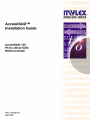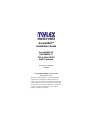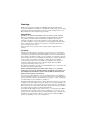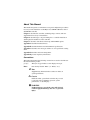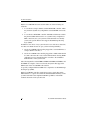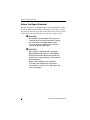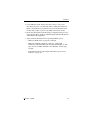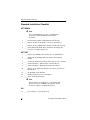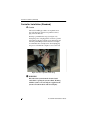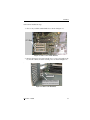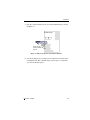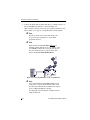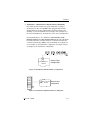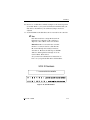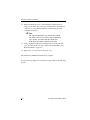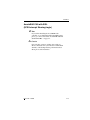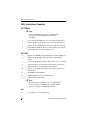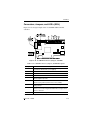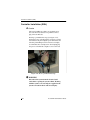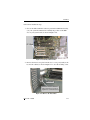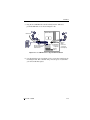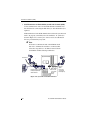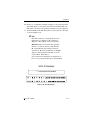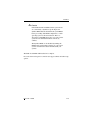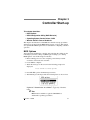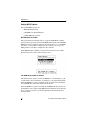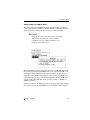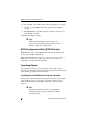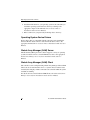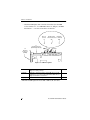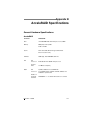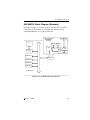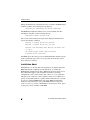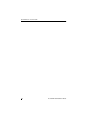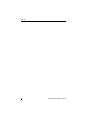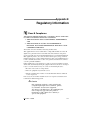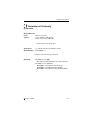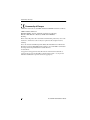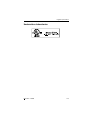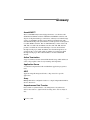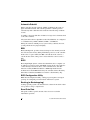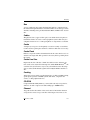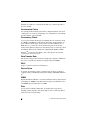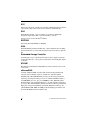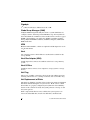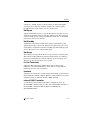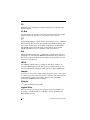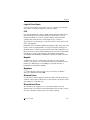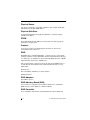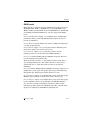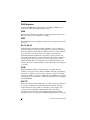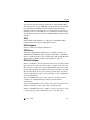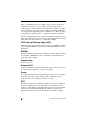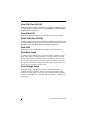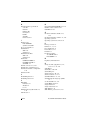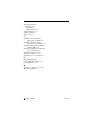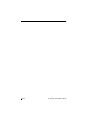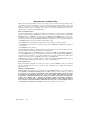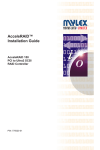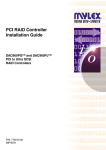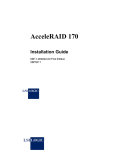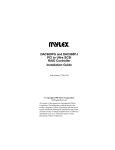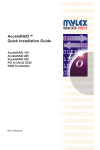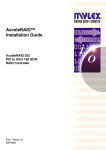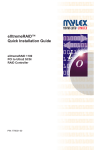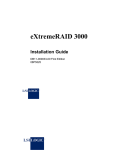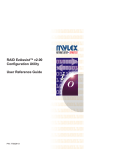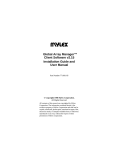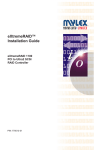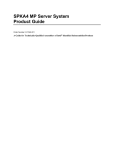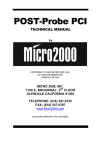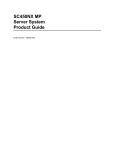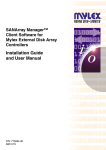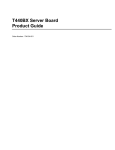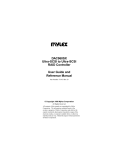Download Mylex AcceleRAIDTM 352 PCI to Ultra 160 SCSI RAID Controller AcceleRAID 352 Installation guide
Transcript
AcceleRAIDTM Installation Guide AcceleRAID 150 (DAC960PRL-1) PCI to Ultra2 SCSI RAID Controller Part Number 775020-02 08P4080 © Copyright 2000 Mylex Corporation. All Rights Reserved. All contents of this manual are copyrighted by Mylex Corporation. The information contained herein is the exclusive property of Mylex Corporation and shall not be copied, transferred, photocopied, translated on paper, film, electronic media, or computer-readable form; or otherwise reproduced in any way, without the express written permission of Mylex Corporation. Greetings Thank you for purchasing the Mylex AcceleRAIDTM 150 controller. This manual describes the installation of the Mylex AcceleRAID 150 controller. Requests for technical information about this and other Mylex Corporation products should be made to your Mylex authorized reseller or Mylex sales representative. Please Notice IBM, Mylex, AcceleRAID, DAC960PRL, Global Array Manager, GAM, and RAID EzAssist are trademarks or registered trademarks of International Business Machines Corp. and all its subsidiaries. Microsoft, MS-DOS, and Windows are registered trademarks of the Microsoft Corporation. Novell is a registered trademark of Novell corporation. UnixWare is a registered trademark of Santa Cruz Operations. Other names that are trademarks may be used herein for the purpose of identifying the products or services of their respective owners. Unless otherwise noted, companies, names, and data used in examples herein are fictitious. Our Policy Although reasonable efforts have been made to assure the accuracy of the information contained herein, this publication could include technical inaccuracies or typographical errors. Mylex Corporation expressly disclaims liability for any error in this information, and for damages, whether direct, indirect, special, exemplary, consequential or otherwise, that may result from such error, including but not limited to loss of profits resulting from the use or misuse of the manual or information contained therein (even if Mylex Corporation has been advised of the possibility of such damages). Any questions or comments regarding this document or its contents should be addressed to Mylex Corporation at the address shown on the cover. The following paragraph does not apply to the United Kingdom or any country where such provisions are inconsistent with local law: MYLEX CORPORATION PROVIDES THIS PUBLICATION “AS IS” WITHOUT WARRANTY OF ANY KIND, EITHER EXPRESS OR IMPLIED, INCLUDING, BUT NOT LIMITED TO, THE IMPLIED WARRANTIES OF MERCHANTABILITY OR FITNESS FOR A PARTICULAR PURPOSE. Some states do not allow disclaimer of express or implied warranties or the limitation or exclusion of liability for indirect, special, exemplary, incidental or consequential damages in certain transactions; therefore, this statement may not apply to you. Also, you may have other rights which vary from jurisdiction to jurisdiction. Information in this publication is subject to change without notice and does not represent a commitment on the part of Mylex Corporation. Changes may be made periodically to the information herein; these changes will be incorporated in new editions of the publication. Mylex Corporation reserves the right to make improvements and/or changes at any time in the product(s) and/or program(s) described in this publication. It is possible that this publication may contain reference to, or information about, Mylex Corporation products (machines and programs), programming or services that are not announced in your country. Such references or information must not be construed to mean that Mylex Corporation intends to announce, provide, or make available such Mylex products, programming, or services in your jurisdiction. About This Manual This installation guide covers hardware set-up and configuration procedures necessary for the installation of the Mylex AcceleRAID 150 PCI to Ultra2 SCSI RAID controller. Chapter 1 describes the controller, standard package contents, and usersupplied items necessary for installation. Chapter 2 describes steps to be performed prior to controller installation and the physical installation of the controller. Chapter 3 describes controller board start-up and the BIOS options. Appendix A describes installation notes. Appendix B describes hardware and environmental specifications. Appendix C describes error messages and how to correct problems causing errors. Appendix D describes enclosure management. Appendix E provides regulatory information. Conventions Throughout the manual, the following conventions are used to describe user interaction with the product: prompt This style of type indicates screen display messages. Enter Press the key labeled “Enter” (or “Delete,” etc.). ☛ Note Supplementary information that can have an effect on system performance. Caution Notification that a proscribed action has the potential to adversely affect equipment operation, system performance, or data integrity. WARNING Notification that a proscribed action will definitely result in equipment damage, data loss, or personal injury. Contents Chapter 1 Introduction Product Description ........................................................................... 1-1 AcceleRAID 150 Controller Features ......................................... 1-3 Operating System Support ................................................................ 1-3 Standard Package Contents ............................................................. 1-4 Hardware .................................................................................... 1-4 Software ..................................................................................... 1-4 User-supplied Items .......................................................................... 1-5 Chapter 2 Installation AcceleRAID 150 with Standard PCI Bus ........................................... 2-1 Before You Begin (Standard) ............................................................ 2-2 Standard Installation Checklist .......................................................... 2-4 GET READY .............................................................................. 2-4 GET SET .................................................................................... 2-4 GO .............................................................................................. 2-4 Connectors, Jumpers, and LED’s (Standard) ............................. 2-5 Controller Installation (Standard) ....................................................... 2-6 AcceleRAID 150 with SISL (SCSI Interrupt Steering Logic) ............ 2-15 Before You Begin (SISL) ................................................................. 2-16 SISL Installation Checklist ............................................................... 2-18 GET READY ............................................................................ 2-18 GET SET .................................................................................. 2-18 GO ............................................................................................ 2-18 Connectors, Jumpers, and LED’s (SISL) ......................................... 2-19 Controller Installation (SISL) ............................................................ 2-20 Chapter 3 Controller Start-up BIOS Options .................................................................................... 3-1 Setting BIOS Options ................................................................ 3-2 BIOS Configuration Utility (RAID EzAssist) ....................................... 3-4 Operating System .............................................................................. 3-4 Installing the AcceleRAID as the Primary Controller .................. 3-4 Installing the AcceleRAID into an Existing System with a SCSI Boot Device ......................................................... 3-5 Manual No. 775020 v Operating System Device Drivers ...................................................... 3-6 Global Array Manager (GAM) Server ................................................ 3-6 Global Array Manager (GAM) Client .................................................. 3-6 In Case of Problems .......................................................................... 3-7 Appendix A Installation Notes Helpful AcceleRAID Installation Notes ...............................................A-1 SCSI Formats and Bus Lengths ........................................................A-1 SCSI Cabling for AcceleRAID 150 (Standard and SISL) ...................A-2 Appendix B AcceleRAID Specifications General Hardware Specifications ......................................................B-1 AcceleRAID ................................................................................B-1 Environmental Specifications .............................................................B-2 DAC960PRL Block Diagram (Standard) ............................................B-3 DAC960PRL Block Diagram (SISL) ...................................................B-4 Appendix C AcceleRAID Error Messages Start-up Error Messages ................................................................... C-1 Drive Check Error Messages ............................................................ C-1 Installation Abort ............................................................................... C-2 NVRAM Error ............................................................................ C-3 System Reboot or Power Down ........................................................ C-3 Appendix D Enclosure Management Introduction ....................................................................................... D-1 SAF-TE ............................................................................................. D-1 Appendix E Regulatory Information Class B Compliance ..........................................................................E-1 Declaration of Conformity ..................................................................E-2 Declaration of Conformity ..................................................................E-3 Community of Europe ........................................................................E-4 Underwriters Laboratories .................................................................E-5 Glossary vi AcceleRAID 150 Installation Guide Chapter 1 Introduction This chapter describes: • Product description • Standard package contents • User supplied items Figure 1-1. AcceleRAID 150 Disk Array Controller Product Description The AcceleRAID™ 150 (DAC960PRL-1) is a single-channel PCI-to-Ultra2 SCSI, LVD (Low Voltage Differential) RAID Controller. It has all the functions and performance characteristics of the Mylex line of RAID controllers for several popular network operating systems. The Mylex AcceleRAID 150 controller offers the ultimate flexibility as a standard PCI configuration or as a SCSI Interrupt Steering Logic (SISL) configuration. The AcceleRAID 150 controller works on two different types of system boards: a standard system or PC board that has the standard PCI bus interface, or a system board with embedded SCSI that allows the AcceleRAID 150 controller to steer RAID features (the SISL feature) onto the embedded SCSI channel(s). Enclosure Management is a standard feature. Manual No. 775020 1-1 Product Description Mylex’s AcceleRAID 150 can be used in either one of the following two situations: 1. A cost-effective, single-channel, standard PCI RAID controller, which may reside in any PCI slot (to implement a standard RAID connection), or 2. A cost-effective PCI RAID controller with SISL, which must reside in the prewired, SISL-dedicated slot on a system board (to implement a SISL connection). See your system board documentation to identify your board’s specific PCI slot that supports SCSI Interrupt Steering Logic (SISL). In addition to the choice of any system board for one of the above situations, note that some Intel® boards also give you the following flexibility: 1. Use the AcceleRAID 150 controller plugged into a standard PCI slot as a single-channel controller, or 2. Use the AcceleRAID 150 controller plugged into a SISL enhanced PCI slot. The controller takes control of the SCSI channels allowing RAID configurations to be extended from the controller to the embedded SCSI channels on the system board. The following Intel boards: N440BX, T440BX, NA440BX, NC440BX, and SC450NX are examples of the server boards and systems that support the SISL feature of the AcceleRAID 150 controller. A specially configured dedicated SISL slot is required to use SCSI Interrupt Steering Logic (SISL). Mylex AcceleRAID controllers supply the necessary signals that enable SISL hardware to capture and control the embedded SCSI channel(s) on the system board. This feature implements RAID capabilities on the SCSI channels that reside on the system board. 1-2 AcceleRAID 150 Installation Guide Introduction AcceleRAID 150 Controller Features Includes the following features: • Ability to operate in an ordinary PCI slot as a single-channel RAID controller in any PCI system. • Ability to add the functionality of an additional RAID SCSI channel which is a Wide Ultra2 SCSI RAID LVD channel (see the note below for further explanation). ☛ Note The AcceleRAID 150 will work as a single-channel, Wide Ultra2 SCSI LVD RAID controller with a system board that has an available PCI slot. A specially configured, dedicated PCI slot is required to enable SISL, which allows the controller to add RAID capability to a system board’s built-in SCSI channels. See your system board documentation to identify your board’s specific PCI slot that supports SCSI Interrupt Steering Logic (SISL). Operating System Support MS-DOS 5.x, 6.x, and above are supported using drivers that are included in the Disk Array Software Kit. Many other popular operating systems are supported using software drivers in the Disk Array Controller Software Kit that is included with the AcceleRAID controller (see the PCI Disk Array Controller Drivers Installation Guide and User Manual). Manual No. 775020 1-3 Standard Package Contents Standard Package Contents The following items are supplied with the standard shipping package: Hardware • AcceleRAID 150 Disk Array Controller with documentation included on the CD-ROM and a printed Quick Installation Guide Software • Disk Array Controller Configuration (RAID EzAssist™) utility with documentation on CD-ROM and a printed Quick Configuration Guide • Disk Array Controller Software Kit with documentation on CD-ROM • Software Kit Driver diskettes and a printed PCI Drivers Installation Guide • Global Array Manager (GAM) Server and Client software with documentation on CD-ROM Figure 1-2. Standard Package Contents 1-4 AcceleRAID 150 Installation Guide Introduction User-supplied Items The following user-supplied items are required to perform this installation: • Host system with a PCI slot, or • Host system with a prewired SISL supported PCI slot in order to use the SISL feature • SCSI cables to connect SCSI channels to disk drives • Operating system software • Static grounding strap or electrostatic discharge (ESD) safe work area • Disk array enclosure (or equivalent) and SCSI disk drives ☛ Note The supported SCSI drive types include Ultra2 SCSI with LVD as well as the following single-ended SCSI types: SCSI-1, Fast SCSI, Wide Fast SCSI, Ultra SCSI, and Wide Ultra SCSI. Figure 1-3. AcceleRAID 150 External Connector (0.8mm UHD Centronics 68F): 68-Pin Very High Density Cable Interconnect (VHDCI) Figure 1-4. AcceleRAID 150 Internal Connector (HD DB68F): 68-Pin High Density Manual No. 775020 1-5 User-supplied Items 1-6 AcceleRAID 150 Installation Guide Chapter 2 Installation This chapter describes: • Before you begin • Installation checklist • Connectors, Jumpers, and LED’s • Safety considerations: Caution and Warning notes • Installing the AcceleRAID 1500 controller AcceleRAID 150 with Standard PCI Bus ☛ Note If you will be installing the AcceleRAID 150 controller with the SISL feature, please go to the section titled “AcceleRAID 150 with SISL (SCSI Interrupt Steering Logic)” on page 2-15. Caution If an operating system or existing data resides on drives already installed on the system, a full backup should be performed on these drives prior to this installation. Manual No. 775020 2-1 Before You Begin (Standard) Before You Begin (Standard) Installing a standard AcceleRAID 150 PCI to Ultra2 SCSI RAID controller is no more difficult than installing any PCI adapter. Follow these steps and then follow the installation procedures in this chapter. Occasionally, you may need to refer to the instructions that came with your computer system. WARNING Power OFF the system and disconnect the power cord from the electrical wall outlet before opening the system cabinet. Working with the system covers off and power applied to the system can result in shock and serious injury. WARNING This controller is furnished with a nonvolatile RAM (NVRAM) chip that uses a sealed lithium battery/crystal module. Replace the module only with the same or equivalent type recommended by the manufacturer. Dispose of the used battery/crystal module according to the manufacturer’s instructions. Never incinerate a battery as it could explode and cause serious injury. 2-2 AcceleRAID 150 Installation Guide Installation 1. Power OFF the system and any enclosures, such as a tower, and disconnect the power cord and cables before starting the installation. Refer to the instructions provided in your system documentation. Do not disconnect cables or power cords while system power is ON. 2. Read all of the instructions in this chapter completely before proceeding. Follow the Notes, Cautions, and Warnings described in this manual and marked on the equipment. 3. Safety check the installation before powering ON the system: • Make sure SCSI cables are properly connected. • Make sure all SCSI conventions (cable type, cable length, termination, and SCSI addresses) are followed. Examples of cable types are: flat, rounded, shielded, or non-shielded – use like types together. • For information about cable lengths and formats, please refer to Table A-1 on page A-1. Manual No. 775020 2-3 Standard Installation Checklist Standard Installation Checklist GET READY ☛ Note It is recommended that you wear a grounded wrist strap when working with hardware installation procedures. 1. ____ Decide which available standard PCI slot will be used. 2. ____ Remove the plate from the I/O access port to the PCI slot. 3. ____ Remove the AcceleRAID 150 controller from the anti-static bag. 4. ____ Check Jumper 10 (JP10). If it is installed on the jumper pins, remove it according to Figure 2-6. GET SET 5. ____ Plug the AcceleRAID 150 controller into a standard PCI slot. 6. ____ Tighten the AcceleRAID 150 controller into the mounting bracket. 7. ____ Connect the SCSI cable(s) drives and/or devices to the controller. 8. ____ Check termination – Only internal or external devices. 9. ____ Check termination – Both internal and external devices. 10. ____ Remove or set termination jumpers to the disabled position on the disk drive. 11. ____ Set SCSI ID on the disk drive. 12. ____ Enable termination power on disk drives. 13. ____ Safety check the installation. ☛ Note Review Figure 2-1 and Table 2-1 to get familiar with the layout of the AcceleRAID 150 controller and the Connectors, Jumpers, and LED descriptions. GO 14. ____ Go to Chapter 3, Controller Start-up. 2-4 AcceleRAID 150 Installation Guide Installation Connectors, Jumpers, and LED’s (Standard) Figure 2-1 is a diagram of the AcceleRAID 150 Low Profile controller. Figure 2-1. AcceleRAID Connectors, Jumpers, and LED’s Table 2-1. AcceleRAID Connectors, Jumpers, and LED Descriptions Component JP1 Description Two-pin header available for connection to a front panel LED that indicates SCSI activity (user supplied). JP4 Reserved JP5 Not used – for maintenance only. JP10 OFF = Disable SISL J1 Channel 0 Internal Ultra2 SCSI LVD Connector – 68-Pin High Density Cable J2 Channel 0 External Ultra2 SCSI LVD Connector – 68-Pin Very High Density Cable Interconnect (VHDCI) U1 LED, ON indicates the controller failed internal diagnostics during start-up. LVD (D3) LED, ON = default; the light is always on unless a single-ended device is connected. The light will turn OFF when a single-ended device is detected*. SE (D2) LED, ON indicates a single-ended drive is detected. ON = Enable SISL * The LVD and SE lights will not be ON or OFF at the same time. Manual No. 775020 2-5 Controller Installation (Standard) Controller Installation (Standard) Caution Anti-static handling procedures are required. Leave the controller in its anti-static bag until it is time to plug it into the PCI slot. Wearing a grounded wrist strap (see Figure 2-2), having the power cord plugged into an electric-ground wall outlet, having the computer power turned off, and following other ESD protective measures are highly recommended. See warning below about unplugging the power cord when the computer cover is removed. Figure 2-2. Wear a grounded wrist strap. WARNING Disconnect the system from the electrical wall outlet before opening the system cabinet. Working with the system covers off and power applied to the system can result in shock and serious injury. 2-6 AcceleRAID 150 Installation Guide Installation Follow these installation steps: 1. Choose any available standard PCI slot as shown in Figure 2-3. PC I Slo ts Figure 2-3. Choose an Available PCI Slot 2. Remove the metal cover plate from the slot’s access port (usually at the back of the cabinet). Save the retaining screw as shown in Figure 2-4. . Metal Plate Remove screw to remove metal plate. Save screw to tighten the controller board. Figure 2-4. Remove the Metal Plate Manual No. 775020 2-7 Controller Installation (Standard) 3. Remove the AcceleRAID 150 controller from the anti-static bag as shown in Figure 2-5. Figure 2-5. Remove the Anti-static Bag 4. If Jumper 10 (JP10) is installed, place it on only one peg to the OFF position, as shown in Figure 2-6, when using the standard AcceleRAID 150 configuration. JP10 Figure 2-6. Jumper 10 (JP10) on one peg, OFF position 2-8 AcceleRAID 150 Installation Guide Installation 5. Plug the controller firmly into the selected standard PCI slot as shown in Figure 2-7. System Board Plug Controller into any Available PCI Slot Figure 2-7. Plug Controller into any Standard PCI Slot 6. Use the retaining screw (see Figure 2-4) to tighten the controller by its mounting bracket. The controller will go into the space created when you removed the metal plate. Manual No. 775020 2-9 Controller Installation (Standard) 7. Connect the SCSI cables from the disk drives to a SCSI connector on the AcceleRAID 150 controller, as shown in Figure 2-8. (The controller is already connected to the system board.) If necessary, refer to Table A-1 on page A-1 for SCSI formats and bus lengths. ☛ Note In order to ensure an error free environment, the proper cable type designed for a certain SCSI speed must be used. ☛ Note Wide and narrow SCSI disk drives must not be installed together (mixed) on any one channel, or the AcceleRAID controller may not work properly. It is ok to mix wide and narrow connections for other devices, but do not mix SCSI disk drives. T T Figure 2-8. Connecting Disk Drives to the AcceleRAID 150 ☛ Note It is recommended that non-RAID SCSI devices be connected to a separate SCSI channel, either on the system board or furnished by a SCSI host bus adapter, such as a Mylex FlashPoint controller. See Appendix A for information on LVD mode and single-ended mode. 2-10 AcceleRAID 150 Installation Guide Installation 8. Termination – Only Internal or External Devices (Standard) Check that the drive channel is properly terminated according to drawings below. The AcceleRAID 150 is equipped with automatic SCSI termination circuitry which handles automatic enabling and disabling of on-board termination. For example, if the controller is at the end of the SCSI bus, it automatically enables on-board termination. If all the SCSI devices on a channel are connected either to the internal connector or to the external connector, the end of the SCSI bus farthest from the controller must have a terminator installed; the controller automatically enables on-board termination. See Figure 2-9 for an example of an internal drive configuration. See Figure 2-10 for an example of an external drive configuration. T T Auto Termination Enabled Internal Drive Configuration Figure 2-9. Termination with Internal Drive Configuration T Auto Termination External Drive Enabled Configuration T Figure 2-10. Termination with External Drive Configuration Manual No. 775020 2-11 Controller Installation (Standard) 9. Termination – Both Internal and External Devices (Standard) Check that the drive channel is properly terminated according to drawing below. If the controller is in the middle of the SCSI bus, it automatically disables on-board termination. If some SCSI devices on the channel are connected to the internal connector, and some are connected to the external connector, the two ends of the SCSI bus farthest from the controller must each be terminated; this allows hot swap capability. See Figure 2-11 for an example of a combined internal and external drive configuration. Notice that they are on the same channel. ☛ Note It is better to terminate the ends of the SCSI bus itself than it is to terminate the end devices on the bus. This allows hot swap devices to be added or removed from the SCSI bus without affecting termination. ☛ Note The only devices controlled by the RAID configuration are the ones physically connected to the AcceleRAID 150 card. T Auto Termination Disabled Internal – External Drive Configuration T Figure 2-11. Termination with Internal and External Drive Configuration 2-12 AcceleRAID 150 Installation Guide Installation 10. Remove or set disk drive termination jumpers to the disabled position (if needed). Refer to your system documentation furnished with your disk drives to determine if your termination jumpers need to be adjusted. 11. Set the SCSI ID on the disk drives; ID 7 is reserved for the controller. ☛ Note Each drive must have a unique ID chosen from 0 through 6 or 8 through 15. Be careful not to duplicate a drive address on the same channel. Remember: ID 7 is reserved for the controller; therefore, it cannot be used as a disk drive ID. ID’s from 0 through 6 are usually for Narrow, 8-bit devices. However, the full range of SCSI ID addresses, 0 through 6 and 8 through 15 can be used for Wide, 16-bit devices. See your device documentation for instructions on how to set your particular disk drive’s SCSI address. SCSI ID Numbers 7 is reserved for the controller Figure 2-12. SCSI ID Numbers Manual No. 775020 2-13 Controller Installation (Standard) 12. Enable termination power to all the disk drives (usually there is a jumper on the drive). See your device documentation for instructions on how to set your particular disk drive’s termination power and configuration options. ☛ Note The supported SCSI drive types include Ultra2 SCSI with LVD as well as the following single-ended SCSI types: SCSI-1, Fast SCSI, Wide Fast SCSI, Ultra SCSI, Wide Ultra SCSI, and Wide Ultra2 SCSI. 13. Safety check the installation by checking Pin 1 locations and cable types. For more details, see step 3 in the section titled “Before You Begin (Standard)” on page 2-2. 14. Replace the cover and connect the power cord. The standard AcceleRAID 150 installation is complete. Proceed to the next chapter for controller start-up procedures and other setup options. 2-14 AcceleRAID 150 Installation Guide Installation AcceleRAID 150 with SISL (SCSI Interrupt Steering Logic) ☛ Note If you will be installing the AcceleRAID 150 controller as a standard unit without the SISL feature, please go to the section titled “AcceleRAID 150 with Standard PCI Bus” on page 2-1. Caution If an operating system or existing data resides on drives connected to the system board’s resident SCSI channels, a full backup must be performed on these drives prior to this installation. Manual No. 775020 2-15 Before You Begin (SISL) Before You Begin (SISL) Installing AcceleRAID PCI to Ultra2 SCSI RAID controller is no more difficult than installing any PCI adapter. Follow these steps and then follow the installation procedures in this chapter. Occasionally, you may need to refer to the instructions that came with your computer system. WARNING Disconnect the system from the electrical wall outlet before opening the system cabinet. Working with the system covers off and power applied to the system can result in shock and serious injury. This controller is furnished with a nonvolatile RAM (NVRAM) chip that uses a sealed lithium battery/crystal module. Replace the module only with the same or equivalent type recommended by the manufacturer. Dispose of the used battery/crystal module according to the manufacturer’s instructions. Never incinerate a battery as it could explode and cause serious injury. 1. Power OFF the system and any enclosures, then, disconnect the power cables before starting the installation. Refer to the instructions provided in your system documentation. Do not disconnect cables or power cords while system power is ON. 2. Read all of the instructions in this chapter completely before proceeding. Follow the Notes, Cautions, and Warnings described in this manual and marked on the equipment. 2-16 AcceleRAID 150 Installation Guide Installation 3. Safety check the installation before powering ON the system. • Make sure cables are properly oriented so that the colored stripe (Pin 1) on the edge of the ribbon cable aligns with Pin 1 on the connector (see Figure 2-13). Pin 1 This is a connector on the system board, face up. Align the colored stripe on the edge of the ribbon SCSI cable to Pin 1 on the connector. Note: the colored stripe is Pin 1 in the SCSI cable. Figure 2-13. SCSI Cable Pin 1 Alignment to the Connector • Make sure all SCSI conventions (cable type, cable length, termination, and SCSI addresses) are followed. Examples of cable types are: flat, rounded, shielded, or non-shielded – use like types together. • For information about cable lengths and formats, please refer to Table A-1 on page A-1. Manual No. 775020 2-17 SISL Installation Checklist SISL Installation Checklist GET READY ☛ Note It is recommended that you wear a grounded wrist strap when working with hardware installation procedures. 1. ____ Locate the prewired SISL slot, see your system documentation. 2. ____ Remove the plate from the I/O access port to the SISL PCI slot. 3. ____ Remove the AcceleRAID 150 controller from the anti-static bag. 4. ____ Check Jumper 10 (JP10). If it is not on the jumper pins, install it to the ON position as shown in Figure 2-19. GET SET 5. ____ Plug the AcceleRAID 150 controller into the prewired SISL slot. 6. ____ Tighten the AcceleRAID 150 controller into the mounting bracket. 7. ____ Connect the SCSI cable(s) drives and/or devices to the controller. 8. ____ Check termination for both internal and external configuration. 9. ____ Check termination for embedded system channels. 10. ____ Remove or set termination jumpers to the disabled position on the disk drive. 11. ____ Set SCSI ID on the disk drive. 12. ____ Enable termination power on the disk drive. 13. ____ Safety check the installation. ☛ Note Review Figure 2-14 and Table 2-2 to get familiar with the layout of the AcceleRAID 150 controller and the Connectors, Jumpers, and LED descriptions. GO 14. ____ Go to Chapter 3, Controller Start-up. 2-18 AcceleRAID 150 Installation Guide Installation Connectors, Jumpers, and LED’s (SISL) Figure 2-14 is a design example of the AcceleRAID 150 Low Profile controller. Figure 2-14. AcceleRAID Connectors, Jumpers, and LED’s Table 2-2. AcceleRAID Connectors, Jumpers, and LED Descriptions Component JP1 Description Two-pin header available for connection to a front panel LED that indicates SCSI activity (user supplied). JP4 Reserved JP5 Not used – for maintenance only. JP10 OFF = Disable SISL J1 Channel 0 Internal Ultra2 SCSI LVD Connector – 68-Pin High Density Cable J2 Channel 0 External Ultra2 SCSI LVD Connector – 68-Pin Very High Density Cable Interconnect (VHDCI) U1 LED, ON indicates the controller failed internal diagnostics during start-up. LVD (D3) LED, ON = default; the light is always on unless a single-ended device is connected. The light will turn OFF when a single-ended device is detected*. SE (D2) LED, ON indicates a single-ended drive is detected. ON = Enable SISL * The LVD and SE lights will not be ON or OFF at the same time. Manual No. 775020 2-19 Controller Installation (SISL) Controller Installation (SISL) Caution Anti-static handling procedures are required. Leave the controller in its anti-static bag until it is time to plug it into the PCI slot. Wearing a grounded wrist strap (see Figure 2-15), having the power cord plugged into an electric-ground wall outlet, having the computer power turned off, and following other ESD protective measures are highly recommended. See warning below about unplugging the power cord when the computer cover is removed. Figure 2-15. Wear a grounded wrist strap. WARNING Disconnect the system from the electrical wall outlet before opening the system cabinet. Working with the system covers off and power applied to the system can result in shock and serious injury. 2-20 AcceleRAID 150 Installation Guide Installation Follow these installation steps: 1. Choose the dedicated PCI slot that was prewired for SISL functionality, (see your system documentation to identify the position of the SISL slot on your system board) as shown in Figure 2-16. PC I Slo ts Figure 2-16. Identify SISL PCI Slot 2. Remove the metal cover plate from the slot’s access port (usually at the back of the cabinet) as shown in Figure 2-17. Save the retaining screw. Metal Plate Remove screw to remove metal plate. Save screw to tighten the controller board. Figure 2-17. Remove the Metal Plate Manual No. 775020 2-21 Controller Installation (SISL) 3. Remove the AcceleRAID 150 controller from the anti-static bag as shown in Figure 2-18. Figure 2-18. Remove Controller from the Anti-Static Bag 4. If Jumper 10 (JP10) is not in place, install it (ON position), as shown in Figure 2-19, when using the AcceleRAID 150 with the SISL feature. JP10 Figure 2-19. Install Jumper 10 (JP10) on two pegs – ON position 2-22 AcceleRAID 150 Installation Guide Installation 5. Plug the AcceleRAID 150 controller firmly into the dedicated, prewired SISL PCI slot as shown in Figure 2-20. System Board T Channel 0 T Plug Controller into the Specially Wired SISL PCI Slot Wide SCSI Connector on System Board (Ch 1) Narrow SCSI Connector on System Board (Ch 2) Figure 2-20. AcceleRAID 150 in a Typical SISL Installation 6. Use the retaining screw (see Figure 2-17) to secure the controller by its mounting bracket. The controller will go into the space created when you removed the metal plate. Manual No. 775020 2-23 Controller Installation (SISL) 7. Connect the SCSI cables from the disk drives to the drive channels, as required, according to the example shown in Figure 2-21. (The controller is already connected to the system board.) If necessary, refer to Table A-1 on page A-1 for SCSI formats and bus lengths. ☛ Note In order to ensure an error free environment, the proper cable type designed for a certain SCSI speed must be used. ☛ Note Wide and narrow SCSI disk drives must not be installed together (mixed) on any one channel, or the AcceleRAID controller may not work properly. It is ok to mix wide and narrow connections for other devices, but do not mix SCSI disk drives. System Board T Channel 0 T Plug Controller into the Specially Wired SISL PCI Slot Wide SCSI Connector on System Board (Ch 1) Narrow SCSI Connector on System Board (Ch 2) Figure 2-21. AcceleRAID 150 Typical SISL Installation showing channels ☛ Note It is recommended that non-RAID SCSI devices be connected to a separate SCSI channel, either on the system board or furnished by a SCSI host bus adapter such as a Mylex FlashPoint controller. See Appendix A for information on LVD mode and single-ended mode. 2-24 AcceleRAID 150 Installation Guide Installation 8. AcceleRAID 150 Termination (SISL) Check to confirm that all drive channels are properly terminated as shown in Figure 2-22. The AcceleRAID 150 is equipped with automatic SCSI termination circuitry for the SCSI channel that resides on the AcceleRAID controller. If the controller is at the end of the SCSI bus, it automatically enables on-board termination. If all the SCSI devices on a channel are connected either to the internal connector or to the external connector, the end of the SCSI bus farthest from the controller must have a terminator installed. In this case, the controller automatically enables on-board termination. If some SCSI devices on the channel are connected to the internal connector, and some are connected to the external connector, the two ends of the SCSI bus farthest from the controller must each be terminated. In this case, the controller automatically disables on-board termination. See Figure 2-22 for an example of an internal / external drive configuration. Notice the terminator “T” symbol indicating termination at the farthest bus ends. External drive cabinets usually have termination built into the end of the SCSI bus. ☛ Note The illustrated internal and external connectors are both on the same channel. It is better to terminate the ends of the SCSI bus itself than it is to terminate the end devices on the bus. This allows hot swap devices to be added or removed from the SCSI bus without affecting termination. T T Figure 2-22. Termination with Internal / External Drive Configuration Manual No. 775020 2-25 Controller Installation (SISL) 9. SCSI Termination for Embedded System Board Channels (SISL) Correct termination is critical for the SCSI channels. Termination on the end of the bus connecting the disk drives (or other SCSI devices) is required. SCSI termination for the SCSI channels that reside on the system board need to be properly controlled (notice the terminator “T” symbol) as shown in Figure 2-23. You may also want to refer to documentation that was provided with your system. ☛ Note It is better to terminate the end of the SCSI bus itself than it is to terminate the end device on the bus. This allows hot swap devices to be added or removed from the SCSI bus without affecting termination. System Board T Channel 0 T Plug Controller into the Specially Wired SISL PCI Slot Wide SCSI Connector on System Board (Ch 1) Narrow SCSI Connector on System Board (Ch 2) Figure 2-23. System Board SCSI Termination 2-26 AcceleRAID 150 Installation Guide Installation 10. Remove or set disk drive termination jumpers to the disabled position (if needed). Refer to your system documentation furnished with your disk drives to decide if your termination jumpers need to be adjusted. 11. Set the SCSI ID on the disk drives (ID 7 is reserved for the controller), as shown in Figure 2-24. ☛ Note Each drive must have a unique ID chosen from 0 through 6 or 8 through 15. Be careful not to duplicate a drive address on the same channel. Remember: ID 7 is reserved for the controller; therefore, it cannot be used as a disk drive ID. ID’s from 0 through 6 are usually for Narrow, 8-bit devices. However, the full range of SCSI ID addresses, 0 through 6 and 8 through 15 can be used for Wide, 16-bit devices. See your device documentation for instructions on how to set your particular disk drive’s SCSI address. SCSI ID Numbers 7 is reserved for the controller Figure 2-24. SCSI ID Numbers Manual No. 775020 2-27 Controller Installation (SISL) 12. Enable termination power to all the disk drives (usually there is a jumper on the drive). See your device documentation for instructions on how to set your particular disk drive’s termination power and configuration options. ☛ Note The supported SCSI drive types include Ultra2 SCSI with LVD as well as the following single-ended SCSI types: SCSI-1, Fast SCSI, Wide Fast SCSI, Ultra SCSI, Wide Ultra SCSI, and Wide Ultra2 SCSI. Caution If wide drives are to be connected to an on-board narrow SCSI connector (by a 68-pin to 50-pin adapter), the 8-bit bus width parameter must be set first, using the RAID EzAssist Configuration Utility. Instructions on how to force the 8-bit bus width are in the RAID EzAssist Configuration Utility User Reference Guide under “Advanced Parameters.” 13. Safety check the installation by checking Pin 1 locations and cable types. For more details, see step 3 in the section titled “Before You Begin (SISL)” on page 2-16. 14. Replace the cover and connect the power cord. 2-28 AcceleRAID 150 Installation Guide Installation Caution If the SCSI channels embedded on the system board are controlled by a Symbios Logic® chipset, the Symbios BIOS must be disabled in the system BIOS before proceeding with RAID configuration, or with operating system or driver installation. This is to allow the AcceleRAID 150 to take over control of the system board's embedded channels without any conflicts. The Symbios BIOS can be disabled by running the CMOS setup routine when powering on your system (see the documentation that is furnished with your system). The SISL AcceleRAID 150 installation is complete. Proceed to the next chapter for controller start-up procedures and other setup options. Manual No. 775020 2-29 Controller Installation (SISL) 2-30 AcceleRAID 150 Installation Guide Chapter 3 Controller Start-up This chapter describes: • BIOS Options • BIOS Configuration Utility (RAID EzAssist) • Operating System, Device Drivers, GAM • What to Check in Case of Problems This chapter describes the AcceleRAID 150 controller start-up procedures and messages produced by the BIOS during start-up or reboot. This chapter also explains three BIOS options that are available for configuring controller operation. BIOS Options After physically installing the controller and connecting the cabling, do the following if you need to change any BIOS option settings, (see “Setting BIOS Options” later in this chapter for details). 1. Before turning power on to the computer, power ON any external enclosures connected to the controller. 2. Power ON the computer. 3. Watch the messages on the screen for the following prompt to be displayed: Press <ALT-M> for BIOS options 4. Press Alt–M to get into the BIOS Options menu. 5. The BIOS Options menu provides the following items to choose from: 6. To select any of the items in the menu, highlight the selection with the Up Arrow or Down Arrow. Press Enter to toggle any of the three items. ☛ Note BIOS must be enabled to toggle the CD-ROM boot and the Drive geometry parameters. Manual No. 775020 3-1 BIOS Options Setting BIOS Options The available BIOS options are: • BIOS disabled enabled • CD-ROM boot disabled/enabled • 2 GB/8 GB drive geometry BIOS Disable or Enable This option must be enabled in order to toggle the CD-ROM boot and the drive geometry parameters shown in the BIOS Options menu. The CD-ROM BIOS must also be enabled in order to boot from any device (e.g., CD-ROM, tape drive) or system drive configured on the controller, or to access any DOS partition on any drive configured on the controller. When BIOS Disable or Enable is selected, the following message will be displayed. Pressing any key will restart the system. CD-ROM Boot Disable or Enable The default for this option is for the CD-ROM boot to be disabled (e.g., the system will boot from a hard drive, even if there is a bootable CD installed). If the CD-ROM boot option is enabled, and if a bootable CD is installed in the CD-ROM drive, the system will boot from the CD. If the CD-ROM boot option is enabled, the CD-ROM will take priority over the disk drives. For example, under MS-DOS, the disk drive that is normally Drive C will become Drive D. All subsequent drive IDs will similarly be moved forward. 3-2 AcceleRAID 150 Installation Guide Controller Start-up Enable 2 GByte or 8 GByte Drives This setting affects how the BIOS reads the disk drives. Drive geometries can be toggled between 2 GB and 8 GB. The default is 2 GB. When the drive geometry setting is changed, the drive must be low level formatted. Caution Changing this setting after data has been stored will make the data unreadable. If you have already configured your array and have stored data, you should not change this setting. The default BIOS geometry of the controller is set to 2 GB. This means that the operating system through the BIOS can access only the first 2 GB of any drive that has been configured on the controller. This is adequate in most applications, since BIOS is used only to boot the operating system. However, it does mean the operating system must be installed in the first 2 GB of the capacity of the configured drive. Some operating systems are limited to a 2 GB boot partition. If this is not adequate, the BIOS geometry can be changed to 8 GB, allowing the operating system through the BIOS to access the first 8 GB of capacity. Manual No. 775020 3-3 BIOS Configuration Utility (RAID EzAssist) As a rule of thumb, select 8 GB geometry if the following three cases apply: 1. You have a system (RAID) drive that is greater than 2.145 GB in capacity. 2. The DOS/Windows compatible partitions could be located in an area above the first 2.145 GB. Otherwise the 2 GB option is fine. ☛ Note In the event that the RAID controller needs to be replaced, the current drive geometry will be restored from the configuration on disk (COD). BIOS Configuration Utility (RAID EzAssist) RAID EzAssist is the on-board BIOS Configuration Utility used to build several types of RAID configurations. Refer to the RAID EzAssist Configuration Utility User Reference Guide or RAID EzAssist Configuration Utility Quick Configuration Guide for instructions on starting and using this utility. Operating System If an operating system is not already installed on the system, it can be installed on a system disk on the controller. The operating system is installed along with the operating system device drivers. Installing the AcceleRAID as the Primary Controller Follow the procedures indicated in the appropriate operating system chapter of the PCI Disk Array Controller Drivers Installation Guide and User’s Manual when installing AcceleRAID along with the operating system software. ☛ Note DO NOT install the driver for the on-board Symbios Logic SCSI adapter at any time during the operating system installation. 3-4 AcceleRAID 150 Installation Guide Controller Start-up Installing the AcceleRAID into an Existing System with a SCSI Boot Device WARNING If an existing operating system is running on a SCSI boot drive using the Symbios Logic SCSI adapter embedded on the system board, the AcceleRAID controller must be installed as the primary (boot) controller.1 You must do the following BEFORE installing the AcceleRAID controller: 1. Back up all data on all SCSI devices (including the boot device) that are controlled by an on-board Symbios Logic 810 SCSI device driver. 2. Shut down or exit from the operating system and run the system BIOS setup utility when prompted by pressing F2. 3. Switch to Advanced Settings. 4. Open PCI Configuration. 5. Open PCI Device, Embedded SCSI Devices. 6. Change the Option ROM Scan to DISABLED. Enable Master should be set to ENABLED and Latency Timer should be at least 0040h. 7. Save the settings and exit by pressing F10. 8. At the memory check, power down the server. Install the AcceleRAID as the primary controller as documented: 1. Install the AcceleRAID controller hardware and disk drives, and cable and terminate properly as described in Chapter 2. 2. Run RAID EzAssist according to the instructions in “BIOS Configuration Utility (RAID EzAssist)” 3. Use the configuration utility to set up one or more disk arrays and save the configuration (RAID EzAssist Configuration Utility User Reference Guide). 1. This warning does not apply if the operating system is installed on an IDE device. Manual No. 775020 3-5 Operating System Device Drivers 4. Install the DAC driver for your operating system at the same time you install the operating system itself onto the array, referring to the appropriate chapter of the PCI Disk Array Controller Drivers Installation Guide and User Manual. 5. Reboot and restore your previously backed up data to the array. Operating System Device Drivers Device drivers that are compatible with the controller can be found in the Software Kit. For details on how to install and load drivers, refer to the appropriate PCI Disk Array Controller Drivers Installation Guide and User Manual. Global Array Manager (GAM) Server The Global Array Manager Server software supports a variety of operating systems. For details on how to install GAM Server, refer to the appropriate Global Array Manager Server Software Installation Guide and User Manual. Global Array Manager (GAM) Client The controller can be configured using Global Array Manager Client. GAM Client can also be used from the server or a system client to monitor status and verify data integrity of disks connected to the controller while the system and disks are running. For details on how to install and run GAM Client, refer to the Global Array Manager Client Software Installation Guide and User Manual. 3-6 AcceleRAID 150 Installation Guide Controller Start-up In Case of Problems If problems are encountered during start-up, check the following: • Check SCSI cabling for loose connections, pin mismatches (make sure pin 1 on the cable matches pin 1 on the connector), bent pins, and damaged or crossed cables. • Check cable length. This includes internal bus lengths in enclosures. • Check termination. • Check SCSI IDs on all drives. • Remove the system cover, power ON the system and observe the LEDs (see Figure 3-1). • Be sure the U1 light goes out after system is booted. • Be sure the SE or LVD is lighted appropriately, see the table excerpt following Figure 3-1 on the next page. Manual No. 775020 3-7 In Case of Problems • Check the LED lights when controller is installed. (See the LED section of Table 2-1, “AcceleRAID Connectors, Jumpers, and LED Descriptions,” or see the excerpt below for details.) Error on self test U1 J1 Internal Connector (68-Pin High Density) J2 External Connector (VHDCI) LVD drive Single-ended drive is detected is detected LVD SE U1 JP1 SE LVD JP4 JP5 Figure 3-1. LED Descriptions U1 LED, ON indicates the controller card failed internal diagnostics during start-up. – LVD (D3) LED, ON = default; the light is always ON unless a singleended device is connected. The light will turn OFF when a single-ended device is detected*. – SE (D2) LED, ON indicates a single-ended drive is detected. – * The LVD and SE lights will not be ON or OFF at the same time. 3-8 AcceleRAID 150 Installation Guide Appendix A Installation Notes Helpful AcceleRAID Installation Notes The purpose of this appendix is to provide additional information about your AcceleRAID 150 installation of either the Standard or SISL configuration. There are cross references to direct you to the appropriate topic in the main installation section of this manual. SCSI Formats and Bus Lengths Table A-1. Supported SCSI Formats and Bus Lengths Bus Speed, MB/Sec, Max. Bus Width, Bits Single-ended Low-Voltage Differential Max. Device Support (Including Controller) SCSI-1 5 8 6 - 8 Fast SCSI 10 8 3 - 8 Fast Wide SCSI 20 16 3 - 16 Ultra SCSI 20 8 1.5 - 8 Ultra SCSI 20 8 3 - 4 Wide Ultra SCSI 40 16 - - 16† Wide Ultra SCSI 40 16 1.5 - 8 Wide Ultra SCSI 40 16 3 - 4 Ultra2 SCSI 40 8 Not Defined 12 8 Wide Ultra2 SCSI 80 16 Not Defined 12 16 SCSI Drive Type* Max. Bus Length, Meters* * SCSI Trade Association (STA) Terms † The maximum number of devices allowed on a Wide Ultra SCSI bus is 8 unless bus extender technology is used ☛ Note In order to ensure an error free environment, the proper cable designed for a certain SCSI speed must be used. Manual No. 775020 A-1 SCSI Cabling for AcceleRAID 150 (Standard and SISL) SCSI Cabling for AcceleRAID 150 (Standard and SISL) An Ultra SCSI or an Ultra2 SCSI channel supports up to 15 SCSI devices. Examples of SCSI devices include hard disk, tape, and CD-ROM. Caution Wide and narrow SCSI cables must not be installed together on any one channel, or the AcceleRAID controller may not work properly. LVD Mode The controller supports Ultra2 SCSI with LVD. If all drives attached to a controller drive channel support Ultra2 SCSI with LVD, then that channel will operate at 80 MB/sec per bandwidth with Wide Ultra2 SCSI. This setup allows a maximum SCSI bus length of up to 12 meters. See the topic about connecting the SCSI cables for both standard and SISL installations in Chapter 2. ☛ Note The SCSI bus length can be extended to 25 meters if only the controller and one drive are on the bus. ☛ Note Definition: The SCSI bus length is defined as the total physical distance between the terminators, including space needed for cables, connectors, and devices. (See the illustrations under the termination sections and notice the placement of the terminator “ T ” symbol indicating termination at the farthest ends of the configuration.) Single-ended Mode If any device on the channel is not Ultra2 SCSI capable, the channel will revert to single-ended mode. The SCSI bus lengths will then be limited to the single-ended bus lengths shown in Table A-1. A-2 AcceleRAID 150 Installation Guide Appendix B AcceleRAID Specifications General Hardware Specifications AcceleRAID Controller DAC960PRL CPU Intel i960 RP® RISC 32-bit microprocessor, 33MHz Memory EDO parity memory 60ns 4 MB or 16 MB Cache Write: Selectable, Write-Through or Write-Back Error Protection: Parity Firmware PCI SCSI ROM Type, Flash EEPROM, 512K x 8 I/O Processor: Embedded in Intel i960 RP microprocessor Transfer Rate: 132 MB/second (burst) I/O Processor: Number of Controller Channels Manual No. 775020 Symbios 53C895 on AcceleRAID 150. AcceleRAID supports 53C875, 53C876, 53C895, and 53C896 on system board DAC960PRL-1 – one Ultra2 LVD channel on controller B-1 Environmental Specifications Environmental Specifications Controller DAC960PRL Temperature Operating 0°C to +50°C (+32°F to +122°F) Storage -20°C to +60°C (-4°F to +140°F) Operating 10% to 90% relative humidity (non-condensing) Storage 10% to 90% relative humidity (non-condensing) Operating Up to 3,048m (10,000 ft ) Storage Up to 15,240m (50,000 ft) Length: 7.225 inches Width: 4.2 inches Humidity Altitude Form Factor Maximum. Component 0.105 inches solder side Height: 0.570 component side. Mean Time Board Width: Not to exceed the width of one PCI slot MTBF 350,000 hours at 55° C Between Failure B-2 AcceleRAID 150 Installation Guide AcceleRAID Specifications DAC960PRL Block Diagram (Standard) Figure B-1 (example of a system board block diagram) shows a standard configuration to use the Mylex AcceleRAID 150 Controller with any available PCI Bus Slot on a capable system board. AcceleRAID 150 DAC960PRL Controller CPU RAID FW Cache Memory NVRAM I960RP PCI Interface Control Logic SCSI Protocol Chip Term. PCI Bus Slot PCI Bus Slot PCI Bus Slot PCI Bus Slot PCI Bus Slot System Board Figure B-1. AcceleRAID Standard System Board Manual No. 775020 B-3 DAC960PRL Block Diagram (SISL) DAC960PRL Block Diagram (SISL) Figure B-2 (example of a system board block diagram) shows the functional relationship between the Mylex AcceleRAID 150 Controller and the SCSIcapable system board. The SCSI chip interrupt line(s) are routed to a PCI bus slot (shaded to indicate SISL availability) specifically preconfigured to accept the controller. The non-shaded PCI bus slots indicate an example of available SCSI connections that are not intended for SISL activity. AcceleRAID 150 DAC960PRL Controller Cache Memory RAID FW NVRAM I960RP CPU SCSI Protocol Chip PCI Interface Control Logic PCI Bus Slot PCI Bus Slot Term. PCI Bus Slot Interrupt Logic PCI Slot Pre-configured for AcceleRAID SCSI Protocol Chip SCSI Bus PCI Bus Slot Term. System Board SCSI Protocol Chip SCSI Bus Term. Figure B-2. AcceleRAID and SCSI-Capable System Board (SISL) B-4 AcceleRAID 150 Installation Guide Appendix C AcceleRAID Error Messages Start-up Error Messages The BIOS looks for any initialization message posted by the firmware during the start-up sequence. If a message is found, one of the following errors displays on screen and the installation process aborts. DAC960Pn fatal error--memory test failed DAC960Pn fatal error--command interface test failed DAC960Pn hardware error--run diagnostics to pinpoint error DAC960Pn firmware checksum error--reload firmware Drive Check Error Messages If the firmware finds a valid controller configuration, but it doesn't match the SCSI drives currently installed, one or more of the following messages display: Unidentified device found at channel x.... Device identified for chn x, tgt y found at chn x', tgt y' SCSI device at chn x, tgt y not responding If any of the above messages are displayed, the firmware will not proceed any further in the initialization process, except to find other mismatches. Then, the BIOS prints out the following: DAC960Pn Configuration Checksum error--run configuration utility If the firmware detects that during the last power cycle the system was turned off abruptly leaving some incomplete write operations, the following message appears: Recovery from mirror race in progress The following messages may also appear: Adapter cannot recover from mirror race! Some system drives are inconsistent! Manual No. 775020 C-1 Installation Abort During the initialization, if the firmware fails to respond to the BIOS inquiry within two minutes, the following message displays: DAC960Pn not responding--no drives installed. The BIOS then inquires the firmware for its version number and other information, and prints out the following message: DAC960Pn firmware version x.xx One or more of the following messages will be displayed if the firmware reports the following conditions: Warning: X system drives are offline Warning: X system drives are critical Warning: The following SCSI devices are dead--chn x, tgt y... No system drives found: None installed X system drives installed The BIOS repeats the same process for additional RAID controllers present in the system. Then it proceeds to boot, if possible, from the first system drive on the first controller. Installation Abort With Firmware 4.x, the installation aborted message is displayed when the BIOS finds that the configuration of the disk drives, as stored in the NVRAM and configuration on disk, is different from what it senses at boot time. When this happens, (and a brand new installation is not being attempted) the cause is often a faulty cable or drive, or a loose connection. Check all of the connectors, cables, and drives and try to boot. If the error persists, it most likely indicates a genuine failure and needs to be corrected. To correct it, run the RAID EzAssist (previously BIOS) Configuration Utility. For more information, refer to the RAID EzAssist Configuration Utility User Reference Guide or RAID EzAssist Configuration Utility Quick Configuration Guide available on CD-ROM. C-2 AcceleRAID 150 Installation Guide AcceleRAID Error Messages NVRAM Error With Firmware 4.x, if the BIOS displays a mismatch between the NVRAM and the COD, no drives will be installed. Normally this error will not be displayed. If it is, boot and run the RAID EzAssist (previously BIOS) Configuration Utility (see “BIOS Configuration Utility (RAID EzAssist).” to recover from the error. For more information, refer to the RAID EzAssist Configuration Utility User Reference Guide or RAID EzAssist Configuration Utility Quick Configuration Guide available on CD-ROM. System Reboot or Power Down Before you power-down or reboot the system, it is very important to make sure that all data is written to the disk by waiting a minimum of 15 seconds before resetting or rebooting the system. The AcceleRAID is a caching controller with write-back capability. Data may still be in the cache waiting to be written to the disk drives when the system reports that a write command was completed. Manual No. 775020 C-3 System Reboot or Power Down C-4 AcceleRAID 150 Installation Guide Appendix D Enclosure Management Introduction Mylex’s AcceleRAID controllers support the industry standard enclosure management protocol SCSI Accessed Fault-Tolerant Enclosures (SAF-TE). This feature allows the host to monitor drive enclosures and detect certain faults or operating environment conditions. The host can make a decision to shut down the system or issue a warning based on the type of fault detected. SAF-TE The SAF-TE protocol follows a specification jointly worked out by nStor Corporation and Intel Corporation. Enclosures that are compliant with this protocol are known as SCSI Accessed Fault-Tolerant Enclosures (SAF-TE). The protocol is compatible with standard SCSI buses and cabling. The SAF-TE interface standard’s objective is to provide a non-proprietary means of allowing third-party disks and controllers to be automatically integrated with peripheral enclosures that support: • Status Signals (LEDs, audible alarms, LCDs, etc.) • Hot swapping of drives • Monitoring of fans, power supplies, and enclosure temperature SCSI is the underlying transport mechanism for communicating enclosure information. All standard SCSI host adapters will work. There is no need to consider reserved signals or special cabling. The SAF-TE interface can be implemented as a SCSI target that uses a SCSI port and an 8-bit micro controller. All communication is initiated by the host. The SAF-TE processor acts only in target mode. The SAF-TE processor should be periodically polled by the host approximately every 2 to 10 seconds. Manual No. 775020 D-1 SAF-TE D-2 AcceleRAID 150 Installation Guide Appendix E Regulatory Information Class B Compliance THIS DEVICE COMPLIES WITH PART 15 OF THE FCC RULES. OPERATION IS SUBJECT TO THE FOLLOWING TWO CONDITIONS: 1. THIS DEVICE MAY NOT CAUSE HARMFUL INTERFERENCE, AND 2. THIS DEVICE MUST ACCEPT ANY INTERFERENCE RECEIVED, INCLUDING INTERFERENCE THAT MAY CAUSE UNDESIRED OPERATION. All external connections should be made using shielded cables. This equipment has been tested and found to comply with the limits for a Class B digital device, pursuant to Part 15 of the FCC rules. These limits are designed to provide reasonable protection against harmful interference in residential installations. This equipment generates, uses, and can radiate radio frequency energy, and if not installed and used in accordance with the instructions, may cause harmful interference to radio communications. However, there is no guarantee that interference will not occur in a particular installation. If this equipment does cause interference to radio or television equipment reception, which can be determined by turning the equipment off and on, the user is encouraged to try to correct the interference by one or more of the following measures: 1. Reorient or relocate the receiving antenna. 2. Move the equipment away from the receiver. 3. Plug the equipment into an outlet on a circuit different from that to which the receiver is powered. If necessary, the user should consult the dealer or an experienced radio/television technician for additional suggestions. Caution Only equipment certified to comply with Class B (computer input/output devices, terminals, printers, etc.) should be attached to this equipment. Any changes or modifications to the equipment by the user not expressly approved by the grantee or manufacturer could void the user’s authority to operate such equipment. Manual No. 775020 E-1 Declaration of Conformity Declaration of Conformity Per FCC Part 2, Section 2.1077(a) Manufacturer’s Name: Mylex Corporation Manufacturer’s Address: 34551 Ardenwood Blvd. Fremont, CA 94555-3607 USA Declares that the product: Product Name: AcceleRAID 150 Ultra2 SCSI RAID Controller Model Number(s): DAC960PRL-1 Year of Manufacture: 1998 Conforms to the following Product Specification(s): FCC: CFR 47 Part 15, Subpart B, Section 15.107(e) and Section 15.109(g) Class B Digital Device tested per ANSI C63.4–1992 procedures Supplementary Information: This device complies with part 15 of the FCC Rules. Operation is subject to the following two conditions: (1) This device may not cause harmful interference, and (2) this device must accept any interference received, including interference that may cause undesired operation. E-2 AcceleRAID 150 Installation Guide Regulatory Information Declaration of Conformity Per 89\336\EEC Responsible Party Name: Mylex Corporation Address: 34551 Ardenwood Boulevard Fremont, CA 94555-3607 USA hereby declares that the product Trade Name: Model Number: AcceleRAID 150 Ultra2 SCSI RAID Controller DAC960PRL-1 conforms to the following specifications Standards: EN 50081-1:1992, EMI EN 55022 Class B (Radiated), Class B (Conducted) EN 50082-1:1992, Immunity EN 61000-4-2:1995 Electrostatic Discharge EN 61000-4-3:1996 Radiated Susceptibility EN 61000-4-4:1995 Electrical Fast Transients/Burst Manual No. 775020 E-3 Community of Europe Community of Europe CE mark is rated for the AcceleRAID 150 Ultra2 SCSI RAID Controller as follows: CISPR 22 Radiated Emission EN55022, EN5082-1 Generic immunity standard for the following: IEC 801-2 ESD, IEC 801-3 Radiated, and IEC 801-4 EFT/Burst Warning! This is a Class B product. In a residential environment this product may cause radio interference, in which case the user may be required to take adequate measures. Achtung! Dieses ist ein Gerät der Funkstörgrenzwertklasse B. In Wohnbereichen können bei Betrieb dieses Gerätes Rundfunkstörungen aufreten, in welchen Fällen der Benutzer für entsprechende Gegenmaßnahmen verantwortlich ist. Avertissement! Cet appareil est un appareil de Classe B. Dans un environnement résidentiel cet appareil peut provoquer des brouillages radioélectriques. Dans ce cas, il peut être demandé à l’utilisateur de prendre des mésures appropriées. E-4 AcceleRAID 150 Installation Guide Regulatory Information Underwriters Laboratories Manual No. 775020 E-5 Underwriters Laboratories E-6 AcceleRAID 150 Installation Guide Glossary AcceleRAID™ The AcceleRAID family features high performance, cost effective Ultra SCSI/Ultra2 SCSI LVD and Ultra 160 SCSI to PCI RAID controllers and adapters for high-end desktops, workstations, and entry level and mid range servers. AcceleRAID controllers support PCI-based motherboards with embedded SCSI chips and systems that have a PCI expansion slot designated for add-in RAID controllers. The AcceleRAID family consists of the 150, 200, 250, 352, 160, 170, and 170LP controllers. The 150, 200, and 250 products can utilize the on-board SCSI chips of servers and use SCSI interrupt steering logic (SISL). In addition, the 150 and 250 products can work in any PC or server with a PCI slot whether or not they have SCSI interrupt steering logic. The 150 and 250 have one Ultra2 SCSI LVD channel. Active Termination A type of terminator used in current SCSI channel setups, which utilizes an active voltage regulator, thus closely matching cable impedance. Application Server A centralized computer that holds and distributes application programs to users. ASIC Application-Specific Integrated Circuit, a chip created for a specific application. Array Multiple disk drives configured to behave as a single, independent disk drive. See also Disk Array. Asynchronous Data Transfer Data transfer not synchronized to a set timing interval. Asynchronous devices must wait for a signal from the receiving device after each byte of data. Manual No. 775020 G-1 Automatic Rebuild Mylex controllers provide automatic rebuild capabilities in the event of a physical disk drive failure. The controller performs a rebuild operation automatically when a disk drive fails and both of the following conditions are true: A standby or hot spare disk drive of identical or larger size is found attached to the same controller; All system drives that are dependent on the failed disk drive are configured as a redundant array: RAID 1, RAID 3, RAID 5, or RAID 0+1. During the automatic rebuild process, system activity continues; however, system performance may degrade slightly. BBU Battery Backup Unit, provides a battery backup for data currently stored in the on-board cache memory during intermittent power loss to the controller. In the event of a power failure, the BBU can hold data in the cache for a certain amount of time. Once power is restored the data can be saved to a disk. BIOS Basic Input/Output System, software that determines what a computer can do without accessing programs. The BIOS contains all the code required to control the keyboard, screen, drives, serial communications, and other functions. Usually the BIOS is built into a ROM chip installed on the motherboard so that the BIOS will always be available and not affected by disk failure. Sometimes the BIOS is recorded on a flash memory chip. BIOS Configuration Utility BIOS-based Configuration Utility, a utility program sequence used, upon powerup, for configuring various hardware elements in a system. Booting (or Bootstrapping) Loading operating system code and other basic software from a disk or other storage device to help a computer start. Burst Data Rate The speed at which a specific amount of data is sent or received in intermittent operations. G-2 AcceleRAID 150 Installation Guide Glossary Bus A set of conductors that connect the functional units in a computer and are the channels through which data is transferred. There are several types of bus channels, including serial, parallel, PCI, ISA, EISA, and MCA. See also I/O Bus. Cables The physical wires (copper or fibre optic) over which electrical signals are transmitted. Cables are used to connect peripherals (such as disk arrays) to computers and servers or to connect peripherals or components to each other. Cache A temporary storage area for frequently accessed or recently accessed data. Cache is used to speed up data transfer to and from a disk. See also Caching. Cache Flush Refers to an operation where all unwritten blocks in a Write-Back Cache are written to the target disk. This operation is necessary before powering down the system. Cache Line Size Represents the size of the data “chunk” that will be read or written at one time, and is set in conjunction with stripe size. Under RAID EzAssistTM, the cache line size (also known as Segment Size) should be based on the stripe size you selected. The default segment size for Mylex RAID controllers is 8K. Caching Allows data to be stored in a pre-designated area of a disk or RAM. Caching speeds up the operation of RAID systems, disk drives, computers and servers, or other peripheral devices. CD-ROM Compact Disk-Read Only Memory, a removable read-only storage device, similar to an audio compact laser disk, holding up to 640MB of data. Channel Any path used for the transfer of data and control of information between storage devices and a storage controller or I/O adapter. Also refers to one Manual No. 775020 G-3 SCSI bus on a disk array controller. Each disk array controller provides at least one channel. Conservative Cache An operating mode in which system drives configured with the write-back caching policy are treated as though they were configured for write-through operation and the cache is flushed. Consistency Check A process that verifies the integrity of redundant data. A consistency check on a RAID 1 or RAID 0+1 configuration (mirroring) checks if the data on drives and their mirrored pair are exactly the same. For RAID Level 3 or RAID Level 5, a consistency check calculates the parity from the data written on the disk and compares it to the written parity. A consistency check from Mylex utilities such as Global Array ManagerTM (GAM) or RAID EzAssistTM give the user the ability to have a discrepancy reported and corrected. See also Parity Check. Data Transfer Rate The amount of data per unit of time moved through a channel or I/O Bus in the course of execution of an I/O load, usually expressed in MBps. DB-9 A type of connector used for serial interfaces. Device Driver A software program that controls a particular type of device attached to a computer, such as a RAID subsystem, printer, display, CD-ROM, disk drive, etc. DIMM Dual In-line Memory Module, a circuit board that has memory chips. Instead of installing two SIMMs for the 64-bit memory path on a Pentium processor, one DIMM can be installed. See also SIMM. Disk A non-volatile, randomly addressable, re-writable data storage device, including rotating magnetic and optical disks as well as solid-state disks or other electronic storage elements. G-4 AcceleRAID 150 Installation Guide Glossary Disk Array A collection of disks from one or more commonly accessible disk systems. Disk arrays, also known as RAID, allow disk drives to be used together to improve fault tolerance, performance, or both. Disk arrays are commonly used on servers and are becoming more popular on desktops and workstations. See also Array. Disk Drive A device for the electronic digital storage of information. Disk System A storage system capable of supporting only disks. Drive Groups, Drive Packs A group of individual disk drives (preferably identical) that are logically tied to each other and are addressed as a single unit. In some cases this may be called a drive “pack” when referring to just the physical devices. All the physical devices in a drive group should have the same size; otherwise, each of the disks in the group will effectively have the capacity of the smallest member. The total size of the drive group will be the size of the smallest disk in the group multiplied by the number of disks in the group. For example, if you have 4 disks of 400MB each and 1 disk of 200MB in a pack, the effective capacity available for use is only 1000MB (5x200), not 1800MB. Drivers A software routine that receives I/O requests from higher levels within the operating system and converts those requests to the protocol required by a specific hardware device. Dual Active A pair of components, such as storage controllers in a failure tolerant storage system, that share a task or set of tasks when both are functioning normally. When one component of the pair fails, the other takes the entire load. Dual active controllers (also called Active/Active controllers) are connected to the same set of devices and provide a combination of higher I/O performance and greater failure tolerance than a single controller. Manual No. 775020 G-5 ECC Error Correcting Code, a method of generating redundant information which can be used to detect and correct errors in stored or transmitted data. EDO Extended Data Output, a type of random access memory (RAM) chip designed to improve the time to read from memory on faster microprocessors such as the Intel® Pentium. EEPROM Electrically Erasable PROM, see EPROM. EISA Extended Industry Standard Architecture, a bus standard for PCs extending the ISA architecture to 32 bits and allowing more than one CPU to share the bus. Embedded Storage Controller An intelligent storage controller that mounts in a host computer’s housing and attaches directly to a host’s memory bus with no intervening I/O adapter or I/O bus. EPROM Erasable Programmable Read Only Memory, memory which can be erased and re-used. eXtremeRAID A family of Mylex RAID controllers which offer uncompromising fault tolerance, data availability, superior configuration, and management flexibility. The eXtremeRAID family incorporates the latest performance technology by using the fastest processor on a PCI based RAID solution, a 233 MHz RISC processor, up to four 160MB/sec Ultra 160 SCSI (Ultra3 SCSI) channels, and a 64-bit PCI interface to provide eXtreme performance for servers. The eXtremeRAID controllers use driver technology with which Mylex has won tpm-C benchmarks worldwide. With this technology, the eXtremeRAID 1100, 2000, and 3000 provide the highest performance and most flexible RAID solution available today. G-6 AcceleRAID 150 Installation Guide Glossary Failback Restoring a failed system component’s share of a load to a replacement component. Failover A mode of operation for failure tolerant systems in which a component has failed and a redundant component has assumed its functions. Failover Port A fibre channel port capable of assuming I/O requests for another, failed port on the loop. During normal operation, a failover port may be active or inactive. Failover ports assume the same loop ID and, optionally, the same node from the failed port. Failure A detectable physical change in hardware, requiring replacement of the component. Fast SCSI Devices that increases the speed at which data is transferred as opposed to the volume of data. These devices use data rates up to 10 MHz. Fast/Wide SCSI SCSI devices using data rates up to 20 MHz. Flash ROM Memory on an adapter containing software that can be reprogrammed without removing it from the board. Format A pre-established layout for data. Programs accept data as input in a certain format, process it, and provide it as output in the same or another format. All data is stored in some format with the expectation that it will be processed by a program that knows how to handle that format. Gigabit 109 (1,000,000,000) bits. Abbreviated as Gb. Manual No. 775020 G-7 Gigabyte 230 (1,073,741,824) bytes. Abbreviated as G or GB. Global Array Manager (GAM) A Mylex RAID management utility that allows a system administrator to configure, monitor, and manage network RAID storage from anywhere in the world. GAM can communicate critical notification via e-mail, fax, pager, SNMP or the launching of an application. GAM is everything needed to manage Mylex PCI RAID Controllers, SCSI Host Adapters, and External RAID Controllers. HDM Hardware Driver Module, a driver set required for SCSI adapters for use in an I2O environment. Host Any computer system to which disks are attached and accessible for data storage and I/O. Host Bus Adapter (HBA) An I/O adapter that connects a host I/O bus to the host’s storage memory system. Host I/O Bus An I/O bus used to connect a host computer to storage systems or storage devices. Hot Plug The process of adding or removing a device from a bus while transactions involving other devices are occurring over the bus. See also PCI Hot Plug. Hot Replacement of Disks The design of all Mylex controllers allows for the replacement of failed hard disk drives without interruption of system service. In the event of a SCSI drive failure on a properly configured system (where the data redundancy features of the controller are used), the system generates a message to alert the system operator. When a replacement drive becomes available, the system operator can remove the failed disk drive, install a new disk drive, and instruct the G-8 AcceleRAID 150 Installation Guide Glossary controller to “rebuild” the data on the new drive, all without interrupting system operations. Once the rebuild is complete, the controller will be brought back into a fault tolerant state. See also Hot Swap. Hot Spare A physical disk drive not part of a system drive that the controller can use to automatically rebuild a critical system drive. The hot spare drive must have at least as much capacity as the largest disk drive in the array or the rebuild may not start. See also Hot Standby. Hot Standby A redundant component in a fault tolerant storage system that has power applied and is ready to operate, but which does not perform its task as long as the primary component for which it is standing by is functioning properly. See also Hot Replacement of Disk and Hot Spare. Hot Swap The exchange of a replacement unit in a storage system for a defective unit. The exchange requires human intervention, but the system can continue to perform its normal functions (compare with Auto Swap, Cold Swap, and Warm Swap). See also Hot Replacement of Disk. In-Line Terminator A plug attached to the end of a SCSI cable in order to initiate active termination. Used when SCSI devices on the cable do not have built-in termination. See also Active Termination. Interface A hardware or software protocol that manages the exchange of data between the hard disk drive and the computer. The most common interfaces for small computer systems are ATA (also known as IDE) and SCSI. Internal RAID Controller A controller circuit board that resides inside a computer or server. An internal RAID controller resides on a bus, such as the PCI bus. Examples of internal RAID controllers include the Mylex AcceleRAID and eXtremeRAID families. Manual No. 775020 G-9 I/O Input/Output, the transmission of information between an external source and the computer. I/O Bus Any path used for the transfer of data and control information between I/O adapters and storage controllers or storage devices. See also Bus. I2O Intelligent Input/Output, a driver that uses special I/O processes to eliminate I/O bottlenecks. The processes deal with interrupt handling, buffering, and data transfer. An I2O driver also includes an OS-specific module (OSM), which handles higher-level OS details, and a hardware device module (HDM), which knows how to communicate with certain devices. ISA Industry Standard Architecture, a standard bus (computer interconnection) architecture associated with the IBM AT motherboard. It allows 16 bits at a time to flow between the motherboard circuitry and an expansion slot card and its associated device(s). JBOD Just A Bunch of Disks (Drives), a number of disk drives, usually in an enclosure. JBOD implies that the disks do not use RAID technology and function independently. All Mylex RAID controllers support JBOD mode. Jumper A short piece of electrical conductor encased in plastic used to connect pins on a device to provide settings that the user can change. The settings remain constant during operation. For example, jumpers often set SCSI ID, termination, and IDE master/slave settings. Kilobyte 210 (1,024). Abbreviated as K or KB. Logical Drive The logical devices presented to the operating system. System drives are presented as available disk drives, each with a capacity specified by the Mylex RAID controller. G-10 AcceleRAID 150 Installation Guide Glossary Logical Drive States A logical (system) drive can be Online, Critical, or Offline. Notice that the term “online” is used for both physical and logical drives. LVD Low Voltage Differential, a form of SCSI signaling introduced with Ultra2 SCSI (Fast40 SCSI) uses data high and data low signal lines to increase transmission distances over those of single-ended (conventional SCSI signaling) lines. LVD allows for cable lengths of up to 12 meters (approximately 39 feet) with up to 15 devices. LVD also lowers noise, power usage, and amplitude. LVD differs from conventional differential signaling in that only positive and negative values are distinguished, not voltage levels. Other advantages are that LVD devices consume less power and can sense single-ended devices on the bus and revert to single-ended signaling. Devices need to be Ultra2 SCSI LVD devices in order to take advantage of the LVD signaling. Mylex AcceleRAID, eXtremeRAID, and DAC FL controllers are LVD controllers. Megabit A million bits; used as a common unit of measure, relative to time in seconds, as an expression of a transmission technology's bandwidth or data transfer rates. Megabits per second (Mbps) is a frequent measure of bandwidth on a transmission medium. Megabyte 220 (1,048,576) bytes. One megabyte can store more that one million characters. Abbreviated as M or MB. Mirrored Cache A cache memory that has duplicate data from another controller. In the event of failure of the original controller, the second controller can take the cached data and place it on the disk array. Mirrored Hard Drive Two hard drives the computer sees as one unit. Information is stored simultaneously on each drive. If one hard disk drive fails, the other contains all of the cached data and the system can continue operating. Manual No. 775020 G-11 Mirroring Refers to the complete duplication of data on one disk drive to another disk drive, this duplication occurs simultaneously with each write operation: each disk will be the mirror image of the other (also known as RAID Level 1, see RAID levels). All Mylex RAID controllers support mirroring. M.O.R.E. Mylex Online RAID Expansion, an advanced configuration mode that allows expansion of any unconfigured or hot spare drive into the expandable drive group while the controller is online with the host. For example, a system using a five-disk-drive RAID set can add another disk drive to create a six-disk-drive RAID set. The M.O.R.E. operation can be performed on all RAID levels except JBOD. Mylex’s Global Array Manager (GAM) supports two M.O.R.E. features: Expand Capacity allows logical drive expansion for FFx external controllers only. Expand Array allows array expansion for both PCI and FFx external controllers. During the RAID set expansion process, which includes re-striping data from the old (smaller) RAID set to the new (expanded) RAID set, the controller continues to service host I/O requests. MTBF Mean Time Between Failures, the average time from start of use to failure in a large population of identical systems, computers, or devices. Narrow SCSI 8-bit wide standard SCSI. Compare with Fast SCSI, Fast/Wide SCSI, Ultra SCSI, Ultra Wide SCSI, Ultra Fast SCSI, Ultra 160 SCSI, and WideSCSI. NVRAM Non-Volatile Random Access Memory, a memory unit equipped with a battery so that the data stays intact even after the main power had been switched off. G-12 AcceleRAID 150 Installation Guide Glossary Offline A Logical Drive is in an “offline” state if no data can be read from it or written to it. Offline does not apply to physical disk drives. System commands issued to offline logical drives are returned with an error status; no operations can be performed on offline logical drives. See also Logical Drive States, Online, and Critical. Online A Logical Drive is in an “online” state if all of its participating SCSI drives have power and are operational. See also Logical Drive States, Critical, and Offline. Parity A method of providing complete data redundancy while requiring only a fraction of the storage capacity of mirroring. The data and parity blocks are divided between the disk drives in such a way that if any single disk drive is removed or fails, the data on it can be reconstructed using the data on the remaining disk drives. The parity data may exist on only one disk drive or be distributed between all disk drives in a RAID group. Parity Check A function used to verify the integrity of data on a system drive. It verifies that mirror or parity information matches the stored data on the redundant arrays. If the parity block information is inconsistent with the data blocks, the controller corrects the inconsistencies. See also Consistency Check. PCI Peripheral Component Interconnect, a standardized architecture that provides a high-speed data path between peripherals and the CPU. PCI is a high-performance, backplane interface, expansion slot architecture found on PCs, Macintoshes, and UNIX workstations. PCI cards are portable across hardware platforms with the help of various software drivers. PCI Hot Plug A feature that allows for the printed circuit board (PCB) to be replaced without powering down the entire system—an essential feature in newer PCI-based PCs. Mylex DAC960PG, DAC960PJ, AcceleRAID, and eXtremeRAID products are all PCI Hot Plug compatible. See also Hot Plug. Manual No. 775020 G-13 Physical Device Any device connected to some kind of hardware. For example, SCSI disk, fibre disk, network disk, RAM disk, etc. Physical Disk Drive A single hard disk drive. Each physical disk drive is assigned a unique identification address. PROM Programmable Read-Only Memory, memory that users with appropriate instructions can reprogram. Protocol A special set of rules for transmitting data between two devices in a telecommunication connection. RAID Redundant Array of Independent Disks, a collection of two or more disks working together in an array. DAC960 controllers implement this technology to connect up to 15 SCSI devices per channel. The different forms of RAID implementation are known as “RAID levels.” The system manager or integrator selects the appropriate RAID level for a system. This decision will be based on which of the following are to be emphasized: Disk Capacity Data Availability (redundancy or fault tolerance) Disk Performance RAID Adapters See RAID Controller. RAID Advisory Board (RAB) An association of companies whose primary intention is to standardize RAID storage systems. Mylex is a member of RAB. RAID Controller Low cost RAID controllers that use SCSI channels on the motherboard. G-14 AcceleRAID 150 Installation Guide Glossary RAID Levels Mylex disk array controllers support four RAID Advisory Board approved (RAID 0, RAID 1, RAID 3, and RAID 5), two special (RAID 0+1, and JBOD), and three spanned (RAID 10, 30, and 50) RAID levels. All DAC960, AcceleRAID, and eXtremeRAID series controllers support these RAID levels. Level 0: Provides block “striping” across multiple drives, yielding higher performance than is possible with individual drives. This level does not provide any redundancy. Level 1: Drives are paired and mirrored. All data is 100 percent duplicated on a drive of equivalent size. Level 3: Data is “striped” across several physical drives. Maintains parity information, which can be used for data recovery. Level 5: Data is “striped” across several physical drives. For data redundancy, drives are encoded with rotated XOR redundancy. Level 0+1: Combines RAID 0 striping and RAID 1 mirroring. This level provides redundancy through mirroring. JBOD: Sometimes referred to as “Just a Bunch of Drives.” Each drive is operated independently like a normal disk controller, or drives may be spanned and seen as a single drive. This level does not provide data redundancy. Level 10: Combines RAID 0 striping and RAID 1 mirroring spanned across multiple drive groups (super drive group). This level provides redundancy through mirroring and better performance than Level 1 alone. Level 30: Data is “striped” across multiple drive groups (super drive group). Maintains parity information, which can be used for data recovery. Level 50: Data is “striped” across multiple drive groups (super drive group). For data redundancy, drives are encoded with rotated XOR redundancy. Note: The host operating system drivers and software utilities remain unchanged regardless of the level of RAID installed. The controller makes the physical configuration and RAID level implementation. Manual No. 775020 G-15 RAID Migration A feature in RAID subsystems that allows for changing a RAID level to another level without powering down the system. RAM Random Access Memory, the "built-in" readable and writable data storage that comes with (or can be added to) a computer. RISC Reduced Instruction Set Computing, architecture for an application-specific processor. RJ-11, RJ-45 Registered Jacks (sometimes described as RJ-XX), a series of telephone connection interfaces (receptacle and plug) that are registered with the U.S. Federal Communications Commission (FCC). The most common telephone jack is the RJ-11 jack, which can have six conductors but is usually implemented with four. The RJ-11 jack is likely to be the jack that your household or office phones are plugged into from the ordinary "untwisted" wire (sometimes called "gray satin" or "flat wire") that people are most familiar with. The RJ-45 is a single-line jack for digital transmission over ordinary phone wire, either untwisted or twisted; the interface has eight pins or positions. ROM Read-Only Memory, built-in computer memory containing data that normally can only be read, not written to. ROM contains the programming that allows a computer to be "booted up" each time you turn it on. Unlike a computer's random access memory (RAM), the data in ROM is not lost when the computer power is turned off; a small long-life battery in your computer sustains the ROM. SAF-TE SCSI Accessed Fault-Tolerant Enclosure, an “open” specification designed to provide a comprehensive standardized method to monitor and report status information on the condition of disk drives, power supplies, and cooling systems used in high availability LAN servers and storage subsystems. The specification is independent of hardware I/O cabling, operating systems, server platforms, and RAID implementation because the G-16 AcceleRAID 150 Installation Guide Glossary enclosure itself is treated as simply another device on the SCSI bus. Many other leading server, storage, and RAID controller manufacturers worldwide have endorsed the SAF-TE specification. Products compliant with the SAF-TE specification will reduce the cost of managing storage enclosures, making it easier for a LAN administrator to obtain base-level fault-tolerant alert notification and status information. All Mylex RAID controllers feature SAF-TE. SCSI Small Computer System Interface, a technological standard that defines connections between computers and peripheral devices. SCSI Adapters Storage controllers for managing SCSI devices. SCSI Drive A disk drive equipped with a SCSI interface (sometimes referred to as a SCSI Disk). Each disk drive will be assigned a SCSI address (or SCSI ID), which is a number from 0 to 7 (0 to 15 under wide or Ultra SCSI). The SCSI address uniquely identifies the drive on the SCSI bus or channel. SCSI Drive States Refers to a SCSI drive’s current operational status. At any given time, a SCSI drive can be in one of five states: Ready, Online, Standby, Dead, or Rebuild. The controller stores the state of the attached SCSI drives in its non-volatile memory. This information is retained even after power-off. Hence, if a SCSI disk is labeled “dead” in one session, it will stay in the “dead” state until a change is made either by using a system level utility or after a rebuild. Each state is described below: Ready: A SCSI disk drive is in a “ready” state if it is powered on and is available to be configured during the current session but remains unconfigured. Online: A SCSI disk drive is in an “online” state if is powered on, has been defined as a member of a drive group, and is operating properly. Standby: A SCSI disk drive is in a “standby” state if it is powered on, is able to operate properly, and was NOT defined as part of any drive group. Manual No. 775020 G-17 Offline: A SCSI disk drive is in a “offline” state if it is not present, if it is present but not powered on, or if it failed to operate properly and was “offline” by the controller. When the controller detects a failure on a disk, it “kills” that disk by changing its state to “offline.” An “offline” SCSI drive can also be present and powered on, but a SCSI drive in a “offline” state does not participate in any I/O activity; no commands are issued to dead drives. Rebuild: A SCSI disk drive is in a “rebuild” state while it is in the process of being rebuilt. During this process, data is regenerated and written to the disk drive. This state is also referred to as “Write-Only” (WRO). SCSI Interrupt Steering Logic (SISL) Architecture that allows a RAID controller, such as AcceleRAID 150, 200 or 250, to implement RAID on a system board-embedded SCSI bus or a set of SCSI busses. SDRAM Synchronous Dynamic Random Access Memory, a form of dynamic random access memory (DRAM) that can be coordinated or synchronized to the clock speed of the computer. Segment Size See Cache Line Size. Sequential I/O A type of read and write operation where entire blocks of data are accessed one after another in sequence, as opposed to randomly. Server A computer program that provides and manages services to other computer programs on the same or other computers. The computer that a server program runs in is also frequently referred to as a server. SES SCSI Enclosure Services, a standard for SCSI access to services within an enclosure containing one or more SCSI devices. For disk drives, power supplies, cooling elements, and temperature sensors, the actions performed are the same as for SAF-TE monitoring. If a UPS is connected to any SES-monitored enclosures, and an AC failure or two minute warning is G-18 AcceleRAID 150 Installation Guide Glossary reported, conservative cache is enabled and all system drives are switched to write-through cache. Primarily used in fibre enclosures. SIMM Single In-line Memory Module, RAM packed on a small circuit board with a defined edge connector. Two SIMMs are required for a 64-bit memory path on a Pentium processor. See also DIMM. SISL See SCSI Interrupt Steering Logic (SISL). SMART Self-Monitoring Analysis and Reporting Technology, the industry standard reliability prediction indicator for both the ATA/IDE and SCSI hard disk drives. Hard disk drives with SMART offer early warning of some hard disk failures so critical data can be protected. SNMP Simple Network Management Protocol, the protocol governing network management: for monitoring network devices and their functions. Standard Disk Drive This term refers to a hard disk drive with SCSI, IDE, or other interface, attached to the host system through a standard disk controller. Standby Replacement of Disks See also Hot Spare. One of the most important features the RAID controller provides to achieve automatic, non-stop service with a high degree of faulttolerance. The controller automatically carries out the rebuild operation when a SCSI disk drive fails and both of the following conditions are true: A “standby” SCSI disk drive of identical size is found attached to the same controller; All of the system drives that are dependent on the failed disk are redundant system drives, e.g., RAID 1, RAID 3, RAID 5, and RAID 0+1. Note: The standby rebuild will only happen on the SAME DAC960 controller, never across DAC960 controllers. During the automatic rebuild process, system activity continues as normal. System performance may degrade slightly during the rebuild process. Manual No. 775020 G-19 To use the standby rebuild feature, you should always maintain a standby SCSI disk in your system. When a disk fails, the standby disk will automatically replace the failed drive and the data will be rebuilt. The system administrator can disconnect and remove the bad disk and replace it with a new disk. The administrator can then make this new disk a standby. The standby replacement table has a limit of 8 automatic replacements in any session (from power-on/reset to the next power-off/reset). When the limit of 8 is reached and a disk failure occurs, the standby replacement will occur but will not be recorded in the replacement table. To clear the “standby replacement” table, reboot the system from a DOS bootable floppy, run the configuration utility and select the option ‘view/ update configuration’ from the main menu. A red box labeled ‘Drive Remap List’ will be displayed. Selecting the box will allow you to continue. You should save the configuration without making any changes, and exit the configuration utility. This will clear the replacement table. You may now proceed to boot your system and continue normal operations. In normal use, the replacement table limit of 8 should not cause any problems. Assuming that a disk fails about once a year (drives we support generally come with a 5-year warranty), the system would run continuously for a minimum of eight years before the table would need to be cleared. Stripe Order The order in which SCSI disk drives appear within a drive group. This order must be maintained, and is critical to the controller’s ability to “rebuild” failed drives. Stripe Size The size, in kilobytes (1024 bytes) of a single I/O operation. A stripe of data (data residing in actual physical disk sectors, which are logically ordered first to last) is divided over all disks in the drive group. Stripe Width The number of striped SCSI drives within a drive group. Striping The storing of a sequential block of incoming data across multiple SCSI drives in a group. For example, if there are 3 SCSI drives in a group, the data will be separated into blocks and block 1 of the data will be stored on SCSI G-20 AcceleRAID 150 Installation Guide Glossary drive 1, block 2 on SCSI drive 2, block 3 on SCSI drive 3, block 4 on SCSI drive 1, block 5 on SCSI drive 2, and so on. This storage method increases the disk system throughput by ensuring a balanced load among all drives. Sustained Data Transfer Rate A rate of data transfer defined for continuous operation at a maximum speed level. Synchronous Data Transfer Data transmission synchronized to a defined time interval, and is faster than asynchronous SCSI because there is no wait for acknowledgement of each byte from the receiving device (up to 20MHz). System Drives A system drive is equivalent to a logical drive. System drives are presented to the operating system as available disk drives, each with a capacity specified by the eXtremeRAID controller. Target ID The SCSI ID of a device attached to a controller. Each SCSI channel can have up to 15 attached SCSI devices (target ID from 0 to 6 and 8 to 15). Terminator A part used to end a SCSI bus. Termination A method of matching transmission impedance of a bus to eliminate signal reflections from the physical ends of the bus. Transfer Rate The rate at which data moves between the host computer and storage, input, or output devices, usually expressed as a number of characters per second. Ultra 160 SCSI (Ultra3 SCSI) The newest in SCSI technology, Ultra 160 SCSI increases performance, reliability, and manageability. With transfer rates of 160 MBps, cyclical redundancy check, and the capability to automatically test the interface’s performance level, the Ultra 160 SCSI can keep up with fibre channel technology. Manual No. 775020 G-21 Ultra SCSI (Fast 20 SCSI) A high performance SCSI protocol that has a bus speed of 20 Megabytes per second in the Narrow SCSI configuration and 40 MB in the Wide SCSI (Fast 20 Wide SCSI) configuration. Ultra Wide SCSI 16-bit wide Ultra SCSI (IS devices), double the speed of narrow SCSI. Ultra2 SCSI (Fast 40 SCSI) A higher performance SCSI protocol than Ultra SCSI. Ultra2 SCSI has a bus speed of 40 Megabytes per second in the Narrow SCSI configuration and 80 Megabytes in the Wide SCSI (Wide Ultra2 SCSI) configuration. Wide SCSI A SCSI protocol and signal definition providing 16-bit wide data path. Write-Back Cache A caching strategy whereby write operations result in a completion signal being sent to the host operating system as soon as the cache (not the disk drive) receives the data to be written. The target disk drive will receive the data at a more appropriate time in order to increase controller performance. An optional cache battery backup can be used to protect against data loss as a result of a power failure or system crash. Write-Through Cache A caching strategy whereby data is written to the SCSI drive before a completion status is returned to the host operating system. This caching strategy is considered more secure, since a power failure will be less likely to cause loss of data. However, a write through cache results in a slightly lower performance. G-22 AcceleRAID 150 Installation Guide Index A D Aborted Installation C-2 AcceleRAID 150 SCSI Interrupt Steering Logic (SISL) 1-1 SISL (SCSI Interrupt Steering Logic) 2-15 Standard PCI Bus 2-1 Alignment of Pin 1 and cables 2-3, 2-17 Anti-static bag 2-8, 2-22 Anti-static handling procedures 2-6, 2-20 Automatic circuitry 2-11, 2-25 DAC960PRL Block Diagram (SISL) B-4 (Standard) B-3 Default BIOS geometry 3-3 Default for CD-ROM option 3-2 Disabled on-board termination 2-12, 2-25 Disposal of lithium battery/crystal module 2-2, 2-16 Drive channel(s), SISL 2-25 Drive channel, Standard 2-11, 2-12 Drive geometries, 8GB or 2GB 3-3 B E BIOS disable or enable 3-2 BIOS geometry set to 2 GB 3-3 BIOS Options menu 3-1, 3-2 BIOS options sequence 3-1 EDO parity memory 60ns B-1 4MB B-1 Embedded system board channels 2-26 Enable 8 GByte or 2 GByte drives 3-3 Enable termination power 2-14, 2-28 Enabled on-board termination 2-11, 2-25 End device termination 2-11, 2-25 Environmental specifications altitude B-2 form factor B-2 humidity B-2 MTBF (mean time between failure) B-2 temperature B-2 Error messages aborted installation C-2 drive check C-1 NVRAM error C-3 start-up C-1 system reboot or power down C-3 External connector 2-11, 2-25 C Cable alignment 2-3, 2-17 Cable orientation 2-3, 2-17 Cable types 2-3, 2-17 Caching controller C-3 CD-ROM boot disable or enable 3-2 CD-ROM drive takes priority 3-2 Check termination 2-11, 2-25 Connecting SCSI cables 2-10, 2-24 Connectors, Jumpers, and LED’s 2-5, 2-19 Controller Board Installation (SISL) 2-20 Installation (Standard) 2-6 Controller features single-channel 1-3 wide Ultra2 SCSI RAID LVD channel 1-3 Manual No. 775020 Index-1 G N General hardware specifications cache B-1 CPU B-1 firmware B-1 memory B-1 PCI B-1 SCSI B-1 transfer rate B-1 Nonvolatile RAM (NVRAM) 2-2, 2-16 Number of devices allowed A-1 NVRAM error C-3 I I/O Processors Intel i960 RP B-1 Symbios 53C895 B-1 In case of problems 3-7 Installation 2-1 SISL 2-15 Standard 2-1 Installation Checklist SISL 2-18 Standard 2-4 Intel boards N440BX, T440BX 1-2 NA440BX, NC440 1-2 SC450NX 1-2 Internal connector 2-11, 2-25 Internal drive configuration 2-11 Internal/external drive configuration 2-25 Introduction D-1 J JP10, OFF position 2-8 JP10, ON position 2-22 L LED lights LVD (D3) 3-8 SE (D2) 3-8 U1 3-8 Lithium battery/crystal module 2-2, 2-16 LVD mode A-2 Index-2 O On-board termination, disable 2-12, 2-25 On-board termination, enable 2-11, 2-25 Operating system 3-4 Operating system device drivers 3-6 P Package contents 1-4 PCI slot 1-2, 1-3, 1-5 Pin 1 alignment 2-17 Power ON 2-3, 2-17 Problems 3-7 Product description AcceleRAID 150 1-1 DAC960PRL-1 1-1 R Regulatory information E-1 S Safety check the equipment 2-3, 2-4, 2-14, 2-17, 2-18, 2-28 SAF-TE D-1 SCSI cables 2-10, 2-24 SCSI cabling A-2 SCSI connector 2-10, 2-17 SCSI conventions 2-3, 2-17 SCSI ID numbers 2-13, 2-27 SCSI Interrupt Steering Logic (SISL) 1-2 Set the SCSI ID 2-13, 2-27 Setting BIOS options 3-2 Single-channel 1-2 Single-ended mode A-2 SISL PCI slot 2-18 SISL PCI slot, prewired 2-21, 2-23 AcceleRAID 150 Installation Guide Standard Configuration LVD mode A-2 SCSI cabling A-2 Single-ended mode A-2 Standard PCI slot 2-4, 2-7 Symbios 53C895 B-1 System reboot C-3 T Termination - Both Internal and External Devices (SISL) 2-25 Termination - Both Internal and External Devices (Standard) 2-12 Termination - Embedded System Board Channels (SISL) 2-26 Termination - Only Internal or External Devices (Standard) 2-11 Termination disabled 2-12, 2-25 Termination enabled 2-11, 2-25 Troubleshoot, in case of problems 3-7 U Ultra2 SCSI channel A-2 Ultra2 SCSI RAID controller 2-16 User-supplied items 1-5 W Wrist strap, grounded 2-6, 2-18, 2-20 Write back capability C-3 Manual No. 775020 Index-3 Index-4 AcceleRAID 150 Installation Guide DAC960 Problem Report Customer Identification DACPRL-1 Name: ___________________________________ Company: ________________________________ Address: _________________________________ ________________________________________ ________________________________________ Country: _________________________________ Phone Number:____________________________ Fax Number:______________________________ DACPRL-1 Identification Date: Purchase Date: Model Invoice Number: Serial Number: # Chnls: Cache: Firmware Ver: BIOS Ver: Make/Model/Size/Type of Drives: Disk: Non-Disk: System Information Motherboard: ____________ Video Adapter: ___________ Operating Sys: ___________ CPU Speed: Network Card: Other Disk Ctrl: Pack Configuration System Drive Configuration Indicate in matrix below 1, 2... for member of pack 1, pack 2... respective- System Size ly. Indicate S, T, C, or O for Standby, Tape, CDROM and other drives. Drive Channel 0 1 2 BIOS Ver: MB Memory: Other Cards: SCSI ID 0 0 1 2 3 4 5 6 7 8 9 10 11 12 13 14 15 1 2 3 4 5 6 7 RAID Level Write Back/ Thru Problem Description _____________________________________________________________________ _____________________________________________________________________ _____________________________________________________________________ _____________________________________________________________________ _____________________________________________________________________ _____________________________________________________________________ _____________________________________________________________________ _____________________________________________________________________ This DPR form has been included with your Mylex product as a convenience to both you and our Technical Services Department. If filled out completely, this will greatly assist Mylex personnel in quickly resolving any technical problems or questions you may have. Use the Mylex fax number (510) 745-7715 to transmit this form to the Technical Services Department, or mail to Mylex Corporation, Technical Services Department, 34551 Ardenwood Blvd., Fremont, CA 94555-3607 772014-DAC960 Mylex Warranty - Customer Policy Thank you for purchasing this Mylex product for your computer system. In addition to this high-quality product, your purchase entitles you to the warranty coverage set forth herein. In order to provide this warranty coverage, and to indicate your acceptance of this warranty, we must have the attached Warranty Registration Card completed and returned to us within 15 days of your purchase. Also, in order for us to provide you the highest level of service, we must know where you purchased your MYLEX product. Three Year Limited Warranty If at any time during the thirty six month period immediately following the date of original purchase of the MYLEX product enclosed herewith (the “PRODUCT”) you discover one or more defects in the material or workmanship, MYLEX will repair, or at MYLEX’s sole option, replace the PRODUCT. If the PRODUCT fails to operate at any time within seven days after the date of its original purchase, it will be replaced by MYLEX. Such repair or replacement will be your sole remedy against MYLEX, and MYLEX’s only liability to you, for any failure or malfunction of the PRODUCT. The warranty set forth in this paragraph will be void if: 1. The PRODUCT has been installed in an improper manner or in an improper operating environment. 2. The PRODUCT has been modified or repaired by any party other than MYLEX or a MYLEX factory authorized service center. 3. The PRODUCT has been damaged. Some MYLEX products will have a Warranty Expiration Date label affixed to the product itself. When present, the warranty period will extend through the last day of the month indicated. This warranty will not apply to, and MYLEX provides no warranty for, any BIOS, software, ROM-based firmware, or any other PRODUCT developed or manufactured by any third party, whether included with this PRODUCT or not. Such warranty or warranties as are provided by third parties, to the extent permitted thereby, shall be made available, and are hereby assigned, by MYLEX to the purchaser of this PRODUCT. If MYLEX issues a revision to the BIOS, firmware or software included with this PRODUCT within 30 days of your purchase, MYLEX will replace such firmware at no charge except handling fees. Out of Warranty Service Mylex products which are ineligible for warranty service may be serviced by MYLEX according to our standard price list, as modified from time to time. A current copy of the standard price list is available from the Technical Support Department. Limitation of MYLEX Liability MYLEX’s liability arising from the sale, use and disposition of this PRODUCT shall in no event exceed the amount paid to MYLEX for this PRODUCT. MYLEX assumes no liability for damages arising from the use or failure of any MYLEX product. The WARRANY DESCRIBED ABOVE CONSTITUTES THE ONLY WARRANY MADE BY MYLEX. MYLEX EXPRESSLY DISCLAIMS ANY AND ALL OTHER WARRANTIES OF ANY KIND WHATSOEVER, WHETHER EXPRESSED OR IMPLIED, INCLUDING WARRANTIES OF MERCHANTABILITY AND FITNESS FOR A PARTICULAR PURPOSE, WHICH ARE HEREBY EXPRESSLY EXCLUDED. IN NO EVENT WILL MYLEX BE LIABLE FOR INCIDENTAL, SPECIAL OR CONSEQUENTIAL DAMAGES (INCLUDING WITHOUT LIMITATION LOSS OF DATA, USE, OR INCOME), EVEN IF ADVISED OF SUCH DAMAGES IN ADVANCE. Your sole remedies shall be as provided herein. P/N: 772058-03 6-98 Printed in U.S.A. Returned Merchandise Procedures If you suspect that there is a defect in the material or workmanship of this PRODUCT, you should contact the person or company from which you purchased it. That person or company may be able to solve the problem and if not, will be able to contact us for technical assistance or repair. If it is determined that the PRODUCT must be returned to MYLEX for repair or replacement, contact MYLEX’s Technical Support Department at 510-608-2400 before it is returned. Each returned item must have a separate Return Merchandise Authorization (RMA) number, provided by MYLEX. The following rules apply to all returned items: 1. The PRODUCT must be returned either in its original packaging or in other packaging which is appropriate for the PRODUCT and the manner of shipment, and the RMA number must be displayed prominently on the outside of each such package. 2. If a PRODUCT is determined to be ineligible for warranty service, the customer will be notified before any further action is taken with the PRODUCT. 3. MYLEX will not be responsible for any loss or damage to property shipped with the RMA PRODUCT not originally sold by MYLEX (e.g., coprocessor chips, peripheral boards, memory modules, enclosures, power supplies, or any other accessories or attached items). 4. Any item returned to MYLEX without a valid RMA number will be returned to the shipper. Products shipped to MYLEX must be shipped or mailed at the shipper’s risk, freight prepaid, to the address below. Mylex Corporation 34551 Ardenwood Blvd. Fremont, California U.S.A. 94555-3607 Mylex will pay for return freight via such carrier as MYLEX shall deem appropriate. Technical Support MYLEX’s Technical Support Department, to assist you in resolving problems with MYLEX products, is available through the world wide web. Contact the Technical Support web site through the Mylex Internet home page at www.mylex.com, or by e-mail at [email protected]. In the U.S.A., the Technical Support Department can be reached by telephone at (510) 608-2400 or by FAX at (510) 745-7715. Current hours of operation, which are subject to change, are from 6:00 a.m. to 6:00 p.m. Pacific Time, Mondays through Fridays, excluding U.S.A. national holidays. Included with the shipment of most MYLEX products is a System Problem Report (SPR) form. When contacting the Technical Support Department for assistance with an installation or compatibility problem, we recommend that this form be completed and sent by facsimile or mail to MYLEX. Completion of this form will allow our Technical Support Department to solve most technical problems expeditiously. Mylex will make reasonable efforts to address compatibility problems which may arise with respect to third party products, but shall not be responsible for the compatibility of its products with the products of any third party. Customers are advised to verify each products compatibility with their installation before committing to any particular procurement plan.