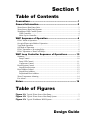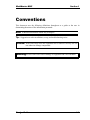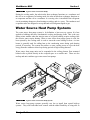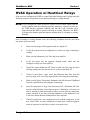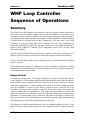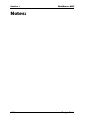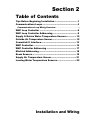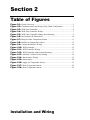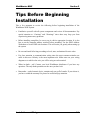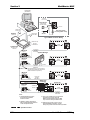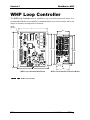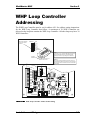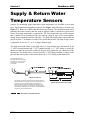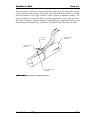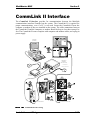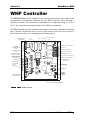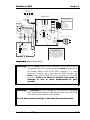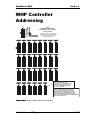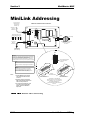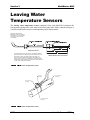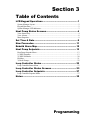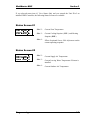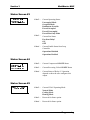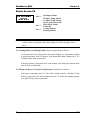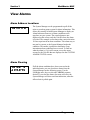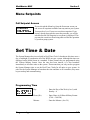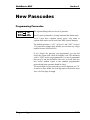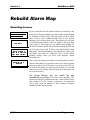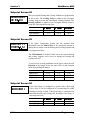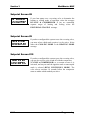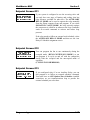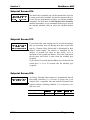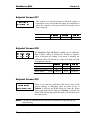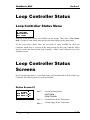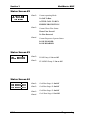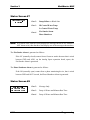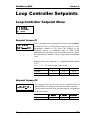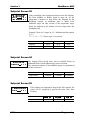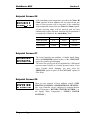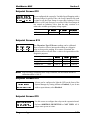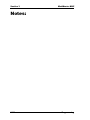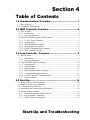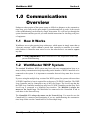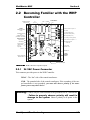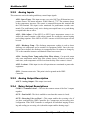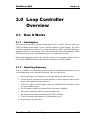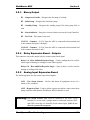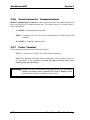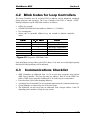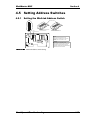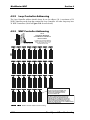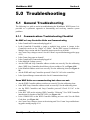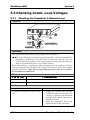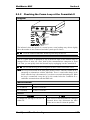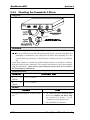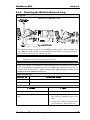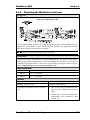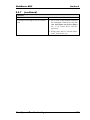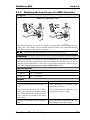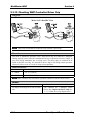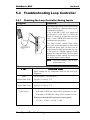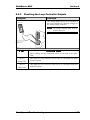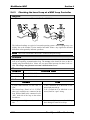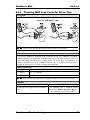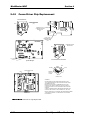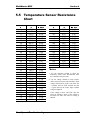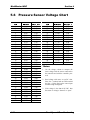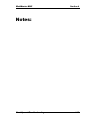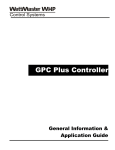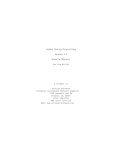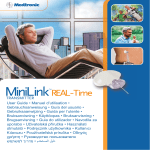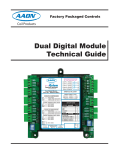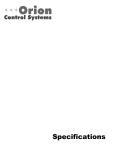Download WattMaster Water Source Heat Pump Specifications
Transcript
WHP - Water Source Heat Pump Design, Installation & Operations Manual Revision 02A WattMaster WHP Installation & Operations Manual Section 1.................................................................................... Design Guide Section 2................................................................... Installation and Wiring Section 3....................................................................................Programming Section 4....................................................... Start-Up and Troubleshooting This document is subject to change without notice. WattMaster Controls, Inc. assumes no responsibility for errors, or omissions herein. WHP Installation & Operations Manual - Form WM-WHP-IO-02A Copyright 2004 WattMaster Controls, Inc. All rights reserved. Section 1 Table of Contents Conventions ..................................................................... 1 General Information......................................................... 2 Water Source Heat Pump Units .......................................................................................2 Water Source Heat Pump Systems ..................................................................................3 WattMaster WHP Control System...................................................................................4 WHP Controller ...........................................................................................................4 Make Up Air Controller...............................................................................................5 WHP Sequence of Operation ........................................... 6 HVAC Mode of Operation...............................................................................................6 Occupied/Unoccupied Mode of Operation ......................................................................7 Vent Mode Operation ......................................................................................................7 Off Mode of Operation ....................................................................................................7 HVAC Operation w/ Reversing Relay.............................................................................8 HVAC Operation w/ Heat/Cool Relays ...........................................................................9 WHP Loop Controller Sequence of Operations ............. 10 Summary........................................................................................................................10 Pump Control .............................................................................................................10 Pump VFD Control ....................................................................................................11 Compressor Control ...................................................................................................11 Heat Rejection Control ..................................................................................................12 Staged Heat Rejection................................................................................................12 Heat Addition Control ...................................................................................................12 Staged Heat Addition.................................................................................................13 Proportional Heat Addition........................................................................................13 Water Temperature Alarming ........................................................................................14 Fire Alarm......................................................................................................................14 Notes:............................................................................. 16 Table of Figures Figure 1-1: Typical Water Source Heat Pump..............................................................3 Figure 1-2: Typical Water Source Heat Pump System .................................................3 Figure 1-3: Typical WattMaster WHP System...........................................................15 Design Guide WattMaster WHP Section 1 Conventions This document uses the following definitions throughout as a guide to the user in determining the nature of the information presented: Note: Additional information which may be helpful. Tip: Suggestion to make installation, set-up, and troubleshooting easier. Caution: Items which may cause the equipment not to function correctly but will not otherwise damage components. Warning: Errors which can result in damage to equipment and void warranties. Design Guide 1-1 Section 1 WattMaster WHP General Information Water Source Heat Pump Units A water source heat pump is a self-contained water-cooled packaged heating and cooling unit with a reversible refrigerant cycle. Its components are typically enclosed in a common casing, and include a tube-in-tube heat exchanger, a heating/cooling coil, a compressor, a fan, a reversing valve and controls. 1-2 Design Guide WattMaster WHP Figure 1-1: Section 1 Typical Water Source Heat Pump During the cooling mode, the tube-in-tube heat exchanger functions as a condenser and the coil as an evaporator. In heating mode, the tube-in-tube heat exchanger functions as an evaporator and the coil as a condenser. A reversing valve is installed in the refrigerant circuit permitting changeover from heating to cooling, and vice versa. The condenser and evaporator tubes are designed to accept hot and cold refrigerant liquid or gas. Water Source Heat Pump Systems The water source heat pump system is, by definition, a heat recovery system. It is best applied to buildings that have simultaneous cooling and heating loads. This is the case during winter months when the interior zones of a typical building require cooling while the exterior zones require heating. When a water source heat pump system is used, the heat rejected by the cooling units is used to warm the zones calling for heat. A water heater is generally used for adding heat to the condensing water during peak heating periods, if necessary. The system also utilizes a water cooling tower to reject the heat energy from the condenser water loop during periods of high cooling demand. Water source heat pump units can be suspended in the ceiling plenum, floor mounted behind walls or placed directly in the occupied space as a console unit. There are also rooftop and unit ventilator type water source heat pumps. Figure 1-2: Typical Water Source Heat Pump System Water source heat pump systems generally cost less to install than central built-up systems. They offer individual zone control with the added flexibility of being able to Design Guide 1-3 Section 1 WattMaster WHP accommodate changes in location and sizes as thermal zones or zone occupancy change. This system is often installed in ceiling plenums, which frees up valuable floor space. Another valuable benefit of water source heat pumps is that they can accommodate simultaneous calls from zones requiring heating or cooling. Depending on the climate, outside air may require preheat or cooling prior to being introduced to the unit. In the example of ceiling mounted water source heat pumps, put outside air ducts near each unit to improve indoor air quality. Normally, multiple units serve an occupied space. This gives component redundancy to the system so if one unit were to fail, the other units could back it up until the unit was repaired. The packaged design of most unit types allows quick change-out by service personnel so maintenance can typically be performed off site. As with any HVAC system, there is a negative side as the water source heat pump system often requires higher maintenance costs than conventional air side systems. The system also typically has a shorter replacement life than other systems because of continuous fan and compressor operation during heating and cooling modes. The system can also create room noise since the compressor and fan are commonly located close to the zone occupant. Placing units away from the occupied space and ducting the supply air to the zone can minimize potential noise problems. WattMaster WHP Control System The WattMaster WHP system is used to control the water loop and the individual water source heat pumps installed in a typical water source heat pump system. The WHP system is an excellent alternative over programmable thermostats. The WHP control system provides one central location to monitor and program all the water source heat pumps on the system instead of having to program each water source heat pumps thermostat individually. The system has many features typically not found with programmable thermostats such as: central operators interface, heating/cooling failure alarm, auxiliary alarm, and holiday scheduling, to name but a few. WHP Controller The Water Source Heat Pump Controller (WHP) is used for controlling individual water source heat pump units. The WHP Controller can operate stand-alone or it can be used with the Water Source Heat Pump Loop Controller and in this configuration shares common data, such as outside air temperature, proof of flow etc., over a network. A System Manager is connected to the WHP Controller to provide a central operators interface to all WHP Controllers on the network. WHP Controllers are designed with Room Temperature, Room Setpoint Adjust, Discharge Air Temperature, Leaving Water Temp or Dirty Filter Alarm and Auxiliary Lockout inputs. Relay outputs provided are; Fan (Continuous or Cycling), Reversing Valve-ON/OFF, Compressor-ON/OFF, Heat 1-4 Design Guide WattMaster WHP Section 1 Pump Reset and Aux. Heating or Cooling. An internal seven day schedule and holiday schedule functions are also built into each WHP Controller. With the WHP system the sometimes complex control requirements of a large water source heat pump system can be handled with an off the shelf controls system that has most of the features of a full blown building automation system but at a much lower cost. Included with the WHP system is a communications interface module, which allows you to connect a computer to the system onsite and a modem connection for remote monitoring. Prism, a Windows based software package is available at no additional charge. Some of Prism’s features include graphics, trend logging, and remote alarm call out capabilities. WHP Loop Controller The Water Source Heat pump Loop Controller can be supplied with the system to control the water loop and its various pieces of equipment. The Loop Controller can operate stand-alone or used with the Water Source Heat Pump Controller (WHP) and in this configuration communicates common data, such as outside air temperature, proof of flow etc., over a network. A System Manager is connected to the Loop Controller to provide a central operator’s interface to the Loop Controller’s setpoints and operating configurations. The Loop Controller is designed with inputs for Supply and Return Water Temperature, Outdoor Air Temperature, Loop Water Pressure Switch or 0-50 PSI Loop Pressure Sensor (4-20ma), Manual Reset Contact, Phase Loss Contact, Request to Run Relay, and Fire/Smoke Relay. Analog outputs (0-10VDC) are supplied for Pump VFD and Proportional Heat. Binary outputs are provided for Compressor Enable, Main Pump Relay, Standby Pump Relay, Alarm Contacts and (8) Relays that can be configured for Heat Rejection or Heat Addition. Make Up Air Controller A Make Up Air Controller, for treating 100% outdoor air, is available for use with the Water Source Heat Pump system. Please consult factory for more information on this product. Design Guide 1-5 Section 1 WattMaster WHP WHP Sequence of Operation HVAC Mode of Operation There are four possible modes of operation. These are Cooling Mode, Heating Mode, Vent Mode, and the Off Mode. The HVAC mode of operation is calculated the same way in both occupied and unoccupied modes of operation. Off Mode The schedule is off and no overrides are active. There is no heating or cooling demand in the space. Under these conditions, all outputs will be off and the analog output will be set to 0.0 vdc. Vent Mode No heating or cooling demand exists during the occupied mode of operation. The fan will be on if the WHP is programmed for Constant Fan operation. The compressor demand request will not be sent to the Loop Controller. If no WHP units are sending a request, the Loop Controller will discontinue operation after 15 minutes. Cool Mode A cooling demand is generated when the space temperature rises half the amount of the Deadband Setpoint above the currently active Cooling Setpoint. The space is considered satisfied when it drops that amount below the Cooling Setpoint. Heat Mode A heating demand is generated when the space temperature drops half the amount of the Deadband Setpoint below the currently active Heating Setpoint. The space is considered satisfied when it rises that amount above the Heating Setpoint. 1-6 Design Guide WattMaster WHP Section 1 Occupied/Unoccupied Mode of Operation Since the WHP contains its own built in Real Time Clock, it can operate from its own internal scheduling system. This schedule supports two Start & Stop events per day and up to 14 Holiday periods. The Holidays all use the same special Holiday Start/Stop times programmed by the user. If the current operating mode is unoccupied, the WHP can accept a push-button override back to the occupied mode. Push-button overrides are not recognized if the current mode is already occupied. The push-button override duration is user programmed. If the user wants to extend the current override without reprogramming the Duration, they can reinitialize the existing programmed period by pressing the override button anytime during the current override. If the current override had been active for 1 hour and 45 minutes and the user presses the push-button again, the override will reset for another 2 hour period (if they programmed a 2 hour period), bringing the total override time to 3 hours and 45 minutes. If the user wants to cancel an override before it can time-out, simply hold the push-button for a period of time between 3 and 10 seconds. The WHP calculates its current heating and cooling setpoints based on the current mode of operation. If the command is for unoccupied mode, the WHP adds the unoccupied setbacks to the occupied heating and cooling setpoints. Vent Mode Operation During occupied hours when there is no heating or cooling demand, the WHP reverts to a Vent Mode of operation. The fan is running and the heating and cooling outputs are held off. See the section titled HVAC Mode of Operation for a graphical description of how the Vent Mode is calculated. Off Mode of Operation After the schedule goes unoccupied and both heating and cooling demands go away, the fan stops running, all relay outputs are turned off. No outputs are allowed to activate in the Off Mode until a heating or cooling demand occurs. During occupied hours this would be the Vent Mode. Design Guide 1-7 Section 1 WattMaster WHP HVAC Operation w/ Reversing Relay If the user has configured the WHP to control a Reversing Valve and a Compressor, the following sequence of operation occurs during a heating or cooling demand. Note: If you configure the WHP to look for a proof of flow Enable signal from the Loop Controller then the following sequence assumes a request was made by the WHP during a demand condition and that the Loop Controller gave permission for the WHP to start its compressor. Otherwise, the WHP will ignore the Enable signal and operate anytime there is a heating or cooling demand. 1-8 a. If the last mode was the opposite of the current demand mode, make sure the Changeover Delay has been satisfied. b. If the unit is configured to control an Isolation Valve, the valve relay is activated ( Relay #5 ). The Minimum Off Timer is reset to ZERO and must be satisfied before any further operations are allowed. c. If the current mode requires the Reversing Valve to be activated, its relay contact is closed and a 10 second delay is started. d. Ten seconds after the Reversing Valve is activated, the Compressor relay is activated. e. If the Space Temperature continues to exceed the affected setpoint by the full amount of Deadband and you have configured for 2 stages in the current mode of operation, relay #5 will activate for the second stage of heating and/or cooling. A second stage of either implies that no Isolation Valve exists! f. Once the Space Temperature has crossed back over the affected setpoint, stage 2 will be turned off if the unit has a stage 2. g. As the Space Temperature continues to cross back over the affected setpoint by half the Deadband value, the compressor will then be allowed to turn off if the Minimum Run Time has been satisfied. Design Guide WattMaster WHP Section 1 HVAC Operation w/ Heat/Cool Relays If the user has configured the WHP to control Individual Heating and Cooling relays the following sequence of operation occurs during a heating or cooling demand. NOTE: If you configure the WHP to look for a proof of flow Enable signal from the Loop Controller then the following sequence assumes a request was made by the WHP during a demand condition and that the Loop Controller gave permission for the WHP to operate its heating or cooling. Otherwise, the WHP will ignore the Enable signal and operate anytime there is a heating or cooling demand. Once a heating or cooling demand exists, the following conditions must be met before any relays can be activated: a. Make sure any stages of the opposite mode are staged off. b. Verify the system has been configured for at least one stage of heating or cooling. c. Make sure the Minimum Cycle Time has been satisfied. d. If the last mode was the opposite demand mode, make sure the Changeover Delay has been satisfied. e. Check the current Minimum Off Timer to make sure this stage has been off long enough since the last time it was cycled on and back off. f. If there is more than 1 stage, check the Minimum Run Time from the previous stage to be sure it has elapsed before activating the second stage. g. Make sure the Space Temperature Demand is the full amount of Deadband from the setpoint before activating the second stage. h. Once the compressor or stage 2 has been turned off, a Minimum Off Time must be satisfied before it can stage on again. A Minimum Cycle time can also be utilized to limit the number of times per hour that the compressor can be activated. If you don’t need this limitation, set the Minimum Cycle Time to be shorter than the Minimum Run Time setpoint. i. If the Reversing Valve was configured to cycle with the compressor, it will now turn off also. It can be configured to remain active until the opposite mode of operation is called for to reduce wear on the valve. Design Guide 1-9 Section 1 WattMaster WHP WHP Loop Controller Sequence of Operations Summary The Water Source Heat Pump Loop Controller waits for a Request to Run signal from a Heat Pump or from a Binary Contact Closure. Once the request is received the Loop Controller activates a Pump to initiate water flow to the Heat Pumps. Once the pump is activated and proof of flow has been determined, a Global is broadcast to all Heat Pumps to enable them to go ahead and run their compressors. The main goal of the Loop Controller is to provide water flow and to maintain the loop water temperature by monitoring either the Loop Inlet or Loop Outlet temperature. If a higher temperature is required, Heat Addition is enabled. If the temperature needs to be lowered, Heat Rejection is enabled. Once the Loop Controller has been activated by a request, it will run for a minimum of 15 minutes to prevent cycling on and off due to borderline requests from the Heat Pumps. If a Fire Alarm is detected, the Loop Controller generates a Global broadcast to all Heat Pumps to turn off. If the High Pressure option is configured, the Loop Controller can generate a Global broadcast to force the Heat Pumps to open their Isolation Valves to reduce loop pressure if the high limit has been exceeded. Pump Control If WattMaster Water Source Heat Pump Controllers are used in conjunction with the Loop Controller, a Global Binary signal from the attached Heat Pumps sends a Request to run or Enable to Run command to the Loop Controller. If the Loop Controller is used in a stand alone configuration, a contact closure on the AIN 2 of the Analog Expansion board gives the controller a request to run. When a request to run is received, the Loop Controller activates a pump to initiate water flow to the heat pumps. The pumps can either be constant flow or controlled by a VFD. If the request goes away for at least one minute, the request to run command is removed. If the loop controller has been running a minimum of 15 minutes then it can be turned off, since there is no longer a request to run. If the proof of flow is lost while the pumps are running, the pump is shut off immediately if the changeover to the Standby Pump had already been made. The pumps are Lead/Lag controlled based on a user definable number of hours. If one pump exceeds the other pumps run time by this amount, the lead is changed until that 1-10 Design Guide WattMaster WHP Section 1 pump exceeds the first pumps run time by the same amount. This keeps both pumps with roughly the same number of hours on each pump. Changeover occurs at the time the run time setpoint is exceeded. The running pump is shut off at the same time the standby pump is energized, this prevents any down time or alarms. The unit can be configured to control either the Loop Inlet temperature or the loop outlet temperature. A user adjustable low outdoor air temperature setting of XX degrees will allow the unit to run the pumps continuously for protection against freezing. If the pump is constant volume, and the pump has been started, it has 3 seconds to generate flow or the standby pump is activated. If the pump is controlled by a VFD, once it starts, it has 60 seconds to generate flow and if it doesn’t the standby pump is activated. If the standby pump fails, an alarm is generated and the Loop controller deactivates any active heat rejection or addition stages. At the same time an alarm is generated, we energize relay #5 on the Loop Controller board so that it may used to turn on a local alarm signal. Loop flow can be determined by a binary contact closure on input #3 or a 0 to 50 PSI pressure sensor on input #3. If a pressure sensor is used, the user can program the pressure setpoint that needs to be met for proof of flow. Pump VFD Control An optional Pump VFD signal can be modulated if the system is configured for proportional control and a pressure sensor is attached to analog input #3. At a user defined rate, the VFD signal is ramped up when the pressure is below a user defined setpoint by a user defined deadband. The signal ramps down when the pressure exceeds the setpoint by the deadband value. If the pressure ever exceeds the high pressure setpoint, an emergency override activates and begins cutting the VFD signal in half each time the control loop is polled by the software. This protects against run away over-pressurization. The pump relay outputs are still activated and Lead/Lagged as described above and the pump relay remains on until the Request signal is removed, provided it has been operating for at least 15 minutes. Compressor Control Anytime a pump is running and proof of flow has been established, the compressor output is activated. Design Guide 1-11 Section 1 WattMaster WHP Heat Rejection Control If the compressor is not running, no heat rejection can be active. If any heat rejection is still active when the compressor is turned off, the heat rejection will be immediately removed, without regard to any minimum run or off times. Heat rejection cannot be active at the same time as heat addition, so any heat addition is removed or staged off before the heat rejection can be started. A maximum of 8 stages of heat rejection can be controlled. Staged Heat Rejection Heat Rejection is staged up based on a different deadband level for each stage. Basically, if the user programmed a 2° deadband, then the first stage could activate at the setpoint, stage 2 would activate 2° above the setpoint, stage 3 would activate 4° above the setpoint, etc... Staging down is calculated in the same manner, except the water temperature would need to drop below the setpoint by the deadband amount. If stage 3 was activated at 4° above setpoint, it would de-activate when the temperature fell to within 2° of setpoint, stage 2 would de-activate at setpoint and stage 1 would de-activate 2° below setpoint. A user defined staging up and down interval must be met before any heat rejection stages can be added or removed. If the selected Water Temperature is above the current staging level and the timer has been satisfied, an additional stage can be added, up to the maximum available 8 stages. If the selected Water Temperature is below the staging down level and the timer has been satisfied, a stage can be removed. Heat Addition Control If the compressor is not running, no heat addition can be active. If any heat addition is still active when the compressor is turned off, the heat addition will be immediately removed, without regard to any minimum run or off times. Heat addition cannot be active at the same time as heat rejection, so any heat rejection is removed or staged off before the heat addition can be started. A maximum of 4 stages of heat addition can be controlled or proportional heating can be configured, and an analog output signal will be modulated to control the heat. 1-12 Design Guide WattMaster WHP Section 1 Staged Heat Addition Heat Addition is staged up based on a different deadband level for each stage. Basically, if the user programmed a 2° deadband, then the first stage could activate at the setpoint, stage 2 would activate 2° below the setpoint, stage 3 would activate 4° below the setpoint, etc... Staging down is calculated in the same manner, except the water temperature would need to increase above the setpoint by the deadband amount. If stage 3 was activated at 4° below setpoint, it would de-activate when the temperature rises to within 2° of setpoint, stage 2 would de-activate at setpoint and stage 1 would de-activate 2° above setpoint. A user defined staging up and down interval must be met before any heat addition stages can be added or removed. If the selected Water Temperature is below the current staging level and the timer has been satisfied, an additional stage can be added, up to the maximum available 8 stages. If the selected Water Temperature is above the staging down level and the timer has been satisfied, a stage can be removed. Proportional Heat Addition If the Water Temperature is below the addition setpoint, a Boiler Enable relay is activated. If the Water Temperature rises 1° above the setpoint the Boiler Enable relay is de-activated. At a user defined rate, the analog output signal is proportionally controlled from 0.0 VDC at 1° above setpoint to the full 10.0 VDC signal as the water temperature drops below the setpoint by the user defined deadband amount. If a 5° deadband was entered, the maximum voltage would be reached at 4° below the setpoint and the minimum voltage would be set at 1° above the setpoint. Since this is strictly proportional control, at 1.5° below setpoint the controller would set 5.0 VDC since that would be half the deadband amount. Design Guide 1-13 Section 1 WattMaster WHP Water Temperature Alarming The controlling water temperature is monitored to prevent it from exceeding both a user defined High and Low Alarm Limit. If either limit is exceeded for a user defined length of time, an alarm is generated and the compressor output is de-activated. If the high limit is exceeded, the heat addition outputs are de-activated and if the low limit is exceeded, the heat rejection outputs are de-activated. The alarming and shutdown only pertains to the controlling water temperature. This does not affect the pump operation. If a external manual alarm reset button is connected between ground and input #5, All outputs are turned off and ALL timers are reset. This forces the loop controller to stage off. This reset WILL shut down the pumps and force them to restart! Fire Alarm If the Fire Alarm is activated on input #1 of the Analog Input Expansion Board (Contact OPENS for Alarm!) then ALL outputs and timers are reset and held off for the duration of the Fire Alarm signal. If the Fire Alarm is not required, input #1 of the Analog Input Expansion Board must have a shorting wire to ground to allow the equipment to operate. 1-14 Design Guide Section 1 WattMaster WHP COMPUTER (OPTIONAL) RS-485 Comm Loop Room Sensor 32K 8K COMM T SHLD R LD4 with Optional Override & Adj. RAM 485 COMM EPROM REC. CPU COMM 12V AIN 1 AIN 2 AIN 3 AIN 4 AIN 5 GND ADD RELAY OUTPUT COM 1-3 OUT 1 OUT 2 OUT 3 OUT 4 OUT 5 COM 4-5 TEST EWDOG ADDRESS 0-5 VDC GND AOUT PWR GND 0-1 VDC PRESSURE SENSOR YS101564 24VAC 110/24 VAC Power Pak Modem Supply Air Sensor 110/24 VAC Power Pak (Optional) 24 VAC Dirty Filter Alarm or Leaving Water Temp F Typical WHP Controller Wiring AA #1 HS CO MM LIN Network Loop RS-485 19200 Baud K II L O O P C O M P M O D E M T SHLD R LD4 RAM 485 COMM EPROM REC. CPU COMM 12V AIN 1 AIN 2 AIN 3 AIN 4 AIN 5 GND ADDRESS AOUT W AT COMM YS101564 RELAY OUTPUT COM 1-3 OUT 1 OUT 2 OUT 3 OUT 4 OUT 5 COM 4-5 T SHLD R LD4 RAM 485 COMM EPROM REC. WHP Controllers CPU COMM 12V AIN 1 AIN 2 AIN 3 AIN 4 AIN 5 GND ADDRESS TEST ADD GND AOUT PWR GND PRESSURE SENSOR TM AS TE R PWR GND PRESSURE SENSOR YS101564 24VAC CO NT Multiple Loop Interface 32K 8K RELAY OUTPUT COM 1-3 OUT 1 OUT 2 OUT 3 OUT 4 OUT 5 COM 4-5 TEST ADD GND CommLink II #30 Loop #1 32K 8K COMM EWDOG CD 0-5 VDC OH 0-1 VDC RD EWDOG SD 0-5 VDC TR 0-1 VDC MR 24VAC RO LS, INC Local Loop MiniLink RS-485 9600 Baud Loop # 1 1 2 4 8 16 NETWORK T SH R System Manager MINILINK 32 24VAC GND LOOP #1 24VAC EPROM CPU COMM 32 ADDRESS TEST ADD EWDOG MINILINK 1 2 4 8 16 RAM 485 COMM 12V AIN 1 AIN 2 AIN 3 AIN 4 AIN 5 GND GND AOUT TEST ADD GND AOUT PWR GND PRESSURE SENSOR YS101564 LOOP #1 RAM EPROM CPU COMM RLY4 D5 C2 V5 RN4 CX8 JP1 R10 D13 C9 R11 SC1 GND U12 CX14 C16 U14 TB4 D19 D16 D17 D18 C19 C18 7824CT PJ3 EWDOG LD4 485 COMM VR1 VR2 24VAC 24VAC EPROM CPU COMM 12V AIN 1 AIN 2 AIN 3 AIN 4 AIN 5 GND ADDRESS ADD GND AOUT #29 32K 8K RELAY OUTPUT COM 1-3 OUT 1 OUT 2 OUT 3 OUT 4 OUT 5 COM 4-5 TEST COMM T SHLD R LD4 485 COMM RAM EPROM REC. WHP Controllers PWR GND PRESSURE SENSOR YS101564 T'STAT RAM REC. M PJ2 R27 GND R24 R25 V6 LOOP C15 POWER R19 CX15 R22 CPU COMM 12V AIN 1 AIN 2 AIN 3 AIN 4 AIN 5 GND ADDRESS ADD RELAY OUTPUT COM 1-3 OUT 1 OUT 2 OUT 3 OUT 4 OUT 5 COM 4-5 TEST GND AOUT PWR GND PRESSURE SENSOR YS101564 24VAC 24VAC Local Loop RS-485 9600 Baud Notes: 2.) All Wiring To Be In Accordance With Local And National Electrical Codes and Specifications. AOUT1 4 ANALOG IN MOD I/O BD. YS101784 C13 R15 C14 CX13 YS101790 AIN1 AIN2 AIN3 AIN4 R7 D10 R6 D12 R13 U13 D15 C20 U15 R26 4RLY IO BD. NE5090NPB3192 0PS C7 CX12 C11 0-1 VDC X2 PJ1 EXPANSION 1.) 24 VAC Must Be Connected So That All Ground Wires Remain Common. 0-1 VDC R U9 CX10 U10 L1 D14 C12 AOUT2 AIN7 GND C17 PRESSURE SENSOR SHLD RLY5 1 U8 1 2 4 8 16 32 TOKEN NETWORK SW1 D9 PU5 24VAC 32K 8K T ADD D7 PU3 D11 PU7 PWR GND Loop #4 YS101790 COMM U11 ADDRESS PU1 D6 PU2 D8 PU4 4RLY IO BD. TB2 V4 C3 R28 RN5 AIN5 GND C10 GND AOUT1 TB3 R4 R5 COM4-5 X1 PHILIPS RV1 VREF ADJ +VDC AIN1 AIN2 AIN3 AIN4 AOUT EWDOG RLY1 D2 RLY2 D3 RLY3 D4 RN2 RN3 CX6 INPUTS 24VAC GND Loop # 4 (1 MEG) YS101816 REV. 2 U6 EWDOG 0-5 VDC *OutsideAir Sensor MINILINK 32 TUC-5R PLUS HH C1 P1 5.11V TEST POINT MC34064A 9936 NETWORK 1 2 4 8 16 1 R1 R2 R3 1 EPROM RAM COMM +VREF U7 GND Loop # 4 COM1-3 PAL RS-485 LD7 PWR GND See Note #3 24VAC V1 V2 V3 U5 LD9 LED2 TEST PRESSURE SENSOR #1 CX4 U4 RCX5 LD8 LED1 COMM ADD 0-5 VDC CX2 U2 U1 T SHLD R1 EPROM CPU ADDRESS YS101564 EWDOG C21 U3 CX1 RN1 1 TB1 COMM COMM RAM 485 COMM 12V AIN 1 AIN 2 AIN 3 AIN 4 AIN 5 GND 24VAC WHP Loop Controller LD6 RELAY OUTPUT COM 1-3 OUT 1 OUT 2 OUT 3 OUT 4 OUT 5 COM 4-5 SHLD R LD4 REC. WHP Controllers PWR GND YS101564 NOTE: * Only One Outside Air Sensor is Required per WHP System MiniLink 0-5 VDC AOUT D1 24VAC GND PRESSURE SENSOR CX3 LOOP Local Loop RS-485 9600 Baud 32K 8K TEST ADD 0-5 VDC 24VAC GND ADDRESS T EWDOG 485 COMM 12V AIN 1 AIN 2 AIN 3 AIN 4 AIN 5 GND COMM 0-5 VDC SHLD R LD4 MINILINK 32 RELAY OUTPUT COM 1-3 OUT 1 OUT 2 OUT 3 OUT 4 OUT 5 COM 4-5 0-1 VDC T 0-1 VDC NETWORK 1 2 4 8 16 #30 Loop #3 COMM REC. T SH R 24VAC 32K 8K Loop # 3 Figure 1-3: COMM ADDRESS 24VAC MiniLink T SH R EPROM CPU 12V AIN 1 AIN 2 AIN 3 AIN 4 AIN 5 GND 24VAC Local Loop RS-485 9600 Baud Typical Network & Local Loop Wiring 2 Conductor Twisted Pair with Shield (Beldon #82760 or Equivalent) T SH R RAM 485 COMM REC. 0-1 VDC YS101564 24VAC T SH R SHLD R LD4 WHP Controllers PWR GND PRESSURE SENSOR 24VAC GND T SH R RELAY OUTPUT COM 1-3 OUT 1 OUT 2 OUT 3 OUT 4 OUT 5 COM 4-5 T EWDOG SHLD R LD4 REC. COMM 0-5 VDC NETWORK T SH R 32K 8K RELAY OUTPUT COM 1-3 OUT 1 OUT 2 OUT 3 OUT 4 OUT 5 COM 4-5 T 0-5 VDC Loop # 2 32K 8K COMM 0-1 VDC MiniLink #30 Loop #2 D WE M 8P :3 03 ED 04 PI MS 1/ CU AR /3 OC AL 03 NO 0-1 VDC T SH R 3.) The Local Loop With The Loop Controller Installed Can Only Have Up To 29 WHP Controllers Attached As The WHP Loop Controller Occupies Address #30. 4.) Systems may consist of up to 20 Local Loops (600 WHP Controllers). Consult factory for systems that exceed these quantities. Typical WattMaster WHP System Design Guide 1-15 Section 1 WattMaster WHP Notes: 1-16 Design Guide Section 2 Table of Contents Tips Before Beginning Installation.................................. 1 Communications Loops ................................................... 3 Communications Loop Wiring Overview....................................................4 WHP Loop Controller ....................................................... 6 WHP Loop Controller Addressing .................................... 9 Supply & Return Water Temperature Sensors .............. 10 Outside Air Temperature Sensor................................... 12 CommLink II Interface................................................... 13 WHP Controller .............................................................. 14 WHP Controller Addressing ........................................... 17 MiniLink Addressing ...................................................... 18 Room Sensors ................................................................ 19 Supply Air Temperature Sensor .................................... 21 Leaving Water Temperature Sensors............................ 22 Installation and Wiring Section 2 Table of Figures Figure Figure Figure Figure Figure Figure Figure Figure Figure Figure Figure Figure Figure Figure Figure Figure Figure Figure 2-1: System Overview ........................................................................................2 2-2: Communication Loop Wiring, Daisy-Chain Configuration .......................4 2-3: WHP Loop Controller.................................................................................6 2-4: WHP Loop Controller Wiring ....................................................................7 2-5: WHP Loop Controller Address Switch Setting ..........................................9 2-6: Duct Sensor with Thermowell...................................................................10 2-7: Strap-On Water Temperature Sensor ........................................................11 2-8: Outside Air Temperature Sensor ...............................................................12 2-9: CommLink Interface Wiring.....................................................................14 2-10: WHP Controller .....................................................................................14 2-11: WHP Controller Wiring .........................................................................15 2-12: WHP Controller Address Switch Setting...............................................17 2-13: MiniLink Address Switch Setting.........................................................18 2-14: Room Sensor Wiring..............................................................................19 2-15: Room Sensor ..........................................................................................20 2-16: Supply Air Temperature Sensor..............................................................21 2-17: Water Temperature Sensor .....................................................................22 2-18: Water Temperature Sensor .....................................................................22 Installation and Wiring WattMaster WHP Section 2 Tips Before Beginning Installation Take a few moments to review the following before beginning installation of the WattMaster WHP System. • Familiarize yourself with all system components and review all documentation. Pay special attention to “Cautions” and “Warnings” since these may keep you from experiencing unnecessary problems. • Before installing controllers, be sure to tag it with its appropriate location. It is also best to set the controller address switches before mounting. Use the WHP Address Worksheet to list all WHP unit locations. This will assist you greatly when setting up the system. • Be sure and install all wiring according to local, state, and national electric codes. • Pay close attention to communication wiring since the most common mistakes are made in this area. Polarity is the most important rule. Make notes on your wiring diagrams as to which color wire you will be using on each terminal. • When in doubt - ask! Contact your local WattMaster distributor if you have any questions. The only dumb questions are the ones you don’t ask. • Remember - each electronic device contains only one puff of smoke. If you release it, you have voided the warranty! So please be careful and pay attention. Installation and Wiring 2-1 Section 2 WattMaster WHP COMPUTER (OPTIONAL) RS-485 Comm Loop Room Sensor 32K 8K COMM T SHLD R LD4 with Optional Override & Adj. RAM 485 COMM EPROM REC. CPU COMM 12V AIN 1 AIN 2 AIN 3 AIN 4 AIN 5 GND ADD RELAY OUTPUT COM 1-3 OUT 1 OUT 2 OUT 3 OUT 4 OUT 5 COM 4-5 TEST EWDOG ADDRESS 0-5 VDC GND AOUT PWR GND 0-1 VDC PRESSURE SENSOR YS101564 24VAC 110/24 VAC Power Pak Modem Supply Air Sensor 110/24 VAC Power Pak (Optional) 24 VAC Dirty Filter Alarm or Leaving Water Temp F Typical WHP Controller Wiring AA #1 HS CO MM LIN K Network Loop RS-485 19200 Baud II L O O P C O M P M O D E M T SHLD R LD4 RAM 485 COMM EPROM REC. CPU COMM 12V AIN 1 AIN 2 AIN 3 AIN 4 AIN 5 GND ADDRESS AOUT W AT TM AS TE R COMM YS101564 RELAY OUTPUT COM 1-3 OUT 1 OUT 2 OUT 3 OUT 4 OUT 5 COM 4-5 T SHLD R LD4 RAM 485 COMM EPROM REC. WHP Controllers CPU COMM 12V AIN 1 AIN 2 AIN 3 AIN 4 AIN 5 GND ADDRESS TEST ADD GND AOUT PWR GND PRESSURE SENSOR PWR GND PRESSURE SENSOR YS101564 24VAC CO NT RO Multiple Loop Interface 32K 8K RELAY OUTPUT COM 1-3 OUT 1 OUT 2 OUT 3 OUT 4 OUT 5 COM 4-5 TEST ADD GND CommLink II #30 Loop #1 32K 8K COMM EWDOG CD 0-5 VDC OH 0-1 VDC RD EWDOG SD 0-5 VDC TR 0-1 VDC MR LS, 24VAC INC Local Loop MiniLink RS-485 9600 Baud Loop # 1 1 2 4 8 16 NETWORK T SH R System Manager MINILINK 32 24VAC GND LOOP #1 24VAC EPROM CPU COMM 32 ADDRESS TEST ADD EWDOG MINILINK 1 2 4 8 16 RAM 485 COMM 12V AIN 1 AIN 2 AIN 3 AIN 4 AIN 5 GND GND AOUT GND AOUT PWR GND YS101564 LOOP EPROM CPU COMM RLY4 D5 C2 V5 RLY5 RN4 CX8 R10 R7 D10 JP1 SC1 R15 U12 C16 U14 TB4 D19 2.) All Wiring To Be In Accordance With Local And National Electrical Codes and Specifications. D16 D17 D18 C19 C18 PJ3 7824CT Notes: 1.) 24 VAC Must Be Connected So That All Ground Wires Remain Common. EWDOG LD4 0-1 VDC 485 COMM VR1 VR2 24VAC EPROM CPU COMM 12V AIN 1 AIN 2 AIN 3 AIN 4 AIN 5 GND ADDRESS ADD GND AOUT #29 32K 8K RELAY OUTPUT COM 1-3 OUT 1 OUT 2 OUT 3 OUT 4 OUT 5 COM 4-5 TEST COMM T SHLD R LD4 485 COMM RAM EPROM REC. WHP Controllers PWR GND PRESSURE SENSOR YS101564 T'STAT RAM REC. M PJ2 R24 R25 R27 GND R22 V6 LOOP C15 POWER R19 CX15 EXPANSION 24VAC AOUT1 4 ANALOG IN MOD I/O BD. YS101784 CX14 C14 CX13 U15 R26 GND U13 D15 C20 PJ1 YS101790 AIN1 AIN2 AIN3 AIN4 C9 R11 D12 R13 C13 C12 AOUT2 AIN7 GND C17 PRESSURE SENSOR 4RLY IO BD. R6 CX12 C11 0-1 VDC 0-5 VDC D14 X2 NE5090NPB3192 0PS C7 L1 D9 PU5 D11 PU7 SHLD R U9 CX10 U10 SW1 D13 D7 PU3 D8 PU4 1 U8 1 2 4 8 16 32 TOKEN NETWORK PU1 D6 PU2 24VAC 32K 8K T ADD RN5 AIN5 GND C10 GND AOUT1 PWR GND Loop #4 YS101790 COMM U11 ADDRESS AIN1 AIN2 AIN3 AIN4 4RLY IO BD. TB2 V4 C3 R28 +VDC TB3 R4 R5 COM4-5 X1 PHILIPS RV1 VREF ADJ INPUTS AOUT CPU COMM 12V AIN 1 AIN 2 AIN 3 AIN 4 AIN 5 GND ADDRESS ADD RELAY OUTPUT COM 1-3 OUT 1 OUT 2 OUT 3 OUT 4 OUT 5 COM 4-5 TEST EWDOG RLY1 D2 RLY2 D3 RLY3 D4 RN3 CX6 EWDOG 24VAC GND Loop # 4 (1 MEG) YS101816 REV. 2 U6 C1 P1 5.11V TEST POINT MC34064A 9936 NETWORK *OutsideAir Sensor MINILINK 32 TUC-5R PLUS HH RN2 1 R1 R2 R3 1 EPROM RAM COMM +VREF U7 GND Loop # 4 COM1-3 PAL RS-485 LD7 PWR GND See Note #3 24VAC V1 V2 V3 U5 LD9 LED2 TEST PRESSURE SENSOR #1 CX4 U4 RCX5 LD8 LED1 COMM ADD GND 0-5 VDC CX2 U2 U1 T SHLD R1 EPROM CPU ADDRESS YS101564 EWDOG C21 U3 CX1 RN1 1 TB1 COMM COMM RAM 485 COMM 12V AIN 1 AIN 2 AIN 3 AIN 4 AIN 5 GND 24VAC WHP Loop Controller LD6 RELAY OUTPUT COM 1-3 OUT 1 OUT 2 OUT 3 OUT 4 OUT 5 COM 4-5 SHLD R LD4 REC. WHP Controllers PWR GND YS101564 NOTE: * Only One Outside Air Sensor is Required per WHP System MiniLink 0-5 VDC AOUT D1 24VAC GND PRESSURE SENSOR CX3 LOOP Local Loop RS-485 9600 Baud 0-5 VDC 24VAC GND 32K 8K TEST ADD T EWDOG RAM ADDRESS COMM 0-5 VDC 485 COMM 12V AIN 1 AIN 2 AIN 3 AIN 4 AIN 5 GND RELAY OUTPUT COM 1-3 OUT 1 OUT 2 OUT 3 OUT 4 OUT 5 COM 4-5 0-1 VDC SHLD R LD4 MINILINK 32 1 2 4 8 16 #30 Loop #3 T AOUT PWR GND PRESSURE SENSOR 0-1 VDC NETWORK 1 2 4 8 16 24VAC 32K 8K COMM REC. T SH R 2-2 TEST ADD PRESSURE SENSOR #1 Loop # 3 Figure 2-1: COMM ADDRESS 24VAC MiniLink T SH R EPROM CPU 12V AIN 1 AIN 2 AIN 3 AIN 4 AIN 5 GND 24VAC Local Loop RS-485 9600 Baud Typical Network & Local Loop Wiring 2 Conductor Twisted Pair with Shield (Beldon #82760 or Equivalent) T SH R RAM 485 COMM REC. 0-1 VDC YS101564 24VAC T SH R SHLD R LD4 WHP Controllers PWR GND PRESSURE SENSOR 24VAC GND T SH R RELAY OUTPUT COM 1-3 OUT 1 OUT 2 OUT 3 OUT 4 OUT 5 COM 4-5 T EWDOG SHLD R LD4 REC. COMM 0-5 VDC NETWORK T SH R 32K 8K RELAY OUTPUT COM 1-3 OUT 1 OUT 2 OUT 3 OUT 4 OUT 5 COM 4-5 T 0-5 VDC Loop # 2 32K 8K COMM 0-1 VDC MiniLink #30 Loop #2 D WE M 8P :3 03 ED 04 PI MS 1/ CU AR /3 OC AL 03 NO YS101564 0-1 VDC T SH R 24VAC 24VAC Local Loop RS-485 9600 Baud 3.) The Local Loop With The Loop Controller Installed Can Only Have Up To 29 WHP Controllers Attached As The WHP Loop Controller Occupies Address #30. 4.) Systems may consist of up to 20 Local Loops (600 WHP Controllers). Consult factory for systems that exceed these quantities. System Overview Installation and Wiring WattMaster WHP Section 2 Communications Loops The Communications Loop is two wire shielded RS-485. The loop is best connected in daisy chain configuration, meaning the loop is connected from one controller to another. It is not necessary to sequentially address the WHP Controllers in relation to their location on the loop. Cable must be Belden No. 82760 or equivalent. Tip: Incorrect wiring of the communications loop is the most common mistake made during installation. Before beginning installation, write down the wire color used on each terminal connection and consistently maintain that color code. It is recommended that a continuous wire run be made between devices. Anytime a splice is made in the cable you increase your chance of problems. Caution: Make sure when you are inserting wires into the terminal blocks that strands of wire do not stick out and touch the next terminal. This could cause a short or erratic operation. Installation and Wiring 2-3 Section 2 WattMaster WHP Communications Loop Wiring Overview 03/31/04 03:38PM WED OCCUPIED NO ALARMS COMPUTER (OPTIONAL) POWER 24VAC GND COMMUNICATIONS T SHLD R RS-485 SYSTEM MANAGER POWER SUPPLY YS101716 REV. 1 SYSTEM MANAGER COMM LINK II INTERFACE (SET TO MULTIPLE LOOP) UNIT COMES WITH STANDARD WALL MOUNT 120/24 VAC POWER SUPPLY ( MAY ALSO BE POWERED FROM 24VAC ) Remote Link (OPTIONAL) 32K 8K COMM LD4 U2 CX2 U1 RLY1 D2 RN3 U6 RN2 (1 MEG) YS101816 REV. 2 D4 TUC-5R PLUS HH C1 C2 CX8 R10 D13 SC1 GND U11 AOUT1 4 ANALOG IN MOD I/O BD. YS101784 C13 R19 U12 C16 U14 TB4 C15 D19 GND D16 R22 D18 D17 C19 C18 PJ3 PJ2 7824CT R25 CX15 M C20 R26 T'STAT VR1 R27 U15 EXPANSION GND 24VAC CX14 C14 R24 24VAC GND C9 R11 D12 R13 R15 PWR YS101564 AIN1 AIN2 CX13 PJ1 PRESSURE SENSOR AOUT RLY5 RN4 D10 C11 0-5 VDC 0-1 VDC L1 CX12 X2 J P1 TEST AIN3 AIN4 U13 V6 TB3 C7 U10 SW1 D11 PU7 D14 NE5090NPB3192 0PS R6 D9 PU5 D15 YS101790 COMM PRESSURE SENSOR U9 CX10 ADD POWER AOUT2 AIN7 GND C17 4RLY IO BD. U8 1 2 4 8 16 32 TOKEN NETWORK PU1 D6 PU2 D7 PU3 D8 PU4 V5 1 ADD RN5 R7 ADDRESS TB2 V4 C3 R28 X1 P HILIPS EWDOG YS101790 D5 CX6 5.11V TE ST POINT RV1 VRE FA DJ +VDC AIN1 AIN2 AIN3 AIN4 AIN5 GND C10 GND C12 AOUT1 4RLY IO BD. COM4-5 RLY4 P1 +VREF U7 INPUTS MC34064A 9936 LD9 LED2 ADDRESS EWDOG RLY3 COM M 1 R1 R2 R3 R4 R5 1 EPROM RA M 0-1 VDC RS-485 32K 8K 24VAC COMM VR2 LD4 T SHLD R RAM 485 COMM EPROM REC. CPU 12V ADDRESS R TEST 0-5 VDC AOUT TO OTHER MINILINKS (NETWORK TERMINALS ONLY) 2-4 COMM 0-1 VDC PRESSURE SENSOR YS101564 Figure 2-2: ADD RELAY OUTPUT COM 1-3 OUT 1 OUT 2 OUT 3 OUT 4 OUT 5 COM 4-5 EWDOG AIN 1 AIN 2 AIN 3 AIN 4 AIN 5 GND GND LOOP T SH R T SH NETWORK RELAY OUTPUT COM 1-3 OUT 1 OUT 2 OUT 3 OUT 4 OUT 5 COM 4-5 0-5 VDC RLY 2 PAL R1 12V AIN 1 AIN 2 AIN 3 AIN 4 AIN 5 GND GND COM1-3 D3 U5 LD8 LED1 GND V2 V3 RCX5 LD7 PWR CPU 24VAC V1 T SHLD COMM EPROM CX4 U4 TB1 COMM LD6 RAM 485 COMM REC. D1 CX3 C21 U3 CX1 RN1 1 T SHLD R PWR GND 24VAC TO OTHER WHP CONTROLLERS Communication Loop Wiring, Daisy-Chain Configuration Installation and Wiring WattMaster WHP Section 2 The daisy chain is the best method for running a communications loop since there is only one starting point and one ending point for each of the communications loops. Even though the daisy chain configuration is preferred, the star configuration can also be used. If required, a combination of the two can also be used. Remember, the best communication loop wiring is the one which utilizes the minimum number of ends while using the shortest wiring path. Note: The loop does not have to follow the controller address sequence. Caution: If the comm loop is not installed in conduit, be careful to position the cable away from high noise devices like fluorescent lights, transformers, VFD’s, etc. Conduit is not required for comm loop wiring unless required by local codes. Make sure CommLink jumper is set for “Multi”. Installation and Wiring 2-5 Section 2 WattMaster WHP WHP Loop Controller The WHP Loop Controller may be installed in any convenient protected location. It is recommended that the loop controller be mounted indoors in a secure location, that is not subject to extremes in temperature or moisture. .20 Dia. Typ. of 4 6.2’’ D1 4.0” 1 CX3 C21 U3 CX1 RN1 CX2 U2 U1 CX4 RLY1 U4 V1 D2 TB1 COMM V2 T TB 2 SHLD RLY2 V3 U5 PAL RS-485 (1 MEG) YS101816 REV. 2 RN3 U6 D4 TUC-5R PLUS HH RN2 1 RLY3 COMM LD7 PWR C1 D7 PU3 D8 PU4 RLY5 CX8 AIN2 JP1 R11 SC1 AOUT1 U2 U 3 / A3082 NL U K1 R8 R9 D5 Q 1 U 2 JO1 JO2 JO3 JO4 853 ML C X 2 PHILIPS T L HA AN ID U1 K2 CX14 C14 R19 C16 U14 TB4 C15 D19 U2 RN1 P 47 58F CP K3 EXPANSION D16 C19 C18 D18 PJ3 T'STAT VR1 TL HA PHILIP S AN ID CX3 8.29” 8.96” P1 CX1 U1 PC F8 5 9 1 P 4 ANALOG IN MOD. I/O BD. YS101784 T 4C 2 78 YS 4 10 SL 17 O T 82 M O D UL AR I/O BD . C 7 P4 VR 1 R1 8 R1 6 01R 11R 21R JP 4 24VAC VR2 0.28” 2.12” 6.7” WHP Loop Controller Main Board 2-6 U 3 K4 R1 D1 R2 D2 R3 D3 R4 D4 M PJ2 CX15 7824CT R25 D17 R24 R27 GND R22 V6 U15 C X 2 N40 CH47 K3 N OR MO YS101790 CX3 C X 1 P 1 R9 VR 8 U12 CX13 D15 C20 Figure 2-3: P 47 58F CP K4 R10 U13 R15 R26 TB 1 C X 2 N40 CH47 RN1 C13 C12 PJ1 PRESSURE SENSOR C9 K2 K3 N OR MO PU1 C2 PU2 C3 PU3 C4 PU4 C5 C1 R7 L HA AN ID U1 K3 CAV 052A5 L U : T CAT N OC CDV42 S P- P411-L 5 G K4 PHILIPS T K2 CAV 052A5 L U : T CAT N OC CDV42 S P- P411-L 5 G R6 GND D12 R13 YS101790 CAV 052 A5 L U : T CAT N OC CDV 42 S P- P411-L 5 G R5 AIN3 AIN4 CX12 K4 C X 1 P 1 / A3082 NL U N OR MO K1 CAV 052 A5 L U : T CAT N OC CDV 42 S P- P411-L 5 G 4RLY IO BD. AIN1 R6 C11 0-1 VDC D14 NE5090NPB3192 0PS C7 L1 X2 V 4 RN4 CX10 U10 SW1 D11 PU7 AOUT2 AIN7 GND C17 TB3 U9 D9 PU5 0-5 VDC GND C10 GND AOUT1 PU1 D6 PU2 CAV 052A5 L U : T CAT N OC CDV42 S P- P411-L 5 G N OR MO 6.6” 9.5” U8 1 2 4 8 16 32 TOKEN NETWORK RN5 R10 +VDC AIN1 AIN2 AIN3 AIN4 AIN5 1 ADD R7 ADDRESS D10 INPUTS CAV 052 A5 L U : T CAT N OC CDV 42 S P- P411-L 5 G PJ 2 K1 N OR MO N OR MO V5 C3 R28 CAV 052A5 L U : T CAT N OC CDV42 S P- P411-L 5 G 4RLY IO BD. V 1 V4 X1 PHILIPS EWDOG 7.3” C2 TEST POINT RV1 VREF ADJ V 4 TB 1 TB2 D5 CX6 5.11V U7 K1 CAV 052 A5 L U : T CAT N OC CDV 42 S P- P411-L 5 G N OR MO COM4-5 RLY4 P1 +VREF D13 LD9 LED2 R1 G + N 24 D V D C -O UT K2 24 VA P LD CW -N I R 1 N OR MO R4 R5 MC34064A 9936 LD8 LED1 R1 R2 R3 1 EPROM RAM V 1 U11 COMM TB 1 G N D 02R TB 1 POWER LD6 C 8 COM1-3 D3 RCX5 4.24” WHP Loop Controller Expansion Board WHP Loop Controller Installation and Wiring WattMaster WHP Section 2 CX2 U2 U1 CX4 RLY1 U4 V1 D2 TB1 COMM V2 T SHLD RLY2 V3 U5 PAL RS-485 COMM RLY3 RN3 (1 MEG) YS101816 REV. 2 U6 D4 LD8 LED1 TUC-5R PLUS HH RN2 1 +VREF C2 C3 R28 PU3 CX8 L1 D14 D12 R13 JP1 SC1 C13 C12 U13 R15 U12 CX14 C14 R19 C16 U14 CX13 TB4 C15 D19 GND D16 C19 C18 D18 PJ3 PJ2 EXPANSION 7824CT PRESSURE SENSOR 24VAC Required VA For Transformer Loop Controller = 8VA Min. GND Line Voltage 24VAC See Note 1 M Optional Pressure Transmitter R25 CX15 D17 R24 C20 R26 POWER U15 R27 D15 PJ1 R22 Proof of Flow C9 R11 X2 CX12 C11 D11 PU7 V6 TB3 RN4 D9 PU5 AOUT2 AIN7 GND C17 C7 R6 SW1 0-1 VDC GND C10 GND AOUT1 See Note 4 U9 CX10 U10 U11 D7 AIN5 Alarm Indicator NE5090NPB3192 0PS R10 PU1 D6 PU2 PU4 1 U8 1 2 4 8 16 32 TOKEN NETWORK 0-5 VDC AIN1 AIN2 AIN3 AIN4 Supply Water Temp Sensor N.C. Pilot Duty Relays (By Others) ADD RN5 D13 ADDRESS +VDC D10 INPUTS TB2 V4 V5 R7 RV1 VREF ADJ Standby Pump RLY5 EWDOG X1 PHILIPS Return Water Temp Sensor Main Pump R3 COM4-5 D5 CX6 5.11V TEST POINT Compressor Enable R2 R4 RLY4 P1 R1 R1 R5 C1 LD9 LED2 U7 R1 R2 R3 1 EPROM RAM COMM LD7 PWR R (24 VAC By Others) COM1-3 D3 RCX5 LD6 MC34064A 9936 Outside Air Temp. Sensor RN1 CX3 C21 U3 CX1 1 Local Loop RS-485 9600 Baud D1 WHP Loop Controller Expansion Board Connect To Next WHP Controller And/Or MiniLink On Local Loop T'STAT VR1 VR2 Manual Reset Phase Loss GND Pump VFD - Heating/Cooling #1 Heating/Cooling #2 + R4 R5 Heating/Cooling #3 Optional Modulating Heat Heating/Cooling #4 24 VAC + Notes: 1.)24 VAC Must Be Connected So That All Ground Wires Remain Common. 2.)All Wiring To Be In Accordance With Local And National Electrical Codes And Specifications. Heating/Cooling #1 Heating/Cooling #2 24VAC N.C. Pilot Duty Relays (By Others) R6 R7 4RLY IO BD. YS101790 4RLY IO BD. YS101790 R8 R9 Heating/Cooling #3 R10 R11 Heating/Cooling #4 24 VAC Fire Alarm Contact (N.C.)(See Note 5) Request to Run Contact (N.O.) AIN1 AIN2 AIN3 AIN4 GND 3.)All Communication Wiring To Be 2 Conductor Twisted Pair With Shield. Use Belden #82760 Or Equivalent. Relay Contacts (By Others) AOUT1 4 ANALOG IN MOD I/O BD. YS101784 4.)When a Water Pressure Transmitter Is Used, a 250 Ohm Resistor is Installed Between AIN3 & GND and The Pull Up Resistor PU3 is Removed. 5.)If a Fire Alarm Contact is Not Connected to AIN1 on The Analog Expansion Board, Then a Jumper Must Installed Between AIN1 and GND. Figure 2-4: WHP Loop Controller Expansion Board WHP Loop Controller Wiring Installation and Wiring 2-7 Section 2 WattMaster WHP Warning: Polarity is very important when connecting power to the controllers! The grounded side of the control transformer must be connected to the terminal labeled GND on the controller. If a single transformer is used to power more than one controller you must connect GND-toGND and 24VAC-to-24VAC on each controller. Failure to observe polarity will result in damage to one or more components in your system. The WHP Loop Controller requires the following electrical connections: -24VAC Supply Voltage.................................................... 2 Conductors (18 Ga. Min.) -Communications Loop .......2 Conductor twisted pair with shield (18 Ga. Minimum) (Belden #82760, WattMaster Cable or equivalent) -Supply Water Temperature Sensor................................... (24 ga. Min.) 2 Conductors -Return Water Temperature Sensor .................................... (24 ga. Min.) 2 Conductors -Outside Air Temperature Sensor ....................................... (24 ga. Min.) 2 Conductors -Loop Pressure Sensor (Optional)........................................ (24 ga. Min) 2 Conductors -Fire/Smoke Alarm Contacts .............................................. (24 ga. Min.) 2 Conductors -Loop Pressure Switch ......................................................... (24 ga. Min) 2 Conductors -Manual Reset Switch.......................................................... (24 ga. Min) 2 Conductors -Request to Run Contacts .................................................... (24 ga. Min) 2 Conductors -Analog Outputs................................................................... (24 ga. Min) 2 Conductors -Binary Outputs.................................................................... (24 ga. Min) 2 Conductors Tip: After making all electrical connections it is advised to unplug all terminal blocks on the WHP Loop Controller until you are ready to begin the checkout procedure. This may help to prevent damage if wiring errors occur elsewhere in the system during installation or start-up. 2-8 Installation and Wiring WattMaster WHP Section 2 WHP Loop Controller Addressing The WHP Loop Controller must be set for address #30. See address setting instructions for the WHP Loop Controller that follow. A maximum of 29 WHP Controllers are allowed on the loop that contains the WHP Loop Controller. All other loops may have 30 WHP Controllers. ADDRESS This Switch Should Be In The OFF Position As Shown ADD 1 2 4 8 16 32 TOKEN NETWORK Note: The Power To The Controller Must Be Removed And Reconnected After Changing The Address Switch Settings In Order For Any Changes To Take Effect. Controller Address Switch Address Switch Must Be Set For Address 30 As Shown Caution Disconnect All Communication Loop Wiring From The Controller Before Removing Power From The Controller. Reconnect Power And Then Reconnect Communication Loop Wiring. INPUTS ADD ADDRESS +VDC 1 RN5 2 PU1 D6 PU2 CX10 C7 32 R6 L1 JP1 SC1 C13 U13 R15 U12 CX14 C14 R19 C16 U14 CX13 TB4 U15 C15 PJ1 D19 GND D16 R22 V6 C19 D18 C18 24VAC PJ3 PJ2 PRESSURE SENSOR EXPANSION Figure 2-5: R25 CX15 D17 R24 C20 POWER D15 R26 C9 U11 X2 D12 R13 R27 AOUT2 AIN7 GND C17 D14 CX12 R11 GND C10 GND AOUT1 C12 C11 D11 PU7 0-1 VDC D9 PU5 R10 U10 SW1 D13 D8 PU4 R7 TOKEN NETWORK D10 D7 PU3 AIN5 TB3 4 8 16 0-5 VDC AIN1 AIN2 AIN3 AIN4 VR1 VR2 WHP Loop Controller Address Switch Setting Installation and Wiring 2-9 Section 2 WattMaster WHP Supply & Return Water Temperature Sensors Sensors for monitoring supply and return water temperature are available in two main types, fluid immersion temperature sensors (See Figure 2-6) and strap-on sensors (See Figure 2-7). Both are 0-10000 ohm thermistor type sensors. The fluid immersion sensor generally has better accuracy than the strap-on type but either is suitable for typical water source heat pump temperature requirements. The fluid immersion type sensor requires that a thermowell be installed in the pipe and the strap-on type, as its name implies, simply straps around the outside of the pipe. The fluid immersion sensor requires that the pipe be at least 4” in diameter in order to accept the thermowell. The strap-on type sensor is adjustable for use on 1/2” to 6” or larger diameter pipe. The fluid immersion sensor is provided with a 4” long stainless steel thermowell. It has ½” MPT external threads and ½” FPT internal threads. A ½” FPT fitting to accept the thermowell must be provided by others in the pipe to be monitored, for connection of the thermowell. The thermowell is screwed into the ½” FPT fitting installed by others in the pipe and the sensor probe is then screwed into the ½” FPT fitting on the thermowell. Leads Are Non-polarized. Butt Splice Leads To 24 Gauge Wire Minimum. Connect Leads To "Analog In" And "Ground" At Controller. 1/8-27 NPT External Thread 1/8-27 NPSM Internal Thread 1/2" NPT External Thread 5.50 0.5 3.25 OE230 Duct Sensor 4.94 5.13 The OE230 Duct Sensor Threads Into The OE291 Stainless Steel Thermowell. The OE291 Thermowell Threads Into A 1/2” FPT Elbow or Tee in the Water Piping of the Water Coil Where You Wish to Measure the Water Temperature. The Pipe must be a minimum of 4” Diameter or an Extended Tee and Bushing Configuration Must be Used to Accommodate the Length of the Thermowell Assembly. Figure 2-6: 2-10 OE291 Stainless Steel Thermowell Duct Sensor with Thermowell Installation and Wiring WattMaster WHP Section 2 The strap-on type sensor has a brass housing that senses the water temperature through contact with the exterior surface of the pipe. The sensor should be mounted in contact with the underside of the pipe in order to insure accurate temperature readings. The sensor assembly is secured to the pipe by using the supplied wire ties to wrap and secure the sensor to the pipe. Thermal conductive compound is also supplied to insure a good thermal connection with the pipe. The sensors are supplied with 3 foot long wire leads. Wire Tire (Supplied) Supply Or Return Water Pipe. Sensing Element (Supplied) Thermal Mastic Strip (Supplied) Figure 2-7: Strap-On Water Temperature Sensor Installation and Wiring 2-11 Section 2 WattMaster WHP Outside Air Temperature Sensor The outside air sensor must be located where it will not be affected by direct sun or heat producing equipment. Mounting under the eve of a roof is often a good choice. Caution: Complaints of inaccurate outside sensor readings are very common and can almost always be shown to be the result of poor sensor location. Note: All temperature sensors supplied with the system utilize the same thermistor type sensing element. For troubleshooting sensor problems refer to the TEMPERATURE SENSOR RESISTANCE CHART at the end of Section 4. Cover Mounting Screw - Typ. Gasketed Cover 3.00” 2.70” Closure Plug 2.30” Mounting Tab & Screws - Typ. 1.13” 4.50” 2.25” 0.21" Dia. x 0.73 Lg. Slot - Typ. 3.00” Mounting Tab & Screw - Typ. Closure Plug Sensor Tube Front View Figure 2-8: 2-12 Side View Back View Outside Air Temperature Sensor Installation and Wiring WattMaster WHP Section 2 CommLink II Interface The CommLink II Interface provides for communications between the MiniLink communication interfaces installed on the system. The CommLink II is required for proper communications, even if a PC is not used. Locate the CommLink II near the computer or modem if they are installed on the system. The cable connections between the CommLink II and the computer or modem should be kept to less than twenty-five feet. The CommLink II comes complete with computer and modem cables, and a plug-in power supply. 03/31/04 03:38PM WED OCCUPIED NO ALARMS COMPUTER (OPTIONAL) POWER 24VAC GND COMMUNICATIONS T SHLD R RS-485 SYSTEM MANAGER POWER SUPPLY YS101716 REV. 1 SYSTEM MANAGER COMM LINK II INTERFACE (MULTIPLE LOOP) UNIT COMES WITH STANDARD WALL MOUNT 120/24 VAC POWER SUPPLY ( MAY ALSO BE POWERED FROM 24VAC ) Remote Link (OPTIONAL) 32K 8K COMM LD4 CX1 D1 U2 CX2 RN1 U1 D2 C1 +VREF C2 RLY5 C3 RN4 CX8 R7 D10 SC1 C16 TB4 D19 24VAC GND T'STAT VR1 VR2 POWER D16 D17 D18 C19 C18 PJ3 PJ2 7824CT M R26 EXPANSION R27 GND R22 R25 EWDOG U12 CX14 U14 C15 V6 R19 U15 R24 PRESSURE SENSOR AOUT1 4 ANALOG IN MOD I/O BD. YS101784 U11 D12 R13 R15 CX15 GND 24VAC GND R11 X2 JP1 C14 CX13 PWR YS101564 AIN1 AIN3 AIN4 U13 D15 C20 TEST C9 CX12 C13 C12 PJ1 COMM AIN2 R6 C11 0-1 VDC D11 PU7 D14 NE5090NPB3192 0PS C7 L1 0-5 VDC GND C10 GND AOUT1 AOUT2 AIN7 GND C17 TB3 YS101790 ADD PRESSURE SENSOR U9 CX10 U10 SW1 4RLY IO BD. TB2 V4 V5 U8 1 2 4 8 16 32 TOKEN NETWORK PU1 D6 PU2 D7 PU3 D8 PU4 D9 PU5 1 ADD RN5 R10 ADDRESS AIN1 AIN2 AIN3 AIN4 AIN5 D13 R28 X1 PHILIPS EWDOG +VDC YS101790 D5 CX6 5.11V TEST POINT RV1 VREF ADJ INPUTS 4RLY IO BD. COM4-5 RLY4 P1 MC34064A 9936 LD9 LED2 U7 R4 R5 0-1 VDC RN2 RN3 D4 TUC-5R PLUS (1 MEG) YS101816 REV. 2 U6 ADDRESS 32K 8K 24VAC COMM T SHLD R LD4 RAM 485 COMM EPROM REC. CPU 12V R TO OTHER MINILINKS (NETWORK TERMINALS ONLY) COMM RELAY OUTPUT COM 1-3 OUT 1 OUT 2 OUT 3 OUT 4 OUT 5 COM 4-5 TEST EWDOG 0-5 VDC PRESSURE SENSOR YS101564 Figure 2-9: ADD 0-1 VDC R ADDRESS AIN 1 AIN 2 AIN 3 AIN 4 AIN 5 GND GND AOUT LOOP T SH T SH NETWORK RELAY OUTPUT COM 1-3 OUT 1 OUT 2 OUT 3 OUT 4 OUT 5 COM 4-5 0-5 VDC RLY2 D3 RLY3 COMM HH R1 R2 R3 1 EPROM RAM 1 R1 12V AIN 1 AIN 2 AIN 3 AIN 4 AIN 5 GND GND AOUT COM1-3 PAL RS-485 LD7 PWR GND V2 V3 U5 LD8 LED1 CPU 24VAC V1 T SHLD RCX5 COMM EPROM CX4 U4 TB1 COMM LD6 RAM 485 COMM REC. RLY1 1 CX3 C21 U3 T SHLD R PWR GND 24VAC TO OTHER WHP CONTROLLERS CommLink Interface Wiring Installation and Wiring 2-13 Section 2 WattMaster WHP WHP Controller The WHP Controller may be installed in any convenient protected location. Observe the recommended environmental limitations for the WHP Controller when selecting a installation location. The environmental limitations are a temperature range of 10°F to 149°F, and a maximum operating humidity of 90% RH non-condensing. The WHP Controller may be mounted by fastening to a flat surface through the mounting plate. The unit is mounted by four (4) screws in the corners. Select the correct screws or other fasteners for the type of mounting material being utilized. COMMUNICATIONS DRIVER CHIP RAM PIN 1 INDICATION EPROM RAM SIZE SELECT JUMPER PAL 32K 8K RS-485 COMMUNICATIONS LOOP COMMUNICATIONS LED COMM T SHLD R LD4 RAM 485 COMM EPROM REC. ADDRESS SWITCH ( ADDRESS 18 SHOWN ) CPU ANALOG INPUTS Supply Air Temp Leaving Water Temp or Dirty Filter Lockout 12V AIN 1 AIN 2 AIN 3 AIN 4 AIN 5 GND GND ADDRESS ADD 24 VAC Common for Inputs 1 - 3 Fan-On/Off Rev. Valve-On/Off (Heat 1) Compressor-On/Off (Heat 2) Heat Pump Reset (Cool 1) Aux. Heating or Cooling (Cool 2) 24 VAC Common for Inputs 1 - 3 TEST DIAGNOSTIC BLINK CODE LED REAL TIME CLOCK CHIP 0-5 VDC Slide Adjust COMM EWDOG Space Sensor RELAY OUTPUT COM 1-3 OUT 1 OUT 2 OUT 3 OUT 4 OUT 5 COM 4-5 AOUT POWER LED PWR GND YS101564 STATIC PRESSURE SENSOR INPUT 0-1 VDC PRESSURE SENSOR 24VAC 24VAC POWER INPUT Mounting Backplate Figure 2-10: 2-14 WHP Controller Installation and Wiring WattMaster WHP Section 2 All Comm Loop Wiring Is Straight Thru T SH R T SH R T SH R T SH R Connect To Next Controller And/Or MiniLink On WHP Controller Local Loop RS-485 9600 Baud COMM T SHLD R Room Sensor Water Source Heat Pump Unit Connections E P R O M R A M RELAY OUTPUTS LD4 TMP W A R M E R NORMAL C O O OVR L E R REC. GND AUX Connection To AUX Terminal is Reqd Only When Sensor Is Specified With Slide Adjust Option Discharge Air Temp. Sensor Mount In HVAC Unit Supply Air Duct COMM 12V AIN 1 AIN 2 AIN 3 AIN 4 AIN 5 GND ADDRESS GND AOUT ADD COM 1-3 OUT 1 OUT 2 OUT 3 OUT 4 OUT 5 COM 4-5 24VAC Fan-On/Off Rev. Valve-On/Off Compressor-On/Off Heat Pump Reset Aux. Heating Or Cooling TEST Diagnostic Blink Code LED Required VA For Transformer Each WHP Controller = 10VA MIN. PWR GND 24VAC GND 24VAC Dirty Filter Alarm Contact Thermowell Or Surface Mount Temp Sensor (Leaving Water Temp) CAUTION! Lockout Optional Features Figure 2-11: WHP CONTROLLERS MUST HAVE ADDRESS SWITCHES SET BETWEEN 1 AND 30 (UP TO 30 UNITS PER LOCAL LOOP) EXCEPT ON THE LOOP WITH THE LOOP CONTROLLER CONNECTED. THE LOOP CONTROLLER ADDRESS IS 30, WHICH ALLOWS FOR ONLY 29 WHP CONTROLLERS ON THIS LOCAL LOOP. WHP Controller Wiring Warning: Polarity is very important when connecting power to the controllers! The grounded side of the control transformer must be connected to the terminal labeled GND on the WHP Controller. If a single transformer is used to power more than one WHP Controller you must connect GND-to-GND and 24VAC-to-24VAC on each WHP Controller. Failure to observe polarity will result in damage to one or more components in your system. Warning: Use extreme care not to damage any of the electronic components while mounting the backplate. Mark the holes then remove the WHP Controller from the backplate before drilling. Do not allow metal shavings to fall onto the circuit boards. Installation and Wiring 2-15 Section 2 WattMaster WHP The WHP Controller requires the following electrical connections: 18 Gauge minimum unless otherwise noted. -24VAC Supply Voltage........................................................................... 2 Conductors -Communications Loop ...................................... 2 Conductor twisted pair with shield (WattMaster Cable, Belden #82760 or equivalent) -Discharge Air Temperature Sensor .................................. (24 ga. Min.) 2 Conductors -Room Air Temperature Sensor...........(24 ga. Min.) 2 Conductors for standard sensor 3 Conductors for sensors with setpoint adjustment -Outside Air Temperature Sensor ....................................... (24 ga. Min.) 2 Conductors -WHP Unit Control Wiring ......................................................... (24 ga.Min.) 24 VAC Fan- ON/OFF Rev Valve-ON/OFF Compressor-ON/OFF Heat Pump Reset Aux. Heating or Cooling Tip: After making all electrical connections it is advised to unplug all terminal blocks on the WHP Controller until you are ready to begin the checkout procedure. This may help to prevent damage if wiring errors occur elsewhere in the system during installation or start-up. 2-16 Installation and Wiring WattMaster WHP Section 2 WHP Controller Addressing NOTE: IGNORE ANY MARKINGS OR NUMBERS ON THE SWITCH USE THE CHART! To determine the boards address, add the values of all the switches which are toggled down in the direction of the arrow NOTE: ADDRESS 30 CANNOT BE USED ON THE LOOP THAT HAS THE WHP LOOP CONTROLLER ATTACHED. ADDRESS 30 ON THAT LOOP IS RESERVED FOR THE WHP LOOP CONTROLLER. CAUTION: YOU MUST POWER DOWN THE CONTROLLER AFTER CHANGING THE ADDRESS SWITCHES IN ORDER FOR ANY CHANGES TO TAKE EFFECT. ALWAYS REMOVE THE COMMUNICATIONS LOOP PRIOR TO DISCONNECTING POWER. RECONNECT POWER AND THEN RECONNECT THE COMMUNICATIONS LOOP TO THE CONTROLLER. Figure 2-12: WHP Controller Address Switch Setting Installation and Wiring 2-17 Section 2 WattMaster WHP MiniLink Addressing Connect To Next MiniLink And/Or CommLink On Network Loop MiniLink Communications Interface Network Loop RS-485 19200 Baud ADD 1 T NETWORK SH R 2 4 8 16 32 OFF > All Communication Loop Wiring Is Straight Through T SH R T SH R T SH R 24VAC T SH R Line Voltage 24VAC GND T LOOP SH R Local Loop RS-485 9600 Baud Required VA For Transformer MiniLink = 6VA Min. See Note 1. Connect To Next Controller or System Manager ADD 1 2 4 8 16 32 Caution! The MiniLinks Must Have Address Switches Set Between 1 And 30 (Up To 30 MiniLinks Are Allowed Per WHP System System). The MiniLinks Should Be Addressed In Consecutive Order Starting With Address #1. Address #1 Must Be Present On The Loop For The System To Function. Note: The Power To The MiniLink Must Be Removed And Reconnected After Changing The Address Switch Settings In Order For Any Changes To Take Effect. These Switches Must Be In The OFF Position As Shown Caution: Disconnect All Communication Loop Wiring From The MiniLink Before Removing Power From The MiniLink. Reconnect Power And Then Reconnect Communication Loop Wiring. Notes: 1.)24 VAC Must Be Connected So That All Ground Wires Remain Common. MiniLink Address Switch Address Switch Shown Is Set For Address 1 2.)All Wiring To Be In Accordance With Local And National Electrical Codes And Specifications. 3.) All Communication Wiring To Be 2 Conductor Twisted Pair With Shield. Use Belden #82760 Or Equivalent. Figure 2-13: 2-18 Address Switch Shown Is Set For Address 4 The Address For Each MiniLink Must Be Unique To The Other MiniLinks On The Network Loop. Loop #1 MiniLink Should Be Addressed As #1 Loop #2 MiniLink Should Be Addressed As #2 Etc.. MiniLink Address Switch Setting Installation and Wiring WattMaster WHP Section 2 Room Sensors The room sensor uses a patented flush mount design to isolate the temperature sensing element from the housing which mounts flush with the wall surface. Room sensors should be located on an inside wall away from direct sunlight or heat producing equipment such as computers, copiers, etc. Such devices can adversely affect the accuracy of the sensor. Although the sensor eliminates most of the effects of thermal coupling to the walls, try to avoid walls which retain large amounts of thermal energy (such as marble or steel). Walls containing either cold or warm air currents should also be avoided whenever possible. Avoid locating the sensor in dead air areas of a room. This will result in slow response to temperature changes in the space. Mount the sensor approximately 50-60 inches from the floor for best results. The room sensor is designed to mounted vertically in a standard 2 by 4 inch electrical box. The sensor may be mounted directly into the drywall where electrical codes do not require low voltage wiring to be enclosed in conduit. See enclosed sheet for dimensional and installation data. Tip: Be careful when cutting the hole for the sensor or the plastic bezel of the sensor may not completely cover the opening. WHP CONTROLLER ROOM SENSOR WITH OVERRIDE AND ADJUSTABLE SETPOINT TMP W OVR A R M E R C O O L E R GND AUX ADJUSTABLE SETPOINT OVERRIDE 12V AIN 1 AIN 2 AIN 3 AIN 4 AIN 5 GND GND AOUT PRESSURE SENSOR YS ONLY REQUIRED WHEN USING ADJUSTABLE SETPOINT Figure 2-14: Room Sensor Wiring Installation and Wiring 2-19 Section 2 WattMaster WHP Connect the terminal labeled GND on the zone sensor to the terminal labeled GND on the WHP Controller Analog Input terminal block. Connect the terminal labeled TMP on the zone sensor to the terminal labeled AIN 1 on the WHP Controller Analog Input terminal block. If the zone sensor has a setpoint adjust slider, then connect the sensor terminal labeled AUX to the WHP Controller AIN 2 terminal block. Tip: If sensors must be installed on walls which are solid and cannot be penetrated, surface mounted boxes and raceway can be purchased from your local electrical distributor. 2.00“ 2.75“ 0.88“ TMP 0.25“ Figure 2-15: 2-20 2.75“ C O O L E R 2.50" W A R M E R AUX OUT 4.50“ 3.25“ GND Wall Cut-Out Dimensions When Sensor Is To Be Mounted Without Handy Box (By Others) Room Sensor Installation and Wiring WattMaster WHP Section 2 Supply Air Temperature Sensor The supply air temperature sensor should be located in the duct, as close to the rooftop unit discharge as possible for best response. Locate the sensor in the center of the widest part of the duct. Use the supplied template and a 5/16" drill to make a hole for the sensor. Install the gasket over the probe and mount securely to the duct using the supplied sheet metal screws. Be sure the gasket is compressed to provide an air tight seal. For best accuracy, apply insulation on the outside of the duct, over the sensor. This will help prevent thermal gradients from affecting the sensor. Leads Are Non-polarized. Butt Splice Leads To 24 Gauge Wire Minimum. Connect Leads To "Analog In" And "Ground" At Controller. 4.0" Thread Together 3/4" 5-1/2" (OE230) 11-1/2" (OE231) Mounting Plate 1/4" Hex Head Sheet Metal Screws Mounting Plate Gasket Adhesive Backed Drill Guide Mounting Template Duct Work Drill 5/16" Hole In Ductwork For Probe Figure 2-16: Supply Air Temperature Sensor Installation and Wiring 2-21 Section 2 WattMaster WHP Leaving Water Temperature Sensors The leaving water temperature sensor (optional) when used should be located on the leaving water piping close to the water source heat pump unit. Either a thermowell type or a surface mount sensor may be used depending on job requirements. Leads Are Non-polarized. Butt Splice Leads To 24 Gauge Wire Minimum. Connect Leads To "Analog In" And "Ground" At Controller. 1/8-27 NPT External Thread 1/8-27 NPSM Internal Thread 1/2" NPT External Thread 5.50 0.5 3.25 OE230 Duct Sensor 4.94 5.13 The OE230 Duct Sensor Threads Into The OE291 Stainless Steel Thermowell. The OE291 Thermowell Threads Into A 1/2” FPT Elbow or Tee in the Water Piping of the Water Coil Where You Wish to Measure the Water Temperature. The Pipe must be a minimum of 4” Diameter or an Extended Tee and Bushing Configuration Must be Used to Accommodate the Length of the Thermowell Assembly. Figure 2-17: OE291 Stainless Steel Thermowell Water Temperature Sensor Wire Tire (Supplied) Supply Or Return Water Pipe. Sensing Element (Supplied) Thermal Mastic Strip (Supplied) Figure 2-18: 2-22 Water Temperature Sensor Installation and Wiring Section 3 Table of Contents LCD/Keypad Operations................................................... 1 System Manager Layout...................................................................................................2 Keypad Functions ............................................................................................................2 System Manager LED Indicators .....................................................................................3 Heat Pump Status Screens.............................................. 4 View Status Only .............................................................................................................4 View Alarms ....................................................................................................................8 Menu Setpoints ................................................................................................................9 Set Time & Date .............................................................. 9 New Passcodes.............................................................. 11 Rebuild Alarm Map......................................................... 12 Heat Pump Setpoints ..................................................... 13 Heat Pump Setpoint Menu .............................................................................................13 1) WHP Setpoints ..........................................................................................................13 2) WHP Schedules .........................................................................................................20 Holidays .........................................................................................................................21 3) Reset Pumps ..............................................................................................................22 Loop Controller Status .................................................. 23 Loop Controller Status Menu.........................................................................................23 Loop Controller Status Screens .................................... 23 Loop Controller Setpoints ............................................. 27 Loop Controller Setpoint Menu .....................................................................................27 Notes:............................................................................. 32 Programming WattMaster WHP Section 3 LCD/Keypad Operations Main Screen Heat Pump v1.xx Tuesday Operations 04/13/04 09:15 AM Outdoor Air 58.7°F The Water Source Heat Pump System Manager is the operator’s interface to the status and setpoints of any WattMaster Water Source Heat Pump (WHP) component on your communications loop. With the System Manager, you can view any temperature or output condition and change any setpoint to fine tune the operations of the total system. All keypad operations are simple and straight-forward, utilizing non-cryptic plain English messages. The System Manager automatically detects the type of unit that has been selected, and displays the appropriate status and setpoint screens. The attractive plastic case of the System Manager allows for placement in any area of your building. The remainder of this document will lead the user through the system menus and keypad operation. All user functions are accessed by pressing the Menu button. Once the button is pressed, the Main User Menu is displayed. Programming 3-1 Section 3 WattMaster WHP System Manager Layout Heat Pump v2.11 Wednesday Operations 7/21/04 04:35 PM Outdoor Air 85.6° Keypad Functions The System Manager keypad is labeled either numerically or as to actual function for that key. Below is a summary of the labeled keys and their functions. MENU ESC CLEAR ENTER DEC MINUS UP/DOWN Arrows LEFT/RIGHT Arrows 3-2 This key is used to gain access to the first menu, and the user will be notified, on the LCD, if any subsequent use of the key will be required for further access. The ESCape key allows the user to abort what they are doing or exit back to previous menus. Also, anytime you want to leave the system unattended you should press the ESC key until the Main Screen appears. If you make a mistake while entering setpoint data, you can clear the bad data from the display by pressing the Clear key. Use the Enter key to close out a data entry. It can also be used to advance to the next field or screen. If entering a setpoint that requires a decimal point, press this key where the decimal is located while entering the value. If you need to enter a negative value, you must press the Minus key before entering the digits for that value. Use these keys to step forward or backward through Status Screens or Setpoint Data Fields. If the screen prompts you to use these keys, it is used normally to toggle modes of operation. Programming WattMaster WHP Section 3 System Manager LED Indicators There are two LED indicators located on the right hand side of the System Manager. The top LED indicates an Alarm condition if the Manager detects an alarm condition while polling the system. The bottom LED is active during actual communications or packet transfers. This LED will normally “flicker” and not remain on constantly. Main User Menu 1) View Status Only 2) View Alarms MENU) Setpoints ESC) Main Screen Programming 1) View Status Only For quick access to an individual heat pump or the loop controller, select this menu item. No passcode is required to access the status of any unit installed on your system. 2) View Alarms If the System Manager has been configured for Alarm Polling, the user can select this item to get a list of unit addresses that are currently in alarm. If an alarm exists, the Alarm LED will be active on the right side of the panel. MENU) Setpoints If you are a Level 2 user, all system setpoints are available to you. These setpoints are accessed via this Menu button. ESC) Main Screen When you have finished viewing the system you can exit this menu and return to the Main Screen by pressing the ESC button. 3-3 Section 3 WattMaster WHP Heat Pump Status Screens View Status Only Status Only View [ Enter Unit ID# ] Selected Unit: 101 By selecting the View Status Only menu item, you can access any heat pump or the loop controller and read all available temperatures, outputs, and operating conditions for the selected unit. No passcode is required to access these status screens, and no setpoints are available to the user from these screens. To access a unit, enter the Unit ID you wish to view. The Unit ID is actually two separate numbers, combined into one value. The first part of the number contains the Loop Address at which the zone is located. The second part of the number contains the actual Board Address. EXAMPLE: You would like to view the 3rd heat pump on the 5th loop. Enter 503 as the Unit ID You would like to view the 12th heat pump on the 24th loop. Enter 2412 as the Unit ID 3-4 Programming WattMaster WHP Section 3 If you selected menu item #1 View Status Only and you entered the Unit ID of an installed WHP Controller, the following Status Screens are available. Status Screen #1 WSHPRV 1 V2.03 Space Temp.:xxx.x°F CSP xx.x° HSP xx.x° Slide Adjust: x.x°F Line 2 - Current Zone Temperature Line 3 - Current Cooling Setpoint ( CSP ) and Heating Setpoint ( HSP ) Line 4 - Effect of optional Sensor Slide Adjustment on the current operating setpoints. Line 2 - Current Supply Air Temperature Line 3 - Current Leaving Water Temperature if Sensor is installed. Line 4 - Current Outdoor Air Temperature. Status Screen #2 WSHPRV 1 V2.03 Supply Air.:xxx.x°F Water Temp.:xxx.x°F Outdoor Air:xxx.x°F Programming 3-5 Section 3 WattMaster WHP Status Screen #3 WSHPRV 1 V2.03 Occupied Mode Fan Status...: ON Operations Enabled Line 2 - Current Operating Status Unoccupied Mode Occupied Mode Pushbutton Override Forced Occupied Forced Unoccupied Forced Fan Only Mode Line 3 - Current Fan Status Fan Start Delay! ON OFF Line 4 - Current Enable Status from Loop Controller Operations Disabled Operations Enabled Status Screen #4 WSHPRV 1 V2.03 Compressor...: ON Reverse Valve: OFF Aux / Stage#2: OFF Line 2 - Current Compressor ON/OFF Status Line 3 - Current Reversing Valve ON/OFF Status Line 4 - Current Status of Relay #5. Operation depends on how the user configures this output. Line 2 - Current HVAC Operating Mode Status Screen #5 WSHPRV 1 V2.03 Cooling Mode Neutral Mode Cooling Mode Heating Mode 3-6 Line 3 - Reserved for future option. Line 4 - Reserved for future option. Programming WattMaster WHP Section 3 Status Screen #6 WSHPRV 1 V2.03 Space Temp Sensor OK Filter OK Cooling Failure Line 2 - Line 3 Line 4 - Bad Space Sensor Hi Space Temp Alarm! Lo Space Temp Alarm! Space Temp Sensor OK Dirty Filter Alarm Filter OK Cooling Failure! Heating Failure! Note: If no alarms exist, then the screen displays the message shown for No Alarms! If ANY alarm exists then the three lines display one of the messages shown above. The Cooling Failure and Heating Failure alarms are generated as follows: As the unit enters the cooling mode, the current Supply Air Temperature reading is stored in memory. After 10 minutes, if the temperature hasn’t changed by 5°F a Cooling Failure alarm is generated. A Heating Failure is generated in the same manner, only during the heating mode instead of the cooling mode. The Hi Space Temp and Lo Space Temp Alarms are generated as follows: If the space temperature gets 5°F above the cooling setpoint, a Hi Space Temp Alarm is generated. If the space temperature gets 5°F below the heating setpoint, a Lo Space Temp Alarm is generated. Programming 3-7 Section 3 WattMaster WHP View Alarms Alarm Address Locations SYSTEM ALARM STATUS Alarm @ Unit ID 118 The System Manager can be programmed to poll all the units on your heat pump system for alarm information. This allows the centrally located System Manager to display an Alarm Indicator whenever an alarm condition exists anywhere on your system. The actual alarms are not displayed on this screen, only the Unit ID where the alarm is located. The example screen shows that a unit at location 118 has experienced an alarm condition. This alarm may or may not be current, as the System Manager latches the condition. This makes it possible to determine if any intermittent alarm conditions have occured. To find out what the alarm is, if it is still current, access the status screens for the Unit IDs that are displayed on the SYSTEM ALARM STATUS screens. Alarm Clearing SYSTEM ALARM STATUS Clear Alarms? YES To Change Response Use Left/Right Arrow 3-8 If all the alarm conditions have been corrected at the individual units, you can clear these alarms from the System Manager on the following screen. Use the Left/Right arrow keys to select the YES/NO response desired. If you clear the alarms, but some still exist, the System Manager will show an alarm indication, when the affected unit is polled again. Programming WattMaster WHP Section 3 Menu Setpoints Full Setpoint Access 1) 2) 3) 4) Set Time & Date Access Units New Passcodes Rebuild Alarm Map If you selected the Menu key from the first menu screen you can access all setpoints available from any unit on your system. You must be a Level 2 user to access these setpoints. If you haven’t already been asked to enter the passcode, you will be asked before the Full Setpoint Access menu is displayed. This prevents the casual user from being able to affect the operation of your heat pump system. Set Time & Date The System Manager has its own built in Real Time Clock. It broadcasts this time once a day, at midnight, to synchronize all of the WHPs on your system. Although the times are displayed on the Main Screen in a standard 12-hour format, they are programmed using the 24-hour Military format. Once the time has been entered, it is also broadcast immediately to all other units on the system. That means that you only need to program the System Manager time to set the Real Time Clocks for all units on your system. In order for the System Manager to broadcast the time and date to all controllers, they must be powered up and communicating. Programming Time Program Time/Date Day (Sunday=0): 1 Enter Hr. (0-23): 9 Enter Minutes : 53 Programming Day - Enter the Day of the Week (0 to 6) with Sunday = 0 Hours (Hr) - Enter Hours in 24-Hour Military Format (1700 = 5:00 PM) Minutes - Enter the Minutes (0 to 59) 3-9 Section 3 WattMaster WHP Programming Date Program Time/Date Month (1-12): 4 Day (1-31): 18 Year (00-99): 04 Month - Enter the Month (1 to 12) Day - Enter the Day of the Month (1 to 31) Year - Enter the current Year with 2 digits (00 to 99) Daylight Savings Adjustments Daylight Savings Adjustments Enabled Use Left/Right Arrow If your area of the country requires Daylight Savings changes, you can enable the System Manager to automatically reset its own clock during the Daylight Savings changeover. If you enable this operation, it knows to changeover the first Sunday in April and then switch back the last Sunday in October. No other programming is required for this function. Use the Left or Right arrow keys to toggle the second line of the display between Adjustments Enabled and Adjustments Disabled. 3-10 Programming WattMaster WHP Section 3 New Passcodes Programming Passcodes Enter Level Level [Must New Passcode 1....: XXXX 2....: XXXX Be 4 Digits] The System Manager has two levels of passcode. Level 1 users are limited to viewing Setpoints and Alarms only. Level 2 users have complete system access. Any status or setpoint field can be read or reset from WHP System Manager. The default passcode is “1111” for level 1 and “2222” for level 2. If you need to change these defaults you can enter any 4 digit number between 1000 and 9999. If you “forget” the passcode you programmed, you can still access the system with a built in backdoor code. This backdoor code is “9288” and is not programmable. It is not recommended that you give out this backdoor code since it would allow the user access without regard to the standard programmable passcode that most operators should be using. The actual digits in your passcodes are never displayed. An "X" is used as a place holder for each digit entered. Passcodes must always be four digits in length. Programming 3-11 Section 3 WattMaster WHP Rebuild Alarm Map Rebuilding Screens Clearing Old Map .................... ................ Build New Map? (ESC = NO) Building New Map Loop: 1 Unit: 1 Dec) Go To Next Loop ESC) Abort Process Alarm Unit Map Built Press Any Key To Continue If you would like the LED Alarm Indicator to function on the front of your System Manager, you must enable Alarm Polling by building an Alarm Map. This map keeps track of which units exist on your communications loop so the System Manager will poll only those units. That means you will need to rebuild this map anytime units are added or removed from your system. It also means you can disable alarm polling. To do this, disconnect the RS-485 communications plug from the back of your Comm Link II. Then, select the Rebuild Alarm Map menu. The System Manager will not find any units to poll for alarms since none are connected. This is useful during building startup, when you don't want nuisance alarms bothering you. The screen will display each address it is testing and if a unit is found at that address. If you don't want to wait for the System Manager to check for all 30 loops, you can press the ESC key as soon as the number of loops on your system are exceeded and the test will conclude. All units found up to that point will be saved in memory. The System Manager does not rebuild this map automatically on powerup! You must do this manually. This rebuild need only be performed one time, when all units are up and running. It is not a regular requirement. As mentioned above, only when the number of units connected changes should the alarm map be rebuilt. 3-12 Programming WattMaster WHP Section 3 Heat Pump Setpoints Heat Pump Setpoint Menu 1) WHP Setpoints 2) WHP Schedules 3) Reset Pumps ESC) To Exit From the main menu screen select MENU on the keypad, select MENU again for Setpoints. Then select “Access Units” (keypad #2) and finally enter the loop and zone number for the desired unit. As the screen above shows, there are three areas of programming available for each WHP Controller. Menu item #1 accesses all the standard temperature and configuration settings for the heat pump. Menu item #2 accesses the week schedule and holiday programming for the individual unit. Menu item #3 can be selected to force the heat pump to manually reset in the case of an operating problem. 1) WHP Setpoints Setpoint Screen #1 WHP #1 Setpoints Occupied Setpoints Cooling Setpt: xx°F Heating Setpt: xx°F The Occupied Heating and Cooling Setpoints are programmed on this screen. The setpoints must be at least one degree apart. If you try to enter the same value or to cross the cooling and heating setpoints, the value you enter will not be accepted. Cooling Setpt Heating Setpt Programming Minimum Default Maximum 50°F 50°F 74°F 72°F 90°F 90°F 3-13 Section 3 WattMaster WHP Setpoint Screen #2 WHP #1 Setpoints Unoccupied Setpoints Cool Setup.: xx°F Heat SetBk.: xx°F The Unoccupied Heating and Cooling Setbacks are programmed on this screen. The Cooling SetUp is added to the Occupied Cooling Setpt to create the Unoccupied Cooling Setpoint. The Heating SetBack is added to the Occupied Heating Setpt to create the Unoccupied Heating Setpt. Cool SetUp Heat SetBack Minimum Default Maximum 1°F -1°F 10°F -10°F 30°F -30°F Setpoint Screen #3 WHP #1 Setpoints Slide Effect: x°F SP Deadband.: xx°F OV Duration.:x.x Hr If the Space Temperature Sensor has the optional slide adjustment, then the Slide Effect is the maximum amount of change that it can have on the Heating and Cooling Setpoint and it is programmed here. The SP Deadband is divided in half across the current heating and cooling setpoint, and is used in staging the heating and cooling on or off. If you have an override pushbutton on the space sensor, the OV Duration is the length of time the unit will be in the occupied mode after pushing the button Slide Effect SP Deadband OV Duration Minimum Default Maximum 0°F 0°F 0.0 Hr 3°F 1°F 1.0 Hr 5°F 20°F 8.0 Hr Setpoint Screen #4 WHP #1 Setpoints Cooling Stages: x Heating Stages: x If the Heat Pump is configured to operate with a Reversing Valve, relay #5 can be configured as a second stage for either heating or cooling or both. If the Heat Pump is configured for individual heating and cooling, this determines how many of each stage there are. Cooling Stages Heating Stages 3-14 Minimum Default Maximum 0 0 1 1 2 2 Programming WattMaster WHP Section 3 Setpoint Screen #5 WHP #1 Setpoints Min Run Time: x Min Min Off Time: x Min Min Cycle...:xx Min The Min Run Time determines how long the compressor must remain on once it has been activated. The Min Off Time determines how long the compressor must remain off once it is de-activated. The Min Cycle time determines how many times per hour the compressor can be started. If you entered 10 minutes, the compressor could start a maximum of 6 times in a one hour period. Min Run Time Min Off Time Min Cycle Minimum Default Maximum 0 Min 0 Min 0 Min 1 Min 6 Min 12 Min 20 Min 20 Min 60 Min Setpoint Screen #6 WHP #1 Setpoints Changeover Delay Between Heat/Cool Modes......:xx Min. To prevent rapid cycling between heating and cooling modes, you can enter a time period that must be satisfied before the changeover can occur. Changeover Delay Minimum Default Maximum 1 Min 30 Min 60 Min Setpoint Screen #7 WHP #1 Setpoints Enable Signal Select NO ENABLE REQUIRED Use Left/Right Arrow Programming Normally you would want to have an Enable Signal that gave assurance of water flow before you activate the heat pumps compressor. If you need to operate without this enable signal, use the arrow keys to select the NO ENABLE REQUIRED message. Otherwise, select the LOOP FLOW REQUIRED message so that the signal must be present for the compressor to run. 3-15 Section 3 WattMaster WHP Setpoint Screen #8 WHP #1 Setpoints WHP Configuration R/VALVE & COMPRESSOR Use Left/Right Arrow If your heat pump uses a reversing valve to determine the heating or cooling mode of operation, select the message R/VALVE & COMPRESSOR. If you are controlling separate stages of heating and cooling select the INDIVIDUAL STAGING message. Setpoint Screen #9 WHP #1 Setpoints Reversing Valve Used During: COOLING MODE Use Left/Right Arrow If you have configured the system to use the reversing valve, you must select which mode requires it to be active. Select either the COOLING MODE or the HEATING MODE message. Setpoint Screen #10 WHP #1 Setpoints Reverse Valve Mode CYCLES w/COMPRESSOR Use Left/Right Arrow 3-16 If you have configured the system to use the reversing valve, you can also set it to cycle on and off with the compressor, (CYCLES w/COMPRESSOR) or, to remain on once it is activated, and stay on until the opposite mode or unoccupied mode is selected (RUNS CONTINUOUS MODE). The valve always activates 10 seconds before the compressor starts no matter which method you select. Programming WattMaster WHP Section 3 Setpoint Screen #11 WHP #1 Setpoints Relay5 Configuration AUXILIARY RELAY MODE Use Left/Right Arrow If your system is configured to use the reversing valve and you only have one stage of heating and cooling, that last relay becomes available for other uses. The AUXILIARY RELAY MODE can be used to operate the relay manually from the Prism computer front end program. If you select ISOLATION VALVE MODE, the relay activates anytime the compressor is called for or whenever the Loop Controller sends an override command to activate and reduce loop pressure. If the relay needs to follow an external week schedule, select the AUXILIARY RELAY MODE and then see the Aux Relay #5 Schedule assignment screen. Setpoint Screen #12 WHP #1 Setpoints Fan Mode of Op RUNS CONTINUOUS MODE Use Left/Right Arrow You can program the fan to run continuously during the occupied mode, (RUNS CONTINUOUS MODE) or you can program it to cycle on and off with the compressor during both the occupied and the unoccupied mode of operation. (CYCLES W/COMPRESSOR) Setpoint Screen #13 WHP 1# Setpoints Aux Relay #5 Uses Uses Schedule #: x 0) None 1-7) Clock Programming If you configured relay #5 as an Auxiliary Relay, you can also program it to follow an external schedule command. You must have an OSS Optimal Start Scheduler installed somewhere on you communications loop to provide the external schedule you select here. 3-17 Section 3 WattMaster WHP Setpoint Screen #14 WHP #1 Setpoints Heat Pump Scheduling Uses Schedule #: x 0) Int. 1-7) Clock The Heat Pump Controller can use the internal time clock for a setting an occupied schedule, for this the setpoint will be 0. It can also be programmed to follow an external schedule command. You must have an OSS Optimal Start Scheduler installed somewhere on you communications loop to provide the external schedule, and you select the schedule number here. Setpoint Screen #15 WHP Setpoints Startup Delay Period x Seconds Times Board Address Switch If you entered the same starting time for several heat pumps, they are prevented from all starting their fans at the same time by a Startup Delay Period that is determined by their address switch setting. The address is multiplied by the number of seconds you enter on this screen, up to a maximum of 60 seconds per address. This is the time period the fan must wait before it starts when the schedule goes occupied. If you entered 5 seconds and the address was 10 then the fan would start 5 x 10 or 50 seconds after the schedule goes occupied. Setpoint Screen #16 WHP Setpoints Energy Demand Limits Max Effect: xx°F An Energy Demand Limit sequence is programmed into all heat pump controllers. It is currently an option that is not supported by a controller that can send the Demand Limit signal to initiate a limiting condition. It is included here for future use only. Max Effect 3-18 Minimum Default Maximum 0°F 3°F 30°F Programming WattMaster WHP Section 3 Setpoint Screen #17 WHP # 1 Setpoints Heat Stage #2 SAT Lockout: 60°F This setpoint is to shut the heating off when the supply air temperature is too warm. When the supply air temperature is above this setpoint, it will prevent the second stage of heat from coming on. Minimum Default Maximum 30°F 60°F 200°F Max Effect Setpoint Screen #18 SENSOR CALIBRATION SPC xxx.x° xxxx.x°° SAT xxx.x°° xxxx.x°° WAT xxx.x°° xxxx.x°° The Thermister Type III Sensor readings can be calibrated. Enter Positive values to increase the reading or Negative values to decrease the reading. If no sensor is attached, the calibration offset will still allow a value to be input and read for diagnostic purposes. Minimum Default Maximum Space Sensor SPC Supply Air Sensor SAT Water Sensor WAT -100.0°F -100.0°F -100.0°F 0.0°F 0.0°F 0.0°F +100.0°F +100.0°F +100.0°F Setpoint Screen #19 WHP #1 Setpoints Alarms: Enabled Use Left/Right Arrow Select if you want the notification LED on the front of the System manager to illuminate when an alarm occurs. If Enabled is selected, any WHP alarm will cause the Alarm LED on the front panel to light up. If Disable is selected, the Alarm LED will not light up but the alarm will still show up in the Status screen. Note: You must do a Rebuild Alarm Map after all controllers are powered up and communicating. Programming 3-19 Section 3 WattMaster WHP 2) WHP Schedules The Water Source Heat Pump controllers contain their own built in scheduling capability for calculating Occupied/Unoccupied periods. Select item #2 from Schedules menu to access the following schedule programming menu. Schedule Menu WSHP Schedules 1) Week Schedules 2) Holidays MENU) Previous Menu Week Schedule Programming Event #1 WEEK SCHEDULES Sunday Event #1 Start Time..: xxxx Stop Time..: xxxx Event #2 WEEK SCHEDULES Sunday Event #2 Start Time..: xxxx Stop Time..: xxxx There are two Start / Stop events available per day. The first line is the start time for event #1 and the next line is the stop time for event #1. The screens will step through the Start Time and then the Stop Time for each day of the week. You can quit at any point in the process by pressing the "ESC" key. If no second event is required, simply leave a ZERO for both the start and stop times on the event #2 screens. All times are in 24-hour format, so 5:00 PM would be entered as 1700. If both the Start and Stop Times are ZERO, the schedule is in a Continuous OFF mode. If both the Start and Stop Times are 2359, the schedule is in a Continuous ON mode. 3-20 Programming WattMaster WHP Section 3 Holidays Holiday Day Selection There are 14 Holiday periods available, organized as a Start Day / Stop Day event. If the Holiday only lasts one day, enter the same date for the Start & Stop days. There is no limit to the duration or number of days that can be included in one holiday, other than it cannot extend past December 31st. If you have a holiday that crosses the end of year border, you will need to use two holiday periods to accomplish this event. Program Holidays Holiday # 1 Start Mon/Day: xxxx (EX: 101 = Jan. 1) The screens will step through the 14 possible holidays, one at a time. Line 2 shows which holiday is currently being programmed. Program Holidays Holiday # 1 Stop Mon/Day: xxxx (EX: 102 = Jan. 2) Line 3 shows which event, the Start Day or Stop Day, is currently being programmed. Remember to combine the month and day into a single four digit value. EXAMPLE: 0704 = July 4th 1225 = December 25th Holiday Start / Stop Times WHP CONTROLLER Holiday Schedule Start Event #1..: xxxx Stop Event #1..: xxxx The 14 holidays all use the same Holiday Start / Stop time. The start/stop times are programmed back on the Week Schedule screens. The holiday schedule screen appears after the Saturday schedule screen, as you are stepping through the days of the week. Note: Normally there is no schedule in the Loop Controller device. It simply looks at all the Water Source Heat Pumps for a request to run signal. Scheduling is maintained separately in each Water Source Heat Pump. If you want to be able to schedule all Water Source Heat Pumps on and off at the same time, you can input a schedule on the Loop Controller and it will broadcast that schedule to all WHPs. Programming 3-21 Section 3 WattMaster WHP 3) Reset Pumps WSHPRV 1 v2.03 Tripped Pump Reset Reset Mode: Disabled Use Left/Right Arrow If one of your heat pumps has tripped off, it can be manually reset from the following screen. You will have entered the Unit ID to access the WHP Menu screen, so that is the unit that will receive this reset command. If you don’t want to send the command, select the Disabled message with the arrow keys. If you do want to send the command, select the Enabled message with the arrow keys and then press the Enter button. This command will automatically clear itself when the WHP detects it and performs the reset. There are two methods of resetting: 1. Relay #4, on the WHP will activate with the reset command and can be wired to provide the reset action. 2. The compressor relay will be cycled off. On newer heat pumps, this is all that is required to reset the operation. 3-22 Programming WattMaster WHP Section 3 Loop Controller Status Loop Controller Status Menu 1) View Status Only 2) View Alarms Menu) Setpoints ESC) To Exit From the main menu screen select MENU on the keypad. Then select “View Status Only” (keypad #1) and finally enter the loop and zone number for the desired unit. As the screen above shows, there are two areas of status available for the Loop Controller. Menu item #1 accesses all the status screens for the Loop Controller. Menu item #2 accesses the alarms for the Loop Controller. “Menu” can be selected to access the Setpoints screens. Loop Controller Status Screens If you selected menu item #1, View Status Only, and you entered the Unit ID of the Loop Controller, the following Status Screens are available. Status Screen #1 Loop Control v1.06 OCCUPIED Return Temp: xx.x°F Supply Temp: xx.x°F Programming Line 2 - Current operating Mode: OCCUPIED UNOCCUPIED Line 3 - Current Return Water Temperature Line 4 - Current Supply Water Temperature 3-23 Section 3 WattMaster WHP Status Screen #2 Loop Control v1.06 No Call to Run Water Flow Proved! LOOP ENABLED Line 2 - Current operating Mode: No Call To Run ACTIVE CALL TO RUN FREEZE PROTECTION! Line 3 - Current Water Flow Status: Water Flow Proved! No Flow Detected Line 4 - Current Request to Operate Status: LOOP ENABLED LOOP DISABLED Status Screen #3 Loop Control v1.06 LEAD Pump #1: ON STANDBY Pump #2: OFF Line 2 - LEAD Pump #1 On or Off Line 3 - STANDBY Pump #2 On or Off Line 1 - Cool/Heat Stage #1 On/Off Line 2 - Cool/Heat Stage #2 On/Off Line 3 - Cool/Heat Stage #3 On/Off Line 4 - Cool /Heat Stage #4 On/Off Status Screen #4 Cool Cool Cool Cool 3-24 Stage Stage Stage Stage # # # # 1.: 2.: 3.: 4.: OFF OFF OFF OFF Programming WattMaster WHP Section 3 Status Screen #5 Cool Cool Cool Cool Stage Stage Stage Stage # # # # 5.: 6.: 7.: 8.: OFF OFF OFF OFF Line 1 - Cool/Heat Stage #5 On/Off Line 2 - Cool/Heat Stage #6 On/Off Line 3 - Cool/Heat Stage #7 On/Off Line 4 - Cool/Heat Stage #8 On/Off Status Screen #6 Loop Control v1.06 Pressure.: xxx.x PSI Pump VFD.: xx.x VDC Heat VFD.: xx.x VDC Line 2 - Current Loop Water Pressure Line 3 - Current Variable Speed Pump Voltage Signal Line 4 - Current Proportional Heat Voltage Signal Note: If none of the above options have been configured, then the values in this status screen will be 0. Programming 3-25 Section 3 WattMaster WHP Status Screen #7 Loop Control v1.06 Line 2 - Pump Failure or Blank Line Line 3 - Hi Control Water Temp No Alarms! Lo Control Water Temp Line 4 - Fire/Smoke Alarm Phase Shutdown Note: If no alarms exist, then the screen displays the message shown for No Alarms! If ANY alarm exists, then the three lines display one of the messages shown above. The Fire/Smoke Alarm is generated as follows: If the NC (normally closed) contact from a firestat or smoke detector that is wired between GND and AIN1, on the Analog Input expansion board, opens, the Fire/Smoke Alarm is generated. The Phase Shutdown Alarm is generated as follows: If the NO (normally open) contact from a phase monitoring device, that is wired between GND and AIN7 is made, the Phase Shutdown Alarm is generated. Status Screen #8 Loop Control v1.06 Pump Run Times #1: xxxxx Hrs xx Min #2: xxxxx Hrs xx Min 3-26 Line 2 - Message Only Line 3 - Pump #1 Hours and Minutes Run Time Line 4 - Pump #2 Hours and Minutes Run Time Programming WattMaster WHP Section 3 Loop Controller Setpoints Loop Controller Setpoint Menu 1) LC Setpoints 2) LC Schedules 3) LC Force Modes ESC) To Exit Setpoint Screen #1 WHP Loop Setpoints HEAT REJECTION Setpoint......: xx°F Stage Deadband: xx°F If the controlling water temperature rises above this Setpoint, the Heat Rejection or Cooling Stages begin to stage on. As the temperature continues to rise above the Setpoint by the Deadband amount, an additional stage is added. Each additional stage can only activate if the temperature rises above the Setpoint by the number of active stages times the deadband value. Example: There are 2 stages on, a 3° deadband and the setpoint is 79° 2 x 3° + 79° = 85° before stage 3 can activate Setpoint Stage Deadband Minimum Default Maximum 50°F 1°F 79°F 3°F 99°F 10°F Setpoint Screen #2 WHP Loop Setpoints HEAT REJECTION Stage Delay...: x M The Staging Delay period must also be satisfied before an additional stage of cooling or heat rejection can be activated. The maximum number of heat rejection stages are programmed on this screen also. Stage Delay Programming Minimum Default Maximum 1 Minute 1 Minute 60 Minutes 3-27 Section 3 WattMaster WHP Setpoint Screen #3 WHP Loop Setpoints HEATING ADDITION Setpoint......: xx°F Stage Deadband: xx°F If the controlling water temperature drops below this Setpoint, the Heat Addition or Boilers begin to stage on. As the temperature continues to drop below the Setpoint by the Deadband amount, an additional stage is added. Each additional stage can only activate if the temperature drops below the Setpoint by the number of active stages times the deadband value. Example: There are 2 stages on, a 3° deadband and the setpoint is 79° 79° - 2 x 3° = 73° before stage 3 can activate Setpoint Stage Deadband Minimum Default Maximum 50°F 1°F 76°F 3°F 99°F 10°F Setpoint Screen #4 WHP Loop Setpoints HEATING ADDITION Stage Delay...: x M The Staging Delay period must also be satisfied before an additional boiler or heat addition stage can be activated. The maximum number of heat addition stages are programmed on this screen also. Stage Delay Minimum Default Maximum 1 Minute 1 Minute 60 Minutes Setpoint Screen #5 WHP Loop Setpoints OA FREEZE PROTECTION Setpoint.....: xx°F If the outdoor air temperature drops below this setpoint, the pump will be energized to prevent the water lines from freezing. Setpoint 3-28 Minimum Default Maximum -50°F 40°F 50°F Programming WattMaster WHP Section 3 Setpoint Screen #6 WHP Loop Setpoints Water Hi Limit: xx° Water Lo Limit: xx° Alarm Delay...: xM If the controlling water temperature rises above the Water Hi Limit setpoint, all heat addition will be removed and one stage of heat rejection will be activated. If the controlling water temperature drops below the Water Lo Limit setpoint, all heat rejection stages will be removed and one heat addition stage will be activated. An alarm will be generated if it remains out of limits for the Alarm Delay Time. Water Hi Limit Water Lo Limit Alarm Delay Minimum Default Maximum 0°F 0°F 0 Min 120°F 0°F 30 Min 120°F 120°F 120 Min Setpoint Screen #7 WHP Loop Setpoints Pump Speed: CONSTANT Flow Proof: CONTACT Use Left/Right Arrow The Loop Controller can modulate a Variable Speed Pump. Select the PRESSURE option in place of the CONSTANT option for variable speed pumping. The water flow proving can be accomplished by a differential pressure contact closure or an actual pressure sensor. If you select Variable Speed Pumping, you must select the PRESSURE option in place of the CONTACT option for Flow Proof. Setpoint Screen #8 WHP Loop Setpoints STEP HEATING CONTROL RETURN WATER CONTROL Use Left/Right Arrow Programming There are two methods of Heat Addition control, STEP HEATING CONTROL or PROPORTIONAL HEATING The Loop Controller can be configured to maintain Return Water Temperature ( RETURN WATER CONTROL ) or the Supply Water Temperature ( SUPPLY WATER CONTROL ) 3-29 Section 3 WattMaster WHP Setpoint Screen #9 WHP Loop Setpoints Lead/Lag Changeover Switch After xxx Hrs The two pumps will switch after this programmed amount of time so that each pump accumulates roughly the same number of run time hours. If a pump is currently running and this time period is exceeded, the changeover will occur as soon as pump run time exceeds the setpoint. The current pump will shut off and the standby pump will start at the same time. Changeover Minimum Default Maximum 1 Hour 40 Hours 240 Hours Setpoint Screen #10 WHP Loop Setpoints Water Loop Proof Of Flow Pr. SP: xxx PSI If you attached a Pressure Sensor for proof of flow instead of a differential pressure contact closure for proof of flow, the controlling pressure is programmed on this screen. This Setpoint represents the amount of pressure that you set to prove water flow exists in the system. Otherwise, this screen will not appear. Flow PR. SP Minimum Default Maximum 0 5 PSI 50 PSI Setpoint Screen #11 WHP Loop Setpoints Pressure SP: xxx PSI SP Deadband: xx PSI Adjust Time: x.x Sec If you configured the system for Variable Speed Pumping with a Pressure Sensor for proof of flow, the controlling pressure, deadband and control adjust time period are programmed on this screen. Otherwise, this screen will not appear. Pressure SP SP Deadband Adjust Time 3-30 Minimum Default Maximum 1 PSI 1 PSI 0.1 Seconds 40 PSI 2 PSI 1.0 Seconds 50 PSI 50 PSI 25 Seconds Programming WattMaster WHP Section 3 Setpoint Screen #12 WHP Loop Setpoints Isolation Valves Set Open if PSI is Above Hi Limit...: xxx PSI If you configured the system for Variable Speed Pumping with a Pressure Sensor for proof of flow, the Loop Controller can send a signal to all the Heat Pumps to open their Isolation Valves whenever a Hi Limit Pressure is exceeded. If the Heat Pumps do not control an Isolation Valve, then the only reaction is to reduce the variable speed pump voltage signal. Hi Limit Minimum Default Maximum 1 PSI 50 PSI 50 PSI Setpoint Screens #13 SENSOR CALIBRATION RWT xxx.x° xxxx.x°° SWT xxx.x°° xxxx.x°° OAT xxx.x°° xxxx.x°° The Thermister Type III Sensor readings can be calibrated. Enter a Positive value to increase the reading or a Negative value to decrease the reading. If no sensor is attached, the calibration offset will still allow a value to be input and read for diagnostic purposes. Minimum Default Maximum Return Water Supply Water Outdoor Air RWT SWT OAT -10.0°F -10.0°F -10.0°F 0.0°F 0.0°F 0.0°F +10.0°F +10.0°F +10.0°F Note: Due to memory limitations in the Loop Controller, the maximum amount of calibration offset is 10.0°F. Setpoint Screen #14 WHP Loop Setpoints Alarms: Enabled Use Left/Right Arrow Alarms can be configured to light the LED on the front of the System Manager by setting Alarms to Enabled, if you do not wish to report alarms, select Disabled. Setpoint Screen #15 WHP Loop Setpoints Relay Configurations Rly 1: ADDITION Use Left/Right Arrow Programming Use this screen to configure the relays on the expansion board for heat ADDITION, REJECTION or NOT USED. All 8 relays come up one at a time. 3-31 Section 3 WattMaster WHP Notes: 3-32 Programming Section 4 Table of Contents 1.0 Communications Overview........................................ 1 1.1 How It Works...........................................................................................................1 1.2 WattMaster WHP System ........................................................................................1 2.0 WHP Controller Overview .......................................... 4 2.1 How It Works...........................................................................................................4 2.1.1 Initialization .....................................................................................................4 2.1.2 Operating Summary .........................................................................................4 2.2 Becoming Familiar with the WHP Controller .........................................................5 2.2.1 24 VAC Power Connector ...............................................................................5 2.2.2 Analog Inputs...................................................................................................6 2.2.3 Analog Output Description ..............................................................................6 2.2.4 Relay Output Descriptions ...............................................................................6 2.2.5 RS-485 Communications Connector ...............................................................7 2.2.6 WHP Controller Wiring...................................................................................8 3.0 Loop Controller Overview ......................................... 9 3.1 How It Works...........................................................................................................9 3.1.1 Initialization .....................................................................................................9 3.1.2 Operating Summary .........................................................................................9 3.2 Loop Controller Inputs & Outputs .........................................................................10 3.2.1 Analog Inputs.................................................................................................10 3.2.2 Analog Output................................................................................................10 3.2.3 Binary Output.................................................................................................11 3.2.4 Relay Expansion Board - Outputs..................................................................11 3.2.5 Analog Input Expansion Board......................................................................11 3.2.6 Comm Connector - Communications ............................................................12 3.2.7 Power Terminal..............................................................................................12 4.0 Start-Up.................................................................... 14 4.1 Blink Codes for WHP Controllers .........................................................................14 4.2 Blink Codes for Loop Controllers..........................................................................15 4.3 Communications Checklist ...................................................................................15 4.4 Installation and Commissioning Information ........................................................16 4.5 Setting Address Switches.......................................................................................19 4.5.1 Setting the MiniLink Address Switch............................................................19 4.5.2 Loop Controller Addressing...........................................................................20 4.5.3 WHP Controller Addressing ..........................................................................20 Start-Up and Troubleshooting Section 4 5.0 Troubleshooting ...................................................... 21 5.1 General Troubleshooting........................................................................................21 5.1.1 Communications Troubleshooting Checklist.................................................21 5.1.2 General Troubleshooting Checklist ...............................................................22 5.2 Alarms......................................................................................................................23 5.3 Checking Comm. Loop Voltages.............................................................................24 5.3.1 Checking the CommLink II Network Loop ...................................................24 5.3.2 Checking the Comm Loop at the CommLink II ............................................25 5.3.3 Checking the CommLink II Driver ................................................................26 5.3.4 Checking the MiniLink Network Loop..........................................................27 5.3.5 Checking the MiniLink Network Driver........................................................28 5.3.6 Checking the MiniLink Local Loop...............................................................29 5.3.7 Checking the Local Loop at MiniLink...........................................................30 5.3.8 Checking the MiniLink Local Loop Driver ...................................................32 5.3.9 Checking the Local Loop at a WHP Controller .............................................33 5.3.10 Checking WHP Controller Driver Chip.........................................................34 5.4 Troubleshooting Loop Controller ..........................................................................35 5.4.1 Checking the Loop Controller Analog Inputs ................................................35 5.4.2 Checking the Loop Controller Outputs..........................................................37 5.4.3 Checking the Local Loop at a WHP Loop Controller....................................38 5.4.4 Checking WHP Loop Controller Driver Chip ...............................................39 5.4.5 Comm Driver Chip Replacement...................................................................40 5.5 Temperature Sensor Resistance Chart ...................................................................41 5.6 Pressure Sensor Voltage Chart...............................................................................42 Notes: ............................................................................ 43 Table of Figures Figure Figure Figure Figure Figure Figure Figure Figure Figure Figure Figure 4-1: System Wiring Overview.............................................................................2 4-2: Communications Loop Routing...................................................................3 4-3: WHP Controller Component Layout ...........................................................5 4-4: Typical WHP Controller Wiring Diagram...................................................8 4-5: Loop Controller Inputs & Outputs .............................................................13 4-6: Diagnostic LED Blink Codes.....................................................................14 4-7: Diagnostic LED Blink Codes.....................................................................15 4-8: Communications Loop Wiring ..................................................................18 4-9: MiniLink Address Switch Setting.............................................................19 4-10: WHP Controller Address Switch Setting...............................................20 4-11: Comm Driver Chip Replacement............................................................40 Start-Up and Troubleshooting WattMaster WHP Section 4 1.0 Communications Overview Perhaps no other portion of the system seems as difficult to diagnose as the communications loop, yet it really can be quite simple if you understand how it works. In fact, much of the troubleshooting can be done by simple observation. We will lead you through the system functions and then provide you with detailed instructions for checking each piece of equipment. 1.1 How It Works WattMaster uses a token-passing loop architecture, which means in simple terms that an “electronic message” called a token is passed from controller to controller in a roundrobin fashion. A controller must wait to receive the token before it can send or request any data. Note: It is very important to know which device is the loop master on the loop you are troubleshooting. 1.2 WattMaster WHP System The standard WattMaster WHP system may have only one communications loop or as many as thirty communication loops depending on the number of WHP Controllers to be connected to the system. It is important to remember that each loop must have its own master. If you are using the multiple loop version of the WHP system (for systems with more than 30 WHP Controllers) a loop is required for each group of 30 WHP Controllers. The WHP Loop Controller may be connected to any of the Local Loops. The Local Loop that has the WHP Loop Controller installed can only have 29 WHP Controllers on that loop. Each Local Loop is connected to a MiniLink loop interface. The MiniLink is always the master on the Local Loops. The MiniLinks are connected to the CommLink II and to each other via the Network Loop. The CommLink II is always the master on the Network Loop. You must be sure the CommLink II is connected and functioning if you are troubleshooting the communications loops. Make sure the CommLink II is set for multiple loops . Start-Up and Troubleshooting 4-1 WattMaster WHP Section 4 COMPUTER (OPTIONAL) RS-485 Comm Loop Room Sensor 32K 8K COMM T SHLD R LD4 with Optional Override & Adj. RAM 485 COMM EPROM REC. CPU COMM 12V AIN 1 AIN 2 AIN 3 AIN 4 AIN 5 GND ADD RELAY OUTPUT COM 1-3 OUT 1 OUT 2 OUT 3 OUT 4 OUT 5 COM 4-5 TEST EWDOG ADDRESS 0-5 VDC GND AOUT PWR GND 0-1 VDC PRESSURE SENSOR YS101564 24VAC 110/24 VAC Power Pak Modem Supply Air Sensor 110/24 VAC Power Pak (Optional) 24 VAC Dirty Filter Alarm or Leaving Water Temp F Typical WHP Controller Wiring AA #1 HS CO MM Network Loop RS-485 19200 Baud LIN K II L O O P C O M P M O D E M T SHLD R LD4 RAM 485 COMM EPROM REC. CPU COMM 12V AIN 1 AIN 2 AIN 3 AIN 4 AIN 5 GND ADDRESS AOUT W AT YS101564 CON RELAY OUTPUT COM 1-3 OUT 1 OUT 2 OUT 3 OUT 4 OUT 5 COM 4-5 T SHLD R LD4 RAM 485 COMM EPROM REC. WHP Controllers CPU COMM 12V AIN 1 AIN 2 AIN 3 AIN 4 AIN 5 GND ADDRESS TEST ADD GND AOUT PWR GND PRESSURE SENSOR YS101564 AS R COMM PWR GND PRESSURE SENSOR TM TE Multiple Loop Interface 32K 8K RELAY OUTPUT COM 1-3 OUT 1 OUT 2 OUT 3 OUT 4 OUT 5 COM 4-5 TEST ADD GND CommLink II #30 Loop #1 32K 8K COMM EWDOG CD 0-5 VDC OH 0-1 VDC RD EWDOG SD 0-5 VDC TR 0-1 VDC MR 24VAC TR OL S, 24VAC INC Local Loop MiniLink RS-485 9600 Baud Loop # 1 System Manager MINILINK 1 2 4 8 16 NETWORK T SH R 32 24VAC GND LOOP #1 24VAC SHLD EPROM CPU COMM 32 ADDRESS TEST ADD EWDOG MINILINK 1 2 4 8 16 RAM 485 COMM 12V AIN 1 AIN 2 AIN 3 AIN 4 AIN 5 GND GND AOUT ADD GND AOUT PWR GND YS101564 LOOP RAM EPROM CPU COMM 12V AIN 1 AIN 2 AIN 3 AIN 4 AIN 5 GND RLY4 D5 X1 RN4 CX8 D10 R7 R10 R11 D12 R13 SC1 R15 U12 C16 U14 TB4 C15 D19 D16 C19 C18 D17 D18 PJ3 PJ2 7824CT 2.) All Wiring To Be In Accordance With Local And National Electrical Codes and Specifications. LD4 GND AOUT 0-1 VDC 485 COMM VR1 VR2 24VAC EPROM CPU COMM 12V AIN 1 AIN 2 AIN 3 AIN 4 AIN 5 GND ADDRESS ADD GND AOUT PWR GND 24VAC #29 32K 8K RELAY OUTPUT COM 1-3 OUT 1 OUT 2 OUT 3 OUT 4 OUT 5 COM 4-5 TEST COMM T SHLD R LD4 485 COMM RAM EPROM REC. WHP Controllers PWR GND PRESSURE SENSOR YS101564 T'STAT RAM REC. M Notes: R27 GND R22 R25 V6 LOOP CX15 POWER R19 CX13 R24 1.) 24 VAC Must Be Connected So That All Ground Wires Remain Common. AOUT1 4 ANALOG IN MOD I/O BD. YS101784 CX14 C14 D15 C20 EXPANSION 24VAC GND C13 U15 R26 C9 CX12 C11 X2 JP1 YS101790 AIN1 AIN2 AIN3 AIN4 U13 PJ1 PRESSURE SENSOR TEST CPU COMM 12V AIN 1 AIN 2 AIN 3 AIN 4 AIN 5 GND ADDRESS ADD RELAY OUTPUT COM 1-3 OUT 1 OUT 2 OUT 3 OUT 4 OUT 5 COM 4-5 TEST EWDOG D14 AOUT2 AIN7 GND C17 R L1 D11 PU7 SHLD 4RLY IO BD. NE5090NPB3192 0PS C7 R6 D9 PU5 C12 T RLY5 1 U9 CX10 U10 SW1 D13 D7 PU3 AIN5 GND C10 GND AOUT1 ADD PRESSURE SENSOR 32K 8K COMM U8 1 2 4 8 16 32 TOKEN NETWORK PU1 D6 PU2 D8 PU4 ADDRESS Loop #4 YS101790 ADD RN5 0-5 VDC AIN1 AIN2 AIN3 AIN4 4RLY IO BD. TB2 V4 U11 ADDRESS +VDC TB3 R4 R5 V5 C3 R28 COM4-5 C2 PHILIPS EWDOG INPUTS 12V AIN 1 AIN 2 AIN 3 AIN 4 AIN 5 GND GND 0-5 VDC RLY1 D2 RLY2 D3 RLY3 D4 RN2 RN3 CX6 5.11V 24VAC GND Loop # 4 (1 MEG) YS101816 REV. 2 U6 C1 P1 +VREF TEST POINT RV1 VREF ADJ 0-1 VDC 32 TUC-5R PLUS HH R1 R2 R3 1 EPROM RAM COMM MC34064A 9936 NETWORK *OutsideAir Sensor MINILINK GND V3 RS-485 LD9 LED2 U7 24VAC V1 V2 COM1-3 PAL LD8 LED1 WHP Controllers COMM #1 CX4 U4 U5 R1 EPROM CPU YS101564 EWDOG CX2 U2 U1 RCX5 1 RAM 485 COMM See Note #3 D1 C21 U3 CX1 RN1 1 T SHLD COMM LD7 PWR LD4 REC. 24VAC WHP Loop Controller LD6 RELAY OUTPUT COM 1-3 OUT 1 OUT 2 OUT 3 OUT 4 OUT 5 COM 4-5 SHLD PWR GND YS101564 TB1 COMM Loop # 4 EWDOG AOUT NOTE: * Only One Outside Air Sensor is Required per WHP System MiniLink 0-5 VDC GND PRESSURE SENSOR CX3 LOOP Local Loop RS-485 9600 Baud 24VAC TEST ADD 0-5 VDC 24VAC GND ADDRESS 32K 8K T R EWDOG 485 COMM COMM 0-5 VDC LD4 MINILINK RELAY OUTPUT COM 1-3 OUT 1 OUT 2 OUT 3 OUT 4 OUT 5 COM 4-5 0-1 VDC SHLD 32 1 2 4 8 16 #30 Loop #3 T R AOUT PWR GND PRESSURE SENSOR 0-1 VDC NETWORK 1 2 4 8 16 24VAC 32K 8K COMM REC. T SH R 4-2 ADDRESS TEST PRESSURE SENSOR #1 Loop # 3 Figure 4-1: COM 4-5 COMM 24VAC MiniLink T SH R EPROM CPU 12V AIN 1 AIN 2 AIN 3 AIN 4 AIN 5 GND 24VAC Local Loop RS-485 9600 Baud Typical Network & Local Loop Wiring 2 Conductor Twisted Pair with Shield (Beldon #82760 or Equivalent) T SH R RAM 485 COMM REC. 0-1 VDC YS101564 24VAC T SH R SHLD PWR GND PRESSURE SENSOR 24VAC GND T SH R RELAY OUTPUT COM 1-3 OUT 1 OUT 2 OUT 3 OUT 4 OUT 5 T R LD4 WHP Controllers EWDOG T R LD4 REC. COMM 0-5 VDC NETWORK T SH R 32K 8K RELAY OUTPUT COM 1-3 OUT 1 OUT 2 OUT 3 OUT 4 OUT 5 COM 4-5 0-5 VDC Loop # 2 32K 8K COMM 0-1 VDC MiniLink #30 Loop #2 D WE M 8P :3 03 ED 04 PI MS 1/ CU AR /3 OC AL 03 NO YS101564 0-1 VDC T SH R 24VAC 24VAC Local Loop RS-485 9600 Baud 3.) The Local Loop With The Loop Controller Installed Can Only Have Up To 29 WHP Controllers Attached As The WHP Loop Controller Occupies Address #30. 4.) Systems may consist of up to 20 Local Loops (600 WHP Controllers). Consult factory for systems that exceed these quantities. System Wiring Overview Start-Up and Troubleshooting WattMaster WHP Section 4 All communications wiring should be labeled to avoid confusion and to aid future servicing. 03/31/04 03:38PM WED OCCUPIED NO ALARMS COMPUTER (OPTIONAL) POWER 24VAC GND COMMUNICATIONS T SHLD R POWER SUPPLY RS-485 SYSTEM MANAGER YS101716 REV. 1 SYSTEM MANAGER COMM LINK II INTERFACE (MULTIPLE LOOP) UNIT COMES WITH STANDARD WALL MOUNT 120/24 VAC POWER SUPPLY ( MAY ALSO BE POWERED FROM 24VAC ) Remote Link (OPTIONAL) 32K 8K COMM LD4 U2 CX2 U1 RLY1 D2 C2 RLY5 RN4 CX8 R10 D13 R11 SC1 CX14 C16 TB4 C15 D19 D16 C19 C18 D18 PJ3 T'STAT VR1 32K 8K 24VAC M PJ2 7824CT R25 CX15 D17 R24 C20 R27 GND V6 U15 EXPANSION EWDOG U12 U14 R22 24VAC GND AOUT1 4 ANALOG IN MOD I/O BD. YS101784 C13 R19 GND 24VAC GND U11 D12 R13 R15 C14 R26 C9 CX12 C11 0-1 VDC X2 JP1 PWR YS101564 CX13 PJ1 PRESSURE SENSOR YS101790 AIN3 AIN4 U13 D15 4RLY IO BD. TEST AIN1 AIN2 POWER TB3 R6 L1 0-5 VDC GND C10 GND C12 AOUT1 NE5090NPB3192 0PS C7 U10 SW1 D9 PU5 D11 PU7 D14 AIN5 U9 CX10 D10 D7 PU3 COMM PRESSURE SENSOR U8 1 2 4 8 16 32 TOKEN NETWORK PU1 D6 PU2 AOUT2 AIN7 GND C17 YS101790 ADD RN5 D8 PU4 1 R7 ADDRESS +VDC AIN1 AIN2 AIN3 AIN4 4RLY IO BD. V4 V5 C3 R28 X1 PHILIPS EWDOG TB2 D5 CX6 5.11V TEST POINT RV1 VREF ADJ COM4-5 RLY4 P1 +VREF U7 R4 R5 C1 LD9 LED2 INPUTS ADD 0-1 VDC RN3 U6 RN2 (1 MEG) YS101816 REV. 2 D4 TUC-5R PLUS HH ADDRESS VR2 COMM T SHLD R LD4 485 RAM COMM EPROM REC. CPU R TO OTHER MINILINKS (NETWORK TERMINALS ONLY) COMM TEST 0-5 VDC PWR PRESSURE SENSOR YS101564 Figure 4-2: ADD RELAY OUTPUT COM 1-3 OUT 1 OUT 2 OUT 3 OUT 4 OUT 5 COM 4-5 EWDOG ADDRESS 0-1 VDC R 12V AIN 1 AIN 2 AIN 3 AIN 4 AIN 5 GND GND AOUT LOOP T SH T SH NETWORK RELAY OUTPUT COM 1-3 OUT 1 OUT 2 OUT 3 OUT 4 OUT 5 COM 4-5 0-5 VDC RLY2 D3 RLY3 COMM 1 R1 R2 R3 1 EPROM RAM MC34064A 9936 LD8 LED1 12V AIN 1 AIN 2 AIN 3 AIN 4 AIN 5 GND GND AOUT COM1-3 PAL RS-485 R1 GND V2 V3 U5 LD7 PWR CPU 24VAC V1 T SHLD RCX5 COMM EPROM CX4 U4 TB1 COMM LD6 485 RAM COMM REC. D1 CX3 C21 U3 CX1 RN1 1 T SHLD R GND 24VAC TO OTHER WHP CONTROLLERS Communications Loop Routing Start-Up and Troubleshooting 4-3 WattMaster WHP Section 4 2.0 WHP Controller Overview 2.1 How It Works 2.1.1 Initialization On system powerup the COMM LED remains extinguished for five seconds. After this delay, the COMM LED will blink out the address of the controller (Address Switch Setting). The COMM LED will then extinguish for another five seconds and then begin to blink for a twenty second startup delay. At the conclusion of this twenty second period, the COMM LED will begin blinking a diagnostic code every ten seconds. This code is described later in this document. The duration of a powerup initialization sequence is roughly one minute. During this initialization period, the controller retrieves all operating setpoints from its non-volatile EEPROM memory and initializes all outputs to an OFF condition. Note: All future references to the Water Source Heat Pump Controller in this document use WHP as the designation. 2.1.2 Operating Summary At all times, after the conclusion of the initialization sequence, the WHP performs a specific set of operating instructions in the following order: (a - g repeat continuously) a. Read Analog Inputs for Temperatures and Overrides. b. Check the RS-485 communications port for any new setpoints from the System Manager and keeps the status updated for the System Manager. c. If the push-button override is active, it checks the timer to see if the override is finished. d. Calculates the current occupied/unoccupied mode from its internal week scheduling. e. Calculates what state the output relays and analog output should be set to. f. Updates the diagnostic COMM LED blinking. g. Stores data in the internal trend log if ready for another log. 4-4 Start-Up and Troubleshooting WattMaster WHP 2.2 Section 4 Becoming Familiar with the WHP Controller COMMUNICATIONS DRIVER CHIP RAM PIN 1 INDICATION EPROM RAM SIZE SELECT JUMPER PAL 32K 8K RS-485 COMMUNICATIONS LOOP COMM T SHLD R LD4 COMMUNICATIONS LED RAM 485 COMM EPROM REC. ADDRESS SWITCH ( ADDRESS 18 SHOWN ) CPU ANALOG INPUTS Leaving Water Temp or Dirty Filter Lockout ADDRESS ADD 24 VAC Common for Inputs 1 - 3 Fan-On/Off Rev. Valve-On/Off (Heat 1) Compressor-On/Off (Heat 2) Heat Pump Reset (Cool 1) Aux. Heating or Cooling (Cool 2) 24 VAC Common for Inputs 1 - 3 TEST DIAGNOSTIC BLINK CODE LED REAL TIME CLOCK CHIP 0-5 VDC Slide Adjust Supply Air Temp 12V AIN 1 AIN 2 AIN 3 AIN 4 AIN 5 GND GND COMM EWDOG Space Sensor RELAY OUTPUT COM 1-3 OUT 1 OUT 2 OUT 3 OUT 4 OUT 5 COM 4-5 AOUT POWER LED PWR GND YS101564 0-1 VDC PRESSURE SENSOR STATIC PRESSURE SENSOR INPUT 24VAC 24VAC POWER INPUT Mounting Backplate Figure 4-3: 2.2.1 WHP Controller Component Layout 24 VAC Power Connector This connector provides power to the WHP Controller. 24VAC - The “hot” side of the control transformer. GND - The grounded side of the control transformer. If the secondary of the control transformer is not grounded, you must still observe polarity if the transformer powers any other device! Warning: Connect only the GND terminal to the grounded side of a transformer - Failure to properly observe polarity will result in damage to the system. Observe polarity at all points in the system. Start-Up and Troubleshooting 4-5 WattMaster WHP 2.2.2 Section 4 Analog Inputs This connector carries the analog and binary control input signals. AIN1 - Space Temp - This input accepts a two wire 10K Type III thermistor temperature sensor. The sensor measures 10,000 Ohms @ 77°F. The resistance drops as the temperature increases. The sensor is connected between this terminal and the GND terminal. This input is also monitored for push-button override commands. The push-button is only active during unoccupied hours so a push during occupied hours has no effect. AIN2 - Slide Adjust - If the OE212 or OE213 space temperature sensor is installed, the sensor contains a slide adjust control for varying the current heating and cooling setpoints. If the OE210 or OE211 sensors are used, this input will not be used. AIN3 - Discharge Temp - The discharge temperature reading is used to detect discharge air temperature and to monitor for equipment failure. Once the compressor has activated, the discharge air temperature has 10 minutes to change by 5°F or the controller assumes a mechanical failure has occurred. AIN4 - Leaving Water Temp and/or Dirty Filter Alarm - Can provide status only water temperature and/or dirty filter contact closure. If both are used at the same time, water temperature will be lost when the dirty filter contact is closed. AIN5 - Lockout - If this input is active all operations are terminated to protect the equipment. GND - Common return wire. This point is tied to ground on the WHP Controller. 2.2.3 Analog Output Description AOUT - Analog Output - This output is not used. 2.2.4 Relay Output Descriptions COM1-3 - Common 1 thru 3. - This ties the common return of the first 3 outputs together. OUT1 - Fan On/Off - The fan is enabled to run when this contact is closed. OUT2 - Reversing Valve or Heat 1 - This output enables the reversing valve if you have configured the WHP Controller for a compressor and reversing valve configuration. If the WHP Controller is configured for individual staging of heating and cooling (no reversing valve) then this output enables heating stage 1. 4-6 Start-Up and Troubleshooting WattMaster WHP Section 4 OUT3 - Compressor or Heat 2 - This output enables the compressor if you have configured the WHP Controller for a compressor and reversing valve configuration. If the WHP Controller is configured for individual staging of heating and cooling (no reversing valve) then this output enables heating stage 2. OUT4 - Heat Pump Reset or Cool 1 - This output can be used to reset a compressor that has gone off line. If the WHP Controller is configured for individual staging of heating and cooling (no reversing valve) then this output enables cooling stage 1. OUT5 - Aux. Relay or Cool 2 - If you have configured the WHP Controller for a compressor and reversing valve configuration this output can be configured as follows: 1.) Stage 2 for cooling and/or heating mode. 2.) Auxiliary scheduling relay. In this mode it can be programmed to follow an externally broadcast schedule signal. 3.) Auxiliary relay. In this mode it can be used for any function requiring a manual user intervention. 4.) Isolation valve. May be used to initiate opening of an isolation valve in case of high loop water pressure even if the WHP Controller is satisfied or in an unoccupied mode. In occupied mode this relay operates in conjunction with the compressor. If the WHP Controller is configured for individual staging of heating and cooling (no reversing valve) then this output enables cooling stage 2. COM4-5 - Common 4 and 5. - This ties the common return of the last 2 outputs together. Jumper this terminal to COM1-3 if the unit does not have separate cooling and heating power supplies. 2.2.5 RS-485 Communications Connector This connector provides the connection point for the Local Loop RS-485 communications loop. The wiring consists of a twisted pair of wires with a shield. T - RS-485 (+) Communications terminal SHLD - Common return wire, this point is internally tied to GND on the WHP Controller. R - RS-485 (-) Communications terminal Start-Up and Troubleshooting 4-7 WattMaster WHP 2.2.6 Section 4 WHP Controller Wiring Communication LED Figure 4-4: 4-8 Typical WHP Controller Wiring Diagram Start-Up and Troubleshooting WattMaster WHP Section 4 3.0 Loop Controller Overview 3.1 How It Works 3.1.1 Initialization On system powerup LED2 remains extinguished for five seconds. After this delay, the LED2 will blink out the address of the controller (Address Switch Setting). The LED2 will then extinguish for another five seconds and then the LED2 will begin blinking a diagnostic code every ten seconds. This code is described in the troubleshooting section. The duration of a powerup initialization sequence is roughly thirty seconds. During this initialization period, the controller retrieves all operating setpoints from its non-volatile EEPROM memory and initializes all outputs to an OFF condition. 3.1.2 Operating Summary There is a standard set of operating instructions that are continuously performed over and over during normal Loop Controller operations. They are listed below. a b c d. e. f. g. h. Read analog inputs for temperatures, pressures and binary contact closures Checks for new setpoints from System Manager or Prism Software and keeps the status values updated for these interfaces. Looks for “request to run” broadcast from any installed WHP Controller or from an on-board binary input. Set all outputs to match calculations for heat rejection or addition. Store data in internal trend log if ready for another log Broadcasts the operating commands to all WHP Controllers. Tests for lead/lag pump changeover if both pumps are off. Repeat steps a-g continuously Start-Up and Troubleshooting 4-9 WattMaster WHP Section 4 3.2 Loop Controller Inputs & Outputs 3.2.1 Analog Inputs AIN1 - Return Water Temp - This input accepts a two wire 10K Type III thermistor temperature sensor. The sensor measures 10,000 Ohms @ 77°F. The resistance drops as the temperature increases. The sensor is connected between this terminal and the GND terminal. AIN2 - Supply Water Temp - This input accepts a two wire 10K Type III thermistor temperature sensor. The sensor measures 10,000 Ohms @ 77°F. The resistance drops as the temperature increases. The sensor is connected between this terminal and the GND terminal. AIN3 – Proof of Flow/Loop Pressure - This input accepts a differential pressure contact closure for proof of flow or a 0-50 PSI (0-5VDC) pressure transducer signal. AIN4 - Outdoor Air Temp - The OA temperature is used to determine if pumps should be turned on during off periods, to prevent freezing. When the OA temperature is below 40° F, the pumps will be turned on. AIN5 - Manual Reset Input - Used to restart equipment after alarm condition has occurred. When this input is shorted to GND by a momentary pushbutton, a signal to restart is sent. AIN7 – Phase Loss – If a phase monitor is being used, a normally open contact is connected here. When a loss of phase is detected, this contact closes shutting down the Loop Controller. GND - Common return wire. This point is tied to ground on the Loop Controller. 3.2.2 Analog Output This connector carries a 0-10 volt control signal for the following items: AOUT1- Pump VFD Signal - If you have selected the variable speed pump option this output signal is used to control the loop pressure. AOUT2 - Proportional Heat Signal - This output may be used when a modulating signal is required to control heat addition temperature. GND - Common return wire, this point is tied to GND on the Loop Controller. 4-10 Start-Up and Troubleshooting WattMaster WHP 3.2.3 Section 4 Binary Output R1 – Compressor Enable – Energizes the first stage of cooling. R2 – Main Pump – Energizes the lead water pump. R3 – Standby Pump – Energizes the standby pump if the main pump fails to start. R4 – Alarm Indicator – Energizes when an alarm occurs on the Loop Controller. R5 – Not Used – This output is not used. COM 1-3 - Common – 24 VAC from the AHU is connected to this terminal and is the common for inputs 1 through 3. COM 4-5 - Common – 24 VAC from the AHU is connected to this terminal and is the common for inputs 4 and 5. 3.2.4 Relay Expansion Board - Outputs This connector carries the output relay dry contact open/closed signal. Relays 1-4 - Heat Addition/Rejection Stages - Can be configured to be used for either stages of heating or cooling of water when required. Relays 5-8 - Heat Addition/Rejection Stages – Same as above, can be used for heating or cooling of the water. 3.2.5 Analog Input Expansion Board The following inputs use dry contact open/closed signals. AIN1 – Fire Alarm Contact - Used to shut down all equipment in case of a smoke or fire condition. AIN2 - Request to Run - Used to initiate system start when a water source heat pump controller other than the WattMaster WHP Controller is used. Warning: Fire Alarm Contact input must be connected to the AIN1- GND terminal if it is not used, a jumper must be connected between AIN1 and GND, since this is a normally closed contact input. If this is not done the system will not operate. Start-Up and Troubleshooting 4-11 WattMaster WHP 3.2.6 Section 4 Comm Connector - Communications RS-485 Communications Connector - This connector provides the connection point for the Local Loop RS-485 communications loop. The wiring consists of a twisted pair of wires with a shield. T - RS-485 (+) Communications terminal SHLD - Common return wire, this point is internally tied to GND on the WHP Controller. R - RS-485 (-) Communications terminal 3.2.7 Power Terminal This connector provides power to the Loop Controller 24 VAC - Connect to the “HOT” side of the control transformer. GND - The grounded side of the control transformer. If the secondary of the control transformer is not grounded, you must still observe polarity if the transformer powers any other device! Warning: Connect only the GND terminal to the grounded side of a transformer Failure to properly observe polarity will result in damage to the system. Observe polarity at all points in the system. 4-12 Start-Up and Troubleshooting WattMaster WHP Section 4 Connect To Next Controller And/Or MiniLink On Local Loop Local Loop RS-485 9600 Baud (See Note 3). Optional Pressure sensor Line Voltage Figure 4-5: Loop Controller Inputs & Outputs Start-Up and Troubleshooting 4-13 WattMaster WHP Section 4 4.0 Start-Up 4.1 Blink Codes for WHP Controllers The WHP Controller uses an on board LED to indicate various diagnostic conditions during powerup and operation. The WHP Unit LED is labeled “COMM”. Starting with power up the LED blink codes are as follows: • • • • • Off for five seconds COMM LED blinks the board address (Address 14 = 14 blinks) Five second pause Twenty second time delay - LED blinks twenty times Status code is repeatedly blinked every ten seconds to indicate controller status: Priority No. of Blinks Status Lowest Highest 1 2 3 4 5 Normal Operation Override Active Bad Space Sensor Heat Pump Lockout Communication Failure Figure 4-6: Diagnostic LED Blink Codes Only the highest priority failure code will be shown. You must correct the highest priority alarm before other problems will be indicated. 4-14 Start-Up and Troubleshooting WattMaster WHP 4.2 Section 4 Blink Codes for Loop Controllers The Loop Controller uses an on board LED to indicate various diagnostic conditions during powerup and operation. The Loop Controller Unit LED is labeled “LED2”. Starting with power up the LED blink codes are as follows: • • • • Off for five seconds COMM LED blinks the board address (Address 14 = 14 blinks) Five second pause Status code is repeatedly blinked every ten seconds to indicate controller status: Priority No. of Blinks Status Lowest Highest 1 2 3 4 5 6 Normal Operation Pump and/or Flow Failure Bad Water Temp Sensor Single Phase Shutdown Water Pressure Alarm Fire Alarm Figure 4-7: Diagnostic LED Blink Codes Only the highest priority failure code will be shown. You must correct the highest priority alarm before other problems will be indicated. 4.3 • • • • • Communications Checklist WHP Controllers are addressed from 1 to 30 on each loop except the loop with the WHP Loop Controller. This loop can only use address 1 thru 29 for the WHP Controllers. WHP Loop Controller is addressed as 30 on the loop it is connected to. Power has been cycled after changing addresses A multiple loop CommLink II is powered and connected to the communications loop. System Manager is connected to one of the local loops. The MiniLinks on each local loop are addressed with a unique address 1 thru 30, depending on the number of loops on your system. Start-Up and Troubleshooting 4-15 WattMaster WHP 4.4 Section 4 Installation and Commissioning Information Familiarize yourself with the installation manual and system wiring diagrams before installing! 1. Check to see if you have all the correct components for your installation. 2. Establish the location for the CommLink Interface first. This is where your communication cable will begin. 3. Layout your communication wiring. For systems with more than 30 WHPs or more than one MiniLink, there are multiple communication loops: A. The Network Loop - This loop originates at the CommLink and interconnects MiniLinks together. B. The Local Loop – This loop originates at the MiniLink. The WHPs, Loop Controllers and the System Manager are connected to this loop. Tip: Using the WattMaster color-coded and labeled Communication Cable insures a quality installation. It also makes your installation much easier and less likely to have communications wiring errors! 4. Communication cable must always be shielded – no exceptions! 5. Mount controllers in appropriate locations according to their operating specification. 6. Address controllers according to location and addressing instructions located in the system manual. 7. With no power connected, wire controller according to wiring diagrams and in accordance with local codes. Never apply power until you have completed these procedures in accordance to all system instructions. 8. After completing all wiring connections, unplug the terminals for power and communications. Always unplug the communications loop first and then the power. When reconnecting the wiring, connect the power first and then the communication loop. 9. Continue step 8 until all devices have been wired and the power and communication terminals have been unplugged. 4-16 Start-Up and Troubleshooting WattMaster WHP Section 4 10. Install CommLink and power-up. At this point you are ready to begin commissioning the system. It is preferred, though not necessary, to use a PC with Prism software to assist in the commissioning process. 11. Start with the first controller on the communication loop or in multiple loop systems; start with the MiniLink or with the System Manager. Plug in the Communication terminal then plug in the Power terminal. 12. Observe the LED indicator for the blink codes as outlined in the troubleshooting section of the manual. The blink code will first verify the address, then the operation. If the address is incorrect, reset the dipswitch, then reapply power to the controller. 13. After each controller is connected and completes its initialization sequence, use the PC or System Manager to verify communication to that device. If you cannot communicate, verify wiring, voltages, etc. in accordance with the troubleshooting section in the system manual. Do not proceed to the next device until you are properly communicating with the current device. Continue this process until all controllers are connected and properly communicating. By following the above steps and procedures, your installation will be much faster and trouble free. Remember that each controller only contains one puff of smoke. Making sure that all wiring terminations and voltages are correct prior to applying power to a controller will insure that you don’t use that one puff. Start-Up and Troubleshooting 4-17 WattMaster WHP Section 4 03/31/04 03:38PM WED OCCUPIED NO ALARMS COMM LINK II INTERFACE (MULTIPLE LOOP) POWER 24VAC GND COMMUNICATIONS T SHLD R RS-485 SYSTEM MANAGER POWER SUPPLY YS101716 REV. 1 SYSTEM MANAGER 32K 8K COMM LD4 RN1 CX2 U2 U1 RLY1 GND D2 V2 RLY3 COMM ( 1 MEG) YS101816 REV. 2 RN3 U6 D4 TUC-5R PLUS HH RN2 R4 C2 RN4 CX8 R10 D12 R13 SC1 PWR GND 24VAC AOUT1 4 ANALOG IN MOD I/O BD. YS101784 U12 CX14 C14 R19 YS101564 AIN1 GND C13 R15 TEST C16 U14 CX13 TB4 C15 D19 R27 V6 D16 D17 D18 C19 C18 PJ3 T'STAT VR1 32K 8K 24VAC M PJ2 7824CT R25 CX15 EXPANSION POWER GND R22 R24 C20 24VAC GND C9 U13 U15 R26 YS101790 COMM AIN3 AIN4 CX12 J P1 R11 X2 C11 0-5 VDC D14 D15 PJ 1 PRESSURE SENSOR 4RLY IO BD. ADD AIN2 L1 D11 PU7 C12 AOUT2 AIN7 GND C17 NE5090NPB3192 0PS C7 R6 D9 PU5 0-1 VDC GND C10 GND AOUT1 U9 CX10 U10 SW1 D13 D8 PU4 RLY5 C3 D7 PU3 D10 PU1 D6 PU2 ADDRESS PRESSURE SENSOR U8 1 2 4 8 16 32 TO KEN NETWORK RN5 R7 +VDC AIN4 AIN5 V5 1 ADD MC34064A 9936 ADDRESS AIN1 AIN2 AIN3 YS101790 V4 X1 PHILIPS R28 TB2 D5 CX6 5.11V EWDOG COM4-5 RLY4 P1 +VREF TEST POINT RV1 VREF ADJ 4RLY IO BD. R5 C1 LD9 LED2 R1 INPUTS U11 1 R1 R2 R3 1 EPROM RAM COMM VR2 LD4 T SHLD R RAM 485 COMM EPROM REC. CPU 12V R TO OTHER MINILINKS (NETWORK TERMINALS ONLY) 4-18 COMM RELAY OUTPUT COM 1-3 OUT 1 OUT 2 OUT 3 OUT 4 OUT 5 COM 4-5 TEST EWDOG 0-5 VDC PRESSURE SENSOR YS101564 Figure 4-8: ADD 0-1 VDC R ADDRESS AIN 1 AIN 2 AIN 3 AIN 4 AIN 5 GND GND AOUT LOOP T SH T SH NETWORK RELAY OUTPUT COM 1-3 OUT 1 OUT 2 OUT 3 OUT 4 OUT 5 COM 4-5 EWDOG PAL RS-485 0-1 VDC U5 0-5 VDC RLY2 COM1-3 D3 RCX5 COMM LD7 PWR 12V AIN 1 AIN 2 AIN 3 AIN 4 AIN 5 GND GND AOUT V3 LD6 TB3 CPU 24VAC V1 T SHLD U7 EPROM CX4 U4 T B1 COMM LD8 LED1 RAM 485 COMM REC. D1 CX3 C21 U3 CX1 1 T SHLD R PWR GND 24VAC TO OTHER WHP CONTROLLERS Communications Loop Wiring Start-Up and Troubleshooting WattMaster WHP Section 4 4.5 Setting Address Switches 4.5.1 Setting the MiniLink Address Switch LOOP ADDRESS SWITCH ADD 8 7 6 5 4 32 3 2 1 1 2 4 8 16 OFF > LOOP ADDRESS SWITCH SH R NETWORK T ADDRESS SWITCH SHOWN IS SET FOR ADDRESS 1 8 7 6 5 4 32 3 2 1 1 2 4 8 16 NOTE: OFF > 24VAC GND Figure 4-9: LOOP T SH R ADDRESS SWITCH SHOWN IS SET FOR ADDRESS 13 THE POWER TO THE MINILINK MUST BE REMOVED AND RECONNECTED AFTER CHANGING THE ADDRESS SWITCH SETTINGS IN ORDER FOR ANY CHANGES TO TAKE EFFECT. CAUTION: DISCONNECT ALL COMMUNICATION LOOP WIRING FROM THE MINILINK BEFORE REMOVING POWER FROM THE MINILINK. RECONNECT POWER AND THEN RECONNECT COMMUNICATION LOOP WIRING. MiniLink Address Switch Setting Start-Up and Troubleshooting 4-19 WattMaster WHP 4.5.2 Section 4 Loop Controller Addressing The Loop Controller address should always be set for address #30. A maximum of 29 WHP Controllers on the loop that contains the Loop Controller. All other loops may have 30 WHP Controllers. (Refer to Figure 2-10 for more detail) 4.5.3 WHP Controller Addressing NOTE: IGNORE ANY MARKINGS OR NUMBERS ON THE SWITCH USE THE CHART! To determine the boards address, add the values of all the switches which are toggled down in the direction of the arrow NOTE: ADDRESS 30 CANNOT BE USED ON THE LOOP THAT HAS THE WHP LOOP CONTROLLER ATTACHED. ADDRESS 30 ON THAT LOOP IS RESERVED FOR THE WHP LOOP CONTROLLER. CAUTION: YOU MUST POWER DOWN THE CONTROLLER AFTER CHANGING THE ADDRESS SWITCHES IN ORDER FOR ANY CHANGES TO TAKE EFFECT. ALWAYS REMOVE THE COMMUNICATIONS LOOP PRIOR TO DISCONNECTING POWER. RECONNECT POWER AND THEN RECONNECT THE COMMUNICATIONS LOOP TO THE CONTROLLER. Figure 4-10: 4-20 WHP Controller Address Switch Setting Start-Up and Troubleshooting WattMaster WHP Section 4 5.0 Troubleshooting 5.1 General Troubleshooting The following is a guide to assist in troubleshooting the WattMaster WHP System. It is provided as a systematic approach to determining and resolving common system problems. 5.1.1 Communications Troubleshooting Checklist No WHP or Loop Controller Units are Communicating • • • • • • • • • • Is the CommLink II connected and plugged in? Is the CommLink II installed, a single or multiple loop version. A jumper in the CommLink can be set for “Single” or “Multi”. On the WHP system is considered a Multiple Loop version and the CommLink jumper must be set on Multi. Are Comm Loop voltages correct? See the Comm Loop troubleshooting guides.(page 4-24) Is the Comm Loop open or shorted? Is the CommLink II connected and plugged in? Is the MiniLink Voltage correct? Are the WHP and Loop Controller address switches set correctly? See the addressing chart. (WHP Loop Controller should always be set to address 30, see Figure 4-10) Is the MiniLink address switch set correctly? See the addressing chart.(see Figure 410) Are the WHP and Loop Controllers powered? Check 24 VAC to the controllers. Is the System Manager connected to the Local Communications loop? Some WHP Units are communicating but others are not: • • • • • • Are the WHP Controller address switches set correctly? See the addressing chart. Is the WHP Loop Controller address switch set correctly? See the addressing chart. Are the WHP Controllers and Loop Controller powered? Check 24 VAC to the controllers. Is the REC LED on the missing WHP Controller “flickering”? See WHP Controller introduction for location of the REC LED. (see Figure 4-4) Is the COMM LED on the WHP Controller blinking an error code? See the Blink Code chart. (see Figure 4-6) Are Comm Loop voltages correct at the missing unit? See Comm Loop troubleshooting guide starting on page 4-24. Start-Up and Troubleshooting 4-21 WattMaster WHP 5.1.2 Section 4 General Troubleshooting Checklist Begin troubleshooting by locating the general problem in the list below. Detailed component troubleshooting information follows later in this section. Zone is too warm • • • • Is zone calling for cooling? Is the compressor disabled due to minimum off time setting? Is water proof of flow signal disabled? Is the LED blinking an error code? See Figure 4-6. Zone is too cool • • • • Is zone calling for heating? Is the compressor disabled due to minimum off time setting? Is water proof of flow signal disabled? Is the LED blinking an error code? See Figure 4-6. Zone Sensor reading incorrectly • • • Is the sensor near a source of heat or a cold draft? Location is a common problem. The sensor should be mounted on an inside wall away from heat sources and in a location with adequate room air circulation. Is the resistance reading correct? Check with the Temperature/Resistance Chart in this section. (see page 4-42) Is wiring correct? Check for errors. Check the Room sensor • To meter the Room sensor: Unplug the room sensor terminal block. Using your meter, check the resistance of the unplugged terminal block. Use the supplied Temperature/Resistance Chart (page 442) to see if the sensor is within a reasonable range. Readings which are much too high or too low generally indicate wiring problems. • To meter the Slide Adjust (optional): Use your ohmmeter to check the resistance between the room sensor GND wire and the AIN2 terminal on the unplugged terminal block. The resistance for various positions of the slider on the sensor should be as follows: Full UP position MID position Full DN position 4-22 15K Ω (± 500 Ω) 12.5K Ω (± 500 Ω) 10K Ω (± 500 Ω) Start-Up and Troubleshooting WattMaster WHP Section 4 5.2 Alarms When an alarm occurs in the WHP or Loop Controller, it is reported to the System Manager. The alarms cause the light on the System Manager to illuminate. The View Alarms screen will indicate the address of the alarms. The Status screen will display the type of alarm that has occurred. Here is a list of the alarms that are reported to the System Manager. WHP: Bad Space Sensor – Space sensor is either open or shorted Hi Space Temp Alarm – If space temperature is 5° or more above cooling setpoint Lo Space Temp Alarm – If space temperature is 5° or more below heating setpoint Dirty Filter Alarm – Contacts between AIN4 and GND are shorted Cooling Failure – If supply air doesn’t drop 5° in 10 minutes in cooling mode Heating Failure - If supply air doesn’t go up 5° in 10 minutes in heating mode Loop Controller: Pump Failure – No proof of flow within 5 seconds after pump starts No Flow Detected – The contact between AIN3 and GND is open, no water flow Phase Shutdown – The contact between AIN7 and GND is open, loss of phase Lo Water Temp Alarm – Water Temp is below Lo Limit setpoint Hi Water Temp Alarm - Water Temp is above Hi Limit setpoint Start-Up and Troubleshooting 4-23 WattMaster WHP Section 4 5.3 Checking Comm. Loop Voltages 5.3.1 Checking the CommLink II Network Loop Diagram Overview This test checks for proper Network loop voltages at the CommLink II. The Loop LED (located on the front panel) should “flicker” when the CommLink II is attempting to communicate. The Loop LED will flicker more noticeably for a few seconds when first powered up. If the Loop LED does not flicker, the unit is defective. Make sure CommLink II jumper is set to “Multi” position. Proper loop voltages are essential for reliable communications. It is normal to see fluctuations at this point on the CommLink II. The average value should be close to the acceptable range described below. Values will vary upon initial powerup for about 10-15 seconds as the unit attempts to communicate. Tip: Measurements Network Loop Acceptable Range T - G (SHLD) 2.9 - 3.1 Volts DC R - G (SHLD) 1.9 - 2.1 Volts DC Action Condition Action If voltages are too high or too low on either side 1. Unplug the Network loop from the CommLink II and check for proper loop voltages. If a problem exists, disconnect each MiniLink Network loop until the problem is isolated. 2. Check the CommLink II Driver chip. Replace the driver chip if necessary 4-24 Start-Up and Troubleshooting WattMaster WHP 5.3.2 Section 4 Checking the Comm Loop at the CommLink II Diagram The indicated values are typical of a normal system, actual readings may deviate slightly due to the number of units connected and other system specific factors. Note: All of the connected Minilinks should be powered up for this test. Overview This is a “quick check” to determine if any of the driver chips on the Network loop are damaged. Since all units will “float” both of their communications connections at about 2.45 Volts, you can quickly check the Network loop by unplugging it at the CommLink II. Note: Tip: Be sure that the loop you are testing does not have a short circuit from T to R. The Loop LED (located on the front panel) should “flicker” when the CommLink II is attempting to communicate with the MiniLinks. There is a noticeable change in the flicker when the loop is disconnected, if you observe a normal functioning unit. When the loop is reconnected it may take up to 60 seconds before the CommLink II reestablishes communications with the MiniLinks. Measurements Network Loop Acceptable Range T – G (SHLD) 2.4-to-2.5 Volts DC R – G (SHLD) 2.4-to-2.5 Volts DC Action Condition Action If voltages are too high or too low on either side One or more of the MiniLinks has a damaged Network driver chip. Disconnect the MiniLinks one at a time to isolate the problem. Start-Up and Troubleshooting 4-25 WattMaster WHP 5.3.3 Section 4 Checking the CommLink II Driver Diagram Overview This test checks for proper Network loop voltages coming from the CommLink II. The Loop LED (located on the front panel) should “flicker” when the CommLink II is attempting to communicate. The Loop LED will flicker more noticeably for a few seconds when first powered up. If the LED does not flicker, the unit is not functioning. Proper loop voltages are essential for reliable communications. It is normal to see fluctuations at this point on the CommLink II. The average value should be close to the acceptable range described below. Values will vary upon initial powerup for about 10-15 seconds as the unit attempts to communicate. Tip: Measurements Local Loop Acceptable Range T – (SHLD) G 2.4 - 2.5 Volts DC R – (SHLD) G 2.5 - 2.7 Volts DC Action Condition Action If voltages are too high or too low on either side 1. The CommLink II has a damaged comm driver chip. Replace the driver chip. See instructions in section 1.3.11 for “Comm Driver Chip Replacement”. 2. The CommLink II is defective. 4-26 Start-Up and Troubleshooting WattMaster WHP 5.3.4 Section 4 Checking the MiniLink Network Loop Diagram Meter Set To Read DC Volts The indicated readings are typical of a normally operating system. Actual readings may vary slightly due to the number of units installed and other factors. Any significant deviation from these values generally indicates a problem. Note: These tests assume that the CommLink II is connected and powered, and that all MiniLinks which are connected are also powered. Overview Proper loop voltages are essential for reliable communications. It is normal to see fluctuations on an operating communications loop. The average value should be close to the acceptable range described below. Values will vary upon initial powerup for about 15-30 seconds as normal communications occur. Measurements LOCAL LOOP T - G (SHLD) 2.9 - 3.1 Volts DC R - G (SHLD) 1.9 - 2.1 Volts DC Acceptable Range Action Condition Action Readings near Zero Volts Check for shorted wiring. If voltages are too high or too low on either side 1. One or more devices connected to this loop may have damaged Comm driver chips. 2. Wiring errors. Check for multiple loops “cross connected”, short circuits, etc. Start-Up and Troubleshooting 4-27 WattMaster WHP 5.3.5 Section 4 Checking the MiniLink Network Driver Diagram Meter Set To Read DC Volts Note: These tests assume that the MiniLink being checked is powered up Overview This check is intended to determine if the Network Comm Driver chip on a MiniLink is damaged. Before unplugging the Network loop from the MiniLink, observe the Network Loop LED (located near the connector). It should periodically “flicker” as the CommLink II requests data from the MiniLink. The LED will also flicker when power to the CommLink II is cycled. If the LED is not flickering, the unit is not communicating with the CommLink II. Damage typically occurs when the communications loop is exposed to excessive voltage, as may occur during installation due to wiring errors. The driver chips are socketed on all boards to facilitate servicing. It is unusual for driver chips to fail during normal operation. Almost all failures occur as a result of wiring related problems. Tip: Measurements Network Loop T – SHLD 2.4 - 2.5 Volts DC R – SHLD 2.4 - 2.5 Volts DC Note: Acceptable Range Minor variances may not indicate a problem if both tests indicate similar values Action Condition Action If voltages are too high or too low on either side The MiniLink has a damaged Network Comm Driver chip. Replace the driver chip. See "1.3.11Comm Driver Chip Replacement”. 4-28 Start-Up and Troubleshooting WattMaster WHP 5.3.6 Section 4 Checking the MiniLink Local Loop Diagram Meter Set To Read DC Volts The indicated readings are typical of a normally operating system. Actual readings may vary slightly due to the number of units installed and other factors. Any significant deviation from these values generally indicates a problem. Note: These tests assume the MiniLink is powered up Overview Proper loop voltages are essential for reliable communications. It is normal to see fluctuations on an operating communications loop. The average value should be close to the acceptable range described below. Values will vary upon initial powerup for about 30-45 seconds. Voltages fluctuate as normal communications occur. Measurements Local Loop T – SHLD 2.9 - 3.1 Volts DC R – SHLD 1.9 - 2.1 Volts DC Action Condition Acceptable Range Action Readings near zero volts Check for shorted wiring. If voltages are too high or too low on either side 1. One or more devices connected to this loop may have damaged Comm Driver chips. 2. Wiring errors. Check for multiple loops inadvertently “cross connected”, short circuits, etc. Start-Up and Troubleshooting 4-29 WattMaster WHP 5.3.7 Section 4 Checking the Local Loop at MiniLink Diagram Meter Set To Read DC Volts The indicated values are typical of a normal system. Actual readings may deviate slightly due to the number of units connected and other system specific factors Note: These tests assume that the controllers being checked are powered up. Overview This is a “quick check” to determine if any of the WHP Controllers or WHP Loop Controller on a Local Communications Loop are damaged. Since all WHP Controllers will “float” both of their communications connections at about 2.45 Volts, you can quickly check an entire loop by unplugging it at the MiniLink. Note: Be sure that the loop you are testing does not have a short circuit from T - R. Damage typically occurs when the communications loop is exposed to excessive voltage, as may occur during installation, due to wiring errors. The driver chips are socketed on all boards to facilitate servicing. It is unusual for driver chips to fail during normal operation. Almost all failures occur due to wiring related problems. Measurements Local Loop T – SHLD 2.4 - 2.5 Volts DC R – SHLD 2.4 - 2.5 Volts DC Note: 4-30 Acceptable Range Minor variances may not indicate a problem if both tests indicate similar values. Start-Up and Troubleshooting WattMaster WHP 5.3.7 Section 4 (continued) Action Condition Action If voltages are too high or too low on either side 1. One or more of the attached controllers has a damaged Comm Driver chip. Locate and replace the driver chip(s). See "1.3.11 Comm Driver Chip Replacement”. 2. Wiring errors such as "crossed connections", short circuits, etc. Start-Up and Troubleshooting 4-31 WattMaster WHP 5.3.8 Section 4 Checking the MiniLink Local Loop Driver Diagram Meter Set To Read DC Volts The indicated values are typical of a normal operating system. Actual readings may deviate slightly. Note: These tests assume that the MiniLink is powered up. Overview This test checks for proper Local Loop voltages coming from the MiniLink. The Local Loop LED (located near the connector) should “flicker” when the MiniLink is operating and when first powered up. If the LED is not flickering, the unit is not functioning. Proper loop voltages are essential for reliable communications. It is normal to see fluctuations at this point on the MiniLink. The average value should be close to the acceptable range described below. Values will vary upon initial powerup for about 10-15 seconds. The voltage will fluctuate as the unit attempts to communicate. Tip: Measurements Local Loop T – (SHLD) G 2.9 - 3.1 Volts DC R – (SHLD) G 1.9 - 2.1 Volts DC Action Acceptable Range Condition Action If voltages are too high or too low on either side 1. The MiniLink has a damaged Comm Driver chip. Locate and replace the driver chip(s). See "1.3.11 Comm Driver Chip Replacement”. 2. The MiniLink is not functioning. 4-32 Start-Up and Troubleshooting WattMaster WHP 5.3.9 Section 4 Checking the Local Loop at a WHP Controller Diagram Meter Set To Read DC Volts The indicated readings are typical of a normal operating system. Actual readings may vary slightly due to the number of units installed and other factors. Any significant deviation from these values generally indicates a problem. Note: These tests assume that a MiniLink is connected and powered up. Overview Proper loop voltages are essential for reliable communications. It is normal to see fluctuations on an operating communications loop. The average value should be close to the acceptable range described below. Values will vary upon initial powerup for about 30-45 seconds. The voltages may fluctuate as normal communications occur. Measurements Local Loop T – SHLD 2.9 - 3.1 Volts DC R – SHLD 1.9 - 2.1 Volts DC Action Acceptable Range Condition Action If meter reads between 2.4 VDC and 2.5 VDC 1) No CommLink II or MiniLink is connected and powered up. The Comm Loop “floats” at 2.4 - 2.5VDC when only controllers are connected to the loop. When a MiniLink is connected it will “bias” each side of the loop to the values listed above. 2) If a CommLink II or MiniLink is connected, look for “open” wiring. If voltages are too high or too low on either side One or more devices connected to this loop have damaged Comm Driver chips. Start-Up and Troubleshooting 4-33 WattMaster WHP Section 4 5.3.10 Checking WHP Controller Driver Chip Diagram Meter Set To Read DC Volts Note: These tests assume that the controller being checked is powered up. Overview This check is intended to determine if the Comm Driver chip on a controller is damaged. Damage typically occurs when the communications loop is exposed to excessive voltage, as may occur during installation, due to wiring errors. The driver chips are socketed on all boards to facilitate servicing. It is unusual for driver chips to fail during normal operation. Almost all failures occur as a result of wiring related problems. Measurements Local Loop T – SHLD 2.4 - 2.5 Volts DC R – SHLD 2.4 - 2.5 Volts DC Note: Acceptable Range Minor variances may not indicate a problem if both tests indicate similar values. Action Condition Action If voltages are too high or too low on either side The controller has a damaged Comm Driver chip. Replace the driver chip. See "1.3.11 Comm Driver Chip Replacement”. 4-34 Start-Up and Troubleshooting WattMaster WHP Section 4 5.4 Troubleshooting Loop Controller 5.4.1 Checking the Loop Controller Analog Inputs Diagram Overview The analog input wiring can be checked at the Loop Controller by checking voltages on the Analog Input Connector. SET METER TO READ DC VOLTS + - + 12V R AIN1 AIN2 - AIN3 AIN4 AIN5 GND GND ALL READINGS ARE TAKEN WITH THE (-) LEAD OF THE METER ON THE GND TERMINAL AOUT1 AOUT2 AIN7 GND If any of the RWT, SWT, OAT inputs read greater than 5.0 volts then it is OPEN (no sensor is connected), an input that reads less than 0.1 volts is SHORTED. Check for wiring problems before proceeding. The Loop Pressure, Manual Reset, Phase Loss, Fire Alarm and Request to Run inputs should read greater than 5.0 volts if the attached contact is OPEN and less than 0.5 volts if the contact is CLOSED (contacts CLOSE between the input and GND). The Fire Alarm and Request to Run contacts are located on the Analog Input Expansion Board. Note Measurements Meter The Loop Controller must be powered for these tests. Acceptable Range Ignore readings for any connections which are not used in the equipment. AIN1 Return Water Temp AIN2 Supply Water Temp AIN3 Proof of Flow 1.9 volts (100°F) - 3.6 volts (40°F) Typical is 2.5 volts @ 77°F 1.9 volts (100°F) - 3.6 volts (40°F) Typical is 2.5 volts @ 77°F When used with the Low Pressure Switch option: If the input is OPEN, the voltage will be greater than 5.0 volts If the input is CLOSED, the voltage will be less than 0.5 volts When used with 0-50 PSI Loop Pressure Sensor option: 5.1 VDC = 50 PSI – 0.0 VDC = 0 PSI Start-Up and Troubleshooting 4-35 WattMaster WHP 5.4.1 Section 4 (continued) AIN4 1.9 volts (100°F) - 3.6 volts (40°F) Outdoor Air Temp Typical is 2.5 volts @ 77°F AIN5 If the input is OPEN, the voltage will be greater than 5.0 volts Manual Reset If the input is CLOSED, the voltage will be less than 0.5 volts AIN7 If the input is OPEN, the voltage will be greater than 5.0 volts Phase Loss If the input is CLOSED, the voltage will be less than 0.5 volts AIN1-Exp. Bd. If the input is OPEN, the voltage will be greater than 5.0 volts Fire Alarm If the input is CLOSED, the voltage will be less than 0.5 volts Caution: AIN1 – Fire/Smoke input must be connected to the AIN1- GND terminal. If it is not used, a jumper must be installed, since this is a normally closed contact input. If this is not done the system will not operate. AIN2-Exp. Bd. If the input is OPEN, the voltage will be greater than 5.0 volts Request to Run If the input is CLOSED, the voltage will be less than 0.5 volts Condition SWT, RWT, OAT Input voltage reads too low Action 1. Check for shorts or other wiring errors. 2. Defective Sensor. Check using the chart. 3. High temperature at sensor. See chart. SWT, RWT, OAT input voltage reads too high 1. Check for open circuit wiring errors. 2. Defective sensor. Check using the chart. 3. Low temperature at sensor. See chart. LPR (when optional 0-5VDC Loop Pressure Sensor is used) input voltage reads too low. 1. Check for shorts or other wiring errors. 2. Defective Sensor. Check using the chart. 3. High pressure at sensor. See chart. LPR (When Loop Pressure Switch is used) input voltage reads too high. 4-36 1. Check for open circuit wiring errors. Start-Up and Troubleshooting WattMaster WHP 5.4.2 Section 4 Checking the Loop Controller Outputs Diagram Overview The analog output wiring can be checked at the Loop Controller by checking voltages on the Analog Output Connector. SET METER TO READ DC VOLTS - Note: + R + ALL READINGS ARE TAKEN WITH THE (-) LEAD OF THE METER ON THE GND TERMINAL - The Loop Controller must be powered for these tests. 12V AIN1 AIN2 AIN3 AIN4 AIN5 GND GND AOUT1 AOUT2 AIN7 GND Measurements Meter Acceptable Range Ignore readings for any connections which are not used in the equipment. AOUT1 Pump VFD AOUT2 Mod. Heat This output will vary between 0 and 10 VDC to correspond with pump pressure setpoint. This output will vary between 0 and 10 VDC to correspond with Heat Addition setpoint. Start-Up and Troubleshooting 4-37 WattMaster WHP 5.4.3 Section 4 Checking the Local Loop at a WHP Loop Controller Diagram Meter Set To Read DC Volts The indicated readings are typical of a normal operating system. Actual readings may vary slightly due to the number of units installed and other factors. Any significant deviation from these values generally indicates a problem. Note: These tests assume that a MiniLink is connected and powered up. Overview Proper loop voltages are essential for reliable communications. It is normal to see fluctuations on an operating communications loop. The average value should be close to the acceptable range described below. Values will vary upon initial powerup for about 30-45 seconds. The voltages may fluctuate as normal communications occur. Measurements Local Loop T – SHLD 2.9 - 3.1 Volts DC R – SHLD 1.9 - 2.1 Volts DC Action Acceptable Range Condition Action If meter reads between 2.4 VDC and 2.5 VDC 1) No CommLink II or MiniLink is connected and powered up. The Comm Loop “floats” at 2.4 - 2.5VDC when only controllers are connected to the loop. When a MiniLink is connected it will “bias” each side of the loop to the values listed above. 2) If a CommLink II or MiniLink is connected, look for “open” wiring. If voltages are too high or too low on either side One or more devices connected to this loop have damaged Comm Driver chips. 4-38 Start-Up and Troubleshooting WattMaster WHP 5.4.4 Section 4 Checking WHP Loop Controller Driver Chip Diagram Meter Set To Read DC Volts Note: These tests assume that the controller being checked is powered up. Overview This check is intended to determine if the Comm Driver chip on a controller is damaged. Damage typically occurs when the communications loop is exposed to excessive voltage, as may occur during installation, due to wiring errors. The driver chips are socketed on all boards to facilitate servicing. It is unusual for driver chips to fail during normal operation. Almost all failures occur as a result of wiring related problems. Measurements Local Loop T – SHLD 2.4 - 2.5 Volts DC R – SHLD 2.4 - 2.5 Volts DC Note: Acceptable Range Minor variances may not indicate a problem if both tests indicate similar values. Action Condition Action If voltages are too high or too low on either side The controller has a damaged Comm Driver chip. Replace the driver chip. See "1.3.11Comm Driver Chip Replacement”. Start-Up and Troubleshooting 4-39 WattMaster WHP 5.4.5 Section 4 Comm Driver Chip Replacement MINILINK COMMUNICATIONS INTERFACE WHP CONTROLLER PIN 1 T SH R NETWORK LOOP COMMUNICATIONS DRIVER CHIP (U5) Ys101806 REV.2 MODULAR SYSTEM MANAGER 32 24VAC GND T SH R LOCAL LOOP COMMUNICATIONS DRIVER CHIP (U8) DSPY1 R3 R2 CX2 RV1 R1 R4 CX3 EWDOG U3 1 2 4 8 16 LOOP U1 U2 NETWORK WHP CONTROLLER COMM DRIVER CHIP ( U5 ) CX4 U3 R3 D1 R5 R6 D2 U4 R7 X1 C1 COMMUNICATIONS DRIVER CHIP PJ1 CX5 C2 CX6 PIN 1 D3 R9 C3 U7 X2 U6 RN1 PAL R13 CX8 U8 CX7 Cx91 U10 C5 SC1 U9 P3 R10 Cx12 EPROM Cx13 U12 U13 Comm Driver Chip (U13) Pin 1 LOOP CONTROLLER CPU BOARD System Manager DOT PIN 1 SOCKET PIN 1 COMM DRIVER CHIP ( U1 ) PRINTED CIRCUIT BOARD TYPICAL RS-485 DRIVER CHIP WARNING! USE EXTREME CAUTION WHEN REMOVING ANY CHIPS TO AVOID DAMAGING ANY CIRCUIT BOARD TRACES WHICH ARE UNDER THE CHIP. BE SURE THAT ANY SMALL SCREWDRIVER OR OTHER SHARP OBJECT USED TO REMOVE THE CHIP DOES NOT COME INTO CONTACT WITH THE PRINTED CIRCUIT BOARD SURFACE. A SMALL SCREWDRIVER MAY BE INSERTED BETWEEN THE CHIP AND THE SOCKET TO AID IN REMOVAL OF THE CHIP. COMMLINK II BE VERY CAREFUL NOT TO INSERT THE SCREWDRIVER UNDER THE SOCKET!! DAMAGE TO THE BOARD IS NOT COVERED BY WARRANTY. Figure 4-11: Comm Driver Chip Replacement 4-40 Start-Up and Troubleshooting WattMaster WHP 5.5 Temperature Sensor Resistance Chart TEMPERATURE ºF -10 -5 0 5 10 15 20 25 30 35 40 45 50 52 54 56 58 60 62 64 66 68 69 70 71 72 73 74 75 76 78 80 Section 4 RESISTANCE Ω* 93333 80531 69822 60552 52500 45902 40147 35165 30805 27140 23874 21094 18655 17799 16956 16164 15385 14681 14014 13382 12758 12191 11906 11652 11379 11136 10878 10625 10398 10158 9711 9302 VOLTAGE AT TEMPERATURE 4.620 4.550 4.474 4.390 4.297 4.200 4.095 3.982 3.862 3.737 3.605 3.470 3.330 3.275 3.217 3.160 3.100 3.042 2.985 2.927 2.867 2.810 2.780 2.752 2.722 2.695 2.665 2.635 2.607 2.577 2.520 2.465 82 84 86 88 90 95 100 105 110 115 120 125 130 135 140 145 150 INPUT* Start-Up and Troubleshooting ºF RESISTANCE Ω* 8893 8514 8153 7805 7472 6716 6047 5453 4923 4449 4030 3656 3317 3015 2743 2502 2288 VOLTAGE AT INPUT* 2.407 2.352 2.297 2.242 2.187 2.055 1.927 1.805 1.687 1.575 1.469 1.369 1.274 1.185 1.101 1.024 0.952 *Notes: 1. Use the resistance column to check the thermistor sensor while disconnected from the controllers (not powered). 2. Use the voltage column to check sensors while connected to powered controllers. Read voltage with meter set on DC volts. Place the “-”(minus) lead on GND terminal and the “+”(plus) lead on the sensor input terminal being investigated. If the voltage is above 5.08 VDC, then the sensor or wiring is “open.” If the voltage is less than 0.05 VDC, the sensor or wiring is shorted. 4-41 WattMaster WHP 5.6 Section 4 Pressure Sensor Voltage Chart PRESSURE PSI MILIAMPS CURRENT VOLTAGE AT INPUT VDC* PRESSURE PSI MILIAMPS CURRENT VOLTAGE AT INPUT VDC* 0 1 2 3 4 5 6 7 8 9 10 11 12 13 14 15 16 17 18 19 20 21 22 23 24 25 26 27 28 29 30 31 32 33 4.00 4.32 4.64 4.96 5.28 5.60 5.92 6.24 6.56 6.88 7.20 7.52 7.84 8.16 8.48 8.80 9.12 9.44 9.76 10.08 10.40 10.72 11.04 11.36 11.68 12.00 12.32 12.64 12.96 13.28 13.60 13.92 14.24 14.56 1.00 1.08 1.16 1.24 1.32 1.40 1.48 1.56 1.64 1.72 1.80 1.88 1.96 2.04 2.12 2.20 2.28 2.36 2.44 2.52 2.60 2.68 2.76 2.84 2.92 3.00 3.08 3.16 3.24 3.32 3.40 3.48 3.56 3.64 34 35 36 37 38 39 40 41 42 43 44 45 46 47 48 49 50 14.88 15.20 15.52 15.84 16.16 16.48 16.80 17.12 17.44 17.76 18.08 18.40 18.72 19.04 19.36 19.78 20.00 3.72 3.80 3.88 3.96 4.04 4.12 4.20 4.28 4.36 4.44 4.52 4.60 4.68 4.76 4.84 4.92 5.00 4-42 *Notes: 1. Use the voltage column to compare the meter voltage with the sensor connected to the controller and with the controller powered. 2. Read voltage with meter set on DC volts. Place the “-”(minus) lead on GND terminal and the “+”(plus) lead on the sensor input terminal being investigated. 3. If the voltage is less than 0.05 VDC, then the sensor or wiring is “shorted” or “open” Start-Up and Troubleshooting WattMaster WHP Section 4 Notes: Start-Up and Troubleshooting 4-43 Form: WM-WHP-IO-02A Printed in the USA October 2004 All rights reserved Copyright 2004 Wattmaster Controls Inc. • 8500 NW River Park Drive • Parkville MO • 64152 E-mail: [email protected] Phone (816) 505-1100 Fax (816) 505-1101