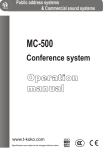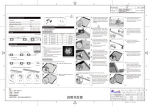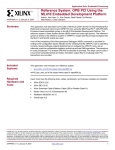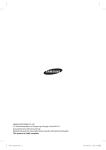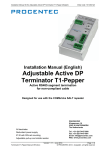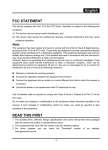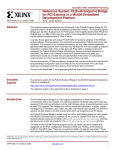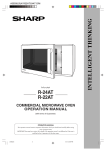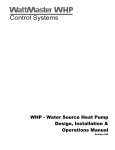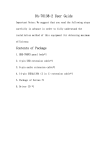Download Pixel Touch PCB User Manual
Transcript
PIXEL TOUCH PCB USER MANUAL PRODUCTION DESCRIPTION CAT WALK PANEL is a wonderful LED display screen integral with 25 three-in-one RGB LEDs, featuring auto DMX addressing and inductive touch control. FEATURES - Automatic DMX addressing - Innovative control by inductive touching - Easy & one-for-all setting - Dazzling LED display suitable for various occasions - Remarkable interactive lighting-up to walking or dancing SPECIFICATIONS OPERATING VOLTAGE 24VDC CURRENT CONSUMPTION 450mA MAX CURRENT INPUT LIGHT SOURCE 6A Full color 5050 SMD LEDs (25pcs) PIXEL DISTANCE 40mm INDUCTIVE DISTANCE 20mm Max INDUCTIVE TIME 60ms Min DIMENSIONS 200(L)x200(W)x10(H)mm WEIGHT 225g INSTALLATION & OPERATION GUIDE 1 Field Connection Connect the first unit to the 24VDC power supply (and a DMX controller, if necessary). Then link other units to it in a line by using the power/data cables. Up to 24 units can be linked together by DMX1000K and 6 units by DMX512. NOTE: i) The nominal wattage of the power supply in use must be above the loading of the whole line of units, otherwise extra power supplies will have to be used, so as to avoid risk of over-loading. Ii) The maximum permissible current of the power/data cable is 6A. Always keep input current below 6A. 2 Inductive Control When the units are duly connected and powered, and an object eg finger, foot, etc comes within the inductive range of the LEDs of a unit, the LEDs will automatically change from background color (manually preset or DMX controlled) to touch-color, and turn back to background color when the object goes out of the inductive range,. 3 Auto DMX Addressing W h e n C AT WA L K PA N E L u n i t s a r e l i n k e d t o g e t h e r a n d c o n t r o l l e d b y a D M X p r o t o c o l , D M X c h a n n e l s w i l l b e automatically addressed in numeric order (D1 ~ D25), starting from red, green and then blue section of the first LED (position designator - D1) of the first unit. This means a single unit shall takes 75 DMX channels of which each three channels are assigned to one LED (1st channel for red, 2nd for green and 3rd for blue). 24-004-2896-00 Rev1.1 4 How to Get the Unit Ready for Use Start Setting Turn on the LEDs one by one with a finger or similar object along the track indicated in Fig 1. Follow the track a second time and then make the finger stay at LED D13 (the central one) till all the LEDs start twinkling, which means the unit now has moved into setting mode and has been ready for further setting. D1 Power & data input D13 CDV42 DNG XMD DNG -D +D D25 Fig 1 NOTE i) Only the first unit in the line linked by DMX cables must be preset. Other units will follow the same way of the first unit. Ii) During the setting, m ake sure that intervals of touching between every two LEDs are less than 2 seconds. The following table gives relevant information concerning the LEDs which may be used as functional buttons during setting. LED Line Line 1 (D1~D5) LED Color light blue (default setting) Line 2 (D6~D10) red ( 0% intensity) Line 3 (D11~D15) green Line 4 (D16~D17) blue Line 5 (D21~D25) red (default setting) Signification touch-color (variable as per the mixing of the red, green, and blue sections) same as the red section of touch-color (syncrhonizing with Line 5 when it is red in color ) same as the green section of touch-color (syncrhonizing with Line 5 when it is green in color) same as the blue section of touch-color (syncrhonizing with Line 5 when it is blue in color) the color section(red, green or blue) under setting Touch Color After the unit enters setting mode, the following table tells the color status of the LEDs and how to use the signs to finish touch-color setting. LED Line Line 1 (D1~D5) LED Color light blue (default setting) Line 2 (D6~D10) Line 3 (D11~D15) Line 4 (D16~D17) Line 5 (D21~D25) red ( 0% intensity) green blue red (default setting) Signification touch-color (variable as per the mixing of the red, green, and blue sections) red section of touch-color green section of touch-color blue section of touch-color the color section(red, green or blue) under setting Touch D21, Line 5 will change from red to green. Touch D21 again, the line will change to green. In this way users may individually set the red, green and blue sections of touch-color. Touch-delay Time Touch D21 again to finish touch-color setting and start to set touch-delay time. Now Line 5 is white in color. A single touch on D22/D23 will increase/decrease touch-delay time by 0.1 second and holding it for 2 seconds will greatly speed the adjusting. Please view the following information revealing how the LEDs demonstrate the time values. LED (Time Indicator) LED Color Indicated Delay Time per LED (sec) Any of Line 1 (D1~D5) red/white 0.1 / 0.2 1/2 Any of Line 2 (D6~D10) red/white Any of Line 3 (D11~D15) red/white 10 / 20 Any of Line 4 (D16~D20) red/white 100 / 200 ~3~ The maximum touch-delay time available is 530 sec. Please view the formula below to bring out the exact touch-delay time: LED amount of the same line & color x its unit time value) + time values of other LEDs = Touch-delay Time Background Color Touch D21 to enter background color setting. Please view the following table about the LED significations. LED Line Line 1 (D1~D5) LED Color green (default setting) Line 2 (D6~D10) red ( 0% intensity) Line 3 (D11~D15) green Line 4 (D16~D17) blue Line 5 (D21~D25) red (twinkling) Signification background color (variable as per the mixing of the red, green, and blue sections) red section of background color (syncrhonizing with Line 5 when it is red in color ) green section of background color(syncrhonizing with Line 5 when it is green in color) blue section of background color (syncrhonizing with Line 5 when it is blue in color) the color section(red, green or blue) under setting Touch D21 once and then twice, Line 5 will change from red to green and blue. Now the unit has been at the end of the whole setting circle. Touch D21 again, the setting will move back to the first item of touch-color setting. System Connection It is required to make a proper system connection prior using this fixture, the following contents present you the single module connection methods on next page. ~3~ DMX input 6pin Extension Cable 0.09m First Cable 1.5m ~4~ Catwlak Panel Single Module Connection Schematic Diagram 24VDC, 6.5A Transformer 6pin Extension Cable 0.9m