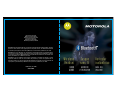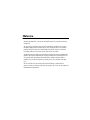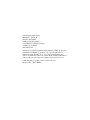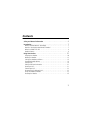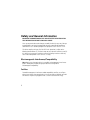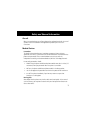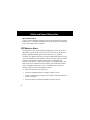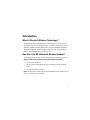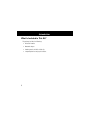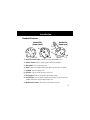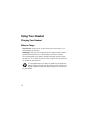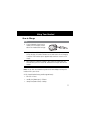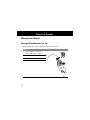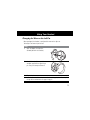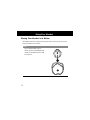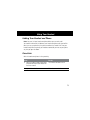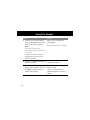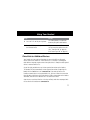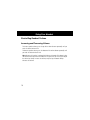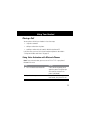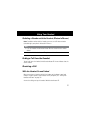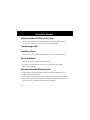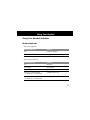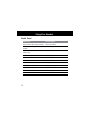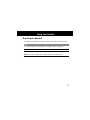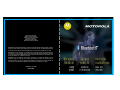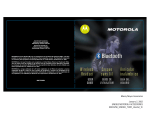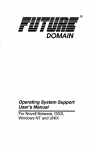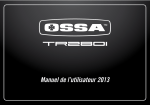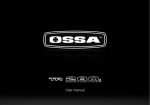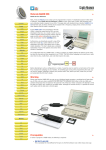Download Motorola HS800 Specifications
Transcript
Imported to Canada by Motorola Canada Limited Mississauga, Ontario L4Z 2H4 Importé au Canada par Motorola Canada Limitée Mississauga (Ontario) L4Z 2H4 MOTOROLA and the Stylized M Logo are registered in the US Patent & Trademark Office. All other product or service names are the property of their respective owners. The Bluetooth trademarks are owned by their proprietor and used by Motorola, Inc. under license. (C) Motorola, Inc. 2002. MOTOROLA et le logo M stylisé sont enregistrés au United States Patent and Trademark Office. Tous les autres noms de produits ou de services sont la propriété de leurs détenteurs respectifs. Les marques de commerce BLUETOOTH sont la propriété de leur détenteur et sont utilisées sous licence par Motorola, Inc. © Motorola, Inc. 2002. MOTOROLA y el logo estilizado de la M están registrados en la Oficina de patentes y marcas registradas de EE.UU. Todos los otros nombres de productos y servicios son propiedad de sus respectivos dueños. Las marcas comerciales de Bluetooth corresponden a marcas registradas de su propietario y son utilizadas por Motorola, Inc. bajo licencia. (C) Motorola, Inc. 2002. © Motorola, Inc. 2002 9887570M02 Welcome Welcome to Motorola’s “connected” world of Bluetooth™ personal area wireless networking. You can place a call directly from your Bluetooth Wireless Headset by using your Bluetooth capable phone and your phone’s voice activation feature. The headset provides handsfree convenience and freedom from cables and wires. Bluetooth technology makes all connections quickly and without any cables. All Motorola wireless products are designed and manufactured to meet Motorola’s rigorous specifications and world-class quality standards. During development, our testing team took the Motorola Bluetooth Wireless Headset through rigorous durability tests including temperature, humidity, shock, dust, vibration, and drop tests. We are confident that you will find your Bluetooth Wireless Headset to be a convenient and secure way to make clear, crisp phone calls. Thank you for choosing a Motorola Bluetooth product! Personal Communications Sector 600 North U.S. Highway 45 Libertyville, Illinois 60048 1-800-331-6456 (United States) 1-888-390-6456 (TTY/TDD United States) 1-800-461-4575 (Canada) www.motorola.com MOTOROLA, the Stylized M Logo and all other trademarks indicated as such herein are trademarks of Motorola, Inc. ® Reg. U.S. Pat. & Tm. Off. BLUETOOTH is a trademark owned by Bluetooth SIG, Inc., U.S.A. and licensed to Motrola, Inc. TrueSync is a trademark of Starfish, Inc., a wholly owned subsidiary of Motorola, Inc. All other product or service names are the property of their respective owners. © 2002 Motorola, Inc. All rights reserved. Printed in the U.S.A. Manual number: 9887570M02-O Contents ............................ 4 Introduction . . . . . . . . . . . . . . . . . . . . . . . . . . . . . . . . . . . . . . . . . . 7 Safety and General Information What Is Bluetooth Wireless Technology? . . . . . . . . . . . . . . . . . . . . . . . . . . . . . . How Can I Use My Bluetooth Wireless Headset? . . . . . . . . . . . . . . . . . . . . . . . What Is Included in This Kit? . . . . . . . . . . . . . . . . . . . . . . . . . . . . . . . . . . . . . . Headset Features . . . . . . . . . . . . . . . . . . . . . . . . . . . . . . . . . . . . . . . . . . . . . . . 7 7 8 9 Using Your Headset . . . . . . . . . . . . . . . . . . . . . . . . . . . . . . . . . . . . 10 Charging Your Headset . . . . . . . . . . . . . . . . . . . . . . . . . . . . . . . . . . . . . . . . . 10 Wearing the Headset . . . . . . . . . . . . . . . . . . . . . . . . . . . . . . . . . . . . . . . . . . . 12 Linking Your Headset and Phone . . . . . . . . . . . . . . . . . . . . . . . . . . . . . . . . . . 15 Controlling Headset Volume . . . . . . . . . . . . . . . . . . . . . . . . . . . . . . . . . . . . . . 18 Placing a Call . . . . . . . . . . . . . . . . . . . . . . . . . . . . . . . . . . . . . . . . . . . . . . . . 19 Ending a Call from the Headset . . . . . . . . . . . . . . . . . . . . . . . . . . . . . . . . . . . 21 Receiving a Call . . . . . . . . . . . . . . . . . . . . . . . . . . . . . . . . . . . . . . . . . . . . . . . 21 Transferring a Call . . . . . . . . . . . . . . . . . . . . . . . . . . . . . . . . . . . . . . . . . . . . . 22 Disconnecting the Bluetooth Link . . . . . . . . . . . . . . . . . . . . . . . . . . . . . . . . . . 22 Using Your Headset Indicators . . . . . . . . . . . . . . . . . . . . . . . . . . . . . . . . . . . . 23 Resetting the Headset . . . . . . . . . . . . . . . . . . . . . . . . . . . . . . . . . . . . . . . . . . 25 3 Safety and General Information IMPORTANT INFORMATION ON SAFE AND EFFICIENT OPERATION. READ THIS INFORMATION BEFORE USING YOUR PHONE. Users are not permitted to make changes or modify the device in any way. Changes or modifications not expressly approved by the party responsible for compliance could void the user’s authority to operate the equipment. See 47 CFR Sec. 15.21. This device complies with part 15 of the FCC Rules. Operation is subject to the following two conditions: (1) This device may not cause harmful interference, and (2) this device must accept any interference received, including interference that may cause undesired operation. See 47 CFR Sec. 15.19(3). Electromagnetic Interference/Compatibility Note: Nearly every electronic device is susceptible to electromagnetic interference (EMI) if inadequately shielded, designed, or otherwise configured for electromagnetic compatibility. Facilities To avoid electromagnetic interference and/or compatibility conflicts, turn off your phone in any facility where posted notices instruct you to do so. Hospitals or health care facilities may be using equipment that is sensitive to external RF energy. 4 Safety and General Information Aircraft When instructed to do so, turn off your phone when on board an aircraft. Any use of a phone must be in accordance with applicable regulations per airline crew instructions. Medical Devices Pacemakers The Health Industry Manufacturers Association recommends that a minimum separation of 6 inches (15 centimeters) be maintained between a handheld wireless phone and a pacemaker. These recommendations are consistent with the independent research by, and recommendations of, Wireless Technology Research. Persons with pacemakers should: • ALWAYS keep the phone and Bluetooth phone module more than six inches (15 centimeters) from your pacemaker when the phone is turned ON. • NOT carry the phone and Bluetooth phone module in the breast pocket. • use the ear opposite the pacemaker to minimize the potential for interference. • turn OFF the phone immediately if you have any reason to suspect that interference is taking place. Hearing Aids Some digital wireless phones may interfere with some hearing aids. In the event of such interference, you may want to consult with your hearing aid manufacturer to discuss alternatives. 5 Safety and General Information Other Medical Devices If you use any other personal medical device, consult the manufacturer of your device to determine if it is adequately shielded from RF energy. Your physician may be able to assist you in obtaining this information. FCC Notice to Users This equipment has been tested and found to comply with the limits for a Class B digital device, pursuant to part 15 of the FCC Rules. These limits are designed to provide reasonable protection against harmful interference in a residential installation. This equipment generates, uses and can radiate radio frequency energy and, if not installed and used in accordance with the instructions, may cause harmful interference to radio communications. However, there is no guarantee that interference will not occur in a particular installation. If this equipment does cause harmful interference to radio or television reception, which can be determined by turning the equipment off and on, the user is encouraged to try to correct the interference by one or more of the following measures: • Reorient or relocate the receiving antenna. • Increase the separation between the equipment and the receiver. • Connect the equipment to an outlet on a circuit different from that to which the receiver is connected. • Consult the dealer or an experienced radio/TV technician for help. 6 Introduction What Is Bluetooth Wireless Technology? Bluetooth wireless technology propels you into a new dimension in connectivity. Bluetooth devices communicate without wires, using built-in radio transceivers that operate on a globally available radio frequency to ensure worldwide compatibility. Your Bluetooth Wireless Headset can communicate with other Bluetooth devices within a range of approximately 10 meters (33 feet). How Can I Use My Bluetooth Wireless Headset? The Bluetooth Wireless Headset lets you connect with a Bluetooth device such as a Motorola 280i wireless phone with attached Bluetooth module • Use your phone hands-free. • Handle incoming and outgoing calls with the headset multifunction control button. • Use voice activation to make calls. Note: Connecting your headset requires Bluetooth Headset Profile Support. Consult your User’s Guide for more information. 7 Introduction What Is Included in This Kit? This package includes the following: • Bluetooth headset • Motorola charger • Headset pouch with built-in belt clip • Lanyard option for carrying the headset 8 Introduction Headset Features Headset Off (boom closed) Headset On (boom open) 3 4 2 5 6 1 9 8 7 1—Headset Indicator light Provides visual cue about headset status. 2—Volume Control Adjusts speaker (receive) volume up and down. 3—Microphone Picks up your voice input. 4—Boom Contains microphone and controls power (On/Off) status of headset. 5—Earhook Attaches headset to ear. 6—Speaker Plays the sound you receive on the call. 7—Charging Port Receives the plug for your battery charger. 8—Lanyard Loop Lets you attach a lanyard to the headset, so you can wear the headset around your neck and always keep it near. 9—Multifunction Button E Controls several headset functions. 9 Using Your Headset Charging Your Headset When to Charge First-Time Use—Before you can use your headset, you need to charge its selfcontained battery for two hours. Recharging—When you hear five rapid high tones through the headset speaker, repeated at 20-second intervals, the headset battery needs to be recharged. Over extended periods of time, batteries gradually wear down and require longer charging times. This is normal. The more you talk on the phone with the headset, the less standby time your battery has. The rechargeable batteries that power this product must be disposed of properly and may need to be recycled. Contact your local recycling center for proper disposal methods. Never dispose of batteries in a fire because they may explode. 10 Using Your Headset How to Charge Step 1 Plug the Motorola charger into the headset, with the charger’s release tab and the headset both facing up. 2 Plug the other end of the charger into an electrical outlet. During charging, the headset indicator turns on and remains lit until charging is complete. Your headset requires approximately two hours to receive a full charge. 3 When charging is complete (indicator is off), remove the charger from the electrical outlet, press the release tab, and detach the charger cord from the headset. Note: You can also use a Motorola Original Vehicle Power Adapter to charge the headset while in your vehicle. A fully charged headset battery provides approximately: • talk time—4 hours • standby time (boom open)—70 hours • storage time (boom closed)—30 days 11 Using Your Headset Wearing the Headset Placing the Headset on Your Ear When packaged, the headset is configured for wear on the right ear. Step 1 Open the boom, then open the earhook (90˚ from the headset). 2 Loop the earhook over your ear. 3 Press the headset to your ear. 4 Point the boom toward your mouth. 12 Using Your Headset Changing for Wear on the Left Ear When packaged, the headset is configured for wear on the right ear. To change it for wear on your left ear: Step 1 Open the boom, then open the earhook (90˚ from the headset). 2 Gently lift and pull the top of the earhook up and off the upper hinge pin. Then pull it away to remove it. 3 Flip the headset over. 4 Hook the bottom of the earhook onto the lower hinge pin, then lift and pull the top of the earhook over the upper hinge pin. 13 Using Your Headset Storing Your Headset in its Holster Your headset comes with a holster where you can store it when you are not using it. To fit your headset into its holster: Step Slip the headset down into the holster, with the lanyard tab pointing up and the earhook facing the inside of the holster. 14 Using Your Headset Linking Your Headset and Phone Note: You must link your headset and phone before you can make a call. You establish a Bluetooth link between your headset and phone with a paired link. When you set up a paired link, the phone remembers the headset’s ID. Once your headset and phone are paired, your headset automatically connects to your phone any time you open the boom. Paired Link With the headset and phone in close proximity: Step 1 With the headset’s boom closed, press and hold the Multifunction Button E for three seconds. Result The headset indicator turns on. 2 Open the headset boom. The indicator remains lit. 15 Using Your Headset Step 3 Perform a device discovery from the phone. For Motorola phones, perform device discovery by selecting these options: Result When the scan is complete, the phone displays: Bond with Motorola headset Settings > Connection > Bluetooth Link > Hands Free > Scan All For details on device discovery for another phone, refer to the user’s guide for the phone. 16 4 Press the YES soft key on the phone to bond to the headset. It may take several seconds to establish a connection. 5 When Enter Bluetooth Passkey appears, enter the passkey 0000, then press OK on the phone to pair the headset with the phone. The device ID is now stored in the phone’s memory. Pairing is successful when the headset indicator flashes 10 times rapidly. Using Your Headset Step 6 Press the Link soft key on the phone. Result The audio gateway is established between your phone and headset. 7 Press the END key on the phone to exit the Bluetooth menu The phone returns to idle. You can now place and receive calls. (See “Placing a Call” on page 19 and “Receiving a Call” on page 21.) Paired Link to Additional Devices Your headset can store pairing information for up to eight different Bluetooth devices. Devices are stored in a “Paired Device List” in memory in chronological order. When an attempt to pair to more than eight devices is made, the oldest paired device is removed from the list. Any of the eight paired devices can initiate a paired connection to the headset. The headset will only automatically initiate a paired connection (via opening the boom) with the last device it was connected to. If you want to connect the headset to another device in the paired device list, you must initiate the connection from that device. Whichever of the eight devices initiates a connection to the headset afterwards, that device then becomes the “last connected” device. Auto-Answer TM and Auto-Transfer TM functions will only work when attempted with the last device the headset was connected to. 17 Using Your Headset Controlling Headset Volume Increasing and Decreasing Volume To increase speaker volume, press the top of the volume button repeatedly until you reach the desired volume level. To decrease speaker volume, press the bottom of the volume button repeatedly until you reach the desired volume level. Note: Because the headset is equipped with Volume Orientation Technology, it does not matter whether you wear the headset on the right or left ear. Pressing the top of the volume key always increases the volume, and pressing the bottom always decreases the volume. 18 Using Your Headset Placing a Call You can place a call with your headset in these three ways: • using voice activation • dialing a number from the phone • redialing a number with the headset’s Multifunction Button E In all three cases, you must first link your headset and phone as described in “Linking Your Headset and Phone” on page 15. Using Voice Activation with Motorola Phones Note: To use voice activation, you must turn on Voice Dial in your phone’s Bluetooth Link menu. Step 1 Press the Multifunction Button E. Result A tone sounds to prompt you to speak the name of the person you wish to call (as entered in the phone’s phonebook.) 2 Say the voice tag name. Your phone finds the entry, pauses two seconds, then places the call. 19 Using Your Headset Notes: • Voice tags must be stored in the phone. Consult your phone’s User Guide for more information. • If the voice tag name is not recognized, you will hear a high/low tone in the headset. • Some non-Motorola phones may require you to press and hold the Multifunction Button E to voice dial. Dialing a Number from the Phone Keypad Step 1 Using the phone’s keypad, dial the phone number. 2 To send the call: • Press the standard key for sending calls from your phone. or • Momentarily press the headset’s Multifunction Button E. 20 Using Your Headset Redialing a Number with the Headset (Motorola Phones) Note: To redial a number with the headset, you must turn OFF voice activation (voice dialing) in your phone’s Bluetooth Link menu. Step 1 Press the headset’s Multifunction Button E once to recall the last number dialed. 2 Press the Multifunction Button E again to send the call. Ending a Call from the Headset To end a call, press the headset’s Multifunction Button E. A tone indicates that the call has ended. Receiving a Call With the Headset On and Linked When you receive an incoming call with the headset on (the boom is open) and linked, a ring tone sounds in your headset. To link your phone, see “Linking Your Headset and Phone” on page 15. Answer the call by pressing the headset’s Multifunction Button E. 21 Using Your Headset With the Headset Off (Paired Link Only) When you receive a call with the headset off, open the headset’s boom. The AutoAnswer feature enables you to answer the call through the headset. Transferring a Call Headset to Phone The transfer must be initiated by the phone. (See the user’s guide for your phone.) Phone to Headset Open the boom to activate the Auto-Transfer feature. If the boom is already open and the call is on the phone, press the headset’s Multifunction Button E. Disconnecting the Bluetooth Link To terminate the Bluetooth connection between the headset and phone, turn the headset off by closing the boom. If you terminate the Bluetooth connection during an active call, the call is held at the phone for 30 seconds to let you transfer the call back to the phone. If you do not transfer the call, it is terminated at the end of the 30 seconds. 22 Using Your Headset Using Your Headset Indicators Headset Indicator With charger plugged in: Headset Indicator ON Headset charging in progress OFF charging complete With no charger attached: Headset Indicator OFF Headset power off ON (steady) pairing mode 10 rapid flashes pairing successful flashes at a 3-second interval (.1 seconds ON, 2.9 seconds OFF) standby (not on a call) flashes at a 2-second interval (.5 seconds ON, 1.5 seconds OFF) connected (on a call) 23 Using Your Headset Audio Tones 24 Audio Tone single high tone when button released Headset Status volume up or down five rapid high tones, repeated every 20 seconds low battery no audio indications; deteriorating audio quality out of range series of 4 tones, low to hight audio link open ring tone incoming call single high tone pairing confirmation single low tone initiate voice activation dual high/low tone voice tag not recognized single high tone end call series of 4 tones, high to low audio link closed no tone power ON/OFF Using Your Headset Resetting the Headset If the phone and headset fail to communicate, you may need to reset the headset. Step 1 Plug the headset into the charger (see “How to Charge” on page 11). 2 Wait 5 seconds. 3 Detach the headset from the charger. Note: Resetting the headset does not affect paired links or device data. 25 Imported to Canada by Motorola Canada Limited Mississauga, Ontario L4Z 2H4 Importé au Canada par Motorola Canada Limitée Mississauga (Ontario) L4Z 2H4 MOTOROLA and the Stylized M Logo are registered in the US Patent & Trademark Office. All other product or service names are the property of their respective owners. The Bluetooth trademarks are owned by their proprietor and used by Motorola, Inc. under license. (C) Motorola, Inc. 2002. MOTOROLA et le logo M stylisé sont enregistrés au United States Patent and Trademark Office. Tous les autres noms de produits ou de services sont la propriété de leurs détenteurs respectifs. Les marques de commerce BLUETOOTH sont la propriété de leur détenteur et sont utilisées sous licence par Motorola, Inc. © Motorola, Inc. 2002. MOTOROLA y el logo estilizado de la M están registrados en la Oficina de patentes y marcas registradas de EE.UU. Todos los otros nombres de productos y servicios son propiedad de sus respectivos dueños. Las marcas comerciales de Bluetooth corresponden a marcas registradas de su propietario y son utilizadas por Motorola, Inc. bajo licencia. (C) Motorola, Inc. 2002. © Motorola, Inc. 2002 9887570M02