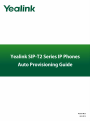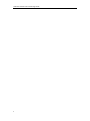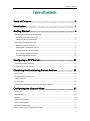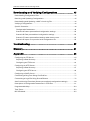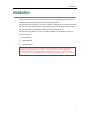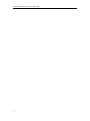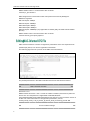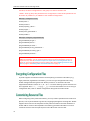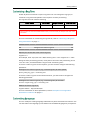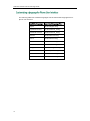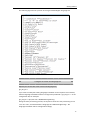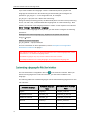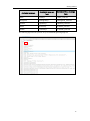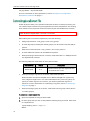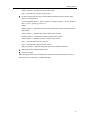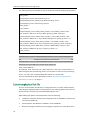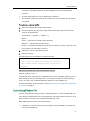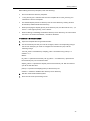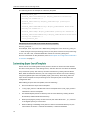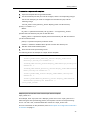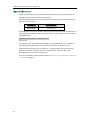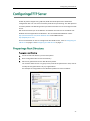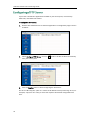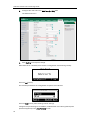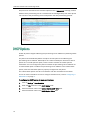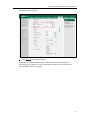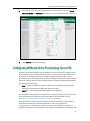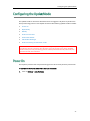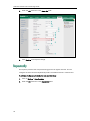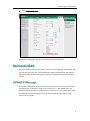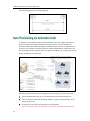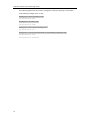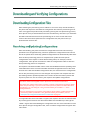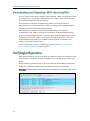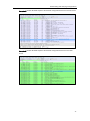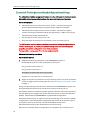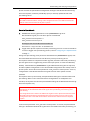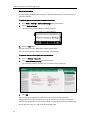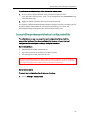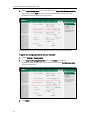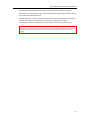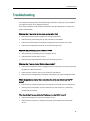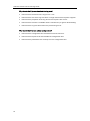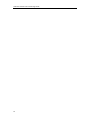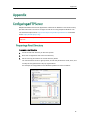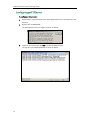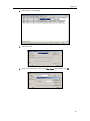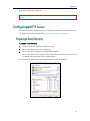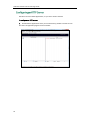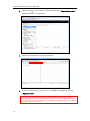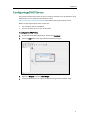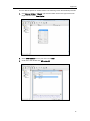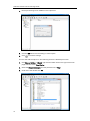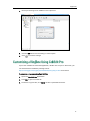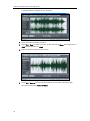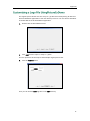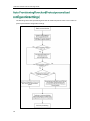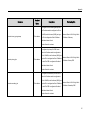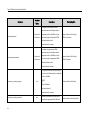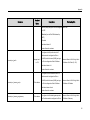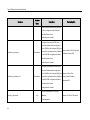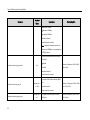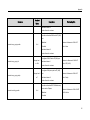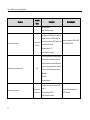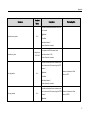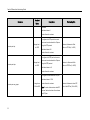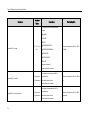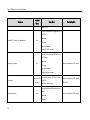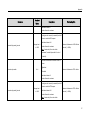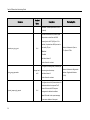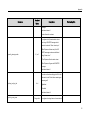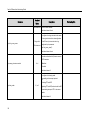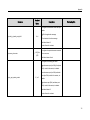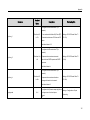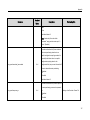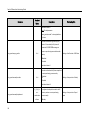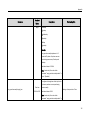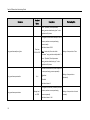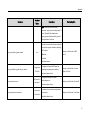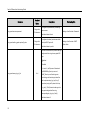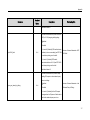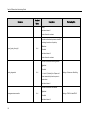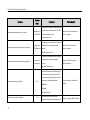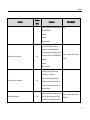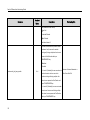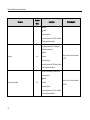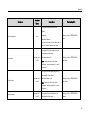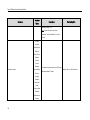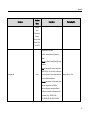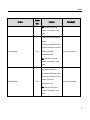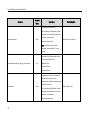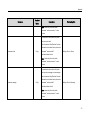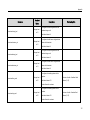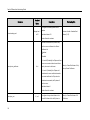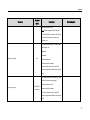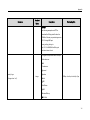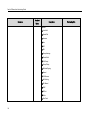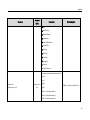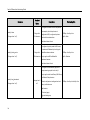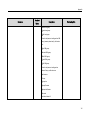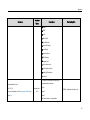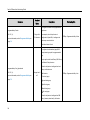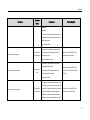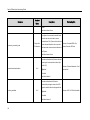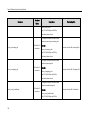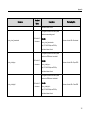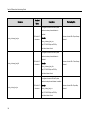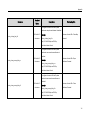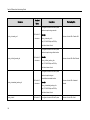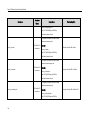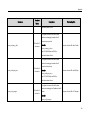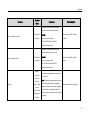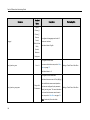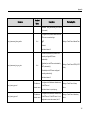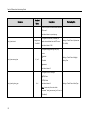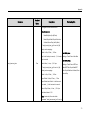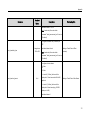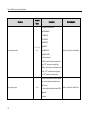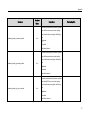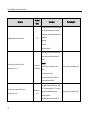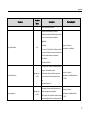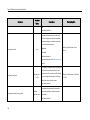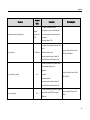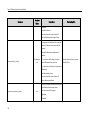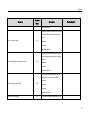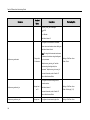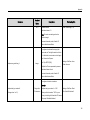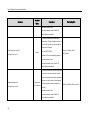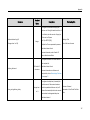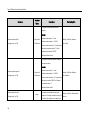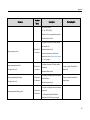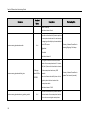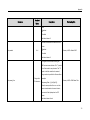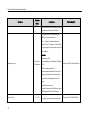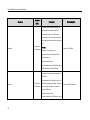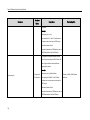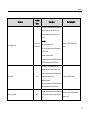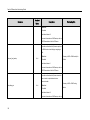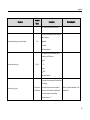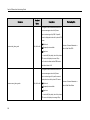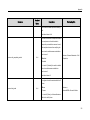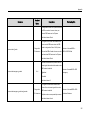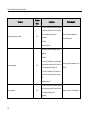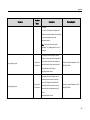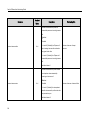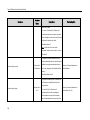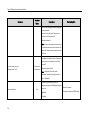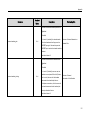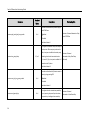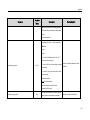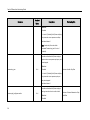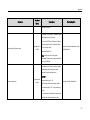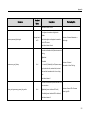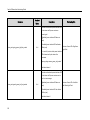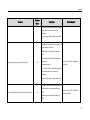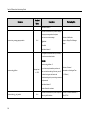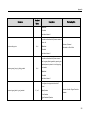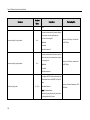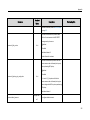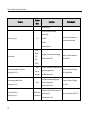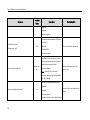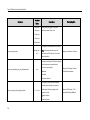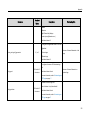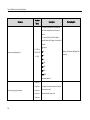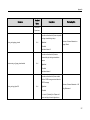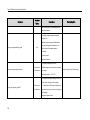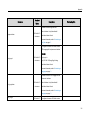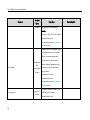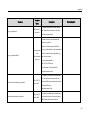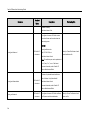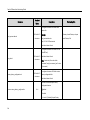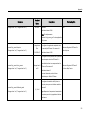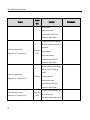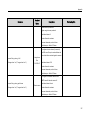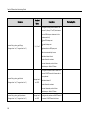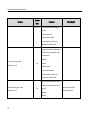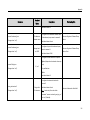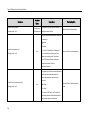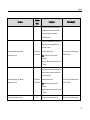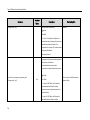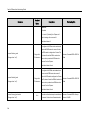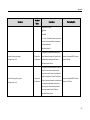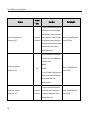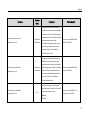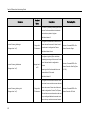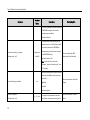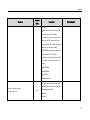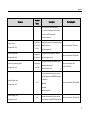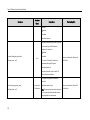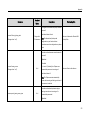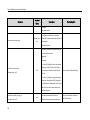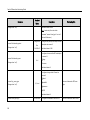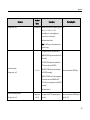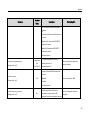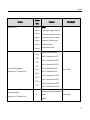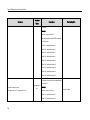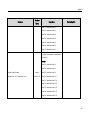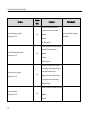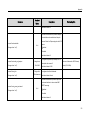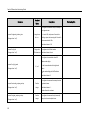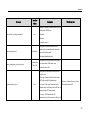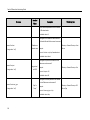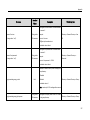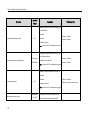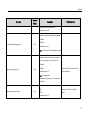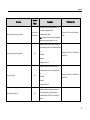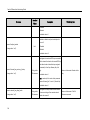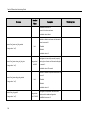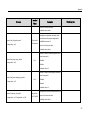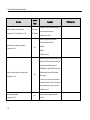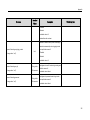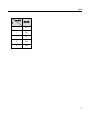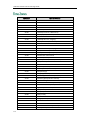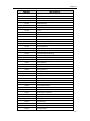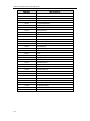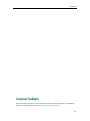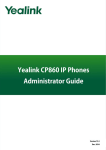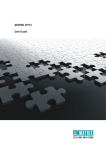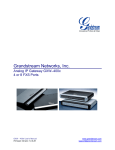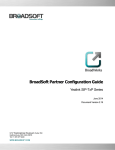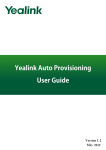Download Yealink SIP-T23 User guide
Transcript
Table of Contents
i
Yealink IP Phones Auto Provisioning Guide
ii
Table of Contents
Table of Contents ...................................................................... iii
Introduction ............................................................................... 1
Getting Started ......................................................................... 3
Obtaining Configuration Information ................................................................................ 3
Obtaining Configuration Files ......................................................................................... 3
Obtaining Phone Information .......................................................................................... 4
Managing Configuration Files ............................................................................................ 4
Editing Common CFG File................................................................................................ 4
Editing MAC-Oriented CFG File...................................................................................... 6
Managing MAC-local CFG File....................................................................................... 7
Encrypting Configuration Files ...................................................................................... 10
Customizing Resource Files ............................................................................................ 10
Configuring a TFTP Server ...................................................... 27
Preparing a Root Directory ................................................................................................ 27
Configuring a TFTP Server ................................................................................................. 28
Obtaining the Provisioning Server Address .......................... 29
Zero Touch ........................................................................................................................... 29
Plug and Play (PnP) Server ............................................................................................... 31
DHCP Options ..................................................................................................................... 32
Phone Flash ......................................................................................................................... 34
Configuring Wildcard of the Provisioning Server URL .................................................... 35
Configuring the Update Mode .............................................. 37
Power On ............................................................................................................................. 37
Repeatedly.......................................................................................................................... 38
Weekly ................................................................................................................................. 39
Auto Provision Now ............................................................................................................ 40
Multi-mode Mixed ............................................................................................................. 41
SIP NOTIFY Message ......................................................................................................... 41
Auto Provisioning via Activation Code ............................................................................ 42
iii
Yealink IP Phones Auto Provisioning Guide
Downloading and Verifying Configurations .......................... 45
Downloading Configuration Files ..................................................................................... 45
Resolving and Updating Configurations ......................................................................... 45
Downloading and Updating <MAC>-local.cfg File...................................................... 46
Verifying Configurations .................................................................................................... 46
Specific Scenarios .............................................................................................................. 48
Configuration Parameters .............................................................................................. 48
Scenario A Protect personalized configuration settings ............................................ 50
Scenario B Clear personalized configuration settings ............................................... 52
Scenario C Protect personalized settings after factory reset .................................... 53
Scenario D Import or export the local configuration file ............................................ 55
Troubleshooting ...................................................................... 59
Glossary .................................................................................. 61
Appendix ................................................................................ 63
Configuring an FTP Server ................................................................................................ 63
Preparing a Root Directory ............................................................................................ 63
Configuring an FTP Server ............................................................................................. 64
Configuring an HTTP Server .............................................................................................. 67
Preparing a Root Directory ............................................................................................ 67
Configuring an HTTP Server .......................................................................................... 68
Configuring a DHCP Server .............................................................................................. 71
Customizing a Ring Tone Using Cool Edit Pro ................................................................. 77
Customizing a Logo File Using PictureExDemo .............................................................. 79
Auto Provisioning Flowchart (Protect personalized configuration settings) ................ 80
Description of Configuration Parameters in CFG Files .................................................. 81
Programmable Keys ........................................................................................................ 310
Time Zones ........................................................................................................................ 312
BLF LED Mode ................................................................................................................... 315
iv
Introduction
Yealink IP phones are full-featured telephones that can be plugged directly into an IP
network and can be used easily without manual configuration.
This guide provides instructions on how to provision Yealink IP phones with the minimum
settings required. Yealink IP phones support FTP, TFTP, HTTP, and HTTPS protocols for auto
provisioning and are configured by default to use the TFTP protocol.
The purpose of this guide is to serve as a basic guidance for provisioning Yealink IP
phones, including:
Yealink SIP-T23
Yealink SIP-T23P
Yealink SIP-T23G
The auto provisioning process outlined in this guide applies to Yealink SIP-T23 (P/G) IP
phones running firmware version X.80.0.5 or later. We recommend that IP phones
running the latest firmware CANNOT be downgraded to an earlier firmware version.
The new firmware is compatible with old configuration parameters, but not vice versa.
1
Yealink IP Phones Auto Provisioning Guide
2
Getting Started
This section provides instructions on how to get ready for auto provisioning. The auto
provisioning process discussed in this guide uses the TFTP server as the provisioning
server.
To begin the auto provisioning process, the following steps are required:
Obtaining Configuration Information
Managing Configuration Files
Before beginning provisioning, you need to obtain configuration files. There are two
configuration files both of which are CFG-formatted. We call these two files Common
CFG file and MAC-Oriented CFG file. The IP phone tries to download these CFG files
from the server during auto provisioning.
IP phones also support a local configuration file named as <MAC>-local.cfg. When a
user modifies configurations via web user interface or phone user interface, the
configurations will be automatically saved to the MAC-local CFG file on the IP phone.
The MAC-Oriented and MAC-local CFG files are only effectual for the specific phone.
They use the 12-digit MAC address of the IP phone as the file name. For example, if the
MAC address of the IP phone is 0015651130F9, the MAC-Oriented CFG and MAC-local
CFG files have to be named as 0015651130F9.cfg and 0015651130F9-local.cfg
respectively. However, the Common CFG file is effectual for all phones of the same
model. It uses a fixed name “y0000000000XX.cfg” as the file name, where "XX" equals to
the first two digits of the hardware version of the IP phone model.
The names of the Common CFG file for the phone model is:
Phone Model
Common CFG File
SIP-T23 (P/G)
y000000000044.cfg
The IP phones can only recognize configuration files using UTF-8 or ANSI encoding.
The <MAC>-local.cfg can be exported/imported via web user interface. For more
information on how to export/import the <MAC>-local.cfg file, refer to Scenario D
Import or export the local configuration file on page 55.
You can ask the distributor or Yealink FAE for Common CFG and MAC-Oriented files. You
can also obtain the Common CFG file and MAC-Oriented file online:
3
Yealink IP Phones Auto Provisioning Guide
http://www.yealink.com/DocumentDownload.aspx?CateId=142&flag=142
To download Common CFG and MAC-Oriented files:
1.
Go to Yealink Document Download Page and select the desired phone model under
the Documents and Download tab.
2.
Download and uncompress the combined configuration files to your local system.
3.
Open the folder you uncompressed to and identify the files you will edit according
to the table introduced above.
Before beginning provisioning, you also need the IP phone information. For example,
MAC address and the SIP account information of the IP phone.
MAC Address: The unique 12-digit serial number of the IP phone. You can obtain it from
the bar code on the back of the IP phone.
SIP Account Information: This may include SIP credentials such as user name, password
and IP address of the SIP server. Ask your system administrator for SIP account
information.
Auto provisioning enables Yealink IP phones to update themselves automatically via
downloading Common CFG and MAC-Oriented CFG files. Before beginning
provisioning, you may need to edit and customize your configuration files. Open each
configuration file with a text editor such as UltraEdit. For more information on
configuration parameters in configuration files, refer to Description of Configuration
Parameters in CFG Files on page 81
Common CFG file contains configuration parameters which apply to phones with the
same model, such as language and volume.
4
Getting Started
The following figure shows a portion of the common CFG file:
The line beginning with “#” is considered to be a comment.
The file header “#!version:1.0.0.1” is not a comment and must be placed in the
first line. It cannot be edited or deleted.
The partial parameters in the Common CFG file are described as follows:
####################################################
##
Common CFG File
##
####################################################
#!version:1.0.0.1
##File header "#!version:1.0.0.1" cannot be edited or deleted, and must be placed in
the first line. This template file is applicable to SIP-T28P/T26P/T23 (P/G)
/T22P/T21P/T20P/T19P/T48G/T46G/T42G/T41P IP phones running firmware version 72 or
later. For more information on configuration parameters, refer to
Yealink_SIP-T2_Series_T19P_T4_Series_IP_Phones_Auto_Provisioning_Guide . ##
######################################################
##
Hostname
##
######################################################
network.dhcp_host_name =
######################################################
##
PPPoE(Except T41P/T42G Models)
##
######################################################
network.pppoe.user =
network.pppoe.password =
######################################################
##
Network Advanced
##
######################################################
##It enables or disables the PC port.0-Disabled,1-Auto Negotiation.
5
Yealink IP Phones Auto Provisioning Guide
##The default value is 1.It takes effect after a reboot.
network.pc_port.enable =
##It configures the transmission mode and speed of the Internet (WAN) port.
##0-Auto negotiate
##1-Full duplex 10Mbps
##2-Full duplex 100Mbps
##3-Half duplex 10Mbps
##4-Half duplex 100Mbps
##5-Full duplex 1000Mbps (only applicable to SIP-T23 (P/G), SIP-T42G and SIP-T46G IP
phones)
##The default value is 0.It takes effect after a reboot.
network.internet_port.speed_duplex =
MAC-Oriented CFG file contains configuration parameters which are expected to be
updated per phone, such as the registration information.
The following figure shows a portion of the MAC-Oriented CFG file:
The partial parameters in the MAC-Oriented CFG file are described as follows:
####################################################
##
MAC-Oriented CFG File
##
####################################################
#!version:1.0.0.1
##File header "#!version:1.0.0.1" cannot be edited or deleted, and must be placed in
the first line. This template file is applicable to SIP-T28P/T26P/T23
(P/G)/T22P/T21P/T20P/T19P/ T48G/T46G/T42G/T41P IP phones running firmware version 72
or later. For more information on configuration parameters, refer to
Yealink_SIP-T2_Series_T19P_T4_Series_IP_Phones_Auto_Provisioning_Guide . ##
######################################################
##
Account1 Basic Settings
##
######################################################
6
Getting Started
account.1.enable =
account.1.label =
account.1.display_name =
account.1.auth_name =
account.1.user_name =
account.1.password =
account.1.outbound_proxy_enable =
account.1.outbound_host =
account.1.outbound_port =
account.1.dial_tone =
account.1.update_sip_call_id =
##It configures the transport type for account 1. 0-UDP,1-TCP,2-TLS,3-DNS-NAPTR
##The default value is 0.
account.1.sip_server.1.transport_type =
account.1.sip_server.2.transport_type =
SIP-T23/T23P/T23G IP phones support 3 accounts.
MAC-local CFG file is automatically filled with configurations modified via web user
interface or phone user interface. The file is stored locally on the IP phone and can also
be uploaded to the provisioning server.
If your IP phone’s current firmware version doesn’t support generating a
<MAC>-local.cfg file, the IP phone will automatically generate a MAC-local CFG file
after it is upgraded to the latest firmware.
Uploading and downloading the <MAC>-local.cfg file
You can configure whether the IP phone periodically uploads the <MAC>-local.cfg file
to the provisioning server to back up this file, and downloads the <MAC>-local.cfg file
from the provisioning server during auto provisioning to override the one stored on the
phone. This process is controlled by the value of the parameter
“auto_provision.custom.sync”. When the value of the parameter
“auto_provision.custom.sync” is set to 1, the IP phone will periodically upload the
configuration files to the provisioning server, and download the configuration files from
the provisioning server during auto provisioning.
For more information on how to configure this parameter, refer to Configuration
Parameters on page 48.
7
Yealink IP Phones Auto Provisioning Guide
Updating the <MAC>-local.cfg file
You can configure whether the IP phone updates configurations in the <MAC>-local.cfg
file during auto provisioning. This process is controlled by the value of the parameter
“auto_provision.custom.protect”. When the value of the parameter
“auto_provision.custom.protect” is set to 1, the IP phone will update the configurations in
the <MAC>-local.cfg file during auto provisioning. The configurations in the
<MAC>-local.cfg file take precedence over the ones in the downloaded Common CFG
file or <MAC>.cfg file. As a result, the personalized settings of the phone configured via
the phone or web user interface can be remained after auto provisioning.
For more information on how to configure this parameter, refer to Configuration
Parameters on page 48.
Note: The following configurations are defined never to be saved to the
<MAC>-local.cfg file, even if a user modifies the configurations via web user interface
or phone user interface:
Configurations associated with the password.
For example,
#Configure the password for PPPoE connection.
network.pppoe.password =
For more information on the specific configurations which associated with the
password, refer to Description of Configuration Parameters in CFG Files on page
81.
Configurations requiring a reboot during auto provisioning.
For example,
#Configure the IP address mode.
network.ip_address_mode=
For more information on the specific configurations which require a reboot during auto
provisioning, refer to Description of Configuration Parameters in CFG Files on page
81.
The following configuration parameters.
#Configure always forward feature.
forward.always.enable =
forward.always.target =
forward.always.on_code =
forward.always.off_code =
#Configure busy forward feature.
forward.busy.enable =
forward.busy.target =
forward.busy.on_code =
8
Getting Started
forward.busy.off_code =
#Configure no answer forward feature.
forward.no_answer.enable =
forward.no_answer.target =
forward.no_answer.timeout =
forward.no_answer.on_code =
forward.no_answer.off_code =
#Configure DND feature.
features.dnd.enable =
features.dnd.on_code =
features.dnd.off_code =
#Configure always forward feature for account X.
account.X.always_fwd.enable =
account.X.always_fwd.target =
account.X.always_fwd.on_code =
account.X.always_fwd.off_code =
#Configure busy forward feature for account X.
account.X.busy_fwd.enable =
account.X.busy_fwd.target =
account.X.busy_fwd.on_code =
account.X.busy_fwd.off_code =
#Configure no answer forward feature for account X.
account.X.timeout_fwd.enable =
account.X.timeout_fwd.target =
account.X.timeout_fwd.timeout =
account.X.timeout_fwd.on_code =
account.X.timeout_fwd.off_code =
#Configure DND feature for account X.
account.X.dnd.enable =
account.X.dnd.on_code =
account.X.dnd.off_code =
#Configure the access URL of the firmware file.
firmware.url =
#Configure the access URL of configuration files.
auto_provision.server.url=
Note: The following configurations are defined to be bundled together. If a user modifies
one of the configurations in a bundled group via web user interface or phone user
9
Yealink IP Phones Auto Provisioning Guide
interface, the other configurations in this group can also be saved to the
<MAC>-local.cfg file (if the parameter isn't configured, the value of this parameter will
be written by “%NULL%”) in addition to the modified configuration.
#Group1: Configure line key.
linekey.X.line =
linekey.X.value =
linekey.X.pickup_value =
linekey.X.type =
linekey.X.xml_phonebook =
linekey.X.label =
#Group2: Configure programable key.
programablekey.X.type =
programablekey.X.line =
programablekey.X.value =
programablekey.X.xml_phonebook =
programablekey.X.history_type =
programablekey.X.label =
We recommend you do not edit the MAC-local CFG file. If you really want to edit
MAC-local CFG file, you can export and then edit it. For more information on how to
export this file, refer to Scenario D Import or export the local configuration file on
page 55. For more information on how to edit this file, refer to Editing Common CFG
File on page 4 and Editing MAC-Oriented CFG File on page 6.
To protect against unauthorized access and tampering of sensitive information (e.g.,
login password, registration information), you can encrypt configuration files using
Yealink Configuration Encryption Tool. AES keys must be 16 characters and the
supported characters contain: 0 ~ 9, A ~ Z, a ~ z and the following special characters are
also supported: # $ % * +, - . : = ? @ [ ] ^ _ { } ~. For more information on how to encrypt
configuration files, refer to Yealink Configuration Encryption Tool User Guide.
When configuring some particular features, you may need to upload resource files to IP
phones, such as personalized ring tone file, language package file and logo file. Yealink
supplies some resource file templates for the particular features. Ask the distributor or
Yealink FAE for resource file templates. The following provides information on how to
customize resource files and specify the access URL for the resource files.
10
Getting Started
Yealink IP phones have built-in system ring tones. You can change the ring type, or
customize a ring tone and upload it to the IP phone via auto provisioning.
The ring tone file must meet the following:
Phone Model
File Format
Single File Size
Total Files Size
SIP-T23 (P/G)
.wav
<=100KB
<=100KB
The ring tone file must be PCMU audio format, mono channel, 8K sample rate and 16 bit
resolution.
For more information on customizing a ring tone file, refer to Customizing a Ring Tone
Using Cool Edit Pro on page 77.
####################################################
##
Configure the custom ring tone
##
####################################################
#Specify the access URL of the custom ring tone.
ringtone.url =
For example, enter “tftp://192.168.1.100/Customring.wav” in the “ringtone.url =” field.
During the auto provisioning process, the IP phone connects to the provisioning server
“192.168.1.100”, and downloads the ring tone file “Customring.wav”.
To use the custom ring tone for the IP phone, you also need to configure the following
parameter:
#Configure the custom ring tone (e.g., Customring.wav) for the IP phone.
phone_setting.ring_type = Customring.wav
To use the custom ring tone for the desired account, you also need to configure the
following parameter:
#Configure the custom ring tone (e.g., Customring.wav) for account 1.
account.1.ringtone.ring_type = Customring.wav
#Delete all custom ring tones.
ringtone.delete = http://localhost/all
For more information on these parameters, refer to Description of Configuration
Parameters in CFG Files on page 81.
You can modify the existing language translation for phone and web user interface. You
can also add a new language (not included in the available language list) to IP phones.
11
Yealink IP Phones Auto Provisioning Guide
The following table lists available languages and the associated language files for
phone user interface:
12
Available Language
Associated Language File
English
000.GUI.English.lang
Simplified Chinese
001.GUI.Chinese_S.lang
Traditional Chinese
002.GUI.Chinese_T.lang
German
003.GUI.German.lang
French
004.GUI.French.lang
Italian
005.GUI.Italian.lang
Polish
006.GUI.Polish.lang
Portuguese
007.GUI.Portuguese.lang
Spanish
008.GUI.Spanish.lang
Turkish
009.GUI.Turkish.lang
Russian
010.GUI.Russian.lang
Getting Started
The following figure shows a portion of a lang formatted English language file:
####################################################
##
Configure the custom LCD language file
##
####################################################
#Specify the access URL of the custom LCD language file.
gui_lang.url =
If you want to modify the existing language translation for the IP phone user interface,
edit the language translation and then configure the parameter “gui_lang.url =” in the
configuration file, for example:
gui_lang.url = tftp://192.168.1.100/000.GUI.English.lang
During the auto provisioning process, the IP phone connects to the provisioning server
“192.168.1.100”, and downloads the language file “000.GUI.English.lang”. The
language translation will be changed accordingly.
13
Yealink IP Phones Auto Provisioning Guide
If you want to add a new language “wuilan” to SIP-T23G IP phones, prepare the
language file named as 011.GUI.wuilan.lang for downloading and configure the
parameter “gui_lang.url =” in the configuration file, for example:
gui_lang.url = tftp://192.168.1.100/011.GUI.wuilan.lang
During the auto provisioning process, the SIP-T23G IP phone connects to the provisioning
server “192.168.1.100”, and downloads the language file “011.GUI.wuilan.lang”. After
update, you will find a new language selection “wuilan” on the IP phone user interface:
Menu->Settings->Basic Settings->Language.
To use the custom language for the IP phone, you also need to configure the following
parameter:
#Configure the custom language (e.g., English) for the phone user interface.
lang.gui = English
#Delete all custom languages.
gui_lang.delete = http://localhost/all
For more information on these parameters, refer to Description of Configuration
Parameters in CFG Files on page 81.
For existing language files, “X” ranges from 000 to 010. For custom language files, X must
start from 011. “Y” means the language name.
Available languages may vary between different firmware versions.
To modify translation of an existing language, do not rename the language file.
The note information is integrated in the icon
of the web user interface. When you
add a new language for the web user interface, you also need to add the note
language.
The following table lists available languages and the associated language files for web
user interface:
Available Language
14
Associated Language
Associated Note Language
Pack
Pack
English
1.English.js
1.English_note.xml
Simplified Chinese
2.Chinese_S.js
2.Chinese_S_note.xml
Traditional Chinese
3.Chinese_T.js
3.Chinese_T_note.xml
German
4.French.js
4.French_note.xml
French
5.German.js
5.German_note.xml
Italian
6.Italian.js
6.Italian_note.xml
Getting Started
Available Language
Associated Language
Associated Note Language
Pack
Pack
Polish
7.Polish.js
7.Polish_note.xml
Portuguese
8.Portuguese.js
8.Portuguese_note.xml
Spanish
9.Spanish.js
9.Spanish_note.xml
Turkish
10.Turkish.js
10.Turkish_note.xml
Russian
11.Russian.js
11.Russian_note.xml
The following figure shows a portion of a js formatted English language file:
15
Yealink IP Phones Auto Provisioning Guide
The following figure shows a portion of an xml formatted English note language file:
####################################################
##
Configure the custom web and note language files
##
####################################################
#Specify the access URL of the custom web language file.
wui_lang.url =
#Specify the access URL of the custom note language file.
wui_lang_note.url =
If you want to modify the existing language translation for the web user interface, edit
the language translation and then configure the parameter “wui_lang.url =” in the
configuration file, for example:
wui_lang.url = tftp://192.168.1.100/1.English.js
During the auto provisioning process, the IP phone connects to the provisioning server
“192.168.1.100”, and downloads the language file “1.English.js”. The language
translation will be changed accordingly.
If you want to add a new language “wuilan” to IP phones, prepare the language file
named as 12.wuilan.js and 12.wuilan_note.xml for downloading and configure the
parameter “gui_lang.url =” and “wui_lang_note.url” in the configuration files, for
example:
gui_lang.url = tftp://192.168.1.100/12.wuilan.js
wui_lang_note.url = tftp://192.168.1.100/12.wuilan_note.xml
During the auto provisioning process, the IP phone connects to the provisioning server
“192.168.1.100”, and downloads the language files “12.wuilan.js” and
“12.wuilan_note.xml”. After update, you will find a new language selection “wuilan” on
the web user interface: Setting->Preference->Language, and new note information is
integrated in the icon
16
when the new language is selected.
Getting Started
To use the custom language for the IP phone, you also need to configure the following
parameter:
#Configure the custom language (e.g., English) for the web user interface.
lang.wui = English
#Delete all custom languages.
gui_lang.delete = http://localhost/all
For existing language files, “X” ranges from 1 to 11. For custom language files, X must
start from 12 “Y” means the language name.
To modify translation of an existing language, do not rename the language file.
Yealink IP phones allow you to customize the logo displayed on the LCD screen. These
two IP phone models use the wallpaper instead.
The following table lists the supported logo file format and resolution for each phone
model:
Phone Model
Logo File Format
SIP-T23 (P/G)
.dob
Resolution
<=132*64
2 gray scale
For more information on customizing a logo file, refer to Customizing a Logo File Using
PictureExDemo on page 79.
You can customize a *.dob logo file, upload the logo file to the provisioning server and
then specify the access URL in configuration files:
####################################################
##
Configure the custom Logo File
##
####################################################
#Specify the access URL of the custom Logo File.
lcd_logo.url =
For example, enter “tftp://192.168.1.100/logo.dob” in the “lcd_logo.url =” field. During
the auto provisioning process, the IP phone connects to the provisioning server
“192.168.1.100”, and downloads the logo file “logo.dob”.
To use the custom logo, you also need to configure the following parameter:
#Configure the logo mode.
#0-Disabled, 1-System logo, 2-Custom logo
phone_setting.lcd_logo.mode = 2
After auto provisioning, you will find that the custom logo or text logo appears on the
LCD screen.
#Delete all custom logo files.
17
Yealink IP Phones Auto Provisioning Guide
lcd_logo.delete = http://localhost/all
For more information on these parameters, refer to Description of Configuration
Parameters in CFG Files on page 81.
Yealink IP phones allow you to upload contact data in batch via auto provisioning. You
can create multiple contacts using the supplied local contact template file. The existing
local contacts on the IP phones will be overwritten by the downloaded local contacts.
Yealink IP phones support both *.xml and *.csv formats.
When editing the local contact template file, learn the following:
Add groups between <root_group> and </root_group>.
At most 48 groups (including the default groups) can be stored on SIP-T23 (P/G) IP
phones.
Add local contacts between <root_contact> and </root_contact>.
At most 1000 local contacts can be added to IP phones.
When specifying a desired line for a contact, valid values are 0~3. Multiple line IDs
are separated by commas.
The following table lists valid values for each phone model.
Phone Model
Values
SIP-T23 (P/G)
0~3
Description
0 stands for Auto (the first registered line)
1~3 stand for line1~line3
When specifying a ring tone for a contact, valid values are Auto,
Resource:Silent.wav, Resource:Splash.wav or Resource:RingN.wav (system ring
tone, integer N ranges from 1 to 5 and Custom:Name.wav (custom ring tone). To
specify a custom ring tone for a contact, you need to upload the ring tone in
advance. For more information on customizing a ring tone, refer to Customizing a
Ring Tone on page 11.
When specifying a group for a contact, valid values are the group names (built-in
or custom groups).
To customize a local contact file:
1.
Open the template file using an ASCII editor.
2.
For each group that you wish to add, add the following string to the file. Each starts
on a separate line:
<group display_name=”” ring=””/>
Where:
18
Getting Started
display_name=”” specifies the name of the group.
ring=”” specifies the ring tone for this group.
3.
For each contact that you wish to add, add the following string to the file. Each
starts on a separate line:
<contact display_name=”” office_number=”” mobile_number=”” other_number=””
line=”” ring=”” group_id_name=””/>
Where:
display_name=”” specifies the name of the contact (This value cannot be blank or
duplicated).
office_number=”” specifies the office number of the contact.
mobile_number=”” specifies the mobile number of the contact.
other_number=”” specifies the other number of the contact.
line=”” specifies the line for the contact.
ring=”” specifies the ring tone for the contact.
group_id_name=”” specifies the group you want to add the contact to.
4.
Specify the values within double quotes.
5.
Save the change.
After editing the local contact template file, upload it to the provisioning server and
then specify the access URL in configuration files.
19
Yealink IP Phones Auto Provisioning Guide
The following shows an example of a local contact file used for SIP-T23 (P/G) IP phones:
<root_group>
<group display_name="All Contacts" ring=""/>
<group display_name="Family" ring="Resource:Ring1.wav"/>
<group display_name="Friend" ring="Auto"/>
</root_group>
<root_contact>
<contact display_name="Mary" office_number="123" mobile_number="456"
other_number="2201" line="0" ring="Auto" group_id_name="Family"/>
<contact display_name="Damy" office_number="124" mobile_number="789"
other_number="2202" line="1" ring="Resource:Ring2.wav" group_id_name=""/>
<contact display_name="Jack" office_number="125" mobile_number="234"
other_number="2203" line="2" ring="Custom:lin.wav" group_id_name="Family"/>
<contact display_name="Ada" office_number="8800" mobile_number="1234"
other_number="0000" line="0" ring="" group_id_name=""/>
</root_contact>
####################################################
##
Configure the custom local contact file
##
####################################################
# Specify the access URL of the custom local contact file.
local_contact.data.url =
For example, enter “tftp://192.168.1.100/contact.xml” in the “local_contact.data.url =”
field. During the auto provisioning process, the IP phone connects to the provisioning
server “192.168.1.100”, and downloads the contact file “contact.xml”.
For more information on these parameters, refer to Description of Configuration
Parameters in CFG Files on page 81.
You can create replace rules directly in configuration files, or create multiple replace
rules using the supplied replace rule template file. The existing replace rules on the IP
phones will be overwritten by the downloaded replace rules.
When editing the replace rule template file, learn the following:
<DialRule> indicates the start of the template file and </DialRule> indicates the
end of the template file.
20
Create replace rules between <DialRule> and </DialRule>.
When specifying the desired line(s) to apply the replace rule, valid values are 0
Getting Started
and line ID. The digit 0 stands for all lines. Multiple line IDs are separated by
commas.
At most 100 replace rules can be added to the IP phone.
For the basic expression syntax of the replace rule, refer to Yealink phone-specific
user guide.
To customize a replace rule file:
1.
Open the template file using an ASCII editor.
2.
For each replace rule you wish to add, add the following string to the file. Each
starts on a separate line:
<Data Prefix=”” Replace=”” LineID=””/>
Where:
Prefix=”” specifies the numbers to be replaced.
Replace=”” specifies the alternate string.
LineID=”” specifies the desired line(s) for this rule. When you leave it blank or enter
0, this replace rule will apply to all lines.
3.
Specify the values within double quotes.
4.
Save the change.
The following shows an example of a replace rule file:
<DialRule>
<Data Prefix="1" Replace="05928665234" LineID=""/>
<Data Prefix="2(xx)" Replace="002$1" LineID="0"/>
</DialRule>
#Specify the access URL of the custom replace rule file.
dialplan_replace_rule.url =
For example, enter “tftp://192.168.1.100/DialPlan.xml” in the “dialplan_replace_rule.url =”
field. During the auto provisioning process, the IP phone connects to the provisioning
server “192.168.1.100”, and downloads the replace rule file “DialPlan.xml”.
For more information on the parameter, refer to Description of Configuration Parameters
in CFG Files on page 81.
You can create dial-now rules directly in configuration files, or create multiple dial-now
rules using the supplied dial-now rule template file. The existing dial-now rules on the IP
phones will be overwritten by the downloaded dial-now rules.
When editing a dial-now file, learn the following:
<DialNow> indicates the start of the template file and </DialNow> indicates the
end of the template file.
21
Yealink IP Phones Auto Provisioning Guide
Create dial-now rules between <DialNow> and </DialNow>.
When specifying the desired line(s) for the dial-now rule, valid values are 0 and
line ID. The digit 0 stands for all lines. Multiple line IDs are separated by commas.
At most 100 dial-now rules can be added to the IP phone.
For the basic expression syntax of the dial-now rule, refer to Yealink phone-specific
user guide.
To customize a dial-now file:
1.
Open the template file using an ASCII editor.
2.
For each dial-now rule you wish to add, add the following string to the file. Each
starts on a separate line:
<Data DialNowRule=”” LineID=""/>
Where:
DialNowRule=””/ rule=”” specifies the dial-now rule.
LineID=””/ lines=”” specifies the desired line(s) for this rule. When you leave it
blank or enter 0, this dial-now rule will apply to all lines.
3.
Specify the values within double quotes.
4.
Save the change.
The following shows an example of a dial-now file:
<DialNow>
<Data DialNowRule="1234" LineID="1"/>
<Data DialNowRule="52[0-6]" LineID="1"/>
<Data DialNowRule="xxxxxx" LineID=""/>
</DialNow>
#Specify the access URL of the custom dial-now file.
dialplan_dialnow.url =
For example, enter “tftp://192.168.1.100/DialNow.xml” in the “dialplan_dialnow.url =”
field. During the auto provisioning process, the IP phone connects to the provisioning
server “192.168.1.100”, and downloads the dial-now file “DialNow.xml”.
For more information on the parameter, refer to Description of Configuration Parameters
in CFG Files on page 81.
Directory provides easy access to frequently used lists. You can access lists by pressing
the Directory soft key when the IP phone is idle. The lists may contain Local Directory,
History, Remote Phone Book, LDAP and Network Directory. You can add the desired list(s)
to Directory using the supplied directory template (favorite_setting.xml). After setup,
place the directory template to the provisioning server and specify the access URL in
the configuration files.
22
Getting Started
When editing a directory template, learn the following:
Do not rename the directory template.
<root_favorite_set> indicates the start of a template and </root_favorite_set>
indicates the end of a template.
The default display names of directory lists are Local Directory, History, Remote
Phone Book, LDAP and Network Directory.
When specifying the display priority of the directory list, the valid values are 1, 2, 3
and 4. 1 is the highest priority, 4 is the lowest.
When enabling or disabling the desired directory list for Directory, the valid values
are 0 and 1. 0 stands for Disabled, 1 stands for Enabled.
To customize a directory template:
1.
Open the template file using an ASCII editor.
2.
For each directory list that you want to configure, edit the corresponding string in
the file. For example, you want to configure the local directory list, edit the
following strings:
<item id_name="localdirectory" display_name="Local Directory" priority="1"
enable="1" />
Where:
id_name="" specifies the directory list (id_name = “localdirectory” specifies the
local directory list). Do not edit this field.
display_name="" specifies the display name of the directory list. We recommend
you do not edit this field.
priority="" specifies the display priority of the directory list.
enable="" enables or disables the directory list for Directory.
3.
Edit the values within double quotes.
4.
Place this file to the provisioning server.
23
Yealink IP Phones Auto Provisioning Guide
The following shows an example of a directory template:
<root_favorite_set>
<item id_name="localdirectory" display_name="Local Directory"
priority="1" enable="1" />
<item id_name="history" display_name="History" priority="2"
enable="0" />
<item id_name="remotedirectory" display_name="Remote Phone Book"
priority="3" enable="0" />
<item id_name="ldap" display_name="LDAP" priority="4" enable="0" />
<item id_name="networkdirectory" display_name="Network Directories"
priority="5" enable="0" />
</root_favorite_set>
## Specify the access URL of the custom directory template.
directory_setting.url =
For example, enter “tftp://192.168.1.100/favorite_setting.xml” in the “directory_setting.url
=” field. During the auto provisioning process, the IP phone connects to the provisioning
server “192.168.1.100”, and downloads the contact file “favorite_setting.xml”.
For more information on the parameter, refer to Description of Configuration Parameters
in CFG Files on page 81.
Search source list in dialing allows the IP phone to search for entries from the desired
lists when the IP phone is in the dialing screen, and then the user can select the desired
entry to dial out quickly. The lists may contain Local Directory, History, Remote Phone
Book, LDAP and Network Directory. You can configure the search source list in dialing
using the supplied super search template (super_search.xml). After setup, place the
super search template to the provisioning server and specify the access URL in the
configuration files.
When editing a super search template, learn the following:
Do not rename the super search template.
<root_super_search> indicates the start of a template and </root_super_search>
indicates the end of a template.
The default display names of directory lists are Local Directory, History, Remote
Phone Book, LDAP and Network Directory.
When specifying the priority of search results, the valid values are 1, 2, 3, 4 and 5. 1
is the highest priority, 5 is the lowest.
When enabling or disabling the IP phone to search the desired directory list, the
valid values are 0 and 1. 0 stands for Disabled, 1 stands for Enabled.
24
Getting Started
To customize a super search template:
1.
Open the template file using an ASCII editor.
2.
For each directory list that you want to configure, edit the corresponding string in
the file. For example, you want to configure the local directory list, edit the
following strings:
<item id_name="local_directory_search" display_name="Local Directory"
priority="1" enable="1" />
Where:
id_name="" specifies the directory list (id_name = “local_directory_search”
specifies the local directory list). Do not edit this field.
display_name="" specifies the display name of the directory list. We recommend
you do not edit this field.
priority="" specifies the priority of search results.
enable="" enables or disables the IP phone to search the directory list.
3.
Edit the values within double quotes.
4.
Place this file to the provisioning server.
The following shows an example of a super search template:
<root_super_search>
<item id_name="local_directory_search" display_name="Local
Directory" priority="1" enable="1" />
<item id_name="calllog_search" display_name="History" priority="2"
enable="1" />
<item id_name="remote_directory_search" display_name="Remote Phone
Book" priority="3" enable="0" />
<item id_name="ldap_search" display_name="LDAP" priority="4"
enable="0" />
<item id_name="Network_directory_search" display_name="Network
Directories" priority="5" enable="0" />
</root_super_search>
##Specify the access URL of the custom super search template.
super_search.url =
For example, enter “tftp://192.168.1.100/super_search.xml” in the “super_search.url =”
field. During the auto provisioning process, the IP phone connects to the provisioning
server “192.168.1.100”, and downloads the contact file “super_search.xml”.
For more information on the parameter, refer to Description of Configuration Parameters
in CFG Files on page 81.
25
Yealink IP Phones Auto Provisioning Guide
Yealink IP phones allow you to upgrade firmware manually via web user interface, or
upgrade firmware in batch via auto provisioning.
The following table lists the firmware name for the phone model (X is replaced by the
actual firmware version):
Phone Model
Firmware Name
SIP-T23 (P/G)
44.x.x.x.rom
To upgrade the IP phones’ firmware in batch via auto provisioning, ask the distributor for
the firmware file, upload it to the provisioning server, and then specify the access URL in
configuration files.
##Specify the access URL of the firmware file.
firmware.url =
For example, enter “tftp://admin:[email protected]/44.80.0.1.rom” (“admin” is
replaced by the authentication user name and “password” is replaced by the
authentication password) in the “firmware.url =” field. During the auto provisioning
process, the IP phone connects to the provisioning server “192.168.1.100”, and
downloads the firmware file “44.80.0.5.rom”.
For more information on the parameter, refer to Description of Configuration Parameters
in CFG Files on page 81.
26
Configuring a TFTP Server
Yealink IP phones support using FTP, TFTP, HTTP and HTTPS protocols to download
configuration files. You can use one of these protocols for provisioning. The TFTP protocol
is used by default. The following section provides instructions on how to configure a TFTP
server.
We recommend that you use 3CDaemon or TFTPD32 as a TFTP server. 3CDaemo and
TFTPD32 are free applications for Windows. You can download 3CDaemon online:
http://www.oldversion.com/3Com-Daemon.html and TFTPD32 online:
http://tftpd32.jounin.net/.
For more information on how to configure FTP and HTTP servers, refer to Configuring an
FTP Server on page 63 and Configuring an HTTP Server on page 67.
To prepare a root directory:
1.
Create a TFTP root directory on the local system.
2.
Place configuration files to this root directory.
3.
Set security permissions for the TFTP directory folder.
You need to define a user or a group name, and set the permissions: read, write or
modify. Security permissions vary by organizations.
An example of configuration on the Windows platform is shown as below:
27
Yealink IP Phones Auto Provisioning Guide
If you have a 3CDaemon application installed on your local system, use it directly.
Otherwise, download and install it.
To configure a TFTP server:
1.
Double click 3CDaemon.exe to start the application. A configuration page is shown
as below:
2.
Select Configure TFTP Server. Click the
button to locate the TFTP root directory
from your local system:
3.
Click the Confirm button to finish configuring the TFTP server.
The server URL “tftp://IP/” (Here “IP” means the IP address of the provisioning server, for
example, ”tftp://192.168.1.100/”) is where the IP phone downloads configuration files
from.
28
Obtaining the Address of Provisioning Server
Yealink IP phones support obtaining the provisioning server address in the following
ways:
Zero Touch
Plug and Play (PnP) Server
DHCP Options
Phone Flash
Configuring Wildcard of the Provisioning Server URL
The priority of obtaining the provisioning server address is as follows: Zero Touch-->PnP
Server-->DHCP Options (Custom option-->option 66-->option 43) -->Phone Flash.
The following sections detail the process of each way (take the SIP-T28P IP phone as an
example).
Zero Touch allows you to configure the network parameters and provisioning server
address via phone user interface during startup. This feature is helpful when there is a
system failure on the IP phone. To use Zero Touch, make sure this feature is enabled.
To configure Zero Touch via web user interface:
1.
Click on Settings->Auto Provision.
2.
Select Enabled from the pull-down list of Zero Active.
29
Yealink IP Phones Auto Provisioning Guide
3.
Configure the wait time in the Wait Time (0~100s) field.
The default value is 5.
4.
Click Confirm to accept the change.
When Zero Touch is enabled, there will be a configuration wizard during startup:
Press the OK soft key.
The network parameters are configurable via phone user interface:
Press the Next soft key after finishing network settings.
Configure the provisioning server address, authentication user name (optional) and
password (optional) in the Auto Provision screen.
30
Obtaining the Address of Provisioning Server
An example of screenshot is shown as below:
Yealink IP phones support obtaining the provisioning server address from the PnP server.
The IP phone broadcasts the PnP SUBSCRIBE message to obtain the provisioning server
address during startup. To use Plug and Play, make sure this feature is enabled.
To configure PnP via web user interface:
1.
Click on Settings->Auto Provision.
2.
Mark the On radio box in the PNP Active field.
3.
Click Confirm to accept the change.
31
Yealink IP Phones Auto Provisioning Guide
Any PnP server activated in the network responses with a SIP NOTIFY message, and an
address of the provisioning server is contained in the message body. Then the IP phone
can connect to the provisioning server and perform the auto provisioning process.
Yealink IP phones support obtaining the provisioning server address by detecting DHCP
options.
The phone will automatically detect the option 66 and option 43 for obtaining the
provisioning server address. DHCP option 66 is used to identify the TFTP server. DHCP
option 43 is a vendor-specific option, which is used to transfer the vendor-specific
information. You can configure the phone to obtain the provisioning server address via
a custom DHCP option. To obtain the provisioning server address via a custom DHCP
option, make sure the DHCP option is properly configured on the phone.
The custom DHCP option must be in accordance with the one defined in the DHCP
server. For more information on how to configure a DHCP server, refer to Configuring a
DHCP Server on page 71.
To configure the DHCP option via web user interface:
32
1.
Click on Settings->Auto Provision.
2.
Mark the On radio box in the DHCP Active field.
3.
Enter the desired value in the Custom Option (128~254) field.
4.
Enter the desired value in the DHCP Option Value field.
Obtaining the Address of Provisioning Server
The default value is yealink.
5.
Click Confirm to accept the change.
The phone will broadcast DHCP request with DHCP options for obtaining the
provisioning server address. The provisioning server address will be found in the
received DHCP response message.
33
Yealink IP Phones Auto Provisioning Guide
The following figure shows the example messages of obtaining the TFTP server address
from a custom DHCP option:
Right click the root node of the custom option (e.g., option 128) shown on the above
figure, and select Copy->Bytes->Printable Text Only. Paste the copied text in your
favorite text editor to check the address, for example, tftp://192.168.1.100/.
Yealink IP phones support obtaining the provisioning server address from the IP phone
flash. To obtain the provisioning server address by reading the IP phone flash, make
sure the configuration is set properly.
To configure the IP phone Flash via web user interface:
1.
34
Click on Settings->Auto Provision.
Obtaining the Address of Provisioning Server
2.
Enter the URL, user name and password of the provisioning server in the Server
URL, User Name and Password fields (the user name and password are optional).
3.
Click Confirm to accept the change.
Normally, many phone models may be deployed in your environment. To deploy many
phone models using a unified provisioning server, it is convenient for the administrator
to configure a unified provisioning server URL for different phone models. On the
provisioning server, many directories need to be configured for different phone models,
each with a unique directory name. Yealink IP phones support the following wildcards in
the provisioning server URL:
$PN: it is used to identify the directory name of the provisioning server directory
where the corresponding configuration files are located
$MAC: it is used to identify the MAC address of the IP phone.
The parameter “auto_provision.url_wildcard.pn” is used to configure the directory name
the configuration files located. For more information on the parameter, refer to
Description of Configuration Parameters in CFG Files on page 81.
When the IP phone obtains a provisioning server URL containing the wildcard $PN, it
automatically replaces the character $PN with the value of the parameter
“auto_provision.url_wildcard.pn” configured on the IP phone. When the IP phone is
triggered to perform auto provisioning, it will request to download the configuration files
35
Yealink IP Phones Auto Provisioning Guide
from the identified directory on the provisioning server.
The value of the parameter “auto_provision.url_wildcard.pn” must be configured in
accordance with the directory name of the provisioning server directory where the
configuration files of the IP phones are located.
The following example assists in explaining the wildcard feature:
You want to deploy SIP-T23G IP phones in your environment. IP phones are configured to
obtain the provisioning server address via DHCP options. The following details how to
deploy the SIP-T23G IP phones using wildcard feature.
1.
Create two directories on the root directory of provisioning server.
2.
Configure the directory name of this directory to be “T23G”.
3.
Place the associated configuration files to the directory created above.
4.
Configure the provisioning server URL on the DHCP server as:
tftp://192.168.1.100/$PN.
5.
Configure the value of the parameter “auto_provision.url_wildcard.pn”.
The default value of the parameter “auto_provision.url_wildcard.pn” is ‘’T23G’’ for the
SIP-T23G IP phones. If the default value is different from the directory name, you need to
configure the value of this parameter to be the directory name on the IP phones in
advance.
During startup, IP phones obtain the provisioning server URL “tftp://192.168.1.100/$PN”
via DHCP option, and then replace the character “$PN” in the URL with “T23G” for the
SIP-T23G IP phones. When performing auto provisioning, the SIP-T23G IP phones request
to download configuration files (y000000000044.cfg and <MAC>.cfg files ) from the
provisioning server address “tftp://192.168.1.100/T23G”.
If the URL is configured as “tftp://192.168.1.100/$PN/$MAC.cfg” on the DHCP server, the
SIP-T23G IP phones will replace the characters “$PN” with “T23G”, and replace the
characters “$MAC” with their MAC addresses. For example, the MAC address of one
SIP-T23G IP phone is 00156574B150. When performing auto provisioning, the IP phone
will only request to download the 00156574B150.cfg file from the provisioning server
address “tftp://192.168.1.100/T23G”.
36
Configuring the Update Mode
The update mode is used to set the desired time to trigger the IP phone to perform the
auto provisioning process. This chapter introduces the following update modes in detail:
Power On
Repeatedly
Weekly
Auto Provision Now
Multi-mode Mixed
SIP NOTIFY Message
Auto Provisioning via Activation Code
When there is an active call on the IP phone during auto provisioning, the auto
provisioning process will detect the call status every 30 seconds. If the call is released
within 2 hours, the auto provisioning process will be performed normally. Otherwise, the
process will end, due to timeout.
The IP phone performs the auto provisioning process when the IP phone is powered on.
To activate the Power On mode via a web user interface:
1.
Click on Settings->Auto Provision.
37
Yealink IP Phones Auto Provisioning Guide
2.
Mark the On radio box in the Power On field.
3.
Click Confirm to accept the change.
The IP phone performs the auto provisioning process at regular intervals. You can
configure the interval for the Repeatedly mode. The default interval is 1440 minutes.
To activate the Repeatedly mode via web user interface:
38
1.
Click on Settings->Auto Provision.
2.
Mark the On radio box in the Repeatedly field.
Configuring the Update Mode
3.
Enter the interval time (in minutes) in the Interval (Minutes) field.
4.
Click Confirm to accept the change.
The IP phone performs the auto provisioning process at the fixed time every week. You
can configure what time of the day and which day of the week to trigger the IP phone to
perform the auto provisioning process. For example, you can configure the IP phone to
check and update new configuration between 2 to 3 o’clock every Friday and Sunday.
To activate the Weekly mode via web user interface:
1.
Click on Settings->Auto Provision.
2.
Mark the On radio box in the Weekly field.
3.
Enter the desired time in the Time field.
39
Yealink IP Phones Auto Provisioning Guide
4.
Mark one or more checkboxes in the Day of Week field.
5.
Click Confirm to accept the change.
You can use Auto Provision Now mode to manually trigger the IP phone to perform the
auto provisioning process immediately.
To use the Auto Provision Now mode via web user interface:
1.
40
Click on Settings->Auto Provision.
Configuring the Update Mode
2.
Click Autoprovision Now.
The IP phone will perform the auto provisioning process immediately.
You can activate more than one update mode for auto provisioning. For example, you
can activate the “Power On” and “Repeatedly” modes simultaneously. The IP phone
will perform the auto provisioning process when it is powered on and at a specified
interval.
The IP phone will perform the auto provisioning process when receiving a SIP NOTIFY
message which contains the header “Event: check-sync”. If the header of the SIP
NOTIFY message contains an additional string “reboot=true”, the IP phone will reboot
immediately and then perform the auto provisioning process. This update mode
requires server support.
41
Yealink IP Phones Auto Provisioning Guide
The following figure shows the message flow:
In addition to the updating modes introduced above, users can trigger IP phones to
perform auto provisioning by dialing an activation code. To use this method, the
activation code and the provisioning server address need to be pre-configured on the
IP phones. This method is normally used for IP phones distributed by retail sales. It has
the advantage that the IP phones do not need to be handled (e.g., registering account)
before sending them to end-users.
The following lists the processes for triggering auto provisioning via activation code:
1.
Create multiple directories (e.g., two directories) on the provisioning server.
2.
Store a common CFG file and multiple <MAC>.cfg files to each directory on the
provisioning server.
3.
Configure a user name and password for each directory.
The user name and password provides a means of conveniently partitioning the
42
Configuring the Update Mode
configuration files for different IP phones. To access the specified directory, you
need to provide the correct user name and password configured for the directory.
4.
Configure unique activation codes and the provisioning server URLs on IP phones.
The activation code can be numeric string and special characters “* #” with a
maximum of 32 characters.
The following are example configurations in the configuration file for IP phones:
autoprovision.1.code = *123
autoprovision.1.url = tftp://192.168.1.30/T23G_1/
autoprovision.2.code = *456
autoprovision.2.url = tftp://192.168.1.30/T23G_2/
5.
Send the IP phone, specified activation code and associated user name and
password to each end-user.
6.
Set up the IP phone, and then input the activation code after the phone startup.
The LCD screen will prompt the following dialog box:
7.
Press the OK soft key to trigger the IP phone to perform auto provisioning.
The LCD screen will prompt the following input box:
8.
Enter the user name and password in the User Name and Password field
respectively.
The entered user name and password must correspond to the directory where the
configuration files of the IP phone are located. If you enter invalid user name or
password, the LCD screen will prompt the message “Wrong user name or
password!”. The prompt message will disappear in two seconds, and the LCD
screen will return to the idle screen. You need to input the activation code again to
trigger the auto provisioning process.
The IP phone downloads the Common CFG file and the corresponding <MAC>.cfg
files from the provisioning server to complete phone configurations.
The entered user name and password will be saved to the IP phone for next auto
provisioning via activation code and auto provisioning via update modes.
The LCD screen will not prompt for user name and password if the provisioning server 43
does not require authentication, or the user name and password are already saved on
the IP phone.
Yealink IP Phones Auto Provisioning Guide
The following parameters are used to configure the auto provisioning via activation
code method (X ranges from 1 to 50):
#Configure the auto provisioning name.
autoprovision.X.name
#Configure the activation code.
autoprovision.X.code
#Configure the URL of the provisioning server.
autoprovision.X.url
#Configure the username and password for downloading configuration files.
autoprovision.X.user
autoprovision.X.password
44
Downloading and Verifying Configurations
After obtaining the provisioning server address in one of the ways introduced above,
the phone will request to download the configuration files from the provisioning server
when it is triggered to perform auto provisioning. During the auto provisioning process,
the IP phone will try to download the Common CFG file firstly, and then try to download
the MAC-Oriented CFG file from the provisioning server. If the access URLs of the
resource files have been specified in the configuration files, the phone will try to
download the resource files.
After downloading, the phone resolves the configuration files and resource files (if
specified in the configuration files), and then updates the configurations and resource
files to the phone flash. Generally, updated configurations will automatically take effect
after the auto provisioning process is completed. For update of some specific
configurations which require a reboot before taking effect, for example, network
configurations, the IP phone will reboot to make the configurations effective after the
auto provisioning process is completed.
The IP phone calculates the MD5 values of the downloaded files before updating them.
If the MD5 values of the Common and MAC-Oriented configuration files are the same
as those of the last downloaded configuration files, this means these two configuration
files on the provisioning server are not changed. The IP phone will complete the auto
provisioning without repeated update. This is used to avoid unnecessary restart and
impact of phone use. On the contrary, the IP phone will update configurations.
The latest values to be applied to the IP phone are the values that take effect.
The phone only reboots when there is at least a specific configuration requiring a reboot
after auto provisioning. If you want to force the IP phone to perform a reboot after auto
provisioning, you can configure “auto_provision.reboot_force.enable = 1” in the
configuration file.
For more information on the specific configurations which require a reboot during auto
provisioning and the parameter “auto_provision.reboot_force.enable”, refer to
Description of Configuration Parameters in CFG Files on page 81.
If configuration files have been AES encrypted, the IP phone will uses the Common AES
key to decrypt the Common CFG file and the MAC-Oriented AES key to decrypt the
<MAC>.cfg file after downloading the configuration files. For more information on how
the IP phone decrypts configuration files, refer to Yealink Configuration Encryption Tool
User Guide.
45
Yealink IP Phones Auto Provisioning Guide
You can configure the IP phone whether to download the <MAC>-local.cfg file from the
provisioning server, and update configurations in the <MAC>-local.cfg file to protect
personalized settings after auto provisioning.
If the IP phone is configured to download the <MAC>-local.cfg file from the
provisioning server, it will download the <MAC>-local.cfg file after downloading the
Common CFG file and the MAC-Oriented CFG file.
If the IP phone is configured to protect personalized settings, it will update
configurations in the <MAC>-local.cfg file. The IP Phone updates configuration files
during auto provisioning in sequence: Common>MAC-Oriented>MAC-local. So when
configuration items in the <MAC>-local.cfg file are duplicated with the ones in the
downloaded Common CFG file or the MAC-Oriented CFG file, the settings in the
<MAC>-local.cfg file will take effect.
For more information on how to configure the IP phone, refer to Scenario A Protect
personalized configuration settings on page 50.
After auto provisioning, you can then verify the update via phone user interface or web
user interface of the phone. For more information, refer to Yealink phone-specific user
guide.
During the auto provisioning process, you can monitor the downloading requests and
response messages by a WinPcap tool. The following shows some examples.
Example1: Yealink SIP-T23G IP phone downloads configuration files from the TFTP server.
46
Downloading and Verifying Configurations
Example 2: Yealink SIP-T23G IP phone downloads configuration files from the FTP server.
Example 3: Yealink SIP-T23G IP phone downloads configuration files from the HTTP
server.
47
Yealink IP Phones Auto Provisioning Guide
Generally, the administrator deploys phones in batch via auto provisioning, yet some
users would like to remain the personalized settings (e.g., ringtones, dial plan and DSS
keys), after auto provisioning. These specific scenarios are applicable to SIP-T23 (P/G) IP
phones running firmware version X.80.0.5 or later. The following demonstrated specific
scenarios are taking SIP-T23G IP phones as example for reference.
Yealink IP phones support FTP, TFTP, HTTP and HTTPS protocols for uploading the
MAC-local CFG file. This section takes the TFTP protocol as an example. Before
performing the following, make sure the provisioning server supports uploading.
If you are using the HTTP(S) server, you can specify the way the IP phone uploads the
MAC-local CFG file to the provisioning server. It is determined by the value of the
parameter “auto_provision.custom.upload_method”. For more information on
description of this parameter, refer to Description of Configuration Parameters in CFG
Files on page 81.
The following table lists the configuration parameters used to determine the phone
behavior for protecting personalized settings:
Parameters
auto_provision.custom.protect
Permitted Values
Default
0 or 1
0
Description:
Enables or disables the IP phone to protect personalized settings after auto provisioning.
0-Disabled
1-Enabled
If it is set to 1 (Enabled), personalized settings configured via web or phone user
interface will be protected and remained after auto provisioning.
auto_provision.custom.sync
0 or 1
0
Description:
Enables or disables the IP phone to periodically (every 5 minutes) upload the
<MAC>-local.cfg file to the provisioning server, and download the <MAC>-local.cfg file
from the provisioning server during auto provisioning.
0-Disabled
1-Enabled
If it is set to 1 (Enabled), the IP phone will periodically upload the <MAC>-local.cfg file to
48
Downloading and Verifying Configurations
Parameters
Permitted Values
Default
the provisioning server to back up this file. During auto provisioning, the IP phone will
download the <MAC>-local.cfg file from the provisioning server to override the one
stored on the phone.
If it is set to 0 (Disabled), the IP phone will not upload the <MAC>-local.cfg file to the
provisioning server. During auto provisioning, the IP phone will not download the
<MAC>-local.cfg file from the provisioning server.
auto_provision.custom.upload_method
0 or 1
0
Description:
Configures the way the IP phone uploads the <MAC>-local.cfg file to the provisioning
server (for HTTP/HTTPS server only).
0-PUT
1-POST
Note: It works only if the value of the parameter “auto_provision.custom.sync” is set to 1
(Enabled).
For more information on how to configure these parameters in different scenarios, refer
to the following introduced scenarios.
49
Yealink IP Phones Auto Provisioning Guide
The administrator wishes to upgrade firmware from the old version to the latest version.
Meanwhile, protect personalized settings after auto provisioning and upgrade.
Scenario Conditions:
SIP-T23G IP phone current firmware version: 44.80.0.1. This firmware supports
protecting personalized settings and generating a <MAC>-local.cfg file.
SIP-T23G IP phone target firmware version: 44.80.0.5. This firmware supports
support protecting personalized settings and generating a <MAC>-local.cfg file.
SIP-T23G IP phone MAC: 00156574b150
Provisioning server URL: tftp://192.168.1.211
Place the target firmware to the root directory of the provisioning server.
The old firmware version supports protecting personalized settings and generating a
<MAC>-local.cfg file. To protect personalized settings after auto provisioning and
upgrade, you need to configure the value of the parameter
“auto_provision.custom.protect” to 1 in the configuration file.
Do one of the following operations:
Scenario Operations I:
1.
Add/Edit the following parameters in the y000000000044.cfg file or
00156574b150.cfg file you want the IP phone to download:
auto_provision.custom.protect=1
auto_provision.custom.sync=1
#Configure the access URL of the firmware file.
firmware.url = tftp://192.168.1.211/44.80.0.5.rom
2.
Trigger the IP phone to perform the auto provisioning process. For more information
on how to trigger auto provisioning process, refer to Configuring the Update Mode
on Page 37.
During auto provisioning, the IP phone first downloads the y000000000044.cfg file, and
then downloads firmware from the root directory of the provisioning server.
The IP phone reboots to complete firmware upgrade, and then starts auto provisioning
process again which is triggered by phone reboot (the power on mode is enabled by
default). It downloads the y000000000044.cfg, 00156574b150.cfg and the
00156574b150-local.cfg file in sequence from the provisioning server, and then updates
configurations in these downloaded configuration files orderly to the IP phone system.
The IP phone starts up successfully, and the personalized settings in the
00156574b150-local.cfg file are remained after auto provisioning.
When a user customizes feature configurations via web/phone user interface, the IP
50
Downloading and Verifying Configurations
phone will save the personalized configuration settings to the 00156574b150-local.cfg
file on the IP phone, and then periodically (every 5 minutes) upload this file to the
provisioning server.
If a configuration item is both in the downloaded MAC-local.cfg file and Common CFG
file/ MAC-Oriented CFG file, setting of the configuration item in the MAC-local CFG file
will be written and saved to the IP phone system.
Scenario Operations II:
1.
Add/Edit the following parameters in the y000000000044.cfg file or
00156574b150.cfg file you want the IP phone to download:
auto_provision.custom.protect=1
auto_provision.custom.sync=0
#Configure the access URL of the firmware file.
firmware.url = tftp://192.168.1.211/44.80.0.5.rom
2.
Trigger the IP phone to perform the auto provisioning process. For more information
on how to trigger auto provisioning process, refer to Configuring the Update Mode
on Page 37.
During auto provisioning, the IP phone first downloads the y000000000044.cfg file, and
then downloads firmware from the root directory of the provisioning server.
The IP phone reboots to complete firmware upgrade, and then starts auto provisioning
process again which is triggered by phone reboot (the power on mode is enabled by
default). It downloads the y000000000044.cfg and 00156574b150.cfg files in sequence,
and then updates configurations in the downloaded configuration files orderly to the IP
phone system. As the value of the parameter “auto_provision.custom.protect” is set to 1,
configurations in the 00156574b150-local.cfg file saved on the IP phone are also
updated.
The IP phone starts up successfully, and personalized settings are remained after auto
provisioning. When a user customizes feature configurations via web/phone user
interface, the IP phone will save the personalized settings to the 00156574b150-local.cfg
file on the IP phone only.
In this scenario, the IP phone will not upload the MAC-local.cfg file to provisioning server
and request to download the MAC-local.cfg file from provisioning server during auto
provisioning.
If a configuration item is both in the MAC-local.cfg file on the IP phone and Common CFG
file/ MAC-Oriented CFG file downloaded from auto provisioning server, setting of the
configuration item in the MAC-local CFG file will be written and saved to the IP phone
system.
If value of the parameter “auto_provision.custom.protect” is set to 0, the personalized
settings in the 00156574b150-local.cfg file will be overridden after auto provisioning, no
51
Yealink IP Phones Auto Provisioning Guide
matter what the value of the parameter “auto_provision.custom.sync” is.
If a configuration is modified via both web user interface and phone user interface, the
later modification will prevail.
For more information on the flowchart of protect personalized configuration settings,
refer to Auto Provisioning Flowchart (Protect personalized configuration settings) on
page 80.
The administrator or user wishes to clear personalized configuration settings via phone
user interface.
Scenario Conditions:
SIP-T23G IP phone MAC: 00156574b150
The current firmware of the phone is 44.80.0.5 or later.
Provisioning server URL: tftp://192.168.1.211
auto_provision.custom.protect = 1
The Reset Local Configuration option on the web/phone user interface is available only if
the value of the parameter “auto_provision.custom.protect” was set to 1.
If the value of the parameter “auto_provision.custom.sync” was set to 1, the
configurations in the 00156574b150-local.cfg file on the provisioning server will be also
cleared after resetting personalized settings of the phone.
Scenario Operations:
You can clear the personalized settings of the phone via the phone or web user
interface.
To clear personalized configuration settings via phone user interface:
1.
Press Menu->Settings->Advanced Settings (password: admin).
2.
Select Reset Local Configuration.
The LCD screen prompts “Delete Default Setting?”.
3.
Press the OK soft key.
The LCD screen prompts “Deleted successfully”.
52
Downloading and Verifying Configurations
To clear personalized configuration settings via web user interface:
1.
Click on Settings->Upgrade.
2.
Click Reset Local Config.
The web user interface prompts “Are you sure to reset the local configuration?”.
3.
Click OK.
Configurations in the 00156574b150-local.cfg file saved on the phone will be cleared. If
the IP phone is triggered to perform auto provisioning after resetting local configuration
file, it will download the configuration files from the provisioning server and update the
configurations to the phone system. As there is no configuration in the
00156574b150-local.cfg file, configurations in the
y000000000044.cfg/<00156574b150>.cfg file will take effect.
The IP phone requires factory reset when it has a breakdown, but the user wishes to
remain personalized settings of the phone after factory reset.
Scenario Conditions:
SIP-T23G IP phone MAC: 00156574b150
Provisioning server URL: tftp://192.168.1.211
auto_provision.custom.sync = 1
auto_provision.custom.protect=1
As the parameter “auto_provision.custom.sync” was set to 1, the 00156574b150-local.cfg
file on the IP phone will be uploaded to the provisioning server at tftp://192.168.1.211.
53
Yealink IP Phones Auto Provisioning Guide
Scenario Operations:
You can protect the personalized settings of the phone after factory reset via phone or
web user interface.
To reset the phone to factory via phone user interface:
1.
Press Menu->Settings->Advanced Settings (password: admin).
2.
Select Reset to Factory.
The LCD screen prompts “Reset To Factory Setting?”.
3.
Press the OK soft key.
The LCD screen prompts “Resetting to factory please Wait…”.
The LCD screen prompts “Welcome Initializing…please wait”.
To reset the phone to factory via web user interface:
1.
Click on Settings->Upgrade.
2.
Click Reset to Factory Setting to reset the phone.
The web user interface prompts “Do you want to reset to factory?”.
3.
Click OK.
After startup, all configurations of the phone will be reset to factory defaults.
Configurations in the 00156574b150-local.cfg file saved on the IP phone will also be
cleared. But configurations in the 00156574b150-local.cfg file stored on the provisioning
server (tftp://192.168.1.211) will not be cleared after reset.
54
Downloading and Verifying Configurations
To retrieve personalized settings of the phone after factory reset:
1.
Set the values of the parameters “auto_provision.custom.sync” and
“auto_provision.custom.protect” to be 1 in the configuration file (y000000000044.cfg
or 00156574b150.cfg).
2.
Trigger the phone to perform the auto provisioning process.
The IP phone will download the 00156574b150-local.cfg file from the provisioning server,
and then update configurations in it during auto provisioning. As a result, the
personalized settings of the phone are retrieved after factory reset.
The administrator or user can export the local configuration file to check the
personalized settings of the phone configured by the user, or import the local
configuration file to configure or change settings of the phone.
Scenario Conditions:
SIP-T23G IP phone MAC: 00156574b150
The current firmware of the phone is 44.80.0.5 or later.
Provisioning server URL: tftp://192.168.1.211
As the personalized settings of the base station cannot be changed via auto provisioning
when the value of the parameter “auto_provision.custom.protect” is set to 1, it is cautious
to change the settings in the <MAC>-local.cfg file before importing it.
Scenario Operations:
To export local configuration file via web user interface:
1.
Click on Settings->Configuration.
55
Yealink IP Phones Auto Provisioning Guide
2.
Select Local_Configuration from the pull down list of Export CFG Configuration File
field, and then click Export to open file download window, and then save the
00156574b150-local.cfg file to the local system.
The administrator or user can edit the 00156574b150-local.cfg file after exporting.
To import local configuration file via web user interface:
1.
Click on Settings->Configuration.
2.
In the Import CFG Configuration File field, click Browse to locate the
00156574b150-local.cfg file from your local system and select Local_Configuration
from the pull down list.
3.
56
Click Import.
Downloading and Verifying Configurations
The existing local configuration file will be overridden by the imported one after
importing. The configurations in the importing 00156574b150-local.cfg file will be saved
to the phone flash and take effect.
If the administrator or user deletes the configurations in the 00156574b150-local.cfg file
and then import the file to the phone, the IP phone will remain the original
configurations. But the configurations can be change via next auto provisioning.
If the value of the parameter “auto_provision.custom.sync” is set to 1, and the
00156574b150-local.cfg file is successfully imported, the imported 00156574b150-local.cfg
file will be uploaded to the provisioning server and overrides the existing one on the
server.
57
Yealink IP Phones Auto Provisioning Guide
58
Troubleshooting
This chapter provides general troubleshooting information to help you solve problems
you might encounter when deploying phones.
If you require additional information or assistance with the deployment, contact your
system administrator.
Why does the IP phone fail to download configuration files?
Ensure that auto provisioning feature is configured properly.
Ensure that the provisioning server and network are reachable.
Ensure that authentication credentials configured on the IP phone are correct.
Ensure that configuration files exist on the provisioning server.
Why does the provisioning server return HTTP 404?
Ensure that the provisioning server is properly set up.
Ensure that the access URL is correct.
Ensure that the requested files exist on the provisioning server.
Why does the IP phone display "Network Unavailable"?
Ensure that the Ethernet cable is plugged into the Internet port on the IP phone and
the Ethernet cable is not loose.
Ensure that the switch or hub in your network is operational.
Ensure that the configurations of network are properly set in the configuration files.
Why is the permission denied when uploading files to the root directory of the FTP
server?
Ensure that the complete path to the root directory of the FTP server is authorized.
Check security permissions on the root directory of the FTP server, if necessary,
change the permissions.
Why doesn’t the IP phone obtain the IP address from the DHCP server?
Ensure that settings are correct on the DHCP server.
Ensure that the IP phone is configured to obtain the IP address from the DHCP
server.
59
Yealink IP Phones Auto Provisioning Guide
Why doesn’t the IP phone download the ring tone?
Ensure that the file format of the ring tone is *.wav.
Ensure that the size of the ring tone file is no larger than that the IP phone supports.
Ensure that the properties of the ring tone for the IP phone are correct.
Ensure that the network is available and the root directory is right for downloading.
Ensure that the ring tone file exists on the provisioning server.
Why doesn’t the IP phone update configurations?
60
Ensure that the configuration files are different from the last ones.
Ensure that the IP phone has downloaded the configuration files.
Ensure that the parameters are correctly set in the configuration files.
Glossary
MAC Address: A Media Access Control address (MAC address) is a unique identifier
assigned to network interfaces for communications on the physical network segment.
MD5: The MD5 Message-Digest Algorithm is a widely used cryptographic hash function
that produces a 128-bit (16-byte) hash value.
DHCP: Dynamic Host Configuration Protocol (DHCP) is a network configuration protocol
for hosts on Internet Protocol (IP) networks. Computers that are connected to IP networks
must be configured before they can communicate with other hosts.
FTP: File Transfer Protocol (FTP) is a standard network protocol used to transfer files from
one host to another host over a TCP-based network, such as the Internet. It is often used
to upload web pages and other documents from a private development machine to a
public web-hosting server.
HTTP: The Hypertext Transfer Protocol (HTTP) is an application protocol for distributed,
collaborative, hypermedia information systems. HTTP is the foundation of data
communication for the World Wide Web.
HTTPS: Hypertext Transfer Protocol Secure (HTTPS) is a combination of Hypertext
Transfer Protocol (HTTP) with SSL/TLS protocol. It provides encrypted communication
and secure identification of a network web server.
TFTP: Trivial File Transfer Protocol (TFTP) is a simple protocol to transfer files. It has been
implemented on top of the User Datagram Protocol (UDP) using port number 69.
AES: Advanced Encryption Standard (AES) is a specification for the encryption of
electronic data.
URL: A uniform resource locator or universal resource locator (URL) is a specific
character string that constitutes a reference to an Internet resource.
XML: Extensible Markup Language (XML) is a markup language that defines a set of
rules for encoding documents in a format that is both human-readable and
machine-readable.
61
Yealink IP Phones Auto Provisioning Guide
62
Appendix
Wftpd and FileZilla are free FTP application softwares for Windows. This section mainly
provides instructions on how to configure an FTP server using wftpd for Windows. You
can download wftpd online: http://www.wftpd.com/products/products.html or FileZilla
online: https://filezilla-project.org.
We recommend that you use vsftpd as a FTP server for Linux platform if
required.
To prepare a root directory:
1.
Create an FTP root directory on the local system.
2.
Place the configuration files to this root directory.
3.
Set the security permissions for the FTP directory folder.
You need to define a user or group name, and set the permissions: read, write, and
modify. Security permissions vary by organizations.
An example of configuration on the Windows platform is shown as below:
63
Yealink IP Phones Auto Provisioning Guide
To configure a wftpd server:
1.
Download the compressed file of the wftpd application to your local directory and
extract it.
2.
Double click the WFTPD.EXE.
The dialogue box of how to register is shown as below:
3.
Check the check box and click OK in the pop-up dialogue box.
The log file of the wftpd application is shown as below:
64
Appendix
4.
Click Security->Users/rights.
5.
Click New User.
6.
Enter a user name (e.g., test1) in the User Name field and then click OK.
65
Yealink IP Phones Auto Provisioning Guide
7.
Enter the password of the user (e.g., test1) created above in the New Password
and Verify Password fields respectively, and then click OK.
8.
Click Browse to locate the FTP root directory from your local system.
9.
Click Rights>> and assign the desired permission for the user (e.g., test1) created
above.
10. Check the check boxes of Read, Create Files/Dirs, List Directories and
Overwrite/Delete to make sure the FTP user has the read and write permission.
11. Click Done to save the settings and finish the configurations.
The server URL “ftp://username:password@IP/” (Here “IP” means the IP address of the
provisioning server, “username” and “password” are the authentication for FTP
download. For example, “ftp://test1:[email protected]/”) is where the IP phone
66
Appendix
downloads configuration files from.
Before configuring a wftpd server, ensure that no other FTP servers exist in your local
system.
This section provides instructions on how to configure an HTTP server using HFS tool. You
can download the HFS software online: http://www.snapfiles.com/get/hfs.html.
To prepare a root directory:
1.
Create an HTTP root directory on the local system.
2.
Place configuration files to this root directory.
3.
Set the security permissions for the HTTP directory folder.
You need to define a user or group name and set the permissions: read, write, and
modify. Security permissions vary by organizations.
An example of configuration on the Windows platform is shown as below:
67
Yealink IP Phones Auto Provisioning Guide
HFS tool is an executable application, so you don’t need to install it.
To configure an HTTP server:
1.
Download the application file to your local directory, double click the hfs.exe.
The main configuration page is shown as below:
68
Appendix
2.
Click Menu in the main page and select the IP address of the PC from IP address.
The default HTTP port is 8080. You can also reset the HTTP port (make sure there is no
port conflict).
69
Yealink IP Phones Auto Provisioning Guide
3.
Right click the
icon on the left of the main page, select Add folder from disk to
add the HTTP Server root directory.
4.
Locate the root directory from your local system.
5.
Check the server URL (e.g., http:// 10.2.11.101:8088/ProvisioningDir) by clicking
“Open in browser”.
Yealink IP phones also support the Hypertext Transfer Protocol with SSL/TLS (HTTPS)
protocol for auto provisioning. HTTPS protocol provides the encrypted communication and
secure identification. For more information on installing and configuring an Apache HTTPS
Server, refer t the network resource.
70
Appendix
This section provides instructions on how to configure a DHCP server for Windows using
DHCP Turbo. You can download this software online:
http://www.tucows.com/preview/265297 and install it following the setup wizard.
Before configuring the DHCP Turbo, make sure:
The firewall on the PC is disabled.
There is no DHCP server in your local system.
To configure the DHCP Turbo:
1.
To start the DHCP Turbo application, double click localhost.
2.
Click the Login button (the login password is blank) to log in.
3.
Right click Scopes and select New Scope.
4.
Configure the DHCP server name, the DHCP IP range and the subnet mask.
71
Yealink IP Phones Auto Provisioning Guide
5.
Click OK to accept the change.
6.
You can add a custom option via DHCP Turbo. Select Option Types, right click one
of the options on the right of the main page, and then select New Option Type.
72
Appendix
7.
Set the custom DHCP option (custom DHCP option tag number ranges from 128 to
254) and select the option type (Yealink supports String and IP Address option
types only). Click the OK button to finish setting the option properties. Click
to
save the change.
8.
Click Named Policies-->Global, right click the blank area on the right of the main
page and then select New Option.
73
Yealink IP Phones Auto Provisioning Guide
9.
Scroll down and double click the custom option 128.
10. Fill the provisioning server address in the input field.
11. Click the OK button to finish setting a custom option.
12. Click
74
to save the change.
Appendix
You can add the option 66 via DHCP Turbo. The following shows the detailed processes.
1.
Click Named Policies-->Global, right click the blank area on the right of the main
page and then select New Option.
2.
Select TFTP Options from the pull-down list of Filter.
3.
Scroll down and double click MS option 66.
75
Yealink IP Phones Auto Provisioning Guide
4.
Fill the provisioning server address in the input field.
5.
Click the OK button to finish setting a custom option.
6.
Click
to save the change.
You can also add the option 43. The following shows the detailed processes.
1.
Click Named Policies-->Global, right click the blank area on the right of the main
page and then select New Option.
76
2.
Select the Standard Options from the pull-down list of Filter.
3.
Scroll down and double click 43.
Appendix
4.
Fill the provisioning server address in the input field.
5.
Click the OK button to finish setting a custom option.
6.
Click
to save the change.
If you have installed the Cool Edit application, double click to open it. Otherwise, you
can download the installation package online:
http://www.toggle.com/lv/group/view/kl36218/Cool_Edit_Pro.htm and install it.
To customize a ring tone using Cool Edit Pro:
1.
Open the Cool Edit Pro application.
2.
Click File to open an audio file.
3.
Locate the ring tone file, click Open, the file is uploaded as follows.
77
Yealink IP Phones Auto Provisioning Guide
A sample audio file loaded is shown as below:
4.
Select and copy the audio waveform.
5.
Select File->New to create a new file, set the channels as Mono, the sample rate as
8000 and the resolution as 16-bit.
6.
Paste the audio waveform to the new file.
7.
Select File->Save as to save the new audio file. On the Save waveform page,
select the file format as A/mu-law wave.
78
Appendix
The original picture format must be *.bmp or *.gif. We recommend placing all files and
the PictureExDemo application to the root directory of the PC. You can ask the distributor
or Yealink FAE for the PictureExDemo application.
1.
Double click the PictureExDemo.exe.
2.
Click Add button to open a *.bmp or *.gif file.
You can repeat the second step to add multiple original picture files.
3.
Click the Convert button.
Then you can find the DOB logo files in the adv directory.
79
Yealink IP Phones Auto Provisioning Guide
The following shows auto provisioning flowchart for Yealink IP phones when a user wishes to
protect personalized configuration settings.
80
Appendix
If you want to reset the configuration of a parameter, set the value of the parameter to !NULL! or %NULL%. For example, local_time.ntp_server1 = %NULL%.
After the auto provisioning process is completed, the NTP server 1 will be reset to “cn.pool.ntp.org”.
Parameter
Permitted
Descriptions
Values
Web Setting Path
It configures the IP address mode.
0-IPv4
network.ip_address_mode
0, 1 or 2
1-IPv6
Network->Basic->Internet Port->
2-IPv4&IPv6
Mode (IPv4/IPv6)
The default value is 0.
It takes effect after a reboot.
It configures the Internet (WAN) port type for
IPv4 when the IP address mode is configured
as IPv4 or IPv4&IPv6.
0-DHCP
network.internet_port.type
0, 1 or 2
1-PPPoE
Network->Basic->IPv4 Config
2-Static IP Address
The default value is 0.
It takes effect after a reboot.
81
Yealink IP Phones Auto Provisioning Guide
Parameter
Permitted
Descriptions
Values
Web Setting Path
It enables or disables the IP phone to use
manually configured static IPv4 DNS when the
Internet (WAN) port type for IPv4 is configured
as DHCP.
network.static_dns_enable
0 or 1
0-Disabled (use the IPv4 DNS obtained by
DHCP)
Network->Basic->IPv4 Config->Static
DNS
1-Enabled
The default value is 0.
It takes effect after a reboot.
It configures the IPv4 address when the IP
address mode is configured as IPv4 or
network.internet_port.ip
IPv4 address
IPv4&IPv6, and the Internet (WAN) port type
Network->Basic->IPv4 Config->Static
for IPv4 is configured as Static IP Address.
IP Address->IP Address
The default value is blank.
It takes effect after a reboot.
It configures the IPv4 subnet mask when the IP
address mode is configured as IPv4 or
network.internet_port.mask
Subnet Mask
IPv4&IPv6, and the Internet (WAN) port type
Network->Basic->IPv4 Config->Static
for IPv4 is configured as Static IP Address.
IP Address->Subnet Mask
The default value is blank.
It takes effect after a reboot.
82
Appendix
Parameter
Permitted
Values
Descriptions
Web Setting Path
It configures the IPv4 default gateway when
the IP address mode is configured as IPv4 or
network.internet_port.gateway
IPv4 address
IPv4&IPv6, and the Internet (WAN) port type
Network->Basic->IPv4 Config->Static
for IPv4 is configured as Static IP Address.
IP Address->Gateway
The default value is blank.
It takes effect after a reboot.
It configures the primary IPv4 DNS server
when the IP address mode is configured as
IPv4 or IPv4&IPv6, and the Internet (WAN) port
network.primary_dns
IPv4 address
type for IPv4 is configured as Static IP Address
or static IPv4 DNS is configured as Enabled.
Network->Basic->IPv4 Config->Static
IP Address->Primary DNS
The default value is blank.
It takes effect after a reboot.
It configures the secondary IPv4 DNS server
when the IP address mode is configured as
IPv4 or IPv4&IPv6, and the Internet (WAN) port
network.secondary_dns
IPv4 address
type for IPv4 is configured as Static IP Address
or static IPv4 DNS is configured as Enabled.
Network->Basic->IPv4 Config->Static
IP Address->Secondary DNS
The default value is blank.
It takes effect after a reboot.
83
Yealink IP Phones Auto Provisioning Guide
Parameter
Permitted
Descriptions
Values
Web Setting Path
It configures the user name for PPPoE
connection when the IP address mode is
network.pppoe.user
String within
configured as IPv4 or IPv4&IPv6, and the
Network->Basic->IPv4 Config->
32 characters
Internet port type is configured as PPPoE.
PPPoE->User Name
The default value is blank.
It takes effect after a reboot.
It configures the password for PPPoE
connection when the IP address mode is
network.pppoe.password
String within
configured as IPv4 or IPv4&IPv6, and the
Network->Basic->IPv4 Config->
99 characters
Internet port type is configured as PPPoE.
PPPoE->Password
The default value is blank.
It takes effect after a reboot.
It configures the Internet (WAN) port type for
IPv6 when the IP address mode is configured
as IPv6 or IPv4&IPv6.
network.ipv6_internet_port.type
0 or 1
0-DHCP
Network->Basic->IPv6 Config
1-Static IP Address
The default value is 0.
It takes effect after a reboot.
network.ipv6_static_dns_enable
84
0 or 1
It enables or disables the IP phone to use
manually configured static IPv6 DNS when
Network->Basic->IPv6 Config->IPv6
Appendix
Parameter
Permitted
Descriptions
Values
Internet (WAN) port type for IPv6 is configured
Web Setting Path
Static DNS
as DHCP.
0-Disabled (use the IPv6 DNS obtained by
DHCP)
1-Enabled
The default value is 0.
It takes effect after a reboot.
It configures the IPv6 prefix when the IP
address mode is configured as IPv6 or
network.ipv6_prefix
Integer from 0
to 128
IPv4&IPv6, and the Internet (WAN) port type
Network->Basic->IPv6 Config->Static
for IPv6 is configured as Static IP Address.
IP Address->IPv6 Prefix (0~128)
The default value is 64.
It takes effect after a reboot.
It configures the IPv6 address when the IP
address mode is configured as IPv6 or
network.ipv6_internet_port.ip
IPv6 address
IPv4&IPv6, and the Internet (WAN) port type
Network->Basic->IPv6 Config->Static
for IPv6 is configured as Static IP Address.
IP Address->IP Address
The default value is blank.
It takes effect after a reboot.
network.ipv6_internet_port.gateway
IPv6 address
It configures the IPv6 default gateway when
Network->Basic->IPv6 Config->Static
the IP address mode is configured as IPv6 or
IP Address->Gateway
85
Yealink IP Phones Auto Provisioning Guide
Parameter
Permitted
Descriptions
Values
Web Setting Path
IPv4&IPv6, and the Internet (WAN) port type
for IPv6 is configured as Static IP Address.
The default value is blank.
It takes effect after a reboot.
It configures the primary IPv6 DNS server
when the IP address mode is configured as
IPv6 or IPv4&IPv6, and the Internet (WAN) port
network.ipv6_primary_dns
IPv6 address
type for IPv6 is configured as Static IP Address
or static IPv6 DNS is configured as Enabled.
Network->Basic->IPv6 Config->Static
IP Address->Primary DNS
The default value is blank.
It takes effect after a reboot.
It configures the secondary IPv6 DNS server
when the IP address mode is configured as
network.ipv6_secondary_dns
IPv6 address
IPv6 or IPv4&IPv6, and the Internet (WAN) port
Network-> Basic-> IPv6
type for IPv6 is configured as Static IP Address
Config->Static IP Address->
or static IPv6 DNS is configured as Enabled.
Secondary DNS
The default value is blank.
It takes effect after a reboot.
It enables or disables the PC (LAN) port.
network.pc_port.enable
0 or 1
0-Disabled
1-Auto Negotiation
86
Network->PC Port->PC Port Active
Appendix
Parameter
Permitted
Values
Descriptions
Web Setting Path
The default value is 1.
It takes effect after a reboot.
It configures the transmission method and
speed of the Internet (WAN) port.
0-Auto negotiate
1-Full duplex 10Mbps
2-Full duplex 100Mbps
network.internet_port.speed_duplex
0, 1, 2, 3, 4 or
5
3-Half duplex 10Mbps
4-Half duplex 100Mbps
Network->Advanced->Port Link->
WAN Port Link
5-Full duplex 1000Mbps
The default value is 0.
It takes effect after a reboot.
Note: It cannot be configured via web user
interface and 1000Mbps is only applicable to
SIP-T23G IP phones.
It configures the transmission method and
speed of the PC (LAN) port.
network.pc_port.speed_duplex
0, 1, 2, 3, 4 or
5
0-Auto negotiate
1-Full duplex 10Mbps
Network->Advanced->Port Link->PC
Port Link
2-Full duplex 100Mbps
87
Yealink IP Phones Auto Provisioning Guide
Parameter
Permitted
Descriptions
Values
Web Setting Path
3-Half duplex 10Mbps
4-Half duplex 100Mbps
5-Full duplex 1000Mbps
The default value is 0.
It takes effect after a reboot.
Note: It cannot be configured via web user
interface and 1000Mbps is only applicable to
SIP-T23G IP phones.
It enables or disables VLAN for the Internet
(WAN) port.
network.vlan.internet_port_enable
0 or 1
0-Disabled
Network->Advanced->VLAN->WAN
1-Enabled
Port->Active
The default value is 0.
It takes effect after a reboot.
It configures VLAN ID for the Internet (WAN)
network.vlan.internet_port_vid
Integer from 1
to 4094
port.
Network-> Advanced->VLAN ->WAN
The default value is 1.
Port->VID (1-4094)
It takes effect after a reboot.
network.vlan.internet_port_priority
88
Integer from 0
to 7
It configures VLAN priority for the Internet
Network->Advanced->VLAN->WAN
(WAN) port.
Port->Priority
Appendix
Parameter
Permitted
Descriptions
Values
Web Setting Path
The default value is 0.
It takes effect after a reboot.
It enables or disables VLAN for the PC (LAN)
port.
network.vlan.pc_port_enable
0 or 1
0-Disabled
Network->Advanced->VLAN->PC
1-Enabled
Port->Active
The default value is 0.
It takes effect after a reboot.
network.vlan.pc_port_vid
Integer from 1
to 4094
It configures VLAN ID for the PC (LAN) port.
The default value is 1.
It takes effect after a reboot.
Network-> Advanced->VLAN->PC
Port->VID (1-4094)
It configures VLAN priority for the PC (LAN)
network.vlan.pc_port_priority
Integer from 0
to 7
port.
Network->Advanced->VLAN->PC
The default value is 0.
Port->Priority
It takes effect after a reboot.
It enables or disables DHCP VLAN discovery
network.vlan.dhcp_enable
0 or 1
feature on the IP phone.
Network->Advanced->VLAN->DHCP
0-Disabled
VLAN->Active
1-Enabled
89
Yealink IP Phones Auto Provisioning Guide
Parameter
Permitted
Descriptions
Values
Web Setting Path
The default value is 1.
It takes effect after a reboot.
It configures the DHCP option from which the
IP phone will obtain the VLAN settings. You
network.vlan.dhcp_option
Integer from
128 to 254
can configure at most five DHCP options and
separate them by commas.
Network->Advanced->VLAN->DHCP
VLAN->Option(128-254)
The default value is 132.
It takes effect after a reboot.
It enables or disables the IP phone to obtain
IP address with lower preference of VLAN
assignment method or disable VLAN feature
when the IP phone cannot obtain IP address
network.vlan.vlan_change.enable
0 or 1
with the current VLAN assignment method.
0-Disabled
1-Enabled
The default value is 0.
It configures the client host name for DHCP
network.dhcp_host_name
String within
option 12.
Features->General Information->
99 characters
The default value is SIP-T23
DHCP Hostname
It takes effect after a reboot.
90
Appendix
Parameter
Permitted
Descriptions
Values
Web Setting Path
It enables or disables the phone to use TTL in
the A record.
network.dns.ttl_enable
0 or 1
0-Disabled
1-Enabled
The default value is 1.
It takes effect after a reboot.
network.mtu_value
Integer from
128 to 1500
It configures the MTU of network card.
The default value is 1500.
It takes effect after a reboot.
It enables or disables the user to access web
user interface of the IP phone using the HTTP
protocol.
wui.http_enable
0 or 1
0-Disabled
1-Enabled
Network->Advanced->Web
Server->HTTP
The default value is 1.
It takes effect after a reboot.
It enables or disables the user to access web
wui.https_enable
0 or 1
user interface of the IP phone using the HTTPS
Network->Advanced->Web
protocol.
Server->HTTPS
0-Disabled
91
Yealink IP Phones Auto Provisioning Guide
Parameter
Permitted
Descriptions
Values
Web Setting Path
1-Enabled
The default value is 1.
It takes effect after a reboot.
It configures the HTTP port for the user to
network.port.http
Integer from 1
to 65535
access web user interface of the IP phone
using the HTTP protocol.
The default value is 80.
Network->Advanced->Web
Server->HTTP Port (1~65535)
It takes effect after a reboot.
It configures the HTTPS port for the user to
network.port.https
Integer from 1
to 65535
access web user interface of the IP phone
using the HTTPS protocol.
The default value is 443.
Network-> Advanced->Web
Server->HTTPS Port (1~65535)
It takes effect after a reboot.
It configures the maximum local RTP port.
The default value is 12780.
network.port.max_rtpport
Integer from
1024 to 65535
It takes effect after a reboot.
Note: The value of the maximum local RTP
port can’t be less than that of the minimum
local RTP port.
92
Network->Advanced->Local RTP
Port->Max RTP Port (1024~65535)
Appendix
Parameter
network.port.min_rtpport
Permitted
Descriptions
Values
Integer from
1024 to 65535
It configures the minimum local RTP port.
The default value is 11780.
It takes effect after a reboot.
Web Setting Path
Network->Advanced->Local RTP
Port->Min RTP Port (1024~65535)
It configures the DSCP for voice packets.
network.qos.rtptos
Integer from 0
to 63
The default value is 46 (Expedited
Network->Advanced->Voice QoS
Forwarding).
(0~63)
It takes effect after a reboot.
network.qos.signaltos
Integer from 0
to 63
It configures the DSCP for SIP packets.
The default value is 26 (Assured Forwarding).
It takes effect after a reboot.
Network->Advanced->SIP QoS
(0~63)
It enables or disables the phone to forbid the
calling function without an account.
phone_setting.unregister_account_block_out.enable
0 or 1
0-Disabled
1-Enabled
The default value is 0.
It enables or disables the IP phone to
phone_setting.rtcp_xr_report.enable
0 or 1
periodically send RTCP-XR packets to another
participating phone during a call.
The default value is 0.
93
Yealink IP Phones Auto Provisioning Guide
Parameter
Permitted
Descriptions
Values
Web Setting Path
It configures the 802.1x authentication
method.
0-Disabled
1-EAP-MD5
2-EAP-TLS
network.802_1x.mode
0, 1, 2, 3, 4, 5, 6
or 7
3-EAP-PEAP/MSCHAPv2
Network->Advanced->802.1x->802.1
4-EAP-TTLS/EAP-MSCHAPv2
x Mode
5-EAP-PEAP/GTC
6-EAP-TTLS/EAP-GTC
7-EAP-FAST
The default value is 0.
It takes effect after a reboot.
It configures the user name for 802.1x
network.802_1x.identity
String within
authentication.
Network->Advanced->802.1x->Identi
32 characters
The default value is blank.
ty
It takes effect after a reboot.
It configures the password for 802.1x
network.802_1x.md5_password
String within
authentication.
Network->Advanced->802.1x->MD5
32 characters
The default value is blank.
Password
It takes effect after a reboot.
94
Appendix
Parameter
Permitted
Values
Descriptions
Web Setting Path
Note: It is required for all 802.1x
authentication methods except EAP-TLS.
It configures the access URL of the CA
certificate when the 802.1x authentication
method is configured as EAP-TLS,
EAP-PEAP/MSCHAPV2,
EAP-TTLS/EAP-MSCHAPV2, EAP-PEAP/GTC,
EAP-TTLS/EAP-GTC or EAP-FAST.
network.802_1x.root_cert_url
URL within 511
characters
The default value is blank.
It takes effect after a reboot.
Network-> Advanced->802.1x->CA
Certificates
Note: The format of the certificate must be
*.pem, *.crt, *.cer or *.der. It is only applicable
to EAP-TLS, EAP-PEAP/MSCHAPV2,
EAP-TTLS/EAP-MSCHAPV2, EAP-PEAP/GTC,
EAP-TTLS/EAP-GTC and EAP-FAST protocols.
It configures the access URL of the device
certificate when the 802.1x authentication
network.802_1x.client_cert_url
URL within 511
characters
method is configured as EAP-TLS.
Network->Advanced->802.1x->Devic
The default value is blank.
e Certificates
It takes effect after a reboot.
Note: The format of the certificate must be
95
Yealink IP Phones Auto Provisioning Guide
Parameter
Permitted
Descriptions
Values
Web Setting Path
*.pem or *.cer.
It enables or disables 802.1x-logoff feature for
the PC port.
network.802_1x.proxy_eap_logoff.enable
0 or 1
0-Disabled
1-Enabled
The default value is 0.
It takes effect after a reboot.
It enables or disables OpenVPN feature on
the IP phone.
network.vpn_enable
0 or 1
0-Disabled
1-Enabled
Network->Advanced->VPN->Active
The default value is 0.
It takes effect after a reboot.
openvpn.url
URL within 511
characters
It configures the access URL of the *.tar file for
OpenVPN.
The default value is blank.
Network->Advanced->VPN->Upload
VPN Config
It enables or disables LLDP feature on the IP
network.lldp.enable
0 or 1
phone.
0-Disabled
1-Enabled
96
Network->Advanced->LLDP->Active
Appendix
Parameter
Permitted
Descriptions
Values
Web Setting Path
The default value is 1.
It takes effect after a reboot.
It configures the interval (in seconds) for the IP
phone to send the LLDP request.
network.lldp.packet_interval
Integer from 1
to 3600
The default value is 60.
It takes effect after a reboot.
Network->Advanced->LLDP->Packet
Interval (1~3600s)
Note: It works only if the value of the
parameter “network.lldp.enable” is set to 1
(Enabled).
It enables or disables CDP feature on the IP
phone.
network.cdp.enable
0 or 1
0-Disabled
1-Enabled
Network->Advanced->CDP->Active
The default value is 0.
It takes effect after a reboot.
It configures the interval (in seconds) for the IP
network.cdp.packet_interval
Integer from 1
to 3600
phone to send the CDP request.
The default value is 60.
It takes effect after a reboot.
Network->Advanced->CDP->Packet
Interval (1~3600s)
Note: It works only if the value of the
97
Yealink IP Phones Auto Provisioning Guide
Parameter
Permitted
Descriptions
Values
Web Setting Path
parameter “network.cdp.enable” is set to 1
(Enabled).
It enables or disables the IP phone to span
data packets received from the WAN
(Internet) port to the PC (LAN) port. If it is
enabled, all packets from WAN port can be
network.span_to_pc_port
0 or 1
received by PC port.
0-Disabled
Network->Advanced->Span to
PC->Span to PC Port
1-Enabled
The default value is 0.
It takes effect after a reboot.
It configures the waiting time (in seconds) for
sip.reg_surge_prevention
Integer from 0
to 60
account register after startup.
The default value is 0.
It takes effect after a reboot.
It configures where the IP phone retrieves the
destination address for response. The IP
sip.send_response_by_request
0 or 1
phone will then send all SIP response
messages to the destination address.
0-from VIA header in the request message
1-from source address of the request
98
Network->Advanced->Registration
Random->Registration Random
(0~60s)
Appendix
Parameter
Permitted
Descriptions
Values
Web Setting Path
message
The default value is 1.
It takes effect after a reboot.
It configures the IP phone behavior when
receiving a SIP NOTIFY message which
contains the header “Event: check-sync”.
0-The IP phone will reboot only if the SIP
sip.notify_reboot_enable
0, 1or 2
NOTIFY message contains an additional
string “reboot=true”.
1-The IP phone will be forced to reboot.
2-The IP phone will ignore the SIP NOTIFY
message.
The default value is 1.
It enables or disables notifying the GUI of the
information in the To field when receiving an
incoming call.
sip.disp_incall_to_info
0 or 1
0-Disabled
1-Enabled
The default value is 0.
sip.limit_server_name
String within
It configures the string that must be contained
99
Yealink IP Phones Auto Provisioning Guide
Parameter
Permitted
Descriptions
Values
256 characters
in the SIP server address.
The default value is blank.
It configures the string returned as the reason
of the register failure due to misconfiguration
sip.limit_server_reason
String within
256 characters
of the SIP server (not contains the string
configured by the parameter
“sip.limit_server_name”).
The default value is blank.
It enables or disables the IP phone to convert
ASCII characters.
sip.escape_characters.enable
0 or 1
0-Disabled
1-Enabled
The default value is 0.
It configures the listening mode.
0-according to the transport protocol
1-listening TCP and UDP
sip.listen_mode
0, 1or 2
2-listening TCP and UDP, and subscribe for BLF
List containing transport=TCP in the contact
header.
The default value is 0.
100
Web Setting Path
Appendix
Parameter
Permitted
Descriptions
Values
Web Setting Path
It configures the constitution of the refer-bye
header.
sip.refer_by_header_auto_build
0 or 1
0-URI in the registration message
1-From header in the refer message
The default value is 0.
It takes effect after a reboot.
sip.reserve_characters
-_.!~*#'()&=+
$,;?/\0
It configures the special characters reserved
in the user name.
The default value is blank.
It configures the listening port mode.
0-random source port (non 506x), fixed ports
(506x) carried in the contact, via header.
1-random source port (non 506x) and other
sip.tcp_port_random_mode
0, 1 or 2
ports (non 506x) carried in the contact, via
header.
2-fixed source port (506x) and other ports
(506x) carried in the contact, via header.
The default value is 0.
It takes effect after a reboot.
101
Yealink IP Phones Auto Provisioning Guide
Parameter
sip.listen_port
sip.tls_listen_port
Permitted
Descriptions
Values
Integer from
It configures the local SIP port.
1024 to 65535
The default value is 5060.
Integer from
It configures the local TLS listen port.
1024 to 65535
The default value is 5061.
Web Setting Path
Settings->SIP->Local SIP Port
Settings->SIP->Local SIP Port
It enables or disables the IP phone to only
accept the message from the trusted server.
sip.trust_ctrl
0 or 1
0-Disabled
1-Enabled
The default value is 0.
It enables or disables STUN feature on the IP
phone.
sip.nat_stun.enable
0 or 1
0-Disabled
1-Enabled
Network->Advanced->NAT->Activ
e
The default value is 0.
sip.nat_stun.server
sip.nat_stun.port
102
IP address or
domain name
It configures the IP address or domain name
of the STUN server.
The default value is blank.
Integer from
It configures the port of the STUN server.
1024 to 65000
The default value is 3478.
Network->Advanced->NAT->STUN
Server
Network->Advanced->NAT->Port
Appendix
Parameter
Permitted
Descriptions
Values
Web Setting Path
It configures the SIP session timer T1 (in
seconds).
sip.timer_t1
Float from 0.5
T1 is an estimate of the Round Trip Time (RTT)
Settings->SIP->SIP Session Timer T1
to 10s
of transactions between a SIP client and SIP
(0.5~10s)
server.
The default value is 0.5.
It configures the SIP session timer T2 (in
seconds).
sip.timer_t2
Float from 2 to
40s
T2 represents the maximum retransmit
Settings->SIP->SIP Session Timer T2
interval for non-INVITE requests and INVITE
(2~40s)
responses.
The default value is 4.
It configures the SIP session timer T4 (in
sip.timer_t4
Float from 2.5
to 60s
seconds).
T4 represents the maximum duration a
message will remain in the network.
Settings->SIP->SIP Session Timer T4
(2.5~60s)
The default value is 5.
It configures the IP phone to export log files to
syslog.mode
0 or 1
a syslog server or the local system.
0-Local
Settings->Configuration->Export
System Log
103
Yealink IP Phones Auto Provisioning Guide
Parameter
Permitted
Descriptions
Values
Web Setting Path
1-Server
The default value is 0.
It takes effect after a reboot.
It configures the IP address or domain name
of the syslog server when exporting log to the
syslog server.
syslog.server
IP address or
domain name
The default value is blank.
It takes effect after a reboot.
Settings->Configuration->Server
Name
Note: It works only if the value of the
parameter “syslog.mode” is set to 1 (Server).
It configures the detail level of syslog
information to be exported. It takes effect
after a reboot.
0: system is unusable
syslog.log_level
Integer from 0
to 6
1: action must be taken immediately
2: critical condition
3: error conditions
4: warning conditions
5: normal but significant condition
6: informational
104
Settings-> Configuration-> System
Log Level
Appendix
Parameter
Permitted
Descriptions
Values
Web Setting Path
The default value is 3.
It configures the characters to replace the
wildcard $PN in the received URL of the
provisioning server.
auto_provision.url_wildcard.pn
String within
Note: The configured characters must be in
32 characters
accordance with the actual directory name of
the provisioning server.
For SIP-T23 (P/G) IP phones, the default value
is T23.
It enables or disables the IP phone to protect
personalized settings after auto provisioning.
0-Disabled
1-Enabled
auto_provision.custom.protect
0 or 1
If it is set to 1 (Enabled), personalized settings
via web or phone user interface will be
protected and remained after auto
provisioning.
The default value is 0.
auto_provision.custom.sync
0 or 1
It enables or disables the IP phone to
periodically (every 5 minutes) upload the
105
Yealink IP Phones Auto Provisioning Guide
Parameter
Permitted
Descriptions
Values
<MAC>-local.cfg file to the provisioning
server, and download the <MAC>-local.cfg
file from the provisioning server during auto
provisioning.
0-Disabled
1-Enabled
If it is set to 1 (Enabled), the IP phone will
periodically upload the <MAC>-local.cfg file
to the provisioning server. During auto
provisioning, the IP phone will download the
<MAC>-local.cfg file from the provisioning
server.
If it is set to 0 (Disabled), the IP phone will not
upload the <MAC>-local.cfg file to the
provisioning server. During auto provisioning,
the IP phone will not download the
<MAC>-local.cfg file from the provisioning
server.
The default value is 0.
It configures the way the IP phone uploads
auto_provision.custom.upload_method
0 or 1
the <MAC>-local.cfg file to provisioning
server (for HTTP/HTTPS server only).
106
Web Setting Path
Appendix
Parameter
Permitted
Descriptions
Values
Web Setting Path
0-Put
1-Post
The default value is 0.
Note: It works only if the value of the
parameter “auto_provision.custom.sync” is
set to 1 (Enabled).
It enables or disables the IP phone to reboot
after auto provisioning when there is no
specific configuration requiring a reboot. It is
especially useful when there is no specific
configuration requiring reboot in the
auto_provision.reboot_force.enable
0 or 1
configuration files, but you want to force the IP
phone to reboot after auto provisioning.
0-Disabled
1-Enabled
The default value is 0.
It enables or disables the IP phone to perform
an auto provisioning process when powered
auto_provision.power_on
0 or 1
on.
Settings->Auto Provision->Power On
0-Disabled
1-Enabled
107
Yealink IP Phones Auto Provisioning Guide
Parameter
Permitted
Descriptions
Values
Web Setting Path
The default value is 1.
Note: The old parameter
“auto_provision.mode” is also applicable to
IP phones.
It enables or disables Plug and Play (PnP)
feature. If it is enabled, the IP phone will
broadcast PnP SUBSCRIBE messages to
request a provisioning server address after
auto_provision.pnp_enable
0 or 1
startup.
Settings->Auto Provision->PNP Active
0-Disabled
1-Enabled
The default value is 1.
It enables or disables the IP phone to perform
an auto provisioning process weekly.
auto_provision.weekly.enable
0 or 1
0-Disabled
Settings->Auto provision->Weekly
1-Enabled
The default value is 0.
0,1,2,3,4,5,6
auto_provision.weekly.dayofweek
or a
combination
of these
108
It configures the days of the week for the IP
phone to perform an auto provisioning
Settings->Auto provision->Day of
process weekly.
week
0-Sunday
Appendix
Parameter
Permitted
Descriptions
Values
digits
Web Setting Path
1-Monday
2-Tuesday
3-Wednesday
4-Thursday
5-Friday
6-Saturday
Example:
auto_provision.weekly.dayofweek = 01
means the IP phone will perform an auto
provisioning process every Sunday and
Monday.
The default value is 0123456.
Note: It works only if the value of the
parameter “auto_provision.weekly.enable” is
set to 1 (Enabled).
It configures the begin time of the day for the
IP phone to perform an auto provisioning
auto_provision.weekly.begin_time
Time from
00:00 to 23:59
process weekly.
The default value is 00:00.
Settings->Auto provision->Time
Note: It works only if the value of the
parameter “auto_provision.weekly.enable” is
109
Yealink IP Phones Auto Provisioning Guide
Parameter
Permitted
Descriptions
Values
Web Setting Path
set to 1 (Enabled). The old parameter
“auto_provision.schedule.time_from” is also
applicable to IP phones.
It configures the end time of the day for the IP
phone to perform an auto provisioning
process weekly.
auto_provision.weekly.end_time
Time from
00:00 to 23:59
The default value is 00:00.
Note: It works only if the value of the
Settings->Auto provision->Time
parameter “auto_provision.weekly.enable” is
set to 1 (Enabled). The old parameter
“auto_provision.schedule.time_to” is also
applicable to IP phones.
It enables or disables the IP phone to perform
an auto provisioning process repeatedly.
auto_provision.repeat.enable
0 or 1
0-Disabled
1-Enabled
Settings->Auto provision->
Repeatedly
The default value is 0.
It configures the interval (in minutes) for the IP
auto_provision.repeat.minutes
Integer from 1
to 43200
phone to perform an auto provisioning
Settings->Auto provision->Interval
process repeatedly.
(minutes)
The default value is 1440.
110
Appendix
Parameter
Permitted
Descriptions
Values
Web Setting Path
Note: It works only if the value of the
parameter “auto_provision.weekly.enable” is
set to 1 (Enabled).The old parameter
“auto_provision.schedule.periodic_minute” is
also applicable to IP phones.
It enables or disables the IP phone to request
the provisioning server address by detecting
DHCP options.
auto_provision.dhcp_option.enable
0 or 1
0-Disabled
Settings->Auto Provision->DHCP
Active
1-Enabled
The default value is 1.
auto_provision.dhcp_option.list_user_options
auto_provision.server.url
auto_provision.server.username
Integer from
128 to 254
URL within 511
characters
String within
32 characters
It configures the custom DHCP option for
requesting provisioning server address.
The default value is blank.
Settings->Auto Provision->Custom
Option (128~254)
It configures the access URL of the
provisioning server.
Settings->Auto Provision->Server URL
The default value is blank.
It configures the user name for provisioning
server access.
Settings->Auto Provision->User Name
The default value is blank.
111
Yealink IP Phones Auto Provisioning Guide
Parameter
auto_provision.server.password
auto_provision.dhcp_option.option60_value
Permitted
Descriptions
Values
String within
32 characters
String within
99 characters
It configures the password for provisioning
server access.
It configures the value (vendor name of the
device) of DHCP option 60.
The default value is yealink.
configuration files using the encrypted AES
keys.
0-Disabled
1-Enabled
If it is set to 1, the IP phone will download
<y0000000000xx_Security>.enc and
0 or 1
<MAC_Security>.enc files during auto
provisioning, and then decrypts these files
into the plaintext keys (e.g., key2, key3)
respectively using the IP phone built-in key
(e.g., key1). The IP phone then decrypts the
encrypted configuration files using
corresponding key (e.g., key2, key3).
The default value is 0.
112
Settings->Auto Provision->Password
The default value is blank.
It enables or disables the IP phone to decrypt
auto_provision.aes_key_in_file
Web Setting Path
Settings->Auto Provision->DHCP
Option Value
Appendix
Parameter
Permitted
Descriptions
Values
Web Setting Path
For more information, refer to Yealink
Configuration Encryption Tool User Guide.
It configures the plaintext AES key for
decrypting the Common CFG file.
The valid characters contain: 0 ~ 9, A ~ Z, a ~
z and the following special characters are
also supported: # $ % * +, - . : = ? @ [ ] ^ _ { }
auto_provision.aes_key_16.com
16 characters
~.
Settings->Auto Provision->Common
The default value is blank.
AES Key
Note: It works only if the value of the
parameter “auto_provision.aes_key_in_file” is
set to 0 (Disabled).
For more information, refer to Yealink
Configuration Encryption Tool User Guide.
It configures the plaintext AES key for
decrypting the MAC-Oriented CFG file.
The valid characters contain: 0 ~ 9, A ~ Z, a ~
auto_provision.aes_key_16.mac
16 characters
z and the following special characters are
also supported: # $ % * +, - . : = ? @ [ ] ^ _ { }
Settings->Auto Provision->
MAC-Oriented AES Key
~.
The default value is blank.
113
Yealink IP Phones Auto Provisioning Guide
Parameter
Permitted
Descriptions
Values
Note: It works only if the value of the
parameter “auto_provision.aes_key_in_file” is
set to 0 (Disabled).
For more information, refer to Yealink
Configuration Encryption Tool User Guide.
It configures the code name for triggering
autoprovision.X.name
String within
auto provisioning.
(X ranges from 1 to 50)
64 characters
The default value is blank.
It takes effect after a reboot.
It configures the activation code to trigger
auto provisioning.
The activation code must be a combination of
autoprovision.X.code
(X ranges from 1 to 50)
numeric characters and special characters #
String
*.
The default value is blank.
It takes effect after a reboot.
For more information, refer to Auto
Provisioning via Activation Code on page 42.
autoprovision.X.url
(X ranges from 1 to 50)
114
URL within 511
characters
It configures the access URL of the
provisioning server for the IP phone to
perform auto provisioning which is triggered
Web Setting Path
Appendix
Parameter
Permitted
Descriptions
Values
Web Setting Path
by activation code.
The default value is blank.
It takes effect after a reboot.
For more information, refer to Auto
Provisioning via Activation Code on page 42.
It configures the authentication user name for
provisioning server access for auto
provisioning which is triggered by activation
autoprovision.X.user
String within
(X ranges from 1 to 50)
64 characters
code.
The default value is blank.
It takes effect after a reboot.
For more information, refer to Auto
Provisioning via Activation Code on page 42.
It configures the password for authentication
during auto provisioning which is triggered by
activation code.
autoprovision.X.password
String within
(X ranges from 1 to 50)
32 characters
The default value is blank.
It takes effect after a reboot.
For more information, refer to Auto
Provisioning via Activation Code on page 42.
115
Yealink IP Phones Auto Provisioning Guide
Parameter
Permitted
Descriptions
Values
Web Setting Path
It configures the plaintext AES key for
decrypting the Common CFG file.
If it is configured, it has a higher priority than
autoprovision.X.com_aes
(X ranges from 1 to 50)
the value configured in the parameter
16 characters
“auto_provision.aes_key_16.com”.
The default value is blank.
It takes effect after a reboot.
For more information, refer to Auto
Provisioning via Activation Code on page 42.
It configures the plaintext AES key for
decrypting the MAC-Oriented CFG file.
autoprovision.X.mac_aes
(X ranges from 1 to 50)
If it is configured, it has a higher priority than
16 characters
the value configured in the parameter
“auto_provision.aes_key_16.mac”.
The default value is blank.
It takes effect after a reboot.
It enables or disables the IP phone to reserve
the pound sign when dialing out.
sip.use_23_as_pound
0 or 1
0-Disabled (convert the pound sign into
“%23”)
1-Enabled
116
Features->General Information->
Reserve # in User Name
Appendix
Parameter
Permitted
Descriptions
Values
Web Setting Path
The default value is 1.
It enables or disables the IP phone to use RFC
2543 (c=0.0.0.0) outgoing hold signaling.
0-Disabled
1-Enabled
If it is set to 0 (Disabled), SDP media direction
sip.rfc2543_hold
0 or 1
attributes (such as a=sendonly) per RFC 3264
is used when placing a call on hold.
Features->General Information->RFC
2543 Hold
If it is set to 1 (Enabled), SDP media
connection address c=0.0.0.0 per RFC 2543 is
used when placing a call on hold.
The default value is 0.
It enables or disables the IP phone to keep
sending SIP requests to the outbound proxy
server in a dialog.
sip.use_out_bound_in_dialog
0 or 1
0-Disabled
Features->General Information->Use
1-Enabled
Outbound Proxy In Dialog
If it is set to 1 (Enabled), all the SIP request
messages from the IP phone will be forced to
send to the outbound proxy server in a
117
Yealink IP Phones Auto Provisioning Guide
Parameter
Permitted
Descriptions
Values
Web Setting Path
dialog.
The default value is 1.
It takes effect after a reboot.
It enables or disables the phone to close BLF
monitoring feature for call park key.
sip.call_park_without_blf
0 or 1
0-Disabled
1-Enabled
The default value is 0.
It takes effect after a reboot.
It enables or disables Watch Dog feature.
0-Disabled
1-Enabled
watch_dog.enable
0 or 1
If it is set to 1 (Enabled), the IP phone will
Settings->Preference->WatchDog
reboot automatically when the system is
broken down.
The default value is 1.
It enables or disables TR069 feature.
managementserver.enable
0 or 1
0-Disabled
1-Enabled
The default value is 0.
118
Settings->TR069->Enable TR069
Appendix
Parameter
Permitted
Descriptions
Values
Web Setting Path
It configures the user name for the IP phone to
managementserver.username
String within
128 characters
authenticate with the ACS (Auto
Configuration Servers). This string is set to the
Settings->TR069->ACS Username
empty string if no authentication is required.
The default value is blank.
It configures the password for the IP phone to
managementserver.password
String within
64 characters
authenticate with the ACS (Auto
Configuration Servers). This string is set to the
Settings->TR069->ACS Password
empty string if no authentication is required.
The default value is blank.
managementserver.url
URL within 511
characters
It configures the access URL of the ACS (Auto
Configuration Servers).
Settings->TR069->ACS URL
The default value is blank.
It enables or disables the IP phone to
periodically report its configuration
information to the ACS (Auto Configuration
managementserver.periodic_inform_enable
0 or 1
Servers).
0-Disabled
Settings->TR069-> Enable Periodic
Inform
1-Enabled
The default value is 1.
119
Yealink IP Phones Auto Provisioning Guide
Parameter
Permitted
Descriptions
Values
Web Setting Path
It configures the interval (in seconds) for the IP
managementserver.periodic_inform_interval
Integer from 5
phone to report its configurations to the ACS
Settings->TR069->Periodic Inform
to 4294967295
(Auto Configuration Servers).
Interval (seconds)
The default value is 60.
It configures the user name for the IP phone to
managementserver.connection_request_username
String within
128 characters
authenticate the incoming connection
Settings->TR069->Connection
requests.
Request Username
The default value is blank.
It configures the password for the IP phone to
managementserver.connection_request_password
String within
authenticate the incoming connection
Settings->TR069->Connection
64 characters
requests.
Request Password
The default value is blank.
It enables or disables the transferee party’s
phone to prompt a missed call on the LCD
screen before displaying the caller ID when
transfer.semi_attend_tran_enable
0 or 1
performing a semi-attended transfer.
0-Disabled
Features->Transfer->Semi-Attend
Transfer
1-Enabled
The default value is 1.
transfer.blind_tran_on_hook_enable
120
0 or 1
It enables or disables the IP phone to
complete the blind transfer through on-hook
Features->Transfer->Blind Transfer On
Appendix
Parameter
Permitted
Descriptions
Values
besides pressing the Transfer/Tran soft key or
Web Setting Path
Hook
TRAN/TRANSFER key.
0-Disabled
1-Enabled
The default value is 1.
It enables or disables the IP phone to
complete the semi-attended/attended
transfer through on-hook besides pressing the
transfer.on_hook_trans_enable
0 or 1
Transfer/Tran soft key or TRAN/TRANSFER key.
0-Disabled
Features->Transfer->Attend Transfer
On Hook
1-Enabled
The default value is 1.
It configures the way of answering an
incoming call for the IP phone.
features.off_hook_answer.enable
0 or 1
0-Press the corresponding line key after
off-hook or pressing the speakerphone key
1-Off-hook or press the speakerphone key
The default value is 1.
It configures the DSS key behavior during an
transfer.dsskey_deal_type
0, 1 or 2
active call when user presses the DSS key
and the DSS key is configured as a speed
Features->Transfer->Transfer Mode
Via Dsskey
121
Yealink IP Phones Auto Provisioning Guide
Parameter
Permitted
Descriptions
Values
Web Setting Path
dial, transfer or BLF/BLF list key.
0-New Call
1-Attended Transfer
2-Blind Transfer
The default value is 2.
It enables or disables the IP phone to select
transferee’s call (a new call or another
existing call) during multiple calls when user
presses the Tran/Transfer soft key or
TRAN/TRANSFER key.
0-Disabled
1-Enabled
transfer.multi_call_trans_enable
0 or 1
If it is set to 1 (Enabled), the user can select to
Features->General Information->
transfer the active call to a new call or
Allow Trans Exist Call
another existing call during multiple calls
when the user presses the Tran/Transfer soft
key or TRAN/TRANSFER key.
If it is set to 0 (Disabled), the user can transfer
the active call to a new call during multiple
calls when the user presses the Tran/Transfer
soft key or TRAN/TRANSFER key.
122
Appendix
Parameter
Permitted
Descriptions
Values
Web Setting Path
The default value is 1.
It enables or disables the IP phone to transfer
the local conference call to the other two
parties after the conference initiator drops the
local conference call.
0-Disabled
transfer.tran_others_after_conf_enable
0 or 1
1-Enabled
Features->Transfer->Transfer on
If it is set to 1 (Enabled), the other two parties
Conference Hang up
remain connected when the conference
initiator drops the conference call.
The default value is 0.
Note: It is only applicable to the local
conference.
It enables or disables the IP phone to transfer
the call by a special INVITE message.
features.transfer_type
0 or 1
0-Disabled (Refer message)
1-Enabled (Specially for the Panasonic
server)
voice.vad
0 or 1
It enables or disables VAD (Voice Activity
Settings->Voice->Echo Cancellation
Detection) feature.
->VAD
123
Yealink IP Phones Auto Provisioning Guide
Parameter
Permitted
Descriptions
Values
Web Setting Path
0-Disbaled
1-Enabled
The default value is 0.
For more information on VAD, refer to Yealink
IP Phones Administrator Guide.
It enables or disables CNG (Comfortable
Noise Generator) feature.
0-Disabled
voice.cng
0 or 1
1-Enabled
The default value is 1.
Settings->Voice->Echo Cancellation
->CNG
For more information on CNG, refer to Yealink
IP Phones Administrator Guide.
It enables or disables AEC (Acoustic Echo
Canceller) feature.
0-Disabled
voice.echo_cancellation
0 or 1
1-Enabled
The default value is 1.
For more information on AEC, refer to Yealink
IP Phones Administrator Guide.
124
Settings->Voice->Echo Cancellation
->ECHO
Appendix
Parameter
Permitted
Descriptions
Values
Web Setting Path
It configures the type of jitter buffer.
0-Fixed
voice.jib.adaptive
0 or 1
1-Adaptive
Settings->Voice->JITTER BUFFER->
The default value is 1.
Type
For more information on jitter buffer, refer to
Yealink IP Phones Administrator Guide.
It configures the minimum delay time (in
milliseconds) of jitter buffer.
voice.jib.min
Integer from 0
to 400
The default value is 60.
Settings->Voice->JITTER BUFFER->
Note: It works only if the value of the
Min Delay
parameter “voice.jib.adaptive” is set to 1
(Adaptive).
It configures the maximum delay time (in
milliseconds) of jitter buffer.
voice.jib.max
Integer from 0
to 400
The default value is 240.
Settings->Voice->JITTER BUFFER->
Note: It works only if the value of the
Max Delay
parameter “voice.jib.adaptive” is set to 1
(Adaptive).
voice.jib.normal
Integer from 0
to 400
It configures the normal delay time (in
Settings->Voice->JITTER BUFFER->
milliseconds) of jitter buffer.
Normal
125
Yealink IP Phones Auto Provisioning Guide
Parameter
Permitted
Descriptions
Values
Web Setting Path
The default value is 120.
Note: It works only if the value of the
parameter “voice.jib.adaptive” is set to 0
(Fixed).
Custom,
Australia,
Austria, Brazil,
Belgium,
China, Czech,
Denmark,
Finland,
France,
Germany,
voice.tone.country
Great Britain,
Greece,
Hungary,
Lithuania,
India, Italy,
Japan,
Mexico, New
Zealand,
Netherlands,
Norway,
126
It configures the country tone for the IP phone.
The default value is Custom.
Settings->Tones-> Select Country
Appendix
Parameter
Permitted
Descriptions
Values
Web Setting Path
Portugal,
Spain,
Switzerland,
Sweden,
Russia, United
States, Chile,
Czech ETSI
It customizes the dial tone.
tonelist = element[,element] [,element]…
Where
element = [!]Freq1[+Freq2][+Freq3][+Freq4]
/Duration
Freq: the frequency of the tone (ranges from
200 to 7000 Hz). If it is set to 0Hz, it means the
voice.tone.dial
String
tone is not played. A tone is comprised of at
Settings->Tones-> Dial
most four different frequencies.
Duration: the duration (in milliseconds) of the
dial tone, ranges from 0 to 30000ms.
You can configure at most eight different
tones for one condition, and separate them
by commas. (e.g., 250/200, 0/1000,
200+300/500, 600+700+800+1000/2000).
127
Yealink IP Phones Auto Provisioning Guide
Parameter
Permitted
Descriptions
Values
Web Setting Path
If you want the IP phone to play tones once,
add an exclamation mark “!” before tones
(e.g., !250/200, 0/1000, 200+300/500,
600+700+800+1000/2000).
The default value is blank.
Note: It works only if the value of the
parameter “voice.tone.country” is set to
Custom.
It customizes the ringback tone.
The value format is Freq/Duration. For more
information on the value format, refer to the
voice.tone.ring
String
parameter “voice.tone.dial”.
The default value is blank.
Settings->Tones->Ring Back
Note: It works only if the value of the
parameter “voice.tone.country” is set to
Custom.
It customizes the tone when the callee is busy.
The value format is Freq/Duration. For more
voice.tone.busy
String
information on the value format, refer to the
parameter “voice.tone.dial”.
The default value is blank.
128
Settings->Tones->Busy
Appendix
Parameter
Permitted
Descriptions
Values
Web Setting Path
Note: It works only if the value of the
parameter “voice.tone.country” is set to
Custom.
It customizes the tone when the network is
congested.
The value format is Freq/Duration. For more
information on the value format, refer to the
voice.tone.congestion
String
parameter “voice.tone.dial”.
Settings->Tones->Congestion
The default value is blank.
Note: It works only if the value of the
parameter “voice.tone.country” is set to
Custom.
It customizes the call waiting tone.
The value format is Freq/Duration. For more
information on the value format, refer to the
voice.tone.callwaiting
String
parameter “voice.tone.dial”.
The default value is blank.
Settings->Tones->Call Waiting
Note: It works only if the value of the
parameter “voice.tone.country” is set to
Custom.
129
Yealink IP Phones Auto Provisioning Guide
Parameter
Permitted
Descriptions
Values
Web Setting Path
It customizes the call back tone.
The value format is Freq/Duration. For more
information on the value format, refer to the
voice.tone.dialrecall
String
parameter “voice.tone.dial”.
The default value is blank.
Settings->Tones->Dial Recall
Note: It works only if the value of the
parameter “voice.tone.country” is set to
Custom.
It configures the IP phone to redial via local
SIP server or remote SIP server.
custom.features.redial_via_local_sip_server.enable
0 or 1
0-Local SIP Server
1-Remote SIP Server
The default value is 0.
It customizes the info tone. The phone will
play the info tone with the special
information, for example, the number you are
voice.tone.info
String
calling is not in service.
The value format is Freq/Duration. For more
information on the value format, refer to the
parameter “voice.tone.dial”.
The default value is blank.
130
Settings->Tones-> Info
Appendix
Parameter
Permitted
Descriptions
Values
Web Setting Path
Note: It works only if the value of the
parameter “voice.tone.country” is set to
Custom.
It customizes the tone when the IP phone
receives a voice mail.
The value format is Freq/Duration. For more
information on the value format, refer to the
voice.tone.stutter
String
parameter “voice.tone.dial”.
Settings->Tones-> Stutter
The default value is blank.
Note: It works only if the value of the
parameter “voice.tone.country” is set to
Custom.
It customizes the tone when the IP phone
receives a text message or voice message.
The value format is Freq/Duration. For more
information on the value format, refer to the
voice.tone.message
String
parameter “voice.tone.dial”.
Settings->Tones->Message
The default value is blank.
Note: It works only if the value of the
parameter “voice.tone.country” is set to
Custom.
131
Yealink IP Phones Auto Provisioning Guide
Parameter
Permitted
Descriptions
Values
Web Setting Path
It customizes the warning tone for auto
answer.
The value format is Freq/Duration. For more
information on the value format, refer to the
voice.tone.autoanswer
String
parameter “voice.tone.dial”.
The default value is blank.
Note: It works only if the value of the
parameter “voice.tone.country” is set to
Custom.
voice.group_spk_vol
voice.ring_vol
voice.handfree.spk_vol
voice.handfree.tone_vol
132
Integer from 1
to 15
Integer from 1
to 15
Integer from 1
to 15
Integer from 1
to 15
It configures the receiving volume of the
group listening mode.
The default value is 8.
It configures the volume of ringer.
The default value is 8.
It configures the receiving volume of speaker
during a call.
The default value is 8.
It configures the dial tone or ringback tone
volume of the speaker.
The default value is 8.
Settings->Tones->Auto Answer
Appendix
Parameter
voice.handset.spk_vol
voice.handset.tone_vol
voice.headset.spk_vol
voice.headset.tone_vol
Permitted
Descriptions
Values
Integer from 1
to 15
Integer from 1
to 15
Integer from 1
to 15
Integer from 1
to 15
Web Setting Path
It configures the receiving volume of the
handset during a call.
The default value is 8.
It configures the dial tone or ringback tone
volume of the handset.
The default value is 8.
It configures the receiving volume of the
headset during a call.
The default value is 8.
It configures the dial tone or ringback tone
volume of the headset.
The default value is 8.
It configures the sending volume of the
voice.handfree_send
Integer from 1
to 53
speaker.
Features->Audio->Handfree Send
The default value is 35.
Volume (1~53)
It takes effect after a reboot.
It configures the sending volume of the
voice.handset_send
Integer from 1
to 53
handset.
Features->Audio->Handset Send
The default value is 25.
Volume (1~53)
It takes effect after a reboot.
133
Yealink IP Phones Auto Provisioning Guide
Parameter
Permitted
Descriptions
Values
Web Setting Path
It configures the sending volume of the
voice.headset_send
Integer from 1
to 53
headset.
Features->Audio->Headset Send
The default value is 30.
Volume (1~53)
It takes effect after a reboot.
It enables or disables the IP phone to only
trust the server certificates in the Trusted
Certificates list.
0-Disabled
1-Enabled
If it is set to 0 (Disabled), the IP phone will trust
the server no matter whether the certificate
security.trust_certificates
0 or 1
sent by the server is valid or not.
If it is set to 1 (Enabled), the IP phone will
Security->Trusted Certificates->Only
Accept Trusted Certificates
authenticate the server certificate based on
the trusted certificates list. Only when the
authentication succeeds, the IP phone will
trust the server.
The default value is 1.
It takes effect after a reboot.
security.ca_cert
134
0, 1 or 2
It configures the type of certificates in the
Security->Trusted Certificates->CA
Trusted Certificates list for the IP phone to
Certificates
Appendix
Parameter
Permitted
Descriptions
Values
Web Setting Path
authenticate for TLS connection.
0-Default certificates
1-Custom certificates
2-All certificates
The default value is 2.
It takes effect after a reboot.
It enables or disables the IP phone to
mandatorily validate the CommonName or
SubjectAltName of the certificate sent by the
server.
security.cn_validation
0 or 1
0-Disabled
1-Enabled
Security->Trusted
Certificates->Common Name
Validation
The default value is 0.
It takes effect after a reboot.
It configures the type of the device certificates
for the IP phone to send for TLS
authentication.
security.dev_cert
0 or 1
0-Default certificates
Security->Server Certificates->Device
Certificates
1-Custom certificates
The default value is 0.
135
Yealink IP Phones Auto Provisioning Guide
Parameter
Permitted
Descriptions
Values
Web Setting Path
It takes effect after a reboot.
security.user_name.user
String within
32 characters
It configures the user name of the user for
phone’s web user interface access.
The default value is user.
It configures the user name of the
security.user_name.admin
String within
administrator for phone’s web user interface
32 characters
access.
The default value is admin.
security.user_name.var
String within
32 characters
It configures the user name of the var for
phone’s web user interface access.
The default value is var.
It configures the password of the user, var and
administrator for phone’s web user interface
access.
security.user_password
String within
32 characters
The valid value format is username:new
password.
Example:
security.user_password = user:123 means
setting the password of administrator (current
user name is “user”) to password123.
136
Security->Password
Appendix
Parameter
Permitted
Descriptions
Values
Web Setting Path
The default value is blank.
Note: IP phones support ASCII characters
32-126(0x20-0x7E) in passwords. You can set
the password to be empty via web user
interface only.
It enables or disables the 3-level permissions
(admin, user, var).
0-Disabled
1-Enabled
security.var_enable
0 or 1
The default value is 0.
It takes effect after a reboot.
For more information, refer to Yealink IP
phones Configuration Guide for User Access
Level.
It configures the access URL of the file, which
defines 3-level access permissions.
web_item_level.url
URL within 511
characters
The default value is blank.
It takes effect after a reboot.
For more information, refer to Yealink IP
phones Configuration Guide for User Access
Level.
137
Yealink IP Phones Auto Provisioning Guide
Parameter
Permitted
Descriptions
Values
Web Setting Path
It enables or disables custom soft keys layout
feature.
phone_setting.custom_softkey_enable
0 or 1
0-Disabled
1-Enabled
The default value is 0.
It configures the access URL of the custom file
for the soft key presented on the LCD screen
when in the Call Failed state.
Example:
custom_softkey_call_failed.url
URL within 511
characters
The following example uses HTTP to
download the CallFailed state file from the
“XMLfiles” directory on provisioning server
10.2.8.16 using 8080 port.
custom_softkey_call_failed.url =
http://10.2.8.16:8080/XMLfiles/CallFailed.xml
The default value is blank.
It configures the access URL of the custom file
custom_softkey_call_in.url
URL within 511
characters
for the soft key presented on the LCD screen
when in the Call In state.
Example:
The following example uses HTTP to
138
Settings->Softkey Layout->Custom
Softkey
Appendix
Parameter
Permitted
Descriptions
Values
Web Setting Path
download the CallIn state file from the
“XMLfiles” directory on provisioning server
10.2.8.16 using 8080 port.
custom_softkey_call_in.url =
http://10.2.8.16:8080/XMLfiles/CallIn.xml
The default value is blank.
It configures the access URL of the custom file
for the soft key presented on the LCD screen
when in the Connecting state.
Example:
custom_softkey_connecting.url
URL within 511
characters
The following example uses HTTP to
download the Connecting state file from
the “XMLfiles” directory on provisioning
server 10.2.8.16 using 8080 port.
custom_softkey_connecting.url =
http://10.2.8.16:8080/XMLfiles/Connecting.xml
The default value is blank.
It configures the access URL of the custom file
custom_softkey_dialing.url
URL within 511
characters
for the soft key presented on the LCD screen
when in the Dialing state.
Example:
139
Yealink IP Phones Auto Provisioning Guide
Parameter
Permitted
Descriptions
Values
The following example uses HTTP to
download the Dialing state file from the
“XMLfiles” directory on provisioning server
10.2.8.16 using 8080 port.
custom_softkey_dialing.url =
http://10.2.8.16:8080/XMLfiles/Dialing.xml
The default value is blank.
It configures the access URL of the custom file
for the soft key presented on the LCD screen
when in the Ringback state.
Example:
custom_softkey_ring_back.url
URL within 511
characters
The following example uses HTTP to
download the RingBack state file from the
“XMLfiles” directory on provisioning server
10.2.8.16 using 8080 port.
custom_softkey_ring_back.url =
http://10.2.8.16:8080/XMLfiles/RingBack.xml
The default value is blank.
custom_softkey_talking.url
140
URL within 511
characters
It configures the access URL of the custom file
for the soft key presented on the LCD screen
when in the Talking state.
Web Setting Path
Appendix
Parameter
Permitted
Descriptions
Values
Web Setting Path
Example:
The following example uses HTTP to
download the Talking state file from the
“XMLfiles” directory on provisioning server
10.2.8.16 using 8080 port.
custom_softkey_talking.url =
http://10.2.8.16:8080/XMLfiles/Talking.xml
The default value is blank.
It configures the key feature for the line key X.
Valid values are:
0-N/A
1-Conference
2-Forward
linekey.X.type
(X ranges from 1 to 3)
Integer
3-Transfer
4-Hold
DSSKey->Line Key->Line KeyX->Type
5-DND
7-Call Return
8-SMS
9-Directed Pickup
10-Call Park
141
Yealink IP Phones Auto Provisioning Guide
Parameter
Permitted
Descriptions
Values
11-DTMF
12-Voice Mail
13-Speed Dial
14-Intercom
15-Line
16-BLF
17-URL
18-Group Listening
20-Private Hold
22-XML Group
23-Group Pickup
24-Multicast Paging
25-Record
27-XML Browser
34-Hot Desking
35-URL Record
38-LDAP
39-BLF List
40-Prefix
41-Zero Touch
142
Web Setting Path
Appendix
Parameter
Permitted
Descriptions
Values
Web Setting Path
42-ACD
45-Local Group
46-Network Group
50-Keypad Lock
55-Meet-Me Conference
56-Retrieve Park
57-Hoteling
58-ACD Trace
59-Disp Code
60-Emergency
61-Directory
The default value is 15.
It configures the desired line to apply the key
feature.
1-Line 1
linekey.X.line
(X ranges from 1 to 3)
Integer from 1
2-Line 2
to 16
3-Line 3
DSSKey->Line Key->Line KeyX->Line
When X=1, the default value is 1.
When X=2, the default value is 2.
When X=3, the default value is 3.
143
Yealink IP Phones Auto Provisioning Guide
Parameter
Permitted
Descriptions
Values
Web Setting Path
It configures the value of the line key feature.
linekey.X.value
String within
(X ranges from 1 to 3)
99 characters
For example, when the key feature is
configured as BLF, it configures the phone
number of the monitored user.
DSSKey->Line Key->Line
KeyX->Value
The default value is blank.
It configures the pickup code for BLF feature
or conference ID followed by the # sign for
linekey.X.pickup_value
String within
(X ranges from 1 to 3)
256 characters
Meet-Me conference feature.
DSSKey->Line Key->Line
It only applies to BLF and Meet-Me
KeyX->Extension
conference features.
The default value is blank.
It configures the desired local group/XML
group/network group for the line key X.
It only applies to the Local Group, XML Group
linekey.X.xml_phonebook
(X ranges from 1 to 3)
and Network Group features.
Integer from 0
to 5
When the key feature is configured as Local
Group, valid values are:
0-All contacts
1-First local group
2-Second local group
144
DSSKey->Line Key->Line KeyX->Line
Appendix
Parameter
Permitted
Descriptions
Values
Web Setting Path
3-Third local group
4-Fourth local group
5-Fifth local group
When the key feature is configured as XML
Group (remote phone book), valid values
are:
0-First XML group
1-Second XML group
2-Third XML group
3-Fourth XML group
4-Fifth XML group
When the key feature is configured as
Network Group, valid values are:
0-All contacts
1-Group
2-Enterprise
3-GroupCommon
4-EnterpriseCommon
5-Personal
The default value is 0.
145
Yealink IP Phones Auto Provisioning Guide
Parameter
Permitted
Descriptions
Values
linekey.X.label
String within
(X ranges from 1 to 3)
99 characters
It configures the label displayed on the LCD
screen for each line key.
The default value is blank.
Web Setting Path
DSSKey->Line Key->Line
KeyX->Label
It configures the key feature for the
programmable key X.
Valid values are:
0-N/A
2-Forward
5-DND
7-Call Return
programablekey.X.type
(X=1-10, 14.)
For more information, refer to Programmable Keys on
page 310.
8-SMS
Integer
9-Directed Pickup
13-Spead Dial
22-XML Group
23-Group Pickup
27-XML Browser
28-History
30-Menu
31-Switch Account
32-New SMS
146
DSSKey->Programmable Key->Type
Appendix
Parameter
Permitted
Descriptions
Values
Web Setting Path
33-Status
38-LDAP
40-Prefix
41-Zero Touch
43-Local Directory
44-Network Directory
45-Local Group
46-Network Group
47-XML Directory
50-Keypad Lock
51-Switch Account Up
52-Switch Account Down
55-Meet-Me Conference
61-Directory
It configures the desired line to apply the
programmable key feature.
programablekey.X.line
(X=1-10, 14.)
For more information, refer to Programmable Keys on
page 310.
Integer from 1
1-Line 1
to 16
2-Line 2
DSSKey->Programmable Key->Line
3-Line 3
The default value is not applicable.
147
Yealink IP Phones Auto Provisioning Guide
Parameter
Permitted
Descriptions
Values
Web Setting Path
It configures the value of the programmable
programablekey.X.value
key feature.
(X=1-10, 14.)
String within
For example, when the key feature is
For more information, refer to Programmable Keys on
99 characters
configured as Speed Dial, it configures the
DSSKey->Programmable Key->Value
number you want to dial out.
page 310.
The default value is blank.
It configures the desired local group/XML
group/network group for the programmable
key.
It only applies to the Local Group, XML Group
and Network Group features.
When the key feature is configured as Local
programablekey.X.xml_phonebook
(X=1-10, 14.)
For more information, refer to Programmable Keys on
page 310.
Group, valid values are:
Integer from 0
to 5
0-All contacts
1-First local group
2-Second local group
3-Third local group
4-Fourth local group
5-Fifth local group
When the key feature is configured as XML
Group (remote phone book), valid values
148
DSSKey->Programmable Key->Line
Appendix
Parameter
Permitted
Descriptions
Values
Web Setting Path
are:
0-First XML group
1-Second XML group
2-Third XML group
3-Fourth XML group
4-Fifth XML group
When the key feature is configured as
Network Group, valid values are:
0-All contacts
1-Group
2-Enterprise
3-GroupCommon
4-EnterpriseCommon
5-Personal
The default value is 0.
It configures the history type of
programablekey.X.history_type
(X=1-10, 14.)
For more information, refer to Programmable Keys on
page 310.
programmable key.
Integer
0-Local History
DSSKey->Programmable Key->Line
1-Network History
The default value is 0.
149
Yealink IP Phones Auto Provisioning Guide
Parameter
Permitted
programablekey.X.label
(X=1-4.)
String within
For more information, refer to Programmable Keys on
99 characters
page 310.
For more information, refer to Programmable Keys on
Web Setting Path
It configures the label displayed on the LCD
screen for each soft key.
DSSKey->Programmable Key->Label
The default value is blank.
It configures conference ID followed by the #
programablekey.X.pickup_value
(X=1-10, 14.)
Descriptions
Values
String within
256 characters
page 310.
sign for Meet-Me conference feature.
It only applies to Meet-Me conference
feature.
DSSKey->Programmable
Key->Extension
The default value is blank.
It enables or disables always forward feature.
0-Disabled
1-Enabled
forward.always.enable
0 or 1
If it is set to 1 (Enabled), incoming calls are
forwarded to the destination number
Features->Forward &DND->Always
Forward->On/Off
immediately.
The default value is 0.
forward.always.target
150
String within
32 characters
It configures the destination number the IP
phone forwards all incoming calls to.
The default value is blank.
Features->Forward &DND->Always
Forward->Target
Appendix
Parameter
Permitted
Descriptions
Values
Web Setting Path
It configures the always forward on code to
activate the server-side always forward
feature. The IP phone will send the always
forward.always.on_code
String within
forward on code and the pre-configured
Features->Forward &DND->Always
32 characters
destination number to the server when you
Forward->On Code
activate always forward feature on the IP
phone.
The default value is blank.
It configures the always forward off code to
deactivate the server-side always forward
forward.always.off_code
String within
32 characters
feature. The IP phone will send the always
forward off code to the server when you
deactivate always forward feature on the IP
Features->Forward &DND->Always
Forward->Off Code
phone.
The default value is blank.
It enables or disables busy forward feature.
0-Disabled
forward.busy.enable
0 or 1
1-Enabled
If it is set to 1 (Enabled), incoming calls are
Features->Forward &DND->Busy
Forward->On/Off
forwarded to the destination number when
the callee is busy.
151
Yealink IP Phones Auto Provisioning Guide
Parameter
Permitted
Descriptions
Values
Web Setting Path
The default value is 0.
forward.busy.target
String within
32 characters
It configures the destination number the IP
phone forwards incoming calls to when busy.
The default value is blank.
Features->Forward &DND->Busy
Forward->Target
It configures the busy forward on code to
activate the server-side busy forward feature.
forward.busy.on_code
String within
32 characters
The IP phone will send the busy forward on
code and the pre-configured destination
number to the server when you activate busy
Features->Forward &DND->Busy
Forward->On Code
forward feature on the IP phone.
The default value is blank.
It configures the busy forward off code to
deactivate the server-side busy forward
forward.busy.off_code
String within
32 characters
feature. The IP phone will send the busy
forward off code to the server when you
deactivate busy forward feature on the IP
Features->Forward &DND->Busy
Forward->Off Code
phone.
The default value is blank.
forward.no_answer.enable
152
0 or 1
It enables or disables no answer forward
Features->Forward &DND->No
feature.
Answer Forward->On/Off
Appendix
Parameter
Permitted
Descriptions
Values
Web Setting Path
0-Disabled
1-Enabled
If it is set to 1 (Enabled), incoming calls are
forwarded to the destination number after a
period of ring time.
The default value is 0.
It configures the destination number the IP
forward.no_answer.target
String within
phone forwards incoming calls to after a
Features->Forward &DND->No
32 characters
period of ring time.
Answer Forward->Target
The default value is blank.
It configures ring times (N) to wait before
forward.no_answer.timeout
Integer from 0
to 20
forwarding incoming calls.
Features->Forward &DND->No
Incoming calls are forwarded when not
Answer Forward->After Ring Time
answered after N*6 seconds.
(0~120s)
The default value is 2.
It configures the no answer forward on code
to activate the server-side no answer forward
forward.no_answer.on_code
String within
feature. The IP phone will send the no answer
Features->Forward &DND->No
32 characters
forward on code and the pre-configured
Answer Forward->On Code
destination number to the server when you
activate no answer forward feature on the IP
153
Yealink IP Phones Auto Provisioning Guide
Parameter
Permitted
Descriptions
Values
Web Setting Path
phone.
The default value is blank.
It configures the no answer forward off code
to deactivate the server-side no answer
forward.no_answer.off_code
String within
32 characters
forward feature. The IP phone will send the no
answer forward off code to the server when
you deactivate no answer forward feature on
Features->Forward &DND->No
Answer Forward->Off Code
the IP phone.
The default value is blank.
It enables or disables the IP phone to forward
incoming calls to international numbers (the
prefix is 00).
forward.international.enable
0 or 1
0-Disabled
Features->General Information->Fwd
International
1-Enabled
The default value is 1.
It enables or disables the IP phone to
automatically change the status of the ACD
agent to available after the designated time.
acd.auto_available
0 or 1
0-Disabled
1-Enabled
The default value is 0.
154
Features->ACD->ACD Auto Available
Appendix
Parameter
Permitted
Descriptions
Values
Web Setting Path
It configures the length of time (in seconds)
before the status of the ACD agent is
acd.auto_available_timer
Integer from 0
to 120
automatically changed to available.
The default value is 60.
Note: It works only if the value of the
Features->ACD->ACD Auto Available
Timer (0~120s)
parameter “acd.auto_available” is set to 1
(Enabled).
It configures the action URL the IP phone
sends after startup.
The value format is: http(s)://IP address of
server/help.xml? variable name=variable
value.
Valid variable values are:
action_url.setup_completed
URL within 511
characters
$mac
$ip
$model
$firmware
$active_url
$active_user
$active_host
Features->Action URL->Setup
Completed
155
Yealink IP Phones Auto Provisioning Guide
Parameter
Permitted
Descriptions
Values
$local
$remote
$display_local
$display_remote
$call_id
Web Setting Path
Example:
action_url. setup_completed =
http://192.168.0.20/help.xml?IP=$ip
The default value is blank.
It configures the action URL the IP phone
sends after an account is registered.
Example:
action_url.registered
URL within 511
characters
action_url.registered =
http://192.168.0.20/help.xml?IP=$ip
Features->Action URL->Registered
The default value is blank.
Note: The old parameter “action_url.log_on”
is also applicable to IP phones.
action_url.unregistered
156
URL within 511
characters
It configures the action URL the IP phone
sends after an account is unregistered.
Example:
Features->Action URL->Unregistered
Appendix
Parameter
Permitted
Descriptions
Values
Web Setting Path
action_url.unregistered =
http://192.168.0.20/help.xml?IP=$ip
The default value is blank.
Note: The old parameter “action_url.log_off”
is also applicable to IP phones.
It configures the action URL the IP phone
sends after a register failed.
action_url.register_failed
URL within 511
characters
Example:
Features->Action URL->Register
action_url.register_failed =
Failed
http://192.168.0.20/help.xml?IP=$ip
The default value is blank.
It configures the action URL the IP phone
sends when off hook.
action_url.off_hook
URL within 511
characters
Example:
action_url.off_hook =
Features->Action URL->Off Hook
http://192.168.0.20/help.xml?IP=$ip
The default value is blank.
action_url.on_hook
URL within 511
characters
It configures the action URL the IP phone
sends when on hook.
Features->Action URL->On Hook
Example:
157
Yealink IP Phones Auto Provisioning Guide
Parameter
Permitted
Descriptions
Values
Web Setting Path
action_url.on_hook =
http://192.168.0.20/help.xml?IP=$ip
The default value is blank.
It configures the action URL the IP phone
sends when receiving an incoming call.
action_url.incoming_call
URL within 511
characters
Example:
action_url.incoming_call =
Features->Action URL->Incoming Call
http://192.168.0.20/help.xml?IP=$ip
The default value is blank.
It configures the action URL the IP phone
sends when placing a call.
action_url.outgoing_call
URL within 511
characters
Example:
action_url.outgoing_call =
Features->Action URL->Outgoing Call
http://192.168.0.20/help.xml?IP=$ip
The default value is blank.
It configures the action URL the IP phone
action_url.call_established
URL within 511
characters
sends when establishing a call.
Example:
action_url.call_established =
http://192.168.0.20/help.xml?IP=$ip
158
Features->Action URL->Established
Appendix
Parameter
Permitted
Descriptions
Values
Web Setting Path
The default value is blank.
It configures the action URL the IP phone
sends when terminating a call.
action_url.call_terminated
URL within 511
characters
Example:
action_url.call_terminated =
Features->Action URL->Terminated
http://192.168.0.20/help.xml?IP=$ip
The default value is blank.
It configures the action URL the IP phone
sends when DND feature is enabled.
action_url.dnd_on
URL within 511
characters
Example:
action_url.dnd_on =
Features->Action URL->Open DND
http://192.168.0.20/help.xml?IP=$ip
The default value is blank.
It configures the action URL the IP phone
sends when DND feature is disabled.
action_url.dnd_off
URL within 511
characters
Example:
action_url.dnd_off =
Features->Action URL->Close DND
http://192.168.0.20/help.xml?IP=$ip
The default value is blank.
159
Yealink IP Phones Auto Provisioning Guide
Parameter
Permitted
Descriptions
Values
Web Setting Path
It configures the action URL the IP phone
sends when always forward feature is
enabled.
action_url.always_fwd_on
URL within 511
characters
Example:
action_url.always_fwd_on =
Features->Action URL->Open Always
Forward
http://192.168.0.20/help.xml?IP=$ip
The default value is blank.
It configures the action URL the IP phone
sends when always forward feature is
disabled.
action_url.always_fwd_off
URL within 511
characters
Example:
action_url.always_fwd_off =
Features->Action URL->Close Always
Forward
http://192.168.0.20/help.xml?IP=$ip
The default value is blank.
It configures the action URL the IP phone
sends when busy forward feature is enabled.
action_url.busy_fwd_on
URL within 511
characters
Example:
Features->Action URL->Open Busy
action_url.busy_fwd_on =
Forward
http://192.168.0.20/help.xml?IP=$ip
The default value is blank.
160
Appendix
Parameter
Permitted
Descriptions
Values
Web Setting Path
It configures the action URL the IP phone
sends when busy forward feature is disabled.
action_url.busy_fwd_off
URL within 511
characters
Example:
Features->Action URL->Close Busy
action_url.busy_fwd_off =
Forward
http://192.168.0.20/help.xml?IP=$ip
The default value is blank.
It configures the action URL the IP phone
sends when no answer forward feature is
enabled.
action_url.no_answer_fwd_on
URL within 511
characters
Example:
action_url.no_answer_fwd_on =
Features->Action URL->Open
NoAnswer Forward
http://192.168.0.20/help.xml?IP=$ip
The default value is blank.
It configures the action URL the IP phone
sends when no answer forward feature is
disabled.
action_url.no_answer_fwd_off
URL within 511
characters
Example:
action_url.no_answer_fwd_off =
Features->Action URL->Close
NoAnswer Forward
http://192.168.0.20/help.xml?IP=$ip
The default value is blank.
161
Yealink IP Phones Auto Provisioning Guide
Parameter
Permitted
Descriptions
Values
Web Setting Path
It configures the action URL the IP phone
sends when performing a transfer.
action_url.transfer_call
URL within 511
characters
Example:
action_url.transfer_call =
Features->Action URL->Transfer Call
http://192.168.0.20/help.xml?IP=$ip
The default value is blank.
It configures the action URL the IP phone
sends when performing a blind transfer.
action_url.blind_transfer_call
URL within 511
characters
Example:
action_url.blind_transfer_call =
Features->Action URL->Blind Transfer
http://192.168.0.20/help.xml?IP=$ip
The default value is blank.
It configures the action URL the IP phone
sends when performing an
attended/semi-attended transfer.
action_url.attended_transfer_call
URL within 511
characters
Example:
action_url.attended_transfer_call =
Features->Action URL->Attended
Transfer
http://192.168.0.20/help.xml?IP=$ip
The default value is blank.
action_url.hold
162
URL within 511
It configures the action URL the IP phone
Features->Action URL->Hold
Appendix
Parameter
Permitted
Descriptions
Values
characters
Web Setting Path
sends when placing a call on hold.
Example:
action_url.hold =
http://192.168.0.20/help.xml?IP=$ip
The default value is blank.
It configures the action URL the IP phone
sends when resuming a held call.
action_url.unhold
URL within 511
characters
Example:
action_url.unhold =
Features->Action URL->UnHold
http://192.168.0.20/help.xml?IP=$ip
The default value is blank.
It configures the action URL the IP phone
sends when a call is held.
action_url.held
URL within 256
characters
Example:
action_url.outgoing_call =
http://192.168.0.20/help.xml?IP=$ip
The default value is blank.
action_url.unheld
URL within 256
characters
It configures the action URL the IP phone
sends when a call being held is resumed.
Example:
163
Yealink IP Phones Auto Provisioning Guide
Parameter
Permitted
Descriptions
Values
Web Setting Path
action_url.outgoing_call =
http://192.168.0.20/help.xml?IP=$ip
The default value is blank.
It configures the action URL the IP phone
sends when muting a call.
action_url.mute
URL within 511
characters
Example:
action_url.mute =
Features->Action URL->Mute
http://192.168.0.20/help.xml?IP=$ip
The default value is blank.
It configures the action URL the IP phone
sends when un-muting a call.
action_url.unmute
URL within 511
characters
Example:
action_url.unmute =
Features->Action URL->UnMute
http://192.168.0.20/help.xml?IP=$ip
The default value is blank.
It configures the action URL the IP phone
action_url.missed_call
URL within 511
characters
sends when missing a call.
Example:
action_url.missed_call =
http://192.168.0.20/help.xml?IP=$ip
164
Features->Action URL->Missed Call
Appendix
Parameter
Permitted
Descriptions
Values
Web Setting Path
The default value is blank.
It configures the action URL the IP phone
sends when changing the state of the IP
phone from busy to idle.
action_url.busy_to_idle
URL within 511
characters
Example:
Features->Action URL->Busy To Idle
action_url.busy_to_idle =
http://192.168.0.20/help.xml?IP=$ip
The default value is blank.
It configures the action URL the IP phone
sends when changing the state of the IP
phone from idle to busy.
action_url.idle_to_busy
URL within 511
characters
Example:
Features->Action URL->Idle To Busy
action_url.idle_to_busy =
http://192.168.0.20/help.xml?IP=$ip
The default value is blank.
It configures the action URL the IP phone
action_url.ip_change
URL within 511
characters
sends when changing the IP address of the IP
phone.
Features->Action URL->IP Changed
Example:
action_url.ip_change =
165
Yealink IP Phones Auto Provisioning Guide
Parameter
Permitted
Descriptions
Values
Web Setting Path
http://192.168.0.20/help.xml?IP=$ip
The default value is blank.
It configures the action URL the IP phone
sends when forwarding an incoming call.
action_url.forward_incoming_call
URL within 511
characters
Example:
Features->Action URL->Forward
action_url.forward_incoming_call =
Incoming Call
http://192.168.0.20/help.xml?IP=$ip
The default value is blank.
It configures the action URL the IP phone
sends when rejecting an incoming call.
action_url.reject_incoming_call
URL within 511
characters
Example:
Features->Action URL->Reject
action_url.reject_incoming_call =
Incoming Call
http://192.168.0.20/help.xml?IP=$ip
The default value is blank.
It configures the action URL the IP phone
sends when answering a new incoming call.
action_url.answer_new_incoming_call
URL within 511
characters
Example:
Features->Action URL->Answer
action_url.answer_new_incoming_call =
New-In Call
http://192.168.0.20/help.xml?IP=$ip
The default value is blank.
166
Appendix
Parameter
Permitted
Descriptions
Values
Web Setting Path
It configures the action URL the IP phone
sends when completing a call transfer.
action_url.transfer_finished
URL within 511
characters
Example:
Features->Action URL->Transfer
action_url.transfer_finished =
Finished
http://192.168.0.20/help.xml?IP=$ip
The default value is blank.
It configures the action URL the IP phone
sends when failing to transfer a call.
action_url.transfer_failed
URL within 511
characters
Example:
Features->Action URL->Transfer
action_url.transfer_failed =
Failed
http://192.168.0.20/help.xml?IP=$ip
The default value is blank.
English,
Chinese_S,
Chinese_T,
German,
lang.wui
French, Italian,
Spanish,
Turkish , Polish,
Portuguese, or
Russian
It configures the language used on the web
user interface.
Note: The default language used on the web
user interface depends on the language
preferences of your browser. If the language
Settings->Preference->Language
of your browser is not supported by the IP
phone, the web user interface will use English
by default.
167
Yealink IP Phones Auto Provisioning Guide
Parameter
Permitted
Values
Descriptions
Web Setting Path
English,
Chinese_S,
Chinese_T,
German,
lang.gui
French,
Turkish, Italian,
Polish,
It configures the language used on the IP
phone user interface.
The default value is English.
Spanish,
Russian or
Portuguese
It configures the time zone.
local_time.time_zone
-11 to +14
For more available time zones, refer to Time
Zones on page 312.
Settings->Time & Date->Time Zone
The default value is +8.
It configures the time zone name.
The default time zone name is China (Beijing).
The available time zone names depend on
local_time.time_zone_name
String within
the time zone configured by the parameter
32 characters
“local_time.time_zone”. For more information
on the available time zone names for each
time zone, refer to Time Zones on page 312.
Note: It works only if the value of the
168
Settings->Time & Date->Time Zone
Appendix
Parameter
Permitted
Descriptions
Values
Web Setting Path
parameter “local_time.summer_time” is set to
2 (Automatic).
It configures the IP phone to obtain time from
NTP server or manual settings.
local_time.manual_time_enable
0 or 1
0-NTP
Settings->Time & Date->Manual Time
1-Manual
The default value is 0.
It enables or disables the IP phone to use
manually configured NTP server
preferentially.
local_time.manual_ntp_srv_prior
0 or 1
0-Disabled (use the NTP server obtained by
Settings->Time & Date->NTP By DHCP
DHCP preferentially)
Priority
1-Enabled(use the NTP server configured
manually preferentially)
The default value is 0.
local_time.ntp_server1
local_time.ntp_server2
IP address or
domain name
IP address or
domain name
It configures the IP address or domain name
of the NTP server 1.
The default value is cn.pool.ntp.org.
It configures the IP address or domain name
of the NTP server 2. If the NTP server 1 is not
configured or cannot be accessed, the IP
Settings->Time & Date->Primary
Server
Settings->Time & Date->Secondary
Server
169
Yealink IP Phones Auto Provisioning Guide
Parameter
Permitted
Descriptions
Values
Web Setting Path
phone will request the time and date from the
NTP server 2.
The default value is cn.pool.ntp.org.
local_time.interval
Integer from
15 to 86400
It configures the interval (in seconds) to
update time and date from the NTP server.
The default value is 1000.
Settings->Time & Date->Synchronism
(15~86400s)
It configures Daylight Saving Time (DST)
feature.
local_time.summer_time
0, 1 or 2
0-Disabled
Settings->Time & Date->Daylight
1-Enabled
Saving Time
2-Automatic
The default value is 2.
It configures the DST time type.
0-DST By Date
1-DST By Week
local_time.dst_time_type
0 or 1
The default value is 0.
Note: It works only if the value of the
parameter “local_time.summer_time” is set to
1 (Enabled).
170
Settings->Time & Date->Fixed Type
Appendix
Parameter
Permitted
Descriptions
Values
Web Setting Path
It configures the start time of the DST.
Value formats are:
Month/Day/Hour (for By Date)
Month/ Day of Week/ Day of Week Last
in Month/ Hour of Day (for By Week)
If “local_time.dst_time_type” is set to 0 (By
Date), use the mapping:
local_time.start_time
Time
Month: 1=Jan, 2=Feb,…, 12=Dec
For DST By Date:
Day:1=the first day in a month,…, 31= the last
Settings->Time & Date->Start Date
day in a month
For DST By Week:
Hour:0=0am, 1=1am,…, 23=11pm
Settings->Time & Date->DST Start
If “local_time.dst_time_type” is set to 1 (By
Month/DST Start Day of Week/DST
Week), use the mapping:
Start Day of Week Last in Month/ Start
Month: 1=Jan, 2=Feb,…, 12=Dec
Hour of Day
Day of Week: 1=Mon, 2=Tues,…, 7=Sun
Day of Week Last in Month: 1=the first week
in a month,…, 5=the last week in a month
Hour of Day: 0=0am, 1=1am,…, 23=11pm
The default value is 1/1/0.
Note: It works only if the value of the
parameter “local_time.summer_time” is set to
171
Yealink IP Phones Auto Provisioning Guide
Parameter
Permitted
Descriptions
Values
Web Setting Path
1 (Enabled).
It configures the end time of the DST.
Value formats are:
Month/Day/Hour (for By Date)
Month/ Day of Week/ Day of Week Last
in Month/ Hour of Day (for By Week)
If “local_time.dst_time_type” is set to 0 (By
Date), use the mapping:
Month: 1=Jan, 2=Feb,…, 12=Dec
local_time.end_time
Time
Day:1=the first day in a month,…, 31= the last
day in a month
Hour:0=0am, 1=1am,…, 23=11pm
If “local_time.dst_time_type” is set to 1 (By
Week), use the mapping:
Month: 1=Jan, 2=Feb,…, 12=Dec
Day of Week: 1=Mon, 2=Tues,…, 7=Sun
Day of Week Last in Month: 1=the first week
in a month,…, 5=the last week in a month
Hour of Day: 0=1am, 1=1am,…, 23=11pm
172
For DST By Date:
Settings->Time & Date-> End Date
For DST By Week:
Settings ->Time & Date->DST Stop
Month/DST Stop Day of Week/DST
Stop Day of Week Last in Month/Stop
Hour of Day
Appendix
Parameter
Permitted
Descriptions
Values
Web Setting Path
The default value is 12/31/23.
Note: It works only if the value of the
parameter “local_time.summer_time” is set to
1 (Enabled).
It configures the offset time (in minutes) of
DST.
local_time.offset_time
Integer from
-300 to 300
The default value is blank.
Settings->Time & Date->Offset
Note: It works only if the value of the
(minutes)
parameter “local_time.summer_time” is set to
1 (Enabled).
It configures the time format.
0-12 Hour
1-24 Hour
If it is set to 0 (12 Hour), the time will be
local_time.time_format
0 or 1
displayed in 12-hour format with AM or PM
specified.
Settings->Time & Date->Time Format
If it is set to 1 (24 Hour), the time will be
displayed in 24-hour format (eg., 2:00 PM
displays as 14:00).
The default value is 1.
173
Yealink IP Phones Auto Provisioning Guide
Parameter
Permitted
Descriptions
Values
Web Setting Path
It configures the date format.
0-WWW MMM DD
1-DD-MMM-YY
2-YYYY-MM-DD
3-DD/MM/YYYY
0, 1, 2, 3, 4, 5
local_time.date_format
or 6
4-MM/DD/YY
5-DD MMM YYYY
Settings->Time & Date->Date Format
6-WWW DD MMM
The default value is 0.
“WWW” represents the abbreviation of the
week, “DD” represents a two-digit day,
“MMM” represents the first three letters of the
month, “YYYY” represents a four-digit year,
and “YY” represents a two-digit year.
It enables or disables the IP phone to update
time with the offset time obtained from the
DHCP server.
local_time.dhcp_time
0 or 1
It is only available to offset time from GMT 0.
0-Disabled
1-Enabled
174
Settings->Time & Date->DHCP Time
Appendix
Parameter
Permitted
Descriptions
Values
Web Setting Path
The default value is 0.
It enables or disables the IP phone to provide
input field of register name on the hot desking
login wizard during startup.
hotdesking.startup_register_name_enable
0 or 1
0-Disabled
1-Enabled
The default value is 0.
It enables or disables the IP phone to provide
input field of user name on the hot desking
login wizard during startup.
hotdesking.startup_username_enable
0 or 1
0-Disabled
1-Enabled
The default value is 1.
It enables or disables the IP phone to provide
input field of password on the hot desking
login wizard during startup.
hotdesking.startup_password_enable
0 or 1
0-Disabled
1-Enabled
The default value is 1.
175
Yealink IP Phones Auto Provisioning Guide
Parameter
Permitted
Descriptions
Values
It enables or disables the IP phone to provide
input field of SIP server on the hot desking
login wizard during startup.
hotdesking.startup_sip_server_enable
0 or 1
0-Disabled
1-Enabled
The default value is 0.
It enables or disables the IP phone to provide
input field of outbound server on the hot
desking login wizard during startup.
hotdesking.startup_outbound_enable
0 or 1
0-Disabled
1-Enabled
The default value is 0.
It enables or disables the IP phone to provide
input field of register name on the hot desking
login wizard when pressing the Hot Desking
hotdesking.dsskey_register_name_enable
0 or 1
key.
0-Disabled
1-Enabled
The default value is 0.
176
Web Setting Path
Appendix
Parameter
Permitted
Descriptions
Values
Web Setting Path
It enables or disables the IP phone to provide
input field of user name on the hot desking
login wizard when pressing the Hot Desking
hotdesking.dsskey_username_enable
0 or 1
key.
0-Disabled
1-Enabled
The default value is 1.
It enables or disables the IP phone to provide
input field of password on the hot desking
login wizard when pressing the Hot Desking
hotdesking.dsskey_password_enable
0 or 1
key.
0-Disabled
1-Enabled
The default value is 1.
It enables or disables the IP phone to provide
input field of SIP server on the hot desking
login wizard when pressing the Hot Desking
hotdesking.dsskey_sip_server_enable
0 or 1
key.
0-Disabled
1-Enabled
The default value is 0.
177
Yealink IP Phones Auto Provisioning Guide
Parameter
Permitted
Descriptions
Values
Web Setting Path
It enables or disables the IP phone to provide
input field of outbound server on the hot
desking login wizard when pressing the Hot
hotdesking.dsskey_outbound_enable
0 or 1
Desking key.
0-Disabled
1-Enabled
The default value is 0.
It configures the internal ringer text to map
the keywords contained in the Alert-Info
header.
distinctive_ring_tones.alert_info.X.text
String within
(X ranges from 1 to 10)
32 characters
Example:
distinctive_ring_tones.alert_info.1.text =
Settings->Ring->Internal Ringer Text
Family
The default value is blank.
For more information, refer to Yealink IP
phones Administrator Guide.
It configures the desired ring tone for each
distinctive_ring_tones.alert_info.X.ringer
(X ranges from 1 to 10)
Integer from 1
to 10
text. The value ranges from 1 to 7, the digit
stands for the appropriate ring tone.
The default value is 1.
For more information, refer to Yealink IP
178
Settings->Ring->Internal Ringer File
Appendix
Parameter
Permitted
Descriptions
Values
Web Setting Path
phones Administrator Guide.
It enables or disables the IP phone to
automatically redial the dialed number when
the callee is temporarily unavailable.
0-Disabled
auto_redial.enable
0 or 1
1-Enabled
Features->General
If it is set to 1 (Enabled), the IP phone will dial
Information->Auto Redial
the previous dialed out number automatically
when the dialed number is temporarily
unavailable.
The default value is 0.
It configures the interval (in seconds) for the IP
phone to wait between redials.
auto_redial.interval
Integer from 1
The IP phone redials the dialed number at
to 300
regular intervals till the callee answers the
call.
Features->General
Information->Auto Redial Interval
(1~300s)
The default value is 10.
It configures the auto redial times when the
auto_redial.times
Integer from 1
to 300
callee is temporarily unavailable.
The IP phone tries to redial the callee as many
times as configured till the callee answers the
Features->General
Information->Auto Redial Times
(1~300)
179
Yealink IP Phones Auto Provisioning Guide
Parameter
Permitted
Descriptions
Values
Web Setting Path
call.
The default value is 10.
It enables or disables zero touch for the IP
phone to configure the network parameters
and provisioning server address via phone
user interface during startup.
zero_touch.enable
0 or 1
0-Disabled
1-Enabled
Settings->Auto Provision->Zero
Active
The default value is 0.
For more information, refer to Zero Touch on
page 29.
It configures the duration time (in seconds) for
the IP phone to display Zero Touch screen
zero_touch.wait_time
Integer from 1
to 100
during startup. You can press the OK soft key
Settings->Auto Provision->Wait Time
to enter configuration screen or the Cancel
(1~100s)
soft key to return to the idle screen.
The default value is 5.
It configures the reconnection times when
zero_touch.network_fail_wait_times
Integer
zero touch module fails to obtain network
greater than1
parameters.
The default value is 5.
180
Appendix
Parameter
Permitted
Descriptions
Values
Web Setting Path
It configures the duration time (in
zero_touch.network_fail_delay_times
Integer
milliseconds) of every reconnection when
greater than
zero touch module fails to obtain network
1000
parameters.
The default value is 1000.
It configures the IP address of the push XML
server.
push_xml.server
IP address
The default value is blank.
For more information, refer to Yealink IP
Features->Remote Control->Push
XML Server IP Address
Phones XML Browser Developer's Guide.
It enables or disables the IP phone to block
XML applications during a call.
0-Disabled
push_xml.block_in_calling
0 or 1
1-Enabled
Features->Remote Control->Block
XML In Calling
The default value is 0.
For more information, refer to Yealink IP
Phones XML Browser Developer's Guide.
It enables or disables the IP phone to process
push_xml.sip_notify
0 or 1
the push XML via SIP NOTIFY message.
0-Disabled
Features->Remote Control->SIP
Notify
181
Yealink IP Phones Auto Provisioning Guide
Parameter
Permitted
Descriptions
Values
Web Setting Path
1-Enabled
The default value is 0.
For more information, refer to Yealink IP
Phones XML Browser Developer's Guide.
It configures the IP address of the server from
which the IP phone receives the action URI
requests.
Multiple IP addresses are separated by
commas.
features.action_uri_limit_ip
IP address or
any
If it is set to any, the IP phone will receive
Features->Remote Control->Action
action URI requests from any server.
URI allow IP List
If it is left blank, the IP phone will reject action
URI requests.
The default value is blank.
For more information, refer to Yealink IP
Phones Administrator Guide.
It enables or disables the phone to pop up the
Allow Remote Control prompt when it
features.show_action_uri_option
0 or 1
receives the action URI requests.
0-Disabled
1-Enabled
182
Appendix
Parameter
Permitted
Descriptions
Values
Web Setting Path
The default value is 0.
It enables or disables the phone to pop up the
Allow Remote Control prompt using remote
control.
action_url.show_msgbox
0 or 1
0-Disabled
1-Enabled
The default value is 0.
It enables or disables the IP phone to remain
at the hot desking logon wizard even though
timeout.
phone_setting.logon_wizard_forever_wait
0 or 1
0-Disabled
1-Enabled
The default value is 0.
It enables or disables the phone to reboot
during a call when it receives a NOTIFY
message.
features.reboot_in_talk_enable
0 or 1
0-Disabled
1-Enabled
The default value is 0.
features.call_invite_format
0 or 1
It configures the format of callee field in the
183
Yealink IP Phones Auto Provisioning Guide
Parameter
Permitted
Descriptions
Values
Web Setting Path
SIP_MSG_CALL_INVITE message.
0- sip:XXX
1- tel:Number
The default value is 0.
It configures the area code to be added
before the entered numbers when dialing out.
The default value is blank.
Note: The length of the entered number must
dialplan.area_code.code
String within
16 characters
be between the minimum length configured
by the parameter
“dialplan.area_code.min_len” and the
Settings->Dial Plan->Area
Code->Code
maximum length configured by the
parameter “dialplan.area_code. max_len”.
For more information, refer to Yealink IP
Phones Administrator Guide.
It configures the minimum length of the
dialplan.area_code.min_len
Integer from 1
to 15
entered numbers.
The default value is 1.
For more information, refer to Yealink IP
Settings->Dial Plan->Area
Code->Min Length (1-15)
Phones Administrator Guide.
dialplan.area_code.max_len
184
Integer from 1
It configures the maximum length of the
Settings->Dial Plan->Area
Appendix
Parameter
Permitted
Descriptions
Values
to 15
entered numbers.
Web Setting Path
Code->Max Length (1-15)
The default value is 15.
Note: The value must be larger than the
minimum length.
For more information, refer to Yealink IP
Phones Administrator Guide.
It configures the desired line to apply the
area code rule. The digit 0 stands for all lines.
If it is left blank, the area code rule will apply
to all lines on the IP phone.
dialplan.area_code.line_id
Integer
0 to 3 (for SIP-T23 (P/G))
Multiple line IDs are separated by commas.
Settings->Dial Plan->Area
Code->Account
The default value is blank.
For more information, refer to Yealink IP
Phones Administrator Guide.
It configures the block out numbers.
Example:
dialplan.block_out.number.X
String within
(X ranges from 1 to 10)
32 characters
dialplan.block_out.number.1 = 1003
When you dial the number “1003” on your
Settings->Dial Plan->Block
Out->BlockOut NumberX
phone, the dialing will fail and the LCD screen
will prompt "Forbidden Number".
185
Yealink IP Phones Auto Provisioning Guide
Parameter
Permitted
Descriptions
Values
Web Setting Path
The default value is blank.
For more information, refer to Yealink IP
Phones Administrator Guide.
It configures the desired line to apply the
block out rule. The digit 0 stands for all lines. If
it is left blank, the block out rule will apply to
all lines on the IP phone.
dialplan.block_out.line_id.X
(X ranges from 1 to 10)
Integer
0 to 3 (for SIP-T23 (P/G))
Multiple line IDs are separated by commas.
Settings->Dial Plan->Block
Out->Account
The default value is blank.
For more information, refer to Yealink IP
Phones Administrator Guide.
It configures the dial-now rule (the string used
to match the numbers entered by the user).
When entered numbers match the predefined
dialplan.dialnow.rule.X
String within
(X ranges from 1 to 100)
511 characters
dial-now rule, the IP phone will automatically
dial out the numbers without pressing the
send key.
The default value is blank.
For more information, refer to Yealink IP
Phones Administrator Guide.
186
Settings->Dial Plan->Dial-now->Rule
Appendix
Parameter
Permitted
Descriptions
Values
Web Setting Path
It configures the desired line to apply the
dial-now rule. The digit 0 stands for all lines. If
it is left blank, the dial-now rule will apply to
all lines on the IP phone.
dialplan.dialnow.line_id.X
(X ranges from 1 to 100)
Integer
0 to 3 (for SIP-T23 (P/G))
Multiple line IDs are separated by commas.
Settings->Dial
Plan->Dial-now->Account
The default value is blank.
For more information, refer to Yealink IP
Phones Administrator Guide.
It configures the access URL of the dial-now
rule template file.
dialplan_dialnow.url
URL within 511
characters
The default value is blank.
For more information on a dial-now rule
template file, refer to Customizing a Dial-now
File on page 21.
It configures the delay time (in seconds) for
the dial-now rule. When entered numbers
phone_setting.dialnow_delay
Integer from 1
to 14
match the predefined dial-now rule, the IP
phone will automatically dial out the entered
number after the designated delay time.
Features->General
Information->Time-Out for Dial-Now
Rule
The default value is 1.
187
Yealink IP Phones Auto Provisioning Guide
Parameter
Permitted
Descriptions
Values
Web Setting Path
It configures the entered number to be
replaced.
Example:
dialplan.replace.prefix.X
String within
(X ranges from 1 to 100)
32 characters
dialplan.replace.prefix.1 =1 and
dialplan.replace.replace.1 = 254245
When you enter the number ”1” and press the
Settings->Dial Plan->Replace
Rule->Prefix
send key, the entered number “1” will be
replaced by the number “254245”.
The default value is blank.
It configures the alternate number to replace
the entered number.
Example:
dialplan.replace.replace.X
String within
(X ranges from 1 to 100)
32 characters
dialplan.replace.prefix.1 = 1 and
dialplan.replace.replace.1 = 254245
Settings->Dial Plan->Replace
Rule->Replace
When you enter the number ”1” and press the
send key, the number “254245” will replace
the entered number “1” .
The default value is blank.
dialplan.replace.line_id.X
(X ranges from 1 to 100)
188
It configures the desired line to apply the
Integer
replace rule. The digit 0 stands for all lines. If it
is left blank, the replace rule will apply to all
Settings->Dial Plan->Replace Rule->
Account
Appendix
Parameter
Permitted
Descriptions
Values
Web Setting Path
lines on the IP phone.
0 to 3 (for SIP-T23 (P/G))
Multiple line IDs are separated by commas.
The default value is blank.
It configures the access URL of the replace
rule template file.
dialplan_replace_rule.url
URL within 511
characters
The default value is blank.
For more information on a replace rule
template file, refer to Customizing a Replace
Rule File on page 20.
remote_phonebook.data.X.url
(X ranges from 1 to 5)
URL within 511
characters
remote_phonebook.data.X.name
String within
(X ranges from 1 to 5)
99 characters
It configures the access URL of the remote
phone book.
The default value is blank.
It configures the display name of the remote
phone book item.
The default value is blank.
Directory->Remote Phone Book->
Remote URL
Directory->Remote Phone Book->
Display Name
It configures the display name of the remote
remote_phonebook.display_name
String within
phone book.
99 characters
If it is left blank, Remote Phone Book is
displayed on the LCD screen at the path
189
Yealink IP Phones Auto Provisioning Guide
Parameter
Permitted
Descriptions
Values
Web Setting Path
Menu->Directory.
The default value is blank.
It enables or disables the IP phone to perform
a remote phone book search for an incoming
or outgoing call and display the matched call
features.remote_phonebook.enable
0 or 1
on the LCD screen.
0-Disabled
Directory->Remote Phone Book->
Incoming/Outgoing Call lookup
1-Enabled
The default value is 0.
It configures how often to refresh the local
cache of the remote phone book. If it is set to
3600, the IP phone will refresh the local cache
features.remote_phonebook.flash_time
0, Integer
of the remote phone book every 3600
from 3600 to
seconds.
2592000
The value 0 means that the IP phone will not
regularly refresh the local cache of the
remote phone book.
The default value is 21600.
It enables or disables the IP phone to refresh
features.remote_phonebook.enter_update_enable
0 or 1
the local cache of the remote phone book at
a time when accessing the remote phone
190
Directory->Remote Phone Book->
Update Time Interval (seconds)
Appendix
Parameter
Permitted
Descriptions
Values
Web Setting Path
book.
0-Disabled
1-Enabled
The default value is 0.
It enables or disables LDAP feature on the IP
phone.
ldap.enable
0 or 1
0-Disabled
Directory->LDAP->Enable LDAP
1-Enabled
The default value is 0.
It configures the criteria for searching the
LDAP contact name attributes. The “*” symbol
in the filter stands for any character. The “%”
symbol in the filter stands for the entered
string used as the prefix of the filter condition.
ldap.name_filter
String within
Example:
99 characters
ldap.name_filter = (|(cn%)(sn%))
Directory->LDAP->LDAP Name Filter
When the name prefix of the cn or sn of the
contact record matches the search criteria,
the record will be displayed on the LCD
screen.
The default value is blank.
191
Yealink IP Phones Auto Provisioning Guide
Parameter
Permitted
Descriptions
Values
Web Setting Path
For more information on LDAP feature, refer to
LDAP Phonebook on Yealink IP Phones.
It configures the criteria for searching the
LDAP contact number attributes.
The “*” symbol in the filter stands for any
character. The “%” symbol in the filter stands
for the entering string used as the prefix of the
filter condition.
Example:
ldap.number_filter =
ldap.number_filter
String within
(|(telephoneNumber=%)(Mobile=%)(ipPhon
99 characters
e=%))
Directory->LDAP->LDAP Number Filter
When the number prefix of the
telephoneNumber, Mobile or ipPhone of the
contact record matches the search criteria,
the record will be displayed on the LCD
screen.
The default value is blank.
For more information on LDAP feature, refer to
LDAP Phonebook on Yealink IP Phones.
ldap.tls_mode
192
0, 1 or 2
It configures the connection mode between
Directory->LDAP->LDAP TLS Mode
Appendix
Parameter
Permitted
Descriptions
Values
Web Setting Path
the LDAP server and the IP phone.
0-LDAP—LDAP connection between LDAP
server and the IP phone.
1-LDAP TLS Start—TLS/SSL connection
between LDAP server and the IP phone (No
alternative port is necessary).
2-LDAPs— TLS/SSL connection between LDAP
server and the IP phone (an alternative port is
necessary).
The default value is 0.
For more information on LDAP feature, refer to
LDAP Phonebook on Yealink IP Phones.
It configures the IP address or domain name
ldap.host
IP address or
domain name
of the LDAP server.
The default value is blank.
Directory->LDAP->Server Address
For more information on LDAP feature, refer to
LDAP Phonebook on Yealink IP Phones.
It configures the port of the LDAP server.
ldap.port
Integer from 1
to 65535
The default value is 389.
For more information on LDAP feature, refer to
Directory->LDAP->Port
LDAP Phonebook on Yealink IP Phones.
193
Yealink IP Phones Auto Provisioning Guide
Parameter
Permitted
Descriptions
Values
Web Setting Path
It configures the LDAP search base which
corresponds to the location of the LDAP
phonebook from which the LDAP search
request begins. The search base narrows the
search scope and decreases directory search
time.
ldap.base
String within
99 characters
Example:
Directory->LDAP->Base
ldap.base = dc=yealink,dc=cn
The search scope of the IP phone will be
“dc=yealink,dc=cn”.
The default value is blank.
For more information on LDAP feature, refer to
LDAP Phonebook on Yealink IP Phones.
It configures the user name used to login the
LDAP server.
This parameter can be left blank in case the
ldap.user
String within
server allows anonymous to login. Otherwise
99 characters
you will need to provide the user name to
login the LDAP server.
The default value is blank.
For more information on LDAP feature, refer to
194
Directory->LDAP->Username
Appendix
Parameter
Permitted
Descriptions
Values
Web Setting Path
LDAP Phonebook on Yealink IP Phones.
It configures the password to login the LDAP
ldap.password
String within
99 characters
server.
The default value is blank.
Directory->LDAP->Password
For more information on LDAP feature, refer to
LDAP Phonebook on Yealink IP Phones.
It configures the maximum number of search
results to be returned by the LDAP server. If
the value of the “Max.Hits” is blank, the LDAP
server will return all searched results. Please
ldap.max_hits
Integer from 1
to 32000
note that a very large value of the “Max. Hits”
will slow down the LDAP search speed,
therefore it should be configured according to
Directory->LDAP->Max. Hits
(1~32000)
the available bandwidth.
The default value is 50.
For more information on LDAP feature, refer to
LDAP Phonebook on Yealink IP Phones.
It configures the name attributes of each
ldap.name_attr
String within
record to be returned by the LDAP server. It
Directory->LDAP->LDAP Name
99 characters
compresses the search results. You can
Attributes
configure multiple name attributes separated
195
Yealink IP Phones Auto Provisioning Guide
Parameter
Permitted
Descriptions
Values
Web Setting Path
by spaces.
Example:
ldap.name_attr = cn sn
This requires the “cn” and “sn” attributes set
for each contact record on the LDAP server.
The default value is blank.
For more information on LDAP feature, refer to
LDAP Phonebook on Yealink IP Phones.
It configures the number attributes of each
record to be returned by the LDAP server. You
can configure multiple number attributes
separated by spaces.
Example:
ldap.numb_attr
String within
ldap.numb_attr = Mobile ipPhone
Directory->LDAP->LDAP Number
99 characters
This requires the “Mobile” and “ipPhone”
Attributes
attributes set for each contact record on the
LDAP server.
The default value is blank.
For more information on LDAP feature, refer to
LDAP Phonebook on Yealink IP Phones.
196
Appendix
Parameter
Permitted
Descriptions
Values
Web Setting Path
It configures the display name of the contact
record displayed on the LCD screen. The
value of this parameter must start with “%”
symbol.
Example:
ldap.display_name
String within
99 characters
ldap.display_name = %cn
The cn of the contact record is displayed on
Directory->LDAP->LDAP Display
Name
the LCD screen.
The default value is blank.
For more information on LDAP feature, refer to
LDAP Phonebook on Yealink IP Phones.
It configures the LDAP protocol version
supported by the IP phone. Make sure the
protocol value corresponds with the version
ldap.version
2 or 3
assigned on the LDAP server.
Directory->LDAP->Protocol
The default value is 3.
For more information on LDAP feature, refer to
LDAP Phonebook on Yealink IP Phones.
It enables or disables the IP phone to perform
ldap.call_in_lookup
0 or 1
an LDAP search when receiving an incoming
call.
Directory->LDAP->LDAP Lookup For
Incoming Call
197
Yealink IP Phones Auto Provisioning Guide
Parameter
Permitted
Descriptions
Values
Web Setting Path
0-Disabled
1-Enabled
The default value is 0.
For more information on LDAP feature, refer to
LDAP Phonebook on Yealink IP Phones.
It enables or disables the IP phone to perform
an LDAP search when dialing an outgoing a
call.
ldap.call_out_lookup
0 or 1
0-Disabled
Directory->LDAP->LDAP Lookup For
1-Enabled
Callout
The default value is 1.
For more information on LDAP feature, refer to
LDAP Phonebook on Yealink IP Phones.
It enables or disables the IP phone to sort the
search results in alphabetical order or
numerical order.
ldap.ldap_sort
0 or 1
0-Disabled
1-Enabled
The default value is 0.
For more information on LDAP feature, refer to
198
Directory->LDAP->LDAP Sorting
Results
Appendix
Parameter
Permitted
Descriptions
Values
Web Setting Path
LDAP Phonebook on Yealink IP Phones.
It enables or disables the phone to search for
special numbers.
ldap.incoming_call_special_search.enable
0 or 1
0-Disabled
1-Enabled
The default value is 0.
It configures the input method type when
performing an LDAP search.
0 - 2aB
features.ldap.input_type
0,1,2 or 3
1 - 123
2 - abc
3 – ABC
The default value is 1.
It configures the characters the IP phone filters
when dialing.
features.call_num_filter
String within
If the dialed number contains configured
Features->General Information->Call
99 characters
characters, the IP phone will automatically
Number Filter
filter these characters when dialing.
The default value is “,-”.
199
Yealink IP Phones Auto Provisioning Guide
Parameter
Permitted
Descriptions
Values
Web Setting Path
It configures a return code and reason of SIP
response messages when the IP phone
rejects an incoming call by DND. A specific
reason is displayed on the caller’s phone LCD
screen.
404-No Found
features.dnd_refuse_code
404, 480 or 486
480-Temporarily not available
Features->General Information->
Return Code When DND
486-Busy here
If it is set to 486 (Busy here), the caller’s phone
LCD screen will display the reason “Busy
here” when the callee enables DND feature.
The default value is 480.
It configures a return code and reason of SIP
response messages when the IP phone
rejects an incoming call. A specific reason is
displayed on the caller’s phone LCD screen.
features.normal_refuse_code
404, 480 or 486
404-No Found
480-Temporarily not available
486-Busy here
If it is set to 486 (Busy here), the caller’s phone
LCD screen will display the message “Busy
200
Features->General Information->
Return Code When Refuse
Appendix
Parameter
Permitted
Descriptions
Values
Web Setting Path
here” when the callee rejects the incoming
call.
The default value is 486.
It enables or disables call completion feature.
If a user places a call and the callee is
temporarily not available to answer the call,
call completion feature allows notifying the
user when the callee becomes available to
receive a call.
features.call_completion_enable
0 or 1
0-Disabled
Features->General Information->Call
Completion
1-Enabled
If it is set to 1 (Enabled), the caller is notified
when the callee becomes available to
receive a call.
The default value is 0.
It configures the call forward mode for the IP
phone.
features.fwd_mode
0 or 1
0-Phone
Features->
1-Custom
Forward&DND->Forward->Mode
If it is set to 0 (Phone), call forward feature is
effective for the IP phone.
201
Yealink IP Phones Auto Provisioning Guide
Parameter
Permitted
Descriptions
Values
Web Setting Path
If it is set to 1 (Custom), you can configure call
forward feature for each account.
The default value is 0.
It configures the DND mode for the IP phone.
0-Phone
1-Custom
features.dnd_mode
0 or 1
If it is set to 0 (Phone), DND feature is effective
Features-> Forward&DND->
for the IP phone.
DND->Mode
If it is set to 1 (Custom), you can configure
DND feature for each account.
The default value is 0.
It enables or disables DND feature when the
DND mode is configured as Phone.
0-Disabled
features.dnd.enable
0 or 1
1-Enabled
If it is set to 1 (Enabled), the IP phone will
Features-> Forward&DND->
DND->DND Status
reject incoming calls on all accounts.
The default value is 0.
features.dnd.on_code
202
String within
It configures the DND on code to activate the
Features-> Forward&DND->
32 characters
server-side DND feature when the DND mode
DND->DND On Code
Appendix
Parameter
Permitted
Descriptions
Values
Web Setting Path
is configured as Phone. The IP phone will send
the DND on code to the server when you
activate DND feature on the IP phone.
The default value is Blank.
It configures the DND off code to deactivate
the server-side DND feature when the DND
features.dnd.off_code
String within
mode is configured as Phone. The IP phone
Features-> Forward&DND->
32 characters
will send the DND off code to the server when
DND->DND Off Code
you deactivate DND feature on the IP phone.
The default value is Blank.
It enables or disables the IP phone to receive
incoming calls from authorized numbers when
DND feature is enabled.
features.dnd.emergency_enable
0 or 1
0-Disabled
Features->Forward&DND->DND
Emergency
1-Enabled
The default value is 0.
It configures the authorized numbers the IP
features.dnd.emergency_authorized_number
String within
511 characters
phone will receive incoming calls from when
DND feature is enabled.
Multiple numbers are separated by commas.
Features-> Forward&DND->DND
Authorized Numbers
The default value is blank.
203
Yealink IP Phones Auto Provisioning Guide
Parameter
Permitted
Descriptions
Values
Web Setting Path
It enables or disables the IP phone to present
the diversion information when an incoming
call is forwarded to your IP phone.
features.fwd_diversion_enable
0 or 1
0- Disabled
Features->General Information->
Diversion/History-Info
1-Enabled
The default value is 1.
It enables or disables call waiting feature.
0-Disabled
1-Enabled
If it is set to 0 (Disabled), a new incoming call
call_waiting.enable
0 or 1
is automatically rejected by the IP phone with
Features->General Information->Call
a busy message while during a call.
Waiting
If it is set to 1 (Enabled), the LCD screen will
present a new incoming call while during a
call.
The default value is 1.
It enables or disables the IP phone to play the
call_waiting.tone
0 or 1
call waiting tone when the IP phone receives
an incoming call during a call.
0-Disabled
204
Features->Audio-> Call Waiting Tone
Appendix
Parameter
Permitted
Descriptions
Values
Web Setting Path
1-Enabled
If it is set to 1 (Enabled), the IP phone will
perform an audible indicator when receiving
a new incoming call during a call.
The default value is 1.
Note: It works only if the value of the
parameter “call_waiting.enable” is set to 1
(Enabled).
It configures the call waiting on code to
activate the server-side call waiting feature.
call_waiting.on_code
String within
The IP phone will send the call waiting on
Features->General Information->Call
32 characters
code to the server when you activate call
Waiting On Code
waiting feature on the IP phone.
The default value is blank.
It configures the call waiting off code to
deactivate the server-side call waiting
call_waiting.off_code
String within
32 characters
feature. The IP phone will send the call
waiting off code to the server when you
deactivate call waiting feature on the IP
Features->General Information->Call
Waiting Off Code
phone.
The default value is blank.
205
Yealink IP Phones Auto Provisioning Guide
Parameter
Permitted
Descriptions
Values
Web Setting Path
It enables or disables the IP phone to
automatically answer an incoming intercom
call.
0-Disabled
1-Enabled
features.intercom.allow
0 or 1
If it is set to 0 (Disabled), the IP phone will
Features->Intercom->Accept
reject incoming intercom calls and send a
Intercom
busy signal to the caller.
If it is set to 1 (Enabled), the IP phone will
automatically answer an incoming intercom
call.
The default value is 1.
It enables or disables the IP phone to mute
the microphone when automatically
answering an intercom call.
0-Disabled
features.intercom.mute
0 or 1
1-Enabled
If it is set to 1 (Enabled), the microphone is
muted for intercom calls, and then the other
party cannot hear you.
The default value is 0.
206
Features->Intercom->Intercom Mute
Appendix
Parameter
Permitted
Descriptions
Values
Web Setting Path
Note: It works only if the value of the
parameter “features.intercom.allow” is set to
1 (Enabled).
It enables or disables the IP phone to play a
warning tone when automatically answering
an intercom call.
0-Disabled
features.intercom.tone
0 or 1
1-Enabled
Features->Intercom->Intercom Tone
The default value is 1.
Note: It works only if the value of the
parameter “features.intercom.allow” is set to
1 (Enabled).
It enables or disables the IP phone to
automatically answer an incoming intercom
call while there is already an active call on
the IP phone.
features.intercom.barge
0 or 1
0-Disabled
Features->Intercom->Intercom Barge
1-Enabled
If it is set to 0 (Disabled), the IP phone will
handle an incoming intercom call like a
waiting call while there is already an active
207
Yealink IP Phones Auto Provisioning Guide
Parameter
Permitted
Descriptions
Values
Web Setting Path
call on the IP phone.
If it is set to 1 (Enabled), the IP phone will
automatically answer the intercom call while
there is already an active call on the IP phone
and place the active call on hold.
The default value is 0.
Note: It works only if the value of the
parameter “features.intercom.allow” is set to
1 (Enabled).
It configures the hotline number that the IP
phone automatically dials out when lifting the
features.hotline_number
String within
handset, pressing the speakerphone key or
Features->General Information->
32 characters
the line key. Leaving it blank disables hotline
Hotline Number
feature.
The default value is blank.
It configures the waiting time (in seconds) for
the IP phone to automatically dial out the
features.hotline_delay
Integer from 0
to 10
hotline number.
If it is set to 0 (0s), the IP phone will
immediately dial out the preconfigured
hotline number when you lift the handset,
press the speakerphone key or press the line
208
Features->General Information->
Hotline Delay (0~10s)
Appendix
Parameter
Permitted
Descriptions
Values
Web Setting Path
key.
If it is set to a value greater than 0, the IP
phone will wait the designated seconds
before dialing out the predefined hotline
number when you lift the handset, press the
speakerphone key or press the line key.
The default value is 4.
It configures the account information
displayed on the top left corner of the LCD
screen the when the IP phone is in the
pre-dialing or dialing screen.
features.caller_name_type_on_dialing
1, 2 or 3
1-Label
Features->General Information->
Display Method on Dialing
2-Display Name
3-User Name
The default value is 1.
It enables or disables the IP phone to first dial
out a pre-configured number when a user
account.X.auto_dial_enable
(X ranges from 1 to 3)
0 or 1
dials out a call using account X.
0-Disabled
1-Enabled
If it is set to 1(Enabled), the phone will first
209
Yealink IP Phones Auto Provisioning Guide
Parameter
Permitted
Descriptions
Values
Web Setting Path
dial out a pre-configured number (configured
by the parameter
“account.X.auto_dial_num”) when a user
dials out a call using account X.
The default value is 0.
Note: The server may prompt the user to enter
an activation code to use this account for call
service. This feature requires support from the
SIP server.
It configures the number that the IP phone first
dials out when a user dials out a call using
account.X.auto_dial_num
String within
(X ranges from 1 to 3)
32 characters
account X.
The default value is blank.
Note: It works only if the value of the
parameter “account.X.auto_dial_enable” is
set to 1 (Enabled).
It enables or disables the IP phone to
suppress the display of DTMF digits during an
features.dtmf.hide
0 or 1
active call.
0-Disabled
1-Enabled
210
Features->General
Information->Suppress DTMF Display
Appendix
Parameter
Permitted
Descriptions
Values
Web Setting Path
If it is set to 1 (Enabled), the DTMF digits are
displayed as asterisks.
The default value is 0.
It enables or disables the IP phone to display
the DTMF digits for a short period before
displaying asterisks during an active call.
features.dtmf.hide_delay
0 or 1
0-Disabled
Features->General
1-Enabled
Information->Suppress DTMF Display
The default value is 0.
Delay
Note: It works only if the value of the
parameter “features.dtmf.hide” is set to 1
(Enabled).
It configures the repetition times for the IP
features.dtmf.repetition
1, 2 or 3
phone to send the end RTP EVENT packet
Features->General
during an active call.
Information->DTMF Repetition
The default value is 3.
It enables or disables the IP phone to send
DTMF sequences for transfer function when
features.dtmf.replace_tran
0 or 1
pressing the transfer soft key or the TRAN key.
0-Disabled
Features->General
Information->DTMF Replace Tran
1-Enabled
211
Yealink IP Phones Auto Provisioning Guide
Parameter
Permitted
Descriptions
Values
Web Setting Path
If it is set to 0 (Disabled), the IP phone will
perform the transfer as normal when pressing
the transfer key during a call.
If it is set to 1 (Enabled), the IP phone will
transmit the designated DTMF digits to the
server for performing call transfer when
pressing the transfer key during a call.
The default value is 0.
It configures the DTMF digits to be
transmitted to perform call transfer. Valid
features.dtmf.transfer
String within
32 characters
values are: 0-9, *, # and A-D.
Note: It works only if the value of the
parameter “features.dtmf.replace_tran” is set
to 1 (Enabled).
The default value is blank.
features.dtmf.volume
features.dtmf.duration
212
Integer from
-10 to -2
Integer from
40 to 300
It configures the frequency level of DTMF
digits (in db).
The default value is -10.
It configures the duration time (in
milliseconds) for DTMF.
The default value is 80.
Features->General Information->Tran
Send DTMF
Appendix
Parameter
Permitted
Descriptions
Values
Web Setting Path
It enables or disables headset prior feature.
0-Disabled
1-Enabled
If it is set to 1 (enabled), the headset mode
features.headset_prior
0 or 1
will not be deactivated until you press the
HEADSET key again. You need to press the
Features->General Information->
Headset Prior
HEADSET key to activate the headset mode in
advance.
The default value is 0.
It enables or disables dual headset feature.
0-Disabled
1-Enabled
If it is set to 1 (Enabled), users can use two
headsets on one phone. When the IP phone
features.headset_training
0 or 1
joins in a call, the users with the headset
connected to the headset jack have a
Features->General
Information->Dual-Headset
full-duplex conversation, while the users with
the headset connected to the handset jack
are only allowed to listen to.
The default value is 0.
213
Yealink IP Phones Auto Provisioning Guide
Parameter
Permitted
Descriptions
Values
Web Setting Path
It enables or disables the IP phone to play a
local DTMF tone.
features.play_local_dtmf_tone_enable
0 or 1
0-Disabled
1-Enabled
Features->General Information->Play
Local DTMF Tone
The default value is 1.
It configures the duration time (in seconds) for
the busy tone. When one party releases the
features.busy_tone_delay
0, 3 or 5
call, a busy tone is audible to the other party
Features->General
indicating that the call connection breaks.
Information->Busy Tone Delay
If it is set to 3 (3s), a busy tone is audible for 3
(Seconds)
seconds on the IP phone.
The default value is 0.
It enables or disables the IP phone to reset to
factory by long pressing OK.
features.reset_by_long_press_enable
0 or 1
0-Disabled
1-Enabled
The default value is 1.
It configures whether to send one pound key
features.send_pound_key
0 or 1
by only pressing the pound key twice when
the pound key is configured as a send key.
214
Features->General
Information->Send Pound Key
Appendix
Parameter
Permitted
Descriptions
Values
Web Setting Path
0-Send one pound key by pressing double #
1-Do not send any pound key when pressing
double
The default value is 0.
It configures the "#" or "*" key as a send key.
0-Disabled
1-# key
2-* key
If it is set to 0 (Disabled), neither “#” nor “*”
can be used as a send key.
features.key_as_send
0, 1 or 2
If it is set to 1 (# key), the pound key is used as
Features->General Information->Key
the send key.
As Send
If it is set to 2 (* key), the asterisk key is used
as the send key.
The default value is 1.
Note: The old parameter
“features.pound_key.mode” is also
applicable to IP phones.
features.send_key_tone
0 or 1
It enables or disables the IP phone to play a
key tone when a user presses a send key.
Features->Audio->Send Sound
215
Yealink IP Phones Auto Provisioning Guide
Parameter
Permitted
Descriptions
Values
Web Setting Path
0-Disabled
1-Enabled
If it is set to 1 (Enabled), the IP phone will play
a key tone when a user presses a send key.
The default value is 1.
Note: It works only if the value of the
parameter “features.key_tone” is set to 1
(Enabled).
It enables or disables the IP phone to play a
key tone when a user presses any key on your
phone keypad.
0-Disabled
features.key_tone
0 or 1
1-Enabled
Features->Audio->Key Tone
If it is set to 1 (Enabled), the IP phone will play
a key tone when a user presses any key on
your phone keypad.
The default value is 1.
It enables or disables the IP phone to play a
features.play_hold_tone.enable
0 or 1
warning tone when there is a call on hold.
Features->General Information->Play
0-Disabled
Hold Tone
1-Enabled
216
Appendix
Parameter
Permitted
Descriptions
Values
Web Setting Path
The default value is 1.
It configures the interval (in seconds) at which
the IP phone plays a hold tone.
If it is set to 30 (30s), the IP phone will play a
features.play_hold_tone.delay
Integer from 3
to 3600
hold warning tone every 30 seconds when
there is a call on hold.
The default value is 30.
Features->General Information->Play
Hold Tone Delay
Note: It works only if the value of the
parameter “features.play_hold_tone.enable”
is set to 1 (Enabled).
It configures the IP phone to continue to play
the dial tone after inputting the preset
numbers in the pre-dialing screen.
Example:
features.redial_tone
Integer within
6 digits
features.redial_tone = 125
Features->Audio->Redial Tone
The IP phone will continue to play the dial
tone after inputting “125” in the pre-dialing
screen.
If it is left blank, the IP phone will not play the
dial tone after inputting numbers in the
217
Yealink IP Phones Auto Provisioning Guide
Parameter
Permitted
Descriptions
Values
Web Setting Path
pre-dialing screen.
The default value is blank.
It enables or disables the IP phone with active
accounts to play tones in the dialing screen
differently from the IP phone with no active
features.partition_tone
0 or 1
accounts.
0-Disabled
1-Enbaled
The default value is 0.
It enables or disables password dial feature
for the IP phone.
features.password_dial.enable
0 or 1
0-Disabled
1-Enabled
Features->General
Information->PswDial
The default value is 0.
It configures the prefix of the password-dial
number.
features.password_dial.prefix
String within
For example, set the prefix to 12 and the
Features->General Information->
32 characters
length to 3, when you want to dial the number
PswPrefix
123456, the entered number is displayed as
12***6 on the LCD screen.
218
Appendix
Parameter
Permitted
Descriptions
Values
Web Setting Path
The default value is blank.
It configures the number of digits to be
features.password_dial.length
Integer from 0
to 99
hidden.
The hidden digits are displayed as asterisks
on the LCD screen.
Features->General Information->
PswLength
The default value is blank.
It enables or disables the IP phone to save the
call log.
0-Disabled
1-Enabled
features.save_call_history
0 or 1
If it is set to 0 (Disabled), the IP phone cannot
log the placed calls, received calls, missed
Features->General
Information->Save Call Log
calls and the forwarded calls in the call log
lists.
The default value is 1.
It enables or disables the power indicator LED
to be turned on.
phone_setting.common_power_led_enable
0 or 1
0-Disabled (power indicator LED is off)
1-Enabled (power indicator LED is solid red)
Features->Power LED->Common
Power Light On
The default value is 0.
219
Yealink IP Phones Auto Provisioning Guide
Parameter
Permitted
Descriptions
Values
Web Setting Path
It enables or disables the power indicator LED
to flash when the IP phone receives an
incoming call.
0-Disabled (power indicator LED does not
flash)
1-Enabled (power indicator LED fast flashes
phone_setting.ring_power_led_flash_enable
0 or 1
(300ms) red)
If it is set to 0, the status of the power indicator
Features->Power LED->Ring Power
Light Flash
LED is determined by the value of the
parameter
“phone_setting.common_power_led_enable”
.
The default value is 1.
It enables or disables the power indicator LED
to flash when the IP phone receives a voice
mail or a text message.
phone_setting.mail_power_led_flash_enable
0 or 1
0-Disabled (power indicator LED does not
Features->Power LED->Voice/Text
flash)
Mail Power Light Flash
1-Enabled (power indicator LED slow flashes
(1000ms) red)
The default value is 1.
220
Appendix
Parameter
Permitted
Descriptions
Values
Web Setting Path
If it is set to 0, the status of the power indicator
LED is determined by the value of the
parameter
“phone_setting.common_power_led_enable”
.
It enables or disables the power indicator LED
to flash when a call is mute.
0-Disabled (power indicator LED does not
flash)
1-Enabled (power indicator LED fast flashes
phone_setting.mute_power_led_flash_enable
0 or 1
(300ms) red)
Features->Power LED->Mute Power
The default value is 0.
Light Flash
If it is set to 0, the status of the power indicator
LED is determined by the value of the
parameter
“phone_setting.common_power_led_enable”
.
It enables or disables the power indicator LED
to flash when a call is placed on hold or is
phone_setting.hold_and_held_power_led_flash_enable
0 or 1
held.
0-Disabled (power indicator LED does not
Features->Power LED->Hold/Held
Power Light Flash
flash)
221
Yealink IP Phones Auto Provisioning Guide
Parameter
Permitted
Descriptions
Values
Web Setting Path
1-Enabled ( power indicator LED fast flashes
(500ms) red)
The default value is 0.
If it is set to 0, the status of the power indicator
LED is determined by the value of the
parameter
“phone_setting.common_power_led_enable”
.
It enables or disables the power indicator LED
to be turned on when the IP phone is busy.
0-Disabled (power indicator LED is off)
1-Enabled (power indicator LED is solid red)
phone_setting.talk_and_dial_power_led_enable
0 or 1
The default value is 0.
If it is set to 0, the status of the power indicator
Features->Power LED->Talk/Dial
Power Light On
LED is determined by the value of the
parameter
“phone_setting.common_power_led_enable”
.
It enables or disables the IP phone to display
features.voice_mail_popup.enable
0 or 1
the pop-up message when the phone
receives a new voice mail.
222
Features->Notification
Popups->Display Voice Mail Popup
Appendix
Parameter
Permitted
Descriptions
Values
Web Setting Path
0-Disabled
1-Enabled
The default value is 1.
It enables or disables the IP phone to play a
warning tone when it receives a new voice
mail.
features.voice_mail_tone.enable
0 or 1
0-Disabled
1-Enabled
The default value is 1.
It enables or disables the IP phone to display
the pop-up message when the phone misses
a call.
features.missed_call_popup.enable
0 or 1
0-Disabled
Features->Notification Popups->
Display Missed Call Popup
1-Enabled
The default value is 1.
It enables or disables the IP phone to display
the pop-up message when the phone
features.forward_call_popup.enable
0 or 1
forwards an incoming call to other party.
0-Disabled
Features->Notification
Popups->Display Forward Call Popup
1-Enabled
223
Yealink IP Phones Auto Provisioning Guide
Parameter
Permitted
Descriptions
Values
Web Setting Path
The default value is 1.
It enables or disables the IP phone to display
the pop-up message when the phone
receives a new text message.
features.text_message_popup.enable
0 or 1
0-Disabled
1-Enabled
Features->Notification
Popups->Display Text Message
Popup
The default value is 1.
It configures the timeout interval (in minutes)
for web access authentication.
Example:
features.relog_offtime = 5
features.relog_offtime
Integer from 1
to 1000
If you have not performed any actions via
Features->General
web user interface during 5 minutes, you will
Information->Auto-Logout Time
be forced to log out and have to be
(1~1000min)
authenticated again by re-entering username
and password.
The default value is 5.
It takes effect after a reboot.
features.direct_ip_call_enable
224
0 or 1
It enables or disables the IP phone to place a
Features->General Information->
call using the IP address.
Allow IP Call
Appendix
Parameter
Permitted
Descriptions
Values
Web Setting Path
0-Disabled
1-Enabled
The default value is 1.
It enables or disables the IP phone to mute an
active call.
features.allow_mute
0 or 1
0-Disabled
1-Enabled
Features->General
Information->Allow Mute
The default value is 1.
It enables or disables the IP phone to enter
into the group listening mode by pressing the
speakerphone key when it is in talking using
features.group_listen_in_talking_enable
0 or 1
the handset.
0-Disabled
1-Enabled
The default value is 1.
It configures the ringer device for the IP
phone.
features.ringer_device.is_use_headset
0, 1 or 2
0-Use Speaker
1-Use Headset
Features->Audio->Ringer Device for
Headset
2-Use Headset & Speaker
225
Yealink IP Phones Auto Provisioning Guide
Parameter
Permitted
Descriptions
Values
Web Setting Path
If the ringer device is set to Headset or
Headset&Speaker, the headset should be
connected with the IP phone and the headset
mode also should be activated in advance.
The default value is 0.
It enables or disables the IP phone to prompt
for the administrator password when you long
press the OK key to perform factory reset.
features.factory_pwd_enable
0 or 1
0-Disabled
1-Enabled
The default value is 0.
It configures the type of the password which
exists in the config file when the IP phone
exports the config file.
features.export_cfg_erase_pwd
0, 1 or 2
0-Encrypted
1-Blank
2-Plaintext
The default value is 1.
It enables or disables the IP phone to display
features.pickup.group_pickup_enable
0 or 1
the GPickup soft key when the IP phone is in
the pre-dialing screen.
226
Features->Call Pickup->Group Call
Pickup
Appendix
Parameter
Permitted
Descriptions
Values
Web Setting Path
0-Disabled
1-Enabled
The default value is 0.
It configures the group call pickup code on a
phone basis.
features.pickup.group_pickup_code
String within
The default value is blank.
Features->Call Pickup->Group Call
32 characters
Note: The group call pickup code configured
Pickup Code
on a per-line basis takes precedence over
that configured on a phone basis.
It enables or disables the IP phone to display
the DPickup soft key when the IP phone is in
the pre-dialing screen.
features.pickup.direct_pickup_enable
0 or 1
0-Disabled
Features->Call Pickup->Directed Call
Pickup
1-Enabled
The default value is 0.
It configures the directed call pickup code on
a phone basis.
features.pickup.direct_pickup_code
String within
32 characters
The default value is blank.
Note: The directed call pickup code
Features->Call Pickup->Directed Call
Pickup Code
configured on a per-line basis takes
precedence over that configured on a phone
227
Yealink IP Phones Auto Provisioning Guide
Parameter
Permitted
Descriptions
Values
Web Setting Path
basis.
It enables or disables the IP phone to display
a visual alert when the monitored user
receives an incoming call.
features.pickup.blf_visual_enable
0 or 1
0-Disabled
Features->Call Pickup->Visual Alert
for BLF Pickup
1-Enabled
The default value is 0.
It enables or disables the IP phone to play an
audio alert when the monitored user receives
an incoming call.
features.pickup.blf_audio_enable
0 or 1
0-Disabled
Features->Call Pickup->Audio Alert
for BLF Pickup
1-Enabled
The default value is 0.
It configures BLF LED mode and provides four
kinds of definition for the BLF/BLF list key LED
status.
features.blf_led_mode
0, 1, 2 or 3
The default value is 0.
Note: The old parameter
“features.blf_and_callpark_idle_led_enable”
is also applicable to IP phones.
228
Features->General Information->BLF
LED Mode
Appendix
Parameter
Permitted
Descriptions
Values
Web Setting Path
For more information, refer to BLF LED Mode
on page 315.
It enables or disables the IP phone to deal
with the Version header in the BLF NOTIFY
message sent by the server.
features.blf_list_version
0 or 1
0-Disabled
1-Enabled
The default value is 0.
It takes effect after a reboot.
It enables or disables the phone to dial out
feature access code of directed pick up only
when preforming BLF pickup.
0-Disabled
features.blf_pickup_only_send_code
0 or 1
1-Enabled
If it is set to 1 (0), the phone will dial out
feature access code of directed pick up plus
value configured for BLF key when performing
BLF pickup.
The default value is 1.
features.default_account
Integer from 1
to 3
It configures default account.
229
Yealink IP Phones Auto Provisioning Guide
Parameter
Permitted
Descriptions
Values
Web Setting Path
The default value is 1.
It enables or disables feature key
synchronization.
bw.feature_key_sync
0 or 1
0-Disabled
1-Enabled
Features->General Information->
Feature Key Synchronization
The default value is 0.
PCMU,
PCMA,
multicast.codec
G729,
G722,
It configures the codec of multicast paging.
Features->General Information->
The default value is G722.
Multicast Code.
G726-32
multicast.paging_address.X.ip_address
(X ranges from 1 to 10)
multicast.paging_address.X.label
(X ranges from 1 to 10)
String
within 99
number for a paging list key.
characters
The default value is blank.
It configures the multicast paging group
String
name for a paging list key.
The default value is blank.
account.X.blf.blf_list_uri
SIP URI within
(X ranges from 1 to 3.)
256 characters
230
It configures the multicast IP address and port
Directory->Multicast IP->Paging
List->Paging Address
Directory->Multicast IP->Paging
List->Label
It configures the BLF List URI to monitor a list of
users for account X.
The default value is blank.
Account->Advanced->BLF List URI
Appendix
Parameter
Permitted
Descriptions
Values
Web Setting Path
It configures the feature access code for
account.X.blf_list_code
String within
directed call pickup (default: *97) for account
(X ranges from 1 to 3.)
32 characters
X.
Account->Advanced->BLF List Code
The default value is blank.
It configures the feature access code for
account.X.blf_list_barge_in_code
String within
directed call pickup with barge-in (default:
Account->Advanced->BLF List Barge
(X ranges from 1 to 3.)
32 characters
*33) for account X.
In Code
The default value is blank.
account.X.blf_list_retrieve_call_parked_code
String within
(X ranges from 1 to 3.)
32 characters
It configures the feature access code for the
Call Park Retrieve (default: *88) for account X.
The default value is blank.
Account->Advanced->BLF List
Retrieve call parked Code
It enables or disables the IP phone to
automatically configure the BLF list keys in
order.
phone_setting.auto_blf_list_enable
0 or 1
0-Disabled
1-Enabled
The default value is 1.
It enables or disables the INVITE request with
features.barge_in_via_username.enable
0 or 1
the user name of the account when this
account barges in an active call.
231
Yealink IP Phones Auto Provisioning Guide
Parameter
Permitted
Descriptions
Values
Web Setting Path
0-Disabled
1-Enabled
The default value is 0.
It enables or disables Broadsoft SCA feature
account.X.shared_line
(X ranges from 1 to 3)
for account X.
0 or 1
0-Disabled
Account->Advanced->Shared Line
1-Broadsoft SCA
The default value is 0.
It configures the time (in seconds) for the IP
phone to automatically dial out the entered
phone_setting.inter_digit_time
Integer from 1
to 14
digits without pressing a send key.
The default value is 4.
Note: It works only if the value of the
Settings->Preference->Inter Digit
Time (1~14s)
parameter “phone_setting.predial_autodial”
is set to 1 (Enabled).
It enables or disables phone lock feature.
0-Disabled
phone_setting.phone_lock.enable
0 or 1
1-Enabled
The default value is 0.
For more information, refer to Yealink IP Phone
232
Features->Phone Lock->Keypad Lock
Enable
Appendix
Parameter
Permitted
Descriptions
Values
Web Setting Path
Family Administrator Guide
It configures the type of phone lock.
0-All Keys
1-Function Keys
phone_setting.phone_lock.lock_key_type
0, 1 or 2
2-Menu Key
Features->Phone Lock->Keypad Lock
Type
The default value is 0.
For more information, refer to Yealink IP Phone
Family Administrator Guide
characters
phone_setting.phone_lock.unlock_pin
within 15
digits
It configures the password for unlocking the
keypad.
The default value is 123.
Features->Phone Lock->Phone
Unlock PIN (0~15 Digit)
It configures the interval (in seconds) to
automatically lock the keypad.
phone_setting.phone_lock.lock_time_out
Integer from 0
to 3600
The default value is 0 (the keypad is locked
only by long pressing the pound key or
pressing the keypad lock key).
Features->Phone Lock->Phone Lock
Time Out (0~3600s)
Note: It works only if the type of phone lock is
preset.
phone_setting.ring_type
Ring1.wav,
It configures the ring tone for the IP phone.
Ring2.wav,
Example:
Settings->Preference->Ring Type
233
Yealink IP Phones Auto Provisioning Guide
Parameter
Permitted
Descriptions
Values
Ring3.wav,
phone_setting.ring_type = Ring1.wav
Ring4.wav,
The default value is Ring1.wav.
Web Setting Path
Ring5.wav
Silent.wav
Splash.wav
It configures the contrast of the LCD screen.
phone_setting.contrast
Integer from 1
to 10
Note: We recommend that you set the
contrast of the LCD screen to 6 as a more
Settings->Preference->Contrast
comfortable level.
It enables or disables the IP phone to display
the called contact information when it
phone_setting.called_party_info_display.enable
0 or 1
receives an incoming call.
Setting->Call Display->Display
0-Disabled
Called Party Information
1-Enabled
The default value is 0.
It configures the call information display
method when the IP phone receives an
phone_setting.call_info_display_method
0, 1, 2, 3 or 4
incoming call, dials an outgoing call or
Setting->Call Display-> Call
engages in a call.
Information Display Method
0-Name+Number
1-Number+Name
234
Appendix
Parameter
Permitted
Descriptions
Values
Web Setting Path
2-Name
3-Number
4-Full Contact Info (display
name<sip:[email protected]>)
The default value is 0.
It configures the logo mode of the LCD screen.
0-Disabled
phone_setting.lcd_logo.mode
0, 1 or 2
1-System logo
Features->General Information->Use
Logo
2-Custom logo
The default value is 0.
It configures the access URL of custom logo
lcd_logo.url
URL within 511
characters
file.
The default value is blank.
For more information, refer to Customizing an
Features->General Information->
Upload Logo
LCD Logo on page 17.
It deletes all custom logo files.
lcd_logo.delete
URL within 511
characters
The valid value is: http://localhost/all
The default value is blank.
For more information, refer to Customizing an
LCD Logo on page 17
235
Yealink IP Phones Auto Provisioning Guide
Parameter
Permitted
Descriptions
Values
Web Setting Path
It configures the delay time (in seconds) to
turn off the backlight when the IP phone is
inactive.
If it is set to 60 (60s), the LCD backlight is
turned off when the IP phone is inactive for 60
seconds.
0, 15, 30, 60,
phone_setting.backlight_time
120, 300, 600
or 1800
0-Always on
15-15s
30-30s
60-60s
120-120s
300-300s
600-600s
1800-1800s
The default value is 0.
Ring1.wav
phone_setting.ring_for_tranfailed
Ring2.wav
It configures the ring tone when the IP phone
Ring3.wav
fails to transfer a call.
Ring4.wav
The default value is Ring1.wav.
Ring5.wav
236
Settings->Preference->Backlight Time
(seconds)
Appendix
Parameter
Permitted
Descriptions
Values
Web Setting Path
Silent.wav
Splash.wav
It enables or disables the IP phone to provide
the logon wizard during startup.
phone_setting.logon_wizard
0 or 1
0-Disabled
1-Enabled
Features->General Information->
Logon Wizard
The default value is 0.
It enables or disables the IP phone to
automatically quit the logon wizard after
timeout.
features.auto_exit_logon_wizard.enable
0 or 1
0-Disabled
1-Enabled
The default value is 1.
It enables or disables the IP phone to deal
with the 180 SIP message received after the
183 SIP message.
phone_setting.is_deal180
0 or 1
0-Disabled
1-Enabled
Features->General Information->180
Ring Workaround
If it is set to 1 (Enabled), the IP phone will
resume and play the local ringback tone
237
Yealink IP Phones Auto Provisioning Guide
Parameter
Permitted
Descriptions
Values
Web Setting Path
upon a subsequent 180 message received.
The default value is 1.
It configures headset mode precedence
during a call.
0-Always use (pressing the Speakerphone
phone_setting.headsetkey_mode
0 or 1
key and picking up the handset are not
effective when the headset mode is
activated)
1-Use as normal
The default value is 1.
It configures emergency numbers.
phone_setting.emergency.number
String within
Multiple emergency numbers are separated
99 characters
by commas.
The default value is 112,911,120.
It configures the display message on the LCD
screen when receiving a 403 message.
phone_setting.show_code403
String within
If it is left blank, the IP phone will display the
99 characters
value sent from the server when receiving the
403 message.
The default value is blank.
238
Features->Phone Lock->Emergency
Appendix
Parameter
Permitted
Descriptions
Values
Web Setting Path
It takes effect after a reboot.
It enables or disables recent call in dialing
feature. If it is enabled, you can see the
placed calls list when the IP phone is in the
super_search.recent_call
0 or 1
pre-dialing screen.
0-Disabled
Directory->Setting->Recent Call In
Dialing
1-Enabled
The default value is 0.
It configures the access URL of the directory
template file.
Example:
directory_setting.url
URL within 511
characters
directory_setting.url =
http://192.168.1.20/favorite_setting.xml
Directory->Setting->Directory
The default value is blank.
For more information on the directory
template file, refer to Customizing a Directory
Template on page 22.
It configures the access URL of the super
super_search.url
URL within 511
characters
search template file.
Directory->Setting->Search Source
Example:
List In Dialing
super_search.url =
239
Yealink IP Phones Auto Provisioning Guide
Parameter
Permitted
Descriptions
Values
Web Setting Path
http://192.168.1.20/super_search.xml
The default value is blank.
For more information on the super search
template file, refer to Customizing a Super
Search Template on page 24.
It configures the access URL of the firmware
file.
Example:
firmware.url
URL within 511
characters
firmware.url = http://192.168.1.20/2.72.0.1.rom
Settings->Upgrade->Select and
The default value is blank.
Upgrade Firmware
It takes effect after a reboot.
For more information on upgrading firmware,
refer to Upgrading Firmware on page 26.
It configures the access URL of the custom ring
tone file.
ringtone.url
URL within 511
characters
Example:
ringtone.url = tftp://192.168.1.100/Ring1.wav
The default value is blank.
For more information, refer to Customizing a
Ring Tone on page 11.
240
Settings->Preference->Upload
Ringtone
Appendix
Parameter
Permitted
Descriptions
Values
Web Setting Path
It deletes all custom ring tone files.
ringtone.delete
URL within 511
characters
The valid value is: http://localhost/all
The default value is blank.
For more information, refer to Customizing a
Ring Tone on page 11.
It configures the access URL of the custom
LCD language file for phone user interface.
Example:
gui_lang.url
URL within 511
characters
gui_lang.url =
tftp://192.168.1.100/lang+English.lang.
The default value is blank.
For more information, refer to Customizing a
Language on page 11.
It deletes all custom LCD language files for
phone user interface.
gui_lang.delete
URL within 511
characters
The valid value is: http://localhost/all
The default value is blank.
For more information, refer to Customizing a
Language on page 11.
wui_lang.url
URL within 511
It configures the access URL of the custom
241
Yealink IP Phones Auto Provisioning Guide
Parameter
Permitted
Descriptions
Values
characters
language file for web user interface.
Example:
wui_lang.url = tftp://192.168.1.100/1.English.js.
The default value is blank.
For more information, refer to Customizing a
Language on page 11.
It deletes all custom web language files and
note language files for web user interface.
Delete all customized language packs:
http://localhost
wui_lang.delete
/all or
http://localhost
/Y.name.js
wui_lang.delete = http://localhost/all
Delete a customized language pack (e.g.,
11.Russian.js) of the web user interface.
wui_lang.delete =
http://localhost/11.Russian.js
The default value is blank.
For more information, refer to Customizing a
Language on page 11.
wui_lang_note.url
242
URL within 511
characters
It configures the access URL of the custom
note file for web user interface.
The default value is blank.
Web Setting Path
Appendix
Parameter
gui_input_method.url
Permitted
Values
URL within 511
characters
Descriptions
Web Setting Path
It configures the access URL of the custom
input method file for phone user interface.
The default value is blank.
It deletes all custom input method file for
phone user interface.
Delete all customized input method files:
http://localhost
gui_input_method.delete
/all or
http://localhost
/name.txt
gui_input_method.delete = http://localhost/all
Delete a customized input method file (e.g.,
ime.txt) for the phone:
gui_input_method.delete =
http://192.168.10.25/ime.txt
The valid value is: http://localhost/all
The default value is blank.
It configures the default input method when
directory.search_default_input_method
Abc, 2aB, 123,
abc or ABC
the user searches for contacts in the local
directory, LDAP, remote phone book, blacklist
or Broadsoft Directory.
The default value is Abc.
directory.edit_default_input_method
Abc, 2aB, 123,
abc or ABC
It configures the default input method when
the user edits contacts in the local directory,
LDAP, remote phone book, blacklist or
243
Yealink IP Phones Auto Provisioning Guide
Parameter
Permitted
Descriptions
Values
Web Setting Path
Broadsoft Directory.
The default value is Abc.
It configures the access URL of the custom
trusted certificate used to authenticate the
connecting server.
Example:
trusted_certificates.url
URL within 511
characters
trusted_certificates.url =
http://192.168.1.20/tc.crt
The default value is blank.
Security->Trusted Certificates->Load
trusted certificates file
Note: The certificate you want to upload must
be in *.pem, *.crt, *.cer or *.der format.
For more information, refer to Yealink IP
Phones Administrator Guide.
It deletes all uploaded trusted certificates.
trusted_certificates.delete
URL within 511
characters
The valid value is: http://localhost/all
The default value is blank.
For more information, refer to Yealink IP
Phones Administrator Guide.
server_certificates.url
244
URL within 511
characters
It configures the access URL of the certificate
Security->Server Certificates->Load
the IP phone sends for authentication.
server cer file
Appendix
Parameter
Permitted
Descriptions
Values
Web Setting Path
Example:
server_certificates.url =
http://192.168.1.20/ca.pem
The default value is blank.
Note: The certificate you want to upload must
be in *.pem or *.cer format.
For more information, refer to Yealink IP
Phones Administrator Guide.
It deletes all uploaded server certificates.
server_certificates.delete
URL within 511
characters
The valid value is: http://localhost/all
The default value is blank.
For more information, refer to Yealink IP
Phones Administrator Guide.
It enables or disables the IP phone to reserve
custom certificates after it is reset to factory
defaults.
phone_setting.reserve_certs_enable
0 or 1
0-Disabled
1-Enabled
The default value is 0.
245
Yealink IP Phones Auto Provisioning Guide
Parameter
Permitted
Descriptions
Values
Web Setting Path
It configures the access URL of the local
contact file.
local_contact.data.url
URL within 511
characters
Example:
Directory->Local Directory->Import
local_contact.data.url =
Local Directory File
http://192.168.10.25/contact.xml
The default value is blank.
It configures the access URL of the DST file
(AutoDST.xml).
auto_dst.url
URL within 511
characters
The default value is blank.
Note: It works only if the value of the
parameter "local_time.summer_time" is set to
2 (Automatic).
custom_factory_configuration.url
URL within 511
characters
It configures the access URL of the custom
factory configuration files.
The default value is blank.
It enables or disables Import Factory
Configuration feature.
features.custom_factory_config.enable
0 or 1
0-Disabled
1-Enabled
If it is set to 1 (Enabled), Import Factory
246
Appendix
Parameter
Permitted
Descriptions
Values
Web Setting Path
Configuration item will be displayed on the IP
phone's web user interface at the path
Settings->Configuration. You can import a
custom factory configuration file or delete the
user-defined factory configuration via web
user interface.
The default value is 0.
It configures the access URL for the custom
configuration.url
URL within 511
characters
config files.
Settings->Configuration-> Export or
The default value is blank.
Import Configuration
It takes effect after a reboot.
custom_mac_cfg.url
URL within 511
characters
It configures the access URL of the custom
MAC-Oriented CFG file.
The default value is blank.
It enables or disables the IP phone to handle
NOTIFY messages out of the BLF dialog for
account.X.out_dialog_blf_enable
(X ranges from 1 to 3)
account X.
0 or 1
0-Disabled
1-Enabled
The default value is 0.
247
Yealink IP Phones Auto Provisioning Guide
Parameter
Permitted
Descriptions
Values
Web Setting Path
It enables or disables the account X.
account.X.enable
(X ranges from 1 to 3)
0 or 1
0-Disabled
1-Enabled
Account->Register->Line Active
The default value is 0.
It configures the label to be displayed on the
account.X.label
String within
(X ranges from 1 to 3)
99 characters
account.X.display_name
String within
It configures the display name for account X.
(X ranges from 1 to 3)
99 characters
The default value is blank.
account.X.auth_name
String within
(X ranges from 1 to 3)
99 characters
account.X.user_name
String within
(X ranges from 1 to 3)
32 characters
account.X.password
String within
(X ranges from 1 to 3)
99 characters
account.X.sip_server.Y.transport_type
248
0, 1, 2 or 3
LCD screen for account X.
Account->Register->Label
The default value is blank.
Account->Register->Display Name
It configures the user name for register
authentication for account X.
Account->Register->Register Name
The default value is blank.
It configures the register user name for
account X.
Account->Register->User Name
The default value is blank.
It configures the password for register
authentication for account X.
Account->Register->Password
The default value is blank.
It configures the type of transport protocol for
Account->Register->SIP Server
Appendix
Parameter
Permitted
Descriptions
Values
(X ranges from 1 to 3)
account X.
Web Setting Path
1/2->Transport
0-UDP
1-TCP
2-TLS
3-DNS-NAPTR
The default value is 0.
It configures the way of SRV query for the IP
phone to be performed when no result is
returned from NAPTR query for account X.
account.X.naptr_build
(X ranges from 1 to 3)
0 or 1
0-SRV query using UDP only
1-SRV query using UDP, TCP and TLS.
The default value is 0.
For more information, refer to Server
Redundancy on Yealink IP Phones.
It configures the registration mode for account
X in fallback mode.
account.X.fallback.redundancy_type
(X ranges from 1 to 3)
0 or 1
0-Concurrent registration
1-Successive registration
The default value is 0.
For more information, refer to Server
249
Yealink IP Phones Auto Provisioning Guide
Parameter
Permitted
Descriptions
Values
Web Setting Path
Redundancy on Yealink IP Phones.
It configures the time interval (in seconds) for
the IP phone to detect whether the working
server is available by sending the registration
request for account X after the fallback server
account.X.fallback.timeout
(X ranges from 1 to 3)
Integer from
10 to
2147483647
takes over call control.
It is only applicable to successive registration
mode.
The default value is 120.
For more information, refer to Server
Redundancy on Yealink IP Phones.
It configures the IP address or domain name
of the SIP server Y for account X.
Example:
account.X.sip_server.Y.address 这里
IP address or
account.1.sip_server.1.address = 10.2.1.128
Account->Register->SIP Server Y->
(X ranges from 1 to 3, Y ranges from 1 to 2.)
domain name
The default value is blank.
Server Host
Note: The old parameter
“account.X.sip_server_host” is also
applicable to IP phones.
account.X.sip_server.Y.port
250
Integer from 0
It configures the port of SIP server Y for
Account->Register->SIP Server Y->
Appendix
Parameter
(X ranges from 1 to 3, Y ranges from 1 to 2.)
Permitted
Descriptions
Values
to 65535
account X.
Web Setting Path
Port
The default value is 5060.
Note: The old parameter
“account.X.sip_server_port” is also applicable
to IP phones.
account.X.sip_server.Y.expires
(X ranges from 1 to 3, Y ranges from 1 to 2.)
Integer from
30 to
2147483647
It configures the registration expiration time
(in seconds) of SIP server Y for account X.
The default value is 3600.
Account->Register->SIP Server Y->
Server Expires
It configures the retry times for the IP phone to
resend requests when the SIP server Y is
account.X.sip_server.Y.retry_counts
(X ranges from 1 to 3, Y ranges from 1 to 2.)
Integer from 0
to 20
unavailable or there is no response from the
SIP server Y for account X.
The default value is 3.
Account->Register->SIP Server Y
->Server Retry Counts
For more information, refer to Server
Redundancy on Yealink IP Phones.
It configures the mode for the IP phone to
retry the primary server in failover mode for
account.X.sip_server.Y.failback_mode
(X ranges from 1 to 3, Y ranges from 1 to 2.)
0, 1, 2 or 3
account X.
0-newRequests: all requests are forwarded to
the primary server first, regardless of the last
used server.
251
Yealink IP Phones Auto Provisioning Guide
Parameter
Permitted
Descriptions
Values
1-DNSTTL: the IP phone retries to send
requests to the primary server after the
timeout of the DNSTTL configured for the
server that the IP phone is registered to.
2-Registration: the IP phone retries to send
REGISTER requests to the primary server
when registration renewal.
3-duration: the IP phone retries to send
requests to the primary server after the
timeout defined by the parameter
“account.X.failback_timeout”.
The default value is 0.
For more information, refer to Server
Redundancy on Yealink IP Phones.
It configures the timeout (in seconds) for the IP
phone to retry to send requests to the primary
server after failing over to the current working
account.X.sip_server.Y.failback_timeout
(X ranges from 1 to 3, Y ranges from 1 to 2.)
Integer 0, from
60 to 65535
server for account X when the parameter
“account.X.sip_server.Y.failback_mode” is set
to 3 (duration).
If you set the parameter to 0, the IP phone will
not send requests to the primary server until a
252
Web Setting Path
Appendix
Parameter
Permitted
Descriptions
Values
Web Setting Path
failover event occurs with the current working
server.
If you set the parameter between 1 and 59,
the timeout will be 60 seconds.
The default value is 3600.
For more information, refer to Server
Redundancy on Yealink IP Phones.
It enables or disables the IP phone to send
registration requests to the secondary server
for account X when encountering a failover.
account.X.sip_server.Y.register_on_enable
(X ranges from 1 to 3, Y ranges from 1 to 2.)
0 or 1
0-Disabled
1-Enabled
The default value is 0.
For more information, refer to Server
Redundancy on Yealink IP Phones.
It configures whether preferentially to use the
static DNS cache for domain name resolution
account.X.static_cache_pri
(X ranges from 1 to 3)
0 or 1
of the SIP server for account X.
0-Use domain name resolution from server
preferentially
1-Use static DNS cache preferentially
253
Yealink IP Phones Auto Provisioning Guide
Parameter
Permitted
Descriptions
Values
The default value is 0.
For more information, refer to Server
Redundancy on Yealink IP Phones.
It configures the content that the DNS cache
records for account X.
0-perform real-time DNS query rather than
using DNS cache.
account.X.dns_cache_type
(X ranges from 1 to 3)
1-Use DNS cache, but do not record the
0, 1 or 2
additional records.
2-Use DNS cache and record the additional
records.
The default value is 1.
For more information, refer to Server
Redundancy on Yealink IP Phones.
It configures the domain name in A record Y
for account X.
account.X.dns_cache_a.Y.name
(X ranges from 1 to 3, Y ranges from 1 to 2.)
Domain name
The default value is blank.
It takes effect after a reboot.
For more information, refer to Server
Redundancy on Yealink IP Phones.
254
Web Setting Path
Appendix
Parameter
Permitted
Descriptions
Values
Web Setting Path
It configures the IP address that the domain
name in A record Y maps to for account X.
account.X.dns_cache_a.Y.ip
(X ranges from 1 to 3, Y ranges from 1 to 2.)
IP address
The default value is blank.
It takes effect after a reboot.
For more information, refer to Server
Redundancy on Yealink IP Phones.
It configures the time interval (in seconds)
that A record Y may be cached before the
account.X.dns_cache_a.Y.ttl
(X ranges from 1 to 3, Y ranges from 1 to 2.)
Integer from
30 to
2147483647
record should be consulted again for account
X.
The default value is 300.
It takes effect after a reboot.
For more information, refer to Server
Redundancy on Yealink IP Phones.
It configures the domain name in SRV record
account.X.dns_cache_srv.Y.name
(X ranges from 1 to 3, Y ranges from 1 to 2.)
Y for account X.
Domain name
It takes effect after a reboot.
For more information, refer to Server
Redundancy on Yealink IP Phones.
account.X.dns_cache_srv.Y.port
(X ranges from 1 to 3, Y ranges from 1 to 2.)
Integer from 0
to 65535
It configures the port to be used in SRV record
Y for account X.
255
Yealink IP Phones Auto Provisioning Guide
Parameter
Permitted
Descriptions
Values
The default value is 0.
It takes effect after a reboot.
For more information, refer to Server
Redundancy on Yealink IP Phones.
It configures the priority for the target host in
SRV record Y for account X. Lower priority is
account.X.dns_cache_srv.Y.priority
(X ranges from 1 to 3, Y ranges from 1 to 2.)
Integer from 0
to 65535
more preferred.
The default value is 0.
It takes effect after a reboot.
For more information, refer to Server
Redundancy on Yealink IP Phones.
It configures the domain name of the target
host for an A query in SRV record Y for
account.X.dns_cache_srv.Y.target
(X ranges from 1 to 3, Y ranges from 1 to 2.)
account X.
Domain name
The default value is blank.
It takes effect after a reboot.
For more information, refer to Server
Redundancy on Yealink IP Phones.
account.X.dns_cache_srv.Y.weight
(X ranges from 1 to 3, Y ranges from 1 to 2.)
256
Integer from 0
to 65535
It configures the weight of the target host in
SRV record Y for account X.
When priorities are equal, weight is used to
Web Setting Path
Appendix
Parameter
Permitted
Descriptions
Values
Web Setting Path
differentiate the preference.
Higher weight is more preferred.
The default value is 0.
It takes effect after a reboot.
For more information, refer to Server
Redundancy on Yealink IP Phones.
It configures the time interval (in seconds)
that SRV record Y may be cached before the
account.X.dns_cache_srv.Y.ttl
(X ranges from 1 to 3, Y ranges from 1 to 2.)
Integer from
30 to
2147483647
record should be consulted again for account
X.
The default value is 300.
It takes effect after a reboot.
For more information, refer to Server
Redundancy on Yealink IP Phones.
It configures the domain name to which
NAPTR record Y refers for account X.
account.X.dns_cache_naptr.Y.name
(X ranges from 1 to 3, Y ranges from 1 to 2.)
Domain name
The default value is blank.
It takes effect after a reboot.
For more information, refer to Server
Redundancy on Yealink IP Phones.
257
Yealink IP Phones Auto Provisioning Guide
Parameter
Permitted
Descriptions
Values
It configures the flag of NAPTR record Y for
account X. (Always “s” for SIP, which means
to do an SRV lookup on whatever is in the
replacement field)
S-Do an SRV lookup next.
account.X.dns_cache_naptr.Y.flags
(X ranges from 1 to 3, Y ranges from 1 to 2.)
S, A, U or P
A-Do an A lookup next.
U-No need to do a DNS query next.
P-Service customized by the user
The default value is blank.
It takes effect after a reboot.
For more information, refer to Server
Redundancy on Yealink IP Phones.
It configures the order of NAPTR record Y for
account X. NAPTR record with lower order is
account.X.dns_cache_naptr.Y.order
(X ranges from 1 to 3, Y ranges from 1 to 2.)
Integer from 0
to 65535
more preferred.
The default value is 0.
It takes effect after a reboot.
For more information, refer to Server
Redundancy on Yealink IP Phones.
account.X.dns_cache_naptr.Y.preference
(X ranges from 1 to 3, Y ranges from 1 to 2.)
258
Integer from 0
to 65535
It configures the preference of NAPTR record Y
for account X. NAPTR record with lower
Web Setting Path
Appendix
Parameter
Permitted
Descriptions
Values
Web Setting Path
preference is more preferred.
The default value is 0.
It takes effect after a reboot.
For more information, refer to Server
Redundancy on Yealink IP Phones.
It configures a domain name to be used for
the next SRV query in NAPTR record Y for
account.X.dns_cache_naptr.Y.replace
(X ranges from 1 to 3, Y ranges from 1 to 2.)
account X.
Domain name
The default value is blank.
It takes effect after a reboot.
For more information, refer to Server
Redundancy on Yealink IP Phones.
It configures the transport protocol available
for the SIP server in NAPTR record Y for
account X.
account.X.dns_cache_naptr.Y.service
String within
(X ranges from 1 to 3, Y ranges from 1 to 2.)
32 characters
The default value is blank.
It takes effect after a reboot.
For more information, refer to Server
Redundancy on Yealink IP Phones.
account.X.dns_cache_naptr.Y.ttl
(X ranges from 1 to 3, Y ranges from 1 to 2.)
Integer from
30 to
It configures the time interval (in seconds)
that NAPTR record Y may be cached before
259
Yealink IP Phones Auto Provisioning Guide
Parameter
Permitted
Descriptions
Values
2147483647
Web Setting Path
the record should be consulted again for
account X.
The default value is 300.
It takes effect after a reboot.
For more information, refer to Server
Redundancy on Yealink IP Phones.
It enables or disables the IP phone to refresh
the DNS-SRV query records at the regular
time for account X.
account.X.srv_ttl_timer_enable
(X ranges from 1 to 3)
0-Disabled
0 or 1
1-Enabled
The default value is 0.
It takes effect after a reboot.
For more information, refer to Server
Redundancy on Yealink IP Phones.
It enables or disables the IP phone to send
account.X.outbound_proxy_enable
(X ranges from 1 to 3)
requests to the outbound proxy server for
0 or 1
account X.
0-Disabled
1-Enabled
260
Account->Register->Enable
Outbound Proxy Server
Appendix
Parameter
Permitted
Descriptions
Values
Web Setting Path
The default value is 0.
account.X.outbound_host
IP address or
(X ranges from 1 to 3)
domain name
account.X.outbound_port
Integer from 0
(X ranges from 1 to 3)
to 65535
It configures the IP address or domain name
of the outbound proxy server for account X.
The default value is blank.
It configures the port of the outbound proxy
server for account X.
The default value is 5060.
Account->Register->Outbound Proxy
Server
Account->Register->Outbound Proxy
Server->Port
It configures the dial tone for the IP phone.
0-Default (depend on the selection of country
account.X.dial_tone
(X ranges from 1 to 3)
0,1 or 2
tone)
1-A specified tone
2-Mute
The default value is 0.
It configures the voice mail number for
account X.
voice_mail.number.X
String within
The default value is blank.
(X ranges from 1 to 3)
99 characters
Note: It works only if the value of the
Account->Advanced->Voice Mail
parameter “account.x.subscribe_mwi_to_vm”
is set to 1 (Enabled).
261
Yealink IP Phones Auto Provisioning Guide
Parameter
account.X.proxy_require
(X ranges from 1 to 3)
Permitted
Descriptions
Values
String within
256 characters
It configures the proxy server for account X.
The default value is blank.
Web Setting Path
Account->Basic->Proxy Require
It enables or disables anonymous call feature
for account X.
0-Disabled
1-Enabled
account.X.anonymous_call
(X ranges from 1 to 3)
0 or 1
If it is set to 1 (Enabled), the IP phone will
block its identity from showing up to the
Account->Basic->Local Anonymous
callee when placing a call. The callee’s
phone LCD screen presents anonymous
instead of the caller’s identity.
The default value is 0.
It configures the IP phone to send anonymous
on/off code to activate/deactivate the
server-side anonymous call feature for
account.X.send_anonymous_code
(X ranges from 1 to 3)
account X.
0 or 1
0-Off Code
1-On Code
If it is set to 0 (Off Code), the IP phone will
send anonymous off code to deactivate the
server-side anonymous call feature.
262
Account->Basic->Send Anonymous
Code
Appendix
Parameter
Permitted
Descriptions
Values
Web Setting Path
If it is set to 1 (On Code), the IP phone will
send anonymous on code to activate the
server-side anonymous call feature.
The default value is 0.
It configures the anonymous call on code to
activate the server-side anonymous call
feature for account X.
account.X.anonymous_call_oncode
String within
The default value is blank.
Account->Basic->Send Anonymous
(X ranges from 1 to 3)
32 characters
Note: It works only if the value of the
Code->On Code
parameter
“account.X.send_anonymous_code” is set to 1
(On Code).
It configures the anonymous call off code to
deactivate the server-side anonymous call
feature for account X.
account.X.anonymous_call_offcode
String within
The default value is blank.
Account->Basic->Send Anonymous
(X ranges from 1 to 3)
32 characters
Note: It works only if the value of the
Code->Off Code
parameter
“account.X.send_anonymous_code” is set to 0
(Off Code).
account.X.reject_anonymous_call
0 or 1
It enables or disables anonymous call
Account->Basic->Local Anonymous
263
Yealink IP Phones Auto Provisioning Guide
Parameter
Permitted
Descriptions
Values
(X ranges from 1 to 3)
rejection feature for account X.
Web Setting Path
Rejection
0-Disabled
1-Enabled
If it is set to 1 (Enabled), the IP phone will
automatically reject incoming calls from users
enabled anonymous call feature. The
anonymous user’s phone LCD screen presents
“Anonymity Disallowed”.
The default value is 0.
It configures the IP phone to send anonymous
call rejection on/off code to
activate/deactivate the server-side
anonymous call rejection feature for account
X.
account.X.send_anonymous_rejection_code
(X ranges from 1 to 3)
0-Off Code
0 or 1
1-On Code
If it is set to 0 (Off Code), the IP phone will
send anonymous rejection off code to
deactivate the server-side anonymous call
rejection feature.
If it is set to 1 (On Code), the IP phone will
send anonymous rejection on code to
264
Account->Basic->Send Anonymous
Rejection Code
Appendix
Parameter
Permitted
Descriptions
Values
Web Setting Path
activate the server-side anonymous call
rejection feature.
The default value is 0.
It configures the anonymous call rejection on
code to activate the server-side anonymous
call rejection feature for account X. The IP
account.X.anonymous_reject_oncode
String within
phone will send the anonymous call rejection
Account->Basic->Send Anonymous
(X ranges from 1 to 3)
32 characters
on code to the server when you activate
Rejection Code->On Code
anonymous call rejection feature for account
X on the IP phone.
The default value is blank.
It configures the anonymous call rejection off
code to deactivate the server-side
anonymous call rejection feature for account
account.X.anonymous_reject_offcode
String within
X. The IP phone will send the anonymous call
Account->Basic->Send Anonymous
(X ranges from 1 to 3)
32 characters
rejection off code to the server when you
Rejection Code->Off Code
deactivate anonymous call rejection feature
for account X on the IP phone.
The default value is blank.
account.X.dnd.enable
(X ranges from 1 to 3)
It enables or disables DND feature for
0 or 1
account X when the DND mode is configured
as Custom.
Features->Forward& DND->DND
->DND Status
265
Yealink IP Phones Auto Provisioning Guide
Parameter
Permitted
Descriptions
Values
Web Setting Path
0-Disabled
1-Enabled
If it is set to 1 (Enabled), the IP phone will
reject incoming calls on account X.
The default value is 0.
It configures the DND on code to activate the
server-side DND feature for account X when
account.X.dnd.on_code
String within
(X ranges from 1 to 3)
32 characters
the DND mode is configured as Custom. The
IP phone will send the DND on code to the
server when you activate DND feature for
Features->Forward& DND->DND On
Code
account X on the IP phone.
The default value is blank.
It configures the DND off code to deactivate
the server-side DND feature for account X
account.X.dnd.off_code
String within
(X ranges from 1 to 3)
32 characters
when the DND mode is configured as Custom.
The IP phone will send the DND off code to the
server when you deactivate DND feature for
Features->Forward& DND->DND Off
Code
account X on the IP phone.
The default value is blank.
account.X.always_fwd.enable
(X ranges from 1 to 3)
266
0 or 1
It enables or disables always forward feature
Features->Forward& DND->Always
for account X when the call forward mode is
Forward->On/Off
Appendix
Parameter
Permitted
Descriptions
Values
Web Setting Path
configured as Custom.
0-Disabled
1-Enabled
If it is set to 1 (Enabled), incoming calls to the
account X are forwarded to the destination
number immediately.
The default value is 0.
It configures the destination number of the
account.X.always_fwd.target
(X ranges from 1 to 3)
String within
always forward for account X when the call
Features->Forward& DND->Always
32 characters
forward mode is configured as Custom.
Forward->Target
The default value is blank.
It configures the always forward on code to
activate the server-side always forward
feature for account X when the call forward
account.X.always_fwd.on_code
String within
(X ranges from 1 to 3)
32 characters
mode is configured as Custom. The IP phone
will send the always forward on code and the
pre-configured destination number to the
Features->Forward& DND->Always
Forward->On Code
server when you activate always forward
feature for account X on the IP phone.
The default value is blank.
267
Yealink IP Phones Auto Provisioning Guide
Parameter
Permitted
Descriptions
Values
Web Setting Path
It configures the always forward off code to
deactivate the server-side always forward
feature for account X when the call forward
account.X.always_fwd.off_code
String within
mode is configured as Custom. The IP phone
Features->Forward& DND->Always
(X ranges from 1 to 3)
32 characters
will send the always forward off code to the
Forward ->Off Code
server when you deactivate always forward
feature for account X on the IP phone.
The default value is blank.
It enables or disables busy forward feature
for account X when the call forward mode is
configured as Custom.
account.X.busy_fwd.enable
(X ranges from 1 to 3)
0-Disabled
0 or 1
1-Enabled
If it is set to 1 (Enabled), incoming calls to the
Features->Forward& DND->Busy
Forward->On/Off
account X are forwarded to the destination
number when the callee is busy.
The default value is 0.
It configures the destination number of the
account.X.busy_fwd.target
(X ranges from 1 to 3)
String within
busy forward for account X when the call
Features->Forward& DND->Busy
32 characters
forward mode is configured as Custom.
Forward->Target
The default value is blank.
268
Appendix
Parameter
Permitted
Descriptions
Values
Web Setting Path
It configures the busy forward on code to
activate the server-side busy forward feature
for account X when the call forward mode is
account.X.busy_fwd.on_code
String within
(X ranges from 1 to 3)
32 characters
configured as Custom. The IP phone will send
the busy forward on code and the
pre-configured destination number to the
Features->Forward& DND->Busy
Forward->On Code
server when you activate busy forward
feature for account X on the IP phone.
The default value is blank.
It configures the busy forward off code to
deactivate the server-side busy forward
feature for account X when the call forward
account.X.busy_fwd.off_code
(X ranges from 1 to 3)
String within
mode is configured as Custom. The IP phone
Features->Forward& DND->Busy
32 characters
will send the busy forward off code to the
Forward ->Off Code
server when you deactivate busy forward
feature for account X on the IP phone.
The default value is blank.
It enables or disables no answer forward
account.X.timeout_fwd.enable
(X ranges from 1 to 3)
feature for account X when the call forward
0 or 1
mode is configured as Custom.
0-Disabled
Features->Forward& DND->No
Answer Forward->On/Off
1-Enabled
269
Yealink IP Phones Auto Provisioning Guide
Parameter
Permitted
Descriptions
Values
Web Setting Path
If it is set to 1 (Enabled), incoming calls to the
account X are forwarded to the destination
number after a period of ring time.
The default value is 0.
It configures the destination number of the no
account.X.timeout_fwd.target
(X ranges from 1 to 3)
String within
answer forward for account X when the call
Features->Forward& DND->No
32 characters
forward mode is configured as Custom.
Answer Forward->Target
The default value is blank.
It configures ring times (N) to wait before
forwarding incoming calls for account X when
account.X.timeout_fwd.timeout
(X ranges from 1 to 3)
Integer from 0
to 20
the call forward mode is configured as
Features->Forward& DND->No
Custom.
Answer Forward->After Ring Time
Incoming calls will be forwarded when not
(0~120s)
answered after N*6 seconds.
The default value is 2.
It configures the no answer forward on code
to activate the server-side no answer forward
account.X.timeout_fwd.on_code
String within
(X ranges from 1 to 3)
32 characters
feature for account X when the call forward
mode is configured as Custom. The IP phone
will send the no answer forward on code and
the pre-configured destination number to the
server when you activate no answer forward
270
Features->Forward& DND->No
Answer Forward->On Code
Appendix
Parameter
Permitted
Descriptions
Values
Web Setting Path
feature for account X on the IP phone.
The default value is blank.
It configures the no answer forward off code
to deactivate the server-side no answer
forward feature for account X when the call
account.X.timeout_fwd.off_code
String within
(X ranges from 1 to 3)
32 characters
forward mode is configured as Custom. The IP
phone will send the no answer forward off
code to the server when you deactivate no
Features->Forward& DND->No
Answer Forward->Off Code
answer forward feature for account X on the
IP phone.
The default value is blank.
It enables or disables the 100 reliable
account.X.100rel_enable
(X ranges from 1 to 3)
retransmission feature for account X.
0 or 1
0-Disabled
1-Enabled
Account->Advanced->
Retransmission
The default value is 0.
It enables or disables the IP phone to
account.X.subscribe_mwi
(X ranges from 1 to 3)
subscribe the message waiting indicator for
0 or 1
account X.
0-Disabled
Account->Advanced->Subscribe for
MWI
1-Enabled
271
Yealink IP Phones Auto Provisioning Guide
Parameter
Permitted
Descriptions
Values
Web Setting Path
If it is set to 1 (Enabled), the IP phone will send
a SUBSCRIBE message to the server for
message-summary updates.
The default value is 0.
It configures MWI subscribe expiry time (in
seconds) for account X. The IP phone is able
to successfully refresh the SUBSCRIBE for
account.X.subscribe_mwi_expires
(X ranges from 1 to 3)
Integer from
0 to 84600
message-summary events before expiration
of the SUBSCRIBE dialog.
The default value is 3600.
Account->Advanced->MWI
Subscription Period (Seconds)
Note: It works only if the value of the
parameter “account.X.subscribe_mwi” is set
to 1 (Enabled).
It enables or disables the IP phone to present
audio and visual MWI when it receives new
voice mails.
account.X.display_mwi.enable
0 or 1
0-Disabled
Account->Advanced->Voice Mail
Display
1-Enabled
The default value is 1.
account.X.cid_source
(X ranges from 1 to 3)
272
0, 1, 2, 3, 4 or 5
It configures the presentation of the caller
Account->Advanced->Caller ID
identity when receiving an incoming call for
Source
Appendix
Parameter
Permitted
Descriptions
Values
Web Setting Path
account X.
0-FROM (Derives the name and number of
the caller from the “From” header).
1-PAI (Derives the name and number of the
caller from the “PAI” header. If the server
does not send the “PAI” header, it will display
“anonymity” on the callee’s phone).
2-PAI-FROM (Derives the name and number
of the caller from the “PAI” header
preferentially. If the server does not send the
“PAI” header, it will derive from the “From”
header).
3-PRID-PAI-FROM
4-PAI-RPID-FROM,
5-RPID-FROM
The default value is 0.
It enables or disables the IP phone to deal
account.X.cid_source_privacy
(X ranges from 1 to 3)
with PRIVACY header field in the 180 or 200
0 or 1
OK message for account X.
0-Disabled
1-Enabled
273
Yealink IP Phones Auto Provisioning Guide
Parameter
Permitted
Descriptions
Values
The default value is 1.
It enables or disables the IP phone to process
the P-Preferred-Identity header for caller
account.X.cid_source_ppi
(X ranges from 1 to 3)
identity presentation when receiving an
0 or 1
incoming call for account X.
0-Disabled
1-Enabled
The default value is 1.
It configures the presentation of the callee’s
identity for account X.
0-PAI-RPID (Derives the name and number of
the callee from the “PAI” header
preferentially. If the server does not send the
account.X.cp_source
(X ranges from 1 to 3)
0, 1 or 2
“PAI” header, it will derive from the “RPID”
header).
1-Dialed Digits (Preferentially displays the
dialed digits on the caller’s phone).
2-RFC4916 (Derives the name and number of
the callee from “From” header in the Update
message).
274
Web Setting Path
Appendix
Parameter
Permitted
Descriptions
Values
Web Setting Path
When the RFC 4916 is enabled on the IP
phone, the caller sends the SIP request
message which contains the from-change tag
in the Supported header. The caller then
receives an UPDATE message from the callee,
and displays the identity in the From header.
The default value is 0.
It enables or disables the session timer for
account X.
0-Disabled
account.X.session_timer.enable
(X ranges from 1 to 3)
0 or 1
1-Enabled
If it is set to 1 (Enabled), the IP phone will send
Account->Advanced->Session Timer
periodic re-INVITE requests to refresh the
session during a call.
The default value is 0.
It configures the interval (in seconds) for
refreshing the SIP session during a call for
account.X.session_timer.expires
(X ranges from 1 to 3)
Integer from
30 to 7200
account X.
Account->Advanced->Session
If it is set to 1800 (1800s), the IP phone will
Expires (30~7200s)
refresh the session during a call before 1800
seconds.
275
Yealink IP Phones Auto Provisioning Guide
Parameter
Permitted
Descriptions
Values
Web Setting Path
The default value is 1800.
It configures the refresher of the session timer
for account X.
account.X.session_timer.refresher
(X ranges from 1 to 3)
0-Uac (Refreshing the session is performed by
0 or 1
the IP phone).
1-Uas (Refreshing the session is performed by
Account->Advanced->Session
Refresher
a SIP server).
The default value is 0.
It enables or disables the "userphone" carried
account.X.enable_user_equal_phone
(X ranges from 1 to 3)
in the INVITE message for account X.
0 or 1
0-Disabled
1-Enabled
Account->Advanced->Send
user=phone
The default value is 0.
It configures whether to use voice encryption
service for account X.
account.X.srtp_encryption
(X ranges from 1 to 3)
0-Disabled
0, 1 or 2
1-Optional
2-Compulsory
If it is set to 1 (Optional), the IP phone will
negotiate with the other IP phone what type
276
Account->Advanced->RTP Encryption
(SRTP)
Appendix
Parameter
Permitted
Descriptions
Values
Web Setting Path
of encryption to utilize for the session.
If it is set to 2 (Compulsory), the IP phone is
forced to use SRTP during a call.
The default value is 0.
account.X.ptime
(X ranges from 1 to 3)
0 (Disabled),
It configures the ptime (in milliseconds) for the
10, 20, 30, 40,
codec for account X.
50 or 60
The default value is 20.
account.X.bla_number
String within
It configures the BLA number for account X.
(X ranges from 1 to 3)
99 characters
The default value is blank.
account.X.bla_subscribe_period
Integer from
(X ranges from 1 to 3)
60 to 7200
Account->Advanced->PTime (ms)
It configures the period (in seconds) of BLA
subscription for account X.
The default value is 300.
Account->Advanced->BLA Number
Account->Advanced->BLA
Subscription Period
It enables or disables the IP phone to carry
the MAC address in the REGISTER message
account.X.register_mac
(X ranges from 1 to 3)
for account X.
0 or 1
0-Disabled
Account->Advanced->SIP Send MAC
1-Enabled
The default value is 0.
account.X.register_line
(X ranges from 1 to 3)
0 or 1
It enables or disables the IP phone to carry
the line number in the REGISTER message for
Account-> Advanced->SIP Send Line
277
Yealink IP Phones Auto Provisioning Guide
Parameter
Permitted
Descriptions
Values
Web Setting Path
account X.
0-Disabled
1-Enabled
The default value is 0.
It enables or disables the IP phone to pick up
a call according to the SIP header of
dialog-info for account X.
0-Disabled
account.X.dialoginfo_callpickup
(X ranges from 1 to 3)
0 or 1
1-Enabled
Account->Advanced->Dialog Info
If it is set to 1 (Enabled), call pickup is
Call Pickup
implemented through SIP signals.
The default value is 0.
For more information, refer to Yealink IP
Phones Administrator Guide.
It configures the group pickup code for
account X.
account.X.group_pickup_code
String within
The default value is blank.
Account->Advanced->Group Call
(X ranges from 1 to 3)
32 characters
Note: The group call pickup code configured
Pickup Code
on a per-line basis takes precedence over
that configured on a phone basis.
278
Appendix
Parameter
Permitted
Descriptions
Values
Web Setting Path
It configures the directed call pickup code for
account X.
account.X.direct_pickup_code
(X ranges from 1 to 3)
String within
32 characters
The default value is blank.
Note: The directed call pickup code
configured on a per-line basis takes
Account->Advanced->Directed Call
Pickup Code
precedence over that configured on a phone
basis.
It enables or disables auto answer feature for
account X.
0-Disabled
1-Enabled
account.X.auto_answer
(X ranges from 1 to 3)
0 or 1
If it is set to 1 (Enabled), the IP phone can
automatically answer an incoming call.
Account->Basic->Auto Answer
The default value is 0.
Note: The IP phone cannot automatically
answer the incoming call during a call even if
auto answer is enabled.
It enables or disables the phone to play a
features.special_auto_answer_tone
0 or 1
warning tone when an incoming call is
automatically answered.
0-Disabled
279
Yealink IP Phones Auto Provisioning Guide
Parameter
Permitted
Descriptions
Values
Web Setting Path
1-Enabled
The default value is 1.
It configures the delay time (in seconds)
features.auto_answer_delay
Integer from 1
to 4
before the IP phone automatically answers an
incoming call.
The default value is 1.
It enables or disables the IP phone to record
missed calls for account X.
0-Disabled
1-Enabled
If it is set to 0 (Disabled), there is no indicator
account.X.missed_calllog
(X ranges from 1 to 3)
displaying on the LCD screen, the IP phone
0 or 1
does not log the missed call in the Missed
Account->Basic->Missed Call Log
Calls list.
If it is set to 1 (Enabled), a prompt message
"<number> New Missed Call(s)" along with
an indicator icon is displayed on the IP phone
idle screen when the IP phone misses calls.
The default value is 1.
account.X.subscribe_mwi_to_vm
(X ranges from 1 to 3)
280
0 or 1
It enables or disables the IP phone to
Account->Advanced->Subscribe
subscribe the message waiting indicator to
MWI To Voice Mail
Appendix
Parameter
Permitted
Descriptions
Values
Web Setting Path
the voice mail number for account X.
0-Disabled
1-Enabled
Note: It works only if the value of the
parameters “account.X.subscribe_mwi” is set
to 1 (Enabled) and “voice_mail.number.X” is
configured.
The default value is 0.
It configures the interval (in seconds) for the IP
account.X.reg_fail_retry_interval
(X ranges from 1 to 3)
Integer from 0
to 1800
phone to retry to register account X when
Account->Advanced->SIP
registration fails.
Registration Retry Timer (0~1800s)
The default value is 30.
It configures the conference type for account
X.
account.X.conf_type
(X ranges from 1 to 3)
0-Local Conference (Conferences are set up
0 or 2
on the IP phone locally).
2-Network Conference (Conferences are set
Account->Advanced->Conference
Type
up by the server).
The default value is 0.
account.X.conf_uri
SIP URI within
It configures the network conference URI for
Account->Advanced->Conference
511 characters
account X.
URI
281
Yealink IP Phones Auto Provisioning Guide
Parameter
Permitted
Descriptions
Values
(X ranges from 1 to 3)
Web Setting Path
The default value is blank.
Note: It works only if the value of the
parameter “account.X.conf_type” is set to 2
(Network Conference).
account.X.blf.subscribe_period
(X ranges from 1 to 3)
Integer from
It configures the period (in seconds) of the BLF
30 to
subscription for account X.
2147483647
The default value is 1800.
It configures the event of the BLF subscription
account.X.blf.subscribe_event
(X ranges from 1 to 3)
for account X.
0 or 1
0-Dialog
1-Presence
The default value is 0.
It configures the type of the IP server for
account X.
account.X.sip_server_type
(X ranges from 1 to 3)
0-Default
0, 2, 4 or 6
2-BroadSoft
4-Cosmocom
Account->Advanced->SIP Server
Type
6-UCAP
The default value is 0.
account.X.music_server_uri
282
SIP URI within
It configures the address of the Music On
Account->Advanced->Music Server
Appendix
Parameter
(X ranges from 1 to 3)
Permitted
Descriptions
Values
256 characters
Hold server for account X. Examples for valid
Web Setting Path
URI
values: <10.1.3.165>, 10.1.3.165,
sip:[email protected], <sip:[email protected]>,
<yealink.com> or yealink.com.
The default value is blank.
Note: The DNS query in this parameter only
supports A query.
It configures the DTMF type for account X.
0-INBAND (DTMF digits are transmitted in the
voice band).
1-RFC2833 (DTMF digits are transmitted by
RTP Events compliant to RFC 2833).
account.X.dtmf.type
(X ranges from 1 to 3)
0, 1, 2 or 3
2-SIP INFO (DTMF digits are transmitted by
the SIP INFO messages).
Account->Advanced->DTMF Type
3-AUTO or SIP INFO (the IP phone negotiates
with the other end to use INBAND or RFC
2833, if there is no negotiation, using SIP INFO
by default).
The default value is 1.
account.X.dtmf.dtmf_payload
(X ranges from 1 to 3)
Integer from
96 to 127
It configures the RFC 2833 payload type for
Account->Advanced->DTMF Payload
account X.
Type (96~127)
283
Yealink IP Phones Auto Provisioning Guide
Parameter
Permitted
Descriptions
Values
Web Setting Path
The default value is 101.
It configures the DTMF info type when the
DTMF type is configured as “SIP INFO”,
“AUTO or SIP INFO” for account X.
account.X.dtmf.info_type
(X ranges from 1 to 3)
0-Disabled
1, 2 or 3
1-DTMF-Relay
Account->Advanced->DTMF Info
Type
2-DTMF
3-Telephone-Event
The default value is 0.
It enables or disables the NAT traversal for
account X.
0-Disabled
account.X.nat.nat_traversal
(X ranges from 1 to 3)
0 or 1
1-STUN
Account->Register->NAT
The default value is 0.
Note: It works only if the value of the
parameter “sip.nat_stun.enable” is set to 1
(Enabled).
account.X.nat.udp_update_enable
(X ranges from 1 to 3)
284
It configures the type of keep-alive packets
0, 1, 2 or 3
sent by the IP phone to the NAT device to
keep the communication port open so that
Account->Advanced->Keep Alive
Type
Appendix
Parameter
Permitted
Descriptions
Values
Web Setting Path
NAT can continue to function for account X.
0-Dsiabled
1-Default (the IP phone sends UDP packets to
the server).
2-Option (the IP phone sends SIP OPTION
packets to the server).
3-Notify (the IP phone sends SIP NOTIFY
packets to the server).
The default value is 1.
account.X.nat.udp_update_time
(X ranges from 1 to 3)
Integer from
It configures the keep-alive interval (in
15 to
seconds) for account X.
2147483647
The default value is 30.
Account->Advanced->Keep Alive
Interval (Seconds)
It enables or disables NAT Rport feature for
account.X.nat.rport
(X ranges from 1 to 3)
account X.
0 or 1
0-Disabled
Account->Advanced->RPort
1-Enabled
The default value is 0.
account.X.alert_info_url_enable
(X ranges from 1 to 3)
It enables or disables the IP phone to
0 or 1
download the ring tone from the URL
contained in the Alert-Info header for account
Account->Advanced->Distinctive
Ring Tones
285
Yealink IP Phones Auto Provisioning Guide
Parameter
Permitted
Descriptions
Values
Web Setting Path
X.
0-Disabled
1-Enabled
The default value is 0.
It enables and disables the IP phone to map
the keywords in the Alert-Info header to the
specified Bellcore ring tones.
features.alert_info_tone
0 or 1
0-Disabled
1-Enabled
The default value is 0.
It enables or disables the phone screen to
display any where and remote office.
features.show_anywhere_remote_office_enable
0 or 1
0-Disabled
1-Enabled
The default value is 1.
It configures the code the phone responds
features.anonymous_response_code
Integer from 0
to 65535
with to the server when it receives an
anonymous call.
The default value is 433.
account.X.ringtone.ring_type
286
Common,
It configures a ring tone for account X.
Account->Basic->Ring Type
Appendix
Parameter
(X ranges from 1 to 3)
Permitted
Ring1.wav,
Example:
Ring2.wav,
account.1.ringtone.ring_type = Ring3.wav
Ring3.wav
means configuring Ring3.wav for account1.
Ring4.wav
account.1.ringtone.ring_type = Common
Ring5.wav
means account1 will use the ring tone
Silent.wav
selected for the IP phone.
Splash.wav
PCMU
PCMA
G729
account.X.codec.Y.payload_type
(X ranges from 1 to 3, Y ranges from 1 to 9.)
G722
G726-16
G726-24
G726-32
G726-40
iLBC
account.X.codec.Y.enable
(X ranges from 1 to 3, Y ranges from 1 to 9.)
Descriptions
Values
Web Setting Path
The default value is Common.
It configures the codec for account X.
When Y=1, the default value is G722;
When Y=2, the default value is PCMU;
When Y=3, the default value is PCMA;
When Y=4, the default value is G729
When Y=5, the default value is iLBC;
Account->Codec
When Y=6, the default value is G726-16;
When Y=7, the default value is G726-24;
When Y=8, the default value is G726-32;
When Y=9, the default value is G726-40.
It enables or disables the specified codec for
0 or 1
account X.
Account->Codec
0-Disabled
287
Yealink IP Phones Auto Provisioning Guide
Parameter
Permitted
Descriptions
Values
Web Setting Path
1-Enabled
Example:
account.1.codec.1.enable = 1
This means that the codec PCMU is enabled
on the IP phone.
When Y=1, the default value is 1;
When Y=2, the default value is 1;
When Y=3, the default value is 1;
When Y=4, the default value is 1;
When Y=5, the default value is 0;
When Y=6, the default value is 0;
When Y=7, the default value is 0;
When Y=8, the default value is 0;
When Y=9, the default value is 0.
It configures the priority of the enabled codec
for account X.
account.X.codec.Y.priority
(X ranges from 1 to 3, Y ranges from 1 to 9.)
Integer from 0
to 9
Example:
account.1.codec.1.priority = 1
When Y=1, the default value is 1;
When Y=2, the default value is 2;
288
Account->Codec
Appendix
Parameter
Permitted
Descriptions
Values
Web Setting Path
When Y=3, the default value is 3;
When Y=4, the default value is 4;
When Y=5, the default value is 0;
When Y=6, the default value is 0;
When Y=7, the default value is 0;
When Y=8, the default value is 0;
When Y=9, the default value is 0.
It configures the rtpmap of the audio codec
for account X.
Example:
When Y=1, the default value is 9;
When Y=2, the default value is 0;
account.X.codec.Y.rtpmap
(X ranges from 1 to 3, Y ranges from 1 to 9.)
Integer
When Y=3, the default value is 8;
from 0 to 127
When Y=4, the default value is 18;
When Y=5, the default value is 106;
When Y=6, the default value is 103;
When Y=7, the default value is 104;
When Y=8, the default value is 102;
When Y=9, the default value is 105.
289
Yealink IP Phones Auto Provisioning Guide
Parameter
Permitted
Descriptions
Values
Web Setting Path
It enables or disables the IP phone to
un-register account X before a reboot.
account.X.unregister_on_reboot
(X ranges from 1 to 3)
0 or 1
0-Disabled
1-Enabled
The default value is 0.
It enables or disables the IP phone to support
account.X.compact_header_enable
(X ranges from 1 to 3)
compact SIP header for account X.
0 or 1
0-Disabled
1-Enabled
The default value is 0.
It configures the way on how the IP phone
processes Music On Hold when placing an
account.X.music_on_hold_type
(X ranges from 1 to 3)
active call on hold for account X.
0 or 1
0-Calling the music server before holding
1-Calling the music server after holding
The default value is 0.
It enables or disables ACD feature for account
account.X.acd.enable
(X ranges from 1 to 3)
0 or 1
X.
0-Disabled
1-Enabled
290
Account->Advanced->Unregister
When Reboot
Appendix
Parameter
Permitted
Descriptions
Values
Web Setting Path
The default value is 0.
It enables or disables the IP phone to display
the available and unavailable soft keys for
account.X.acd.available
(X ranges from 1 to 3)
account X after the IP phone logs into the ACD
0 or 1
system.
0-Disabled
1-Enabled
The default value is 0.
account.X.subscribe_acd_expires
Integer from
(X ranges from 1 to 3)
120 to 3600
account.X.alert_info
String within
(X ranges from 1 to 3)
256 characters
It configures the period (in seconds) of ACD
subscription for account X.
The default value is 3600.
Account->Advanced->ACD Subscrip
Period (120~3600s)
It configures the Alert-Info header.
The default value is blank.
It enables or disables the phone to parse the
Terminated attribute in the received MWI
account.X.mwi_parse_terminated
(X ranges from 1 to 3)
NOTIFY message.
0 or 1
0-Disabled
1-Enabled
The default value is 0.
291
Yealink IP Phones Auto Provisioning Guide
Parameter
Permitted
Descriptions
Values
It configures the duration time (in seconds) in
the ringback state.
account.X.ringback_duration_time
(X ranges from 1 to 3)
Integer from
64 to +∞
If it is set to 180, the phone will cancel the
dialing or reject the incoming call if the call is
not answered within180s.
The default value is 180.
account.X.call_info
(X ranges from 1 to 3)
String within
256 characters
It configures the Call-Info header.
The default value is blank.
It configures the constitution of call ID.
0-Use random digits
account.X.call_id_mode
(X ranges from 1 to 3)
0, 1 or 2
1–Use the combination of the digits and
letters
2–Use random digits plus MAC address
The default value is 2.
It configures the renewal time away from the
account.X.subscribe_expires_overlap
Positive
registration lease.
(X ranges from 1 to 3)
integer
The default value is -1.
It takes effect after a reboot.
account.X.register_expires_overlap
Positive
It configures the renewal time (in seconds)
(X ranges from 1 to 3)
integer
away from the subscription lease.
292
Web Setting Path
Appendix
Parameter
Permitted
Descriptions
Values
Web Setting Path
The default value is -1.
It takes effect after a reboot.
The following table lists configuration parameters that are integrated with BroadSoft platform. For more information on BroadSoft features, refer to
Yealink_IP_Phones_Deployment_Guide_for_BroadSoft_UC-One_Environment.
Parameter
Permitted
Descriptions
Values
Web Setting Path
It enables or disables BroadSoft features for IP
phones.
bw.enable
0 or 1
0-Disabled
1-Enabled
The default value is 0.
It takes effect after a reboot.
It enables or disables the phone to dial out using
the default account when pressing the line key.
features.linekey_call_with_default_account
0 or 1
0-Disabled
1-Enabled
The default value is 0.
293
Yealink IP Phones Auto Provisioning Guide
Parameter
Permitted
Descriptions
Values
Web Setting Path
It enables or disables the phone to hide caller ID
when it receives an incoming call.
features.hide_caller_id.enable
0 or 1
0-Disabled
1-Enabled
The default value is 0.
It enables or disables the IP phone to display
feature name instead of the feature access code
when dialing and in talk.
0-Disabled
1-Enabled
The default value is 0.
features.hide_feature_access_codes.enable
294
0 or 1
The following feature access codes will be
Features->General Information->Hide
instead when this features is enabled:
Feature Access Codes
Voice Mail
Pick up
Group Pick up
Barge In Retrieve
Call Park
Group Park
Appendix
Parameter
Permitted
Descriptions
Values
Web Setting Path
It enables or disables 5 seconds delay for the LED
flashing of the URL DSS key.
features.flash_url_dsskey_led.enable
0 or 1
0-Disabled
1-Enabled
The default value is 1.
It configures the server address which the
features.upload_server
IP address
DssKey.cfg file is uploaded to when the phone
receives an XML command
(Command:UploadSystemInfo).
phone_setting.label_scroll_interval_time
Integer from
200 to 1000
It configures the scrolling period of text display
(in milliseconds) for LDPA search result.
The default value is 300.
It configures the authentication mechanism for
the XSI access.
0-User Login Credentials for XSI Authentication
sip.authentication_for_xsi
0 or 1
1-SIP Credentials for XSI Authentication
Directory-> Network Directory-> Allow
If it is set to 0 (User Login Credentials for XSI
SIP Authentication for XSI
Authentication), the IP phone uses the XSI user ID
and password for XSI authentication.
If it is set to 1 (SIP Credentials for XSI
Authentication), the IP phone uses the XSI user ID,
295
Yealink IP Phones Auto Provisioning Guide
Parameter
Permitted
Descriptions
Values
Web Setting Path
the user name and password of the SIP account
for XSI authentication.
The default value is 0.
It configures the IP address or domain name of
the Xtended Services Platform server for account
account.X.xsi.host
IP address or
(X ranges from 1 to 3.)
domain name
X.
Example:
Directory-> Network Directory->Host
Server
account.1.xsi.host = xsp1.iop1.broadworks.net
The default value is blank.
It configures the port of the Xtended Services
account.X.xsi.port
(X ranges from 1 to 3.)
Platform server for account X.
Integer from 1
to 65535
Example:
Directory-> Network Directory->Port
account.1.xsi.port = 80
The default value is 80.
It configures the access protocol of the Xtended
account.X.xsi.server_type
(X ranges from 1 to 3.)
Services Platform server for account X.
“http” or
“https”
Example:
account.1.xsi.server_type = http
The default value is http.
296
Directory-> Network Directory->XSI
Server Type
Appendix
Parameter
Permitted
Descriptions
Values
Web Setting Path
It configures the user name for XSI authentication
for account X.
account.X.xsi.user
String within
Example:
Directory-> Network Directory->User
(X ranges from 1 to 3.)
99 characters
account.1.xsi.user =
ID
[email protected]
The default value is blank.
It configures the password for XSI authentication
for account X.
account.X.xsi.password
String within
(X ranges from 1 to 3.)
99 characters
Example:
account.1.xsi.password = 123456
Directory-> Network Directory->
Password
The default value is blank.
It enables or disables the IP phone to display the
group directory.
0-Disabled
bw_phonebook.group_enable
0 or 1
1-Enabled
Directory-> Network Directory->Group
The default value is 1.
Note: It works only if XSI is configured for account
1.
bw_phonebook.group_displayname
String within
It configures the display name on the LCD screen
99 characters
for the group directory.
Directory-> Network Directory->Group
297
Yealink IP Phones Auto Provisioning Guide
Parameter
Permitted
Descriptions
Values
Web Setting Path
The default value is Group.
Note: It works only if XSI is configured for account
1.
It enables or disables the IP phone to display the
enterprise directory.
0-Disabled
bw_phonebook.enterprise_enable
0 or 1
1-Enabled
The default value is 1.
Directory-> Network
Directory->Enterprise
Note: It works only if XSI is configured for account
1.
It configures the display name on the LCD screen
bw_phonebook.enterprise_displayname
String within
99 characters
for the enterprise directory.
The default value is Enterprise.
Note: It works only if XSI is configured for account
Directory-> Network
Directory->Enterprise
1.
It enables or disables the IP phone to display the
group common directory.
bw_phonebook.group_common_enable
0 or 1
0-Disabled
1-Enabled
The default value is 1.
298
Directory-> Network Directory->Group
Common
Appendix
Parameter
Permitted
Descriptions
Values
Web Setting Path
Note: It works only if XSI is configured for account
1.
It configures the display name on the LCD screen
bw_phonebook.group_common_displayname
String within
99 characters
for the group common directory.
The default value is GroupCommon.
Note: It works only if XSI is configured for account
Directory-> Network Directory->Group
Common
1.
It enables or disables the IP phone to display the
enterprise common directory.
0-Disabled
bw_phonebook.enterprise_common_enable
0 or 1
1-Enabled
The default value is 1.
Directory-> Network
Directory->Enterprise Common
Note: It works only if XSI is configured for account
1.
It configures the display name on the LCD screen
bw_phonebook.enterprise_common_displayname
String within
99 characters
for the enterprise common directory.
The default value is EnterpriseCommon.
Note: It works only if XSI is configured for account
Directory-> Network
Directory->Enterprise Common
1.
299
Yealink IP Phones Auto Provisioning Guide
Parameter
Permitted
Descriptions
Values
Web Setting Path
It enables or disables the IP phone to display the
personal directory.
0-Disabled
bw_phonebook.personal_enable
0 or 1
1-Enabled
The default value is 1.
Directory-> Network
Directory->Personal
Note: It works only if XSI is configured for account
1.
It configures the display name on the LCD screen
bw_phonebook.personal_displayname
String within
99 characters
for the personal directory.
The default value is Personal.
Note: It works only if XSI is configured for account
Directory-> Network
Directory->Personal
1.
It enables or disables custom directory feature.
0-Disabled
bw_phonebook.custom
0 or 1
1-Enabled
Directory-> Network
The default value is 0.
Directory->Enable Custom Directory
Note: It works only if XSI is configured for account
1.
directory.update_time_interval
300
Integer from 2
to 43200
It configures the interval (in minutes) for the IP
phone to update the data of the BroadSoft
Appendix
Parameter
Permitted
Descriptions
Values
Web Setting Path
directory from the BroadSoft server.
The default value is 60.
It enables or disables BroadSoft call log feature.
0-Disabled
bw_phonebook.call_log_enable
0 or 1
1-Enabled
The default value is 0.
Note: It works only if XSI is configured for account
1.
It enables or disables the IP phone to show the
caller’s phone number in the call history list.
0-Disabled
features.call_log_show_num
0 or 1
1-Enabled
Features->General Information->Call
The default value is 0.
List Show Number
Note: The old parameter
“features.records_show_num” is also applicable
to IP phones.
It configures the call park mode.
features.call_park.park_mode
0 or 1
0-XSI
Features->Call Pickup->Call Park
1-FAC
Mode
The default value is 0.
301
Yealink IP Phones Auto Provisioning Guide
Parameter
Permitted
Descriptions
Values
Web Setting Path
It enables or disables the IP phone to display the
Park soft key during a call.
call_park.enable
0 or 1
0-Disabled
Features->Call Pickup->Call Park
1-Enabled
The default value is 0.
It configures the call park code when call park
mode is configured as FAC.
features.call_park.park_code
String within
32 characters
The default value is blank.
Note: It works only if the value of the parameter
Features->Call Pickup->Call Park
Code
“features.call_park.park_mode” is set to 1.
It enables or disables the IP phone to display the
GPark soft key during a call.
call_park.group_enable
0 or 1
0-Disabled
1-Enabled
Features->Call Pickup->Group Call
Park
The default value is 0.
It configures the group call park code when call
park mode is configured as FAC.
features.call_park.group_park_code
String within
32 characters
The default value is blank.
Note: It works only if the value of the parameter
“features.call_park.park_mode” is set to 1.
302
Features->Call Pickup->Group Call
Park Code
Appendix
Parameter
Permitted
Descriptions
Values
Web Setting Path
It configures the park retrieve code when call
park mode is configured as FAC.
features.call_park.park_retrive_code
String within
32 characters
The default value is blank.
Note: It works only if the value of the parameter
Features->Call Pickup->Park Retrieve
Code
“features.call_park.park_mode” is set to 1.
It enables or disables the IP phone to display a
parked indicator when a call is parked against its
line.
call_park.park_visual_notify_enable
0 or 1
0-Disabled
Features->Call Pickup->Visual Alert for
Parked Call
1-Enabled
The default value is 0.
It enables or disables the IP phone to play a
warning tone when a call is parked against its
line.
call_park.park_ring
0 or 1
0-Disabled
Features->Call Pickup->Audio Alert for
Parked Call
1-Enabled
The default value is 0.
It enables or disables the phone to perform a
features.dsskey_blind_tran
0 or 1
blind transfer during a call by pressing the
predefined DSS key (BLF, BLF List, Speed Dial,
Transfer).
303
Yealink IP Phones Auto Provisioning Guide
Parameter
Permitted
Descriptions
Values
Web Setting Path
0-Disabled
1-Enabled
The default value is 1.
It enables or disables call park subscription for
account.X.callpark_enable
(X ranges from 1 to 3.)
account X.
0 or 1
0-Disabled
1-Enabled
The default value is 0.
It configures the number of DSS keys to associate
with the shared line from the first unused DSS key
(The default order of shared line keys assigned
automatically is Line Key->Memory Key->Ext
account.X.shared_line_number_of_linekey
String within
(X ranges from 1 to 3.)
32 characters
Key).
The default value is 1.
Account->Advanced->Number of line
key
Note: It works only if the value of the parameter
“account.X.shared_line” is set to 1 (Shared line).
The default value is 1.
account.x.shared_line_callpull_code
String within
(X ranges from 1 to 3.)
32 characters
304
It configures the call pull feature access code to
retrieve an existing call from another shared
location for account X.
Account->Advanced->Call Pull
Feature access code
Appendix
Parameter
Permitted
Descriptions
Values
Web Setting Path
The default value is *11.
Note: It works only if the value of the parameter
“account.X.shared_line” is set to 1 (Shared line).
The default value is 1.
It configures the initial agent state for account X.
account.X.acd.initial_state
(X ranges from 1 to 3.)
1 or 2
1-Avaliable
2-Unavailable
The default value is 1.
It enables or disables unavailable reason code
account.X.acd.unavailable_reason_enable
(X ranges from 1 to 3.)
feature for account X.
0 or 1
0-Disabled
1-Enabled
The default value is 0.
It configures the unavailable code which must
account.X.reason_code.Y
Integer from 1
(X ranges from 1 to 3, Y ranges from 1 to 100)
to 2147483647
match one of the codes configured on
BroadWorks for account X.
The value Y must be continuous.
The default value is blank.
account.X.reason_code_name.Y
String within
It configures the unavailable reason which must
(X ranges from 1 to 3, Y ranges from 1 to 100)
99 characters
match one of the reasons configured on
305
Yealink IP Phones Auto Provisioning Guide
Parameter
Permitted
Descriptions
Values
BroadWorks for account X.
The value Y must be continuous.
The default value is blank.
It enables or disables call center call information
account.X.call_center.call_info_enable
(X ranges from 1 to 3.)
feature for account X.
0 or 1
0-Disabled
1-Enabled
The default value is 0.
It configures the interval (in seconds) to specify
account.X.call_center.show_call_info_time
(X ranges from 1 to 3.)
Integer from 1
to 86400
how long the call center call information displays
for account X.
The default value is 30 seconds.
It enables or disables disposition code feature for
account X.
account.X.call_center.disp_code_enable
(X ranges from 1 to 3.)
0 or 1
0-Disabled
1-Enabled
The default value is 0.
account.X.bw_disp_code.Y
Integer from 1
(X ranges from 1 to 3.)
to 2147483647
306
It configures the disposition code which must
match one of the codes configured on
BroadWorks for account X.
Web Setting Path
Appendix
Parameter
Permitted
Descriptions
Values
Web Setting Path
The value Y must be continuous.
The default value is blank.
It configures the disposition code name which
account.X.bw_disp_code_name.Y
String within
(X ranges from 1 to 3.)
99 characters
must match one of the names configured on
BroadWorks for account X.
The value Y must be continuous.
The default value is blank.
It enables or disables customer originated trace
account.X.call_center.trace_enable
(X ranges from 1 to 3.)
feature for account X.
0 or 1
0-Disabled
1-Enabled
The default value is 0.
It enables or disables the emergency escalation
feature for account X.
account.X.call_center.emergency_enable
(X ranges from 1 to 3.)
0 or 1
0-Disabled
1-Enabled
The default value is 0.
account.X.supervisor_info_code.Y
Integer from 1
(X ranges from 1 to 3, Y ranges from 1 to 100)
to 2147483647
It configures the supervisor number for account X.
The value Y must be continuous.
The default value is blank.
307
Yealink IP Phones Auto Provisioning Guide
Parameter
Permitted
Descriptions
Values
account.X.supervisor_info_code_name.Y
String within
(X ranges from 1 to 3, Y ranges from 1 to 100)
99 characters
It configures the supervisor name for account X.
The value Y must be continuous.
The default value is blank.
It enables or disables the queue status
account.X.call_center.queue_status_enable
(X ranges from 1 to 3.)
notification feature for account X.
0 or 1
0-Disabled
1-Enabled
The default value is 0.
It enables or disables the power indicator LED to
flash when the ACD call queue has reached the
maximum number of calls for account X.
0-Disabled (power indicator LED does not flash)
account.X.call_center.queue_status_light_enable
(X ranges from 1 to 3.)
0 or 1
1-Enabled (power indicator LED fast flashes
(300ms) green)
If it is set to 0, the status of the power indicator
LED is determined by the value of the parameter
“phone_setting.common_power_led_enable”.
The default value is 0.
account.X.hoteling.enable
(X ranges from 1 to 3.)
308
0 or 1
It enables or disables hoteling feature for
account X.
Web Setting Path
Appendix
Parameter
Permitted
Descriptions
Values
Web Setting Path
0-Disabled
1-Enabled
The default value is 0.
It takes effect after a reboot.
It enables or disables the IP phone to save login
credentials automatically when logging into the
account.X.hoteling.auto_login_enable
(X ranges from 1 to 3.)
guest profile for account X.
0 or 1
0-Disabled
1-Enabled
The default value is 0.
account.X.hoteling.user_id
String within
(X ranges from 1 to 3.)
99 characters
account.X.hoteling.password
String within
(X ranges from 1 to 3.)
99 characters
It configures the user ID used to log into the guest
profile for account X.
The default value is blank.
It configures the password used to log into the
guest profile for account X.
The default value is blank.
309
Yealink IP Phones Auto Provisioning Guide
The following tables list relationship between the values of X in the following parameters and programmable keys for each phone model.
# X ranges from 1 to10, 14.
programablekey.X.type =
programablekey.X.line =
programablekey.X.value =
programablekey.X.xml_phonebook =
programablekey.X.history_type =
programablekey.X.pickup_value =
# X ranges from 1 to 4.
programablekey.X.label =
Phone Model
X
310
SIP-T23 (P/G)
1
SoftKey1
2
SoftKey2
3
SoftKey3
4
SoftKey4
5
Up
6
Down
Appendix
Phone Model
X
SIP-T23 (P/G)
7
Left
8
Right
9
OK
10
Cancel
14
TRAN
311
Yealink IP Phones Auto Provisioning Guide
Time Zone
312
Time Zone Name
−11:00
Samoa
−10:00
United States-Hawaii-Aleutian
−10:00
United States-Alaska-Aleutian
−09:00
United States-Alaska Time
−09:30
French Polynesia
−08:00
Canada(Vancouver, Whitehorse)
−08:00
Mexico(Tijuana, Mexicali)
−08:00
United States-Pacific Time
−07:00
Canada(Edmonton, Calgary)
−07:00
Mexico(Mazatlan, Chihuahua)
−07:00
United States-Mountain Time
−07:00
United States-MST no DST
−06:00
Canada-Manitoba(Winnipeg)
−06:00
Chile(Easter Islands)
−06:00
Mexico(Mexico City, Acapulco)
−06:00
United States-Central Time
−05:00
Bahamas(Nassau)
−05:00
Canada(Montreal, Ottawa, Quebec)
−05:00
Cuba(Havana)
−05:00
United States-Eastern Time
−04:30
Venezuela(Caracas)
−04:00
Canada(Halifax, Saint John)
−04:00
Chile(Santiago)
−04:00
Paraguay(Asuncion)
−04:00
United Kingdom-Bermuda(Bermuda)
−04:00
United Kingdom(Falkland Islands)
−04:00
Trinidad&Tobago
−03:30
Canada-New Foundland(St.Johns)
−03:00
Denmark-Greenland(Nuuk)
−03:00
Argentina(Buenos Aires)
−03:00
Brazil(no DST)
−03:00
Brazil(DST)
−02:00
Brazil(no DST)
−02:30
Newfoundland and Labrador
−01:00
Portugal(Azores)
0
GMT
0
Greenland
0
Denmark-Faroe Islands(Torshavn)
0
Ireland(Dublin)
Appendix
Time Zone
Time Zone Name
0
Portugal(Lisboa, Porto, Funchal)
0
Spain-Canary Islands(Las Palmas)
0
United Kingdom(London)
0
Morocco
+01:00
Albania(Tirane)
+01:00
Austria(Vienna)
+01:00
Belgium(Brussels)
+01:00
Caicos
+01:00
Chad
+01:00
Spain(Madrid)
+01:00
Croatia(Zagreb)
+01:00
Czech Republic(Prague)
+01:00
Denmark(Kopenhagen)
+01:00
France(Paris)
+01:00
Germany(Berlin)
+01:00
Hungary(Budapest)
+01:00
Italy(Rome)
+01:00
Luxembourg(Luxembourg)
+01:00
Macedonia(Skopje)
+01:00
Netherlands(Amsterdam)
+01:00
Namibia(Windhoek)
+02:00
Estonia(Tallinn)
+02:00
Finland(Helsinki)
+02:00
Gaza Strip(Gaza)
+02:00
Greece(Athens)
+02:00
Israel(Tel Aviv)
+02:00
Jordan(Amman)
+02:00
Latvia(Riga)
+02:00
Lebanon(Beirut)
+02:00
Moldova(Kishinev)
+02:00
Russia(Kaliningrad)
+02:00
Romania(Bucharest)
+02:00
Syria(Damascus)
+02:00
Turkey(Ankara)
+02:00
Ukraine(Kyiv, Odessa)
+03:00
East Africa Time
+03:00
Iraq(Baghdad)
+03:00
Russia(Moscow)
+03:30
Iran(Teheran)
+04:00
Armenia(Yerevan)
+04:00
Azerbaijan(Baku)
+04:00
Georgia(Tbilisi)
313
Yealink IP Phones Auto Provisioning Guide
Time Zone
314
Time Zone Name
+04:00
Kazakhstan(Aktau)
+04:00
Russia(Samara)
+04:30
Afghanistan(Kabul)
+05:00
Kazakhstan(Aqtobe)
+05:00
Kyrgyzstan(Bishkek)
+05:00
Pakistan(Islamabad)
+05:00
Russia(Chelyabinsk)
+05:30
India(Calcutta)
+05:45
Nepal(Katmandu)
+06:00
Kazakhstan(Astana, Almaty)
+06:00
Russia(Novosibirsk, Omsk)
+06:30
Myanmar(Naypyitaw)
+07:00
Russia(Krasnoyarsk)
+07:00
Thailand(Bangkok)
+08:00
China(Beijing)
+08:00
Singapore(Singapore)
+08:00
Australia(Perth)
+08:45
Eucla
+09:00
Korea(Seoul)
+09:00
Japan(Tokyo)
+09:30
Australia(Adelaide)
+09:30
Australia(Darwin)
+10:00
Australia(Sydney, Melbourne, Canberra)
+10:00
Australia(Brisbane)
+10:00
Australia(Hobart)
+10:00
Russia(Vladivostok)
+10:30
Australia(Lord Howe Islands)
+11:00
New Caledonia(Noumea)
+11:30
Norfolk Island
+12:00
New Zealand(Wellington, Auckland)
+12:45
New Zealand(Chatham Islands)
+13:00
Tonga(Nukualofa)
+13:30
Chatham Islands
+14:00
Kiribati
Appendix
BLF LED Mode provides four kinds of definition for the BLF/BLF list key LED status. The
following tables list the LED statuses of the BLF/BLF list key when BLF LED Mode is set to 0,
1, 2 or 3 respectively. The default value of the BLF LED Mode is 0.
Line key LED (configured as a BLF/BLF list key and BLF LED Mode is set to 0)
LED Status
Solid green
Fast flashing green
(200ms)
Slow flashing green
(500ms)
Slow flashing green (1s)
Off
Description
The monitored user is idle.
The monitored user receives an incoming call.
The monitored user is dialing.
The monitored user is talking.
The monitored user’s conversation is placed on hold.
The call is parked against the monitored user’s phone
number.
The monitored user does not exist.
Line key LED (configured as a BLF/BLF list key and BLF LED Mode is set to 1)
LED Status
Fast flashing green
(200ms)
Solid green
Slow flashing green
(500ms)
Slow flashing green (1s)
Description
The monitored user receives an incoming call.
The monitored user is dialing.
The monitored user is talking.
The monitored user’s conversation is placed on hold.
The call is parked against the monitored user’s phone
number.
The monitored user is idle.
Off
The monitored user does not exist.
Line key LED (configured as a BLF/BLF list key and BLF LED Mode is set to 2)
LED Status
Fast flashing green
(200ms)
Slow flashing green
(500ms)
Slow flashing green (1s)
Off
Description
The monitored user receives an incoming call.
The monitored user is dialing.
The monitored user is talking.
The monitored user’s conversation is placed on hold.
The call is parked against the monitored user’s phone
number.
The monitored user is idle.
315
Yealink IP Phones Auto Provisioning Guide
LED Status
Description
The monitored user does not exist.
Line key LED (configured as a BLF/BLF list key and BLF LED Mode is set to 3)
LED Status
Fast flashing green
(200ms)
Description
The monitored user receives an incoming call.
The monitored user is dialing.
Solid green
The monitored user is talking.
The monitored user’s conversation is placed on hold.
Slow flashing green (1s)
Off
316
The call is parked against the monitored user’s phone
number.
The monitored user is idle.
The monitored user does not exist.
Appendix
We are striving to improve our documentation quality and we appreciate your feedback.
Email your opinions and comments to [email protected].
317