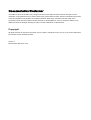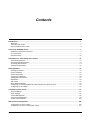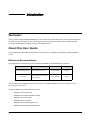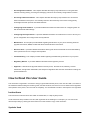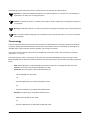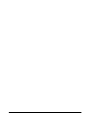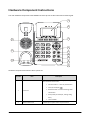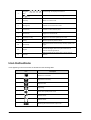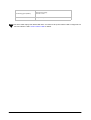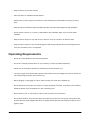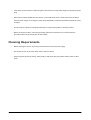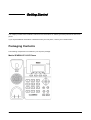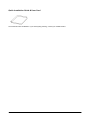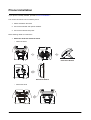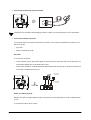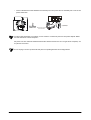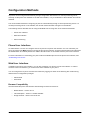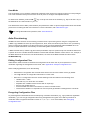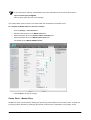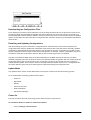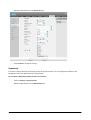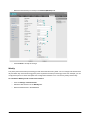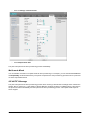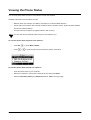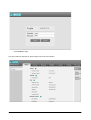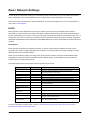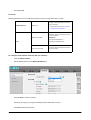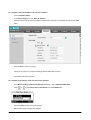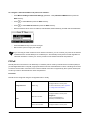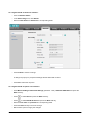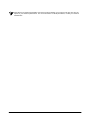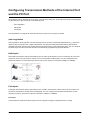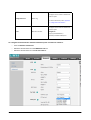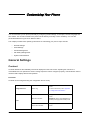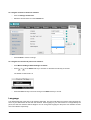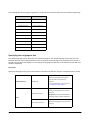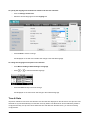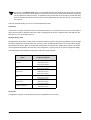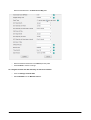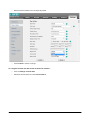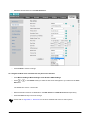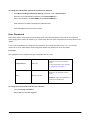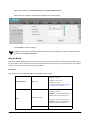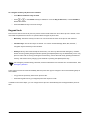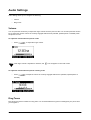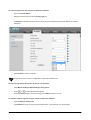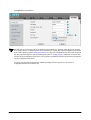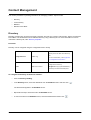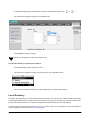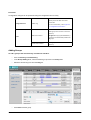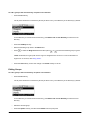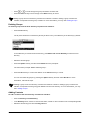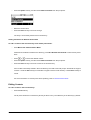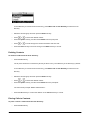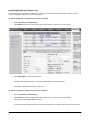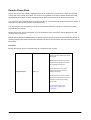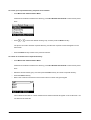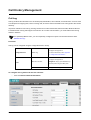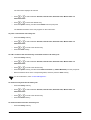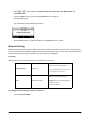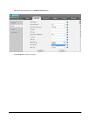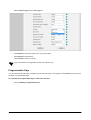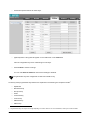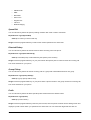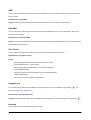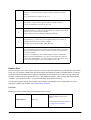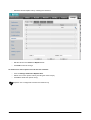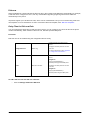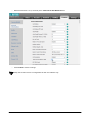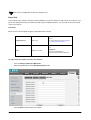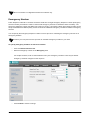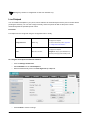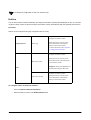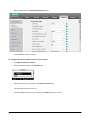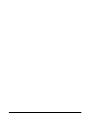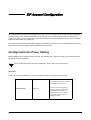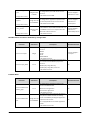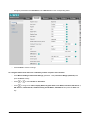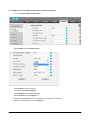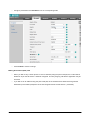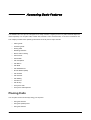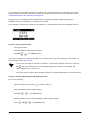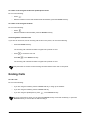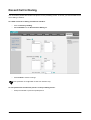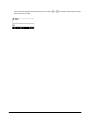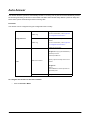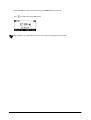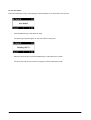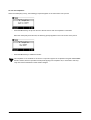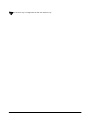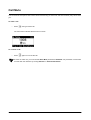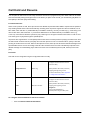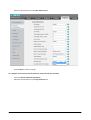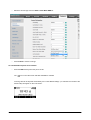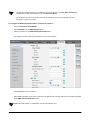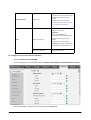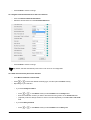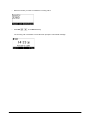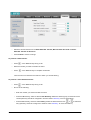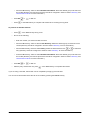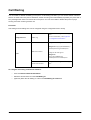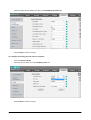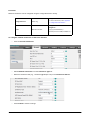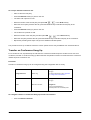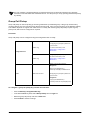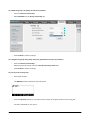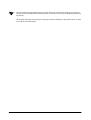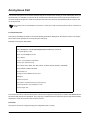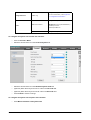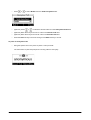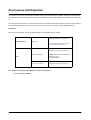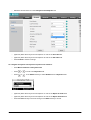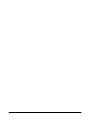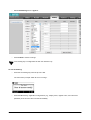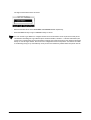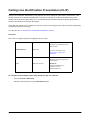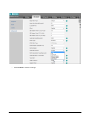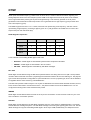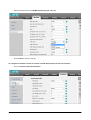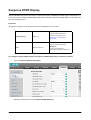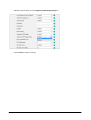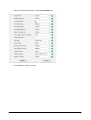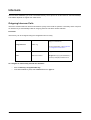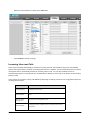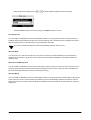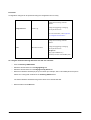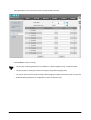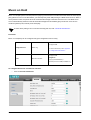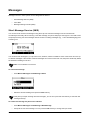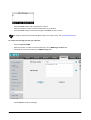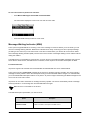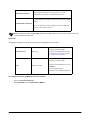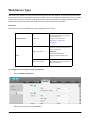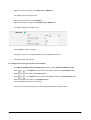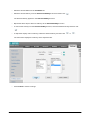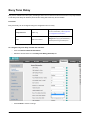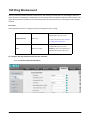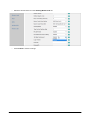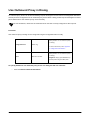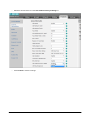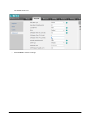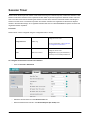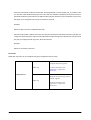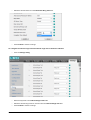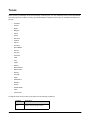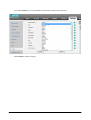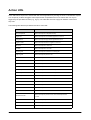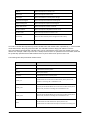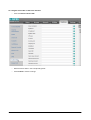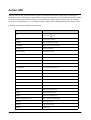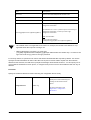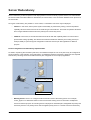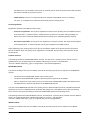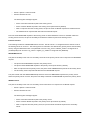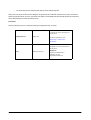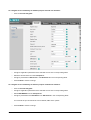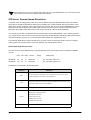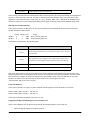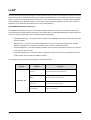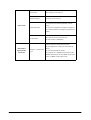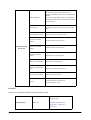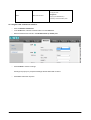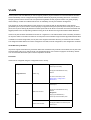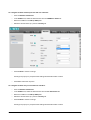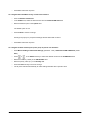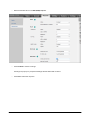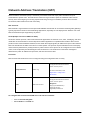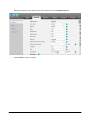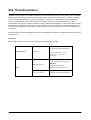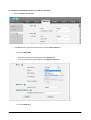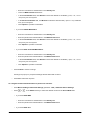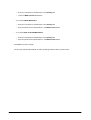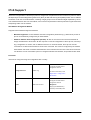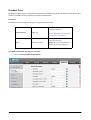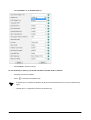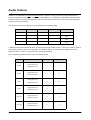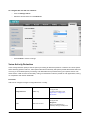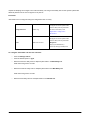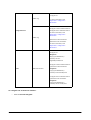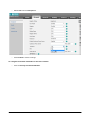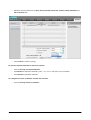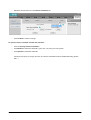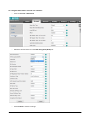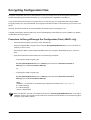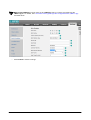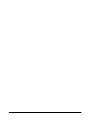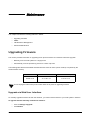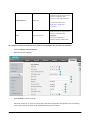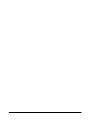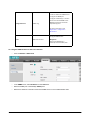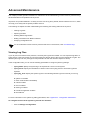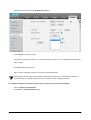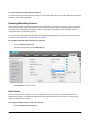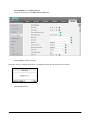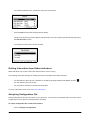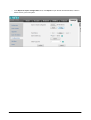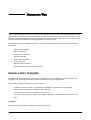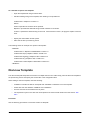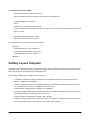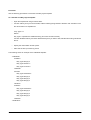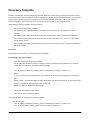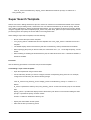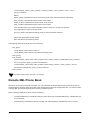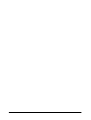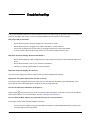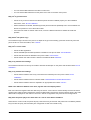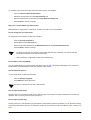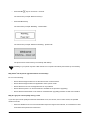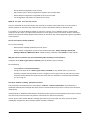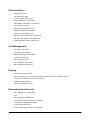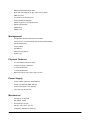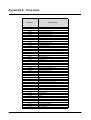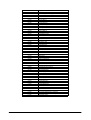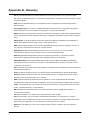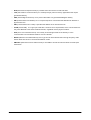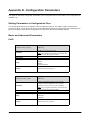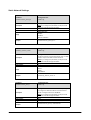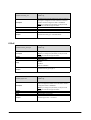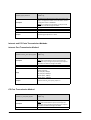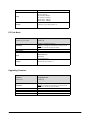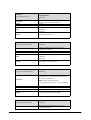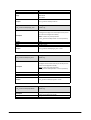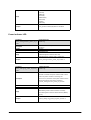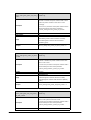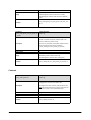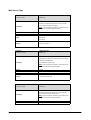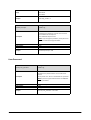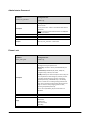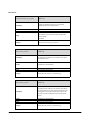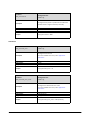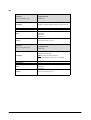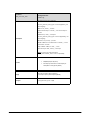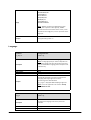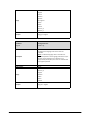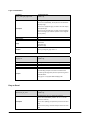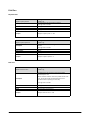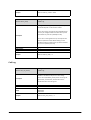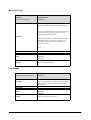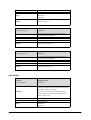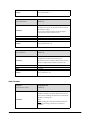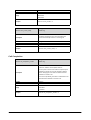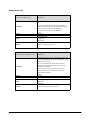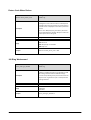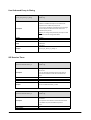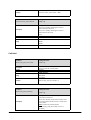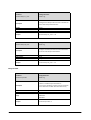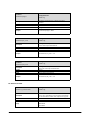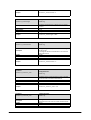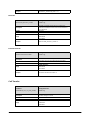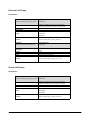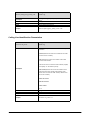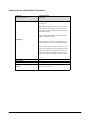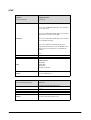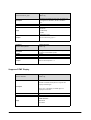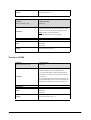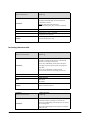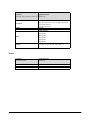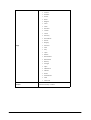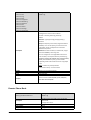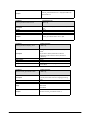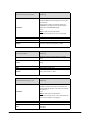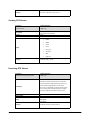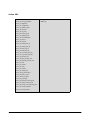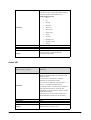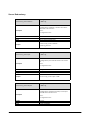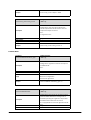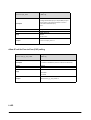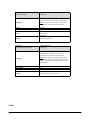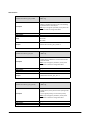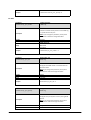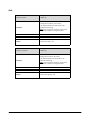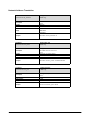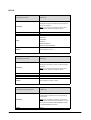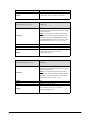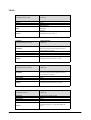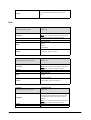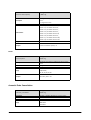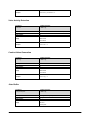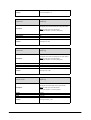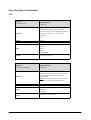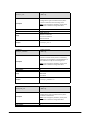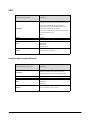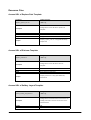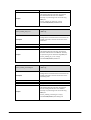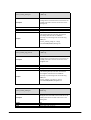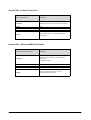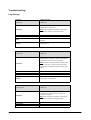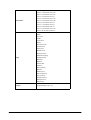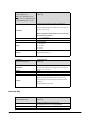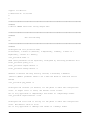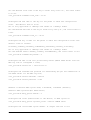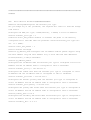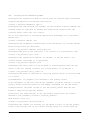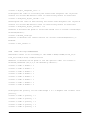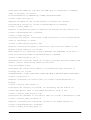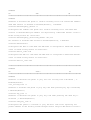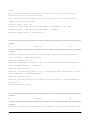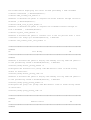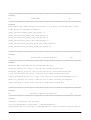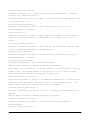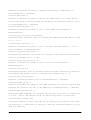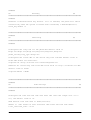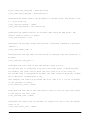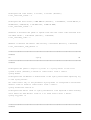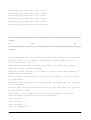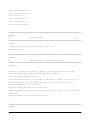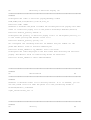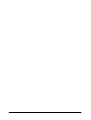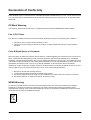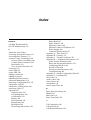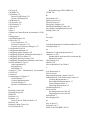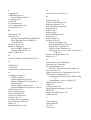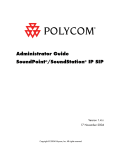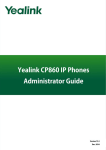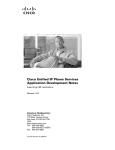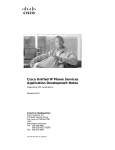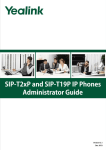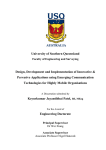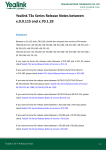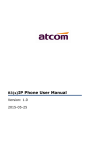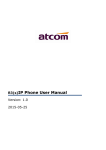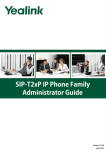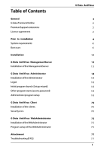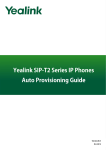Download SPARSH VP110 User Guide V2
Transcript
SPARSH VP110 User Guide SPARSH VP110 The Business IP Phone User Guide Documentation Disclaimer Information in this documentation may change from time to time. Matrix ComSec reserves the right to revise information in this publication for any reason without prior notice. Matrix ComSec makes no warranties with respect to this documentation and disclaims any implied warranties. While every precaution has been taken in the preparation of this document, Matrix ComSec assumes no responsibility for errors or omissions. Neither is any liability assumed for damages resulting from the use of the information contained herein. Copyright All rights reserved. No part of this document may be copied or reproduced in any form or by any means without the prior written consent of Matrix ComSec. Version 2 Release date: March 20, 2015 Contents Introduction..................................................................................................................................................... 1 Welcome! ............................................................................................................................................................ 1 About this User Guide ......................................................................................................................................... 1 How to Read this User Guide .............................................................................................................................. 3 Know Your SPARSH VP110............................................................................................................................ 7 Hardware Component Instructions ...................................................................................................................... 8 Icon Instructions .................................................................................................................................................. 9 LED Instructions ................................................................................................................................................ 10 Information for Your Safety and Comfort ................................................................................................... 13 General Requirements ...................................................................................................................................... 13 Environmental Requirements ............................................................................................................................ 13 Operating Requirements ................................................................................................................................... 14 Cleaning Requirements ..................................................................................................................................... 15 Getting Started .............................................................................................................................................. 17 Packaging Contents .......................................................................................................................................... 17 Phone Installation .............................................................................................................................................. 20 Phone Initialization ............................................................................................................................................ 23 Configuration Methods ...................................................................................................................................... 25 Viewing the Phone Status ................................................................................................................................. 41 Registration ....................................................................................................................................................... 43 Idle Screen ........................................................................................................................................................ 43 Basic Network Settings ..................................................................................................................................... 44 Configuring Transmission Methods of the Internet Port and the PC Port ......................................................... 53 Configuring PC Port Mode ................................................................................................................................ 55 Customizing Your Phone ............................................................................................................................. 57 General Settings ............................................................................................................................................... 57 Audio Settings ................................................................................................................................................... 77 Contact Management ........................................................................................................................................ 80 Call History Management .................................................................................................................................. 99 System Customizations ................................................................................................................................... 105 SIP Account Configuration ........................................................................................................................ 125 Configuration for Proxy Calling ....................................................................................................................... 125 Configuration for Peer-to-Peer (P2P) Calling .................................................................................................. 131 Table of Contents i Accessing Basic Features ......................................................................................................................... 135 Placing Calls ................................................................................................................................................... 135 Answering Calls .............................................................................................................................................. 137 Ending Calls .................................................................................................................................................... 138 Redialing Numbers .......................................................................................................................................... 139 Recent Call In Dialing ...................................................................................................................................... 140 Auto Answer .................................................................................................................................................... 142 Auto Redial ...................................................................................................................................................... 145 Call Completion ............................................................................................................................................... 148 Call Return ...................................................................................................................................................... 151 Call Mute ......................................................................................................................................................... 153 Call Hold and Resume .................................................................................................................................... 154 Do Not Disturb ................................................................................................................................................. 158 Call Forward .................................................................................................................................................... 163 Call Transfer .................................................................................................................................................... 169 Call Waiting ..................................................................................................................................................... 172 Conference ...................................................................................................................................................... 175 Call Pickup ...................................................................................................................................................... 179 Anonymous Call .............................................................................................................................................. 185 Anonymous Call Rejection .............................................................................................................................. 188 Accessing Advanced Features.................................................................................................................. 191 Hot Desking ..................................................................................................................................................... 192 Calling Line Identification Presentation (CLIP) ................................................................................................ 195 Connected Line Identification Presentation (COLP) ....................................................................................... 197 DTMF .............................................................................................................................................................. 198 Suppress DTMF Display ................................................................................................................................. 202 Transfer via DTMF .......................................................................................................................................... 204 Intercom .......................................................................................................................................................... 206 Multicast Paging .............................................................................................................................................. 210 Music on Hold ................................................................................................................................................. 214 Messages ........................................................................................................................................................ 216 Web Server Type ............................................................................................................................................ 224 Softkey Layout ................................................................................................................................................ 226 Busy Tone Delay ............................................................................................................................................. 229 Return Code When Refuse ............................................................................................................................. 230 Early Media ..................................................................................................................................................... 232 180 Ring Workaround ..................................................................................................................................... 233 Use Outbound Proxy in Dialog ........................................................................................................................ 235 SIP Session Timer .......................................................................................................................................... 237 Session Timer ................................................................................................................................................. 239 Distinctive Ring Tones .................................................................................................................................... 241 Tones .............................................................................................................................................................. 246 Action URL ...................................................................................................................................................... 249 Action URI ....................................................................................................................................................... 253 Server Redundancy ........................................................................................................................................ 256 LLDP ............................................................................................................................................................... 264 VLAN ............................................................................................................................................................... 268 Quality of Service (QoS) ................................................................................................................................. 271 Network Address Translation (NAT) ............................................................................................................... 274 802.1X Authentication ..................................................................................................................................... 276 IPv6 Support ................................................................................................................................................... 280 Configuring Audio Features ...................................................................................................................... 283 Headset Use ................................................................................................................................................... 283 Audio Codecs .................................................................................................................................................. 286 ii Table of Contents Acoustic Clarity Technology ............................................................................................................................ 290 Configuring Security Features .................................................................................................................. 295 TLS .................................................................................................................................................................. 295 SRTP ............................................................................................................................................................... 302 Encrypting Configuration Files ........................................................................................................................ 305 Maintenance ................................................................................................................................................ 309 Upgrading Firmware ........................................................................................................................................ 309 SNMP .............................................................................................................................................................. 313 TR-069 Device Management .......................................................................................................................... 316 Advanced Maintenance ................................................................................................................................... 319 Resource Files ............................................................................................................................................ 327 Replace Rule Template ................................................................................................................................... 327 Dial-now Template .......................................................................................................................................... 328 Softkey Layout Template ................................................................................................................................ 329 Directory Template .......................................................................................................................................... 331 Super Search Template .................................................................................................................................. 332 Local Contact File ........................................................................................................................................... 333 Remote XML Phone Book ............................................................................................................................... 334 Specifying the Access URL of Resource Files ................................................................................................ 336 Troubleshooting.......................................................................................................................................... 339 Appendix ..................................................................................................................................................... 347 Physical Features of IP Phones ...................................................................................................................... 347 Technical Specifications .................................................................................................................................. 347 Appendix A - Time Zone ................................................................................................................................. 351 Appendix B - Glossary .................................................................................................................................... 353 Appendix C - Trusted Certificates ................................................................................................................... 355 Appendix D - Configuration Parameters ......................................................................................................... 356 Appendix E - Sample Configuration File ......................................................................................................... 465 Appendix F - Acronyms ................................................................................................................................... 503 Declaration of Conformity ................................................................................................................................ 505 GNU GPL Information ..................................................................................................................................... 506 Warranty Statement ........................................................................................................................................ 507 Table of Contents iii iv Table of Contents Introduction CHAPTER 1 Welcome! Thank you for choosing the Matrix SPARSH VP110! You have now entered the exciting world of Internet Telephony. We hope you will make optimum use of this intelligent, feature-packed SIP-based IP phone. Please read this document carefully before installing and using the SPARSH VP110. About this User Guide This User Guide provides detailed information and instructions on installation and operation of Matrix SPARSH VP110. Reference Documentations The following table shows reference documentations available for the SPARSH VP110 IP phone. Name Quick Installation Guide User Card Contents Where found Language Basic setup of the phone In the package English Basic call features and phone customizations In the package English You can download the SPARSH VP110 User Guide from the Matrix Website (http://www.matrixtelesol.com/ technical-documents.html). Access the Matrix FTP to download the following: • SPARSH VP110 User Guide • SPARSH VP110 Quick Installation Guide • SPARSH VP110 User Card • SPARSH VP110 Firmware • SPARSH VP110 AES Encryption Tool • SPARSH VP110 Software Release Note Matrix SPARSH VP110 User Guide 1 Intended Audience This document is aimed at, • System Engineers and System Administrators, who will install, maintain and support SPARSH VP110. It is assumed that they have some experience in installing SIP phones, they are familiar with the VoIP technology and its functions, and they have basic knowledge of the various technical terms associated with it. They must be capable of configuring all the parameters of SPARSH VP110 and troubleshoot the phone, in case it is malfunctioning. • End Users, that is persons/organizations who will actually use SPARSH VP110. They include residential consumers, personnel of small and medium businesses, large enterprises, other commercial and public organizations/institutions. It is assumed that the End Users have some previous experience in operating key phones or mobile phones. End Users are not expected to configure the phone or program its features since they may not have the required technical understanding, but they must be capable to operate the phone. However, it is anticipated that some of them may have to or want to configure the elementary settings of the phone and/ or program the features. Therefore, this document provides instructions on installation and configuration of the phone in a very simple and lucid manner. Organization of this Document This document contains following chapters: • Introduction - This chapter provides an overview of this document, its purpose, intended audience, organization, terms and conventions used to present information and instructions. • Know your SPARSH VP110 - It describes the phone hardware components and software (User Interfaces) in details. • Information for your Safety and Comfort - It describes some important measures for your personal safety as well as protection of the product. • Getting Started - It details step-by-step instructions on assembling the phone-body and handset, network and basic SIP configuration related information to connect the phone to the IP network. • Customizing Your Phone - It describes instructions regarding customizing the phone as per your requirement. • SIP Account Configuration - It provides the information to configure the SIP account of the phone in details. 2 Matrix SPARSH VP110 User Guide • Accessing Basic Features - This chapter describes the step-by-step instructions on using the basic features including making, receiving and managing calls once all necessary configurations are done. • Accessing Advanced Features - This chapter describes the step-by-step instructions to access the advanced features of the phone. It is basically aimed for the technically sound users having primary knowledge of the SIP protocol and related features. • Configuring Audio Features - It provides detailed information and instructions for configuring basic as well as advanced audio settings. • Configuring Security Features - It provides detailed information and instructions on how to secure your phone configuration and configure the security features. • Maintenance - This chapter provides details regarding maintenance of your phone including firmware upgrade instructions, SNMP, TR-069 and advanced maintenance instructions. • Resource Files - It provides detailed information about typical resource files that can be downloaded by the IP phones and how to configure the templates. • Troubleshooting - This chapter provides details regarding troubleshooting instructions of your phone. • Regulatory Notices - It provides detailed information about regulatory notices. • Appendix - It describes the physical features of the IP phone, Time Zones list, Glossary, Trusted Certificates, Configuration Parameters, the sample Configuration files and other information including the product disclaimers. How to Read this User Guide This document is organized in a manner to help you get familiar with the phone, learn how to install it, connect it to the network and start making and receiving calls, use basic features, and move on to more advanced configuration and operation of the phone, all in the order of complexity. You are advised to read it in the sequence it is organized. Instructions The instructions in this document are written in bulleted lists, in a step-by-step format. Cross references are provided in blue font, with hyperlinks to the headings. For example, you can refer to the relevant topic easily by clicking the text in blue font on the electronic copy of this document. Symbols Used Matrix SPARSH VP110 User Guide 3 The following symbols have been used for notices to draw your attention to important items. Important: to indicate something that requires your special attention or to remind you of something you might need to do when you are using the phone. Caution: to indicate an action or condition that is likely to result in malfunction or damage to the phone or your property. Warning: to indicate a hazard or an action that will cause damage to the phone and/or cause bodily harm. Tip: to indicate a helpful hint giving you an alternative way to operate the phone or carry out a procedure more efficiently. Terminology The technical terms and Acronyms used in this document are standard terms, commonly used for the industries involved in dealing with telecommunication and/or data communication devices. Considering the broad group of intended users of this document, wherever possible, use of jargon is avoided. Acronyms have been defined in the text and a complete list of Acronyms used in this document is provided in “Appendix F - Acronyms”. The words IP phone, phone, VoIP phone or SIP phone are used interchangeably and synonymously to mean Matrix SPARSH VP110. Some of the terms specific to this document that you will encounter frequently are defined below: • ITSP: Abbreviated form of Internet Telephony Service Provider. You can register the SIP account of SPARSH VP110 to the SIP servers supported by an ITSP. • OFF-Hook: The phone goes in OFF-Hook state when you, • Lift the Handset from the cradle. Or, • Press the Speaker key to activate the Speaker mode. Or, • • Press the Headset key to activate the Headset mode. ON-Hook: The phone goes in ON-Hook state when you, • Replace the Handset on the cradle. Or, • 4 Press the Speaker key to deactivate the Speaker mode. Matrix SPARSH VP110 User Guide Or, • Press the Headset key to deactivate the Headset mode. • Calling party/Caller: The person who makes the call. • Called party/Callee: The person to whom the call is made. • User: The person who is in possession of the SPARSH VP110 IP phone and uses it. • Remote user/Remote party/Remote end/Far end: The person with whom the user interacts. • Phone/IP Phone: Both of these terms have been used synonymously in this document to refer to Matrix SPARSH VP110. Using this document, we hope, you will be able to install, operate and make optimum use of SPARSH VP110. If you encounter any technical problems, contact your dealer/reseller or you can mail Matrix Technical Support in the following id: [email protected]. Matrix SPARSH VP110 User Guide 5 6 Matrix SPARSH VP110 User Guide CHAPTER 2 Know Your SPARSH VP110 SPARSH VP110 is a new breed of entry-level SIP phone that redefines the desktop telephony experience and quality of business communications. It provides features and functions normally available in high-end phones such as large graphical LCD, 5-line display, context sensitive keys, full-duplex speakerphone, integrated PoE, auto provisioning and broad array of call management features. Perfect fit for everyday users with basic communication needs, SPARSH VP110 finds its applications in call centres, enterprises, small businesses and branch offices. For a list of advanced technical information about the IP phone, refer “Appendix”. This chapter provides the overview of the SPARSH VP110 IP phone. If you require additional information or assistance with your new phone, contact your reseller/vendor. Matrix SPARSH VP110 User Guide 7 Hardware Component Instructions The main hardware components of the SPARSH VP110 IP phone are the LCD screen and the keypad. 1 2 3 12 4 11 5 6 7 10 8 9 Hardware component instructions of the IP phone are: Key Label Item Description Shows information about calls, messages, soft keys, time, date and other relevant data: 1 LCD Screen • Call information — caller ID, call duration • Icons (for example,) • Missed call text or second incoming caller information • Prompt text (for example, “Saving config file!”) • 2 8 Power Indicator LED Time and date Indicates phone power status and phone status. Matrix SPARSH VP110 User Guide 3 Navigation Keys OK Key Scroll through the displayed information. Confirms actions or answers incoming calls. 4 Mute Key Mutes or un‐mutes calls. 5 Message Key Indicates and accesses voice mails. 6 Transfer Key Transfers a call to another party. 7 Headset Key Toggles the headset mode. 8 Speakerphone Key Toggles the hands‐free speakerphone mode. 9 RD Key Redials a previously dialed number. 10 Volume Key Adjusts the volume of the handset, headset, speaker, and ringer. 11 Keypad Provides the digits, letters and special characters in context‐sensitive applications. 12 Soft Keys Label automatically to identity their context‐sensitive features. Icon Instructions Icons appearing on the LCD screen are described in the following table: Icon Description Network is unavailable Registered successfully Register failed Registering Hands‐free speakerphone mode Handset mode Headset mode Multi‐lingual lowercase letters input mode Matrix SPARSH VP110 User Guide 9 Multi‐lingual uppercase letters input mode Alphanumeric Numeric input mode Multi‐lingual uppercase and lowercase letters input mode Voice Mail Text Message Auto Answer Do Not Disturb Call Forwarded/Forwarded Calls Call Hold Call Mute Ringer volume is 0 Keypad Lock Received Calls Placed Calls Missed Calls LED Instructions Power Indicator LED LED Status Solid green 10 Description The phone is initializing. The phone is busy. The phone is idle. The call is placed on hold or is held. The phone receives a text message or voice mail. Matrix SPARSH VP110 User Guide Fast flashing green (300ms) The phone is ringing. The call is mute. Off The phone is powered off. The above table displays the default LED status. The status of the power indicator LED is configurable via web user interface. Refer “Power Indicator LED” for details. Matrix SPARSH VP110 User Guide 11 12 Matrix SPARSH VP110 User Guide CHAPTER 3 Information for Your Safety and Comfort Save these instructions. Read these safety instructions before use! The following basic safety precautions should always be followed to reduce risk of fire, electrical shock, and other personal injury. General Requirements • Before you install and use the device, read the safety instructions carefully and observe the situation during operation. • During the process of storage, transportation, and operation, please always keep the device dry and clean. • During the process of storage, transportation, and operation, please avoid collision and crash of the device. • Please attempt not to dismantle the device by yourself. In case of any discrepancy, please contact the appointed maintenance center for repair. • Without prior written consent, no organization or individual is permitted to make any change to the structure or the safety design of the device. Matrix is under no circumstance liable to consequences or legal issues caused by such changes. • Please refer to the relevant laws and statutes while using the device. Legal rights of others should be respected as well. Environmental Requirements • Place the device at a well-ventilated place. Do not expose the device under direct sunlight. Matrix SPARSH VP110 User Guide 13 • Keep the device dry and free of dusts. • Place the device on a stable and level platform. • Please place no heavy objects on the device in case of damage and deformation caused by the heavy load. • Keep at least 10 centimeters distance between the device and the closest object for heat dissipation. • Do not place the device on or near any inflammable or fire-vulnerable object, such as rubber-made materials. • Keep the device away from any heat source or bare fire, such as a candle or an electric heater. • Keep the device away from any household appliance with strong magnetic field or electromagnetic field, such as a microwave oven or a refrigerator. Operating Requirements • Do not let a child operate the device without guidance. • Do not let a child play with the device or any accessory in case of accidental swallowing. • Please use the accessories provided or authorized by the manufacturer only. • The power supply of the device shall meet the requirements of the input voltage of the device. Please use the provided surge protection power socket only. • Before plugging or unplugging any cable, make sure that your hands are completely dry. • Do not spill liquid of any kind on the product or use the equipment near water, for example, near a bathtub, washbowl, kitchen sink, wet basement or near a swimming pool. • Do not tread on, pull, or over-bend any cable in case of malfunction of the device. • During a thunderstorm, stop using the device and disconnect it from the power supply. Unplug the power plug and the Asymmetric Digital Subscriber Line (ADSL) twisted pair (the radio frequency cable) to avoid lightning strike. 14 Matrix SPARSH VP110 User Guide • If the device is left unused for a rather long time, disconnect it from the power supply and unplug the power plug. • When there is smoke emitted from the device, or some abnormal noise or smell, disconnect the device from the power supply, and unplug the power plug immediately. Contact the specified maintenance center for repair. • Do not insert any object into equipment slots that is not part of the product or auxiliary product. • Before connecting a cable, connect the grounding cable of the device first. Do not disconnect the grounding cable until you disconnect all other cables. Cleaning Requirements • Before cleaning the device, stop using it and disconnect it from the power supply. • Use a piece of soft, dry and anti-static cloth to clean the device. • Keep the power plug clean and dry. Using a dirty or wet power plug may lead to electric shock or other perils. Matrix SPARSH VP110 User Guide 15 16 Matrix SPARSH VP110 User Guide CHAPTER 4 Getting Started This chapter provides basic installation instructions and information for obtaining the best performance with the IP phone. If you require additional information or assistance with your new phone, contact your re-seller/vendor. Packaging Contents The following components are included in your IP phone package: Matrix SPARSH VP110 IP Phone Matrix SPARSH VP110 User Guide 17 Phone Stand Power Adapter (Optional) Handset & Handset Cord Ethernet Cable 18 Matrix SPARSH VP110 User Guide Quick Installation Guide & User Card Check the list before installation. If you find anything missing, contact your reseller/vendor. Matrix SPARSH VP110 User Guide 19 Phone Installation If your phone is already installed, proceed to “Phone Initialization”. This section introduces how to install the phone: 1. Attach and detach the stand. 2. Connect the handset and optional headset. 3. Connect the network and power. Refer following details for instructions. 1. Attach the stand and detach the stand. • Attach the stand Desk Mount Method Wall Mount Method • 20 Detach the stand Matrix SPARSH VP110 User Guide 2. Connect the handset and optional headset. A headset is not included in the packaging contents. Contact your re-seller/vendor for more information. 3. Connect the network and power. You have two options for power and network connections. Your network administrator will advise you for which one to use. • AC power • Power over Ethernet (PoE) AC Power To connect the AC power: • Connect the DC plug on the power adapter to the DC5V port on the phone and connect the other end of the power adapter into an electrical power outlet. • Connect the included or a standard Ethernet cable between the Internet port on the phone and the one on the wall or switch/hub device port. PC Connection (Optional) Power Adapter (DC 5V) Power over Ethernet (PoE) With the included or a regular Ethernet cable, the IP phone can be powered from a PoE-compliant switch or hub. To connect the PoE for the IP phone: Matrix SPARSH VP110 User Guide 21 • Connect the Ethernet cable between the Internet port on the phone and an available port on the in-line power switch/hub. PC Connection (Optional) IEEE 802.3af compliant PoE Hub/Switch If in-line power switch/hub is provided, you don’t need to connect the phone to the power adapter. Make sure the switch/hub is PoE-compliant. The phone can also share the network with another network device such as a PC (personal computer). It is an optional connection. Do not unplug or remove power while the phone is updating firmware and configurations. 22 Matrix SPARSH VP110 User Guide Phone Initialization The initialization process of the IP phone is responsible for network connectivity and operation of the IP phone in your local network. Once you connect your IP phone to the network and to an electrical supply, the IP phone begins its initialization process. During the initialization process, the following events take place: Automatic Phone Initialization The phone finishes the initialization by loading the saved configuration. The LCD screen displays “Initializing…please wait” during this process. In the background, the IP phone executes the following steps: Loading the ROM file The ROM file resides in the flash memory of the IP phone. The IP phone comes from the factory with a ROM file pre-loaded. During initialization, the IP phone runs a bootstrap loader that loads and executes the ROM file. Configuring the VLAN If the IP phone is connected to a switch, the switch notifies the IP phone of the VLAN information defined on the switch (if using LLDP). The IP phone can then proceed with the DHCP request for its network settings (if using DHCP). DHCP (Dynamic Host Configuration Protocol) The IP phone is capable of querying a DHCP server. DHCP is enabled on the IP phone by default. The phone attempts to contact a DHCP server in your network to obtain valid IPv4 and IPv6 network settings (for example, IP address, subnet mask, default gateway address and DNS address) by default. • Basic network pre-configuration may be required to use the IP phone using DHCP. For more details, refer “DHCP”. • You need to configure network parameters of the IP phone manually if any of them is not supplied by the DHCP server. For more information on configuring network parameters manually, refer “Configuring Network Parameters Manually”. Contacting the provisioning server If the IP phone is configured to obtain configurations from the provisioning server, it will connect to the provisioning server and download the configuration file(s) during startup. The IP phone will be able to resolve and update configurations written in the configuration file(s). If the IP phone does not obtain configurations from the provisioning server, the IP phone will use configurations stored in the flash memory. Matrix SPARSH VP110 User Guide 23 Updating firmware If the access URL of firmware is defined in the configuration file, the IP phone will download firmware from the provisioning server. If the MD5 value of the downloaded firmware file differs from that of the image stored in the flash memory, the IP phone will perform a firmware update. Downloading the resource files In addition to configuration file(s), the IP phone may require resource files before it can deliver service. These resource files are optional, but if some particular features are being deployed, these files are required. The followings show examples of resource files: • Ring tones • Contact files Verifying Start-up After connected to the power and network, the IP phone begins the initializing process by cycling through the following steps: 1. The power indicator LED illuminates. 2. The message “Initializing…please wait” appears on the LCD screen when the IP phone starts up. 3. The main LCD screen displays the following: • Time and date • Soft key labels 4. Press the OK key to check the IP phone status, the LCD screen displays the valid IP address, MAC address, firmware version, etc. If the IP phone has successfully passed through these steps, it starts up properly and is ready for use. Reading Icons Icons associated with different features may appear on the LCD screen. Refer “Icon Instructions” for details. 24 Matrix SPARSH VP110 User Guide Configuration Methods IP phones can be configured automatically through configuration files stored on a central provisioning server, manually via the phone user interface or the web user interface, or by a combination of the automatic and manual methods. The recommended method for configuring IP phones is automatically through a central provisioning server. If a central provisioning server is not available, the manual method will allow changes to most features. The following section describes how to configure SPARSH VP110 using each of the mentioned methods: • Phone User Interface • Web User Interface • Auto-Provisioning Phone User Interface An administrator or a user can configure and use IP phones via phone user interface. You can customize your phone by pressing the Menu soft key to access the phone user interface. Access to specific features is restricted to the administrator. The default password is “1234“. All features are not accessible from the phone user interface. For more information on customizing your phone with the available options from the phone user interface, refer “Customizing Your Phone”. Web User Interface In addition to the phone user interface, you can also customize your phone via web user interface. In order to access the web user interface, you need to know the IP address of your phone. You can configure the IP phone via web user interface by logging into either of the following two modes having different sets of configuration privileges: • Admin Mode • User Mode Browser Compatibility We have tested the phone web interface with following browsers and versions: • Mozilla Firefox - Version 32.0.3 • Internet Explorer - Version 11.0.9600.16428IS • Google Chrome - Version 38.0.2125.104 Matrix SPARSH VP110 User Guide 25 Admin Mode This mode allows you to configure all the parameters applicable to the IP phone after logging into with your administrator privileges. To obtain the IP address, press the OK key on the phone. Enter the IP address (e.g., http://192.168.1.181) in the address bar of a web browser on your PC. The default administrator username is “admin” (case-sensitive) and password is "1234". IP phones support both HTTP and HTTPS protocols for accessing the web user interface. For more information, refer “Web Server Type”. The options you can use to customize the IP phone via phone user interface and/or via web user interface are listed in the following table: Options Status -‐IP Address ‐‐MAC ‐‐Firmware ‐‐Network ‐‐Phone ‐‐Account Basic Phone Settings --Contrast ‐‐Language ‐‐Time & Date --Administrator Password ‐‐Key as Send --Keypad Lock ‐‐ Volume ‐‐Ring Tones ‐‐Contact Management --Directory --Local Directory ‐‐Blacklist ‐‐Remote Phone Book --Call History Management --Logo Customization ‐‐Headset Prior --Programmable Keys ‐‐Account Registration --Dial Plan ‐‐Emergency Number ‐‐Live Dialpad ‐‐Hotline 26 Phone User Interface Web User Interface √ √ √ √ √ √ √ √ √ √ √ √ √ √ √ √ √ √ √ √ √ √ √ √ √ √ √ √ √ √ √ √ √ √ √ Matrix SPARSH VP110 User Guide Basic Call Features ‐‐Recent Call In Dialing --Auto Answer --Auto Redial --Call Completion --Call Return ‐‐DND ‐‐Call Forward ‐‐Call Transfer --Call Waiting --Conference ‐‐Call Pickup ‐‐Anonymous Call --Anonymous Call Rejection Advanced Phone Features √ √ √ √ √ √ √ √ √ √ √ --Hot Desking --Intercom √ --Multicast Paging √ --Music on Hold --Messages √ SIP Account ‐‐User Options ‐‐Register Status √ ‐‐Activation √ ‐‐Label √ ‐‐Display Name √ ‐‐Register Name √ ‐‐User Name √ ‐‐Password √ ‐‐SIP Server1/2 √ √ ‐‐Server Option --Server Port ‐‐Outbound Status √ ‐‐Outbound Proxy √ ‐‐NAT Traversal ‐‐STUN Status √ ‐‐STUN Server √ • The table above lists most of the feature options. Please refer to the relevant sections for more information. • In this document, configurations made either using the Phone User Interface or using the Web User Interface are termed as “Local” configurations since such methods will configure individual IP Phone parameters. For mass configuration of IP Phones, the best method is using the “Auto-Provisioning” as described below. • To change the default administrator password, refer “Administrator Password”. Matrix SPARSH VP110 User Guide 27 User Mode This mode allows you to configure a limited set of features of the IP phone by logging into with your user privileges. This mode should be used by the end-users of the IP phone to configure user-specific features. To obtain the IP address, press the OK key on the phone. Enter the IP address (e.g., http://192.168.1.181) in the address bar of a web browser on your PC. The default username is “user” (case-sensitive) and password is "1111". IP phones support both HTTP and HTTPS protocols for accessing the web user interface. For more information, refer “Web Server Type”. To change the default user password, refer “User Password”. Auto-Provisioning SPARSH VP110 IP Phones can be centrally provisioned from a provisioning server using the configuration file (<MAC>.cfg). SPARSH VP110 IP phones support FTP, TFTP, HTTP, and HTTPS protocols for auto- provisioning and are configured by default to use the TFTP protocol. Auto provisioning Methods enable SPARSH VP110 IP phones to update themselves automatically via downloading MAC-Oriented CFG files. A MAC-Oriented CFG (or <MAC>.cfg) file contains parameters unique to a particular phone and will be effective for a specific IP Phone. The MAC-Oriented CFG file is named after the MAC address of the IP Phone. For, example, if the MAC address of the IP Phone is 00:1B:09:02:3D:01, the name of the MAC-Oriented CFG file must be 001B09023D01.cfg. Editing Configuration Files Administrator needs to edit and customize the configuration file for each user as per requirement. For more information regarding the Configuration File Format, refer “Appendix E - Sample Configuration File”. When modifying parameters, learn the following: • Parameters in configuration files override those stored in the IP Phone’s flash memory by default. • The *.cfg extension of configuration files must be in lower case. • Each line in a configuration file must use the following format and adhere to the following rules: • • • • • • variable-name = value Associate only one value with one variable. Separate each variable name and value with an equal sign. Set only one variable per line. Put the variable and value on the same line, and do not break the line. Comment the variable on a separate line. Use the pound (#) delimiter to distinguish the comments. Encrypting Configuration Files To protect against unauthorized access and tampering of sensitive information (e.g., login password, registration information), you can encrypt configuration files using Configuration Encryption Tool. AES keys must be 16 characters and the supported characters contain: 0 ~ 9, A ~ Z, a ~ z. For more details, refer “Encrypting Configuration Files”. 28 Matrix SPARSH VP110 User Guide Location for Configuration Files The MAC-Oriented Configuration files needs to be kept in the FTP/TFTP/HTTP/HTTPS Servers' root directory in the network. Obtaining the Address of Provisioning Server SPARSH VP110 IP phones support obtaining the Provisioning Server Address in the following ways: • Zero Touch • Plug and Play (PnP) Server • DHCP Options • Phone Flash The priority of obtaining the provisioning server address is as follows: Zero Touch-->PnP Server-->DHCP Options (Custom option--> Option 66 or Option 43) --> Phone Flash. If using any of the above mentioned methods, the Auto Provisioning Server URL needs to be send to the phone in below format depending on the provisioning protocol : • In case of FTP: ftp://URL (IP Address or Domain Name) • In case of TFTP : Direct URL (IP Address or Domain Name) • In case of HTTP : http://URL (IP Address or Domain Name) • In case of HTTPS : https://URL (IP Address or Domain Name) Zero Touch Zero Touch allows you to configure the network parameters and provisioning server address via phone user interface during startup. This feature is helpful when there is a system failure on the phone. To use Zero Touch, make sure this feature is enabled. To configure the Zero Touch via web user interface: • Click on Settings->Auto Provision. • Select Enabled from the Zero Active list. Matrix SPARSH VP110 User Guide 29 • Configure the wait time in the Wait Time (0~100s) field. • Click Confirm to accept the change. When Zero Touch is enabled, configuration wizard as shown below will appear on the phone user interface during start up: • 30 Press the OK soft key. Matrix SPARSH VP110 User Guide The network parameters are configurable via phone user interface: • Press the Next soft key after finishing network setting. • Configure the Provisioning Server Address, Authentication User Name (optional) and Password (optional) in the Auto Provision screen. Plug and Play (PnP) Server SPARSH VP110 IP phones support obtaining the Provisioning Server details from the PnP server. The phone broadcasts the PnP SUBSCRIBE message to obtain the Provisioning Server details during startup. To use Plug and Play, make sure this feature is enabled. To enable PnP via web user interface: • Click on Settings->Auto Provision. • Select the On check box in the PNP Active field. Matrix SPARSH VP110 User Guide 31 • Click Confirm to accept the change. Any PnP server activated in the network responses with a SIP NOTIFY message, and the Address of the Provisioning server as well as the Authentication Username and Password if configured, is contained in the message body. Then the phone can connect to the Provisioning Server and perform the auto provisioning process. DHCP Options SPARSH VP110 IP phones support obtaining the Provisioning Server details from DHCP options. You can configure the phone to obtain the Provisioning Server Address from a custom DHCP option, or the phone will automatically detect the Option 66 and Option 43. The Option 66 is used to identify the TFTP server. To obtain the Provisioning Server Address by a custom DHCP option, make sure the DHCP option is set properly. SPARSH VP110 identifies the protocol of Provisioning Server as per the details configured in the DHCP option. For example in DHCP Option 66, 32 • If only URL is configured then SPARSH VP110 will generate TFTP query • If ftp://URL is configured then SPARSH VP110 will generate FTP query • If http://URL is configured then SPARSH VP110 will generate HTTP query • If https://URL is configured then SPARSH VP110 will generate HTTPS query Matrix SPARSH VP110 User Guide In any of the above methods, Authentication User name & Password can be send in below format: http://username:password@URL [Here we have taken http case as an example] The custom DHCP option must be in accordance with the one defined in the DHCP server. To configure the DHCP option via web user interface: • Click on Settings -> Auto Provision. • Select the On check box in the DHCP Active field. • Enter the desired value in the Custom Option (128~254) field. • Enter the desired value in the DHCP Option Value field. The default value is Matrix SPARSH VP110. • Click Confirm to accept the change. Phone Flash – Manual Entry SPARSH VP110 IP phones support obtaining the provisioning server address from the phone flash. To obtain the provisioning server address by reading the phone flash, make sure the configuration is set properly. These Matrix SPARSH VP110 User Guide 33 parameters can be entered to the Phone by accessing the Phone using Phone User Interface or the Web User Interface of the Phone. To configure the Phone Flash via web user interface: • Click on Settings->Auto Provision. • Enter the URL, user name and password of the provisioning server in the Server URL, User Name and Password fields (the user name and password are optional). (e.g. you can program http://10.3.6.223 if you want to use HTTP server for Auto Configuration instead of TFTP). • Click Confirm to accept the change. To configure the Phone Flash via phone user interface: • Go to the Phone User Interface ->Menu ->Settings ->Advanced Settings ->Enter the Phone UI password ->Auto Provision ->URL/Username (Optional) /Password (Optional). 34 Matrix SPARSH VP110 User Guide Downloading the Configuration Files Once obtaining a provisioning server address in one of the ways introduced above, the phone will connect to the provisioning server and download configuration files. During the auto provisioning process, the phone will try to download the MAC-Oriented CFG file related to it from the provisioning server. If resource files need to be updated and the access URLs have been specified in configuration files, the phone will then try to download and update the resource files. Resolving and Updating Configurations After downloading, the phone resolves the configuration files, downloads the resource files requested in the configuration files, and then updates the configurations and resource files to the phone flash. Generally, updated configurations will automatically take effect after the auto provisioning process is completed. For update of some specific configurations which require a reboot before taking effect, for example, network configurations, the phone will reboot to make the configurations effective after the auto provisioning process is completed. The phone calculates the MD5 values of the downloaded files. If the MD5 values of the Common and MACOriented configuration files are the same as those of the last downloaded configuration files, this means these two configuration files on the provisioning server are not changed. The phone will complete the auto provisioning without repeated update. This is used to avoid unnecessary restart and impact of phone use. If configuration files have been AES-encrypted, the phone will decrypt them after downloading the configuration files. Update Mode The update mode is used to set the desired time for the phone to perform the auto provisioning process. Let us understand the following update modes in detail: • Power On • Repeatedly • Weekly • Auto Provision Now • Multi-mode Mixed • SIP NOTIFY Message Power On The phone performs the auto provisioning process when the phone is powered on. To activate the Power On mode via a web user interface: • Click on Settings->Auto Provision. Matrix SPARSH VP110 User Guide 35 • Select the On check box in the Power On field. • Click Confirm to accept the change. Repeatedly The phone performs the auto provisioning process at regular intervals. You can configure the interval for the Repeatedly mode. The default interval is 1440 minutes. To activate the Repeatedly mode via web user interface: 36 • Click on Settings->Auto Provision. • Select the On check box in the Repeatedly field. Matrix SPARSH VP110 User Guide • Enter the interval time (in minutes) in the Interval (Minutes) field. • Click Confirm to accept the change. Weekly The phone performs the auto provisioning process at the fixed time every week. You can configure what time of the day and which day of the week to trigger the phone to perform the auto provisioning process. For example, you can configure the phone to check and update new configuration between 2 to 3 o’clock every Friday and Sunday. To activate the Weekly mode via web user interface: • Click on Settings->Auto Provision. • Select the On check box in the Weekly field. • Enter the desired time in the Time field. Matrix SPARSH VP110 User Guide 37 • Select one or more check boxes in the Day of Week field. • Click Confirm to accept the change. Auto Provision Now You can use Auto Provision Now mode to manually trigger the phone to perform the auto provisioning process immediately. To use the Auto Provision Now mode via web user interface: 38 Matrix SPARSH VP110 User Guide • Click on Settings->Auto Provision. • Click Autoprovision Now. The phone will perform the auto provisioning process immediately. Multi-mode Mixed You can activate more than one update mode for auto provisioning. For example, you can activate the Power On and Repeatedly modes simultaneously. The phone will perform the auto provisioning process when it is powered on and at a specified interval. SIP NOTIFY Message The phone will perform the auto provisioning process when receiving a SIP NOTIFY message which contains the header “Event: check-sync”. If the header of the SIP NOTIFY message contains an additional string “reboot=true”, the phone will reboot immediately and then perform the auto provisioning process. This update mode requires server support. Matrix SPARSH VP110 User Guide 39 The following figure shows the message flow: 40 Matrix SPARSH VP110 User Guide Viewing the Phone Status You can view phone status via phone user interface or web user interface. Available information of phone status includes: • Network status (for example, IPv4 status, IPv6 status, IP mode and MAC address). • Phone status (for example, device model, hardware version, firmware version, product ID, MAC address and device certificate status). • Account status (for example, the register status of SIP account). You can view device certificate status via phone user interface only. To view the phone status via phone user interface: • Press OK • Press , or press Menu->Status. or to scroll through the list and view the specific information. To view the phone status via web user interface: • Open the web browser of your computer. • Enter the IP address in the browser’s address bar, and then press Enter. • Enter the Username (admin) and Password (default: 1234) in the login page. Matrix SPARSH VP110 User Guide 41 • Click Confirm to login. The phone status is displayed on the first page of the web user interface. 42 Matrix SPARSH VP110 User Guide Registration Generally, your phone will be deployed with multiple other phones. In this case, the phone parameters will be configured before hand, so that after you start up your phone, the phone will be registered and ready for use. If your phone is not registered, you may have to register it by configuring it manually. For more information on how to configure and register your phone, refer “SIP Account Configuration”. Idle Screen If the phone has successfully started up, the idle screen will be shown as below: The idle screen shows the label of current account, time and date, and four soft keys. Matrix SPARSH VP110 User Guide 43 Basic Network Settings In order to get your IP phones running, you must perform basic network setup, such as IP address and subnet mask configuration. This section describes how to configure basic network parameters for IP phones. This section mainly introduces IPv4 network parameters. IP phones also support IPv6. For more information on IPv6, refer to “IPv6 Support”. DHCP DHCP (Dynamic Host Configuration Protocol) is a network protocol used to dynamically allocate network parameters to network hosts. The automatic allocation of network parameters to hosts eases the administrative burden of maintaining an IP network. IP phones comply with the DHCP specifications documented in RFC 2131. If using DHCP, IP phones connected to the network become operational without having to be manually assigned IP addresses and additional network parameters. Static DNS address (es) can be configured and used when DHCP is enabled. DHCP Option DHCP provides a framework for passing information to TCP/IP network devices. Network and other control information are carried in tagged data items that are stored in the options field of the DHCP message. The data items themselves are also called options. DHCP can be initiated by simply connecting the IP phone with the network. IP phones broadcast DISCOVER messages to request the network information carried in DHCP options, and the DHCP server responds with specific values in corresponding options. The following table lists common DHCP options supported by IP phones. Parameter Subnet Mask DHCP Option 1 Time Offset 2 Router Time Server Domain Name Server Log Server Host Name 3 4 6 7 12 Domain Server 15 Broadcast Address Network Time Protocol Servers Vendor‐Specific Information Vendor Class Identifier 28 Description Specify the client’s subnet mask. Specify the offset of the client's subnet in seconds from Coordinated Universal Time (UTC). Specify a list of IP addresses for routers on the client’s subnet. Specify a list of time servers available to the client. Specify a list of domain name servers available to the client. Specify a list of MIT‐LCS UDP servers available to the client. Specify the name of the client. Specify the domain name that client should use when resolving host names via DNS. Specify the broadcast address in use on the client's subnet. 42 Specify a list of NTP servers available to the client by IP address. 43 Identify the vendor‐specific information. 60 Identify the vendor type. Identify a TFTP server when the 'sname' field in the DHCP header has been used for DHCP options. Identify a boot file when the 'file' field in the DHCP header has been used for DHCP options. TFTP Server Name 66 Boot file Name 67 For more information on DHCP options, refer to, http://www.ietf.org/rfc/rfc2131.txt?number=2131 or http:// www.ietf.org/rfc/rfc2132.txt?number=2132. 44 Matrix SPARSH VP110 User Guide If you do not have the ability to configure the DHCP options for discovering the provisioning server on the DHCP server, an alternate method of automatically discovering the provisioning server address is required. Connecting to the secondary DHCP server that responds to DHCP INFORM queries with a requested provisioning server address is one possibility. For more information, refer to http://www.ietf.org/rfc/rfc3925.txt?number=3925. Procedure DHCP can be configured using the configuration files or locally. Configure DHCP on the IP phone. Configuration File <MAC>.cfg Configure static DNS address when DHCP is used. For more information, refer “Appendix D ‐ Configuration Parameters”. Configure DHCP on the IP phone. Web User Interface Local Navigate to: http://<phoneIPAddress>/ servlet?p=network&q=load Phone User Interface Matrix SPARSH VP110 User Guide Configure static DNS address when DHCP is used. Configure DHCP on the IP phone. 45 To configure DHCP via web user interface: • Click on Network->Basic. • In the IPv4 Config block, click DHCP. • Click Confirm to save the change. A dialog box pops up to prompt that settings will take effect after a reboot. • Click OK to reboot the IP phone. To configure static DNS address when DHCP is used via web user interface: 46 • Click on Network->Basic. • In the IPv4 Config block, click DHCP. • Click Static DNS. Matrix SPARSH VP110 User Guide • Enter the desired values in the Primary DNS and Secondary DNS fields. • Click Confirm to save the change. A dialog box pops up to prompt that settings will take effect after a reboot. • Click OK to reboot the IP phone. To configure DHCP via phone user interface: • Press Menu->Settings->Advanced Settings (password: 1234)->Network->WAN Port and press the Enter soft key. • Press to select IPv4 and press the Enter soft key. • Press or • Press the Save soft key to save the change. • Reboot the IP phone to apply the changes. to highlight the DHCP IP Client field. Configuring Network Parameters Manually If DHCP is disabled or IP phones cannot obtain network parameters from the DHCP server, you need to configure them manually. The following parameters should be configured for IP phones to establish network connectivity: • IP Address • Subnet Mask • Default Gateway • Primary DNS Matrix SPARSH VP110 User Guide 47 • Secondary DNS Procedure Network parameters can be configured manually using the configuration files or locally. Configuration File <MAC>.cfg Configure network parameters of the IP phone manually. For more information, refer “Appendix D ‐ Configuration Parameters”. Configure network parameters of the IP phone manually. Web User Interface Navigate to: http://<phoneIPAddress>/ servlet?p=network&q=load Local Phone User Interface Configure network parameters of the IP phone manually. To configure the IP address mode via web user interface: • Click on Network->Basic. • Select desired value from the Mode (IPv4/IPv6) list. • Click Confirm to save the change. A dialog box pops up to prompt that settings will take effect after a reboot. • 48 Click OK to reboot the IP phone. Matrix SPARSH VP110 User Guide To configure a static IPv4 address via web user interface: • Click on Network->Basic. • In the IPv4 Config block, click Static IP Address. • Enter the desired values in the IP Address, Subnet Mask, Gateway, Primary DNS and Secondary DNS fields. • Click Confirm to save the change. A dialog box pops up to prompt that settings will take effect after a reboot. • Click OK to reboot the IP phone. To configure the IP address mode via phone user interface: • Press Menu->Settings->Advanced Settings (password: 1234) ->Network->WAN Port. • Press • Press the Save soft key to save the change. • Reboot the IP phone to apply the changes. or to select IPv4, IPv6 or IPv4 & IPv6 from the IP Mode field. Matrix SPARSH VP110 User Guide 49 To configure a static IPv4 address via phone user interface: • Press Menu->Settings->Advanced Settings (password: 1234)->Network->WAN Port and press the Enter soft key. • Press to select IPv4 and press the Enter soft key. • Press to select Static IP Client and press the Enter soft key. • Enter the desired values in the IP Address, Subnet Mask, Default Gateway, Pri DNS and Sec DNS fields. • Press the Save soft key to save the changes. • Reboot the IP phone to apply the changes. If you are using an xDSL modem for IPv4 network connection, you can connect your phone to the Internet via PPPoE mode. Set the WAN port as a PPPoE port. The PPPoE port will perform a PPP negotiation to obtain the IP address. Contact your service provider for the PPPoE username and password. PPPoE PPPoE (Point-to-Point Protocol over Ethernet) is a network protocol used by Internet Service Providers (ISPs) to provide Digital Subscriber Line (DSL) high speed Internet services. PPPoE allows an office or building-full of users to share a common DSL connection to the Internet. PPPoE connection is supported by the IP phone Internet port. Contact your ISP for the PPPoE user name and password. Procedure PPPoE can be configured using the configuration files or locally. Configure PPPoE on the IP phone. Configuration File <MAC>.cfg For more information, refer “Appendix D ‐ Configuration Parameters”. Configure PPPoE on the IP phone. Web User Interface Local Phone User Interface 50 Navigate to: http://<phoneIPAddress>/ servlet?p=network&q=load Configure PPPoE on the IP phone. Matrix SPARSH VP110 User Guide To configure PPPoE via web user interface: • Click on Network->Basic. • In the IPv4 Config block, click PPPoE. • Enter the User Name and Password in corresponding fields. • Click Confirm to save the change. A dialog box pops up to prompt that settings will take effect after a reboot. • Click OK to reboot the IP phone. To configure PPPoE via phone user interface: • Press Menu->Settings->Advanced Settings (password: 1234) ->Network->WAN Port and press the Enter soft key. • Press to select IPv4 and press the Enter soft key. • Press to select PPPoE IP Client and press the Enter soft key. • Enter the user name and password in corresponding fields. • Press the Save soft key to save the change. • Reboot the IP phone to apply the changes. Matrix SPARSH VP110 User Guide 51 Using the wrong network parameters may result in inaccessibility of your phone and may also have an impact on your network performance. For more information on these parameters, contact your network administrator. 52 Matrix SPARSH VP110 User Guide Configuring Transmission Methods of the Internet Port and the PC Port Two Ethernet ports on the back of the IP phone: Internet port and PC port. Three optional methods of transmission configuration for IP phone Internet or PC Ethernet ports: • Auto-negotiation • Half-duplex • Full-duplex Auto-negotiation is configured for both Internet and PC ports on the IP phone by default. Auto-negotiation Auto-negotiation means that two connected devices choose common transmission parameters (e.g., speed and duplex mode) to transmit voice or data over Ethernet. This process entails devices first sharing transmission capabilities and then selecting the highest performance transmission mode supported by both. You can configure the Internet port and PC port on the IP phone to automatically negotiate during the transmission. Half-duplex Half-duplex transmission refers to transmitting voice or data in both directions, but in one direction at a time; this means one device can send data on the line, but not receive data simultaneously. You can configure the halfduplex transmission on both Internet port and PC port for the IP phone to transmit in 10Mbps or 100Mbps. Full-duplex Full-duplex transmission refers to transmitting voice or data in both directions at the same time; this means one device can send data on the line while receiving data. You can configure the full-duplex transmission on both Internet port and PC port for the IP phone to transmit in 10Mbps or 100Mbps. Procedure The transmission methods of Ethernet ports can be configured using the configuration files or locally. Matrix SPARSH VP110 User Guide 53 Configure the transmission methods of Ethernet ports. Configuration File <MAC>.cfg For more information, refer “Appendix D ‐ Configuration Parameters”. Configure the transmission methods of Ethernet ports. Local Web User Interface Navigate to: http://<phoneIPAddress>/ servlet?p=network‐adv&q=load To configure the transmission methods of Ethernet ports via web user interface: 54 • Click on Network->Advanced. • Select the desired value from the WAN Port Link list. • Select the desired value from the PC Port Link list. Matrix SPARSH VP110 User Guide • Click Confirm to save the change. Configuring PC Port Mode The PC port on the back of the IP phone is used to connect a PC, which can be configured in the following mode: • Bridge: The IP phone functions as a bridge, and the connected PC appears on the network as a standalone device with its own IP address. Procedure PC port mode can be configured using the configuration files or locally. Configure the PC port mode. Configuration File <MAC>.cfg Disable the PC port. For more information, refer “Appendix D ‐ Configuration Parameters”. Configure the PC port mode. Disable the PC port. Web User Interface Navigate to: http://<phoneIPAddress>/ servlet?p=network‐pcport&q=load Local Phone User Interface Configure the PC port mode. To configure the PC port mode via web user interface: • Click on Network->PC Port. • Select the desired value from the PC Port Active list. • Click Confirm to save the change. Matrix SPARSH VP110 User Guide 55 A dialog box pops up to prompt that settings will take effect after a reboot. • Click OK to reboot the IP phone. To disable the PC port via web user interface: • Click on Network->PC Port. • Select Disabled from the PC Port Active list. • Click Confirm to save the change. A dialog box pops up to prompt that settings will take effect after a reboot. • 56 Click OK to reboot the IP phone. Matrix SPARSH VP110 User Guide CHAPTER 5 Customizing Your Phone You can customize your IP phone personally by configuring certain settings, for example, contrast, language and time & date. You can add contacts to the phone’s local directory manually or from call history. You can also personalize different ring tones for different callers. This chapter provides basic operating instructions for customizing your phone. Topics include: • General Settings • Audio Settings • Contact Management • Call History Management • System Customizations General Settings Contrast Contrast determines the readability of the texts displayed on the LCD screen. Adjusting the contrast to a comfortable level can optimize the screen viewing experience. When configured properly, contrast allows users to read the LCD’s display with minimal eyestrain. Procedure Contrast can be configured using the configuration files or locally. Configure the contrast of the LCD screen. Configuration File <MAC>.cfg For more information, refer “Appendix D ‐ Configuration Parameters”. Configure the contrast of the LCD screen. Web User Interface Local Phone User Interface Matrix SPARSH VP110 User Guide Navigate to: http://<phoneIPAddress>/ servlet?p=settings‐preference&q=load Configure the contrast of the LCD screen. 57 To configure contrast via web user interface: • Click on Settings->Preference. • Select the desired value from the Contrast list. • Click Confirm to save the change. To configure the contrast via phone user interface: • Press Menu->Settings->Basic Settings->Contrast. • Press or or the Switch soft key to increase or decrease the intensity of contrast. The default contrast level is 6. • Press the Save soft key to save the change or the Back soft key to cancel. Language The default language of the phone user interface is English. The phone will detect and use the same language as which of your web browser for the web user interface. If the language of your web browser is not supported by the phone, the web user interface will use English. You can change the language for the phone user interface and the web user interface respectively. 58 Matrix SPARSH VP110 User Guide The following table lists languages supported by the phone user interface and the web user interface respectively. Phone User Interface Web User Interface English Chinese Simplified French English Deutsch (German) Deutsch (German) Spanish Italian Portuguese Polish Italian Turkish Polish Turkish Chinese Simplified Chinese Traditional Specifying the Language to Use The default language used on the phone user interface is English. The default language used on the web user interface depends on the language preferences in the browser (if the language is not supported by the IP phone, the web user interface uses English). You can specify the languages for the phone user interface and the web user interface respectively. Procedure Specify the language for the phone user interface or the web user interface using the configuration files or locally. Configuration File <MAC>.cfg Specify the languages for the phone user interface and the web user interface. For more information, refer “Appendix D ‐ Configuration Parameters”. Web User Interface Local Phone User Interface Matrix SPARSH VP110 User Guide Specify the language for the web user interface. Navigate to: http://<phoneIPAddress>/ servlet?p=settings‐preference&q=load Specify the language for the phone user interface. 59 To specify the language for the web user interface via web user interface: • Click on Settings->Preference. • Select the desired language from the Language list. • Click Confirm to save the change. Text displayed on the web user interface will change to the selected language. To change the language for the phone user interface: • Press Menu->Settings->Basic Settings->Language. • Press • Press the Save soft key to save the change. or to select the desired language. Text displayed on the LCD screen will change to the selected language. Time & Date IP phones maintain a local clock and calendar. Time and date are displayed on the idle screen of IP phones. Time and date are synced automatically from the NTP server by default. The NTP server can be obtained by DHCP or configured manually. If IP phones cannot obtain the time and date from the NTP server, you need to manually configure them. 60 Matrix SPARSH VP110 User Guide In this case, if the Manual Time option is also disabled (see the web interface) and the IP phone receives date and time in 200 OK SIP response from the SIP server, then the IP phone will automatically update the time as obtained from the SIP server. To update the time from the NTP server next time (provided the NTP server is functional and the IP phone can query for the updated time from the NTP server), you must restart the IP phone. The time and date display can use one of several different formats. Time Zone A time zone is a region on Earth that has a uniform standard time. It is convenient for areas in close commercial or other communication to keep the same time. When configuring the IP phone to obtain the time and date from the NTP server, you must set the time zone. Daylight Saving Time Daylight Saving Time (DST) is the practice of temporary advancing clocks during the summertime so that evenings have more daylight and mornings have less. Typically, clocks are adjusted forward one hour at the start of spring and backward in autumn. Many countries have used the DST at various times, details vary by location. The DST can be adjusted automatically from the time zone configuration. Typically, there is no need to change this setting. The following table lists available configuration methods for time and date. Option Configuration Methods Configuration Files Time Zone Time Time Format Date Date Format Daylight Saving Time Web User Interface Phone User Interface Web User Interface Phone User Interface Configuration Files Web User Interface Phone User Interface Web User Interface Phone User Interface Configuration Files Web User Interface Phone User Interface Configuration Files Web User Interface Procedure Configuration changes can be performed using the configuration files or locally. Matrix SPARSH VP110 User Guide 61 Configure NTP by DHCP priority feature. Configure the NTP server, time zone and DST. Configure the time and date manually. Configuration File <MAC>.cfg Configure the time and date formats. For more information, refer “Appendix D ‐ Configuration Parameters”. Configure NTP by DHCP priority feature. Configure the NTP server, time zone and DST. Web User Interface Configure the time and date manually. Configure the time and date formats. Navigate to: http://<phoneIPAddress>/ servlet?p=settings‐datetime&q=load Local Configure the NTP server and time zone. Phone User Interface Configure the time and date manually. Configure the time and date formats. To configure NTP by DHCP priority feature via web user interface: 62 • Click on Settings->Time & Date. • Select the desired value from the NTP By DHCP Priority list. • Click Confirm to save the change. Matrix SPARSH VP110 User Guide To configure the NTP server, time zone and DST via web user interface: • Click on Settings->Time & Date. • Select Disabled from the Manual Time list. • Select the desired time zone from the Time Zone list. • Enter the domain names or IP addresses in the Primary Server and Secondary Server fields respectively. • Enter the desired time interval in the Synchronism (15~86400s) field. • Select the desired value from the Daylight Saving Time list. If you select Enabled, do one of the following: Click DST By Date in Fixed Type. Enter the start time in the Start Date field. Enter the end time in the End Date field. Click DST By Week in Fixed Type. Select the desired values from the lists of DST Start Month, DST Start Day of Week, DST Start Day of Week Last in Month, DST Stop Month, DST Stop Day of Week and DST Stop Day of Week Last in Month. Enter the desired time in the Start Hour of Day field. Matrix SPARSH VP110 User Guide 63 Enter the desired time in the End Hour of Day field. • Enter the desired offset time in the Offset (minutes) field. • Click Confirm to save the change. To configure the time and date manually via web user interface: 64 • Click on Settings->Time & Date. • Select Enabled from the Manual Time list. Matrix SPARSH VP110 User Guide • Enter the time and date in the corresponding fields. • Click Confirm to save the change. To configure the time and date format via web user interface: • Click on Settings->Time & Date. • Select the desired value from the Time Format list. Matrix SPARSH VP110 User Guide 65 • Select the desired value from the Date Format list. • Click Confirm to save the change. To configure the NTP server and time zone via phone user interface: • Press Menu->Settings->Basic Settings->Time & Date->SNTP Settings. • Press or , or the Switch soft key to select the time zone that applies to your area from the Time Zone field. The default time zone is "+5:30 India". • Enter the domain names or IP addresses in the NTP Server1 and NTP Server2 fields respectively. • Press the Save soft key to save the change. Please refer to “Appendix A - Time Zone” for the list of available time zones on the IP phone. 66 Matrix SPARSH VP110 User Guide To configure the time and date manually via phone user interface: • Press Menu->Settings->Basic Settings->Time & Date->Manual Settings. • Enter the date in the Date field. • Enter the time in the Time field. • Press the Save soft key to save the change. To configure the time and date formats via phone user interface: • Press Menu->Settings->Basic Settings->Time & Date->Time & Date Format. • Press or , or the Switch soft key to select the desired time format from the Clock field. • Press or , or the Switch soft key to select the desired date format from the Date Format field. • Press the Save soft key to save the change. Power Indicator LED Power indicator LED indicates power status and phone status. There are six configuration options for power indicator LED: Common Power Light On Common Power Light On allows the power indicator LED to be turned on. Ring Power Light Flash Ring Power Light Flash allows the power indicator LED to flash when the IP phone receives an incoming call. If this option is disabled, the status of the power indicator LED is determined by the option “Common Power Light On”. Voice/Text Mail Power Light Flash Voice/Text Mail Power Light Flash allows the power indicator LED to flash when the IP phone receives a voice mail or a text message. If this option is disabled, the status of the power indicator LED is determined by the option "Common Power Light On". Mute Power Light Flash Mute Power Light Flash allows the power indicator LED to flash when a call is mute. If this option is disabled, the status of the power indicator LED is determined by the option "Common Power Light On". Hold/Held Power Light Flash Hold/Held Power Light Flash allows the power indicator LED to flash when a call is placed on hold or is held. If this option is disabled, the status of the power indicator LED is determined by the option "Common Power Light On". Talk/Dial Power Light On Talk/Dial Power Light On allows the power indicator LED to be turned on when the IP phone is busy. If this option is disabled, the status of the power indicator LED is determined by the option "Common Power Light On". Matrix SPARSH VP110 User Guide 67 Procedure Power indicator LED can be configured using the configuration files or locally. Configure the power indicator LED. Configuration File <MAC>.cfg For more information, refer “Appendix D ‐ Configuration Parameters”. Configure the power indicator LED. Local Web User Interface Navigate to: http://<phoneIPAddress>/ servlet?p=features‐powerled&q=load To configure the power Indicator LED via web user interface: 68 • Click on Features->Power LED. • Select the desired value from the Common Power Light On list. • Select the desired value from the Ring Power Light Flash list. • Select the desired value from the Voice/Text Mail Power Light Flash list. • Select the desired value from the Mute Power Light Flash list. • Select the desired value from the Hold/Held Power Light Flash list. • Select the desired value from the Talk/Dial Power Light On list. Matrix SPARSH VP110 User Guide • Click Confirm to save the change. Administrator Password Advanced menu options are strictly used by administrators. Users can configure them only if they have administrator privileges. The administrator password can only be changed by an administrator. The default administrator password is "1234". For security reasons, the administrator should change the default administrator password as soon as possible. Procedure Administrator password can be changed using the configuration files or locally. Change the administrator password. Configuration File <MAC>.cfg For more information, refer “Appendix D ‐ Configuration Parameters”. Change the administrator password. Local Web User Interface Navigate to: http://<phoneIPAddress>/ servlet?p=security&q=load Phone User Interface Change the administrator password. To change the administrator password via web user interface: • Click on Security->Password. • Select admin from the User Type list. • Enter the current administrator password in the Old Password field. • Enter new password in the New Password and Confirm Password fields. Valid characters are ASCII characters 32-126(0x20-0x7E) except 58(3A). • Click Confirm to save the change. Matrix SPARSH VP110 User Guide 69 To change the administrator password via phone user interface: • Press Menu->Settings->Advanced Settings (password: 1234) ->Set Password. • Enter the current administrator password in the Current PWD field. • Enter new password in the New PWD field and Confirm PWD field. Valid characters are ASCII characters 32-126(0x20-0x7E). • Press the Save soft key to save the change. User Password Some menu options are protected by two privilege levels, user and administrator, each with its own password. When logging into the web user interface, you need to enter the user name and password to access various menu options. A user or an administrator can change the user password. The default user password is "1111". For security reasons, the user or administrator should change the default user password as soon as possible. Procedure User password can be changed using the configuration files or locally. Configuration File <MAC>.cfg Change the user password of the IP phone. For more information, refer “Appendix D ‐ Configuration Parameters”. Change the user password of the IP phone. Local Web User Interface Navigate to: http://<phoneIPAddress>/ servlet?p=security&q=load To change the user password via web user interface: 70 • Click on Security->Password. • Select user from the User Type list. Matrix SPARSH VP110 User Guide • Enter new password in the New Password and Confirm Password fields. Valid characters are ASCII characters 32-126(0x20-0x7E) except 58(3A). • Click Confirm to save the change. If logging into the web user interface of the phone with the user credential, you need to enter the old user password in the Old Password field. Key as Send Key as send allows assigning the pound key or star key as a send key. Send sound allows the IP phone to play a key tone when a user presses the send key. Key tone allows the IP phone to play a key tone when a user presses any key. Send sound works only if Key tone is enabled. Procedure Key as send can be configured using the configuration files or locally. Configure a send key. Configure a send sound. Configuration File <MAC>.cfg Configure a key tone. For more information, refer “Appendix D ‐ Configuration Parameters”. Configure a send key. Navigate to: http://<phoneIPAddress>/ servlet?p=features‐general&q=load Local Web User Interface Configure a send sound and key tone. Navigate to: http://<phoneIPAddress>/ servlet?p=features‐audio&q=load Phone User Interface Matrix SPARSH VP110 User Guide Configure the send key. 71 To configure a send key via web user interface: • Click on Features->General Information. • Select the desired value from the Key As Send list. • Click Confirm to save the change. To configure a send sound and key tone via web user interface: 72 • Click on Features->Audio. • Select the desired value from the Key Tone list. • Select the desired value from the Send Sound list. • Click Confirm to save the change. Matrix SPARSH VP110 User Guide To configure send key via phone user interface: • Press Menu->Features->Key as Send. • Press or , or the Switch soft key to select # or * from the Key as Send field, or select Disable to disable this feature. • Press the Save soft key to save the change. Keypad Lock Phone lock is used to lock the IP phone to prevent it from unauthorized use. Once the IP phone is locked, a user must enter the password to unlock it. IP phones offer three types of phone lock: • Menu Key: The Menu soft key is locked. You cannot access the menu of the phone until unlocked. • Function Keys: The function keys are locked. You cannot use the Message, Mute, RD, Transfer, √, navigation keys and soft keys until unlocked. • All Keys: All keys are locked except the Volume key. You are only allowed to dial emergency numbers; answer incoming calls by lifting the handset, pressing the Speakerphone key, the Headset key or the √ key, place an active call on hold by pressing the Hold soft key, resume the held call by pressing the Resume soft key, and end the call by hanging up the handset or pressing the Speakerphone key. The emergency number setting, if desired, must be made before lock activation.For more information, refer “Emergency Number”. The IP phone will not be locked immediately after the phone lock type is configured. One of the following steps is also needed: • Long press the pound key when the IP phone is idle. • Press the keypad lock key (if configured) when the IP phone is idle. In addition to the above steps, you can configure the IP phone to automatically lock the keypad after a period of time. Matrix SPARSH VP110 User Guide 73 Procedure Phone lock can be configured using the configuration files or locally. Configure the type of phone lock. Change the unlock PIN. Configure the IP phone to automatically lock the keypad after a time interval. Configuration File <MAC>.cfg For more information, refer “Appendix D ‐ Configuration Parameters”. Assign a keypad lock key. For more information, refer “Appendix D ‐ Configuration Parameters”. Configure the type of phone lock. Change the unlock PIN. Configure the IP phone to automatically lock the keypad after a time interval. Navigate to: Web User Interface Local http://<phoneIPAddress>/ servlet?p=features‐ phonelock&q=load Assign a keypad lock key. Navigate to: http://<phoneIPAddress>/ servlet?p=dsskey&q=load&model=0 Phone User Interface Configure the type of phone lock. To configure phone lock via web user interface: 74 • Click on Features->Phone Lock. • Select the desired type from the Keypad Lock Type list. • Enter the unlock PIN in the Phone Unlock PIN (0~15 Digit) field. Matrix SPARSH VP110 User Guide • Enter the desired time in the Phone Lock Time Out (0~3600s) field. • Click Confirm to save the change. To configure a keypad lock key via web user interface: • Click on DSS Key-> Programmable Key. • In the desired DSS key field, select Keypad Lock from the Type list. Matrix SPARSH VP110 User Guide 75 • Click Confirm to save the change. To configure the type of phone lock via phone user interface: • Press Menu->Settings->Advanced Settings (password: 1234) ->Keypad Lock. • Press • Press the Save soft key to save the change. or , or the Switch soft key to select the desired type from the Keypad Lock field. To change the unlock PIN via phone user interface: 76 • Press Menu->Settings->Basic Settings->Phone Unlock PIN. • Enter the current unlock PIN in the Current PIN field. • Enter the new unlock PIN in the New PIN field. • Enter the new unlock PIN again in the Confirm PIN field. • Press the Save soft key to save the change. Matrix SPARSH VP110 User Guide Audio Settings Audio Setting allows you to configure the following: • Volume • Ring Tones Volume You can press the Volume key to adjust the ringer volume when the phone is idle. You can also press the Volume key to adjust the receiver volume of currently engaged audio devices (handset, speakerphone or headset) when the phone is in use. To adjust the volume when the phone is idle: • Press to adjust the ringer volume. If the ringer volume is adjusted to minimum, the icon will appear on the LCD screen. To adjust the volume when the phone is during a call: • Press to adjust the volume of currently engaged audio device (handset, speakerphone or headset). Ring Tones Ring tones are used to indicate incoming calls. You can select different ring tones to distinguish your phone from your neighbor’s. Matrix SPARSH VP110 User Guide 77 To select a ring tone for the account via web user interface: • Click on Account->Basic. • Select the desired ring tone from the Ring Type list. If Common is selected, this account will use the ring tone selected for the phone. Refer to the above instruction. • Click Confirm to save the change. A ring tone for the account is configurable via web user interface only. To select a ring tone for the phone via phone user interface: • Press Menu->Settings->Basic Settings->Ring Tones. • Press • Press the Save soft key to save the change or the Back soft key to cancel. or to select the desired ring tone. To upload a custom ring tone for your phone via web user interface: 78 • Click on Settings->Preference. • Click Browse to locate a ring tone (file format must be *.wav) file from your local system. Matrix SPARSH VP110 User Guide • Click Upload to upload the file. The ring tone for an incoming call on the phone may be different. For example, when the phone receives an incoming call from a contact stored in the local directory, it will play the ring tone assigned to the contact in the contact directory (refer to “Adding Contacts”). If no ring tone is assigned to the contact, the phone will play the ring tone assigned to the associated group (refer to “Adding Groups”). Otherwise, the phone will play the ring tone assigned to the account. If no ring tone is assigned to the account, the phone will play the ring tone assigned for the phone. All custom ring tone files must be within 100KB. Uploading custom ring tones for your phone is configurable via web user interface only. Matrix SPARSH VP110 User Guide 79 Contact Management This section provides the operating instructions for managing contacts. Topics include: • Directory • Local Directory • Blacklist • Remote Phone Book Directory Directory provides easy access to frequently used lists. The lists may contain Local Directory, History and Remote Phone Book. The desired lists can be added to Directory using a directory file. For more information on how to customize a directory file, refer “Directory Template”. Procedure Directory can be configured using the configuration files or locally. Configuration File <MAC>.cfg Local Web User Interface Specify the access URL of the Directory file. For more information, refer “Appendix D ‐ Configuration Parameters”. Configure the Directory. Navigate to: http://<phoneIPAddress>/ servlet?p=contacts‐favorite&q=load To configure the directory via web user interface: • Click on Directory->Setting. • In the Directory block, select the desired list from the Disabled column and then click . The selected list appears in the Enabled column. 80 • Repeat above step to add more lists to the Enabled column. • To remove a list from the Enabled column, select the desired list and then click . Matrix SPARSH VP110 User Guide • To adjust the display order of enabled lists, select the desired list and then click or . The LCD screen displays the list(s) in the adjusted order. • Click Confirm to save the change. Directory is configurable via web user interface only. To check the directory via phone user interface: • Press the Dir soft key when the phone is idle. The LCD screen displays the list(s) in the directory as per configurations done. • If there is only one list in the directory, press the Dir soft key to enter this list directly. Local Directory The built-in phone directory can store contact names and numbers. You can store up to 1000 contacts and 5 groups (including the default groups: Company, Family and Friend) in your phone's local directory; add new contacts and groups; edit, delete or search for a contact; or simply dial a contact number from the local directory. Contacts and groups can be added either one by one or in batch using a local contact file. For more information on how to customize a contact file, refer “Local Contact File”. Matrix SPARSH VP110 User Guide 81 Procedure Configuration changes can be performed using the configuration files or locally. Configuration File <MAC>.cfg Specify the access URL of the local contact file. For more information, refer “Appendix D ‐ Configuration Parameters”. Add a group and a contact to the local directory. Web User Interface Local Phone User Interface Navigate to: http://<phoneIPAddress>/ servlet?p=contactsbasic&q=load&num= 1&group= Add a group and a contact to the local directory. Adding Groups To add a group to the local directory via web user interface: 82 • Click on Directory->Local Directory. • In the Group Setting block, enter the desired group name in the Group field. • Select the desired ring tone from the Ring list. • Click Add to add the group. Matrix SPARSH VP110 User Guide To add a group to the local directory via phone user interface: • Press the Dir soft key. The IP phone enters the local directory directly as there is only Local Directory in the directory by default. If Local Directory is removed from the directory, press Menu->Dir->Local Directory to enter the local directory. • Press the AddGrp soft key. • Enter the desired group name in the Name field. • Press to select the Ring Tones field and then press or to select the desired group ring tone. If Auto is selected, this group will use the ring tone assigned to the account. For more information on ringtone for an account, refer “Ring Tones”. • Press the Add soft key to save the change or the Back soft key to cancel. Editing Groups To edit a group in the local directory via phone user interface: • Press the Dir soft key. The IP phone enters the local directory directly as there is only Local Directory in the directory by default. If Local Directory is removed from the directory, press Menu->Dir->Local Directory to enter the local directory. • Select the desired group. • Press the Option soft key, and then select Detail from the prompt list. Matrix SPARSH VP110 User Guide 83 • Press or to scroll through the group information and then edit. • Press the Save soft key to save change or the Back soft key to cancel. Editing a group in the local directory via web user interface is similar to adding a group via web user interface, except that here the group is edited. For more information, you may refer “Adding Groups”. Deleting Groups To delete a group from the local directory via phone user interface: • Press the Dir soft key. The IP phone enters the local directory directly as there is only Local Directory in the directory by default. If Local Directory is removed from the directory, press Menu->Dir->Local Directory to enter the local directory. • Select the desired group. • Press the Option soft key, and then select Delete from the prompt list. The LCD screen prompts “Delete selected group?” • Press the OK soft key to confirm the deletion or the Cancel soft key to cancel. You can also delete all groups by pressing the Option soft key and then select Del All. For more information, refer above steps. Deleting a group in the local directory via web user interface is similar to adding a group via web user interface, except that here the group gets deleted from the local directory. For more information, you may refer “Adding Groups”. Adding Contacts To add a contact to the local directory via web user interface: 84 • Click on Directory->Local Directory. • In the Directory block, enter the name and the office, mobile or other numbers in the corresponding fields. • Select the desired ring tone from the Ring Tone list. Matrix SPARSH VP110 User Guide • Select the desired group from the Group list. • Click Add to add the contact. You can add contacts to the local directory in the following ways via phone user interface: • Manually • From call history • From remote phone book Adding Contacts Manually To add a contact to the local directory manually: • Press the Dir soft key. Matrix SPARSH VP110 User Guide 85 The IP phone enters the local directory directly as there is only Local Directory in the directory by default. If Local Directory is removed from the directory, press Menu->Dir->Local Directory to enter the local directory. • Select the desired group and then press the Enter soft key. • Press the Add soft key. • Enter the name and the office, mobile or other numbers in the corresponding fields. • Press or , or the Switch soft key to select the desired ring tone from the RingTones field. If Auto is selected, this contact will use the ring tone assigned to the group. • Press the Add soft key to save the change or the Back soft key to cancel. If the contact has existed in the directory, the LCD screen will prompt “Contact name existed!”. Adding Contacts from Call History To add a contact to the local directory from the call history: 86 • Press the History soft key. • Press or to select the desired entry. Matrix SPARSH VP110 User Guide • Press the Option soft key, and then select Add to Contacts from the prompt list. • Enter the contact name. • Press the Save soft key to save the change. The entry is successfully saved to the local directory. Adding Contacts from Remote Phone Book To add a contact to the local directory from remote phone book: • Press Menu->Dir->Remote Phone Book. If Remote Phone Book is added to the directory, press Dir->Remote Phone Book to enter remote phone book. • Press or to select the desired contact. • Press the Option soft key, and then select Add to Contacts from the prompt list. • Press the Save soft key to save the contact in the local directory. If the contact has already existed in the local directory, the LCD screen will prompt “Overwrite the original contact?”. Press the OK soft key to overwrite the original contact in local directory or the Cancel soft key to cancel. For more information on remote phone book operating, refer to “Remote Phone Book”. Editing Contacts To edit a contact in the local directory: • Press the Dir soft key. The IP phone enters the local directory directly as there is only Local Directory in the directory by default. Matrix SPARSH VP110 User Guide 87 If Local Directory is removed from the directory, press Menu->Dir->Local Directory to enter the local directory. • Select the desired group and then press the Enter soft key. • Press • Press the Option soft key, and then select Detail from the prompt list. • Press • Press the Save soft key to save the change or the Back soft key to cancel. or or to select the desired contact. to scroll through the contact information and then edit. Deleting Contacts To delete a contact from the local directory: • Press the Dir soft key. The IP phone enters the local directory directly as there is only Local Directory in the directory by default. If Local Directory is removed from the directory, press Menu->Dir->Local Directory to enter the local directory. • Select the desired group and then press the Enter soft key. • Press • Press the Option soft key, and then select Delete from the prompt list. or to select the desired contact. The LCD screen prompts “Delete selected item?” • Press the OK soft key to confirm the deletion or the Cancel soft key to cancel. Placing Calls to Contacts To place a call to a contact from the local directory: • 88 Press the Dir soft key. Matrix SPARSH VP110 User Guide The IP phone enters the local directory directly as there is only Local Directory in the directory by default. If Local Directory is removed from the directory, press Menu->Dir->Local Directory to enter the local directory. • Select the desired group and then press the Enter soft key. • Press • Do one of the following: • • or to select the desired contact. If only one number of the contact is stored in the local directory, press the Send soft key to dial out the number. If multiple numbers of the contact are stored in the local directory, press the Send soft key to display a list of numbers. Press or to select the desired number. Press the Send soft key to dial out the number. Searching for Contacts To search for a contact in the local directory: • Press the Dir soft key. The IP phone enters the local directory directly as there is only Local Directory in the directory by default. If Local Directory is removed from the directory, press Menu->Dir->Local Directory to enter the local directory. • Press or to scroll to the All Contacts field. • Press the Search soft key. Matrix SPARSH VP110 User Guide 89 • Enter a few continuous characters of the contact name or number using the keypad. The contacts whose name or number matches the characters entered will appear on the LCD screen. You can dial from the result list. Search Source List in Dialing You can search for a contact in your desired lists when the phone is in the dialing screen. The lists may contain Local Directory, History and Remote Phone Book. The search source list can be configured using a super search file. For more information on how to customize a super search template, refer “Super Search Template”. Procedure Search source list in dialing can be configured using the configuration files or locally. Configuration File Local <MAC>.cfg Web User Interface Specify the access URL of the super search file. For more information, refer “Appendix D ‐ Configuration Parameters”. Configure the search source list in dialing. Navigate to: http://<phoneIPAddress>/ servlet?p=contacts‐favorite&q=load To configure search source list in dialing via web user interface: • Click on Directory->Setting. • In the Search Source List In Dialing block, select the desired list from the Disabled column and then click . The selected list appears in the Enabled column. 90 • Repeat above step to add more lists to the Enabled column. • To remove a list from the Enabled column, select the desired list and then click . Matrix SPARSH VP110 User Guide • To adjust the display order of search results, select the desired list and then click or . The LCD screen displays the search results in the adjusted order. • Click Confirm to save the change. Search source list in dialing is configurable via web user interface only. To search for a contact in the enabled search source lists: • Pickup the handset or press the speakerphone. • Enter a few continuous characters of the contact name or number using the keypad. The contacts in the enabled search source lists whose name or number matches the characters entered will appear on the LCD screen. You can press or to select the desired contact and then place a call to the contact. Matrix SPARSH VP110 User Guide 91 Importing/Exporting Contact Lists You can manage your phone’s local directory via phone user interface or web user interface. But you can only import or export the contact list via web user interface. To import an XML file of contact list via web user interface: • Click on Directory->Local Directory. • Click Browse to locate a contact list file (file format must be *.xml) from your local system. • Click Import XML to import the contact list. The web user interface prompts “The original contact will be covered, Continue?”. • Click OK to complete importing the contact list. To import a CSV file of contact list via web user interface: • Click on Directory->Local Directory. • Click Browse to locate a contact list file (file format must be *.csv) from your local system. • (Optional) Check the Show Title check box. It will prevent importing the title of the contact information which is located in the first line of the CSV file. 92 Matrix SPARSH VP110 User Guide • Click Import CSV to import the contact list. • (Optional) Click On in the Delete Old Contacts field. It will delete all existing contacts while importing the contact list. • (Optional) Select the contact information you want to import into the local directory from the Index list. • Click Import to complete importing the contact list. To export contact list via web user interface: • Click on Directory->Local Directory. • Click Export XML (or, Export CSV). • Click Save to save the contact list to your local system. Importing/exporting contact lists are configurable via web user interface only. Blacklist The built-in phone directory can store names and numbers for a blacklist. You can store up to 30 contacts in your phone’s blacklist; add, edit, delete or search for a contact in the blacklist; even dial a contact number from the blacklist, but any incoming call from the blacklist will be rejected automatically. To add a contact to the blacklist manually: Matrix SPARSH VP110 User Guide 93 • Press Menu->Dir->Blacklist. • Press the Add soft key. • Enter the name and the office, mobile or other numbers in the corresponding fields. • Press the Add soft key to save the change or the Back soft key to cancel. To add a contact to the blacklist from local directory: • Press the Dir soft key. The IP phone enters the local directory directly as there is only Local Directory in the directory by default. If Local Directory is removed from the directory, press Menu->Dir->Local Directory to enter the local directory. • Press or to select the desired contact. • Press the Option soft key and then select Add to Blacklist from the prompt list. The LCD screen prompts "Move selected to blacklist?” • Press the OK soft key to confirm the setting. For more operating instructions on editing, deleting, placing calls to and/or searching for contacts in the blacklist, refer to the operating instructions of “Local Directory”. 94 Matrix SPARSH VP110 User Guide Remote Phone Book Remote phone book is a centrally maintained phone book, stored on the remote server. Users only need the access URL of the remote phone book. The IP phone can establish a connection with the remote server and download the phone book, and then display the remote phone book entries on the phone user interface. You can access your corporate directory through your phone. You can add local contacts, search for a contact, or simply dial a contact number from the corporate directory. You can configure your new phone to access up to 5 corporate directories. The phone supports up to 2000 corporate directory entries. Remote phone book can be customized. For more information how to customize a remote phone book, refer “Remote XML Phone Book”. Search Remote Phone book Name allows IP phones to search the entry names from the remote phone book for incoming/outgoing calls. Search Flash Time specifies how often IP phones refresh the local cache of the remote phone book. Procedure Remote phone book can be configured using the configuration files or locally. Specify the access URL of the remote phonebook. Specify whether to query the entry name from the remote phone book for outgoing/incoming calls. Configuration File <MAC>.cfg Specify how often the IP phone refreshes the local cache of the remote phonebook. Specify whether to refresh the local cache of the remote phone book at a time when accessing the remote phone book. For more information, refer “Appendix D ‐ Configuration Parameters”. Matrix SPARSH VP110 User Guide 95 Specify the access URL of the remote phonebook. Navigate to: http://<phoneIPAddress>/ servlet?p=contacts‐remote&q=load Local Web User Interface Specify whether to query the entry name from the remote phone book for outgoing/incoming calls. Specify how often the IP phone refreshes the local cache of the remote phonebook. Navigate to: http://<phoneIPAddress>/ servlet?p=contacts‐remote&q=load To configure an access URL for remote phone book via web user interface: • Click on Directory->Remote Phone Book. • Enter the access URL in the Remote URL field. • Enter the name in the Display Name field. • Click Confirm to save the change. An access URL for remote phone book is configurable via web user interface only. 96 Matrix SPARSH VP110 User Guide To access your corporate directory via phone user interface: • Press Menu->Dir->Remote Phone Book. If Remote Phone Book is added to the directory, press Dir->Remote Phone Book to enter remote phone book. • Press or to select the desired remote group, and then press the Enter soft key. The phone connects to load the corporate directory, and then the corporate contact list appears on the LCD screen. • Press the Back soft key to back to the previous interface. To search for a contact in the corporate directory: • Press Menu->Dir->Remote Phone Book. If Remote Phone Book is added to the directory, press Dir->Remote Phone Book to enter remote phone book. • Select the desired remote group, and then press the Enter soft key to load the corporate directory. • Press the Search soft key. • Enter a few continuous characters of the contact name or number using the keypad. The contacts whose name or number matches the characters entered will appear on the LCD screen. You can dial from the result list. Matrix SPARSH VP110 User Guide 97 To place a call from the corporate directory: • Press Menu->Dir->Remote Phone Book. If Remote Phone Book is added to the directory, press Dir->Remote Phone Book to enter remote phone book. • Press or to select the desired remote group, and then press the Enter soft key to load the corporate directory. • Select the desired contact in the corporate directory. • Press the Send soft key. In addition, you can enable the phone to present the caller identity stored in the corporate directory when receiving a call. To enable the presentation of caller identity stored in remote phone book via web user interface: • Click on Directory->Remote Phone Book. • Select Enabled from the Search Remote Phone book Name list. • Enter the refresh period of corporate directory in the Search Flash Time (Seconds) field. The default value is 21600 seconds. • 98 Click Confirm to save the change. Matrix SPARSH VP110 User Guide Call History Management Call Log Call log contains call information such as remote party identification, time and date, and call duration. It can be used to redial previous outgoing calls, return incoming calls, and save contact information from call log lists to the contact directory. IP phones maintain a local call log. Call log consists of four lists: Placed Calls, Received Calls, Missed Calls and Forwarded Calls. Call log lists support 100 entries in all. To store call information, you must enable save call log feature in advance. For specifically Missed Calls, you must separately configure an option from the web interface. Refer “Missed Call Log”. Procedure Call log can be configured using the configuration files or locally. Configure call log feature. Configuration File <MAC>.cfg For more information, refer “Appendix D ‐ Configuration Parameters”. Configure call log feature. Local Web User Interface Navigate to: http://<phoneIPAddress>/ servlet?p=features‐general&q=load Phone User Interface Configure the call log. To configure call log feature via web user interface: • Click on Features->General Information. Matrix SPARSH VP110 User Guide 99 • Select the desired value from the Save Call Log list. • Click Confirm to save the change. To enable history record via phone user interface: 100 • Press Menu->Features->History Setting. • Press • Press the Save soft key to save the change or the Back soft key to cancel. or , or the Switch soft key to select Enable from the History Record field. Matrix SPARSH VP110 User Guide To enable viewing of Number instead of Name in the call history: • Click on Features->General Information. • Select Enable from the Call List Show Number list. • Click Confirm to save the change. Enabling this parameter will display numbers instead of the configured names (if available) in the call history list when accessed from the IP phone. To view the call history: • Press the History soft key. Matrix SPARSH VP110 User Guide 101 The LCD screen displays All Calls list. • Press or to switch between All Calls, Placed Calls, Received Calls, Missed Calls and Forwarded Calls. • Press or to select the desired entry. • Press the Option soft key, and then select Detail from the prompt list. The detailed information of the entry appears on the LCD screen. To place a call from the call history list: • Press the History soft key. • Press or to switch between All Calls, Placed Calls, Received Calls, Missed Calls and Forwarded Calls. • Press or to scroll to the desired entry. • Press the Send soft key. To add a contact to the local directory or blacklist from the call history list: • Press the History soft key. • Press or to switch between All Calls, Placed Calls, Received Calls, Missed Calls and Forwarded Calls. • Press or to scroll to the desired entry. • Press the Option soft key, and then select Add to Contacts (or, Add to Blacklist) from the prompt list. • Enter the desired values in the corresponding fields, and then press the Save soft key. For more information, refer “Contact Management”. To delete an entry from the call history list: • Press the History soft key. • Press or to switch between All Calls, Placed Calls, Received Calls, Missed Calls and Forwarded Calls. • Press or to scroll to the desired entry. • Press the Delete soft key. To delete all entries from the call history list: • 102 Press the History soft key. Matrix SPARSH VP110 User Guide • Press or to switch between All Calls, Placed Calls, Received Calls, Missed Calls and Forwarded Calls. • Press the Option soft key, and then select Del All from the prompt list. • Press the OK soft key. The LCD screen prompts "Delete all records?". • Press the OK soft key to confirm the deletion or the Cancel soft key to cancel. Missed Call Log Missed call log allows the IP phone to display the number of missed calls with an indicator icon on the idle screen, and to log missed calls in the Missed Calls list when the IP phone misses calls. Once the user accesses the Missed Calls list, the prompt message and indicator icon on the idle screen disappear. Procedure Missed call log can be configured using the configuration files or locally. Configure missed call log feature. Configuration File <MAC>.cfg For more information, refer “Appendix D ‐ Configuration Parameters”. Configure missed call log feature. Local Web User Interface Navigate to: http://<phoneIPAddress>/ servlet?p=account‐ basic&q=load&acc=0 To configure missed call log via web user interface: • Click on Account-> Basic. Matrix SPARSH VP110 User Guide 103 104 • Select the desired value from the Missed Call Log list. • Click Confirm to save the change. Matrix SPARSH VP110 User Guide System Customizations Logo Customization Logo customization allows unifying the IP phone appearance or displaying a custom image on the idle screen such as a company logo, instead of the default system logo. The following table lists the logo file format, resolution and total files size for the phone model. Phone Model Logo File Format Resolution Total Files Size SPARSH VP110 .dob <=132*642 gray scale <=200KB Procedure The logo shown on the idle screen can be configured using the configuration files or locally. Configure the logo shown on the idle screen. Configuration File <MAC>.cfg For more information, refer “Appendix D ‐ Configuration Parameters”. Configure the logo shown on the idle screen. Local Web User Interface Navigate to: http://<phoneIPAddress>/ servlet?p=features‐general&q=load To upload a custom logo via web user interface: • Click on Features->General Information. Matrix SPARSH VP110 User Guide 105 • Select Custom Logo from the Use Logo list. • Click Browse to locate the logo file from your local system. • Click Upload to upload the file. • Click Confirm to save the change. Logo customization is configurable via web user interface only. Programmable Keys You can customize the soft keys, navigation keys and function keys on the keypad. The SPARSH VP110 IP phone supports 11 programmable keys. To customize the programmable keys via web user interface: • 106 Click on DSSKey->Programmable Key. Matrix SPARSH VP110 User Guide • Customize specific features for these keys. • (Optional) Enter a string that will appear on the LCD screen in the Label field. Label is configurable only when customizing four soft keys. • Click Confirm to save the change. You can click Reset to default to reset custom settings to defaults. Programmable keys are configurable via web user interface only. Commonly used programmable key features are explained in the following sub-chapters in detail1: • Speed Dial • Directed Pickup • Group Pickup • Prefix • Local Directory • Local Group • XML Directory • XML Group 1. Programmable Keys are subject to change depending on various reasons. For more information, contact your vendor/re-seller. Matrix SPARSH VP110 User Guide 107 • XML Browser • SMS • New SMS • Zero Touch • Keypad Lock • Intercom • Multicast Paging Speed Dial You can use this key feature to speed up dialing numbers often used or hard to remember. Dependencies: Type (Speed Dial) Value (the number you want to dial out) Usage: Press the programmable key to dial out the number specified in the Value field. Directed Pickup You can use this key feature to answer someone else’s incoming call on the phone. Dependencies: Type (Directed Pickup) Value (the directed pickup code followed by the specific phone number) Usage: Press the programmable key on your phone when the specific phone number receives an incoming call. The call is answered on your phone. Group Pickup You can use this key feature to answer incoming calls in a group that is associated with their own group. Dependencies: Type (Group Pickup) Value (the group pickup feature code) Usage: Press the programmable key on your phone when a phone number in the group receives an incoming call. The call is answered on your phone. Prefix You can use this key feature to add a specified prefix number before the dialed number. Dependencies: Type (Prefix) Value (the prefix number) Usage: Press the programmable key when the phone is idle, then the phone will enter into the dialing screen and display the prefix number which you specified in the Value field. You can enter other digits and then dial out. 108 Matrix SPARSH VP110 User Guide Local Directory You can use this key feature to access the local directory quickly. For more information, refer “Local Directory”. Dependencies: Type (Local Directory) Usage: Press the programmable key to access the local directory quickly. Local Group You can use this key feature to access the group in the local directory quickly. For more information, refer “Local Directory”. Dependencies: Type (Local Group) Line (the group you want to access) Usage: Press the programmable key to access the group specified in the Line field. XML Directory You can use this key feature to access the corporate directory quickly. For more information, refer “Remote Phone Book”. Dependencies: Type (XML Directory) Usage: Press the programmable key to access the corporate directory quickly. XML Group You can use this key feature to access the remote group in the corporate directory quickly. You should configure remote phone book in advance. For more information, refer “Remote Phone Book”. Dependencies: Type (XML Group) Line (the remote group you want to access if the remote phone book is configured) Usage: Press the programmable key to access the remote group specified in the Line field. XML Browser You can use this key feature to access the XML browser quickly.The XML browser allows you to create custom services which meet your functional requirements on the server. You can customize practical applications, such as weather report, stock information, Google search, etc. Dependencies: Type (XML Browser) Value (the access URL for xml browser) Usage: Press the programmable key to access the XML browser specified in the Value field. Matrix SPARSH VP110 User Guide 109 SMS You can use this key feature to quick access short message service. For more information, refer “Short Message Service (SMS)”. Dependencies: Type (SMS) Usage: Press the programmable key when the phone is idle to access the short message service. New SMS You can use this key feature to quick access the new short message service. For more information, refer “Short Message Service (SMS)”. Dependencies: Type (New SMS) Usage: Press the programmable key when the phone is idle to access the New Message screen. You can enter the text message and then send it. Zero Touch You can use this key feature to configure auto provision and network parameters quickly. Dependencies: Type (Zero Touch) Usage: • Press the programmable key to access the zero touch screen. • Press the OK soft key in a few seconds. • Configure the network parameters in the corresponding fields. • Press the Next soft key. • Configure the auto provision parameters in the corresponding fields. • Press the OK soft key. • The phone will reboot to update configurations. Keypad Lock You can use this key feature to immediately lock the keypad of your phone instead of long pressing . For more information, refer “Keypad Lock”. Dependencies: Type (Keypad Lock) Usage: Press the programmable key to immediately lock the keypad of your phone instead of long pressing Intercom You can use this key to make outgoing intercom calls. 110 Matrix SPARSH VP110 User Guide . Dependencies: Type (Intercom) Value (the remote extension number) Usage: Press the programmable key to place an outgoing intercom call to the configured remote extension number. Multicast Paging You can use this key to make outgoing multicast paging calls. Dependencies: Type (Multicast Paging) Value (the multicast IP address and port number) Usage: Press the programmable key to place an outgoing multicast paging call to the pre-configured multicast address; each IP phone pre-configured to listen to the multicast address can receive the RTP stream. Dial Plan Regular expression, often called a pattern, is an expression that specifies a set of strings. A regular expression provides a concise and flexible means to “match” (specify and recognize) strings of text, such as particular characters, words, or patterns of characters. Regular expression is used by many text editors, utilities, and programming languages to search and manipulate text based on patterns. Regular expression can be used to define IP phone dial plan. Dial plan is a string of characters that governs the way for IP phones to process the inputs received from the IP phone’s keypads. IP phones support the following dial plan features: • Replace Rule • Dial-now • Area Code • Block Out The basic expression syntax you need to know: . The dot “.” can be used as a placeholder or multiple placeholders for any string. Example: “12.” would match “123”,“1234”,“12345”,“12abc”, etc. x The “x” can be used as a placeholder for any character. Example: “12x” would match “121”,“122”,“123”,“12a”, etc. Matrix SPARSH VP110 User Guide 111 - The dash “‐” can be used to match a range of characters within the brackets. Example: “[5‐7]” would match the number “5”, ”6” or ”7”. , [] The comma “,” can be used as a separator within the bracket. Example: “[2,5,8]” would match the number ”2”, “5” or “8”. The square bracket "[]" can be used as a placeholder for a single character which matches any of a set of characters. Example: "91[5‐7]1234"would match “9151234”, “9161234”,“9171234”. () The parenthesis "( )" can be used to group together patterns, for instance, to logically combine two or more patterns. Example: "([1‐9])([2‐7])3" would match “923”, “153”, “673”, etc. The “$” followed by the sequence number of a parenthesis means the characters placed in the parenthesis. The sequence number stands for the corresponding parenthesis. Example: $ A replace rule configuration, Prefix: "001(xxx)45(xx)", Replace: "9001$145$2". When you dial out "0012354599" on your phone, the IP phone will replace the number with "90012354599". “$1” means 3 digits in the first parenthesis, that is, “235”. “$2” means 2 digits in the second parenthesis, that is, “99”. Replace Rule You can configure one or more replace rules (up to 100) to remove the specified string and replace it with another string. You can configure a pattern with wild-cards (refer to the expression syntax in the table above), so that any string that matches the pattern will be replaced. This feature is convenient for you to dial out a long number. For example, a replace rule is configured as “Prefix: 1” and “Replace: 1234567”. When trying to dial out the number “1234567”, you just need to enter “1” on the phone and then press the Send soft key. You can also configure replace rules in batch using a replace rule template. For more information on how to customize a replace rule template, refer “Replace Rule Template”. Procedure Replace rule can be created using the configuration files or locally. Create the replace rule for the IP phone. Configuration File <MAC>.cfg For more information, refer “Appendix D ‐ Configuration Parameters”. 112 Matrix SPARSH VP110 User Guide Create the replace rule for the IP phone. Local Web User Interface Navigate to: http://<phoneIPAddress>/ servlet?p=settings‐dialplan&q=load To add a replace rule via web user interface: • Click on Settings->Dial Plan->Replace Rule. • Enter the string (e.g.,1) in the Prefix field. • Enter the string (e.g., 1234) in the Replace field. • Click Add to add the replace rule. When you enter the number “1” using the keypad and then press the Send soft key, the phone will dial out “1234” instead. To edit a replace rule via web user interface: • Click on Settings->Dial Plan->Replace Rule. Matrix SPARSH VP110 User Guide 113 • Select the desired replace rule by checking the check box. • Edit the values in the Prefix and Replace fields. • Click Edit to save the change. To delete one or more replace rules via web user interface: • Click on Settings->Dial Plan->Replace Rule. • Select one or more replace rules by checking the check box(es). • Click Del to delete the replace rule(s). Replace rule is configurable via web user interface only. 114 Matrix SPARSH VP110 User Guide Dial-now When the dialed out number matches the dial-now string, the number will be dialed out automatically. For example, a dial-now rule is configured as “2xx”, then any entered three-digit string beginning with 2 will be dialed out automatically on the phone. IP phones support up to 100 dial-now rules, which can be created either one by one or in batch using a dial-now rule template. For more information on how to customize a dial-now template, refer “Dial-now Template”. Delay Time for Dial-now Rule You can configure the delay time for dial-now rules. That is, you can configure your phone to dial out the phone number automatically, which matches a dial-now rule, after the specified delay time. Procedure Dial-now rule can be created using the configuration files or locally. Create the dial‐now rule for the IP phone. Configuration File <MAC>.cfg Configure the delay time for the dial‐ now rule. For more information, refer “Appendix D ‐ Configuration Parameters”. Create the dial‐now rule for the IP phone. Navigate to: http://<phoneIPAddress>/ servlet?p=settings‐dialnow&q=load Local Web User Interface Configure the delay time for the dial‐ now rule. Navigate to: http://<phoneIPAddress>/ servlet?p=features‐general&q=load To add a dial-now rule via web user interface: • Click on Settings->Dial Plan->Dial-now. Matrix SPARSH VP110 User Guide 115 • Enter the desired value (e.g.,1234) in the Rule field. • Click Add to add the dial-now rule. When you enter the number “1234” using the keypad, the phone will dial out “1234” automatically without pressing any key. Dial-now rule is configurable via web user interface only. To configure the delay time for dial-now rule via web user interface: • 116 Click on Features->General Information. Matrix SPARSH VP110 User Guide • Enter the time within 0-14 (in seconds) in the Time-Out for Dial-Now Rule field. • Click Confirm to save the change. Delay time for dial-now rule is configurable via web user interface only. Matrix SPARSH VP110 User Guide 117 Area Code Area codes are also known as Numbering Plan Areas (NPAs).They usually indicate geographical areas in a country. This feature is necessary only when dialing the number outside the code area. For example, area code is configured as “Code: 0592, Min Length: 4,Max Length: 11”, then when you dial out the number “56789”, which has the digits between 4 to 11, the phone will add the area code and dial out the number “059256789”. You can only configure one area code rule on your phone. Procedure Area code rule can be configured using the configuration files or locally. Configuration File <MAC>.cfg Create the area code rule and specify the maximum and minimum lengths of entered numbers. For more information, refer “Appendix D ‐ Configuration Parameters”. Create the area code rule and specify the maximum and minimum lengths of entered numbers. Local Web User Interface Navigate to: http://<phoneIPAddress>/ servlet?p=settings‐areacode&q=load To configure the area code via web user interface: 118 • Click on Settings->Dial Plan->Area Code. • Enter the desired values in the Code, Min Length(1-15) and Max Length(1-15) fields. • Click Confirm to save the change. Matrix SPARSH VP110 User Guide Area code is configurable via web user interface only. Block Out You can block some specific numbers from being dialed on your phone. When you dial a block out number on your phone, the dialing will fail and the LCD screen will prompt “Forbidden Number”. You can add 10 block out rules at most on your phone. Procedure Block out rule can be created using the configuration files or locally. Create the block out rule for the IP phone. Configuration File <MAC>.cfg For more information, refer “Appendix D ‐ Configuration Parameters”. Create the block out rule for the desired line. Local Web User Interface Navigate to: http://<phoneIPAddress>/ servlet?p=settings‐blackout&q=load To add a block out number via web user interface: • Click on Settings->Dial Plan->Block Out. • Enter the desired values in the BlockOut Number fields. • Click Confirm to add the block out number. Matrix SPARSH VP110 User Guide 119 Block out number is configurable via web user interface only. Emergency Number Public telephone networks in countries around the world have a single emergency telephone number (emergency services number), that allows a caller to contact local emergency services for assistance when necessary. The emergency telephone number may differ from country to country. It is typically a three-digit number so that it can be easily remembered and dialed quickly. Some countries have different emergency numbers for different emergency services. You can specify the emergency telephone number on the IP phone for contacting the emergency services in an emergency situation. Contact your local phone service provider for available emergency numbers in your area. To specify emergency numbers via web user interface: • Click on Features->Phone Lock. • Enter the emergency number in the Emergency field. For multiple numbers, enter a comma between every two emergency numbers. There may be default emergency numbers configured in the IP phone. • 120 Click Confirm to save the change. Matrix SPARSH VP110 User Guide Emergency number is configurable via web user interface only. Live Dialpad You can enable live dialpad on your phone, which enables it to automatically dial out the phone number without pressing the send key. You can also configure a delay, where the phone will dial out the phone number automatically after the specified period of time. Procedure Live dialpad can be configured using the configuration files or locally. Configure live dialpad. Configuration File <MAC>.cfg For more information, refer “Appendix D ‐ Configuration Parameters”. Configure live dialpad. Local Web User Interface Navigate to: http://<phoneIPAddress>/ servlet?p=settings‐preference&q=load To configure live dialpad via web user interface: • Click on Settings->Preference. • Select Enabled from the Live Dialpad list. • Enter the desired delay time in the Inter Digit Time (1~14s) field. • Click Confirm to save the change. Matrix SPARSH VP110 User Guide 121 Live dialpad is configurable via web user interface only. Hotline You can dial a hotline number immediately upon lifting the handset or pressing the Speakerphone key. You can also configure a delay, where the phone will dial out the hotline number automatically after the specified period of time. Procedure Hotline can be configured using the configuration files or locally. Configure the hotline number. Configuration File <MAC>.cfg Specify the time (in seconds) the IP phone waits before automatically dialing out the hotline number. For more information, refer “Appendix D ‐ Configuration Parameters”. Configure the hotline number. Web User Interface Specify the time (in seconds) the IP phone waits before automatically dial out the hotline number. Navigate to: http://<phoneIPAddress>/ servlet?p=features‐general&q=load Local Configure the hotline number. Phone User Interface Specify the time (in seconds) the IP phone waits before automatically dialing out the hotline number. To configure hotline via web user interface: 122 • Click on Features->General Information. • Enter the hotline number in the Hotline Number field. Matrix SPARSH VP110 User Guide • Enter the delay time in the Hotline Delay(0~10s) field. • Click Confirm to save the change. To configure the hotline number via phone user interface: • Press Menu->Features->Hotline. • Enter the desired number in the Number field. • Enter the delay time (in seconds) in the Hotline Time-out field. The valid values range from 0 to 10. • Press the Save soft key to save the change or the Back soft key to cancel. Matrix SPARSH VP110 User Guide 123 124 Matrix SPARSH VP110 User Guide CHAPTER 6 SIP Account Configuration Matrix SPARSH VP110 supports single SIP account which you can register with some ITSP’s (Internet Telephony Service Provider) proxy server for making/receiving calls and access a wide range of features provided by the proxy server. Also you can configure the IP phone to make/receive Peer-to-Peer (P2P) calls (or, direct IP calling) without the intervention of any SIP proxy. This chapter provides detailed information regarding configuration of SIP account and related parameters for Proxy and Peer-to-Peer (P2P) calling using the SPARSH VP110 IP phones. Configuration for Proxy Calling Matrix SPARSH VP110 supports one SIP Account; thus allowing you to register one SIP account with the added advantage of server redundancy. For more information about how server redundancy works, refer “Server Redundancy”. Procedure SIP account and server redundancy can be configured using the configuration files or locally. Configure the SIP account and server redundancy on the IP phone. Configuration File Matrix SPARSH VP110 User Guide <MAC>.cfg For more information regarding specific configuration parameters refer following description, “To configure SIP account and server redundancy features using the configuration files”. 125 Configure the server redundancy on the IP phone. Web User Interface Local Phone User Interface Navigate to: http://<phoneIPAddress>/ servlet?p=account‐ register&q=load&acc=0 Configure the SIP account and related parameters. To configure SIP account and server redundancy features using the configuration files: • Configure the following parameters in the <MAC>.cfg file as per the tables shown below: Account Configuration and Registration Parameter Valid Values Descriptions Web Interface Path It enables or disables the account. account.1.enable 0 or 1 0 or 1 account.1.label String within 99 characters account.1.display_na me String within 99 characters account.1.auth_name String within 99 characters account.1.password account.1.sip_server. Y.address = (Y ranges from 1 to 2.) 126 Account‐>Register ‐ >Line Active 1‐Enabled The default value is 0. Enables or Disables the account registration. account.1.register.en able account.1.user_name 0‐Disabled String within 32 characters String within 99 characters IP address or domain name 0‐Disabled Account‐>Register‐ >Register 1‐Enabled The default value is 1. It configures the label displayed on the LCD screen for the account. The default value is blank. It configures the display name for account. The default value is blank. It configures the user name for register authentication for the account. The default value is blank. It configures the register user name for the account. The default value is blank. It configures the password for register authentication for the account. The default value is blank. It configures the IP address or domain name of the SIP server Y for the account. Example: account.1.sip_server.1.address = 10.2.1.128 Account‐>Register ‐ >Label Account‐>Register ‐ >Display Name Account‐>Register ‐ >Register Name Account‐>Register ‐ >User Name Account‐>Register ‐ >Password Account‐>Register ‐ >SIP Server Y‐> Server Host The default value is blank. Matrix SPARSH VP110 User Guide account.1.sip_server. Y.port (Y ranges from 1 to 2) account.1.sip_server. Y.expires Integer from 0 to 65535 Integer from 30 to 2147483647 (Y ranges from 1 to 2) account.1.sip_server. Y.retry_counts Integer from 0 to 20 (Y ranges from 1 to 2) It configures the port of SIP server Y for the account. The default value is 5060. It configures the registration expiration time (in seconds) to SIP server Y for the account. Account‐>Register ‐ >SIP Server Y‐> Port The default value is 3600. Account‐>Register ‐ >SIP Server Y‐> Server Expires It configures the times for the phone to retransmit the request when the SIP server Y is unavailable or there is no response from the SIP server Y for the account. Account‐>Register ‐ >SIP Server Y ‐ >Server Retry Counts The default value is 3. DNS Resolution and Server Redundancy Configuration Parameter Valid Values Descriptions Web Interface Path It configures the transport type for the account. account.1.transport Integer account.1.naptr_build 0 or 1 0‐UDP 1‐TCP 2‐TLS 3‐DNS‐NAPTR Account‐>Register ‐ >Transport The default value is 0. It configures the way of SRV query when there is no result from the NAPTR query for the account. 0‐SRV query using UDP only NA 1‐SRV query using UDP, TCP or TLS. The default value is 0. Fallback Mode Parameter Valid Values Descriptions Web Interface Path It configures the registration mode for the account in fallback mode. account.1.fallback.red undancy_type account.1.fallback.tim eout 0 or 1 0‐Concurrent registration NA 1‐Successive registration Integer from 10 to 2147483647 The default value is 0. It configures the time interval (in seconds) for the phone to detect whether the working server is available by sending the registration request for the account. NA It is only applicable to successive registration mode. The default value is 120. Matrix SPARSH VP110 User Guide 127 Failover Mode Parameter Valid Values Descriptions Web Interface Path It configures the mode for the phone to retry the primary server in failover mode for the account. 0‐newRequests: all requests are forwarded to the primary server first, regardless of the last used server. account.1.sip_server. Y.failback_mode 0, 1, 2 or 3 1‐DNSTTL: the phone retries to use the primary server after the timeout of the DNSTTL configured for the SIP server. NA 2‐Registration: the phone retries to use the primary server when the SIP server’s registration requires renewal. (Y ranges from 1 to 2) 3‐duration: the phone retries to use the primary server after the timeout defined by the parameter “account.1.failback_timeout”. account.1.sip_server. Y.failback_timeout Integer 0, from 60 to 65535 (Y ranges from 1 to 2.) account.1.sip_server. Y.register_on_enable (Y ranges from 1 to 2.) The default value is 0. It configures the timeout (in seconds) for the phone to retry to use the primary server after failing over to the current working server for the account when the parameter “account.1.sip_server.Y.failback_mode” is set to 3 (duration). NA If you set the parameter between 1 and 59, the timeout will be 60 seconds. The default value is 3600. It enables or disables the phone to send registration requests to the secondary server for the account when encountering a failover. 0 or 1 NA 0‐Disabled 1‐Enabled The default value is 0. • Save the configuration files to the root directory of the provisioning server. The following shows an example of SIP account and server redundancy configurations for account 1 (since the IP phone supports single SIP account) in the configuration files: ##Account Configuration and Registration account.1.enable = 1 account.1.register.enable = 1 account.1.label = 1234 account.1.display_name = 1234 account.1.auth_name = 1234 account.1.user_name = 1234 account.1.password = 1234 128 Matrix SPARSH VP110 User Guide account.1.sip_server.1.address = matrix_ippbx.com account.1.sip_server.1.port = 5060 account.1.sip_server.1.expires = 3600 account.1.sip_server.1.retry_counts = 3 account.1.sip_server.2.address = 192.168.1.15 account.1.sip_server.2.port = 5060 account.1.sip_server.2.expires = 3600 account.1.sip_server.2.retry_counts = 3 ##DNS SRV account.1.transport = 3 account.1.naptr_build = 0 ##Fallback Mode account.1.fallback.redundancy_type = 1 account.1.fallback.timeout = 120 ##Failover Mode account.1.sip_server.1.failback_mode = 3 account.1.sip_server.1.failback_timeout = 120 account.1.sip_server.1.register_on_enable = 0 account.1.sip_server.2.failback_mode = 0 account.1.sip_server.2.register_on_enable = 0 To configure SIP Account and server redundancy feature via web user interface: • Click on Account->Register. • Select Enabled from the Line Active list. • Select Enabled from the Register list. • Configure parameters like Label and Display Name. Also configure the Register Name, User Name, and Password as provided by your ITSP (Internet Telephony Service Provider). • Select Enabled from the Enable Outbound Proxy Server list and configure the Outbound Proxy Server address and Port if your ITSP uses an outbound server. • Select the desired value from the Transport list. Matrix SPARSH VP110 User Guide 129 • Configure parameters of the SIP Server 1 and SIP Server 2 in the corresponding fields. • Click Confirm to save the change. To configure SIP Account and server redundancy feature via phone user interface: • Press Menu->Settings->Advanced Settings (password: 1234)->Account->Empty (Unknown) and press the Enter soft key. • Press or to select Enable for Activation. • Press to configure the Label, Display Name, Register Name, User Name, Password, SIP Server 1, SIP Server 2, Outbound Sts, Outbound Proxy, STUN Status, STUN Server and press the Save soft key. 130 Matrix SPARSH VP110 User Guide Configuration for Peer-to-Peer (P2P) Calling Matrix SPARSH VP110 supports Peer-to-Peer (P2P) calling and Direct IP calling using the phone dial pad without registering to the SIP server. Procedure Parameters for Peer-to-Peer (P2P) calling and Direct IP calling can be configured using the configuration files or locally. Configure the Allow IP Call and relevant SIP account parameters on the IP phone for Peer‐to‐Peer calling. Configuration File <MAC>.cfg For more information, refer “Appendix D ‐ Configuration Parameters”. Configure the Allow IP Call parameters on the IP phone. Navigate to: http://<phoneIPAddress>/ servlet?p=features‐general&q=load Local Web User Interface Configure the SIP account parameters on the IP phone. Navigate to: http://<phoneIPAddress>/ servlet?p=account‐ register&q=load&acc=0 Matrix SPARSH VP110 User Guide 131 To configure Peer-to-Peer (P2P) calling feature via web user interface: 132 • Click on Features->General Information. • Select Enable from the Allow IP Call list. • Click Confirm to save the change. • Then click on Account->Register. • Select Enabled from the Line Active list. • Select Disabled from the Register list. • Configure the User Name. You may configure other parameters if required. • Select the desired value from the Transport list. Matrix SPARSH VP110 User Guide • Configure parameters of the SIP Server 1 in the corresponding fields. • Click Confirm to save the change. Making Peer-to-Peer (P2P) calls • When you dial out any number (which is not an IP address) using the phone dial pad, the number will be dialed out as per the SIP Server 1 address configured. This way outgoing call without registration may be achieved. • If you dial out an IP address using the phone dial pad, the IP address will be dialed out along with the destination port as 5060 (irrespective of the Port Programmed for the SIP Server 1 parameter). Matrix SPARSH VP110 User Guide 133 To configure auto answer for incoming Peer-to-Peer (P2P) calls via web user interface: 134 • Click on Features->General Information. • Select Enable from the IP Direct Auto Answer list. • Click Confirm to save the change. Matrix SPARSH VP110 User Guide CHAPTER 7 Accessing Basic Features The SPARSH VP110 IP phone is designed to be easily used like a regular phone on a public switched telephone network (PSTN). You can place calls, answer calls, transfer a call to someone else, or conduct a conference call. This chapter provides basic operating instructions for the IP phone. Topics include: • Placing Calls • Answering Calls • Ending Calls • Redialing Numbers • Recent Call In Dialing • Auto Answer • Auto Redial • Call Completion • Call Return • Call Mute • Call Hold/Resume • Do Not Disturb (DND) • Call Forward • Call Transfer • Call Waiting • Conference • Call Pickup • Anonymous Call • Anonymous Call Rejection Placing Calls You can place a call in three ways using your IP phone: • Using the handset • Using the speakerphone • Using the headset Matrix SPARSH VP110 User Guide 135 You can also dial the number first, and then choose the way you want to speak to the other party. You can also search and dial a contact from call history, local directory or remote phone book. For more information, refer to “Contact Management” and “Call History Management”. During a call, you can alternate between Speakerphone, Headset and Handset modes by pressing the Speakerphone key, the Headset key, or picking up the handset. The call duration of active call is visible on the LCD screen. In the figure below, the call has lasted 26 seconds. To place a call using the handset: • Pick up the handset. • Enter the desired number using the keypad. • Press OK , , or the Send soft key. The # key is configured as a send key by default. You can also set the * key as the send key, or set neither. For more information, refer “Key as Send”. • You can also dial using the SIP URI or IP address. To obtain the IP address of the phone, press the OK key. The maximum SIP URI or IP address length is 32 characters. For example, SIP URI:[email protected],IP: 192.168.1.15. • Your phone may not support direct IP dialing. Contact your network administrator for more information. To place a call using the hands-free speakerphone mode: Do one of the following: • With the handset on-hook, press to obtain a dial tone. Enter the desired number using the keypad. Press OK • , or the Send soft key. With the handset on-hook, enter the desired number using the keypad. Press 136 , , OK , , or the Send soft key. Matrix SPARSH VP110 User Guide To place a call using the headset: • With the optional headset connected, press • Enter the desired number using the keypad. • Press OK , to activate the headset mode. , or the Send soft key. To permanently enable your headset, refer “Headset Prior”. To place multiple calls: You can have more than one call on your IP phone. To place a new call during an active call: • Press the Hold soft key to place the original call on hold. • Press the NewCall soft key. • Enter the desired number using the keypad. • Press OK You can press call. , or , or the Send soft key. to switch between the calls, and then press the Resume soft key to retrieve the desired Answering Calls When you are not in another call, you can answer a call in three ways: • Using the handset • Using the speakerphone • Using the headset • You can ignore incoming calls by pressing the Reject soft key or the Silence soft key. You can also activate Do Not Disturb mode to ignore all incoming calls without ring on your phone. For more information, refer “Do Not Disturb”. • You can forward incoming calls to someone else by pressing the Fwd soft key. For more information, refer “Call Forward”. Answering When Not in Another Call Call duration and destination will always appear on the LCD screen for the active call. To answer a call using the handset: • Pick up the handset. Matrix SPARSH VP110 User Guide 137 To answer a call using the hands-free speakerphone mode: Do one of the following: • Press . • With the handset on-hook and headset mode deactivated, press the Answer soft key. To answer a call using the headset: Do one of the following: • Press . • With the headset mode activated, press the Answer soft key. Answering When in Another Call If you have an active call, and an incoming call arrives on the phone, do one of the following: • Press the Answer soft key. The incoming call is answered and the original call is placed on hold. • Press to access the new call. Press OK or the Answer soft key. The incoming call is answered and the original call is placed on hold. The phone will not receive a new incoming call when there are two calls on the phone. Ending Calls To end a call: Do one of the following: • If you are using the handset, press the Cancel soft key or hang up the handset. • If you are using the headset, press the Cancel soft key. • If you are using the speakerphone, press or the Cancel soft key. To end a call placed on hold, you can press the Cancel soft key to end the call directly, or press the Resume soft key to resume the call before ending it. 138 Matrix SPARSH VP110 User Guide Redialing Numbers To redial the last dialed number from your phone: • Press twice. A call to your last dialed number is attempted. To redial a previously dialed number from your phone: • Press • Press when the phone is idle. or to select the desired entry, and then press Matrix SPARSH VP110 User Guide or the Send soft key. 139 Recent Call In Dialing You can view the placed calls list when the phone is in the pre-dialing screen. To do this, you should enable recent call in dialing in advance. To enable recent call in dialing via web user interface: • Click on Directory->Setting. • Select Enabled from the Recent Call In Dialing list. • Click Confirm to save the change. This parameter is configurable via web user interface only. To view placed calls list when the phone is in the pre-dialing screen: • 140 Pickup the handset or press the speakerphone. Matrix SPARSH VP110 User Guide The LCD screen displays the placed calls list.You can press or to select the desired entry and then place a call to the contact. Matrix SPARSH VP110 User Guide 141 Auto Answer Auto answer allows IP phones to automatically answer an incoming call. IP phones will not automatically answer the incoming call during a call even if auto answer is enabled. Auto-Answer delay defines a period of delay time before the IP phone automatically answers incoming calls. Procedure Auto answer can be configured using the configuration files or locally. Configure auto answer. <MAC>.cfg For more information, refer “Appendix D ‐ Configuration Parameters”. Specify a period of delay time for auto answer. Configuration File <MAC>.cfg For more information, refer “Appendix D ‐ Configuration Parameters”. Configure auto answer. Navigate to: http://<phoneIPAddress>/ servlet?p=account‐ basic&q=load&acc=0 Local Web User Interface Specify a period of delay time for auto answer. Navigate to: http:// <phoneIPAddress>servlet?p=features‐ general&q=load Phone User Interface Configure auto answer. To configure auto answer via web user interface: • 142 Click on Account-> Basic. Matrix SPARSH VP110 User Guide • Select the desired value from the Auto Answer list. • Click Confirm to save the change. To configure a period of delay time for auto answer via web user interface: • Click on Features->General Information. • Enter the desired time in the Auto-Answer Delay(1~4s) field. • Click Confirm to save the change. To configure auto answer via phone user interface: • Press Menu->Settings->Advanced Settings (password: 1234) ->Account. • Press the Enter soft key. • Press or , or the Switch soft key to select Enable from the Auto Answer field. Matrix SPARSH VP110 User Guide 143 • Press the Save soft key to save the change or the Back soft key to cancel. The icon appears on the LCD screen. Auto answer is only applicable when there is no other call in progress on the phone. 144 Matrix SPARSH VP110 User Guide Auto Redial You can enable auto redial to redial the phone number automatically when the called party is busy. Both the number of attempts and waiting time between redials are configurable. Procedure Auto redial can be configured using the configuration files or locally. Configure auto redial feature. Configuration File <MAC>.cfg For more information, refer “Appendix D ‐ Configuration Parameters”. Configure auto redial feature. Local Web User Interface Navigate to: http://<phoneIPAddress>/ servlet?p=features‐general&q=load Phone User Interface Configure auto redial feature. To configure auto redial via web user interface: • Click on Features->General Information. • Select the desired value from the Auto Redial list. • Enter the waiting time in the Auto Redial Interval (1~300s) field. The default waiting time is 10s. • Enter the desired times in the Auto Redial Times (1~300) field. Matrix SPARSH VP110 User Guide 145 The default value is 10. • Click Confirm to save the change. To configure auto redial via phone user interface: • Press Menu->Features->Auto Redial. • Press • Enter the desired time in the Interval field. or , or the Switch soft key to select Enable from the Auto Redial field. The default time interval is 10s. • Enter the desired times in the Times field. The default times are 10. • 146 Press the Save soft key to save the change or the Back soft key to cancel. Matrix SPARSH VP110 User Guide To use auto redial: When the called party is busy, the following prompt will appear on the LCD screen of the phone: • Press the OK soft key to activate auto redial. The following prompt will appear on the LCD screen of the phone: • Wait for a period of time or press the OK soft key to redial the phone number. The phone will retry as many times as configured until the called party is idle. Matrix SPARSH VP110 User Guide 147 Call Completion Call completion allows users to monitor the busy party and establish a call when the busy party becomes available to receive a call. Two factors commonly prevent a call from connecting successfully: • Callee does not answer • Callee actively rejects the incoming call before answering Procedure Call completion can be configured using the configuration files or locally. Configure call completion. Configuration File <MAC>.cfg For more information, refer “Appendix D ‐ Configuration Parameters”. Configure call completion. Local Web User Interface Navigate to: http://<phoneIPAddress>/ servlet?p=features‐general&q=load Phone User Interface Configure call completion. To configure call completion via web user interface: 148 • Click on Features->General Information. • Select the desired value from the Call Completion list. Matrix SPARSH VP110 User Guide • Click Confirm to save the change. To configure call completion via phone user interface: • Press Menu->Features->Call Completion. • Press • Press the Save soft key to save the change or the Back soft key to cancel. or , or the Switch soft key to select Enable from the Call Completion field. Matrix SPARSH VP110 User Guide 149 To use call completion: When the called party is busy, the following prompt will appear on the LCD screen of the phone: • Press the OK soft key, the phone returns to the idle screen and call completion is activated. When the called party becomes idle, the following prompt appears on the LCD screen of the phone: • Press the OK soft key to redial the number. Call completion is not available on all servers. IP phones support call completion using the SUBSCRIBE/ NOTIFY method, which is specified in draft-poetzl-sipping-call-completion-00, to subscribe to the busy party and receive notifications of their status changes. 150 Matrix SPARSH VP110 User Guide Call Return Call return, also known as last call return, allows users to place a call back to the last caller. Call return is implemented on IP phones using a call return key. Procedure Call return key can be configured using the configuration files or locally. Assign a call return key. Configuration File <MAC>.cfg For more information, refer “Appendix D ‐ Configuration Parameters”. Assign a call return key. Local Web User Interface Navigate to: http://<phoneIPAddress>/ servlet?p=dsskey&q=load&model=0 To configure a call return key via web user interface: • Click on DSSKey->Programmable Key. • Select the desired programmable key. • Select Call Return from the Type list. • Click Confirm to save the change. Matrix SPARSH VP110 User Guide 151 A call return key is configurable via web user interface only. 152 Matrix SPARSH VP110 User Guide Call Mute You can mute the microphone of the active audio device during an active call, and then the other party cannot hear you. To mute a call: • Press during an active call. The LCD screen indicates that the call is on mute. To un-mute a call: • Press again to un-mute the call. To mute an active call, you must set the Allow Mute parameter as Enabled. This parameter is accessible from the web user interface by clicking Features -> General Information. Matrix SPARSH VP110 User Guide 153 Call Hold and Resume You can place an active call on hold. Only one active call can be in progress at any time. Other calls can be made and received while placing the original call on hold. When you place a call on hold, your IP PBX may play Music on Hold (MoH) to the other party while waiting. For advanced users: When a call is placed on hold, the IP phones send an INVITE request with HOLD SDP to request remote parties to stop sending media and to inform them that they are being held. IP phones support two call hold methods, one is RFC 3264, which sets the “a” (media attribute) in the SDP to sendonly, recvonly or inactive (e.g., a=sendonly). The other is RFC 2543, which sets the “c” (connection addresses for the media streams) in the SDP to zero (e.g., c=0.0.0.0). Call hold tone allows IP phones to play a warning tone at regular intervals when there is a call on hold. The warning tone is played through the speakerphone. IP phones also support Music on Hold (MoH) feature. MoH is the business practice of playing recorded music to fill the silence that would be heard by the party who has been placed on hold. To use this feature, specify a SIP URI pointing to an MoH server account. When a call is placed on hold, the IP phone will send an INVITE message to the specified MoH server account according to the SIP URI. The MoH server account automatically responds to the INVITE message and immediately plays audio from some source located anywhere (LAN, Internet) to the held party. Procedure Call hold can be configured using the configuration files or locally. Configure the call hold tone and call hold tone delay. Configuration File <MAC>.cfg Specify whether RFC 2543 (c=0.0.0.0) outgoing hold signaling is used. For more information, refer “Appendix D ‐ Configuration Parameters”. Configure the call hold tone and call hold tone delay. Local Web User Interface Specify whether RFC 2543 (c=0.0.0.0) outgoing hold signaling is used. Navigate to: http://<phoneIPAddress>/ servlet?p=features‐general&q=load To configure call hold method via web user interface: • 154 Click on Features->General Information. Matrix SPARSH VP110 User Guide • Select the desired value from the RFC 2543 Hold list. • Click Confirm to save the change. To configure call hold tone and call hold tone delay via web user interface: • Click on Features->General Information. • Select the desired value from the Play Hold Tone list. Matrix SPARSH VP110 User Guide 155 • Enter the desired time in the Play Hold Tone Delay field. • Click Confirm to save the change. To configure MoH, refer “Music on Hold”. To place a call on hold: • Press the Hold soft key during a call. The LCD screen indicates that the call is on hold. By default, the phone will beep softly every 30 seconds to remind you that you still have a call on hold. 156 Matrix SPARSH VP110 User Guide To resume a held call: • Press the Resume soft key. Multiple Calls on Hold: If multiple calls are placed on hold: • Press or to switch between the calls, and then press the Resume soft key to retrieve the desired call. A numbered prompt appears on the LCD screen, for example “1/2”, indicating that this is the first call out of two calls. Matrix SPARSH VP110 User Guide 157 Do Not Disturb You can use DND to reject incoming calls automatically on the phone. Callers will receive a busy message. You can receive incoming calls from authorized numbers when DND is enabled. A user can activate or deactivate DND using the DND key or DND soft key. The DND on code and DND off code configured on IP phones are used to activate/deactivate the server-side DND feature. They may vary on different servers. Return Message When DND This feature defines the return code and the reason of the SIP response message for the rejected incoming call when DND is enabled on the IP phone. The caller’s phone LCD screen displays the received return code. Procedure DND can be configured using the configuration files or locally. Assign a DND key. For more information, refer “Appendix D ‐ Configuration Parameters”. Configure DND in the phone mode. Configuration File <MAC>.cfg Specify the return code and the reason of the SIP response message when DND is enabled. For more information, refer “Appendix D ‐ Configuration Parameters”. 158 Matrix SPARSH VP110 User Guide Assign a DND key. Navigate to: http://<phoneIPAddress>/ servlet?p=dsskey&q=load&model=0 Configure DND. Navigate to: Web User Interface Local http://<phoneIPAddress>/ servlet?p=features‐forward&q=load Specify the return code and the reason of the SIP response message when DND is enabled. Navigate to: http://<phoneIPAddress>/ servlet?p=features‐general&q=load Phone User Interface Configure DND. To configure a DND key via web user interface: • Click on DSS Key ->Programmable Key. • In the desired DSS key field, select DND from the Type list. • Click Confirm to save the change. Matrix SPARSH VP110 User Guide 159 To configure DND feature via web user interface: • Click on Features->Forward&DND. • Click the desired option in DND Status. • (Optional.) Enter the DND on code in the DND On Code field. • (Optional.) Enter the DND off code in the DND Off Code field. • Click Confirm to save the change. To specify the return code and the reason when DND is enabled via web user interface: • 160 Click on Features->General Information. Matrix SPARSH VP110 User Guide • Select the desired type from the Return Code When DND list. • Click Confirm to save the change. To activate DND via phone user interface: • Press the DND soft key when the phone is idle. The icon on the idle screen indicates that DND is enabled. Incoming calls will be rejected automatically and "n New Missed Call(s)" ("n" indicates the number of the missed calls) will appear on the LCD screen. Matrix SPARSH VP110 User Guide 161 • The prompt message displays only if Missed Call Log for the line is enabled. Missed Call Log is configurable via web user interface at the path Account->Basic. • Do Not Disturb is local to the phone, and may be overridden by the server settings. For more information, contact your ITSP. To configure the DND authorized numbers via web user interface: • Click on Features->Forward&DND. • Select Enabled from the DND Emergency list. • Enter the numbers in the DND Authorized Numbers field. For multiple numbers, enter a comma between every two numbers. • Click Confirm to save the change. When DND is enabled on the phone, the phone can still receive incoming calls from the numbers specified in the DND Authorized Numbers field. DND authorized number is configurable via web user interface only. 162 Matrix SPARSH VP110 User Guide Call Forward You can configure your phone to forward incoming calls to another party by the static forwarding. You can also forward calls while your phone is ringing, refer to the dynamic forwarding. Static Forwarding Three types of static forwarding: • Always Forward: Incoming calls are immediately forwarded. • Busy Forward: Incoming calls are immediately forwarded if the phone is busy. • No Answer Forward: Incoming calls are forwarded if not answered after a period of time. For advanced users: Call forward allows users to redirect an incoming call to a third party. IP phones redirect an incoming INVITE message by responding with a 302 Moved Temporarily message, which contains a Contact header with a new URI that should be tried. The server-side call forward settings disable the local call forward settings. If the server-side call forward feature is enabled on any of the phone’s registrations, the other registrations are not affected. DND activated on the IP phone disables the local no answer forward settings. The call forward on code and call forward off code configured on IP phones are used to activate/deactivate the server-side call forward feature. They may vary on different servers. IP phones support the redirected call information sent by the SIP server with Diversion header, per draft-levy-sipdiversion-08, or History-info header, per RFC 4244. The Diversion/History-info header is used to inform the phone of a call’s history. For example, when a phone has been set to enable call forward, the Diversion/History-info header allows the receiving phone to indicate who the call was from, and from which phone number it was forwarded. Forward International Forward international allows users to forward an incoming call to an international telephone number. This feature is enabled by default. Procedure Call forward can be configured using the configuration files or locally. Matrix SPARSH VP110 User Guide 163 Configure call forward in phone mode. Configuration File <MAC>.cfg Configure diversion/history‐info feature. Configure forward international. For more information, refer “Appendix D ‐ Configuration Parameters”. Configure call forward. Navigate to: http://<phoneIPAddress>/ servlet?p=features‐forward&q=load Local Web User Interface Configure diversion/history‐info feature. Configure forward international. Navigate to: http://<phoneIPAddress>/ servlet?p=features‐general&q=load Phone User Interface Configure call forward. To configure call forward via web user interface: 164 • Click on Features->Forward& DND. • In the Forward block, click the desired option in Always Forward/Busy Forward/No Answer Forward. • Enter the destination number you want to forward in the Target field. Matrix SPARSH VP110 User Guide • (Optional.) Enter the on code and off code in the On Code and Off Code fields. • Select the ring time to wait before forwarding from the After Ring Time(0~120s) list (only for the No answer forward). • Click Confirm to save the change. To configure Diversion/History-Info feature via web user interface: • Click on Features->General Information. • Select the desired value from the Diversion/History-Info list. Matrix SPARSH VP110 User Guide 165 • Click Confirm to save the change. To configure forward international via web user interface: • Click on Features->General Information. • Select the desired value from the Fwd International list. • Click Confirm to save the change. By default, the Fwd International prefix value is "00" and it is not configurable. To enable call forward via phone user interface: • Press Menu->Features->Call Forward. • Press • Depending on your selection: • Press or , or the Switch soft key to select Enable from the Always field. Enter the destination number you want to forward all incoming calls to in the Forward to field. (Optional.) Enter the always forward on code or off code respectively in the On Code or Off Code field. If you select Busy Forward: • 166 to select the desired forwarding type, and then press the Enter soft key. If you select Always Forward: • • • • or Press or , or the Switch soft key to select Enable from the Busy field. Matrix SPARSH VP110 User Guide • • • Enter the destination number you want to forward all incoming calls to when the phone is busy in the Forward to field. (Optional.) Enter the busy forward on code or off code respectively in the On Code or Off Code field. If you select No Answer Forward: • • Press or , or the Switch soft key to select Enable from the No Answer field. Enter the destination number you want to forward all unanswered incoming calls to in the Forward to field. • Press or , or the Switch soft key to select the ring time to wait before forwarding from the After Ring Time field. The default ring time is 12 seconds. • • (Optional.) Enter the no answer forward on code or off code respectively in the On Code or Off Code field. Press the Save soft key to save the change or the Back soft key to cancel. The icon on the idle screen indicates call forward is enabled. • You can also enter the SIP URL or IP address in the Forward to field. For more information on using the SIP URL or IP address, refer “Placing Calls”. • Call forward is local to the phone, and may be overridden by the server settings.Call forward on code or off code may be different between servers. For more information, contact your ITSP. To disable call forward in phone mode: Do one of the following: • Press when the phone is idle. • Press Menu->Features->Call Forward. • Press or to select the desired forwarding type, then press the Enter soft key. • Press or , or the Switch soft key to select Disable to disable the call forward. • Press the Save soft key to save the change. Dynamic Forwarding To forward an incoming call to another party: • When the phone is ringing, press the Fwd soft key. Matrix SPARSH VP110 User Guide 167 • Enter the number you want to forward the incoming call to. • Press OK , , or the Send soft key. The incoming call is forwarded. The LCD screen prompts a call forward message. 168 Matrix SPARSH VP110 User Guide Call Transfer Call transfer enables IP phones to transfer an existing call to another party. IP phones support call transfer using the REFER method specified in RFC 3515 and offer three types of transfer: • Blind Transfer -- Transfer a call directly to another party without consulting. Blind transfer is implemented by a simple REFER method without Replaces in the Refer-To header. • Semi-attended Transfer -- Transfer a call after hearing the ringback tone. Semi-attended transfer is implemented by a REFER method with Replaces in the Refer-To header. • Attended Transfer -- Transfer a call with prior consulting. Attended transfer is implemented by a REFER method with Replaces in the Refer-To header. Normally, call transfer is completed by pressing the transfer key. Blind transfer on-hook and attended transfer onhook features allow the IP phone to complete the transfer through on-hook. When a user performs a semi-attended transfer, semi-attended transfer feature determines whether to display the prompt "n New Missed Call(s)" ("n" indicates the number of the missed calls) on the destination party’s phone LCD screen. Procedure Call transfer can be configured using the configuration files or locally. Specify whether to complete the transfer through on‐hook. Configuration File <MAC>.cfg Configure semi‐attended transfer feature. For more information, refer “Appendix D ‐ Configuration Parameters”. Specify whether to complete the transfer through on‐hook. Configure semi‐attended transfer feature. Local Web User Interface Navigate to: http://<phoneIPAddress>/ servlet?p=features‐transfer&q=load To configure call transfer via web user interface: • Click on Features->Transfer. Matrix SPARSH VP110 User Guide 169 • Select the desired values from the Semi-Attended Transfer, Blind Transfer On Hook and SemiAttended Transfer On Hook lists. • Click Confirm to save the change. To perform a blind transfer: • Press or the Tran soft key during a call. • Enter the number you want to transfer the call to. • Press or the Tran soft key to complete call transfer. Then the call is connected to the number to which you are transferring. To perform a semi-attended transfer: 170 • Press or the Tran soft key during a call. • Do one of the following: • Enter the number you want to transfer the call to. • Press the Dir soft key, and then select Local Directory. Select the desired group, and search for the contact (Directory should be configured in advance. Refer “Directory” for more information.). • Press the Dir soft key, and then select History. Select the desired list and use or to select the entry (Directory should be configured in advance. Refer “Directory” for more information.). Matrix SPARSH VP110 User Guide • Press the Dir soft key, and then select Remote Phone Book. Select the desired group and search for the contact (Directory and remote phone book should be configured in advance. Refer “Directory” and “Remote Phone Book” for more information.). • Press OK • Press or to dial out. or the Tran soft key to complete call transfer when receiving the ring-back. To perform an attended transfer: • Press or the Tran soft key during a call. • Do one of the following: • Enter the number you want to transfer the call to. • Press the Dir soft key, and then select Local Directory. Select the desired group, and search for the contact (Directory should be configured in advance. Refer “Directory” for more information.). • Press the Dir soft key, and then select History. Select the desired list and use or to select the entry (Directory should be configured in advance. Refer “Directory” for more information.). • Press the Dir soft key, and then select Remote Phone Book. Select the desired group and search for the contact (Directory and remote phone book should be configured in advance. Refer “Directory” and “Remote Phone Book” for more information.). • Press OK or to dial out. • After the party answers the call, press or the Tran soft key to complete call transfer. If you are using a handset, call transfer can be completed by hanging up the handset. You can cancel call transfer before the call is connected by pressing the Cancel soft key. Matrix SPARSH VP110 User Guide 171 Call Waiting You can enable or disable call waiting on the phone. If call waiting is enabled, you can receive another call when there is an active call on the phone. Otherwise, another incoming call is automatically rejected by the phone with a busy message when there is an active call on the phone. You can also enable or disable the phone to play a warning tone when receiving another call. Procedure Call waiting and call waiting tone can be configured using the configuration files or locally. Configure call waiting and call waiting tone. Configuration File <MAC>.cfg For more information, refer “Appendix D ‐ Configuration Parameters”. Configure call waiting. Navigate to: http://<phoneIPAddress>/ servlet?p=features‐general&q=load Web User Interface Local Configure call waiting tone. Navigate to: http://<phoneIPAddress>/ servlet?p=features‐audio&q=load Phone User Interface Configure call waiting and call waiting tone. To configure call waiting via web user interface: 172 • Click on Features->General Information. • Select the desired value from the Call Waiting list. • (Optional.) Enter the call waiting on code in the Call Waiting On Code field. Matrix SPARSH VP110 User Guide • (Optional.) Enter the call waiting off code in the Call Waiting Off Code field. • Click Confirm to save the change. To configure call waiting tone via web user interface: • Click on Features->Audio. • Select the desired value from the Call Waiting Tone list. • Click Confirm to save the change. Matrix SPARSH VP110 User Guide 173 To configure call waiting via phone user interface: • Press Menu->Features->Call Waiting. • Press or , or the Switch soft key to select Enable from the Call Waiting field. • Press or , or the Switch soft key to select Enable from the Play Tone field. • (Optional.)Enter the call waiting on code or off code respectively in the CW On Code or CW Off Code field. • 174 Press the Save soft key to save the change or the Back soft key to cancel. Matrix SPARSH VP110 User Guide Conference You can create a conference with other parties using the phone’s local conference. You can create a conference between an active call and a call on hold by pressing the Conf soft key. Local Conference The IP phone supports up to 3 parties (including yourself) in a conference call. This is the default method of conference called Local Conference. To set up a local conference call: • Place a call to the first party. • When the first party answers the call, press the NewCall soft key to place a new call. • The active call is placed on hold. • Enter the number of the second party and press OK • When the second party answers the call, you can consult with him or her before adding to the conference. • Press the Conf soft key again to join all parties in the conference. , , or the Send soft key. You can press the Hold soft key to place the conference on hold. You can press the Split soft key to split the conference call into two individual calls. To drop the conference call, press the Cancel soft key. Network Conference You can use network conference on the IP phone to conduct a conference with multiple participants. This feature allows you to perform the following: • Join two calls together into a conference call. • Invite another party into an active conference call. To use this feature, you must configure the network conference URI in advance. • Network conference is not available on all servers. For more information, contact your ITSP. • IP phones implement network conference using the REFER method specified in RFC 4579. Matrix SPARSH VP110 User Guide 175 Procedure Network conference can be configured using the configuration files or locally. Configure network conference. Configuration File <MAC>.cfg For more information, refer “Appendix D ‐ Configuration Parameters”. Configure network conference. Navigate to: Local Web User Interface http://<phoneIPAddress>/ servlet?p=account‐adv&q=load&acc=0 To configure network conference via web user interface: 176 • Click on Account->Advanced. • Select Network Conference from the Conference Type list. • Enter the conference URI (e.g., [email protected]) in the Conference URI field. • Click Confirm to save the change. Matrix SPARSH VP110 User Guide To set up a network conference call: • Place a call to the first party. • Press the NewCall soft key to place a new call. • The active call is placed on hold. • Enter the number of the second party and press OK • When the second party answers the call, press the Conf soft key to add the second party to the , , or the Send soft key. conference. • Press the NewCall soft key to place a new call. • The conference is placed on hold. • Enter the number of the new party and then press OK • When the new party answers the call, press the Conf soft key to add the new party to the conference. • Repeat the preceding three steps until you have added all intended parties. , , or the Send soft key. The procedures to set up a network conference call for specific servers may be different from introduced above. Transfer on Conference Hang Up For a conference call, all parties drop the call when the conference initiator drops the conference call. For local conference, transfer on conference hang up allows the other two parties to remain connected when the conference initiator drops the conference call. Procedure Transfer on conference hang up can be configured using the configuration files or locally. Configure the transfer on conference hang up. Configuration File <MAC>.cfg For more information, refer “Appendix D ‐ Configuration Parameters”. Configure the transfer on conference hang up. Local Web User Interface Navigate to: http://<phoneIPAddress>/ servlet?p=features‐transfer&q=load To configure Transfer on Conference Hang up via web user interface: • Click on Features->Transfer. Matrix SPARSH VP110 User Guide 177 178 • Select the desired value from the Transfer on Conference Hang up list. • Click Confirm to save the change. Matrix SPARSH VP110 User Guide Call Pickup You can use call pickup to answer someone else’s incoming call on the phone.The IP phone supports directed call pickup and group call pickup. Directed call pickup is used for picking up a call that is ringing at a specific phone number. Group call pickup is used for picking up a call that is ringing at any phone number in the group. The pickup group should be predefined. You can pickup an incoming call by using the DPickup/GPickup soft key. To use call pickup, you need to configure the call pickup code before-hand on a global basis via web user interface. If there are many incoming calls at the same time, pressing the GPickup soft key on the phone will pick up the call that rings first. Directed Call Pickup Directed call pickup is used for picking up an incoming call on a specific extension. A user can pick up the incoming call using a directed pickup key or the DPickup soft key. This feature depends on support from a SIP server. For many SIP servers, directed call pickup requires a directed pickup code, which can be configured on a phone. It is recommended not to configure the directed call pickup key and the DPickup soft key simultaneously. If you do, the directed call pickup key will not be used correctly. Procedure Directed call pickup can be configured using the configuration files or locally. Configure directed call pickup feature on a phone basis. <MAC>.cfg For more information, refer “Appendix D ‐ Configuration Parameters”. Configuration File Assign a directed call pickup key. <MAC>.cfg Matrix SPARSH VP110 User Guide For more information, refer “Appendix D ‐ Configuration Parameters”. 179 Assign a directed call pickup key. Navigate to: http://<phoneIPAddress>/ servlet?p=dsskey&q=load&model=0 Local Web User Interface Configure directed call pickup feature on a phone basis. Navigate to: http://<phoneIPAddress>/ servlet?p=features‐callpickup&q=load To configure a directed call pickup key via web user interface: • Click on DSS Key->Programmable Key. • In the desired DSS key field, select Directed Pickup from the Type list. • Enter the directed call pickup code followed by the specific extension in the Value field. • Click Confirm to save the change. To enable the directed call pickup via web user interface: • 180 Click on Features->Call Pickup. Matrix SPARSH VP110 User Guide • Select Enabled from the Directed Call Pickup list. • Click Confirm to save the change. To configure the directed call pickup code on a global basis via web user interface: • Click on Features->Call Pickup. • Enter the directed call pickup code in the Directed Call Pickup Code field. • Click Confirm to save the change. To pick up a call directly: • Pick up the handset. The DPickup soft key appears on the LCD screen. • Press the DPickup soft key on your phone when a phone receives an incoming call. • Enter the phone number which receives an incoming call. • Press the DPickup soft key again. The call is answered on your phone. Matrix SPARSH VP110 User Guide 181 You can configure a programmable key as directed pickup key via web user interface only. Relevant instructions to do that have been mentioned above. You can pick up a call by pressing the directed pickup key directly. Group Call Pickup Group call pickup is used for picking up incoming calls within a pre-defined group. If the group receives many incoming calls at once, the user will pick up the first incoming call, using a group pickup key or the GPickup soft key. This feature depends on support from a SIP server. For many SIP servers, group call pickup requires a group pickup code, which can be configured on a phone. Procedure Group call pickup can be configured using the configuration files or locally. Configure group call pickup feature on a phone basis. <MAC>.cfg Configuration File For more information, refer “Appendix D ‐ Configuration Parameters”. Assign a group call pickup key. <MAC>.cfg For more information, refer “Appendix D ‐ Configuration Parameters”. Assign a group call pickup key. Navigate to: http://<phoneIPAddress>/ servlet?p=dsskey&q=load&model=0 Local Web User Interface Configure group call pickup feature on a phone basis. Navigate to: http://<phoneIPAddress>/ servlet?p=features‐callpickup&q=load To configure a group call pickup key via web user interface: 182 • Click on DSS Key-> Programmable Key. • In the desired DSS key field, select Group Pickup from the Type list. • Enter the group call pickup code in the Value field. • Click Confirm to save the change. Matrix SPARSH VP110 User Guide To enable the group call pickup via web user interface: • Click on Features->Call Pickup. • Select Enabled from the Group Call Pickup list. • Click Confirm to save the change. To configure the group call pickup code on a global basis via web user interface: • Click on Features->Call Pickup. • Enter the group call pickup code in the Group Call Pickup Code field. • Click Confirm to save the change. To pick up a call in the group: • Pick up the handset. The GPickup soft key appears on the LCD screen. • Press the GPickup soft key on your phone when a phone in the group receives an incoming call. The call is answered on your phone. Matrix SPARSH VP110 User Guide 183 184 • You can configure a programmable key as a group pickup key via web user interface only. Relevant instructions to do that have been mentioned above. You can pick up a call by pressing the group pickup key directly. • The directed call pickup code and group call pickup code are predefined on the system server. Contact your ITSP for more information. Matrix SPARSH VP110 User Guide Anonymous Call You can use anonymous call to block the identity and phone number from showing up to the called party when you call someone. For example, you want to call to consult some of the services, but don’t want to be harassed. You can also configure the phone to send anonymous on/off code to the server to activate/deactivate anonymous call on the server side. Anonymous call is not available on all servers. Contact your ITSP for the anonymous call on code and off code. For advanced users: Anonymous call allows the caller to conceal the identity information displayed on the callee’s screen. The callee’s phone LCD screen prompts an incoming call from anonymity. Example of anonymous SIP header: Via: SIP/2.0/UDP 10.2.8.183:5063;branch=z9hG4bK1535948896 From: "Anonymous" <sip:[email protected]>;tag=128043702 To: <sip:[email protected]> Call‐ID: [email protected] CSeq: 1 INVITE Contact: <sip:[email protected]:5063> Content‐Type: application/sdp Allow: INVITE, INFO, PRACK, ACK, BYE, CANCEL, OPTIONS, NOTIFY, REGISTER, SUBSCRIBE, REFER, PUBLISH, UPDATE, MESSAGE Max‐Forwards: 70 User‐Agent: Matrix SPARSH VP110 2.72.0.1 Privacy: id Supported: replaces Allow‐Events: talk,hold,conference,refer,check‐sync P‐Preferred‐Identity: <sip:[email protected]> Content‐Length: 302 The anonymous call on code and anonymous call off code configured on IP phones are used to activate/deactivate the server-side anonymous call feature. They may vary on different servers. Send Anonymous Code feature allows IP phones to send anonymous on/off code to the server. Procedure Anonymous call can be configured using the configuration files or locally. Matrix SPARSH VP110 User Guide 185 Configure anonymous call. Configuration File <MAC>.cfg For more information, refer “Appendix D ‐ Configuration Parameters”. Configure anonymous call. Local Web User Interface Phone User Interface Navigate to: http://<phoneIPAddress>/ servlet?p=account‐ basic&q=load&acc=0 Configure anonymous call. To configure anonymous call via web user interface: • Click on Account-> Basic. • Select the desired value from the Local Anonymous list. • Select the desired value from the Send Anonymous Code list. • (Optional.) Enter the anonymous call on code in the On Code field. • (Optional.) Enter the anonymous call off code in the Off Code field. • Click Confirm to save the change. To configure anonymous call via phone user interface: • 186 Press Menu->Features->Anonymous Call. Matrix SPARSH VP110 User Guide • Press • (Optional.) Press • (Optional.) Enter the anonymous call on code in the Call On Code field. • (Optional.) Enter the anonymous call off code in the Call Off Code field. • Press the Save soft key to save the change or the Back soft key to cancel. or to select Enable from the Send Anonymous field. or to select the desired value from the Anonymous Code field. To place an anonymous call: • Using the specific line on the phone to place a call to phone B. The LCD screen of phone B prompts an incoming call from anonymity. Matrix SPARSH VP110 User Guide 187 Anonymous Call Rejection You can use anonymous call rejection to reject incoming calls from anonymous callers. Anonymous call rejection automatically rejects incoming calls from callers who deliberately block their identities and numbers from showing up. The anonymous call rejection on code and anonymous call rejection off code configured on IP phones are used to activate/deactivate the server-side anonymous call rejection feature. They may vary on different servers. Procedure Anonymous call rejection can be configured using the configuration files or locally. Configure anonymous call rejection. Configuration File <MAC>.cfg For more information, refer “Appendix D ‐ Configuration Parameters”. Configure anonymous call rejection. Web User Interface Navigate to: http://<phoneIPAddress>/ servlet?p=account‐ basic&q=load&acc=0 Phone User Interface Configure anonymous call rejection. Local To configure anonymous call rejection via web user interface: • 188 Click on Account-> Basic. Matrix SPARSH VP110 User Guide • Select the desired value from the Anonymous Call Rejection list. • (Optional.) Enter the anonymous call rejection on code in the On Code field. • (Optional.) Enter the anonymous call rejection off code in the Off Code field. • Click Confirm to save the change. To configure anonymous call rejection via phone user interface: • Press Menu->Features->Anonymous Call. • Press or • Press or • (Optional.) Enter the anonymous call rejection on code in the Reject On Code field. • (Optional.) Enter the anonymous call rejection off code in the Reject Off Code field. • Press the Save soft key to save the change or the Back soft key to cancel. to scroll to the Rejection field. , or the Switch soft key to select Enable from the Rejection field. Matrix SPARSH VP110 User Guide 189 190 Matrix SPARSH VP110 User Guide CHAPTER 8 Accessing Advanced Features This chapter provides operating instructions and information for making configuration changes applicable to the advanced features of the IP phone. Topics include: • Hot Desking • Calling Line Identification Presentation • Connected Line Identification Presentation • DTMF • Suppress DTMF Display • Transfer via DTMF • Intercom • Multicast Paging • Sending RTP Stream • Receiving RTP Stream • Music on Hold • Messages • Short Message Service (SMS) • Voice Mail • Message Waiting Indicator (MWI) • Web Server Type • Softkey Layout • Busy Tone Delay • Return Code When Refuse • Early Media • 180 Ring Workaround • Use Outbound Proxy in Dialog • SIP Session Timer • Session Timer • Distinctive Ring Tones • Tones • Remote Phone Book Matrix SPARSH VP110 User Guide 191 • Action URL • Action URI • Server Redundancy • SIP Server Domain Name Resolution • LLDP • VLAN • Quality of Service • Network Address Translation • 802.1X Authentication • IPv6 Support Hot Desking Hot desking originates from the definition of being the temporary physical occupant of a work station or surface by a particular employee. A primary motivation for hot desking is cost reduction. Hot desking is regularly used in places where not all employees are in the office at the same time, or not in the office for a long time, which means actual personal offices would often be vacant, consuming valuable space and resources. You can use hot desking on the IP phone to log out of the existing account and then log into a new account, that is, many users can share the phone resource in different time. To use this feature, you need to configure a hot desking key in advance. Hot desking is not available on all servers. Contact your ITSP for more information. Procedure Hot desking key can be configured using the configuration files or locally. Assign a hot desking key. Configuration File <MAC>.cfg For more information, refer “Appendix D ‐ Configuration Parameters”. Assign a hot desking key. Local Web User Interface Navigate to: http://<phoneIPAddress>/ servlet?p=dsskey&q=load&model=0 To configure a hot desking key via web user interface: 192 • Click on DSSKey->Programmable Key. • Select the desired programmable key. Matrix SPARSH VP110 User Guide • Select Hot Desking from the Type list. • Click Confirm to save the change. A hot desking key is configurable via web user interface only. To use hot desking: • Press the hot desking key when the phone is idle. The LCD screen prompts “Clear all account config?”. • Press the OK soft key, registration configurations (e.g., display name, register name, user name and password) of the account will be cleared immediately. Matrix SPARSH VP110 User Guide 193 The login wizard will be shown as below: • Enter the desired values in the User Name and Password fields respectively. • Press the Save soft key to login or Cancel soft key to cancel. You can use the Logon Wizard to configure the SIP account information of the IP phone from the phone user interface. Enabling the Logon Wizard (from the web interface, Features -> General Information) will prompt you to configure SIP account information using the logon wizard via phone user interface during the startup. To use the logon wizard, the SIP account configuration must be kept blank. This feature is similar to Hot Desking but pops-up automatically on the phone user interface by default when the phone reboots. 194 Matrix SPARSH VP110 User Guide Calling Line Identification Presentation (CLIP) Calling Line Identification Presentation (CLIP) allows IP phones to display the caller identity, derived from a SIP header contained in the INVITE message when receiving an incoming call. IP phones support deriving caller identity from three types of SIP header: From, P-Asserted-Identity and Remote-Party-ID. Identity presentation is based on the identity in the relevant SIP header. If the caller has existed in the local directory, the local contact name assigned to the caller should be preferentially displayed and stored in the call log. You may also refer “Connected Line Identification Presentation (COLP)”. Procedure CLIP can be configured using the configuration files or locally. Configure the presentation of the caller identity. Configuration File <MAC>.cfg For more information, refer “Appendix D ‐ Configuration Parameters”. Configure the presentation of the caller identity. Local Web User Interface Navigate to: http://<phoneIPAddress>/ servlet?p=account‐ adv&q=load&acc=0 To configure the presentation of the caller identity via web user interface: • Click on Account-> Advanced. • Select the desired value from the Caller ID Source list. Matrix SPARSH VP110 User Guide 195 • 196 Click Confirm to save the change. Matrix SPARSH VP110 User Guide Connected Line Identification Presentation (COLP) Connected Line Identification Presentation (COLP) allows IP phones to display the identity of the connected party specified for outgoing calls. IP phones can display the Dialed Digits, or the identity in a SIP header (Remote-PartyID or P-Asserted-Identity) received, or the identity in the “From” header carried in the UPDATE message sent by the Callee as described in RFC 4916. Connected line identification presentation is also known as Called line identification presentation. In some cases, the remote party will be different from the called line identification presentation due to call diversion. If the Callee is present in the local directory, the local contact name assigned to the Callee should be preferentially displayed. Procedure COLP can be configured only using the configuration files. Configure the presentation of the callee’s identity. Configuration File Matrix SPARSH VP110 User Guide <MAC>.cfg For more information, refer “Appendix D ‐ Configuration Parameters”. 197 DTMF DTMF (Dual Tone Multi-frequency), better known as touch-tone, is used for telecommunication signaling over analog telephone lines in the voice-frequency band. DTMF is the signal sent from the IP phone to the network, which is generated when pressing the IP phone’s keypad during a call. Each key pressed on the IP phone generates one sinusoidal tone of two frequencies. One is generated from a high frequency group and the other from a low frequency group. The DTMF keypad is laid out in a 4 × 4 matrix, with each row representing a low frequency, and each column representing a high frequency. Pressing a digit key (such as '1') will generate a sinusoidal tone for each of two frequencies (697 and 1209 hertz (Hz)). DTMF Keypad Frequencies: 1209 Hz 1336 Hz 1447 Hz 1633 Hz 697 Hz 1 2 3 A 770 Hz 4 5 6 B 852 Hz 7 8 9 C 941 Hz * 0 # D Three methods of transmitting DTMF digits on SIP calls: • RFC 2833 -- DTMF digits are transmitted by RTP Events compliant to RFC2833. • INBAND -- DTMF digits are transmitted in the voice band. • SIP INFO -- DTMF digits are transmitted by SIP INFO messages. RFC 2833 DTMF digits are transmitted using the RTP Event packets that are sent along with the voice path. These packets use RFC 2833 format and must have a payload type that matches what the other end is listening for. The payload type for RTP Event packets is configurable. IP phones default to 101 for the payload type, which use the definition to negotiate with the other end during call establishment. The RTP Event packet contains 4 bytes. The 4 bytes are distributed over several fields denoted as Event, End bit, R-bit, Volume and Duration. If the End bit is set to 1, the packet contains the end of the DTMF event. You can configure the sending times of the end RTP Event packet. INBAND DTMF digits are transmitted within the audio of the IP phone conversation. It uses the same codec as your voice and is audible to conversation partners. SIP INFO DTMF digits are transmitted by the SIP INFO messages when the voice stream is established after a successful SIP 200 OK-ACK message sequence. The SIP INFO message is sent along the signaling path of the call. The SIP INFO message can support transmitting DTMF digits in three ways: DTMF, DTMF-Relay and Telephone-Event. 198 Matrix SPARSH VP110 User Guide Procedure Configuration changes can be performed using the configuration files or locally. Configure the method of transmitting DTMF digit and the payload type. <MAC>.cfg For more information, refer “Appendix D ‐ Configuration Parameters”. Configuration File Configure the number of times for the IP phone to send the end RTP Event packet. <MAC>.cfg For more information, refer “Appendix D ‐ Configuration Parameters”. Configure the method of transmitting DTMF digits and the payload type. Navigate to: http://<phoneIPAddress>/ servlet?p=account‐ adv&q=load&acc=0 Local Web User Interface Configure the number of times for the IP phone to send the end RTP Event packet. Navigate to: http://<phoneIPAddress>/ servlet?p=features‐general&q=load To configure the method of transmitting DTMF digits via web user interface: • Click on Account-> Advanced. • Select the desired value from the DTMF Type list. • If SIP INFO or AUTO or SIP INFO is selected, select the desired value from the DTMF Info Type list. Matrix SPARSH VP110 User Guide 199 • Enter the desired value in the DTMF Payload Type (96~127) field. • Click Confirm to save the change. To configure the number of times to send the end RTP Event packet via web user interface: • 200 Click on Features->General Information. Matrix SPARSH VP110 User Guide • Select the desired value (1-3) from the DTMF Repetition list. • Click Confirm to save the change. Matrix SPARSH VP110 User Guide 201 Suppress DTMF Display Suppress DTMF display allows IP phones to suppress the display of DTMF digits. DTMF digits are displayed as “*” on the LCD screen. Suppress DTMF display delay defines whether to display the DTMF digits for a short period of time before displaying as “*”. Procedure Configuration changes can be performed using the configuration files or locally. Configure suppress DTMF display and suppress DTMF display delay. Configuration File <MAC>.cfg For more information, refer “Appendix D ‐ Configuration Parameters”. Configure suppress DTMF display and suppress DTMF display delay. Local Web User Interface Navigate to: http://<phoneIPAddress>/ servlet?p=features‐general&q=load To configure suppress DTMF display and suppress DTMF display delay via web user interface: 202 • Click on Features->General Information. • Select the desired value from the Suppress DTMF Display list. Matrix SPARSH VP110 User Guide • Select the desired value from the Suppress DTMF Display Delay list. • Click Confirm to save the change. Matrix SPARSH VP110 User Guide 203 Transfer via DTMF Call transfer is implemented via DTMF on some traditional servers. The IP phone sends specified DTMF digits to the server for transferring calls to third parties. Procedure Configuration changes can be performed using the configuration files or locally. Configure transfer via DTMF. Configuration File <MAC>.cfg For more information, refer “Appendix D ‐ Configuration Parameters”. Configure transfer via DTMF. Local Web User Interface Navigate to: http://<phoneIPAddress>/ servlet?p=features‐general&q=load To configure transfer via DTMF via web user interface: 204 • Click on Features->General Information. • Select the desired value from the DTMF Replace Tran list. Matrix SPARSH VP110 User Guide • Enter the specified DTMF digits in the Tran Send DTMF field. • Click Confirm to save the change. Matrix SPARSH VP110 User Guide 205 Intercom Intercom allows establishing an audio conversation directly. The IP phone can answer intercom calls automatically. This feature depends on support from a SIP server. Outgoing Intercom Calls Intercom is a useful feature in office environments to quickly connect with an operator or secretary. Users can press an intercom key to automatically initiate an outgoing intercom call with a remote extension. Procedure Intercom key can be configured using the configuration files or locally. Assign an intercom key. Configuration File <MAC>.cfg For more information, refer “Appendix D ‐ Configuration Parameters”. Assign an intercom key. Local Web User Interface Navigate to: http://<phoneIPAddress>/ servlet?p=dsskey&q=load&model=0 To configure an intercom key via web user interface: 206 • Click on DSS Key-> Programmable Key. • In the desired DSS key field, select Intercom from the Type list. Matrix SPARSH VP110 User Guide • Enter the remote extension number in the Value field. • Click Confirm to save the change. Incoming Intercom Calls The IP phone supports automatically to answer an incoming intercom call by default. The phone automatically plays a warning tone when it receives an incoming intercom call. In addition, you can enable the phone to mute the microphone when it automatically answers an incoming intercom call. You can also enable the phone to automatically answer an incoming intercom call while there is already an active call on the phone, the active call is placed on hold. The IP phone can process incoming calls differently depending on settings. There are four configuration options for incoming intercom calls: Intercom Feature Description Accept Intercom Enable or disable the IP phone to automatically answer an incoming intercom call. Intercom Mute Enable or disable the microphone on the IP phone for intercom calls. Intercom Tone/ Warning Tone Intercom Barge Enable or disable the IP phone to play a warning tone when it receives an incoming intercom call. Enable or disable the IP phone to automatically answer an incoming intercom call while there is already an active call on the phone. Matrix SPARSH VP110 User Guide 207 Procedure Incoming intercom calls can be configured using the configuration files or locally. Configure incoming intercom call feature. Configuration File <MAC>.cfg For more information, refer “Appendix D ‐ Configuration Parameters”. Configure incoming intercom call feature. Web User Interface Local Phone User Interface Navigate to: http://<phoneIPAddress>/ servlet?p=features‐intercom&q=load Configure incoming intercom call feature. To configure intercom via web user interface: • Click on Features->Intercom. • Select the desired values from the Accept Intercom, Intercom Mute, Warning Tone and Intercom Barge lists. • Click Confirm to save the change. To configure intercom features via phone user interface: • 208 Press Menu->Features->Intercom. Matrix SPARSH VP110 User Guide • Make the desired changes (Press or to switch between different intercom features). • Press the Save soft key to save the change or the Back soft key to cancel. Accept Intercom You can enable or disable the phone to automatically answer an incoming intercom call. If Accept Intercom is enabled, the phone automatically answers an incoming intercom call. If Accept Intercom is disabled, the phone rejects incoming intercom calls and sends a busy message to the caller. You can set a delay time before the phone automatically answers intercom calls. Intercom Mute You can mute or un-mute the microphone on the phone for intercom calls automatically. If Intercom Mute is enabled, the microphone is muted for intercom calls. If Intercom Mute is disabled, the microphone works for intercom calls. Intercom Tone/Warning Tone You can enable or disable the phone to play a warning tone when receiving an intercom call. If Intercom Tone is enabled, the phone plays a warning tone before answering the intercom call. If Intercom Tone is disabled, the phone automatically answers the intercom call without warning. Intercom Barge You can enable or disable the phone to automatically answer an incoming intercom call while there is already an active call on the phone. If Intercom Barge is enabled, the phone automatically answers the intercom call and places the active call on hold. If Intercom Barge is disabled, the phone handles an incoming intercom call like a waiting call. Matrix SPARSH VP110 User Guide 209 Multicast Paging Multicast paging allows IP phones to send/receive Real-time Transport Protocol (RTP) streams to/from the preconfigured multicast address (es) without involving SIP signaling. Up to 10 listening multicast addresses can be specified on the IP phone. Sending RTP Stream Users can send an RTP stream without involving SIP signaling by pressing a configured multicast paging key. A multicast address (IP: Port) should be assigned to the multicast paging key, which is defined to transmit RTP stream to a group of designated IP phones. When the IP phone sends the RTP stream to a pre-configured multicast address, each IP phone pre-configured to listen to the multicast address can receive the RTP stream. When the originator stops sending the RTP stream, the subscribers stop receiving it. Procedure Configuration changes can be performed using the configuration files or locally. Assign a multicast paging key. For more information, refer “Appendix D ‐ Configuration Parameters”. Configuration File <MAC>.cfg Specify a multicast codec for the IP phone to use for multicast RTP. For more information, refer “Appendix D ‐ Configuration Parameters”. Assign a multicast paging key. Local Web User Interface Navigate to: http://<phoneIPAddress>/ servlet?p=dsskey&q=load&model=0 You can specify a multicast codec for the IP phone to use for multicast RTP using the Configuration File. To configure a multicast paging key via web user interface: 210 • Click on DSS Key-> Programmable Key. • In the desired DSS key field, select Multicast Paging from the Type list. • Enter the multicast IP address and port number in the Value field. Matrix SPARSH VP110 User Guide The valid multicast IP addresses range from 224.0.0.0 to 239.255.255.255. • Click Confirm to save the change. Receiving RTP Stream IP phones can receive an RTP stream from the pre-configured multicast address(es) without involving SIP signaling, and can handle the incoming multicast paging calls differently depending on the configurations of Paging Barge and Paging Priority Active. Paging Barge Paging barge parameter defines the priority of the voice call in progress. If the priority of an incoming multicast paging call is lower than that of the active call, it will be ignored automatically. If Disabled is selected from the Paging Barge list, the voice call in progress takes precedence over all incoming multicast paging calls. Valid values in the Paging Barge list: • 1to10: Define the priority of an active call,1 with the highest priority, 10 with the lowest. • Disabled: The voice call in progress shall take precedence over all incoming paging calls. Paging Priority Active Paging priority active parameter decides how the phone handles the incoming multicast paging calls when there is already a multicast paging call on the phone. If enabled, the phone will ignore incoming multicast paging calls with lower priorities, otherwise, the phone will answer incoming multicast paging calls automatically and place the previous multicast paging call on hold. If disabled, the phone will automatically ignore all incoming multicast paging calls. Matrix SPARSH VP110 User Guide 211 Procedure Configuration changes can be performed using the configuration files or locally. Configure the listening multicast address. Configuration File <MAC>.cfg Configure Paging Barge and Paging Priority Active features. For more information, refer “Appendix D ‐ Configuration Parameters”. Configure the listening multicast address. Local Web User Interface Configure Paging Barge and Paging Priority Active features. Navigate to: http://<phoneIPAddress>/ servlet?p=contacts‐multicastIP&q=load To configure multicast listening addresses via web user interface: • Click on Directory->MulticastIP. • Select the desired value from the Paging Barge list. • Select the desired value from the Paging Priority Active list. • Enter the multicast IP address(es) and port number (for example, 224.5.6.20:10008) which the phone listens for incoming RTP multicast in the Listening Address field. The valid multicast IP addresses range from 224.0.0.0 to 239.255.255.255. • 212 Enter the label in the Label field. Matrix SPARSH VP110 User Guide Label will appear on the LCD screen when receiving the RTP multicast. • Click Confirm to save the change. • The priorities of listening addresses are predefined: 1 with the highest priority, 10 with the lowest. • The phone plays a warning tone when receiving incoming multicast paging calls. • The phone will not receive a new incoming multicast paging call when there are two calls on the phone. • Multicast listening addresses is configurable via web user interface only. Matrix SPARSH VP110 User Guide 213 Music on Hold Music on hold (MoH) is the business practice of playing recorded music to fill the silence that would be heard by the party placed on hold. To use this feature, you should specify a SIP URI pointing to a MoH server account. When a call is placed on hold, the phone will send a SIP INVITE message to the MoH server account. The MoH server account automatically answers to the SIP INVITE messages and immediately plays audio from some source located anywhere (LAN, Internet) to the held party. To learn about putting a call on hold and resuming the call, refer “Call Hold and Resume”. Procedure Music on hold (MoH) can be configured using the configuration files or locally. Configure MoH. Configuration File <MAC>.cfg For more information, refer “Appendix D ‐ Configuration Parameters”. Configure MoH. Local Web User Interface Navigate to: http://<phoneIPAddress>/ servlet?p=account‐adv&q=load&acc=0 To configure MoH server via web user interface: • 214 Click on Account->Advanced. Matrix SPARSH VP110 User Guide • Enter the SIP URI (for example, sip:[email protected]) in the Music Server URI field. • Click Confirm to save the change. When you have placed a call on hold, the held party can hear the music. • All involved parties cannot use encrypted RTP (SRTP). • MoH server is configurable via web user interface only. Matrix SPARSH VP110 User Guide 215 Messages Messages service in the IP phone can be categorized as follows: • Short Message Service (SMS) • Voice Mail • Message Waiting Indicator (MWI) Short Message Service (SMS) You can send and receive text messages using the IP phone. New text messages can be indicated both acoustically and visually. When receiving a new text message, the phone will play a warning tone. The LCD screen will prompt receiving new text messages with the number of waiting messages (e.g., 1 New Text Message(s)) and a flashing icon. You can store text messages in your phone’s Inbox, Sentbox, Outbox or Draftbox. Each of the boxes can store up to 100 text messages. If the number of the text messages in one box is more than 100, the phone will directly delete the oldest text message in the box. SMS is not available on all servers. To read a text message: • Press Menu->Messages->Text Message->Inbox. • Select the desired message and press the View soft key. If the phone prompts receiving new text messages, you can also press the View soft key to read the new messages directly. To send a text message via phone user interface: 216 • Press Menu->Messages->Text Message->New Message. • Compose the new text message. You can press the abc soft key to change the input mode. Matrix SPARSH VP110 User Guide • Press the Send soft key after completing the content. • Enter the number you want to send the message to in the To field. • Press the Send soft key to send the message or the Back soft key to cancel. To assign a SMS soft key and a New SMS soft key on the Idle screen, refer “Programmable Keys”. To send a text message via web user interface: • Click on Features->SMS. • Enter the number you want to send the message to in the SMS target number field. • Compose the new text message in the SMS message field. • Click Confirm to send the message. Matrix SPARSH VP110 User Guide 217 To reply a text message: • Press Menu->Messages->Text Message->Inbox. • Select the desired message and press the Reply soft key. • Compose the new text message. You can press the abc soft key to change the input mode. • Press the Send soft key after completing the content. • You may change the destination number, if required in the To field. • Press the Send soft key. To delete a text message: • Press Menu->Messages->Text Message->Inbox (Sentbox, Outbox or Draftbox). • Select the desired message and then press the Delete soft key. • Select Delete to delete the desired message. The LCD screen prompts “Delete Message?”. • Press the OK soft key to delete this message or the Cancel soft key to cancel. • You can also delete all text messages by pressing the Delete soft key and then select Del All. For more information, refer to the above steps. You can also delete a specific message after retrieving by pressing the Delete soft key. 218 Matrix SPARSH VP110 User Guide Voice Mail You can leave voice mails for someone else on the IP phone. You can also listen to the voice mails stored in a centralized location. When receiving a new voice mail, the phone will play a warning tone. The LCD screen will display a prompt message and flashing icon. • Voice mail is not available on all servers. • You can configure whether to play the warning tone or not when receiving a voice mail. To do that, on the web interface, access Features -> General Information and select Enable for the Voice Mail Tone parameter. To leave a voice mail: You can leave a voice mail for someone else when he/she is busy or inconvenient to answer the call. Follow the voice prompt from the system server to leave a voice mail, and then hang up. To configure voice mail access codes via phone user interface: • Press Menu->Messages->Voice Mail->Set Voice Mail. • Press the 123 soft key to select the proper input mode and then enter the voice mail access code. • Press the Save soft key to save the change or the Back soft key to cancel. Voice mail access code must be predefined on the system server. To listen to voice mails: • When the phone user interface prompts receiving new voice mails, press or the Conn soft key to dial out the voicemail access code. • Follow the voice prompt to listen to voice mails. Before listening to voice mails, make sure the voice mail access code has been configured. Matrix SPARSH VP110 User Guide 219 To view voice mails via phone user interface: • Press Menu->Messages->Voice Mail->View Voice Mail. The LCD screen displays the amount of new and old voice mails. • Press the Conn soft key to listen to voice mails. Message Waiting Indicator (MWI) The IP phone supports MWI when receiving a new voice message. If someone leaves you a voicemail, you will receive a message waiting indicator. MWI will be indicated in two ways: a warning tone and a prompt message (including a voice mail icon) on the LCD screen. This will be cleared when you retrieve all voice mails or delete them. Message Waiting Indicator (MWI) informs users of the number of messages waiting in their mailbox without calling the mailbox. The MWI service is unsolicited for some servers, so the IP phone only handles the MWI messages sent from the server. But for other servers, the MWI service is solicited, so the IP phone must enable subscription for MWI. For advanced users: IP phones support both solicited and unsolicited MWI. Unsolicited MWI is a server related feature. The IP phone sends a SUBSCRIBE message to the server for message-summary updates. The server sends a message-summary NOTIFY within the subscription dialog each time the MWI status changes. For solicited MWI, you must enable MWI subscription feature on IP phones. IP phones support subscribing the MWI messages to the account or the voice mail number. IP phones do not need to subscribe for message-summary updates. The server automatically sends a messagesummary NOTIFY in a new dialog each time the MWI status changes. MWI service is not available on all servers. The MWI Subscription parameters you need to know: Option Subscribe for MWI 220 Description Enable or disable a subscription for MWI service. Matrix SPARSH VP110 User Guide Period of MWI subscription. The IP phone sends a refresh SUBSCRIBE request before initial SUBSCRIBE expiration. MWI Subscription Period Enable or disable a subscription to the voice mail number for MWI service. Subscribe MWI to Voice Mail To use this feature, you should configure subscribe for MWI and the voice mail number in advance. Whether the phone sends SUBSCRIBE messages for MWI service to the account or to the voice mail number depends on the server. Procedure Configuration changes can be performed using the configuration files or locally. Configure subscribe for MWI. Configuration File <MAC>.cfg Configure subscribe MWI to voice mail. For more information, refer “Appendix D ‐ Configuration Parameters”. Configure subscribe for MWI. Local Web User Interface Configure subscribe MWI to voice mail. Navigate to: http://<phoneIPAddress>/ servlet?p=account‐adv&q=load&acc=0 To configure subscribe for MWI via web user interface: • Click on Account->Advanced. • Select Enabled from the Subscribe for MWI list. Matrix SPARSH VP110 User Guide 221 • Enter the period time in the MWI Subscription Period(Seconds) field. • Click Confirm to save the change. The IP phone will subscribe to the account number for MWI service by default. To enable Subscribe MWI to Voice Mail via web user interface: 222 • Click on Account->Advanced. • Select Enabled from the Subscribe MWI To Voice Mail list. Matrix SPARSH VP110 User Guide • Enter the desired voice mail number in the Voice Mail field. • Click Confirm to save the change. The IP phone will subscribe to the voice mail number for MWI service using Subscribe MWI to Voice Mail. • For proper functioning of the Voice Mail & MWI with the Matrix PBX server, Subscribe for MWI parameter must be Enabled and Subscribe MWI To Voice Mail parameter must be Disabled. • Also the feature access code (Voice Mail Retrieval Number) must be programmed in the Voice Mail box (here it is shown as 9999). MWI subscription is configurable via web user interface only. Matrix SPARSH VP110 User Guide 223 Web Server Type Web server type determines access protocol of the IP phone’s web user interface. IP phones support both HTTP and HTTPS protocols for accessing the web user interface. HTTP is an application protocol that runs on top of the TCP/IP suite of protocols. HTTPS is a web protocol that encrypts and decrypts user page requests as well as pages returned by the web server. Both HTTP and HTTPS port numbers are configurable. Procedure Web server type can be configured using the configuration files or locally. Configure the web access type, HTTP port and HTTPS port. Configuration File <MAC>.cfg For more information, refer “Appendix D ‐ Configuration Parameters”. Configure the web access type, HTTP port and HTTPS port. Web User Interface Navigate to: http://<phoneIPAddress>/ servlet?p=network‐adv&q=load Local Phone User Interface Configure the web access type, HTTP port and HTTPS port. To configure web server type via web user interface: 224 • Click on Network->Advanced. • Select the desired value from the HTTP list. Matrix SPARSH VP110 User Guide • Enter the HTTP port number in the HTTP Port (1~65535) field. The default HTTP port number is 80. • Select the desired value from the HTTPS list. • Enter the HTTPS port number in the HTTPS Port (1~65535) field. The default HTTPS port number is 443. • Click Confirm to save the change. A dialog box pops up to prompt that settings will take effect after a reboot. • Click OK to reboot the IP phone. To configure web server type via phone user interface: • Press Menu->Settings->Advanced Settings (password: 1234) ->Network->Webserver Type. • Press • Enter the HTTP port number in the HTTP Port field. • Press • Enter the HTTPS port number in the HTTPS Port field. • Press the Save soft key to save the change. or or , or the Switch soft key to select the desired value from the HTTP Status field. , or the Switch soft key to select the desired value from the HTTPS Status field. The IP phone reboots automatically to make settings effective after a period of time. Matrix SPARSH VP110 User Guide 225 Softkey Layout Softkey layout is used to customize the soft keys at the bottom of the LCD screen to best meet users’ requirements. In addition to specifying which soft keys to display, you can determine their display order. It can be configured based on call states. You can configure the soft key layout using the softkey layout templates for different call states. For more information on how to configure a softkey layout template, refer “Softkey Layout Template”. The following table lists soft keys available for IP phones in different call states. Call State CallFailed CallIn Default Soft Keys Optional Soft Keys NewCall Empty Empty Switch Empty Cancel Empty Answer Empty Forward Switch Silence Connecting Connecting SemiAttendTrans Dialing Reject Empty Empty Empty Switch Empty Cancel Transfer Empty Empty Switch Empty Cancel Send Empty IME History Delete Switch Cancel Dir GPickup RingBack RingBack SemiAttendTransBack Empty DPickup Empty Empty Switch Empty CC Cancel Transfer Empty Empty Switch Empty CC Cancel 226 Matrix SPARSH VP110 User Guide Talk Transfer Empty Hold Mute Conference SWAP Cancel NewCall Switch Answer Hold Talking Held PreTrans (Transfer To) Conferenced Transfer Reject Empty Resume Switch NewCall Answer Cancel Empty Reject Empty Empty Switch Empty Answer Cancel Reject Transfer NewCall Empty IME Directory Delete Switch Cancel Empty Send Empty Hold Switch Split Answer Cancel Reject Mute CC soft key is not applicable to the IP phone and it has no functional importance. You can remove it from the Auto Provisioning configuration also. Procedure Softkey layout can be configured using the configuration files or locally. Configuration File <MAC>.cfg Specify the access URL of the softkey layout template. For more information, refer “Appendix D ‐ Configuration Parameters”. Configure the softkey layout. Local Web User Interface Navigate to: http://<phoneIPAddress>/ servlet?p=settings‐softkey&q=load To configure softkey layout via web user interface: • Click on Settings->Softkey Layout. • Select the desired value from the Custom Softkey list. Matrix SPARSH VP110 User Guide 227 • Select the desired state from the Call States list. • Select the desired soft key from the Unselected Softkeys column and then click . The selected soft key appears in the Selected Softkeys column. • Repeat the above step to add more soft keys to the Selected Softkeys column. • To remove the soft key from the Selected Softkeys column, select the desired soft key and then click . • To adjust the display order of soft keys, select the desired soft key and then click or . The LCD screen displays the soft keys in the adjusted order. • 228 Click Confirm to save the change. Matrix SPARSH VP110 User Guide Busy Tone Delay Busy tone is audible to the other party, indicating that the call connection has been broken when one party releases a call. Busy tone delay can define a period of time during which the busy tone is audible. Procedure Busy tone delay can be configured using the configuration files or locally. Configure busy tone delay. Configuration File <MAC>.cfg For more information, refer “Appendix D ‐ Configuration Parameters”. Configure busy tone delay. Local Web User Interface Navigate to: http://<phoneIPAddress>/ servlet?p=features‐general&q=load To configure busy tone delay via web user interface: • Click on Features->General Information. • Select the desired value from the Busy Tone Delay (Seconds) list. • Click Confirm to save the change. Matrix SPARSH VP110 User Guide 229 Return Code When Refuse Return code when refuse defines the return code and reason of the SIP response message for the refused call. The caller’s phone LCD screen displays the reason according to the received return code. Available return codes and reasons are: • 404 (Not found) • 480 (Temporarily not available) • 486 (Busy here) Procedure Return code for refused call can be configured using the configuration files or locally. Configuration File <MAC>.cfg Specify the return code and the reason of the SIP response message when refusing a call. For more information, refer “Appendix D ‐ Configuration Parameters”. Local Web User Interface Specify the return code and the reason of the SIP response message when refusing a call. Navigate to: http://<phoneIPAddress>/ servlet?p=features‐general&q=load To specify the return code and the reason when refusing a call via web user interface: • 230 Click on Features->General Information. Matrix SPARSH VP110 User Guide • Select the desired value from the Return Code When Refuse list. • Click Confirm to save the change. Matrix SPARSH VP110 User Guide 231 Early Media Early media refers to media (e.g., audio and video) played to the caller before a SIP call is actually established. Current implementation supports early media through the 183 message. When the caller receives a 183 message with SDP before the call is established, a media channel is established. This channel is used to provide the early media stream for the caller. 232 Matrix SPARSH VP110 User Guide 180 Ring Workaround 180 ring workaround defines whether to deal with the 180 message received after the 183 message. When the caller receives a 183 message, it suppresses any local ring-back tone and begins to play the media received. 180 ring workaround allows IP phones to resume and play the local ring-back tone upon a subsequent 180 message received. Procedure 180 ring workaround can be configured using the configuration files or locally. Configure 180 ring work around. Configuration File <MAC>.cfg Local Web User Interface For more information, refer “Appendix D ‐ Configuration Parameters”. Configure 180 ring work around. Navigate to: http://<phoneIPAddress>/ servlet?p=features‐general&q=load To configure 180 ring workaround via web user interface: • Click on Features->General Information. Matrix SPARSH VP110 User Guide 233 234 • Select the desired value from the 180 Ring Workaround list. • Click Confirm to save the change. Matrix SPARSH VP110 User Guide Use Outbound Proxy in Dialog An outbound proxy server can receive all initiating request messages and route them to the designated destination. If the IP phone is configured to use an outbound proxy server within a dialog, all SIP request messages from the IP phone will be sent to the outbound proxy server forcefully. To use this feature, make sure the outbound server has been correctly configured on the IP phone. Procedure Use outbound proxy in dialog can be configured using the configuration files or locally. Specify whether to use outbound proxy in a dialog. Configuration File <MAC>.cfg For more information, refer “Appendix D ‐ Configuration Parameters”. Local Web User Interface Specify whether to use outbound proxy in a dialog. Navigate to: http://<phoneIPAddress>/ servlet?p=features‐general&q=load To specify whether to use outbound proxy server in a dialog via web user interface: • Click on Features->General Information. Matrix SPARSH VP110 User Guide 235 236 • Select the desired value from the Use Outbound Proxy In Dialog list. • Click Confirm to save the change. Matrix SPARSH VP110 User Guide SIP Session Timer SIP session timers T1, T2 and T4 are SIP transaction layer timers defined in RFC 3261. Timer T1 is an estimate of the Round Trip Time (RTT) of transactions between a SIP client and SIP server. Timer T2 represents the maximum retransmit interval for non-INVITE requests and INVITE responses. Timer T4 represents the maximum duration a message will remain in the network. These session timers are configurable on IP phones. Procedure SIP session timer can be configured using the configuration files or locally. Configure SIP session timer. Configuration File <MAC>.cfg For more information, refer “Appendix D ‐ Configuration Parameters”. Configure SIP session timer. Local Web User Interface Navigate to: http://<phoneIPAddress>/ servlet?p=account‐adv&q=load&acc=0 To configure session timer via web user interface: • Click on Account-> Advanced. • Enter the desired value in the SIP Session Timer T1 (0.5~10s) field. The default value is 0.5s. • Enter the desired value in the SIP Session Timer T2 (2~40s) field. The default value is 4s. • Enter the desired value in the SIP Session Timer T4 (2.5~60s) field. Matrix SPARSH VP110 User Guide 237 The default value is 5s. • 238 Click Confirm to save the change. Matrix SPARSH VP110 User Guide Session Timer Session timer allows a periodic refresh of SIP sessions through a re-INVITE request, to determine whether a SIP session is still active. Session timer is specified in RFC 4028. IP phones support two refresher modes: UAC and UAS. The UAC mode means refreshing the session from the client, while the UAS mode means refreshing the session from the server. The session expiration and session refresher are negotiated via the Session-Expires header in the INVITE message. The negotiated refresher will send a re-INVITE/UPDATE request at or before the negotiated session expiration. Procedure Session timer can be configured using the configuration files or locally. Configure session timer. Configuration File <MAC>.cfg Local Web User Interface For more information, refer “Appendix D ‐ Configuration Parameters”. Configure session timer. Navigate to: http://<phoneIPAddress>/ servlet?p=account‐adv&q=load&acc=0 To configure session timer via web user interface: • Click on Account-> Advanced. • Select the desired value from the Session Timer list. • Enter the desired time interval in the Session Expires (30~7200s) field. Matrix SPARSH VP110 User Guide 239 240 • Select the desired refresher from the Session Refresher list. • Click Confirm to save the change. Matrix SPARSH VP110 User Guide Distinctive Ring Tones Distinctive ring tones allows certain incoming calls to trigger IP phones to play distinctive ring tones. The IP phone inspects the INVITE request for an “Alert-Info" header when receiving an incoming call. If the INVITE request contains an "Alert-Info" header, the IP phone strips out the URL and keyword parameter and maps them to the appropriate ring tone. If the caller has existed in the local directory, the ring tone assigned to the caller should be preferentially played. Alert-Info headers in the following formats can be configured: • Alert-Info: 127.0.0.1/Bellcore-drN • Alert-Info: ringtone-N (or Alert-Info: MyMelodyN) • Alert-Info: <URL> • Alert-Info: info=info text;x-line-id=0 Refer following details about each header format: • If the Alter-Info header contains the keyword “Bellcore-drN”, and the parameter “features.alert_info_tone” is set to 1, the IP phone will play the Bellcore-drN (N=1, 2, 3, 4 or 5) ring tone. Otherwise, the IP phone will play the pre-configured local ring tone in about ten seconds. Example: Alert-Info: http://127.0.0.1/Bellcore-dr1 The following table identifies the different Bellcore ring tone patterns and cadences. Bellcore Tone Bellcore‐dr1 (standard) Pattern ID Pattern Cadence Nominal Duration (ms) Maximum Duration (ms) Ringing 2s On 1800 2000 2200 Silent 4s Off 3600 4000 4400 Ringing Long 630 800 1025 315 400 525 630 800 1025 3475 4000 4400 1 Silent Bellcore‐dr2 Minimum Duration (ms) 2 Ringing Silent Matrix SPARSH VP110 User Guide Long 241 Ringing Short 315 400 525 145 200 525 315 400 525 145 200 525 630 800 1025 2975 4000 4400 200 300 525 145 200 525 800 1000 1100 145 200 525 200 300 525 Silent 2975 4000 4400 Ringing 450 500 550 Silent Ringing Bellcore‐dr3 Short 3 Silent Ringing Long Silent Ringing Short Silent Ringing Bellcore‐dr4 Long 4 Silent Ringing Bellcore‐dr5 5 Short "Bellcore-dr5" is a ring splash tone that reminds the user that the DND or Always Call Forward feature is enabled on the server side. • If the Alter-Info header contains the keyword “ringtone-N” or “MyMelodyN”, the IP phone will play the corresponding local ring tone (RingN.wav). Otherwise, the IP phone will play the pre-configured local ring tone in about ten seconds. Example: Alert-Info: ringtone-2 Alert-Info: MyMelody2 The following table identifies different ring tones. 242 Value of N Ring Tone 1 Ring1.wav 2 Ring2.wav 3 Ring3.wav 4 Ring4.wav 5 Ring5.wav N<1 or N>5 Ring1.wav Matrix SPARSH VP110 User Guide • If the Alert-Info header contains a remote URL, and the parameter “account.X.alert_info_url_enable” is set to 1 (the item called “Distinctive Ring Tones” on the web user interface is Enabled), the IP phone will try to download the WAV ring tone file from the URL and then play the remote ring tone. Otherwise, the IP phone will play the pre-configured local ring tone in about ten seconds. Example: Alert-Info: http://192.168.0.12:8080/Custom.wav • If the Alert-Info header contains an info text, the IP phone will map the text with the internal ringer text preconfigured, and then play the ring tone associated with the internal ringer text. Otherwise, the IP phone will play the pre-configured local ring tone in about ten seconds. Example: Alert-Info: info=family;x-line-id=0 Procedure Distinctive ring tones can be configured using the configuration files or locally. Configure distinctive ring tones. <MAC>.cfg For more information, refer “Appendix D ‐ Configuration Parameters”. Configuration File Configure the internal ringer text and internal ringer file. <MAC>.cfg Matrix SPARSH VP110 User Guide For more information, refer “Appendix D ‐ Configuration Parameters”. 243 Configure distinctive ring tones. Navigate to: http://<phoneIPAddress>/ servlet?p=account‐ adv&q=load&acc=0 Local Web User Interface Configure the internal ringer text and internal ringer file. Navigate to: http://<phoneIPAddress>/ servlet?p=settings‐ring&q=load To configure distinctive ring tones via web user interface: • 244 Click on Account-> Advanced. Matrix SPARSH VP110 User Guide • Select the desired value from the Distinctive Ring Tones list. • Click Confirm to save the change. To configure the internal ringer text and internal ringer file via web user interface: • Click on Settings->Ring. • Enter the keywords in the Internal Ringer Text fields. • Select the desired ring tones for each text from the Internal Ringer File lists. • Click Confirm to save the change. Matrix SPARSH VP110 User Guide 245 Tones When receiving a message, the IP phone will play a warning tone. You can customize tones or select specialized tone sets (vary from country to country) to indicate different conditions of the IP phone. Available tone sets for IP phones: • Australia • Austria • Brazil • Belgium • China • Czech • Denmark • Finland • France • Germany • Great Britain • Greece • Hungary • Lithuania • India • Italy • Japan • Mexico • New Zealand • Netherlands • Norway • Portugal • Spain • Switzerland • Sweden • Russia • United States • Chile • Czech ETSI Configured tones can be heard on IP phones for the following conditions. 246 Condition Description Dial When in the pre‐dialing interface Matrix SPARSH VP110 User Guide Ring Back Ring‐back tone Busy When the callee is busy Congestion When the network is congested Call Waiting Call waiting tone Dial Recall When receiving a call back Info When receiving a special message Stutter When receiving a voice mail Message When receiving a text message Auto Answer When automatically answering a call Procedure Tones can be configured using the configuration files or locally. Configure the tones for the IP phone. Configuration File <MAC>.cfg For more information, refer “Appendix D ‐ Configuration Parameters”. Configure the tones for the IP phone. Local Web User Interface Navigate to: http://<phoneIPAddress>/ servlet?p=settings‐tones&q=load To configure tones via web user interface: • Click on Settings->Tones. • Select the desired type from the Select Country list. Matrix SPARSH VP110 User Guide 247 If you select Custom, you can customize a tone for each condition of the IP phone. • 248 Click Confirm to save the change. Matrix SPARSH VP110 User Guide Action URL Action URL allows IP phones to interact with web server applications by sending an HTTP or HTTPS GET request. You can specify a URL that triggers a GET request when a specified event occurs. Action URL can only be triggered by the pre-defined events (e.g., log on). The valid URL format is: http(s)://IP address of the server/ help.xml?. The following table lists the pre-defined events for action URL. Event Description Setup Completed When the IP phone completes startup. Registered When the IP phone successfully registers an account. Unregistered When the IP phone logs off the registered account. Register Failed When the IP phone fails to register an account. Off Hook When the IP phone is off hook. On Hook When the IP phone is on hook. Incoming Call When the IP phone receives an incoming call. Outgoing Call When the IP phone places a call. Established When the IP phone establishes a call. Terminated When the IP phone terminates a call. Open DND When the IP phone enables the DND mode. Close DND When the IP phone disables the DND mode. Open Always Forward When the IP phone enables the always forward. Close Always Forward When the IP phone disables the always forward. Open Busy Forward When the IP phone enables the busy forward. Close Busy Forward When the IP phone disables the busy forward. Open No Answer Forward When the IP phone enables the no answer forward. Close No Answer Forward When the IP phone disables the no answer forward Transfer Call When the IP phone transfers a call. Blind Transfer When the IP phone blind transfers a call. Attended Transfer When the IP phone performs the semi‐attended/attended transfer. Hold When the IP phone places a call on hold. UnHold When the IP phone retrieves a hold call. Mute When the IP phone mutes a call. Matrix SPARSH VP110 User Guide 249 UnMute When the IP phone un‐mutes a call. Missed Call When the IP phone misses a call. IP Changed When the IP address of the IP phone changes. Forward Incoming Call When the IP phone forwards an incoming call. Reject Incoming Call When the IP phone rejects an incoming call. Answer New-In Call When the IP phone answers a new call. Transfer Finished When the IP phone completes to transfer a call. Transfer Failed When the IP phone fails to transfer a call. Idle To Busy When the state of the IP phone changes from idle to busy. Busy To Idle When the state of phone changes from busy to idle. An HTTP or HTTPS GET request may contain variable name and variable value, separated by “=”. Each variable value starts with $ in the query part of the URL. The valid URL format is: http(s)://IP address of server/ help.xml?variable name=$variable. Variable name can be customized by users, while the variable value is predefined. For example, a URL “http://192.168.1.10/help.xml?mac=$mac” is specified for the event Mute, $mac will be dynamically replaced with the MAC address of the IP phone when the IP phone mutes a call. The following table lists pre-defined variable values. Variable Value $mac The MAC address of the IP phone $ip The IP address of the IP phone $model The IP phone model $firmware The firmware version of the IP phone $active_url The SIP URI of the current account when the IP phone places a call, receives an incoming call or establishes a call. $active_user The user part of the SIP URI for the current account when the IP phone places a call, receives an incoming call or establishes a call. $active_host The host part of the SIP URI for the current account when the IP phone places a call, receives an incoming call or establishes a call. $local 250 Description The SIP URI of the caller when the IP phone places a call. The SIP URI of the callee when the IP phone receives an incoming call. Matrix SPARSH VP110 User Guide $remote The SIP URI of the callee when the IP phone places a call. The SIP URI of the caller when the IP phone receives an incoming call. The display name of the caller when the IP phone places a call. $display_local The display name of the callee when the IP phone receives an incoming call. The display name of the callee when the IP phone places a call. $display_remote The display name of the caller when the IP phone receives an incoming call. $call_id The call‐id of the active call. Procedure Action URL can be configured using the configuration files or locally. Configure action URL. Configuration File <MAC>.cfg For more information, refer “Appendix D ‐ Configuration Parameters”. Configure action URL. Local Matrix SPARSH VP110 User Guide Web User Interface Navigate to: http://<phoneIPAddress>/ servlet?p=features‐actionurl&q=load 251 To configure action URL via web user interface: 252 • Click on Features->Action URL. • Enter the action URLs in the corresponding fields. • Click Confirm to save the change. Matrix SPARSH VP110 User Guide Action URI Opposite to action URL, action URI allows IP phones to interact with web server application by receiving and handling an HTTP or HTTPS GET request. When receiving a GET request, the IP phone will perform the specified action and respond with a 200 OK message. A GET request may contain variable named as “key” and variable value, which are separated by “=”. The valid URI format is: http(s)://phone IPaddress/servlet?key=variable value. The following table lists pre-defined variable values: Variable Value OK Phone Action Press the OK key. ENTER Press the Enter soft key. SPEAKER Press the Speakerphone key. F_TRANSFER Transfers a call to another party. VOLUME_UP Increase the volume. VOLUME_DOWN Decrease the volume. MUTE Mute the call. F_HOLD Place an active call on hold. X Cancel actions or reject incoming calls. 0‐9/*/POUND Press the keypad (0‐9, * or #). F_CONFERENCE Press the Conference soft key. F1‐F4 Press the soft keys. MSG Press the MESSAGE key. HEADSET Press the HEADSET key. RD Press the RD key. UP/DOWN/LEFT/RIGHT Press the navigation keys. Reboot Reboot the IP phone. AutoP Perform auto provisioning. DNDOn Activate the DND feature. DNDOff Deactivate the DND feature. number=xxx&outgoing_uri=y Place a call to xxx from SIP URI y. OFFHOOK Pick up the handset. ONHOOK Hang up the handset. ANSWER Answer a call. Matrix SPARSH VP110 User Guide 253 Reset Reset a phone. ATrans=xxx Perform a semi‐attended/attended transfer to xxx. BTrans=xxx Perform a blind transfer to xxx. CALLEND End a call. Get firmware version, registration, DND or forward configuration information. phonecfg=get[&accounts=x][&dnd=x][&fw=x] The valid value of “x” is 0 or 1, 0 means you do not need to get configuration information. 1 means you want to get configuration information. Note: The valid URI is: http(s)://phone IP address/ servlet?phonecfg=get[&accounts=x][&dnd=x][&fw=x] • The variable value is not applicable to all events. For example, the variable value “MUTE” is only applicable when the IP phone is during a call. • When authentication is required, you must enter “p=login&q=login&username=xxx&pwd=yyy&jumpto=URI&” before the variable “key”. xxx refers to the login user name and yyy refers to the login password. For security reasons, IP phones do not receive and handle HTTP/HTTPS GET requests by default. You need to specify the trusted IP address for action URI. When the IP phone receives a GET request from the trusted IP address for the first time, the LCD screen prompts the message "Allow Remote Control?". You can specify one or more trusted IP addresses on the IP phone, or configure the IP phone to receive and handle the URI from any IP address. Procedure Specify the trusted IP address for action URI using the configuration files or locally. Specify the trusted IP address(es) for sending the action URI to the IP phone. Configuration File <MAC>.cfg For more information, refer “Appendix D ‐ Configuration Parameters”. 254 Matrix SPARSH VP110 User Guide Specify the trusted IP address(es) for sending the action URI to the IP phone. Local Web User Interface Navigate to: http://<phoneIPAddress>/ servlet?p=features‐ remotecontrl&q=load To configure the trusted IP address(es) for action URI via web user interface: • Click on Features->Remote Control. • Enter the IP address or any in the Action URI allow IP List field. Multiple IP addresses are separated by commas. If you enter “any” in this field, the IP phone can receive and handle GET requests from any IP address. If you leave the field blank, the IP phone cannot receive or handle any HTTP GET request. • Click Confirm to save the change. Matrix SPARSH VP110 User Guide 255 Server Redundancy Server redundancy is often required in VoIP deployments to ensure continuity of phone service, for events where the server needs to be taken offline for maintenance, the server fails, or the connection between the IP phone and the server fails. Two types of redundancy are possible. In some cases, a combination of the two may be deployed: • Failover: In this mode, the full phone system functionality is preserved by having a second equivalent capability call server take over from the one that has gone down/off-line. This mode of operation should be done using the DNS mechanism from the primary to the secondary server. • Fallback: In this mode, a second less featured call server with SIP capability takes over call control to provide basic calling capability, but without some advanced features offered by the working server (for example, MWI). IP phones support configuration of two SIP servers per SIP registration for fallback purpose. Phone Configuration for Redundancy Implementation To assist in explaining the redundancy behavior, an illustrative example of how an IP phone may be configured is shown as below. In the example, server redundancy for fallback and failover purposes is deployed. Two separate SIP servers (a working server and a fallback server) are configured for account (line) registration. Working Server: matrix_ippbx.com Fallback Server: 192.168.1.15 • Working Server: Server 1 is configured with the domain name of the working server. For example, ‘matrix_ippbx.com’. DNS mechanism is used such that the working server is resolved to multiple SIP servers for failover purpose. The working server is deployed in redundant pairs, designated as primary and secondary servers. The primary server has the highest priority server in a cluster of servers resolved by 256 Matrix SPARSH VP110 User Guide the DNS server. The secondary server backs up a primary server when the primary server fails and offers the same functionality as the primary server. • Fallback Server: Server 2 is configured with the IP address of the fallback server. For example, 192.168.1.15. A fallback server offers less functionality than the working server. Phone Registration Registration methods of the fallback mode include: • Concurrent registration: The IP phone registers to two SIP servers (working server and fallback server) at the same time. In a failure situation, a fallback server can take over the basic calling capability, but without some of the advanced features offered by the working server (default registration method). • Successive registration: The IP phone only registers to one server at a time. The IP phone first registers to the working server. In a failure situation, the IP phone registers to the fallback server. When registering to the working server, the IP phone must always register to the primary server first except in failover conditions. When the primary server registration is unavailable, the secondary server will serve as the working server. Fallback Scenario The following introduces a REGISTER fallback scenario. The SIP server 1 (working server) and SIP server 2 (fallback server) are configured with the IP address respectively for account 1. The parameter “account.1.fallback.redundancy_type” is configured as 1 (Successive Registration). REGISTER Fallback The phone has ability to fail over to a fallback server when the working server has no response to a REGISTER request. • The phone sends a REGISTER request to the working server. • The phone retries REGISTER requests to the working server (three times by default). • After no response from the working server, the phone sends a REGISTER request to the fallback server. • The fallback server responds with 200 OK to the REGISTER request. The phone sends REGISTER requests to the working server to detect whether the server is available at intervals defined by the "account.1.fallback.timeout" parameter after failing over to the fallback server. When the working server recovers, the phone has ability to fail back next REGISTER request to the working server. The following introduces an INVITE fallback scenario. The SIP server 1 (working server) and SIP server 2 (fallback server) are configured with the IP address respectively for account 1. The parameter "account.1.fallback.redundancy_type" is configured as 0 (Concurrent Registration). INVITE Fallback The phone has ability to fail over to a fallback server when the working server has no response to an INVITE request. Matrix SPARSH VP110 User Guide 257 • Phone A places a call to Phone B. • Phone B answers the call. The following SIP messages appear: • Phone A sends an INVITE request to the working server. • Phone A retries INVITE requests to the working server (three times by default). • After no response from the working server, the phone sends an INVITE request to the fallback server. • The fallback server responds with 200 OK to the INVITE request. Phone A sends REGISTER requests to the working server to detect whether the server is available. When the working server recovers, the phone has ability to fail back the INVITE request to the working server. Failover Scenario The following introduces a REGISTER failover scenario. The SIP server 1 is configured with the domain name of the working server for account 1. The working server is resolved to two SIP servers (primary server and secondary server) using the DNS mechanism. The parameter "account.1.sip_server.1.failback_mode" is configured as 0 (newRequests) and "account.1.sip_server.1.register_on_enable" is configured as 0 (Disabled). REGISTER Failover The phone has ability to fail over to a secondary server when the primary server has no response to a REGISTER request. • The phone sends REGISTER request to the primary server. • The phone retries REGISTER requests to the primary server (three times by default). • After no response from the primary server, the phone sends a REGISTER request to the secondary server. • The secondary server responds with 200 OK to the REGISTER request. The phone waits until next REGISTER attempt and then sends next REGISTER request to the primary server. When the primary server recovers, the phone has ability to fail back next REGISTER request to the primary server. INVITE Failover The phone has ability to fail over to a secondary server when there is no response to an INVITE request. • Phone A places a call to Phone B. • Phone B answers the call. The following SIP messages appear: • Phone A sends an INVITE request to the primary server. • Phone A retries INVITE requests to the primary server (three times by default). • After no response from the primary server, the phone sends an INVITE request to the secondary server. 258 Matrix SPARSH VP110 User Guide • The secondary server responds with 200 OK to the INVITE request. When phone A places a call to Phone B again, the phone sends an INVITE request to the primary server first. When the primary server recovers, the phone has ability to immediately fail back INVITE request to the primary server after failing over to the secondary server. Procedure Server redundancy can be configured using the configuration files or locally. Configure the server redundancy on the IP phone. Configuration File <MAC>.cfg For more information, refer “Appendix D ‐ Configuration Parameters”. Configure the server redundancy on the IP phone. Local Matrix SPARSH VP110 User Guide Web User Interface Navigate to: http://<phoneIPAddress>/ servlet?p=account‐ register&q=load&acc=0 259 To configure server redundancy for fallback purpose via web user interface: • Click on Account->Register. • Configure registration parameters of the selected account in the corresponding fields. • Select the desired value from the Transport list. • Configure parameters of SIP Server 1 and SIP Server 2 in the corresponding fields. • Click Confirm to save the change. To configure server redundancy for failover purpose via web user interface: • Click on Account->Register. • Configure registration parameters of the selected account in the corresponding fields. • Select DNS-NAPTR from the Transport list. • Configure parameters of the SIP Server 1 or SIP Server 2 in the corresponding fields. You must set the port of SIP server to 0 for NAPTR, SRV and A queries. • 260 Click Confirm to save the change. Matrix SPARSH VP110 User Guide If the outbound proxy server is required and the transport is set to DNS-NAPTR, you must set the port of outbound proxy server to 0 for NAPTR, SRV and A queries. SIP Server Domain Name Resolution If a domain name is configured for a SIP server, the IP address (es) associated with that domain name will be resolved through DNS as specified by RFC 3263. The DNS query involves NAPTR, SRV and A queries, which allows the IP phone to adapt to various deployment environments. The IP phone performs NAPTR query for the NAPTR pointer and transport protocol (UDP, TCP and TLS), the SRV query on the record returned from the NAPTR for the target domain name and the port number, and the A query for the IP addresses. If an explicit port (except 0) is specified and the transport type is set to DNS-NAPTR, A query will be performed only. If a SIP server port is set to 0 and the transport type is set to DNS-NAPTR, NAPTR and SRV queries will be tried before falling to A query. If no port is found through the DNS query, 5060 will be used. The following details the procedures of DNS query for the IP phone to resolve the domain name (for example, matrix_ippbx.com) of working server into the IP address, port and transport protocol. NAPTR (Naming Authority Pointer) First, the IP phone sends NAPTR query to get the NAPTR pointer and transport protocol. Example of NAPTR records: order pref flags IN NAPTR IN NAPTR 90 100 50 50 "s" "s" service "SIP+D2T" "SIP+D2U" regexp "" "" replacement _sip._tcp.matrix_ippbx.com _sip._udp.matrix_ippbx.com Parameters are explained in the following table: Parameter Description order Specify preferential treatment for the specific record. The order is from lowest to highest, lower order is more preferred. pref Specify the preference for processing multiple NAPTR records with the same order value. Lower value is more preferred. flags The flag “s” means to perform an SRV lookup. Specify the transport protocols: SIP+D2U: SIP over UDP service SIP+D2T: SIP over TCP SIP+D2S: SIP over SCTP SIPS+D2T: SIPS over TCP regexp Always empty for SIP services. Matrix SPARSH VP110 User Guide 261 replacement Specify a domain name for the next query. The IP phone picks the first record, because its order of 90 is lower than 100. The pref parameter is unimportant as there is no other record with order 90. The flag "s" indicates performing the SRV query next. TCP will be used, targeted to a host determined by an SRV query of "_sip._tcp.matrix_ippbx.com". If the flag of the NAPTR record returned is empty, the IP phone will perform NAPTR query again according to the previous NAPTR query result. SRV (Service Location Record) The IP phone performs an SRV query on the record returned from the NAPTR for the host name and the port number. Example of SRV records: IN SRV IN SRV Priority Weight Port 0 1 5060 0 2 5060 Target server1.matrix_ippbx.com server2.matrix_ippbx.com Parameters are explained in the following table: Parameter Description Priority Specify preferential treatment for the specific host entry. Lower priority is more preferred. Weight When priorities are equal, weight is used to differentiate the preference. The preference is from highest to lowest. Keep the same to load balance. Port Target Identify the port number to be used. Identify the actual host for an A query. SRV query returns two records. The two SRV records point to different hosts and have the same priority 0. The weight of the second record is higher than the first one, so the second record will be picked first. The two records also contain a port “5060”, the IP phone uses this port. If the Target is not a numeric IP address, the IP phone performs an A query. So in this case, the IP phone uses “server1.matrix_ippbx.com" and “server2.matrix_ippbx.com" for the A query. A (Host IP Address) The IP phone performs an A query for the IP address of each target host name. Example of A records: Server1.matrix_ippbx.com IN A 192.168.1.13 Server2.matrix_ippbx.com IN A 192.168.1.14 The IP phone picks the IP address "192.168.1.14" first. Outgoing Call When the Working Server Connection Fails When a user initiates a call, the phone will go through the following steps to connect the call: • 262 Sends the INVITE request to the primary server. Matrix SPARSH VP110 User Guide • If the primary server does not respond correctly to the INVITE, then tries to make the call using the secondary server. • If the secondary server is also unavailable, the IP phone will try the fallback server until it either succeeds in making a call or exhausts all servers at which point the call will fail. At the start of a call, server availability is determined by SIP signaling failure. SIP signaling failure depends on the SIP protocol being used as described below: • If TCP is used, then the signaling fails if the connection or the send fails. • If UDP is used, then the signaling fails if ICMP is detected or if the signal times out. If the signaling has been attempted through all servers in the list and this is the last server, then the signaling fails after the complete UDP time-out defined in RFC 3261. If it is not the last server in the list, the maximum number of retries depends on the configured retry count. Procedure Server redundancy can be configured using the configuration files or locally. Configure the transport type on the IP phone. Configuration File <MAC>.cfg For more information, refer “Appendix D ‐ Configuration Parameters”. Configure the transport type on the IP phone. Local Matrix SPARSH VP110 User Guide Web User Interface Navigate to: http://<phoneIPAddress>/ servlet?p=account‐ register&q=load&acc=0 263 LLDP LLDP (Linker Layer Discovery Protocol) is a vendor-neutral Link Layer protocol, which allows IP phones to receive and/or transmit device-related information from/to directly connected devices on the network that are also using the protocol, and store the information about other devices. LLDP transmits information as packets called LLDP Data Units (LLDPDUs). An LLDPDU consists of a set of Type-Length-Value (TLV) elements, each of which contains a particular type of information about the device or the port transmitting it. LLDP-MED (Media Endpoint Discovery) LLDP-MED is published by the Telecommunications Industry Association (TIA). It is an extension to LLDP that operates between endpoint devices and network connectivity devices. LLDP-MED specifically provides support for voice over IP (VoIP) applications and provides the following capabilities: • Capabilities Discovery -- allows IP phones to determine the capabilities that the connected switch supports and has enabled. • Network Policy -- provides voice VLAN configuration to notify IP phones which VLAN to use and QoSrelated configuration for voice data. It provides a “plug and play” network environment. • Power Management -- provides information related to how IP phones are powered, power priority, and how much power IP phones need. • Inventory Management -- provides a means to effectively manage IP phones and their attributes such as model number, serial number and software revision. TLVs supported by IP phones are summarized in the following table: TLV Type TLV Name Description Chassis ID The network address of the IP phone. Port ID The MAC address of the IP phone. Time To Live Seconds until data unit expires. End of LLDPDU Marks end of LLDPDU. Mandatory TLVs 264 Matrix SPARSH VP110 User Guide System Name Name assigned to the IP phone. System Description Description of the IP phone. The supported and enabled capabilities of the IP phone. Optional TLVs System Capabilities The supported capabilities are Bridge and Telephone. The enabled capabilities are Bridge and Telephone by default. Port Description Description of port that sends data unit. The default value is “WAN PORT”. Duplex and bit rate settings of the IP phone. IEEE Std 802.3 Organizationally Specific TLV MAC/PHY Configuration/ Status Matrix SPARSH VP110 User Guide The Auto Negotiation is supported and enabled by default. The advertised capabilities of PMD. Auto‐Negotiation is: 100BASE‐TX (full duplex mode), 100BASE‐TX (half duplex mode), 10BASE‐T (full duplex mode), or 10BASE‐T (half duplex mode). 265 Media Capabilities TIA Organizationally Specific TLVs The MED device type of the IP phone and the supported LLDP‐MED TLV type can be encapsulated in LLDPDU. The supported LLDP‐MED TLV types are: LLDP‐MED Capabilities, Network Policy, Extended Power via MDI‐ PD and Inventory. Network Policy Port VLAN ID, application type, L2 priority and DSCP value. Extended Power‐via‐MDI Power type, source, priority and value. Inventory – Hardware Revision Hardware revision of the IP phone. Inventory – Firmware Revision Firmware revision of the IP phone. Inventory – Software Revision Software revision of the IP phone. Inventory – Serial Number Serial number of the IP phone. Inventory – Manufacturer Name Manufacturer name of the IP phone. Inventory – Model Name Model name of the IP phone. Asset ID Assertion identifier of the IP phone. The default value is “asset”. Procedure LLDP can be configured using the configuration files or locally. Configure LLDP. Configuration File 266 <MAC>.cfg For more information, refer “Appendix D ‐ Configuration Parameters”. Matrix SPARSH VP110 User Guide Configure LLDP. Local Web User Interface Navigate to: http://<phoneIPAddress>/ servlet?p=network‐adv&q=load To configure LLDP via web user interface: • Click on Network->Advanced. • In the LLDP block, select the desired value from the Active list. • Enter the desired time interval in the Packet Interval (1~3600s) field. • Click Confirm to save the change. A dialog box pops up to prompt that settings will take effect after a reboot. • Click OK to reboot the IP phone. Matrix SPARSH VP110 User Guide 267 VLAN VLAN (Virtual Local Area Network) is used to logically divide a physical network into several broadcast domains. VLAN membership can be configured through software instead of physically relocating devices or connections. Grouping devices with a common set of requirements regardless of their physical location can greatly simplify network design. VLANs can address issues such as scalability, security and network management. The purpose of VLAN configurations on the IP phone is to insert tag with VLAN information to the packets generated by the IP phone. When VLAN is properly configured for the ports (Internet port and PC port) on the IP phone, the IP phone will tag all packets from these ports with the VLAN ID. The switch receives and forwards the tagged packets to the corresponding VLAN according to the VLAN ID in the tag as described in IEEE Std 802.3. VLAN on IP phones allows simultaneous access for a regular PC. This feature allows a PC to be daisy chained to an IP phone and the connection for both PC and IP phone to be trunked through the same physical Ethernet cable. In addition to manual configuration, the IP phone also supports automatic discovery of VLAN via LLDP or DHCP. The assignment takes effect in this order: assignment via LLDP, manual configuration, then assignment via DHCP. VLAN Discovery via DHCP IP phones support VLAN discovery via DHCP. When the VLAN Discovery method is set to DHCP, the IP phone will examine DHCP option for a valid VLAN ID. The predefined option 132 is used to supply the VLAN ID by default. You can customize the DHCP option used to request the VLAN ID. Procedure VLAN can be configured using the configuration files or locally. Configure VLAN for the Internet port and PC port manually. Configuration File <MAC>.cfg Configure DHCP VLAN discovery feature. For more information, refer “Appendix D ‐ Configuration Parameters”. Configure VLAN for the Internet port and PC port. Web User Interface Configure DHCP VLAN discovery feature. Navigate to: Local http://<phoneIPAddress>/ servlet?p=network‐adv&q=load Phone User Interface 268 Configure VLAN for the Internet port and PC port. Matrix SPARSH VP110 User Guide To configure VLAN for Internet port via web user interface: • Click on Network->Advanced. • In the VLAN block, select the desired value from the WAN Port Active list. • Enter the VLAN ID in the VID (1-4094) field. • Select the desired value (0-7) from the Priority list. • Click Confirm to save the change. A dialog box pops up to prompt that the settings will take effect after a reboot. • Click OK to reboot the IP phone. To configure VLAN for PC port via web user interface: • Click on Network->Advanced. • In the VLAN block, select the desired value from the PC Port Active list. • Enter the VLAN ID in the VID (1-4094) field. • Select the desired value (0-7) from the Priority list. • Click Confirm to save the change. A dialog box pops up to prompt that the settings will take effect after a reboot. Matrix SPARSH VP110 User Guide 269 • Click OK to reboot the IP phone. To configure DHCP VLAN discovery via web user interface: • Click on Network->Advanced. • In the VLAN block, select the desired value from the DHCP VLAN Active list. • Enter the desired option in the Option field. The default option is 132. • Click Confirm to save the change. A dialog box pops up to prompt that settings will take effect after a reboot. • Click OK to reboot the IP phone. To configure VLAN for Internet port (or PC port) via phone user interface: • Press Menu->Settings->Advanced Settings (password: 1234) ->Network->VLAN->WAN Port (or PC Port). 270 • Press • Enter the VLAN ID (1-4094) in the VID Number field. • Enter the priority value (0-7) in the Priority field. • Press the Save soft key to save the change • The IP phone reboots automatically to make settings effective after a period of time. or , or the Switch soft key to select the desired value from the VLAN Status field. Matrix SPARSH VP110 User Guide Quality of Service (QoS) Quality of Service (QoS) is the ability to provide different priorities for different packets in the network, allowing the transport of traffic with special requirements. QoS guarantees are important for applications that require fixed bit rate and are delay sensitive when the network capacity is insufficient. There are four major QoS factors to be considered when configuring a modern QoS implementation: bandwidth, delay, jitter and loss. QoS provides better network service through the following features: • Supporting dedicated bandwidth • Improving loss characteristics • Avoiding and managing network congestion • Shaping network traffic • Setting traffic priorities across the network The Best-Effort service is the default QoS model in IP networks. It provides no guarantees for data delivering, which means delay, jitter, packet loss and bandwidth allocation are unpredictable. Differentiated Services (DiffServ or DS) is the most widely used QoS model. It provides a simple and scalable mechanism for classifying and managing network traffic and providing QoS on modern IP networks. Differentiated Services Code Point (DSCP) is used to define DiffServ classes and stored in the first six bits of the ToS (Type of Service) field. Each router on the network can provide QoS simply based on the DiffServ class. The DSCP value ranges from 0 to 63 with each DSCP specifying a particular per-hop behavior (PHB) applicable to a packet. A PHB refers to the packet scheduling, queuing, policing, or shaping behavior of a node on any given packet. Four standard PHBs available to construct a DiffServ-enabled network and achieve QoS: • ClassSelector PHB -- backwards compatible with IP precedence. Class Selector code points are of the form “xxx000”. The first three bits are the IP precedence bits. These class selector PHBs retain almost the same forwarding behavior as nodes that implement IP precedence-based classification and forwarding. • Expedited Forwarding PHB -- the key ingredient in DiffServ model for providing a low-loss, low-latency, low-jitter and assured bandwidth service. • Assured Forwarding PHB -- defines a method by which BAs (Bandwidth Allocations) can be given different forwarding assurances. • Default PHB -- specifies that a packet marked with a DSCP value of “000000” gets the traditional best effort service from a DS-compliant node. VoIP is extremely bandwidth- and delay-sensitive. QoS is a major issue in VoIP implementations, regarding how to guarantee that packet traffic not be delayed or dropped due to interference from other lower priority traffic. VoIP can guarantee high-quality QoS only if the voice and the SIP packets are given priority over other kinds of network traffic. IP phones support the DiffServ model of QoS. Voice QoS In order to make VoIP transmissions intelligible to receivers, voice packets should not be dropped, excessively delayed, or made to suffer varying delay. DiffServ model can guarantee high-quality voice transmission when the voice packets are configured to a higher DSCP value. Matrix SPARSH VP110 User Guide 271 SIP QoS SIP protocol is used for creating, modifying and terminating two-party or multi-party sessions. To ensure good voice quality, SIP packets emanated from IP phones should be configured with a high transmission priority. DSCPs for voice and SIP packets can be specified respectively. Procedure QoS can be configured using the configuration files or locally. Configure the DSCPs for voice packets and SIP packets. Configuration File <MAC>.cfg For more information, refer “Appendix D ‐ Configuration Parameters”. Configure the DSCPs for voice packets and SIP packets. Local Web User Interface Navigate to: http://<phoneIPAddress>/ servlet?p=network‐adv&q=load To configure DSCPs for voice packets and SIP packets via web user interface: 272 • Click on Network->Advanced. • Enter the desired value in the Voice QoS(0~63) field. Matrix SPARSH VP110 User Guide • Enter the desired value in the SIP QoS(0~63) field. • Click Confirm to save the change. A dialog box pops up to prompt that settings will take effect after a reboot. • Click OK to reboot the IP phone. Matrix SPARSH VP110 User Guide 273 Network Address Translation (NAT) Network Address Translation (NAT) is essentially a translation table that maps public IP address and port combinations to private ones. This reduces the need for a large number of public IP addresses. NAT ensures security since each outgoing or incoming request must first go through a translation process. But in the VoIP environment, NAT breaks end-to-end connectivity. NAT Traversal NAT traversal is a general term for techniques that establish and maintain IP connections traversing NAT gateways, typically required for client-to-client networking applications, especially for VoIP deployments. STUN is one of the NAT traversal techniques supported by IP phones. STUN (Simple Traversal of UDP over NATs) STUN is a network protocol, used in NAT traversal for applications of real-time voice, video, messaging, and other interactive IP communications. The STUN protocol allows applications to operate behind a NAT to discover the presence of the network address translator, and to obtain the mapped (public) IP address and port number that the NAT has allocated for the UDP connections to remote parties. The protocol requires assistance from a third-party network server (STUN server) usually located on public Internet. The IP phone can be configured to act as a STUN client, to send exploratory STUN messages to the STUN server. The STUN server uses those messages to determine the public IP address and port used, and then informs the client. Procedure NAT traversal and STUN server can be configured using the configuration files or locally. Configure NAT traversal and STUN server on the IP phone. Configuration File <MAC>.cfg For more information, refer “Appendix D ‐ Configuration Parameters”. Configure NAT traversal and STUN server on the IP phone. Local Web User Interface Navigate to: http://<phoneIPAddress>/ servlet?p=account‐ register&q=load&acc=0 To configure NAT traversal and STUN server via web user interface: 274 • Click on Account->Register. • Select STUN from the NAT list. Matrix SPARSH VP110 User Guide • Enter the IP address or the domain name of the STUN server in the STUN Server field. • Click Confirm to save the change. Matrix SPARSH VP110 User Guide 275 802.1X Authentication IEEE802.1X authentication is an IEEE standard for Port-based Network Access Control (PNAC), part of the IEEE 802.1group of networking protocols.It offers an authentication mechanism for devices to connect/link to a LAN or WLAN. The 802.1X authentication involves three parties: a supplicant, an authenticator and an authentication server. The supplicant is the IP phone that wishes to attach to the LAN or WLAN. With 802.1X port-based authentication, the IP phone provides credentials, such as username and password, for the authenticator, and then the authenticator forwards the credentials to the authentication server for verification. If the authentication server determines the credentials are valid, the IP phone is allowed to access resources located on the protected side of the network. IP phones support protocols EAP-MD5, EAP-TLS, PEAP-MSCHAPv2 and EAP-TTLS/EAP-MSCHAPv2 for 802.1X authentication. Procedure 802.1X authentication can be configured using the configuration files or locally. Configure the 802.1Xauthentication. Configuration File <MAC>.cfg For more information, refer “Appendix D ‐ Configuration Parameters”. Configure the 802.1X authentication. Web User Interface Local Phone User Interface 276 Navigate to: http://<phoneIPAddress>/ servlet?p=network‐adv&q=load Configure the 802.1X authentication. Matrix SPARSH VP110 User Guide To configure the 802.1Xauthentication via web user interface: • Click on Network->Advanced. • In the 802.1x block, select the desired protocol from the 802.1x Mode list. • • If you select EAP-MD5: • Enter the username for authentication in the Identity field. • Enter the password for authentication in the MD5 Password field. If you select EAP-TLS: Matrix SPARSH VP110 User Guide 277 • Enter the username for authentication in the Identity field. • Leave the MD5 Password field blank. • In the CA Certificates field, click Browse to select the desired CA certificate (*.pem, *.crt, *.cer or *.der) from your local system. • In the Device Certificates field, click Browse to select the desired client (*.pem or *.cer) certificate from your local system. • • Click Upload to upload the certificates. If you select PEAP-MSCHAPv2: • Enter the username for authentication in the Identity field. • Enter the password for authentication in the MD5 Password field. • In the CA Certificates field, click Browse to select the desired CA certificate (*.pem, *.crt, *.cer or *.der) from your local system. • • Click Upload to upload the certificate. If you select EAP-TTLS/EAP-MSCHAPv2: • Enter the username for authentication in the Identity field. • Enter the password for authentication in the MD5 Password field. • In the CA Certificates field, click Browse to select the desired CA certificate (*.pem, *.crt, *.cer or *.der) from your local system. • • Click Upload to upload the certificate. Click Confirm to save the change. A dialog box pops up to prompt that settings will take effect after a reboot. • Click OK to reboot the IP phone. To configure the 802.1X authentication via phone user interface: • Press Menu->Settings->Advanced Settings (password: 1234) ->Network->802.1x Settings. • Press • • 278 or , or the Switch soft key to select the desired value from the 802.1x Mode field. If you select EAP-MD5: • Enter the username for authentication in the Identity field. • Enter the password for authentication in the MD5 Password field. If you select EAP-TLS: Matrix SPARSH VP110 User Guide • • • • Enter the username for authentication in the Identity field. • Leave the MD5 Password field blank. If you select PEAP-MSCHAPv2: • Enter the username for authentication in the Identity field. • Enter the password for authentication in the MD5 Password field. If you select EAP-TTLS/EAP-MSCHAPv2: • Enter the username for authentication in the Identity field. • Enter the password for authentication in the MD5 Password field. Click Save to save the change. The IP phone reboots automatically to make the settings effective after a period of time. Matrix SPARSH VP110 User Guide 279 IPv6 Support IPv6 is the next generation network layer protocol, designed as a replacement for the current IPv4 protocol. IPv6 is developed by the Internet Engineering Task Force (IETF) to deal with the long-anticipated problem of IPv4 address exhaustion. IPv6 uses a 128-bit address, consisting of eight groups of four hexadecimal digits separated by colons. VoIP network based on IPv6 can ensure QoS, a set of service requirements to deliver performance guarantee while transporting traffic over the network. IPv6 Address Assignment Method Supported IPv6 address assignment methods: • Manual Assignment: An IPv6 address and other configuration parameters (e.g., DNS server) for the IP phone can be statically configured by an administrator. • Stateless Address Auto-configuration (SLAAC): SLAAC is one of the most convenient methods to assign IP addresses to IPv6 nodes. SLAAC requires no manual configuration of the IP phone, minimal (if any) configuration of routers, and no additional servers. To use IPv6 SLAAC, the IP phone must be connected to a network with at least one IPv6 router connected. This router is configured by the network administrator and sends out Router Advertisement announcements onto the link. These announcements can allow the on-link connected IP phone to configure itself with IPv6 address, as specified in RFC 4862. Procedure IPv6 can be configured using the configuration files or locally. Configure the IPv6 address assignment method. Configuration File <MAC>.cfg For more information, refer “Appendix D ‐ Configuration Parameters”. Configure the IPv6 address assignment method. Local Web User Interface Navigate to: http://<phoneIPAddress>/ servlet?p=network&q=load 280 Matrix SPARSH VP110 User Guide To configure IPv6 address assignment method via web user interface: • Click on Network->Basic. • Select the desired address mode (IPv6 or IPv4&IPv6) from the Mode (IPv4/IPv6) list. • In the IPv6 Config block, do one of the following: • If you click Static IP Address, configure the IPv6 address and other configuration parameters in the corresponding fields. Matrix SPARSH VP110 User Guide 281 • • (Optional.) If you click DHCP, you can configure the static DNS address in the corresponding fields. Click Confirm to save the change. A dialog box pops up to prompt that the settings will take effect after a reboot. • Click OK to reboot the IP phone. To configure IPv6 address assignment method via phone user interface: • Press Menu->Settings->Advanced Settings (password: 1234) ->Network->WAN Port. • Press or • Press or to highlight IPv6 and press the Enter soft key. • Press or to select the desired IPv6 address assignment method. • If you select the Static IPv6 Client, configure the IPv6 address and other network parameters in the to select IPv4&IPv6 or IPv6 from the IP Mode field. corresponding fields. • Press the Save soft key to save the change. The IP phone reboots automatically to make settings effective after a period of time. 282 Matrix SPARSH VP110 User Guide Configuring Audio Features CHAPTER 9 This chapter provides information for making configuration changes for the following audio features: • Headset Use • • Headset Mode Activation/De-activation Headset Prior • Audio Codecs • Acoustic Clarity Technology Headset Use Physically connect your headset and activate the headset mode for use. For more information on physically connecting a headset, refer “Phone Installation”. Headset Mode Activation/De-activation To activate the headset mode: • Press on the phone. The headset icon on the idle screen indicates that the headset mode is activated. Press the Answer soft key to answer a call.The call will connect to your headset automatically. Enter the desired number and press the Send soft key, then the phone will place a call using the headset automatically. For more information on using the headset to place a call, refer “Placing Calls”. To deactivate the headset mode: • Press again on the phone. The headset icon disappears from the idle screen indicates the headset mode is deactivated. Matrix SPARSH VP110 User Guide 283 Headset Prior Headset prior allows users to use headset preferentially if a headset is physically connected to the IP phone. This feature is especially useful for permanent or full-time headset users. Procedure Headset prior can be configured using the configuration files or locally. Configure headset prior. Configuration File <MAC>.cfg Local Web User Interface For more information, refer “Appendix D ‐ Configuration Parameters”. Configure headset prior. Navigate to: http://<phoneIPAddress>/ servlet?p=features‐general&q=load To enable headset prior via web user interface: • 284 Click on Features->General Information. Matrix SPARSH VP110 User Guide • Select Enabled from the Headset Prior list. • Click Confirm to save the change. To use headset prior feature, you should activate the headset mode in advance: • Physically connect the headset. • Press to activate the headset mode. • If headset prior is enabled, the headset mode will not be deactivated until you press the Headset key again. • Headset prior is configurable via web user interface only. Matrix SPARSH VP110 User Guide 285 Audio Codecs CODEC is an abbreviation of COmpress-DECompress, capable of coding or decoding a digital data stream or signal by implementing an algorithm. The object of the algorithm is to represent the high-fidelity audio signal with minimum number of bits while retaining the quality. This can effectively reduce the frame size and the bandwidth required for audio transmission. The default codecs used on IP phones are summarized in the following table: Codec Algorithm Bit Rate Sample Rate Packetization Time PCMA G.711 a‐law 64 Kbps 8 Ksps 20ms PCMU G.711 ‐law 64 Kbps 8 Ksps G729 G.729 8 Kbps 8 Ksps G722 G.722 64 Kbps 16 Ksps 20ms 20ms 20ms In addition to the codecs introduced above, IP phones also support codecs: G723_53, G723_63, G726-32. Codecs and priorities of these codecs are configurable. The attribute “rtpmap” is used to define a mapping from RTP payload codes to a codec, clock rate and other encoding parameters. The corresponding attributes of the codec are listed as follows: Codec PCMU PCMA G729 G722 G723_53 G723_63 286 Configuration Methods Configuration Files Web User Interface Configuration Files Web User Interface Configuration Files Web User Interface Configuration Files Web User Interface Configuration Files Web User Interface Configuration Files Web User Interface Priority RTPmap 1 0 2 8 3 18 4 9 0 4 0 4 Matrix SPARSH VP110 User Guide G726‐32 iLBC Configuration Files Web User Interface Configuration Files Web User Interface 0 102 0 106 Packetization Time Ptime (Packetization Time) is a measurement of the duration (in milliseconds) of the audio data in each RTP packet sent to the destination, and defines how much network bandwidth is used for the RTP stream transfer. Before establishing a conversation, codec and ptime are negotiated through SIP signaling. The valid values of ptime range from 10 to 60, in increments of 10 milliseconds. The default ptime is 20ms. You can also disable the ptime negotiation. Procedure Configuration changes can be performed using the configuration files or locally. Configure the codecs to use. Configure the priority and rtpmap for the enabled codec. Configuration File <MAC>.cfg For more information, refer “Appendix D ‐ Configuration Parameters”. Configure the ptime. For more information, refer “Appendix D ‐ Configuration Parameters”. Configure the codecs to use and adjust the priority of the enabled codecs. Local Web User Interface Configure the ptime. Navigate to: http://<phoneIPAddress>/ servlet?p=account‐ codec&q=load&acc=0 To configure the codecs to use and adjust the priority of the enabled codecs via web user interface: • Click on Account ->Codec. Matrix SPARSH VP110 User Guide 287 • Select the desired codec from the Disable Codecs column and then click . The selected codec appears in the Enable Codecs column. • Repeat the above step to add more codecs to the Enable Codecs column. • To remove the codec from the Enable Codecs column, select the desired codec and then click • To adjust the priority of codecs, select the desired codec and then click • Click Confirm to save the change. or . . To configure the ptime via web user interface: • 288 Click on Account ->Advanced. Matrix SPARSH VP110 User Guide • Select the desired value from the PTime (ms) list. • Click Confirm to save the change. Matrix SPARSH VP110 User Guide 289 Acoustic Clarity Technology Acoustic Clarity Technology involves the following: • Acoustic Echo Cancellation • Voice Activity Detection • Comfort Noise Generation • Jitter Buffer Acoustic Echo Cancellation Acoustic Echo Cancellation (AEC) is used to remove acoustic echo from a voice communication in order to improve the voice quality. It also increases the capacity achieved through silence suppression by preventing echo from traveling across a network. IP phones employ advanced AEC for hands-free operation. Echo cancellation is achieved using the echo canceller. Utilizing acoustic echo cancellation will introduce a small delay increase into audio path which might cause a lower voice quality. Procedure AEC can be configured using the configuration files or locally. Configure AEC. Configuration File <MAC>.cfg For more information, refer “Appendix D ‐ Configuration Parameters”. Configure AEC. Local 290 Web User Interface Navigate to: http://<phoneIPAddress>/ servlet?p=settings‐voice&q=load Matrix SPARSH VP110 User Guide To configure AEC via web user interface: • Click on Settings->Voice. • Select the desired value from the ECHO list. • Click Confirm to save the change. Voice Activity Detection Voice Activity Detection (VAD) is used in speech processing to detect the presence or absence of human speech. When detecting period of “silence”, VAD replaces that silence efficiently with special packets that indicate silence is occurring. It can facilitate speech processing, and deactivate some processes during non-speech section of an audio session. VAD can avoid unnecessary coding or transmission of silence packets in VoIP applications, saving on computation and network bandwidth. Procedure VAD can be configured using the configuration files or locally. Configure VAD. Configuration File <MAC>.cfg For more information, refer “Appendix D ‐ Configuration Parameters”. Configure VAD. Local Matrix SPARSH VP110 User Guide Web User Interface Navigate to: http://<phoneIPAddress>/ servlet?p=settings‐voice&q=load 291 To configure VAD via web user interface: • Click on Settings->Voice. • Select the desired value from the VAD list. • Click Confirm to save the change. Comfort Noise Generation Comfort Noise Generation (CNG) is used to generate background noise for voice communications during periods of silence in a conversation. It is a part of the silence suppression or VAD handling for VoIP technology. CNG, in conjunction with VAD algorithms, quickly responds when periods of silence occur and inserts artificial noise until voice activity resumes. The insertion of artificial noise gives the illusion of a constant transmission stream, so that background sound is consistent throughout the call and the listener does not think the line has released. The purpose of VAD and CNG is to maintain an acceptable perceived QoS while simultaneously keeping transmission costs and bandwidth usage as low as possible. Procedure CNG can be configured using the configuration files or locally. Configure CNG. Configuration File <MAC>.cfg For more information, refer “Appendix D ‐ Configuration Parameters”. Configure CNG. Local Web User Interface Navigate to: http://<phoneIPAddress>/ servlet?p=settings‐voice&q=load To configure CNG via web user interface: • Click on Settings->Voice. • Select the desired value from the CNG list. • Click Confirm to save the change. Jitter Buffer Jitter buffer is a shared data area where voice packets can be collected, stored, and sent to the voice processor in even intervals. Jitter is a term indicating variations in packet arrival time, which can occur because of network congestion, timing drift or route changes. The jitter buffer, located at the receiving end of the voice connection, intentionally delays the arriving packets so that the end user experiences a clear connection with very little sound distortion. IP phones support two types of jitter buffers: fixed and adaptive. A fixed jitter buffer adds the fixed delay to voice packets. You can configure the delay time for the static jitter buffer on IP phones. A adaptive jitter buffer is 292 Matrix SPARSH VP110 User Guide capable of adapting the changes in the network's delay. The range of the delay time for the dynamic jitter buffer added to packets can be also configured on IP phones. Procedure Jitter buffer can be configured using the configuration files or locally. Configure the mode of jitter buffer and the delay time for jitter buffer. Configuration File <MAC>.cfg For more information, refer “Appendix D ‐ Configuration Parameters”. Configure the mode of jitter buffer and the delay time for jitter buffer. Local Web User Interface Navigate to: http://<phoneIPAddress>/ servlet?p=settings‐voice&q=load To configure Jitter Buffer via web user interface: • Click on Settings->Voice. • Click the desired option in Type. • Enter the minimum delay time for adaptive jitter buffer in the Min Delay field. Valid values range from 0 to 300. • Enter the maximum delay time for adaptive jitter buffer in the Max Delay field. Valid values range from 0 to 300. • Enter the fixed delay time for fixed jitter buffer in the Normal field. Matrix SPARSH VP110 User Guide 293 Valid values range from 0 to 300. • 294 Click Confirm to save the change. Matrix SPARSH VP110 User Guide CHAPTER 10 Configuring Security Features This chapter provides information for making configuration changes for the following security-related features: • Transport Layer Security • Secure Real-Time Transport Protocol • Encrypting Configuration Files TLS TLS is a commonly-used protocol for providing communications privacy and managing the security of message transmission, allowing IP phones to communicate with other remote parties and connect to the HTTPS URL for provisioning in a way that is designed to prevent eavesdropping and tampering. TLS protocol is composed of two layers: TLS Record Protocol and TLS Handshake Protocol. The TLS Record Protocol completes the actual data transmission and ensures the integrity and privacy of the data. The TLS Handshake Protocol allows the server and client to authenticate each other and negotiate an encryption algorithm and cryptographic keys before data is exchanged. The TLS protocol uses asymmetric encryption for authentication of key exchange, symmetric encryption for confidentiality, and message authentication codes for integrity. • Symmetric encryption: For symmetric encryption, the encryption key and the corresponding decryption key can be told by each other. In most cases, the encryption key is the same as the decryption key. • Asymmetric encryption: For asymmetric encryption, each user has a pair of cryptographic keys – a public encryption key and a private decryption key. The information encrypted by the public key can only be decrypted by the corresponding private key and vice-versa. Usually, the receiver keeps its private key. The public key is known by the sender, so the sender sends the information encrypted by the known public key, and then the receiver uses the private key to decrypt it. IP phones support TLS version 1.0. A cipher suite is a named combination of authentication, encryption, and message authentication code (MAC) algorithms used to negotiate the security settings for a network connection using the TLS/SSL network protocol. IP phones support the following cipher suites: • DHE-RSA-AES256-SHA • DHE-DSS-AES256-SHA • AES256-SHA Matrix SPARSH VP110 User Guide 295 • EDH-RSA-DES-CBC3-SHA • EDH-DSS-DES-CBC3-SHA • DES-CBC3-SHA • DHE-RSA-AES128-SHA • DHE-DSS-AES128-SHA • AES128-SHA • IDEA-CBC-SHA • DHE-DSS-RC4-SHA • RC4-SHA • RC4-MD5 • EXP1024-DHE-DSS-DES-CBC-SHA • EXP1024-DES-CBC-SHA • EDH-RSA-DES-CBC-SHA • EDH-DSS-DES-CBC-SHA • DES-CBC-SHA • EXP1024-DHE-DSS-RC4-SHA • EXP1024-RC4-SHA • EXP1024-RC4-MD5 • EXP-EDH-RSA-DES-CBC-SHA • EXP-EDH-DSS-DES-CBC-SHA • EXP-DES-CBC-SHA • EXP-RC4-MD5 The following figure illustrates the TLS messages exchanged between the IP phone and TLS server to establish an encrypted communication channel: Step1: IP phone sends “Client Hello” message proposing SSL options. Step2: Server responds with “Server Hello” message selecting the SSL options, sends its public key information in “Server Key Exchange” message and concludes its part of the negotiation with “Server Hello Done” message. Step3: IP phone sends session key information (encrypted by server’s public key) in the “Client Key Exchange” message. Step4: Server sends “Change Cipher Spec” message to activate the negotiated options for all future messages it will send. 296 Matrix SPARSH VP110 User Guide IP phones can encrypt SIP with TLS, which is called SIPS. When TLS is enabled for an account, the SIP message of this account will be encrypted, and a lock icon appears on the LCD screen after the successful TLS negotiation. Certificates The IP phone can serve as a TLS client or a TLS server. The TLS requires the following security certificates to perform the TLS handshake: • Trusted Certificate: When the IP phone requests a TLS connection with a server, the IP phone should verify the certificate sent by the server to decide whether it is trusted based on the trusted certificates list. The IP phone has 30 built-in trusted certificates. You can upload 10 custom certificates at most. The format of the trusted certificate files must be “*.pem”, “*.cer”, “*.crt” and “*.der” and the maximum file size is 5MB. For more information on 30 trusted certificates, refer “Appendix C - Trusted Certificates”. • Server Certificate: When clients request a TLS connection with the IP phone, the IP phone sends the server certificate to the clients for authentication. The IP phone has two types of built-in server certificates: a unique server certificate and a generic server certificate. You can only upload one server certificate to the IP phone. The old server certificate will be overridden by the new one. The format of the server certificate files must be “*.pem” and “*.cer” and the maximum file size is 5MB. The IP phone can authenticate the server certificate based on the trusted certificates list. The trusted certificates list and the server certificates list contain the default and custom certificates. You can specify the type of certificates the IP phone accepts: default certificates, custom certificates or all certificates. Common Name Validation feature enables the IP phone to mandatorily validate the common name of the certificate sent by the connecting server. • In TLS feature, we use the terms trusted and server certificate. These are also known as CA and device certificates. • Resetting the IP phone to factory defaults will delete custom certificates by default. But this feature is configurable using the configuration files. For more information on the configuration parameter, refer “Appendix D - Configuration Parameters”. Procedure Configuration changes can be performed using the configuration files or locally. Matrix SPARSH VP110 User Guide 297 Configure TLS. <MAC>.cfg For more information, refer “Appendix D ‐ Configuration Parameters”. Configure trusted certificates feature. Configure server certificates feature. Configuration File For more information, refer “Appendix D ‐ Configuration Parameters”. <MAC>.cfg Upload the trusted certificates. Upload the server certificates. For more information, refer “Appendix D ‐ Configuration Parameters”. Configure TLS. Navigate to: http://<phoneIPAddress>/ servlet?p=account‐ register&q=load&acc=0 Configure trusted certificates feature. Upload the trusted certificates. Local Web User Interface Navigate to: http://<phoneIPAddress>/ servlet?p=trusted‐cert&q=load Configure server certificates feature. Upload the server certificates. Navigate to: http://<phoneIPAddress>/ servlet?p=server‐cert&q=load To configure TLS via web user interface: • 298 Click on Account->Register. Matrix SPARSH VP110 User Guide • Select TLS from the Transport list. • Click Confirm to save the change. To configure the trusted certificates via web user interface: • Click on Security->Trusted Certificates. Matrix SPARSH VP110 User Guide 299 • Select the desired values from the Only Accept Trusted Certificates, Common Name Validation and CA Certificates lists. • Click Confirm to save the change. To upload a trusted certificate via web user interface: • Click on Security->Trusted Certificates. • Click Browse to select the certificate (*.pem, *.crt, *.cer or *.der) from your local system. • Click Upload to upload the certificate. To configure the server certificates via web user interface: • 300 Click on Security->Server Certificates. Matrix SPARSH VP110 User Guide • Select the desired value from the Device Certificates list. • Click Confirm to save the change. To upload a server certificate via web user interface: • Click on Security->Server Certificates. • Click Browse to select the certificate (*.pem and *.cer) from your local system. • Click Upload to upload the certificate. A dialog box pops up to prompt “Success: The Server Certificate has been loaded! Rebooting, please wait…”. Matrix SPARSH VP110 User Guide 301 SRTP Secure Real-Time Transport Protocol (SRTP) encrypts the RTP streams during VoIP phone calls to avoid interception and eavesdropping. The parties participating in the call must enable SRTP feature simultaneously. When this feature is enabled on both phones, the type of encryption to utilize for the session is negotiated between the IP phones. This negotiation process is compliant with RFC 4568. When a user places a call on the enabled SRTP phone, the IP phone sends an INVITE message with the RTP encryption algorithm to the destination phone. Example of the RTP encryption algorithm carried in the SDP of the INVITE message: m=audio 11780 RTP/SAVP 0 8 18 9 101 a=crypto:1 AES_CM_128_HMAC_SHA1_80 inline:NzFlNTUwZDk2OGVlOTc3YzNkYTkwZWVkMTM1YWFj a=crypto:2 AES_CM_128_HMAC_SHA1_32 inline:NzkyM2FjNzQ2ZDgxYjg0MzQwMGVmMGUxMzdmNWFm a=crypto:3 F8_128_HMAC_SHA1_80 inline:NDliMWIzZGE1ZTAwZjA5ZGFhNjQ5YmEANTMzYzA0 a=rtpmap:0 PCMU/8000 a=rtpmap:8 PCMA/8000 a=rtpmap:18 G729/8000 a=fmtp:18 annexb=no a=rtpmap:9 G722/8000 a=fmtp:101 0‐15 a=rtpmap:101 telephone‐event/8000 a=ptime:20 a=sendrecv The callee receives the INVITE message with the RTP encryption algorithm, and then answers the call by responding with a 200 OK message which carries the negotiated RTP encryption algorithm. Example of the RTP encryption algorithm carried in the SDP of the 200 OK message: 302 Matrix SPARSH VP110 User Guide m=audio 11780 RTP/SAVP 0 101 a=rtpmap:0 PCMU/8000 a=rtpmap:101 telephone‐event/8000 a=crypto:1 AES_CM_128_HMAC_SHA1_80 inline:NGY4OGViMDYzZjQzYTNiOTNkOWRiYzRlMjM0Yzcz a=sendrecv a=ptime:20 a=fmtp:101 0‐15 When SRTP is enabled on both IP phones, RTP streams will be encrypted, and a lock icon appears on the LCD screen of each IP phone after successful negotiation. If you enable SRTP, then you should also enable TLS. This ensures the security of SRTP encryption. For more information on TLS, refer “TLS”. Procedure SRTP can be configured using the configuration files or locally. Configure SRTP feature. Configuration File <MAC>.cfg For more information, refer “Appendix D ‐ Configuration Parameters”. Configure SRTP feature. Navigate to: Local Matrix SPARSH VP110 User Guide Web User Interface http://<phoneIPAddress>/ servlet?p=account‐ adv&q=load&acc=0 303 To configure SRTP feature via web user interface: 304 • Click on Account ->Advanced. • Select the desired value from the RTP Encryption(SRTP) list. • Click Confirm to save the change. Matrix SPARSH VP110 User Guide Encrypting Configuration Files Encrypted configuration files can be downloaded from the provisioning server to protect against unauthorized access and tampering of sensitive information (e.g., login passwords or registration information). If you are provisioning IP phones from a public server, you may encrypt your configuration files using the AES encryption method. It’s very important that you encrypt the files with the same 16 character key as you have in the phone. However, file names should be the same regardless of whether the file is encrypted or not. A simple command line AES-encryption tool can be downloaded from the Public FTP server of Matrix. For details, contact Matrix Technical Support. Procedure to Encrypt/Decrypt the Configuration Files (<MAC>.cfg) • Unzip the AES encryption tool that you have downloaded. • Keep the unzipped AES encryption tool (named as “EncryptUtilityWindows.exe”) in your local drive; for example, in the ‘D:’ drive. • Also keep the <MAC>.cfg file of Matrix SPARSH VP110 (for example, 001d29002794.cfg) in your local drive. • Open the Command Prompt window and run the following commands: • To encrypt the <MAC>.cfg file, type- D:\>EncryptUtilityWindows.exe<space><AES Key><space>E<space><Destination File Path of MAC.cfg><space><Source File Path of MAC.cfg> Or, • To decrypt the <MAC>.cfg file, type- D:\>EncryptUtilityWindows.exe<space><AES Key><space>D<space><Destination File Path of MAC.cfg><space><Source File Path of MAC.cfg> Where, <AES Key> = It should be a 16 character key. Supported characters are 0 ~ 9, A ~ Z, a ~ z. E = Used to Encrypt D = Used to Decrypt <space> = Blank space Make sure that the “.exe” file is accessible from the path - D:\>EncryptUtilityWindows.exe. If it is kept at a different location, then specify the exact path in the Command Prompt window for successful encryption/ decryption of the <MAC>.cfg file. Matrix SPARSH VP110 User Guide 305 Example Case For example, if you have kept the EncryptUtilityWindows.exe in your “D:” drive and the 001d29002794.cfg file (<MAC>.cfg) in your “F:” drive, then: To encrypt, run the following command, D:\>EncryptUtilityWindows.exe 1234567890123456 E F:\001d29002794.cfg.en F:\001d29002794.cfg On executing the above command, encrypted file 001d29002794.cfg.en is created in the “F:” drive. To decrypt, run the following command, D:\>EncryptUtilityWindows.exe 1234567890123456 D F:\001d29002794.cfg.de F:\001d29002794.cfg.en On executing the above command, decrypted file 001d29002794.cfg.de is created in the “F:” drive. Make sure to remove the “.en” suffix from the encrypted file before placing it on the provisioning server. This suffix is added just to identify that it is an encrypted file and distinguish it from the original <MAC>.cfg file. For security reasons, you should upload the encrypted configuration file(s), <MAC>.cfg file (after removing the “.en” suffix) to the root directory of the provisioning server. During auto provisioning, the IP phone takes care of resolving the configuration files and updates configuration settings onto the system. Procedure Decryption method can be configured using the configuration files. Configure the decryption method. Configure AES keys. Configuration File <MAC>.cfg For more information, refer “Appendix D ‐ Configuration Parameters”. Configure AES keys. Local Web User Interface Navigate to: http://<phoneIPAddress>/ servlet?p=settings‐autop&q=load To configure AES keys via web user interface: • Click on Settings->Auto Provision. • Enter the values in the MAC-Oriented AES Key fields. AES keys must be 16 characters and the supported characters contain: 0-9, A-Z, a-z. 306 Matrix SPARSH VP110 User Guide MAC-Oriented AES Key must be same as the <AES Key> that you used to encrypt/decrypt the <MAC>.cfg file. For details, refer “Procedure to Encrypt/Decrypt the Configuration Files (<MAC>.cfg)” described above. • Click Confirm to save the change. Matrix SPARSH VP110 User Guide 307 308 Matrix SPARSH VP110 User Guide CHAPTER 11 Maintenance This chapter describes the following features in details: • Upgrading Firmware • SNMP • TR-069 Device Management • Advanced Maintenance Upgrading Firmware This section provides information on upgrading the IP phone firmware. Two methods of firmware upgrade: • Manually, from the local system for a single phone. • Automatically, from the provisioning server for a mass of phones. The following table lists the associated and latest firmware name for the IP phone model (X is replaced by the actual firmware version). IP Phone Model Associated Firmware Name Firmware Name Example SPARSH VP110 31.72.196.x.rom 31.72.196.1.rom Do not unplug the network and power cables when the IP phone is upgrading firmware. Upgrade via Web User Interface To manually upgrade firmware via web user interface, you need to store firmware to your local system in advance. To upgrade firmware manually via web user interface: • Click on Settings->Upgrade. • Click Browse. Matrix SPARSH VP110 User Guide 309 • Select firmware from the local system. • Click Upgrade. A dialog box pops up to prompt “Firmware of the SIP Phone will be updated. It will take 5 minutes to complete. Please don't power off!” • Click OK to confirm the upgrade. Do not close and refresh the browser when the IP phone is upgrading the firmware via web user interface. Upgrade Firmware from the Provisioning Server IP phones support using FTP, TFTP, HTTP and HTTPS protocols to download configuration files and firmware from the provisioning server, and then upgrade firmware automatically. IP phones can download firmware stored on the provisioning server in one of two ways: • Check for configuration files and then download firmware during start-up. • Automatically check for configuration files and then download firmware at a fixed interval or specific time. Method of checking for configuration files is configurable. Procedure Configuration changes can be performed using the configuration files or locally. 310 Matrix SPARSH VP110 User Guide Configure the way for the IP phone to check for configuration files. Specify the access URL of firmware. Configuration File <MAC>.cfg For more information, refer “Appendix D ‐ Configuration Parameters”. Configure the way for the IP phone to check for configuration files. Local Web User Interface Navigate to: http://<phoneIPAddress>/ servlet?p=settings‐autop&q=load To configure the way for the IP phone to check for configuration files via web user interface: • Click on Settings->Auto Provision. • Make the desired change(s). • Click Confirm to save the change. When the “Power On” is set to On, the IP phone will check configuration files stored on the provisioning server during start-up and then it will download firmware from the server. Matrix SPARSH VP110 User Guide 311 312 Matrix SPARSH VP110 User Guide SNMP SNMP (Simple Network Management Protocol) is an Internet-standard protocol for managing devices on IP networks. It is used mostly in network management systems to monitor network-attached devices for conditions that warrant administrative attention. SNMP exposes management data in the form of variables on the managed systems, which describe the system configuration. These variables can then be queried (and sometimes set) by managing applications. The variables accessible via SNMP are organized in hierarchies, which are described by Management Information Bases (MIBs). IP phones only support SNMPv1 and SNMPv2. They act as SNMP clients, receiving requests from the SNMP server. The SNMP server may send requests from any available source port to the configured port on the client, while the client responds to the source port on the SNMP server. IP phones only support the GET request from the SNMP server. The following table lists the basic object identifiers (OIDs) supported by IP phones. OID Description 1.3.6.1.2.1.37459.2.1.1.0 The textual identification of the contact person for the IP phone, together with the contact information. For example, Sysadmin (root@localhost) 1.3.6.1.2.1.37459.2.1.2.0 An administratively‐assigned name for the IP phone. If the name is unknown, the value is a zero‐length string. For example, IPPHONE 1.3.6.1.2.1.37459.2.1.3.0 The physical location of the IP phone. For example, Server Room 1.3.6.1.2.1.37459.2.1.4.0 The time (in milliseconds) since the network management portion of the system was last re‐initialized. 1.3.6.1.2.1.37459.2.1.5.0 The firmware version of the IP phone. 1.3.6.1.2.1.37459.2.1.6.0 The hardware version of the IP phone. 1.3.6.1.2.1.37459.2.1.7.0 The IP phone’s model. 1.3.6.1.2.1.37459.2.1.8.0 The MAC address of the IP phone. 1.3.6.1.2.1.37459.2.1.9.0 The IP address of the IP phone. The target version to which the current version is automatically updated. 1.3.6.1.2.1.37459.2.1.10.0 Format: MacVersion[*]ComVersion[*] For example, MacVersion[0.0.0.1]ComVersion[0.0.0.1] Procedure SNMP can be configured using the configuration files or locally. Matrix SPARSH VP110 User Guide 313 Enable or disable the SNMP feature. Configure the SNMP port. Configuration File <MAC>.cfg Configure IP address(es) or domain name of the trusted SNMP server. Multiple IP addresses should be separated by space. For more information, refer “Appendix D ‐ Configuration Parameters”. Configure SNMP feature. Local Web User Interface Navigate to: http://<phoneIPAddress>/ servlet?p=network‐adv&q=load To configure SNMP feature via web user interface: 314 • Click on Network ->Advanced. • In the SNMP block, select Enabled from the Active list. • Enter the SNMP port in the Port (1~65535) field. • Enter the IP address or domain name of the SNMP server in the Trusted Address field. Matrix SPARSH VP110 User Guide Multiple IP addresses should be separated by space. • Click Confirm to save the change. A dialog box pops up to prompt that settings will take effect after reboot. • Click OK to reboot the IP phone. Matrix SPARSH VP110 User Guide 315 TR-069 Device Management TR-069 is a technical specification defined by the Broadband Forum, which defines a mechanism that encompasses secure auto-configuration of a CPE (Customer-Premises Equipment), and incorporates other CPE management functions into a common framework. TR-069 uses common transport mechanisms (HTTP and HTTPS) for communication between CPE and ACS (Auto Configuration Servers). The HTTP(S) messages contain XML-RPC methods defined in the standard for configuration and management of the CPE. TR-069 is intended to support a variety of functionalities to manage a collection of CPEs, including the following primary capabilities: • Auto-configuration and dynamic service provisioning • Software or firmware image management • Status and performance monitoring • Diagnostics The following table provides a description of RPC methods supported by IP phones. RPC Method GetRPCMethods SetParameterValues GetParameterValues GetParameterNames GetParameterAttributes SetParameterAttributes Reboot Download Description This method is used to discover the set of methods supported by the CPE. This method is used to modify the value of one or more CPE parameters. This method is used to obtain the value of one or more CPE parameters. This method is used to discover the parameters accessible on a particular CPE. This method is used to read the attributes associated with one or more CPE parameters. This method is used to modify attributes associated with one or more CPE parameters. This method causes the CPE to reboot. This method is used to cause the CPE to download a specified file from the designated location. File types supported by IP phones are: • Firmware Image • Configuration File This method is used to cause the CPE to upload a specified file to the designated location. Upload ScheduleInform FactoryReset TransferComplete AddObject DeleteObject 316 File types supported by IP phones are: • Configuration File • Log File This method is used to request the CPE to schedule a one‐time Inform method call (separate from its periodic Inform method calls) sometime in the future. This method resets the CPE to its factory default state. This method informs the ACS of the completion (either successful or unsuccessful) of a file transfer initiated by an earlier Download or Upload method call. This method is used to add a new instance of an object defined on the CPE. This method is used to remove a particular instance of an object. Matrix SPARSH VP110 User Guide Procedure TR-069 can be configured using the configuration files or locally. Configure TR‐069 feature. Configuration File <MAC>.cfg For more information, refer “Appendix D ‐ Configuration Parameters”. Configure TR‐069 feature. Navigate to: Local Web User Interface http://<phoneIPAddress>/ servlet?p=settings‐ preference&q=load To configure TR-069 via web user interface: • Click on Settings->TR069. • Select Enabled from the Enable TR069 list. • Enter the username and password authenticated by the ACS in the ACS Username and ACS Password fields. Matrix SPARSH VP110 User Guide 317 • Enter the URL of the ACS in the ACS URL field. • Select the desired value from the Enable Periodic Inform list. • Enter the desired time in the Periodic Inform Interval(seconds) field. • Enter the username and password authenticated by the IP phone in the Connection Request Username and Connection Request Password fields. • 318 Click Confirm to save the change. Matrix SPARSH VP110 User Guide Advanced Maintenance This chapter provides general information for maintenance and troubleshooting of some common problems using advanced features incorporated in the IP phone. IP phones can provide feedback in a variety of forms such as log files, packets, status indicators and so on, which can help you to easily find the system problem and fix it. The following are helpful for better understanding and resolving the working status of the IP phone. • Viewing Log Files • Capturing Packets • Enabling Watch Dog Feature • Getting Information from Status Indicators • Analyzing Configuration File For more information about common problems and how to resolve them, refer “Troubleshooting”. Viewing Log Files If your IP phone encounters some problems, commonly the log files are needed. You can export the log files to a syslog server or the local system.You can also specify the severity level of the log to be reported to a log file. The default system log level is 3 (Changes to this parameter via web user interface requires a reboot). In the configuration files, you can use the following parameters to configure system log settings: • syslog.mode: Specify the system log to be exported to a server or local system. • syslog.server: Specify the IP address or domain name of the syslog server to which the log will be exported. • syslog.log_level: Specify the system log level. The following lists the log level of events you can log: 0: system is unusable 1: action must be taken immediately 2: critical condition 3: error conditions 4: warning conditions 5: normal but significant condition 6: informational For more information on the system log setting parameters, refer “Appendix D - Configuration Parameters”. To configure the level of the system log via web user interface: • Click on Settings->Configuration. Matrix SPARSH VP110 User Guide 319 • Select the desired level from the System Log Level list. • Click Confirm to save the change. A dialog box pops up to prompt “Do you want to restart your machine?”. The configuration will take effect after a reboot. • Click OK to reboot the IP phone. After a reboot, the system log level is set as 6, the informational level. Informational level may make some sensitive information accessible (e.g., password-dial number), we recommend that you reset the system log level to 3 after having the syslog file provided. To configure the phone to export the system log to a syslog server via web user interface: 320 • Click on Settings->Configuration. • Click Server in the Export System Log. Matrix SPARSH VP110 User Guide • Enter the IP address or domain name of the syslog server in the Server Name field. • Click Confirm to save the change. A dialog box pops up to prompt “Do you want to restart your machine?”. The configuration will take effect after a reboot. • Click OK to reboot the IP phone. The system log will be exported successfully to the desired syslog server after a reboot. • Reproduce the issue. To export a log file to the local system via web user interface: • Click on Settings->Configuration. • Click Local in Export System Log. • Reproduce the issue. Matrix SPARSH VP110 User Guide 321 • Click Export to open file download window, and then save the file to your local system. Capturing Packets (Packet Capture) You can capture packet in two ways: capturing the packet via web user interface or using the Ethernet software. You can analyze the packet captured for troubleshooting purpose. To capture packets via web user interface: 322 • Click on Settings->Configuration. • On Pcap Feature, click Start to start capturing signal traffic. • Reproduce the issue to get stack traces. • Click Stop to stop capturing. • Click Export to open the file download window, and then save the file to your local system. Matrix SPARSH VP110 User Guide To capture packets using the Ethernet software: Connect the Internet port of the IP phone and the PC to the same HUB, and then use Sniffer, Ethereal or Wireshark software to capture the signal traffic. Enabling WatchDog Feature The IP phone provides a troubleshooting feature called “WatchDog”, which helps you monitor the IP phone status and provides the ability to get stack traces from the last time the IP phone failed. If WatchDog feature is enabled, the IP phone will automatically reboot when it detects a fatal failure. This feature can be configured using the configuration files or via web user interface. You can use the “watch_dog.enable” parameter to configure watchdog feature in the configuration files. For more information, refer “Appendix D - Configuration Parameters”. To configure watchdog feature via web user interface: • Click on Settings->Preference. • Select the desired value from the WatchDog list. • Click Confirm to save the change. Zero Touch Zero Touch allows you to configure the network parameters and provisioning server address via phone user interface during startup. This feature is helpful when there is a system failure on the phone. To use Zero Touch, make sure this feature is enabled. To configure the Zero Touch via web user interface: • Click on Settings->Auto Provision. Matrix SPARSH VP110 User Guide 323 • Select Enabled from the Zero Active list. • Configure the wait time in the Wait Time (0~100s) field. • Click Confirm to save the change. When Zero Touch is enabled, there will be a configuration wizard during startup as shown below: • 324 Press the OK soft key. Matrix SPARSH VP110 User Guide The network parameters are configurable via phone user interface: • Press the Next soft key after finishing network setting. Configure the provisioning server address, authentication user name (optional) and password (optional) in the Auto Provision screen. An example of screen-shot is shown as below: Getting Information from Status Indicators Status indicators may consist of the Power LED and the on-screen icon(s). The following shows two examples of obtaining the phone information from status indicators: • If a LINK failure of the IP phone is detected, a prompting message “Network Unavailable” and the icon will appear on the LCD screen. • If a voice mail is received, the Power LED illuminates. For more information on the icons, refer “Icon Instructions”. Analyzing Configuration File Wrong configurations may have an impact on your phone use. You can export configuration file to check the current configuration of the IP phone and troubleshoot if necessary. To export configuration file via web user interface: • Click on Settings->Configuration. Matrix SPARSH VP110 User Guide 325 • In the Export or Import Configuration block, click Export to open the file download window, and then save the file to your local system. 326 Matrix SPARSH VP110 User Guide CHAPTER 12 Resource Files When configuring particular features, you may need to upload resource files (e.g., local contact directory, remote phone book) to IP phones. The resources files can be local contact directory, remote phone book and so on. Ask Matrix field application engineer for resource file templates. To enable the desired phone to use the resource file(s), the resource file access URL should be programmed in the <MAC>.cfg file. This chapter provides the detailed information on how to customize the following resource files and specify the access URL: • Replace Rule Template • Dial-now Template • Softkey Layout Template • Directory Template • Super Search Template • Local Contact File • Remote XML Phone Book • Specifying the Access URL of Resource Files Replace Rule Template The replace rule template helps with the creation of multiple replace rules. After setup, place the replace rule template to the provisioning server and specify the access URL in the configuration files. When editing a replace rule template, learn the following: • <DialRule> indicates the start of a template and </DialRule> indicates the end of a template. • Create replace rules between <DialRule> and </DialRule>. • At most 100 replace rules can be added to the IP phone. • The expression syntax in the replace rule template is the same as that introduced in the section “Dial Plan”. Procedure Use the following procedures to customize a replace rule template. Matrix SPARSH VP110 User Guide 327 To customize a replace rule template: • Open the template file using an ASCII editor. • Add the following string to the template, each starting on a separate line: <Data Prefix="" Replace=""LineID=""/> Where: Prefix=""specifies the numbers to be replaced. Replace=""specifies the alternate string instead of what the user enters. LineID="" specifies the desired line(s) for this rule. Leave it blank or enter 0, to apply this replace rule to all lines. • Specify the values within double quotes. • Place this file to the provisioning server. The following shows an example of a replace rule template: <DialRule> <Data Prefix="1" Replace="05928665234" LineID=""/> <Data Prefix="2(xx)" Replace="002$1" LineID="0"/> <Data Prefix="5([6-9])(.)" Replace="3$2" LineID="0"/> <Data Prefix="0(.)" Replace="9$1" LineID="0"/> <Data Prefix="1009" Replace="05921009" LineID="0"/> </DialRule> Dial-now Template The dial-now template helps with the creation of multiple dial-now rules. After setup, place the dial-now template to the provisioning server and specify the access URL in the configuration files. When editing a dial-now template, learn the following: • <DialNow> indicates the start of a template and </DialNow> indicates the end of a template. • Create dial-now rules between <DialNow> and </DialNow>. • At most 100 rules can be added to the IP phone. • The expression syntax in the dial-now rule template is the same as that introduced in the section “Dial Plan”. Procedure Use the following procedures to customize a dial-now template. 328 Matrix SPARSH VP110 User Guide To customize a dial-now template: • Open the template file using an ASCII editor. • Add the following string to the template, each starting on a separate line: <Data DialNowRule="" LineID=""/> Where: DialNowRule="" specifies the dial-now rule. LineID="" specifies the desired line(s) for this rule. When you leave it blank or enter 0, this dial-now rule will apply to all lines. • Specify the values within double quotes. • Place this file to the provisioning server. The following shows an example of a dial-now template: <DialNow> <Data DialNowRule="1234" LineID="0"/> <Data DialNowRule="52[0-6]" LineID="0"/> <Data DialNowRule="xxxxxx" LineID=""/> </DialNow> Softkey Layout Template The softkey layout template allows you to customize soft key layout for different call states. The call states include CallFailed, CallIn, Connecting, Dialing, RingBack and Talking. After setup, place the templates to the provisioning server and specify the access URL in the configuration files. When editing a softkey layout template, learn the following: • <Call States> indicates the start of a template and </Call States> indicates the end of a template. For example, <CallFailed></CallFailed>. • <Disable> indicates the start of the disabled soft key list and </Disable> indicates the end of the soft key list. The disabled soft keys are not displayed on the LCD screen. • Create disabled soft keys between <Disable> and </Disable>. • <Enable> indicates the start of the enabled soft key list and </Enable> indicates the end of the soft key list. The enabled soft keys are displayed on the LCD screen. • Create enabled soft keys between <Enable> and </Enable>. • <Default> indicates the start of the default soft key list and </Default> indicates the end of the default soft key list. The default soft keys are displayed on the LCD screen by default. Matrix SPARSH VP110 User Guide 329 Procedure Use the following procedures to customize a softkey layout template. To customize a softkey layout template: • Open the template file using an ASCII editor. • For each soft key that you want to enable, add the following string between <Enable> and </Enable> in the file. Each starts on a separate line: <Key Type=""/> Where: Key Type="" specifies the enabled soft key (This value cannot be blank). For each disabled soft key and each default soft key that you want to add, add the same string introduced above. • Specify the values within double quotes. • Place this file to the provisioning server. The following shows an example of the CallFailed template: <CallFailed> <Disable> <Key Type="Empty"/> <Key Type="Switch"/> <Key Type="Cancel"/> </Disable> <Enable> <Key Type="NewCall"/> <Key Type="Empty"/> <Key Type="Empty"/> <Key Type="Empty"/> </Enable> <Default> <Key Type="NewCall"/> <Key Type="Empty"/> <Key Type="Empty"/> <Key Type="Empty"/> </Default> </CallFailed> 330 Matrix SPARSH VP110 User Guide Directory Template Directory provides easy access to frequently used lists. Users can access lists by pressing the Directory soft key when the IP phone is idle. The lists may contain Local Directory, History and Remote Phone Book. You can add the desired list(s) to Directory using the supplied directory template (favorite_setting.xml). After setup, place the directory template to the provisioning server and specify the access URL in the configuration files. When editing a directory template, learn the following: • Do not rename the directory template. • <root_favorite_set> indicates the start of a template and </root_favorite_set> indicates the end of a template. • The default display names of the directory lists are Local Directory, History and Remote Phone Book. • When specifying the display priority of the directory list, the valid values are 1, 2 and 3. 1 is the highest priority, 3 is the lowest. • When enabling or disabling the desired directory list, the valid values are 0 and 1. 0 stands for Disabled, 1 stands for Enabled. Procedure Use the following procedures to customize a directory template. Customizing a directory template: • Open the template file using an ASCII editor. • For each directory list that you want to configure, edit the corresponding string in the file. For example, configure the local directory list, edit the following strings: <item id_name="localdirectory" display_name="Local Directory" priority="1" enable="1" /> Where: id_name=""specifies the existing directory list(“localdirectory” for the local directory list). Do not edit this field. display_name="" specifies the display name of the directory list. We recommend you do not edit this field. priority="" specifies the display priority of the directory list. enable="" enables or disables the directory list. • Specify the values within double quotes. • Place this file to the provisioning server. The following shows an example of a directory template: <root_favorite_set> <item id_name="localdirectory" display_name="Local Directory" priority="1" enable="1" /> <item id_name="history" display_name="History" priority="2" enable="0" /> Matrix SPARSH VP110 User Guide 331 <item id_name="remotedirectory" display_name="Remote Phone Book" priority="3" enable="0" /> </root_favorite_set> Super Search Template Search source list in dialing allows the IP phone to search for entries from the desired lists based on the entered string when in the pre-dialing screen, and then the user can select the desired entry to dial out quickly. The lists may contain Local Directory, History and Remote Phone Book. You can configure the search source list in dialing using the supplied super search template (super_search.xml). After setup, place the super search template to the provisioning server and specify the access URL in the configuration files. When editing a super search template, learn the following: • Do not rename the super search template. • <root_super_search> indicates the start of a template and </root_super_search> indicates the end of a template. • The default display names of the directory lists are Local Directory, History and Remote Phone Book. • When specifying the priority of search results, the valid values are 1, 2, 3. 1 is the highest priority, 3 is the lowest. • When enabling or disabling the desired directory list, the valid values are 0 and 1. 0 stands for Disabled, 1 stands for Enabled. Procedure Use the following procedures to customize a super search template. Customizing a super search template: • Open the template file using an ASCII editor. • For each directory list that you want to configure, edit the corresponding string in the file. For example, configure the local directory list, edit the following strings: <item id_name="local_directory_search" display_name="Local Directory" priority="1" enable="1" /> Where: id_name=""specifies the directory list (“local_directory_search” for the local directory list). Do not edit this field. display_name="" specifies the display name of the directory list. We do not recommend editing this field. priority="" specifies the priority of search results. enable="" enables or disables the directory list. 332 • Specify the values within double quotes. • Place this file to the provisioning server. Matrix SPARSH VP110 User Guide The following shows an example of a super search template: <root_super_search> <item id_name="local_directory_search" display_name="Local Directory" priority="1" enable="1" /> <item id_name="calllog_search" display_name="History" priority="2" enable="1" /> <item id_name="remote_directory_search" display_name="Remote Phone Book" priority="3" enable="0" / > </root_super_search> Local Contact File You can add contacts one by one on the IP phone directly. You can also add multiple contacts at a time and/or share contacts between IP phones using the local contact template file. After setup, place the template file to the provisioning server and specify the access URL of the template file in the configuration files. When editing a local contact template, learn the following: • <root_contact> indicates the start of a contact list and </root_contact> indicates the end of a contact list. • <root_group> indicates the start of a group list and </root_group> indicates the end of a group list. • When specifying a ring tone for a contact or a group, the format of the value must be Auto (the first registered line), Resource:RingN.wav (system ringtone, integer N ranges from 1 to 5) or Custom:Name.wav (custom ringtone). • When specifying a desired line for a contact, the valid values are 0 and line ID, 0 stands for the first available account. Multiple line IDs are separated by commas. • At most 5 groups can be added to the IP phone. • At most 1000 local contacts can be added to the IP phone. Procedure Use the following procedures to customize a local contact template file. To customize a local contact file: • Open the template file using an ASCII editor. • For each group that you want to add, add the following string to the file. Each starts on a separate line: <group display_name="" ring=""/> Where: display_name=""specifies the name of the group. ring="" specifies the desired ring tone for this group. • For each contact that you want to add, add the following string to the file. Each starts on a separate line: Matrix SPARSH VP110 User Guide 333 <contact display_name="" office_number="" mobile_number="" other_number="" line="" ring="" group_id_name=""/> Where: display_name=""specifies the name of the contact (This value cannot be blank or duplicated). office_number=""specifies the office number of the contact. mobile_number=""specifies the mobile number of the contact. other_number=""specifies the other number of the contact. line=""specifies the line you want to add this contact to. Keep it ‘0’ or blank for IP phone. ring=""specifies the ring tone for this contact. group_id_name=""specifies the existing group you want to add the contact to. • Specify the values within double quotes. • Place this file to the provisioning server. The following shows an example of a local contact file: <root_group> <group display_name="Friend" ring=""/> <group display_name="Family" ring="Resource:Ring1.wav"/> </root_group> <root_contact> <contact display_name="John" office_number="1001" mobile_number="12345678910" other_number="" line="0" ring="Auto" group_id_name="All Contacts"/> <contact display_name="Alice" office_number="1002" mobile_number="" other_number="" line="0" ring=”Resource:Ring2.wav” group_id_name="Friend"/> </root_contact> IP phones support both *.xml and *.csv formats. Remote XML Phone Book IP phones can access 5 remote phone books. You can customize the remote XML phone book for IP phones as required. Before specifying the access URL of the remote phone book in the configuration files, you need to create a remote XML phone book and then place it to the provisioning server. When creating an XML phone book, learn the following: • <xxxIPPhoneDirectory> indicates the start of a phone book and </xxxIPPhoneDirectory> indicates the end of a phone book. • 334 <DirectoryEntry> indicates the start of a contact and </DirectoryEntry> indicates the end of a contact. Matrix SPARSH VP110 User Guide Procedure Use the following procedures to customize an XML phone book. Customizing an XML phone book: • Open the template file using an ASCII editor. • For each contact that you want to add, add the following strings to the phone book. Each starts on a separate line: <Name>Mary</Name> <Telephone>1001</Telephone> Where: Specify the contact name between <Name> and </Name>. Specify the contact number between <Telephone> and </Telephone>. • Specify the values within double quotes. • Place this file to the provisioning server. The following shows an example of an XML phone book: <xxxIPPhoneDirectory clearlight="true"> <Title>Phonelist</Title> <Prompt>Prompt</Prompt> <DirectoryEntry> <Name>Support</Name> <Telephone>8881234567</Telephone> </DirectoryEntry> <DirectoryEntry> <Name>Sales</Name> <Telephone>8887654321</Telephone> <Telephone>8887654322</Telephone> </DirectoryEntry> <DirectoryEntry> <Name>Billing</Name> <Telephone>8881231231</Telephone> </DirectoryEntry> <SoftKeyItem> <Name>#</Name> </SoftKeyItem> <SoftKeyItem> <Name>*</Name> </SoftKeyItem> Matrix SPARSH VP110 User Guide 335 </xxxIPPhoneDirectory> Specifying the Access URL of Resource Files Access URL of the resource file can be configured using the configuration files: Configure the access URL of the replace rule template. Configuration File <MAC>.cfg For more information, refer “Appendix D ‐ Configuration Parameters”. Configure the access URL of the dial‐ now rule template. Configuration File <MAC>.cfg For more information, refer “Appendix D ‐ Configuration Parameters”. Configure the access URL of the softkey layout template. Configuration File <MAC>.cfg For more information, refer “Appendix D ‐ Configuration Parameters”. Configure the access URL of the local contact file. Configuration File <MAC>.cfg For more information, refer “Appendix D ‐ Configuration Parameters”. Configure the access URL of the remote XML phonebook. Configuration File 336 <MAC>.cfg For more information, refer “Appendix D ‐ Configuration Parameters”. Matrix SPARSH VP110 User Guide Configure the access URL of the directory template. Configuration File <MAC>.cfg For more information, refer “Appendix D ‐ Configuration Parameters”. Configure the access URL of the super search template. Configuration File Matrix SPARSH VP110 User Guide <MAC>.cfg For more information, refer “Appendix D ‐ Configuration Parameters”. 337 338 Matrix SPARSH VP110 User Guide CHAPTER 13 Troubleshooting This section describes solutions to common issues that may occur while using the IP phone. Upon encountering a scenario not listed in this section, contact your Matrix SPARSH VP110 reseller for further support. Why is the LCD screen blank? • Ensure that the phone is properly plugged into a functional AC outlet. • Ensure that the phone is plugged into a socket controlled by a switch that is on. • If the phone is plugged into a power strip, try plugging it directly into a wall outlet instead. • If your IP phone is powered from PoE, ensure you use a PoE-compliant switch or hub. Why does the phone display “Network Unavailable”? • Ensure that the Ethernet cable is plugged into the Internet port on the phone and the Ethernet cable is not loose. • Ensure that the switch or hub in your network is operational. • Contact your network administrator for more information. Why does the phone display “No Service”? The LCD screen displays “No Service” when no SIP account is registered successfully. Why doesn’t the phone display time and date correctly? Check if you have configured the phone to obtain the time and date from the SNTP server automatically. If the phone fails to connect the SNTP server, configure the time and date manually. How do I find the basic information of the phone? Press the OK Key when the phone is idle to check the basic information of the phone, such as the IP address and firmware version. For more information, refer the “Viewing the Phone Status”. How to obtain the MAC address of a phone when the phone is not powered on? Three ways you can obtain the MAC address of a phone: • You can ask your supplier for shipping information sheet which includes MAC addresses according to the corresponding PO (Purchase Order). Matrix SPARSH VP110 User Guide 339 • You can find the MAC address in the label of carton box. • You can find the MAC address from the phone’s bar code on the back of the phone. Why can’t I get a dial tone? • Check for any loose connections and that the phone has been installed properly. For the installation instructions, refer “Phone Installation”. • Switch between the Handset, Headset (if present) and Hands-Free Speakerphone to check whether the dial tone is present for one of the audio modes. • If the dial tone exists on another audio mode, connect a different handset or headset to isolate the problem. Why doesn’t the phone ring? Check that the ringer volume on the phone. To adjust the ringer volume setting, press the Volume key when the phone is idle. For more information, refer “Volume”. Why can’t I receive calls? • Check the SIP registration. • Check that DND (Do Not Disturb) feature is disabled on the phone. Refer “Do Not Disturb”. • Check that call forward is disabled on the phone. Refer “Call Forward”. • Check whether the caller number is stored in the blacklist. Refer “Blacklist”. Why is my handset not working? Check that the handset cord is fully connected to both the handset jack on the phone and handset. Refer “Phone Installation”. Why is my headset not working? • Check that the headset cord is fully connected to the headset jack on the phone. Refer “Phone Installation”. • Check that the headset mode is activated. Refer “Headset Mode Activation/De-activation”. • Check that the headset volume is adjusted to an appropriate level. Refer “Volume”. What is the difference between user name, register name and display name? Both user name and register name are defined by the server. A user name is used to identify the account while a register name matched with a password is used for authentication if the server requires. Display name is the caller ID that will be displayed on the callee’s LCD screen. Server configurations may override local configurations. Why does the phone play a tone when there is a call on hold? How to disable it? When there is a call on hold, the phone will play a hold tone every 30 seconds. Play hold tone is enabled by default. Play hold tone and play hold tone delay are configurable via web user interface only. 340 Matrix SPARSH VP110 User Guide To configure play hold tone and play hold tone delay via web user interface: • Click on Features->General Information. • Select the desired value from the Play Hold Tone list. • Enter the desired time (in seconds) in the Play Hold Tone Delay field. • Click Confirm to save the change. Why can’t I send a SMS to any other phone? SMS depends on support from a SIP server. Contact your ITSP for more information. How to change the user password? To change the user password via web user interface: • Click on Security->Password. • Select user from the User Type list. • Enter the new user password in the New Password field and Confirm Password field. • Click Confirm to save the change. • If logging into the web user interface of the phone with the user credential, you need to enter the current user password in the Old Password field. • User password is configurable via web user interface only. How to make a call using SRTP? You can enable SRTP to encrypt the audio stream(s) of phone calls. The parties participating in the call should enable SRTP. To enable SRTP via web user interface, refer “SRTP”. How to reboot the phone? To reboot the phone via web user interface: • Click on Settings->Upgrade. • Click Reboot to reboot the phone. Any reboot of the phone may take a few minutes. How to export PCAP trace? We may need you to provide a PCAP trace to help analyze your problem. To export a PCAP trace via web user interface, refer “Capturing Packets (Packet Capture)”. How to export system log? We may need you to provide debug log information to help analyze problem. By default, you can export the debug system log information to local PC. To export the system log to local PC via web user interface, refer “Viewing Log Files”. Matrix SPARSH VP110 User Guide 341 How to export/import phone configurations? We may need you to provide the phone configurations to help analyze your problem. In some instance, you may need to import configurations to the phone. To export the phone configurations via web user interface: • Click on Settings->Configuration. • Click Export to open file download window, and then save the file to your local system. To import the phone configurations via web user interface: • Click on Settings->Configuration. • Click Browse to locate a configuration file from your local system. • Click Import to import the configuration file. The file format of configuration file must be *.bin. How to upgrade firmware? To upgrade firmware via web user interface: • Click on Settings->Upgrade. • Click Browse to locate the firmware from your local system. • Click Upgrade to upgrade the firmware. The web user interface prompts “Firmware of the SIP Phone will be updated. It will take 5 minutes to complete. Please don't power off!”. • Click OK to confirm upgrading. How to reset the phone to factory default settings using phone user interface? Reset the phone when other troubleshooting suggestions do not correct the problem. You need to note that all customized settings will be overwritten after resetting. We recommend asking your vendor for advice before resetting the phone. To reset the phone via phone user interface: • Press Menu->Settings->Advanced Settings (password: 1234). • Press or to scroll to Reset to Factory, and then press the Enter soft key. Or, 342 Matrix SPARSH VP110 User Guide • Press the OK key for more than 7 seconds. The LCD screen prompts “Reset to Factory?”. • Press the OK soft key. The LCD screen prompts “Resetting…Please Wait!”. The LCD screen prompts “Welcome Initializing…please wait”. The phone will be reset to factory successfully after startup. Resetting of your phone may take a few minutes. Do not power off until the phone starts up successfully. Why doesn’t the IP phone upgrade firmware successfully? Do one of the following: • Ensure that the target firmware is not the same as the current firmware. • Ensure that the target firmware is applicable to the IP phone model. • Ensure that the current or the target firmware is not protected. • Ensure that the power is on and the network is available in the process of upgrading. • Ensure that the web browser is not closed or refreshed when upgrading firmware via web user interface. Why do I get poor sound quality during a call? If you have poor sound quality/acoustics like intermittent voice, low volume, echo or other noises, the possible reasons could be: • Users are seated too far out of recommended microphone range and sound faint, or are seated too close to sensitive microphones and cause echo. Matrix SPARSH VP110 User Guide 343 • Intermittent voice is mainly caused by packet loss, due to network congestion, and jitter, due to message recombination of transmission or receiving equipment (e.g., time-out handling, retransmission mechanism, buffer under run). • Noisy equipment, such as a computer or a fan, may cause voice interference. Turn off any noisy equipment. • Line issues can also cause this problem; disconnect the call and redial. What is the difference between a remote phone book and a local phone book? A remote phone book is placed on a server, while a local phone book is placed on the IP phone flash. A remote phone book can be used by everyone that can access the server, while a local phone book can only be used by a specific phone. A remote phone book is always used as a central phone book for a company; each employee can load it to obtain the real-time data from the same server. What is auto provisioning? Auto provisioning refers to the update of IP phones, including update on configuration parameters, local phone book, firmware and so on. You can use auto provisioning on a single phone, but it makes more sense in mass deployment. How to reboot the IP phone remotely? IP phones support remote reboot by a SIP NOTIFY message with “Event: check-sync” header. When receiving a NOTIFY message with the parameter “reboot=true”, the IP phone reboots immediately. The NOTIFY message is formed as shown: NOTIFY sip:<user>@<dsthost> SIP/2.0 To: sip:<user>@<dsthost> From: sip:sipsak@<srchost> CSeq: 10 NOTIFY Call‐ID: 1234@<srchost> Event: check‐sync;reboot=true What is PnP? Plug and Play (PnP) is a method for IP phones to acquire the provisioning server address. With PnP enabled, the IP phone broadcasts the PnP SUBSCRIBE message to obtain a provisioning server address during startup. Any SIP server recognizing the message will respond with the pre-configured provisioning server address, so the IP phone will be able to download the CFG files from the provisioning server. PnP depends on support from a SIP server. Why doesn’t the IP phone update the configuration? Do one of the following: 344 Matrix SPARSH VP110 User Guide • Ensure that the configuration is set correctly. • Reboot the IP phone. Some configurations require a reboot to take effect. • Ensure that the configuration is applicable to the IP phone model. • The configuration may depend on support from a server. What do “on code” and “off code” mean? They are codes that the IP phone sends to the server when a certain action takes place. On code is used to activate a feature on the server side, while off code is used to deactivate a feature on the server side. For example, if you set the Always Forward on code to be *78 (may vary on different servers), and the target number to be 201. When you enable Always Forward on the IP phone, the IP phone sends *78201 to the server, and then the server will enable Always Forward feature on the server side, hence being able to get the right status of the extension. How to solve the IP conflict problem? Do one of the following: • Reset another available IP address for the IP phone. • Check network configuration via phone user interface at the path - Menu->Settings->Advanced Settings->Network->WAN Port->IPv4. If Static IP Client is selected, select DHCP IP Client instead. Why the web user interface logs out automatically after inactivity of a few minutes? It happens as the Auto-Logout Time(1~1000min) value by default is set to 5 minutes. Do the following: • Click Features -> General Information. • Configure the timer value of Auto-Logout Time(1~1000min) to any desired value of your choice, preferably a higher value if desired. However, configuring a much higher value for this timer may cause undesired security breaches and allow access of the web user interface to non-authorized individuals if you do not log out. How does ‘Reboot In Talking’ parameter function? This parameter is accessible from the web interface, Features -> General Information. If this parameter is enabled and SIP NOTIFY message with reboot event is received while the IP phone is in active call, it will reboot automatically. If this parameter is disabled and SIP NOTIFY message with reboot event is received while the IP phone is in active call, then the IP phone will reboot only after the call ends (that is, after it becomes idle). If the IP phone is idle and SIP NOTIFY message with reboot event is received, then the IP phone will reboot immediately irrespective of this parameter whether enabled or disabled. Matrix SPARSH VP110 User Guide 345 346 Matrix SPARSH VP110 User Guide Appendix Physical Features of IP Phones This section lists the available physical features of SPARSH VP110 IP phones. • 132 x 64 Graphic LCD • Single VoIP account • 29 keys including 4 soft keys • 1 x RJ9 (4P4C) Handset port • 1 x RJ9 (4P4C) Headset port • 2 x RJ45 10/100Mbps Ethernet ports • 1 LED: 1 x Power • Power Adapter (Optional): AC 100~240V input and DC 5V/600mA output • Power over Ethernet (IEEE 802.3af) Technical Specifications Audio Features • Full-duplex Hands-free Speakerphone with AEC • Codecs: G.711(A/μ), G.722, G.723, G.729, G.726, iLBC • DTMF: In-band, Out-of-band (RFC 2833) and SIP INFO • VAD, CNG, AEC, PLC, AJB, AGC Phone Book • Local Phone book up to 1000 entries Black List • XML Remote Phone book • Intelligent Search Method • Phone book Search/Import/Export • Call History: Dialed/Received/Missed/Forwarded Matrix SPARSH VP110 User Guide 347 Phone Features • Single VoIP Account • Call Hold, Mute, DND • One-touch Speed Dial, Hotline • Redial, Call Return, Auto Answer • Call Forward, Call Waiting, Call Transfer • Local 3-way Conference • Direct IP Call without SIP Proxy • Ringtone Selection/Import/Delete • Keypad Lock, Emergency Call • Set Date & Time Manually or Automatically • Dial Plan, XML Browser, Action URL/URI • Instant Messaging (Web UI and Phone) Call Management • Anonymous Call (CLIR) • Anonymous Call Rejection • Message Waiting Indicator (MWI) • Voicemail, Call Pickup • Intercom, Music on Hold • Call Completion, Hot-desking • Dial out Number from Web UI Display • 132x64-pixel Graphical LCD • LED for Indicating Incoming calls, Voice/Text Messages, Mute, Call Hold/Held, On call • Intuitive User Interface with Icons and Soft keys • Multiple Language Options • Caller ID with Name, Number Networking and Security 348 • SIP v1 (RFC2543), v2 (RFC3261) • IPv6 • NAT Transverse: STUN Mode • Proxy Mode and Peer-to-Peer SIP Link Mode • IP Assignment: Static/DHCP/PPPoE • HTTP/HTTPS Web Server • Time and Date Synchronization using SNTP Matrix SPARSH VP110 User Guide • UDP/TCP/DNS-SRV (RFC 3263) • QoS: 802.1p/Q Tagging (VLAN), Layer 3 ToS, DSCP • SRTP for Voice • Transport Layer Security (TLS) • HTTPS Certificate Manager • AES Encryption for Configuration File • Digest Authentication • IEEE802.1X • SNMP v1/v2 Management • Configuration: Browser/Phone/Auto-Provision • Auto Provision via FTP/TFTP/HTTP/HTTPS for Mass Deploy • Server Redundancy • Factory Reset • Soft Reboot • Packet Tracing Export • System Log Physical Features • 2 x 10/100 Mbps LAN & PC Ports • 29 keys including 4 Soft Keys • 1 x RJ9 Handset Port • 1 x RJ9 Headset Port • Dimension (W x D x H): 185 x 188 x 143 mm Power Supply • Power Adapter (Optional): 5VDC/600mA • Power over Ethernet (IEEE 802.3af) • Power Consumption: 5W (Typical) • Connector: DC Power Jack Mechanical • Packaging: 10 Qty/CTN • Net Weight: 9.8 Kg • Gross Weight: 10.8 Kg • Gift Box: 215 x 200 x 121 mm • Installation: Wall Mount, Table-top Matrix SPARSH VP110 User Guide 349 • Color: Gray Environmental • Operating Temperature: -10° C to 50°C (14° F to 122° F) • Operating Humidity: 10 - 95% (Non-Condensing) Certifications • 350 CE, FCC-15 (Class-B), RCM, RoHS Matrix SPARSH VP110 User Guide Appendix A - Time Zone Time Zone −11:00 −10:00 −10:00 −09:00 −08:00 −08:00 −08:00 −07:00 −07:00 −07:00 −07:00 −06:00 −06:00 −06:00 −06:00 −05:00 −05:00 −05:00 −05:00 −04:30 −04:00 −04:00 −04:00 −04:00 −04:00 −04:00 −03:30 −03:00 −03:00 −03:00 −03:00 −02:00 −01:00 0 0 0 0 0 0 0 0 +01:00 +01:00 +01:00 +01:00 +01:00 +01:00 +01:00 +01:00 +01:00 +01:00 +01:00 Matrix SPARSH VP110 User Guide Time Zone Name Samoa United States‐Hawaii‐Aleutian United States‐Alaska‐Aleutian United States‐Alaska Time Canada(Vancouver, Whitehorse) Mexico(Tijuana, Mexicali) United States‐Pacific Time Canada(Edmonton, Calgary) Mexico(Mazatlan, Chihuahua) United States‐Mountain Time United States‐MST no DST Canada‐Manitoba(Winnipeg) Chile(Easter Islands) Mexico(Mexico City, Acapulco) United States‐Central Time Bahamas(Nassau) Canada(Montreal, Ottawa, Quebec) Cuba(Havana) United States‐Eastern Time Venezuela(Caracas) Canada(Halifax, Saint John) Chile(Santiago) Paraguay(Asuncion) United Kingdom‐Bermuda(Bermuda) United Kingdom(Falkland Islands) Trinidad&Tobago Canada‐New Foundland(St.Johns) Denmark‐Greenland(Nuuk) Argentina(Buenos Aires) Brazil(no DST) Brazil(DST) Brazil(no DST) Portugal(Azores) GMT Greenland Denmark‐Faroe Islands(Torshavn) Ireland(Dublin) Portugal(Lisboa, Porto, Funchal) Spain‐Canary Islands(Las Palmas) United Kingdom(London) Morocco Albania(Tirane) Austria(Vienna) Belgium(Brussels) Caicos Chad Spain(Madrid) Croatia(Zagreb) Czech Republic(Prague) Denmark(Copenhagen) France(Paris) Germany(Berlin) 351 +01:00 +01:00 +01:00 +01:00 +01:00 +01:00 +02:00 +02:00 +02:00 +02:00 +02:00 +02:00 +02:00 +02:00 +02:00 +02:00 +02:00 +02:00 +02:00 +02:00 +03:00 +03:00 +03:00 +03:30 +04:00 +04:00 +04:00 +04:00 +04:00 +04:30 +05:00 +05:00 +05:00 +05:00 +05:30 +06:00 +06:00 +07:00 +07:00 +08:00 +08:00 +08:00 +09:00 +09:00 +09:30 +09:30 +10:00 +10:00 +10:00 +10:00 +10:30 +11:00 +12:00 +12:45 +13:00 352 Hungary(Budapest) Italy(Rome) Luxembourg(Luxembourg) Macedonia(Skopje) Netherlands(Amsterdam) Namibia(Windhoek) Estonia(Tallinn) Finland(Helsinki) Gaza Strip(Gaza) Greece(Athens) Israel(Tel Aviv) Jordan(Amman) Latvia(Riga) Lebanon(Beirut) Moldova(Kishinev) Russia(Kaliningrad) Romania(Bucharest) Syria(Damascus) Turkey(Ankara) Ukraine(Kyiv, Odessa) East Africa Time Iraq(Baghdad) Russia(Moscow) Iran(Teheran) Armenia(Yerevan) Azerbaijan(Baku) Georgia(Tbilisi) Kazakhstan(Aktau) Russia(Samara) Afghanistan Kazakhstan(Aqtobe) Kyrgyzstan(Bishkek) Pakistan(Islamabad) Russia(Chelyabinsk) India(Calcutta) Kazakhstan(Astana, Almaty) Russia(Novosibirsk, Omsk) Russia(Krasnoyarsk) Thailand(Bangkok) China(Beijing) Singapore(Singapore) Australia(Perth) Korea(Seoul) Japan(Tokyo) Australia(Adelaide) Australia(Darwin) Australia(Sydney, Melbourne, Canberra) Australia(Brisbane) Australia(Hobart) Russia(Vladivostok) Australia(Lord Howe Islands) New Caledonia(Noumea) New Zealand(Wellington, Auckland) New Zealand(Chatham Islands) Tonga(Nukualofa) Matrix SPARSH VP110 User Guide Appendix B - Glossary • 802.1x: An IEEE Standard for port-based Network Access Control (PNAC). It is a part of the IEEE 802.1group of networking protocols. It provides an authentication mechanism to devices wishing to attach to a LAN or WLAN. • ACS (Auto Configuration Server): It is responsible for auto-configuration of the Central Processing Element (CPE). • Cryptographic Key: It is a piece of variable data that is fed as input into a cryptographic algorithm to perform operations such as encryption and decryption, or signing and verification. • DHCP (Dynamic Host Configuration Protocol): It is built on a client-server model, where designated DHCP server hosts allocate network addresses and deliver configuration parameters to dynamically configured hosts. • DHCP Option: It can be configured for specific values and enabled for assignment and distribution to DHCP clients based on server, scope, class or client-specific levels. • DNS (Domain Name System): It is a hierarchical distributed naming system for computers, services, or any resource connected to the Internet or a private network. • EAP-MD5 (Extensible Authentication Protocol-Message Digest Algorithm 5): It only provides authentication of the EAP peer to the EAP server but not mutual authentication. • EAP-TLS (Extensible Authentication Protocol-Transport Layer Security): It provides for mutual authentication, integrity-protected cipher suite negotiation between two endpoints. • PEAP-MSCHAPv2 (Protected Extensible Authentication Protocol-Microsoft Challenge Handshake Authentication Protocol version 2): It provides for mutual authentication, but does not require a client certificate on the IP phone. • FAC (Feature Access Code): These special patterns of characters that are dialed from a phone keypad to invoke particular features. • HTTP (Hypertext Transfer Protocol): It is used to request and transmit data on the World Wide Web. • HTTPS (Hypertext Transfer Protocol over Secure Socket Layer): It is a widely-used communications protocol for secure communication over a network. • IEEE (Institute of Electrical and Electronics Engineers): It is a non-profit professional association headquartered in New York City that is dedicated to advancing technological innovation and excellence. • LAN (Local Area Network): It is used to interconnect network devices in a limited area such as a home, school, computer laboratory, or office building. • MIB (Management Information Base): It is a virtual database used for managing the entities in a communications network. • OID (Object Identifier): It is assigned to an individual object within an MIB. • PnP (Plug and Play): It is a term used to describe the characteristic of a computer bus, or device specification, which facilitates the discovery of a hardware component in a system, without the need for physical device configuration, or user intervention in resolving resource conflicts. • ROM (Read-only Memory): It is a class of storage medium used in computers and other electronic devices. Matrix SPARSH VP110 User Guide 353 • RTP (Real-time Transport Protocol): It provides end-to-end service for real-time data. • TCP (Transmission Control Protocol): It is a transport layer protocol used by applications that require guaranteed delivery. • UDP (User Datagram Protocol): It is a protocol that offers non-guaranteed datagram delivery. • URI (Uniform Resource Identifier): It is a compact sequence of characters that identifies an abstract or physical resource. • URL (Uniform Resource Locator): It specifies the address of an Internet resource. • VLAN (Virtual LAN): It is a group of hosts with a common set of requirements, which communicate as if they were attached to the same broadcast domain, regardless of their physical location. • VoIP (Voice over Internet Protocol): It is a family of technologies used for the delivery of voice communications and multimedia sessions over IP networks. • WLAN (Wireless Local Area Network): It is a type of local area network that uses high-frequency radio waves rather than wires to communicate between nodes. • XML-RPC (Remote Procedure Call Protocol): It uses XML to encode its calls and HTTP as a transport mechanism. 354 Matrix SPARSH VP110 User Guide Appendix C - Trusted Certificates SPARSH VP110 IP phones trust the following CAs by default: • DigiCert High Assurance EV Root CA • Deutsche Telekom AG Root CA-2 • Equifax Secure Certificate Authority • Equifax Secure eBusiness CA-1 • Equifax Secure Global eBusiness CA-1 • GeoTrust Global CA • GeoTrust Global CA2 • GeoTrust Primary CA • GeoTrust Primary CA G2 ECC • GeoTrust Universal CA • GeoTrust Universal CA2 • Thawte Personal Freemail CA • Thawte Premium Server CA • Thawte Primary Root CA - G1 (EV) • Thawte Primary Root CA - G2 (ECC) • Thawte Primary Root CA - G3 (SHA256) • Thawte Server CA • VeriSign Class 1 Public Primary Certification Authority • VeriSign Class 1 Public Primary Certification Authority - G2 • VeriSign Class 1 Public Primary Certification Authority - G3 • VeriSign Class 2 Public Primary Certification Authority - G2 • VeriSign Class 2 Public Primary Certification Authority - G3 • VeriSign Class 3 Public Primary Certification Authority • VeriSign Class 3 Public Primary Certification Authority - G2 • VeriSign Class 3 Public Primary Certification Authority - G3 • VeriSign Class 3 Public Primary Certification Authority - G4 • VeriSign Class 3 Public Primary Certification Authority - G5 • VeriSign Class 4 Public Primary Certification Authority - G2 • VeriSign Class 4 Public Primary Certification Authority - G3 • VeriSign Universal Root Certification Authority Matrix endeavors to maintain a built-in list of most common used CA Certificates. Due to memory constraints, we cannot ensure a complete set of certificates. If you are using a certificate from a commercial Certificate Authority not in the list above, you can send a request to your local distributor. At this point, you can upload your particular CA certificate into your phone. For more information on uploading custom CA certificate, refer “TLS”. Matrix SPARSH VP110 User Guide 355 Appendix D - Configuration Parameters This appendix describes configuration parameters in the configuration files for each feature. The configuration file is <MAC>.cfg. Setting Parameters in Configuration Files You can set parameters in the configuration files to configure IP phones. The <MAC>.cfg file is stored on the provisioning server. The IP phone checks for configuration files and looks for resource files when restarting the IP phone. The <MAC>.cfg file stores configurations for a specific IP phone with that MAC address. Basic and Advanced Parameters DHCP Parameter- Configuration File network.internet_port.type <MAC>.cfg Configures the Internet port type. Description Format Default Value Range 0‐DHCP 1‐PPPoE 2‐Static IP Address Example network.internet_port.type= 0 Parameter- Configuration File network.static_dns_enable <MAC>.cfg Description Enables or disables the phone to use manually configured static IPv4 DNS when the parameter “network.internet_port.type” is set to 0 (DHCP). Format Default Value 356 Note: If you change this parameter, the IP phone will reboot to make the change take effect. Integer 0 Valid values are: Note: If you change this parameter, the IP phone will reboot to make the change take effect. Boolean 0 Valid values are: Range 0-Disabled 1-Enabled Example network.static_dns_enable= 0 Matrix SPARSH VP110 User Guide Static Network Settings Parameter- Configuration File network.internet_port.type <MAC>.cfg Configures the Internet port type. Description Format Default Value Range Note: If you change this parameter, the IP phone will reboot to make the change take effect. Integer 0 Valid values are: 0‐DHCP 1‐PPPoE 2‐Static IP Address Example network.internet_port.type = 2 Parameter- Configuration File network.ip_address_mode <MAC>.cfg Configures the IP address mode. Description Format Default Value Range IP phones support using the IPv4 address only, the IPv6 address only or both IPv4 and IPv6 addresses. Note: If you change this parameter, the IP phone will reboot to make the change take effect. Integer 0 Valid values are: 0‐IPv4 1‐IPv6 2‐IPv4&IPv6 Example network.ip_address_mode = 0 Parameter- Configuration File network.internet_port.ip <MAC>.cfg Description Configures the IP address when the Internet port type is configured as Static IP Address and the IP address mode is configured as IPv4 or IPv4&IPv6. Format Default Value Range Note: If you change this parameter, the IP phone will reboot to make the change take effect. IPv4Address Blank Not Applicable Example network.internet_port.ip = 192.168.1.20 Matrix SPARSH VP110 User Guide 357 358 Parameter- Configuration File network.internet_port.mask <MAC>.cfg Description Configures the subnet mask when the Internet port type is configured as Static IP Address and the IP address mode is configured as IPv4 or IPv4&IPv6. Format Default Value Range Note: If you change this parameter, the IP phone will reboot to make the change take effect. Subnet Mask Blank Not Applicable Example network.internet_port.mask = 255.255.255.0 Parameter- Configuration File network.internet_port.gateway <MAC>.cfg Description Configures the default gateway when the Internet port type is configured as Static IP Address and the IP address mode is configured as IPv4 or IPv4&IPv6. Format Default Value Range Note: If you change this parameter, the IP phone will reboot to make the change take effect. IPv4 Address Blank Not Applicable Example network.internet_port.gateway = 192.168.1.254 Parameter- Configuration File network.primary_dns <MAC>.cfg Description Configures the primary DNS server when the Internet port type is configured as Static IP Address and the IP address mode is configured as IPv4 or IPv4&IPv6. Format Default Value Range Note: If you change this parameter, the IP phone will reboot to make the change take effect. IPv4 Address Blank Not Applicable Example network.primary_dns = 202.101.103.55 Matrix SPARSH VP110 User Guide Parameter- Configuration File network.secondary_dns <MAC>.cfg Description Configures the secondary DNS server when the Internet port type is configured as Static IP Address and the IP address mode is configured as IPv4 or IPv4&IPv6. Format Default Value Range Note: If you change this parameter, the IP phone will reboot to make the change take effect. IPv4 Address Blank Not Applicable Example network.secondary_dns = 202.101.103.54 Parameter- Configuration File network.internet_port.type <MAC>.cfg PPPoE Configures the Internet port type. Description Format Default Value Range Note: If you change this parameter, the IP phone will reboot to make the change take effect. Integer 0 Valid values are: 0‐DHCP 1‐PPPoE 2‐Static IP Address Example network.internet_port.type= 1 Parameter- Configuration File network.pppoe.user <MAC>.cfg Description Configures the PPPoE username when the Internet port type is configured as PPPoE and the IP address mode is configured as IPv4 or IPv4&IPv6. Format Default Value Range Note: If you change this parameter, the IP phone will reboot to make the change take effect. String Blank String within 32 characters Example network.pppoe.user = test.matrix Matrix SPARSH VP110 User Guide 359 Parameter- Configuration File network.pppoe.password <MAC>.cfg Description Configures the PPPoE password when the Internet port type is configured as PPPoE and the IP address mode is configured as IPv4 or IPv4&IPv6. Format Default Value Range Note: If you change this parameter, the IP phone will reboot to make the change take effect. String Blank String within 99 characters Example network.pppoe.password = matrix Internet and PC Ports Transmission Methods Internet Port Transmission Method Parameter- Configuration File network.internet_port.speed_duplex <MAC>.cfg Configures the transmission method of Internet port. Description Format Default Value Range Example Note: We recommend that you do not change this parameter. If you change this parameter, the IP phone will reboot to make the change take effect. Integer 0 Valid values are: 0‐Auto negotiate 1‐Full duplex, 10Mbps 2‐Full duplex, 100Mbps 3‐Half duplex, 10Mbps 4‐Half duplex, 100Mbps network.internet_port.speed_duplex = 0 PC Port Transmission Method Parameter- Configuration File network.pc_port.speed_duplex <MAC>.cfg Configures the transmission method of PC port. Description Format 360 Note: We recommend that you do not change this parameter. If you change this parameter, the IP phone will reboot to make the change take effect. Integer Matrix SPARSH VP110 User Guide Default Value Range Example 0 Valid values are: 0‐Auto negotiate 1‐Full duplex, 10Mbps 2‐Full duplex, 100Mbps 3‐Half duplex, 10Mbps 4‐Half duplex, 100Mbps network.pc_port.speed_duplex = 0 PC Port Mode Parameter- Configuration File network.PC_port.enable <MAC>.cfg Enables or disables the PC port. Description Format Default Value Range Example Note: If you change this parameter, the IP phone will reboot to make the change take effect. Boolean 1 Valid values are: 0‐Disabled 1‐Auto Negotiation network.PC_port.enable = 1 Upgrading Firmware Parameter- Configuration File firmware.url <MAC>.cfg Configures the access URL of firmware. Description Format Default Value Range Example Matrix SPARSH VP110 User Guide Note: If you change this parameter, the IP phone will reboot to make the change take effect. URL Blank String within 511 characters firmware.url = http://192.168.1.20/2.72.0.1.rom 361 Parameter- Configuration File auto_provision.power_on <MAC>.cfg Description Format Default Value Range Enables or disables the IP phone to perform an auto provisioning process when powered on. Boolean 1 Valid values are: 0‐Disabled 1‐Enabled Example auto_provision.power_on = 1 Parameter- Configuration File auto_provision.repeat.enable <MAC>.cfg Description Format Default Value Range Enables or disables the IP phone to check new configuration repeatedly. Boolean 0 Valid values are: 0‐Disabled 1‐Enabled Example auto_provision.repeat.enable = 0 Parameter- Configuration File auto_provision.repeat.minutes <MAC>.cfg Description 362 Configures the interval (in minutes) for the IP phone to check new configuration. Note: It works only if the parameter “auto_provision.repeat.enable” is set to 1 (Enabled). Format Default Value Range Integer 1440 1 to 43200 Example auto_provision.repeat.minutes = 1000 Parameter- Configuration File auto_provision.weekly.enable <MAC>.cfg Description Enables or disables the IP phone to check new configuration weekly. Matrix SPARSH VP110 User Guide Format Default Value Boolean 0 Valid values are: Range 0‐Disabled 1‐Enabled Example auto_provision.weekly.enable =0 Parameter- Configuration File auto_provision.weekly.begin_time <MAC>.cfg Description Configures the begin time of the day for the IP phone to check new configuration weekly. Note: It works only if the parameter “auto_provision.weekly.enable” is set to 1(Enabled). Format Default Value Range Time 00:00 00:00 to 23:59 Example auto_provision.weekly.begin_time = 01:30 Parameter- Configuration File auto_provision.weekly.end_time <MAC>.cfg Description Configures the end time of the day for the IP phone to check new configuration weekly. Note: It works only if the parameter “auto_provision.weekly.enable” is set to 1 (Enabled). Format Default Value Range Time 00:00 00:00 to 23:59 Example auto_provision.weekly.end_time = 21:30 Parameter- Configuration File auto_provision.weekly.dayofweek <MAC>.cfg Description Format Default Value Matrix SPARSH VP110 User Guide Configures the days of the week for the IP phone to check new configuration weekly. Integer 0123456 363 Valid values are: Range Example 0‐Sunday 1‐Monday 2‐Tuesday 3‐Wednesday 4‐Thursday 5‐Friday 6‐Saturday auto_provision.weekly.dayofweek = 0123456 Power Indicator LED Parameter- Configuration File phone_setting.common_power_led_e nable <MAC>.cfg Description Format Default Value Range Enables or disables the power indicator LED to be turned on. Boolean 0 Valid values are: 0‐Disabled (power indicator LED is off) 1‐Enabled (power indicator LED is solid green) Example phone_setting.common_power_led_enable = 1 Parameter- Configuration File phone_setting.ring_power_led_flash_e nable <MAC>.cfg Enables or disables the power indicator LED to flash when the phone receives an incoming call. Description If it is set to 0, the status of the power indicator LED is determined by the value of the parameter “phone_setting.common_power_led_enable”. Format Default Value Boolean 1 Valid values are: Range Example 364 0‐Disabled (power indicator LED does not flash) 1‐Enabled (power indicator LED fast flashes (300ms) green) phone_setting.ring_power_led_flash_enable = 1 Matrix SPARSH VP110 User Guide Parameter- Configuration File phone_setting.mail_power_led_flash_e nable <MAC>.cfg Description Format Default Value Range Enables or disables the power indicator LED to flash when the phone receives a voice mail or a text message. If it is set to 0, the status of the power indicator LED is determined by the value of the parameter “phone_setting.common_power_led_enable”. Boolean 1 Valid values are: 0‐Disabled (power indicator LED does not flash) 1‐Enabled (power indicator LED slow flashes (1000ms) green) Example phone_setting.mail_power_led_flash_enable = 0 Parameter- Configuration File phone_setting.mute_power_led_flash _enable <MAC>.cfg Enables or disables the power indicator LED to flash when a call is mute. Description If it is set to 0, the status of the power indicator LED is determined by the value of the parameter “phone_setting.common_power_led_enable”. Format Default Value Boolean 0 Valid values are: Range 0‐Disabled (power indicator LED does not flash) 1‐Enabled (power indicator LED fast flashes (300ms) green) Example phone_setting.mute_power_led_flash_enable = 1 Parameter- Configuration File phone_setting.hold_and_held_power_ led_flash_enable <MAC>.cfg Enables or disables the power indicator LED to flash when a call is placed on hold or is held. Description Format Matrix SPARSH VP110 User Guide If it is set to 0, the status of the power indicator LED is determined by the value of the parameter “phone_setting.common_power_led_enable”. Boolean 365 Default Value Range 0 Valid values are: 0‐Disabled (power indicator LED does not flash) 1‐Enabled (power indicator LED fast flashes (500ms) green) Example phone_setting.hold_and_held_power_led_flash_ena ble = 0 Parameter- Configuration File phone_setting.talk_and_dial_power_le d_enable <MAC>.cfg Enables or disables the power indicator LED to be turned on when the phone is busy. Description If it is set to 0, the status of the power indicator LED is determined by the value of the parameter “phone_setting.common_power_led_enable”. Format Default Value Boolean 0 Valid values are: Range 0‐Disabled (power indicator LED is off) 1‐Enabled (power indicator LED is solid green) Example phone_setting.talk_and_dial_power_led_enable = 1 Contrast Parameter- Configuration File phone_setting.contrast <MAC>.cfg Configures the contrast of the LCD screen. Description 366 It configures the LCD’s contrast of the IP phone only. Note: We recommend that you set the contrast of the LCD screen to 6 as a more comfortable level. Format Default Value Range Integer 6 1 to 10 Example phone_setting.contrast = 6 Matrix SPARSH VP110 User Guide Web Server Type Parameter- Configuration File wui.http_enable <MAC>.cfg Description Enables or disables the IP phone to access its web user interface using HTTP protocol. Note: If you change this parameter, the IP phone will reboot to make the change take effect. Format Default Value Boolean 1 Valid values are: Range 0‐Disabled 1‐Enabled Example wui.http_enable = 1 Parameter- Configuration File network.port.http <MAC>.cfg Configures the HTTP port used to access the web user interface of the IP phone. Description The default HTTP port is 80. Note: If you change this parameter, the IP phone will reboot to make the change take effect. Format Default Value Range Integer 80 1 to 65535 Example network.port.http = 80 Parameter- Configuration File wui.https_enable <MAC>.cfg Description Format Default Value Matrix SPARSH VP110 User Guide Enables or disables the IP phone to access its web user interface using HTTPS protocol. Note: If you change this parameter, the IP phone will reboot to make the change take effect. Boolean 1 367 Valid values are: Range 0‐Disabled 1‐Enabled Example wui.https_enable = 1 Parameter- Configuration File network.port.https <MAC>.cfg Configures the HTTPS port used to access the web user interface of the IP phone. Description The default HTTPS port is 443. Note: If you change this parameter, the IP phone will reboot to make the change take effect. Format Default Value Range Integer 443 1 to 65535 Example network.port.https = 443 User Password Parameter- Configuration File security.user_password <MAC>.cfg Configures the password of the user for web server access. Description The IP phone uses “1111” as the default user password. Note: IP phones support ASCII characters 32‐126(0x20‐ 0x7E) in passwords. 368 Format Default Value Range username:new password 1111 String within 32 characters Example security.user_password = user:1111 Matrix SPARSH VP110 User Guide Administrator Password Parameter- Configuration File security.user_password <MAC>.cfg Configures the password of the administrator for web server access. Description The IP phone uses “1234” as the default administrator password. Format Default Value Range Note: IP phones support ASCII characters 32‐126(0x20‐ 0x7E) in passwords. administrator username:new password 1234 String within 32 characters Example security.user_password = admin:1234 Phone Lock Parameter- Configuration File phone_setting.lock <MAC>.cfg Configures the type of phone lock. Menu Key: The Menu soft key and MESSAGE key are locked. Function Keys: MESSAGE, RD, MUTE, TRAN, OK, navigation keys, soft keys are locked. Description All Keys: All keys are locked except the volume key. You are only allowed to dial emergency numbers, answer incoming calls by lifting the handset, pressing the Speakerphone key, the HEADSET key or the OK key, place an active call on hold by pressing the Hold soft key, resume the held call by pressing the Resume soft key, and end the call by hanging up the handset, pressing the Speakerphone key. If it is set to 0 (Disabled), IP phone lock feature is disabled. Format Default Value Range Example Matrix SPARSH VP110 User Guide Integer 0 Valid values are: 0‐Disabled 1‐Menu Key 2‐Function Keys 3‐All Keys phone_setting.lock = 1 369 Parameter- Configuration File phone_setting.phone_lock.unlock_pi n <MAC>.cfg Description Configures a new unlock PIN. Once the IP phone is locked, you can use the default password “123” to unlock it. Format Default Value Range numeric characters 123 characters within 15 digits Example phone_setting.phone_lock.unlock_pin = 123 Parameter- Configuration File phone_setting.phone_lock.lock_time _out <MAC>.cfg Configures the IP phone to automatically lock the keypad after a delay time (in seconds). Description If it is set to 0 (0s), the keypad will not be locked automatically. In this case, you need to long press the pound key to lock the keypad. Note: This parameter works only if the IP phone lock type is preset. Format Default Value Range Integer 0 0 to 3600 Example phone_setting.phone_lock.lock_time_out = 8 Time and Date Parameter- Configuration File local_time.manual_time_enable <MAC>.cfg Description Format Default Value Range Configures the phone to obtain time from NTP server or manual settings. Integer 1 Valid values are: 0‐Manual 1‐NTP Example 370 local_time.manual_time_enable = 1 Matrix SPARSH VP110 User Guide NTP Server Parameter- Configuration File local_time.manual_ntp_srv_prior <MAC>.cfg Description Enables or disables the phone to use manually configured NTP server preferentially. Format Default Value Range Boolean 0 Valid values are: 0-Disabled (use the NTP server obtained by DHCP preferentially) 1-Enabled Example local_time.manual_ntp_srv_prior =0 Parameter- Configuration File local_time.ntp_server1 <MAC>.cfg Description Configures the IP address or the domain name of the primary NTP server. Format IP Address or Domain Name Default Value Range cn.pool.ntp.org String within 99 characters Example local_time.ntp_server1 = cn.pool.ntp.org Parameter- Configuration File local_time.ntp_server2. <MAC>.cfg Description Configures the IP address or the domain name of the secondary NTP server. If the primary NTP server is not configured or cannot be accessed, the IP phone will request the time and date from the secondary NTP server. Format Default Value Range IP Address or Domain Name cn.pool.ntp.org String within 99 characters Example local_time.ntp_server2 = cn.pool.ntp.org Matrix SPARSH VP110 User Guide 371 Parameter- Configuration File local_time.interval <MAC>.cfg Description Configures the IP phone to update time and date from the NTP server at regular intervals (in seconds). Format Default Value Range Integer 1000 15 to 86400 Example local_time.interval = 1000 Time Zone Parameter- Configuration File local_time.time_zone <MAC>.cfg Configures the time zone. Description For more available time zones, refer “Appendix A ‐ Time Zone”. Format Default Value Range String +5:30 ‐11 to +13 Example local_time.time_zone = +8 Parameter- Configuration File local_time.time_zone_name <MAC>.cfg Configures the desired time zone name. 372 Description For more available time zones, refer “Appendix A ‐ Time Zone”. Format Default Value Range String India (Calcutta) String within 32 characters Example local_time.time_zone_name = India (Calcutta) Matrix SPARSH VP110 User Guide DST Parameter- Configuration File local_time.summer_time <MAC>.cfg Description Enables or disables Daylight Saving Time (DST) feature. Format Default Value Integer 2 Valid values are: Range 0‐Disabled 1‐Enabled 2‐Automatic Example local_time.summer_time = 2 Parameter- Configuration File local_time.dst_time_type <MAC>.cfg Configures the DST type. Description Note: It works only if the parameter “local_time.summer_time” is set to 1 (Enabled). Format Default Value Integer 0 Valid values are: Range 0‐By Date 1‐By Week Example local_time.dst_time_type = 0 Matrix SPARSH VP110 User Guide 373 Parameter- Configuration File local_time.start_time <MAC>.cfg Configures the time to start DST. If “local_time.dst_time_type” is set to 0 (By Date), use the mapping: MM: 1=Jan, 2=Feb,…, 12=Dec DD:1=the first day in a month,…, 31= the last day in a month HH:0=1am, 1=2am,…, 23=12pm Description If “local_time.dst_time_type” is set to 1 (By Week), use the mapping: Month: 1=Jan, 2=Feb,…, 12=Dec Week of Month: 1=the first week in a month,…, 5=the last week in a month Day of Week: 1=Mon, 2=Tues,…, 7=Sun Hour of Day: 0=1am, 1=2am,…, 23=12pm Note: It works only if the parameter “local_time.summer_time” is set to 1 (Enabled). The value formats are: Format • MM/DD/HH (For By Date) • Month/Day of week last in Month/Day of Week/Hour of Day (for By Week) 374 Default Value 1/1/0 Range 1to 12/1 to 31/0 to 23 (for By Date) 1 to 12/1 to 5/1 to 7/0 to 23 (for By Week) Example local_time.start_time = 1/1/0 Matrix SPARSH VP110 User Guide Parameter- Configuration File local_time.end_time <MAC>.cfg Configures the time to end DST. If “local_time.dst_time_type” is set to 0 (By Date), use the mapping: MM: 1=Jan, 2=Feb,…, 12=Dec DD:1=the first day in a month,…, 31= the last day in a month HH:0=1am, 1=2am,…, 23=12pm Description If “local_time.dst_time_type” is set to 1 (By Week), use the mapping: Month: 1=Jan, 2=Feb,…, 12=Dec Week of Month: 1=the first week in a month,…, 5=the last week in a month Day of Week: 1=Mon, 2=Tues,…, 7=Sun Hour of Day: 0=1am, 1=2am,…, 23=12pm Note: It works only if the parameter “local_time.summer_time” is set to 1 (Enabled). The value formats are: • MM/DD/HH (For By Date) Format • Month/Day of week last in Month/Day of Week/Hour of Day (for By Week) Default Value Range 12/31/23 1to 12/1 to 31/0 to 23 (For By Date) 1 to 12/1 to 5/1 to 7/0 to 23 (For By Week) Example local_time.end_time = 12/31/23 Parameter- Configuration File local_time.dhcp_time <MAC>.cfg Description Enables or disables the phone to update time with the offset time obtained from the DHCP server. Note: It is only available to offset from GMT 0. Format Default Value Boolean 0 Valid values are: Range 0‐Disabled 1‐Enabled Matrix SPARSH VP110 User Guide 375 Example local_time.dhcp_time = 0 Parameter- Configuration File local_time.offset_time <MAC>.cfg Description Format Default Value Range Configures the offset time (in minutes). Integer Blank ‐300 to +300 Example local_time.offset_time = 120 Time Format Parameter- Configuration File local_time.time_format <MAC>.cfg Configures the time format. Description If it is set to 0 (12 Hour), the time display will use 12 hour format. If it is set to 1 (24 Hour), the time display will use 24 hour format. Format Default Value Integer 1 Valid values are: Range 0‐12 Hour 1‐24 Hour Example local_time.time_format = 1 Date Format Parameter- Configuration File local_time.date_format <MAC>.cfg Configures the date format. 376 Description IP phones support various date formats. You can change the desired format according to your requirement. Format Default Value Integer 0 Matrix SPARSH VP110 User Guide Valid values are: Range 0‐WWW MMM DD 1‐DD‐MMM‐YY 2‐YYYY‐MM‐DD 3‐DD/MM/YYYY 4‐MM/DD/YY 5‐DD MMM YYYY 6‐WWW DD MMM Note: “WWW” represents the abbreviation of the week, “DD” represents a two‐digit day, “MMM” represents the first three letters of the month, “YYYY” represents a four‐digit year, and “YY” represents a two‐ digit year. Example local_time.date_format = 0 Language Parameter- Configuration File gui_lang.url <MAC>.cfg Configures the access URL of the language pack. Description Note: The language packs you load are dependent on available language packs from the provisioning server. You can download the language pack to the phone user interface only. Format Default Value Range URL Blank String within 511 characters Example The following example uses HTTP to download the language pack “lang+English.txt” from the provisioning server 192.168.10.25. gui_lang.url = http://192.168.10.25/lang+English.txt Note: This is not supported in this version. So keep the url blank for now. Parameter- Configuration File lang.gui <MAC>.cfg Description Configures the language used on the phone user interface. Format Default Value String English Matrix SPARSH VP110 User Guide 377 Valid values are: English French German Spanish Range Portuguese Italian Polish Turkish Chinese_S Chinese_T Example lang.gui = English Parameter- Configuration File lang.wui <MAC>.cfg Configures the language used on the web user interface. Description Format Default Value Note: The default language used on the web user interface depends on the language preferences of your browser. If the language of your browser is not supported by the IP phone, the web user interface will use English by default. String Blank Valid values are: Chinese_S English Range German Italian Polish Turkish Example 378 lang.wui = English Matrix SPARSH VP110 User Guide Logo Customization Parameter- Configuration File phone_setting.lcd_logo.mode <MAC>.cfg Configures the logo mode of the LCD screen. If it is set to 0 (Disabled), the IP phone is not allowed to display a logo. Description If it is set to 1 (System logo), the LCD screen will display the system logo. If it is set to 2 (Custom logo), the LCD screen will display the custom logo (you need to upload a custom logo file to the phone). Format Default Value Range Integer 1 Valid values are: 0‐Disabled 1‐System logo 2‐Custom logo Example phone_setting.lcd_logo.mode = 1 Parameter- Configuration File lcd_logo.url <MAC>.cfg Description Format Default Value Range Configures the access URL of custom logo file. URL Blank String within 511 characters Example The following example uses HTTP to download the custom logo file (logo.dob) from the provisioning server 192.168.10.25. lcd_logo.url = http://192.168.10.25/logo.dob Key as Send Parameter- Configuration File features.key_as_send <MAC>.cfg Configures the "#" or "*" key as the send key. If it is set to 0 (Disabled), neither “#” nor “*” can be used as a send key. Description If it is set to 1(# key), the pound key is used as the send key. If it is set to 2(* key), the asterisk key is used as the send key. Matrix SPARSH VP110 User Guide 379 Format Default Value Range Integer 1 Valid values are: 0‐Disabled 1‐# key 2‐* key Example features.key_as_send = 1 Parameter- Configuration File features.key_tone <MAC>.cfg Description Format Default Value Range Enables or disables the IP phone to play a tone when a user presses a key. If it is set to 1 (Enabled), the IP phone will play a tone when a user presses a key. Boolean 1 0‐Disabled 1‐Enabled Example features.key_tone= 1 Parameter- Configuration File features.send_key_tone <MAC>.cfg Enables or disables the IP phone to play a tone when a user presses a send key. Description If it is set to 1 (Enabled), the IP phone will play a tone when a user presses a send key. Note: It works only if the parameter “features.key_tone” is set to 1 (Enabled). 380 Format Default Value Boolean 1 Valid values are: Range 0‐Disabled 1‐Enabled Example features.send_key_tone = 1 Matrix SPARSH VP110 User Guide Dial Plan Replace Rule Parameter- Configuration File dialplan.replace.prefix.X <MAC>.cfg Configures the string you want to replace. Description Format Default Value Range X ranges from 1 to 100. String Blank String within 32 characters Example dialplan.replace.prefix.1 = 123 Parameter- Configuration File dialplan.replace.replace.X Description <MAC>.cfg Configures the alternate string instead of what the user enters. Format Default Value Range X ranges from 1 to 100. String Blank String within 32 characters Example dialplan.replace.replace.1 = 1 Parameter- Configuration File dialplan.dialnow.rule.X <MAC>.cfg Dial-now Configures the string used to match the numbers entered by the user. Description When entered numbers match the predefined dial‐now rule, the IP phone will automatically dial out the numbers without pressing the send key. X ranges from 1 to 100. Format Default Value Range String Blank String within 511 characters Example dialplan.dialnow.rule.1 = 123 Matrix SPARSH VP110 User Guide 381 Parameter- Configuration File phone_setting.dialnow_delay <MAC>.cfg Configures the delay time (in seconds) for the dial‐now rule. Description When entered numbers match the predefined dial‐now rule, the IP phone will automatically dial out the entered number after the specified delay time. Format Default Value Range Integer 0 1 to 14 Example phone_setting.dialnow_delay = 1 Area Code Parameter- Configuration File dialplan.area_code.code <MAC>.cfg Format Default Value Range Configures the area code to add before the entered numbers. String Blank String within 16 characters Example dialplan.area_code.code = 010 Parameter- Configuration File dialplan.area_code.min_len <MAC>.cfg Description Format Default Value Range Configures the minimum length of the entered numbers. Integer 1 1 to 15 Example dialplan.area_code.min_len = 1 Description 382 Matrix SPARSH VP110 User Guide Parameter- Configuration File dialplan.area_code.max_len <MAC>.cfg Description Configures the maximum length of the entered numbers. Note: The value must be larger than the minimum length. Format Default Value Range Integer 15 1 to 15 Example dialplan.area_code.max_len = 15 Parameter- Configuration File dialplan.block_out.number.X <MAC>.cfg Block Out Description Configures the block out numbers. X ranges from 1 to 10. Format Default Value Range String Blank String within 32 characters Example dialplan.block_out.number.1 = 1234 Parameter- Configuration File features.hotline_number <MAC>.cfg Hotline Configures the hotline number. Description Format Default Value Range Matrix SPARSH VP110 User Guide It configures a number that the IP phone automatically dials out when lifting the handset, pressing the speakerphone key. Leaving it blank disables hotline feature. String Blank String within 32 characters 383 Example features.hotline_number = 3601 Parameter- Configuration File features.hotline_delay <MAC>.cfg Configures the waiting time (in seconds) the IP phone automatically dials out the hotline number. Description If it is set to 0 (0s), the IP phone will immediately dial out the pre‐configured hotline number when you lift the handset or press the speakerphone key. If it is set to a value greater than 0, the IP phone will wait the specified seconds before dialing out the predefined hotline number when you lift the handset or press the speakerphone key. Format Default Value Range Integer 4 0 to 10 Example features.hotline_delay = 4 Call Log Parameter- Configuration File features.save_call_history <MAC>.cfg Enables or disables the IP phone to save call log. Description 384 If it is set to 0 (Disabled), the IP phone cannot log the placed calls, received calls, missed calls and the forwarded calls in the call log lists. Format Default Value Boolean 1 Valid values are: Range 0‐Disabled 1‐Enabled Example features.save_call_history = 1 Matrix SPARSH VP110 User Guide Missed Call Log Parameter- Configuration File account.X.missed_calllog <MAC>.cfg Enables or disables missed call log feature for account X. If it is set to 0 (Disabled), there is no indicator displaying on the LCD screen, the IP phone does not log the missed call in the Missed Calls list. Description If it is set to 1 (Enabled), a prompt message "<number> New Missed Call(s)" along with an indicator icon is displayed on the IP phone idle screen when the IP phone misses calls. X is 1. Format Default Value Boolean 1 Valid values are: Range 0‐Disabled 1‐Enabled Example account.1.missed_calllog = 1 Live Dialpad Parameter- Configuration File phone_setting.predial_autodial <MAC>.cfg Enables or disables live dialpad feature. Description Format Default Value If it is set to 1 (Enabled), the IP phone will automatically dial out the entered phone number without having to press any key. Boolean 0 Valid values are: Range 0‐Disabled 1‐Enabled Example phone_setting.predial_autodial = 1 Matrix SPARSH VP110 User Guide 385 Parameter- Configuration File phone_setting.inter_digit_time <MAC>.cfg Description Configures the time (in seconds) for the phone to automatically dial out the entered digits without pressing any other key. Note: It works only if the parameter “phone_setting.predial_autodial” is set to 1 (Enabled). Format Default Value Range Integer 4 1 to 14 Example phone_setting.inter_digit_time = 4 Call Waiting Parameter- Configuration File call_waiting.enable <MAC>.cfg Enables or disables call waiting feature. Description If it is set to 0 (Disabled), a new incoming call is automatically rejected by the IP phone with a busy message while during a call. If it is set to 1 (Enabled), the LCD screen will present a new incoming call while during a call. Format Default Value Boolean 1 Valid values are: Range 0‐Disabled 1‐Enabled Example call_waiting.enable = 1 Parameter- Configuration File call_waiting.tone <MAC>.cfg Enables or disables the playing of a call waiting tone when the IP phone receives an incoming call during a call. Description If it is set to 1 (Enabled), the IP phone will perform an audible indicator when receiving a new incoming call during acall. Note: It works only if the parameter “call_waiting.enable” is set to 1 (Enabled). 386 Matrix SPARSH VP110 User Guide Format Default Value Boolean 1 Valid values are: Range 0‐Disabled 1‐Enabled Example call_waiting.tone = 1 Parameter- Configuration File call_waiting.on_code <MAC>.cfg Format Default Value Range Configures the call waiting on code to activate the server‐side call waiting feature. String Blank String within 32 characters Example call_waiting.on_code = *72 Parameter- Configuration File call_waiting.off_code <MAC>.cfg Description Format Default Value Range Configures the call waiting off code to deactivate the server‐side call waiting feature. String Blank String within 32 characters Example call_waiting.off_code = *73 Description Auto Redial Parameter- Configuration File auto_redial.enable <MAC>.cfg Enables or disables the IP phone to automatically redial the called number when it is busy. Description If it is set to 1 (Enabled), the IP phone will dial the previous dialed out number automatically when the dialed number is busy. Format Default Value Boolean 0 Valid values are: Range 0‐Disabled 1‐Enabled Matrix SPARSH VP110 User Guide 387 Example auto_redial.enable = 1 Parameter- Configuration File auto_redial.interval <MAC>.cfg Description Configures the interval (in seconds) for the IP phone to wait between redials. The IP phone redials the dialed number at regular intervals till the callee answers the call. Format Default Value Range Integer 10 1 to 300 Example auto_redial.interval = 10 Parameter- Configuration File auto_redial.times <MAC>.cfg Configures the redial times for the IP phone. Description The IP phone tries to redial the dialed number as many times as configured till the callee answers the call. Format Default Value Range Integer 10 1 to 300 Example auto_redial.times = 10 Auto Answer Parameter‐ Configuration File account.X.auto_answer <MAC>.cfg Enables or disables auto answer feature for account X. If it is set to 1 (Enabled), the IP phone can automatically answer an incoming call. Description X is 1. Note: The IP phone cannot automatically answer the incoming call during a call even if auto answer is enabled. 388 Matrix SPARSH VP110 User Guide Format Default Value Boolean 0 Valid values are: Range 0‐Disabled 1‐Enabled Example account.1.auto_answer = 1 Parameter‐ Configuration File features.auto_answer_delay <MAC>.cfg Description Configures the delay time (in seconds) before the phone automatically answers an incoming call. Format Default Value Range Integer 1 1 to 4 Example features.auto_answer_delay = 1 Call Completion Parameter‐ Configuration File features.call_completion_enable <MAC>.cfg Enables or disables call completion feature. Description If a user places a call and the callee is temporarily not available to answer the call, call completion feature allows notifying the user when the callee becomes available to receive a call. If it is set to 1 (Enabled), the caller is notified when the callee becomes available to receive a call. Format Default Value Boolean 0 Valid values are: Range 0‐Disabled 1‐Enabled Example Matrix SPARSH VP110 User Guide features.call_completion_enable = 1 389 Anonymous Call Parameter‐ Configuration File account.X.anonymous_call <MAC>.cfg Enables or disables anonymous call feature for account X. Description If it is set to 1 (Enabled), the IP phone will block its identity from showing up to the callee when placing a call. The callee’s phone LCD screen presents anonymous instead of the caller’s identity. Format Default Value X is 1. Boolean 0 Valid values are: Range 0‐Disabled 1‐Enabled Example account.1.anonymous_call = 1 Parameter‐ Configuration File account.X.send_anonymous_code <MAC>.cfg Configures the phone to send anonymous on/off code to activate/deactivate the server‐side anonymous call feature for account X. Description If it is set to 0 (Off Code), the IP phone will send anonymous off code to deactivate the server‐side anonymous call feature. If it is set to 1 (On Code), the IP phone will send anonymous on code to activate the server‐side anonymous call feature. Format Default Value X is 1. Boolean 0 Valid values are: Range 0‐Off Code 1‐On Code Example 390 account.1.send_anonymous_code = 0 Matrix SPARSH VP110 User Guide Parameter‐ Configuration File account.X.anonymous_call_oncode <MAC>.cfg Configures the anonymous call on code to activate the server‐side anonymous call feature for account X. Description X is 1. Note: It works only if the parameter “account.X.send_anonymous_code” is set to 1 (Enabled). Format Default Value Range String Blank String within 32 characters Example account.1.anonymous_call_oncode = *72 Parameter‐ Configuration File account.X.anonymous_call_offcode <MAC>.cfg Configures the anonymous call off code to deactivate the server‐side anonymous call feature for account X. Description X is 1. Note: It works only if the parameter “account.X.send_anonymous_code” is set to 1 (Enabled). Format Default Value Range String Blank String within 32 characters Example account.1.anonymous_call_offcode = *73 Anonymous Call Rejection Parameter‐ Configuration File account.X.reject_anonymous_call <MAC>.cfg Enables or disables anonymous call rejection feature for account X. Description Format Default Value Matrix SPARSH VP110 User Guide If it is set to 1 (Enabled), the IP phone will automatically reject incoming calls from users enabled anonymous call feature. The anonymous user’s phone LCD screen presents “Anonymity Disallowed”. X is 1. Boolean 0 391 Valid values are: Range 0‐Disabled 1‐Enabled Example account.1.reject_anonymous_call = 1 Parameter‐ Configuration File account.X.anonymous_reject_oncode <MAC>.cfg Description Configures the anonymous call rejection on code to activate the server‐side anonymous call rejection feature for account X. Format Default Value Range X is 1. String Blank String within 32 characters Example account.1.anonymous_reject_oncode = *74 Parameter‐ Configuration File account.X.anonymous_reject_offcod e <MAC>.cfg Description Configures the anonymous call rejection off code to deactivate the server‐side anonymous call rejection feature for account X. Format Default Value Range X is 1. String Blank String within 32 characters Example account.1.anonymous_reject_offcode = *75 Do Not Disturb Return Message When DND Parameter- Configuration File features.dnd_refuse_code <MAC>.cfg Configures a return code and reason of SIP response messages when the phone rejects an incoming call by DND. A specific reason is displayed on the caller’s phone LCD screen. Description If it is set to 486 (Busy here), the caller’s phone LCD screen will display the reason “Busy here” when the callee enables DND feature. 392 Matrix SPARSH VP110 User Guide Format Default Value Range Integer 480 Valid values are: 404‐No Found 480‐Temporarily not available 486‐Busy here Example features.dnd_refuse_code = 480 DND Mode Parameter- Configuration File features.dnd_mode <MAC>.cfg Configures the DND mode for the IP phone. Description It must be set to 0 (Phone) so that DND feature is effective for the IP phone. Format Default Value Range Integer 0 0-Phone Example features.dnd_mode = 0 Parameter- Configuration File features.dnd.enable <MAC>.cfg Enables or disables DND feature. Description If it is set to 1 (Enabled), the IP phone will reject incoming calls on all accounts. Format Default Value Boolean 0 Valid values are: Range 0‐Disabled 1‐Enabled Example features.dnd.enable = 1 Parameter- Configuration File features.dnd.on_code <MAC>.cfg Description Format Default Value Matrix SPARSH VP110 User Guide Configures the DND on code to activate the server‐side DND feature. String Blank 393 Range String within 32 characters Example features.dnd.on_code = *71 Parameter- Configuration File features.dnd.off_code <MAC>.cfg Format Default Value Range Configures the DND off code to deactivate the server‐ side DND feature. String Blank String within 32 characters Example features.dnd.off_code = *72 Description Busy Tone Delay Parameter- Configuration File features.busy_tone_delay <MAC>.cfg Configures a period of time (in seconds) for which the busy tone is audible on the IP phone. Description When one party releases the call, a busy tone is audible to the other party indicating that the call connection breaks. If it is set to 3 (3s), a busy tone is audible for 3 seconds on the IP phone. Format Default Value Range Example 394 Integer 0 Valid values are: 0‐0s 3‐3s 5‐5s features.busy_tone_delay = 0 Matrix SPARSH VP110 User Guide Return Code When Refuse Parameter- Configuration File features.normal_refuse_code <MAC>.cfg Description Configures a return code and reason of SIP response messages when the phone rejects an incoming call. A specific reason is displayed on the caller’s phone LCD screen. If it is set to 486 (Busy here), the caller’s phone LCD screen will display the message “Busy here” when the callee rejects the incoming call. Format Default Value Range Integer 486 Valid values are: 404‐No Found 480‐Temporarily not available 486‐Busy here Example features.normal_refuse_code = 486 180 Ring Workaround Parameter- Configuration File phone_setting.is_deal180 <MAC>.cfg Enables or disables the IP phone to deal with the 180 SIP message received after the 183 SIP message. Description If it is set to 1 (Enabled), the IP phone will resume and play the local ring‐back tone upon a subsequent 180 message received. Format Default Value Boolean 1 Valid values are: Range 0‐Disabled 1‐Enabled Example phone_setting.is_deal180 = 1 Matrix SPARSH VP110 User Guide 395 Use Outbound Proxy in Dialog Parameter- Configuration File sip.use_out_bound_in_dialog <MAC>.cfg Enables or disables the IP phone to send the SIP requests to the outbound proxy server. Description If it is set to 1 (Enabled), all the SIP request messages from the IP phone will be forced to send to the outbound proxy server. Note: If you change this parameter, the IP phone will reboot to make the change take effect. Format Default Value Boolean 1 Valid values are: Range 0‐Disabled 1‐Enabled Example sip.use_out_bound_in_dialog = 1 SIP Session Timer Parameter‐ Configuration File account.X.advanced.timer_t1 <MAC>.cfg Configures the SIP session timer T1 (in seconds) for account X. Description T1 is an estimate of the Round Trip Time (RTT) of transactions between a SIP client and SIP server. Format Default Value Range X is 1. Float 0.5 0.5 to 10 Example account.1.advanced.timer_t1 =0.5 Parameter‐ Configuration File account.X.advanced.timer_t2 <MAC>.cfg Configures the session timer T2 (in seconds) for account X. Description Format Default Value 396 T2 represents the maximum retransmit interval for non‐INVITE requests and INVITE responses. X is 1. Float 4 Matrix SPARSH VP110 User Guide Range 2 to 40 Example account.1.advanced.timer_t2 = 4 Parameter‐ Configuration File account.X.advanced.timer_t4 <MAC>.cfg Configures the session timer of T4 (in seconds) for account X. Description T4 represents the maximum duration a message will remain in the network. Format Default Value Range X is 1. Float 5 2.5 to 60 Example account.1.advanced.timer_t4 = 5 Session Timer Parameter‐ Configuration File account.X.session_timer.enable <MAC>.cfg Enables or disables the session timer for account X. Description If it is set to 1 (Enabled), IP phone will send periodic re‐INVITE requests to refresh the session during a call. Format Default Value X is 1. Boolean 0 Valid values are: Range 0‐Disabled 1‐Enabled Example account.1.session_timer.enable = 1 Parameter‐ Configuration File account.X.session_timer.expires <MAC>.cfg Configures the IP phone to refresh the session during a call at regular intervals (in seconds) for account X. Description Format Default Value Range Matrix SPARSH VP110 User Guide If it is set to 1800 (1800s), the IP phone will refresh the session during a call before 1800 seconds. X is 1. Integer 1800 30 to 7200 397 Example account.1.session_timer.expires = 1800 Parameter‐ Configuration File account.X.session_timer.refresher <MAC>.cfg Configures the session timer refresher for account X. Description Format Default Value Range If it is set to 0 (UAC), refreshing the session is performed by the IP phone. If it is set to 1 (UAS), refreshing the session is performed by a SIP server. X is 1. Integer 0 Valid values are: 0‐UAC 1‐UAS Example account.1.session_timer.refresher = 0 Call Hold Parameter- Configuration File features.play_hold_tone.enable <MAC>.cfg Description Format Default Value Range Enables or disables the IP phone to play a tone when there is a hold call on the IP phone. Boolean 1 Valid values are: 0‐Disabled 1‐Enabled Example features.play_hold_tone.enable = 1 Parameter- Configuration File features.play_hold_tone.delay <MAC>.cfg Configures the interval (in seconds) at which the IP phone plays a hold tone. Description If it is set to 30 (30s), the IP phone will play a hold tone every 30 seconds when there is a hold call on the IP phone. Note: It works only if the parameter “features.play_hold_tone.enable” is set to 1 (Enabled). 398 Matrix SPARSH VP110 User Guide Format Default Value Range Integer 30 3 to 3600 Example features.play_hold_tone.delay = 30 Parameter- Configuration File sip.rfc2543_hold <MAC>.cfg Configures whether RFC 2543 (c=0.0.0.0) outgoing hold signaling is used. Description If it is set to 0 (Disabled), SDP media direction attributes (such as a=sendonly) per RFC 3264 is used when placing a call on hold. If it is set to 1 (Enabled), SDP media connection address c=0.0.0.0 per RFC 2543 is used when placing a call on hold. Format Default Value Boolean 0 Valid values are: Range 0‐Disabled 1‐Enabled Example sip.rfc2543_hold = 0 Parameter- Configuration File account.X.music_server_uri <MAC>.cfg Description Configures the Music on Hold server address. Examples for valid values: <10.1.3.165>, 10.1.3.165, sip:[email protected] etc. X is 1. Format Default Value Range Note: The DNS query in this parameter only supports A query. String Blank String within 256 characters Example account.1.music_server_uri =<10.1.3.165> Matrix SPARSH VP110 User Guide 399 Call Forward Call Forward Mode Parameter- Configuration File features.fwd_mode <MAC>.cfg Configures the call forward mode for the IP phone. Description Format Default Value Range It must be set to 0 (Phone) so that call forward feature is effective for the IP phone. Integer 0 0-Phone Example features.fwd_mode = 0 Always Forward Parameter- Configuration File forward.always.enable <MAC>.cfg Enables or disables always forward feature. Description Format Default Value Range If it is set to 1 (Enabled), incoming calls are forwarded to the destination number immediately. Boolean 0 Valid values are: 0‐Disabled 1‐Enabled Example forward.always.enable = 1 Parameter- Configuration File forward.always.target <MAC>.cfg Format Default Value Range Configures the destination number of the always forward. String Blank String within 32 characters Example forward.always.target = 3601 Description 400 Matrix SPARSH VP110 User Guide Parameter- Configuration File forward.always.on_code <MAC>.cfg Description Configures the always forward on code to activate the server‐side always forward feature. Format Default Value Range String Blank String within 32 characters Example forward.always.on_code = *72 Parameter- Configuration File forward.always.off_code <MAC>.cfg Description Configures the always forward off code to deactivate the server‐side always forward feature. Format Default Value Range String Blank String within 32 characters Example forward.always.off_code = *73 Busy Forward Parameter- Configuration File forward.busy.enable <MAC>.cfg Enables or disables busy forward feature. Description If it is set to 1 (Enabled), incoming calls are forwarded to the destination number when the callee is busy. Format Default Value Boolean 0 Valid values are: Range 0‐Disabled 1‐Enabled Example Matrix SPARSH VP110 User Guide forward.busy.enable = 1 401 Parameter- Configuration File forward.busy.target <MAC>.cfg Format Default Value Range Configures the destination number of the busy forward. String Blank String within 32 characters Example forward.busy.target = 3602 Parameter- Configuration File forward.busy.on_code <MAC>.cfg Description Format Default Value Range Configures the busy forward on code to activate the server‐side busy forward feature. String Blank String within 32 characters Example forward.busy.on_code = *74 Description Configuration File Parameter- <MAC>.cfg forward.busy.off_code Format Default Value Range Configures the busy forward off code to deactivate the server‐side busy forward feature. String Blank String within 32 characters Example forward.busy.off_code = *75 Description No Answer Forward Parameter- Configuration File forward.no_answer.enable <MAC>.cfg Enables or disables no answer forward feature. Description Format Default Value Range If it is set to 1 (Enabled), incoming calls are forwarded to the destination number after a period of ring time. Boolean 0 Valid values are: 0‐Disabled 1‐Enabled 402 Matrix SPARSH VP110 User Guide Example forward.no_answer.enable = 1 Parameter- Configuration File forward.no_answer.target <MAC>.cfg Format Default Value Range Configures the destination number of the no answer forward. String Blank String within 32 characters Example forward.no_answer.target = 3603 Parameter- Configuration File forward.no_answer.timeout <MAC>.cfg Description Format Default Value Range Configures ring times (N) to wait before forwarding incoming calls. Incoming calls will be forwarded when not answered after N*6 seconds. Integer 2 0 to 20 Example forward.no_answer.timeout = 2 Parameter- Configuration File forward.no_answer.on_code <MAC>.cfg Description Format Default Value Range Configures the no answer forward on code to activate the server‐side no answer forward feature. String Blank String within 32 characters Example forward.no_answer.on_code = *76 Parameter- Configuration File forward.no_answer.off_code <MAC>.cfg Description Description Format Default Value Range Matrix SPARSH VP110 User Guide Configures the no answer forward off code to deactivate the server‐side no answer forward feature. String Blank String within 32 characters 403 Example forward.no_answer.off_code = *77 Parameter- Configuration File features.fwd_diversion_enable <MAC>.cfg Diversion Description Format Default Value Range Enables or disables the IP phone to present the diversion information when the call is forwarded to your IP phone. Boolean 1 Valid values are: 0‐Disabled 1‐Enabled Example features.fwd_diversion_enable = 1 Fwd International Parameter‐ Configuration File forward.international.enable <MAC>.cfg Description Format Default Value Range Enables or disables the IP phone to forward an incoming call to an international phone number. Boolean 1 Valid values are: 0‐Disabled 1‐Enabled Example forward.international.enable = 1 Call Transfer Parameter- Configuration File transfer.blind_tran_on_hook_enable <MAC>.cfg Description Format Default Value Range Enables or disables the IP phone to complete the blind transfer through on‐hook. Boolean 1 Valid values are: 0‐Disabled 1‐Enabled 404 Matrix SPARSH VP110 User Guide Example transfer.blind_tran_on_hook_enable = 1 Parameter- Configuration File transfer.on_hook_trans_enable <MAC>.cfg Description Format Default Value Range Enables or disables the IP phone to complete the semi‐attended transfer or the attended transfer through on‐hook. Boolean 1 Valid values are: 0‐Disabled 1‐Enabled Example transfer.on_hook_trans_enable = 1 Parameter- Configuration File transfer.semi_attend_tran_enable <MAC>.cfg Description Configures whether to display the missed call prompt on the destination party’s phone when performing a semi‐attended transfer. Format Default Value Boolean 1 Valid values are: Range 0‐Enabled 1‐Disabled Example transfer.semi_attend_tran_enable = 1 Network Conference Parameter- Configuration File account.X.conf_type <MAC>.cfg Configures the conference type for account X. Description If it is set to 0 (Local Conference), conferences are set up on the IP phone locally. If it is set to 2 (Network Conference), conferences are set up by the server. X is 1. Matrix SPARSH VP110 User Guide 405 Format Default Value Integer 0 Valid values are: Range 0‐Local Conference Example 2‐Network Conference account.1.conf_type = 0 Parameter- Configuration File account.X.conf_uri <MAC>.cfg Configures the conference URI for account X. X is 1. Description Format Default Value Range Note: It works only if the parameter “account.X.conf_type” is set to 2 (Network Conference). SIP URI Blank SIP URI within 511 characters Example account.1.conf_uri = [email protected] Transfer on Conference Hang Up Parameter- Configuration File transfer.tran_others_after_conf_enable <MAC>.cfg Enables or disables Transfer on Conference Hang Up feature. Description If it is set to 1 (Enabled), the other two parties remain connected when the conference initiator drops the conference call. Note: It is only applicable to the local conference. Format Default Value Boolean 0 Valid values are: Range 0‐Disabled 1‐Enabled Example 406 transfer.tran_others_after_conf_enable=1 Matrix SPARSH VP110 User Guide Directed Call Pickup Phone Basis Parameter- Configuration File features.pickup.direct_pickup_enable <MAC>.cfg Description Format Default Value Range Enables or disables the IP phone to display the DPickup soft key when the IP phone is off‐hook. Boolean 0 Valid values are: 0‐Disabled 1‐Enabled Example features.pickup.direct_pickup_enable = 1 Parameter- Configuration File features.pickup.direct_pickup_code <MAC>.cfg Format Default Value Range Configures the directed call pickup code on a phone basis. String Blank String within 32 characters Example features.pickup.direct_pickup_code = *97 Description Group Call Pickup Phone Basis Parameter- Configuration File features.pickup.group_pickup_enable <MAC>.cfg Description Format Default Value Range Enables or disables the IP phone to display the GPickup soft key when the IP phone is off‐hook. Boolean 0 Valid values are: 0‐Disabled 1‐Enabled Example Matrix SPARSH VP110 User Guide features.pickup.group_pickup_enable = 1 407 Parameter- Configuration File features.pickup.group_pickup_code <MAC>.cfg Format Default Value Range Configures the group call pickup code on a phone basis. String Blank String within 32 characters Example features.pickup.group_pickup_code = *98 Description Calling Line Identification Presentation Parameter- Configuration File account.X.cid_source <MAC>.cfg Configures the presentation of the caller identity for account X. 0-FROM (Derives the name and number of the caller from the “From” header). 1-PAI (Derives the name and number of the caller from the “PAI” header. If the server does not send the “PAI” header, displays “anonymity” on the callee’s phone). Description 2-PAI‐FROM (Derives the name and number of the caller from the “PAI” header preferentially. If the server does not send the “PAI” header, derives from the “From” header). 3-RPID‐PAI‐FROM 4-PAI‐RPID‐FROM 5-RPID‐FROM 408 Format Default Value Range X is 1. Integer 0 0 to 5 Example account.1.cid_source = 0 Matrix SPARSH VP110 User Guide Connected Line Identification Presentation Parameter- Configuration File account.X.cp_source <MAC>.cfg Configures the presentation of the callee’s identity for account X. 0‐PAI‐RPID (Derives the name and number of the callee from the “PAI” header preferentially. If the server does not send the “PAI” header, derives from the “RPID” header). 1-Dialed Digits (Preferentially displays the dialed digits on the caller’s phone). Description 2-RFC4916 (Derives the name and number of the callee from “From” header in the Update message). When the RFC 4916 is enabled on the IP phone, the caller sends the SIP request message which contains the from‐change tag in the Supported header. The caller then receives an UPDATE message from the callee, and displays the identity in the From header. Format Default Value Range X is 1. Integer 0 0 to 2 Example account.1.cp_source = 0 Matrix SPARSH VP110 User Guide 409 DTMF Parameter- Configuration File account.X.dtmf.type <MAC>.cfg Configures the DTMF type for account X. If it is set to 0 (INBAND), DTMF digits are transmitted in the voice band. If it is set to 1 (RFC 2833), DTMF digits are transmitted by RTP Events compliant to RFC 2833. Description If it is set to 2 (SIP INFO), DTMF digits are transmitted by the SIP INFO messages. If it is set to 3 (AUTO or SIP INFO), the IP phone negotiates with the other end to use INBAND or RFC 2833, if there is no negotiation, using SIP INFO by default. Format Default Value X is 1. Integer 1 Valid values are: Range Example account.1.dtmf.type = 1 Parameter- Configuration File account.X.dtmf.dtmf_payload <MAC>.cfg Description 410 0‐INBAND 1‐RFC 2833 2‐SIP INFO 3‐AUTO or SIP INFO Configures the RFC 2833 payload type. Format Default Value Range X is 1. Integer 101 96 to 127 Example account.1.dtmf.dtmf_payload = 101 Matrix SPARSH VP110 User Guide Parameter- Configuration File account.X.dtmf.info_type <MAC>.cfg Description Configures the DTMF info type when the DTMF type is configured as “SIP INFO”, “AUTO or SIP INFO”. Format Default Value Range X is 1. Integer 0 Valid values are: 0-Disabled 1‐DTMF‐Relay 2‐DTMF 3‐Telephone‐Event Example account.1.dtmf.info_type = 0 Parameter- Configuration File features.dtmf.repetition <MAC>.cfg Format Default Value Range Configures the number of times for the IP phone to send the end RTP EVENT packet. Integer 3 1 to 3 Example features.dtmf.repetition = 3 Description Suppress DTMF Display Parameter- Configuration File features.dtmf.hide <MAC>.cfg Enables or disables the IP phone to suppress the display of DTMF digits. Description If it is set to 1 (Enabled), the DTMF digits are displayed as asterisks. Format Default Value Boolean 0 Valid values are: Range 0‐Disabled 1‐Enabled Matrix SPARSH VP110 User Guide 411 Example features.dtmf.hide = 1 Parameter- Configuration File features.dtmf.hide_delay <MAC>.cfg Description Enables or disables the IP phone to display the DTMF digits for a short period before displaying asterisks. Note: It works only if the parameter “features.dtmf.hide” is set to 1 (Enabled). Format Default Value Boolean 0 Valid values are: Range 0‐Disabled 1‐Enabled Example features.dtmf.hide_delay = 1 Transfer via DTMF Parameter- Configuration File features.dtmf.replace_tran <MAC>.cfg Enables or disables transfer via DTMF feature. Description If it is set to 0 (Disabled), the IP phone will perform the transfer as normal when pressing the transfer key during a call. If it is set to 1 (Enabled), the IP phone will transmit the specified DTMF digits to the server for completing call transfer when pressing the transfer key during a call. Format Default Value Boolean 0 Valid values are: Range 0‐Disabled 1‐Enabled Example 412 features.dtmf.replace_tran = 1 Matrix SPARSH VP110 User Guide Parameter- Configuration File features.dtmf.transfer <MAC>.cfg Description Format Default Value Range Example Configures the DTMF digits to be transmitted to complete the transfer. Note: It works only if the parameter “features.dtmf.replace_tran” is set to 1 (Enabled). String Blank Valid values are: 0‐9, *, # and A‐D. String within 32 characters features.dtmf.transfer = 123 Incoming Intercom calls Parameter‐ Configuration File features.intercom.allow <MAC>.cfg Enables or disables the IP phone to automatically answer an incoming intercom call. Description If it is set to 0 (Disabled), the IP phone will reject incoming intercom calls and sends a busy signal to the caller. If it is set to 1 (Enabled), the IP phone will automatically answer an incoming intercom call. Format Default Value Boolean 1 Valid values are: Range 0‐Disabled 1‐Enabled Example features.intercom.allow = 1 Parameter‐ Configuration File features.intercom.mute <MAC>.cfg Enables or disables the IP phone to mute the microphone when answering an intercom call. Description If it is set to 0 (Disabled), the microphone is un‐muted for incoming calls. If it is set to 1 (Enabled), the microphone is muted for intercom calls. Matrix SPARSH VP110 User Guide 413 Format Default Value Boolean 0 Valid values are: Range 0‐Disabled 1‐Enabled Example features.intercom.mute = 1 Parameter‐ Configuration File features.intercom.tone <MAC>.cfg Enables or disables the IP phone to play a warning tone when receiving an intercom call. Description Format Default Value Range If it is set to 0 (Disabled), the IP phone will automatically answer the intercom call without a warning tone. If it is set to 1 (Enabled), the IP phone will play a warning tone to alert you before answering the intercom call. Boolean 1 Valid values are: 0‐Disabled 1‐Enabled Example features.intercom.tone = 1 Parameter‐ Configuration File features.intercom.barge <MAC>.cfg Enables or disables the IP phone to automatically answer an incoming intercom call while there is already an active call on the IP phone. Description If it is set to 0 (Disabled), the IP phone will handle an incoming intercom call like a waiting call while there is already an active call on the IP phone. If it is set to 1 (Enabled), the IP phone will automatically answer the intercom call while there is already an active call on the IP phone and place the active call on hold. Format Default Value Boolean 0 Valid values are: Range 0‐Disabled 1‐Enabled Example 414 features.intercom.barge = 1 Matrix SPARSH VP110 User Guide Distinctive Ring Tones Parameter- Configuration File features.alert_info_tone <MAC>.cfg Description Format Default Value Range Enables or disables the IP phone to map the keywords in the Alert‐info header to the specified Bellcore ring tones. Boolean 0 Valid values are: 0‐Disabled 1‐Enabled Example features.alert_info_tone = 1 Parameter- Configuration File account.X.alert_info_url_enable <MAC>.cfg Description Enables or disables the IP phone to download the ring tone from the URL contained in the Alert‐Info header for account X. Format Default Value X is 1. Boolean 1 Valid values are: Range 0‐Disabled 1‐Enabled Example account.1.alert_info_url_enable= 1 Parameter- Configuration File distinctive_ring_tones.alert_info.X.text <MAC>.cfg Description Configures the texts to map the keywords contained in the SIP header. Format Default Value Range X ranges from 1 to 10. String Blank String within 32 characters Example distinctive_ring_tones.alert_info.1.text = family Matrix SPARSH VP110 User Guide 415 Parameter- Configuration File distinctive_ring_tones.alert_info.X.ring er <MAC>.cfg Configures the desired ring tones for each text. Description The value ranges from 1 to 5, the digit stands for the appropriate ring tone. Format Default Value X ranges from 1 to 10. Integer 1 Valid values are: 1‐Ring1.wav Range 2‐Ring2.wav 3‐Ring3.wav 4‐Ring4.wav 5‐Ring5.wav Example distinctive_ring_tones.alert_info.1.ringer = 1 Parameter- Configuration File voice.tone.country <MAC>.cfg Description Format Default Value Configures the country tone for the IP phone. String Custom Tones 416 Matrix SPARSH VP110 User Guide Valid values are: • Custom Range Example Matrix SPARSH VP110 User Guide • Australia • Austria • Brazil • Belgium • China • Czech • Denmark • Finland • France • Germany • Great Britain • Greece • Hungary • Lithuania • India • Italy • Japan • Mexico • New Zealand • Netherlands • Norway • Portugal • Spain • Switzerland • Sweden • Russia • United States • Chile • Czech ETSI voice.tone.country = Custom 417 Parameter- Configuration File voice.tone.dial voice.tone.ring voice.tone.busy voice.tone.congestion voice.tone.callwaiting voice.tone.dialrecall voice.tone.info voice.tone.stutter voice.tone.message voice.tone.autoanswer <MAC>.cfg Configures the tone for each condition. tonelist = element[,element] [,element]… Where element = [!]Freq1[+Freq2][+Freq3][+Freq4] / Duration Freq: the frequency of the tone (ranges from 200 to 7000 Hz). If it is set to 0 (0 Hz), it means the tone is not played. A tone is comprised of at most four different frequencies. Description Duration: the time duration (in milliseconds, ranges from 0 to 30000ms) of the ring tone. You can configure at most eight different tones for one condition, and separate tones by commas (e.g., 250/200, !0/1000, 200+300/500, 600+700+800+1000/ 2000). The exclamation point (!) can be added optionally, which means these tones are only played once. Note: It works only if the parameter “voice.tone.country” is set to Custom. Format Default Value Range Refer to the introduction above Blank Not Applicable Example voice.tone.dial = 800+200/1000, 0/100, 500/1200, 500+600+950+1500/5000 Remote Phone Book 418 Parameter- Configuration File remote_phonebook.data.X.url <MAC>.cfg Description Configures the access URL of the remote XML phonebook. Format Default Value Range X ranges from 1 to 5. URL Blank String within 511 characters Matrix SPARSH VP110 User Guide Example remote_phonebook.data.1.url = http://192.168.1.20/ phonebook.xml Parameter- Configuration File remote_phonebook.data.X.name <MAC>.cfg Format Default Value Range Configures the display name of the remote phone book item. String Blank String within 99 characters Example remote_phonebook.data.1.name = yl01 Description Parameter- Configuration File remote_phonebook.display_name <MAC>.cfg Configures the display name of the remote phone book. Description Format Default Value Range Example If you leave it blank, Remote Phone Book is displayed on the LCD screen at the path Menu‐ >Directory. String Blank String within 99 characters remote_phonebook.display_name = Remote Phone Book Parameter- Configuration File features.remote_phonebook.enable <MAC>.cfg Description Format Default Value Range Enables or disables the IP phone to perform a remote phone book search for outgoing/incoming calls. Boolean 0 Valid values are: 0‐Disabled 1‐Enabled Example Matrix SPARSH VP110 User Guide features.remote_phonebook.enable = 1 419 Parameter- Configuration File features.remote_phonebook.flash_time <MAC>.cfg Description Configures how often to refresh the local cache of the remote phonebook. If it is set to 3600, the IP phone will refresh the local cache of the remote phone book every 3600 seconds. Format Default Value Range Integer 21600 120 to 2592000 Example features.remote_phonebook.flash_time = 21600 Message Waiting Indicator Parameter- Configuration File account.X.subscribe_mwi <MAC>.cfg Enables or disables the IP phone to subscribe the message waiting indicator to the account for account X. Description If it is set to 1 (Enabled), the IP phone will send a SUBSCRIBE message to the server for message‐ summary updates. X is 1. 420 Format Default Value Boolean 0 Valid values are: Value 0‐Disabled 1‐Enabled Example account.1.subscribe_mwi =0 Matrix SPARSH VP110 User Guide Parameter- Configuration File account.X.subscribe_mwi_expires <MAC>.cfg Configures MWI subscribe expiry time (in seconds) for account X. Description The IP phone is able to successfully refresh the SUBSCRIBE for message‐summary events before expiration of the SUBSCRIBE dialog. X is 1. Note: It works only if the parameter “account.X.subscribe_mwi” is set to 1 (Enabled). Format Default Value Value Integer 3600 0 to 84600 Example account.1.subscribe_mwi_expires = 3600 Parameter- Configuration File voice_mail.number.X <MAC>.cfg Description Configures the voice mail number for account X. X is 1. Format String Default Value Value Blank String within 99 characters Example voice_mail.number.1 = 1234 Parameter- Configuration File account.X.subscribe_mwi_to_vm <MAC>.cfg Enables or disables the IP phone to subscribe the message waiting indicator to the voice mail number for account X. Description X is 1. Note: It works only if the parameters “account.X.subscribe_mwi” is set to 1 (Enabled) and “voice_mail.number.X” is configured. Format Default Value Boolean 0 Valid values are: Value 0‐Disabled 1‐Enabled Matrix SPARSH VP110 User Guide 421 Example account.1.subscribe_mwi_to_vm = 0 Sending RTP Stream Parameter- Configuration File multicast.codec <MAC>.cfg Description Format Default Value Range Example Configures a multicast codec for the IP phone to use to send an RTP stream. string G722 Valid values are: • PCMU • PCMA • G729 • G722 • G723_53 • G723_63 • iLBC • G726‐32 multicast.codec = G722 Receiving RTP Stream Parameter- Configuration File multicast.receive_priority.enable <MAC>.cfg Description 422 Enables or disables the IP phone to handle the incoming multicast paging calls when there is an active multicast paging call on the IP phone. If it is set to 1 (Enabled), the IP phone will answer the incoming multicast paging call with a higher priority and ignore that with a lower priority. Format Default Value Boolean 1 Valid values are: Range 0‐Disabled 1‐Enabled Example multicast.receive_priority.enable =1 Matrix SPARSH VP110 User Guide Parameter- Configuration File multicast.receive_priority.priority <MAC>.cfg Configures the priority of multicast paging calls. Description 1 is the highest priority, 10 is the lowest priority. If it is set to 0, all incoming multicast paging calls will be automatically ignored. Format Default Value Range Integer 10 0 to10 Example multicast.receive_priority.priority = 10 Parameter- Configuration File multicast.listen_address.X.label <MAC>.cfg Description Configures the label to be displayed on the LCD screen when receiving the RTP multicast. X ranges from 1 to 10. Format Default Value Range String Blank String within 99 characters Example multicast.listen_address.1.label = Paging1 Parameter- Configuration File multicast.listen_address.X.ip_address <MAC>.cfg Configures the multicast address and port number that the IP phone listens to. Description X ranges from 1 to 10. Note: The valid multicast IP addresses range from 224.0.0.0 to 239.255.255.255. Format String Default Value Blank Range Not Applicable Example multicast.listen_address.1.ip_address = 224.5.6.20:10008 Matrix SPARSH VP110 User Guide 423 Action URL Parameter- Configuration File action_url.setup_completed <MAC>.cfg action_url.registered action_url.unregistered action_url.register_failed action_url.off_hook action_url.on_hook action_url.incoming_call action_url.outgoing_call action_url.call_established action_url.dnd_on action_url.dnd_off action_url.always_fwd_on action_url.always_fwd_off action_url.busy_fwd_on action_url.busy_fwd_off action_url.no_answer_fwd_on action_url.no_answer_fwd_off action_url.transfer_call action_url.blind_transfer_call action_url.attended_transfer_call action_url.hold action_url.unhold action_url.mute action_url.unmute action_url.missed_call action_url.call_terminated action_url.busy_to_idle action_url.idle_to_busy action_url.ip_change action_url.forward_incoming_call action_url.reject_incoming_call action_url.answer_new_incoming_call action_url.transfer_finished action_url.transfer_failed 424 Matrix SPARSH VP110 User Guide Configures the URL for the predefined event. The value format is: http(s)://IP address of server/ help.xml? variable name=variable value. Valid variable values are: • $mac Description Format Default Value Range Example • $ip • $model • $firmware • $active_url • $active_user • $active_host • $local • $remote • $display_local • $display_remote • $call_id URL Blank String within 511 characters action_url.mute = http://192.168.0.20/ help.xml?model=$model Action URI Parameter- Configuration File features.action_uri_limit_ip <MAC>.cfg Configures the address(es) from which Action URI will be accepted. For discontinuous IP addresses, multiple IP addresses are separated by commas. Description For continuous IP addresses, the format likes *.*.*.* and the “*” stands for the values 0~255. For example: 10.10.*.* stands for the IP addresses that range from 10.10.0.0 to 10.10.255.255. If left blank, the IP phone cannot receive or handle any HTTP GET request. If it is set to “any”, the IP phone will accept and handle HTTP GET requests from any IP address. Format Default Value Range IP Address or any Blank String within 511 characters Example features.action_uri_limit_ip = any Matrix SPARSH VP110 User Guide 425 Server Redundancy Parameter- Configuration File account.X.sip_server.Y.address <MAC>.cfg Description Configures the IP address or domain name of the SIP server Y for account X. X is 1. Y ranges from 1 to 2. Format Default Value Range IP Address or Domain Name Blank String within 256 characters Example account.1.sip_server.1.address = matrix.ip_pbx.com Parameter- Configuration File account.X.sip_server.Y.port <MAC>.cfg Description Configures the port of the SIP server Y for account X. X is 1. Y ranges from 1 to 2. Format Default Value Range Integer 5060 0 to 65535 Example account.1.sip_server.1.port = 5060 Parameter- Configuration File account.X.sip_server.Y.expires <MAC>.cfg Description Configures the registration expires (in seconds) of the SIP server Y for account X. X is 1. Y ranges from 1 to 2. Format Default Value Range 426 Integer 3600 30 to 2147483647 Matrix SPARSH VP110 User Guide Example account.1.sip_server.1.expires = 3600 Parameter- Configuration File account.X.sip_server.Y.retry_counts <MAC>.cfg Description Configures the retry times for the IP phone to resend requests when the SIP server Y does not respond correctly for account X. X is 1. Y ranges from 1 to 2. Format Default Value Range Integer 3 0 to 20 Example account.1.sip_server.1.retry_counts = 3 Fallback Mode Parameter- Configuration File account.X.fallback.redundancy_type <MAC>.cfg Description Configures the registration mode for the IP phone in fallback mode. X is 1. Format Default Value Integer 0 Valid values are: Range 0-Concurrent registration 1-Successive registration Example account.1.fallback.redundancy_type = 0 Parameter- Configuration File account.X.fallback.timeout <MAC>.cfg Description Configures the time interval (in seconds) for the IP phone to detect whether the working server is available by sending the registration request after the fallback server takes over call control. It is only applicable to successive registration mode. Format Default Value Matrix SPARSH VP110 User Guide X is 1. Integer 120 427 Range 10 to 2147483647 Example account.1.fallback.timeout = 120 Failover Mode Parameter- Configuration File account.X.sip_server.Y.failback_mode <MAC>.cfg Configures the mode for the IP phone to retry the primary server in failover mode. Description X is 1. Y ranges from 1 to 2. Format Default Value Integer 0 Valid values are: 0‐newRequests: all requests are sent to the primary server first, regardless of the last used server. 1‐DNSTTL: the IP phone retries to send requests to the primary server after the time‐out equal to the DNSTTL configured for the server that the IP phone is registered to. Range 2‐registration: the IP phone retries to send REGISTER requests to the primary server when registration renewal. 3‐duration: the IP phone retries to send requests to the primary server after the time‐out defined by the account.X.sip_server.Y.failback_timeout parameter. Example account.1.sip_server.1.failback_mode = 0 Parameter- Configuration File account.X.sip_server.Y.failback_timeout <MAC>.cfg Configures the time‐out (in seconds) for the IP phone to retry to send requests to the primary server after failing over to the current working server when the parameter “account.X.sip_server.Y.failback_mode” is set to 3 (duration). Description If you set the parameter to 0, the IP phone will not send requests to the primary server until a failover event occurs with the current working server. X is 1. Format Default Value Range 428 Y ranges from 1 to 2. Integer 3600 0, 60 to 65535 Matrix SPARSH VP110 User Guide Example account.1.sip_server.1.failback_timeout = 3600 Parameter- Configuration File account.X.sip_server.Y.register_on_enabl e <MAC>.cfg Description Enables or disables the IP phone to register to the secondary server before sending requests to the secondary server in the failover mode. X is 1. Y ranges from 1 to 2. Format Default Value Boolean 0 Valid values are: Range 0‐Disabled 1‐Enabled Example account.1.sip_server.1.register_on_enable = 0 SIP Server Domain Name Resolution Parameter- Configuration File account.X.transport <MAC>.cfg Configures the transport type for account X. Description If the parameter is set to 3 (DNS‐NAPTR) and no server port is given, the IP phone performs the DNS NAPTR and SRV queries for the service type and port. Note: If the outbound proxy server is required and the transport is set to DNS‐NAPTR, you must set the port of outbound proxy server to 0 for NAPTR, SRV and A queries. X is 1. Format Default Value Integer 0 Valid values are: 0‐UDP Range 1‐TCP 2‐TLS 3‐DNS‐NAPTR Example Matrix SPARSH VP110 User Guide account.1.transport = 3 429 Parameter- Configuration File account.X.naptr_build <MAC>.cfg Description Configures UDP SRV query or TCP/TLS SRV query for the IP phone to be performed when no result is returned from NAPTR query. X is 1. Format Default Value Integer 0 Valid values are: Range 0‐UDP 1‐TCP or TLS. Example account.1.naptr_build = 0 Allow IP call for Peer-to-Peer (P2P) calling Parameter- Configuration File features.direct_ip_call_enable <MAC>.cfg Description It enables or disables the phone to make an IP call directly. Format Default Value Boolean 1 Valid values are: Range Example 0‐Disabled 1‐Enabled features.direct_ip_call_enable= 1 LLDP 430 Matrix SPARSH VP110 User Guide Parameter- Configuration File network.lldp.enable <MAC>.cfg Enables or disables LLDP feature on the IP phone. Description Note: If you change this parameter, the IP phone will reboot to make the change take effect. Format Default Value Boolean 1 Valid values are: Range 0‐Disabled 1‐Enabled Example network.lldp.enable = 1 Parameter- Configuration File network.lldp.packet_interval <MAC>.cfg Configures the amount of time (in seconds) between the transmissions of LLDP packet. Description Note: If you change this parameter, the IP phone will reboot to make the change take effect. It works only if the parameter “network.lldp.enable” is set to 1 (Enabled). Format Default Value Range Integer 60 1 to 3600 Example network.lldp.packet_interval = 60 VLAN Matrix SPARSH VP110 User Guide 431 Internet Port Parameter- Configuration File network.vlan.internet_port_enable <MAC>.cfg Description Enables or disables the IP phone to insert VLAN tag on packet from the Internet port. Note: If you change this parameter, the IP phone will reboot to make the change take effect. Format Default Value Boolean 0 Valid values are: Range 0‐Disabled 1‐Enabled Example network.vlan.internet_port_enable = 1 Parameter- Configuration File network.vlan.internet_port_vid <MAC>.cfg Description Configures the VLAN ID that is associated with the particular VLAN. Note: If you change this parameter, the IP phone will reboot to make the change take effect. Format Default Value Range Integer 1 1 to 4094 Example network.vlan.internet_port_vid = 1 Parameter- Configuration File network.vlan.internet_port_priority <MAC>.cfg Configures the priority value used for passing VLAN packets. Description 7 is the highest priority, 0 is the lowest priority. Note: If you change this parameter, the IP phone will reboot to make the change take effect. Format Default Value Range 432 Integer 0 0 to 7 Matrix SPARSH VP110 User Guide Example network.vlan.internet_port_priority = 0 Parameter- Configuration File network.vlan.pc_port_enable <MAC>.cfg PC Port Description Enables or disables the IP phone to insert VLAN tag on packet from the PC port. Note: If you change this parameter, the IP phone will reboot to make the change take effect. Format Default Value Boolean 0 Valid values are: Range 0‐Disabled 1‐Enabled Example network.vlan.pc_port_enable = 1 Parameter- Configuration File network.vlan.pc_port_vid <MAC>.cfg Description Configures the VLAN ID that is associated with the particular VLAN. Note: If you change this parameter, the IP phone will reboot to make the change take effect. Format Default Value Range Integer 1 1 to 4094 Example network.vlan.pc_port_vid = 1 Parameter- Configuration File network.vlan.pc_port_priority <MAC>.cfg Description Format Default Value Matrix SPARSH VP110 User Guide Configures the priority value used for passing VLAN packets. Note: If you change this parameter, the IP phone will reboot to make the change take effect. Integer 0 433 Range 0 to 7 Example network.vlan.pc_port_priority = 0 DHCP VLAN Discovery Parameter- Configuration File network.vlan.dhcp_enable <MAC>.cfg Description Enables or disables DHCP VLAN discovery feature on the IP phone. Note: If you change this parameter, the IP phone will reboot to make the change take effect. Format Default Value Boolean 1 Valid values are: Range 0‐Disabled 1‐Enabled Example network.vlan.dhcp_enable = 1 Parameter- Configuration File network.vlan.dhcp_option <MAC>.cfg Description 434 Configures the DHCP option used to request the VLAN ID. Note: If you change this parameter, the IP phone will reboot to make the change take effect. Format Default Value Range Integer 132 128 to 254 Example network.vlan.dhcp_option = 132 Matrix SPARSH VP110 User Guide QoS Parameter- Configuration File network.qos.rtptos <MAC>.cfg Configures the DSCP for voice packets. Description The default DSCP value for RTP packets is 46 (Expedited Forwarding). Note: If you change this parameter, the IP phone will reboot to make the change take effect. Format Default Value Range Integer 46 0 to 63 Example network.qos.rtptos = 46 Parameter- Configuration File network.qos.signaltos <MAC>.cfg Configures the DSCP for SIP packets. Description The default DSCP value for SIP packets is 26 (Assured Forwarding). Note: If you change this parameter, the IP phone will reboot to make the change take effect. Format Default Value Range Integer 26 0 to 63 Example network.qos.signaltos = 26 Matrix SPARSH VP110 User Guide 435 Network Address Translation Parameter- Configuration File account.X.nat.nat_traversal <MAC>.cfg Description Enables or disables the NAT traversal for account X. Format Default Value X is 1. Boolean 0 Valid values are: Range 0‐Disabled 1‐Enabled Example account.1.nat.nat_traversal = 0 Parameter- Configuration File account.X.nat.stun_server <MAC>.cfg Description Configures the IP address or the domain name of the STUN server for account X. Format Default Value Range X is 1. IP Address or Domain Name Blank String within 99 characters Example account.1.nat.stun_server = 218.107.220.201 Parameter- Configuration File account.X.nat.stun_port <MAC>.cfg Description 436 Configures the port of the STUN server. Format Default Value Range X is 1. Integer 3478 1024 to 65000 Example account.1.nat.stun_port = 3478 Matrix SPARSH VP110 User Guide 802.1X Parameter- Configuration File network.802_1x.mode <MAC>.cfg Description Format Default Value Configures the types of the 802.1X authentication to use on the IP phone. Note: If you change this parameter, the IP phone will reboot to make the change take effect. Integer 0 Valid values are: 0‐Disabled Range 1‐EAP‐MD5 2‐EAP‐TLS 3‐PEAP‐MSCHAPv2 4‐EAP‐TTLS/EAP‐MSCHAPv2 Example network.802_1x.mode = 1 Parameter- Configuration File network.802_1x.identity <MAC>.cfg Description Configures the identity used for authenticating the IP phone. Note: If you change this parameter, the IP phone will reboot to make the change take effect. Format Default Value Range String Blank String within 32 characters Example network.802_1x.identity = admin Parameter- Configuration File network.802_1x.md5_password <MAC>.cfg Configures the password used for authenticating the IP phone. Description Format Matrix SPARSH VP110 User Guide Note: If you change this parameter, the IP phone will reboot to make the change take effect. It is only applicable to EAP‐MD5, PEAP‐MSCHAPv2and EAP‐ TTLS/EAP‐MSCHAPv2 protocols. String 437 Default Value Range Blank String within 32 characters Example network.802_1x.md5_password = admin123 Parameter- Configuration File network.802_1x.root_cert_url <MAC>.cfg Configures the access URL of the CA certificate used for authentication. Description Note: If you change this parameter, the IP phone will reboot to make the change take effect. It is only applicable to EAP‐TLS, PEAP‐MSCHAPv2 and EAP‐ TTLS/EAP‐MSCHAPv2 protocols. The format of the certificate must be *.pem, *.crt, *.cer or *.der. Format Default Value Range URL Blank String within 511 characters Example network.802_1x.root_cert_url = http:// 192.168.1.10/ca.pem Parameter- Configuration File network.802_1x.client_cert_url <MAC>.cfg Configures the access URL of the device certificate used for authentication. Description 438 Note: If you change this parameter, the IP phone will reboot to make the change take effect. It is only applicable to the EAP‐TLS protocol. The format of the certificate must be *.pem or *.cer. Format Default Value Range URL Blank String within 511 characters Example network.802_1x.client_cert_url = http:// 192.168.1.10/ client.pem Matrix SPARSH VP110 User Guide TR-069 Parameter- Configuration File managementserver.enable <MAC>.cfg Description Format Default Value Enables or disables TR‐069 feature on the IP phone. Integer 0 Valid values are: Range 0‐Disabled 1‐Enabled Example managementserver.enable = 1 Parameter- Configuration File managementserver.username <MAC>.cfg Format Default Value Range Configures the username to authenticate with the ACS. This string is set to the empty string if no authentication is required. String Blank String within 128 characters Example managementserver.username = user1 Parameter- Configuration File managementserver.password <MAC>.cfg Description Format Default Value Range Configures the password to authenticate with the ACS. This string is set to the empty string if no authentication is required. String Blank String within 64 characters Example managementserver.password = pwd123 Parameter- Configuration File managementserver.url <MAC>.cfg Description Format Default Value Range Configures the URL of the ACS. URL Blank String within 511 characters Example managementserver.url = http://192.168.1.20/ acs/ Description Matrix SPARSH VP110 User Guide 439 Parameter- Configuration File managementserver.connection_request_ username <MAC>.cfg Description Format Default Value Range Configures the user name for the IP phone to authenticate the incoming connection requests. String Blank String within 128 characters Example managementserver.connection_request_userna me = acsuser Parameter- Configuration File managementserver.connection_request_ password <MAC>.cfg Description Format Default Value Range Configures the password for the IP phone to authenticate the incoming connection requests. String Blank String within 64 characters Example managementserver.connection_request_passwor d = acspwd Parameter- Configuration File managementserver.periodic_inform_ena ble <MAC>.cfg Description Format Default Value Range Enables or disables the IP phone to periodically report its configuration information to the ACS. Boolean 1 Valid values are: 0‐Disabled 1‐Enabled Example managementserver.periodic_inform_enable = 1 Parameter- Configuration File managementserver.periodic_inform_inte rval <MAC>.cfg Description Format Default Value Range 440 Configures the interval (in seconds) to report its configuration information to the ACS. Integer 60 5 to 4294967295 Matrix SPARSH VP110 User Guide Example managementserver.periodic_inform_interval = 60 IPv6 Parameter- Configuration File network.ip_address_mode <MAC>.cfg Configures the IP address mode. Description Format Default Value Range Note: If you change this parameter, the IP phone will reboot to make the change take effect. Integer 0 Valid values are: 0‐IPv4 1‐IPv6 2‐IPv4&IPv6 Example network.ip_address_mode = 1 Parameter- Configuration File network.ipv6_internet_port.type <MAC>.cfg Configures the IPv6 address assignment method. Description Format Default Value Range Note: If you change this parameter, the IP phone will reboot to make the change take effect. Integer 0 Valid values are: 0‐DHCP 1‐Static IP Address Example network.ipv6_internet_port.type = 0 Parameter- Configuration File network.ipv6_static_dns_enable <MAC>.cfg Description Format Default Value Matrix SPARSH VP110 User Guide Enables or disables the phone to use manually configured static IPv6 DNS when the parameter “network.ipv6_internet_port.type” is set to 0 (DHCP). Note: If you change this parameter, the IP phone will reboot to make the change take effect. Boolean 0 441 Valid values are: Range 0‐Disabled 1-Enabled Example network.ipv6_static_dns_enable= 0 Parameter- Configuration File network.ipv6_internet_port.ip <MAC>.cfg Description Format Default Value Range Note: If you change this parameter, the IP phone will reboot to make the change take effect. IPv6 Address Blank Not Applicable Example network.ipv6_internet_port.ip = 2026:1234:1:1:215:65ff:fe1f:caa Parameter- Configuration File network.ipv6_prefix <MAC>.cfg Description Configures the prefix of the IPv6 address when the IPv6 address assignment method is configured as Static IP Address and the IP address mode is configured as IPv6 or IPv4&IPv6. Format Default Value Range Note: If you change this parameter, the IP phone will reboot to make the change take effect. Integer 64 0 to 128 Example network.ipv6_prefix = 64 Parameter- Configuration File network.ipv6_internet_port.gateway <MAC>.cfg Description Format Default Value Range 442 Configures the IPv6 address when the IPv6 address assignment method is configured as Static IP Address and the IP address mode is configured as IPv6 or IPv4 & IPv6. Configures the gateway when the IPv6 address assignment method is configured as Static IP Address and the IP address mode is configured as IPv6 or IPv4&IPv6. Note: If you change this parameter, the IP phone will reboot to make the change take effect. IPv6 Address Blank Not Applicable Matrix SPARSH VP110 User Guide Example network.ipv6_internet_port.gateway = 3036:1:1:c3c7:c11c:5447:23a6:255 Parameter- Configuration File network.ipv6_primary_dns <MAC>.cfg Description Format Default Value Range Configures the primary DNS server when the IPv6 address assignment method is configured as Static IP Address and the IP address mode is configured as IPv6 or IPv4&IPv6. Note: If you change this parameter, the IP phone will reboot to make the change take effect. IPv6 Address Blank Not Applicable Example network.ipv6_primary_dns = 3036:1:1:c3c7:c11c:5447:23a6:256 Parameter- Configuration File network.ipv6_secondary_dns <MAC>.cfg Description Format Default Value Range Example Matrix SPARSH VP110 User Guide Configures the secondary DNS server when the IPv6 address assignment method is configured as Static IP Address and the IP address mode is configured as IPv6 or IPv4&IPv6. Note: If you change this parameter, the IP phone will reboot to make the change take effect. IPv6 Address Blank Not Applicable network.ipv6_secondary_dns = 2026:1234:1:1:c3c7:c11c:5447:23a6 443 Audio Feature Parameters Headset Prior Parameter‐ Configuration File features.headset_prior <MAC>.cfg Enables or disables headset prior feature. Description If it is set to 1 (enabled), a user needs to press the HEADSET key to activate the headset mode. The headset mode will not be deactivated until the user presses the HEADSET key again. Format Default Value Boolean 0 Valid values are: Range 0‐Disabled 1‐Enabled Example features.headset_prior = 1 Audio Codecs Parameter- Configuration File account.X.codec.Y.enable <MAC>.cfg Description Enables or disables the IP phone to use the specific codec for account X. X is 1. Y ranges from 1 to 8. Format Boolean When Y=1, the default value is 1; When Y=2, the default value is 1; When Y=3, the default value is 0; Default Value When Y=4, the default value is 0; When Y=5, the default value is 1; When Y=6, the default value is 1; When Y=7, the default value is 0; When Y=8, the default value is 0. Valid values are: Range 0‐Disabled 1‐Enabled Example 444 account.1.codec.1.enable = 1 Matrix SPARSH VP110 User Guide Parameter- Configuration File account.X.codec.Y.payload_type <MAC>.cfg Configures the codec for account X to use. Description X is 1. Y ranges from 1 to 8. Format String When Y=1, the default value is PCMU; When Y=2, the default value is PCMA; When Y=3, the default value is G723_53; Default Value When Y=4, the default value is G723_63; When Y=5, the default value is G729; When Y=6, the default value is G722; When Y=7, the default value is iLBC; When Y=8, the default value is G726‐32. Valid values are: PCMU PCMA G729 Range G722 G723_53 G723_63 G726-32 iLBC Example account.1.codec.1.payload_type = PCMU Parameter- Configuration File account.X.codec.Y.priority <MAC>.cfg Configures the priority for the codec. Description X is 1. Format Y ranges from 1 to 8. Integer When Y=1, the default value is 1; When Y=2, the default value is 2; When Y=3, the default value is 0; Default Value When Y=4, the default value is 0; When Y=5, the default value is 3; When Y=6, the default value is 4; When Y=7, the default value is 0; Range When Y=8, the default value is 0. 0 to 7 Example account.1.codec.1.priority = 1 Matrix SPARSH VP110 User Guide 445 Parameter- Configuration File account.X.codec.Y.rtpmap <MAC>.cfg Configures the rtpmap. Description X is 1. Format Y ranges from 1 to 8. Integer When Y=1, the default value is 0; When Y=2, the default value is 8; When Y=3, the default value is 4; Default Value When Y=4, the default value is 4; When Y=5, the default value is 18; When Y=6, the default value is 9; When Y=7, the default value is 106; Range When Y=8, the default value is 102. 0 to 127 Example account.1.codec.1.rtpmap = 0 Parameter- Configuration File account.X.ptime <MAC>.cfg Ptime Description Configures the ptime (in milliseconds) for the codec. Format Default Value X is 1. Integer 20 Valid values are: Range 0 (Disabled) 10, 20, 30, 40, 50, 60 Example account.1.ptime = 20 Acoustic Echo Cancellation Parameter- Configuration File voice.echo_cancellation <MAC>.cfg Description Format Default Value Enables or disables AEC feature on the IP phone. Boolean 1 Valid values are: Range 0‐Disabled 1‐Enabled 446 Matrix SPARSH VP110 User Guide Example voice.echo_cancellation = 1 Voice Activity Detection Parameter- Configuration File voice.vad <MAC>.cfg Description Format Default Value Enables or disables VAD feature on the IP phone. Boolean 0 Valid values are: Range 0‐Disabled 1‐Enabled Example voice.vad = 1 Comfort Noise Generation Parameter- Configuration File voice.cng <MAC>.cfg Description Format Default Value Enables or disables CNG feature on the IP phone. Boolean 1 Valid values are: Range 0‐Disabled 1‐Enabled Example voice.cng = 1 Jitter Buffer Parameter- Configuration File voice.jib.adaptive <MAC>.cfg Description Format Default Value Configures the type of jitter buffer. Integer 1 Valid values are: Range 0‐Fixed 1‐Adaptive Matrix SPARSH VP110 User Guide 447 Example voice.jib.adaptive = 1 Parameter- Configuration File voice.jib.min <MAC>.cfg Configures the minimum delay time for jitter buffer. Description Note: It works only if the parameter “voice.jib.adaptive” is set to 1 (Adaptive). Format Default Value Range Integer 60 0 to 400 Example voice.jib.min = 60 Parameter- Configuration File voice.jib.max <MAC>.cfg Configures the maximum delay time for jitter buffer. Description Note: It works only if the parameter “voice.jib.adaptive” is set to 1 (Adaptive). Format Default Value Range Integer 240 0 to 400 Example voice.jib.max = 300 Parameter- Configuration File voice.jib.normal <MAC>.cfg Configures the fixed delay time for jitter buffer. 448 Description Note: It works only if the parameter “voice.jib.adaptive” is set to 0 (Fixed). Format Default Value Range Integer 120 0 to 400 Example voice.jib.mormal = 120 Matrix SPARSH VP110 User Guide Security Feature Parameters TLS Parameter- Configuration File account.X.transport <MAC>.cfg Configures the transport type for account X. Description If it is set to 2 (TLS), the SIP message of this account will be encrypted after the successful TLS negotiation. X is 1. Format Default Value Integer 0 (UDP) Valid values are: 0‐UDP Range 1‐TCP 2‐TLS 3‐DNS‐NAPTR Example account.1.transport = 2 Parameter- Configuration File security.trust_certificates <MAC>.cfg Description Enables or disables the IP phone to authenticate the connecting server based on the trusted certificates list. Note: If you change this parameter, the IP phone will reboot to make the change take effect. Format Default Value Boolean 1 Valid values are: Range 0‐Disabled 1‐Enabled Example Matrix SPARSH VP110 User Guide security.trust_certificates = 1 449 Parameter- Configuration File security.ca_cert <MAC>.cfg Description Format Default Value Range Configures the type of certificates the IP phone used to authenticate the connecting server. Note: If you change this parameter, the IP phone will reboot to make the change take effect. Integer 2 Valid values are: 0‐Default certificates 1‐Custom certificates 2‐All certificates Example security.ca_cert = 2 Parameter- Configuration File security.cn_validation <MAC>.cfg Description Enables or disables the IP phone to mandatorily validate the CommonName or SubjectAltName of the certificate sent by the connecting server. Note: If you change this parameter, the IP phone will reboot to make the change take effect. Format Default Value Boolean 0 Valid values are: Range 0‐Disabled 1‐Enabled Example security.cn_validation = 0 Parameter- Configuration File security.dev_cert <MAC>.cfg Description Format Default Value 450 Configures the type of certificates the IP phone sends for authentication. Note: If you change this parameter, the IP phone will reboot to make the change take effect. Integer 0 Matrix SPARSH VP110 User Guide Valid values are: Range 0‐Default certificates 1‐Custom certificates Example security.dev_cert = 0 Uploading Certificates Parameter- Configuration File trusted_certificates.url <MAC>.cfg Description Configures the access URL of the certificate used to authenticate the connecting server. Note: The certificate you want to upload must be in *.pem, *.crt, *.cer or *.der format. Format Default Value Range URL Blank String within 511 characters Example trusted_certificates.url = http://192.168.1.20/ tc.crt Parameter- Configuration File server_certificates.url <MAC>.cfg Description Configures the access URL of the certificate the IP phone sends for authentication. Note: The certificate you want to upload must be in *.pem or *.cer format. Format Default Value Range URL Blank String within 511 characters Example server_certificates.url = http://192.168.1.20/ ca.pem Matrix SPARSH VP110 User Guide 451 SRTP Parameter- Configuration File account.X.srtp_encryption <MAC>.cfg Configures whether to use voice encryption service. Description If it is set to 1 (Optional), the IP phone will negotiate with the other IP phone what type of encryption to utilize for the session. If it is set to 2 (Compulsory), the IP phone is forced to use SRTP during a call. X is 1. Format Default Value Value Example Integer 0 Valid values are: 0‐Disabled 1‐Optional 2‐Compulsory account.1.srtp_encryption = 0 Configuring Decryption Method Parameter- Configuration File auto_provision.aes_key_in_file <MAC>.cfg Description Enables or disables the IP phone to decrypt configuration files using the encrypted AES keys. Format Default Value Boolean 0 Valid values are: Value 0‐Disabled 1‐Enabled Example 452 auto_provision.aes_key_in_file = 0 Matrix SPARSH VP110 User Guide Parameter- Configuration File auto_provision.aes_key_16.mac <MAC>.cfg Configures the plaintext AES key which is used to decrypt the <MAC>.cfg file. Description Note: It works only if the parameter “auto_provision.aes_key_in_file” is set to 0 (Disabled). Format Default Value String Blank 16 characters and the supported characters contain: 0 ~ 9, A ~ Z, a ~ z Range Example auto_provision.aes_key_16.mac = 0123456789abmins Parameter- Configuration File auto_provision.update_file_mode <MAC>.cfg Description Enables or disables the IP phone to update encrypted configuration settings only during auto provisioning. Format Default Value Boolean 0 Valid values are: Range 0‐Disabled 1‐Enabled Example Matrix SPARSH VP110 User Guide auto_provision.update_file_mode =0 453 Resource Files Access URL of Replace Rule Template Parameter- Configuration File dialplan_replace_rule.url <MAC>.cfg Description Configures the access URL of the replace rule template. Format Default Value Range URL Blank String within 511 characters Example dialplan_replace_rule.url = http://192.168.10.25/ dialplan.xml Access URL of Dial-now Template Parameter- Configuration File dialplan_dialnow.url <MAC>.cfg Description Configures the access URL of the dial‐now template. Format Default Value Range URL Blank String within 511 characters Example dialplan_dialnow.url = http://192.168.10.25/ dialnow.xml Access URL of Softkey Layout Template 454 Parameter‐ Configuration File custom_softkey_call_failed.url <MAC>.cfg Description Configures the access URL of the custom file for the softkey presented on the LCD screen when in the Call Failed state. Format Default Value URL Blank Matrix SPARSH VP110 User Guide Range String within 511 characters Example The following example uses HTTP to download the CallFailed state file from the “XMLfiles” directory on provisioning server 10.2.8.16 using 8080 port. custom_softkey_call_failed.url = http:// 10.2.8.16:8080/XMLfiles/CallFailed.xml Parameter‐ Configuration File custom_softkey_call_in.url <MAC>.cfg Description Configures the access URL of the custom file for the softkey presented on the LCD screen when in the CallIn state. Format Default Value Range URL Blank String within 511 characters Example The following example uses HTTP to download the CallIn state file from the “XMLfiles” directory on provisioning server 10.2.8.16 using 8080 port. custom_softkey_call_in.url = http:// 10.2.8.16:8080/XMLfiles/CallIn.xml Parameter‐ Configuration File custom_softkey_connecting.url <MAC>.cfg Description Configures the access URL of the custom file for the softkey presented on the LCD screen when in the Connecting state. Format Default Value Range URL Blank String within 511 characters Example The following example uses HTTP to download the Connecting state file from the “XMLfiles” directory on provisioning server 10.2.8.16 using 8080 port. custom_softkey_connecting.url = http:// 10.2.8.16:8080/XMLfiles/Connecting.xml Matrix SPARSH VP110 User Guide 455 Parameter‐ Configuration File custom_softkey_dialing.url <MAC>.cfg Description Configures the access URL of the custom file for the softkey presented on the LCD screen when in the Dialing state. Format Default Value Range URL Blank String within 511 characters Example The following example uses HTTP to download the Dialing state file from the “XMLfiles” directory on provisioning server 10.2.8.16 using 8080 port. custom_softkey_dialing.url = http:// 10.2.8.16:8080/XMLfiles/Dialing.xml Parameter‐ Configuration File custom_softkey_ring_back.url <MAC>.cfg Description Configures the access URL of the custom file for the softkey presented on the LCD screen when in the RingBack state. Format Default Value Range URL Blank String within 511 characters Example The following example uses HTTP to download the RingBack state file from the “XMLfiles” directory on provisioning server 10.2.8.16 using 8080 port. custom_softkey_ring_back.url = http:// 10.2.8.16:8080/XMLfiles/RingBack.xml 456 Parameter‐ Configuration File custom_softkey_talking.url <MAC>.cfg Description Configures the access URL of the custom file for the softkey presented on the LCD screen when in the Talking state. Format Default Value Range URL Blank String within 511 characters Matrix SPARSH VP110 User Guide Example The following example uses HTTP to download the Talking state file from the “XMLfiles” directory on provisioning server 10.2.8.16 using 8080 port. custom_softkey_talking.url = http:// 10.2.8.16:8080/XMLfiles/Talking.xml Access URL of Directory Template Parameter- Configuration File directory_setting.url <MAC>.cfg Description Configures the access URL of the directory template. Format Default Value Range URL Blank String within 511 characters Example directory_setting.url = http://192.168.1.20/ favorite_setting.xml Access URL of Super Search Template Parameter- Configuration File super_search.url <MAC>.cfg Description Configures the access URL of the super search template. Format Default Value Range URL Blank String within 511 characters Example super_search.url = http://192.168.1.20/ super_search.xml Matrix SPARSH VP110 User Guide 457 Access URL of Local Contact File Parameter- Configuration File local_contact.data.url <MAC>.cfg Description Configures the access URL of the local contact file. Format Default Value Range URL Blank String within 511 characters Example local_contact.data.url = http://192.168.10.25/ contact.xml Access URL of Remote XML Phone Book Parameter- Configuration File remote_phonebook.data.X.url <MAC>.cfg Description Configures the access URL of the remote XML phonebook. X ranges from 1 to 5. 458 Format Default Value Range URL Blank String within 511 characters Example remote_phonebook.data.1.url = http:// 192.168.1.20/phonebook.xml Matrix SPARSH VP110 User Guide Troubleshooting Log Settings Parameter- Configuration File syslog.mode <MAC>.cfg Configures the syslog mode. Description Note: If you change this parameter, the IP phone will reboot to make the change take effect. Format Default Value Integer 0 0‐Local Range 1‐Server Example syslog.mode = 1 Parameter- Configuration File syslog.server <MAC>.cfg Configures the IP address or domain name of the syslog server where to export the log files. Description Note: It works only if the parameter “syslog.mode” is set to 1 (Server). If you change this parameter, the IP phone will reboot to make the change take effect. Format Default Value Range IP Address or Domain Name Blank String within 99 characters Example syslog.server = 192.168.1.50 Parameter- Configuration File syslog.log_level <MAC>.cfg Description Format Default Value Range Matrix SPARSH VP110 User Guide Configures the severity level of the logs to be reported to a log file. Note: If you change this parameter, the IP phone will reboot to make the change take effect. Integer 3 0 to 6 459 Example syslog.log_level = 3 WatchDog Parameter- Configuration File watch_dog.enable <MAC>.cfg Description Format Default Value Enables or disables WatchDog feature. Boolean 1 Valid values are: Range 0‐Disabled 1‐Enabled Example 460 watch_dog.enable = 1 Matrix SPARSH VP110 User Guide Configuring DSS Key This section provides the DSS key parameters you can configure on IP phones. DSS key consists of the programmable keys. There are 11 programmable keys available for SPARSH VP110. The programmable key takes effect only if the IP phone is idle. DSS key can be assigned with various key features. The parameters of the DSS key are detailed in the following: Parameter- Configuration File programablekey.X.type <MAC>.cfg Configures key feature for the DSS key. For the programmable key, x ranges from 1 to 14 (For IP phones, x=1‐9, 13, 14). For programmable keys: Valid types are: • N/A Description Format Matrix SPARSH VP110 User Guide • Forward • DND • Call Return • SMS • Directed Pickup • Speed Dial • XML Group • Group Pickup • Intercom • Multicast Paging • XML Browser • History • Menu • New SMS • Status • Hot Desking • Prefix • Zero Touch • Local Directory • Local Group • XML Directory • Keypad Lock • Integer Directory 461 For the programmable key, when x=1, the default value is 28. when x=2, the default value is 61. when x=3, the default value is 5. when x=4, the default value is 30. Default Value when x=5, the default value is 28. when x=6, the default value is 0. when x=7, the default value is 0. when x=8, the default value is 0. when x=9, the default value is 33. when x=14, the default value is 2. Valid values are: 0‐N/A 2‐Forward 5‐DND 7‐Call Return 8‐SMS 9‐Directed Pickup 13‐Speed Dial 14‐Intercom 22‐XML Group 23‐Group Pickup 24‐Multicast Paging Range 27‐XML Browser 28‐History 30‐Menu 32‐New SMS 33‐Status 34‐Hot Desking 40‐Prefix 41‐Zero Touch 43‐Local Directory 45‐Local Group 47‐XML Directory 50‐Keypad Lock 61‐Directory Example 462 programablekey.7.type = 32 Matrix SPARSH VP110 User Guide Parameter- Configuration File programablekey.X.line <MAC>.cfg Note: This is applicable to Local Group only; so it is applicable when programablekey.X.type = 45 only. Configures the desired line to apply the key feature. Description Format Default Value Range For the programmable key, x ranges from 1 to 14 (For IP phones, x=1‐9, 13, 14). When assigning the following features, you do not need to configure this parameter: • Local Group Integer 1 Valid values are: 1 – All Contacts 2 – Company 3 – Family 4 ‐ Friends Example programablekey.X.line = 2 Parameter- Configuration File programablekey.X.value <MAC>.cfg Configures the value for some key features. Description Format Default Value Range Example For the programmable key, x ranges from 1 to 14 (For IP phones, x = 1‐9, 13, 14). String Blank String within 99 characters When you assign the Speed Dial to the memory key, this parameter is used to specify the number you want to dial out. programablekey.7.value= 565 Intercom Key Parameter‐ Configuration File programablekey.X.type <MAC>.cfg Description Format Value Matrix SPARSH VP110 User Guide Configures a DSS key as an intercom key. The digit 14 stands for the key type Intercom. Integer 14 463 Example programablekey.1.type = 14 Parameter‐ Configuration File programablekey.X.value <MAC>.cfg Description Configures the intercom number. Format Range For the programmable key, x ranges from 1 to 14. String String within 99 characters Example programablekey.1.value = 1008 Multicast Paging Key Parameter‐ Configuration File programablekey.X.type <MAC>.cfg Description Configures a DSS key as a multicast paging key on the IP phone. The digit 24 stands for the key type Multicast Paging. Format Value Integer 24 Example programablekey.1.type = 24 Parameter‐ Configuration File programablekey.X.value <MAC>.cfg Configures the multicast IP address and port number. 464 Description Note: The valid multicast IP addresses range from 224.0.0.0 to 239.255.255.255. Format Range IP Address 224.0.0.0 to 239.255.255.255 Example programablekey.1.value = 224.5.5.6:10008 Matrix SPARSH VP110 User Guide Appendix E - Sample Configuration File This section provides the sample configuration file necessary to configure the IP phone. Any line beginning with a pound sign (#) is considered to be a comment, unless the # is contained within double quotes. For the Boolean fields, the meaning are as follows: 0 = Disabled 1 = Enabled. This file contains sample configurations for the <MAC>.cfg file. The parameters included here are examples only. Not all possible parameters are shown in the sample configuration file. You can configure or comment the values as required. You can copy the contents of the following sample configuration file and paste on a Word Processor (for example, Notepad which is available by default with Windows OS or third party tools like Notepad++) and edit the contents as per your requirements. You must copy the contents of the Sample Configuration file which is available in the Matrix’s public FTP server instead of the following file. The following Sample Configuration File is provided just for your reference and copying contents from it may result in erroneous formatting due to limitations of PDF files and thus the configuration file may not work properly. To obtain a copy of the latest Sample Configuration File available in the Matrix’s public FTP server, please contact Matrix Technical Support. Sample Configuration File #!version:1.0.0.1 ##File header "#!version:1.0.0.1" can not be edited or deleted, and must be placed in the first line.## ##If you want to reset the configuration of a parameter, set the value of the parameter to !NULL! or %NULL%. For example, local_time.ntp_server1 = %NULL%. After the auto provisioning process is completed, the NTP server 1 will be reset to ?cn.pool.ntp.org?.## ##It is recommended that the Parameter with %NULL% or !NULL! value should not be changed while Auto Provisioning.It may affect the functionality. #################PROVISIONER.NET################# #Action URL,DSS Keys Configuration & Soft Key Layout,TR069 are not included in the sample configuration file. # This Configuration file was generated from the Provisioner.net Library by {$provisioner_processor_info} # Please don't copy sample configuration file from user manual as the updated copy of the same file is available at Matrix FTP.Please contact Matrix Technical Matrix SPARSH VP110 User Guide 465 Support for details. # Generated on: 01/10/2014 # # ################################################################################ ####### # Matrix SPARSH VP110 Auto Config Sample File ################################################################################ ####### ## Auto Provisioning ## ################################################################################ ####### #Configure the auto provision mode; #0-Disabled , 1-Power on (default), 4-Repeatedly, 5-Weekly, 6-Power on + Repeatedly, 7-Power on + Weekly; auto_provision.mode = 1 #The above parameter can be separately configured by following parameters also. #auto_provision.power_on =1 #auto_provision.repeat.enable =1 #auto_provision.weekly.enable =1 #Enable or disable the Plug and Play feature; 0-Disabled, 1-Enabled (default);##This parameter needs to be 0 when the Phone is used with matrix PBX.## auto_provision.pnp_enable =0 #Configure the interval (in minutes) for the phone to check new configuration files. It ranges from 1 to 43200, the default value is 1440. #It is only applicable to "Repeatedly" and "Power on + Repeatedly" modes. auto_provision.repeat.minutes = 1800 #Configure the start time of the day for the phone to check new configuration files. The default value is 00:00. #It is only applicable to "Weekly" and "Power on + Weekly" modes. 466 Matrix SPARSH VP110 User Guide #If the desired start time of the day is seven forty-five a.m., the value format is 07:45. auto_provision.schedule.time_from = 01:00 #Configure the end time of the day for the phone to check new configuration files. The default time is 00:00. #It is only applicable to "Weekly" and "Power on + Weekly" modes. #If the desired end time of the day is seven forty-five p.m., the value format is 19:45. auto_provision.schedule.time_to = 23:00 #Configure the day of week for the phone to check new configuration files. The default value is 0123456. #0-Sunday,1-Monday,2-Tuesday,3-Wednesday,4-Thursday,5-Friday,6-Saturday; #It is only applicable to "Weekly" and "Power on + Weekly" modes. #If the desired week is Monday, Tuesday and Wednesday, the value format is 012. auto_provision.schedule.dayofweek = 0 #Configure the URL of the auto provisioning server.(Where TFTP server with the MAC.cfg file is configured & alive) auto_provision.server.url = 192.168.153.27 #Configure the username and password for downloading.(As per the credentials of the TFTP server for the MAC.cfg file) auto_provision.server.username = Matrix auto_provision.server.password = 1234 #Enable or disable DHCP option mode; 0-Disabled, 1-Enabled (default); #Default DHCP option=66(For TFTP server) auto_provision.dhcp_option.enable = 1 #Configure the value (manufacturer of the device) of DHCP option 60. auto_provision.dhcp_option.option60_value = Matrix SPARSH VP110 #Configure the custom DHCP option number. It ranges from 128 to 254. Matrix SPARSH VP110 User Guide 467 auto_provision.dhcp_option.list_user_options = !NULL! #Enables or Disable to use the AES key for the Auto Provision.0(default) or 1. auto_provision.aes_key_in_file = 0 #Configure AES key (16 characters) for decrypting the MAC-Oriented CFG file. auto_provision.aes_key_16.mac = #Configure the mode of downloading configuration files for the phone. The value is 0(default) or 1. auto_provision.update_file_mode = 0 #enables or disables zero touch for the phone to perform provisioning during startup.0(default) or 1. zero_touch.enable=0 #configures the duration time (in seconds) of the phone displaying the zero-sptouch configuration screen when powered on. The default value is 5.Integer from 1 to 100 zero_touch.wait_time =10 ################################################################################ ####### ## Configure the access URL of firmware ## ################################################################################ ####### #Before using this parameter, you should store the desired firmware (.70.x.x.rom) to the provisioning server. firmware.url = http://192.168.153.27:8081/Matrix SPARSH VP110/31.72.196.1.rom ################################################################################ ####### ## 468 Network Settings ## Matrix SPARSH VP110 User Guide ################################################################################ ####### ### Basic Network Parameter################# #Network Settings##Configures the Internet port type. #If you change any of the parameter, the IP phone will reboot to make the change take effect. #Configure the WAN port type; 0-DHCP(Default), 1-PPPoE, 2-Static IP Address. network.internet_port.type = 2 #"network.static_dns_enable" Enables or disables the phone to use manually configured static IPv4 DNS when the parameter “network.internet_port.type” #is set to 0 (DHCP). network.static_dns_enable = 1 #Static Network Settings# #network.ip_address_mode Configures the IP address mode.IP phones support using the IPv4 address only,the IPv6 address only or both IPv4 and IPv6 addresses. #0-IPv4(Default),1-IPv6,2-IPv4&IPv6 network.ip_address_mode=0 #Configures the IP address when the Internet port type is configured as Static IP Address and the IP address mode is configured as IPv4 or IPv4&IPv6. network.internet_port.ip = 192.168.153.57 #Configures the subnet mask when the Internet port type is configured as Static IP Address and the IP address mode is configured as IPv4 or IPv4&IPv6. network.internet_port.mask = 255.255.255.0 #Configures the default gateway when the Internet port type is configured as Static IP Address and the IP address mode is configured as IPv4 or IPv4&IPv6. network.internet_port.gateway = 192.168.153.1 #Configures the primary DNS server when the Internet port type is configured as Static IP Address and the IP address mode is configured as IPv4 or IPv4&IPv6. network.primary_dns= 8.8.8.8 #Configures the secondary DNS server when the Internet port type is configured as Static IP Address and the IP address mode is configured as IPv4 or IPv4&IPv6. network.secondary_dns = 4.2.2.2 Matrix SPARSH VP110 User Guide 469 ##### PPPoE for IPv4############ #Configures the PPPoE user name when the Internet port type is configured as PPPoE and the IP address mode is configured as IPv4 or IPv4&IPv6. network.pppoe.user=test #Configures the PPPoE Password when the Internet port type is configured as PPPoE and the IP address mode is configured as IPv4 or IPv4&IPv6. network.pppoe.password=matrix123 ##### IPv6 Network Parameters################ #The Parameter Lines are intentionally kept commented.If you select the Network mode as IPv6 or Both IPv4 & IPv6 you can uncomment it.) #Configures the IPv6 address assignment method.0-DHCP,1-Static IP Address #network.ipv6_internet_port.type = 0 #Enables or disables the phone to use manually configured static IPv6 DNS when the parameter “network.ipv6_internet_port.type” is set to 0 (DHCP).0Disabled(Default),1-Enabled. #network.ipv6_static_dns_enable= 0 #Configures the IPv6 address when the IPv6 address assignment method is configured as Static IP Address and the IP address mode is configured as IPv6 or IPv4&IPv6.Default value blank. #network.ipv6_internet_port.ip =2026:1234:1:1:215:65ff:fe1f:caa #Configures the prefix of the IPv6 address when the IPv6 address assignment method is configured as Static IP Address and the IP address mode is configured as IPv6 or IPv4&IPv6.Default 64.Range 0 to 128. #network.ipv6_prefix = 64 #Configures the gateway when the IPv6 address assignment method is configured as Static IP Address and the IP address mode is configured as IPv6 or IPv4&IPv6.Default value blank. #network.ipv6_internet_port.gateway =3036:1:1:c3c7:c11c:5447:23a6:255 #Configures the primary DNS server when the IPv6 address assignment method is configured as Static IP Address and the IP address mode is configured as IPv6 or IPv4&IPv6.Default 64.Range 0 to 128 #network.ipv6_primary_dns =3036:1:1:c3c7: c11c:5447:23a6:256 #Configures the Secondary DNS server when the IPv6 address assignment method is configured as Static IP Address and the IP address mode is configured as IPv6 or 470 Matrix SPARSH VP110 User Guide IPv4&IPv6.Default 64.Range 0 to 128 #network.ipv6_Secondary_dns =2026:1234:1:1:c3c7:c11c:5447:23a6 #### Port_Link ############# #Configures the transmission method of Internet port.0-Auto negotiate(Default),1-Full duplex, 10Mbps,2-Full duplex, 100Mbps,3-Half duplex, 10Mbps,4-Half duplex, 100Mbps #We recommend that you do not change this parameter. network.internet_port.speed_duplex = 0 #Configures the transmission method of PC port.0-Auto negotiate(Default),1-Full duplex, 10Mbps,2-Full duplex, 100Mbps,3-Half duplex, 10Mbps,4-Half duplex, 100Mbps #We recommend that you do not change this parameter. network.pc_port.speed_duplex = 0 #Enables or disables the PC port.0-Disabled,1-Auto Negotiation(Default) network.PC_port.enable = 1 #### LLDP #### #Enables or disables LLDP feature on the IP phone.0-Disabled,1-Enabled(Default). network.lldp.enable = 1 #Configures the amount of time (in seconds) between the transmissions of LLDP packet.Range from 1 to 3600.Default 60. network.lldp.packet_interval = 80 #### VLAN ########### #Enables or disables the IP phone to insert VLAN tag on packet from the Internet port. network.vlan.internet_port_enable = 0 #Configures the VLAN ID that is associated with the particular VLAN.Range 1 to 4094. network.vlan.internet_port_vid = 15 Matrix SPARSH VP110 User Guide 471 #Configures the priority value used for passing VLAN packets.7 is the highest priority, 0 is the lowest priority. network.vlan.internet_port_priority=5 #Enables or disables the IP phone to insert VLAN tag on packet from the PC port. network.vlan.pc_port_enable = 0 #Configures the VLAN ID that is associated with the particular VLAN.Range 1 to 4094. network.vlan.pc_port_vid = 12 #Configures the priority value used for passing VLAN packets.7 is the highest priority, 0 is the lowest priority. network.vlan.pc_port_priority=2 #Enables or disables DHCP VLAN discovery feature on the IP phone.0-Disabled,1Enabled(Default). network.vlan.dhcp_enable = 1 #Configures the DHCP option used to request the VLAN ID.Range 128 to 254.132 (Default). network.vlan.dhcp_option = 132 ### Voice_QoS ########### #Configure the voice QOS. It ranges from 0 to 63, the default value is 46. #Require reboot; network.qos.rtptos = 40 #Configure the SIP QOS. It ranges from 0 to 63, the default value is 26. #Require reboot; network.qos.signaltos = 26 ### Local_RTP_Port########### #Configure the maximum local RTP port. It ranges from 0 to 65535, the default value is 11800. #Require reboot; network.port.max_rtpport = 11800 #Configure the minimum local RTP port. It ranges from 0 to 65535, the default value is 11780. 472 Matrix SPARSH VP110 User Guide #Require reboot; network.port.min_rtpport = 11780 ### SNMP client#### #COnfigures the SNMP client.0-Disabled(Default),1-Enabled. network.snmp.enable =1 #Configures the SNMP Port.Range from 1 to 65535.Default 161. network.snmp.port =161 #Configures the SNMP server IP address. network.snmp.trust_ip =192.168.153.222 ### WebServer#### #enables or disables the HTTP protocol for web server access.0-Disabled,1Enabled(Default). wui.https_enable =1 #configures the HTTP port for webserver access.The default value is 80.Range 1 to 65535. network.port.http =80 #enables or disables the HTTPS protocol for web server access.0-Disabled,1Enabled(Default). wui.https_enable =1 #configures the HTTPS port for webserver access.The default value is 443.Range 1 to 65535. network.port.https =443 ##### 802.1x ########## #Configures the types of the 802.1X authentication to use on the IP phone.0Disabled (Default),1-EAP-MD5,2-EAP-TLS,3-PEAP-MSCHAPv2,4-EAP-TTLS/EAP-MSCHAPv2 network.802_1x.mode = 0 #Configures the identity used for authenticating the IP phone.String within 32 characters. network.802_1x.identity = admin #Configures the password used for authenticating the IP phone.The default value is blank.String within 32 characters. network.802_1x.md5_password =admin123 Matrix SPARSH VP110 User Guide 473 #configures the access URL of the CA certificate when the 802.1x mode is configured as EAP-TLS,PEAP-MSCHAPV2 or EAP-TTLS/EAP-MSCHAPV2.The default value is blank.URL within 511 characters. network.802_1x.root_cert_url =http://192.168.1.10/ca.pem #configures the access URL of the device certificate when the 802.1x mode is configured as EAP-TLS.The default value is blank.URL within 511 characters. network.802_1x.client_cert_url =http://192.168.1.10/ client.pem ### span to pc(Port Mirroring)####### #enables or disables the phone to span data packets received in the WAN port to the PC port. If it is enabled, all packets from WAN port can be received by PC port.0-Disabled(Default).1-Enabled. network.span_to_pc_port =1 #### Reg_Surge_Prev###### #configures the maximum duration (in seconds) for account register after startup.The default value is 0.Integer from 0 to 60. sip.reg_surge_prevention =20 ################################################################################ ####### ## SIP Account Settings ## ################################################################################ ####### ### Basic Account Settings##### #Enables or disables the account.The.0-Disabled(Default),1-Enabled account.1.enable =1 #Enable the Account registration to the Programmed server.0-Disabled,1Enabled(Default). account.1.register.enable=0 #configures the label displayed on the LCD screen for account.The default value is blank.String within 99 characters. account.1.label =Ranger #configures the display name for account.The default value is blank.String within 474 Matrix SPARSH VP110 User Guide 99 characters. account.1.display_name =Awsome #configures the user name for register authentication for account.The default value is blank.String within 99 characters. account.1.auth_name =3301 #configures the register user name for account.The default value is blank.String within 32 characters. account.1.user_name =3301 #configures the password for register authentication for account.The default value is blank.String within 99 characters. account.1.password =12345 #Enables the Outbound Proxy for the Account.0-Disabled(Default),1-Enabled account.1.outbound_proxy_enable =1 #Configures the Outbound server address. account.1.outbound_host =voipmaster.matrix.com #Configures the Outbound server address.Range 0 to 65535.Default 5060. account.1.outbound_port =5060 #configures the local SIP port for account.The default value is 5060.Range from 1024 to 65535 account.1.sip_listen_port =8060 #configures the transport type for account.0-UDP,1-TCP,2-TLS,3-DNS-NAPTR, The default value is 0. account.1.transport =0 #Configures UDP SRV query or TCP/TLS SRV query for the IP phone to be performed when no result is returned from NAPTR query.0-UDP(Default),1-TCP or TLS. account.1.naptr_build =0 #enables or disables the NAT traversal for account.0-Disabled(Default),1Enabled. account.1.nat.nat_traversal=1 #configures the IP address or domain name of the STUN server for account.Default Blank.String within 99 characters account.1.nat.stun_server =stun.voipbuster.com #configures the port of the STUN server for account.The default value is 3478.Range 1024 to 65000 account.1.nat.stun_port = 3478 Matrix SPARSH VP110 User Guide 475 ### Failback(Server Redundancy)##### #Configures the registration mode for the IP phone in fallback mode.0-Concurrent registration(Default),1-Successive registration. account.1.fallback.redundancy_type =0 #Configures the time interval (in seconds) for the IP phone to detect whether the working server is available by sending the registration request after the fallback server takes over call control. #It is only applicable to successive registration mode.Range 10 to 2147483647 Default:120 account.1.fallback.timeout =120 #Configures the IP address or domain name of the SIP server 1 for account.Default Blank.String within 256 characters account.1.sip_server.1.address =matrix.pbx.com #Configures the port of the SIP server 1 for account.0 to 65535.Default 5060. account.1.sip_server.1.port =5060 #Configures the registration expires (in seconds) of the SIP server 1 for account.Default 3600.Range 30 to 2147483647. account.1.sip_server.1.expires =2500 #Configures the retry times for the IP phone to resend requests when the SIP server 1 does not respond correctly for account.Range 0 to 20.Default 3. account.1.sip_server.1.retry_counts =4 #configures the mode for the phone to retry the primary server in failover mode for account. #0-newRequests: all requests are forwarded to the primary server first,regardless of the last used server.1-DNSTTL: the phone retries to use the primary server after the timeout of the DNSTTL configured for the SIP server. #2-Registration: the phone retries to use the primary server when the SIP server’s registration requires renewal. #3-duration: the phone retries to use the primary server after the timeout defined by the parameter “account.1.failback_timeout”. #The default value is 0. account.1.sip_server.1.failback_mode =0 #configures the timeout (in seconds) for the phone to retry to use the primary server after failing over to the current working server for account when the 476 Matrix SPARSH VP110 User Guide parameter “account.1.sip_server.1.failback_mode ” is set to 3 (duration). #If you set the parameter between 1 and 59, the timeout will be 60 seconds.The default value is 3600.Range 0 & 60 to 65535 account.1.sip_server.1.failback_timeout =60 #enables or disables the phone to send registration requests to the secondary server for account when encountering a failover.0-Disabled(Default),1-Enabled. account.1.sip_server.1.register_on_enable =0 #The following configuration for server 2 is same as above description. account.1.sip_server.2.address =matrix.pbx2.com account.1.sip_server.2.port =5090 account.1.sip_server.2.expires =3000 account.1.sip_server.2.retry_counts =5 account.1.sip_server.2.failback_mode =0 account.1.sip_server.2.failback_timeout =70 account.1.sip_server.2.register_on_enable =0 ### Features on the Account Page##### #enables or disables anonymous call feature for account.0-Disabled(Default),1Enabled account.1.anonymous_call = 0 #configures the phone to send anonymous on/off code to activate/deactivate the server-side anonymous call feature for account.0-Off Code(Default),1-On Code. account.1.send_anonymous_code = 0 #configures the code for activating the server-side anonymous call feature for account when the parameter “account.1.send_anonymous_code” is set to 1 (On Code). #The default value is blank.String within 32 characters. account.1.anonymous_call_oncode =182 ##configures the code for deactivating the server-side anonymous call feature for account when the parameter “account.1.send_anonymous_code” is set to 0 (Off Code). #The default value is blank.String within 32 characters. account.1.anonymous_call_offcode =185 #enables or disables anonymous call rejection feature for account.0Disabled(Default),1-Enabled. Matrix SPARSH VP110 User Guide 477 account.1.reject_anonymous_call = 1 #configures the code for activating the server-side anonymous call rejection feature for account.The default value is blank.String within 32 characters account.1.anonymous_reject_oncode = *74 ##configures the code for deactivating the server-side anonymous call rejection feature for account.The default value is blank.String within 32 characters account.1.anonymous_reject_offcode = *75 #enables or disables the phone to record the missed call of account.0-Disabled,0Disabled(Default). account.1.missed_calllog=1 #enables or disables auto answer feature for account.0-Disabled(Default),1Enabled. account.1.auto_answer =0 #### CODEC Settings ########### #Different values of "Y" according to the CODEC.1-PCMU;2-PCMA;3-G723_53;4G723_63;5-G729;6-G722;7-iLBC;8-G726-32 #Enables or disables the IP phone to use the specific codec for account.0Disabled,1-Enabled.(Y=1,2,5,6 are enabled by Default). account.1.codec.1.enable = 1 account.1.codec.2.enable = 1 account.1.codec.3.enable = 1 account.1.codec.4.enable = 1 account.1.codec.5.enable = 1 account.1.codec.6.enable = 1 account.1.codec.7.enable = 1 account.1.codec.8.enable = 0 #Configures the priority for the codec.Range 0 to 7.0-Highest and 7-Lowest local priority. account.1.codec.5.priority = 0 account.1.codec.2.priority = 1 account.1.codec.1.priority = 2 account.1.codec.4.priority = 3 account.1.codec.3.priority = 4 478 Matrix SPARSH VP110 User Guide account.1.codec.7.priority = 5 account.1.codec.8.priority = 5 account.1.codec.6.priority = 7 ################################################################################ ####### ## SIP Account Advanced Settings ## ################################################################################ ####### #configures the type of keep-alive packets sent by the phone to the NAT device to keep the communication port open so that NAT can continue to function for account #0-Dsiabled,1-Default: the phone sends UDP packets to the server,2-Option: the phone sends SIP OPTION packets to the server,3-Notify: the phone sends SIP NOTIFY packets to the server. account.1.nat.udp_update_enable =0 #configures the keep-alive interval (in seconds) for account.The default value is 30.Range is 15 to 2147483647 account.1.nat.udp_update_time =60 #enables or disables NAT Rport feature for account.0-Disabled(Default),1Enabled. account.1.nat.rport =1 #configures the session timer T1 (in seconds) for account.The default value is 0.5.Float from 0.5-10s. account.1.advanced.timer_t1 =0.5 #configures the session timer T2 (in seconds) for account.The default value is 4.Float from 2-40s. account.1.advanced.timer_t2 =4 #configures the session timer T4 (in seconds) for account.The default value is 5.Float from 2.5-60s. account.1.advanced.timer_t2 =5 #configures the DTMF type for account.0-INBAND,1-RFC2833(Default),2-SIP INFO,3AUTO or SIP INFO. account.1.dtmf.type =1 #configures the RFC2833 payload for account.The default value is 101.From 96 to 127. account.1.dtmf.dtmf_payload =101 Matrix SPARSH VP110 User Guide 479 #configures the DTMF info type when the DTMF type is configured as “SIPINFO”, “AUTO or SIP INFO” for account. #0-Disabled(Default),1-DTMF-Relay,2-DTMF,3-Telephone-Event. account.1.dtmf.info_type =0 #Enables the PRACK for the account.enables or disables 100 reliable retransmission feature for account.0-Disabled(Default),1-Enabled. account.1.100rel_enable =0 #enables or disables the phone to subscribe the message waiting indicator for account.0-Disabled(Default),1-Enabled. account.1.subscribe_mwi =1 #configures the interval (in seconds) of MWI subscription for account.The default value is 3600.Range 0 to 84600. account.1.subscribe_mwi_expires =3600 #enables or disables the phone to subscribe to the voice mail number for the message waiting indicator for account. #This method is not supported by Matrix PBX.Here the SUBSCRIBE for VM sent to Voice mail retrieval number.0-Disabled(Default),1-Enabled. account.1.subscribe_mwi_to_vm =0 #configures the voice mail number for account.(Voice Mail Retrieval Number).The default value is blank.String within 99 characters. voice_mail.number.1=3931 #configures the source caller identity for presentation when receiving an incoming call for account. #0-FROM(Default),1-PAI,2-PAI-FROM,3-PRID-PAI-FROM,4-PAI-RPID-FROM,5-RPID-FROM account.1.cid_source =1 #enables or disables the session timer for account.0-Disabled(Default),1Enabled. account.1.session_timer.enable =0 #configures the interval (in seconds) for refreshing the SIP session for account.The default value is 1800.Range The default value is 1800. account.1.session_timer.expires =1800 #configures the refresher of the session timer for account.0-UAC(Default),1-UAS. account.1.session_timer.refresher =0 #enables or disables the "user=phone" carried in the INVITE message for account.0-Disabled(Default),1-Enabled. account.1.enable_user_equal_phone =1 480 Matrix SPARSH VP110 User Guide #configures whether to use voice encryption service for account.0Disabled(Default),1-Optional,2-Compulsory. account.1.srtp_encryption =0 #configures the RTP packet time for account.The default value is 0.Valid values 0 (Disabled),10,20,30,40,50 or 60. account.1.ptime =0 #enables or disables the phone to carry the MAC address of Phone in the REGISTER message for account.0-Disabled(Default),1-Enabled. account.1.register_mac =0 #enables or disables the phone to carry the line number in the REGISTER message for account.However SPARSH VP110 has only one Line.0-Disabled(Default),1Enabled. account.1.register_line =0 #configures the conference type for account.0-Local Conference(Default),2Network Conference. account.1.conf_type =0 #configures the network conference URI for account.SIP URI within 511 characters.The default value is blank. account.1.conf_uri [email protected] #configures the URI of the Music On Hold server for account.The default value is blank.SIP URI within 256 characters. account.1.music_server_uri =<10.1.3.165> #enables or disables the distinctive ring tones by the Alert-Info SIP header for account.0-Disabled(Default),1-Enabled. account.1.alert_info_url_enable =0 #enables or disables the phone to un-register account after a reboot prior to register.0-Disabled(Default),1-Enabled. account.1.unregister_on_reboot =0 #configures the period (in seconds) of the BLF subscription for account.The default value is 1800.Integer from 30 to 2147483647. account.1.blf.subscribe_period =30 ################################################################################ ####### Matrix SPARSH VP110 User Guide 481 ## Call Forward ## ################################################################################ ####### #Enable or disable the always forward feature; 0-Disabled (default), 1-Enabled; forward.always.enable = 0 #Configure the target number that the phone will forward the call to. forward.always.target = 3312 #Configure the always forward on code and off code. forward.always.on_code = *17 forward.always.off_code = *18 #Enable or disable the busy forward feature; 0-Disabled (default), 1-Enabled; forward.busy.enable = 0 forward.busy.target = 3313 forward.busy.on_code = *11 forward.busy.off_code = *12 #Enable or disable the no answer forward feature; 0-Disabled (default), 1Enabled; #Configure the waiting ring times before forwarding. Incoming calls will be forwarded when not answered after N*6 seconds.N ranges from 0 to 20, the default value is 2.## forward.no_answer.enable = 1 forward.no_answer.target = 3318 forward.no_answer.timeout = 4 forward.no_answer.on_code = *15 forward.no_answer.off_code = *16 #Enable or disable the phone to forward the call to the international number (the prefix is 00); 0-Disabled , 1-Enabled(default); forward.international.enable = 1 ################################################################################ 482 Matrix SPARSH VP110 User Guide ####### ## DND ## ################################################################################ ####### #enables or disables the phone to receive incoming calls from authorized numbers when DND feature is enabled.0-Disabled(default), 1-Enabled. features.dnd.emergency_enable =0 #configures the numbers the phone will receive incoming calls from when DND feature is enabled.Multiple numbers are separated by commas.The default value is blank.String within 511 characters. features.dnd.emergency_authorized_number =511,512 #It enables or disables DND feature.0-Disabled(default), 1-Enabled. features.dnd.enable=0 #configures the DND on code when.the DND mode is configured as Phone.The default value is Blank.String within 32 characters. features.dnd.on_code =188 #configures the DND off code when.the DND mode is configured as Phone.The default value is Blank.String within 32 characters. features.dnd.off_code =189 ################################################################################ ####### ## Audio ## ################################################################################ ####### #enables or disables the phone to play the call waiting tone.0-Disabled , 1Enabled(default) call_waiting.tone =1 #enables or disables the phone to play key tone when pressing any key.0-Disabled, 1-Enabled(default) features.key_tone =1 #enables or disables the phone to play key tone when pressing the send key.0Disabled , 1-Enabled(default) features.send_key_tone =1 #configures the phone to continue to play the dial tone after inputting the preset numbers in the dialing screen.Integer within 6 digits.The default value is Matrix SPARSH VP110 User Guide 483 blank. #As per below example The phone will continue to play the dial tone after inputting “125” in the dialing screen. #If it is left blank, the phone will not play the dial tone after inputting numbers in the dialing screen. features.redial_tone = 125 #configures the ringer device for the phone in the headset mode.0-Use Speaker(Default),1-Use Headset,2-Use Headset & Speaker. features.ringer_device.is_use_headset =0 ################################################################################ ####### ## Intercom ## ################################################################################ ####### #enables or disables the phone to automatically answer an incoming intercom call.0-Disabled , 1-Enabled(default). features.intercom.allow =1 #enables or disables the phone to mute the speaker when answering an intercom call.0-Disabled(default), 1-Enabled. features.intercom.mute =0 #enables or disables the phone to play a warning tone when answering an intercom call.0-Disabled , 1-Enabled(default). features.intercom.tone =1 #enables or disables the phone to barge in an intercom call.0-Disabled(default), 1-Enabled. features.intercom.barge =0 ################################################################################ ####### ## Transfer ## ################################################################################ ####### #enables or disables the transferee party’s phone to prompt a missed call on the 484 Matrix SPARSH VP110 User Guide LCD screen before displaying the caller ID when performing a semi-attended transfer.0-Disabled , 1-Enabled(default). transfer.semi_attend_tran_enable =1 #enables or disables the phone to complete the blind transfer through on-hook.0Disabled , 1-Enabled(default). transfer.blind_tran_on_hook_enable =1 #enables or disables the phone to complete the attended transfer through onhook.0-Disabled , 1-Enabled(default). transfer.on_hook_trans_enable =1 #enables or disables the phone to transfer call to the two parties after a local conference call hangs up.0-Disabled(default), 1-Enabled. transfer.tran_others_after_conf_enable =0 ################################################################################ ####### ## Call Pickup ## ################################################################################ ####### #enables or disables the phone to display the DPickup soft key when the phone is in the pre-dialing screen.0-Disabled(default), 1-Enabled. features.pickup.direct_pickup_enable =0 #configures the directed call pickup code.The default value is blank.String within 32 characters. features.pickup.direct_pickup_code =12 #enables or disables the phone to display the GPickup soft key when the phone is in the pre-dialing screen.0-Disabled(default), 1-Enabled. features.pickup.group_pickup_enable =0 #configures the group call pickup code.The default value is blank.String within 32 characters. features.pickup.group_pickup_code =*4 ################################################################################ ####### ## Remote Control ## ################################################################################ ####### Matrix SPARSH VP110 User Guide 485 #configures the IP address of the push XML server.The default value is blank.IP address. push_xml.server =192.168.153.16 #enables or disables the phone to use the push XML via SIP NOTIFY message.0Disabled(default), 1-Enabled. push_xml.sip_notify =0 #enables or disables the phone to block displaying the push XML screen when in calling status.0-Disabled(default), 1-Enabled. push_xml.block_in_calling =0 #configures the IP address of server from which the phone receives the action URI requests. #Multiple IP addresses are separated by commas. #If it is set to any, the phone will receive action URI requests from any server.If it is left blank, the phone will not receive action URI requests. #The default value is blank.Valid is IP address or any. features.action_uri_limit_ip=any ################################################################################ ####### ## Phone Lock ## ################################################################################ ####### #configures the keypad lock type.0-Disabled(Default),1-Menu Key,2-Function Keys,3-All Keys. phone_setting.lock =0 #configures the password for unlocking the keypad.The default value is 123.characters within 15 digits. phone_setting.phone_lock.unlock_pin =123 #configures the interval (in seconds) to automatically lock the keypad. #The default value is 0 (the keypad is locked only by long pressing the pound key or pressing the keypad lockkey).Integer from 0 to 3600. phone_setting.phone_lock.lock_time_out =0 #configures emergency numbers.Multiple emergency numbers are separated by commas.The default value is 112,911,110.String within 99 characters phone_setting.emergency.number =100,101,102,108 486 Matrix SPARSH VP110 User Guide ################################################################################ ####### ## Power LED ## ################################################################################ ####### #Different Power LED configuration.Values 0 or 1.Ring & Voice/Text Mail Power Light Flash are enabled by default. phone_setting.common_power_led_enable =0 phone_setting.ring_power_led_flash_enable =1 phone_setting.mail_power_led_flash_enable =1 phone_setting.mute_power_led_flash_enable =0 phone_setting.hold_and_held_power_led_flash_enable=0 phone_setting.talk_and_dial_power_led_enable =0 ################################################################################ ####### ## Access URL of Resource Files ## ################################################################################ ####### #Various XML files URL can be configured this way. dialplan_dialnow.url =http://192.168.153.27:8081/dialnow.xml dialplan_replace_rule.url =http://192.168.153.27:8081/replacerule.xml local_contact.data.url =http://192.168.153.27:8081/localcontact.xml remote_phonebook.data.1.url =http://192.168.153.27:8081/remotephonebook.xml directory_setting.url =http://192.168.153.27:8081/favorite_setting.xml super_search.url =http://192.168.153.27:8081/super_search.xml ################################################################################ ####### ## Features -General Information ## ################################################################################ ####### #enables or disables call waiting call_waiting.enable =0-Disabled , 1-Enabled(default). #configures the call waiting on code.The default value is blank.String within 32 Matrix SPARSH VP110 User Guide 487 characters. call_waiting.on_code =333 #configures the call waiting off code.The default value is blank.String within 32 characters. call_waiting.off_code =334 #enables or disables the phone to automatically redial the called number when the called party is temporarily unavailable. #0-Disabled(default), 1-Enabled. auto_redial.enable = 0 #configures the interval (in seconds) for the phone to wait before redial.The default value is 10.Integer from 1 to 300. auto_redial.interval = 10 #configures the auto redial times when the called party is temporarily unavailable. The default value is 10.Integer from 1 to 300. auto_redial.times = 10 #configures the "#" or "*" key as a send key.0-Disabled,1-# key(Default),2-* key. features.key_as_send =1 #enables or disables the phone to reserve the pound sign when dialing out.0Disabled (convert the pound sign into “%23”),1-Enabled(Default). #Web UI Path:Features-->General Information-->Reserve # in User Name sip.use_23_as _pound =1 #configures the hotline number.The default value is blank.String within 32 characters. features.hotline_number =1212 #configures the delay time (in seconds) for the phone to dial out the hotline number automatically.The default value of delay time is 4.Integer from 0 to 10. features.hotline_delay =4 #configures the duration time (in seconds) for the busy tone.The default value is 0.0, 3 or 5 features.busy_tone_delay =0 #configures a return code and reason of SIP response messages when rejecting an incoming call.404-No Found,480-Temporarily not available,486-Busy here(Default). features.normal_refuse_code =486 #configures a return code and reason of SIP response messages when rejecting an incoming call by DND.404-No Found,480-Temporarily not available (Default),486Busy here. 488 Matrix SPARSH VP110 User Guide features.dnd_refuse_code =480 #enables or disables call completion feature.0-Disabled(default), 1-Enabled. features.call_completion_enable =0 #configures the delay time (in seconds) for the dial-now rule.The default value is 0.Integer from1 to 14. phone_setting.dialnow_delay =0 #enables or disables the phone to support RFC 2543 hold (c=0.0.0.0).0Disabled(default), 1-Enabled. sip.rfc2543_hold =0 #enables or disables the phone to keep sending SIP requests to the outbound server in a dialog.0-Disabled, 1-Enabled(default).It takes effect after a reboot. sip.use_out_bound_in_dialog =1 #enables or disables the phone to deal with the 180 SIP message received after the 183 SIP message.0-Disabled, 1-Enabled(default). phone_setting.is_deal180 =1 #enables or disables the phone to provide the logon wizard during startup.0Disabled(default), 1-Enabled. phone_setting.logon_wizard=0 #configures the prefix of the password-dial number. #Web UI Path--->Features-->General Information-->PswPrefix. #For example, set the prefix to 12 and the length to 3, when you want to dial the number 123456, the entered number is displayed as 12***6 on the LCD screen. #The default value is blank.String within 32 characters. features.password_dial.prefix =12 #configures the number of digits to be hidden.The hidden digits are displayed as asterisks on the LCD screen. The default value is blank.Integer from 0 to 99. #Web UI Path--->Features-->General Information-->PswLength. features.password_dial.length =6 #enables or disables password dial feature for the phone.0-Disabled(default), 1Enabled. #Web UI Path--->Features-->General Information-->PswDial. features.password_dial.enable =0 #enables or disables the phone to save the call history.0-Disabled, 1Enabled(default). features.save_call_history =1 Matrix SPARSH VP110 User Guide 489 #enables or disables the phone to suppress the display of DTMF digits.0Disabled(default), 1-Enabled. features.dtmf.hide =0 #enables or disables the phone to display the DTMF digits for a short period before displaying as asterisks when the parameter “features.dtmf.hide” is set to 1.0-Disabled(default), 1-Enabled. features.dtmf.hide_delay =0 #enables or disables the phone to play a local DTMF tone.0-Disabled, 1Enabled(default). features.play_local_dtmf_tone_enable=1 #configures the repetition times for sending the DTMF packets.The default value is 3.1, 2 or 3 features.dtmf.repetition =3 #enables or disables the phone to play a warning tone when there is a call on hold.0-Disabled, 1-Enabled(default). features.play_hold_tone.enable =1 #configures the interval (in seconds) for playing a hold warning tone.The default value is 30.Integer from 3 to 3600. features.play_hold_tone.delay =30 #enables or disables the phone to mute an active call.0-Disabled, 1Enabled(default). features.allow_mute =1 #configures the delay time (in seconds) before the phone automatically answers an incomingcall.The default value is 1.Integer from Integer from 1 to 4 features.auto_answer_delay=1 #enables or disables headset prior.0-Disabled(default), 1-Enabled. features.headset_prior =0 #enables or disables the phone to send DTMF sequences for transfer function when pressing the transfer soft key or the TRAN key.0-Disabled(default), 1-Enabled. features.dtmf.replace_tran =0 #configures DTMF sequences for transfer key function to be sent. It consists of 0-9, A-D, * and #. The default value is blank.String within 32 characters. features.dtmf.transfer =123 #configures whether to send one pound key by pressing the pound key twice when the pound key is configured as a send key.0-Send one pound key(Default),1-Do not send any pound key 490 Matrix SPARSH VP110 User Guide features.send_pound_key =0 #enables or disables the phone to forward incoming calls to international numbers.0-Disabled, 1-Enabled(default). forward.international.enable=1 #enables or disables forward diversion feature.0-Disabled, 1-Enabled(default). features.fwd_diversion_enable =1 #enables or disables the phone to enter Transfer to menu during multiple calls when pressing the transfer soft key or TRAN key.0-Disabled, 1-Enabled(default). transfer.multi_call_trans_enable =1 #configures the web access time-out (in minutes).The default value is 5.It takes effect after a reboot.Integer from 1 to 1000. features.relog_offtime =600 #configures the characters the phone filters when dialing. #If the dialed number contains configured characters, the phone will automatically filter these characters when dialing.The default value is “-,”. #String within 99 characters. #Web UI Path--->Features-->General Information-->Call Number Filter. features.call_num_filter =-, #configures the logo mode of the LCD screen.0-Disabled,1-System logo(Default),2Custom logo phone_setting.lcd_logo.mode =1 #configures the access URL of logo file.The default value is blank.URL within 511 characters. lcd_logo.url =http://192.168.153.27:8081/matrix.dob #enables or disables the phone to make an IP call directly.0-Disabled, 1Enabled(default). features.direct_ip_call_enabe =1 #enables or disables the phone to play the warning tone when receiving a voice mail.0-Disabled, 1-Enabled(default). features.voice_mail_tone_enable =1 #configures the client host name for DHCP option 12.The default value is Matrix SPARSH VP110. #Web UI Path--->Features-->General Information-->DHCP Hostname. network.dhcp_host_name =Matrix SPARSH VP110 Matrix SPARSH VP110 User Guide 491 ################################################################################ ####### ## LANGUAGE Settings ## ################################################################################ ####### #configures the language of the web user interface.Options are English,Chinese_S,German,Italian,Polish,Turkish. lang.wui =English #configures the language of the phone user interface.Options are English,French,German,Spanish,Portuguese,Italian,Polish,Turkish,Chinese_S lang.gui =English ################################################################################ ####### ## Live Dialpad ## ################################################################################ ####### #enables or disables the phone to automatically dial out the entered digits in the pre-dialing screen.0-Disabled, 1-Enabled(default). phone_setting.predial_autodial =1 #configures the time (in seconds) for the phone to automatically dial out the entered digits without pressing a send key.The default value is 5.Integer from 1 to 14. phone_setting.inter_digit_time =5 ################################################################################ ####### ## LCD parameter ## ################################################################################ ####### #configures the contrast of the LCD screen.Integer from 1 to 10.The default value is 6. phone_setting.contrast =6 ################################################################################ 492 Matrix SPARSH VP110 User Guide ####### ## Watchdog ## ################################################################################ ####### #enables or disables Watch Dog feature. If it is enabled, the phone will reboot automatically when the system is broken down.0-Disabled, 1-Enabled(default). watch_dog.enable =1 ################################################################################ ####### ## Phone Ring ## ################################################################################ ####### #configures the ring tone for the phone.The default value is Ring1.wav.Ring1.wav,Ring2.wav,Ring3.wav,Ring4.wav,Ring5.wav phone_setting.ring_type =Ring1.wav #configures the access URL of the custom ring tone file.The default value is blank.URL within 511 characters. ringtone.url =http://192.168.153.27:8081/Ringtone9.wav #deletes all custom ring tone files.The valid value is: http://localhost/all.The default value is blank. ringtone.delete =!NULL! ################################################################################ ####### ## Time Settings ## ################################################################################ ####### #Configure the time zone and time zone name. The time zone ranges from -11 to +12, the default value is +8. #The default time zone name is India(Calcutta). #Refer to User Guide for more available time zones and time zone names. local_time.time_zone = +5:30 Matrix SPARSH VP110 User Guide 493 #local_time.time_zone_name = India(Calcutta) local_time.time_zone_name = India(Calcutta) #Configure the domain name or the IP address of the NTP server. The default value is cn.pool.ntp.org. local_time.ntp_server1 = !NULL! local_time.ntp_server2 = 192.168.153.222 #Configure the update interval (in seconds) when using the NTP server. The default value is 1000.15 to 86400s local_time.interval = 1000 #Configure the daylight saving time feature; 0-Disabled, 1-Enabled, 2-Automatic (default); local_time.summer_time = 0 #Configure the DST type when the DST feature is enabled; 0-By Date (default), 1By Week; local_time.dst_time_type = 0 #Configure the start time of DST. The default value is 1/1/0. #If the DST type is configured as By Date, the value format is Month/Day/Hour. For example, the value 5/20/10 means the start time is at 10:00 on May 20. #If the DST type is configured as By Week, the value format is Month/Day of Week/ Day of Week Last in Month/Hour of Day. #For example, the value 1/4/2/5 means the start time is at 5 o'clock on Tuesday of the 4th week in January. local_time.start_time = !NULL! #Configure the end time of DST. The default value is 12/31/23. The value format is the same to the start time. local_time.end_time = !NULL! #Configure the offset time (in seconds). It ranges from -300 to 300, the default value is 60. local_time.offset_time = !NULL! 494 Matrix SPARSH VP110 User Guide #Configure the time format; 0-12 Hour, 1-24 Hour (default); local_time.time_format = 1 #Configure the date format; 0-WWW MMM DD (default), 1-DD-MMM-YY, 2-YYYY-MM-DD, 3DD/MM/YYYY, 4-MM/DD/YY, 5-DD MMM YYYY, 6-WWW DD MMM; local_time.date_format = 0 #enables or disables the phone to update time with the offset time obtained from the DHCP server.; 0-Disabled (default), 1-Enabled; local_time.dhcp_time = 0 #Enable or disable the manual time setting. 0-Disabled (default), 1-Enabled; local_time.manual_time_enable =0 ################################################################################ ####### ## Syslog ## ################################################################################ ####### #configures the phone to export log files to a syslog server or the local system.0-Local (Default),1-Server.It takes effect after a reboot. syslog.mode=1 #configures the IP address or domain name of the syslog server when exporting log to the syslog server. #It takes effect only if the parameter “syslog.mode” is configured as Server.The default value is blank.It takes effect after a reboot. syslog.server=192.168.153.27 #configures the detail level of syslog information to be exported.0 means nothing and 6 means all.The default value is 3.It takes effect after a reboot. syslog.log_level =6 ################################################################################ ####### Matrix SPARSH VP110 User Guide 495 ## Dial Plan ## ################################################################################ ####### #configures the entered number to be replaced.String within 32 characters.X ranges from 1 to 100.String within 32 characters. dialplan.replace.prefix.X = #configures the alternate number to replace the entered number. The default value is blank.String within 32 characters. dialplan.replace.replace.X= #configures the dial now rule.The default value is blank.(X ranges from 1 to 100).String within 511 characters. dialplan.dialnow.rule.1 =5xx #configures the delay time (in seconds) for the dial-now rule.)The default value is 0.Integer from 1 to 14. phone_setting.dialnow_delay =0 #configures the area code.The default value is blank.String within 16 characters. dialplan.area_code.code =+91 #configures the minimum length of the number prefixed with the area code.The default value is 1.Integer from 1 to 15. dialplan.area_code.min_len=5 #configures the Maximum length of the number prefixed with the area code.The default value is 1.Integer from 1 to 15.The value must be larger than the minimum length. dialplan.area_code.mac_len=8 #configures the block out string.The default value is blank.String within 32 characters. dialplan.block_out.number.1 = 5532 dialplan.block_out.number.2 = 5858 dialplan.block_out.number.3 = dialplan.block_out.number.4 = dialplan.block_out.number.5 = dialplan.block_out.number.6 = dialplan.block_out.number.7 = dialplan.block_out.number.8 = dialplan.block_out.number.9 = dialplan.block_out.number.10 = 496 Matrix SPARSH VP110 User Guide ################################################################################ ####### ## Voice Tone ## ################################################################################ ####### voice.vad = 0 voice.cng = 1 voice.echo_cancellation = 1 voice.jib.adaptive = 1 voice.jib.min = 0 voice.jib.max = 300 voice.jib.normal = 120 ################################################################################ ####### ## Rings(Distinctive Rings) ## ################################################################################ ####### #distinctive_ring_tones.alert_info.1.text =XYZ(configures the internal ringer text for distinctive ring tone).String within 32 characters. #distinctive_ring_tones.alert_info.1.ringer =1(configures the desired ring tones for each text.)Integer from 1 to 5. distinctive_ring_tones.alert_info.1.text = Friends distinctive_ring_tones.alert_info.1.ringer = 1 distinctive_ring_tones.alert_info.2.text = distinctive_ring_tones.alert_info.2.ringer = distinctive_ring_tones.alert_info.3.text = distinctive_ring_tones.alert_info.3.ringer = distinctive_ring_tones.alert_info.4.text = distinctive_ring_tones.alert_info.4.ringer = distinctive_ring_tones.alert_info.5.text = distinctive_ring_tones.alert_info.5.ringer = distinctive_ring_tones.alert_info.6.text = distinctive_ring_tones.alert_info.6.ringer = distinctive_ring_tones.alert_info.7.text = distinctive_ring_tones.alert_info.7.ringer = Matrix SPARSH VP110 User Guide 497 distinctive_ring_tones.alert_info.8.text = distinctive_ring_tones.alert_info.8.ringer = distinctive_ring_tones.alert_info.9.text = distinctive_ring_tones.alert_info.9.ringer = distinctive_ring_tones.alert_info.10.text = distinctive_ring_tones.alert_info.10.ringer = ################################################################################ ####### ## Tones ## ################################################################################ ####### #Define the voice tone, the valid values can be Custom (default) or voice tone of different countries. For example, United States, France, Germany and so on. voice.tone.country = Custom #Customize the tone when the "voice.tone.country" is configured as Custom. #The value format: Frequency/Duration. #Frequency ranges from 200 to 7000. When 0 is used to define the frequency, it means a pause between tones. #A tone can be composited at most four different frequencies (the value format is: F1+F2+F3+F4). #Duration is the time duration (in milliseconds) of ringing the tone. It ranges from 0 to 30000ms. #At most eight tones can be configured for dial, ring, busy and so on, each tone is separated by a comma. #For example, voice.tone.dial = 100/200,200/150,300+400+500+1200/1000,0/ 1200,500+900/800,5000+2000+3000/6000,0/1500,3600/1800 voice.tone.dial = 1 voice.tone.ring = 1 voice.tone.busy = 1 voice.tone.congestion = 1 498 Matrix SPARSH VP110 User Guide voice.tone.callwaiting = 1 voice.tone.dialrecall = 1 voice.tone.info = 1 voice.tone.stutter = 1 voice.tone.message = 1 voice.tone.autoanswer = 1 ################################################################################ ####### ## Volume Settings ## ################################################################################ ####### #Configures the Ringer Volume.Integer from 1 to 15 voice.ring_vol=15 ################################################################################ ####### ## Remote Phonebook Related Parameters## ################################################################################ ####### #enables or disables the phone to perform a remote phone book search when receiving an incoming call.0-Disabled(default),1-Enabled features.remote_phonebook.enable =0 #configures the interval (in seconds)for the phone to update the data of the remote phone book from the remote phone book server.Integer from 3600 to 2592000.The default value is 21600. features.remote_phonebook.flash_time =21610 #The following parameter required to name the remote Phonebook.String within 99 characters. remote_phonebook.data.1.name=Remote Contacts ################################################################################ ####### Matrix SPARSH VP110 User Guide 499 ## Receiving of Multicast Paging ## ################################################################################ ####### #configures the codec of multicast paging(Sending).Codecs PCMU,PCMA,G729,G722(Default),G726-32,G723_53. multicast.codec =PCMU #enables or disables the phone to handle the incoming multicast paging calls when there is a multicast paging call on the phone.0-Disabled,1-Enabled (default) multicast.receive_priority.enable =1 #configures the priority of multicast paging calls.1 is the highest priority, 10 is the lowest priority.The default value is 10. multicast.receive_priority.prority =10 #It configures the listening multicast IP address and port number for the phone.The default value is blank.IP address:port multicast.listen_address.1.ip_address= 224.5.6.20:10008 #configures the label displayed on the LCD screen when receiving the multicast paging. The default value is blank.String within 99 characters. multicast.listen_address.1.label =Announcement1 ################################################################################ ####### ## Miscellaneous ## ################################################################################ ####### #enables or disables recent call in dialing feature. If it is enabled, you can see the placed calls list when the phone is in the pre-dialing screen.0Disabled(default),1-Enabled super_search.recent_call =0 ################################################################################ ####### ## 500 Security ## Matrix SPARSH VP110 User Guide ################################################################################ ####### #configures the password of the user or administrator.The valid value format is username:new password.The default value is blank.String within 32 characters. #The following means setting the password of administrator (current user name is “admin”) to password123. security.user_password =admin:password123 security.user_password =user:password123 #enables or disables the phone to only accept the certificates in the Trusted Certificates list.It takes effect after a reboot. security.trust_certificates =0 #enables or disables the phone to mandatorily validate the CommonName or SubjectAltName of the certificate received from the connecting server.0Disabled(default), 1-Enabled It takes effect after a reboot. security.cn_validation =0 #configures the source certificates for the phone to authenticate for TLS connection. #0-Default certificates,1-Custom certificates,2-All certificates(Default).It takes effect after a reboot. security.ca_cert =2 #configures the access URL of the custom trusted certificate file.The default value is blank.URL within 511 characters. trusted_certificates.url =http://192.168.153.27:8081/matrixca.crt #deletes all uploaded trusted certificate files.Here the parameter is intentionally kept commented with "#" below.URL within 511 characters. #trusted_certificates.delete =http://localhost/all #configures the device certificates for the phone to send for TLS authentication.0-Default certificates,1-Custom certificates.The default value is 0. security.dev_cert =0 #configures the access URL of the custom server certificate file.The default value is blank.URL within 511 characters. server_certificates.url =http://192.168.153.27:8081/matrixservercertificate.pem #deletes the uploaded server certificate file.Here the parameter is intentionally kept commented with "#" below.URL within 511 characters. #server_certificates.delete =http://localhost/all Matrix SPARSH VP110 User Guide 501 502 Matrix SPARSH VP110 User Guide Appendix F - Acronyms ACB Auto Call Back CLI Caller Line Identification CLIR Calling Line Identity Restriction CPTG Call Progress Tone Generation CWT Call Waiting Tone DHCP Dynamic Host Configuration Protocol DND Do Not Disturb DNS Domain Name Service DST Daylight Saving Time DTMF Dual Tone Multi-Frequency FTP File Transfer Protocol GMT Greenwich Mean Time IANA Internet Assigned Numbers Authority ICMP Internet Control Message Protocol IEEE Institute of Electrical and Electronic Engineers IP Internet Protocol ISP Internet Service Provider ITSP Internet Telephony Service Provider ITU International Telecommunication Union LAN Local Area Network LCD Liquid Crystal Display LED Light Emitting Diode MAC Media Access Control ms Mili seconds NAT Network Address Traversal NTP Network Time Protocol P2P Peer to Peer PBX Private Branch Exchange PoE Power Over Ethernet PPPoE Point to Point Protocol over Ethernet Matrix SPARSH VP110 User Guide 503 QoS Quality of Service RBT Ring Back Tone RFC Request for Comments RTC Real Time Clock RTP Real Time Transport Protocol SIP Session Initiation Protocol SNTP Simple Network Time Protocol STUN Simple Traversal of UDP over NAT TCP Transmission Control Protocol TFTP Trivial File Transfer Protocol UDP User Datagram Protocol URI Uniform Resource Identifier URL Universal Reference/Resource Locator VLAN Virtual Local Area Network VM Voice Mail VoIP Voice Over Internet Protocol 504 Matrix SPARSH VP110 User Guide Declaration of Conformity Matrix SPARSH VP110 is manufactured by YEALINK NETWORK TECHNOLOGY CO. LTD., China and this phone is in conformity with the essential requirements and other relevant provisions of the CE, FCC-15 (Class-B), RCM and RoHS. CE Mark Warning This device is marked with the CE mark in compliance with EC Directives 2006/95/EC and 2004/108/EC. Part 15 FCC Rules This device is compliant with Part 15 of the FCC Rules. Operation is subject to the following two conditions: 1. This device may not cause harmful interference, and 2. This device must accept any interference received, including interference that may cause undesired operation. Class B Digital Device or Peripheral Note: This device is tested and complies with the limits for a Class B digital device, pursuant to Part 15 of the FCC Rules. These limits are designed to provide reasonable protection against harmful interference in a residential installation. This equipment generates, uses, and can radiate radio frequency energy and, if not installed and used in accordance with the instructions, may cause harmful interference to radio communications. However, there is no guarantee that interference will not occur in a particular installation. If this equipment does cause harmful interference to radio or television reception, which can be determined by turning the equipment off and on, the user is encouraged to try to correct the interference by one or more of the following measures: 1. Reorient or relocate the receiving antenna. 2. Increase the separation between the equipment and receiver. 3. Connect the equipment into an outlet on a circuit different from that to which the receiver is connected. 4. Consult the dealer or an experience radio/TV technician for help. WEEE Warning To avoid the potential effects on the environment and human health as a result of the presence of hazardous substances in electrical and electronic equipment, end users of electrical and electronic equipment should understand the meaning of the crossed-out wheeled bin symbol. Do not dispose of WEEE as unsorted municipal waste and have to collect such WEEE separately. Matrix SPARSH VP110 User Guide 505 GNU GPL Information Matrix SPARSH VP110 is manufactured by YEALINK NETWORK TECHNOLOGY CO. LTD., China. The firmware of this phone contains third-party software under the GNU General Public License (GPL). Yealink uses software under the specific terms of the GPL. Please refer to the GPL for the exact terms and conditions of the license. The original GPL license, source code of components licensed under GPL and used in Yealink products can be downloaded online: http://www.yealink.com/GPLOpenSource.aspx?BaseInfoCateId=293&NewsCateId=293&CateId=293. 506 Matrix SPARSH VP110 User Guide Warranty Statement Matrix warrants that its products will be free from defects in material and workmanship, under normal use and service for a period of twelve (12) months from the date of installation. Matrix warranties the replacement or repair of any product or component(s) found to be defective during the applicable period and return the same, or grant a reimbursement credit with respect to the product or component. Parts repaired or replaced will be under warranty throughout the remainder of the original warranty period only. In case of software program design defect(s) that prevents the program from performing the specified functionality, affecting service and beneficial use of the product, Matrix reserves the right to incorporate solutions in its new release of the software and make it available to the customer within a reasonable period of time. The above said with regard to the software design defect, constitutes the sole obligation of Matrix and its authorized installer with respect to the product. Matrix does not, however, affirm or stand for that the functions or features contained in the system will satisfy its end-user's particular purpose and /or requirements or that the operation of the program will be uninterrupted or error free. This warranty is voidable by Matrix: 1. If the product is used other than under normal use and is not properly serviced and maintained by qualified technicians. 2. If the product is not maintained under proper environmental conditions. 3. If the product is subjected to abuse, damage, misuse, neglect, fire, power flow, acts of God, accident. 4. If the product is installed or used in combination or in assembly with the products that are not supplied or authorized by Matrix or are of inferior quality or design than Matrix supplied products, which may cause reduction or degradation in functionality. 5. If the product is operated outside the product's specifications or used without designated protections. 6. If the completely filled warranty cards have not been received by Matrix within 15 days of the installation. In no event will Matrix be liable for any damages, including lost profits, lost business, lost savings, downtime or delay, labor, repair or material cost, injury to person, property or other incidental or consequential damages arising out of use of or inability to use such product, even if Matrix has been advised of the possibility of such damages or losses or for any claim by any other party. Except for the obligations specifically set forth in this Warranty Policy Statement, in no event shall Matrix be liable for any direct, indirect, special, incidental or consequential damages, whether based on contract or any other legal theory, and where advised of the possibility of such damages. Neither Matrix nor any of its channel partners makes any other warranty of any kind, whether expressed or implied, with respect to Matrix products. Matrix and its distributors, dealers or sub-dealers specifically disclaim the implied warranties of merchantability and fitness for a particular purpose. This warranty is not transferable and applies only to the original user of the Product. All legal course of action subjected to Vadodara (Gujarat, India) jurisdiction only. Matrix SPARSH VP110 User Guide 507 508 Matrix SPARSH VP110 User Guide Index Numerics 180 Ring Workaround 233 802.1X Authentication 276 A About this User Guide 1 Accessing Advanced Features 191 Accessing Basic Features 135 Acoustic Clarity Technology 290 Acoustic Echo Cancellation 290 Comfort Noise Generation 292 Jitter Buffer 292 Voice Activity Detection 291 Acronyms 503 Action URI 253 Action URL 249 Adding Contacts 84 Adding Groups 82 Administrator Password 69 Advanced Maintenance 319 Analyzing Configuration File 325 Anonymous Call 185 Anonymous Call Rejection 188 Answering Calls 137 Appendix 347 Audio Features 347 Call Management 348 Certifications 350 Display 348 Environmental 350 Management 349 Mechanical 349 Networking and Security 348 Phone Book 347 Phone Features 348 Physical Features 349 Physical Features of IP Phones 347 Power Supply 349 Technical Specifications 347 Appendix A - Time Zone 351 Appendix B - Glossary 353 Appendix C - Trusted Certificates 355 Appendix D - Configuration Parameters 356 Audio Feature Parameters 444 Basic and Advanced Parameters 356 Configuring DSS Key 461 Resource Files 454 Security Feature Parameters 449 Troubleshooting 459 Appendix E - Sample Configuration File 465 Appendix F - Acronyms 503 Area Code 118 Audio Codecs 286 Auto Answer 142 Auto Redial 145 Auto-Logout Time 345 B Basic Network Settings 44 Blacklist 93 Block Out 119 Busy Tone Delay 229 C Call Completion 148 Call Forward 163 Call Hold and Resume 154 Call Log 99 Call Mute 153 Call Pickup 179 Directed Call Pickup 179 Group Call Pickup 182 Call Return 151 Call Transfer 169 Call Waiting 172 Called party 5 Callee 5 Caller 5 Calling Line Identification Presentation (CLIP) 195 Calling party 5 Capturing Packets 322 Conference 175 Local Conference 175 Network Conference 175 Transfer on Conference Hang Up 177 Configuration Files 28 Configuration Methods 25 Configuring Audio Features 283 Configuring Network Parameters Manually 47 Configuring PC Port Mode 55 Configuring Security Features 295 Configuring Transmission Methods of the Internet Port and the PC Port 53 Auto-negotiation 53 Full-duplex 53 Half-duplex 53 Connected Line Identification Presentation (COLP) 197 Contrast 57 Customizing Your Phone 57 Audio Settings 77 Contact Management 80 General Settings 57 System Customizations 105 D Deleting Contacts 88 Deleting Groups 84 DHCP 44 Dial Plan 111 Dial-now 115 Delay Time for Dial-now Rule 115 Directory 80 Distinctive Ring Tones 241 Do Not Disturb 158 Return Message When DND 158 DTMF 198 E Early Media 232 Editing Contacts 87 Editing Groups 83 Emergency Number 120 Enabling WatchDog Feature 323 Encrypting Configuration Files 305 Ending Calls 138 F Far end 5 G Getting Information from Status Indicators 325 Getting Started 17 H Hardware Component Instructions 8 Headset Use 283 Headset Mode Activation/De-activation 283 Headset Prior 284 Hot Desking 192 Hotline 122 How to Read this User Guide 3 I Icon Instructions 9 Idle Screen 43 Importing/Exporting Contact Lists 92 Information for Your Safety and Comfort 13 Cleaning Requirements 15 Environmental Requirements 13 General Requirements 13 Operating Requirements 14 Intended Audience 2 Intercom 206 Incoming Intercom Calls 207 Outgoing Intercom Calls 206 Introduction 1 IPv6 Support 280 K Key as Send 71 Keypad Lock 73 Know Your SPARSH VP110 7 L Q Language 58 LED Instructions 10 Power Indicator LED 10 Live Dialpad 121 LLDP 264 Local Directory 81 Logo Customization 105 Logon Wizard 194 Quality of Service (QoS) 271 M Maintenance 309 Messages 216 Message Waiting Indicator (MWI) 220 Short Message Service (SMS) 216 Voice Mail 219 Missed Call Log 103 Multicast Paging 210 Receiving RTP Stream 211 Sending RTP Stream 210 Music on Hold 214 N Network Address Translation (NAT) 274 O OFF-Hook 4 ON-Hook 4 Organization of this Document 2 P Packaging Contents 17 Ethernet Cable 18 Handset & Handset Cord 18 Matrix SPARSH VP110 IP Phone 17 Phone Stand 18 Power Adapter (Optional) 18 Quick Installation Guide & User Card 19 Packet Capture 322 Phone Initialization 23 Phone Installation 20 Phone User Interface 25 Placing Calls 135 Placing Calls to Contacts 88 Power Indicator LED 8, 67 PPPoE 50 Programmable Keys 106 R Reading Icons 24 Recent Call In Dialing 140 Redialing Numbers 139 Reference Documentations 1 Registration 43 Remote end 5 Remote party 5 Remote Phone Book 95 Remote user 5 Replace Rule 112 Resource Files 327 Dial-now Template 328 Remote XML Phone Book 334 Replace Rule Template 327 Softkey Layout Template 329 Specifying the Access URL of Resource Files 336 Return Code When Refuse 230 Ring Tones 77 S Search Source List in Dialing 90 Searching for Contacts 89 Server Redundancy 256 SIP Server Domain Name Resolution 261 Session Timer 239 Setting Parameters in Configuration Files 356 SIP Account Configuration 125 Configuration for Peer-to-Peer (P2P) Calling 131 Configuration for Proxy Calling 125 SIP Session Timer 237 SNMP 313 Softkey Layout 226 Specifying the Language to Use 59 SRTP 302 Suppress DTMF Display 202 Symbols Used 3 T Terminology 4 Time & Date 60 TLS 295 Tones 246 TR-069 Device Management 316 Transfer via DTMF 204 Troubleshooting 339 U Upgrading Firmware 309 Upgrade Firmware from the Provisioning Server 310 Upgrade via Web User Interface 309 Use Outbound Proxy in Dialog 235 User 5 User Password 70 V Verifying Start-up 24 Viewing Log Files 319 Viewing the Phone Status 41 VLAN 268 Volume 77 W WatchDog 323 Web Server Type 224 Web User Interface 25 Admin Mode 26 User Mode 28 Z Zero Touch 323 Head Office 394-GIDC, Makarpura, Vadodara - 390010, India. Ph:+91 265 2630555 E-mail: [email protected] www.MatrixTeleSol.com Version 2, March 2015 MATRIX COMSEC