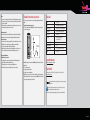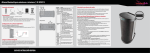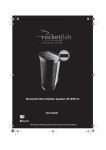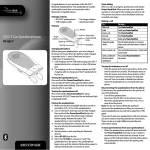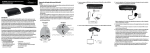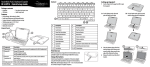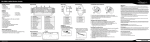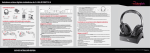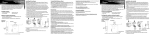Download RocketFish RF-WSP313 User guide
Transcript
Bluetooth Indoor/Outdoor Speaker | RF-WSP313 Package contents Speaker AC power adapter Features • • • • • Front view 6 ft. 3.5 mm stereo audio cable User Guide 2 Power/Pairing indicator Quick Setup Guide Weather resistant speaker – use inside or outside Built-in rechargeable battery Versatile design – place horizontally or vertically depending on your need Wirelessly stream music from your iPhone, iPad, or other Bluetooth device aptX® audio decoding – highest Bluetooth stereo audio quality possible Setting up your wireless speaker Connecting the AC power adapter To connect the wireless speaker to an AC power outlet • Plug the AC power adapter into a power outlet, then plug it into the DC IN jack on your wireless speaker. Charging the built-in battery This wireless speaker has a built-in Lithium Ion battery to give you battery playback when you can’t use the AC adapter. When the AC adapter is plugged in, the system charges. While charging, the battery indicator lights amber. When fully charged, it turns green. After five minutes, if you don’t turn on the speaker, the indicator turns off and the speaker turns off. Before using your new product, please read these instructions to prevent any damage. QUICK SETUP GUIDE # Feature Function 1 (On/Off/ Press to turn your speaker on or off. Pairing) button Press and hold for two seconds to put the speaker into Bluetooth pairing mode. Back view Indicates the status of the speaker. • Off - Speaker is off • Red (slow blinking) - Speaker is on (after turning on the speaker it will be in this state for approximately four seconds). • Blue (slow blinking) - Speaker is on and idle. There is no connection to a sound source. • Blue (fast blinking) - Speaker is in Bluetooth pairing mode. • Blue (steady) - Speaker is connected to a sound source. • Blue (blink once) - Volume +/- button is pressed. 3 Battery indicator Indicates the status of the built-in battery. When the speaker is plugged into the AC adapter: • Green - Battery is fully charged. Note the indicator will turn off after five minutes if the speaker is off. The indicator will also turn off after five minutes if the speaker is on but not connected to a sound source. • Amber - Battery is charging. When the speaker is not plugged into the AC adapter: • Red - Battery power is low. 4 Volume + button Press to increase the volume of the speaker. 5 Volume – button Press to decrease the volume of the speaker. 6 Bass on/off button Press to turn the bass enhancement feature on or off. 7 AUX IN jack Connect an external audio device to this jack. 8 DC IN jack Connect the AC power adapter to this jack to power the speaker and charge the battery. Selecting a sound source This system lets you listen to either AUX IN (wired) or Bluetooth (wireless) sound sources. The speaker is in Bluetooth mode unless an audio cable is connected. If you insert an audio cable while in Bluetooth mode, the wireless speaker automatically switches to AUX IN mode. To resume the Bluetooth playback, remove the audio cable from the AUX IN jack, and press the Play button on your Bluetooth device. Using your Bluetooth Indoor/Outdoor speaker Pairing your devices using Bluetooth Before you can use your wireless speaker with a Bluetooth device, you need to pair your device to the wireless speaker. To pair your devices using Bluetooth: 1 Make sure that a compatible Bluetooth device (like a music player or phone) is turned on and within 33 feet (10 meters) of your Bluetooth speaker. 2 Remove any cable from the AUX IN jack (if an audio cable is connected, Bluetooth mode is automatically cancelled). 3 Turn on your Bluetooth speaker by pressing . The Power/Pairing indicator blinks on and off slowly. 4 Press and hold for two seconds to put the speaker into Bluetooth pairing mode. The Power/Pairing indicator blinks on and off quickly. 5 Go to the Bluetooth manager by doing the following: a. For iPad/iPhone/iPod touch: i. From your iPad/iPhone/iPod touch home page, touch Settings. ii. From Settings, touch General. iii. From General, touch Bluetooth. b. For Android Phone/Tablet: i. From your smart phone/tablet home page, touch Settings. ii. From the Settings menu, touch Wireless and networks. iii. Touch to activate Bluetooth. iv. Touch Bluetooth settings. 6 On the Bluetooth device, select Rocketfish RF-WSP313 from the list of found devices. 7 On the Bluetooth device, enter 0000 as the PIN, if prompted. The LED indicator lights blue on the wireless speaker. 8 If you are pairing with a computer, make sure that your Bluetooth speaker is selected as the computer’s default playback device. See the computer’s documentation for instructions. Notes: • Some devices connect immediately after pairing so the LED on the Bluetooth speaker remains on. Other devices may ask you if you wish to connect. In this instance, the LED continues to blink until a connection is established. • Your Bluetooth speaker saves pairing information for up to eight devices. However, it can only be connected and playing content from one device at a time. Reconnecting your device: If you move out of range or turn off the Bluetooth feature on your Bluetooth device, the Bluetooth speaker disconnects from your device. When this happens, the LED will slowly blink on and off. To restore the connection: • Move the music device back into range (within 33 feet). Make sure that there there is a clear line of sight and there are no obstructions between the Bluetooth speaker and the device. The connection is automatically reestablished and the LED turns on. Note: The auto-connect feature may not work with some Bluetooth devices. If this occurs, you need to select the Bluetooth speaker from the list of available players on your device. Connecting to a different device: To switch from one device to another: 1 On your Bluetooth device you are currently connected to, turn off the Bluetooth function or unpair the Bluetooth speaker in your Bluetooth device list. The Bluetooth speaker can now be connected to another Bluetooth device. 2 Follow the section “Pairing your devices using Bluetooth” to connect a new device. Playing music from an external, connected source You can enjoy music from an external source, such as a digital music player, through this wireless speaker. To play music from an external, connected source: 1 Connect an external device to the AUX IN jack on the back of your wireless speaker using the stereo audio cable provided. To an audio device, such as a CD or MP3 player. Specifications Model RF-WSP313 Type Bluetooth Indoor/Outdoor Speaker Bluetooth support Bluetooth 1.2, 2.0, and 2.1 compliant, A2DP Input terminal External DC IN (for AC adapter), AUX IN Power source DC 18 V/2.5 A AC adapter Input: AC 120/240V 50/60 Hz Output: DC 18 V/2.5 A Battery operation time Up to six hours Water resistant rating IPX4 Dimensions (H×W×D) 15.3 × 6.5 × 8 in. (38.8 × 16.6 × 20.3 cm) Weight 9 lbs. (4.1 kg) One-year limited warranty Note: When the audio cable is connected to the AUX IN jack, the speaker enters the AUX IN mode automatically. 2 Turn on the wireless speaker. 3 Start playback on the external device. 4 Adjust the volume to a comfortable level. Note: If there is no sound source for 15 seconds when in AUX IN mode, the speaker automatically switches to Bluetooth mode. If the sound source is later active on AUX IN and there is no Bluetooth source, then the speaker switches back to AUX IN mode. Visit www.rocketfishproducts.com for details. Contact Rocketfish: For customer service, call 1-800-620-2790 (U.S. and Canada) or 01-800-926-3010 (Mexico) www.rocketfishproducts.com is a registered trademark of Bluetooth SIG, Inc. Please read the rating label on the back of the system for power input and other safety information. aptX® audio decoding - highest Bluetooth stereo audio quality possible. The CSR logo is a trademark of CSR plc or one of its group of companies. All other product and brand names are trademarks of their respective owners. © 2013 BBY Solutions, Inc., All Rights Reserved. Distributed by Best Buy Purchasing, LLC, 7601 Penn Avenue South, Richfield, MN USA 55423-3645 V1 ENGLISH 13-0773