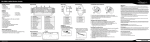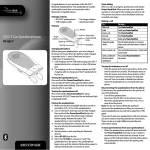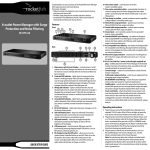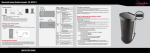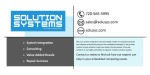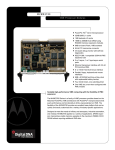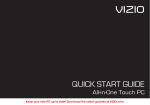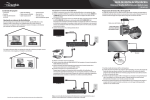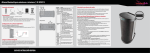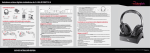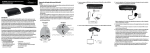Download Rocketfish RF-GPS31126 User's Manual
Transcript
3 Controls To... Do this... To... Mute the microphone Double-press send/end. Increase the volume Swipe upward (toward the ear) on the touch pad. You will hear a different “beep” for each level change in volume. Unmute the microphone Double-press send/end. Do this... To... Do this... Decrease the volume Swipe downward (away from the ear) on the outside of the headset. 4 Maintaining LEDs Green Green (fast flashing) Red (flashing) Note: This headset may also be used with a mobile phone. For pairing and operating instructions, go to www.rocketfishproducts.com and search for the Quick Setup Guide for model RF-EX7. Know the facts Recharge time: About two hours Talk time: Up to eight hours Standby time: Up to 300 hours Power On Pairing State Low Battery To... Do this... Enable or disable the indicator Press the power button and send/end together. Check the battery level (method 1) Turn the headset on, then press and release the power button. Green = Between 1/2 and full charge; Green then red = Between 1 hour talk time remaining and 1/2 charge; Red = Less than 1 hour talk time remaining. Check the battery level (method 2) Turn the headset on. If the indicator flashes red and green, or if it beeps every 5 minutes, the battery level is low. Erase paired device information Turn the headset off, then press and hold the power button and send/end together for about two seconds. Reset Connect the charger to reset the headset, then user can power on headset after remove the charger. FCC Part 15 This device complies with Part 15 of the FCC Rules. Operation is subject to the following two conditions: (1) this device may not cause harmful interference, and (2) this device must accept any interference received, including interference that may cause undesired operation. FCC ID: EMJTRFEX7 You are cautioned that changes or modifications not expressly approved by the part responsible for compliance could void the user’s authority to operate the equipment. Canada IC-RSS210 statement IC: 4251A-HRFEX7 Operation is subject to the following two conditions: (1) this device may not cause interference, and (2) this device must accept any interference, including interference that may cause undesired operation of the device. © 2010 BBY Solutions, Inc., All Rights Reserved Distributed by Best Buy Purchasing, LLC 7601 Penn Avenue South, Richfield, MN USA 55423-3645 ENGLISH 10-0829 RF-EX7 RF-GPS31126 WITH PURE SPEECH® Hear and be heard like never before QUICK SETUP GUIDE Send/end button What’s in the box: 1 Power & Pair LED light Rocketfish RF-GPS31126 Bluetooth headset (1) Charger (1) USB charging cable (1) Round earbuds (4) Ear loop (1) Fitted earbuds Quick Setup Guide (1) (medium size is pre-attached) (3) Volume touch pad 1 Lift the charging port cover, then connect the charger. When the indicator changes from red to green, you can disconnect the charger. 2 Turn off your PS3 using the rear MAIN POWER switch, leave it off for about 10 seconds, then turn it back on. Press the front power button. Find the Settings menu then press the (×) button on the controller. Highlight the Register Bluetooth® Device icon, then press (×). Highlight the Manage Bluetooth Devices icon, then press (×). Select Yes to register a new device (if this is the first time registering a Bluetooth device), then highlight Start Scanning and press (×). LED light Charger Bottom view Headset Ear bud Charging port with cover Fitted earbuds Round earbuds Ear loop 3 Press and hold the headset’s power button for three seconds to turn it on. It automatically enters pairing mode when you turn it on for the first time. While in pairing mode, the headset’s LED flashes green, and the PS3 finds and recognizes all Bluetooth devices within its range. Your headset is recognized as RF-GPS31126. 4 When prompted for a pass key, enter “0000” (four zeros), then highlight OK and press (×). The “Register completed” message appears. You will then be taken to a new screen stating Register completed. Press (O), highlight Audio Device Settings, then press (×). Within Input Device, highlight RF-GPS31126, press (×), then set your headset. Then set your microphone input levels to the desired settings (we suggest level 3). The headset is now connected. To turn off the headset, press and hold the power button for about two seconds. What is PureSpeech®? On/Off (reverse side) PureSpeech is a state-of-the-art noise cancelation and signal processing technology created by SRS Labs and CSR. Your RF-GPS31126 headset incorporates PureSpeech so that you can hear your calls in amazing clarity, but also so you can be heard clearly by your callers. PureSpeech is always activated on the RF-GPS31126 so you will hear and be heard like never before. 2 Get the perfect fit Use one of the fitted earbuds for the most convenient and comfortable fit, or use a round earbud in combination with the ear loop. To use a rounded earbud: 1 Remove the fitted earbud that’s already attached, then press the round earbud onto the headset. 2 Attach the ear loop for a secure fit. To use a fitted earbud: 1 Attach the appropriate size of fitted earbud onto the headset. The medium fitted earbud is already attached. 2 Insert the headset vertically in your ear (shown in Step 2). 3 Rotate the headset up towards your mouth. The flexible portion of the earbud should fit securely towards the back of your outer ear. You may need to guide it to a comfortable position with your finger.