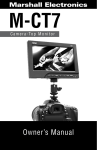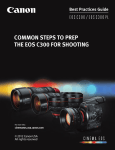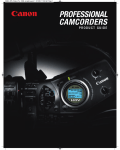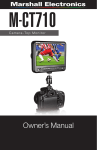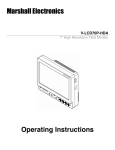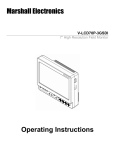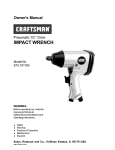Download Marshall Electronics M-LCD7-HDMI User manual
Transcript
Marshall Electronics M-LCD7-HDI M-LCD7-HDI-B-C511 M-LCD7-HDI-B-CE6 M-LCD7-HDI-B-NEL3 Portable 7’’ HDMI TFT LCD Monitor User Manual Product Overview The M-LCD7-HDI is a 7” high-definition widescreen LCD monitor featuring our completely digital TFT-MegaPixel active matrix LCD platform. This monitor is ideal as a light-weight high resolution viewfinder or focus-assist monitor. Our proprietary digital signal processing features, along with multiformat compatibility, accommodate multiple video formats including NTSC and PAL. The HDMI input also accepts VESA (VGA) standards allowing the display to be used as a computer monitor. Features ■■ High-Resolution 7” Widescreen Monitor The M-LCD7-HDI features an all-digital TFT-MegaPixel active matrix LCD system with 1,152,000 pixels. The LCD panel features a brightness of 300 cd/m2 and a contrast ratio of 500:1, making the display ideal in a variety of environments and lighting conditions. ■■ Multi-Format Compatibility The M-LCD7-HDI accommodates multiple video standards with Composite Video, VGA, NTS/PAL, and HDMI inputs. ■■ User-Interchangeable Battery Adapters Several battery adapters are available to accommodate a wide variety of professional camcorder and DSLR batteries. Caution 1. Please use the attached adapter accessory. 2. Do not expose this product to direct sunlight, heat, or humidity. 3. For optimal image quality, avoid bright lights while using this product. 4. Avoid heavy impact or dropping product on the ground. 5. Do not use chemical solutions to clean this product. Simply wipe with a soft clean cloth. 2 M-LCD7-HDI Manual Unpacking Carefully unpack the M-LCD7-HDI monitor and verify that the following items are included: ■■ AC model (M-LCD7-HDI) includes: M-LCD7-HDI Monitor AC Power Supply HDMI Cable HDNI – MINI HDMI Cable Car Cigarette Adapter Table Stand PC Cable [9-pin VGA Cable] Multi-function input cable [SKS Cable] Camera mount Remote control Operating Instructions ■■ DC model (M-LCD7-HDI-B-XXX) includes the following additional items: Battery (Canon B511, or Nikon EN-EL3E, or Canon LP-E6) Battery mount Mounting plate Power DC cable Hood Battery charger When storing the monitor for extended lengths of time, please remove the battery or unplug the battery from the monitor. Inspect the unit for any physical damage that may have occurred during shipping. If there is any damage, immediately call Marshall Electronics Customer Service at (800) 800-6608. If you are not located within the continental United States, call +1 (310) 333-0606. M-LCD7-HDI Manual 3 Table of Contents ■■ Product Description ........................................................................................................... 4 Remote Control .......................................................................................................... 5 Matched Cable ............................................................................................................ 5 Connection ................................................................................................................. 6 ■■ Operating Instructions ....................................................................................................... 7 ■■ Specifications ..................................................................................................................... 13 ■■ Accessories ......................................................................................................................... 13 ■■ Troubleshooting .................................................................................................................. 14 ■■ Warranty .............................................................................................................................. 15 Product Description ■■ Description of Monitor 1. Indicator light 2. : Power on/off 3. AV/PC: AV/PC switch 4. : Volume down or to adjust the value setting function 5. Infrared receiver 6. : Volume up or to adjust the value of setting function 7. MENU: To activate OSD menu 8. : Selection key, to adjust phase directly 9. : Selection key, to adjust brightness directly 10.DC12V: DC12V input jack 11.HDMI: HDMI input jack 12.SKS: SKS input jack 4 M-LCD7-HDI Manual Product Description ■■ Remote Control 1. : Power on/off 2. : MUTE 3. : To activate OSD Menu 4. : Volume down, or to adjust the value of setting function 5. : Volume up, or to adjust the value of setting function 6. : Selection key, the brightness adjustment 7. : Selection key, the phase adjustment 8. : Aspect ratio switch, 4:3 or 16:9 9. U/D : Up/Down Switch 10. L/R : Right/Left Switch 11. : AV1/AV2/PC Switch ■■ Matched Cable 1. SKS input connector to be connected to SKS input jack on monitor 2. Male 9-pin plug for VGA signal 3. DC12V power 4. Yellow RCA jack for video 1 5. White RCA jack for audio Picture 3 (AV cable) M-LCD7-HDI Manual 6. Red RCA jack for video 2 5 Product Description Picture 4 (VGA cable) 1. Female 9-pin jack connects to male 9-pin plug on picture 3 2. 15-pin VGA signal input end connects to computer VGA port ■■ Connection 1. Connect SKS input end of the AV cable (picture 3) into the AV input jack of the monitor. The other jack of the AV cable should be connected as follows: 2. Male 9-pin plug of picture 3 is connected to female 9-pin jack of picture 4; the VGA signal input end of picture 4 will be connected to the VGA port at the back of the computer. Tighten the screws. 3. Black jack connects to DC12V power 4. Yellow RCA jack connects to video signal 1 5. White RCA jack connects to audio signal 6. Red RCA jack connects to video signal 2 Please use the included DC adapter. (Note that the power consumption should be less or equal to 10W.) 6 M-LCD7-HDI Manual Operating Instructions Operation After connecting to power, the unit will be in standby mode (red light). Press the power button on the unit or on the remote control and the buttons of the unit will light up blue. Press the same button again and the unit will return to standby mode. (Note the blue button will shut off 5 or 6 seconds after you turn the unit off.) Push “PC/AV” on the unit or AC/PC on the remote control to switch between AV and PC. ■■ OSD in PC Mode: ■■ OSD in AV Mode: You can press “ ” or “ ” on the unit or on the remote control to select the items: (Color), (Adjust), (Menu), (Edit), (Volume), and confirm by pressing “ ” or ” ” on the unit or on the remote control. Then push “ ” or ” ” again to adjust the values. Push “ ” to exit the OSD after your adjustment. M-LCD7-HDI Manual 7 Operating Instructions ■■ Description of OSD: In PC mode: (Color) ■■ In Color mode of OSD, use “ ” or ” ” to select and then push “ ” or ” ” to adjust. Brightness: To adjust the brightness Contrast: To adjust the contrast Color Temp: To adjust the color temperature The color temperature of OSD is adjustable. Press “</>” on the unit or on the remote control to select “Color Temp,” then choose a color temperature such as 6500 Ks, 7500 Ks or 9300 Ks by pressing “ ” or ” ”. You can also adjust color temperature by selecting “USER” and adjusting the RED, GREEN, and BLUE by pushing “ ” or “ ” until desired color value is achieved. 8 M-LCD7-HDI Manual Operating Instructions Note: when you select “USER,” a mini box will appear on the bottom right corner of the OSD, as pictured below: ■■ (Adjust): Auto Config: To automatically adjust to factory default setting If the auto adjust is not satisfactory, use manual adjust. H Position: To adjust the picture horizontally V Position: To adjust the picture vertically Phase: To adjust the phase Clock: To adjust the clock for field and line synchronization ■■ (OSD): M-LCD7-HDI Manual 9 Operating Instructions ■■ Language: language selection: H Position: To adjust the picture in horizontal V Position: To adjust the picture in vertical OSD Time out: To adjust the clock Transparent: To adjust the level of transparency ■■ (Function): Reset: Back to the original factory setting Display Ratio: To change the display ratio: 16:9, 4:3 LR Rotation: To change the picture left/right UD Rotation: To change the picture up/down ■■ Sound Volume: To adjust the volume. 10 M-LCD7-HDI Manual Operating Instructions ■■ In AV mode: ■■ Color: Brightness: To adjust the brightness Contrast: To adjust the contrast Hue: To adjust the hue in NTSC mode Saturation: To adjust the saturation ■■ OSD: ■■ Language: 8 languages for OSD as shown above: H Position: To adjust the picture in horizontal V Position: To adjust the picture in vertical OSD Time out: To adjust the clock Transparent: To adjust the level of transparency M-LCD7-HDI Manual 11 Operating Instructions ■■ Function: Reset: Manufacturer default setting Display Ratio: To change the display ratio: 16:9, 4:3 LR Rotation: To change the picture (mirror image flip) UD Rotation: To change the picture up/down ■■ Sound: Volume: To adjust the volume 12 M-LCD7-HDI Manual Specifications Specifications Display Panel Resolution Up Resolution Brightness Contrast Viewing Angle Video Signal Input VGA Signal Input Speaker Color System Voltage Signal Input Power Consumption Work Temperature Store Temperature Size (mm) Weight (w/o battery) M-LCD7-HDI TFT LCD 7’’ 1152000 Pixels 800x480 (VGA) 1920x1440 (VGA) 300 cd/m2 500:1 o o o o 70 /70 , 50 /60 (L/R, U/D) 0.7 ~ 1.4Vp-p/75 Ohms H:30 ~ 60kHz V:60 ~ 75Hz > 250mW/8 Ohms PAL -4.43; NTSC -3.58 DC12V + 10% PC (VGA) AV1, AV2 (HDNI 619 optional) < 6w o -20 ~ 55 C o -30 ~ 65 C 188(L) x 129(W) x 40(H) 12 oz. Battery Compatibility 7-BP970G-CM Canon BP-970G Battery assembly 7-BN-V438U-JM JVC BN-V438U Battery assembly 7-CGS-D54-PM Panasonic CGA-D54 Battery assembly 7-VW-VBG6-PV Panasonic VW-VBG6 Battery assembly 7-NP-QM91-SM Sony NP-QM91 Battery assembly 7-NP-F970-SL Sony NP-F970 Battery assembly M-LCD7-HDI Manual 13 Troubleshooting Troubleshooting ■■ Only black and white image Adjust the levels of color saturation and brightness ■■ Power on but no picture Make sure the AV and VGA cable are secure from the video out connector & VGA signal output connector. Make sure you are using the standard power adapter included with the monitor. ■■ Wrong or abnormal colors If any color is missing, check the cables to make sure they are securely connected. Broken or loose pins in the cable connector can cause a bad connection. ■■ Remote control doesn’t work Check that the battery is installed properly. Also make sure the battery is not low. Make sure the signal is not being blocked by obstructions. ■■ Battery drain while the monitor is off Unplug the battery cable Remove the battery ■■ Other problems If intermittent image occurs, it may be that the VGA signal frequency isn’t matched with normal standard. It is a normal for some bright lines to appear on screen when you turn the unit. 14 M-LCD7-HDI Manual Warranty Marshall Electronics warranties to the first consumer that this M-LCD7-HDI LCD monitor will, under normal use, be free from defects in workmanship and materials, when received in its original container, for a period of one year from the purchase date. This warranty is extended to the first consumer only, and proof of purchase is necessary to honor the warranty. If there is no proof of purchase provided with a warranty claim, Marshall Electronics reserves the right not to honor the warranty set forth above. Therefore, labor and parts may be charged to the consumer. This warranty does not apply to the product exterior or cosmetics. Misuse, abnormal handling, alterations or modifications in design or construction void this warranty. It is considered normal for a minimal amount of pixels, not to exceed three, to fail on the periphery of the display active viewing area. Marshall Electronics reserves the option to refuse service for display pixel failure if deemed unobtrusive to effective use of the monitor by our technicians. No sales personnel of the seller or any other person is authorized to make any warranties other than those described above, or to extend the duration of any warranties on behalf of Marshall Electronics, beyond the time period described above. Due to constant effort to improve products and product features, specifications may change without notice. M-LCD7-HDI Manual 15 Marshall Electronics, Inc. 1910 East Maple Ave. El Segundo, CA 90245 Tel: (800) 800-6608 / (310) 333-0606 • Fax: 310-333-0688 www.marshall-usa.com MLCD7HDMI-BManV1