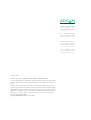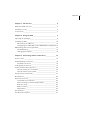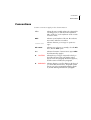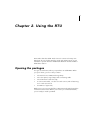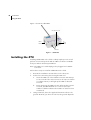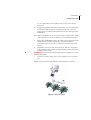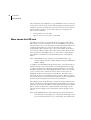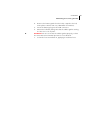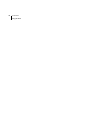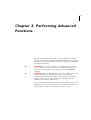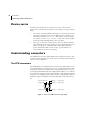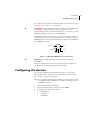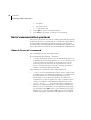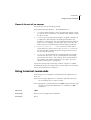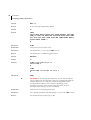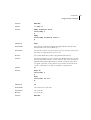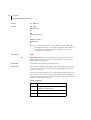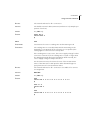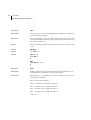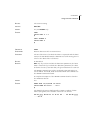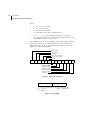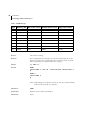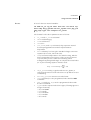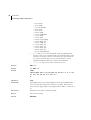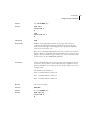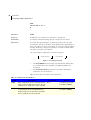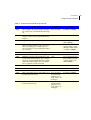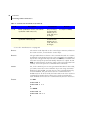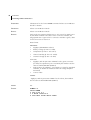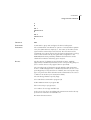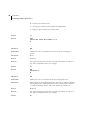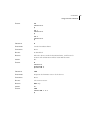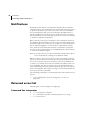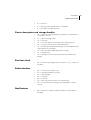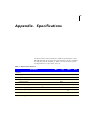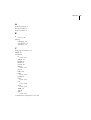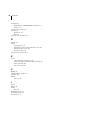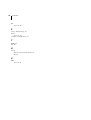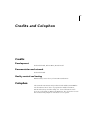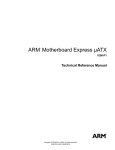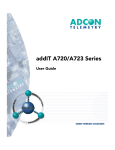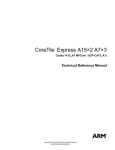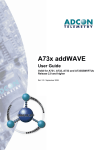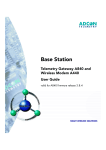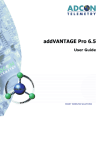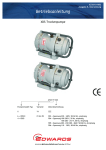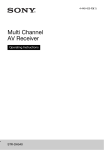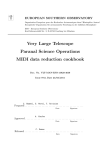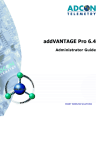Download Adcon A723 User guide
Transcript
ADCON T E L E M E T R Y addIT A723 Series 4 User Guide SMART WIRELESS SOLUTIONS ADCON T E L E M E T R Y ADCON TELEMETRY GMBH INKUSTRASSE 24 A-3400 KLOSTERNEUBURG A U S T R I A TEL: +43 (2243) 38 280-0 FAX: +43 (2243) 38 280-6 h t t p : / / w w w. a d c o n . a t ADCON INTERNATIONAL INC 2050 LYNDELL TERRACE SUITE C A #120, DAVIS 9 5 6 1 6 U S A TEL: +1 (530) 753-1458 FAX: +1 (530) 753-1054 h t t p : / / w w w. a d c o n . a t Proprietary Notice: The Adcon logo, addIT™, addWAVE™, addVANTAGE™, addVANTAGE Professional™ and AgroExpert™ are trademarks or registered trademarks of Adcon Telemetry GmbH. All other registered names used throughout this publication are trademarks of their respective owners. Neither the whole nor any part of the information contained in this publication may be reproduced in any material form except with the prior written permission of Adcon Telemetry GmbH. This publication is intended only to assist the reader in the use of the product. Adcon Telemetry GmbH shall not be liable for any loss or damage arising from the use of any information in this publication, or any error or omission in such information, or any incorrect use of the product. Document Release 1.0, May 2008 Copyright ©2003-2008 by Adcon Telemetry GmbH. CHAPTER Chapter 1. Introduction ________________________________ 5 What are addIT devices? _________________________________5 Installation issues________________________________________6 Conventions ____________________________________________7 Chapter 2. Using the RTU ______________________________ 9 Opening the packages ___________________________________9 Installing the RTU _____________________________________ 10 More about the LED tool ____________________________ 12 Configuring an addIT RTU in the A840/A850 Configurator 13 Maintaining and servicing the RTU_______________________ 13 The RTU battery ____________________________________ 13 Changing the battery _______________________________ 14 Chapter 3. Performing Advanced Functions_____________ 17 Device series _________________________________________ 18 Understanding connectors______________________________ 18 The RTU connectors ________________________________ 18 Configuring the devices ________________________________ 19 Serial communication protocol __________________________ 20 General format of a command _______________________ 20 General format of an answer _________________________ 21 Using terminal commands ______________________________ 21 Notifications __________________________________________ 42 Returned errors list ____________________________________ Command line interpreter ___________________________ Device descriptors and storage handler _______________ Real time clock _____________________________________ Radio interface _____________________________________ Notifications _______________________________________ 42 42 43 43 43 43 Specifications ________________________________________ 45 Credits and Colophon _________________________________ 51 3 4 CHAPTER 5 Chapter 1. Introduction This manual explains the hardware aspects of Adcon’s addIT™ A723 Series 4, including installation issues and certain parameter configurations. The manual is divided into these chapters: • "Introduction," which gives some general information and document conventions. • "Using the Base Station," which details the installation and use of the receiving unit. • "Using the RTU," which details the installation and use of the remote telemetry unit. • "Performing Advanced Functions," which discusses technical information for the advanced user. What are addIT devices? Adcon’s addIT devices (A723 and A723 Series 4) are uniquely suited to your remote measuring needs. The A723 Series 4 device is a remote telemetry unit (RTU) that can be used with Adcon and other compatible sensors to track those parameters important to you. 6 CHAPTER 1 Introduction The addIT A723 Series 4 RTU can be used in one of the following way: • Installed in the vicinity of an Adcon remote measuring station (A72x, A73x, A74x), the addIT RTU can use the A73x and A74x stations to relay its data to a base station (A840 or A850). If the base station is close enough to the addIT RTU, the RTU can communicate directly with the base station. Installation issues The following restrictions apply: • In general, the maximum “line-of sight” distance an addIT RTU can communicate is 800 m (approximately half a mile). This is valid if the partner device is mounted on a 3 m mast (9 ft.) and the RTU is mounted on a 30 cm mast (1 ft.); the results may vary under different conditions. • As with all wireless communication devices, the higher the transmitter is, the better the communication will be. Mountainous or hilly terrain makes for poor communication. • When using the addIT RTU with an A73x or A74x system, Adcon strongly recommends limiting the number of RTUs to under 6 per A73x or A74x station in order to avoid exhausting the station’s battery, especially during the winter. However, you can have as many RTUs as you want if they are directly connected to the base station. The maximum number of stations is limited by your A840/A850 Gateway license. Note: Your local conditions may vary. If you are located closer to the Equator, the maximum obtainable energy is greater than that at the Poles and it may be possible to “hang” more addIT devices per station. • addIT RTUs cannot route data. • All addIT devices accept the standard Adcon sensors. Waterproof connectors are used to provide IP65 class protection. All sensors will be delivered with this connector. A special adapter will be supplied to connect new sensors to RJ12 ports of the A730MD stations. Note: For technical reasons, Adcon cannot provide adapters for the RJ-12 connector to the addIT devices. CHAPTER 1 Conventions Conventions Certain conventions apply in this documentation. Italics Indicate the text is variable and must be substituted for something specific, as indicated in the explanation. Italics can also be used to emphasize words as words or letters as letters. Bold Indicates special emphasis of the text. Also indicates menu names and items in a window. fixed font Indicates characters you must type or system messages. File Indicates menu selection. For example, select the File menu, then the Save option. Save Note Indicates information of interest. Notes appear after the information they apply to. CAUTION Indicates that you may get unexpected results if you don’t follow the instructions. The graphic symbol appears next to the paragraph the Caution applies to, and the Caution text follows the paragraph. WARNING Indicates danger to yourself or damage to the device if you don’t follow the instructions. The graphic symbol appears next to the paragraph the Warning applies to, and the Warning text follows the paragraph. 7 8 CHAPTER 1 Introduction 9 Chapter 2. Using the RTU Remember that the addIT A723 Series 3 remote telemetry unit (RTU) can be used either with the A73x and A74x system or as a standalone system with the A440 Radio Modem and the A840 or A850 base station. Opening the packages You get several boxes when you purchase an addIT RTU. When you open them, you’ll see they contain: • The A723 Series 4 RTU and ring clamp • The solar panel, ring clamp, and connecting cable • The aluminum rod and its cap • A sensor and cable, one box for each sensor, with a fastening tie in each sensor box • An LED tool (optional) Make sure you’ve received all the equipment and read through the instructions that follow. When you’re sure you understand them, you’re ready to install your RTU. 10 CHAPTER 2 Using the RTU Figure 1 shows an addIT RTU. PROTECTIV E CAP TO SOLAR PANEL SERIAL NUMBER TO SENSORS Figure 1. addIT RTU Installing the RTU Installing addIT RTUs in the field is a fairly simple process. You’ll perform a connectivity check with an LED tool which is available from your Adcon Telemetry Distributor. Note: The LED tool is a blind plug to be plugged in the POWER connector. Follow these steps to install an addIT RTU in the field: 1. Review the installation area and choose the best site. 2. Perform a connectivity check using the LED tool: 3. a. Insert the LED tool in the POWER connector and wait up to 10 seconds. If the unit connects to at least one station (or a base station), it will light up the LED for about 4 seconds. b. Keep observing the LED tool and, after another several seconds, the LED will blink one or more times (the number of blinks indicates the number of stations it has contacted). Using a hammer, drive the supplied aluminum rod into the ground. How far you drive the rod into the ground depends CHAPTER 2 Installing the RTU on your application. Put a plastic cap on top of the rod to protect it. 4. Using a ring clamp, fasten the solar panel onto the aluminum rod. Ensure that the panel is facing south (north if you are located in the southern hemisphere) and out of the way of the addIT RTU. Note: The solar panel can be mounted under or behind the addIT RTU, but be sure that the RTU does not shadow the panel. 5. Fasten the addIT RTU to the top of the rod using another ring clamp. Adcon recommends that you perform another connectivity test, if you can, to check the positioning of the device. 6. Attach the sensors to the I/O connectors and the solar panel to the POWER connector by turning the plugs’ fastening screws clockwise until secure. WARNING If you turn the fastening screws too tightly, you could damage the plugs. 7. Secure the extra length of the sensor cables to the rod with ties. Figure 2 shows what a typical RTU field installation looks like. Figure 2. RTU in the Field 11 12 CHAPTER 2 Using the RTU This completes the installation of your addIT RTU. If one of the I/O connectors is left unused, use the cap specially provided to protect it against moisture and dust. Be sure to make a note of the following information because you’ll need it when you configure the device in the software: • Serial number for each RTU • Type of sensors connected to each RTU More about the LED tool The LED tool allows you to rapidly check the status of an addIT RTU. After you insert the LED tool into the POWER connector, the unit waits up to two seconds and then sends a broadcast frame. If a nearby listening station or receiver decodes the frame, it will answer back—this may take up to 10 seconds. When an answer is received, the LED tool lights up for about 4 seconds. After another few seconds, the LED lights up one or more times, depending on the number of stations/receivers that answered to its broadcast frame. Note: addIT RTUs do not respond to a broadcast frame, only remote stations (A73x or A74x) and base stations (A440 with A840 or A850). In addition, the LED always blinks briefly at 0.5 second intervals to indicate that the unit is alive and the internal battery has enough energy to operate. If the blinking interval lengthens to 2 seconds, the battery has become undercharged (that is, under 5.6 volts but over 5.2 volts)—this is called the misery state. In this state, an addIT RTU reduces its activities to a minimum. The radio unit is switched off, the sensor sampling ceases, and no data is stored in the internal memory. Only the internal real-time clock is maintained and the power management functions are performed. If the battery level drops below 5.2 volts, the system switches completely off, effectively decoupling itself from the battery in order to protect it. In this case the LED tool stays permanently off. An addIT RTU in such a situation will restart only after connecting it to an external power supply (even a solar panel under low light conditions). Note: New addIT RTUs are delivered with their internal batteries unformatted, meaning they are completely discharged, and you should install them only on sunny days. The battery will CHAPTER 2 Maintaining and servicing the RTU be fully charged after two consecutive sunny days, but you should get an LED light-up after several minutes of charging in the sunlight. Configuring an addIT RTU in the A840/A850 Configurator If you’re using an addIT RTU with an A73x or A74x system, you can configure the RTU by following the steps described in the A840/ A850 Base Station User Guide. Maintaining and servicing the RTU The A723 Series 4 unit needs virtually no maintenance. It is waterproof and designed to withstand harsh environmental conditions (30 to +70 °C, or -22 to 158 °F), high RH values, water, and other noncorrosive liquids. It conforms to the European protection class IP65. This applies also to the connectors, as long as they are mated. Don’t let unmated connectors on either the addIT RTU or the sensors be exposed to the environment for extended periods of time. The RTU battery The internal battery supplies 6.2 volts and consists of a NiMH pack. The internal electronics manage the battery charging/discharging process, ensuring it a long life. This approach, coupled with a remarkably low average consumption (some mere 6 mW), allows an addIT RTU to operate at least one month on a fully charged battery, with the following conditions: • The channel has moderate radio activity, with requests every 15 minutes. • Total consumption of attached sensors is no more than 50 mA. • The sensors are sampled once every 5 minutes and an averaged slot is stored in the internal memory every 15 minutes. 13 14 CHAPTER 2 Using the RTU Table 1 shows the addIT devices’ expected operation time on a fully charged battery with 50 mA total consumption for the sensors, as described above. Table 1. addIT Device Operation Time Radio Activity Sensor Sampling (samples/15 min) Average Consumption (µA) Estimated Operation (days) No No sensors 450 92 Yes No sensors 540 77 Yes 1 750 55 Yes 3 (default) 1080 38 Yes 5 1450 28 Yes 15 3100 13 Note: Radio activity refers to the fact that one base station and between one and three A73x/A74x or addIT remote stations are active on the same operating frequency as the addIT remote station under test. However, if for some reason (wear-out or accident) the battery loses its capacity (noted in the software with repeated “Battery low” messages), it must be replaced. Make sure, though, that the problem is really due to the battery and not to a defective or dirty solar panel. Adcon highly recommends that you check the solar panels’ state and clean them often. The rain droplets can splash thin layers of soil on the panels, greatly reducing their power output. The surrounding vegetation can also lower the panels’ efficiency. Changing the battery If you have verified that the battery needs to be replaced, follow these steps to do so: 1. Open the lid by unscrewing the four screws in the corner of the addIT RTU. 2. Gently remove the lid (the battery is fixed on the lid and is connected to the electronics board by means of a connector). 3. Remove the battery’s plug from the PCB connector. CHAPTER 2 Maintaining and servicing the RTU 4. Remove the battery pack from the lid (it is taped to the lid) and replace it with a new one (obtainable from Adcon). 5. Insert the battery plug into the PCB connector. 6. Mount the lid back, taking care that the rubber gasket sealing the box is not out of place. WARNING Be sure to mount the rubber gasket properly, so that the unit’s IP65 environmental protection is not affected. 7. Screw the four screws back in, applying a moderate force. 15 16 CHAPTER 2 Using the RTU 17 Chapter 3. Performing Advanced Functions With the appropriate knowledge, you can configure the addIT devices in the field by using a hyperterminal window. To configure the RTU, you will need a special serial cable adapter (not supplied, available from Adcon). CAUTION Do not try to configure your addIT devices if you are not sure what to do—the unit may not communicate with the remote measuring station or function with the addVANTAGE software. WARNING Tampering with parameters for the addIT devices may void your warranty or damage the device. In general, the commands described in this chapter are intended for technical support staff and users with a great deal of highly technical hardware and software experience. In the system architecture, the base station and RTU are both considered to be nodes. The base station is called the master node, or master, while the RTU is called the slave node, or slave. 18 CHAPTER 3 Performing Advanced Functions Device series Currently, two A723 device versions are in use: Series 3 and Series 4. You can determine which series a device is in any of these ways: • The TYPE command. When the device is connected, you can type this command to the series. With a Series 3 device, the command returns TYPE A723 , while with a Series 4 device, the return is TYPE A723 Series 4. This is the most reliable method of determining which series you have. • The logo on the front of the device. Series 4 devices include such wording on the logo. However, if you returned a Series 3 device for repair, it is possible that it was replaced with a Series 4 motherboard. In such a case, you would have a Series 4 device in Series 3 housing. Understanding connectors The addIT devices have cable attachments called connectors. The connector type determines how the device communicates with the sensors or the computer. The RTU connectors The addIT RTU uses standard 7-pin sensor I/O A and I/O B connectors (model Binder 702 and 712 series or equivalent) that are identical. Each connector contains three analog inputs (0 to 2.5 volt or if configured 0-225mV) and two digital input/outputs, one of which you can use as a pulse counter (for example, a rain gauge). Alternatively, the I/O A digital input/output can be configured as a SDI-12 interface. Figure 3 illustrates the individual pins of an I/O connector. Switched Battery Digital I/O 6 5 7 Cabling 1 Cabling 2 (Analog In) (Analog In) Cabling 3 (Analog In) 1 2 4 3 Pulse Counter Ground Figure 3. Pins on an I/O Connector (Top View) CHAPTER 3 Configuring the devices If you have a special passive extender cable, you can use it to plug more than one sensor to one connector. CAUTION To avoid cabling conflicts, first verify in the A840/A850 Configurator software that the sensor combination in the configuration you want is allowed. If there are no conflicts, you can physically attach the sensors to the addIT RTU. addIT RTUs can also be used to control actuators and to switch on or off pumps, valves, or other similar devices. The RTU also has a POWER connector. Figure 4 illustrates the connections available at the POWER connector. Ext Power 5 4 3 1 2 Battery RxD TxD Ground Figure 4. addIT RTU POWER Connector (Top View) WARNING The RxD and TxD connections are not RS-232 compatible. This configuration allows the use of external power supplies or extra batteries (contact Adcon for further details). Configuring the devices You can use a Windows Hyperterminal window to connect to either addIT device. After you have installed the system, follow these steps to configure the device: Note: To configure the A723 Series 4 RTU, you must have the special adapter cable (available from Adcon) and plug it into the POWER connector. 1. Open a Hyperterminal window. 2. Select the appropriate serial port and click OK. 3. Configure your terminal as follows: • 19200 baud • 1 stop bit • 8 data bits 19 20 CHAPTER 3 Performing Advanced Functions • No parity • No flow control • Send LF after CR 4. Select OK to open the terminal window. 5. Press Enter to generate a response in the window. Serial communication protocol This protocol is based on a master sending commands and a node answering; the whole communication is conducted in plain ASCII, as strings. When exchanging numbers, they are represented in decimal format. All commands are terminated with a CR/LF combination. All responses (answers) are terminated with the # character. General format of a command The commands have the following format: ID Command Param1 Param2 ... ParamN • ID is the destination device. If you include an ID as part of a command, the node checks whether ID=ownID. If it does, the node executes the command on itself. If the ID is not the node’s ID, the node executes the command on a remote device, if such an ID exists. If the ID is missing, this implies that the command is addressed locally. Note: Not all the commands can be relayed remotely. • Command is the command proper, which can be composed of a variable string of characters (for example, SLOT). Each node can implement a set of commands depending on the functionality of the node itself. However, as a minimum requirement, a node recognizes the CMDS command, which returns a list with the commands recognized by the node. • Param1 Param2 ... ParamN represent the parameters, which are command dependent. If you type no parameters when you issue a command, it is the equivalent of querying for information (the GET version of a command). If you type parameters, you are issuing the SET version of a command and are setting the command to the parameters you typed. CHAPTER 3 Using terminal commands General format of an answer The answers have the following format: ID Command Result1 Result2 ... ResultN ErrResult # • ID is the answering device. If a command was further routed, it is the ID of the end device. The answer must always contain the ID on return. • Command is the string representing the original command. It is supplied so that a master can distinguish between the answers it is waiting for, and out-of-band notifications (which may come, for example, over the radio port of a node). As with the ID, the command name must be always supplied. • Result1 Result2 ... ResultN are the result values returned by the remote node. If the ErrResult is not zero, all other possible characters and/or strings until the end of the line may be ignored. • ErrResult shows whether the command was successfully executed. If this value is 0, the command was successfully executed. If this value is other than 0, the command failed. The number may further indicate the error type. (See also “Returned errors list” on page 42.) The answer string may contain any number of spaces or CR/LF characters between its components; however, after the terminator (#) no other characters are allowed. Using terminal commands Following is a list of available commands and an explanation of their use. Note: You can type uppercase or lowercase characters because the commands are not case sensitive. Note: Typing the command by itself is a GET command, while typing the command with parameters or variables is a SET command. COMMAND CMDS DESCRIPTION Returns a list of supported commands. PARAMETERS None. 21 22 CHAPTER 3 Performing Advanced Functions REMARKS GET only. RETURNS A list of strings separated by spaces. REMOTE No. EXAMPLE CMDS 38193 ANLG ANRT B BLST CALC DATA DATASDI DPE FDEV FREQ ID INFO LVA MSTR PMP PORT RGE ROUTE RSSI SBAT SDI SLOT SST TEDS TIME TYPE VER VERB WPEAK WVECT XCONF XDATA XIMME 0 # COMMAND TIME DESCRIPTION Sets/returns the real time clock. PARAMETERS The actual time, or none in the GET version. RETURNS The actual time as dd/mm/yyyy hh:mm:ss. REMARKS GET/SET. REMOTE No. EXAMPLES TIME 12/12/1998 22:10:10 38193 TIME 0 # TIME 38193 TIME 12/12/1998 22:10:10 0 # COMMAND FREQ CAUTION Do not change the frequency of your device without reason. Apart from the fact that it may not communicate with the network anymore, you may also violate the applicable radiocommunications laws in your country. Depending on the destination country, some models may also return an error message when trying to use this command. DESCRIPTION Sets/returns the operating frequency. PARAMETERS The operating frequency and step (Hz), or none in the GET version. RETURNS The actual frequency and step, in Hz. CHAPTER 3 Using terminal commands REMARKS GET/SET. REMOTE Yes, SET only. EXAMPLE FREQ 433925000 25000 38193 FREQ 0 # FREQ 38193 FREQ 433925000 25000 0 # COMMAND RSSI DESCRIPTION Sets/returns the Relative Signal Strength Indicator threshold at which an RF receiver must wake up. PARAMETERS The threshold value. For the A723 Series 4, it can take values from 0 to 255; it is typically factory set to 101. RETURNS The instant RSSI value and the programmed threshold. REMARKS The factory default is set to 101units. The RSSI threshold is used to detect if any radio activity is on the channel. The value set must be approximately 30% higher than the actual measured value when no signal is present on the channel. To measure the actual value, use the command RSSI with no variables or parameters. REMOTE No. EXAMPLE RSSI 58 38193 RSSI 0 # RSSI 38193 RSSI 44 58 0 # COMMAND ID DESCRIPTION Sets/returns the node’s ID. PARAMETERS The node ID. RETURNS The node ID. REMARKS GET/SET. 23 24 CHAPTER 3 Performing Advanced Functions REMOTE Yes, SET only. EXAMPLE ID 4557 38193 ID 0 # ID 4557 ID 4557 0 # 6556 ID 7557 6556 ID 0 # Note: The last example shows a case where a remote node was instructed to change its own ID from 6556 to 7557. Even if it changed its ID, it answers with the old ID in order to correctly finish the transaction. COMMAND SLOT CAUTION Changing these parameters may adversely affect the ability of the device to operate for extended periods under low solar radiation conditions. DESCRIPTION Sets/returns the sampling interval and rate. PARAMETERS The interval (1-43200), rate (0-255) and optional the connector (06). If the connector is not specified, the setting applies to all connectors except SDI. interval represents the time (in seconds) elapsed between two slots stored in the internal memory, while rate represents the numbers of samples used to build the average that will be stored. The possible connectors are listed in Table 2. Table 2. Connectors 0 INTERNAL 1-4 IOA-IOD, only IOA and IOB available on A723 Series 4 5 VALVES, not available on A723 Series 4 6 SDI CHAPTER 3 Using terminal commands RETURNS The interval and rate for all 7 connectors. REMARKS The default interval is 900 (15 minutes) and rate is 3 (3 samples per quarter of an hour). REMOTE Yes, SET only. EXAMPLE SLOT 900 3 38193 SLOT 0 # SLOT SST DESCRIPTION Sets/returns the sensor's settling time and measuring mode PARAMETERS The settling time in seconds (0-255) and the measuring mode (0=parallel, 1=sequential). If the connector is not specified, the setting applies to all connectors except SDI. If the settling time is set to zero, the sensor supply voltage for that connector is turned off, if the settling time is equal or longer than the sampling interval (SLOT rate divided by SLOT interval), the sensor supply voltage is always turned on. For the SDI connector, the SST is the sum of the measurement times of the SDI sensors and specifies when the RTU begins to query SDI sensors for measurement values. RETURNS The interval and rate for all 7 connectors. See Table 2 for connector assignment. REMARKS GET/SET. REMOTE Yes, SET only. EXAMPLE SST 38193 SST 2 0 2 0 2 0 0 0 0 0 0 0 0 0 0 # SST 5 1 2 38193 SST 0 # SST 38193 SST 2 0 2 0 5 1 0 0 0 0 0 0 0 0 0 0 # 25 26 CHAPTER 3 Performing Advanced Functions COMMAND PMP DESCRIPTION Sets/returns the node’s Power Management Parameters (switches on/off the battery charge). PARAMETERS The lower (switch on) and the higher limit (switch off), both in volts x 10. Standard Values are 65 (for 6.5 Volts) for switch on and 72 (for 7.2 Volts) for switch off. RETURNS The lower (switch off) and the higher limit (switch on), both in volts x 10. REMARKS GET/SET. REMOTE Yes, SET only. EXAMPLE PMP 65 72 193 PMP 0 # PMP 193 PMP 65 72 0 # COMMAND CALC DESCRIPTION Enables additional minimum (first parameter) and maximum (second parameter) calculations for the analog values. PARAMETERS Each parameter is a bitmask, the channel numbers have the same meaning as with ANLG. The format for the bitmask is: bit 0: 1=enable calc. for ANLG channel 0 bit 1: 1=enable calc. for ANLG channel 1 bit 2: 1=enable calc. for ANLG channel 2 bit 3: 1=enable calc. for ANLG channel 3 and so on... CHAPTER 3 Using terminal commands RETURNS The current setting. REMARKS GET/SET. REMOTE Yes, via XCONF only. EXAMPLE CALC 38193 CALC 3 7 0 # CAlC 0x0FFF 3 38193 CALC 0 # COMMAND DATA DESCRIPTION Returns data stored for a certain device. PARAMETER The ID of the device for which the data is requested and the date/ time (in the standard format) the data was stored. If missing, then it refers to the data of the local device. RETURNS A data block. REMARKS GET only. If you don’t include the date/time parameter, the latest data is returned. If you include the date/time parameter, the date and time closest to, but later than, the given date/time is returned. The DATA command can only be used with A73x and A72x nonSeries 4 RTUs. For A740, A73x Series4 and A72x Series 4 RTUs use the XDATA command instead. A complete description of the XDATA command can be found in the A740 User Guide. REMOTE Yes. EXAMPLE DATA 5666 10/10/2008 12:34:56 38193 DATA b1 b2 b3 ... bn 0 # The data block returned will typically contain a number of data frames (telegrams). The structure of a block is as follows: dd mm yyyy hh mm ss si ft d1 d2 ... dn dd mm yyyy ... dn cs 27 28 CHAPTER 3 Performing Advanced Functions where: • dd mm yyyy is the date • hh mm ss is the time • si is the size of the frame • ft is the frame type (38 for addIT devices) • d1 d2 ... dn are the data values (the frame content) • cs is a 16-bit checksum obtained by summing the bytes and discarding the carries over 0xFFFF The addIT (<Series4) devices always respond with a type 38 data frame. The composition of the data block of such a frame (the bytes marked as d1, d2... dn) is depicted in Figure 5, while the digibyte is depicted in Figure 6. RF incoming RF outgoing Digibyte Pulse Counter I/O B Pulse Counter I/O A Battery D1 D2 D3 D4 D5 D6 D7 D8 D9 D10 D11 D12 D13 Cabling 1 I/O B Cabling 2 I/O B Cabling 3 I/O B Cabling 1 I/O A Cabling 2 I/O A Cabling 3 I/O A Reserved Figure 5. Frame 38 description b7 SC b0 Res U U Res Res Dig A Dig B SC — Battery charge (0–off, 1–on) Dig A —þDigital I/O A Res — Reserved Dig B — Digital I/O B U — Undefined Figure 6. The Digibyte CHAPTER 3 Using terminal commands The remote version is limited to a single frame. An example of such a command is given below: 6367 6367 30 4 20 0 3185 # DATA 6367 30/4/1999 14:50:00 DATA 1999 14 54 55 14 38 255 255 77 0 0 89 156 126 0 0 0 0 Notice that if you need to get data that is not the last (newest) slot remotely from a device, the ID must be supplied twice. If you need to get the last slot stored, you can ignore the ID and the date/time parameters: 8300 8300 13 5 15 0 3138 DATA DATA 1999 19 26 36 14 38 255 255 79 0 0 87 148 149 0 0 0 0 COMMAND FDEV DESCRIPTION Displays info about internal memory or formats the internal memory (destroys all the data) PARAMETERS None (to query the current format) or the new EEPROM type and optional the number of index entries. To format the EEPROM with the currently set type, specify type 0. In GET mode, the following information is printed: current EEPROM type, the sizes of the two EEPROM chips, the range for index size, the total/used index entries, the total/used number of bytes for measurement data. Table 3. EEPROM Types Type Memory [kB] Min index entries Default index entries May index entries 1 16 64 256 1024 2 16+16 128 512 2048 3 32 128 512 2048 4 16+32 192 768 3072 29 30 CHAPTER 3 Performing Advanced Functions Table 3. EEPROM Types Type Memory [kB] Min index entries Default index entries May index entries 5 32+16 192 768 3072 6 64 256 1024 4096 7 32+32 256 1024 4096 8 16+64 320 1280 5120 9 64+16 320 1280 5120 10 32+64 384 1536 6144 11 64+32 384 1536 6144 12 64+64 512 2048 8192 RETURNS The current setting. REMARKS Do not play with this settings, the correct setup depends on the memory components on the pcb and is a factory setup. Contact Adcon Telemetry for optimal index size setting. REMOTE Yes, SET only. EXAMPLE FDEV 38193 FDEV 1 16+0 64..1024 256/255 10240/10200 0 # FDEV 0 38193 FDEV 0 # Note: Depending on the device’s memory size, this command may take several seconds to complete. COMMAND INFO DESCRIPTION Returns various status information. PARAMETERS None. CHAPTER 3 Using terminal commands RETURNS A list of a device’s internal variables: ID INFO rf_in rf_out date time ver clk stack cop batt temp days_uptime min:sec_uptime rssi pmp_low pmp_high type slot samples err_level # The formats for the above parameters are as follows: • rf_in and rf_out as a decimal • date as dd/mm/yyyy • time as hh:mm:ss • ver as x.x • clk, stack, and cop as decimal; they represent internal housekeeping parameters and are implementation dependent. • batt as battery level using the standard voltage conversion equation (0 is 0 volts, 255 is 20 volts) • temp as internal temperature in the A720 housing, which is device dependent. The precision of the sensing element is very low (±4°C), but it is sufficient for battery power management (charge/discharge). To compute the actual value (in °C), the following equation must be used: 1087 Temp = internalTemp • ------------ – 275 256 • days_uptime in days; together with min:sec_uptime, it represents the amount of time the device is up without a reset or watchdog • min:sec_uptime in minutes:seconds format • rssi as decimal; it is the programmed value with the RSSI command • pmp_low and pmp_high are the programmed values with the PMP command • type is used to represent the device type; following types are assigned currently: — 0 for A730MD — 1 for A720 — 2 for A730SD — 3 for A720B — 4 for A733 31 32 CHAPTER 3 Performing Advanced Functions — 5 for A723 — 6 for A440 — 7 for A733GSM — 8 for A731 — 9 for A732 — 10 for A740 — 11 for A740GSM — 12 for A724 — 13 for A725 — 14 for Foreign RTU — 15 for A723_S4 — 16 for A724_S4 — 17 for A725_S4 — 18 for A731_S4 — 19 for A732_S4 — 20 for A733_S4 — 21 for A733GSM_S4 • slot and samples are the actual values programmed by means of the SLOT command. The slot interval shown, is the shortest one that is nonzero. If all connectors are turned off (i.e. all slot intervals are zero), the returned value is zero; sample will always read zero for A/23 Series 4 RTUs. • err_level is the error value; 0 means no error REMARKS GET only. REMOTE Yes, GET only. EXAMPLE INFO 38193 INFO 255 0 10/10/2008 12:34:56 1.0 0 0 0 91 72 40 1:46 58 65 72 3 900 0 0 # COMMAND LVA DESCRIPTION En-/DIsables the low-voltage amplifier for the given ANLG channels. The bitmask format is the same as for CALC. Note that on current device types, LVA is only supported on IOB (i.e. channels 35) PARAMETERS A bitmask. See CALC command syntax. RETURNS The current setting. REMARKS GET/SET. CHAPTER 3 Using terminal commands REMOTE Yes, via XCONF only. EXAMPLE LVA 0x18 38193 LVA 0 # LVA 38193 LVA 24 0 # COMMAND DPE DESCRIPTION Enables storing digital pin states on changes. If this mode is enabled, the digital pin states are sampled every second and stored if either the pin state changed or the specified maximum timeout (in seconds) is over. Note: this event-dependent data is stored in special sensor values that do *NOT* correspond with the standard sensor values for digital pins. If you need both type of data, you must connect two different sensors on the A840/A850 gateway. PARAMETERS Channel bitmask and timeout (in seconds, max. 65535). If timeout is nonzero, the pin state is stored after timeout, regardless of the pin has changed or not. If timeout is zero, the pin state is stored on changes only. The format of the bitmask is: bit 0: 1=enable DPE for channel 0 bit 1: 1=enable DPE for channel 1 bit 2: 1=enable DPE for channel 2 RETURNS The current setting. REMARKS GET/SET. REMOTE Yes, via XCONF only. EXAMPLE DPE 0x03 60 38193 DPE 0 # 33 34 CHAPTER 3 Performing Advanced Functions DPE 38193 DPE 3 60 0 # COMMAND PORT APPLIES TO A720B, but see comments in “Remote” on page 36. DESCRIPTION A complex command acting upon the I/O ports of a device. PARAMETERS A control byte specifying the command, the bit of the port the command is acting on, and two 16-bit parameters, depending on the control byte; for some commands, one or both of them may be missing. However, if they are needed for a certain command but not given, null values are implied. The control byte’s significance is shown in Figure 7. Command Code Port Number Figure 7. Control Byte Layout • The Port Number selects a the port that will be affected by the command. For the A723S4, only 0000 and 0001 are accepted. • The Command Code specifies the operation that will be applied to the selected port. Table 4 shows the command codes definitions. Table 4. Command Code Definitions Code Description Parameters Returns 0000 RDP – Read Data Port. This command reads the whole 16-bit port and returns its value; the Port Number has no significance for this command. None A 16-bit integer and the result (OK or ERROR). 0001 RDDR – Read Data Direction Register. This command reads the whole 16-bit Data Direction Register and returns its value; the Port Number has no significance for this command. None A 16-bit integer and the result (OK or ERROR). CHAPTER 3 Using terminal commands Table 4. Command Code Definitions (Continued) Code Description Parameters Returns 0010 CAI – Configure the port specified by Port Num- The port number. ber as input (acts upon the Data Direction Register). Result (OK or ERROR). 0011 CAO – Configure the port specified by Port Number as output (acts upon the Data Direction Register). The port number. Result (OK or ERROR). 0100 RBV – Read the specified bit. The port number. Bit value and the result (OK or ERROR). 0101 RNS – Read the notificationa status. If no notifi- The port number. cation was pending, this command should return an error. If one was pending, the notification is cleared. Returns the time of the last port change in standard time format and the result (OK or ERROR). 0110 DNOPC – Disable Notify On Port Change. The port number. Result (OK or ERROR). 0111 ENOPC – Enable Notify On Port Change. The port number. Result (OK or ERROR). 1000 RPNNER – Read the Pending Notifications and the Notification Enable Register. This command returns the 16-bit Pending Notifications and the Notification Enable Registers; the Port Number has no significance for this command. None. Two 16-bit integers (first the PN and then the NE register) and the result (OK or ERROR). 1001 CB – Clear the specified bit. The port number. Result (OK or ERROR). 1010 SB – Set the specified bit. The port number. Result (OK or ERROR). 1011 XB – Exclusive Or the specified bit. The port number. Result (OK or ERROR). 1100 MFR – Monostable function, start with the specified bit in OFF state (reset). The port number, the OFF and the ON times (in seconds), both as 16bit integers. Result (OK or ERROR) 1101 MFS – Monostable function, start with the specified bit in ON state (set). The port number, the OFF and the ON times (in seconds), both as 16bit integers. Result (OK or ERROR). 35 36 CHAPTER 3 Performing Advanced Functions Table 4. Command Code Definitions (Continued) Code Description Parameters Returns 1110 MVFR – Multivibrator function, start with the specified bit in OFF state (reset). The port number, the OFF and the ON times (in seconds), both as 16bit integers. Result (OK or ERROR). 1111 MVFS – Multivibrator function, start with the specified bit in ON state (set). The port number, the OFF and the ON times (in seconds), both as 16bit integers. Result (OK or ERROR). a. See also “Notifications” on page 42. RETURNS The return result depends on the control byte. However, whatever the return result is, it includes the control byte. REMARKS The general behavior is that a PORT command issued on a certain port bit will override any previous PORT commands. For example, if a port was configured as input and then an MFR (monostable function) was issued, the port automatically switches to output. A new MFR or similar function clears the status of the port and starts from scratch, even if the previous command was not finished. REMOTE Yes, for the A720. If you are using a terminal window for the A720, you cannot issue the PORT command. If you are using a terminal window for the A720B, you can issue a PORT command remotely for an A720 RTU, but you cannot issue the command for the A720B receiver. In other words, the base station can issue a remote command for an RTU, but it cannot issue such a command for itself. An RTU cannot issue the command at all, but can execute it. EXAMPLE For RDP: 6789 PORT 0 6789 PORT 0 1 0 # For RDDR: 6789 PORT 16 6789 PORT 16 0 0 # CHAPTER 3 Using terminal commands For ENOPC: 6789 PORT 112 6789 PORT 112 0 # For RPNNER: 6789 PORT 128 6789 PORT 128 0 1 0 # For RNS: 6789 PORT 80 6789 PORT 7/5/1999 18:34:22 0 # COMMAND REBOOT DESCRIPTION This command reboots the RTU and is only available at the console interface (i.e. not remote). PARAMETERS The RTU ID RETURNS Nothing. REMARKS The system stops, and starts the bootloader after a few seconds. A new firmware can be uploaded with y-modem protocol using a terminal program. Please follow the instructions on the terminal screen. To see a list of commands, enter the help command. REMOTE No. EXAMPLE REBOOT 38193 A723_S4 Bootloader V1.0 Copyright (C) Adcon Telemetry GmbH 2008 Press <ESC> within 5 seconds to start the commandline interface... > COMMAND XIMME 37 38 CHAPTER 3 Performing Advanced Functions DESCRIPTION Substitution for the former IMME command. Please see A740 User Guide for details. PARAMETERS Please see A740 USer Guide. RETURNS Please see A740 USer Guide. REMARKS Only mode 2 is supported (there are no LCs or PCs for A7x3 Series 4). The ADC number is the same as the connector number, the range parameter is ignored. If no connector number is given, data for all connectors is returned. Data format: INTERNAL: • digibyte (SOLARCELL as bit 8) • battery voltage (0..255 = 0..20V) • temperature (0..255 = -68..332°C) • relative humidity (0..255 = 0..100%) • external voltage (0..255 = 0..20V) IOA..IOD: • digibyte, with IO pin states *ONLY* for the given connector (for IOD, the expansion port is included); bit numbers are the same as with PORT RDP (PORT 0) • analog values for cabling 1..3 (0..65535 = 0..2,5V for standard channels, 0..250mV for channels with low voltage amplifier activated) • counter value VALVES: - digibyte, with IO pin states *ONLY* for the valves; bit numbers are the same as with PORT RDP (PORT 0) REMOTE Yes. EXAMPLE XIMME 2 0 38193 XIMME 0 128 79 59 0 0 1 0 42240 13392 80 0 2 128 16400 32784 49072 24328 CHAPTER 3 Using terminal commands 0 # TX 1 38193 TX 0 # TX 5 38193 TX 0 # COMMAND SDI DESCRIPTION Command to query and configure the SDI-12 subsystem. PARAMETERS The command has a multitude of options. If issued without parameters, the GET variant is implied, i.e. the status of the SDI-12 subsystem will be returned (see also below). The full extent of the commands is not given here as the the SDI-12 subsystem is configured via the wireless link by using the GUI configurator in the A840/A850 Telemetry Gateway. Additional information can be obtained from Adcon Telemetry upon request. RETURNS The first group of characters specify whether SDI is enabled (uppercase) or disabled (lowercase) for the corresponding IOx port (note: current devices only support SDI on port IOA). The second group of characters specify whether SDI powersave mode is enabled (uppercase) or disabled (lowercase) for the corresponding IOx port. If powersave is enabled, the sensor power supply is only turned on while the RTU sends commands to the sensor or waits for an answer (or measurement data). The remaining character specify flags: x/X = SDI direct command in progress (X) m/M = Measurement in progress (M) d/D = Discovery in progress (D) v/V = Values for storage available (V) In the sensor list, there are additional measurement methods supported. The methods now available are: M - Normal measurement 39 40 CHAPTER 3 Performing Advanced Functions R - Continuous measurement C - Concurrent measurement (treated like M by RTU) V - Verify (to get internal sensor status info) REMOTE Yes. EXAMPLE SDI 38193 SDI abcd abcd xmdv 0 0 0 # COMMAND RX DESCRIPTION Switches the unit to permanent receive mode (for tuning purposes). PARAMETERS None. RETURNS Nothing. REMARKS The system stops, and exits the command only when you press a key. This command returns no message. REMOTE No. EXAMPLE RX 38193 RX 0 # COMMAND TX DESCRIPTION Switches the unit to transmit mode (for tuning purposes). PARAMETERS None (sends an unmodulated carrier), 1 (sends a 1 kHz modulated carrier), 0 (sends a 2 kHz modulated carrier) or 5 (sends a mixed 1 + 2 kHz modulated carrier) or 9 (send a PN9 test sequence). RETURNS Nothing. REMARKS The system stops, and exits the command only when you press a key. This command returns no message. REMOTE No. CHAPTER 3 Using terminal commands EXAMPLE TX 38193 TX 0 # TX 1 38193 TX 0 # TX 5 38193 TX 0 # COMMAND B DESCRIPTION Sends a broadcast frame. PARAMETERS None. RETURNS A data block. REMARKS After the device sends the broadcast frame, it will listen for answers. All valid answers will be listed with their IDs. REMOTE No. EXAMPLE B 38193 B 0 #12234 BA 0 #17851 BA 0 COMMAND VER DESCRIPTION Requests the firmware version of the device. PARAMETERS None. RETURNS The current version. REMARKS GET only. REMOTE No. EXAMPLE VER 38183 VER 1.0 0 # 41 42 CHAPTER 3 Performing Advanced Functions Notifications Notifications are frames sent asynchronously by devices that are otherwise slaves. The notifications are received by a device closest to the host and then sent to the host. If the host is not available, the receiving device will store the notification and wait until it is questioned by the host. At this point, it will inform the host that it has a notification. It is then the task of the host to issue a command to read the respective notification. Before a device can issue a notification, the notification must first be enabled. Special frames are used to this end, depending on the notification type. If an end device is not able to send a notification due to radio propagation or other kind of communication problems, it will store the date/time when the notification took place. As soon as the communication is re-established, the device will try to send the notification again. Note: To avoid collisions, the device will wait a random time (up to 10 seconds) before sending the notification frame. When the device closest to the host receives a notification from a remote, it must inform the host about it by sending a break character on the serial line. The host must then issue the command DEV in order to see which device has a notification pending. If the host is not available, the device closest to the host will wait until first time requested by the host and after answering to the host request will re-send a break. This sequence will go on as described until the host issues the DEV command. The following notification is currently defined for the A723 Series 4 device: • NOPC—Notification On Port Change (see “PORT” on page 34). Returned errors list Following are error messages you might get. Command line interpreter • 1 — nonexistent command • 2 — command line buffer overflow (input line too long) • 3 — internal error CHAPTER 3 Returned errors list • 4 — reserved • 5 — missing or false parameters in command • 6 — operation not implemented Device descriptors and storage handler • 10 — device not found (attempt to perform a command on a nonexistent device) • 11 — device already exists • 12 — reserved • 13 — no more space for descriptors (too many devices) • 14 — no more records for the specified device • 15 — temporary communication break, no more data (the last request was not successful) • 16 — time-out (the handler blocked or is busy) • 17 — internal error • 18 — attempt to insert a reserved device ID number (0 or 65535) • 20 — incorrect time supplied (conversion to time_t was not possible) • 30 — error at receive (CRC, etc.) • 31 — unexpected frame received • 32 — wrong length • 33 — reserved • 34 — reserved • 35 — time-out (remote device not responding) • 36 — receiver busy (for example, just making the request round) • 40 — request to read a notification when no notification is pending Real time clock Radio interface Notifications 43 44 CHAPTER 3 Performing Advanced Functions 45 Appendix. Specifications The A723 Series 4 was intended to fulfill the specification of the EN 300 220 and other national norms similar to this (for example, the CFR 47, Part 90, Subpart J). Table 5 shows the main operational parameters of the A723 Series 4. Table 5. Operational Parameters Parameter Min Typ Max Unit Common Supply 5.0 Operating Temperature Relative Humidity 10.0 V -30 +70 °C 10 99 % 2000 bps 470 MHz ±1.2 kHz Class Protection 6.2 IP65 Data Rate (using the onboard software modem) 1000 Operating Frequency (low band version)b 432 Frequency Stability (-30 to +70 °C) 1500a Receiver Sensitivity (10 dB S/N) -101 dBm 46 Table 5. Operational Parameters (Continued) Parameter Image Frequency Attenuation (@ 25°C) Min Typ 45 2 Adjacent Channel Attenuation Unit dB Local Oscillator Leakage RSSI Range Max 30 -120 nW dB -47 dBm 35 mA +12 dBm Spurious Radiation (0 to 862 MHz) 2 nW Spurious Radiation (862 MHz to 3.5 GHz) 200 nW Operating Current (incl. onboard microcontroller)c Transmitter (all measurements made on a 50 Ohm resistive load) Output Power -20 Adjacent Channel Power (12.5 kHz version) -50 dBm Adjacent Channel Power (25 kHz version) -50 dBm Occupied Bandwidth (12.5 kHz version) 8.5 kHz Occupied Bandwidth (25 kHz version) 15 kHz Operating Current (incl. onboard microcontroller) 40 mA Datalogger Analog Inputs 0 2.5 V Analog Input, Low Voltage Amplifier enabled 0 100 mV 0.5 V Digital Inputs Vil Digital Inputs Vih 2.4 V Pulse Counter Input Frequencyd 10 Hz Digital Outputs Sink/Source 1 mA Digital Outputs Vol 0.3 V Digital Outputs Voh 2.4 V a. Data rate is content dependent. b. This parameter represents the tuning range; the switching range may be limited in the software to a narrower space (even to the extent of a single channel). c. Continuous duty. d. Electrical levels are the same as for the Digital Inputs. CHAPTER A A720 description, 5 about the LED, 12 answer format, 21 B B series 2, 41 battery changing, 14 description, 13 operation, 14 C changing the battery, 14 CMDS, 21 command B series 2, 41 CMDS, 21 DATA, 27 FDEV, 29 format, 20 FREQ series 2, 22 ID, 23 INFO, 30 PMP series 2, 26 PORT, 34 RSSI series 2, 23 RX series 2, 40 SLOT series 2, 24 TIME, 22 TX, 40 VER series 2, 41 command line interpreter errors, 42 47 48 CHAPTER configuring addIT RTU in addVANTAGE software, 13 devices, 19 connectivity check, 10 connector definition, 18 RTU, 18 conventions, document, 7 D DATA, 27 device configuration, 19 descriptors and storage handler errors, 43 determining version, 18 operation time, 14 document conventions, 7 E errors command line interpreter, 42 device descriptors and storage handler, 43 radio interface, 43 real time clock, 43 F FDEV, 29 field installation, RTU, 11 formats, 20 FREQ series 2, 22 I ID, 23 INFO, 30 install RTU, 10 installation issues, 6 internal battery, 13 introduction, 5 CHAPTER L LED definition, 10 usage, 12 M maintaining the RTU, 13 N NOPC, 42 notification definition, 42 NOPC, 42 O overview, 5 P packaging RTU, 9 performing a connectivity check, 10 PMP series 2, 26 PORT, 34 R radio interface errors, 43 real time clock errors, 43 remote transmission unit. See RTU restrictions for installation, 6 RSSI series 2, 23 RTU connector, 18 field installation, 11 graphic, 10 installing, 10 mainenance, 13 packaging, 9 use, 9 49 50 CHAPTER RX series 2, 40 S series, determining, 18 SLOT series 2, 24 software configuration, 13 T TIME, 22 TX, 40 U using LED for connectivity check, 10 RTU, 9 V VER series 2, 41 51 Credits and Colophon Credits Development Gerhard Chvatal, Robert Ernst, Bernd Friedl. Documentation and artwork Gerhard Chvatal. Quality control and testing Martin Hackl, Steve Grove, Thomas Breitenbrunner. Colophon This manual was written and produced with Adobe FrameMaker . The illustrations were done or prepared in Adobe Illustrator, Adobe Photoshop and The Gimp 2.2. Some illustrations were done in Corel Draw! on Microsoft Windows. The electronic version was created with ps2pdf on a Fedora Core 3 system. 52