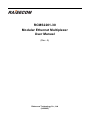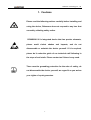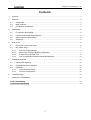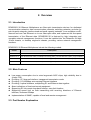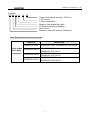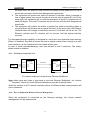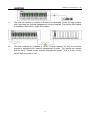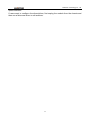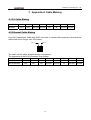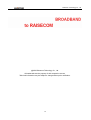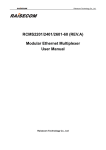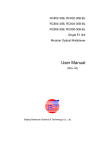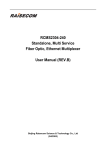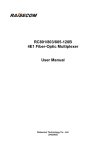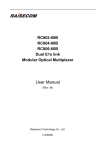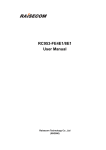Download Raisecom RCMS2101-30-FV35 User manual
Transcript
RCMS2201-30 Modular Ethernet Multiplexer User Manual (Rev. A) Raisecom Technology Co., Ltd (04/2005) Raisecom Technology Co., Ltd 1. Cautions Please read the following notices carefully before installing and using the device, Raisecom does not respond to any loss that caused by violating safety notice. RCMS2201-30 is integrated device that has precise elements, please avoid violent shakes and impacts, and do not disassemble or maintain the device yourself. If it is required, please do it under the guide of our technical staff following in the steps of anti static. Please contact us if there is any need. There must be grounding protection for the sake of safety; do not disassemble the device yourself, we regard it as you waiver your rights of repair guarantee. 1 Raisecom Technology Co., Ltd Contents 1. Cautions ...........................................................................................................................................1 2. Overview ..........................................................................................................................................3 2.1. 2.2. 2.3. 3. Parameters.......................................................................................................................................5 3.1. 3.2. 3.3. 3.4. 4. Introduction ..............................................................................................................................3 Main Features ..........................................................................................................................3 Part Number Explanation .........................................................................................................3 E1 Interface Specification ........................................................................................................5 Fast Ethernet Interface Specification .......................................................................................5 Optical Interface Specification..................................................................................................5 Ambience .................................................................................................................................5 How to use .......................................................................................................................................6 4.1. Description of the Front Panel..................................................................................................6 4.2. Dip-switch Setup ......................................................................................................................7 4.2.1. SW1 for Working Modes ..................................................................................................7 4.2.2. Fault-Pass-Through Capability Explanation.....................................................................7 4.2.3. E1 Remote Loop-back Test .............................................................................................8 4.2.4. How to Implement Remote Network Management...........................................................8 5. Installation and Test .......................................................................................................................10 5.1. Inspect after Opening.............................................................................................................10 5.2. Preparation before Installation ...............................................................................................10 5.3. Installation..............................................................................................................................10 5.3.1. Connecting the Cables...................................................................................................10 5.3.2. Function Configuration...................................................................................................10 6. Troubleshooting .............................................................................................................................12 7. Appendix A Cable Making ..............................................................................................................13 A.1 E1 Cable Making..........................................................................................................................13 A.2 Ethernet Cable Making ................................................................................................................13 2 Raisecom Technology Co., Ltd 2. Overview 2.1. Introduction RCMS2201-30 Ethernet Multiplexers are fiber-optic transmission devices for dedicated communication networks, data communication networks, switching networks, and also for point-to-point networks, medium-sized and small capacity networks. It can multiplex one E1 channel and one Fast Ethernet on to one fiber-optic cable, and implement the line-speed transmission of the Ethernet data. RCMS2201-30 is featured by high integration and complete network management functions. It can be installed into the Raisecom 3U-high 16-slot chassis, or desktop single-slot chassis, providing various network management functions. RCMS2201-30 Ethernet Multiplexers include the following models. Model Description RCMS2201-30-M Host-site/remote-site module, 10/100Mbps auto-sensing (RJ45), 120 Ohm balanced E1 (RJ45), multimode(DSC), RCMS2201-30-S Host-site/remote-site module, 10/100Mbps auto-sensing (RJ45), 120 Ohm balanced E1 (RJ45), single mode(DSC), RCMS2201-30-S Host-site/remote-site module, 10/100Mbps auto-sensing (RJ45), 120 Ohm balanced E1 (RJ45), single mode(DSC), RCMS2201-30-S Host-site/remote-site module, 10/100Mbps auto-sensing (RJ45), 120 Ohm balanced E1 (RJ45), single mode(DSC), 2.2. Main Features z z z z z z z z Low power consumption due to extra large-scale ASIC chips; high reliability due to 4-layer PCB Providing 1 E1 channel interface, transparent transmission mode Providing 1 10/100Mbps auto-sensing Ethernet interface Providing 1 optical interface, multiplexing E1 and Ethernet data together Alarm indications of local and remote equipment Supporting E1 link remote loop-back function, easy fault location Supporting speed limit on both transmitting and receiving directions of Ethernet interface, increment 32kbps Implementation of SNMP, capable of local and remote management 2.3. Part Number Explanation 3 Raisecom Technology Co., Ltd Example RC MS 2 2 01 – 30 – S2 Single mode optical interface, 10-60 km 1 E1 channel 1 Ethernet interface Modular, dual-strand fiber-optic L2 Ethernet switching capability Multi-service Raisecom code (RC short for Raisecom) Note: Equipments that can work in pairs Host site Remote site RCMS2201-30-M RCMS2201-30-M, or RCMS2101-30-FV35-M Dual-strand RCMS2201-30-S1 fiber-optic equipment RCMS2201-30-S2 RCMS2201-30-S3 RCMS2201-30-S1, RCMS2101-30-FV35-S1 RCMS2201-30-S2 RCMS2101-30-FV35-S2 RCMS2201-30-S3 RCMS2101-30-FV35-S3 4 or or, or, Raisecom Technology Co., Ltd 3. Parameters 3.1. E1 Interface Specification Bit rate: Line code: Interface impedance: Electrical characteristic: Transfer characteristic: Jitter Tolerance: 2048Kbps±50ppm HDB3 120Ω balanced signal Compliant to ITU-T G.703 Compliant to ITU-T G.823 ITU-T G.724 3.2. Fast Ethernet Interface Specification IEEE 802.3 IEEE 802.3u IEEE 802.1d Spanning Tree IEEE 802.1q VLAN Support oversized Ethernet data frame up to 1916 bytes Working mode: 10/100M Auto-Negotiation, Auto-MDI/MDIX (manual configurable) Flow control: IEEE802.3x and back pressure 3.3. Optical Interface Specification Bit rate: Fiber connector: Transmission distance: 150Mbps SC Multimode dual-strand M=0 – 2 km Single mode dual-strand S1=0-25 S3=15-120 km 3.4. Ambience Working temperature: 0 ~ 45℃ Relative humidity: ≤ 90% (25℃) 5 km, S2=10-60 km, Raisecom Technology Co., Ltd 4. How to use 4.1. Description of the Front Panel The sketch of the RCMS2201-30 front panel Optical Connector: SC type in the above figure, TX for transmitting direction, and RX for receiving direction The optical interface type of RCMS2201-30 is DSC/PC. LAL (Local Alarm): The red alarm indicator will be lightened when error occurs at local optical receiving direction. It includes 4 alarm levels: lose of signal, lose of frame, BER exceeds 10-3, and BER exceeds 10-6. Users shall inquire the network management system for alarm details. RAL (Remote Alarm): The red alarm indicator will be lightened when error occurs at remote optical receiving (local transmitting) direction. It includes 4 alarm levels: lose of signal, lose of frame, BER exceeds 10-3, and BER exceeds 10-6. ETH Ethernet Interface: RJ45 socket, unshielded twisted pair LNK/ACT (Link/Action): The green indicator will be lightened when the link is in normal condition. It flashes when transmitting to receiving data. 100M (100Mbps): The green indicator will be lightened when working at the rate of 100Mbps. E1 Interface: RJ45 socket, 120 Ohm balanced signal, Pin 1, 2 for output, and Pin 5, 6 for input L/R LOS (Local/Remote Lose Signal): The red alarm indicator will be lightened when E1 input loss of frame occurs at the local site; it flashes when E1 input loss of frame occurs at the remote site. Power Supply Indicator: 6 Raisecom Technology Co., Ltd PWR (Power): the green indicator will be lightened when the power supply is in good condition 4.2. Dip-switch Setup 4.2.1. SW1 for Working Modes ON SW1 is an 8-bit DIP-switch, as the figure on the right Switch 1 2 3 4 5 6 7 8 OFF 12345678 OFF (default status) ON Enable Ethernet interface auto-sensing Disable Ethernet interface auto-sensing a) Ethernet forced 100M when a) Ethernet forced 10M when auto-sensing disabled auto-sensing disabled b)Invalid when auto-sensing enabled b) Invalid when auto-sensing enabled a) Ethernet forced full duplex when a) Ethernet forced half duplex when auto-negotiation disabled auto-negotiation disabled b) Ethernet forced full duplex when b) Ethernet forced half duplex when auto-negotiation failed; invalid when auto-negotiation failed; invalid when auto-negotiation success auto-negotiation success Reserved Reserved Fault Pass Through disabled Fault Pass Through enabled Enable MDI/MDIX auto-negotiation Disable MDI/MDIX auto-negotiation. Straight-through cable shall be used to connect to Switch; crossover cable shall be used to connect to NIC and Routers E1 link normal working mode E1 link remote loop-back Auto recognition of network Forced remote network management. management channel Please configure as per the network topology. Note: The other dip-switch SW2 is a 2-bit switch, which shall be used by manufacturing people. Users are not advised to change the default status. 4.2.2. Fault-Pass-Through Capability Explanation When Fault-Pass-Through capability is enabled, there are 3 situations that we call it a link fault. 1. The equipment will monitor the status of remote Ethernet interface. When it changes to link down from link up, we take it as a link fault of remote Ethernet. At 7 Raisecom Technology Co., Ltd the same time, the status of local module will change to link down form link up. It will not be recovered until the fault disappears at remote site. 2. The equipment will monitor the status of remote E1 interface. When it changes to loss of signal status from normal, we take is as a link fault of remote E1 link. At the mean time, the equipment will cut off the transmission of local E1 interface but not send AIS signal. The local E1 interface will not recover until the fault disappears at remote site. 3. The equipment will monitor the status of optical link, either transmitting alarm or receiving alarm will be taken as an optical link fault. At the mean time, the Ethernet interface status will change to link down and the E1 interface will be cut off. The Ethernet interface and E1 interface will not recover until the optical interface recovers. The fault-pass-through capability is designed for users who have particular requirements. When it is disabled, any fault at remote site and at optical interface has nothing to do with local interfaces; all the interfaces of local module will be open. In order to avoid misunderstanding, users are advised to use it cautiously. The factory default status is disabled. 4.2.3. E1 Remote Loop-back Test Interface Multiplex BERT Fiber-optic Multiplex Core Core Interface Circuit Circuit E1 interface E1 interface Local site Remote site “E1 remote loop-back” setup at local Ethernet Multiplexer Note: when setup any kinds of loop-back at the local Ethernet Multiplexer, the “remote loop-back” switch at remote Ethernet Multiplexer must be at default status. When the module is at E1 remote loop-back status, the Ethernet data communication will not be interfered. 4.2.4. How to Implement Remote Network Management When the equipment is connected as the following topology, the remote network management can be implemented. 8 Raisecom Technology Co., Ltd A. The host-site module is installed in Raisecom’s dedicated 16-slot 3U-high chassis, which also has the network management module installed. The remote-site module is installed in Raisecom’s single slot chassis. B. The both modules are installed in 16-slot 3U-high chassis, but only the host-site chassis is equipped with network management module. The remote-site module shall be set to “forced remote network management mode”. That is to say, the 8th switch shall be turned to ON. 9 Raisecom Technology Co., Ltd 5. Installation and Test 5.1. Inspect after Opening Please first check if the models and part numbers are in consistence, and also check if the equipments are damaged. 5.2. Preparation before Installation z z z z z Carefully read this manual Prepare all kinds of the cable. Ensure that they are not short-circuited. Refer to Appendix A for cable making. Ensure the pressure of power supply is in the tolerance range, the chassis is well connected with the ground. Prepare the BERT and optical power meter for test of line quality. Place the equipment at stable and secure environment. Pay attention to the requirements of the ambience. 5.3. Installation This module can be installed into Raisecom’s dedicated 16-slot 3U-high chassis, 4-slot 1U-high chassis, and single slot chassis. Slowly insert the module into the slot to the end, and fasten the fixing screw tightly. 5.3.1. Connecting the Cables z E1 Signal Interface 120 Ohm balanced signal. Connect with twisted-pair cable, Pin 1, 2 for output and Pin 5, 6 for input. z Ethernet Interface Connect with Cat. 5 or hyper Cat. 5 twisted-pair cables. Either straight-through or crossover cable is OK. z Optical Interface Plug the tail fiber into the fiber socket to the end. 5.3.2. Function Configuration After connecting the cables and applying the power supply, there shall not be alarms at the 10 Raisecom Technology Co., Ltd optical interface. If users want to configure the dip-switches, first unplug the module from the chassis and then use a flat screw-driver to set switches. 11 Raisecom Technology Co., Ltd 6. Troubleshooting If there is any problem during installation and operation, please try the following solutions. If the problem still cannot be solved, please contact distributors for technical support. The following explanations and solutions to optical and E1 LOS alarms are for the local module. If the alarms are at the remote site, please solve them at remote site. z Power (PWR) indicator (Green) is not ON Answer: Power supply fails. Check whether the power supply is working properly z LAL indicator (Red) at optical interface is ON Answer: Loss of signal at the optical interface. Check whether the input of optical fiber is connected properly. Users can test the optical power using optical power meter. The optical power shall be larger than the receiving sensitivity. z E1 sub-channel L/R LOS indicator (Red) is ON Answer: The local E1 sub-channel receiving signal is lost. If the indicator is flashing, it means the remote E1 sub-channel receiving signal is lost. Please check if the E1 interface is well connected. 12 Raisecom Technology Co., Ltd 7. Appendix A Cable Making A.1 E1 Cable Making Pin Number Definition 1 2 3 4 5 6 7 8 OUT+ OUT- Not Used Not Used IN+ IN- Not Used Not Used A.2 Ethernet Cable Making Use Cat.5 twisted-pair cable with RJ45 connector to connect this equipment. Note that the cable shall not be longer than 100 meters. Pin 1 Pin 8 The cable can be either straight-through or crossover. The sequence of the RJ45 connector is as follows. Pin Number 1 2 3 4 5 6 7 8 MDI Definition TX+ TX- RX+ Not Used Not Used RX- Not Used Not Used MDI-X Definition RX+ RX- TX+ Not Used Not Used TX- Not Used Not Used 13 Raisecom Technology Co., Ltd @2005 Raisecom Technology Co., Ltd. All trademarks are the property of their respective owners. Technical information may be subject to change without prior notification. 14