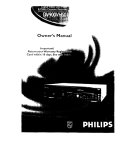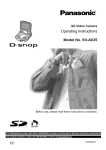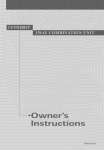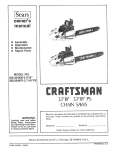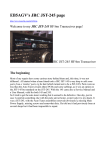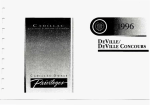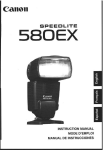Download Samsung DVD-P421 Operating instructions
Transcript
VIOEO
DVD PLAYER
DVD-P421
ons
ons
TO REDUCETHERISKOF ELECTRIC
SHOCK, DO NOT REMOVETHE
COVER(ORBACK).
NO USER-SERVlCEABLE
PARTSAREINSIDE. REFERSERVlCINGTO
WARNING
CAUTION
[o reduce the risk of fire
QUALIFIEDSERVICEPERSONNEL.
expose this DVD player
1o rain or moisture.
THISPRODUCTUTILIZESA LASER.USEOF CONTROLSOR ADJUSTMENTS
OR PERFORMANCEOF PROCEDURES
OTHERTHAN THOSE SPECtPIED
HEREINMAY RESULT
IN HAZARDOUSRADIATION EXPOSUREDO NOT
OPEN COVER AND DO NOT REPAIRYOURSELEREFERSERVICINGTO
QUALIFIEDPERSONNEL,
This symbol indicates "dangerous
voltage"
This symbol indicates important
inside the product that presents a risk of
instructions accompanying
electric shock or personal injury.
product.
the
CAUTIONS
Attention:
To prevent electric shock, match wide blade of plug to wide slot, fully insert.
Pour eviter les chocs 6tectriques, introdulre
de la prise et pousserjusqu
This product sa[isfies FCC regulations
la lame la plus large de la fiche darts la borne correspondante
au fond,
when shietded cabIes and connectors are used to connect the unit to
other equipment, To prevent electromagnetic interference with electric appliances, such as radios and televisions,
use shielded cabIes and connectors for connections.
FCCNOTE(for U.S.A):
This equipment has been tested and found to comply with the limits for a Class B digital device, pursuant 1o Part 1S of
the PCC rules, These l{mits are designed to provide reasonable
installation,
Note:
• This unit can be used only where the power supply is AC 12or,
60Hz, It cannot be used elsewhere.
• This DVD player is designed and manufactured
to respond to the Region Management
Information.
If the Region number of a DVD disc does not correspond
to the Region number of this DVD player,
the DVD player cannot play the disc.
• This device is protected by U.S, patent numbers 4,631,603,
4,577,216,
4,819,098
and 4,907,093
and other intellectual
property rights, The use of Macrovision's
copy protection technology
in the
device must be authorized
by Macrovision
and is intended for home and other limited pay-per-view
uses only, unless otherwise
authorized
in writing by Macrovision.
Reverse engineering
or disassembly
is prohibited.
CAUTION: DVD PLAYERSUSE AN INVISIBLE LASER BEAM WHICH CAN
CAUSE HAZARDOUS RADIATION EXPOSUREIF DIRECTED,
BE SURE TO OPERATE PLAYERCORRECTLYAS INSTRUCTED.
Caution:
or shock hazard, do not
protection against harmful interference
in a residential
This equipment generates, uses and can radiate radio frequency energy and, if not installed and used in
accordance with the instructions, may cause harmful interference to radio or television reception, which can be
determined by turning the equipment off and on, the user is encouraged
more of the following
to try to correct the interference
measures,
by one or
, Before connecting other components to this player, be sure to turn them all off.
, Do not move the player while a disc is being played, or the disc may be scratched or broken, and the player's
internal parts may be damaged.
, Do not put a flower vase fined with water or any small metal obJeCts on the player.
, Be careful not to put your hand into the disc tray.
, Do not place anything other than the disc in the disc tray,
, Exterior interference such as lightning and static electricity can affect normal operation of this player, If this
occurs, turn the player off and on again with the POWER button, or disconnect and then reconnect the
AC power cord to the AC power outlet. The player will operate normally,
, Be sure to remove the disc and turn off the player after use,
, Disconnect the AC power cord from the AC outlet when you don't intend to use the player for long
periods of time,
, Clean the disc by wiping in a straight line from the inside to the outside of the disc,
• Reorient or relocate the receMng antenna.
• Increase the separation
between the equipment and receiver,
• Connect this equipment into an outlet on a circuit different from that to which the receiver is connected.
• Consult the dealer or an experienced
This class B digital apparatus
radio/TV
technician for hetp.
meets all requirements of the Canadian
Causing Equipment Regutations
Interference --
Be careful not 1o harm the disc because the data on these discs is highly vulnerable
, Do not keep under direct sunlight.
, Keep in a cool ventilated area,
, Store vertically,
, Keep in a clean protection jacket,
1o the environment,
For safety reasons, be sure to disconnect the AC power cord from the AC outlet,
, Do not use benzene, thinner, or other solvents for cleaning,
, Wipe the cabinet with a soft cloth,
2
3
nstruct ons
1. Read Instructions-All the safety and operating instructions should be read before the product is operated.
2. Retain Instructions-The
safety and operating instructions should be retained for future reference.
3. Heed Warnings-All warnings on the product and in the operating instructions should be adhered to.
4. Follow Instructions-All
operating and using instructions should be followed.
5. Cleaning-Unplug this product from the wall outlet before cleaning. Do not use liquid cleaners or aerosol
cleaners. Use a damp cloth for cleaning.
6. Attachments-Do
not use attachments not recommended by the product manufacturer as they may cause
hazards.
15. Power Lines-An outside antenna system should not be located in the vicinity of overhead power lines or
other electdc light or power circuits, or where it can fall into such power lines or circuits. When installing an
outside antenna system, extreme care shoutd be taken to keep from touching such power lines or circuits as
contact with them might be fatal.
16. Overloading-Do not overload wall outlets, extension cords, or integral convenience receptacles as this can
result in a dsk of fire or electric shock.
17. Object and Liquid Entry-Never push objects of any kind into this product through openings as they may
touch dangerous voltage points or short-out parts that could result in a fire or electdc shock. Never spill
7. Water and Moisture-Do not use this product near water-for example near a bath tub, wash bowl, kitchen
sink, or laundry tub; in a wet basement; or near a swimming pool; and the like.
8. Accessories-Do
or table.
not place this product on an unstable cart, stand, tdpod, bracket,
The product may fall, causing serious injury to a child or adult, and serious damage
liquid of any kind on the product.
18. Servicing-Do not attempt to service this product yourself as opening or removing covers may expose you to
dangerous voltage or other hazards. Refer atl servicing to qualified service personnel.
19. Damage Requiring Service-Unplug this product from the wall outlet and refer servicing to qualified service
personnel under the following conditions:
to the product. Use only with a cart, stand, tripod, bracket, or table recommended by
a
When the power-supply cord or plug is damaged.
the manufacturer or sold with the product. Any mounting of the product should follow
b
If liquid has been spilled or objects have fallen into the product.
the manufacturer's instructions and should use a mounting accessory recommended
o
If the product has been exposed to rain or water.
by the manufacturer.
d
g. Cart Usage-A product and cart combination should be moved with care. Quick stops, excessive force, and
If the product does not operate normally by foIIowing the operating instructions. Adjust only those
controls that are covered by the operating instructions as an improper adjustment of other controIs may
uneven surfaces may cause the product and cart combination to overturn.
result in damage and will often require extensive work by a qualified technician to restore the product
10. Ventilation-Slots and openings in the cabinet are provided for ventilation and to ensure reliable operation of
to its normat operation.
the product and to protect it from overheating. These openings must not be blocked or covered.
e
If the product has been dropped or damaged in any way.
The openings should never be blocked by placing the product on a bed, sofa, rug, or other similar surface.
f
When the product exhibits a distinct change in performance-this indicates a need for service.
This product should not be placed in a built-in installation such as a bookcase or rack unless proper
ventilation is provided or the manufacturer's instructions have been adhered to.
11. Power Sources-This product should be operated only from the type of power source indicated on the
marking label, tf you are not sure of the type of power supplied to your home, consult your product dealer or
local power company. For products intended to operate from battery power, or other sources, refer to the
operating instructions.
12. Grounding or Polarization-This product may be equipped with a polarized alternating-current line plug (a
plug
20. Replacement Parts-When replacement parts are required, be sure the service technician has used
replacement parts specified by the manufacturer or that have the same characteristics as the original part.
Unauthorized substitutions may result in fire, electric shock, or other hazards.
21. Safety check-Upon completion of any service or repairs to this product, ask the service technician to
perform safety checks to determine that the product is in proper operating condition.
22. Heat-The product should be situated away from heat sources such as radiators, heat registers, stoves, or
other products (including amplifiers) that produce heat.
having one blade wider than the other). This plug will fit into the power outlet only one way. This is a
safety feature. If you are unable to insert the plug fully into the outlet, try reversing the plug, If the plug
should still fail to fit, contact your electrician to replace your obsolete outlet. Do not defeat the safety
purpose of the polarized plug.
13. Power-Cord Protection-Power-supply cords should he routed so that they are not likely to be walked on or
pinched by items placed upon or against them, paying particular attention to cords at plugs, convenience
receptacles, and the point where they exit from the product.
14. Lightning-For added protection for this product during a lightning storm or when it is left unattended and
unused for long periods of time, unplug it from the wall outlet and disconnect the antenna or cable system.
This will prevent damage to the product due to lightning and power-line surges.
4
5
lrt
General Features ............................................................................................
Disc Type and Characteristics ..........................................................................
Batteries for
Remote Control
{AC59-OOO93N)
User'sManual
(AK68-00015A)
Remote Control (AA Size)
{4301-000117_
EasyRemoteControl
(AC59-O1043A}
Video/Audio Cable
(AC39-42001R)
e doesn't
properly:
• Check the polarity ÷ - of the batteries
Open
cover on the
back ofthe
thebattery
remote.
Insert two AA batteries, Make
sure that the polarities (+ and -)
are aligned correctly,
(Dry-Cell)
• Check if the batteries are drained,
• Check if remote sensor is blocked by
obstacles.
Replace the battery cover.
9
Description-Front Panel ..................................................................................
10
Description-Rear Panel ..................................................................................
[our of the Remote Control ..............................................................................
11
12
Choosing a Connection ..................................................................................
14
Playinga Disc................................................................................................
16
Using the Search & Skip Functions............................................................
Using the Display Function..............................................................................
RepeatPlay ..................................................................................................
18
19
20
Program Play & RandomPlay ........................................................................
21
&FIT Play ......................................................................................................
22
Digest Play ....................................................................................................
23
Using the Disc View Function ..........................................................................
24
Slow Repeat play ..........................................................................................
25
Selecting the Audio Language ........................................................................
26
Selecting the Subtitle Language ......................................................................
27
Changing the Camera Angle ..........................................................................
28
Using the Instant Replay Function ....................................................................
29
Using the Bookmark Function ..........................................................................
30
Using the Zoom & 3D Sound Functions.......................................................................... 31
MP3 Play ......................................................................................................
32
Using the Setup Menu ....................................................................................
34
Setting Up the Language Features ..................................................................
35
Setting Up the Parental Control ......................................................................
37
Setting Up the Audio Options
........................................................................
38
......................................................................
39
Setting Up the Display Options
• Check if there is any fluorescent
lighting nearby,
6
J
8
Controlling a TVwith the Remote ..................................................................
troubleshooting..............................................................................................
Specifications................................................................................................
Warranty ......................................................................................................
40
41
42
43
7
ype and qharacter
Excellent Sound
Dolby
Digital,
developed
Repeat
You can repeat a song or movie simply by
pressing the REPEATbutton.
a technology
by Dolby
Laboratories
provides
cs
This DVD player is capable of playing the following types of discs with the
corresponding Iogos:
l:
crystal clear sound reproduction.
MP3
Thisunit can play discscreated from MP3files.
Screen
Both regular and widescreen(16:9) pictures
can be viewed.
#i#!iiiiii!_
'
((((((((((((iiiii_i
Instant Replay
This function is used to replay the previous 10
seconds of the movie from the current position.
Slow Motion
An important scene can be viewed in slow
motion.
5"
Audio
Easy Remocon
You can easily operate this player by
combining only the functions that are
frequently used.
Parental Control
The parental control allows users to set the
level necessary to prohibit children from
viewing harmful movies such as those with
violence, adult subject matter, etc.
• DVD contains excellent sound
Double-sided
and wdeo due te Dolby DigiteI
480 rain•
I
FICOMPAOT
Audio
_J[_=)_
Vd+eo
• Video with CD sound, VHS
quaIity & MPEG-1
compression technology,
31/2"
20 min•
5"
74 ran
AUDIO CD
languages(Audio/Subtitle) and screen
angles while enjoying movies.
,
"
•
• DVD-RAM
• CDV
• HD ]ayer of super Audio CD
• CDGs pray audio only, not graphics,
selected through the onscreen menu.
160 rain.
* Discswhich cannot be played with thisplayer:
• DVD-ROM
• CD-ROM
• CDI
functions can be eas_ty
Double-sided
I
Various On-Screen Menu Functions
You can select various
and MPEG-2 system.
• Various screen and audio
Single-sided
80 rain.
Progressive Scan
Progressive scanning creates an improved
picture with double the scan lines of a
conventional interlaced picture.
Programmed Play
You can program tracks to play in desired
order.
Single-sided
240 rain.
CD is recorded
as a
Digital Signal with better
audio quality, less
distortion and less
deterioration
DlelTAL,_UDIO
31/2"
20 rain.
quality
of audio
over time.
Ability to play back may depend on recording
conditions:
• DVD-R
• DVD+RW,-RW
• CD-RW
I"TSOl
• Play
• Many DVDdiscsare encodedwith copy protection•Becauseof this,you shouldonlyconnectyour DVD player
directlyto your TV,not to a VCR.Connectingto a VCRresultsin a distortedpicturefrom copy-protectedDVD
Region
Number
• NTSC broadcast
s stem in U,S.A,
_nada,
Korea,
Japan, etc,
, Dothy
Digital disc
• Stereo disc
• Digital
Audio disc
• DTS disc
• MP3 disc
discs.
• This product incorporates
copyright protection technology
that is protected by methods claims of certain U,B.
patents and other intetlectua] property rights owned by Macrovisten
this copyright
and other limited viewing uses oniy unless otherwise
or disassembly is prohibited,
8
Corporation
protection technology must be authorized by Macrovision
authorized
and other rights owners. Use of
Corporation,
by Macrovision
and is intended for home
Corporation,
Both the DVD player and the discs are coded by region, These regionaJ codes must match in order for the disc
to pJay. ]f the codes do not match, the disc will not play.
Reverse engineering
The Region Number for this player is described on the rear panel of the player.
9
font
2
escrl
3
4
1. SlANg'//ON
• When the unit is first plugged in, the indicator lights
When STANDBY/ON [s pressed on again, the fight
goes out and the player is turned on
2. HEADPHONESJACK
• YotJcan attach headphones here for private listening
3. HEADPHONESVOLUME
• Useto adjtJst headphones volume level
5
6
7
8
9 10 11
7. PtA'_/PAUSE
• £egin or pause disc play
5. DISPLAY
• O]3erat[on indicators are displayed here¸
11 SHUTTLE
• Useduring DVD and CD play to fasttorward or
reverse¸ In JOG mode(JOG button pressed) used for
lrame advance/CD track selection
6. OPEN/CLOSE
• Pressto open and close the disc tray
2
5
6 7
3
4
5
6
9 SKIP
• Useto skip a scene or music¸
10 JOG
• Useto accesscertain Shuttlefeatures with the Shuttle
dial : When JOG [s pressedr indicator
lights up
4. DISCTRAY
• Load the disc here¸
2
8. STOP
• Stops disc pla_
8
9
10
1. DIGITAL AUDIO OUT JACKS
, Use either an optical or coaxial digital cable to connect to a compatible Doiby Digital receiver.
Use to connect to an A/V Amplifier that contains a Dolby Digital or DTS decoder.
2. ANALOG AUDIO OUT JACKS
• Connectto the Audio input jacks of your television, audio/video receiver, or VCR,
3. VIDEO OUT JACK
• Use a video cable to connect to the Video input jack on your television,
• The VIDEO OUT SELECT switch must be set to the 5251(4801) position,
4. S-VIDEO OUT JACK
• Use the S-Video cable to connect this jack to the S-Video jack on your television for a higher quality picture,
• The VIDEO OUT SELECT switch must be set to the 525](480]) position.
I I
I
I I
3 4
14
1312
1. Angle indicator, You can select multiple angles
of a scene recorded
by different cameras.
10, Dolby Digital Disc
11, DTS(Digital TheaterSystem)output
3, Reverse play / Pause / Forward play
12, MPEG-2Audio output
13, MP3 indicators
5, DVD : Title number
6, DVD : Chapter number.
7, Video/Audio
CD : Track number
8. Repeat play mode
10
VIDEO OUT JACKS
• Use these jacks [f you have a [V with Component Video in jacks, These jacks provide PC Pb and Y
video, Atong with S-Video, Component Video provides the best picture quality.
• If 525P(480P) VIDEO is selected, progressive scan mode will work.
• if 525t(4801) VIDEO is selected, interlaced scan mode will work.
9. LinearPCM audio output
2. Disc type indicators
4, Lights when 3D surround is turned on,
5. COMPONENT
14, Disptaysvarious messagesconcerning operations
such as PLAY,STOP,LOAD, RANDOM....
no DISC : No disc loaded,
OPEN : Thedisc tray is open.
LOAD : Player is loadingdisc
information,
6. VIDEO OUT SELECT SWITCH
• Use the switch to set video out,
, If 525P(48OP) VIDEO is selected, VIDEO and S VIDEO will not work.
Consult your TV User's Manual to find out if your TV supports Progressive Scan,
If Progressive Scan is supported, follow the TV User's Manual's instructions regarding
Scan settings in the TV's menu system.
Progressive
11
our o
1. DVD POWERButton
17. IV POWERButton
2. NUMBERButtons
18. 3D Button
3. STEPButton
19. OPEN/CLOSEButton
4. VOLUMEButtons
20. CHANNELButtons
B. IV/VIDEO Button
21. DIGESTButton
6. ZOOM Button
22. PLAY/PAUSEButton
• Begin/Pausediscplay
7. S.FITButton
23. SKIPButtons
8. SEARCHButtons
• Allowsyouto search
forward/backward
througha disc
24. BOOKMARK Button
9. STOPButton
25.DISPLAYButton
10. RETURNButton
• R_turns
to a previous
• Useto skipthetitle, chapter,or track
menu
11. SETUPButton
• Bringsup the DVD player'sSetupmenu
12. SUBTITLEButton
•DispIays
the currentdiscmode
26. AUDIO Button
• Use this
buttontoaccessVariousaudio[unctJotls
on a disc
27. ENTER/DIRECTIONButton
(UP/DOWN orLEFT/RIGHT
Button)
13. ANGLEButton
• Use1oaccess
var_cus
cameraang&_s
on a DVD
•This
button
functions
asa toggle
switch
28.TOP MENU Button
14. MENU Button
• Bringsup theD{scmenu
15. CLEARButton
• Usetoremovemenusor statusdisptaysfrom the
screen
30
31
29.REPEATButton
• Allows you to repeatpiay a title,chapterrtrack,
ordisc
30. MODE Button
• Allows you toprogram a specificorder
16, SLOW Button
31. REPEATA-B Button
1€
• Useto marka segmentto repeatbetweenA and B
32
32. I.REPLAYButton
• This
function
isused
toreplay
theprevious
10seconds
of themoviefromthecurrentposition
(Easy Remote Control)
12
13
ra
on
:hoosing a q
The following show examples of connections commonly used to connect the DVD player with a
TV and other components.
on
a TVt
IV (Normal,Widescreen,
ProJection,
etc.)
Basic Audio
• Always turn off the DVD player, TV, and other components before you
connect or disconnect any cables,
Good picture
Better picture
• Refer to the owner's manual of the additional components you are
connecting for more information on those particuiar components.
Best picture
@
CaNe
to an
Optimum picture
®. ®, ®-
®. ®, ®-
S-Video IV,deoC_bl_
Cable
f
-t-2chAmplifier
DolbyDigitalDecoder
DigitalAudioInputJack
AudioOutputJacks VideoOutputJack S-VideoJack Component
VideoJacks
• Method 1
Au_ks
X
DVD Player + TV with Video InputJack
(TheVIDEO OUT SELECTswitch must be set to the 5251(48OI)position.)
• Method 2
DVD Player + TV with S-Video Input Jack
(TheVIDEO OUT SELECTswitch must be set to the 5251(4801)position.)
• Method 3
OIt
DVD Player + TV with Component Video Jacks
(TheVIDEO OUT SELECTswitch must be set to the 5251(4801)position.)
• Method 4
DVD Player + TV with ProgressiveScan Jacks.
(TheVIDEO OUT SELECTswitch must be set to the 525P(480P) position),
• If 525P(480P) VIDEO OUT is Selected,VIDEO and S-VIDEOwill not work,
• Depending on your TV, your hookup for Method 4 may differ from the illustration,
Analog Audio Out
DigitalAudio Out
Consult your TV User's Manual to find out if your TV supports Progressive Scan, If Progressive Scan is
supported,
follow the TV User's ManuaPs instructions regarding
Progressive Scan settings in the TV's
menu system.
14
15
aymg a
aylng a
sc
Step Motion Play (Except CD)
If turning JOG DIAL,you can view one by one,
• Turnon your TV and press the TV/VIDEO button to select the video mode.
• Turnon your Audio Systemand selectAUX, CD or DVD.
After plugging
button,
in the player,
Pressthe STEPbutton on the remote during play,
- Eachtime the button is pressed, a new frame will appear.
- No sound is heard during STEPmode,
the first time you press the DVD POWER
- PressPLAY/PAUSEto resume normal play.
(Youcan only perform step motion play in the forward direction,)
this screen comes up :
If you want to select the language,
press a NUMBER button.
(This screen will only appear the very first time you plug in the player.)
Slow Motion Play (Except CD)
Pressthe FWD SEARCHor REVSEARCHbuLtonon the remoLeduring PAUSEor STEPmode,
- By pressingthe EWD SEARCHor REVSEARCHbuLton,you can seJectslow motion play for
1/8, 1/4 or 1/2 of normal speed.
- No sound is heard during slow mode,
- PressPLAY/PAUSEto resumenormal piay.
- When playing a VCD, the reverseslow motion play will not work.
Press the OPEN/CLOSE
button.
TheSTANDBYindicator light goes out and the tray opens,
Place a disc gently
facing up.
into the tray with the disc's label
Press
the the
PLAY/PAUSE
to close
disc tray,
button or OPEN/CLOSE
button
Stopping
Play
Pressthe STOPbutton during play.
Removing
Disc
Pressthe OPEN/CLOSE button.
When you stop disc play, the player remembers where you stopped, so when you press PLAY again, it will pick up
where you left off, (unless the disc is removed, the STOP button is pressed twice or the player is unplugged.)
Pausing
Play
Pressthe PLAY/PAUSEor STEPbutton on the remote during play.
Screenstops, no sound.
1oresumeagain, pressPLAY/PAUSEbutton once again.
• If the player is left for 5 minutes in pause mode, [l will stop,
• If the player is left in the stop mode for more than 30 minutes, the power will automatically
(Automatic
shut off,
Power-Off Function)
• If the player is left in the stop mode for more than one minute without any user interaction, a screen saver
will be activated,
and the TV screen will fade in and out repeatedly.
Press the PLAY button to resume
normal play,
• This Q
16
icon indicates an invalid button press,
17
s,ng the :
&
ons
s,ng the
splay
on
During play, you can search quickly through a chapter or track or use the skip
function to jump to the next selection.
During
play, press the DISPLAYbutton
on
the remote.
il¸ _:0,
a Cha F
- Current title, chapter number, elapsed time, audio,
subtitle and volume control will be displayed.
• Use the NUMBER buttons to enter a different
ii_ I
a chapter numbeh then press the ENTER button.
• Press the REVERSE or FORWARD SEARCH button on the remote
• To enter the time from which you want to start,
and press again to search at a faster speed on the DVD, VCD, CD.
use the UP/DOWN
2X, 4X, 8X, 16X, 32X, 128X
4X, 8X
_
then press the ENTER button.
• Use the LEFT/RiGHT or NUMBER buttons to enter
During
play, press the FWD or REV SEARCH button
on the remote.
DVD
tftle,
buttons to select, then use the
NUMBER buttons to enter the time,
/
Then press the ENTER button,
• Use the LEFT/RIGHT buttons to change the values
of the current audio, subtitle and volume,
• Depending on the disc, audio may not be heard when a disc is in 2X play mode.
• To make the screen disappeah
press the DISPLAY
button again.
I
During play, press the NEXT SKIPor BACK SKIP button.
, When playing a DVD, if you press the NEXT SKIP button, it moves to the
next chapter. If you press the BACK SKIP button, it moves to the beginning
of the previous chapter.
, When playing a VCD 2.0 in MENU OPF mode, a VCD 1.1 or a CD, if
Jt you press the BACK SKIP button, it moves to the beginning
of the track.
of the previous track.
, It a track exceeds 15 minutes when playing a VCD and you press the NEXT
SKIP button, Jtmoves forward 5 minutes.
ff you press the BACK SKIP button, it moves backward 5 minutes.
, When playing a VCD 2.0 in the MENU OFt or Track View function,
If you press the BACK SKIP button, it moves to the previous
MENU or the previous Track View display, (See page 24,)
18
vCD
- Current track number, elapsed time and volume
control will be displayed.
buttons to select a track.
Use the LEFT/RIGHT buttons or NUMBER
buttons to enter a different track numbeh then
• To enter the time from which you want to start,
use the UP/DOWN
buttons to select, then use
the NUMBER buttons to enter the time.
Press the ENTER button.
• To change the value of the volume, use the
LEFT/RIGHT buttons.
if you press the NEXT SKIP button, it moves to the next MENU or the next
]_ack View display,
vc0
press the ENTER button,
you press the NEXT SKIP button, it moves to the next track,
One more press makes it move to the beginning
During
play, press the DISPLAYbutton
on the remote.
• Use the UP/DOWN
of the chapter.
One more press makes it move to the beginning
I
- To make the screen disappear,
press the DISPLAY
button again.
* In VCD 2,0 mode (MENU ON mode), oniy the
volume control will appear on screen.
What is a Chapter?
Each Title on a DVD is usually divided into
chapters (similar to tracks on an audio CD).
What is a Title?
A DUD may contain several different titles.
For example, if a disc contains four different
movies, each might be considered a title.
19
peat
y
'rogram
lay&
qay
Repeat the current track, chapter, title, a chosen section (A-B), or all of the disc.
iiilli_Ri
iillilliiiiiiiiii!i
iiii_
¸iiiiiiiiill
iiiiiiiililiiiiilil
¸i!iiiiii
iiiiiiiiiii!!!i!l
iiiii¸!ii!
i_ilil
ill¸¸iiiiigiiiii
i i!iil
Press the MODE button.
DVD
Use
the LEFT/RIGHT
buttons to select PROGRAM.
Pressthe
ENTER button.
Pressthe REPEATbutton on the remote. Repeat
screen appears.
Use
the LEFT/RIGHT
buttons
to select
the first
chapter
(or track) to add
to the
program.
Pressthe ENTER button. The selection numbers
SelectChapter,Title
LEFT/RIGHT
buttons.or A-B usingthe
i¸iiiiiiiiii_!i
¸!!iiiiiiiiiii!i
i¸!iiiiiiiiii
¸iiiiii
¸iiili
¸iiiiii_!i
¸!!iiiiiiiiiii
¸ii!iiiiiiiii!iiiiiiiiiiii
¸i¸i;iil
¸i¸ii¸ili
¸i!!iiiili!ii!!iiiiiil
appear in the Program Order box.
ill i
- Repeat A-B
• Press the REPEAT button, Select A-B on screen with the
Pressthe
played inPLAY/PAUSE
programmed button.
order. The disc will be
[LET/RIGHT buttons or press the A-B button on the remote.
• Press ENTER at the point where you want the repeat play to
start (A). The B is automatically
highlighted.
VCD/CD
• Press EN]ER at the point where you want the repeat play to
stop (B).
PressENTER.
To return to normal play, press REPEATagain,
then press the LEFT/RIGHT buttons to select Off
and press ENTER.
Pressthe MODE button.
Use the
buttons to select RANDOM.
Press
theLEFT/RIGHT
ENTER button.
ii
The disc will be played in random order.
• DVD repeats play by chapter or title, CD and VCD repeat play by disc or track,
See page 32 to MP3 disc repeat Play,
• Depending
on the disc, the Repeat function may not work.
,_!!,
it,i
• Depending on the disc, the Program and Random Play function may not work.
• When in VCD 2.0 mode (MENU ON mode), these functions do not work.
• 1o resume normal play, press the CLEAR button.
• If the title or track is completed before marking the end (B), the end of title or track becomes B automatically.
• When in VCD 2,0 mode (MENU ON mode), this function does not work.
20
21
ay
During play,
control.
gest qay
press S.FIT button
During play, press the DIGEST button.
on remote
-
- Allows you to eliminate the black bars in the top and bottom
of the screenwhen a movie is playing in the Widescreen
tormat(16:9).
You'll see the 9 individual
windows representing each of the
chapters on the TV screen,
-
When each window is displayed, the first 3 seconds of the
chapter will be played,
- Screen Fit will not work when the Zoom mode is active.
(you can not removethe black bars on the screen)
However,Zoom mode will work when ScreenFit is active,
SKIPbutton
PressUP/DOWN/LEFT/RIGHTbuttonsor
NUMBER buttons to select the window you'd like
to see, and press the ENTER button.
Up to g windows(chapters)
can be displayed on the screen
at a time.
-
Press the 'Skipr button for the next 9 chapters if the movie
has more than 9,
• Various aspect ratios are available
only in multiple screen format discs.
• This function does not work when a DVD has been recorded in a mu]tbcamera
• On some DVDs, the black bars cannot be eliminated
22
• You can play the DVD player starting with the desired chapter after directly moving to the scene you want.
angJe format.
•'DIGEST'
may not operate depending
on the disc in use.
due to their aspect ratio.
23
s,ng
;low
y
This feature allows you slowly repeat scenes containing sports, dancing,
Vlmv
Displays the beginning view of each track and the
track number.
[_
_
ENTER
musical instruments being played etc. so you can study them more closely.
1 Track Vlew
2 Index View
During play, press the TOP MENU button.
Pressthe
UP/DOWN
buttons
VIEW. Pressthe
ENTER
button.to select TRACK
During play, press the PLAY/PAUSE button.
Select the desired
view by pressing
UP/DOWN
or LEFT!RIGHT
buttons.the
- Press the SKIP button for the next 9 tracks if the movie
Pressthe
F/SEARCH button to choose the play speed between 1/8X, 1/4X, and
1/2X of normal.
has more than 9.
Pressthe ENTER button.
Press the REPEAT(A-B) button to select the point where the function starts. (A)
Pressthe REPEAT(A-B) button to select the point where the function ends. (B)
Displays the equally divided 9 views of the current
playing track.
During play, press the TOP MENU button.
Press
buttons
to select INDEX
VIEW.UP/DOWN
Pressthe ENTER
button.
Select
the desired
view by pressing
UP/DOWN
or LEFT/RIGHT
buttons.
Press the ENTER button.
• When pressingthe TOPMENU buttonwith a DVD; the disc'sTITLE
MENUfunctioncomesup. A discmust
have at least two titles for the TI]LE MENU function to work.
• When pressingthe TOPMENU buttonwith a CD; the unitenterstheINTROmode.INTROletsyou listen
to the beginning
of each track for about 10 seconds,
• The disc will play from A to B repeatedly at the speed you chose.
• [o terminate the function, press the 'CLEAR' button or the 'REPEAT (A-B)' button again.
Then press play to resume normal playback.
• A-t3 REPEAT does not allow you to set point (B) until at least 5 seconds has elapsed after point (A) has been set,
• You can also operate it using the DIGEST button,
24
25
ng the
=guage
ng the l
You can select a desired subtitle quickly and easily with the SUBTITLEbutton.
You can select a desired language quickly and easily with the AUDIO button.
DVD
Press the AUDIO
_I_G
Press the SUBTITLE button.
button.
i!
!ii_
i
Use the UP/DOWN
buttons to select the
desired language on a DVD.
dar Off 4_
Use the UP/DOWN buttons to select the
desired subtitle language.
_
VCD
- The audio languages are representedby
abbreviations,
e
r_.NG_ar On 4[_
Use the LEFT/RIGHT buttons to determine
whether or not the subtitle will be displayed.
- Initially, the subtitling will not appear on screen.
Use
the Right
UP!DOWN
to select
Stereo,
or Left. buttons
(On VCD/CD)
- Thesubtitle languages are representedby abbreviations.
• This function depends on what languages are encoded on the disc and may not work with all DVDs.
• This function depends on what languages are encoded on the disc and may not work with all DVDs,
• A DVD disc can contain up to 8 audio languages,
• A DVD disc can contain up to 32 subtitle languages,
• How
to have the same audio
Refer to '*Setting Up the Language
26
language
come up whenever
Features" on page 35,
you
play
a DVD;
• How to have the same subtitle
language
come
up whenever
you
play
a DVD;
Refer to '*Setting Up the Language Features" on page 35.
27
the q
era i _ngle
g the Instant
y
on
When a DVD contains multiple angles of a particular scene, you can select the Angle function,
Replay
Press the ANGLE button to see if an ANGLE ( _
)
If youmissa scene,you can seeit again usingthis
function.
mark is present at the upper right hand corner of
the screen.
When
ANGLE
mark
shown,select
pressicon
the
ANGLEanbutton,
then
an is
ANGLE
will appear at the upper left hand corner of
the screen.
If
you press
I.REPLAYbutton,
current
scene
movesthe
backward
about 10the
seconds,
and plays back.
i%1
i i
* Depending on the disc, the Instant Replay function
may net work,
Use the UP/DOWN buttons to select the
desired screen angle.
Toturn
off the display, press the ANGLE
button again.
28
29
s,ng the
irk
on
the
oom & 3
ons
The Bookmark function lets you select parts of a DVD or VCD (MENU OFF mode) so that you
can quickly find the section at a later time.
During play or pause mode, press the
ZOOM button on the remote.
A square will be displayed on screen.
1
During
pressthe BOOKMARK
button on the
remote.play,
The Bookmark
icons will be displayed.
2¸
Use the UP/DOWN or LEFT/RIGHT
buttons to select the part of the screen you
want
to zoom
in on.
_
_"_
]]
Use
the LEFT/RIGHT
buttons to move to the
desired
bookmark icon.
3¸
When
youENTERbutton.
reach the scene
want
mark,to
press the
Theyou
icon
will to
change
a number (1, 2, or 3).
- During DVD play, press ENTERto zoom in
2X/4X/2X/Normal in order.
During VCD play, press ENTERto zoom in
2X/normal in order.
Press
the BOOKMARK button to turn off the
display.
The
simulated
depends
the disc
contents.
If yousurround
connect effect
the unit
to your on
stereo
During
play, press the BOOKMARK button on
the remote.
system, you can enhance sound quality and
produce a greater surround effect.
This feature is useful when you are using the DVD
player with a two channel stereo through the
analog outputs,
(Discs which are recorded with LPCM or DTS will
not work, When the DIGITAL OUTPUT is set to BIT
STREAM in the SETUPMENU, the 3D Sound
function will not work,)
Use
the LEFT/RIGHT
buttons to select a
marked
scene.
Pressthescene.
PLAY/PAUSE buttons to skip to the
marked
During
play, press the BOOKMARK button
on the remote.
Use the LEFT/RIGHT buttons to select the
bookmark number you want to delete.
PressthePressthe
CLEARbutton
to deletebutton
a bookmark
number.
BOOKMARK
to turn
Press the ENTER button.
• Up to three scenes may be
marked at a time,
During play, press the 3D button,
The 3D SOUND mark will be displayed on
screen. (Be sure the DIGITAL OUTPUT is set to
PCM)
iiii:iii :i:i:iiiiii!iii[:ii
ii
ii
• 3D Bound is possible only on discs
recorded using DO[BY SURROUND or
DOLBY DtGI[AL However, some of
these discs do not contain rear channel
sound signals.
• When in VCD 2,0 mode (MENU
ON mode), this function does not
work,
....
• Depending on the disc, the Zoom and
Press
UP/DOWN
buttons to turn the 3D
Soundthe
feature
on or off.
3D Sound function may not work.
• Depending on the disc, the
Bookmark function may not work,
off display.
3O
31
When an MP3 Disc is inserted into the DVD PLAYER,the first song file of the first folder plays.
When playingCD-RMP3 discs,pleasefollow the recommendations below:
• Your MP3 files should be ISO 9660 or JOLIET format.
iiiiii!iiii!_ili!ii!iigi!iil
¸ig!iiii
¸ii;i;igli
¸ii!iiiiii!ii!iiii
¸ilii
¸_I
¸!il
¸!;i!iii!ii_i
¸¸¸giiiiiiiiiiiiiiii!il
¸!;i!iiii_iiii
¸¸ii;i6i
¸i!i
Press STOP to stop playback of the first song file, then
press RETURNto display the music folder menu on the
right side of the screen. Up to 8 music folders can be
displayed at a time. If you have more than 8 folders
on a disc, press the LEFT/RIGHT buttons to bring them
up on the screen.
ISO 9660 format and Joliet MP3 files are compatible
with Microsoftrs DOS and Windows,
and with Apple's
Mac, These two formats are the most wideJy used,
• When naming your MP3 files do not exceed 8 characters, and place ".mp3" as the file extension.
General name format oft [itle.mp3.
When composing your title, make sure that you use 6 characters or
less, have no spaces in the name, and avoid the use of special characters including:
• Use a decompression transfer rate of at least 128 kb/sec
(kilobytes/second)
(,,/,\,=,+).
when recording MP3 files.
Sound quality with MP3 files basically depends on the rate of compression/decompression
Getting audio CD quality sound requires an analog/digital
you choose,
sampling rate (conversion to MP3 format) of at
least 128 kb/sec and up to 160 kb/sec, However, choosing higher rates, like 192 kb/sec or more, oniy
rarely give better sound quality.
Use the UP/DOWN buttons to select the desired music
folder, the press ENTER. Use the UP/DOWN buttons
again to select a song file. Press ENTER to begin
playback of the song file.
Conversely, files with sampling rates below 128 kb/sec will not be played properly.
• Do not try recording
copyright protected MP3 files.
Certain "securized 'r flies are encrypted
following
types: Windows
and code protected to prevent ilJegal copying, These flies are of the
Media T_(registered trade mark of Microsoft
mark of The SDMI Foundation),
Inc) and SDMI T_J
(registered trade
You cannot copy such files,
• Your DVD player only accepts one level of file directory,
Consequentty you must choose:
-either to save all your MP3 recording
-and/or
• Important:
Pressthe MODE button to switch between the RANDOM
PgOGN
4 )
files at the root of the disc;
create folders in the directory for each artist or music type (e,g,dassical,
recordings,
The above recommendations
playback
cannot be taken as a guarantee that the DVD player will play MP3
or as an assurance of sound quality,
You should note that certain technologies
and PROGRAM modes. See page 21 for more information
on these modes.
rock, jazz, etc)
and methods for MP3 file recording on CD-Rs prevent optimal
of these files on your DVD player (degraded
sound quality and in some cases, inability of the
player to read the files).
• A musical note Js displayed
next to the file currently ptayJng,
• Press the REPEAT button to hear a song file repeatedly (check mark wilt appear
next to file).
Press Repeat again to release the Repeat mode.
32
33
s,ng the :
p
enu
The Setup menu lets you customize your DVD player by allowing you to select various
If you set the player menu, disc menu, audio and subtitle language in advance,
language preferences, set up a parental level, even adjust the player to the type of television
they will come up automatically every time you watch a movie.
screen you have.
With
the
unit in Stop mode, press the SETUPbutton
on the
remote.
O
Player Menu : Setup of the Dispiay Language
Use the Player preference menu to select the
language
0
for the player's on-screen displays,
_iiiiiiii_ii_iiiililiiii'ii_!,!,!,i!;!;!;!ii%iiiii!iiii!_gli
iiiii_!!!_6_!iilii
_iilil i!ua_
!iiiiiiiiiii_;;i_ililiiii
iiiiiiiiiiiiii_!_i_i!iiiiiii!!iiiii!!!!!!!!
Disc Menu : Setup of the Menu Language
Use the Menu preference menu to select the language you want a
DVD's disc menu to be displayed in,
Audio : Setup of the Audio Language
Use the Audio preference menu to select the soundtrack language.
Subtitle : Setup of the Subbtle Language
1
2
3
4
5
Use the Subtitle preference menu to select the language the disc's
Setting up in English.
With the unit in Stop mode, pressthe
SETUPbutton.
Use the UP/DOWN
Player Menu.
iilii ilill
i!_ ill!ii!i!!i!iiill i
ii
buttons to select the
Press the ENTER button.
Use the UP/DOWN
buttons to select
'English'.
_iiliiiiiiiiiiiiii_lii_iilli;li;liill_iiiiliiliili_ilii_lililililiiiiiiiii_iiiliiiililliiiiliili_illiiliillil
i
Press the ENTER button.
subtitles are to be displayed in,
- English is selected and the screenreturns to SETUP
MENU.
Parental
- To make the SETUPMENU disappear, press the
RETURNbutton
: Setup of the Parental Level
ii_ii!il
iii ili!il
Allows users to set the level necessary to prevent children from
viewing unsuitable movies such as those with violence, adult subject
i Disc
matter, etc,
I_
Audio Options
Display
: Setup of the Audio Options
This function changes the text language only
on the disc menu screens.
Options : Setup of the Display Options
Use to select which type of screen you want to watch and several
display options,
1
2
3
4
Use the UP/DOWN buttons on the remote to access
the different features.
Pressthe ENTER button to access the sub features.
To make the setup screen disappear after setting up, press the
SETUPbutton again.
With the unit in Stop mode, press the
SETUPbutton.
Use the UP/DOWN
Disc Menu.
buttons to select
Pressthe ENTER button.
Use the UP/DOWN
buttons to select
'English'.
• Select"Others" if the language you want is not listed.
Depending on the disc, some
Setup Menu selections may not
work.
Press the ENTER button.
- Englishis selectedand the screen returns to SETUP
MENU.
34
35
p the
guage
eatures
q
The Parental Control function works in conjunction with DVDs that have been assigned a
rating - which helps you control the types of DVDs that your family watches.
i¸iiiiiiiiii;i#ii!ii!il
¸!!;iii#ii
¸#!i!;iiilJii#iiiiiii#
¸I¸¸i!!ii!
¸¸#ii!ii
¸iiii!iiiii!
¸¸!i!iiiii!!iiiiii#ill
¸ii!!¸#iiii#
¸ii!i!ili!i
With
button.the unit in Stop mode,
Press the UP/DOWN
press the SETUP
With
the unit
in Stop
mode,
press SETUPbutton.
The Setup
Menu
screen
appears.
buttons to move to Audio.
UseUP/DOWN to selectParental. PressENTER.
TheParentalControl screenappears.
Press the ENTER button.
Press the UP/DOWN
buttons
There are up to 8 rating levels on a disc.
Use
LEFT/RIGHT
to ENTER.The
select Yes if Enter
you want
to use
a password.
Press
Password
screen appears.
to select 'English'.
- Select"Original" it you want the default soundtrack language
to be the original language the disc is
recorded in,
your password. The Re-enter Password
41 Enter
screen appears to confirm the password. Enter
- Select"Others" if the language you want is not listed.
your password again. The Parental Control
screen appears.
Press the ENTER button.
- English is selectedand the screen returns to SETUPMENU.
About theRatingLevel;
The Rating Level will work only when Use
Password is set to Yes. To unlock the player,
useLEFT/RIGHT
to selectNo, Use UP/DOWN
to select Rating level. Press ENTER.
With the unit in Stop mode, press the SETUPbutton.
Use the UP/DOWN
- Use UP/DOWN
to select the ]eve](e,g. Level 6) and press
ENTER. Discs that contain Level 7 will now not play.
- To cancel the rating level, use LEFT/RIGHT to select No
in Use Password.
buttons to select Subtitle.
About the Change Password ;
Pressthe ENTER button.
4¸
Use the UP/DOWN
- Select "Automatic"
UseUP/DOWN to select Change Password,
The Change Passwordscreen appears,
buttons to select 'English'.
Enteryour new password,
Re-enterthe new password again,
if you want the subtitle {anguage to be the
same as the language selected as the audio preference.
- Select "Others" [f the _anguage you want is not listed, Some
discs may not contain the language
you select as
your initial language; in that case the disc will use its
original language setting.
• If the selected languageis not
recorded on the disc, the original
prerecorded language is selected.
• Howto makethe SETUPMENU
Press the ENTER button.
- English is selectedand the screen returns to SETUPMENU.
36
disappearor retomto menuscreen
duringsetup; PressRETURNbutton.
• How to make the SETUP MENU disappear or return to menu screen during set up;
Press RETURN button.
• If you have forgotten your password, see Forget Password in the Troubleshooting
Guide.
37
splay
With the unit in Stop mode, press the SETUP button.
With the unit in Stop mode, press the SETUPbutton.
Use
UP/DOWN
buttons
Thenthe
press
the ENTER
button.to select Audio Options.
tho
pross
UP!OOWN
the
ENTERbUtt°ns
button
tose,
eot
DispI°y
Options
iiiiiiiiiiiiiii
i
2¸ ThonUse
3¸
i!!!!!!!!iiiii_ ii_i
Use the UP/DOWN
Use
UP/DOWN
to select
the desired
item.the
Then
press the buttons
LEFT/RIGHT
buttons.
Digital
Output
.SeJectPCM when using the Analog
: Converts to Doiby Digital Bitstream (5.1CH).
TV Aspect
Setect this for conventional size TVs when you want to see the
central portion of the 16:9 screen. (Extreme Jeff and right side of
movie picture will be cut off.)
3. 16:9 Wide :
Digital Output or
no audio wilt be heard,
N
DTS
O
____;__;______;;_i_i_llllll___illlllllllllllllll_llllllll_llllllllllllllllllll
Black bars will appear at the top and bottom of the screen,
B, 4:3 PamScan :
Select Bitstream when using the Digital
Be sure_ec_Uctarrect
item.
Select when you wan[ to see the total 16:9 ratio screen DVD
suppties, even though you have a TV with a 4:3 ratio screen.
Audio Outputs,
_O_:
to select the desired
Depending on the type of television you have, you may want to adJUSt
the screen setting (aspect ratio).
1. 4:3 Letter Box :
1. PCM : Converts to PCM(2CH) 48kHz audio,
B. Bitstream
buttons
i!!i!ii
iiiiiiiiiiiiiiiiiiii!_ii;ii;;;
iiilliiiiii!ii!
iliii
Then pressthe LEFT/RIGHTbuttons.
0
•
ons
You can view the full 16:9 picture on your widesereen ]_
o
1, Off : Deesn't output digital signal,
2, On : Outputs DTS Bi_stream via digital output only,
Still
These options will help prevent picture shake in still mode and display
smalt text clearer_
Select DTS when connecting to a DTS Decoder
1. Auto : When selecting Auto, Field/Frame mode will be
automatically converted.
2. Field : Select this feature when the screen shakes in the Auto
mode.
Dynamic Compression
1, On : Toselectdynamiccompression,
2, Off : Toselectthe standardrange
3. Frame : Setect this feature when you want to see small letters more
ctearly in the Auto mode.
2X Scan Audio
ScreenMessages
Useto turn on-screen messagesOn or Off,
1, Off : Turns2Xaudio off
Though2X ScanAudio is ON in the SETUPMENU,
no soundwill be heard on discswhich are recordedwith
0
Front Display
AdJuSt the brightness of the unit's front panel disptay,
LPCM,DTSor MPEG-2Audio
1, Auto Dim : Makes the Front Panel Display dim automatically
playing a DVD,
2, Bright : Makes the Front Panel Display bright.
2, On : Turns2X audio on,
when
3, Dim : Makes the Front Panel Display dim,
Black Level
• How to make the SETUP MENU disappear or return to menu screen during set up; Press RETURN button.
• Manufactured
"Dolby"
and the double-D symbol are trademarks
of Do]by Laboratodes.
• "DTS" and "DTS Digital Out" are trademarks of Digital Theater Systems, Inc,
38
AdJuSts the brightness of the screen,(On/Off)
under license from Dolby Laboratories,
• How to make the SETUPMENU disappear or returnto menuscreen during setup;
Pressthe RETURNbutton.
39
ng a
th the
ng
Before requesting service (troubleshooting), please check the following.
The remote can also be set up to control most TVs. To program the remote, use the code
that corresponds to your brand.
Problem
No operations
performed
Action
can be
• Check the batteries
with remote
minutes to drain the microprocessor
Brand
Code
Brand
01
O2
O3
O4
O5
O6
O7
08
O9
10
11
12
13
!4
15
SAMSUNG_I
SHARP_2
SONY
MAGNAVOX
SANYO 1
LG 2
RCA
LG 1
TOSHIBA
HITACHI
JVC
PANASONIC1
MITSUBISHI2
16
17
18
19
20
21
22
23
24
25
26
27
28
29
SHARP_I
ZENITH
LG_3
Disc does not play
51 channel
•
•
sound is not
Ensure that the disc is installed with the label side facing up
Check the region number of the DVD
• 51
being reproduced
channel
only when the following
1) The DVD player is connected with the proper
2) ]_he disc is recorded with 51 channel sound
SHARP_3
SAMSUNG 4
PANASONIC2
NOBLEX
TELEFUNKEN
NEWSAN
LOEWE
RCA2
The _
screen
icon appears
conditions
on
the disc being played
amplifier
•
Check whether
the outside
has the "Dolby
51
ch" mark on
•
•
Check if your audio system is connected and working propady
In a SE].UP Menu, is the Audio Output set to £kstream?
•
The fealures or action cannot be completed
I The DVDrs software restricts it
P14
at this time because:
2
3
The DVD's software doesn't support tile [eature (eg,
The feature is not available at the moment.
4
You've requested a title or chapter
number
argies)
P17
or search time that is
out of range
Disc Menu doesn't appear
• Check if the disc has a Menu
P34-35
Play mode diffels from the
Setup Menu selection
•
P34-39
Some ol the _unctions selected in the Setup Menu may not work
properly if the discis not encoded with the corresponding
function
be
• The Screen Ratio is fixed on your
changed
DVDs
P39
If the TV turns off, setup is complete.
No audio
•
Make sure you have selected the correct Digital
Options Menu
Enter other codes of the same brand if
the first code does not work.
Forgot password
•
Press power on from a cold slarl with no disc in the unit. Press lhe S].OP
and PLAY paltolqs simullareously
Output
in lhe Audio
on the lront panel for three seconds
P38
].he
Select Menu [anguage display will appear Select lhe desired language
button P_essthe SEIUP bu_on on the remote control Io select the Parental
Mode
While
TV POWER
down, holding
enter thethe
code
for your button
brand.
sound is reproduced
P9
are reel
DAEWOO_8
SANYO 2
EMERSON
].he screen ratio cannot
Pointthe DVD3 remote at the _Z
P6
inside the remote to reset it.
Reinstall batteries and try remote again
Code
Turn on the TV
May need replacing
• Operate the remote control at a distance of no more than 20 feet
• Remove batteries and hold down one or more pattens for several
TV Codes
SAMSUNG_2
SAMSUNG_3
in the remote
Page
The Parenlal Mode is now unlocked as indicated on the display
Press the DOWN
To
operate
the TV, use
Buttons"
described
on the
page"TV
13.Function
button to seJect Parental
P37
Press EN].ER and the Create
Password display will appaaE You can now set your rating level and
change your password to a row number
If you experience
For Samsung
1 TVs
other
•
problems
Go to the contents
contains
the procedure
While holding down
enter 0 and then 1.
4O
the TV POWER
button,
The
model
remote
may
TV of the
not
be
brands
able
listed.
to control
every
•
and find the section of the instruction
the explanapans
regarding
the current problem,
book that
and lollow
once again
II the problem still cannot be solved,
authodzed
service center
please contact your nearest
41
ons
users
Power Requirements
AC 120V, 60 Hz
..............
Po2%c2q._.._p!i?_
"................
1.6...w..
........................................................................................
Weight
General
62
This SAMSUNG
Ibs
.............................................................................................................................................................
Dimensions
(SAMSUNG)
W 16.9 in x D 9.4 in x H 3.1 in
SAMSUNG
brand product,
as supplied and distributed
by SAMSUNG
and delivered new, in the original carton to the original
against manufacturing
ELECTRONICS AMERICA, INC.
consumer purchaser, is warranted
defects in materials and workmanship
for the following
by
limited warranty
period:
......0?_r_!!?.g..'r_mq._.r_t.uLt
._.?.9.?
.........+.
4_._..F..to..t.9
_._
[ .........................................................................
Operating
Humidify Range
10 % to 75 %
DVD
Reading Speed : 11,45 ff/sec.
This limited warranty begins on the original date of purchase, and is valid only on products purchased and used in
Approx,
the United States, and does not include transportation,
(DIGITAL VERSATILE DISC)
One (1) Year Parts and Labor
Play Time
............................................................
!S!q_t.Sjd_d:..S!_tt,£eZ?.LD!_!.!j35..R_:
...............................
CD : 5'
Disc
Reading Speed : 3.9 to 4,6 ff/sec.
................
!COM_C_.D.t.Sq
.................
M_tm.._._[_.y
.T!m_.!._
4.._!_.:
...................................................
CD : 31/z"
Reading Speed : 3,9 to 4,6 ft/sec.
................
!COM_C_...D.LSC!
.................
M_tm."._._[_.Y..T!m_.!._O.._!_.:
...................................................
VCD : 5"
Video
Output
SAMSUNG
period with transportation
procedures.
Audio
Output
Response
period specified above.
charges prepaid to SAMSUNG's
service, the purchaser must contact SAMSUNG
SAMSUNG
does not warrant uninterrupted
for problem determination
or error-free operation of the product,
Pr : 0.70 Vp-p (75 £1load)
products assume the remaining
or ninety (90) days, whichever is longer.
Signal : 0.286 Vpp
(75 _1 load)
R(2/R)
48 kHz Sampling : 4 Hz to 22 kHz
_Dynamic Range
Distortion
original warranty,
This limited warranty covers manufacturing
defects in materials and workmanship
use of this product and shall not apply to the following,
occurs in shipment
applications
water, lightning
parts, if
including,
the
Prior to returning
any
and service
All replaced parts
Replacement parts and
encountered
in normal,
but not limited to: damage which
and uses for which this product was not intended; failures or problems which are
caused by products or equipment not supplied by SAMSUNG;
accidents, misuse, abuse, neglect, misapplication,
tire,
or other acts of nature; incorrect electrical line voltage, fluctuations or surges; damage caused by
100 dB
operating
0,004 %
prescribed in the instruction book; use of non-SAMSUNG
': Nominal specification
service center.
The product must be returned during
designated service center,
............................................................
.9.6..k_,_..S_._!(_.L4..H.._._°.,44.._._
............................................ improper or faulty installation; improper connection with any peripheral;
.......................
:SLr!..R._!!?.
....................
_.lO.d._.
......................................................................................
or unauthorized repair; cosmetic damage or exterior finish; product with
"total Harmonic
authorized
and must be returned to SAMSUNG.
noncommercial
%requency
or SAMSUNG's
and products become the property of SAMSUNG
[(1/[),
repairs must
of the purchaser.
Y : 1,0 Vp-p (75 _ load)
Chrominance
Warranty
to receive warranty service, the original dated bill of sale
will repair or replace this product, at our option and at no charge with new or reconditioned
found to be defective during the limited warranty
product for warranty
Luminance Signal : 1.0 Vp-p (75 _1 load)
2 Channel
installation, removal or reinstallation,
service center,
to and from the service center is the responsibility
Maximum
Play Time : 74 rain, (Video + Audio)
authorized
must be presented upon request as proof of purchase to SAMSUNG
Transportation
warranty
............................................................
_..!.0:.;.o.v_?..!_2.jo_!
.......................................................
S-VIDEO
by SAMSUNG's
Reading Speed : 3,9 to 4,6 tt/sec.
................
C°_?.°._!te..Wd2°
..................
_..ch_._'.ne!.!..!:O.V_:_.!_#..!!.!°_d)
..............................................
Component Video
be performed
instructions, customer adjustments, maintenance
product alteration
and environmental
or unauthorized
or modification;
improper
altered serial numbers; failure to follow
instructions that are covered and
parts, supplies, accessories or equipment
which damage this product or result in service problems; failures or problems due to incompatibility
with other
equipment,
• Samsung Electronics Co., Ltd reserves the right to change the specifications without notice.
• Weight and dimensions are approximate.
42
43
FORYOURNF..AREST
_AM,_UNO
SERV_E CENtt!R
01A_'I_ttNG
A,-X6B._O0_SA