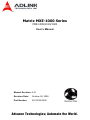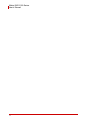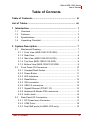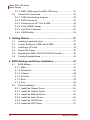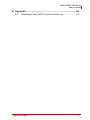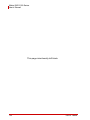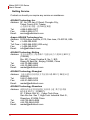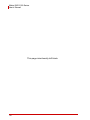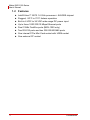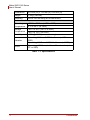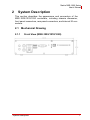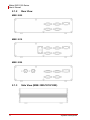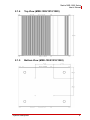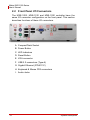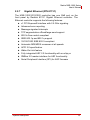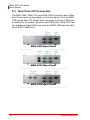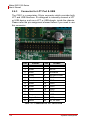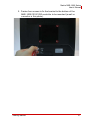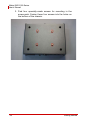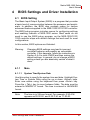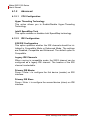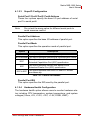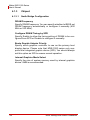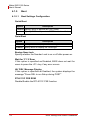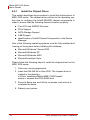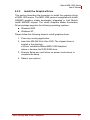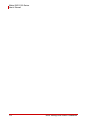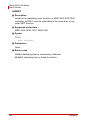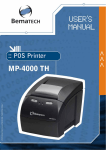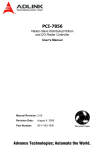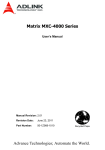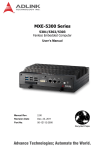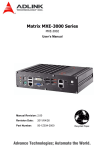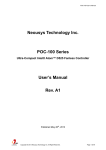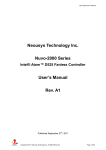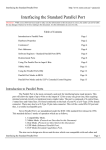Download ADLINK Technology PCIe-FIW Series User`s manual
Transcript
Matrix MXE-1000 Series MXE-1005/1010/1020 User’s Manual Manual Revision: 2.01 Revision Date: October 29, 2009 Part Number: 50-1Z030-2000 Advance Technologies; Automate the World. Matrix MXE-1000 Series User’s Manual ii Matrix MXE-1000 Series User’s Manual Table of Contents Table of Contents................................................................... iii List of Tables......................................................................... vii 1 Introduction ........................................................................ 1 1.1 Overview.............................................................................. 1 1.2 Features............................................................................... 2 1.3 Specifications....................................................................... 3 1.4 Unpacking Checklist ............................................................ 5 2 System Description............................................................ 7 2.1 Mechanical Drawing ............................................................ 7 2.1.1 Front View (MXE-1005/1010/1020) ................................. 7 2.1.2 Rear View ........................................................................ 8 2.1.3 Side View (MXE-1005/1010/1020) .................................. 8 2.1.4 Top View (MXE-1005/1010/1020) ................................... 9 2.1.5 Bottom View (MXE-1005/1010/1020) .............................. 9 2.2 Front Panel I/O Connectors ............................................... 10 2.2.1 CompactFlash Socket.................................................... 11 2.2.2 Power Button ................................................................. 11 2.2.3 LED Indicators ............................................................... 11 2.2.4 Reset Button .................................................................. 12 2.2.5 VGA connector .............................................................. 12 2.2.6 USB 2.0 connectors....................................................... 12 2.2.7 Gigabit Ethernet (RTL8111C) ........................................ 13 2.2.8 Keyboard & Mouse PS2 connectors.............................. 15 2.2.9 Audio Jacks ................................................................... 15 2.3 Rear Panel I/O Connectors................................................ 16 2.3.1 DC Power Input Connector............................................ 17 2.3.2 COM Ports ..................................................................... 18 2.3.3 Dual GbE ports (for MXE-1010 only) ............................. 19 Table of Contents iii Matrix MXE-1000 Series User’s Manual 2.3.4 IEEE 1394b ports (for MXE-1020 only) ......................... 21 2.4 Internal I/O Connectors...................................................... 22 2.4.1 COM Ports Setting Jumpers .......................................... 23 2.4.2 SATA Connector............................................................ 23 2.4.3 Connector for LPT Port & USB ...................................... 24 2.4.4 Clear CMOS Jumper ..................................................... 25 2.4.5 mini-PCIe Connector ..................................................... 25 2.4.6 USIM Socket.................................................................. 25 3 Getting Started .................................................................. 27 3.1 Installing a hard disk drive ................................................. 27 3.2 Jumper Setting for COM1 and COM2................................ 32 3.3 Installing a CF Card ........................................................... 33 3.4 Plug-in DC Power .............................................................. 35 3.5 Mounting the MXE-1005/1010/1020 Controller.................. 36 3.6 Cooling Considerations...................................................... 40 4 BIOS Settings and Driver Installation ............................. 41 4.1 BIOS Setting ...................................................................... 41 4.1.1 Main ............................................................................... 41 4.1.2 Advanced....................................................................... 42 4.1.3 Chipset........................................................................... 48 4.1.4 Security.......................................................................... 51 4.1.5 Boot ............................................................................... 52 4.1.6 Exit................................................................................. 54 4.2 Driver Installation ............................................................... 55 4.2.1 Install the Chipset Driver................................................ 56 4.2.2 Install the Graphic Driver ............................................... 57 4.2.3 Install the Ethernet Driver .............................................. 58 4.2.4 Install the Audio Driver................................................... 60 4.2.5 Install the 1394 Driver.................................................... 61 4.2.6 Install the WDT Driver.................................................... 61 iv Table of Contents Matrix MXE-1000 Series User’s Manual A Appendix ........................................................................... 63 A.1 Watchdog Timer (WDT) Function Reference .................... 63 Table of Contents v Matrix MXE-1000 Series User’s Manual This page intentionally left blank. vi Table of Contents Matrix MXE-1000 Series User’s Manual List of Tables Table Table Table Table Table Table Table Table Table Table Table Table Table Table Table Table Table 1-1: 2-1: 2-2: 2-3: 2-4: 2-5: 2-6: 2-7: 2-8: 4-1: 4-2: 4-3: 4-4: 4-5: 4-6: 4-7: 4-8: List of Tables Specification .................................................................... 3 LED Indicators ............................................................... 11 Active/Link LED ............................................................. 14 Speed LED .................................................................... 14 COM Signal Names ....................................................... 18 Active/Link LED ............................................................. 20 Speed LED .................................................................... 20 Connector for LPT Port & USB ...................................... 24 Clear CMOS Jumper ..................................................... 25 Parallel Port Modes ....................................................... 43 Redirection after BIOS POST ........................................ 45 Suspend Mode .............................................................. 46 Power Button Mode ....................................................... 46 Legacy USB Support ..................................................... 47 DVMT Mode Select........................................................ 49 Restore on Power Loss ................................................. 50 User Access Level ......................................................... 51 vii Matrix MXE-1000 Series User’s Manual This page intentionally left blank. viii List of Tables Matrix MXE-1000 Series User’s Manual Preface Copyright 2009 ADLINK TECHNOLOGY INC. This document contains proprietary information protected by copyright. All rights are reserved. No part of this manual may be reproduced by any mechanical, electronic, or other means in any form without prior written permission of the manufacturer. Disclaimer The information in this document is subject to change without prior notice in order to improve reliability, design, and function and does not represent a commitment on the part of the manufacturer. In no event will the manufacturer be liable for direct, indirect, special, incidental, or consequential damages arising out of the use or inability to use the product or documentation, even if advised of the possibility of such damages. Trademarks Borland® C/C++ and Delphi® are registered trademarks of the Borland Software Corporation. Intel® is a registered trademark of Intel Corporation. LabVIEW™ is a trademark of National Instruments Corporation. Linux® and the Linux® Logo are registered trademarks of Linus Torvalds. MATLAB® and the MATLAB Logo are registered trademarks of The MathWorks, Inc. Microsoft®, MS-DOS®, Windows® 95, Windows® 98, Windows NT®, Windows® 2000, Windows® 2003 Server®, Windows® XP, Windows Vista®, ActiveX®, Visual Studio®, Visual Basic®, Visual C#®, and Visual C++® are registered trademarks of Microsoft Corporation. PCI™, CompactPCI®, and PCI Express®, are registered trademarks of the Peripheral Component Interconnect Special Interest Group (PCI-SIG). PXI™ is a trademark of the PXI systems Alliance. VEE™ is a trademark of Agilent. Product names mentioned herein are used for identification purposes only and may be trademarks and/or registered trademarks of their respective companies. ix Matrix MXE-1000 Series User’s Manual Getting Service Contact us should you require any service or assistance. ADLINK Technology Inc. Address: 9F, No.166 Jian Yi Road, Chungho City, Taipei County 235, Taiwan קᗼխࡉؑ৬ԫሁ 166 ᇆ 9 ᑔ Tel: +886-2-8226-5877 Fax: +886-2-8226-5717 Email: [email protected] Ampro ADLINK Technology Inc. Address: 5215 Hellyer Avenue, #110, San Jose, CA 95138, USA Tel: +1-408-360-0200 Toll Free: +1-800-966-5200 (USA only) Fax: +1-408-360-0222 Email: [email protected] ADLINK Technology Beijing Address: ࣫ҀᏖ⍋⎔ऎϞഄϰ䏃 1 োⲜ߯ࡼॺ E ᑻ 801 ᅸ (100085) Rm. 801, Power Creative E, No. 1, B/D Shang Di East Rd., Beijing 100085, China Tel: +86-10-5885-8666 Fax: +86-10-5885-8625 Email: [email protected] ADLINK Technology Shanghai Address: Ϟ⍋Ꮦⓩ⊇⋒催⾥ᡔᓔথऎ䩺∳䏃 333 ো 39 ᐶ 4 ሖ (200233) Tel: +86-21-6495-5210 Fax: +86-21-5450-0414 Email: [email protected] ADLINK Technology Shenzhen Address: ⏅ഇᏖफቅऎ⾥ᡔುफऎ催ᮄफϗ䘧᭄ᄫᡔᴃು A1 ᷟ 2 ὐ C ऎ (518057) 2F, C Block, Bld. A1, Cyber-Tech Zone, Gao Xin Ave. Sec 7, High-Tech Industrial Park S., Shenzhen, 518054 China Tel: +86-755-2643-4858 Fax: +86-755-2664-6353 Email: [email protected] x Matrix MXE-1000 Series User’s Manual ADLINK Technology Inc. (German Liaison Office) $GGUHVV 1RUG&DUUHH'XHVVHOGRUI*HUPDQ\ 7HO )D[ (PDLO HPHD#DGOLQNWHFKFRP ADLINK (French Liaison Office) $GGUHVV UXH(PLOH%DXGRW0$66<&HGH[)UDQFH 7HO )D[ (PDLO IUDQFH#DGOLQNWHFKFRP ADLINK Technology Japan Corporation $GGUHVV ᧲੩ㇺᷦ⼱ᐈ䊱⼱㩷 ᦺᣣ↢ᐈ䊱⼱䊎䊦 ) $VDKLVHLPHL+DWDJD\D%OGJ) +DWDJD\D6KLEX\DNX7RN\R-DSDQ 7HO )D[ (PDLO MDSDQ#DGOLQNWHFKFRP ADLINK Technology Inc. (Korean Liaison Office) $GGUHVV 昢殾柢 昢爎割 昢爎壟 穢壊 %' 猻 )+DQGR%'6HRFKR'RQJ 6HRFKR*X6HRXO.RUHD 7HO )D[ (PDLO NRUHD#DGOLQNWHFKFRP ADLINK Technology Singapore Pte Ltd. $GGUHVV *HQWLQJ/DQH$&LW\QHRQ'HVLJQ&HQWUH 6LQJDSRUH 7HO )D[ (PDLO VLQJDSRUH#DGOLQNWHFKFRP ADLINK Technology Singapore Pte Ltd. (Indian Liaison Office $GGUHVV 1R$QXSDPD6UL$XURELQGR0DUJWK&URVV -31DJDU3KDVH,%DQJDORUH,QGLD 7HO )D[ (PDLO LQGLD#DGOLQNWHFKFRP xi Matrix MXE-1000 Series User’s Manual This page intentionally left blank. xii Matrix MXE-1000 Series User’s Manual 1 Introduction 1.1 Overview ADLINK's Matrix E series is an exceptionally rugged embedded controller for operating in harsh environments. Its -20 to 70°C temperature range allows it to operate outdoors in both hot summer days and cold winter nights. The Matrix can also be deployed in factory planes or on vehicles as it can withstand 5 Grms vibration. And, its fanless and cable-less structure ensures extensive durability for long-term usage. The Matrix MXE-1000 series features Intel® Atom™ N270 1.6 GHz processor to deliver adequate performance. In addition, MXE-1000 integrates generic and special-purpose I/O functions for versatile applications. The on-board Gigabit Ethernet ports and 1394b ports are designed for connecting cameras for surveillance and image recognition applications, while its COM ports fit requirements in most machine automation and facility management applications. Three models are available for the MXE-1000 series. MXE-1005 is the generic model which provides one GbE port and four COM ports. MXE-1010, which provides additional two Intel 82574 GbE ports, is ideal for connecting GbE cameras. MXE-1020 is the model with additional two 1394b FireWire 800 ports for connecting 1394 cameras. Combing rugged design and integrated I/O functions, ADLINK MXE-1000 series is your best choice for your versatile applications. Introduction 1 Matrix MXE-1000 Series User’s Manual 1.2 Features 2 Intel® Atom™ N270 1.6 GHz processor + 945GSE chipset Rugged, -20°C to 70°C fanless operation Built-in 6 VDC to 36 VDC wide-range DC power input Up to three 1000/100/10 Mbps Ethernet ports Dual 1394b FireWire ports (MEX-1020 only) Two RS-232 ports and two RS-232/422/485 ports One internal PCIe Mini Card socket with USIM socket One external CF socket Introduction Matrix MXE-1000 Series User’s Manual 1.3 Specifications Model Name MXE-1005 MXE-1010 MXE-1020 System Core Processor Chipset Intel® Atom™ N270 1.6 GHz CPU Intel® 945GSE Graphic Memory Control Hub Intel® I/O Controller Hub 7 Mobile (ICH7-M) Video Analog CRT, supports QXGA (2048 x 1536) resolution Memory 1 GB DDR2 533 MHz SODIMM module I/O Interface Ethernet 1x GbE port (Realtek® 8111C) -- 1394b Serial Port 3x GbE ports (Realtek® 8111C + Intel® 82574) (supports teaming function) -- 1x GbE port (Realtek® 8111C) 2x 1394b FireWire 800 ports 2x RS-232/422/485 by jumper setting (COM1 & COM2) 2x RS-232 (COM3 & COM4) USB 4x USB 2.0 ports Mini-PCIe 1x internal PCIe Mini Card socket SIM 1x USIM socket for 3G communication (work with 3G mini-PCIe module) Audio 1x Mic-in and 1x speaker-out KB/MS 1x PS/2 keyboard and 1x PS/2 mouse Power Supply DC Input Built-in 6-36 VDC wide-range DC input 3P pluggable connector with latch (V-, GND, V+) AC Input Optional 40 W external AC-DC adapter for AC input Storage Devices SATA HDD On-board SATA port for 2.5" HDD/SSD installation CompactFlash 1x Type I CF socket, supporting PIO and DMA modes Mechanical Table 1-1: Specifications Introduction 3 Matrix MXE-1000 Series User’s Manual Dimensions 210 mm (W) x 170 mm (D) x 53 mm (H) Weight 1.8 kg (3.96 lbs) Mounting VESA 100 mounting kit for wall-mount Environmental Operating Temperature -20°C to 70°C or (w/ CF or SSD) Storage Temperature -40°C to 85°C (w/ CF or SSD) Humidity ~95% @ 40°C (non-condensing) Vibration Operating, 5 Grms, 5-500 Hz, 3 axes (w/ CF or SSD) 0°C to 50°C (w/ HDD) -20°C to 70°C (w/ HDD) Operating, 0.7 Grms, 5-500 Hz, 3 axes (w/ HDD) Shock Operating, 100 Grms, half sine 11ms duration (w/ CF or SSD) Table 1-1: Specifications 4 Introduction Matrix MXE-1000 Series User’s Manual 1.4 Unpacking Checklist Before unpacking, check the shipping carton for any damage. If the shipping carton and/or contents are damaged, inform your dealer immediately. Retain the shipping carton and packing materials for inspection. Obtain authorization from your dealer before returning any product to ADLINK. Check if the following items are included in the package. MXE-1005 MXE-1005 controller VESA-100 wall-mount bracket (located under the MXE1005) Screw pack for wall-mounting and HDD fixing User’s manual ADLINK All-in-One DVD MXE-1010 MXE-1010 controller VESA-100 wall-mount bracket (located under the MXE1010) Screw pack for wall-mounting and HDD fixing User’s manual ADLINK All-in-One DVD MXE-1020 MXE-1020 controller VESA 100 wall-mount bracket (located under the MXE1020) Screw pack for wall-mounting and HDD fixing User’s manual ADLINK All-in-One DVD Note: Introduction OEM versions may vary depending on customer requests. The assigned controller and/or peripheral modules may be preinstalled and shipped with the chassis. Inquire with your dealer for additional information on these options. 5 Matrix MXE-1000 Series User’s Manual 6 Introduction Matrix MXE-1000 Series User’s Manual 2 System Description This section describes the appearance and connectors of the MXE-1005/1010/1020 controllers, including chassis dimension, front panel connectors, rear panel connectors, and internal IO connectors. 2.1 Mechanical Drawing 2.1.1 Front View (MXE-1005/1010/1020) System Description 7 Matrix MXE-1000 Series User’s Manual 2.1.2 Rear View MXE-1005 MXE-1010 MXE-1020 2.1.3 8 Side View (MXE-1005/1010/1020) System Description Matrix MXE-1000 Series User’s Manual 2.1.4 Top View (MXE-1005/1010/1020) 2.1.5 Bottom View (MXE-1005/1010/1020) System Description 9 Matrix MXE-1000 Series User’s Manual 2.2 Front Panel I/O Connectors The MXE-1005, MXE-1010 and MXE-1020 controller have the same I/O connector configuration on the front panel. This section describes functions of these I/O connectors. A. CompactFlash Socket B. Power Button C. LED Indicators D. Reset Button E. VGA connector F. USB 2.0 connectors (Type-A) G. Gigabit Ethernet (RTL8111C) H. Keyboard & Mouse PS2 connectors I. Audio Jacks 10 System Description Matrix MXE-1000 Series User’s Manual 2.2.1 CompactFlash Socket The Matrix MXE-1000 series is equipped with a Type I CompactFlash socket which is located on the front panel. The CF interface is transferred from SATA by an ASIC, and can be an alternative storage device for system installation. You can boot up the MXE1005/1010/1020 controller via a CF card with OS installed. Due to the nature of SATA interface, the CF card can’t be hot-plug and must be installed before system power on. The illustration of installing a CF card is described in section 3.3. 2.2.2 Power Button The power button is a non-latched push button with a blue LED indicator. System is turned on when button is pressed, and the power LED is also lighted up. To shut down the system, you can issue shutdown command in operating system or just press the power button. If the system halts, you can also press the button for 5 seconds to compulsorily turn off the system. 2.2.3 LED Indicators Besides the LED attached in the power button, there are three LED indicators on the front panel. The following table describes the color and function of the LED indicators. LED indicator Color Watchdog (WD) Yellow Indicates the status of watchdog timer. When watchdog timer is started, the LED is flashing. And when timer is expired, the LED is on. Hard disk drive (HD) Red Description Indicates the operating state of HDD. When the SATA hard drive or CF card is active, the LED indicator is flashing. CompactFlash card (CF) Green Indicates the operating state of CF card. The LED indicator is flashing when CF card is active. Table 2-1: LED Indicators System Description 11 Matrix MXE-1000 Series User’s Manual 2.2.4 Reset Button The reset button is used to perform hard reset for MXE-1005/ 1010/1020 controller. You can use a pin-like object to push the reset button. 2.2.5 VGA connector The VGA connector is used to connect your MXE-1005/1010/1020 controller to a monitor. MXE-1000 series supports only analog (VGA) monitors. 2.2.6 USB 2.0 connectors The MXE-1005/1010/1020 controller provides four USB 2.0 ports in Type A USB connectors on the front panel. All USB ports are compatible with high-speed, full-speed and low-speed USB devices. The MXE-1000 series supports multiple boot devices, including USB flash drive, USB external hard drive, USB floppy, USB CD-ROM and etc. The boot priority and boot device can be configured in BIOS. Please refer to Section 4.1 for detail. 12 System Description Matrix MXE-1000 Series User’s Manual 2.2.7 Gigabit Ethernet (RTL8111C) The MXE-1005/1010/1020 controller has one GbE port on the front panel by Realtek 8111C Gigabit Ethernet controller. The Ethernet controller supports the following features: x1 PCI Express® interface with 2.5 GHz signaling Advanced error reporting Message signaled interrupts TCP segmentation offload/large-send support 802.3x flow control-compliant IEEE 802.1p and 802.1q support 10/100/1000 IEEE 802.3-compliant Automatic MDI/MDIX crossover at all speeds ACPI 2.0 specification Wake-On-Link feature Fully integrated ASF 2.0 functionality with on-chip μc SMBus 2.0 master interface for ASF functionality Serial Peripheral Interface (SPI) for ASF firmware System Description 13 Matrix MXE-1000 Series User’s Manual Active/Link LED LED Color Yellow Status Description Off Ethernet port is disconnected ON Ethernet port is connected and no data transmission Flashing Ethernet port is connected and is transmitting/receiving data. Table 2-2: Active/Link LED Speed LED LED Color Status Green Green/Orange Green Description 10 Mbps 100 Mbps Orange 1000 Mbps Table 2-3: Speed LED 14 System Description Matrix MXE-1000 Series User’s Manual 2.2.8 Keyboard & Mouse PS2 connectors The MXE-1005/1010/1020 controller provides connectors for connecting PS2 keyboard and mouse. The green connector is for PS/ 2 mouse and the purple one is for PS/2 keyboard. 2.2.9 Audio Jacks The MXE-1005/1010/1020 controller implements Intel High Definition audio using Realtek ALC262 chip. The HD audio supports up to 24-bit, 192 Kbps high quality headphone/speaker output and microphone input. Users can access the audio jacks on the front panel of MXE-1000 series. The pink jack is for microphone input, and the green jack is for speaker output. System Description 15 Matrix MXE-1000 Series User’s Manual 2.3 Rear Panel I/O Connectors The MXE-1005, MXE-1010 and MXE-1020 controllers have different I/O connector configurations on the rear panel. All of the MXE1000 series have DC power input connector and four COM ports. In addition to the power connector and COM ports, MXE-1010 has two additional Gigabit Ethernet ports and MXE-1020 has two additional IEEE 1394b ports. MXE-1005 Rear Panel MXE-1010 Rear Panel MXE-1020 Rear Panel 16 System Description Matrix MXE-1000 Series User’s Manual 2.3.1 DC Power Input Connector The DC power input connector of the MXE-1005/1010/1020 controller is on the rear panel. The power connector consists of three pins, V+, chassis ground, and V- from right to left respectively. V+ and V- pins are for DC power input and chassis ground pin allows you connect the chassis to ground for better EMC compatibility. The DC power input of MXE-1000 series allows a voltage input from 6 VDC to 36 VDC. System Description 17 Matrix MXE-1000 Series User’s Manual 2.3.2 COM Ports The MXE-1005/1010/1020 controller provides four COM ports on the rear panel in the form of D-Sub 9P connectors. COM1 and COM2 ports support RS-232/RS-422/RS-485 by jumper selection, while COM3 and COM4 ports support RS-232 function only. Please refer to section 3.2 for instructions on setting the RS-232/ 422/485 functionality for COM1 and COM2 ports. PIN Signal Name RS-232 RS-422 RS-485 485DATA- 1 DCD# TXD422- 2 RXD# TXD422+ 485DATA+ 3 TXD# RXD422+ 4 DTR# RXD422- 5 GND 6 DSR# 7 RTS# 8 CTS# 9 RI# Table 2-4: COM Signal Names 18 System Description Matrix MXE-1000 Series User’s Manual 2.3.3 Dual GbE ports (for MXE-1010 only) The MXE-1010 controller has two GbE ports which are implemented by Intel 82574 Gigabit Ethernet controller on the rear panel. These two GbE ports are dedicatedly designed to provide best compatibility and performance for connecting GbE cameras. The Ethernet controller supports the following features: x1 PCI Express® interface with 2.5 GHz signaling Advanced error reporting Message signaled interrupts TCP segmentation offload/large-send support 802.3x flow control-compliant IEEE 802.1p and 802.1q support 10/100/1000 IEEE 802.3-compliant Automatic MDI/MDIX crossover at all speeds ACPI 2.0 specification Fully integrated ASF 2.0 functionality with on-chip μc SMBus 2.0 master interface for ASF functionality Serial Peripheral Interface (SPI) for ASF firmware The dual Intel 82754 GbE controllers support IEEE 802.1AX-2008 link aggregation function. System Description 19 Matrix MXE-1000 Series User’s Manual Active/Link LED LED Color Yellow Status Description Off Ethernet port is disconnected On Ethernet port is connected and no data transmission Flashing Ethernet port is connected and is transmitting/receiving data. Table 2-5: Active/Link LED Speed LED LED Color Status Off Green/Orange Green Description 10 Mbps 100 Mbps Orange 1000 Mbps Table 2-6: Speed LED 20 System Description Matrix MXE-1000 Series User’s Manual 2.3.4 IEEE 1394b ports (for MXE-1020 only) The MXE-1020 controller has two IEEE 1394b ports which are implemented by TI XIO2213A OHCI host controller on the rear panel. These two 1394b ports are dedicatedly designed for connecting 1394a or 1394b cameras. The 1394b host controller supports the following features: Full x1 PCI Express Throughput Fully Compliant with PCI Express Base Specification, Revision 1.1 Fully supports provisions of IEEE P1394b-2002 Fully Compliant With Provisions of IEEE Std 1394-1995 for a High-Performance Serial Bus and IEEE Std 1394a-2000 Fully Compliant with 1394 Open Host Controller Interface Specification, Revision 1.1 and Revision 1.2 draft Three IEEE Std 1394b Fully Compliant Cable Ports at 100M Bits/s, 200M Bits/s, 400M Bits/s, and 800M Bits/s Cable Ports Monitor Line Conditions for Active Connection To Remote Node Cable Power Presence Monitoring EEPROM Configuration Support to Load the Global Unique ID for the 1394 Fabric Each 1394b port has a link status LED. When you connect a 1934b device to its 1394b port, the LED is on. System Description 21 Matrix MXE-1000 Series User’s Manual 2.4 Internal I/O Connectors This section describes the internal I/O connectors of the MXE1005/1010/1020 controller. The figure shown below is a picture of the inside of the MXE-1000 series. A. COM ports setting jumpers B. SATA connector C. Connector for LPT port & USB D. Clear CMOS jumper E. Mini PCIe connector F. USIM socket 22 System Description Matrix MXE-1000 Series User’s Manual 2.4.1 COM Ports Setting Jumpers These six jumpers (JP2/JP3/JP4/JP5/JP6/JP7) are used for configuring COM1 and COM2 ports to RS-232/422/485 mode. Please refer to section 3.2 for the illustration of setting COM1 and COM2 ports. 2.4.2 SATA Connector The MXE-1005/1010/1020 controller provides a SATA Gen.1 port. The SATA host controller supports two modes of operation, the legacy mode using I/O space and AHCI mode using memory space. This SATA connector is designed for installing a 2.5” hard disk drive or solid state disk (SSD). The HDD or SSD must be installed into SATA connector with a HDD bracket. Please refer to Section 3.1 for the illustration of installing a 2.5” hard disk drive or SSD. System Description 23 Matrix MXE-1000 Series User’s Manual 2.4.3 Connector for LPT Port & USB The CN21 is a proprietary 26-pin connector which provides both LPT and USB functions. It’s designed to internally connect a LPT or USB device, such as a LPT or USB dongle, inside the chassis. Please refer the pin assignment showed below if you need to use this connector. PIN SINGAL PIN 2 SIGNAL 1 nStrobe Linefeed 3 Data0 4 nError 5 Data1 6 nInitialize 7 Data2 8 nSelect-Printer 9 Data3 10 GND 11 Data4 12 GND 13 Data5 14 GND 15 Data6 16 GND 17 Data7 18 GND 19 nAck 20 GND 21 Busy 22 USB-n 23 Paper Out 24 USB-p 25 Select 26 5V for USB Table 2-7: Connector for LPT Port & USB 24 System Description Matrix MXE-1000 Series User’s Manual 2.4.4 Clear CMOS Jumper When encountering the abnormal condition that causes the MXE1005/1010/1020 controller failed to boot, you can try to clear the BIOS content stored in CMOS and restore to the default setting. To clear CMOS, please shorten pin#2 and pin#3 of JP1 and then restore to normal mode (shorten pin#1 and pin#2). Normal Table 2-8: Clear 2.4.5 Clear CMOS Jumper Mini-PCIe Connector The MXE-1005/1010/1020 controller features a mini-PCIe connector inside the chassis to provide function expansion by installing a 3rd-party mini-PCIe module. You can expand the functionality of the MXE-1000 series by installing a 3rd-party mini-PCIe module, such as WiFi module, 3.5G module and etc. 2.4.6 USIM Socket When using a 3.5G mini-PCIe module, you usually need a SIM card to enable the 3.5G communication with your telecom operator. The MXE-1005/1010/1020 controller provides a USIM socket which is connected to mini-PCIe connector. You can insert the SIM card with 3.5G mini-PCIe module installed to fulfill the 3.5G communication. System Description 25 Matrix MXE-1000 Series User’s Manual 26 System Description Matrix MXE-1000 Series User’s Manual 3 Getting Started This chapter demonstrates how to install the hard drive and CompactFlash card into system. Additional COM ports jumper settings and MXE-1000 series wall-mount installation are also discussed. 3.1 Installing a hard disk drive Before installing a hard disk drive, user should remove the front panel, rear panel, and bottom chassis first. Please follow the instructions below. 1. Use a #3 hex wrench to unscrew all the six screws (M3 hex bolts) on the front panel and remove the panel. Getting Started 27 Matrix MXE-1000 Series User’s Manual 2. Unscrew all the six screws on the rear panel and remove the panel. 3. Remove the bottom shell by sliding it off the chassis. 28 Getting Started Matrix MXE-1000 Series User’s Manual 4. After removing the bottom shell, the MXE-1000 series SBC with an empty HDD bracket fixed on it is exposed. Use a screw driver to unscrew 4 screws to remove the HDD bracket. Getting Started 29 Matrix MXE-1000 Series User’s Manual 5. A 2.5” HDD or SSD should be mounted to the HDD bracket before you install it into the MXE-1005/1010/ 1020 controller. You can find four M3 screws in the screw pack. Fasten four screws to fix your HDD or SSD to the bracket. 30 Getting Started Matrix MXE-1000 Series User’s Manual 6. Install the 2.5” HDD or SSD by gently push the HDD/ SSD connector (plug) into the SATA connector (receptacle) on the PCB. 7. Fasten four screws to fix the HDD bracket to the copper nuts. Getting Started 31 Matrix MXE-1000 Series User’s Manual 3.2 Jumper Setting for COM1 and COM2 COM1 and COM2 of the MXE-1005/1010/1020 controller supports RS-232, RS-422 and RS-485. JP2, JP3, JP4, JP5, JP6 and JP7 are used to set the operation mode of COM1 and COM2. Please refer to the following table for the jumper settings. 32 Getting Started Matrix MXE-1000 Series User’s Manual 3.3 Installing a CF Card The MXE-1005/1010/1020 controller provides a CompactFlash socket on the front panel to accommodate a CF card as a replacement of hard disk drive. You can also install a SATA hard disk drive and CF card simultaneously and set the boot device preferences in BIOS. Please follow the instructions below to install the CF card. Note: The connectors of the MXE-1005/1010/1020 controller are placed upside down. To avoid the possibility that a CF card falls into the chassis, we strongly suggest you place the chassis upside down before you install the CF card. 1. Place the system upside down. Let the top side of CF card face up and insert it into CF socket on the front panel. Getting Started 33 Matrix MXE-1000 Series User’s Manual 2. Align with the guide of CF socket and push the CF card to the bottom of the CF socket. 34 Getting Started Matrix MXE-1000 Series User’s Manual 3.4 Plug-in DC Power Note: Before plugging DC power into the MXE-1005/1010/1020 controller, please make sure you have correct voltage and polarity for your DC input. An improper input voltage or polarity will cause system damage. The DC power input connector of the MXE-1005/1010/1020 controller is located on the rear panel. It consists of three pins, V+, chassis ground, and V- from right to left respectively. The DC power input accepts an input voltage from 6 VDC to 36 VDC. User should connect the DC power as the figure showed below. Two screws of the plug should be fastened to prevent the plug loosing. Getting Started 35 Matrix MXE-1000 Series User’s Manual 3.5 Mounting the MXE-1005/1010/1020 Controller The MXE-1005/1010/1020 controller is shipped with a VESA 100 wall-mount bracket. The bracket has four M4 mounting holes with a pitch of 100 mm so you fix it to any VESA 100 compatible mounting mechanism. With the mounting bracket, you can either mount the MXE-1005/1010/1020 controller on the wall or on the back of a monitor. The procedures of mounting MXE-1000 series are illustrated step by step below: 1. You need the wall-mount bracket shipped with chassis and four M4 screws in the screw pack. 36 Getting Started Matrix MXE-1000 Series User’s Manual 2. Fasten four screws to fix the bracket to the bottom of the MXE-1005/1010/1020 controller to be mounted (a wall or a monitor in this photo). Getting Started 37 Matrix MXE-1000 Series User’s Manual 3. Find four specially-made screws for mounting in the screw pack. Fasten these four screws into the holes on the bottom of the chassis. 38 Getting Started Matrix MXE-1000 Series User’s Manual 4. Joint the screws on the bottom of chassis and the key holes on the bracket. 5. Push the MXE-1005/1010/1020 controller down till a click to lock the chassis to the mounting bracket. Getting Started 39 Matrix MXE-1000 Series User’s Manual 3.6 Cooling Considerations The hot components of MXE-1005/1010/1020 controller (such as CPU, north bridge and south bridge) are all placed on the top side of PCB. These components are directly contacted to the aluminum top cover via thermal pads. Heat generated by components is majorly dissipated though the aluminum top cover. To have better efficiency of heat dissipation, please keep a minimal 2 inches (5 cm) clearance on the top side of the MXE-1005/1010/1020 controller. 40 Getting Started Matrix MXE-1000 Series User’s Manual 4 BIOS Settings and Driver Installation 4.1 BIOS Setting The Basic Input/Output System (BIOS) is a program that provides a basic level of communication between the processor and peripherals. In addition, the BIOS also contains codes for various advanced features applied to the MXE-1005/1010/1020 controller. The BIOS setup program includes menus for configuring settings and enabling features of MXE-1000 series. Most users do not need to use the BIOS setup program, as the MXE-1005/1010/ 1020 controller ships with default settings that work well for most configurations. In this section, BIOS options are illistrated. Warning: Changing BIOS settings may lead to incorrect controller behavior and possibly an unbootable controller. If this happens, follow the instructions in Section 2.4.4 to clear CMOS and then restore the default settings. In general, do not change a BIOS setting unless you are absolutely certain of what it does. 4.1.1 Main 4.1.1.1 System Time/System Date Use this option to specify the system time and date. Highlight System Time or System Date using the up or down <Arrow> keys. Enter new values using the keyboard then press <Enter> key. Press the < Tab > key to move between fields. The date must be entered in MM/DD/YY format. The time is entered in HH:MM:SS format. Note: The time is in 24-hour format. For example, 5:30 A.M. appears as 05:30:00, and 5:30 P.M. as 17:30:00. BIOS Settings and Driver Installation 41 Matrix MXE-1000 Series User’s Manual 4.1.2 Advanced 4.1.2.1 CPU Configuration Hyper Threading Technology This option allows you to Enable/Disable Hyper-Threading Technology. Intel® SpeedStep Tech This option enables or disables Intel SpeedStep technology. 4.1.2.2 IDE Configuration ATA/IDE Configuration This option specifies whether the IDE channels should be initialized in Compatible Mode or Enhanced Mode. The settings are Disabled, Compatible and Enhanced. The default option is Compatible. Legacy IDE Channels When running in compatible mode, the SATA channel can be configured as a legacy IDE channel. The location of the IDE channel is selectable. Primary IDE Master Press < Enter > to configure the first device (master) on IDE interface. Primary IDE Slave Press < Enter > to configure the second device (slave) on IDE interface. 42 BIOS Settings and Driver Installation Matrix MXE-1000 Series User’s Manual 4.1.2.3 SuperIO Configuration Serial Port1/ Port2/ Port3/ Port4 Address These four options specify the base I/O port address of serial port1 to serial port4. Note: Do not set the same value for different serial ports to avoid resource conflict. Parallel Port Address This option specifies the base I/O address of parallel port. Parallel Port Mode This option specifies the operation mode of parallel port. Option Normal Description This option specifies standard parallel port mode. Bi-Directional This option specifies bidirectional communication mode. ECP This option specifies devices that adhere to the Extended Capabilities Port (ECP) specification. EPP This option specifies devices that adhere to the Enhanced Parallel Port (EPP) specification. ECP & EPP This option specifies both the ECP and EPP modes simultaneously. Table 4-1: Parallel Port Modes Parallel Port IRQ This option specifies the IRQ used by the parallel port. 4.1.2.4 Hardware Health Configuration The hardware health option allows users to monitor hardware status including CPU temperature, system temperature, and system voltages (Vcore, +5V, +3.3V, +12V, +1.8V, 5VSB, VBAT). BIOS Settings and Driver Installation 43 Matrix MXE-1000 Series User’s Manual 4.1.2.5 Remote Access Configuration This option allows a remote access by another computer to get POST messages and send commands through serial port access. Remote Access Select this option to Enable or Disable the BIOS remote access feature. Note: Enabled Remote Access requires a dedicated serial port connection. Once the corresponding serial port is disabled in SuperIO Configuration, you shall not use it for remote access to avoid abnormal operation. Serial Port Number Specify the serial port you want to use for remote access. Available options are COM1, COM2, COM3 and COM4. Note: If you change the serial port settings in Advanced SuperIO Configuration, you need to Save Changes and Exit, and then reboot the system so that the changes will be reflected in the Remote Access options. Serial Port Mode Specify the baud rate of the serial port for console redirection. Available options are 115200 8,n,1; 57600 8,n,1; 19200 8,n,1; and 9600 8,n,1. Flow Control Specify Flow Control mode for console redirection. Available options are None, Hardware, and Software. 44 BIOS Settings and Driver Installation Matrix MXE-1000 Series User’s Manual Redirection after BIOS POST This option allows you to set Redirection configuration after BIOS POST. Available options are Disabled, Boot Loader, and Always. Option Disabled Description Turn off the redirection after POST. Boot Loader Activate the redirection during POST and Boot Loader. Always Always activate the redirection. Table 4-2: Redirection after BIOS POST Terminal Type This option is used to specify either VT100/VT-UTF8 or ANSI terminal type. Availablevalue is ANSI, VT100, or VT-UTF8. VT-UTF8 Combo Key Support This option enables VT-UTF8 Combination Key Support for ANSI/VT100 terminals. Available options are Enabled and Disabled. Sredir Memory Display Delay This option specifies the delay in seconds to display memory information. Available options are Delay, Delay 1 Sec, Delay 2 Sec, and Delay 4 Sec. BIOS Settings and Driver Installation 45 Matrix MXE-1000 Series User’s Manual 4.1.2.6 ACPI Configuration Suspend Mode This setting specifies either S1 (POS) or S3 (STR) system suspend mode. The Optimal and Fail-Safe Default setting is S3 (STR). Option Description S1 (POS) Power On Suspend - Maintain current system status, such as power supply and memory context, except for CPU is not executing instructions. Devices that can wake-up the system can cause CPU to continue execute from where it left off. S3 (STR) Suspend to RAM - System enters a low power state instead of completely shut-off. Standby power and power supply for memory are maintained. Auto Depends on OS, OS automatically selects suspend mode it supports. Table 4-3: Suspend Mode Power Button Mode Specify the behavior when pressing power button in DOS environment. Option Description On/Off Turn off system directly when pressing power button. Suspend Turn system to suspend mode when pressing power button. Table 4-4: Power Button Mode Resume On LAN RTL8111C This option specifies to enable or disable RTL8111C LAN wake-up function. If you enable the LAN wake-up function, you can send a “magic packet” via Ethernet from a remote computer to turn on the MXE-1005/1010/1020 controller. Resume On RTC Alarm This option selects to enable or disable RTC (Real Time Clock) wake-up function. RTC wake-up function allows you to turn on 46 BIOS Settings and Driver Installation Matrix MXE-1000 Series User’s Manual the MXE-1005/1010/1020 controller at specific date/time automatically. 4.1.2.7 USB Configuration Legacy USB Support Legacy USB Support also refers to USB mouse and keyboard support. Normally if this option is not enabled, attached USB mouse or keyboard will not be available until a USB compatible operating system fully boots up with USB drivers loaded. With this option enabled, attached USB mouse or keyboard is usable even when no USB drivers loaded. Option Description Disabled Set this value to prevent the use of any USB device during system boot or in DOS environment. Enabled Set this value to allow the use of USB devices during system boot or in DOS environment. Auto This option automatically detects USB keyboard or mouse and if found, allows the usage during system boot or in DOS environment. Table 4-5: Legacy USB Support USB 2.0 Controller Mode The USB 2.0 Controller Mode configures the data rate of the USB port. Available options are FullSpeed (12 Mbps) and HiSpeed (480 Mbps). BIOS EHCI hand-off This option provides a workaround for OSes without ECHI hand-off support. The change of EHCI ownership should be claimed by the EHCI driver. BIOS Settings and Driver Installation 47 Matrix MXE-1000 Series User’s Manual 4.1.3 Chipset 4.1.3.1 North Bridge Configuration DRAM Frequency Specify DRAM frequency. You can specify whether let BIOS set DRAM frequency automatically or configure it manually (400 MHz or 533 MHz). Configure DRAM Timing by SPD Specify Enable to allow the timing setting of DRAM to be configured from SPD or Disable to configure it manually. Boots Graphic Adapter Priority Specify which graphics controller to use as the primary boot display device. Please note that MXE-1000 series only supports Intel integrated graphic device (IGD). You should always set this option as IGD to ensure normal operation. Internal Graphics Mode Select Specify the size of system memory used by internal graphics device. 8MB is recommended. 48 BIOS Settings and Driver Installation Matrix MXE-1000 Series User’s Manual DVMT Mode Select Dynamic Video Management Technology (DVMT) allows additional system memory to be dynamically allocated in operating system for graphics usage. Once the application is closed, the allocated memory is released and is then available for system usage. DVMT ensures a solid balance between system performance and graphics performance. Option Fixed Mode Description The graphics driver reserves a fixed portion of the system memory as graphics memory. The graphics driver dynamically allocates system DVMT Mode memory for graphics usage, according to system and application demands. The graphics driver reserves a fixed amount of memory as dedicated graphics memory, as well as dynamCombo Mode ically allocates system memory in operating system according to system and application demands. Table 4-6: DVMT Mode Select BIOS Settings and Driver Installation 49 Matrix MXE-1000 Series User’s Manual 4.1.3.2 South Bridge Configuration USB Function Specify the number of USB ports enabled in Matrix controller. The default value is 8 USB ports. USB 2.0 Controller Specify whether to enable or disable built-in USB 2.0 controller in south bridge chip. Audio Controller Enable/Disable the Azalia HD audio or AC97 audio. Restore on Power Loss Determine the system status when external power is restored after a power loss. Option Description The Matrix controller remains off when external DC Power Off power is supplied. The Matrix controller is turn on when external DC power is supplied. You can specify this option to mimic Power On the AT power behavior, and use an external switch to control the on/off of Matrix controller. If encountering a power loss, the Matrix controller Last State resumes to the previous on/off state when external power is normally supplied. Table 4-7: Restore on Power Loss 50 BIOS Settings and Driver Installation Matrix MXE-1000 Series User’s Manual 4.1.4 Security The Security setup menu provides both a Supervisor and a User password. If you use both passwords, the Supervisor password must be set first. To uninstall the passwords, you can simply set a NULL password. Change Supervisor Password Select Change Supervisor Password and press < Enter >. And enter your password in the appearing message box as prompted. The password is stored in NVRAM after setup completes. User Access Level This option appears after specifying Supervisor password, and allows you to specify the access level for users. Option Description No Access Users are not allowed to access the BIOS setting. View Only Users are allowed to view BIOS setting but not allowed to change it. Limited Users are allowed only to change limited items in BIOS. Full Access Users are allowed to access and change all setting items in BIOS. Table 4-8: User Access Level Change User Password Select Change User Password and press < Enter >. And enter your password in the appearing message box as prompted. The password is stored in NVRAM after setup completes. Password Check This option appears after specifying Supervisor password. Option Description Setup Check password when entering BIOS setup. Always Check password when system booting. BIOS Settings and Driver Installation 51 Matrix MXE-1000 Series User’s Manual 4.1.5 Boot 4.1.5.1 Boot Settings Configuration Quick Boot Option Description Disabled Specify BIOS to perform all POST tests. Enabled Specify BIOS to skip certain POST test to boot faster. Quiet Boot Option Description Disabled Specify BIOS to display POST messages. Enabled Specify BIOS to display the OEM logo. Bootup Num-Lock Specify whether the Number Lock is on or off after power-on. Wait for ‘F1’ If Error If this option is specified as Disabled, BIOS does not wait for users to press the <F1> key if any error occurs. Hit ‘DEL’ Message Display If this option is specified as Enabled, the system displays the message "Press DEL to run Setup during POST" RTL8111C PXE ROM Disable/Enable the RTL8111C PXE function. 52 BIOS Settings and Driver Installation Matrix MXE-1000 Series User’s Manual 4.1.5.2 Boot Device Priority Specify the priority of boot devices. All installed boot devices are detected during POST and displayed on the screen. You can refer to the following steps to specify different boot device. Boot from a SATA hard drive 1. Select Hard Disk Drives and press Enter. 2. Your SATA hard drive is displayed with its identification string. Specify it as 1st Drive. 3. Go back to upper level and select your SATA hard drive in 1st Boot Device. Boot from CF card 1. Select Hard Disk Drives and press Enter. 2. Your CF card is displayed with its identification string. Specify it as 1st Drive. 3. Go back to upper level and select your CF card in 1st Boot Device. Boot from USB CD/DVD drive 1. Select USB Drives and press Enter. 2. Your CD/DVD drive is displayed with its identification string. Specify it as 1st Drive. 3. Go back to upper level and select your CD/DVD drive in 1st Boot Device. Boot from USB Flash disk 1. Select USB Drives and press Enter. 2. Your USB flash disk is displayed with its identification string. Specify it as 1st Drive. 3. Go back to upper level and select your USB flash disk in 1st Boot Device. BIOS Settings and Driver Installation 53 Matrix MXE-1000 Series User’s Manual Boot from USB external hard drive 1. Select USB Drives and press Enter. 2. Your USB external hard drive is displayed with its identification string. Specify it as 1st Drive. 3. Go back to upper level and select your USB external hard drive in 1st Boot Device. 4.1.6 Exit Save Changes and Exit When you finish BIOS setting, please select this option to save all changes and reboot the system to make new setting takes effect. Discard Changes and Exit Select this option to discard all changes and exit BIOS setup.. Discard Changes Select this option to discard all changes without exiting BIOS setup.. Load Optimal Defaults Select this option to set all BIOS options to a complete set of default setting. The Optimal setting is designed for maximum system performance, but may not work best for all computer applications. In particular, do not use the Optimal Setup options if your computer encounters system configuration problems. Load Failsafe Defaults Select this option to set all BIOS options to a complete set of default setting. The Failsafe setting is designed for maximum system stability, but not maximum performance. Select the Fail-Safe Setup options if your computer encounters system configuration problems. 54 BIOS Settings and Driver Installation Matrix MXE-1000 Series User’s Manual 4.2 Driver Installation After installing the operating system, you need to install all related drivers to make your system work accordingly. This section describes the drivers needed for Windows operating systems and the procedures to install them. For other OS support, please contact ADLINK for further information. To install Windows drivers, please follow the steps below: 1. Properly install Windows before installing any drivers. Most of the standard I/O device drivers have been included in Windows. 2. Install the chipset driver. 3. Install the graphics driver. 4. Install the Ethernet driver. 5. Install the audio driver. 6. Install the 1394 driver. 7. Install the WDT (watchdog timer) driver. BIOS Settings and Driver Installation 55 Matrix MXE-1000 Series User’s Manual 4.2.1 Install the Chipset Driver This section describes the procedure to install the chipset driver of MXE-1000 series. The chipset driver outlines to the operating system how to configure the Intel® 945GSE chipset components in order to ensure that the following features function properly: Core PCI and ISAPNP Services PCIe Support SATA Storage Support USB Support Identification of Intel® Chipset Components in the Device Manager One of the following operating systems must be fully installed and running on the system before installing this software: Microsoft Windows* Server 2003 Microsoft Windows XP Microsoft Windows 2000 Microsoft windows Vista Please follow the following steps to install the chipset driver for the MXE-1000 series: 1. Close any running application. 2. Insert the ADLINK All-in-One DVD. The chipset driver is located in the directory: x:\Driver Installation\Matrix\MXE-1000\Chipset\ where x: denotes the DVD-ROM drive. 3. Execute Setup.exe and follow on-screen instructions to complete the setup. 4. Reboot your system. 56 BIOS Settings and Driver Installation Matrix MXE-1000 Series User’s Manual 4.2.2 Install the Graphics Driver This section describes the procedure to install the graphics driver of MXE-1000 series. The MXE-1000 series is equipped with Intel® GMA950 graphics media accelerator integrated in Intel Mobile Intel® 945GSE chipset. The Intel® Graphics Media Accelerator Driver package supports the following operating systems: Windows 2000 Windows XP. Please follow the following steps to install graphics driver. 1. Close any running application. 2. Insert the ADLINK All-in-One DVD. The chipset driver is located in the directory: x:\Driver Installation\Matrix\MXE-1000\Graphics\ where x: denotes the DVD-ROM drive. 3. Execute Setup.exe and follow on-screen instructions to complete the setup. 4. Reboot your system. BIOS Settings and Driver Installation 57 Matrix MXE-1000 Series User’s Manual 4.2.3 Install the Ethernet Driver This section describes the procedure to install the Ethernet driver of MXE-1000 series. Please note that the MXE-1005/MXE-1020 controller has only one GbE port by Realtek RTL8111C while the MXE-1010 has one GbE port by RTL8111C and two additional GbE ports by Intel 82574. Intel GbE driver shall be installed on the MXE-1010 controller accordingly. 4.2.3.1 Install the Realtek GbE Driver Note: For all MXE-1005/1010/1020 controllers. Please follow the following steps to install the driver for Realtek 8111C Gigabit Ethernet controller. For Windows 2000 and XP users: 1. Close any running application. 2. Insert the ADLINK All-in-One DVD. The chipset driver is located in the directory: x:\Driver Installation\Matrix\MXE-1000\LAN-Realtek\ where x: denotes the DVD-ROM drive. 3. Execute setup.exe and follow on-screen instructions to complete the setup. 4. Reboot your system. 58 BIOS Settings and Driver Installation Matrix MXE-1000 Series User’s Manual 4.2.3.2 Install the Intel GbE Driver Note: For MXE-1010 controllers only. Please follow the following steps to install the driver for Intel 82574 Gigabit Ethernet controller. For Windows 2000 and XP users: 1. Close any running application. 2. Insert the ADLINK All-in-One DVD. The chipset driver is located in the directory: x:\Driver Installation\Matrix\MXE-1000\LAN-Intel\ where x: denotes the DVD-ROM drive. 3. Execute PRO2KXP_v14_0.exe and follow on-screen instructions to complete the setup. 4. Reboot your system. BIOS Settings and Driver Installation 59 Matrix MXE-1000 Series User’s Manual 4.2.4 Install the Audio Driver This section describes the procedure to install the audio driver of MXE-1000 series. The MXE-1005/1010/1020 controller supports Intel High Definition audio using Realtek ALC262 chip, which provides up to 24-bit, 192Kbps high quality audio input/output. Please follow the following steps to install audio driver for MXE-1000 series. For Windows 2000, XP and Vista users: 1. Close any running application. 2. Insert the ADLINK All-in-One DVD. The chipset driver is located in the directory: x:\Driver Installation\Matrix\MXE-1000\Audio\ where x: denotes the DVD-ROM drive. 3. Execute Setup.exe and follow on-screen instructions to complete the setup. 4. Reboot your system. 60 BIOS Settings and Driver Installation Matrix MXE-1000 Series User’s Manual 4.2.5 Install the 1394 Driver The MXE-1020 controller features two 1394b ports for connecting 1394 devices (ex. camera or external storage). 1394b is backward compatible with 1394a, which means you can also connect a 1394a camera to the MXE-1020 controller. Since Windows XP SP2, 1394b driver is a default driver included in the operating system. You do not need to install a driver for 1394b function. Note: You my experience driver compatibility issues when using 1394a devices under Windows XP SP2. If using a 1394a device, we recommend you change the default 1394 driver in Windows XP SP2 to a third-party driver. One such driver is ubCore™ 5.62 for Windows 2000/XP/ 2003 Server/Vista 32 bit, available at http:// www.unibrain.com/download/download.asp. 4.2.6 Install the WDT Driver A WDT (watchdog timer) is a hardware mechanism to reset the system when the operating system or application is halted. A typical usage of WDT is to start the timers and periodically reset the timer, and when timer is expired, the system resets. You need to install the WDT driver to program the WDT. Please follow the following steps to install WDT driver for MXE1000 series 1. Close any running application. 2. Insert the ADLINK All-in-One DVD. The WDT driver is located in the directory: x:\Driver Installation\Matrix\MXE-1000\WDT\ where x: denotes the DVD-ROM drive. 3. Execute setup.exe and follow on-screen instructions to complete the setup. 4. Reboot your system. BIOS Settings and Driver Installation 61 Matrix MXE-1000 Series User’s Manual 62 BIOS Settings and Driver Installation Matrix MXE-1000 Series User’s Manual A Appendix A.1 Watchdog Timer (WDT) Function Reference This appendix describes the usage of the watchdog timer (WDT) function library for the MXE-1005/1010/1020 controller. Watchdog timer is a hardware mechanism to reset the system in case the operating system or an application halts. After starting watchdog timer, you need to periodically reset the watchdog timer in the application before the timer expires. Once watchdog timer expires, a hardware-generated signal is sent to reset the system. To use the WDT function library for MXE-1000 series, you need to include the header file WDT.h and linkage library WDT.lib in your C++ project. Appendix 63 Matrix MXE-1000 Series User’s Manual InitWDT @ Description Initialize the watchdog timer function of MXE-1005/1010/1020 controller. InitWDT must be called before the invocation of any other WDT function. @ Supported controllers MXE-1005, MXE-1010, MXE-1020 @ Syntax C/C++ BOOL InitWDT() @ Parameters None @ Return code TRUE if watchdog timer is successfully initialized. FALSE if watchdog timer is failed to initialize. 64 Appendix Matrix MXE-1000 Series User’s Manual SetWDT @ Description Set the timeout value of watchdog timer. There are two parameters for this function to indicate the timeout ticks and unit. Users should call ResetWDT or StopWDT before the expiration of watchdog timer, or the system will be reset. @ Supported controllers MXE-1005, MXE-1010, MXE-1020 @ Syntax C/C++ BOOL SetWDT(BYTE tick, BYTE unit) @ Parameters tick Specify the number of tick for watchdog timer. A valid value is 1 - 255. unit Specify the timeout ticks of the watchdog timer. Value Description 0 The unit of tick is second. For example, when you specify tick as 100 and unit as 0, the timeout value is 100 seconds. 1 The unit of tick is minute. For example, when you specify tick as 100 and unit as 1, the timeout value is 100 minutes. @ Return codes TRUE if timeout value of watchdog timer is successfully set. FALSE if timeout value of watchdog timer is failed to set. Appendix 65 Matrix MXE-1000 Series User’s Manual StartWDT @ Description Start the watchdog timer function. Once the StartWDT is invoked, the countdown of watchdog timer starts. Users should call ResetWDT or StopWDT before the expiration of watchdog timer, or the system will be reset. @ Supported controllers MXE-1005, MXE-1010, MXE-1020 @ Syntax C/C++ BOOL StartWDT() @ Parameters None @ Return codes TRUE if watchdog timer is successfully started. FALSE if watchdog timer is failed to start. 66 Appendix Matrix MXE-1000 Series User’s Manual ResetWDT @ Description Reset the watchdog timer. The invocation of ResetWDT allows users to restore the watchdog timer to the initial timeout value specified in SetWDT function. Users should call ResetWDT or StopWDT before the expiration of watchdog timer, or the system will be reset. @ Supported controllers MXE-1005, MXE-1010, MXE-1020 @ Syntax C/C++ BOOL ResetWDT() @ Parameters None @ Return codes TRUE if watchdog timer is successfully reset. FALSE if watchdog timer is failed to reset. Appendix 67 Matrix MXE-1000 Series User’s Manual StopWDT @ Description Stop the watchdog timer. @ Supported controllers MXE-1005, MXE-1010, MXE-1020 @ Syntax C/C++ BOOL StopWDT() @ Parameters None @ Return codes TRUE if watchdog timer is successfully stopped. FALSE if watchdog timer is failed to stop. 68 Appendix