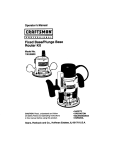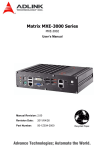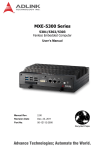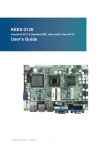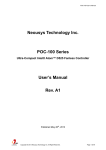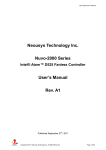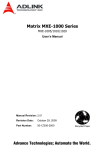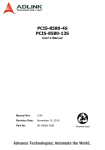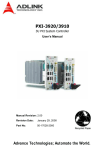Download ADLINK Technology PCIe-FIW Series User`s manual
Transcript
Matrix MXC-4000 Series User’s Manual Manual Revision: 2.01 Revision Date: June 23, 2011 Part Number: 50-1Z068-1010 Advance Technologies; Automate the World. Matrix MXC-4000 Series User’s Manual This page intentionally left blank. ii Matrix MXC-4000 Series User’s Manual Table of Contents Table of Contents................................................................... iii List of Tables........................................................................... v 1 Introduction ........................................................................ 1 1.1 Overview.............................................................................. 1 1.2 Specifications....................................................................... 3 1.3 Unpacking Checklist ............................................................ 5 2 System Description............................................................ 7 2.1 Mechanical Drawings........................................................... 7 2.1.1 Front View........................................................................ 7 2.1.2 Rear View ........................................................................ 8 2.1.3 Side View (Left) ............................................................... 9 2.1.4 Side View (Right) ............................................................. 9 2.1.5 Bottom View................................................................... 10 2.1.6 Top View........................................................................ 10 2.2 Front Panel I/O Connectors ............................................... 11 2.2.1 Power Button ................................................................. 12 2.2.2 LED Indicators ............................................................... 12 2.2.3 Reset Button .................................................................. 12 2.2.4 Digital I/O Connector ..................................................... 13 2.3 Operating Principles .......................................................... 15 2.3.1 Isolated Digital Input ...................................................... 15 2.3.2 Isolated digital Output .................................................... 16 2.4 Gigabit Ethernet (WG82574L) ........................................... 18 2.4.1 USB 2.0 connectors....................................................... 19 2.4.2 LVDS Connector............................................................ 20 2.4.3 COM Ports ..................................................................... 20 2.4.4 VGA Connector.............................................................. 22 2.4.5 E-SATA Connectors ...................................................... 23 Table of Contents iii Matrix MXC-4000 Series User’s Manual 2.4.6 Audio Jacks ................................................................... 24 2.4.7 Keyboard & Mouse PS2 Connectors ............................. 24 2.4.8 Power Input Connector .................................................. 25 2.5 Internal I/O Connectors...................................................... 26 2.5.1 CompactFlash Socket.................................................... 27 2.5.2 Fan Connector ............................................................... 27 2.5.3 SATA Connector............................................................ 27 2.5.4 Clear CMOS Button ....................................................... 28 3 Getting Started .................................................................. 29 3.1 Installing a hard disk drive ................................................. 29 3.2 Installing PCI/PCIe card..................................................... 35 3.3 Installing a CF Card ........................................................... 38 3.4 Plug-in DC power............................................................... 40 3.5 Mounting MXC4000 Series Controller ............................... 41 4 BIOS Settings and Driver Installation ............................. 45 4.1 BIOS Setting ...................................................................... 45 4.1.1 Main ............................................................................... 45 4.1.2 Advanced....................................................................... 46 4.1.3 Chipset........................................................................... 51 4.1.4 Security.......................................................................... 54 4.1.5 Boot ............................................................................... 55 4.1.6 Exit................................................................................. 57 4.2 Driver Installation ............................................................... 58 4.2.1 Install the Chipset Driver................................................ 59 4.2.2 Install the Graphics Driver ............................................. 61 4.2.3 Install the Ethernet Driver .............................................. 62 4.2.4 Install the Audio Driver................................................... 63 4.2.5 Install the WDT Driver.................................................... 64 5 Appendix............................................................................ 65 A.1 iv Watchdog Timer (WDT) Function Reference..................... 65 Table of Contents Matrix MXC-4000 Series User’s Manual List of Tables Table Table Table Table Table Table Table Table Table Table Table Table Table Table Table Table Table Table 1-1: 2-1: 2-2: 2-3: 2-4: 2-5: 2-6: 2-7: 2-8: 2-9: 2-10: 2-11: 2-12: 4-1: 4-2: 4-3: 4-4: 4-5: List of Tables Specifications................................................................... 3 MXC-4002D/4011D Connectors .................................... 11 LED Indicators ............................................................... 12 Digital I/O Connector ..................................................... 14 Active/Link LED ............................................................. 19 Speed LED .................................................................... 19 VGA Connector.............................................................. 22 E-SATA Connectors ...................................................... 23 Audio Jacks ................................................................... 24 Keyboard & Mouse PS2 Connectors ............................. 24 Power Input Connector .................................................. 25 Internal I/O Connectors.................................................. 26 Fan Connector ............................................................... 27 Suspend Mode .............................................................. 48 Legacy USB Support ..................................................... 50 DVMT Mode Select........................................................ 52 Restore on Power Loss ................................................. 53 User Access Level ......................................................... 54 v Matrix MXC-4000 Series User’s Manual This page intentionally left blank. vi List of Tables Matrix MXC-4000 Series User’s Manual Preface Copyright 2011 ADLINK TECHNOLOGY INC. This document contains proprietary information protected by copyright. All rights are reserved. No part of this manual may be reproduced by any mechanical, electronic, or other means in any form without prior written permission of the manufacturer. Disclaimer The information in this document is subject to change without prior notice in order to improve reliability, design, and function and does not represent a commitment on the part of the manufacturer. In no event will the manufacturer be liable for direct, indirect, special, incidental, or consequential damages arising out of the use or inability to use the product or documentation, even if advised of the possibility of such damages. Trademarks Borland® C/C++ and Delphi® are registered trademarks of the Borland Software Corporation. Intel® is a registered trademark of Intel Corporation. LabVIEW™ is a trademark of National Instruments Corporation. Linux® and the Linux® Logo are registered trademarks of Linus Torvalds. MATLAB® and the MATLAB Logo are registered trademarks of The MathWorks, Inc. Microsoft®, MS-DOS®, Windows® 95, Windows® 98, Windows NT®, Windows® 2000, Windows® 2003 Server®, Windows® XP, Windows Vista®, ActiveX®, Visual Studio®, Visual Basic®, Visual C#®, and Visual C++® are registered trademarks of Microsoft Corporation. PCI™, CompactPCI®, and PCI Express®, are registered trademarks of the Peripheral Component Interconnect Special Interest Group (PCI-SIG). PXI™ is a trademark of the PXI systems Alliance. VEE™ is a trademark of Agilent. Product names mentioned herein are used for identification purposes only and may be trademarks and/or registered trademarks of their respective companies. vii Matrix MXC-4000 Series User’s Manual Getting Service Contact us should you require any service or assistance. ADLINK Technology, Inc. Address: 9F, No.166 Jian Yi Road, Zhonghe District New Taipei City 235, Taiwan ᄅؑקխࡉ৬ԫሁ 166 ᇆ 9 ᑔ Tel: +886-2-8226-5877 Fax: +886-2-8226-5717 Email: [email protected] Ampro ADLINK Technology, Inc. Address: 5215 Hellyer Avenue, #110, San Jose, CA 95138, USA Tel: +1-408-360-0200 Toll Free: +1-800-966-5200 (USA only) Fax: +1-408-360-0222 Email: [email protected] ADLINK Technology (China) Co., Ltd. Address: Ϟ⍋Ꮦ⌺ϰᮄऎᓴ∳催⾥ᡔುऎ㢇䏃 300 ো(201203) 300 Fang Chun Rd., Zhangjiang Hi-Tech Park, Pudong New Area, Shanghai, 201203 China Tel: +86-21-5132-8988 Fax: +86-21-5132-3588 Email: [email protected] ADLINK Technology Beijing Address: ࣫ҀᏖ⍋⎔ऎϞഄϰ䏃 1 োⲜ߯ࡼॺ E ᑻ 801 ᅸ(100085) Rm. 801, Power Creative E, No. 1, B/D Shang Di East Rd., Beijing, 100085 China Tel: +86-10-5885-8666 Fax: +86-10-5885-8625 Email: [email protected] ADLINK Technology Shenzhen Address: ⏅ഇᏖफቅऎ⾥ᡔುफऎ催ᮄफϗ䘧᭄ᄫᡔᴃು A1 ᷟ 2 ὐ C ऎ (518057) 2F, C Block, Bldg. A1, Cyber-Tech Zone, Gao Xin Ave. Sec. 7, High-Tech Industrial Park S., Shenzhen, 518054 China Tel: +86-755-2643-4858 Fax: +86-755-2664-6353 Email: [email protected] viii Matrix MXC-4000 Series User’s Manual ADLINK Technology (Europe) GmbH Address: Nord Carree 3, 40477 Duesseldorf, Germany Tel: +49-211-495-5552 Fax: +49-211-495-5557 Email: [email protected] ADLINK Technology, Inc. (French Liaison Office) Address: 15 rue Emile Baudot, 91300 Massy CEDEX, France Tel: +33 (0) 1 60 12 35 66 Fax: +33 (0) 1 60 12 35 66 Email: [email protected] ADLINK Technology Japan Corporation Address: ͱ101-0045 ᵅҀ䛑गҷ⬄ऎ⼲⬄䤯 ⬎ފ3-7-4 ⼲⬄ 374 ɛɳ 4F KANDA374 Bldg. 4F, 3-7-4 Kanda Kajicho, Chiyoda-ku, Tokyo 101-0045, Japan Tel: +81-3-4455-3722 Fax: +81-3-5209-6013 Email: [email protected] ADLINK Technology, Inc. (Korean Liaison Office) Address: 昢殾柢 昢爎割 昢爎壟 1506-25 穢壊 B/D 2 猻 2F, Hando B/D, 1506-25, Seocho-Dong, Seocho-Gu, Seoul 137-070, Korea Tel: +82-2-2057-0565 Fax: +82-2-2057-0563 Email: [email protected] ADLINK Technology Singapore Pte. Ltd. Address: 84 Genting Lane #07-02A, Cityneon Design Centre, Singapore 349584 Tel: +65-6844-2261 Fax: +65-6844-2263 Email: [email protected] ADLINK Technology Singapore Pte. Ltd. (Indian Liaison Office) Address: No. 1357, "Anupama", Sri Aurobindo Marg, 9th Cross, JP Nagar Phase I, Bangalore - 560078, India Tel: +91-80-65605817 Fax: +91-80-22443548 Email: [email protected] ix Matrix MXC-4000 Series User’s Manual This page intentionally left blank. x Matrix MXC-4000 Series User’s Manual 1 Introduction 1.1 Overview The Matrix MXC-4000 series is a fanless, embedded computer based on the next generation Intel® Atom™ D510 dual-core processor to offer greater computing power for your applications. The MXC-4000 inherits its exceptional fanless and cable-less design from existing Matrix C series, with the addition of innovative features, such as an eSATA interface, an LVDS output, and a hotpluggable fan option. The MXC-4000 series features an Intel® Atom™ D510 dualcore1.6 GHz processor to boostits performance to almost twice that of the Atom™ N270 platform, while maintaining the same overall power consumption. Its PCI and PCIe slots give you the possibility to integrate off-the-shelf PCI/PCIe cards and develop a configurable application platform. Built-in isolated DIO channels are provided for general industrial control. Its LVDS output on the front panel allows you to directly connect to a LCD panel. The MXC-4000 series also provides two eSATA ports to enable the capability of either expanding storage capacity or using hot-swappable SATA drives. Introduction 1 Matrix MXC-4000 Series User’s Manual Leveraging a reliable fanless and durable cable-less design, the MXC-4000 series exhibits excellent dependability in harsh environments, where severe temperature variation and vibration may exist. The MXC-4000 series provides an optional hot-pluggable fan module to dissipate heat generated within the system when high power consumption PCI/PCIe cards are installed. This ingenious mechanical design retains a cable-less structure which dramatically improves thermal stability when PCI/PCIe cards installed. Combining a reliable design with more computing power and innovative features, the Matrix MXC-4000 series is the optimal choice to base your rugged application system on. 2 Introduction Matrix MXC-4000 Series User’s Manual 1.2 Specifications Model Name MXC-4002D MXC-4011D System Core Processor Intel® Atom™ D510 1.66 GHz Dual-Core CPU Chipset Intel® I/O Controller Hub 8 Mobile (ICH8-M) Video VGA+LVDS display via DVI-D connector - Analog CRT, supports QXGA (2048 x 1536) resolution - 18-bit LVDS output via DVI-D connector for LCD panel Memory 1 GB DDR2 667 MHz SODIMM module I/O Interface Expansion Slots 2 PCI slots Ethernet 2x GbE Ports (Intel® 82574L) DI/O 12 DI + 12 DO Serial Port 2x software-programmable RS-232/422/485 (COM1 & COM2) 2x RS-232 (COM3 & COM4) USB 4x USB 2.0 Ports Audio 1x Mic-in and 1x Speaker-out KB/MS 1x PS/2 Keyboard and 1x PS/2 Mouse 1 x1 PCIe slot + 1 PCI slot Power Supply DC Input Built-in 9-32 V DC Input with Over-voltage Protection 3P Pluggable Connector with Latch (GND, V-, V+) AC Input Optional 80 W external AC-DC adapter for AC input Storage Devices SATA HDD On-board SATA Port for 2.5" HDD/SSD Installation eSTATA 2x eSATA interface connectors for external storage expansion CompactFlash 1x type II CompactFlash socket, supporting PIO and DMA modes Mechanical Fan Optional, hot-pluggable fan module for dissipating heat generated by PCI/PCIe card Dimension 118 mm (W) x 219 mm (D) x 183 mm (H) Table 1-1: Specifications Introduction 3 Matrix MXC-4000 Series User’s Manual Weight 2.8 kg (6.16 lbs) Mounting Wall-mount kit Environmental Operating w/o FAN, w/o Card and w/o HDD: -10°C to 60°C Temperature Storage -40°C to 85°C Temperature Humidity ~95% @ 40°C (non-condensing) Vibration Operating, 5 Grms, 5-500 Hz, 3 Axes (w/CF or SSD) Operating, 0.5 Grms, 5-500 Hz, 3 Axes (w/HDD) Shock Operating, 50 Grms, Half-sine 11 ms duration (w/CF or SSD) Power Consumption 0.72 W (Power Off), 12.96 W (System Idle), 35.04 W (w/ 24 V DC (System Full Load) supply) Table 1-1: Specifications 4 Introduction Matrix MXC-4000 Series User’s Manual 1.3 Unpacking Checklist Before unpacking, check the shipping carton for any damage. If the shipping carton and/or contents are damaged, inform your dealer immediately. Retain the shipping carton and packing materials for inspection. Obtain authorization from your dealer before returning any product to ADLINK. Check if the following items are included in the package. MXC-4000 X MXC-4000 controller X Wall-mount bracket X Screw pack for the wall-mounting and HDD X User’s manual X ADLINK All-in-One DVD Note: Introduction The package contents of OEM versions may vary depending on customer requests. The assigned controller and/or peripheral modules may be pre-installed and shipped with the chassis. Inquire with your dealer for additional information on these options. 5 Matrix MXC-4000 Series User’s Manual This page intentionally left blank. 6 Introduction Matrix MXC-4000 Series User’s Manual 2 System Description This section describes the appearance and connectors of the MXC-4000 controller, including chassis dimension, front panel connectors, and internal IO connectors. 2.1 Mechanical Drawings All dimensions shown are in mm. Front View 182.8 2.1.1 117.8 System Description 7 Matrix MXC-4000 Series User’s Manual 2.1.2 Rear View 4 8 System Description Matrix MXC-4000 Series User’s Manual Side View (Left) 2.1.4 Side View (Right) 6 170.8 2.1.3 8 System Description 219.1 9 Matrix MXC-4000 Series User’s Manual 2.1.5 Bottom View 15.9 183.1 2.1.6 10 48 79 16.5 11 Top View System Description Matrix MXC-4000 Series User’s Manual 2.2 Front Panel I/O Connectors The MXC-4002D/4011D controller has the same I/O connector configuration on the front panel. This section describes functions of these I/O connectors. A B C D E F G I H J K M L Symbol Function Symbol Function A Power button H COM ports B LED indicators I VGA connector C Reset button J eSATA ports D Digital I/O connector K Audio jacks E Dual Gigabit Ethernet ports L PS2 keyboard & mouse F USB2.0 ports M DC power input connector G LVDS Connector Table 2-1: MXC-4002D/4011D Connectors System Description 11 Matrix MXC-4000 Series User’s Manual 2.2.1 Power Button The power button is a non-latched push button with a blue LED indicator. The system is turned on when button is pressed, and the power LED is also illuminated. To shut down the system, you can issue shutdown command via the operating system or just press the power button. If the system halts, you can also press the button for 5 seconds to force system shutdown. 2.2.2 LED Indicators There are three LED indicators on the front panel. The following table describes the color and function of the LED indicators. LED indicator Color Description Watchdog (WD) Yellow Indicates the status of watchdog timer. When the watchdog timer is started, the LED is flashing. And when the timer is expired, the LED is on. Hard disk drive (HD) Power LED (PW) Orange Indicates tthe operating state of HDD. When the SATA hard drive or internal CF card is active, the LED indicator is flashing. Green Indicates the status of the power. When the power is presed, the LED will be on. Table 2-2: LED Indicators 2.2.3 Reset Button The reset button is used to perform a hard reset of the MXC4002D/4011D controller. 12 System Description Matrix MXC-4000 Series User’s Manual 2.2.4 Digital I/O Connector The MXC-4002D/4011D controller features on-board isolated digital I/O circuit and has a 68-pin VHDCI (Very High Density Cable Interconnect) connector on the front panel. The on-board digital I/ O card supports the following features: X X 12-CH Isolated DI Z Logic high: 5 to 24 V Z Logic low: 0 to 1.5 V Z Input resistance: 2.4 k @ 0.5 W Z Isolation voltage: 1000 VRMS 12-CH Isolated DO Z Output Type: open drain power MOSFET driver Z 250 mA for all channels @ 60°C, 100% duty Z Supply voltage: 5 to 35 VDC Z Isolation voltage: 1000 VRMS Z Data transfers: programmed I/O System Description 13 Matrix MXC-4000 Series User’s Manual (1) VDD (68) (67) (34) (33) (24) IDI_1L (47) EOGND (2) EOGND (25) IDI_0H (48) IDO_10 (3) IDO_7 (26) IDI_0L (49) EOGND (4) EOGND (27) IDI_11 (50) IDO_9 (5) IDO_6 (28) IGND (51) EOGND (6) EOGND (29) IDI_10 (52) IDO_8 (7) IDO_5 (30) IGND (53) IDI_7H (8) EOGND (31) IDI_9 (54) IDI_7L (9) IDO_4 (32) IGND (55) IDI_6H (10) EOGND (33) IDI_8 (56) IDI_6L (11) IDO_3 (57) IDI_5H (34) IGND (12) EOGND (35) VDD (58) IDI_5L (13) IDO_2 (59) IDI_4H (36) ISO5V (14) EOGND (37) EOGND (60) IDI_4L (15) IDO_1 (38) NC (61) NC (16) EOGND (39) EOGND (62) IGND (17) IDO_0 (40) NC (63) NC (18) EOGND (41) EOGND (64) IGND (19) IDI_3H (36) (35) (2) (1) (42) NC (65) NC (20) IDI_3L (43) EOGND (66) IGND (21) IDI_2H (44) NC (67) NC (22) IDI_2L (45) EOGND (68) IGND (23) IDI_1H (46) IDO_11 Table 2-3: Digital I/O Connector Legend: 14 X IDI_n: Isolated digital input channel #n. X IDO_n: Isolated digital output channel #n. X IDI_nH: High input of isolated differential DI channel #n. X IDI_nL: Low input of isolated differential DI channel #n. X EOGND: Ground return path of isolated output channels. X VDD: Power input signal for fly-wheel diode of DO channels. System Description Matrix MXC-4000 Series User’s Manual 2.3 Operating Principles 2.3.1 Isolated Digital Input Isolated digital input utilizes an open collector transistor structure, with input voltage range of 0 V to 24 V and input resistance of 2.4K Ω. Connection between external signals and the MXC-4002D/ 4011D controller is as shown. Note: The common input junction can be common ground or common power, based on the applied environment, such that digital input can be either a current source or current sink. Figure 2-1: Isolated Input Connection System Description 15 Matrix MXC-4000 Series User’s Manual 2.3.2 Isolated digital Output Common ground connection of isolated digital output and common power connection of isolated digital output are shown. When isolated digital output enters an “ON” state, sink current is conducted through the transistors. When an “OFF” state is entered, there is no current through the transistors. Note: When the load is of an “inductance nature” such as a relay, coil or motor, the VDD pin must be connected to an external power source, with the extra connection utilized for the ‘fly-wheel diode’ to form a current-release closed loop, by which the transistors are protected from high reverse voltage generated by the inductance load when the output is switched from “ON” to “OFF”. Figure 2-2: Common Ground Connection 16 System Description Matrix MXC-4000 Series User’s Manual Figure 2-3: Common Power Connection System Description 17 Matrix MXC-4000 Series User’s Manual 2.4 Gigabit Ethernet (WG82574L) The MXC-4002D/4011D controller has two GbE ports on the front panel by Intel WG82574L Gigabit Ethernet controller. The Ethernet controller supports the following features: 18 X x1 PCI Express® interface with 2.5 GHz signaling X PCIe* advanced extensions X Message signaled interrupts X TCP Segmentation/Transmit Segmentation Offloading (TSO) support X IEEE 802.3x and 802.3z compliant flow control support X IEEE 802.1q support X Compliant with 1 Gb/s Ethernet IEEE 802.3x PHY specifications X Automatic MDI/MDIX crossover at all speeds X ACPI 2.0 specification X Full wake-up support X Fully integrated ASF 2.0 functionality with on-chip μc X SMBus 2.0 master interface for ASF functionality X Preboot eXecution Environment (PXE) flash interface support System Description Matrix MXC-4000 Series User’s Manual Active/Link LED LED Color Yellow Status Description Off Ethernet port is disconnected ON Ethernet port is connected and no data transmission Flashing Ethernet port is connected and is transmitting/receiving data. Table 2-4: Active/Link LED Speed LED LED Color Status Off Green/Orange Green Description 10 Mbps 100 Mbps Orange 1000 Mbps Table 2-5: Speed LED 2.4.1 USB 2.0 connectors The MXC-4002D/4011D controller provides four USB 2.0 ports in Type A USB connectors on the front panel. All USB ports are compatible with high-speed, full-speed and low-speed USB devices. The MXC-4000 series supports multiple boot devices, including USB flash drive, USB external hard drive, USB floppy, USB CDROM and etc. The boot priority and boot device can be configured in BIOS. Please refer to section 4.1.5 for details. System Description 19 Matrix MXC-4000 Series User’s Manual 2.4.2 LVDS Connector The MXC-4002D/4011D controller provides LCD panel function in the LVDS connector on the front panel. The MXC-4000 series supports only 18-bit one channel panel type. 1 C_LVD_A_DATA2_ N 14 VCC_FPD 2 C_LVD_A_DATA2_ P 15 DGND 3 DGND 16 C_LDDC_CLK 4 C_LVD_EN 17 C_LVD_A_DATA0_ N 5 D12V_EXT 18 C_LVD_A_DATA0_ P 6 C_L_BRIGHTNESS 19 DGND 7 C_LBKLT_EN_DEL AY 20 C_LCD_PID1_R 8 C_LDDC_DATA 21 C_LCD_PID0_R 9 C_LVD_A_DATA1_ N 22 DGND 10 C_LVD_A_DATA1_ P 23 C_LVD_A_CLK_P 11 DGND 24 C_LVD_A_CLK_N 12 C_DBL_CLK 25 CHGND 13 DGND 26 CHGND Figure 2-4: LVDS Connector 2.4.3 COM Ports The MXC-4002D/4011D controller provides four COM ports in the form of D-Sub 9P connectors. COM1 and COM2 ports support RS-232/RS-422/RS-485 by BIOS selection, while COM3 and COM4 ports support RS-232 function only. Please refer to section 20 System Description Matrix MXC-4000 Series User’s Manual 4.1.2.3 for the selection of setting RS-232/422/485 by BIOS of COM1 and COM2 ports. PIN System Description Signal Name RS-232 RS-422 RS-485 1 DCD# TXD422- 485DATA- 2 RXD# TXD422+ 485DATA+ 3 TXD# RXD422+ 4 DTR# RXD422- 5 GND 6 DSR# 7 RTS# 8 CTS# 9 RI# 21 Matrix MXC-4000 Series User’s Manual 2.4.4 VGA Connector The D-sub 15-pin VGA connector is used to connect your MXC4002D/4011D controller to a monitor. The MXC-4000 series supports only analog (VGA) monitors. PIN Signal Name 1 RED 2 GREEN 3 BLUE 4 NC 5 DGND 6 VGA_EN 7 DGND 8 DGND 9 VGAPWR 10 DGND 11 NC 12 SD_DATA 13 HSYNC_CN 14 VSYNC_CN 15 SD_CLK 16 CHGND 17 CHGND Table 2-6: VGA Connector 22 System Description Matrix MXC-4000 Series User’s Manual 2.4.5 E-SATA Connectors The MXC-4002D/4011D controller has two E-SATA ports connectors on the front panel. The MXC-4000 series supports external storage expansion. PIN Signal Name 1 DGND 2 SATA1_TXP 3 SATA1_TXN 4 DGND 5 SATA1_RXN 6 SATA1_RXP 7 DGND 8 DGND 9 SATA2_TXP 10 SATA2_TXN 11 DGND 12 SATA2_RXN 13 SATA2_RXP 14 DGND 15 CHGND 16 CHGND 17 CHGND 18 CHGND Table 2-7: E-SATA Connectors System Description 23 Matrix MXC-4000 Series User’s Manual 2.4.6 Audio Jacks The MXC-4002D/4011D controller implements Intel High Definition audio using Realtek ALC262 chip. The HD audio supports up to 24-bit, 192 Kbps high quality headphone/speaker output and microphone input. Users can access the audio jacks on the front panel of MXC-4000 series. The pink jack is for microphone input, and the green jack is for speaker output. Color Signal Name GREEN LINE OUT PINK MIC IN Table 2-8: Audio Jacks 2.4.7 Keyboard & Mouse PS2 Connectors The MXC-4002D/4011D controller provides connectors for connecting PS2 keyboard and mouse. The green connector is for PS/ 2 mouse and the purple one is for PS/2 key-board. PIN Signal Name 1 KBDATA 2 NC 3 DGND 4 KBVCC 5 KBCLK 6 NC 7 MSDATA 8 NC 9 DGND 10 KBVCC 11 MSCLK 12 NC Table 2-9: Keyboard & Mouse PS2 Connectors 24 System Description Matrix MXC-4000 Series User’s Manual 2.4.8 Power Input Connector The DC power input connector of the MXC-4002D/4011D controller consists of three pins: V+, V- and chassis ground from right to left respectively. V+ and V- pins are for DC power input and chassis ground pin allows connect the chassis to ground for better EMC compatibility. The DC power input of MXC-4000 series allows a voltage input from 9 VDC to 32 VDC. The MXC-4000 series also features the under/over voltage input protection. The system will automatically shut off when input voltage is too low (under 7.5 V) or too high (over 34 V). PIN Signal Name 1 GND(CHGND) 2 V-(DGND) 3 V+(DC_IN) Table 2-10: Power Input Connector System Description 25 Matrix MXC-4000 Series User’s Manual 2.5 Internal I/O Connectors The section describes the internal I/O connectors of the MXC4000 series. MXC-4002D and MXC- 4011D have the same internal I/O connectors. The figure showed below is what’s inside the MXC-4000 series. B D A This page intentionally left blank. C Symbol Function A CompactFlash Socket B FAN connector C SATA connector D Clear CMOS button Table 2-11: Internal I/O Connectors 26 System Description Matrix MXC-4000 Series User’s Manual 2.5.1 CompactFlash Socket The internal CompactFlash socket is connected to chipset via IDE interface, and can be used as an alternative storage device for system installation. If want to boot up the MXC-4002D/4011D controller via a CF card with OS installed. Due to the nature of IDE interface, the CF card is not hot-pluggable and must be installed before system power on. Please refer to section 3.3 for the illustration of installing a CF card. 2.5.2 Fan Connector The MXC-4002D/4011D controller provides a insert the optional fan module by gently slide it into the fan connector. PIN Signal Name 1 D12V 2 FDO 3 PWM 4 GND Table 2-12: Fan Connector Note: This USB-like connector is not a USB port and is only for connecting the fan. 2.5.3 SATA Connector The MXC-4002D/4011D controller provides a SATA Gen.1 port. The SATA host controller supports two modes of operation, the legacy mode using I/O space and AHCI mode using memory space. This SATA connector is designed for installing a 2.5” hard disk drive or solid state disk (SSD). The HDD or SSD must be installed into SATA connector with a specific bracket mounted on the chassis. Please refer to section 3.1 for the illustration of installing a 2.5” hard disk drive or SSD. System Description 27 Matrix MXC-4000 Series User’s Manual 2.5.4 Clear CMOS Button When encountering the abnormal condition that causes the MXC4002D/4011D controller failed to boot, can try to clear the BIOS content stored in CMOS and restore to the default setting. To clear CMOS, just press the button and hold on for 1~2 second then release it. After doing that, the CMOS will restore to the factory default setting. 28 System Description Matrix MXC-4000 Series User’s Manual 3 Getting Started This chapter demonstrates how to install the hard disk drive, PCI/ PCIe card and CompactFlash card into system. Additional COM ports jumper settings and and the MXC-4000 series wall-mount installation are also discussed. 3.1 Installing a hard disk drive Before installing a hard disk drive, you should remove the top cover of chassis first. Please follow the instruction below. 1. Unscrew the screw on the front panel by hand or a screwdriver. Getting Started 29 Matrix MXC-4000 Series User’s Manual 2. Hold the screw and pull it toward to your body side. 30 Getting Started Matrix MXC-4000 Series User’s Manual 3. After removing the top cover, please use a screwdriver to unscrew two screws on the top side. Getting Started 31 Matrix MXC-4000 Series User’s Manual 4. Place the chassis upside down and unscrew another two screws on the bottom side. 5. Pull the HDD bracket up. 32 Getting Started Matrix MXC-4000 Series User’s Manual 6. Find the 4 M3 screws as accessories in the package. Fasten them to fix a 2.5” HDD or SSD to the bracket. Getting Started 33 Matrix MXC-4000 Series User’s Manual 7. Gently push the HDD/SSD bracket down to the SATA connector on the PCB. 8. Reverse Step 3 and 4 to fasten the 4 screws. 9. Put the top cover back, and then fasten the thumbscrew. 34 Getting Started Matrix MXC-4000 Series User’s Manual 3.2 Installing PCI/PCIe card Please follow steps 1-2 in section 3.1 to remove the top cover before installing a PCI/PCIe card. 1. Insert your PCI or PCIe card to the PCI/PCIe slot. Note that there is a joint point on the lower side. Please make sure that the lower edge of your PCI/PCIe card is placed into the joint point. Getting Started 35 Matrix MXC-4000 Series User’s Manual 2. After installing your PCI/PCIe card, you can use the hold-on bars included with the MXC-4000 series to hold your card. 36 Getting Started Matrix MXC-4000 Series User’s Manual 3. Adjust the position of hold-on bar to make it hold you card firmly. And tighten the screw to fix the hold-on bar. 4. Replace the top cover and fasten the thumbscrew. Getting Started 37 Matrix MXC-4000 Series User’s Manual 3.3 Installing a CF Card The MXC-4000 series controller provides an internal CompactFlash socket to accommodate a CF card as a replacement of hard disk drive. Please follow steps 1-2 in section 3.1 to remove the top cover before installing a CF card. 1. Align your CF card with the guide of CF socket. 38 Getting Started Matrix MXC-4000 Series User’s Manual 2. Gently push your CF card down to make it firmly attached to the internal CF socket. 3. Use the spacer supports fromaccessories in the package, to prevent the CF card from coming loose. 4. Replace the top cover and fasten the thumbscrew. Getting Started 39 Matrix MXC-4000 Series User’s Manual 3.4 Plug-in DC power Note: Before plugging DC power into the MXC-4000 seriescontroller, please make sure you have correct voltage and polarity for your DC input. An improper input voltage or polarity will cause system damage. The DC power input connector of the MXC-4000 controller consists of three pins, V+, V- , and chassis ground from right to left respectively. The DC power input accepts an input voltage from 9 VDC to 32 VDC. Connect the DC power as shown in the figure showed below. Two screws of the plug should be fastened to prevent the plug from becoming loose. 40 Getting Started Matrix MXC-4000 Series User’s Manual 3.5 Mounting MXC4000 Series Controller The MXC-4000 series controller is shipped with wall-mount brackets. You can use the wall-mount brackets and accessory screws to mount the MXC-4000 controller on the wall. The procedures of mounting MXC-4000 series are illustrated step by step below: 1. Remove four plastic pads in the four corners. Getting Started 41 Matrix MXC-4000 Series User’s Manual 2. You can find two wall-mount brackets and four M4 screws in the accessory box shipped with the controller. Fasten four screws to fix the brackets to the chassis. 3. The final assembly is shown below. You can mount the MXC-4000 controller on the wall via proper screw holes, as shown in the mechanical drawings. 42 Getting Started 108.0 168.0 182.0 84.0 84.0 Matrix MXC-4000 Series User’s Manual 233.1 247.1 7.2 Figure 3-1: Wall-Mount Mechanical Drawing 5.2 Figure 3-2: Fixed Wall-Mount Hole Getting Started 43 25.2 Matrix MXC-4000 Series User’s Manual 5.2 10.0 Figure 3-3: Removable Wall-Mount Hole 44 Getting Started Matrix MXC-4000 Series User’s Manual 4 BIOS Settings and Driver Installation 4.1 BIOS Setting The Basic Input/Output System (BIOS) is a program that provides a basic level of communication between the processor and peripherals. In addition, the BIOS also contains codes for various advanced features applied to the MXC-4000 series controller. The BIOS setup program includes menus for configuring settings and enabling features of MXC-4000 series. Most users do not need to use the BIOS setup program, as the MXC-4000 series controller ships with default settings that work well for most configurations. In this section, BIOS options are illistrated. Warning: Changing BIOS settings may lead to incorrect controller behavior and possibly an unbootable controller. If this happens, follow the instructions in Section 2.4.4 to clear CMOS and then restore the default settings. In general, do not change a BIOS setting unless you are absolutely certain of what it does. 4.1.1 Main 4.1.1.1 System Time/System Date Use this option to specify the system time and date. Highlight System Time or System Date using the up or down <Arrow> keys. Enter new values using the keyboard then press <Enter> key. Press the < Tab > key to move between fields. The date must be entered in MM/DD/YY format. The time is entered in HH:MM:SS format. Note: The time is in 24-hour format. For example, 5:30 A.M. appears as 05:30:00, and 5:30 P.M. as 17:30:00. BIOS Settings and Driver Installation 45 Matrix MXC-4000 Series User’s Manual 4.1.2 Advanced 4.1.2.1 CPU Configuration Hyper Threading Technology This option allows you to Enable/Disable Hyper-Threading Technology. Intel® SpeedStepTM Tech This option enables or disables Intel SpeedStep technology. 4.1.2.2 IDE Configuration ATA/IDE Configuration This option specifies whether the IDE channels should be initialized in Compatible Mode or Enhanced Mode. The settings are Disabled, Compatible and Enhanced. The default option is Compatible. Configure SATA as Show this item when select ATA/IDE Configuration to Enhanced. The options are IDE, AHCI and RAID. Primary IDE Master Press < Enter > to configure the first device (master) on IDE interface. Primary IDE Slave Press < Enter > to configure the second device (slave) on IDE interface. Secondary IDE Master Press < Enter > to configure the first device (master) on secondary IDE interface. Secondary IDE Slave Press < Enter > to configure the second device (slave) on secondary IDE interface. 46 BIOS Settings and Driver Installation Matrix MXC-4000 Series User’s Manual Third IDE Master Press < Enter > to configure the first device (master) on IDE interface. Third IDE Slave Press < Enter > to configure the second device (slave) on IDE interface. 4.1.2.3 SuperIO Configuration Serial Port1/ Port2/ Port3/ Port4 Address These four options specify the base I/O port address of serial port1 to serial port4. Note: Do not set the same value for different serial ports to avoid resource conflict. COM1 Mode/COM2 Mode Software configure the COM1 and COM2 port mode, options are RS232,RS422 and RS485. 4.1.2.4 Hardware Health Configuration The hardware health option allows users to monitor hardware status including CPU temperature, system temperature, and system voltages (Vcore, +5V, +3.3V, +12V, +1.8V, 5VSB, VBAT). BIOS Settings and Driver Installation 47 Matrix MXC-4000 Series User’s Manual 4.1.2.5 ACPI Configuration Suspend Mode This setting specifies either S1 (POS) or S3 (STR) system suspend mode. The Optimal and Fail-Safe Default setting is S3 (STR). Option Description S1 (POS) Power On Suspend - Maintain current system status, such as power supply and memory context, except for CPU is not executing instructions. Devices that can wake-up the system can cause CPU to continue execute from where it left off. S3 (STR) Suspend to RAM - System enters a low power state instead of completely shut-off. Standby power and power supply for memory are maintained. Auto Depends on OS, OS automatically selects suspend mode it supports. Table 4-1: Suspend Mode Energy Lake Feature Enable or disable Intel Energy Lake Feature, Quick resume technology. USB Device Wakeup From S3/S4 Enable or disable USB Device, typically USB keyboard or USB mouse to wake up system from S3 or S4. High Performance Event Timer Enable or disable HPET feature. 48 BIOS Settings and Driver Installation Matrix MXC-4000 Series User’s Manual 4.1.2.6 AHCI Configuration AHCI BIOS Support Enable or disable Advanced Host Controller Interface support. AHCI Port0 Press < Enter > to configure the AHCI Port0 device on AHCI interface. AHCI Port1 Press < Enter > to configure the AHCI Port1 device on AHCI interface. AHCI Port2 Press < Enter > to configure the AHCI Port2 device on AHCI interface. BIOS Settings and Driver Installation 49 Matrix MXC-4000 Series User’s Manual 4.1.2.7 USB Configuration Legacy USB Support Legacy USB Support also refers to USB mouse and keyboard support. Normally if this option is not enabled, attached USB mouse or keyboard will not be available until a USB compatible operating system fully boots up with USB drivers loaded. With this option enabled, attached USB mouse or keyboard is usable even when no USB drivers loaded. Option Description Disabled Set this value to prevent the use of any USB device during system boot or in DOS environment. Enabled Set this value to allow the use of USB devices during system boot or in DOS environment. Auto This option automatically detects USB keyboard or mouse and if found, allows the usage during system boot or in DOS environment. Table 4-2: Legacy USB Support USB 2.0 Controller Mode The USB 2.0 Controller Mode configures the data rate of the USB port. Available options are FullSpeed (12 Mbps) and HiSpeed (480 Mbps). BIOS EHCI hand-off This option provides a workaround for OSes without ECHI hand-off support. The change of EHCI ownership should be claimed by the EHCI driver. USB Mass Storage Device Configuration This is a submenu for configuring the USB Mass Storage Class Devices which are in use on the USB ports found by BIOS. Emulation Type can be set according to the type of attached USB mass storage device(s). If set to Auto, USB devices less than 530MB will be emulated as Floppy and those greater than 530MB will remain as hard drive. The Forced FDD option can be used to force a hard disk type drive to boot as FDD (Ext. ZIP Drive). 50 BIOS Settings and Driver Installation Matrix MXC-4000 Series User’s Manual 4.1.3 Chipset 4.1.3.1 North Bridge Configuration DRAM Frequency Specify DRAM frequency. You can specify whether let BIOS set DRAM frequency automatically or configure it manually (400 MHz or 533 MHz). Configure DRAM Timing by SPD Specify Enable to allow the timing setting of DRAM to be configured from SPD or Disable to configure it manually. Initiate Graphic Adapter Select which graphics controller to use as the primary boot display device. Support IGD, PCI/IGD. Internal Graphics Mode Select Specify the size of system memory used by internal graphics device. 8MB is recommended. BIOS Settings and Driver Installation 51 Matrix MXC-4000 Series User’s Manual DVMT Mode Select Dynamic Video Management Technology (DVMT) allows additional system memory to be dynamically allocated in operating system for graphics usage. Once the application is closed, the allocated memory is released and is then available for system usage. DVMT ensures a solid balance between system performance and graphics performance. Option Fixed Mode Description The graphics driver reserves a fixed portion of the system memory as graphics memory. The graphics driver dynamically allocates system DVMT Mode memory for graphics usage, according to system and application demands. Table 4-3: DVMT Mode Select Boot Display Device Select system boot display device, options are VGA or VGA+LVDS. The default option is VGA+LVDS. Flat Panel Type Select the display resolution of flat panel, supported options are “800X600” and “1024X768”. 52 BIOS Settings and Driver Installation Matrix MXC-4000 Series User’s Manual 4.1.3.2 South Bridge Configuration USB Function Specify the number of USB ports enabled in Matrix controller. The default value is 8 USB ports. USB 2.0 Controller This option depends on the setting of USB Function. If USB Function is set to Disabled, this option will have no effect. Enabled will open USB 2.0 functionality to all USB ports. Restore on Power Loss Determines what state the computer enters when power is restored after a power loss. The options for this value are Last State, Power On and Power Off. Option Description The Matrix controller remains off when external DC Power Off power is supplied. The Matrix controller is turn on when external DC power is supplied. You can specify this option to mimic Power On the AT power behavior, and use an external switch to control the on/off of Matrix controller. If encountering a power loss, the Matrix controller Last State resumes to the previous on/off state when external power is normally supplied. Table 4-4: Restore on Power Loss BIOS Settings and Driver Installation 53 Matrix MXC-4000 Series User’s Manual 4.1.4 Security The Security setup menu provides both a Supervisor and a User password. If you use both passwords, the Supervisor password must be set first. To uninstall the passwords, you can simply set a NULL password. Change Supervisor Password Select Change Supervisor Password and press < Enter >. And enter your password in the appearing message box as prompted. The password is stored in NVRAM after setup completes. User Access Level This option appears after specifying Supervisor password, and allows you to specify the access level for users. Option Description No Access Users are not allowed to access the BIOS setting. View Only Users are allowed to view BIOS setting but not allowed to change it. Limited Users are allowed only to change limited items in BIOS. Full Access Users are allowed to access and change all setting items in BIOS. Table 4-5: User Access Level Change User Password Select Change User Password and press < Enter >. And enter your password in the appearing message box as prompted. The password is stored in NVRAM after setup completes. Password Check This option appears after specifying Supervisor password. 54 Option Description Setup Check password when entering BIOS setup. Always Check password when system booting. BIOS Settings and Driver Installation Matrix MXC-4000 Series User’s Manual 4.1.5 Boot 4.1.5.1 Boot Settings Configuration Quick Boot Option Description Disabled Specify BIOS to perform all POST tests. Enabled Specify BIOS to skip certain POST test to boot faster. Quiet Boot Option Description Disabled Specify BIOS to display POST messages. Enabled Specify BIOS to display the OEM logo. Bootup Num-Lock Specify whether the Number Lock is on or off after power-on. Wait for ‘F1’ If Error If this option is specified as Disabled, BIOS does not wait for users to press the <F1> key if any error occurs. Hit ‘DEL’ Message Display If this option is specified as Enabled, the system displays the message "Press DEL to run Setup during POST" Intel 82574L PXE ROM Disabled/Enabled the Intel 82574L PXE ROM to close/open Intel LAN PXE function. BIOS Settings and Driver Installation 55 Matrix MXC-4000 Series User’s Manual 4.1.5.2 Boot Device Priority Specify the priority of boot devices. All installed boot devices are detected during POST and displayed on the screen. You can refer to the following steps to specify different boot device. Boot from a SATA hard drive 1. Select Hard Disk Drives and press Enter. 2. Your SATA hard drive is displayed with its identification string. Specify it as 1st Drive. 3. Go back to upper level and select your SATA hard drive in 1st Boot Device. Boot from CF card 1. Select Hard Disk Drives and press Enter. 2. Your CF card is displayed with its identification string. Specify it as 1st Drive. 3. Go back to upper level and select your CF card in 1st Boot Device. Boot from USB CD/DVD drive 1. Select USB Drives and press Enter. 2. Your CD/DVD drive is displayed with its identification string. Specify it as 1st Drive. 3. Go back to upper level and select your CD/DVD drive in 1st Boot Device. Boot from USB Flash disk 1. Select USB Drives and press Enter. 2. Your USB flash disk is displayed with its identification string. Specify it as 1st Drive. 3. Go back to upper level and select your USB flash disk in 1st Boot Device. 56 BIOS Settings and Driver Installation Matrix MXC-4000 Series User’s Manual 4.1.6 Exit Save Changes and Exit When you finish BIOS setting, please select this option to save all changes and reboot the system to make new setting takes effect. Discard Changes and Exit Select this option to discard all changes and exit BIOS setup.. Discard Changes Select this option to discard all changes without exiting BIOS setup.. Load Optimal Defaults Select this option to set all BIOS options to a complete set of default setting. The Optimal setting is designed for maximum system performance, but may not work best for all computer applications. In particular, do not use the Optimal Setup options if your computer encounters system configuration problems. Load Failsafe Defaults Select this option to set all BIOS options to a complete set of default setting. The Failsafe setting is designed for maximum system stability, but not maximum performance. Select the Fail-Safe Setup options if your computer encounters system configuration problems. BIOS Settings and Driver Installation 57 Matrix MXC-4000 Series User’s Manual 4.2 Driver Installation After installing the operating system, you need to install all related drivers to make your system work accordingly. This section describes the drivers needed for Windows operating systems and the procedures to install them. For other OS support, please contact ADLINK for further information. To install Windows drivers, please follow the steps below: 1. Properly install Windows before installing any drivers. Most of the standard I/O device drivers have been included in Windows. 2. Install the chipset driver. 3. Install the graphics driver. 4. Install the Ethernet driver. 5. Install the audio driver. 6. Install the WDT (watchdog timer) driver. 58 BIOS Settings and Driver Installation Matrix MXC-4000 Series User’s Manual 4.2.1 Install the Chipset Driver This section describes the procedure to install the chipset driver of MXC-4000 series. The chipset driver outlines to the operating system how to configure the Intel® D150 chipset components in order to ensure that the following features function properly: X Core PCI and ISAPNP Services X IDE/ATA33/ATA66/ATA100 Storage Support X PCIe Support X SATA Storage Support X USB Support X Identification of Intel® Chipset Components in the Device Manager One of the following operating systems must be fully installed and running on the system before installing this software: X Microsoft Windows* Server 2003 X Microsoft Windows Server 2003 x64 Edition* X Microsoft Windows Server 2008 X Microsoft Windows Server 2008 x64 X Microsoft Windows XP X Microsoft Windows XP Professional x64 X Microsoft Windows 2000 X Microsoft Windows Vista X Microsoft Windows Vista x64 X Microsoft Windows 7 X Microsoft Windows 7 x64 X Microsoft Windows 2008 R2 X Microsoft Windows 2008 R2 x64 BIOS Settings and Driver Installation 59 Matrix MXC-4000 Series User’s Manual Please follow the following steps to install the chipset driver for the MXC-4000 series: 1. Close any running application. 2. Insert the ADLINK All-in-One DVD. The chipset driver is located in the directory: x:\Driver Installation\Matrix\MXC-4000\Chipset\ where x: denotes the DVD-ROM drive. 3. Execute Setup.exe and follow on-screen instructions to complete the setup. 4. After installation completes, reboot your system. 60 BIOS Settings and Driver Installation Matrix MXC-4000 Series User’s Manual 4.2.2 Install the Graphics Driver This section describes the procedure to install the graphics driver of MXC-4000 series. The MXC-4000 series is equipped with Intel® 3150 graphics media accelerator integrated in Intel Mobile Intel® D510 chipset. The Intel® Graphics Media Accelerator Driver package supports the following operating systems: X Windows 2000 X Windows XP. Please follow the following steps to install graphics driver. 1. Close any running application. 2. Insert the ADLINK All-in-One DVD. The chipset driver is located in the directory: x:\Driver Installation\Matrix\MXC-4000\Graphics\ where x: denotes the DVD-ROM drive. 3. Execute Setup.exe and follow on-screen instructions to complete the setup. 4. After installation completes, reboot your system. BIOS Settings and Driver Installation 61 Matrix MXC-4000 Series User’s Manual 4.2.3 Install the Ethernet Driver This section describes the procedure to install the Ethernet driver of MXC-4000 series. Please follow the steps to install the driver for Intel WG82574L Gigabit Ethernet controller. For Windows 2000 and XP users: 1. Close any running application. 2. Insert the ADLINK All-in-One DVD. The chipset driver is located in the directory: x:\Driver Installation\Matrix\MXC-4000\LAN-Intel\ where x: denotes the DVD-ROM drive. 3. Execute setup.exe and follow on-screen instructions to complete the setup. 4. After installation completes, reboot your system. 62 BIOS Settings and Driver Installation Matrix MXC-4000 Series User’s Manual 4.2.4 Install the Audio Driver This section describes the procedure to install the audio driver of MXC-4000 series. The MXC-4000 series controller supports Intel High Definition audio using Realtek ALC262 audio codec. Please follow the steps to install audio driver for MXC-4000 series controller. For Windows 2000, XP and Vista users: 1. Close any running application. 2. Insert the ADLINK All-in-One DVD. The chipset driver is located in the directory: x:\Driver Installation\Matrix\MXC-4000\Audio\ where x: denotes the DVD-ROM drive. 3. Execute Setup.exe and follow on-screen instructions to complete the setup. 4. After installation completes, reboot your system. BIOS Settings and Driver Installation 63 Matrix MXC-4000 Series User’s Manual 4.2.5 Install the WDT Driver A WDT (watchdog timer) is a hardware mechanism to reset the system when the operating system or application is halted. A typical usage of WDT is to start the timers and periodically reset the timer, and when timer is expired, the system resets. You need to install the WDT driver to program the WDT. Please follow the following steps to install WDT driver for theMXC4000 series 1. Close any running application. 2. Insert the ADLINK All-in-One DVD. The WDT driver is located in the directory: x:\Driver Installation\Matrix\MXC-4000\WDT\ where x: denotes the DVD-ROM drive. 3. Execute setup.exe and follow on-screen instructions to complete the setup. 4. After installation completes, reboot your system. 64 BIOS Settings and Driver Installation Matrix MXC-4000 Series User’s Manual A Appendix A.1 Watchdog Timer (WDT) Function Reference This appendix describes the usage of the watchdog timer (WDT) function library for the MXC-4000 controller. The watchdog timer is a hardware mechanism to reset the system in case the operating system or an application halts. After starting watchdog timer, you need to periodically reset the watchdog timer in the application before the timer expires. Once watchdog timer expires, a hardware-generated signal is sent to reset the system. To use the WDT function library with the MXC-4000 series, you need to include the header file WDT.h and linkage library WDT.lib in your C++ project. Appendix 65 Matrix MXC-4000 Series User’s Manual InitWDT @ Description Initialize the watchdog timer function of MXC-4000 series controller. InitWDT must be called before the invocation of any other WDT function. @ Supported controllers MXC-4000 series @ Syntax C/C++ BOOL InitWDT() @ Parameters None @ Return code TRUE if watchdog timer is successfully initialized. FALSE if watchdog timer is failed to initialize. 66 Appendix Matrix MXC-4000 Series User’s Manual SetWDT @ Description Set the timeout value of watchdog timer. There are two parameters for this function to indicate the timeout ticks and unit. Users should call ResetWDT or StopWDT before the expiration of watchdog timer, or the system will be reset. @ Supported controllers MXC-4000 series @ Syntax C/C++ BOOL SetWDT(BYTE tick, BYTE unit) @ Parameters tick Specify the number of tick for watchdog timer. A valid value is 1 - 255. unit Specify the timeout ticks of the watchdog timer. Value Description 0 The unit of tick is second. For example, when you specify tick as 100 and unit as 0, the timeout value is 100 seconds. 1 The unit of tick is minute. For example, when you specify tick as 100 and unit as 1, the timeout value is 100 minutes. @ Return codes TRUE if timeout value of watchdog timer is successfully set. FALSE if timeout value of watchdog timer is failed to set. Appendix 67 Matrix MXC-4000 Series User’s Manual StartWDT @ Description Start the watchdog timer function. Once the StartWDT is invoked, the countdown of watchdog timer starts. Users should call ResetWDT or StopWDT before the expiration of watchdog timer, or the system will be reset. @ Supported controllers MXC-4000 series @ Syntax C/C++ BOOL StartWDT() @ Parameters None @ Return codes TRUE if watchdog timer is successfully started. FALSE if watchdog timer is failed to start. 68 Appendix Matrix MXC-4000 Series User’s Manual ResetWDT @ Description Reset the watchdog timer. The invocation of ResetWDT allows users to restore the watchdog timer to the initial timeout value specified in SetWDT function. Users should call ResetWDT or StopWDT before the expiration of watchdog timer, or the system will be reset. @ Supported controllers MXC-4000 series @ Syntax C/C++ BOOL ResetWDT() @ Parameters None @ Return codes TRUE if watchdog timer is successfully reset. FALSE if watchdog timer is failed to reset. Appendix 69 Matrix MXC-4000 Series User’s Manual StopWDT @ Description Stop the watchdog timer. @ Supported controllers MXC-4000 series @ Syntax C/C++ BOOL StopWDT() @ Parameters None @ Return codes TRUE if watchdog timer is successfully stopped. FALSE if watchdog timer is failed to stop. 70 Appendix