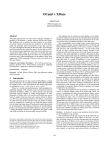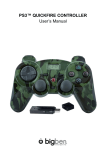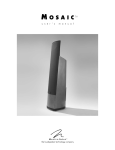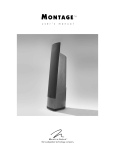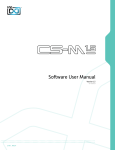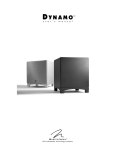Download FREQUENTLY ASKED QUESTIONS
Transcript
FREQUENTLY ASKED QUESTIONS Table of contents: Page 1. PS3™ related problems 1.1 Problem: I do not get any sound when playing certain PS3™ games. 1 2. Xbox® related problems 2.1 Problem: In Xbox® Live other players cannot hear me! 2 ® 2.2 Problem: My Xbox 360 does not have an optical connector! 2 3. PC related problems 3.1 Problem: I have connected my X-Tatic Digital to my PC using the SCU and the optical cable. 3.2 Problem: Can I connect the X-Tatic Digital to my PC over USB only? 3.3 Problem: Do I need to connect the power adaptor when using the X-Tatic Digital with my PC? 3.4 Problem: My microphone has no function under Windows 7 3 3 3 3 4. General problems using the X-Tatic Digital 4.1 Problem: Is there an Extension Cable for the Xtatic digital? 4.2 Problem: How do I reset my decoder box? 4.3 Problem: How do I use the 3.5 mm analogue adapter? 4.4 Problem: Other players cannot hear my voice over chat. 4.5 Problem: I cannot hear any sound. 4.6 Problem: How do I know if the playback signal is a true Dolby® Digital 5.1 signal? 4.7 Problem: How can I check if my game or movie title is using Dolby® Digital 5.1 technology? 4.8 Problem: How can I use the analog output of the SCU? 4.9 Problem: I do not get any sound from certain speakers/channels of the X-Tatic Digital. 4.10 Problem: How do I switch on/off my Headset? 4.11 Problem: I can‘t connect/detach my microphone. 4.12 Problem: Does the SCU support DTS® Digital Surround? 4.13 Problem: I cannot hear other players talking. 4.14 Problem: I do not get any sound when playing certain DVD movies. 4.15 Problem: The Dolby® Digital LEDs are on but I only receive stereo sound! 4.16 Problem: I have no sound and LEDs from volume controller are off. 4.17 Problem: I have bad sound/no sound on my headset. 4 4 4 5 5 5 5 5 5 6 6 6 6 6 7 7 7 5. Advanced Features (e.g. DRC, Time Delay etc.) 5.1 Problem: What does Time Delay (TD+ TD-) do? And how can I configure it? 5.2 Problem: What is DRC? And how can I use it? 5.3 Problem: The THX Optimizer 5.1 Test does not play properly! 8 9 10 FREQUENTLY ASKED QUESTIONS 1. PS3™ related problems 1.1 Problem: I do not get any sound when playing certain PS3™ games. If you are not receiving any sound while playing certain games which include DTS® sound (e.g. Resistance 2 or Killzone 2) on your PS3™, you must disable the DTS® function on your PS3™. To disable the DTS® feature inside the PS3™ audio menu, proceed as follows: 1. Navigate to „Settings“ 2. Select „Sound Settings“ 3. Select “Audio Output Settings” 4. Select „Digital Output (optical)“ 5. Uncheck the box next to „DTS® 5.1 Ch.“ 6. The „Dolby® Digital“ LED on your SCU will light up You should now hear gaming sound. If the game only supports DTS® sound and has no DD 5.1 support, you will only hear stereo sound. www.sharkoon.com 1 FREQUENTLY ASKED QUESTIONS 2. Xbox® related problems 2.1 Problem: In Xbox® Live other players cannot hear me! Check your volume level settings. Disable the mute function inside the Personal Settings area of your Xbox® 360. To do so, proceed as follows: 1. Press the Xbox Guide button on the Xbox® 360 controller. 2. Select „Personal Settings“ 3. Select „Voice“ 4. Ensure that the Mute option is not selected. To switch off the mute option, select „Mute“, then press the „A“ button. 5. Increase the volume. To do so, select the volume bar, then press the D-Pad or the left stick. 6. Disable the mute function on your headset‘s microphone. 2.2 Problem: My Xbox® 360 does not have an optical connector! Some Xbox® 360 models do not include an optical connector. To connect our X-Tatic Digital to the Xbox® 360 a special cable which includes an optical connector is required. Some versions of the Xbox® 360 include this cable as an additional accessory. If your Xbox® 360 does not include one of the cables below, you will need to purchase the appropriate cable to connect your headset. When connecting your Xbox over Component HD or Composite Standard Definition you will require the Microsoft SPDIF adapter cable. When connecting your Xbox® 360 over HDMI, you need the Microsoft Xbox® 360 HDMI cable with optical audio. www.sharkoon.com 2 FREQUENTLY ASKED QUESTIONS 3. PC related problems 3.1 Problem: I have connected my X-Tatic Digital to my PC using the SCU and the optical cable. What else do I have to do? After you have connected the headset to your PC sound card using the SCU and the optical cable, you need to connect the microphone USB cable to a USB port, as well. Afterwards, select „Optical digital out“ as output device and „CMedia USB Audio device“ as the record device from the audio settings menu of your operating system (selecting „CMedia USB Audio device“ for playback will result in a poor sound quality). 3.2 Problem: Can I connect the X-Tatic Digital to my PC over USB only? No, the USB port only supports the chat function (USB microphone).Thus, the connection cannot be only established via USB. For sound playback, you need to connect the SCU to your PC sound card using the included optical cable. 3.3 Problem: Do I need to connect the power adaptor when using the X-Tatic Digital with my PC? Yes, the X-Tatic Digital features a built-in amplifier which requires power. 3.4 Problem: My microphone has no function under Windows 7 Please check the microphone connection (see below 4.11) Please pay attention to the microphone level, as this level may be set to zero by default under Windows 7 www.sharkoon.com 3 FREQUENTLY ASKED QUESTIONS 4. General problems using the X-Tatic Digital 4.1 Problem: Is there an Extension Cable for the Xtatic digital? No, there is no extension cable available between the Headset and decoder box. But you can extend the optical cable by using a longer USB cable when operating PS3™ chat. 4.2 Problem: How do I reset my decoder box? 1. Switch off the SCU. 2. Simultaneously press and hold the “Vol -” and “Vol +” buttons, then switch on the SCU. 3. The LED display will flash 3 times indicating that the unit has been successfully reset to the factory default. 4.3 Problem: How do I use the 3.5 mm analogue adapter? 1. Connect the cable adapter’s 9-pin analog jack to the corresponding connector of the headset cable. 2. Connect the adapter cable‘s single 3.5 mm stereo plugs to the respective analog connector jacks of your PC’s 5.1 sound card (or any other compatible device). For convenient handling, the connectors are color coded. The headset is ready for use. www.sharkoon.com 4 FREQUENTLY ASKED QUESTIONS 4.4 Problem: Other players cannot hear my voice over chat. Check the mute switch on the X-Tatic‘s volume controller and deactivate the mute function by toggling the „mic mute“ switch to the „off“ position. 4.5 Problem: I cannot hear any sound. Check all connections and settings of the sound source and the X-Tatic Digital. Adjust the master volume on the headset‘s volume controller and on the SCU. 4.6 Problem: How do I know if the playback signal is a true Dolby® Digital 5.1 signal? When playing Dolby® Digital 5.1 content the blue LED on the SCU will be illuminated. When the LED is illuminated, the SCU will decode the signal and you will hear a true Dolby® Digital 5.1 surround sound on your headset. 4.7 Problem: How can I check if my game or movie title is using Dolby® Digital 5.1 technology? Check the booklet or the disk of the movie or gaming title. A double-D symbol (Dolby® Digital Logo) should be posted on it. 4.8 Problem: How can I use the analog output of the SCU? The SCU provides three 3.5 mm stereo plugs. Connect any amplified speaker system or headset to these stereo plugs according to the respective color code. (Front = Front Speakers / Surround = Rear Surround Speakers / CTR / SUB = Center Channel / Subwoofer speakers) 4.9 Problem: I do not get any sound from certain speakers/channels of the X-Tatic Digital. Switch on or increase all channel volumes. To adjust the volume of each channel, select the respective channel by pressing the corresponding button on the volume controller. Its LED will light-up while all other LEDs are off. Now you may adjust the volume by pressing the volume switch on the left side of the volume controller. To adjust the master volume, wait for 3 seconds until all channel LEDs are illuminated again, then use the volume switch to adjust the master volume accordingly. www.sharkoon.com 5 FREQUENTLY ASKED QUESTIONS 4.10 Problem: How do I switch on/off my Headset? Simultaneously press and hold the volume adjustment button and control button for the front speaker on the volume controller for about 5 seconds. 4.11 Problem: I can‘t connect/detach my microphone. The microphone only fits in one direction. There is a marker on both the microphone and the headset. Turn the microphone until its marker is opposite to the headset‘s marker. Then pull/push the microphone out/in. 4.12 Problem: Does the SCU support DTS® Digital Surround? No, the Digital Sound Processor is designed to decode Dolby® Digital 5.1 content only. DTS® signals cannot be decoded. 4.13 Problem: I cannot hear other players talking. Adjust the voice volume of other players by using the voice volume controller on the headset‘s volume controller. 4.14 Problem: I do not get any sound when playing certain DVD movies. If you do not receive any sound when playing certain DVD movies with DTS® sound, you must disable the DTS® function on your PS3™. To disable the DTS® feature inside the PS3™ audio menu, proceed as follows: 1. Navigate to „Settings“. 2. Select „Sound Settings“. 3. Select „Audio Output Settings“. 4. Select „Digital Output (optical)“. 5. Uncheck the box next to „DTS® 5.1 Ch.“. 6. The „Dolby® Digital“ LED on your SCU will light up. www.sharkoon.com 6 FREQUENTLY ASKED QUESTIONS 4.15 Problem: The Dolby Digital LEDs are on but I only receive stereo sound! Inside your movie player‘s audio settings „DTS® audio track from movie“ has been activated causing the SCU‘s Dolby® Digital LED to light up but the X-Tatic Digital will therefore only playback stereo sound. Enter your media player‘s audio menu and select „Dolby® Digital 5.1 audio track“. 4.16 Problem: I have no sound and LEDs from volume controller are off. Please check the power connection for headset. You must connect both the headset and the decoder box to the included power adapter. 4.17 Problem: I have bad sound/no sound on my headset. Please check the optical cable for correct connection. Also make sure you have removed the clear plastic caps from the optical connectors. www.sharkoon.com 7 FREQUENTLY ASKED QUESTIONS 5. Advanced Features (e.g. DRC, Time Delay etc.) 5.1 Problem: What does Time Delay (TD+ TD-) do? And how can I configure it? The Time-Delay function allows defining a time delay for the sound reproduction of each speaker. The result can be a spacious playback of the audio signal being achieved. Please note that increasing the delay too much may cause aberrant results. To adjust the TD settings on the X-Tatic Digital SCU, proceed as follows: 1. Toggle the TD/DRC switch (seated next to the AC Adaptor) to the left: Once this switch is set to „TD/DRC“ you can start adjusting the time delay using the „TD+“ and „TD-“ buttons: You can adjust the amount of delay for either the Center channel or the Surround channels. 2. Select the channel you want to adjust by toggling the Time-Delay switch to the respective position (SUR position: adjust the Surround channel/CTR position: adjust the Center channel) You can adjust the time delay up to a +/- 15 ms delay between the front and rear channels. This adjustment results in an additional spatial separation in the surround sound. The amount of delay is up to you and simply a matter of personal preference. www.sharkoon.com 8 FREQUENTLY ASKED QUESTIONS 5.2 Problem: What is DRC? And how can I use it? Dynamic Range control limits the dynamic, decreasing the level of difference between loud and quiet passages in a Dolby Digital 5.1 signal, thus balancing the projected volumes. For example, often in movies dialog is very quiet while explosions are very loud. DRC helps smoothing this volume difference. To enable or disable DRC, proceed as follows: 1. Toggle the TD/DRC switch to the left: 2. Press the DRC button: 3. The DRC LED will illuminate to indicate that DRC is enabled. 4. Press the + or - buttons to adjust the DRC: 5. Press the DRC button again to disable DRC. The LED indicator will turn off. www.sharkoon.com 9 FREQUENTLY ASKED QUESTIONS 5.3 Problem: The THX Optimizer 5.1 Test does not play properly! When performing the THX Optimizer test you will normally hear a tone on each channel. Explanation: The X-Tatic Digital (respectively its SCU) adds some muting procedures in order to limit static noise during areas of silence in movies and games. As the THX test (and some other tests, as well) are using white noise as a test tone, the X-Tatic Digital‘s decoder will mute this noise during the test. If you are using a 5.1 surround sound test that uses tones other than white noise (such as those available on many Dolby® Demo Discs), the test will perform properly. (To receive an accurate test result the DVD must be Dolby® certified!) Regardless, this muting feature will not affect movie/game surround sound playback. www.sharkoon.com 10