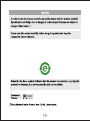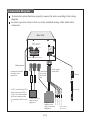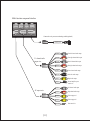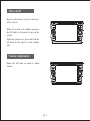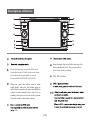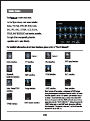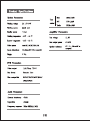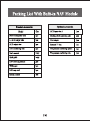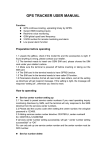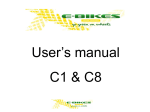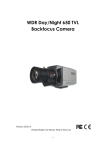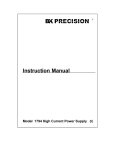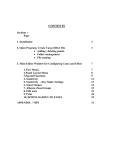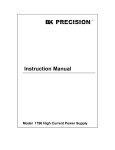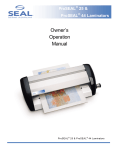Download Forester Quick Guide
Transcript
Subaru Forester NV7SFT1 Introduction Thank you for purchasing the Myron and Davis Subaru Forester In Dash Multi Media Entertainment System. Please read this manual carefully for safe and proper operation. Retain the manual for future reference. This system is a multi-functional Audio / Video entertainment system with a user friendly GUI, which is designed for ease of operation by the end user. It combines a 7” Digital Touch Screen, slot load DVD player with VCD/CD/MP3/MPEG-4/CD-R/WMA/JPEG playback capabilities, AM/FM radio, Navigation with Text to Speech, Bluetooth communication, TV Tuner (optional), XM/Sirius Satellite ready, a USB multi-media port and is Back Up camera and Sensor ready. With it’s OSD menu, various functions can be accessed through either the function keys on the panel or touch screen.. If your cell phone is a Bluetooth capable, you can answer your call through the system without picking up your phone. The system also has an independent rear video out capable of suppling video to a Rear Seat Entertainment System. 3 Built-in Radio, DVD player, navigation, Bluetooth hands-free, LCD display and high power amplifier. Supports virtual CDC function, capable of storing songs from the CD in the Mp3 format. Storage space capable of 5 Cd’s or up to 60 songs. Supports Bluetooth hands-free communication and Bluetooth Music Streaming. Touch Screen Input With Navigation While in Navigation Mode characters can be entered by touching the screen thus allowing the user to quickly enter a route Back Up Camera (Optional) Allows the user to have a visual from behind the vehicle Back Up Sensor (Optional) Allows the user to determine the distance to objects behind the vehicle 5 Connection Diagram To insure the system functions properly, connect the wires according to the wiring diagram In order to prevent a short circuit, cover the insulated casings of the audio/video connectors. Host Unit Built-in navigation antenna interface GPS-ANT Multi-function compound interface Connected to the steering wheel input port Power speaker cabinet cable USB port 6 BACK BRAKE Blue BACK Blue/white TV GND TV BATT Connected to the amplifier power supply socket of the oringinal car Yellow BATT Connected to AUX input port of the priginal car Black GND USB AUX-1 is preferred to AUX-2, don't connected to AUX-2 if AUX-1 was connected;when IpOD was connected to this port,connected AUX-2 to port A. AUX-1 Connected to the radio aerial plug of the original car AUX-2 Radio antenna Hold connectors for special use USB patch cord AV input wire A (optional) L-IN Left channel audio input White Left channel audio input R-IN Right channel audio input Red Right channel audio input V-IN 1 out of 2 Video input Yellow Video input TV connecting wire (accessory of TV box) Connected to TV box Camera/radar wire (Accessory of camera/radar) (Male radar) Connected to radar (Female lens) V-IN Video input AUX-2 AUX-1 4 A B C Connected to camera Yellow (Optional) Connected to camera Connected to AUX input port of the priginal car AUX-1 is preferred to AUX-2,don't connected to AUX-2 if AUX-1 was connected;when iPod was connected to this port,connected AUX-2 to port A. D iPod adapter (optional) Multi-function compound interface Connected to iPod 7 Multi-function compound interface Connected to tire pressure monitoring module(optional) TPMS tire pressure monitoring system 5.1 channel audio output wire White FR-OUT Red RL-OUT White Rear left channel audio output RR-OUT Red Rear right channel audio output White Center channel audio output SW-OUT Black Subwoofer audio output SPDIF Yellow Digital audio output External amplifier power control wire L-OUT White Left channel audio output R-OUT Red Right channel audio output V1-OUT Yellow Video output port 1 V2-OUT Yellow Video output port 2 KEY-CON 8 Front right channel audio output C-OUT AMP - C AV output wire Front left channel audio output FL-OUT Data control wire Turn on/off Insert or pull out the car key to turn on or off the system. NAV When the system is in standby state,press the left knob on the panel to turn on the system. When the system is on, press and hold the left knob on the panel to enter standby state. MAIN Volume Adjustment Rotate the left knob on panel to adjust volume. NAV MAIN 9 Descriptions of Buttons 8 1 2 9 NAV 3 10 4 11 12 5 6 MAIN 13 7 6 Press this button to switch to radio mode from other modes. While in the radio state press this button repeatedly to switch between FM1/FM2/FM3/AM1/AM2. 7 Insert a paper clip in this hole and press the button inside the hole. The system will be reset to the factory settings. 8 GPS SD Card Port 9 When on, press the button once to enter night mode, and press the button again to enter black screen mode; press and hold the button to enter standby state; when it is in standby state, press it to turn on the system. Turn the knob to adjust the volume. 10 12 USB. 10 11 13 11 t