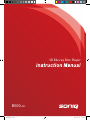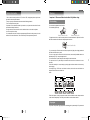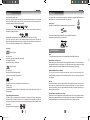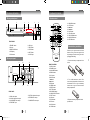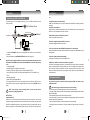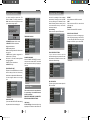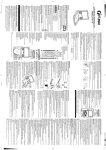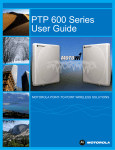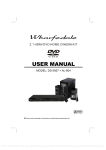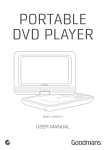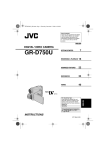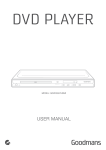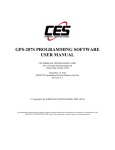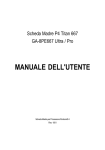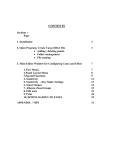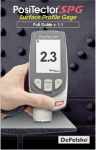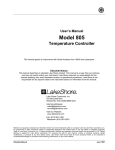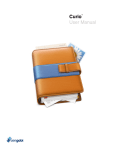Download Manual - Soniq
Transcript
3D Blu-ray Disc Player B500-AU -1- B500说明书.indd 1 2011-10-15 9:54:29 Contents Safety Information....................................................................................................... 2-4 Warning........................................................................................................................ Disc handling................................................................................................................. Copyrights..................................................................................................................... Feature hinghlights........................................................................................................ 5-7 5 5-7 7 Functions & Controls.................................................................................................. Blu-ray control panel..................................................................................................... Blu-ray rear panel.......................................................................................................... Remote control.............................................................................................................. Remote battery installation............................................................................................ 8-9 8 8 9 9 Installation................................................................................................................... Audio connections......................................................................................................... Video connections......................................................................................................... Other connections......................................................................................................... Connecting to a LAN (to use BD-Live).......................................................................... Electrical connection..................................................................................................... 10-14 10 10 11 12-13 13-14 User Instructions......................................................................................................... Getting started............................................................................................................... Basic operation............................................................................................................. Sub menu options......................................................................................................... Popup menu options..................................................................................................... Connecting USB SD/Device.......................................................................................... Playing a CD disc.......................................................................................................... Data playback............................................................................................................... Erasing Data from a USB device or SD Card .............................................................. 14-20 14-15 15-17 17 17-18 18 18-19 19-20 20 Advanced Operation................................................................................................... Setup menu................................................................................................................... General menu............................................................................................................... Video menu................................................................................................................... Audio menu................................................................................................................... Language menu............................................................................................................ Parental menu............................................................................................................... Network menu............................................................................................................... 21-25 21 21 21-22 22-23 23 23-24 24-25 Care and Maintenance................................................................................................ Troubleshooting.......................................................................................................... Technical Specifications............................................................................................ Disposal Information.................................................................................................. 26 26 27 27 -1- B500说明书.indd 2-1 2011-10-15 9:54:29 Safety Information Safety Information Important – Please read these instructions fully before installation Before Use • Dispose of all packaging carefully and responsibly. • The appliance is designed for indoor use only and must be protected from rain, moisture and extreme temperature variations. • This appliance is designed for household use. Do not use the appliance for industrial and commercial use, or any other purpose. • The appliance MUST be positioned on a firm level base. • Do not place the appliance near a heat source such as radiators, heat registers, stoves or other products that produce heat. • Slots and openings in the cabinet are provided for ventilation and to ensure operation of the product. These openings must not be blocked or covered by placing the product on bed, sofa, rug or others. • The appliance shall not be exposed to dripping or splashing and that no objects filled with liquids, such as vases, shall be placed on the appliance. • Do not use attachments not recommended by the manufacturer as they may cause hazards. • Do not place this product on an unstable cart, stand, tripod, bracket or table. The product may fall, causing serious injury to users and damage to the product. Use the accessories that recommended by the manufacturer. • A product and cart combination should be moved with care. Quick stops, excessive force and uneven surfaces may cause the product and cart combination to overturn. • Keep your fingers well clear of the disc tray as it is closing. Neglecting may cause serious personal injury and damage to the product. • Do not place heavy object or step on the product. • This appliance must be positioned so that the plug is accessible. • For added protection for this product during storm, or when it is left unattended and unused for long periods of time, unplug it from the wall outlet. This will prevent damage to the product due to lightning and power line surges. • The top and rear panels of the product may become warm after a long period if use. This is not a malfunction. • When the unit is not in use, remove the disc and turn off the power. • If you do not use the unit for a long period, the unit may not function properly in the future. Turn on and use the unit occasionally. • Do not place foreign objects on the tray. • Do not attempt to repair the appliance yourself. Contact the Customer Helpline: Safety Precautions The lightning flash with arrowhead symbol, within an equilateral triangle, is intended to alert the user to the presence of uninsulated “dangerous voltage” within the product’s enclosure that may be of sufficient magnitude to constitute a risk of electric shock to persons. The exclamation point within an equilateral triangle is intended to alert the user to the presence of important operating and maintenance (servicing) instructions in the literature accompanying the appliance. The symbol for CLASS II (Double Insulation). WARNING: To reduce the risk of fire or electric shock, do not expose this appliance to rain or moisture, dangerous high voltages are present inside the enclosure. Do not open the cabinet, refer servicing to qualified personnel only. CAUTION: When replacing the direct plug in power supply or a separable, cord-connected power supply, the replacement must be exact duplicate, or one recommended by the manufacturer. This is a CLASS-1 laser product. Use of controls or adjustments or procedures other than those specified herein, may result in hazardous laser light beam exposure.Do not open the cover and do not repair yourself. Refer servicing to qualified personnel. During Use • This appliance is not intended for use by persons (including children) with reduced physical, sensory or mental capabilities, or lack of experience and knowledge, unless they have been given supervision or instruction concerning use of the appliance by a person responsible for their safety. Children should be supervised to ensure that they do not play with the appliance. • This appliance is not intended for use by young children or infirm persons unless they have been adequately supervised by a responsible person to ensure that they can use the appliance safely. Young children should be supervised to ensure that they do not play with the appliance. • Do not push objects of any kind into this product through openings as they may touch dangerous voltage points or short out parts that could result in a fire or electric shock. Never spill liquid of any kind on the product. • Do not locate the unit in places near heating devices, high temperature (40C or higher), high humidity (90% or higher), dirty places and avoid direct exposure to sunshine. -2- -3- B500说明书.indd 2-3 DANGER: Visible and invisible laser radiation when open and interlock failed or defeated. Avoid direct exposure to laser beam. Locations 2011-10-15 9:54:29 Safety Information Warning • The unit should not be placed near a TV, radio or VCR, the playback picture may become poor and the sound may be distorted. • The pick up may be condensed with water under the following situation. • From a cold place to warm place • Operates in a room where the heater is just turned on, or a place where the cold air from the air conditioner directly hits the unit. • During summer, the unit moves from an air conditioned room to a hot and humid place. • A room is vaporous or damp. • If condensation exists, the unit will not operate properly. Remove the disc, power up the unit and leave it for two to three hours. The unit will warm up and evaporate any moisture. Important – Please read these instructions fully before using Disc handling • Do not touch the playback side of the disc. • Do not attach paper or tape to disc. How to remove the disc How to hold the disc • Fingerprints and dust on the disc cause picture and sound deterioration. Wipe the disc from the centre outwards with a soft cloth. Always keep the disc clean. How to clear the disc • If you cannot wipe off the dust with a soft cloth, wipe the disc lightly with a slightly moistened soft cloth and finish with a dry cloth. • Do not use any type of solvent such as thinner, benzene, commercially available cleaners or antistatic spray for vinyl. It may damage the disc. • Do not store discs in a place subject to direct sunlight or near heat source. • Do not store discs in a place subject to moisture and dust such as a bathroom or near a humidifier. • Store discs vertically in a case, stacking or placing object on discs outside or their case may cause warping. • Normally, Blu-ray / DVD discs are divided into titles, and the titles are sub-divided into chapters. Audio CD discs are divided into tracks. DVD DISC TITLE1 TITLE2 CHAPTER1 CHAPTER2 CHAPTER3 CHAPTER4 TRAK1 TRAK2 AUDIO CD TRAK3 TRAK4 CHAPTER5 TRAK5 • Each title, chapter, or track is assigned a number, which is called title number, chapter number or track number respectively. There may be discs that do not have these numbers. Copyrights This product incorporates copyright protection technology that is protected by U.S. patents and -4- B500说明书.indd 4-5 -5- 2011-10-15 9:54:30 Warning Warning other intellectual property rights. Use of this copyright protection technology must be authorized by Macrovision, and is intended for home and other limited viewing uses only unless otherwise authorized by Macrovision. Reverse engineering or disassembly is prohibited. Java and all other Java trademarks and logos are trademarks or registered trademarks of Sun Microsystems, Inc. in the United States and/or other countries. BONUSVIEW™ 'BD LIVE' and 'BONUSVIEW are trademarks of Blu-ray Disc Association. Manufactured under license from Dolby Laboratories. Dolby and the Double-D symbol are trademarks of Dolby Laboratories. Manufactured under license under U.S. Patent #’s: 5,451,942; 5,956,674; 5,974,380; 5,978,762; 6,487,535 & other U.S. and worldwide patents issued & pending. DTS and the Symbol are registered trademarks, & DTS 2.0+ Digital Out and the DTS logos are trademarks of DTS, Inc. Product includes software. © DTS, Inc. All Rights Reserved. Disc types The blu-ray disc association announced Blu ray-3 D standard identification BDA announced the final Blu ray-3 D official logo Feature highlights - Audio and Video Disc size 12cm Single side, single layer / single side, double layer PAL and NTSC DVD disc Playback time 135min / 240min max -Audio and Video Note • The product does not guarantee 100% interoperability with all HDMI CEC devices. High-Definition entertainment Watch high-definition content disc with HDTV (High Definition Television). Connect it through a high speed HDMI cable (1.4 or category 2). You can enjoy excellent picture quality up to 1080p resolution with the frame rate of 24 frames per second with progressive scan output. BONUSVIEW/PIP (Picture-in-Picture) This is a new function of BD-Video that plays the primary video and secondary video simultaneously.Blu-ray players with Final Standard Profile or Profile 1.1 specs can play Bonus View features. Disc size 12cm Single layer 25GB, Double layer 50GB Over 9 hours on a double layer 50GB disc. - Audio Disc size 12cm / 8cm CD disc Playback time 74min/20min max - JPEG - Picture JPG format disc * This player is BD-ROM, BD-RE, BD-R, DVD-Video, DVD+/-R, DVD+/-RW, CD-DA, CD-R, CDRW compatible. Region Management Information This Blu-ray Player is designed and manufactured to respond to the Region Management Information that is recorded on a Blu-ray disc. If the Region number described on the Blu-ray disc does not correspond to the Region number of this Blu-ray Player, this Blu-ray player cannot play that disc. The region codes for this player are: -6- B500说明书.indd 6-7 BD-Live Connect this product to the movie studios website via the LAN port to access a variety of up-todate content (e.g. refreshed previews and exclusive special features). You can also enjoy next generation possibilities, such as ringtone/wallpaper downloads, peer-to-peer interactions, live events and gaming activities. Upscale DVD for enhanced picture quality Watch the discs in the highest picture quality available for the HDTV. Video upscaling increases the resolution of standard definition disc to high definition up to 1080p over an HDMI connection. A highly detailed picture and increased sharpness delivers a more true-to-life picture. -7- 2011-10-15 9:54:30 Functions & Controls Functions & Controls Blu-ray control panel Remote control 1 2 3 4 5 6 1 2 3 7 8 9 FRONT PANEL 10 4 5 6 7 8 9 10 DISPLAY 1 2 3 A-B 4 5 6 ZOON 7 8 9 PIP 0 SEARCH CLEAR AUDIO SUB MENU 6. USB input 7. PREV Button 8. STOP Button 9. NEXT Button 10. CARD input 12 13 POPUP MENU DISC MENU 11 1. STANDBY button 2. Disc tray 3. OPEN/CLOSE button 4. LED Display 5. PLAY buttons HDMI O/P RESET ENTER SETUP RETURN 21. SUB MENU button 22. STOP button 23. ►►I button 24. I◄◄ button 25. BLUE button 26. YELLOW buttons 27. POPUP MENU button 28. NAVIGATION button 29. RETURN button 14 15 16 17 18 19 20 21 22 23 24 25 26 27 28 29 Remote battery installation BD/SD/USB QT146 Before use, the remote control will need batteries fitting. These are supplied with the package and need removing from their packaging before fitting. Blu-ray rear panel 11 14 15 1. Remove the battery compartment lid as shown. 13 12 16 17 REAR PANEL 15. OPTICAL digital audio output 16. STEREO Audio output 17. COMPOSITE video output 11. HDMI video output 12. COAXIAL digital audio output 13. COMPONENT video output 14. ETHERNET input -8- B500说明书.indd 8-9 REMOTE CONTROL 1. DISPLAY button 2. STANDBY button 3. 0-9 NUMBER buttons 4. SEARCH button 5. PLAY button 6. PAUSE button 7. ◄◄ button 8. ►► button 9. RED button 10. GREEN button 11. ENTER button 12. SETUP buttons 13. BD/SD/USB button 14. HDMI O/P RESET button 15. EJECT button 16. A-B button 17. ZOOM button 18. PIP button 19. AUDIO button 20. CLEAR button + - -+ 2. Fit 2 x AAA batteries as shown. Take care to match the polarities of the remote to the batteries. EG: the + sign on the battery matches the + sign on the remote control battery compartment. 3. Replace the battery compartment lid and proceed to use. -9- 2011-10-15 9:54:30 Installation Installation Audio connections Other connections NOTE: before you make any connections, ensure the Blu-ray player, Sub woofer and any TV / Monitor you wish to connect to is switched OFF. ● Connecting the Blu-ray player to an external amplifier There are two digital audio output options,COAXIAL or OPTICAL. See the diagram across. Connecting to an external amplifier and TV using HDMI cables. If you have an external Amplifier that supports HDMI audio, then you can connect the Blu-ray player to the Amplifier HDMI input and then the HDMI output to your TV or monitor. Amplifier with decoder HDMI IN (optional) Digital Inputs HDMI line Video connections There are a number of ways to connect the Blu ray player to your TV or monitor. See the diagram across for examples. 1. HDMI: This is the standard connection for High Definition TV and can carry video and audio signals. Will this machine and compatible with 3 D TV connection, can be 3 D Play video. 2. COMPONENT: This connection only carries video. Connect one end to the Blu-ray player the other end to your TV/Monitor. 3. COMPOSITE: This connection only carries video and the cable is usually yellow. Connect one end to the Blu-ray player the other end to your TV/Monitor. Many track speakers Amplifier HDMI IN HDMI line NOTE: YUV and VIDEO will have no signal output under the below two conditions. 1.There is only HDMI output when playing 3D blu-ray video. 2.There is only HDMI output when the resolution from the SETUP menu is set to 1080P 24Hz. COMPONENT CABLE Blu-ray player COMPOSITE CABLE TELEVISION HDMI CABLE -10- B500说明书.indd 10-11 -11- 2011-10-15 9:54:31 Installation Installation disc. Connecting to a LAN (to use BD-Live) By connecting this unit to a broadband connection, you can view BD-Live features found on some movie titles. BROADBAND Router WAN ADSL/CABLE Modem ADSL REAR of Blu-Ray Player NETWORK cable Internet NETWORK cable POWER RESET Computer NETWORK cable 1. Connect the ETHERNET input (14) to your broadband router, (refer to your user manual for your router). 2. Once connected see the NETWORK SETTINGS instructions on pages 25. Some Blu-ray discs (labelled as BD-Live), have bonus material and other data that can be downloaded to an SD/USB device inserted into the SD/USB slot on the front of the player (6 or 10). 1. Turn the player OFF. 2. Connect the player to a network as shown above. 3. Insert an usb Drive (min 2GB). usb device must be formatted as FAT32. Insert an SD Card (min 2GB). SD Card must be formatted SD as FAT 16 or SDHC 4-16G FAT32. 4. Switch the player ON. 5. Insert a BD disc that supports BD-Live. 6. This step will differ from disc to disc, but usually the title menu will have a BD-Live option. Simply select this option using the navigation buttons and then press the ENTER button to select. Q: Do all Blu-ray Discs have this feature? A: BD-Live is still relatively new, so make sure that the disc has the BD-Live marking on the disc packaging. Q: How do I access BD-Live? A: With a BD-Live enabled disc inserted and this unit connected to the internet, simply select the BD-Live option at the Main Title screen of the disc. Q: Will all discs have the same BD-Live contents? A: No, they will differ from disc to disc. Q: How do I navigate throughout the BD-Live screen? A: Using the Navigation buttons on the remote. Q: Do I need to have an external USB/SD card inserted to use this content? A: Yes, the USB/SD card must be inserted as the BD-Live content will be downloaded onto this inserted media. Q: How do I delete something I downloaded? A: See page 20 to delete an item from the USB/SD Card. Q: Where can I find a list of all of the downloads on my player? A: The BD-Live homepage (shown when you activate Blu-ray) provides the list of downloads which can be played with the currently-inserted disc. The list on display may be different from disc to disc. Also, the Blu-ray Disc player may have a function to show the list of files on local storage, but those downloads can only be played with the specific disc which enabled the content download. Electrical connection Any electrical work that is required to install this appliance MUST be carried out by a qualified electrician. BD-Live FAQs: Q: What is BD-Live? A: BD-Live is a new Blu-ray feature that utilizes the internet to extend your movie viewing experience through downloaded content and advanced inter activity. When using this player with BD-Live enabled Blu-ray discs, you can download a variety of up-to-date content, such as previews, trivia games, exclusive special features and more. The content will vary from disc to Before making any electrical connections, ensure the following: • Do not bend, stretch or pull the supply cable in order to avoid electric shock. • The supply voltage should be the same as that indicated in the technical specifications and the appliance rating plate. • When installed, the power socket must be within easy reach. • If the socket outlets in your home are not suitable for the plug supplied with this unit check with a qualified electrician for replacement. • The use of multiple connectors or extension cables are not recommended. • The appliance must be connected to a 110-240 volt 50Hz AC supply by means of a three pin socket. -12- -13- NOTE: In the settings menu Lansettings items, you can view the network connection is being recognized Tips. B500说明书.indd 12-13 2011-10-15 9:54:32 User Instructions User Instructions • The main plug is used as the disconnect device, the disconnect device shall remain readily operable. • In order to disconnect the apparatus from the mains completely, the mains plug should be disconnected from the mains socket outlet completely. • If power supply cord is damaged, it must replaced by the manufacturer or its service agent or a similar qualified person in order to avoid a hazard. Getting started Note: Leave or enter each mode, must wait for 10 seconds before entering the next operation. Follow the below steps to get the system up and running. 1. Ensure you have correctly connected all the wiring and cables. 2. Turn on your TV/Monitor and set it to the correct input. This will depend on how you connected the Blu-ray player to your TV. 3. Press the STANDBY button on the BD player. 4. Press the OPEN/CLOSE button on either the remote or BD player. Insert a disc ( label sideup ), press the OPEN/CLOSE button once again to shut the drawer and wait for the BD player to read the disc. 5. Use the navigation buttons on the remote to navigate to the play option on the BD menu. 6. Press the ENTER button to begin playback. Below are a couple of notes you need to keep in mind when using the Blu-ray player. 1. HDMI O/P RESET When connected via a HDMI cable, press the HDMI O/P RESET button to reset the resolution to the default Auto This can be useful if you set the player to a resolution your television cannot display and need to reset to a default resolution that is supported. Press the HDMI O/P RESET button, then restart the player. The player will start at the default Auto, and you will then be able to operate the player again. 2. COLOUR BUTTONS Color button (red/green/yellow/blue)to choose some BD menu items quickly. The key also can be used in the Java conversational BD Operation. 3. BD/SD/USB Press BD/SD/USB to choose BD or SD card or USB device. -14- B500说明书.indd 14-15 IMPORTANT NOTE: After plugging in, the unit will be in standby mode and the POWER/STANDBY light will be red. Press the STANDBY button to power on the player. Usual boot times are around 30 seconds. Basic operation PLAYBACK OF A Blu-ray / DVD DISC 1. Press the STANDBY button to power on the unit. When powered on the STANDBY/POWER light will be blue. 2. Press the OPEN/CLOSE button to open the disc tray, “OPEN” will appear on-screen. Insert a disc with the label facing upwards into the tray. 3. Press the OPEN/CLOSE button to close the tray, “CLOSE” will appear on-screen, then “READING” will briefly display. After loading, the menu screen of the disc should appear. Use the navigation buttons to select your required option and press the ENTER button to select. 4. To stop playback, press the STOP button. Press the PLAY button again to resume playback from where you left off. If the STOP button is pressed a second time the resume option is cancelled. NOTE: If feel unwell or visual fatigue, please don't watch 3 D images. If feel dizzy, nausea or have other related symptons, please do not continue to watch, and have a rest. If you have used the BD/SD/USB inputs, you may need to select the BD input again in order to play discs. Press the BD/USB/SD button until the BD option is selected. PAUSE Press the PAUSE ll button to pause playback.While in pause mode, pressing the NAVIGATION button will advance the picture one frame at a time. To resume playback press either the PAUSE ll or PLAY ► button. SKIP ►►l / l◄◄ SKIP Press the SKIP ►►lbutton to advance the disc to the beginning of the next chapter. Press the SKIP l◄◄ button to advance the disc to the beginning of the playing chapter. SKIP l◄◄ button to advance the disc to the beginning of the previous chapter, one more press makes it move to the beginning of the previous chapter. SLOW MOTION Press the PAUSE ll button to pause playback. Press the FAST/FWD ►► button to advance the playback at X2,X4,X8,X16,X32 speed. -15- 2011-10-15 9:54:32 User Instructions User Instructions To resume normal play, press the PLAY button. DISC MENU Pressing the DISC MENU button will display the title menu screen. Some discs may not have a menu and this button will do nothing. AUDIO Press the AUDIO button repeatedly or use the navigation available audio tracks. buttons to cycle through the (1) Press the button to set the start point (“A”) of the loop.The video will continue playing. (2) Press the button to set the end point (“B”). The segment “A-B” will be played on repeat. Press A-B button to resume normal playback. SUB Menu Options When the SUB MENU button is pressed, a sub menu will appear on-screen. The content of this menu depends on the disc being played at the time. These will include DISC, PLAYBACK, VIDEO & AUDIO categories SEARCH Jump to a user specified time during playback. Select a category using the navigation buttons, press the ENTER button to select the option. Most options have sub menus attached to expand further options. RETURN Return a picture or menu Press the RETURN button Some categories are disc dependant, but a description of most can be found below. CLEAR Press this button to cancel a mistaken entry when using the numeric keypad. DISPLAY Press the DISPLAY button to view details about the currently playing disc. For example: Title, Chapter, Elapsed time, Remaining time, Disc type and Play status. Press the DISPLAY button once more to hide the information. PIP (PICTURE IN PICTURE) Some BD discs have picture in picture capabilities. If your disc supports this function, while viewing a disc (some BD discs only) press the PIP button to view. Press the PIP button again to cancel. When playing BD with Bonus View support, press this button to disable/enable the video portion of a Picture-in-Picture (PiP) track (e.g., the director'scommentary). This feature is not available for all discs. Note: PiP/Director's commentary must have been turned on in the BD's mainmenu in order for this feature to work.. ZOOM: Select this option to return to the discs Complex modulation ZOOM for complex modulation ZOOM (state x1.2) / complex modulation ZOOM (x1.5) / complex modulation ZOOM (x2) / complex modulation ZOOM (x4) . NOTE: Zoom button is only available when zooming in or zooming out the picture, and it does not work when comes to the blu-ray video and DVD video. A-B: Use this button to set a segment of the disc to be repeated as a loop.While a disc is playing: -16- B500说明书.indd 16-17 DISC Signal type: Select the primary and secondary video / audio. Subtitle info: Turn subtitles ON/OFF and select language. Subtitle style: When available select the subtitle style and formatting. Angle: When a disc has more than one angle available, select the desired angle. PLAYBACK Repeat: Select to repeat the current Title, Chapter or turn repeat OFF. 3 D DEPTH: Select the 0-4 the current. VIDEO Picture: Select the required picture setting from Normal, Soft, Fine, Cinema or User. The USER setting allows custom settings to be entered. Progressive: Choose the required progressive setting. 50HZ , 60HZ or Video. Select one of the auto settings automatically detect between Film and Video material and apply the correct setting. On occasions you may notice a distorted picture using both of these settings, in this case choose the “Video” option. AUDIO Sound Effect : Use this option to turn disks voice off, Surround Strong or Sturround Normal. Cinema Voice: Use this option to turn cinema voice ON or OFF PopUp Menu Options Press the POPUP MENU button to display the pop up menu while playing a disc. Various functions are available from this pop up menu. Use the navigation buttons to choose an option and ENTER to select. -17- 2011-10-15 9:54:32 User Instructions User Instructions TOP MENU: Select this option to return to the discs main title screen. POPUP MENU: Select this option and depending on how the disc is authored a pop up menu will appear adding extra functionality. For example, a chapter selection menu may appear on screen. Connecting USB/SD Device Connecting USB /SD Device Supported Audio, Video, Picture files types Video: MPEG-4 files. Music: mp3 files .wma files. Picture: jpeg files. USB storage devices with supported files stored on a FAT32partition will be recognized. SD storage devices with supported SD MAX2GB (FAT16) and 4 GB SDHC ~ 32 GB FAT32 NOTE: The USB device must be formatted as a FAT32 drive, NTFS and other filesystem types are not supported. USB interface output voltage of DC5V (± 0.1V) Maximum output current 0.5 A If USB drives the work more than 0.5 please increase A current USB driver external power supply, to see the appended drawings: Native USB Interface External USB Interface 5. Press the PAUSE ll button to pause playback. To resume playback press either the PAUSE ll or PLAY ► button. SELECTING TRACKS USING THE NUMBER BUTTONS Press the number button(s) corresponding to the track number you would like to play, then press the ENTER button and the player will start to play your specified track. SELECTING TRACKS USING THE NUMBER BUTTONS During playback, pressing the SKIP ►►l buttons will select the playing tracks and begin playback. Again Press the SKIP l◄◄ buttons will select the previous tracks and begin playback, one more press makes it move to the beginning of the previous tracks. FORWARD >> / REVERSE << SEARCH During playback, press either the FAST/FWD ►► or FAST/REV ◄◄ buttons to advance the disc forward or backwards at double speed X2. To increase the advance rate, press the button again repeatedly to cycle between: X2, X4, X8, X16 and X32. To resume normal playback press the PLAY button. When the SUB MENU button is pressed, a sub menu will appear on-screen. The content of this menu depends on the disc being played at the time. USB Drive Select a category using the navigation buttons, press the ENTER button to select the option. Most options have sub menus attached to expand further options. Some categories are disc dependant, but a description of most can be found below. NOTE: USB/SD Device do not support 3D video files. Playing a CD Disc 1. Press the STANDBY button to power on the unit. When powered on the STANDBY/POWER light will be blue. 2. Press the OPEN/CLOSE button to open the disc tray, “OPEN” will appear on-screen. Insert a disc with the label facing upwards into the tray. 3. Press the OPEN/CLOSE button to close the tray “CLOSE” will appear on-screen, then “READING” will briefly display. After loading, the menu screen of the disc should appear. Use the navigation buttons to select your required option and press the ENTER button to select. 4. To stop playback, press the STOP button. Press the PLAY button again to resume playback from where you left off. If the STOP button is pressed a second time the resume option is cancelled. -18- B500说明书.indd 18-19 PLAYBACK Repeat: Select to repeat ALL, TRACK, RANDOM ( like shuffle ) or OFF. Data Playback PLAYBACK OF DATA (PICTURE AUDIO) DISC/ SD/USB Press the BD/SD/USB button to select the input you wish to view files from. After a short period a list of available folders and files will appear on-screen.Use the navigation buttons to select an image or a folder and press the ENTER button to start playback or to open the folder. To return to the previous folder navigate up to the “..” icon at the top of the list and press ENTER. To return to the selection menu during playback press the RETURN button. NOTE: These below options are limited to the folder list screen and won't be available during a slide show. -19- 2011-10-15 9:54:32 User Instructions Advanced Operation Press the POPUP MENU button to view the available options. 1. CONTENTS INFORMATION Select the Contents information option to view details about the highlighted file. Such as image resolution, filename, and any other detail stored within the file. 2. SLIDESHOW SETUP This option allows you to set the viewing duration of each image, and whether they repeat or not. Setup Menu Screen Saver Choose this option you want to set Screen saver ON or OFF When the SETUP button is pressed you will be faced with a menu, select the SETTING option to enter the main settings menu. The options here are split into categories for easier navigation : GENERAL, VIDEO, 2. Select BD-VIDEO DATA ERASE using the navigation buttons, and press ENTER to activate. 3. Select START using the navigation buttons, then press the ENTER button to erase all the data from the device. Select CANCEL to cancel the procedure. Net w o r k Video Menu TV ASPECT Use this option to set the required TV Aspect ratio. The options are as follows: A U D I O , L A N G U A G E , PA R E N TA L & NETWORK. Use the navigation buttons to navigate the menu and the ENTER button to select an option. 4:3 PAN-SCAN: This is for 4:3 TV’s and will stretch the wide image top to bottom and cut off the sides. 4:3 LETTERBOX: Again this is for 4:3 TV’s but this will add black bars top & bottom for widescreen material. 16:9: This is the standard widescreen format, 4:3 material will be displayed with black bars on either side. 16:9 FULL: This setting will stretch all material to fill the screen on a widescreen TV. General Menu Below is a list of available options and a description of each setting. RESTORE SETTINGS Select this option of you want to reset all the settings to the factory defaults. (On-Screen Language, Parental, Network settings remain unchanged). Vi d eo Restore Settings Yes Screen Saveru Audio L an g u ag e TV Aspect Vi d eo HDMI 4:3Pan&Scan 4:3 Letter box Audio 16:9 L an g u ag e 16:9Full Net w o r k Net w o r k 20-21 Gen er al Par en t al Par en t al B500说明书.indd On Off Par en t al Gen er al -20- Screen Saveru L an g u ag e SKIP: FAST/FWD ►► or FAST/REV ◄◄ buttons will advance to the next or previous image. ROTATE: During playback of a slide show press the POPUP MENU button to access the rotate options. Should you wish to remove BD-Live data you have stored on a USB device or SD Card . Follow this procedure. 1. With the USB drive or SD Card inserted in the slot, press the SETUP button. Restore Settings Vi d eo Audio 3. SLIDESHOW START/CONTINUE Use these options when choosing to start a slide show or to resume a slide show. Erasing Data from a USB device or SD Card Gen er al -21- 2011-10-15 9:54:33 Advanced Operation Advanced Operation HDMI Menu This option has a sub menu of its own specifically for the connection to a TV via a HDMI cable. The options are described below. RESOLUTION Choose the resolution best suited to your TV / Monitor. The options are: Auto, 480i/576i, 480p/576p, 720p, 1080i, 1080p & 1080p/24p. speakers. NOTE: If an incompatible resolution is set, you can use the HDMI O/P reset function as outlined on page 14, to restore the default resolution of Auto. RGB OUTPUT RANGE Select STANDARD to display colours as the director intended. Choose ENHANCED and the player will enhance the contrast. COLOUR SPACE Only change this setting if you have problems when viewing in AUTO mode. The options are: Auto, YCbCr: 4:4:4, YCbCr 4:2:2 or RGB. PCM DOWN CONVERSION Use this option to turn PCM down sampling ON or OFF. Some amplifiers cannot support high sample rates. If this is the case turn this function ON and the audio will be down sampled to 48kHz. TV Aspect Resolution Vi d eo HDMI RGB Output Range Gen er al Night Mode Auto Vi d eo PCM Down Conversion On Audio Digital Audio Output Off L an g u ag e BD Click Sound Night Mode On Vi d eo PCM Down Conversion Off Audio Digital Audio Output L an g u ag e BD Click Sound Par en t al Net w o r k DIGITAL AUDIO OUTPUT Choose between PCM & BITSTREAM. Select PCM when the connected equipment will not decode Dolby Digital or DTS. Night Mode PCM Vi d eo PCM Down Conversion Bitstream Digital Audio Output Gen er al On Vi d eo PCM Down Conversion Off Audio Digital Audio Output L an g u ag e BD Click Sound Net w o r k Net w o r k Gen er al Night Mode Par en t al Par en t al HIGH BITRATE AUDIO Select AUTO for the player to determine the correct setting. Select ON when AUTO does not output correctly, for instance the bitrate is too high. OFF disables the function. Gen er al Spanish or Other. Gen er al Gen er al Audio Language Oringinal Vi d eo Subtitle Language English Audio Menu Language French Par en t al Spanish Net w o r k Other*** L an g u ag e High Bitrate Audio L an g u ag e BD Click Sound Vi d eo Subtitle Language English Par en t al Audio Menu Language German Net w o r k L an g u ag e On-Screen Language French Par en t al Spanish Net w o r k Other*** Audio Menu NIGHT MODE This function allows enhancement of Dolby digital audio played at low volumes or small -22- B500说明书.indd 22-23 Menu Language French L an g u ag e On-Screen Language Spanish Par en t al Other*** Audio Language Gen er al Audio Language Vi d eo Subtitle Language Audio Menu Language English German French Spanish Par en t al Net w o r k NOTE: Choose OTHER when your language is not listed or you wish to use the default option of the playing disc. SUBTITLE LANGUAGE Select the default subtitle language to be selected automatically. Choose between: Auto, English, German, French, Spanish or Other. Color Space BD CLICK SOUND Use this option to enable or disable the click sound in the pop up menu. German Audio English L an g u ag e On-Screen Language German L an g u ag e On-Screen Language Audio Net w o r k Subtitle Language ON SCREEN LANGUAGE Select the default on-screen language to be selected automatically. Choose between: English, German, French or Spanish. AUDIO LANGUAGE Select the default audio language to be selected automatically. Choose between: Original, English, German, French, Spanish or Other. Audio Par en t al Audio Language Vi d eo Net w o r k Language Menu Gen er al Gen er al Parental Menu DVD-VIDEO RATINGS Use this function to restrict viewing of material based on age rating. Auto Gen er al DVD-Video Ratings Vi d eo BD-Video Age Limit 8 All discs can be played 7 Audio Unlock player 6 L an g u ag e Temporary Unlock Par en t al Net w o r k MENU LANGUAGE Select the default menu language to be selected automatically. Choose between: English, German, French, Change Password 5 4 3 2 1 When you try to change the restriction level -23- 2011-10-15 9:54:33 Advanced Operation Advanced Operation you will be asked for a pass code. The default is “0000”, The Super password is “8888”. but this can be changed the next time you access the ratings options. Gen er al DVD-Video Ratings DVD-Video Unloc Vi d eo BD-Video Age Limit BD-Video Unloc Audio Unlock player L an g u ag e Temporary Unlock Par en t al Change Password Net w o r k PASS WORAD: Gen er al TEMPORARY UNLOCK 0 PROHIBITS playback of ALL movies. 1 KIDSAFE Suitable for all children 2 G general audiences 3 PG Parental guidance 4 PG 13 Parental guidance for children under the age of 13. 5 PGR Parental guidance suggested for children under 17 years old. 6 R Under 17 years old, Parental guidance strongly suggested. 7 NC17 17 years old and above 8 ADULT Adult only. DVD-Video Ratings Vi d eo BD-Video Age Limit Audio Unlock player Audio Unlock player IP/DNS Setting Vi d eo Proxy Server Settings Access Setting Audio BD-Live Access BD-LIVE LOCAL STORAGE According to the user's local storage type, when using the local memory is the SD card, you can select SD CARD. When using local storage is a USB drive, you can select USB. L an g u ag e BD-Live Local Storage Par en t al Net w o r k Change Password CHANGE PASSWORD Choose CHANGE PASSWORD to enter a new pass code number. NOTE: The default pass code will work should you forget your new code. Gen er al DVD-Video Ratings Yes PROXY SERVER SETTINGS If your internet connection requires connection through a proxy server then enter the address & port details in this menu, then initialise the entered settings. Gen er al LAN Settings Vi d eo Proxy Server Settings Proxy Address Audio BD-Live Access Proxy Port Number Vi d eo BD-Video Age Limit L an g u ag e BD-Live Local Storage Audio Unlock player Par en t al L an g u ag e Temporary Unlock Par en t al Gen er al LAN Settings Vi d eo Proxy Server Settings Audio BD-Live Access L an g u ag e BD-Live Local Storage Par en t al SD Card USB Net w o r k lnitialixze Net w o r k Change Password Net w o r k No Limit Network Menu This section covers the setup functions for connecting to a broadband network for BD-Live features. ENSURE THE NETWORK IS CONNECTED BEFORE USING THESE SETTINGS. Change Password UNLOCK PLAYER If you select UNLOCK PLAYER after entering the pass code all discs can be played. BD-LIVE ACCESS This menu gives you three access options for BD-Live material. Gen er al LAN Settings Vi d eo Proxy Server Settings Limit Audio BD-Live Access Prohibit Permit L an g u ag e BD-Live Local Storage Par en t al Net w o r k LAN Setting IP /DNS Setting will automatically assign the player an IP address on the network and -24- 24-25 BD-Video Unloc LAN Settings Net w o r k Net w o r k B500说明书.indd DVD-Video Unloc BD-Video Age Limit Par en t al L an g u ag e Temporary Unlock Par en t al DVD-Video Ratings Vi d eo L an g u ag e Temporary Unlock BD-VIDEO AGE LIMIT Playback of some BD-ROMs can be limited based on the age of the user. Scenes may be blocked or replaced with different scenes. Use the navigation buttons to set an age limit. Gen er al Gen er al PERMIT Allows all access to all BD-Live material. LIMIT Restricts access to BD-Live material with certificates only. PROHIBIT Restricts all access to BD-Live material. the rest of the settings will be completed automatically. Choosing to switch this OFF will mean entering the IP Address, Subnet Mask & Gateway Address manually and is not recommended unless you are familiar with network settings. Access Setting Set the connection speed AUTO/manuall -25- 2011-10-15 9:54:33 Care & Maintenance Technical Specifications Important: Always unplug the appliance from the power socket during cleaning and maintenance. • Never use any sharp instruments or abrasive substances, soap, household cleaner, detergent or wax polish for cleaning. • Clean the external surfaces with a damp soft cloth only. Never use abrasive products or solvents as it may damage the appliance. Troubleshooting Blu-ray player Power Power Consumption Disc Support Video Format Audio Format Supported image format Supported Audio format Composite In the unlikely event of difficulties with your appliance please follow the trouble shooting guide below. If the problem persists, contact the retailer if the machine is still under guarantee. Customer helpline: Component Problem Reason(s) Solution(s) Solution(s) No Power ● Power cable not connected to wall socket ● TV not set to the correct input ● Make sure the plug is connected ● Set to the correct input channel HDMI ● Video cables improperly connected ● Audio/speaker cables improperly ● Re-connect the cables ● Re-connect the cables ● Sub woofer not turned on ● Switch on the unit ● Sub woofer volume too low ● Increase the volume ● Audio output setting not correct ● Set to the correct mode ● Clean the disc or try another disc No Picture No Sound ● Disc is dirty Distorted Picture ● In fast forward or rewind mode ● Wrong TV system Unable to Play Remote not working ● Picture distortion can occur during this function. It is normal. ● No disc in the tray ● Set to the correct TV System ● Insert a compatible disc ● Disc not loaded properly ● Check the disc loaded ● Disc is dirty ● Clean the disc ● Setup menu obscures the picture ● Batteries low ● Press the SETUP button to close the menu ● Replace the batteries ● Object obstructing the sensor ● Move the object ● Remote too far away from the Player/Sub Some Functions not Working ● Some discs do not support all functions TV Displays “No Signal” or blank ● Some TV’s cant display the 1080i output ● Move closer ● Try another disc ● Try another resolution BD-LIVE Troubleshooting If you receive an error stating you do not have enough storage space for a download, connect the usb drive to your computer and remove / backup some of the files, erase the media or use another usb drive. If you receive an error while downloading. The BD-Live server may be busy. Try again another time. -26- B500说明书.indd 26-27 Digital Audio Output Frequency Response S/N Ratio Dynamic Range Total Harmonic Distortion Dimensions 110-240V ~ 50/60Hz 1W (standby), <25W (maximum) BD (405nm), DVD (650nm), CD (780nm) AVC (H.264), VC-1, MPEG-2, MPEG-4 DTS-2.0 Digital Out, DTS-HD, Dolby Digital, Dolby Digital PLus, Dolby True HD, Linear PCM JPG, JPEG MP3, WMA (75Ω load) 1 channel 1.0 Vp-p Blu-ray: 480i DVD: 480i (75Ω load) Y: 1.0Vp-p, Pr: 0.7Vp-p, Pb: 0.7Vp-p Blu-ray: 480i DVD: 480i 1080p, 1080p 24, 1080i, 720p, 480p/576p, 480i/576i PCM Multichannel Audio, Bitstream Audio, PCM Audio Optical / Coaxial 48kHz Sampling: 4Hz to 22kHz / 96kHz Sampling: 4Hz to 22kHz 85 dB 85 dB 0.01% 360x 250 x 53mm We apologise for any inconvenience caused by any minor inconsistencies in these instructions, which may occur as a result of product improvements and development. This appliance complies with the following EEC directives: 2006/95/EEC Low voltage directive /2004/108/EEC EMC directive Disposal Information The symbol on the product or its packaging indicates that this product may not be treated as household waste. Instead it should be handed over to the applicable collection point for the recycling of electrical and electronic equipment. By ensuring this product is disposed of correctly, you will help prevent potential negative consequences for the environment and human health, which could otherwise be caused by inappropriate waste handling of this product. For more detailed information about recycling this product, please contact your local council office, your household waste disposal service or the shop where the product was purchased. -27- 2011-10-15 9:54:33 B500说明书.indd 28-29 2011-10-15 9:54:33 HOTLINE • AUSTRALIA : 1300 765 663 • NEW ZEALAND : 0800 100 236 MD110922-01 -30- B500说明书.indd 30 2011-10-15 9:54:33