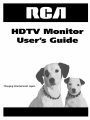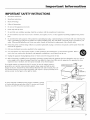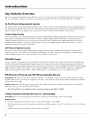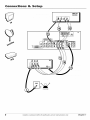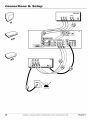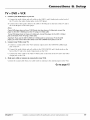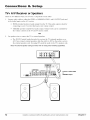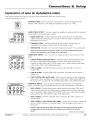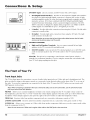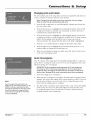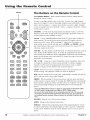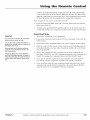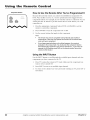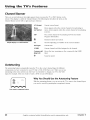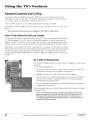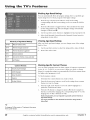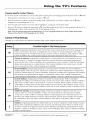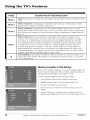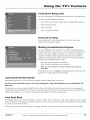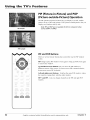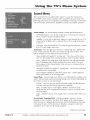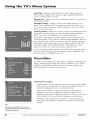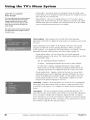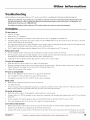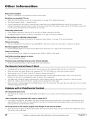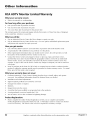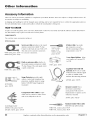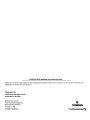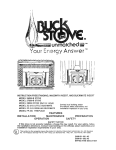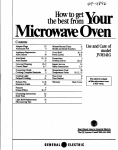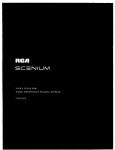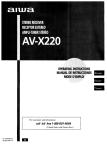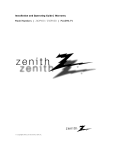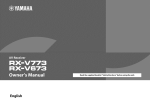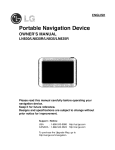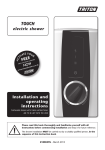Download Universal Remote Control Titan M2056-C Owner`s manual
Transcript
HDTV
Monitor
User's
Changing
Entertainment.
_an.
G ide
|mportant
|nformatic)n
WARNING
To reduce the risk of fire
or electric shock, do not
expose this product to rain
or moisture.
RISKOF ELECTRICSHOCK
DO NOT OPEN
-_1
incorporates double insulation between
This symbol indicates that this product
hazardous mains voltage and user
accessible parts. When servicing use only
identical replacement parts.
Caution: To reduce the risk of electric shock, do not remove cover (or back).
No user serviceable parts inside. Refer servicing to qualified service personnel.
This symbol indicates
"dangerous voltage" inside the
product that presents a risk of
electric shock or personal injury.
_This important
symbol instructions
indicates
accompanying the product.
The apparatus shall not be exposed to dripping or splashing and that no
objects filled with liquids, such as vases, shall be placed on the apparatus.
Refer to the identification/rating
product for its proper operating
label located on the back panel of your
voltage.
FCC Regulations state that unauthorized
equipment may void the user's authority
changes or modifications
to operate it.
to this
Caution:
Using video games or any external accessory with fixed images
for extended periods of time can cause them to be permanently
imprinted
on the picture tube (or projection TV picture tubes). ALSO, some network/
program Iogos, phone numbers, black borders (sides, top and bottom), etc.
may cause similar damage. This damage is not covered by your warranty.
Cable TV Installer: This reminder is provided to call your attention to
Article 820-40 of the National Electrical Code (Section 54 of the Canadian
Electrical Code, Part 1) which provides guidelines for proper grounding
and, in particular, specifies that the cable ground shall be connected to the
grounding system of the building as close to the point of cable entry as
practical.
Warning: Do not use the Freeze feature for an extended period of time. This
can cause the image to be permanently imprinted on the picture tube. Such
damage is not covered by your warranty. Press any button to unfreeze the
picture at any time.
Product
Registration
Please fill out the product registration card (packed separately) and return it immediately. For US customers:
Your RCA Consumer Electronics product may also be registered at www.rca.com/productregistration.
Registering
this product allows us to contact you if needed.
Product
Information
Keep your sales receipt to obtain warranty parts and service and for proof of purchase. Attach it here and record
the serial and model numbers in case you need them. These numbers are located on the product.
Model No.
Serial No.
Purchase Date:
Dealer/Add ress/Phone:
| portant
IMPORTANT
|nfor ation
SAFETY INSTRUCTIONS
I.
l{_,ac] these
instructions.
2.
Keep
these
instructions.
3.
Heed
all warnings.
4.
Follow
5.
Do not use this apparatus
6.
Clean
7.
Do not block
any ventilation
8.
Do not
heat.
near
9.
Do not defk'at
all instructions.
only
other.
water.
with dlT cloth.
install
openings,
any heat
sources
the safi, ty purpose
A grounding
safk'ty,
near
type plug
if the provided
I0.
Protect the power
cord
exit fiom the apparatus.
I1.
Only
I2.
Use
plug
only with
fiom
caution
this apparatus
when
as radiators,
blades
and
not fit into
your
being
walked
moving
or grounding-type
grounding
outlet,
consult
stoves,
or other
plug.
A polarized
prong.
The wide
an electrician
pal_ticularly
instructions.
apparatus
plug
convenience
bracket,
or table
specified
the cant/apparatus
storms
or when
by the manufacturer,
combination
not operate
normally,
unused
to avoid
for long
or has been
periods
charges,
in the U.S. Section 810-2I of the National
the Canadian
Electrical
Code provides
information
'11) assure
system.
adequate
See the figure
ventilation
on the right
produce
wider
is provided
than
the
for your
outlet.
and the point
where
they
with
the apparatus.
When
a
_
tip-over.
has been damaged
in any way, such as
the apparatus,
the apparatus
has been
dropped.
ExampleofAntennaaroundlngaspar
(NEC)Nati°nalElectdcaJC°de
_E_D
_N
Electrical
Code and in Canada, Part 1 of
with respect to proper grounding
of the
for details.
fi)r this product,
one
that
of time.
if an outside
antenna
is connected
to the 'IV receiver,
be sure the antenna
system is
grounded
so as to provide
some protection
against voltage surges and built up static
antenna
with
prong
of the obsolete
receptacles,
or sold
injm T from
l{_,f_.'r all servicing
to qualified
service personnel.
Sel_-icing is required
when the apparatus
power-supply
cord or plug is damaged,
liquid has been spilled or obiects have fhllen into
does
amplifiers)
by the manufacturer.
I4.
or moisture,
or the third
fi)r replacement
at plugs,
(including
has two blades
blade
Unplug
to rain
lightning
the manufhcturer's
registers,
a third
on or pinched
specified
tripod,
heat
with
I3.
exposed
dming
in accordance
of the polarized
does
the Call, stand,
use
such
has two
use attachments/accessories
call is used,
install
"_NS_t_GE
ur_,T
maintain
of 4 inches from the top and sides of the 'IY receiver
fiom the rear of the TV recei_ _er and other surfaces.
a spacing
and 2 inches
1
Introduction
Key Features Overview
Your TV is equipped with features that will add to your TV viewing experience. The following information summarizes
few of these features. Chapter 3 provides more information about the rest of the TV's features and how to use them.
Hi-Pix Picture Enhancement
a
System
The Hi-Pix Picture Enhancement System incorporates two of RCA's rrlost advanced technologies: "lYuScan Digital Reality and
the AVR Picture Projection System. The result is the ultimate in true-to-life picture performance that provides the optimum
picture resolution from each digital source connected to your TV (terrestrial, DVD, satellite, and/or cable).
TruScan Digital Reality
Picture performance starts with signal processing. TruScan Digital Reality intelligent signal processing recognizes incoming
video signals and progressively converts lhem to achieve optimum digital picture performance. It enhances die picture
quality and makes you feel as if you're close to the real thing. It also recognizes when original fihn sources have been
modified and automatically converts the analog frame rate back to its original format to bring out the detail - a process
commonly ret_:rred to as reverse 3:2 pulldown.
AVR Picture
Projection
System
The Accurate Visual Reality high definition picture proiection sys_m o_rs a brighter picture _en conventional CRTs
(cathode ray tubes). These tubes creates brilliant, lifelike fidelity. The AVR 4 lens system is designed to complement the
CR'IIs providing accurate color,s and razor sharp focus everywhere on the screen.
DVI-HDTV
Input
Lets you connect a component with a DVI (Digital Visual Interface) output. DVI provides an uncompressed,
digital video
interlace developed for high-bandwidth
digital connection. It supports the overlay of high-resolution graphics needed by
some electronic program guide navigation and other interactive services. DVI, when combined with HDCP (High bandwidth
Digital Content Protection) technology, creates a protected digital connection. The DVI-HDTV connection is designed to
display either progressive scan (480p) or HDTV (1080i) signals at a bandwidth of up to 1.78 Gigabits per second.
PIP (Picture-In-Picture)
and POP (Picture-Outside-Picture)
Description:
PIP lets you watch two channels at one time - one channel on tile main screen and tile other in a smaller
window. POP also lets you watch two channels at one time - one channel on the left side of the screen (the main picture)
and file other on the right.
Requirements:
Press file PIP button to bring up tile PIP window.
instructions on how to use the t I1 and PO1 features.
Note: PIP and POP are not available
V-Chip:
Parental
Description:
Controls
You can block programs
for DVI or component
Press again to bring up POP. Chapter 3 has detailed
video sources (CMPI or CMP2).
(for the U.S. and Canada)
and movies by content, age-based
ratings, and/or
movie ratings.
Requirements:
•
Set up file Parental
•
The broadcasters
program.
must use the rating system when they send the program
•
Parenval controls
must be locked for these settings to take affect.
2
Control menu in file TV's main menu (Chapter 3 has details).
to your TV in order for your TV to block the
Tab|e
Important Safety Instructions ..........................................
1
of
Contents
Channel 3: Special Features
Channel Banner ...............................................................
Introduction
Key Features Overview ....................................................
Chapter
2
1: Setup & Connections
Things to Consider Before You Connect ......................... 4
Choose Your Connection ..................................................
5
Cables Needed to Connect Components
to Your TV ...............................................................
TV + HDTV Tuner + VCR + DVD Player .............................
TV + Satellite Receiver + VCR ...........................................
5
7
9
TV + DVD + VCR ..............................................................
11
TV+ A/V Receiver or Speakers ........................................
12
Explanation of Jacks .......................................................
The Front of Your TV .......................................................
13
14
Front Input Jacks .......................................................
Front Panel Buttons ..................................................
14
15
Plug in the TV ..................................................................
Put batteries in the remote ............................................
15
15
How to Use the Remote Control to Complete
the Initial Setup ............................................................
Complete Auto Channel Search ...............................
Turn on theTV .................................................................
15
16
16
Complete the Initial Setup .............................................
Set the Menu Language ..........................................
Changing Lists and Labels ........................................
Auto Convergence ....................................................
16
16
17
17
Chapter
2: Using the Remote Control
The Buttons on the Remote Control ..............................
18
24
Autotuning ......................................................................
24
Why You Should Use the Autotuning
Feature ....... 24
How to Set Up the Autotuning
Feature .................. 25
Parental Controls and V-Chip .........................................
How V-Chip Works for USA and Canada .................
Canada V-Chip Ratings .............................................
Blocking Canadian V-Chip Ratings ..........................
Lock/Unlock Parental Controls ...............................
26
26
29
30
31
V-Chip Movie Rating Limit .......................................
Blocking Unrated/Exempt Programs ....................
PIP (Picture-in-Picture) and
POP (Picture-outside-Picture) Operation ....................
PiP and POP Buttons .................................................
31
31
Chapter
4: Using the Menu
32
32
System
Sound Menu ....................................................................
33
Picture Menu ...................................................................
34
Channel Guide Menu ......................................................
36
Time Menu .......................................................................
36
Parental Control Menu ...................................................
36
PIP Menu ..........................................................................
37
Setup Menu .....................................................................
37
Chapter
5: Additional
Information
Troubleshooting ..............................................................
FCC Information ..............................................................
39
41
Care and Cleaning ...........................................................
41
RCA HDTV Monitor Limited Warranty ...........................
42
Accessory Information ....................................................
44
Programming the Remote ..............................................
20
Find Out If You Need to Program the Remote ...... 20
How to Use the Remote After You've
It ......................................................
21
Using the INPUT Button ..................................................
Remote Control Codes ....................................................
Programmed
22
22
3
¢onn ctiQns
Things
Setup
to Consider
Before
You Connect
Protect Against Power Surges
•
Connect all components
•
Turn ot_"lhe TV and/or
•
Make sure all antennas and cables are properly
Instructions on page 1.
Protect
before you plug any" of their power cords into the wall outlet.
component
Components
from
before you connect
or disconnect
grounded.
any cables.
Refer to the hnportant
Safety
Overheating
•
I)on't block ventilation
can circulate freely.
holes on any of the components.
An'ange the components
•
Don't stack components.
•
If you place components
•
If you connect an audio receiver or amplifier, place it on file top shelf so file heated air from it
won't flow around other components.
in a stand, _:qake sure you allow adequate
so that air
ventilation.
Position Cables Properly to Avoid Audio Interference
•
Insert each cable firmly into the designated
•
If you place components
above the TV, route all cables down the side of the back of the TV
instead of slraight down the middle of the TV.
•
If your antenna uses 300-ohm twin lead cables, do not coil the cables. Also, keep the twin
lead cables away from audio/video cables.
Important
jack.
Stand and Base Safety Information
Choose the location for your "IV carefully. Place the TV on a stand or base that is of adequate size
and strength to prevent the TV from being accidentally tipped over, pushed off, or pulled off. This
could cause personal iniury and/or damage the TV. Ret_:r to the Important Safety lnslructions on
page 1.
Use Indirect Light
I)on't place the TV where
indirect lighting.
sunlight or room lighting will be directed
4
Graphics contained
within lhispublication
toward the screen. Use sofi or
ar_fi)r r_presentation
only.
Chapter
1
Connections
Setup
Choose Your Connection
There are several ways to connect your TV. Please use the following chart to determine
Proceed to the appropriate page and connect your TV.
which connection
is best for you.
Note for US customers: If you prefer, we can provide you with the name of an Authorized Service Representative
will visit your home for a fee to install your electronic entertainment
system and to instruct you in its operation.
details about this service, call I_88&206-3359.
For additional
assistance while using your RCA product,
please visit www_rca.com/customersupport.
Cables
Needed
Components
who
For
Connection
Title
Go to...
Coaxial
Audio/video
Component
video
TV + HDTV Tuner
+ DVD + VCR
pages 6-7
TV + Satellite
Receiver + VCR
pages 8-9
TV + DVD + VCR
pages 10-11
DVI-HDTV
Coaxial
Audio/video
S-Video
Coaxial
Audio/video
Component video
For general
Cables
information
Needed
on connecting
to Connect
an A/V receiver or speakers
Components
The pictures below show the cables needed
Audio/Video
cables
Chapter
1
Coaxial cable
Graphics contained
to your TV, go to page 12.
to Your TV
for the connections
represented
S-Video cable
within lhis publication
in this book.
DVI_HDTV Cable
Component Video
(Y.Pb.Pr) cables
ar¢ fi)r r¢presentation
only.
¢onn_ctiQns
_
Setup
SATELLITERECDVER
DVDPLAYER
AUDIO OUT
LR
Y
i)B
pR
9_9
®
VCR
6
Graphics contained
within lhispublication
ar_fi_r r_presentation
only.
Chapter
1
Connections
Setup
TV + HDTV Tuner + VCR + DVD Player
1.
Make sure cable or antenna
and/or
satellite
is connected
to your VCR.
A. Connect the coaxial cable frol_q your cable outlet or antenna
B. Connect the satellite dish antenna
2.
Make the video
connection
A. Best Conneclion:
between
to the antenna
input on tile HDTV Tuner.
to the satellite input on the HDTV Tuner.
your HDTV Tuner
and the TV.
DVI-HDTV
Connect a DVI-HDTV cable to the DVI-HDTV iack on the back of your HDTV Tuner. Connect
cable to the DVI-HDTV input on the back of "IV.
the other end of the
- OR B. Very Good Connection: Connect three video grade cables to the CMP1 Y PB PR jacks on the back of the TV and to
|he Y PB PR jacks on the HDTV Tuner.
Notes: The DVI-HDTV and Y PB PRjacks send the digital cable signal to the TV in digital and analog formats,
respectively.
3.
Make the audio
connection
between
your HDTV Tuner
and the TV (to match
your video
connection).
A. If you used the DVI-HDTV jack:
Connect the audio (white and red) cables to the DVI-HDTV L and R audio jacks on the back of the TV and to the
Audio Output jacks on the HDTV Tuner.
- OR B. If you used the Component
Video jacks:
Connect the audio (white and red) cables to the CMP1 L and R audio jacks on the back of the TV and to the Audio
Output jacks on tile HDTV Tunei:
4.
Connect
your HDTV Tuner
to your VCR.
A. Connect a coaxial cable to the HDTV Tuner's antenna
output and to VCR's antenna
input.
B. Connect the audio (white and red) cables to the Audio Output jacks on the HDTV Tuner and to the Audio Input
jacks on the VCR.
C. Connect
5.
Connect
the video cable to the Video Output jack on the HDTV Tuner and to the Video Input iack on the VCR.
your VCR to your TV.
A. Connect a coaxial cable to the VCR's antenna
output and to the ANTENNA/CABLE Input iack on tile TV.
B. Connect the audio (whim and red) cables to the VID2 L/MONO and R audio jacks on the back of the TV and to the
Audio Output iacks on the VCR.
C. Connect
6.
Connect
the video cable to the VID2 V (video) jack on the back of the "IV and to the Video Output jack on the VCR.
your DVD player
to your TV.
A. Connect tile audio (white and red) cables to the CMP2 L and R audio iacks on the back of the "IV and to the Audio
Output jacks on the DVD player.
B. Connect three video grade cables to the CMP2 Y PB PR iacks on the back of the "IV and to the Y PB PR jacks on the
DVD player.
Notes: If your DVD player doesn't have Y PBPRjacks, but does have an S-Video jack, connect the player to the TV's
VID1 S-VIDEOjack using an S-Video cable.
If your DVD player doesn't have an S-Video jack, connect the player to the TV's VID1 V (video)jack using a video
cable.
Important: If you use the TV's VID1 S-VIDEOor V (video)jack to connect the DVD player, you must connect the
audio cables to the TV's VID1 L/MONO and Rjacks.
Go to page
Chapter
1
Graphics contained
within this publication
ar_ fi_r r_presentation
only.
15
7
¢onn_ctiQns
_
Setup
SATELLITE
RECEIVER
TV
8
Graphics contained
within thispublication
ar_fi_r r_presentation
only.
Chapter
1
Connections
TV + Satellite
1.
Connect
your
Receiver + VCR
VCR to your
A. Connect a coaxial
jack on file TV.
cable
TV.
to the VCR's antenna
output
and to the ANTENNA/CABLE
B. Connect the audio (white and red) cables to the VID2 L/MONO
back of the TV and to the Audio Output jacks on file VCR.
C. Connect
the video cable to the VID2 V (Video)
Output jack on the VCR.
2.
Make
sure
Connect
3.
cable
or antenna
the coaxial
Connect
your
Setup
cable
Satellite
is connected
fi'om your
Receiver
cable
to your
jacks
on the
jack on the back of file TV and to the Video
to your
outlet
and R Audio
Input
VCR.
or antenna
to file antenna
input
on the VCR.
TV.
A. Connect the mldio (white and red) cables to the VID1 L/MONO and R Audio
back of the TV and to the Audio Output jacks on file Satellite Receiver.
B. Connect the video cable to the VID1 V (Video)
Output jack on the Satellite Receiver.
jack on the back
jacks
on the
of the TV and to the Video
C. If your Satellite Receiver has an S-Video jack, connect
an S-Video cable (instead of the
video cable in step B) to the S-VI1)EO jack on the TV and to the S-VI1)EO jack on the
satellite receiver.
Go to page 15
Chapter
1
Graphics
contained
within
tbis publication
are fi)r representation
only.
9
¢onn_ctiQns
_
Setup
DVDPLAYER
AIJD_OOUT
y
PB
PR
L
R
TV
10
Graphics contained
within lhis publication
ar_ fi_r r_presentation
only.
Chapter
1
Connections
Setup
TV + DVD + VCR
1.
Connect
your DVD Player to your TV.
A. Connect the audio (white and red) cables to the CMP1 L and R Audio jacks on the back of
tim TV and to the Audio Output iacks on the DVD player.
B. Connect three video grade cables to the CMP1 Y PB PR iacks on the back of the TV and to
llle Y PB PR jacks on the DVD player.
Notes:
If your DVD player does not have Y PB PRjacks, but does have an S-Video jack, connect the
player to the VID1 S-VIDEOjack on the TV using an S-Video cable.
If your DVD player does not have an S-Video jack, connect the player to the VID1 V (Video)
jack on the back of the TV using a video cable.
Important: If you use the VIDI S-VIDEOor V (Video)jack to connect your TV to the DVD
player, you must connect the audio cables to the VIDI L/MONO and Rjacks on the T_
2.
Connect
your VCR to your TV.
A. Connect a coaxial cable to the VCR's antenna
jack on the TV.
output and to the ANTENNA/CABLE Input
B. Connect the audio (white and red) cables to the VID2 L/MONO and R Audio iacks on the
back of the TV and to the Audio Output iacks on the VCR.
C. Connect the video cable to the VID2 V (Video) iack on the back of the TV and to the Video
Output jack on the VCR.
3.
Make sure cable or antenna
Connect
is connected
to your VCR.
the coaxial cable from your cable outlet or antenna
to tim antenna
input on the VCR.
Go to page 15
Chapter
1
Graphics contained
within this publication
are fi)r representation
only.
11
Connections
Setup
TV+ A/V Receiver or Speakers
These are two different ways your TV uses a co_:qponent to hear audio.
1.
Connect audio cables to either the FIXED or VARIABLE AUDIO L and R OUTFUT jacks and
to the Audio Inputs on the A/V receiver.
•
FIXED provides fixed-level audio oulput from the "IV. This audio output is ideal for
connecting to an A/V receiver that has its own volume control.
•
VARIABLE provides variable-level audio output. Volume levels can be con_olled
the volm:qe controls on the TV and TV remote con_ol.
by
-O1R2.
Use speaker wire to connect
•
the "IV to external
speakers.
The EXT/INT switch beside the iacks let you turn the TV's internal speakers on or
off. If you connect external speakei:s, slide the switch to EXT so the audio is sent to
lhe external speakers only. Choosing 1NT sends the audio to the TV's speakei:s only.
Note: The external speaker rating is 8 ohms with 15 watts power handling capabilities.
m_
_
_ REmWR
I
I
,,__
.....
_
;;;;;
Connect to either FIXED
or
rA_vl_oou_
VARIABLE Output
\
f
12
Graphics contained
within lhis publication
ar_ fi_r r_presentation
only.
Chapter
1
Connections
Explanation
of Jacks (in alphabetical
This section desclibes the iacks you can use to make connections.
connect components to your TV.
Setup
order)
There are several ways to
ANTENNA/CABLE
Lets you connect
antenna,
cable, cable box, or if using
a coaxial cable to receive the signal from
the examples
on pages 6-11, a VCR.
AUDIO/VIDEO OUTPUT
Lets you connect
sound quality" or an external video monitor:
the
an amplifier or audio receiver for improved
•
FIXED AUDIO L/R Provides fixed-level audio output from the "IV. This audio
output is ideal tBr connecting an A/V receiver when you want to control the volume
through the A/V receivei:
•
VARIABLE AUDIO Provides variable-level audio output. Volmne levels am
controlled by the volume controls on the "IV and remote control.
•
SUBWOOFER
Provides lower bass audio frequencies
from the "IV to a subwoofer.
Note: If you've connected a subwoofer, make sure you set the External Subwoofer
option in the Sound menu. Go to page 33 for instructions.
COMPONENT
_=_ CMP1
....
COMPONENT INPUTS
player.
INPUTS
_
a component
video source, such as a DVD
CMP2
p
COMPOSITE
Lets you connect
•
CMP1 Y PB PR (Component
Video)
Provides optimum picture quality because
the video is separated into three signals. Use three video-grade cables for the
connection. When using CMP1 Y PB PR, make sure to connect left and right audio
cables to the CMP1 L and R Audio Input iacks.
•
CMP1 L (Audio)
usually white.
Provides left audio connection.
•
CMP1 R (Audio)
usually red.
Provides right audio connection.
•
CMP2 Y PB PR, and L and R Audio
Allows you to connect a second component
video source. Their descriplion is the same as CMP1 above. When using CMP2 Y PB
PR, make sure you connect the left and right audio cables to the CMP2 Audio iacks.
The left audio connector
is
The right audio connector
is
COMPOSITE INPUTS Lets you connect anolher component such as a VCR, DVD
player, or laserdisc player. Its AUDIO iacks are the same as described for CMP1 above.
INPUTS
•
VID1 S-VIDEO
Provides
Video) because the color
part of the picture. When
audio cables to the VID1
•
VID1 V (Video)
usually yellow.
•
VID2 S-VIDEO, V and L/MONa and R Audio
such as a VCR, DVD playeL or laserdisc player.
VID1 above.
_) _io2
better picture quality than the video jacks (VID1 and 2
part of the picture is separated from the black and white
using VID1 S-VIDEO, make sum to connect left and right
L/MONa and R Audio Input jacks.
Provides composite
video connection.
The video connector
is
Allows you to connect a component
Their description is the same as
Note: For each VID jack group (VIDI and VID2), you may connect either an S-Video
or Video cable. Do not connect both at the same time in either of the VID jack
groups.
Chapter
I
Graphics contained
Continues
within this publication
are fi)r representation
only.
on nextpage...
13
¢onn ctiQns
Setup
DVLHDTV Input
Lets you connect
DVI (Digital Visual Interface)
developed for high-bandwiddl
resolution graphics needed by
interactive services. DVI, when
Content Protection) technology,
HDTV connection is designed
(1080i) signals at a bandwidth
an HDTV Tuner with a DVI output.
Provides an uncompressed,
digital video interface
digital connection. It supports the overlay of highsome electronic program guide navigation and other
combined with HDCP (High bandwidth Digital
creates a protected digital connection. The DVIto display either progressive scan (480p) or HDTV
of up to 1.78 Gigabits per second.
•
L (Audio)
connector
Provides left audio connection
is usually white.
when using the DVI iack. The left audio
•
R (Audio)
Provides right audio connection
audio connector is usually red.
when using the DVI jack. The right
Note: Remember to connect the left and right audio cables because the DVI cable
carries only the picture signal, not the sound.
EXTERNAL
SPEAKERS
•
Right and Left Speaker Terminals
Let you connect
speakers to the TV to receive left and right sound.
external
left and right
•
EXT/INT (switch)
Lets you turn the TV's internal speakers on or off. EXT sends
audio to external speakers only. 1NT sends audio to the TV's internal speakers
only.
Wired IR This jack is for connecting a wired remote control system, which is
primarily for prolk'ssional installers. If you're using the remote that was included with
your TV, don't plug anything into this jack.
The Front of Your TV
Front Input
Jacks
The TV has front inputs for convenience: one set of audio/video input jacks, an S-Video jack and a headphones
jack. The
jacks are ideal for using a video game console or a camcorder. Locate the jacks either on the t?ont of the TV or on one of
,
•
the sides. To access the component you connected to the front of the TV, press the INt) UT button on your remote
until
FRNT appears on the screen.
Note: When connecting a component that uses a monaural cable, such as some camcorders, use the Left (mann) input
jack to get sound from both speakers.
PHONES Allows you to connect headphones
to listen to tile sound coming from tim TV. To adjust volume control of
the headphones, press the VOL > or VOL < button (the volume display appears). Press the mxow up or down button (the
headphone volume display appears), titan press the right or left arrow button to adjust the headphone volume.
VIDEO (in)
Receives video from another
L/MONO and R AUDIO
component
such as a camcorder,
Receives audio from anoflmr component
S-VIDEO (in)
Allows you to connect
from the component to the TV.
video game console or VCR.
such as a camcorder,
an S-Video cable from anoflmr component.
video game console or VCR.
Make sure you also connect
audio cables
Note: Do not connect an S-Video and a regular video cable to the FRNrjacks at the same time.
14
Graphics contained
within this publication
are fi)r representation
only.
Chapter
1
Connections
Front Panel
you can use tile front panel bu|tons
Brings up tile Main menu.
CI-I v Scans down thi_)ugh
and adjusts menu consols.
(2I-I ^ Scans up through
menu controls.
¥OL <
controls.
Decreases
¥OL >
controls.
Increases
POWER
Turns
Setup
Buttons
If you cannot locate your remole,
MENU/OK
_
file cun'ent
the channel
the volume.
the volume.
of your TV to operate
In the menu system, it selects highlighted
channel
list. In lhe menu
list. In file menu
In file menu
In file menu
system,
system,
system,
system,
items.
acts like down
acts like up arrow
acts like let_ arrow
button
acts like right arrow
button
many of |he TV's features.
button
arrow
button
on tile remote
on the remote
on the remote
con_ol
on file remote
control
control
and adjusts
and adjusts
and
control
adjusts
menu
menu
the TV on and off.
Plug in the TV
Plug the end of file power
completely
into the outlet.
cord into a grounded
wall
outlet.
Insert
the plug
Put batteries in the remote
•
Remove
pushing
•
Insert two
correctly.
•
Replace
tile battery compartment
cover fl'om tile back
_lle tab and lifting off the cover.
fresh
batteries.
Make sure
the polarities
of tile remote
by
(+ and -) are aligned
tile cover.
How to Use the Remote Control to
Complete
TV button
OK
button
the Initial Setup
The technical
term is "Navigation"
The flmory is the same throughout
select it.
- how you move through the on-screen
menus.
the menu screens:
highlight your choice and
To highlight a menu item, press the mTOWbuttons on the remote to highlight one
of the items listed on the screen. Use the up or down arrow button to move up or
down. Use the right or let't arrow button to move right or left.
To select
tile item that you've
highlighted,
press
OK.
Note: Highlighted means that the menu item stands out from other menu
items on the list (appears darker, brighter, or a different color).
Chapter
1
Graphics contained
within lhis publication
ar_ fi)r r_presentation
only.
1_
¢onn ctiQns
Setup
Turn on the TV
Press
"IV on the remote,
or press
POWER
on lhe TV's front
panel.
Note: Pressing the TV button not only turns on the TV, but puts the
remote into TV mode. "TV mode" means that the buttons on the remote
control operate the TV's functions.
Complete
Tip
To access the setup menus manually,
MENU and choose SETUP
press
the Initial Setup
The menu system in your TV allows lhe TV's features to work properly.
first time you turn on your TV, the setup screens appear.
Set the Menu
The
Language
The first part of the setup allows you to select your preferred
menu system.
language for the
If English is your preferred language, press OK. If you want to choose another
language, press lhe down arrow button until that language is highlighted, and
press OK.
Complete
Auto
Channel
Search
next screen
asks you to make sure yott_ve connected tile "157 to
satellite, or oil'-air signal. When you're sure that a signal is connected
TV, press OK on your remote to go to the Channel setup screen.
The
a
cable,
to your
In the Channel setup screen, you can launch the Auto channel search by
pressing OK. The Auto channel search allows file TV to search for all channels
viewable lilrough your antenna or cable TV system. This is sometimes called
auloprogrammi_.
When the channel search is complete, press OK to access
|he List & Labels screen.
16
Graphics contained
within lhis publication
ar¢ fi_r r¢presentation
only.
Chapter
1
Connections
Changing
Setup
Lists and Labels
The List & Labels part of _e setup lets you edit your channel list and choose or
create a personal six-character label for each channel.
Note: Changing
List and Labels can be time consuming.
these at a later time by accessing the Setup menu.
You
tim channels
can
change
1.
Press the leli or right arrow to scroll fllrough
one you want to edit.
and choose
the
2.
Press llle down aITOWIo highlight llle In channel list option. Press the lefl
or right arrow button to add (the box is checked) or remove 0he box is
unchecked) the channel from lhe list.
.
Press llle down mTOW Io highlight
the Cbannd
label option. Press the let't
or right arrow button to scroll through
the available
list of 25 most common
labels. The last option in the list allows you Io create your own sixcharacter
label for the channel
(the fii:st letter of the label is highlighted).
4.
Press the 1 or 2 number button to change the first letter of lhe label.
5.
Press lhe right mTOWtO highlight the second lettei; then press the 1 or 2
number button to change the second lette_; etc...
6.
When you am finished
to lhe Auto Conve_ence
Auto
creating your label, press OK. Select Go back to go
menu.
Convergence
Your TV's picture tubes might have been disturbed during delivery or after you
moved the "IV, causing the color in your TV to be out of alignment. The colors
adjust by starting auto convergence.
IMPORTANE" Auto convergence works best once
for at least an hou_ If you've just unpacked your
repeat the Auto convergence function when the
least an hou_ See page 38 for more information
1.
Press OK to begin auto convergence.
2.
When the auto convergence is complete, Ihe Red center conve_Nence menu
appeai:s. The cross in the middle of the screen should be yellow. If it is not,
use the mTOWbuttons to move the red cross to overlap tim green cross.
Press OK when adjusunents are complete.
Note:
If you're using an HD source (such as an
HDTV tuner or HDTV satellite receiver) on the
CMPNT or DVI input, you should run Auto
convergence separately for that input as well.
Tune to the input you're using for the HD
source, then go to page 38 for information
on Auto convergence.
Chapter
1
the TV has warmed up
TV, it's a good idea to
TV's been running for at
about Auto convergence.
Graphics contained
.
The Blue center convergence menu appears wilh a cyan cross in the middle
of the screen. If it is not, use the arrow buttons to move the blue cross
to overlap the green cross. Press OK (tim TV tunes to the last selected/
available channel in lhe channel list).
within lhis publication
ar_ fi)r r_presentation
only.
17
Using
the
Remote
Control
The Buttons on the Remote Control
Indicator
(0-9) Number Buttons
Enter channel
d_rough the remote control.
f
DVD
and time settings directly
To enter a one-digit channel, enter a zero first. To enter a two-digit channel,
press the two digits. To enter a throe-digit channel, press and hold the 1 button
until 1 and two dashes (- -) appear, lllen add llle second two digits. Example:
to tune to channel 123, press and hold 1 until 1- - appeans, release llle 1 button
and then press 2 and 3.
ON'OFF
AUX'HD
0
ANTENNA
In VCR mode (if programmed), this button works as a TV/VCR
button for some VC1Ls.In SAT mode (if programmed),
this button works as a
"IV/SKF button for some satellite receivers.
VOL
MUTE
numbers
GO BACK
Arrows
Used to highlight different items in lhe TV menu and to adiust the
menu controls. The up and down arrows move the PIP window when no
menus are on the screen. When watching TV without the PIP window or
menu system in use, the let1 and right arrows (ZOOM- and ZOOM+) change
llle current tbrmat of dm screen (4:3, Zoom 14:9, Zoom 16:9, Zoom 16:9 A/V,
Cinerama, regular mode 16:9).
PRESETS
AUX-HD
Puts the remote in AUX/HD mode. As a del_ult, this button controls
some models of RCA HDTV Tunens. It can also be programmed to operate
some brands of an additional remote-controllable
componenLs. The Autotuning
feature tor this bmlon works only with HDTV tuners (see page 24 for morn
information on Autotuning).
SKIP
FREEZE
_
INFO
GUIDE
I
2
CH + or CH - Scans up or down lhrough the currant channel list. Press once
to change the channel up or down; press and hold to continue changing
channels. In DVD mode (if programmed),
these buttons work as chapter
advance or chapter reverse buttons will1 some DVD playens.
INPUT
REVERSE
RECORD
PIP
CLEAR Removes any menu or display from the screen and returns you to
normal viewing. Also exits PIP or POP if no menu is displayed.
ANTENNA
PLAY
FORWARD
STOP
PAUSE
PlPCH-
PIPCH+
DVD Puts the remote in DVD mode and, if Autotuning
dm TV and tune to dm correct input channel.
is enabled,
will turn
on
FREEZE When watching "IV, freezes llle picture until you press any button
on llle remote to resume normal "IV viewing. The FREEZE feature automatically
times out atier a short time. Please note dmt when you "unt)'eeze" you go back
to live programming (skipping any" programming that occmwed during the
freeze).
Note: The FREEZE feature does not work on signals from the DVI-HDTV, CMPI
or CMP2 inputs in progressive scan (480p) or HDTV (10800 modes.
Do not use the Freeze feature for an extended period of time. This can cause
the image to be permanently
imprinted on the picture tube. Such damage is
not covered by your warranty. Press any button to unfreeze the picture at any
time.
J
130 BACK
Returns you to the previous
channel.
GU1]DE Brings up dm Channel Guide menu.
Indicator
Indicates
dm programming
mode
when
programming
the remote
to con_ol components.
The indicator
lights up when you press a valid button
on tlle remote. It flickens when the remote batteries are low and you press a
bulton.
18
Graphics contained
within tbis publication
are fi)r representation
on/y.
Chapter
2
Using
INFO
The indicator
flashes when the remote
batteries are low and you press a button
the remote.
on
Tip
To turn off all the RCA, GE, and Proscan
components that are connected to the TV,
press ON.OFF twice within two seconds.
This feature only works with most RCA, GE,
and Proscan products.
banner;
Romote
Control
press again to clear the screen.
INPUT
Press to toggle through tile available input sources (VID1, VID2, FRNT,
CMP1, CMP2 and DVI. Press the CH+ or CH- bulton to resume "IV viewing).
MENU
A warning banner may also appear on the
screen when you press a remote button and
your batteries are low.
Brings up channel
the
Brings up the Main menu.
MUTE Reduces the TV's volume to its minimum
the volume.
level. Press again to restore
OK When in the menu system, selects highlighted items. When watching
"IV, freezes the picture until you press any" bulton on the remote to resume
normal TV viewing. Please note that when you "unfreeze" you go back to live
programming (skipping any programming lhat occurred dining lhe freeze).
ON-OFF
When in TV mode, turns the "IV on and off. If in anolher component
mode (DVD or AUX*HD) and programmed, will turn the component on and
off. When pressed twice within two seconds, the ON* OFF button turns off most
RCA, GE and Proscan components.
PIP Press once to bring up the small picture-in-picture
window. Press again to
bring up the picture-outside-picture
(POP) windows. Press to remove POP. (See
Chapter 3 for more intk)rmation about using PIP.)
PIP + or PIP window.
Note:
The DVD and AUXoHD buttons
also turn on
most RCA, GE, and Proscan products.
When using PIP or POP, changes
the channel
in the picture
PRESETS Displays the Picture and Sound preset sellings. Use the up and down
arrow bultons to highlight eilher Picture or Sound settings. Use the left and right
arrow bultons to change to a different Picture or Sound preset.
REVERSE, PLAY, FORWARD, RECORD, STOP, PAUSE If programmed,
provides transport control for some remote-controllable
VCKs and DVD playei:s.
SKIP Press once belk}re changing channels and the "IV will wait 30 seconds
belk)re returning you to the original channel. Press repeatedly to add more time.
TV Turns on the TV and puts the remote in "IV mode. Also displays cmTent
status.
VOL- or VOL +
Chapter
2
Graphics contained
Decreases
within this publication
or increases
the TV's volume.
are fi)r raprexenlation
on{l_.
_9
Using
the
Remote
Control
Programming the Remote to Operate
Other Components
Indicator
The universal remote can be programmed to operate most brands of remote
controllable components. The remote is already programmed to operate most
RCA, GE, and Proscan components.
Also, tile AUX*HD button can be programmed to operate most brands of an
additional remote-controllable
component (such as a VCR, DVD player, satellite
receiver or cable box).
Note: The TV button
can't be programmed
Find Out
If You Need to Program
the Remote
To determine
whether
to be programmed
the universal
one of the components
following:
You'll use these buttons
you program
when
the remote.
connected
remote
to your
needs
TV, such
Turn
on the component
2.
Point
the remote
3.
Press file corresponding
button).
4.
Press ON*OFF
to see if the DVD player responds.
doesn't respond,
you need to program the remote
Programming
are two ways
*
automatic
*
direct
code
(in this example,
as a DVD player,
1.
There
Important: The remote may not
be compatible with all models of
all brands of components. It also
may not operate all functions of
the remote that came with your
component.
on this remote.
to operate
do file
a DVD player).
at the component.
component
button
(in this example,
the DVD
If the DVD player
to operate
it.
the Remote
to program
tile remote
control:
search
ent_ T
Using Automatic
Code
Search
The t_llowing instructions can be used to program tile remote to operate each
of your components. If you want to stop the automatic code search without
programming any" of your components, press CLEAR until the indicator on the
remote turns off.
Note: The AUX*HD button on this remote is set by default to search
for codes for DVD players only. If you want to program it for use with a
different component, use the direct entry method.
1.
Turn
2.
Press and hold the component
button you want to program
(DVD or
AUX*HD).
While holding the component
button, press and hold ON*OFF
until the indicator
on the remote turns on, _hen release both buttons.
3.
Point the remote
seconds
or until
To stop the automatic code search without
programming
any components, press and hold
CLEAR until the indicator on the remote turns
off.
20
Graphics contained
on tile component
you want
to operate
(VCR, DVD player,
etc.)
at _he component.
Press and release PLAY, _hen wait
the indicator
on lhe remote stops flashing.
5
At this point the remote is searching
for the correct code to program.
If,
after 5 seconds,
_he component
you want to operate does not turn off,
press PLAY again to tell the remote to search the next set of codes.
within tbis publication
are fi)r representation
on{l_.
Chapter
2
Using
the
Remote
Continue pressing PLAY unlil llle component
on llle remote turns oft'. If llle indicator light
particular component have been tested once.
off', dmn the remote can't be progrm:qmed to
If llle component
Control
turns off or llle indicator lighl
turns off, then all codes for that
If the component does not turn
operate dlat component.
you want to control does turn off:
1.
Press and release REVERSE, then wait 2 seconds.
device turns back ON.
Repeat this step until the
2.
To finish, press and hold STOP until the indicator on tile remote turns off.
A code that controls your component has been saved to that remote button.
Using Direct Entry
Important
1.
Turn on the component
You must continue pressing the component
button while you enter the code.
2.
Look up the brand and code nm:qber(s) for the co_:qponent on the code list
in this section.
3.
Press and hold the component
4.
Enter llle code from the remote control code list on llle following pages. If
dm indicator flashes, you have either entered an invalid code or the button
isn't programmable.
5.
Release the component buuon, point the remote at the component and
dmn press ON*OFF to see if tile component responds to tile command.
doesn't, try pressing tile component button and dmn ON* OFF again.
Let's say you have a Zenith DVD playe_ To
program the universal remote to operate the
DVD player, you would:
Press and hold the DVD button while you
enter the first code listed for Zenith in the
DVD Codes column.
Release the DVD button.
Press ON*OFF to
see if the DVD player responds. If it doesn't,
follow the same steps, but enter the second
code for Zenith DVD players instead of the
first.
2
button you want to program
on the remote.
If it
*
If you get no response, repeat these steps using llle next code listed for
your brand, until llle component responds to the remote commands.
*
If you fry all the codes tbr your component brand and none work, try tile
automatic code search method. If automatic code search doesn't find the
code, the remote
Chapter
to be programmed.
Graphics contained
is not compatible
within this publication
with your component.
are fi)r representation
on/y.
21
Using
the
Component
buttons
Remote
Control
How to Use the Remote After You've Programmed
Because
this universal
remote can control several different components
DVD, VCR, satellite receiver, etc.) it uses operational
modes triggered
AUX'_D
_V
It
(TV,
by the
component
buttons.
For example,
if you want the remote to control the TV, you
would press the TV button to put dm remote into TV mode before you could
control the TV.
1.
Press the appropriate
component
remote to control lhe component.
2.
Press
3.
Use the remote
ONoOFF
button
to turn the component
buttons
that
apply
(DVD
or AUXoHD)
to set the
ON or OFF.
to that
component.
Notes:
The remote may not be compatible with all brands and models of
components. It also may not operate all functions of the remote that
came with your component.
If you keep pressing buttons and nothing happens, the remote is
probably in the wrong mode. You must press the component button
that matches the component you want to operate (i.e., if you want to
operate the DVD player, press DVD on the remote control to put the
remote in DVD mode.)
Using the INPUT
22
Button
Use the INPUT button to scroll through
the available
components
you have connected
to the TV.
input
1.
Press TV to place the remote
want to view is turned ON.
sure the component
2.
Press INPUT to tune to an available input channel.
3.
To return to the channel
CH- button.
Graphics contained
within tbis publication
in TV mode.
Make
you were previously
are fi)r representation
watching
on/y.
channels
and view
you
on TV, press CH+ or
Chapter
2
Re ote
VCR Codes
Progt'anm_ab]e
f_)r the A'dX-HI)
button.
Admlml .........................................................................
2132
Advenmra ....................................................................
2026
Aiko ..............................................................................
2027
Aiwa .............................................................................
2026
Akal ......... 20(}3, 20(}4, 2005, 2007. 2(}08. 2111, 2112, 2i¸13
American High .............................................................
202i
Asha .............................................................................
2013
A_ldlo l_inamics ................................................
20(}9, 2010
A_dlovox .....................................................................
2014
Ball &HoweII ..............................................................
201 t
Bea_li_ark .....................................................................
2013
Brok_)nic ...........................................................
2012, 2025
CaIix .............................................................................
2014
Candle ............... 2013, 2014, 2015, 2(}16, 2(}i7, 2018, 20¸19
Canon .......................................................
2(}2I, 2022, 2i¸14
Capehart .............................................................
2020, 2i¸10
Cal;,er ...........................................................................
2062
CCE .....................................................................
2027, 206I
Citizen
2013, 2014, 2015, 2016. 2(}17. 2018, 2019, 2027
Colortyme ....................................................................
20(}9
Colt ...............................................................................
206i
Craig ................................................
2(}13, 2(}i4, 2023, 206i
Cnrtis Mathes ....................... 200(}. 2009, 2(}i3, 2016, 2018,
2021. 2(}22. 2(}24, 2115, 213I
Cybernex ......................................................................
2013
Daewoo
2015, 2017, 2019, 2025, 2(}26, 2(}27, 2028, 2I¸10
Daytron ........................................................................
2110
DBX ....................................................................
20(}9, 20¸10
Dimensla ............................................................
20(}0, 213I
Dynate& ......................................................................
2026
Electrohome .......................................................
2014, 2029
Electrophonic
...............................................................
20¸14
Emerson ..................... 2012. 2014, 2015, 2(}2I, 2024, 2025,
2026, 2029, 203(}, 2031, 2(}32, 2(}33, 2034,2035, 2036,
2037, 2038, 2039, 2040, 2(}41_ 2(}42,2(}44, 2045, 2046,
2047. 2065, 2113, 2Ii6, 2117, 2130
Fisher¸¸¸¸¸¸¸ 201 i, 2023, 2048, 2049, 2(}50, 2(}51, 2052, 2I 18
Fuji ......................................................................
202I, 2i¸19
Funal ............................................................................
2026
Garmrd .........................................................................
2026
GE ..................................................
2000, 2(}0i, 2013, 202i,
2022. 2(}53, 2Ii5, 2120, 213i
Goldstar ...........................................
2(}09, 2014, 2018, 2054
(_mdlente .....................................................................
2026
Harley Davidson ..........................................................
2026
Harman Kardon ...........................................................
20(}9
IIarwood ......................................................................
206i
Headquarter
.................................................................
201 t
Miracle1............... 2055, 2056. 2057. 2107. 21 t 1, 2120, 2122
Hi Q .............................................................................
2023
Instant RepIay ..............................................................
202i
.1<_[.................................................................................
202I
.1C Penney 20(}9,
201(}, 2011, 2013, 2(}i4, 2021, 2022,
2055, 2056, 2038, 2(}59, 2(}60, 21(}7, 2i¸18
.lensen .......................................................
2(}55, 2056, 2I 1i
.lVC ..............................
2009, 2010, 2011_ 2(}i8, 211i, 2123
Kemvood .......... 20(}9, 201(}. 2011.2(}16. 2018, 211t, 2123
KIlt ..............................................................................
206i
Kodak .................................................................
2014, 202I
Lloyd ............................................................................
2026
I_glk ............................................................................
206i
IXI ................................................................................
2014
Magnavox ......................................
2021_ 2(}22, 2062, 2063,
2104. 2105, 21(}8, 2124
Magnm .........................................................................
2013
Marantz 20(}9, 201(}, 20t]. 2016. 2(}18. 2(}2I, 2062, 2064
Marta ............................................................................
20¸14
Masushlta .....................................................................
202i
Mel ...............................................................................
202i
Memorex ........................................
2011, 2(}i3, 2014, 202I,
2(}23, 2(}26, 21(}4, 2132
MGA .........................................................
2(}29, 2065, 2113
MGN l_(:hnology ........................................................
20¸13
MidIand ........................................................................
2053
MinoIla .....................................................
2(}5"5,2056, 2i(}7
Mi_subishl ......... 2029, 2055, 2056, 2065, 2(}66, 2067, 2068,
2(}69, 207(I, 207I, 2072, 2073, 2(}74, 2106, 2113, 2123
Montgome W X.Vard.............................................
2075, 2132
Molorola .............................................................
202I, 2132
M'[_ ....................................................................
2013, 2126
M_hitech ...............................
2013, 2(}16, 2(}26, 2053, 206I
NE(2 ............................
2009. 201(}, 2011.2016. 2(}t8. 2064,
2076. 2(}78. 2(}79, 211t, 2123
Nikko ...........................................................................
2014
NobIex ..........................................................................
20¸13
Chapter 2
¢ontrQ|
Olympt_s ......................................................................
2021
Optimns .............................................................
2014, 2132
Optonica ......................................................................
2096
Panasonlc .................... 2021. 2022_ 21(}9, 2125_ 2126, 2127
Pentax ...................................
2016. 2(}55, 2056, 21(}7, 212(}
Pentex Research ..........................................................
2018
PMco ..............................................
2(}2i, 2022, 2062, 2063
PMips .............................................
2(}2I, 2062, 2096, 2124
Pilot ..............................................................................
2014
Pioneer ..................................
2010. 2(}55, 2080, 2081, 2123
Portland ...........................................
2(}i6, 2017, 2019, 211(}
Proscan .....................................................
20(}0, 200I, 2131
Protec ...........................................................................
206¸1
P_llsar ...........................................................................
2104
Quarter .........................................................................
2011
Quartz ..........................................................................
2011
Quasar ......................................................
2021, 2022, 2125
RCA
20(}0, 2001, 2003, 20i£ 2(}2i, 2(}55, 2056, 2082,
2083, 2084, 2085, 2(}86, 2(}87, 2088, 2080,
2090, 2091, 2107, 2115, 2120, 2125, 213i, 2133
Radioshackit{eallstic
........... 2011. 2(}i3, 2014, 202i, 2022,
2023, 2026, 2029, 2(}49, 2050, 2096, 2132
Radix ............................................................................
2014
Randex .........................................................................
2014
Ricoh ............................................................................
2128
R_mco ...........................................................................
2104
8ams_mg ...................... 2005, 2013, 2(}i5, 2033, 2053, 2112
Sanky ..................................................................
21(}4, 2132
Sansul ..............................................
2010, 2092, 21II, 2123
8anyo ........................................................
2011, 2013, 2023
Scott
2012, 2015, 2025, 2032, 2(}38, 2065, 2093, 2116
Sears ........................... 2011, 2014, 2(}2i, 2(}23, 2048, 2049,
205(}, 2051, 2(}55, 2056, 21(}7, 2118
Sharp ................. 2017. 2029, 2094, 2(}95, 2096, 2097, 2132
8hlntom ...........................................
2(}04, 2056, 206I, 2098
Shogun .........................................................................
2013
Signature ......................................................................
2132
Singer .......................................................
2021, 206i, 2128
Sony ................................................
2(}04, 2098, 2099, 2119
8"1_......................................................................
202i, 2107
8ylvanla ............. 2021. 2022. 2026. 2(}62, 2063, 2065, 2124
Symphonic ...................................................................
2026
Tand.v ...........................................................................
2011
Tashiko .........................................................................
2014
Tatung ..........................................................................
2I 11
T_;AC ........................................................
2026, 2085, 2i I ]
Technics .............................................................
202i, 2109
Teknika .................................
2014.2(}2I, 2026, 21(}0, 2129
TMK ..........................................................
2013, 2024, 2047
Toshiba .............. 2015, 20_9, 2051, 2(}55, 2065, 2093, 2116
_btevslon ...........................................................
2013, 2014
Unite& .........................................................................
2013
recur Resea_h ..............................
2(}09, 2010, 2015, 2016
Victor ............................................................................
201(}
Video Concepts .................... 2009, 2010, 2013, 2016, 2113
Videosonic ...................................................................
2013
Wards 2013,
2014, 2015, 2021, 2(}23, 2(}26, 2029, 2055,
2056, 206i, 2006. 2101. 2102, 2103, 21(}7, 2116, 2132
XR ¸tOO(}
....................................................
2021, 2026, 206¸1
_2amaha .................................
2009, 2010_ 2011, 2018_ 211¸1
Zenith ....................................
2004.2(}98, 21(}4, 2119, 2128
DVD
Programmable
codes
_i_r the I)VD
and
A[Xo}ID
..................................................................................
Apex ...................................................................
(}E ................................................................................
Hitachi ..........................................................................
JVC .....................................................................
Konka .................................................................
Magnavox ....................................................................
Mitsubishi .....................................................................
Panasonlc .....................................................................
Philips .............................................
3003, 3019,
Pioneer .........................................................................
Proscan .........................................................................
R(;A ....................................................................
Samsmg .......................................................................
Sanyo ............................................................................
Sony .........................................................
30(}6,
"rosI_iba .....................................................
3007,
Zenith ...........................................................................
Graphics contained
buttons.
30(X)
3023, 3024
300(}
3008
30(}2, 3010
301 t, 3012
3003
3004
3013
302t, 3022
3005
3000
3000, 3001
3025
3014
3015, 3016
3017, 302(}
3018
Cable
Progmmmable
Codes
Rox Codes
tbr the AI X°HD
button.
ABC .......................................
5002, 5(}03, 5004, 5006, 5053
Antronix .............................................................
5008, 5009
Archer .......................................................
50(}8, 5009, 501(}
(2abIetenna ...................................................................
5008
(2abIeview ...................................................................
5008
(_lour Voice ......................................................
5012, 5013
(_mtmnlc ....................................................................
5014
(_ntec ..........................................................................
5016
Eastern .........................................................................
5017
(}C Electronics .............................................................
5009
(}E ......................................................................
500(}, 500¸1
Gemini ...............................................................
5018, 5019
General [nstr tlmeZ_t .....................................................
5003
Hamlin ........................ 5020, 5(}2i, 5(}22, 5028, 5035, 5045
Hitachi ..........................................................................
5003
Jerrold ......................... 5003, 50t8 5(}23, 5024, 5046, 5053
Magnavox ....................................................................
5025
Memo_x ......................................................................
5026
Movie "[_me ..................................................................
5027
NEC ..............................................................................
5005
NS(; ...............................................................................
5027
Oak .....................................................................
5016, 5029
Panasonlc ...........................................................
5048, 5052
Phillps ............................................
5(}i1, 5012, 5013, 5015,
50t9, 5(}25, 5030, 5031, 5032
Pioneer ...............................................................
5033, 5034
Proscan ...............................................................
500(}, 5001
R(_ .................................................
5(}07, 5047, 5049, 5052
ReaIistic ........................................................................
5009
Regal ..................................................................
5022, 5035
Regency ........................................................................
5017
Rembrand_ ...................................................................
5003
8amsung .......................................................................
5034
Scientific Atlanta .............................
5(}06, 5036, 5037, 5038
Signal ............................................................................
5018
8ignam_
......................................................................
5003
Sprucer .........................................................................
5052
8tanda_
(_mponents
.......................................
5039, 5044
8tarcom ..............................................................
5018, 5053
8targate .........................................................................
5018
Sta_lest .......................................................................
5018
"Focom ................................................................
5004, 5023
Tt_sa ..............................................................................
5018
TV86 .............................................................................
5027
Unika ..................................................................
5008, 5009
United Cable ................................................................
5053
Universal ..................................................
50(}8, 5009, 501(}
Viewstar .............................................................
5025, 5027
Zenith .................................................................
505(}, 505¸1
Satellite
Programmable
Receiver Codes
tbr the AIJX°HD
button.
Alphastar ......................................................................
5079
Chapparal ...........................................................
505(1, 5057
Dishnet .........................................................................
51)78
Dmke .................................................................
5058, 5059
Echostar .......................................................................
5089
(}E ..............................................
5000 (SATI), 5001 (SKf2)
General Instruments ................................
5060, 5061, 5062
Hitachi ................................................................
5083, 508"i
Hughes Nelwork ...............................................
5(/77, 5090
JVC ...............................................................................
5082
Panasonlc .....................................................................
5075
Phillps ..........................................................................
5085
Primestar ......................................................................
5076
Proscan .......................................
5000 (SAT1), 5001 (SKf2)
RCA .............. 50(10 (SA'II/, 500t (SAI2), 507i, 5080, 5081
ReaIistic ........................................................................
5063
So W .............................................................................
5072
S3SJ ..............................................................................
5064
8382 ..............................................................................
5065
8383 ..............................................................................
5066
S'l .S4 ..............................................................................
50(_7
Toshiba ...............................................................
5008, 5073
[ iniden ...............................................................
50(¢), 508(1
HDTV
Tuner
Codes
Programmable
tbr the" AI X°HD button.
RCA.............................................................................. 7000
within tbis publication
are for representation
on{l_.
23
Using
the
"lrV
Channel
Banner
i=ea ures
There are several indicators that might appear when you press the TV or 1NFO button on the
remote. This display is called the Channel Banner. The following list describes llle items on the
Channel Banner screen (leli to right and top to bottom).
4/3 format
Current screen format.
iono
Mono appeai:s when the current channel is broadcasting in
mono. Stereo appeai:s when the current channel is broadcasting
in stereo.
(or Stereo)
SAP
The cmxent channel is broadcasting
Program) int_rmation.
SAP (Second Audio
Parental Controls am locked.
Sample displays on a Channel Banner.
CC
Closed Captioning
03:45 pm
Cmxent time.
15 NBC
Cmxent channel
Commercial
Shows llle time remaining
time_:
skip 0:30
is available on the cmxent channel.
and label assigned
to the channel.
on llle commercial
skip (SKIP)
Sound is muted.
Autotuning
The autotuning tk:ature aut<mqatically tunes the TV to the correct channel/input
for different
components you have connected to your "IV (like a VCR, DVD Player, etc.) When you set up
autotuning in the menu system you don't have to remember to change your "IV to the VID1
input, for example, when you want to watch a DVD on your DVD playei:
Why You Should Use the Autotuning
Feature
With fl_e autotuning feature, you can set up the TV to tune to the channel/input
you need to watch by pressing that component's
button.
Your remote's component
24
buttons
Graphics contained
within this publication
are fi)r represenlation
on/y.
Chapter
3
Using
How to Set Up the Autotuning
you're telling the TV what
on the remote con_ol.
channel/input
corresponds
connected
to tune
Press
2.
Highlight
Selztp and press
3.
Highlight
Auloluning
4.
Choose
Features
you press
you
the DVD or
MENU (tile MAIN MENU appears).
which
Set DVD
press
to _e component
to your "IV. When
to when
1.
component
Channel
OK on your
and press
remote
con_ol.
OK.
button
Lets you
you would
like to set:
set up |he channel
the TV tunes
to when
you
the VCR button.
Set AUX/HD
Channel
you press the AUX/HD
5.
"lr %
Feature
The way you set up the autotuning
_atum
in the TV's menu
buttons
on the remole and tile way you have each component
set up autotuning,
AUX*HD button
the
Press lhe right arrow
have the component
You can select
Lets you
button.
set up the channel
the TV tunes
button to select the choice lhat matches
connected
to this TV, and press OK.
from the lk/llowing
inputs
or 4 Component
the way you
or channels:
N/A
Choose lhis if you don't have lhis particular
component
to the TV, or if you don't want the "IV to automatically
tune
channel/input
when you're using this component.
Channel3
to when
is connected
connected
to llle correct
to tile CABLE/ANTENNA
jack on
tlle back of the "IV, and you want tlle TV to tune to channel
3 when you
press the corresponding
button on the remote. Reminder:
make sure the
component's
Channel 3/4 switch is set to channel
3.
VID1
or V1D2 (Video
InpuO
Component
is connected
to a VIDEO
or
S-Video jack on the back of the TV and you want tile "IV to tune to a VII)
input channel
when you press tlle corresponding
component
button.
FRNT (Front
Video InpuO
Component
is connected
to the VIDEO jack
on the front of the "IV and you want the TV to tune to the front VID input
channel
(FliNT)
when
you press
the corresponding
component
button.
CMP1 or CMP2 (Component
Video Input)
Compatible
component
video
source, such as a DVD player or digital TV converter
box, is connected
to the
three COMPONENT
VIDEO INPUT jacks (Y, PB,PR) on lhe back of the TV and
you want tlle TV to tune to the component
video
you press the corresponding
component
button.
input
channel
(CMP) when
DVI
Component
is connected
to the DVI-HDCP jack on the back of the "IV
and you want tile "IV to tune to the DVI input channel
when you press the
corresponding
_hapter
3
Graphics contained
component
within tbispublication
button.
are fi_r representation
only.
25
Using
the
"lrV
Features
Parental Controls and V-Chip
The ciloices in the US V-CHIP and Canada V-CHIP menus involve software inside your TV
(retk:rred to as V-Chip) which allows you to block TV programs and movies based on violence,
sex, or other content you may believe children should not view.
Once you block programs,
you can unblock
programs
By default, the software inside your TV is turned
page 31.
by entering
a password.
"off." For inslructions
to turn on V-Chip, go to
Note: Parental Control settings are not available for DVI, CMP1,or CMP2 inputs.
How V-Chip
Works
for USA and Canada
V-Chip reads the program's age-based rating (TV-MA, TV-14,
(V), Adult Language (L), etc.)]. If you have blocked lhe rating
program contains, you will receive the message 2his channel
Change channel orpress OK to enterpassword
and temporaril
Broadcasters
are not required
to provide
content
themes,
etc.) and content themes [(Violence
and/or content themes that the
has not been approved,for viewing.
3 deactivale the Parental Control.
so programs
received
with no content
themes will only be blocked if you block their age-based
rating. You can also Mock out programs
that have been given an Exempt rating, and programs
that are considered
unrated.
The next
several pages have tables showing the "IV age-based
ratings and content themes for the US and
Canada.
US V-Chip TV Rating
Limit
The V-Chip TV Rating Limit lets you decide which TV programs
be viewed.
To set TV programming
1.
Choose Parental
previously
can and cannot
limits:
Control from the MAIN MENU. If Parental Controls have
been locked, you must enter your password.
2.
Highlight and select US V-Chip. Then select V-Chip TVRati_zg.
3.
Once you get to lhe V-Chip 217 rating limit screen, use the arrow buttons
and OK on your remote to change lhe status of a TV program rating or
content theme from Vlew to Block.
4.
For TV rating limits to take effect, lock Parental Controls by accessing the
Lock parental controls menu.
The following sections give you more details about how to change the status of
TV program limits.
Note: If you forget your password, follow step one above to get to the
password entry screen. Then press the VOL+ and CH+buttons on the TV's
front panel at the same time for at least 8 seconds. You will receive an
on-screen message that Parental Controls have been unlocked once you've
successfully reset the password.
26
Graphics contained
within tbis publication
are fi)r representation
on/y.
Chapter
3
Using
the
"TV
Features
The V-Chip Rating Screen
The following
is an example
of where
items are located
Rating
Lets you
Status
sdect
the left is Vk'w
within
the Rating
Limit screen.
Field
wh_.theq-
the status
of the, agcd_ased
paring
limit to
Content
or Block.
Themes
Lists the, content
Rating
i,ets
yo[_
Field
select
Content
from
thrones
Status
you
can
block
or
Fields
a
Ix_ts you
Iistof"ag_'d_ased ratings
vk'w
sek'ct
which
f_r the" sel_.cted
content
themes
rating
and
to
whether
you can block or vk'w.
the statics
of the cont_'nt
unlock_'d (_)
Rating
Settings
thcn]_"
is cm'rentty
or locked (_).
Area
Lets you
se*e*the* current
sociatc'd
content.
block/view
The" Vk'w
(_)
state
se'ttings
of age-base'd
are code.d
ratings
in green,
and
and
as_
the"
Block (_) settingsare coded in red.
Age-Based
Rating
USA
Mature
TV-MA
TV-'I4
Description
Audience
Only.
and Content
Specifically
designed
Themes
for Age-Based
to be viewed
children
under 17. It contains
one or morn of the tMlowing
(L), explicit sexual activi W (S), or graphic violence
(V).
by adults
content
Ratings
and may be unsuitable
themes:
crude
indecent
for
language
Parents
Strongly
Cautioned.
Contains
some material that many parents would find unsuitable
for
children
under 14. Parents are strongly urged to exercise greater care in monitoring
this program
and
are cautioned
against letting children under the age of 14 watch unattended.
This program
contains
one
or more
of the following
language
(L), intense
Parental
Guidance
sexual
content
situations
Suggested.
themes:
intensely
(S), or intense
Contains
material
suggestive
violence
dialogue
(D), strong
coarse
(V).
that parents
may find unsuitable
tbr younger
TV-PG
children.
Many" parents may want to walch it with their younger
children.
The program
contains
one
or more of the following
content themes:
some suggestive
dialogue
(D), infrequent
coarse language
(L), some sexual situations
(S), or moderate
violence (V).
TV-G
General
Audience.
Most parents would find this progrmn suitable for all ages. It contains
lillle or no
sexual dialogue
(D) or situations
(S), no strong language
(L), and little or no violence
(V).
Directed
TV-Y7
TV-Y
Chapter
3
to Children
7 years
and
older.
Designed
for children
ages 7 and above.
appropriate
for children who have acquired
the developmental
skills needed
make-believe
and reality. Themes and elements
in this program
may include
(FV) or comedic
violence,
or may frighten children under the age of 7.
All Children.
children from
Graphics
Themes and elements
in this program
ages 2-6. It is not expected
to l¥ighten
contained
within
thispublication
are designed
tBr a young
younger
children.
are fi)r representation
only.
It may be more
to distinguish
between
mild t_ntasy violence
audience,
including
27
Using
the
"II'V
i=ea ures
Blocking Age-Based
Ratings
You can auto_:qatically block all program ratings above a specified
based rating level. To block progrm:qs with higher ratings:
age-
1.
Press the up or down arrow butlon to scroll to the rating
corresponding
with llle lowest rating you do not want the child to
watch.
2.
Press lhe OK bullon to toggle between View and Block. The status
for llle rating listed to llle let't and all higher ratings automatically
changes to Block (and _).
3.
Use llle up/down
4.
Select Lock Parental
arrow buttons to highlight
Go back and press OK.
Controls from llle Parental Control menu for
rating limits to take effect.
Hierarchy of Age-Based Ratings
TV-MA
Mature
Audience
TV-14
Parents Strongly
TV-PG
Parental Guidance
TV-G
General Audience
TV- Y7
Directed to Children
TV- Y
All Children
Content
D
Sexually explicit
L
Adult
S
Sexual situations
V
Violence
FV
Fantasy Violence
Only
Cautioned
Suggested
Viewing
Age-Based
After you block age-based
back to View.
Ratings
ratings, you can change some of the ratings
1.
Use |he up/down
arrows to select the rating wi|h a status of Bk)ck.
2.
Press OK to select View.
7years and older
Themes
dialogue
language
Blocking Specific
Content
Themes
You can block programs based on their content. (Content is represented
by the D, L, S, V and law on your screen.) When you block a content
dmme for a pmlicular rating, you automatically block that content theme
for higher rated programs as well.
To block progrm:q content:
1.
Determine
the content themes you want to block.
2.
Press dm down arrow button to scroll to dm rating whose
dmme you want to change.
3.
Press llle right arrow bulton to _:qove the yellow highlight to a
particular content theme status.
4.
Press dm OK button to change its status to _. (In the example to
llle left, you block the language (L) corresponding
with TV-14. The
language for TV-MA is blocked as well.)
content
Notes: Broadcasters are not required to provide content themes or
age-based ratings.
You must remember to lock Parental Controls for rating limits to
take effect.
Tip
TOchange all V-Chip movie or TV ratings to View, press
the 0 number button.
28
Graphics conlained
within this publication
are fi_r rapres_nlation
on/y.
Chapter
3
Using
Viewing
Specific Content
the
Themes
If you block specific content themes, you have |he option of going back and changing
the content
Features
themes you want to change to _)
some of tile them back to _)
1.
Determine
2.
Press tile down arrow bntton to scroll to the rating whose content theme you want to change,
language (L) corresponding
with TV-14.
3.
Press the right arrow button to move the yellow highlight to a particular content
4.
Press the OK button to change the status back to _. Your child would then be able to watch programs
adult language content, but not programs will1 TV-MA language content.
View:
View.
such as _ under
theme status.
with the TV-14
Note: Only the content theme status corresponding to TV-14 (t) language changes to (V) View. Higher rated content
themes, such as that for TV-MA language, do not change.
Canada
Canadian
V-Chip
Ratings
"IV V-Chip supports
Rating
two different
Canadian
Canadian
rating systems: English and French.
English V-Chip Rating System
18+
Adults. Programming intended tbr adults 18 and older. It may contain elements of violence, language, and
sexual content which could make it unsuitable tbr viewers under 18. Violence Guidelines: May contain
violence integral to the development of the plot, character or theme, intended tot adult audiences. Other
Content Guidelines: May contain graphic language and explicit portrayals of nudity" and/or sex.
14+
Viewers 14 and over. Programming contains themes or content which may not be suitable for viewe_:s
under the age of 14. Parents are strongly cautioned to exercise discretion in permitting viewing by preteens and early teens. Violence Guidelines: May contain intense scenes of violence. Could deal with mature
themes and societal issues in a realistic t_shion. Other Content Guidelines: May contain scenes of nudity
and/or sexual activity'. There could be l)'equent use of profanily.
PG
Parental Guidance. Programming intended for a general audience but which may not be suitable tbr
younger children (under dm age of 8). Parents may consider some content inappropriate tbr unsupervised
viewing by children aged 8-13. Violence Guidelines: Depictions of conflict and/or aggression will be limited
and moderate; may include physical, tantasy, or supernatural violence. Other Content Guidelines: May
contain infrequent mild profanity, or mildly suggestive language. Could also contain brief scenes of nudity.
G
General Audience.
Programming considered acceptable for all ages groups. While not designed
specifically for children, it is understood younger viewe_:s may be part of the audience. Violence Guiddines:
Will contain very little violence, either physical or verbal or emotional. Will be sensitive to themes which
could tkighten a younger child, will not depict realistic scenes of violence which minimize or gloss over the
efl)cts of violent acts. Other Content Guidelines: There may be some inoffensive slang, no profanity and no
nudity.
children
8 and older. Programming generally considered acceptable for children 8 years
watch on their own. Violence Guidelines: Violence will not be portrayed as the prefeiTed,
or only way to resolve conflict or encourage children to imitate dangerous acts which they
television. Any realistic depictions of violence will be infrequent, discreet, of low intensity
the consequences
of the acts. Other Content Guidelines: There will be no prot;anity, nudity
content.
C8+
Children.
Programming intended for children under age 8. Violence Guidelines: Careful attention is paid to
themes which could threaten children's sense of security and well being. There will be no realistic scenes
of violence. Depictions of aggressive behavior will be infrequent and limited to portrayals that are clearly
imaginary, comedic or unrealistic in nature. Other Content Guidelines: There will be no offensive language,
nudity or sexual content.
C
Chapter
and over to
acceptable,
may see on
and will show
or sexual
3
Graphics contained
within thispublication
are fi)r representation
only.
29
Using
the
Features
Rating
Canadian
18 ans +
Adults.
16 ans +
Viewers
16 and
frequent
scenes
Viewers
13 and
13 ans +
Programming
is t_n" adults
French V-Chip Rating System
only. This program
contains
sustained
violence
or extremely
violent
scen(.'S.
over.
Programming
of violence
over.
is not suitable
or intensely"
Programming
program
either contains several
them. Viewing in the company
violent
may
for those
under
age 16. This progi'am
contains
scenes.
not be suitable
violent scenes or one
of an adult is lherefore
for children
under
the age of 13. This
or more scenes that are violent enough to afl)ct
strongly recommended
for children
under the
age of 13.
Viewers
8 and
over.
Not recommended
audiences,
but it contains
the company
of an adult
8 ans +
for young
children.
This program
mild or occasional
violence that could upset
is theretbre
recommended
for young children
for most
young children.
Viewing in
(under the age of 8) who
do not distinguish
between
reality" and imagination.
Programming
generally
considered
acceptable
for children
8 years and over to watch on their own. Violence
Guidelines:
Violence
will not be
portrayed
as the preferred,
acceptable,
or only way to resolve conflict
imitate dangerous
acts which they may see on television.
Any realistic
be infrequent,
discreet,
of low intensity
Guidelines:
There will be no profanity',
G
is suitable
General
violence
Audience.
that i_ does
or in an unrealislic
or encourage
children
depictions
of violence
and will show the consequences
nudity or sexual content.
of the acts. Other
Content
This program
is suitable for audiences
of all ages. It contains
no violence,
or any
contain is either minimal or is presented
in a hmnorous
manne_, as a caricature,
way.
Blocking
Canadian
V-Chip
Ratings
If you receive Canadian
programs
you can block Canadian
French V-Chip by ratings only. When you block a particular
automatically
To block
30
to
will
Graphics contained
block
the higher
rated
programs
Canadian
English
and French
Canada
V-Chip
from lhe Parental
English
rating,
as well.
program
ratings:
1.
Select
2.
Highlight
3.
Determine
4.
Press the down
change.
5.
Press llle OK buuon to change its status to block (the lock
appeai:s and all ratings above the one you selected
change
E_glisb
ratings
the rating
within this publication
arrow
you
or French
want
button
and
you
Control
ratings
and
menu.
press
OK.
to block.
to scroll
are for representation
to the rating
on/y.
you
want
to
icon
to lock).
Chapter 3
Using
the
Features
V-Chip Movie Rating Limit
Set movie rating limits by blocking movies rated above a specified level.
To access the Movie Rating Limit menu:
1.
Press MENU on the remote
control ([he TV's MAIN MFNU appears).
2.
Select Parental
3.
Select US V-Chip.
4.
Select V-Chip movie rati*zg.
Control.
Blocking Movie Ratings
Once you am in the Movie Ratings menu, _llow
described for blocking TV ratings.
Blocking
Unrated/Exempt
the same steps
Programs
The Unrated/Exempt Prog. oplion leLs you decide if programs that the
V-Chip recognizes as unrated can be viewed. Unrated TV programs may
include news, sports, political, religious, local and wea[her programs,
emergency bulletins, public announcements,
and programs wi01out
ratings. The Exempt option applies to both USA and Canadian unrated
programs and Canadian programs rated E.
View All unrated programs are available.
Block All unrated programs am not available.
Note: You must remember
take effect.
to activate
V-Chip for rating limits to
Press the down arrow to highlight Unrated/Exempt
right arrow to toggle between View and Block.
Lock/Unlock
Parental
Controls
Selecting this option lets you lock and unlock parental
If you do not lock parental
take effect.
Prog. Then press the
controls,
none
controls
of the settings
settings using a password.
for V-Chip, Channel
Block, or Front Panel Block will
If you forget your password, press the MENU button, dmn select Parental Control (the password enlry screen appears).
Simultaneously press and hold CH+ and VOL+ on lhe front panel for 8 seconds. Parental Controls unlock and the Parental
Control menu appears. You can enter a new password by locking the Parental Controls again.
Front Panel
Block
Selecting this option lets you block (disable) or unblock (enable) the TV's front panel. The remote still tunes to any" channel.
When using this as a Parental Control melllod, remove access to any remote dmt is capable of operating the television while
you have llle front panel blocked.
Don't lk)rget to lock parental
Chapter
3
controls alter you change the status. If you don't, the front panel block will not "take effect.
Graphics contained
within tbispublication
are fi)r representation
only.
31
Using
the
_%
i=ea_ures
PIP (Picture-in-Picture) and POP
(Picture-outside-Picture) Operation
The PIP (picture-in-picture)
feature lets you display a second, smaller
picture on top of the main picture. POP (picture-outside-picture)
lets you
display two windows side by side.
Note: PIPand POPare not available for DVI or component video
sources (CMPI or CMP2).
PIP example
POP example
PIP and POP Buttons
There are several remote
works:
buttons that control the way the PIP window
PIP Brings up tim 11P window,
to remove the window.
tress again to [)ring up t 01. tress again
Up and down arrow buttons
Let you move the PIP window to
different corners of die screen. Up arrow nloves PIP counterclockwise;
down arrow moves PIP clockwise.
if@
.
¸¸¸¸¸¸¸)7¸¸¸¸(¸
Left and
tim sound
right
arrow
is coming
buttons
from,
Switches
with tim other
PIP + and PIP - Lets you change channels
window.
_i L_
PEP
k,.
32
i_
p_p CH-
_ t_4
the main
POP window,
where
window.
in the PIP and right POP
¸_
p_p CH_
j
Graphics contained
within this publication
are fi_r r#presenlation
on/y.
Chapter
3
Using
the
Menu
System
Sound Menu
The Sound menu lets you adjust audio output. To access the Sound menu,
press MENU on the remote, and then select Sound from the main menu. The
following audio items can be adjusted: Sound settings, Sound l_e, Sound mode,
SAP, Sound Logic, Dynamic ba_s, Headphone settings,
and Graphic" equalizer.
Sound
settings
The Sound settings submenu
contains
|he following items:
Lqft & Right balance
Use the lefi or right arrow to center the bar under the
arrow to balance the let) and right speakei:s.
Amplifier
Use the let) or right arrow button to select External (if your TV is
using external amplifier only) or Internal (if your "IV is using the speakei:s
in the TV).
Subwoofer Select External if the TV is using an external
if tile TV is not using a subwoofer.
subwoofer,
or None
Sound type
Press the right arrow buuon to scroll through the available audio
types, which control the way the sound comes through your speakei:s. The
options available valy according to the input selected.
Mono (available for regular TV viewing only)
Plays the sound in mono
only. Use this setting when receiving broadcasts with weak stereo signals.
Stereo Splits lhe incoming stereo audio signal into left and right channels.
Most TV programs and recorded materials have stereo audio. The word
Stereo appears in the channel banner when you tune to a program that is
broadcast in stereo.
Automatic (available tbr regular TV viewing
according to the cmxent signal.
only)
Chooses the sound type
Left and R{ght (available for audio/video
inputs only)
left or right channel of the incoming audio.
Isolates either the
SoundMode
Press the right arrow bullon to scroll |hrough the available audio
modes, which provides special processing through your speakers (depending on
the setting you chose as your Sound type).
Normal
Does not give any" special processing, simply provides
or stereo sound provided by the signal you're watching.
the mono
Wide Available only tBr mono signals. "Widens" sound from mono
broadcasts and mono components connected to your TV for a fuller, morn
spacious sound.
Magic"
bass.
Available only for stereo signals. Gives a surround
effect with more
Second Audio Program
(SAP)
Plays the program's audio in a second
language, if one is available. The letters "SAP" appear in the channel banner
when you tune to a program lhat is broadcast with SAP intk)rmation. SAP audio
is broadcast in mono. SAP is also used to broadcast a program's audio with
descriptions of the video for the visually impaired.
Continues
Chapter 4
Graphics contained
within tbispublication
are fi_r representation
only.
on nextpage...
33
Using
the
Menu
System
Sound logic
Reduces the annoying blasts in volmiae during commercial
breaks, and also amplifies softer sounds in program material. Eliminates the
need to constantly adjust the volume.
Dynamic bass
Enhances
Of£ Medium and High.
your TV's low-frequency
response.
The options are
Headphone
settings
Displays a choice list of available setlings you can
adiust: Volume, Bass and Treble. The Headphone sound option allows you to
choose stereo, mono or automatic. These descriptions are same as for Sound
T3_e (see the previous page).
Graphic equalizer
Allows you to choose a specific preset through the Sound
Preset option. Press tile right arrow to cycle through the options: Standard,
Movie, Voice, Music, Flat, Videc4_ame , Vfdeo camera and Personal.
2he Frequen W ra*zge displays tile difl_Tent treble and bass bands set for each
Sound Preset option. You can choose a band and make adiustments. When you
make adiustments , tile Sound Preset option automatically changes to Personal.
Press the lefi or right arrow button to select the frequency (Bass 100Hz, Mid
Bass 500Hz, Medium 1.5kHz, Mid "IYeble 5kHz, Treble 10kHz) you want to
adiust. Then use the up or down arrow button to adiust the level.
To view the l_'equency range of another Sound Preset option, press the right or
left arrow until no band is selected and Frequency range is highlighted. Then
press the up mTOWtO highlight Sound Preset.
Picture Menu
The Picture menu contains
settings: Advanced picture
Sharpness, Color Warmth,
video for the main TV and
Advanced
picture
menus and controls to configure the following video
settings, Picture presets, Black level, Colog Contra_st,
and 7_'nt. The Picture menu options apply to the
video input selections.
settings
Contrast expand
You can adjust the contrast of tile picture to suit the light
of the room. Press tile right arrow to choose which of the following best
describes tile lighting in the room: Low, Medium or High.
Scan Velocity Modulation
Improves tile sharpness of
changing the speed of the cathode-my tube's electron
transitions between dark and light areas of the screen.
(box checked) or off (box unchecked), depending on
the picture by
beam when it
Choose to have it on
your preference.
Autcformat
When enabled (box checked) the "IV automatically detects
the screen format the signal is sending for each channel, as well as input
channels.
Tip:
If the picture is switching screen formats
abruptly during normal TV viewing, switch
Autoformat
feature off.
34
the
Graphics contained
within this publication
ar_ fi_r r_presentation
only.
Chapter
4
Using
the
Menu
System
Video noise reduction
Reduce picture "static" or any" type of interference.
This feature is especially useful for providing a clearer piclum in weak
analog signal conditions. Press the right arrow to choose between: Q/f for
no noise reduction; Milzimtlm t_r a sot'te_; smoother picture that retains
picture sharpness and detail; Medium for a slightly softer picture than the
Minimum setting; Maximum for an even sot'/e*; smoother picture than the
other settings (the picture detail is somewhat decreased).
Optimized stillpicture
When enabled (box checked), enhances the picture
specifically for still frames (lk_r example, if you're watching a slideshow on
your HDTV _=qonitor, or if you've paused a t'mme of a DVD).
Auto Skin Tone When enabled
variations of the TV picture.
(l)ox checked),
minimizes
the flesh tone
lS71mmode (3:2 I)ulldown)
Automatically detects video sources that were
originally recorded on film (like most movies) and subsequently converted
to a different R_rmat (for TV broadcast, for example). Film mode processes
the converted signal so that it looks as close as possible to the original.
Another name for this process is mvei:se 3:2 pulldown.
Advanced (recommended)
enables the feature only when the TV
detects that movie playback quality could be improved. Advanced
the det_ult setting.
is
The On selling should only be used in rare circumstances when the "IV
is used solely with film-based sources (like DVDs on a non-progressivescan player).
The Off selling turns oil" fihn mode upconversion. Try using this
selling if you think the reverse 3:2 pulldown is causing distortions
your picture.
in
Note: Autoformat and Video noise reduction are available for CMP1 and
CMP2 inputs only if the signal is 480i.
Tip'.
You can select a different picture preset
(or set up a different personal preset)
for each input. The ANTENNA/CABLE
jack counts as a single input.
Picture P_sets
Displays a choice list that lets you select one of the preset
picture settings: Vlbrant, Cinematic, Natural, 5_orls, Videc4_ame , Vldeo Camera
or Personal. Choose the selling that is best l_)r your viewing environment. You
can set a different picture preset l_)r each input (including one for your regular
"IV channels).
Black Level
Color
Adjusts the brightness
of the picture.
Adjusts the richness of the color.
Contrast
picture.
Sharpness
Adjusts the difference
Adjusts the crispness
between
the light and dark areas of the
of the edges in the picture.
Note: You can adjust sharpness for each channel and input. This is useful if
the signal appears fuzzy.
Color Warmth
Displays a choice list that lets you set one of three automatic
color adjustments: Cool for a _=qoreblue palelte of picture colors; Normal; or
Warm t_r a morn red palelle of picture coloi:s. The warm selling corresponds to
the NTSC standard of 6500 K.
Tint Adiusts the balance between
the red and green levels.
When you change any of these picture settings, the Picture Preset changes to
Personal. Use the left or right arrow bulton to _=qakeadiustments. To return to
the Picture _=qenu,press the up or down arrow button.
Chapter 4
Graphics contained
within tbi.spublication
are fi_r representation
only.
_
Using
the
"II'V
Menu
System
Channel Guide Menu
Allows
you
to view
and select
from
the entire
channel
list and
their labels.
Press
the GUIDE bulton to bring up the Channel
Guide menu. Use the up or down
arrow to scroll through
the list. Press OK to select and tune to the highlighted
channel.
Press tile last digit of one of the channels
in the guide to tune to that
channel
and leave the Channel Guide on the screen.
Time Menu
Sleep Timer
Lets you set the TV to turn off alter a given amount
of time.
Time Lets you enter the current time. If it is eight o'clock, for example, you
must first enter the number zero, then number eight. Use the OK button to
choose between AM and PM.
Wake up timer
Lets you set the "IV to turn itself on. When you turn on Wake
up timeL the following options appear:
Wake up time
Lets you set the time you want the TV to turn itself on.
Wake up duration
it turns on.
Lets you set how long you want the TV to stay on when
Channel number
Lets you select a specific channel
the wake up timer is set.
Daily
Lets you choose if you want the wake up timer to turn on daily.
Note: The Wake up timer is available
Parental Control
only when the time has been set.
Menu
The Parental Control Menu was explained
information.
36
Graphics contained
the TV tunes to when
within this publication
in Chapter 3. Go to page 26 for more
ar¢ fi)r r¢presentation
only.
Chapter
4
Using
the
Menu
System
PIP Menu
Display
Mode
Off
NO window
is displayed.
PIP
PIP window
is displayed.
POP
POP window
is displayed.
PIP channel
Allows you to choose the channel displayed in the PIP or main
POP window. Scroll through channel list as well as the VID1, VID2 and FliNT
input channels.
PIP size
La_qe.
Allows you to choose
PlPposition
screen:
Top
the size of the PIP window: Small, Medium or
Allows you to choose where the PIP window
right,
Top
left,
Bottom
right
or Bottom
appears
on the
left.
Note: Pip size and position are not available for POP
Setup Menu
The Setup menu lets you configure the "IV to fit its smxoundings and your
prelE'rences. To access the Setzlp menu, press MENU on |he remote, and then
select Setup from the main menu.
Channel
setup
Signal T3Pe The "IV chooses the signal type during the initial selup. If you
change how you receive broadcasts through the antenna input, you must
change the S_gnal t3pe setting. Choose Cable if you are using cable or a
cable box for "IV signals. Choose UHF/VHFAntenna
if you am using an offair antenna for "IV signals.
Aulo channel search
Searches for channels
page 16 for more inti)rmation.
the signal is receiving.
Go to
Auto channel update
Searches for any new channels
channel list and adds them to the list.
that am not in your
List and labels
labels for each
channel.
Edit the channels
in the list or choose
Go to page 17 for more information.
Preferences
Language
Displays a choice list that lets you select your preferred
language for the menus: E_zglish, Espa£ol or Pran_ais.
Maximum 237volume
Allows you to set how high volume turns up when
you press the VOL+ button. Highlight Maximum volume, then press and
hold OK to hear the maximum volmne. Make sure the volume has not been
muted or turned down all the way.
Continues
Chap_eF
_
Graphics contained
within thispublication
are fi)r representation
only.
on next pa,_e...
_7
Using
the
Menu
System
Short-term vs. Long-term
Power Outages
Curtain effect Reveals the picture by "opening" it from the middle of the
screen when the "IV is switched on. Hides the picture by "closing" it fro1:q the
sides when the "IV is switched off.
The Auto channel and Auto volume settings
don't take effect after short-term power
outages (usually less than two to three
minutes). The TV will turn back on at the
same volume and channel as before the
Special features
The Auto on setting switches your "IV on alter a power
outage; Auto channel tunes the TV to the channel you specify" as the Initial
channel when Auto on is enabled; Aulo volume tunes the "IV to the volume
you set in Initial volume when Auto on is enabled.
power outage.
The Auto channel and Auto volume settings
take effect after power outages of several
minutes or mere.
Closed Caption
Many programs are encoded with closed-captioning
intormation, which lets you display the audio portion of a program as text on the
TV screen.
Closed captioning is not available on all channels at all times. Only specific
programs encoded with closed-caplioning
information. When a program is
closed captioned, CC is displayed in the channel bannei: See Chapter 3 for more
intk)rmation about the channel banner. The closed caption options are:
Closed caption setting
Lets you choose the way closed captioning
intk)rmation appem:s on the screen. The Closed caption .vetting does not elTcct
the DVI-HDTV input.
Off
No captioning
On alwal_a
information
Captioning
displayed.
information
shown always, when available.
On when mute
Displays captioning information, when available,
whenever the TV's sound is muted by pressing lhe MUTE bullon. The
captioning information is not displayed when lhe sound is not muted.
Closed-Caption Mode
Displays a choice list that lets you choose which
captioning mode is used for displaying captioning information. If you are
unsure of the differences among tim modes, you may prefer to leave the
closed captioned mode set to CC1, which displays complete text of the
program in tim primary language in your area.
Autotuning
Displays a choice list that lets you set up llle TV to automatically
tune to the correct input channel when you press a component button (DVD
or AUX/HD) on the remote. Go to Chapter 3 for details about the Autotuning
feature.
Convergence
The Auto convergence t'eatum automatically adiusts the TV's
tubes (this may take several minutes, after which you can make fine adiustments
to the convergence settings); Red convergence displays the tied convergence
screen, allowing you to use the arrow buttons to align the red and green images;
Blue convergence displays llle Blue convergence screen, allowing you to use the
arrow buttons to align the blue and green images.
_8
Graphics contained
within lhis publication
ar¢ fi)r r¢presentation
only.
Chapger
4
Otbor
|nfor ation
Troubleshooting
Most problems
you encounter
wifll your TV can be corrected
by consulting
lhe following troubleshooling
list.
Note for US customers: If you prefer, we can provide you with the name of an Authorized
Service Representative
will visit your home for a fee to install your electronic entertainment
system and to instruct you in its operation.
details about this service, call 1-888-206-3359.
For additional
assistance while using your RCA product,
who
For
please visit www.rca.com/customersupport.
TV Problems
TV won't turn on
Press the 'IV button.
Make sure the 'IV is plugged
Check the wall receptacle
in.
(or extension
cord) to make sure it is "live" by plugging
Something might be wrong with your remote control.
remote control solutions on the next page.
in something
else.
Press the POWER button on the front of the TV. if the 'IV turns on, check the
The fiont panel controls may be locked (disabled). Use the remote control to unlock the fiont panel controls
Panel Block in the Parental Qmtrol menu and press OK to uncheck the box.
The 'IV might be perfk)rming a periodic
Buttons
diagnostic
check. Wait for a few minutes
by selecting
the Front
by selecting
the Fro_lt
for the TV to turn on.
don't work
if you're* using the remote control,
press the 'IV button first to make sure the remote is in 'IV mode.
The fiont panel controls may be locked (disabled). Use the remote control to unlock the fiont pand
Panel Block in the Parental Qmtrol menu and press OK to uncheck the box.
Unplug
controls
the 'IV for ten minutes and then plug it back in. Turn the TV on and try again.
TV turns off unexpectedly
Sleq_ timer may have been activated.
Go to page 36 for instructions.
Electronic protection circuit may have been activated because of a power surge.
happens frequently, the w)ltage in your house may be abnormally high or low.
Unplug.
Wait 30 seconds and then turn on again,
if this
Wait ten minutes. Plug in again.
TV turns on unexpectedly
Wake up timer might have been activau'd.
Auto on might have been activated.
You might have pressed
Go to page 36 for instructions.
Go to page 38 for instructions.
CH+, CH- or INPUT on the remote accidentally.
Blank screen
Make, sure the, compon_,nt
conn_,cted
to the TV is turned on.
Try another channd.
if you're trying to watch something that's playing on a component connected to the TV (like a DVD or a VCR tape)
button on the remote, then press INPUT until you get to the correct video input channel.
No sound, picture okay
Mayl)_, the sound is muted.
Try pressing
if using S-Video or Y, PB, PR, remember
input jacks.
if you're using the TV*s internal speakers,
press the TV
the, volume* up button to restore
sound.
to also connect
left and right audio output jacks to the TV's L and R Audio
the component's
make sure the INT/EXT switch on the back of the TV is put on 'IN'I".
The sound settings may not be set correctly. Go to page 33 for more information.
Can't select certain
Make
sure
Channel
channel
the" remote
control
may l)e blocked
is in TV
mode,.
or not approved
Press
the,
'IV
button
and
_,nt_,r
the
channel
numb_,r
using
the
nmnber
if using a VCR check to make sure the TV/VCR button
on the VCR is in the correct mode (press the TV/VCR button on your VCR).
Continue_"
Chapter
5
buttons.
in the Pare_ltal (](mtrols menu.
Graphics contained
within lhis publication
are fi)r representation
only.
on nextpa,_...
39
Other
|n orma iQn
Noisy stereo reception
May b_* a w_*ak station.
No
picture,
Maybe
The
no sound
but
the cable/air
channel
if you're
your
channel
is in the correct
is set to the wrong
be blank
watching
--
(press
sharpness
sound.
position.
Go to page, _37 for detailed
on the 3/4
witl_ coaxial
switch
the TV/VCR
button
on your
to the CABLE/ANTENNA
of your
VCR). Also
to improve
check
jack,
tune
to make
sure
the TV to channel
the TV/VCR
button
3 or 4
on the VCR
VCIO.
to the jacks.
weak signals. Go to page 35 for more instructions.
Volume buttons not adjusting volume louder
Check to make sure volmne isn't limited by the maximmn
Picture not moving
You have activaWd the Preezc feature by pressing
Black box appears
Closed-captioning
cable
on the back
Make sure all of the cables an, firmly connected
function
instructions.
channels.
VCR and it's connected
Sound okay, picture poor
Check antenna connections.
TW adjusting
change
is selected
mode
mono
TV is on
fhnction
might
(whichever
Use ,5'oftrld m_*nu to choose
volume
fkature. Go to page 37 for more instructions.
FREEZE or OK on the remote. Press any button to 'unfreeze'
the picture.
on the screen
might be on. Check Ch)sed (2q)tiorl in the Setup menu. Go to page' 38 for more instructions.
Freeze not working
The flceze fkature is not available
for Component
video (CMPI or CMP2) or DVI inputs.
Low battery warning appears on screen
Place
n_*w batteries
in remote.
TV picture keeps switching between
screen formats abruptly
Switch the Auto,format feature to O,ff_ See page 34 for more in_)rmation.
The Remote
Control
Something
might
Maybe
the
remote
Maybe
remote
Maybe
batteries
batteries,
Doesn't
be between
the remote
isn't aimed
is not
directly
in 'IV Mode.
in remote
you may
have
Work
Press
are weak,
and the remote
sensor
at the component
the 'IV button
dead,
to reprogram
or installed
the remote
on the component.
(TV, VCR, DVD player,
so remote
will control
'IV.
Put new
batteries
incorrectly.
to operate
other
sure
anything
there's
Problems
The rating
nothing
plugged
into
this jack.
is plugged
with
into
the WIRED
V-Chip/Parental
and press
the remote
IR jack on the TV's back
there
is a clear
twing
in the remote.
path.
to operate.
(Note,
if you
remove
the
the number
again.
panel.
The
I button
remote
for at least
that came
with
your
60 seconds.
'IV won't
work
if
Controls
limits don't work
You nmst lock the svttings. Go to thv MAIN MEN_) (pwss
(2mtrols.
I don't
sure
that you're
components.)
You might need to drain the remote's
microprocessor:
remove
baneries
Rdease
the 1 button,
replace
the batteries,
and (if necessm T) program
Make
Make
etc.)
remember
my password
and I want
MENU on your wmotv),
svlvct Parental
(2mtrol,
svlvct Lock Parental
to unlock the TV
if you forget your password, press MENU, then select Pare_ltal Cor_trol (the password cnt W screen appears). Sinmltaneously press
and hold CH+ and VOL+ on the TV's front panvl for 8 seconds. The Parental control menu appvars on thv screvn, and you can rventer a password via Lock Parer_tal (2mtrols.
The
V=Chip
Maybe
view
40
won't
the movie
movies
with
let
was
me watch
given
a program
an NR (Not
Rated)
even
status.
though
it's
Afl_,r you
not
block
rated
movie
as violent.
ratings
you must
set NR to View separat_,ly
in order
to
an NR rating.
Graphics contained
within this publication
are fi)r tepresentation
only.
Chapter
5
Otbor
|nfor ation
FCC Information
This equipment has been tested and found to comply with the limits for a Class B digital device, pm:suant to Part 15 of
the FCC Rules. These limits are designed to provide reasonable protection against harmful interference in a residential
installation. This equipment generates, uses, and can radiate radio l}'equency energy and, if not installed and used in
accordance with the instructions, _:qay cause harmt\tl interference to radio communications.
However, lhere is no guarantee
that interference will not occur in a particular installation. If lhis equipment does cause harmful interference to radio or
television reception, which can be detennined by turning the equipment off and on, the user is encouraged to tiT to correct
the interference by one or _:qore of the following measures:
•
Reorient or relocate
•
Increase
the separation
between
•
Connect
the equipment
into an outlet on a circuit different from that to which tl_e receiver
•
Consult the dealer or an experienced
the receiving antenna.
This Class B digital apparatus
lhe equipment
complies
and receiver.
radio/TV technician
with Canadian
is connected.
for help.
ICES-003.
Care and Cleaning
CAUTION: Turn OFF your TV before cleaning.
You can clean lhe TV as required, using a sot't lint-free cloth. Be sure to occasionally
to help assure adequate ventilation.
The TWs screen
necessary,
you
may be cleaned
may use a cloth
based
or abrasive
cleaners,
with a soft, lint-free
cloth as well.
dampened
with warm
water. Never
powder.
These
types
of cleaners
will
Take care
use strong
damage
dust lhe ventilation
slots in the cabinet
not to scratch
or mar the screen.
If
cleaning
agents,
such as ammonia-
the TV.
While cleaning do not spray liquid directly on the screen, or allow liquid to mn down the screen and inside the TV. Also,
never place drinks or vases with water on top of the TV. This could increase the risk of fire or shock hazard or damage to
the TV.
Caution: Using vide() games or any external accessory" with fixed images for extended periods of time can cause them to
be permanently imprinted on the picture tube (or projection TV picture tubes). ALSO, some network/program
logos, phone
numbers, etc. may cause similar damage. This damage is not covered by your warranty.
Chapter
5
Graphics contained
within lhis publication
ar_ fi)r r_presentation
only.
41
Other
|n orma iQn
RCA HDTV Monitor
What
•
your
warranty
Limited Warranty
covers:
Del_cts in materials or workmanship.
For how long after your purchase:
•
One year from date of purchase
for labor.
•
One year from date of purchase
for palls.
•
Two years from date of purchase
for the picture tube.
The warmnly period for rental units begins with the first rental or 45 days from date of shipment
to the rental firm, whichever comes fii:st.
What we will do:
•
•
Pay an Aulhorized Service Center |he labor charges to repair your unit.
Pay an Authorized Service Center tk)r the new, or at our option, refurbished
and picture tube required to repair your unit.
replacement
parts
How you get service:
•
Call 1-877-RCA-HDTV and have your unit's date of purchase
•
A representative
•
If the mpresentalive
determines that you should receive service, they will provide you wilh
the name(s) of lhe Aulhorized Service Center in your area.
•
Contact the Service Center and arrange for home or pick up, repair, and return service,
provided that your unit is localed within the geographic territory covered by an Authorized
Service Center. If not, you must lake your unit to the Service Center location at your own
expense, or pay for lhe cost the Service Center may charge to transport your unit to and from
your home.
•
Proof of purchase in lhe form of a bill of sale or receipted invoice which is evidence
product is within the warranty period must be presented to obtain warranty service.
firms, proof of first mn "talis also required.
What
your
will troubleshoot
warranty
does not
your problem
and model number
ready.
over the phone.
that lhe
For rental
cover:
•
Cuslomer instruction.
(Your Owner's Manual describes how to install, adjust, and operate
your unit. Any additional intk)rmation should be obtained from your dealer.)
•
Installation
•
Signal reception
•
•
I)amage from misuse or neglect.
Batteries.
•
•
hnages burnt onto the screen.
A unit that has been modified or incorporated
•
A unit purchased
•
Acts of nature, such as but not limited to lightning dmnage.
and related adjustments.
problems
not caused by your unit.
or serviced
into other products.
outside the U.S.A.
Product Registration:
•
42
Please complete the online Product Registration on RCA.com or complete and mail lhe
Product Registration Card packed with your unit. It will make it easier to contact you should
it ever be necessary. The return of the card is not required for warranty coverage.
Graphics contained
within lhis publication
are fi)r representation
only.
Chapter
5
Otbor
Limitation
•
of Warranty:
THE W_TY
STATED ABOVE
IS THE ONLY W_TY
PRODUCT.
ALL OTHER W_T]ES,
WARRANTIES
OF MERCHANTABILITY
HEREBY DISCLAIMED.
NO VERBAL
APPLI_LE
TO THIS
EXPRESS OR IMPLIED (INCLUDING
ALL IMPLIED
OR FITNESS FOR A PARTICULAR PURPOSE) ARE
OR WR1TFEN INFORMATION
GIVEN BY THOMSON
INC., ITS AGENTS OR EMPLOYEES
SHALL CREATE
INCREASE THE SCOPE OF THIS WARRANTY.
•
|nfor ation
REPAIR OR REPLACEMENT
AS PROVIDED
REMEDY OF THE CONSUMER.
THOMSON
A GUARANTY
OR IN ANY WAY
UNDER THIS WARRANTY IS THE EXCLUSIVE
INC. SHALL NOT BE LIABLE FOR INCIDENTAL
OR CONSEQUENTIAL
DAMAGES RESULTING
FROM THE USE OF THIS PRODUCT
OR ARISING OUT OF ANY BREACH OF ANY EXPRESS OR IMPLIED WARRANTY ON
THIS PRODUCT.
THIS DISCLAIMER
OF WARRANTIES
AND LIMITED WARRANTY ARE
GOVERNED
BY THE LAWS OF THE STATE OF INDIANA.
EXCEPT TO THE EXTENT
PROHIBITED
BY APPLICABLE
LAW, ANY IMPLIED WARRANTY OF MERCHANTABILITY
OR FITNESS FOR A PARTICULAR PURPOSE ON THIS PRODUCT IS LIMITED TO THE
APPLICABLE WARRANTY PERIOD SET FORTH _VE.
How State Law relates to warranty:
•
Some states do not allow the exclusion
or limitations
on how long an implied
may not apply to you.
nor limitation
of incidental
warranly
lasts, so the above
•
This warranty
gives
from state to state.
rights,
If you purchased
•
This warranty
Service
this
calls
warranty.
Chapter
5
Costs
specific
legal
and you
also may have other
rights
that valy
your unit outside the United States:
does
which
you
or consequential
damages,
limitations
or exclusions
not apply'.
do not
Contact
involve
of such
service
your
dealer
defective
calls
Graphics contained
for warranty"
materials
are
the sole
int_rmation.
or workmanship
responsibility
within this publication
are
not
covered
by
of the purchaser.
ar¢ fi_r r¢presentation
only.
43
Other
|nforma iQn
Accessory Information
There am various accessories available to complement
accessories are subiect to availability.
your HDTV Monitoi: Prices are subiect to change without notice. All
A shipping and handling fee will be charged upon ordering, and we are required by law to collect the appropriate
for cacti individual state, counly and locality to which the merchandise is being sent.
HOW
sales tax
TO ORDER
To place an order by phone, have your Visa, MasterCard or Discover Card ready and call the toll-free number listed below.
Use this nmnber only to place an order for accessoly items.
1-800-338-0376
You can buy some accessories
on-line at:
www.rca.com.
S-Video Cable
antenna
VH81 (3-fl), price: $3.95
VH82 (6-f0, price: $4.95
connectors
(called 75-ohm
VH976 (6-t}.),
F-type) on Cable
Screw-on
tlle back
attactms
of yourto VCR
the round
or TV.
The ends screw onto the connectors
for a secure connection.
price: $7.95
VH913 (12-ft.),
price: $14.95
has multi-
pin conneclo_:s on each
end tbr connecting S-Video
components to your "IV.
2-way Signal Splitter
helps
you connect to a second "IV
or VCR.
the round antenna
connectors
(called
75-ohm
ends attaches
push ontofor
Push-on F-type).
antenna Thecable
a quick connection
VH47, price: $3.95
Amplified VHF/UHF/FM
Antenna allows you to easily
switch from the antenna signal
to cable or satellite easily
without disconnecting antenna.
VH89 (6-ft.), price: $5.95
w
w
9
ip
SCTV4000C,
price: $49.95
_
Surge Protector provides eight
outlets, coaxial and telephone line
protection. Audible alarm lk)r surge
failure. $100,000 Surge Equipment
Guarantee.
ANT200, price: $49.95
Remote Control This is
the remote control that
came packed with your "IV.
Replacements or spares can be
ordered as needed.
Component
Video Cables "Diple
cable used to connect a video source
wi|h Y, PR PBiacks to the "IV.
261669, price: $28.25
Standard
Gold-Tipped cable
DT6DC (640, price: $24.95
DT12DC (12-t"0, price: $34.95
44
Graphics contained
Audio/Video
with RCA-lype phono
VH83 (6-1_., mono), price: $5.95
VH84 (6-ft., stereo), price: $9.95
within this publication
ar# fi)r representation
only.
cable
plugs.
Chapter
5
index
A
D
M
A/V receiver 12
Accessories 44
Age-based ratings 28
Amplifier 33
ANTENNA/CABLE 14, 35
Arrow buttons 18, 32
Audio/Video cables 44
Audio iacks
Front 14
Outputs (fixed/variable)
14
Autofbrmat
34, 40
Automatic code search 20
Autotuning
24, 25, 38
Auto channel search 16, 37
Auto channel update 37
Auto convergence
17, 38
Auto on 38
Auto skin tone 35
AUX/HD button 18, 25
Direct ent W 20, 21
DVD
Button 18, 25
Connection
6, 7, I0, 1I
DVI input 13, 25
Dynamic [)ass 34
Maximum 'IV volume 37
Menu
Button 16, 19
Channel guide 36
Language 16, 37
Parental control 36
Picture 34, 35
PIP 37
Setup 16, 37, 38
Sound 33, 34
Time 36
Mute 19, 24
B
Balance 33
Black level 35
Exempt programs
External speakers
31
12, 14
F
FCC information
Film mode 35
Freeze 18, 40
FRNT input 25
Front panel
Block 31
Buttons 15
Jacks 14
41
G
Graphic equalizer 34
GUIDE button 18, 36
C
Cables
Audio/Video
5, 44
Coaxial 5, 44
Component video 5, 44
DVI 5
S-Video 5, 44
Canadian V-Chip ratings 26, 30
English system 29
French system 30
Care and cleaning 41
Channel banner 24
Channel Guide menu 36
Channel number 24
Channel setup 37
CLF_.R bunon 18
Closed captions 24, 38
CMP1/CMP2 inputs 13, 25
Coaxial cable 5, 44
Cocles for the remote 23
Color 35
Color warmth 35
Commercial skip 19, 24
Component buttons
19, 21,
24, 38
Connections
5
DVD 6, 7, 10, 11
HDTV Tuner 6, 7
Satellite receiver 8, 9
Things to consider befk)re 4
VCR 6,7,8,9,
10, I1
Content themes 28, 29
Contrast 35
Contrast expand 34
Convergence
38
Curtain effect 38
Chapter
E
5
H
HI)TV Tuner 6, 7
Headphones
Jack 14
Settings 34
Hi-Pix Picture Enhancement
System 2
o
ON,OFF button 19
Optimized still picture
Parental
40
Parental
controls
2, 24, 26
Lock/unlock
31
Password
40
Picture
menu
Picture presets
19, 35
PIP (Pictureqn-picture)
Button
19, 32
Channel
37
Menu
POP
31
26, 27, 31
V
37
2,
37, 38
Rating limits
Problems 40
Remote control
Backlight 19
Batteries 15, 40
Buttons 18, 19
Codes 23
Problems 40
Programming
20
Replacement
44
Use 15, 21
Reverse 3:2 pulldown
Language 16, 37
Lists and labels 17, 37
Unrated programs
US V-Chip ratings
2, 32
(Picture-outskle-picture)
19, 32, 37
Preferences
U
34
initial setup 15 16
inputs
ANTENNA!CABLE 14, 35
Button 19 22
CMP1 and CMP2 13 25
DVI 13, 25
FRNT 14, 25
VID1 and VID2 13 25
/
Time 24, 36
Tint 35
Transpo_! buttons 19
Troubleshooting
39, 40
'IV button 16, 19
'IV problems
39
control
Menu
36
Problems
R
Jacks 13, 14
ANTENNA!CABLE 14, 25 35
Audio 13, 14
Component vide<) 13, 25
DVI 2 13, 25
Front 14, 25
S-Video 13 14, 25
Video 13 14, 25
T
35
P
I
l
Second audio program (SAP)
24, 33
Setup menu 16, 37, 38
Sharpness 35
Signal lype 37
SKIP button 19, 24
Sleep timer 19, 36
Sound
Menu 33, 34
Mode 33
Settings 19, 33
Type 33
Sound logic 34
Stere<) 24, 33, 40
Subwoofer
14, 33
SWAP button 19, 32
V-Chip 2, 26, 27
Canadian ratings 30
Movie rating limit 31
Problems 40
US ratings 31
VCR
Button 19, 25
Connection
6, 7, 8, 9, 10, 11
Vide<) input jacks
Front 14
VID1/VID2 13, 25
Video noise reduction
35
Volume punchthrough
22
W
Wake up timer
Warranty 42
2, 35
S
36
Z
ZOOM
button
19, 32
S-Video
Back input jacks 13, 25
Cable 44
Front input jack 14
Safety information
4
SA'ITCAB bunon
19, 25
Satellite receiver 8, 9
Scan velocity modulation
34
Screen format 24, 34, 40
45
Visit the
RCA website
at www.rca.com
Please do not send any products to the Indianapolis address listed in this manual or on the carton. This will only
add delays in service for your product.
Thomson
Inc.
10330 North Meridian Street
Indianapolis, IN 46290
02003 Thomson Inc.
Trademark(s)® Registered
Marca(s) Registrada(s)
Printed in USA
TOCOM
1620611A
O
THOMSON
THOMSON