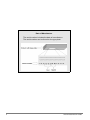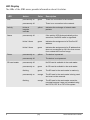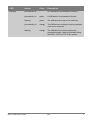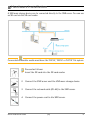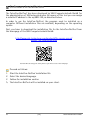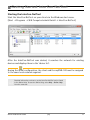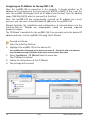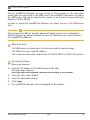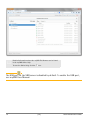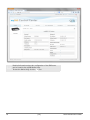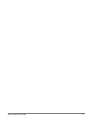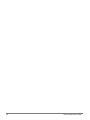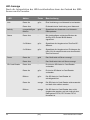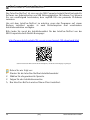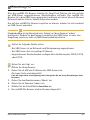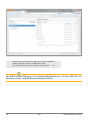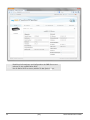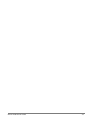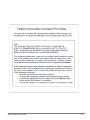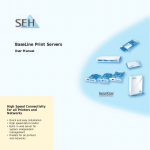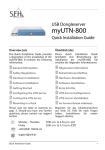Download SEH mySND-120 Installation guide
Transcript
File Access Server mySND-120 Quick Installation Guide Overview [en] Überblick [de] This Quick Installation Guide provides a description of the installation of the mySND-120. It contains the following information: Dieser Quick Installation Guide beinhaltet eine Beschreibung der Installation des mySND-120. Sie erhalten die folgenden Informationen: General Information Allgemeine Information Safety Regulations Sicherheitsvorschriften Hardware Installation Hardware-Installation Software Installation Software-Installation Getting Started Erste Schritte File Access Dateizugriff Configuring the mySND-120 mySND-120 konfigurieren Please note the table of contents on page 3. Should you have any further questions, please contact our support hotline. ℡ @ Monday - Thursday Friday +49 (0)521 94226-44 Beachten Sie das Inhaltsverzeichnis auf Seite 19. Falls Sie noch Fragen haben, kontaktieren Sie unsere SupportHotline. 8:00 a.m. to 4:45 p.m. and 8:00 a.m. to 3:15 p.m. (CET) [email protected] Quick Installation Guide 1 Date of Manufacture The serial number includes the date of manufacture. The serial number can be found on the type plate. 2 Quick Installation Guide 2 General Information . . . . . . . . . . . . . . . . . . . . . . . . . . . . . . 4 Purpose . . . . . . . . . . . . . . . . . . . . . . . . . . . . . . . . . . . . . . . . . . . . . . . . . .4 Scope of Supply . . . . . . . . . . . . . . . . . . . . . . . . . . . . . . . . . . . . . . . . . .4 Technical Data . . . . . . . . . . . . . . . . . . . . . . . . . . . . . . . . . . . . . . . . . . .5 LED Display . . . . . . . . . . . . . . . . . . . . . . . . . . . . . . . . . . . . . . . . . . . . . .6 Table of Contents 2 Safety Regulations . . . . . . . . . . . . . . . . . . . . . . . . . . . . . . . 8 2 Hardware Installation. . . . . . . . . . . . . . . . . . . . . . . . . . . . . 9 2 Software Installation . . . . . . . . . . . . . . . . . . . . . . . . . . . . 10 2 Getting Started: InterCon-NetTool. . . . . . . . . . . . . . . . 11 Starting the InterCon-NetTool. . . . . . . . . . . . . . . . . . . . . . . . . . . 11 Assigning an IP Address to the mySND-120. . . . . . . . . . . . . . 12 2 File Access . . . . . . . . . . . . . . . . . . . . . . . . . . . . . . . . . . . . . . 13 2 Configuring the SND server . . . . . . . . . . . . . . . . . . . . . . 15 Quick Installation Guide [en] 3 General Information Purpose The File Access Server 'mySND-120' is used to safely deploy files within a network. Files from a non-network-enabled SD card and a non-network-enabled USB mass storage device (e.g. USB stick, hard drive, etc.) can be made available to several network participants. To do this, the SD card is inserted into the integrated network-enabled SD card reader. Alternatively, the USB mass storage device is connected to the USB port of the mySND-120. The files are accessed via the 'mySND File Browser'. The administration of the mySND-120 is done via the 'mySND Control Center'. Scope of Supply Please check the package content before getting started: 4 SND server File Access Server 'mySND-120' Quick Installation Guide The Quick Installation Guide provides a brief description of the installation of the mySND-120. (This document) Power pack External power pack [en] Quick Installation Guide Technical Data 1) SD card reader 2) USB port 3) Link LED (green) mySND-120 File Access Server 4) Activity LED (yellow) Ausschnitt SD 5) Status LED (green) 6) Power LED (yellow) 1 2 3456 78 7) LED for the SD card reader (green/ orange) Front view 8) LED for the USB port (green/ orange) 9) Network connector (RJ-45) for 1000BaseT, 100BaseTX and 10BaseT - 9 +5V 10) Reset button 11) Connector for the included power pack 10 11 Rear view Properties Values Network connector logical: physical: - 10BaseT/100BaseTX/1000BaseT (IEEE 802.3) - RJ-45 (STP Cat. 5) Device connection - 1 x USB port (USB 2.0 Hi-Speed) - 1 x SD card reader (SD, SDHC) Current input - 500 mA @ 5 VDC (without load) - 1000 mA @ 5 VDC (with full load on the USB port) Operating environment - Ambient temperature: 5 - 40 °C - Relative humidity: 20 - 80 % Dimensions - Width: 140 mm - Height: 32 mm - Depth: 99 mm - Weight: 150 g Quick Installation Guide [en] 5 LED Display The LEDs of the SND server provide information about its status. LED Action Color Description permanently on green There is a connection to the network. permanently off - There is no connection to the network. Activity blinks at irregular intervals yellow Indicates the exchange of network data packets. Status permanently off - If the activity LED blinks periodically at the same time, the BIOS mode is signalized. blinks 3 times green Indicates the assignment of a ZeroConf IP address. blinks 2 times green Indicates the assignment of an IP address that does not correspond to 0.0.0.0 or that comes from outside the ZeroConf range. permanently on yellow The device is powered. permanently off - The device is not powered. permanently off - No SD card is available in the card reader. permanently on green An SD card is available in the card reader. flashing green The SD card in the card reader is read-only. permanently on orange The SD card in the card reader is being used and must not be removed. flashing orange The SD card in the card reader cannot be mounted because it was not formatted using the FAT32, FAT16 or FAT12 file system. Link Power SD card reader 6 [en] Quick Installation Guide LED USB port Action Color Description permanently off - No USB device is connected to the port. permanently on green A USB device is connected to the port. flashing green The USB device on the port is read-only. permanently on orange The USB device on the port is being used and must not be removed. flashing orange The USB device on the port cannot be mounted because it was not formatted using the FAT32, FAT16 or FAT12 file system. Quick Installation Guide [en] 7 Safety Regulations SND servers are network devices for use in office environments. The mySND-120 is used for the integration of USB mass storage devices and as SD card reader in TCP/IP networks. Before starting the initial setup procedure and during the operation of the SND server, please note the following safety regulations. Their purpose is to protect yourself and others from personal injuries, and avoid damage to the equipment. Read the documentation and make sure that your system meets the requirements listed therein. Avoid contact with humidity or liquids. The device must only be connected and operated if it is in perfect condition. Make sure that no-one steps on or stumbles over the cables. If the supplied power cord cannot be used in your country, acquire an appropriate power cord that suits national provisions. For more information, please consult your retailer. Do not connect a telephone cable to the RJ-45 connector. The RJ-45 connector may only be connected to SELV voltages. For the connection to the RJ-45 connector only STP cabling (category 5 or better) may be used. The shielding must fit flushly to the connector. The device must only be operated using the power pack included in the package. Only use a certified USB cable (< 3 m) listed at www.usb.org. To prevent data loss and/or data corruption on the respective removable medium and consequential damages, we strongly recommend you to make a backup copy of your data on a different storage medium before the initial operation, data access and data procecessing. Keep the storage medium with the backup copy in a safe place. SEH Computertechnik GmbH will not be liable for loss of data and/or data corruption, consequential damages or data recovery. 8 [en] Quick Installation Guide Hardware Installation A USB mass storage device can be connected directly to the SND server. You can use an SD card via the SD card reader. Connected removable media must have the 'FAT32', 'FAT16' or 'FAT12' file system. Proceed as follows: 1. Insert the SD card into the SD card reader. 2. Connect the SND server and the USB mass storage device. 3. Connect the network cable (RJ-45) to the SND server. 4. Connect the power cord to the SND server. Quick Installation Guide [en] 9 Software Installation The 'InterCon-NetTool' has been developed by SEH Computertechnik GmbH for the administration of SEH network devices. By means of this tool you can assign a suitable IP address to the mySND-120, as described below. In order to use the InterCon-NetTool, the program must be installed on a computer. Different installation files are available, depending on the operating system. First, you have to download the installation file for the InterCon-NetTool from the homepage of the SEH Computertechnik GmbH: http://www.seh-technology.com/products/file-access-server/ mysnd-120-downloads.html Scan this QR code using your smart phone to get direct access to the homepage. Proceed as follows: 1. Start the InterCon-NetTool installation file. 2. Select the desired language. 3. Follow the installation routine. The InterCon-NetTool will be installed on your client. 10 [en] Quick Installation Guide Getting Started: InterCon-NetTool Starting the InterCon-NetTool Start the InterCon-NetTool on your client via the Windows start menu. (Start J Programs J SEH Computertechnik GmbH J InterCon-NetTool) After the InterCon-NetTool was started, it searches the network for existing devices and displays them in the 'device list'. During the initial configuration, the client and the mySND-120 must be assigned to the same local network segment. Detailed information on how to use the InterCon-NetTool can be found in the Online Help. To start the Online Help, select Help – Online Help from the menu bar. Quick Installation Guide [en] 11 Assigning an IP Address to the mySND-120 Once the mySND-120 is connected to the network, it checks whether an IP address can be obtained via the boot protocols BOOTP or DHCP. If this is not the case, the mySND-120 assigns itself an IP address via ZeroConf from the address range (169.254.0.0/16) which is reserved for ZeroConf. Once the mySND-120 has automatically received an IP address via a boot protocol, you can save a freely definable IP address in the mySND-120. Wizards facilitate the installation and configuration of network devices via the InterCon-NetTool. Wizards are subprograms aimed at querying required parameter values. The 'IP Wizard' is available for the mySND-120. You can easily enter the desired IP address and save it in the mySND-120 using the IP Wizard. Proceed as follows: 1. Start the InterCon-NetTool. 2. Highlight the mySND-120 in the device list. The mySND-120 is displayed in the device list under IP - 'ZeroConf' with an IP address from the address range (169.254.0.0/16) which is reserved for ZeroConf. 3. Select Installation – IP Wizard from the menu bar. The IP Wizard is started. 4. Follow the instructions of the IP Wizard. The settings will be saved. 12 [en] Quick Installation Guide File Access Via the mySND File Browser you get access to files located on the removable media that are connected to the SND server. The mySND File Browser is stored in the SND server and can be launched by means of an Internet browser (Internet Explorer, Firefox, Safari). In order to access the mySND File Browser, you must log on to the SND server first. The user account 'Admin' and the password 'admin' have been configured by default. Change the password when you use the SND server in a real situation; see: mySND User Manual. Make sure that: - The SND server is connected to the network and the mains voltage. - The SND server has a valid IP address. - The connected removable media have the FAT32, FAT16 or FAT12 file system. Proceed as follows: 1. Open your browser. 2. Enter the IP address of the SND server as the URL. The login page appears. If the login page is not displayed, check the proxy settings of your browser. 3. Enter the user name 'Admin'. 4. Enter the password 'admin'. 5. Click Login. The mySND File Browser will be displayed in the browser. Quick Installation Guide [en] 13 Detailed information about the mySND File Browser can be found in the mySND Online Help. To start the Online Help, click the ? icon. The USB port on the SND server is disabled by default. To enable the USB port, see: mySND User Manual. 14 [en] Quick Installation Guide Configuring the SND server The SND server can be configured and monitored via the mySND Control Center. The mySND Control Center is stored in the SND server and can be launched by means of an Internet browser (Internet Explorer, Firefox, Safari). In order to access the mySND Control Center, you must log on to the SND server first. The user account 'Admin' and the password 'admin' have been configured by default. Change the password when you use the SND server in a real situation; see: mySND User Manual. Make sure that: - The SND server is connected to the network and the mains voltage. - The SND server has a valid IP address. Proceed as follows: 1. Open your browser. 2. Enter the IP address of the SND server as the URL. The login page appears. If the login page is not displayed, check the proxy settings of your browser. 3. Enter the user name 'Admin'. 4. Enter the password 'admin'. 5. Click Login. The mySND File Browser will be displayed in the browser. 6. Click Control Center. The mySND Control Center will be displayed in the browser. Quick Installation Guide [en] 15 Detailed information about the configuration of the SND server can be found in the mySND Online Help. To start the Online Help, click the ? icon. 16 [en] Quick Installation Guide Quick Installation Guide [en] 17 18 [en] Quick Installation Guide 2 Allgemeine Information . . . . . . . . . . . . . . . . . . . . . . . . . 20 Verwendungszweck . . . . . . . . . . . . . . . . . . . . . . . . . . . . . . . . . . . . Lieferumfang . . . . . . . . . . . . . . . . . . . . . . . . . . . . . . . . . . . . . . . . . . . Technische Daten . . . . . . . . . . . . . . . . . . . . . . . . . . . . . . . . . . . . . . LED-Anzeige . . . . . . . . . . . . . . . . . . . . . . . . . . . . . . . . . . . . . . . . . . . 20 20 21 22 Inhaltsverzeichnis 2 Sicherheitsvorschriften . . . . . . . . . . . . . . . . . . . . . . . . . . 24 2 Hardware-Installation . . . . . . . . . . . . . . . . . . . . . . . . . . . 25 2 Software-Installation . . . . . . . . . . . . . . . . . . . . . . . . . . . . 26 2 Erste Schritte mit dem InterCon-NetTool. . . . . . . . . . 27 InterCon-NetTool starten . . . . . . . . . . . . . . . . . . . . . . . . . . . . . . . 27 mySND-120 eine IP-Adresse zuweisen. . . . . . . . . . . . . . . . . . . 28 2 Dateizugriff . . . . . . . . . . . . . . . . . . . . . . . . . . . . . . . . . . . . . 29 2 SND-Server konfigurieren. . . . . . . . . . . . . . . . . . . . . . . . 31 Quick Installation Guide [de] 19 Allgemeine Information Verwendungszweck Der File Access Server 'mySND-120' dient dem sicheren Bereitstellen von Dateien in einem Netzwerk. Es können Dateien von einer nicht-netzwerkfähigen SD-Karte und einem nicht-netzwerkfähigen USB-Massenspeichergerät (z.B. USB-Stick, Festplatte usw.) für mehrere Netzwerkteilnehmer zur Verfügung gestellt werden. Dazu wird die SD-Karte in den integrierten netzwerkfähigen SD-Card-Reader eingeführt bzw. das USB-Massenspeichergerät an den USB-Port des mySND-120 angeschlossen. Der Dateizugriff erfolgt über den 'mySND File Browser'. Die Verwaltung des SNDServers erfolgt über das 'mySND Control Center'. Lieferumfang Bitte überprüfen Sie den Packungsinhalt auf Vollständigkeit, bevor Sie die Installation beginnen: 20 SND-Server File Access Server 'mySND-120' Quick Installation Guide Der Quick Installation Guide beinhaltet eine kurze Beschreibung der Installation des mySND-120. (Dieses Dokument) Netzteil Externes Netzteil [de] Quick Installation Guide Technische Daten 1) SD-Card-Reader 2) USB-Port 3) Link-LED (grün) mySND-120 File Access Server 4) Activity-LED (gelb) Ausschnitt SD 5) Status-LED (grün) 6) Power-LED (gelb) 1 2 3456 78 7) LED für den SD-Card-Reader (grün/orange) Vorderansicht 8) LED für den USB-Port (grün/ orange) 9) Netzwerkanschluss (RJ-45) für 1000BaseT, 100BaseTX und 10BaseT - 9 +5V 10) Reset-Taster 11) Anschluss für die Stromversorgung über das mitgelieferte Netzteil 10 11 Rückansicht Eigenschaften Werte Netzwerkanschluss Logisch: Physisch: - 10BaseT/100BaseTX/1000BaseT (IEEE 802.3) - RJ-45 (STP Cat. 5) Geräteanschluss - 1 x USB-Port (USB 2.0 Hi-Speed) - 1 x SD-Card-Reader (SD, SDHC) Stromaufnahme - 500 mA bei 5 VDC (ohne Last) - 1000 mA bei 5 VDC (bei Volllast auf dem USB-Port) Betriebsumgebung - Umgebungstemperatur: - Relative Luftfeuchtigkeit: Abmessungen - Breite: 140 mm - Höhe: 32 mm - Tiefe: 99 mm - Gewicht: 150 g Quick Installation Guide [de] 5 - 40 °C 20 - 80 % 21 LED-Anzeige Durch die Interpretation des LED-Leuchtverhaltens kann der Zustand des SNDServers ermittelt werden. LED Aktion Farbe Beschreibung Dauer-An grün Eine Verbindung zum Netzwerk ist vorhanden. Dauer-Aus - Es besteht keine Verbindung zum Netzwerk. Activity unregelmäßiges Blinken gelb Signalisiert den Austausch von NetzwerkDatenpaketen. Status Dauer-Aus - Bei gleichzeitigem zyklischen Blinken der Activity-LED wird der BIOS-Modus signalisiert. 3 x Blinken grün Signalisiert die Vergabe einer ZeroConf-IPAdresse. 2 x Blinken grün Signalisiert die Vergabe einer IP-Adresse, die nicht 0.0.0.0 entspricht oder aus dem Bereich ZeroConf kommt. Dauer-An gelb Das Gerät wird mit Strom versorgt. Dauer-Aus - Das Gerät wird nicht mit Strom versorgt. Dauer-Aus - Es ist keine SD-Karte im Card-Reader vorhanden. Dauer-An grün Es ist eine SD-Karte im Card-Reader vorhanden. Blinken grün Die SD-Karte im Card-Reader ist schreibgeschützt. Dauer-An orange Die SD-Karte im Card-Reader wird verwendet und darf nicht entfernt werden. Blinken orange Die SD-Karte im Card-Reader kann nicht eingebunden werden, weil sie nicht mit dem Dateisystem FAT32, FAT16 oder FAT12 formatiert ist. Link Power SD-Card-Reader 22 [de] Quick Installation Guide LED USB-Port Aktion Farbe Beschreibung Dauer-Aus - Es ist kein USB-Gerät am Port angeschlossen. Dauer-An grün Es ist ein USB-Gerät am Port angeschlossen. Blinken grün Das USB-Gerät am Port ist schreibgeschützt. Dauer-An orange Das USB-Gerät am Port wird verwendet und darf nicht entfernt werden. Blinken orange Das USB-Gerät am Port kann nicht eingebunden werden, weil es nicht mit dem Dateisystem FAT32, FAT16 oder FAT12 formatiert ist. Quick Installation Guide [de] 23 Sicherheitsvorschriften SND-Server sind Netzwerkgeräte für den Gebrauch in Büroumgebungen. Der mySND-120 dient dem Einbinden von USB-Massenspeichergeräten und als SDCard-Reader in TCP/IP-Netzwerken. Beachten Sie vor Inbetriebnahme und beim Betrieb des SND-Servers die folgenden Sicherheitsvorschriften, um sich und andere vor Personenschäden zu schützen sowie Beschädigungen am Gerät zu vermeiden. Lesen Sie die Dokumentation und stellen Sie sicher, dass Ihr System den aufgeführten Anforderungen entspricht. Das Gerät darf nicht mit Feuchtigkeit oder Flüssigkeit in Berührung kommen. Das Gerät darf nur in unversehrtem Zustand angeschlossen und betrieben werden. Verlegen Sie alle Kabel so, dass niemand darauf treten oder darüber stolpern kann. Falls das beiliegende Netzkabel für Ihr Land nicht einsetzbar ist, beschaffen Sie ein passendes Netzkabel mit der jeweiligen nationalen Zulassung. Fragen Sie hierzu Ihren Fachhändler. Schließen Sie keine Telefonleitungen an den RJ-45-Stecker an. An diesen darf nur Sicherheitskleinspannung angeschlossen werden. Verwenden Sie für den Anschluss an den RJ-45 Stecker nur STP-Kabel (Kategorie 5 oder besser). Kabelschirm und Steckerschirm des Kabels müssen flächig verbunden sein. Das Gerät darf nur mit dem mitgelieferten Netzteil betrieben werden. Verwenden Sie als USB-Kabel ein zertifiziertes USB-Kabel (< 3 m), das unter www.usb.org gelistet ist. Um Datenverlust und/oder Datenbeschädigung auf dem jeweiligen Wechselmedium und deren Folgen vorzubeugen, empfehlen wir dringend, vor der Inbetriebnahme, dem Datenzugriff und der Datenverarbeitung eine Sicherheitskopie der Daten auf einem anderen Speichermedium anzufertigen. Bewahren Sie das Speichermedium mit der Sicherheitskopie an einem sicheren Ort auf. SEH Computertechnik GmbH übernimmt keine Haftung für Datenverlust und/ oder Datenbeschädigung, deren Folgen oder Wiederherstellung. 24 [de] Quick Installation Guide Hardware-Installation Am SND-Server kann ein USB-Massenspeichergerät direkt angeschlossen werden. Über den SD-Card-Reader kann eine SD-Karte verwendet werden. Angeschlossene Wechselmedien müssen über das Dateisystem 'FAT32', 'FAT16' oder 'FAT12' verfügen. Gehen Sie wie folgt vor: 1. Führen Sie die SD-Karte in den SD-Card-Reader ein. 2. Verbinden Sie den SND-Server und das USBMassenspeichergerät. 3. Verbinden Sie das Netzwerkkabel (RJ-45) mit dem SND-Server. 4. Verbinden Sie das Netzkabel mit dem SND-Server. Quick Installation Guide [de] 25 Software-Installation Das 'InterCon-NetTool' ist eine von der SEH Computertechnik GmbH entwickelte Software zur Administration von SEH Netzwerkgeräten. Mit diesem Tool können Sie, wie nachfolgend beschrieben, dem mySND-120 eine passende IP-Adresse zuweisen. Um mit dem InterCon-NetTool zu arbeiten, muss das Programm auf einem Rechner installiert werden. Je nach Betriebssystem sind verschiedene Installationsdateien verfügbar. Bitte laden Sie zuerst die Installationsdatei für das InterCon-NetTool von der SEH Computertechnik GmbH-Homepage: http://www.seh.de/produkte/file-access-server/mysnd-120-downloads.html Scannen Sie diesen QR-Code mit Ihrem Smartphone, um direkt zur Homepage zu gelangen. Gehen Sie wie folgt vor: 1. Starten Sie die InterCon-NetTool-Installationsdatei. 2. Wählen Sie die gewünschte Sprache. 3. Folgen Sie der Installationsroutine. Das InterCon-NetTool wird auf Ihrem Client installiert. 26 [de] Quick Installation Guide Erste Schritte mit dem InterCon-NetTool InterCon-NetTool starten Starten Sie auf Ihrem Client das InterCon-NetTool über das Windows-Startmenü. (Start J Alle Programme J SEH Computertechnik GmbH J InterCon-NetTool) Nach dem Start sucht das InterCon-NetTool im Netzwerk nach vorhandenen Geräten und zeigt diese in der 'Geräteliste' an. Während der Erstkonfiguration müssen der Client und der mySND-120 demselben lokalen Netzwerksegment zugeordnet sein. Detaillierte Informationen zur Bedienung des InterCon-NetTools entnehmen Sie der Online Hilfe. Um die Online Hilfe zu starten, wählen Sie im Menü Hilfe den Befehl Online Hilfe. Quick Installation Guide [de] 27 mySND-120 eine IP-Adresse zuweisen Nachdem der mySND-120 an das Netzwerk angeschlossen ist, überprüft der mySND-120, ob er eine IP-Adresse über die Bootprotokolle BOOTP oder DHCP erhält. Ist das nicht der Fall, gibt sich der mySND-120 über ZeroConf selbst eine IP-Adresse aus dem für ZeroConf reservierten Adressbereich (169.254.0.0/16). Nachdem der mySND-120 eine IP-Adresse automatisch über ein Bootprotokoll erhalten hat, können Sie nachträglich manuell eine freidefinierbare IP-Adresse in dem mySND-120 speichern. Für die vereinfachte Installation und Konfiguration der Netzwerkgeräte sind Assistenten (Wizards) in dem InterCon-NetTool implementiert. Assistenten sind Teilprogramme, die gezielt benötigte Parameterwerte abfragen. Für den mySND-120 steht der 'IP-Assistent' zur Verfügung. Über den IPAssistenten kann die gewünschte IP-Adresse einfach eingegeben und in dem mySND-120 gespeichert werden. Gehen Sie wie folgt vor: 1. Starten Sie das InterCon-NetTool. 2. Markieren Sie den mySND-120 in der Geräteliste. Der mySND-120 erscheint in der Geräteliste unter dem Punkt IP - 'ZeroConf' mit einer IPAdresse aus dem für ZeroConf reservierten Adressbereich (169.254.0.0/16). 3. Wählen Sie im Menü Installation den Befehl IP-Assistent. Der IP-Assistent wird gestartet. 4. Folgen Sie den Anweisungen des IP-Assistenten. Die Einstellungen werden gespeichert. 28 [de] Quick Installation Guide Dateizugriff Über den mySND File Browser erhalten Sie Zugriff auf Dateien, die sich auf den am SND-Server angeschlossenen Wechselmedien befinden. Der mySND File Browser ist in dem SND-Server gespeichert und kann mit einem Internet-Browser (Internet Explorer, Firefox, Safari) aufgerufen werden. Um auf den mySND File Browser zugreifen zu können, müssen Sie sich zunächst am SND-Server anmelden. Standardmäßig ist das Benutzerkonto 'Admin' mit dem Passwort 'admin' konfiguriert. Ändern Sie das Passwort sobald Sie den SND-Server in einer LiveUmgebung einsetzen; siehe: mySND-Benutzerdokumentation. Stellen Sie folgende Punkte sicher: - Der SND-Server ist an Netzwerk und Netzspannung angeschlossen. - Der SND-Server hat eine gültige IP-Adresse. - Angeschlossene Wechselmedien verfügen über das Dateisystem FAT32, FAT16 oder FAT12. Gehen Sie wie folgt vor: 1. Öffnen Sie Ihren Browser. 2. Geben Sie als URL die IP-Adresse des SND-Servers ein. Die Login-Seite wird dargestellt. Falls die Login-Seite nicht angezeigt wird, überprüfen Sie die Proxy-Einstellungen Ihres Browsers. 3. Geben Sie den Benutzernamen 'Admin' ein. 4. Geben Sie als Passwort 'admin' ein. 5. Wählen Sie die Schaltfläche Anmelden an. Der mySND File Browser wird im Browser dargestellt. Quick Installation Guide [de] 29 Detaillierte Informationen zum Arbeiten mit dem mySND File Browser entnehmen Sie der mySND Online Hilfe. Um die Online Hilfe zu starten, wählen Sie das Symbol ? an. Der USB-Port am SND-Server ist standardmäßig deaktiviert. Um den USB-Port zu aktivieren, siehe: mySND-Benutzerdokumentation. 30 [de] Quick Installation Guide SND-Server konfigurieren Über das 'mySND Control Center' kann der SND-Server konfiguriert und überwacht werden. Das mySND Control Center ist in dem SND-Server gespeichert und kann mit einem Internet-Browser (Internet Explorer, Firefox, Safari) aufgerufen werden. Um auf das mySND Control Center zugreifen zu können, müssen Sie sich zunächst am SND-Server anmelden. Standardmäßig ist das Benutzerkonto 'Admin' mit dem Passwort 'admin' konfiguriert. Ändern Sie das Passwort sobald Sie den SND-Server in einer LiveUmgebung einsetzen; siehe: mySND-Benutzerdokumentation. Stellen Sie folgende Punkte sicher: - Der SND-Server ist an Netzwerk und Netzspannung angeschlossen. - Der SND-Server hat eine gültige IP-Adresse. Gehen Sie wie folgt vor: 1. Öffnen Sie Ihren Browser. 2. Geben Sie als URL die IP-Adresse des SND-Servers ein. Die Login-Seite wird dargestellt. Falls die Login-Seite nicht angezeigt wird, überprüfen Sie die Proxy-Einstellungen Ihres Browsers. 3. Geben Sie den Benutzernamen 'Admin' ein. 4. Geben Sie als Passwort 'admin' ein. 5. Wählen Sie die Schaltfläche Anmelden an. Der mySND File Browser wird im Browser dargestellt. 6. Wählen Sie den Menüpunkt Control Center an. Das mySND Control Center wird im Browser dargestellt. Quick Installation Guide [de] 31 Detaillierte Informationen zur Konfiguration des SND-Servers entnehmen Sie der mySND Online Hilfe. Um die Online Hilfe zu starten, wählen Sie das Symbol ? an. 32 [de] Quick Installation Guide Quick Installation Guide [de] 33 The latest version of the EC declaration of conformity can be downloaded from the homepage of SEH Computertechnik GmbH: http://www.seh-technology.com/services/ce-notification.html 34 Quick Installation Guide Quick Installation Guide 35 Manufactured by: SEH Computertechnik GmbH Suedring 11 Scan this QR code (meCard) using your smart phone. 33647 Bielefeld Germany Phone: +49 (0)521 94226-29 Fax: +49 (0)521 94226-99 Support: +49 (0)521 94226-44 Email: [email protected] Web: http://www.seh.de Document: Type: Quick Installation Guide Title: mySND-120 Version: 1.1 Order number: MHAB-QI-mySND120 Online Links to important Internet Resources: Support Contacts and Information: Sales Contacts and Information: Downloads: http://www.seh-technology.com/support http://www.seh-technology.com/sales http://www.seh-technology.com/services/ downloads.html © 2013 SEH Computertechnik GmbH All trademarks, registered trademarks, logos and product names are property of their respective owners. This product uses 'Open Source Software'. For further information, please contact http://www.seh.de. The product documentation gives you valuable information about your product. Keep the documentation for further reference during the life cycle of the product. 36 Quick Installation Guide
This document in other languages
- Deutsch: SEH mySND-120