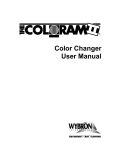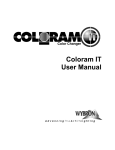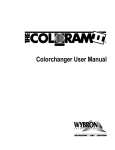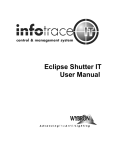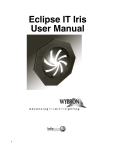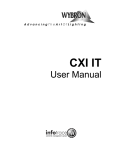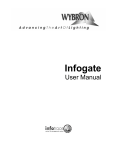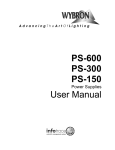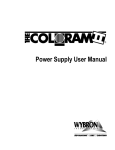Download Wybron Coloram II User manual
Transcript
Coloram IT User Manual 84520 87110 810100 4-inch Coloram IT Color Changer 7.5-inch Coloram IT Color Changer 10-inch Coloram IT Color Changer Coloram IT software version: V1.2 Manual issue date: October 16, 2006 Manual revision: March 2009 CONTENTS Declaration of Conformity ......................................................3 Safety Notice .........................................................................4 Introduction............................................................................5 Quick Start.............................................................................6 Using the Coloram IT ............................................................7 Coloram IT System Components ..........................................8 Color Changer .......................................................................8 Gelstring ................................................................................8 Power Supply ........................................................................8 Cables ...................................................................................9 Installing the Coloram IT .....................................................10 Graphical Menu Tree...........................................................12 Menu Details .......................................................................14 Alerts/Error Messages .........................................................14 DMX Address ......................................................................17 Settings ...............................................................................17 Sensor Info ..........................................................................18 Self Test (Demo) .................................................................20 History .................................................................................20 Reset Defaults .....................................................................22 Head-Feet Restrictions........................................................23 Mounting and Installation Accessories ................................24 Coloram IT Mounting Plates ................................................24 Replacing a Gelstring ..........................................................25 Power Supply Compatibility.................................................27 Non-RDM Equipment and Infotrace ....................................27 Coloram IT Products and Standard Environments..............27 Specifications ......................................................................28 Parts List .............................................................................28 Warranty Information ...........................................................30 Coloram IT User Manual Revised March 2009 Page 2 Coloram IT User Manual Revised March 2009 Page 3 Safety Notice SAVE THESE INSTRUCTIONS READ AND FOLLOW ALL INSTRUCTIONS This manual gives step-by-step instructions for the preparation, setup, and operation of the Coloram IT color changer. There is a potential risk of injury to persons if the product is not used as instructed. The Coloram IT is not intended for residential use. WARNING: When using electrical appliances, use basic precautions, including: Read this manual before connecting power. Use supervision around children. Do not touch moving parts. Only use attachments recommended or sold by Wybron. Use in a dry location only. Replace only with same type and rating of fuse. For questions, contact Wybron at 1-800-624-0146. Product Modification Warning Wybron, Inc. products are designed and manufactured to meet the requirements of United States and International safety standards. Modifications to the products could affect safety and render the product noncompliant to relevant safety standards. Coloram IT User Manual Revised March 2009 Page 4 Introduction The Coloram IT color changer uses scrolling gelstrings (up to 32 frames) and attaches to almost any light fixture available, providing vibrant color options for any production. It’s also the quietest color changer ever built by Wybron, the company that invented the scroller nearly three decades ago. The latest version of the Coloram IT color changer uses Remote Device Management, an industry-standard feedback protocol. This allows the color changer to send valuable information back to its operators on the ground, including maintenance cycle info, alert and error messages, gelstring wear, and more. RDM also allows the Coloram IT to be addressed remotely from the ground. It’s all possible with Wybron’s Infotrace Control and Management System, which uses RDM to gather information from the Coloram IT (and other RDM-compatible devices) and send it to a computer on the ground – no ladders necessary. With or without Infotrace, the Coloram IT uses Wybron’s PS Power Supplies. CAUTION: Coloram IT color changers MUST be used with PS Power Supplies. Do NOT connect Coloram IT color changers to Coloram II (RAM) Power Supplies. Do NOT connect Coloram II (RAM) color changers to PS Power Supplies. Damage from such action will not be covered by product warranties. Coloram IT User Manual Revised March 2009 Page 5 Quick Start 1. Connect the Equipment A. B. C. 2. Assign DMX Address A. B. 3. Attach the Coloram IT color changer to a powered light fixture. Connect the Coloram IT color changer to the PS Power Supply using Wybron’s 4-pin power/data cable. Connect the PS Power Supply to a DMX source and non-dimmed 100-240 VAC 50/60Hz power. On the unit’s LCD screen, use the and buttons to choose an address. Press SELECT to activate the displayed Coloram IT DMX address. Send DMX Levels A. From the lighting console, vary the level of the Coloram IT on the assigned DMX address to move the gelstring back and forth. NOTE: This procedure will vary if you’re using the Infogate gateway and software as part of Wybron’s RDM-based Infotrace feedback system. Consult the Infogate manual for further information, or contact Wybron tech support. Coloram IT User Manual Revised March 2009 Page 6 Using the Coloram IT The Coloram IT color changer sets its gelstring position according to the DMX512 level it receives from the control console. Because Coloram IT color changers can use different lengths of gelstrings, the level settings that correspond with each frame position will vary depending on the number of frames in the gelstring. The following chart shows the level settings that correspond with each frame position of a 24-frame gelstring installed on a 7.5-inch color changer. The color of each frame position will be determined by your custom gelstring specification. Channel Level Frame Position Channel Level Frame Position 00 04 09 12 17 21 25 29 34 38 42 47 Frame 1 Frame 2 Frame 3 Frame 4 Frame 5 Frame 6 Frame 7 Frame 8 Frame 9 Frame 10 Frame 11 Frame 12 51 55 59 64 69 73 78 82 87 91 96 FL Frame 13 Frame 14 Frame 15 Frame 16 Frame 17 Frame 18 Frame 19 Frame 20 Frame 21 Frame 22 Frame 23 Frame 24 If you send a channel level that is between the values shown, you can create split-frame effects. For example, if you send a level of 49, the color changer will position the gelstring halfway between frame 12 and frame 13, creating a blend of the two colors. Coloram IT User Manual Revised March 2009 Page 7 Coloram IT Components Color Changer The Coloram IT color changer can use gelstrings of different lengths. The position of each gelstring is determined by the unit’s DMX level. Each color changer is powered by 24 volts DC, which comes from the Power Supply. The Power Supply, connected to the color changer with 4-pin power/data cable, also transmits the DMX control signal and RDM feedback data. Note: Please refer to the Specifications section of this manual for the maximum number of gelstring frames that each color changer can hold. Gelstring The gelstring is a series of precisely cut colored gel frames joined together, side-by-side, to create a sequence of colors. Two additional gel frames at each end of the gelstring are called the leader and the trailer. The leader and the trailer allow the gelstring to be properly attached to the Coloram IT’s two rollers. The gelstring features foil tags near each end; these are necessary for the color changer's automatic calibration to the length of that particular gelstring. The Coloram IT gelstring also features a radio frequency identification (RFID) tag that identifies the sequence of gels on the gelstring and also assists in ordering additional gelstrings. Power Supply The PS Power Supply sends the DMX512 signal level from the lighting console to each color changer along with 24 volts DC. With the Infotrace feedback system, RDM information is sent from the Coloram IT to the Infogate software installed on a computer. Coloram IT User Manual Revised March 2009 Page 8 Cables Power/Data Cable The 4-pin power/data cable connects the PS Power Supply outputs to the Coloram IT color changers and provides them with power and control signal. The power/data cable uses 4-pin XLR connectors on either end and consists of two 14 AWG conductors and a 22 AWG twisted, shielded pair. The shells of the two XLR connectors are not electrically connected, preventing high power currents from flowing from chassis to chassis of the Coloram IT equipment. The twisted pair shield is connected only at the male XLR connector end. XLR Pin # 1 2 3 4 Wire Color White Green Red Black Function Ground Data Data + 24 Volts DC Size 14 AWG 22 AWG 22 AWG 14 AWG Note: The 4-pin cable used with the Coloram IT is the same cable used by the Coloram II and Forerunner systems. DMX512 Control Cable The DMX control cable from the lighting board to the dimmers and Power Supply (and Infogate gateway, if used) is a five-conductor cable with 5-pin XLR connectors on each end. The wiring pin-out is specified by the USITT DMX512/1990 standard. XLR Pin # 1 2 3 4 5 Function Common Data Data + Talkback Talkback + Coloram IT User Manual Revised March 2009 Page 9 Installing the Coloram IT 1. Attach the color changer to the fixture Slide the color changer's mounting bracket into the gel frame holder of the fixture and lock the gel frame retention clip (if available). If the mounting plate installed on the color changer does not fit the fixture, you may be able to replace it with the Wybron Universal Mounting Plate. The mounting plate allows you to position the color changer with the gelstring rolling either horizontally or vertically. However, Coloram IT operates most effectively with the fan, which is located in the top of the center panel, blowing air vertically (as hot air naturally rises). 2. Attach the safety cable A safety cable is attached to the color changer. Run this cable around the pipe or truss from which you hang the light fixture and clip it to itself. 3. Mount the power supply The PS Power Supply is designed to be freestanding, truss-mounted, or rack-mounted. The Power Supply comes with a mounting bracket that hooks over the pipe or truss of your lighting rig and is then locked into place with a thumb screw. With this mounting method, connect the safety cable by running it around the pipe or truss to which the power supply is attached. The power supply can also be mounted into a 19" rack using the optional PS Power Supply rack mount kit. The rack mount kit will accommodate two PS units side-by-side. 4. Connect the color changers to the power supply Connect the color changers to the power supply using 4-pin cable. Refer to the HeadFeet Restrictions section of this manual for details regarding the length of cable runs. 5. Connect the power supply to AC power Plug the AC cord into a non-dimmed power circuit. The power supply automatically accommodates 100 - 240 VAC (50/60 Hz). Power at the PS Power Supply is indicated by a red LED indicator. Coloram IT User Manual Revised March 2009 Page 10 The connected color changers will automatically “calibrate” themselves to their installed gelstrings with the following actions: a. b. c. Moving the gelstring toward the last frame while searching for the long foil tag. Turning around at the long foil tag and then searching for the short foil tag at the beginning of the gelstring. Stopping at the short foil tag and staying there if no DMX signal is present, or going to the commanded position if DMX signal is present. Note: It may take up to 30 seconds before all color changers start to initialize. Caution: Do not power the PS Power Supply from a dimmer. Severe damage will result and is not covered by product warranty. 6. Connect the DMX512 source Connect the DMX512 signal source to the DMX input connector on the front of the Power Supply using standard DMX cable. Valid DMX signal will be indicated by a green LED. The color changers will now position their gelstrings according to their respective DMX signal levels. Please refer to the Infogate manual for further details about how lighting fixtures and Coloram IT color changers can be automatically paired together and remotely assigned DMX addresses using Infogate. Coloram IT User Manual Revised March 2009 Page 11 Main LCD Menu [Alerts Menu] [DMX Status] DMX Address: 512 Settings Sensor Info History Reset Defaults > COLORAM IT Graphical Menu Tree > > > > Alerts Menu This menu only displays when there is an active alert on the unit. DMX Status Displays status of incoming DMX signal. Examples: “No DMX Data” or “DMX Signal OK” Multiple Alerts Example GEL ALERT > Single Alert Example GEL ALERT FAN ALERT GELSTRING OUT OF POSITION - UNIT SHUT DOWN > Reset all Alerts? No/Yes Reset this Alert? No/Yes DMX Address Displays current DMX Address that can be selected and modified, using unit buttons. Note: The unit will remember its DMX Address when unplugged. Settings DMX Addresses Fan Speed Gel Move Speed > > > Note: The unit only supports one secondary address at a time. You can have Fan Speed on a remote channel or Time To Destination (Time/Dest) on a remote channel but not both remotely controlled at the same time. DMX Addresses Device addresses can be modified from this screen. Scroller Address Fan Speed Addr Time/Dest Addr 1 2 3 Fan Speed Options: High - default Low Remote - control remotely via assigned DMX channel Fan Speed FAN high SPEED Gel Move Speed Options: High - default Low Time/Dest - control remotely via assigned DMX channel Gel Move Speed high GEL TTD info MOVE SPEED > TTD info Time/Dest Addr Information 3 > Information Chart of information regarding time to destination remote settings. No changes can be made from this screen. TIME TO DEST INFO ONLY 95-100%: Hi 90-94%: Low 85-89%: 80 sec 80-84%: 70 sec 75-79%: 60 sec 70-74%: 50 sec 65-69%: 40 sec 60-64%: 35 sec 55-59%: 30 sec 50-54%: 25 sec 45-49%: 20 sec 40-44%: 15 sec 35-39%: 10 sec 30-34%: 9 sec 25-29%: 8 sec 20-24%: 7 sec 15-19%: 6 sec 10-14%: 5 sec 5-9%: 4 sec 0-4%: ASAP Continued next page pagepage… Coloram IT User Manual Revised March 2009 Page 12 Main LCD Menu [Alerts Menu] [DMX Status] DMX Address: 512 Settings Sensor Info History Reset Defaults Gel Wear Gauge > GEL WEAR GAUGE > > > > New Replace Note: This gauge is maintained in the RFID Gelstring Tag. Not on the device. Frame # vs. Color Sensor Info Gelstring Info Voltage Fan RPM > > > GEL FRAME COLOR #1 #2 #3 #4 #5 #6 W0 G1 L2 L1 G8 R1 Gelstring Info Gel Wear Gauge Frame # vs. Color String Description > > > String Description ColorExpress GEL String for STR. Midsummer DESC. Dream 9/2006 Voltage VOLTAGE Now = 23.8V(15V min) High = 23.8V(24V max) Low = 23.7V(15V min) Reset Hi & Low? No/Yes Cleaning Info Gelstring History Fan RPM Fan RPM OK? Yes Tot Time: 12hr Tot Moves: 549 Tot Dist: 0 met Avg Move: 0 cm Avg Vel: 168 cm/sec Max at frame: 22400 Reset > Like New Needs Cleaning Reset History Gelstring History Operating Hours Host Light Lamp Reset Defaults RESET FACTORY DEFAULT SETTINGS? SINCE CLEAN RESET: 287 HR No/Yes > > > Operating Hours Cleaning Info > Maintenance Info > Lifetime Hours is 287 Host Light Lamp HOST LAMP HOURS: 16 HR Reset > New 500 hrs Reset RESET No/Yes HOST LIGHT LAMP HOURS GAUGE? RESET No/Yes CLEANING HOURS GAUGE? Maintenance Info SINCE MAINT RESET: 287 HR Reset > Like New Needs Maint. Reset RESET No/Yes MAINTENANCE HOURS GAUGE? Coloram IT User Manual Revised March 2009 Page 13 Menu Details 1. 2. Use the and buttons to scroll through selections on Coloram IT display. Press SELECT to activate that selection. Key Pad with LCD Readout The and buttons are also used to navigate to further levels within the display. For example, to select “Scroller Address”: 1. 2. 3. 4. 5. 6. Use the and buttons to move to the selection box to “Settings.” Press SELECT to select “Settings.” Use the and buttons to move to the selection box to “DMX Addresses.” Press SELECT to select “DMX Addresses.” Use the and buttons to move to the selection box to “Scroller Address.” Press SELECT to select “Scroller Address.” Alerts / Error Messages The following explains the alert and error messages displayed on the unit’s LCD screen. To read alert messages: 1. 2. 3. 4. When “SENSOR ALERT” is displayed, press SELECT. As an example: “VOLTAGE ALERT” indicates a voltage problem. Press SELECT to access more information on the Voltage Alert. For example: “WARNING – VOLTAGE DROPPED BELOW 15V” VOLTAGE ALERTS • “WARNING – VOLTAGE DROPPED BELOW 15V” Operating voltage has dropped below the minimum operating requirement of 15 volts. The cable between the Coloram IT and the PS Power Supply may be too long. Coloram IT User Manual Revised March 2009 Page 14 • “VOLTAGE DROPPED BELOW 13V UNIT SHUTDOWN” Unit has automatically shut down because operating voltage has dropped below 13 volts for more than one second. The voltage typically drops this low if the Coloram IT cable is too long – the Head-Feet limit has been exceeded. The Coloram IT cable must be shortened or the number of Coloram IT scrollers must be reduced to solve this problem. GEL ALERTS 1. “GELSTRING OUT OF POSITION — UNIT SHUTDOWN” Scroller motor automatically shuts down if gelstring is not at its programmed frame position or if a roller is stuck. 2. “GELSTRING DID NOT INIT PROPERLY” Gelstring did not initialize properly. Check that gelstring is properly installed. 3. “GELSTRING IS BROKEN — UNIT SHUTDOWN” Scroller motor automatically shuts down if gelstring has broken or come loose from a roller. Gelstring needs to be replaced or reinstalled. MOTOR ALERT 1. “MOTOR IS OPERATING AT A HI CURRENT LEVEL” High current level at the scroller motor may indicate an unusually high level of friction at the motor. Please check scroller motor for possible maintenance or replacement. FAN ALERT 1. “FAN IS OFF WHILE THE LAMP IS ON” The color changer may overheat or premature fading of the gelstring colors may occur when the scroller fan is off while the fixture lamp is on. 2. “FAN IS NOT OPERATING PROPERLY” Check fan for possible maintenance. Coloram IT User Manual Revised March 2009 Page 15 RFID ALERTS 1. “RFID TAG — COMMUNICATION FAILURE” A. Communication could not be established with the RFID tag. B. Press SELECT for more detailed information: i. “COULD NOT WAKE THE RFID TAG” RFID wake command did not finish. ii. “COULD NOT READ THE RFID TAG” Coloram IT had a communication failure when trying to read the RFID tag. iii. “COULD NOT WRITE THE RFID TAG” Coloram IT had a communication failure when trying to write to the RFID tag. RESET ALERT Clears existing alert from display screen after pressing SELECT (unless the problem still currently exists). MULTIPLE ALERTS 1. 2. 3. 4. 5. 6. 7. Press SELECT to read the first alert. Press SELECT to read the details of the first alert. Press BACK to view the second alert. Press SELECT to view details of the second alert. Press BACK to check for any additional alerts. Repeat steps 4 and 5 until all alerts have been read. Once all alerts have been read, use the d key to move the selection box to the “RESET ALL ALERTS” command. Press SELECT to clear all alerts, except for those that currently exist as problems. Coloram IT User Manual Revised March 2009 Page 16 DMX Address 1. 2. Use the and buttons to select the desired Coloram IT DMX address. Press SELECT to activate the displayed Coloram IT DMX address. Settings DMX ADDRESSES Scroller Addr (Scroller Address) A. Use the and buttons to select the desired Coloram IT DMX address. B. Press SELECT to activate the desired Coloram IT DMX address. Fan Speed Addr (Fan Speed Address) A. Selecting a DMX address for Fan Speed Address also automatically sets Fan Speed to “REMOTE” (see “Fan Speed” below). B. Use the and buttons to select the desired DMX address. C. Press SELECT to activate the desired DMX address. Time/Dest Addr (Time to Destination Address) If this function is enabled, this feature controls the time it takes to arrive at the destination gelstring position after the new destination command is sent. A. Use the and buttons to select the desired DMX address. B. Press SELECT to activate the desired DMX address. FAN SPEED 1. Use the and buttons to select High (normal setting), Low or Remote. A. REMOTE assigns Fan Speed control to the lighting console where: 51% to 100% = Fan at High (normal) setting. 0% to 50% (except 8%) = Fan at Low setting. 8% = Off. GEL MOVE SPEED 1. Use the and buttons to select High, Low or Time/Dest (Time to Destination). 2. Press SELECT to activate the desired setting. TTD Info (Time to Destination information) A. Gel Time to Destination DMX Address — use the and buttons to select the desired DMX address. i. If this function is enabled, this feature controls the time it takes to arrive at the destination gelstring position after the new destination command is sent. ii. The DMX address for this feature can also be set at the alternate display “DMX Address: DMX Addresses: Time/Dest Addr”. Coloram IT User Manual Revised March 2009 Page 17 iii. For quietest gelstring movement, select the longest time possible. iv. Information Only Displays DMX levels to be used at the lighting console to program specific timings using Gel Time to Destination. Coloram IT Gelstring Time Table DMX Level 0-4% 5-9% 10-14% 15-19% 20-24% 25-29% 30-34% 35-39% 40-44% 45-49% 50-54% 55-59% 60-64% 65-69% 70-74% 75-79% 80-84% 85-89% 90-94% 95-100% Time to Destination As Soon As Possible greater of: 1 sec or ASAP greater of: 2 sec or ASAP greater of: 3 sec or ASAP 4 sec 5 sec 6 sec 7 sec 8 sec 9 sec 10 sec 11 sec 12 sec 13 sec 14 sec 15 sec 16 sec 17 sec 18 sec 19 sec Sensor Info GELSTRING INFO Gel Wear Gauge Press SELECT to display the gauge that indicates how gelstring currently rates between “New” and “Replace.” Gel Wear Gauge Coloram IT User Manual Revised March 2009 Page 18 Frame Number vs. Color Lists each frame number and associated gel color. Use the and buttons to scroll through the list. For example: Frame 3 L110 Frame 4 R02 Frame 5 R33 Frame 6 R01 String Description Press SELECT to display the gelstring description created by the user when the gelstring was ordered. The order information is also imbedded on the gelstring RFID tag: ABC Co. Order 53968 Woman in Black 22 Jan. 2005 GELSTRING INTACT? Press SELECT to display answer to this question (Yes or No). VOLTAGE 1. Displays present voltage and highest and lowest voltages measured, along with normal minimum and maximum acceptable voltages. Reset Hi & Low: A. Use the and buttons to select Yes. B. Press SELECT to activate Reset Hi & Low. SCROLLER CURRENT 1. Displays present voltage and highest and lowest current measured, along with normal minimum and maximum acceptable current. A. The amount of current used by a scroller is a measure of scroller friction and an indicator of the general health of the unit. B. An increase in the amount of current needed for a scroller to operate may signal that is motor is going bad. Reset Hi & Low: A. Use the and buttons to select Yes. B. Press SELECT to activate Reset Hi & Low. PASS THRU CURRENT 1. Displays present pass through current, highest and lowest current measured, along with normal minimum and maximum acceptable pass through current. A. Used in automatically sequencing through RDM enabled units on the lighting rig during Infogate setup procedures. Reset Hi & Low: A. Use the and buttons to select Yes. Coloram IT User Manual Revised March 2009 Page 19 B. Press SELECT to activate Reset Hi & Low. FAN RPM Press SELECT to display answer to the question “IS FAN RPM OK?” (Yes or No). Self Test (Demo) MOVE / STOP 1. Use the and buttons to select “Move” or “Stop” gelstring commands. 2. Press SELECT to activate selected command. 3. Present current and voltage information is also displayed, along with maximum acceptable current and minimum acceptable voltage. History GELSTRING HISTORY 1. Use the and buttons to scroll through the data. All gelstring history reflects lifetime use of that gelstring, whether the gelstring has been moved from one scroller to another or remained with the same scroller throughout its lifetime. Total Time (in hours) The total number of hours that the gelstring has been in use over its entire lifetime. Total Moves The total number of times that the gelstring has scrolled from one gel frame to another. Total Distance (in meters) The total distance that the gelstring has scrolled. Average Move (in centimeters) The average distance that the gelstring moves per command. Average Velocity (in centimeters per second) The average velocity at which the gelstring moves. Max at Frame: The frame count is the number of times that each frame of the gelstring has been in the aperture of the Coloram IT. This information is stored in the RFID tag on the gelstring and the Infotrace system. Coloram IT User Manual Revised March 2009 Page 20 The “Max at Frame” number is the largest number of all the frame counts. Example: The color changer has been to the following frames: Frame 1 Frame 2 Frame 3 15 times 11 times 37 times The Max at Frame number displayed is 37. OPERATING HOURS Cleaning Info A. Lifetime operating hours is shown at the bottom of the first display, which is the total number of hours the scroller has been in use over its lifetime. This counter is never reset. B. Press SELECT to display the gauge that indicates how the color changer currently rates between “Like New” and “Needs Cleaning”. Like New vs. Needs Cleaning Gauge Cleaning means cleaning dust out of the vent slots, off the printed circuit board, and off the internal components; and cleaning the inside surfaces of the tag sensor. C. The display also shows the number of hours since the last cleaning of the color changer. Reset the Hours function after each cleaning: Reset Hours i. Press SELECT to select the Reset Hours function. ii. Use the and buttons to select Yes on the “Reset Cleaning Hours Gauge?” iii. Press SELECT to activate Reset Cleaning Hours Gauge. Maintenance Info A. Lifetime operating hours is shown at the bottom of the first display, which is the total number of hours the scroller has been in use over its lifetime. This counter is never reset. B. Press SELECT to display the gauge that indicates how the color changer rates between “Like New” and “Needs Maintenance.” Coloram IT User Manual Revised March 2009 Page 21 Like New vs. Needs Cleaning Gauge Maintenance means replacing a failed part on the color changer. C. The display also shows the number of hours since the last maintenance on the color changer. Reset the Hours function after each maintenance cycle: Reset Hours i. Press SELECT to select the Reset Hours function. ii. Use the and buttons to select Yes on the “Reset Maintenance Hours Gauge?” iii. Press SELECT to activate Reset Maintenance Hours Gauge. Host Light Lamp A. Press SELECT to display the gauge that indicates the number of hours that the lighting fixture has been on since its lamp was installed. Reset the Hours function after each re-lamping. Lamp Hours Reset Hours i. Press SELECT to select the Reset function. ii. Use the and buttons to select Yes on the “Reset Host Light Lamp Hours Gauge?” iii. Press SELECT to activate Reset Host Light Lamp Hours Gauge. Reset Defaults 1. 2. 3. Press SELECT to select “Reset Defaults”. Use the and buttons to select Yes to Reset Defaults. Press SELECT to activate Reset Defaults: Coloram IT User Manual Revised March 2009 Page 22 Scroller address is 1 Fan address is 2 Time to Destination address is 3 Fan speed is High Gel speed is High Head-Feet Restrictions The HEAD-FEET parameter is a method of accounting for the voltage drop in the power/signal cable caused by the current drawn by each color changer. To help understand this issue, think of it as water pressure (voltage) in a hose (cable) where you have multiple water sprinkler heads (color changers). If the hose (cable) is too long or you have too many sprinkler heads (color changers), the water pressure (voltage) will be too low. HEAD-FEET is defined as "the sum of cable lengths from each color changer to a single power supply output". Head-Feet Example: 1 2 3 4 Coloram IT Color Changers PS Power Supply 100’ 20’ 20’ 20’ Power/Data Cable The length of cable from the Power Supply to: 1st Coloram: 100' 2nd Coloram: 120' 3rd Coloram: 140' 4th Coloram: 160' 520 Head-Feet Coloram IT User Manual Revised March 2009 Page 23 The maximum HEAD-FEET for each of the Coloram IT color changers is as follows: 84520 87110 810100 4-inch Coloram IT 7.5-inch Coloram IT 10-inch Coloram IT 1500 head feet 1500 head feet 1000 head feet If a daisy chain consists of different models, use the model with the smallest amount of Head-Feet for the calculation. Mounting and Installation Accessories The components of your Coloram IT system may require the installation of additional mounting accessories or the replacement of others. Some of these accessories are supplied by Wybron, such as the power supply hanger brackets and your choice of one color changer mounting plate. Other accessories, such as the power supply rack mount kit and additional mounting plates, may need to be purchased separately. The following sections describe the procedures for installation and replacement of some of these accessories. Color Changer Mounting Plate The Coloram IT color changer ships with your choice of available mounting plates installed. It may be necessary, when mounting the color changer on different light fixtures, to replace the mounting plate. 1. Place the color changer on a flat surface, with the Coloram IT logo face down. 2. Unscrew the four screws holding on the current mounting plate. 3. Place the replacement mounting plate on the color changer, aligning the screw holes properly. 4. Fasten the four corners of the mounting plate to the color changer using the same screws you removed in step 2. Mounting Plate Note: Always use the supplied screws, as they are treated with an anti-vibration compound to keep them from loosening Coloram IT User Manual Revised March 2009 Page 24 Replacing a Gelstring At some point in time you may find that you need to replace the gelstring in your color changer, either because the old one wears out or because you want a different selection of colors. With all the Coloram IT Color Changers this is quick and easy. Caution: Operating the Coloram IT color changers with damaged gelstrings will damage the color changers. Replace the gelstrings before damage occurs. Note: If a frame in the gelstring becomes damaged, do not remove the frame and splice the gelstring. Replace the gelstring. Gelstrings may be ordered online from ColorExpress IT at www.wybron.com. See the ColorExpress IT section at the end of this manual for further details. Remove the Old Gelstring This procedure is performed with no power to the color changer. 1. Place the color changer on a flat surface with the Coloram IT logo facing toward you. 2. Lift the front panel by unscrewing the two thumb screws at the bottom right and left corners of the front door as shown in the first picture on the left. 3. Gently roll the gelstring onto the left roller, exposing the clear leader taped on the right roller. 4. Untape the leader from the right roller. Remove the tape from the leader. 5. Roll the gelstring onto a cardboard tube as you slowly remove it from the left roller. 6. When you reach the clear trailer, untape it from the roller. Hint: To save time, move all gelstrings to the first frame via the DMX source before disconnecting power. Opening the Coloram IT Coloram IT User Manual Revised March 2009 Page 25 Install the New Gelstring Note: Use good quality gaffer's tape to attach the gelstrings to the rollers. Do not use duct tape or masking tape. The tape should be two-thirds of the roller length. Apply the tape “lengthwise” on the roller. Be sure the roller is clean. Installing New Gelstring 1. Put a strip of gaffer's tape on the edge of the gelstring trailer. Holding the trailer, let the rest of the roll hang off the right side of the color changer. 2. Center the edge of the trailer between the two flanges of the left roller as shown to the left. Tape the trailer along the top of the roller as shown. 3. Roll the gelstring onto the left roller until the end of the leader is directly above the right roller. 4. Put a strip of gaffer's tape on the gelstring leader. 5. While holding the end of the gelstring, turn the right roller toward the left roller. The sticker at the bottom end of the roller has a black line on it to help you judge the number of turns. 6. Tape the gelstring to the right (spring) roller. Note: Use the maximum number of spring roller turns for gelstrings with the maximum number of frames. Use fewer turns for shorter gelstrings. Refer to the gelstring tension chart below for the exact number of turns for your color changer/gelstring combination. Models: 84520, 87110 2 - 10 frames 11 - 18 frames 19 - 26 frames 27 - 32 frames Model: 810100 2 - 5 frames 6 - 10 frames 11 - 17 frames 18 - 24 frames Number of Turns 5 6 7 8 Number of Turns 5 6 7 8 Coloram IT User Manual Revised March 2009 Page 26 Power Supply Compatibility The following is a chart of compatibility and capacity of the various models of PS Power Supply and their companion IT devices. Power Supply: Model Number: Output Power: PS-150 820150 150 watts PS -300 820300 300 watts PS -600 820600 600 watts Quantity per Power Supply: Description Model Max. Head-Feet PS-150 PS-300 PS-600 Coloram IT – 4 & 7.5 inch Coloram IT – 10 inch CXI IT – 7.5 inch Eclipse IT Shutter – 1K, 2K, 5K vane Eclipse IT Iris – 1K, 2K 84520, 87110 1500 6 12 24 810100 1000 1500 4 6 8 12 16 24 1500 8 16 32 1500 6 12 24 87200 89001 811010 817000 87230 812010 Non-RDM Equipment and Infotrace A lighting rig can use any combination of non-IT, non-RDM along with Wybron’s RDMcompatible IT equipment. The non-IT equipment will work the old-fashioned way (hand addressing, no status reporting or other features). The RDM protocol allows configuration, status monitoring, and management of RDM devices in such a way that does not disturb the normal operation of DMX devices that don’t recognize RDM. Coloram IT and Standard (non-IT) Environments The Coloram IT family of products (Coloram IT, CXI IT, Eclipse IT Shutter, and Eclipse IT Iris, which all must be connected to PS Power Supplies) will work in any standard environment that does not use RDM or IT products. Coloram IT User Manual Revised March 2009 Page 27 Specifications End to end speed: Models: 84520 and 87110 — 3.2 seconds Models: 810100 — 5 seconds Fan Speed: High, Low, Remote Fuse: 1.5 Amp Slo Blo (84520 & 87110) Max Gelstring: Models: 84520 and 87110: 2 – 32 frames Models: 810100: 2 – 24 frames LED Indicators: Red: Power Green: DMX signal Status Display: Backlit display Power supply compatibility: PS 150 Power Supply, 150 watts PS 300 Power Supply, 300 watts PS 600 Power Supply, 600 watts Signal termination: None required Weight: 84520 - 4-inch Coloram IT Color Changer: 4.06 lbs./1.85 kg 87110 - 7.5-inch Coloram IT Color Changer: 4.86 lbs./2.2 kg 810100 -10-inch (2K) Coloram IT Color Changer: 5.96 lbs./2.7 kg Dimensions: 84520 - 4-inch: 9.80”/249mm wide x 9.35”/237mm high x 3.46”/88mm deep 87110 - 7.5-inch: 12.87”/326.89mm wide x 11.39”/289mm high x 3.60”/92mm deep 810100 -10-inch: 15.37”/390.39mm wide x 13.61”/346mm high x 3.56”/90mm deep Parts List To order any of the following items, contact your authorized WYBRON dealer. Coloram IT Color Changers and Power Supplies 84520.................................................4-inch Coloram IT 87110.................................................7.5-inch Coloram IT 810100...............................................10-inch Coloram IT 820150...............................................PS-150 Power Supply, 150 watts 820300...............................................PS-300 Power Supply, 300 watts 820600...............................................PS-600 Power Supply, 600 watts Coloram IT User Manual Revised March 2009 Page 28 Coloram IT Mounting and Installation Accessories 452-01-03P ........................................6.25"/158.75mm mounting plate for 4-inch ...........................................................Color Changer 452-03-04 ..........................................6.25"/158.75mm mounting plate for 7.5-inch ...........................................................Color Changer 704-01-03P ........................................7.5"/190.5mm mounting plate for 7.5-inch ...........................................................Color Changer 711-01-03P ........................................10"/254mm mounting plate for 7.5-inch ...........................................................Color Changer 1009-01-20P ......................................12.125"/307.98mm mounting plate for 10...........................................................inch Color Changer 1009-01-21P ......................................14.25"/361.95mm mounting plate for 10...........................................................inch Color Changer 8711-03-01 ........................................Universal mounting plate for 7.5-inch Color ...........................................................Changer 81010-03-01 ......................................Universal mounting plate for 10-inch Color ...........................................................Changer SCRPH832037P................................3/8" pan head screws for mounting plate to ...........................................................Color Changer SCRPH832050 ..................................1/2" pan head screws for mounting plate to ...........................................................Color Changer 715-01-03P ........................................PS 150-300-600 Power Supply hanger ...........................................................bracket SCRWC252075 .................................Wing screw for Power Supply hanger ...........................................................bracket to pipe SCRSC2520037 ................................Socket cap screw for hanger bracket to ...........................................................Power Supply Coloram IT Cable 7042-3................................................3' power/signal cable 7042-5................................................5' power/signal cable 7042-10..............................................10' power/signal cable 7042-15..............................................15' power/signal cable 7042-25..............................................25' power/signal cable 7042-50..............................................50' power/signal cable 7042-75..............................................75' power/signal cable 7042-100............................................100' power/signal cable Coloram IT User Manual Revised March 2009 Page 29 Warranty Information WYBRON, INC. warrants to the original owner or retail customer that for a period of one year from date of delivery of a portable system or energization of a permanently installed system (up to a maximum of 18 months from delivery) its products will be free from defects in materials and workmanship under normal use and service. Warranty does not cover any product or part of a product subject to accident, negligence, alteration, abuse, misuse or any accessories or parts not supplied by WYBRON, INC. Warranty does not cover "consumable" parts such as fuses, lamps, or color media. WYBRON, INC.'s warranty does not extend to items not manufactured by us. Freight terms on warranty repairs are FOB WYBRON, INC. factory or designated repair facility. Collect shipments or freight allowances will not be accepted. WYBRON, INC.'s sole responsibility under this warranty shall be to repair or replace at WYBRON, INC.'s option such parts as shall be determined to be defected on WYBRON, INC.'s inspection. WYBRON, INC. will not assume any responsibility for any labor expended or materials used to repair any equipment without WYBRON, INC.'s prior written authorization. WYBRON, INC. shall not be responsible for any incidental, general or consequential damages to property, damages for loss of use, time, profits or income, or any other charges. The owner's obligations during the warranty period under this warranty are to notify WYBRON, INC. at WYBRON, INC.'s address within one week of any suspected defect, and return the goods prepaid to WYBRON, INC. at their factory or authorized service center. This warranty is contingent on the customer's full and timely compliance with the terms of payment set forth in said purchase order. This warranty is expressly in lieu of any and all other warranties expressed or implied including the warranties of merchantability and fitness for a particular purpose and of other obligations and liabilities on our part. The owner acknowledges that no other representations were made to him or relied upon him with respect to the quality and function of the goods sold. This written warranty is intended as a complete and exclusive statement of the terms thereof. Prior dealings or trade usage shall not be relevant to modify, explain or vary this warranty. Acceptance of, or acquiescing in, a course of performance under this warranty shall not modify the meaning of this agreement even though either party has knowledge of the performance and a chance to object. Coloram IT User Manual Revised March 2009 Page 30