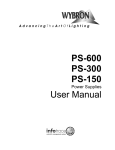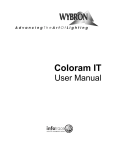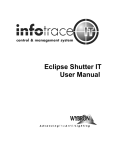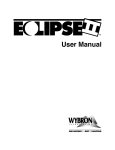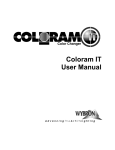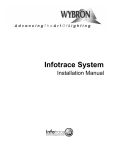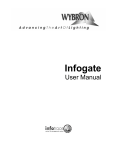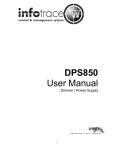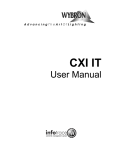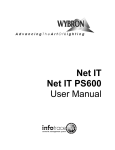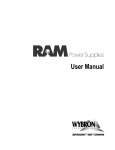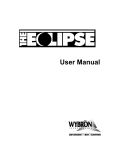Download Wybron 87250 User manual
Transcript
Eclipse IT Iris User Manual 1 87250 810060 812020 823020 – 1K (7.5-inch) Eclipse IT Iris – 10-inch Eclipse IT Iris – 2K (12-inch) Eclipse IT Iris – 24-inch Eclipse IT Iris Manual issue date: Feb. 26, 2009 CONTENTS Declaration of Conformity ...........................................................3 Safety Information.........................................................................4 Introduction....................................................................................5 Quick Start ....................................................................................6 Using the Eclipse IT Iris..............................................................7 Operating Modes................................................................7 Signal and Power...............................................................7 Fan Speed Control ...........................................................7 Installing the Eclipse IT Iris ........................................................8 Menu Tree................................................................................... 10 Alerts/Error Messages.................................................. 12 DMX Address.................................................................. 13 Settings .......................................................................... 14 Sensor Info ..................................................................... 14 Self Test (Demo) ........................................................... 15 History.............................................................................. 15 Reset Defaults............................................................... 16 Head-Feet Restrictions............................................................ 17 Equipment Compatibility.......................................................... 18 Cables......................................................................................... 18 Non-RDM Equipment and Infotrace....................................... 19 Coloram IT Products and Standard Environments............. 19 Specifications............................................................................. 20 Parts List..................................................................................... 21 Infotrace System Overview..................................................23 Illustrated Parts Breakdown.................................................... 25 Warranty Information................................................................. 28 2 Safety Notice SAVE THESE INSTRUCTIONS 3 READ AND FOLLOW ALL INSTRUCTIONS CAUTION: The Eclipse IT Iris mechanical dimmer/dowser has been designed to withstand the rigors of entertainment lighting. However, the teflon coating on the Iris blades can only withstand temperatures up to 600°F. When used with some excessively hot fixtures, degradation and possibly flaking of this coating may occur. USE WITH EXCESSIVELY HOT FIXTURES – OVER 700°F AT THE IRIS BLADES – THAT RESULTS IN DEGRADATION OF THE HIGH TEMP POWDER COATING IS EXCLUDED FROM THE PRODUCT WARRANTY. This manual gives step-by-step instructions for preparation, setup, and operation of the Eclipse IT Iris dowser. There is a potential risk of fire, electric shock, or injury to persons if the product is not used as instructed. The Eclipse IT Iris dowser is to be used in an indoor environment only and is not intended for residential use. 4 Introduction Wybron’s Coloram IT system includes mechanical dowsers (Eclipse IT Iris and Eclipse IT Shutter) and PS Power Supplies, all utilizing the Remote Device Management (RDM) industry-standard feedback protocol. Offering a wide range of models with easy setup and use, the Coloram IT system is part of Wybron’s Infotrace Control and Management System – a new way to manage an entire lighting installation with RDM feedback The lightweight Eclipse IT Iris dowser slides easily into the gel frame holder of its light fixture. The compact PS Power Supply attaches easily to the truss of the lighting rig or mount into a 19-inch rack. The DMX512 control signal from the lighting console is connected to the PS Power Supply and can continue on to additional PS power supplies or other DMX-controlled devices. The power supply sends power, DMX control signal, and RDM information on a single cable, eliminating the need for a separate power cable for the dowser. Eclipse IT Iris dowsers are 100% compatible with all products of the Coloram IT family, including Coloram IT and CXI IT color changers, PS Power Supplies, and Eclipse IT Shutter dowsers. Eclipse IT Iris dowsers may be daisy-chained with other Coloram IT devices. This manual gives step-by-step instructions for preparation, setup, and operation of the Eclipse IT Iris. Caution: The Coloram IT System, including Eclipse IT Iris, is not compatible with Coloram II (RAM) or Forerunner systems. Do not connect Eclipse IT Iris dowsers to Coloram II (RAM) power supplies or Forerunner power supplies. Do not connect Coloram II (RAM) units to PS power supplies. Damage from such action will not be covered by the product warranties. 5 Quick Start 1. Connect the Equipment A. B. Attach the Eclipse IT Iris dimmer/dowser to a powered light fixture. Connect the Eclipse to the PS Power Supply using the 4-pin Wybron power/data cable. C. Connect the PS Power Supply to non-dimmed 100-240 VAC, 50/60Hz power and a DMX source. Optional D. Connect dimmers that have Infochip installed to the Infogate hardware and software. Refer to the Infogate and Infochip manuals for details. E. Using Infogate: i. Initiate “Perform Discovery” ii. In the DMX Map, drag and drop the DMX address for the Eclipse to DMX address 1. F. Refer to the Infogate user manual for further details. 2. Send DMX Levels A. On the lighting console, vary the level of the Eclipse DMX channel to open and close the dowser fins. Connection Diagram Connection Diagram Four Pin Figure 2 Optional Figure 1 6 Eclipse Iris IT Using the Eclipse IT Iris Dowser Operating Modes The Eclipse has several modes of operation. In all cases, the PS Power Supply is needed for control and power. Please refer to the Menu Details below for information on how to select DMX, Local, Snap, Fast, or Smooth mode. DMX512 Control The level (0-100%) of the DMX channel to which the dowser is addressed determines the fin position. The fins are closed at 0% and open at 100%. Local Wired Pendant Control A handheld pendant can be attached via a 3-pin XLR cable to manually open and close the fins. Movement from fully open to fully closed or vice-versa takes two seconds – this allows for precise fin positioning. Press the " + " button to open the fins and the " - " button to close them. The wired pendant cable can be up to 1,000 feet long. Self Test/Demo Mode The dowser unit can be controlled by the menu buttons on the dowser unit. Please refer to the Menu Details below, under Self Test (Demo) for details. Signal and Power The Eclipse uses a PS Power Supply with Coloram IT cables for DMX signal, RDM communication and 24VDC power. The dowser can be daisy-chained with Coloram IT and CXI IT color changers and Eclipse IT Shutter dowsers. Fin position is determined by the DMX level (0-100%) of the control channel to which the dowser is addressed. The dowser uses one DMX channel. Fan Speed Control The small fan in the Eclipse cools the electronics enclosure, therefore it always runs at full speed and CANNOT be slowed or stopped. Installing the Eclipse IT Iris 7 1. Attach the Eclipse to the fixture Slide the dowser's mounting bracket into the gel frame holder of your fixture and lock the gel frame retention clip (if available). The unit operates most effectively with the electronics module oriented to the side or bottom. 2. Attach the safety cable A safety cable is attached to the dowser. Run this cable around the pipe or truss from which you hang the light fixture and clip it to itself. 3. Mount the power supply The PS Power Supply is designed to be free-standing, truss-mounted, or rack-mounted. You decide which mounting method best suits your application. The power supply comes with a mounting bracket which hooks over the pipe or truss of your lighting rig and is then locked into place with a thumb screw. If you have selected this mounting method, connect the safety cable by running it around the pipe or truss to which the power supply is attached. B LB L O O AT AT 601123 / 0 HZ 5 -V A V - A 25C C 2 0 4 AM V AAM P C - P SL 90 50SL O O Figure 2 Figure 3 The power supply can also be mounted into a 19-inch rack using the optional PS Power Supply rack mount kit. The rack mount kit will accommodate two PS Power Supplies side by side. 4. Connect the Eclipse to the power supply Connect the dowsers to the power supply using 4-pin Coloram IT cable. 8 Refer to the HEAD-FEET RESTRICTIONS section of this manual for details regarding the length of cable runs. 5. Connect the power supply to AC power Plug the AC cord into a non-dimmed power circuit. The power supply automatically accommodates 100 - 240 VAC (50/60 Hz). Power at the PS Power Supply is indicated by a red LED indicator. Caution: Do not power the PS Power Supply from a dimmer. Severe damage will result and is not covered by product warranty. 6. Connect the DMX512 source Connect the DMX512 signal source to the DMX input connector on the back of the power supply using standard DMX cable. Valid DMX signal will be indicated by a flashing green LED. The dowsers will now open and close their fins according to their respective DMX signal levels. [Alerts Menu] [DMX Status] [Alerts Menu] DMXStatus] Address: 512 [DMX Settings DMX Address: 512 Sensor Info Settings History Sensor Info Local Control History 9 Reset Defaults Local Control Mode Self Test/demo Reset Defaults Reset Defaults > > > > > >> > > Eclipse Iris IT Graphical Menu Tree Main LCD Menu Main LCD Menu [Alerts Menu] > [Alerts Menu] [DMX Status] [DMX Status] DMX Address: DMX Address:512 512 Settings > Settings Sensor Info > Sensor Info History > History Reset Reset Defaults Defaults > Pass Thru Current Now = 00.1A High = 00.2A Low = 00.1A Reset hi & Low? No/Yes > > > > Local Control Self Test/Demo Mode > Voltage Fan RPM AMBIENT TEMP > > Voltage VOLTAGE Now = 23.8V(15V min) High = 23.8V(24V max) Low = 23.7V(15V min) Reset Hi & Low? No/Yes Fan RPM Fan RPM OK? Yes Now = 77F(113F max) High = 86F(113F max) Low = 77F(32F max) Reset hi & Low? No/Yes AMBIENT TEMP Now = 27C(47C max) High = 30C(45C max) Low = 25C(0C max) Reset hi & Low? No/Yes Operating Hours Host Light Lamp Fin Cycles = 2140 Light On/ Off Local Control Fin Position Move Mode: Snap /Smooth Self Test/ Demo Mode Cleaning Info > Maintenance Info > Lifetime Hours is 25 Host Light Lamp HOST LAMP HOURS: 23 HR Reset > New 500 hrs Fade Speed? fast/slow Reset Reset Defaults RESET FACTORY No/yes DEFAULT SETTINGS ? Like New Needs Cleaning Reset Operating Hours > > SINCE CLEAN RESET: 287 HR Reset > Light is off History Cleaning Info RESET No/Yes HOST LIGHT LAMP HOURS GAUGE? RESET No/Yes CLEANING HOURS GAUGE? Maintenance Info SINCE MAINT RESET: 287 HR Reset > Like New Needs Maint. Reset RESET No/Yes MAINTEANCE HOURS GAUGE? 10 Menu Details 1. 2. Use the arrow buttons to scroll through selections on the display. Press SELECT to activate that selection or progress to the next level of displays. Figure 4 The arrow buttons are also used to navigate to further levels within the display. For example, to select the dowser’s address: 1. 2. 3. 4. 5. Press SELECT. Use the arrow buttons to move to the selection box to “DMX Address.” Press SELECT to select “DMX Address.” Use the arrow buttons to move to the correct address. Press SELECT to save the address. Alerts / Error Messages The following is an explanation of alerts and error messages that are displayed locally on the dowser. To read alert messages: 1. 2. 3. 4. When “SENSOR ALERT” is displayed, press SELECT. As an example: “VOLTAGE ALERT” indicates a voltage problem. Press SELECT to access more information on the Voltage Alert. For example: “WARNING – VOLTAGE DROPPED BELOW 15V” VOLTAGE ALERTS • 11 “WARNING – VOLTAGE DROPPED BELOW 15V” Operating voltage has dropped below the minimum operating requirement of 15 volts. The cable between the unit and the power supply may be too long. • “VOLTAGE DROPPED BELOW 13V UNIT SHUTDOWN” Unit has automatically shut down because operating voltage has dropped below 13 volts for more than one second. The Eclipse cannot operate properly below 15VDC. The voltage typically drops this low if the Eclipse IT Iris cable is too long — the head-feet limit has been exceeded. The cable must be shortened to solve this problem. MOTOR ALERT 1. “MOTOR IS OPERATING AT A HI CURRENT LEVEL” High current level at the fin motors may indicate an ususually high level of friction at the motor. Please check Eclipse motor for possible maintenance or replacement. FAN ALERT 1. “FAN IS NOT OPERATING PROPERLY” Check Eclipse fan for any maintenance needs. RESET ALERT Clears existing alert from display screen when you press SELECT (unless problem still currently exists). MULTIPLE ALERTS 1. Press SELECT to read the first alert. 2. Press SELECT to read the details of the first alert. 3. Press BACK to view the second alert. 4. Press SELECT to view details of the second alert. 5. Press BACK to check if there any additional alerts, then repeat steps four and five until all alerts have been read. 6. Once all alerts have been read, use the d key to move the selection box to the “RESET ALL ALERTS” command. 7. Press SELECT to clear all alerts, except those that currently exist as problems. DMX Address 1. 2. Use the arrow buttons to select the desired DMX address. Press SELECT to activate the displayed DMX address. Settings 12 DMX ADDRESSES Dowser Addr (Dowser Address) A. Use arrow buttons to select the desired DMX address. B. Press SELECT to activate the desired DMX address. MODES DMX or Local A. Use arrow buttons to select either DMX or Local mode. B. Press SELECT to activate the desired setting. Snap Mode A. Use the arrow buttons to select either On or Off. B. Press SELECT to activate the desired setting. Fast or Smooth A. Use the arrow buttons to select either Fast or Smooth mode. B. Press SELECT to activate the desired setting. Sensor Info VOLTAGE 1. Displays present voltage and highest and lowest voltages measured, along with normal minimum and maximum acceptable voltages. Reset Hi & Low: A. Use the arrow buttons to select Yes. B. Press SELECT to activate Reset Hi & Low. PASS THRU CURRENT 1. Displays present pass through current and highest and lowest current measured, along with normal minimum and maximum acceptable pass through current. A. Used in automatically sequencing through RDM enabled units on the lighting rig during Infogate setup procedures. Reset Hi & Low: A. Use the arrow buttons to select Yes. B. Press SELECT to activate Reset Hi & Low. FAN RPM 1. Press SELECT to display answer to the question “IS FAN RPM OK?” (Yes or No). 13 Self Test (Demo) MOVE / STOP 1. Use the arrow buttons to select “Move” or “Stop” fin commands. 2. Press SELECT to activate selected command. History OPERATING HOURS Cleaning Info A. Lifetime operating hours are shown at the bottom of the first display. This is the total number of hours the dowser has been in use over its lifetime. This counter is never reset. B. Press SELECT to display the gauge that indicates how the Eclipse currently rates between “Like New” and “Needs Cleaning.” Figure 5 Cleaning means cleaning dust out of the vent slots, off the printed circuit board, and off the internal components. C. The display also shows the number of hours since the last cleaning of dowser. Reset Hours i. Press SELECT to select the Reset Hours function ii. Use the arrow buttons to select Yes on the “Reset Cleaning Hours Gauge?” iii. Press SELECT to activate Reset Cleaning Hours Gauge. Maintenance Info A. Lifetime operating hours are shown at the bottom of the first display. This is the total number of hours the dowser has been in use over its lifetime. This counter is never reset. B. Press SELECT to display the gauge that indicates how the dowser rates between “Like New” and “Needs Maintenance.” 14 Figure 6 Maintenance means replacing a failed part on the dowser. C. The display also shows the number of hours since the last maintenance on the dowser. Reset Hours i. Press SELECT to select the Reset Hours function. ii. Use the arrow buttons to select Yes on the “Reset Maintenance Hours Gauge?” iii. Press SELECT to activate Reset Maintenance Hours Gauge. Host Light Lamp A. Press SELECT to display the gauge that indicates the number of hours that the lighting fixture lamp has been on since its lamp was installed. Figure 7 Reset Hours i. Press SELECT to select the Reset function. ii. Use the arrow buttons to select Yes on the “Reset Host Light Lamp Hours Gauge?” iii. Press SELECT to activate Reset Host Light Lamp Hours Gauge. Reset Defaults 1. 2. 3. Press SELECT to select “Reset Defaults.” Use the arrow buttons to select Yes to Reset Defaults. Press SELECT to activate Reset Defaults. Dowser address is 1; DMX control Head-Feet Restrictions 15 The HEAD-FEET parameter is a method of accounting for the voltage drop in the power/signal cable caused by the current drawn by each dowser. To help understand this issue, think of it as water pressure (voltage) in a hose (cable) feeding multiple water sprinkler heads (dowsers). If the hose (cable) is too long, or too many sprinkler heads (dowsers) draw from the hose, the water pressure (voltage) will be too low. HEAD-FEET is defined as "the sum of cable lengths from each dowser to a single power supply output.” Head-Feet Example Consider this example: Three Eclipse IT Iris units are connected to a power supply. The 4pin power/data cable between the power supply and the first Eclipse Iris IT is 100 feet long. The cable between the first and the second Eclipse is 20 feet long, and the cable between the second and third Eclipse is also 20 feet long. The amount of cable from the power supply to: 1st Eclipse IT Iris 2nd Eclipse IT Iris 3rd Eclipse IT Iris Total: 100 ft 120 ft 140 ft 360 "head-feet" Head-Feet Limits • • • • 1K (7.5”) Eclipse IT Iris (Model 87250): 1,500 head-feet 10” Eclipse IT Iris (Model 810060): 1,500 head-feet 2K (12”) Eclipse IT Iris (Model 812020): 1,500 head-feet 24” Eclipse IT Iris (Model 823020): 750 head-feet If a daisy chain includes different models, use the model with the smallest amount of "head-feet" for the calculation. Equipment Compatibility/Power Supply Capacity This chart shows the capacity and compatibility for the various models of PS Power Supply units and their companion devices. 16 Power Supply PS-150 PS-300 PS-600 PS-450i (wall mount) Model Number Output Power 820150 150 watts 820300 300 watts 820600 600 watts 20250 300 watts Quantity Per Power Supply: Description Model Max. Head-Feet 84520 87110 1500 6 12 24 810100 1000 1500 4 6 8 12 16 24 8 12 1500 8 16 32 32 1500 6 12 24 750 3 6 12 12 6 Coloram IT 4” & 7.5” Coloram IT – 10” CXI IT – 7.5” Eclipse IT Shutter 1K, 2K, Lg Fmt 89020 811020 817020 Eclipse IT Iris 1K, 10”, 2K Eclipse IT Iris 24” 87250 810060 812020 823020 87200 12 Cables 4-pin Power/Data Cable The power/data cable uses 4-pin XLR connectors on either end and consists of two 14 AWG conductors and a 22 AWG twisted, shielded pair. The shells of the two XLR connectors are not electrically connected – this prevents high-power currents from flowing from chassis to chassis of the equipment. The twisted pair shield is connected only at the male XLR connector end. This is the standard Wybron power/data Cable. XLR Pin # 1 2 3 4 Wire Color White Green Red Black Function Ground Data Data + 24 Volts DC Size 14 AWG 22 AWG 22 AWG 14 AWG Note: The cable used for models of the Eclipse IT Iris is the same cable used for the Coloram IT, Coloram II, and Forerunner systems. The cable may be referred to as Wybron 4-pin cable. DMX512 Control Cable The DMX control cable from the lighting board to the dimmers, power supply, and Wybron’s Infogate gateway (if used) is a five conductor cable with 5-pin XLR connectors on each end. The wiring pin out is specified by the USITT DMX512/1990 standard. 17 XLR Pin # 1 2 3 4 5 Function Common Data Data + Talkback Talkback + Non-RDM Equipment and Infotrace A lighting rig can use any combination of non-RDM equipment along with Wybron’s RDMcompatible equipment. The non-RDM equipment will work the old-fashioned way (hand addressing, no status reporting or other features). The RDM protocol allows configuration, status monitoring, and management of RDM devices in such a way that does not disturb the normal operation of the DMX devices that do not recognize the RDM protocol. Coloram IT and Standard (Non-RDM) Environments The Coloram IT family of products (Coloram IT, CXI IT, Eclipse IT Iris, and Eclipse IT Shutter, which all must be connected to PS power supplies) will work in any standard environment that does not use Infogate. (For more information about Infogate and Wybron’s RDM-based Infotrace system, please go to page 23 of this manual.) 18 Specifications • • • • • • • • • • • • • • • • 19 Fin speed (under DMX control): Fast cut: 1K/7.5”: 0.73 seconds (fully open to fully closed and vice versa) 10”: 0.85 seconds 2K/12”: 1.0 seconds 24”: 2.0 seconds Cross fade: up to 60 seconds (movement without stopping) Operating modes: 1. DMX512 2. Local wired pendant control 3. Local push button control (push buttons on the Eclipse unit) Number of DMX channels used: One Status Display: Backlit display LED Indicators: Red: Power Green: DMX signal Wired Pendant Control Cable: 3 conductor with 3-pin XLR connectors Up to 1,000 feet long Control Pendant 3-pin XLR connector pin functions: Pin 1: Connect to common to open the fins Pin 2: Connect to common to close the fins Pin 3: Common Current Requirements: 1K/7.5”, 10”, 2K/12”, 24”: 1.0 Amp @ 24 VDC Fuse: 1K/7.5”, 10”, 2K/12”, 24”: 1.5 amp Slo-Blo Mounting Plates: Various plates available to fit a wide variety of fixtures (Please refer to Wybon’s Web site at www.wybron.com for details) Fan: Small, low-speed fan to cool the electronics enclosure Safety Cable: 3.5 feet long cable included Daisy Chaining: Individual DMX addresses on one home run Power Supply Compatibility: PS-150 Power Supply (150 watts) PS-300 Power Supply (300 watts) PS-600 Power Supply (600 watts) PS-450i Permanent Install Power Supply (300 watts) Signal Termination: None required (depends on system configuration) Weight: 87250 — 1K/7.5” Eclipse IT Iris: 4.76 lbs/2.15 kg 810060 — 10” Eclipse IT Iris: 7.00 lbs/2.63 kg 812020 — 2K/12” Eclipse IT Iris: 8.00 lbs/3.63 kg 823020 — 24” Eclipse IT Iris: 31.96 lbs/14.5 kg • • Aperture Diameter: 87250 — 1K/7.5” Eclipse IT Iris: 7.5”/190.5mm 810060 — 10” Eclipse IT Iris: 10”/254mm 812020 —2K/12” Eclipse IT Iris: 12.0”/304.8mm 823020— 24” Eclipse IT Iris: 24.5.”/622mm Overall Dimensions: 87250 — 1K/7.5”: 10.88"/276.36mm wide x 12.89"/327.41mm high x 4.5"/114.3mm deep 810060 — 10”: 18.36”/466mm high x 15.52”/367mm wide x 4.82”/122mm deep 812020 — 2K/12”: 20.55”/522mm high x 17.88”/454mm wide x 4.83”/123mm deep 823020— 24” 34.66”/880mm high x 34.66”/880mm wide x 9.76”/248mm deep Parts List To order any of the following items, contact an authorized WYBRON dealer. Or go to www.wybron.com Eclipse IT Iris Dowsers and Power Supplies 87250....................................1K/7.5” Eclipse IT Iris Dowser 810060 .................................10” Eclipse IT Iris Dowser 812020 .................................2K/12” Eclipse IT Iris Dowser 823020 .................................24” Eclipse IT Iris Dowser 820150 .................................PS-150 Power Supply, 150 watts 820300 .................................PS-300 Power Supply, 300 watts 820600 .................................PS-600 Power Supply, 600 watts 20250....................................PS-450i Power Supply, 300 watts (permanent install) Wybron 4-Pin Cable 7042-3 ..................................3' power/signal cable 7042-5 ..................................5' power/signal cable 7042-10................................10' power/signal cable 7042-15................................15' power/signal cable 7042-25................................25' power/signal cable 7042-50................................50' power/signal cable 7042-75................................75' power/signal cable 7042-100..............................100' power/signal cable 20 Eclipse IT Iris Brackets and Accessories 715-01-03P..........................PS-150-300-600 Power Supply hanger bracket SCRWC252075..................Wing screw for Power Supply hanger bracket to pipe SCRSC2520037.................Socket cap screw for hanger bracket to Power Supply 11010-1................................Control Pendant 21 Infotrace Control and Management System Overview Figure 8 The diagram above outlines the key components of the Infotrace Control and Management System, which uses the following terms: Infotrace – The entire system is referred to as the Infotrace system. Infogate – The software and hardware required to facilitate the transfer and display of information. Infochip – A conversion chip that can be used with non-RDM equipment to allow it to communicate with the Infogate software. Infostore – An Internet-based application that aggregates data captured by Infogate and accumulates the historical information related to equipment performance. IT Products – Coloram IT, CXI IT, Eclipse IT Shutter, and Eclipse IT Iris all have updated electronics to support RDM communication plus additional product improvements, including sensors to detect a variety of conditions. The heart of the Infotrace (IT) system is Infogate – specialized software and hardware that uses the feedback protocol Remote Device Management (RDM) to facilitate remote addressing and diagnostics for potentially every piece of equipment mounted on a rig. Infogate works with all Wybron IT products and all RDM-compatible equipment from any manufacturer. In addition, any non-RDM equipment can be upgraded with the installation of an Infochip. Because Infogate can work with any piece of equipment, the setup, unit testing, and troubleshooting for an entire rig can be coordinated from a single laptop. 22 Wybron's IT equipment (Coloram IT, CXI IT, Eclipse Shutter IT, and Eclipse Iris IT) is equipped with a series of sensors that can relay a wealth of information to Infogate. These sensors can detect everything from light, voltage, and current, to fan speed and even gelstring frame color information. So while RDM equipment will allow identification and remote addressing, IT equipment can give more specific status information and warn of potential problems, possibly averting failures in the middle of a show. If the status of a device indicates any problem, Infogate displays an alert with the nature of the problem and its exact location. Troubleshooting is now done in a fraction of the time. Infotrace provides the ability to: • • • • Automate the setup of DMX addresses – no more manual setting of DIP switches Proactively check the condition of equipment before, during and after a show Track lamp duty cycles to predict lamp failures before they happen Predict maintenance on equipment Sensors • Aperture Light Sensor: Detects if the fixture's lamp is on. • Voltage Sensor: Reports the head voltage level. • Timers: Tracks how many hours unit has been in operation since last maintenance cycle. • Fan RPM Sensor: RPM sensor on fan. • Self-Test Mode: Moves the dowser fins without a DMX input command. Alert Warnings Fan Stopped Warning High Motor Current Warning during initialization Init Fail Low Voltage Alert Low Voltage Unit Shutdown Features Self-Test Mode: Moves the dowser fins without a DMX input command. Reverse Polarity Protection: Auto shutdown if dowser plugs into a Coloram II power supply. 23 Eclipse IT Iris Illustrated Parts Breakdown Model 87250: 1K/7.5” Eclipse IT Iris Dowser Callout (1) (2) (3) (4) (5) (6) (7) (8) (9) (10) (11) (12) (13) (14) (15) (16) (17) (18) (19) (20) (21) (22) (23) (24) (25) (26) (27) (28) (30) (31) (32) (33) (34) Quantity 4 8 1 1 4 4 4 2 1 2 2 2 1 1 8 20 1 1 1 1 2 1 4 1 1 4 4 4 2 1 2 2 2 Part Number SCRFH632150 Z-2287 F0825 2060-01-02 SCHRFHM4X8 SCRPH440025P SCRFHM4X8 SCRFH832037 2024-01-06 67-1160-ND 2060-01-03 67-1162-ND 2060-02-0011 NC5MP NC4FD-L1 SCRFH440037 NC5FP 031-1666 313-007 031-1693 SCRFH632037 10EEA1 SCRPH440037 F0825 2060-01-02 SCHRFHM4X8 SCRPH440025P SCRFHM4X8 SCRFH832037 2024-01-06 67-1160-ND 2060-01-03 67-1162-ND Description Flat head screw Grommet Fan 600w Board bracket 600w only Flat screw head 4mm X 8mm Pan head black with patch Flat screw head 4mm X 8mm 3/8 Flat head black stainless 24-way power supply fan plate 5mm green LED LED bracket 5mm red LED Circuit card 5-pin chasis MT male 4-pin chasis MT female (600W) Flat head screw 5-pin chasis MT female Fuse cap round Fuse 7 amp Fuse holder body 3/8 Flat head Power connector filter Pan head screw Fan 600W Board bracket 600w only Flat screw head 4mm X 8mm Pan head black with patch Flat screw head 4mm X 8mm 3/8 Flat head black stainless 24 way power supply fan plate 5mm green LED Led bracket 5mm red LED 24 3 1 2 11 4 10 5 9 6 7 25 8 12 19 13 14 18 17 15 16 20 27 26 21 25 24 22 23 26 34 28 33 29 30 31 32 27 Warranty Information WYBRON, INC. warrants to the original owner or retail customer that for a period of one year from date of delivery of a portable system or energization of a permanently installed system (up to a maximum of 18 months from delivery) its products will be free from defects in materials and workmanship under normal use and service. Warranty does not cover any product or part of a product subject to accident, negligence, alteration, abuse, misuse or any accessories or parts not supplied by WYBRON, INC. Warranty does not cover "consumable" parts such as fuses, lamps, or color media. WYBRON, INC.'s warranty does not extend to items not manufactured by us. Freight terms on warranty repairs are FOB WYBRON, INC. factory or designated repair facility. Collect shipments or freight allowances will not be accepted. WYBRON, INC.'s sole responsibility under this warranty shall be to repair or replace at WYBRON, INC.'s option such parts as shall be determined to be defective on WYBRON, INC.'s inspection. WYBRON, INC. will not assume any responsibility for any labor expended or materials used to repair any equipment without WYBRON, INC.'s prior written authorization. WYBRON, INC. shall not be responsible for any incidental, general or consequential damages to property, damages for loss of use, time, profits or income, or any other charges. The owner's obligations during the warranty period under this warranty are to notify WYBRON, INC. at WYBRON, INC.'s address within one week of any suspected defect, and return the goods prepaid to WYBRON, INC. at their factory or authorized service center. This warranty is contingent on the customer's full and timely compliance with the terms of payment set forth in said purchase order. This warranty is expressly in lieu of any and all other warranties expressed or implied including the warranties of merchantability and fitness for a particular purpose and of other obligations and liabilities on our part. The owner acknowledges that no other representations were made to him or relied upon him with respect to the quality and function of the goods sold. This written warranty is intended as a complete and exclusive statement of the terms thereof. Prior dealings or trade usage shall not be relevant to modify, explain or vary this warranty. Acceptance of, or acquiescing in, a course of performance under this warranty shall not modify the meaning of this agreement even though either party has knowledge of the performance and a chance to object. 28 Revision History Version 2.0 29 Author John Tabor Date 2/10/09 Description Model numbers