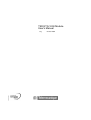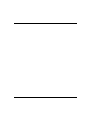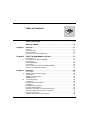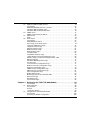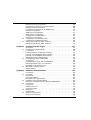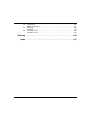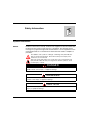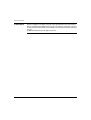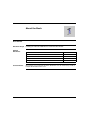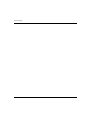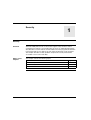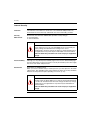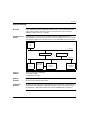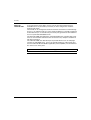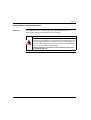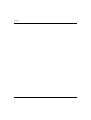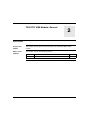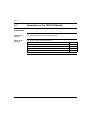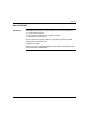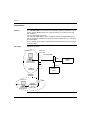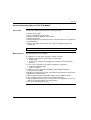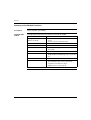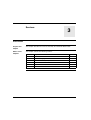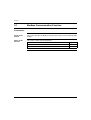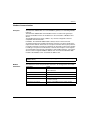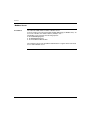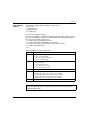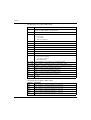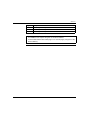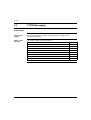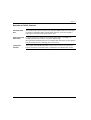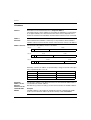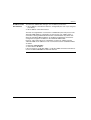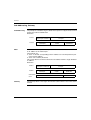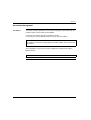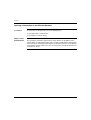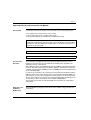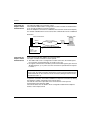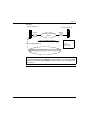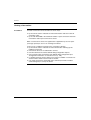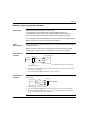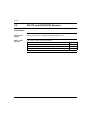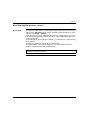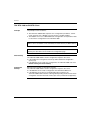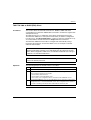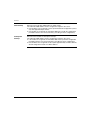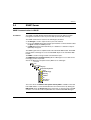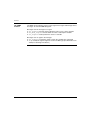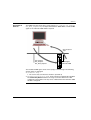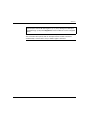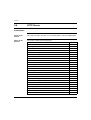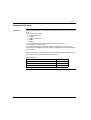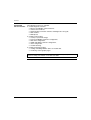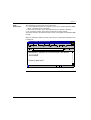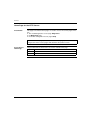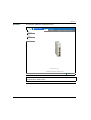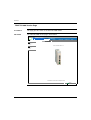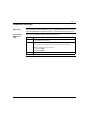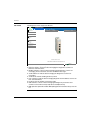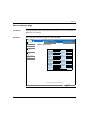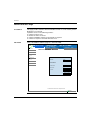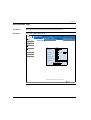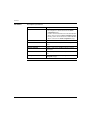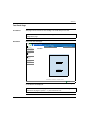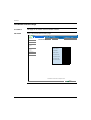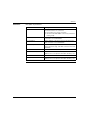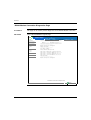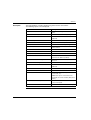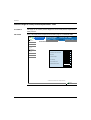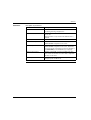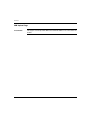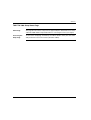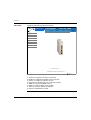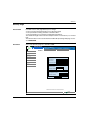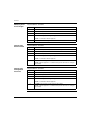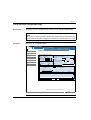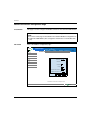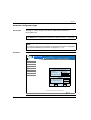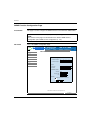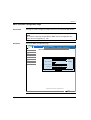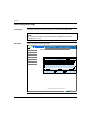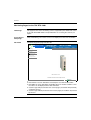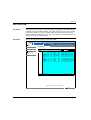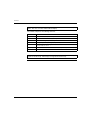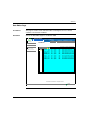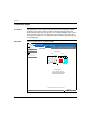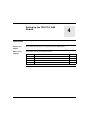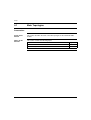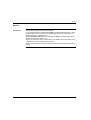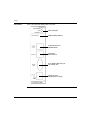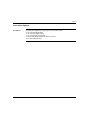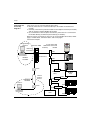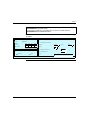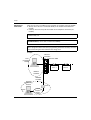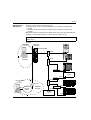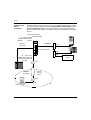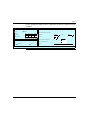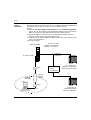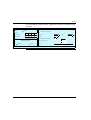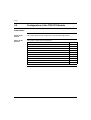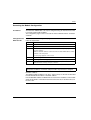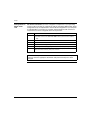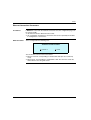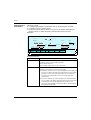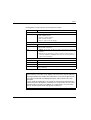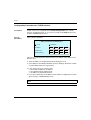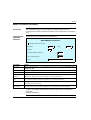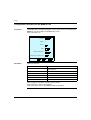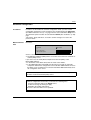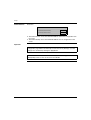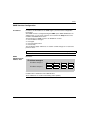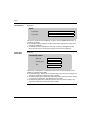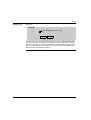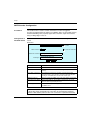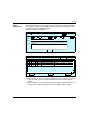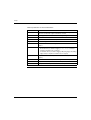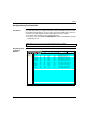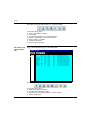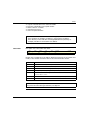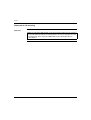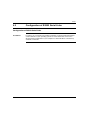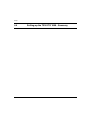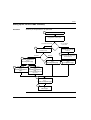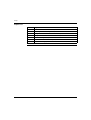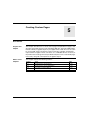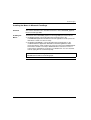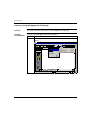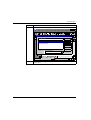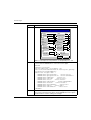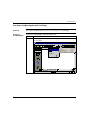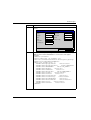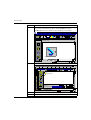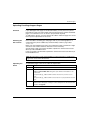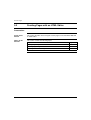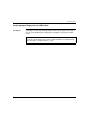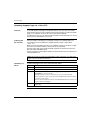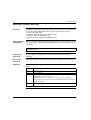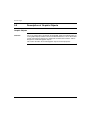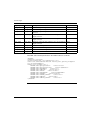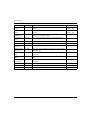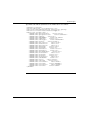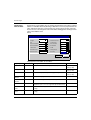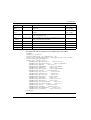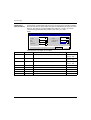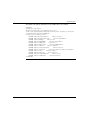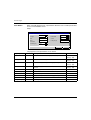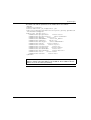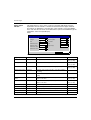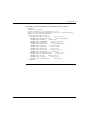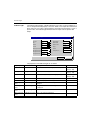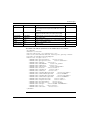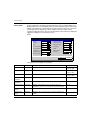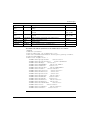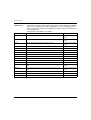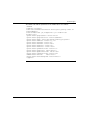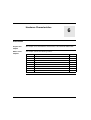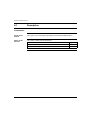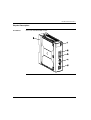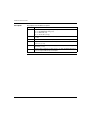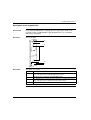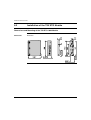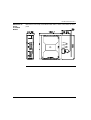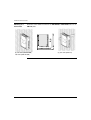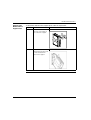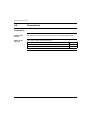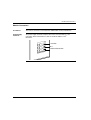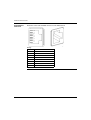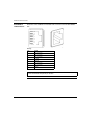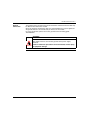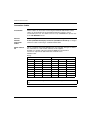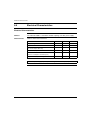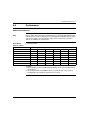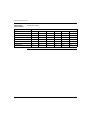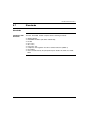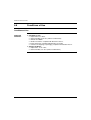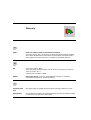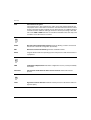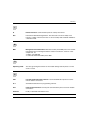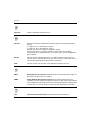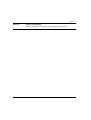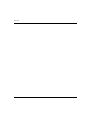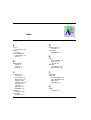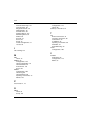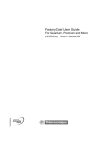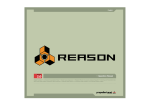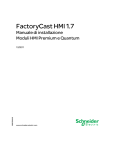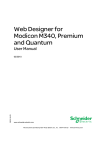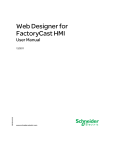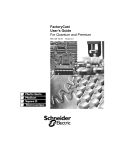Download Schneider Electric TSXETG100 User`s manual
Transcript
TSX ETG 1000 Module User's Manual 35009104.00 eng October 2004 2 Table of Contents Safety Information . . . . . . . . . . . . . . . . . . . . . . . . . . . . . . . . . . . . 7 About the Book . . . . . . . . . . . . . . . . . . . . . . . . . . . . . . . . . . . . . . . 9 Chapter 1 Security . . . . . . . . . . . . . . . . . . . . . . . . . . . . . . . . . . . . . . . . . . . . 11 Security . . . . . . . . . . . . . . . . . . . . . . . . . . . . . . . . . . . . . . . . . . . . . . . . . . . . . . . . Internal Security . . . . . . . . . . . . . . . . . . . . . . . . . . . . . . . . . . . . . . . . . . . . . . . . . External Security . . . . . . . . . . . . . . . . . . . . . . . . . . . . . . . . . . . . . . . . . . . . . . . . . Secure Access to Direct Addresses . . . . . . . . . . . . . . . . . . . . . . . . . . . . . . . . . . Chapter 2 2.1 Chapter 3 3.1 3.2 11 12 13 15 TSX ETG 1000 Module: General . . . . . . . . . . . . . . . . . . . . . . . . 17 Presentation . . . . . . . . . . . . . . . . . . . . . . . . . . . . . . . . . . . . . . . . . . . . . . . . . . . . Description of the TSX ETG Module . . . . . . . . . . . . . . . . . . . . . . . . . . . . . . . . . . Presentation . . . . . . . . . . . . . . . . . . . . . . . . . . . . . . . . . . . . . . . . . . . . . . . . . . . . About ETHERNET. . . . . . . . . . . . . . . . . . . . . . . . . . . . . . . . . . . . . . . . . . . . . . . . Presentation . . . . . . . . . . . . . . . . . . . . . . . . . . . . . . . . . . . . . . . . . . . . . . . . . . . . General Information about the TSX ETG Module . . . . . . . . . . . . . . . . . . . . . . . . Summary of the Module Functions . . . . . . . . . . . . . . . . . . . . . . . . . . . . . . . . . . . 17 18 18 19 20 21 22 Services . . . . . . . . . . . . . . . . . . . . . . . . . . . . . . . . . . . . . . . . . . . . 23 Presentation . . . . . . . . . . . . . . . . . . . . . . . . . . . . . . . . . . . . . . . . . . . . . . . . . . . . Modbus Communication Function. . . . . . . . . . . . . . . . . . . . . . . . . . . . . . . . . . . . Presentation . . . . . . . . . . . . . . . . . . . . . . . . . . . . . . . . . . . . . . . . . . . . . . . . . . . . Modbus Communication. . . . . . . . . . . . . . . . . . . . . . . . . . . . . . . . . . . . . . . . . . . Modbus Server . . . . . . . . . . . . . . . . . . . . . . . . . . . . . . . . . . . . . . . . . . . . . . . . . . TCP/IP Messaging . . . . . . . . . . . . . . . . . . . . . . . . . . . . . . . . . . . . . . . . . . . . . . . Presentation . . . . . . . . . . . . . . . . . . . . . . . . . . . . . . . . . . . . . . . . . . . . . . . . . . . . Reminder of TCP/IP Features . . . . . . . . . . . . . . . . . . . . . . . . . . . . . . . . . . . . . . . IP Address. . . . . . . . . . . . . . . . . . . . . . . . . . . . . . . . . . . . . . . . . . . . . . . . . . . . . . Sub-Addressing, Gateway. . . . . . . . . . . . . . . . . . . . . . . . . . . . . . . . . . . . . . . . . . Connection Management . . . . . . . . . . . . . . . . . . . . . . . . . . . . . . . . . . . . . . . . . . Opening a Connection on the Ethernet Network. . . . . . . . . . . . . . . . . . . . . . . . . Opening a Serial Link Connection via Modem . . . . . . . . . . . . . . . . . . . . . . . . . . Closing a Connection . . . . . . . . . . . . . . . . . . . . . . . . . . . . . . . . . . . . . . . . . . . . . Behavior when a Connection is Broken . . . . . . . . . . . . . . . . . . . . . . . . . . . . . . . 23 24 24 25 26 30 30 31 32 34 35 36 37 40 41 3 3.3 3.4 3.5 3.6 Chapter 4 4.1 4.2 4 BOOTP and DHCP(FDR) Services . . . . . . . . . . . . . . . . . . . . . . . . . . . . . . . . . . . 42 Presentation. . . . . . . . . . . . . . . . . . . . . . . . . . . . . . . . . . . . . . . . . . . . . . . . . . . . . 42 BOOTP/DHCP(FDR) Services - General. . . . . . . . . . . . . . . . . . . . . . . . . . . . . . . 43 TSX ETG 1000 as BOOTP Client . . . . . . . . . . . . . . . . . . . . . . . . . . . . . . . . . . . . 44 TSX ETG 1000 as DHCP(FDR) Client. . . . . . . . . . . . . . . . . . . . . . . . . . . . . . . . . 45 SNMP Server . . . . . . . . . . . . . . . . . . . . . . . . . . . . . . . . . . . . . . . . . . . . . . . . . . . . 47 SNMP Communication in UDP/IP . . . . . . . . . . . . . . . . . . . . . . . . . . . . . . . . . . . . 47 SMTP Server . . . . . . . . . . . . . . . . . . . . . . . . . . . . . . . . . . . . . . . . . . . . . . . . . . . . 50 Email . . . . . . . . . . . . . . . . . . . . . . . . . . . . . . . . . . . . . . . . . . . . . . . . . . . . . . . . . . 50 HTTP Server . . . . . . . . . . . . . . . . . . . . . . . . . . . . . . . . . . . . . . . . . . . . . . . . . . . . 52 Presentation. . . . . . . . . . . . . . . . . . . . . . . . . . . . . . . . . . . . . . . . . . . . . . . . . . . . . 52 Embedded HTTP Server . . . . . . . . . . . . . . . . . . . . . . . . . . . . . . . . . . . . . . . . . . . 53 Home Page for the HTTP Server. . . . . . . . . . . . . . . . . . . . . . . . . . . . . . . . . . . . . 56 TSX ETG 1000 Version Page . . . . . . . . . . . . . . . . . . . . . . . . . . . . . . . . . . . . . . . 58 Diagnostics Home Page . . . . . . . . . . . . . . . . . . . . . . . . . . . . . . . . . . . . . . . . . . . 59 Ethernet Statistics Page. . . . . . . . . . . . . . . . . . . . . . . . . . . . . . . . . . . . . . . . . . . . 61 Modbus Statistics Page . . . . . . . . . . . . . . . . . . . . . . . . . . . . . . . . . . . . . . . . . . . . 62 Email Statistics Page . . . . . . . . . . . . . . . . . . . . . . . . . . . . . . . . . . . . . . . . . . . . . . 63 Test Email Page. . . . . . . . . . . . . . . . . . . . . . . . . . . . . . . . . . . . . . . . . . . . . . . . . . 65 PPP/Modem Statistics Page . . . . . . . . . . . . . . . . . . . . . . . . . . . . . . . . . . . . . . . . 66 RS232 Modem Connection Diagnostics Page . . . . . . . . . . . . . . . . . . . . . . . . . . 68 Statistics Page for Faulty Device Replacement - FDR . . . . . . . . . . . . . . . . . . . . 70 MIB Upload Page. . . . . . . . . . . . . . . . . . . . . . . . . . . . . . . . . . . . . . . . . . . . . . . . . 72 TSX ETG 1000 Setup Home Page . . . . . . . . . . . . . . . . . . . . . . . . . . . . . . . . . . . 73 Security Page. . . . . . . . . . . . . . . . . . . . . . . . . . . . . . . . . . . . . . . . . . . . . . . . . . . . 75 TCP/IP Services Configuration Page . . . . . . . . . . . . . . . . . . . . . . . . . . . . . . . . . 77 Modbus Connection Configuration Page . . . . . . . . . . . . . . . . . . . . . . . . . . . . . . . 78 Automatic Configuration Page . . . . . . . . . . . . . . . . . . . . . . . . . . . . . . . . . . . . . . . 79 SNMP Function Configuration Page . . . . . . . . . . . . . . . . . . . . . . . . . . . . . . . . . . 80 SMTP Function Configuration Page . . . . . . . . . . . . . . . . . . . . . . . . . . . . . . . . . . 81 Alarm Configuration Page . . . . . . . . . . . . . . . . . . . . . . . . . . . . . . . . . . . . . . . . . . 82 Module Reboot Page . . . . . . . . . . . . . . . . . . . . . . . . . . . . . . . . . . . . . . . . . . . . . . 83 Monitoring Pages for the TSX ETG 1000 . . . . . . . . . . . . . . . . . . . . . . . . . . . . . . 84 Data Viewer Page . . . . . . . . . . . . . . . . . . . . . . . . . . . . . . . . . . . . . . . . . . . . . . . . 85 Data Editor Page . . . . . . . . . . . . . . . . . . . . . . . . . . . . . . . . . . . . . . . . . . . . . . . . . 87 Custom Data Pages. . . . . . . . . . . . . . . . . . . . . . . . . . . . . . . . . . . . . . . . . . . . . . . 88 Setting Up the TSX ETG 1000 Module . . . . . . . . . . . . . . . . . . . 89 Presentation. . . . . . . . . . . . . . . . . . . . . . . . . . . . . . . . . . . . . . . . . . . . . . . . . . . . . 89 Main Topologies. . . . . . . . . . . . . . . . . . . . . . . . . . . . . . . . . . . . . . . . . . . . . . . . . . 90 Presentation. . . . . . . . . . . . . . . . . . . . . . . . . . . . . . . . . . . . . . . . . . . . . . . . . . . . . 90 General . . . . . . . . . . . . . . . . . . . . . . . . . . . . . . . . . . . . . . . . . . . . . . . . . . . . . . . . 91 Connection Options . . . . . . . . . . . . . . . . . . . . . . . . . . . . . . . . . . . . . . . . . . . . . . 93 Configuration of the TSX ETG Module . . . . . . . . . . . . . . . . . . . . . . . . . . . . . . . 102 Presentation. . . . . . . . . . . . . . . . . . . . . . . . . . . . . . . . . . . . . . . . . . . . . . . . . . . . 102 Accessing the Module Configuration . . . . . . . . . . . . . . . . . . . . . . . . . . . . . . . . . 103 4.3 4.4 Chapter 5 5.1 5.2 5.3 Chapter 6 6.1 6.2 6.3 6.4 6.5 Ethernet Connection Parameters . . . . . . . . . . . . . . . . . . . . . . . . . . . . . . . . . . . Configuration Parameters for TCP/IP Services. . . . . . . . . . . . . . . . . . . . . . . . . Modem Connection Parameters . . . . . . . . . . . . . . . . . . . . . . . . . . . . . . . . . . . . Configuration Parameters for the Modbus Link. . . . . . . . . . . . . . . . . . . . . . . . . Automatic Configuration . . . . . . . . . . . . . . . . . . . . . . . . . . . . . . . . . . . . . . . . . . SNMP Service Configuration. . . . . . . . . . . . . . . . . . . . . . . . . . . . . . . . . . . . . . . SMTP Service Configuration . . . . . . . . . . . . . . . . . . . . . . . . . . . . . . . . . . . . . . . Configuration of the Data Editor . . . . . . . . . . . . . . . . . . . . . . . . . . . . . . . . . . . . Reference to I/O scanning. . . . . . . . . . . . . . . . . . . . . . . . . . . . . . . . . . . . . . . . . Configuration of RS232 Serial Links . . . . . . . . . . . . . . . . . . . . . . . . . . . . . . . . . Configuration of RS232 Serial Links . . . . . . . . . . . . . . . . . . . . . . . . . . . . . . . . . Setting up the TSX ETG 1000 - Summary . . . . . . . . . . . . . . . . . . . . . . . . . . . . Setting up the TSX ETG 1000 - Summary . . . . . . . . . . . . . . . . . . . . . . . . . . . . 105 108 109 110 111 113 116 119 122 123 123 124 125 Creating Custom Pages . . . . . . . . . . . . . . . . . . . . . . . . . . . . . . 127 At a Glance . . . . . . . . . . . . . . . . . . . . . . . . . . . . . . . . . . . . . . . . . . . . . . . . . . . . Creating Pages with FrontPage . . . . . . . . . . . . . . . . . . . . . . . . . . . . . . . . . . . . Presentation . . . . . . . . . . . . . . . . . . . . . . . . . . . . . . . . . . . . . . . . . . . . . . . . . . . Installing the Macro in Microsoft FrontPage . . . . . . . . . . . . . . . . . . . . . . . . . . . Inserting a LiveLabelApplet with FrontPage . . . . . . . . . . . . . . . . . . . . . . . . . . . Inserting a LiveBeanApplet with FrontPage . . . . . . . . . . . . . . . . . . . . . . . . . . . Uploading FrontPage Support Pages . . . . . . . . . . . . . . . . . . . . . . . . . . . . . . . . Creating Pages with an HTML Editor . . . . . . . . . . . . . . . . . . . . . . . . . . . . . . . . Presentation . . . . . . . . . . . . . . . . . . . . . . . . . . . . . . . . . . . . . . . . . . . . . . . . . . . Creating Support Pages with an HTML Editor . . . . . . . . . . . . . . . . . . . . . . . . . Uploading Support Pages via a Client FTP. . . . . . . . . . . . . . . . . . . . . . . . . . . . Uploading a Custom Home Page . . . . . . . . . . . . . . . . . . . . . . . . . . . . . . . . . . . Description of Graphic Objects . . . . . . . . . . . . . . . . . . . . . . . . . . . . . . . . . . . . . Graphic Objects. . . . . . . . . . . . . . . . . . . . . . . . . . . . . . . . . . . . . . . . . . . . . . . . . 127 128 128 129 130 133 137 138 138 139 140 141 142 142 Hardware Characteristics . . . . . . . . . . . . . . . . . . . . . . . . . . . . 163 Presentation . . . . . . . . . . . . . . . . . . . . . . . . . . . . . . . . . . . . . . . . . . . . . . . . . . . Description . . . . . . . . . . . . . . . . . . . . . . . . . . . . . . . . . . . . . . . . . . . . . . . . . . . . Presentation . . . . . . . . . . . . . . . . . . . . . . . . . . . . . . . . . . . . . . . . . . . . . . . . . . . Physical Description . . . . . . . . . . . . . . . . . . . . . . . . . . . . . . . . . . . . . . . . . . . . . Description of the Support Plate . . . . . . . . . . . . . . . . . . . . . . . . . . . . . . . . . . . . Installation of the TSX ETG Module . . . . . . . . . . . . . . . . . . . . . . . . . . . . . . . . . Dimensions and Mounting of the TSX ETG 1000 Module. . . . . . . . . . . . . . . . . Connections . . . . . . . . . . . . . . . . . . . . . . . . . . . . . . . . . . . . . . . . . . . . . . . . . . . Presentation . . . . . . . . . . . . . . . . . . . . . . . . . . . . . . . . . . . . . . . . . . . . . . . . . . . Module Connectors . . . . . . . . . . . . . . . . . . . . . . . . . . . . . . . . . . . . . . . . . . . . . . Connection Cables . . . . . . . . . . . . . . . . . . . . . . . . . . . . . . . . . . . . . . . . . . . . . . Diagnostics . . . . . . . . . . . . . . . . . . . . . . . . . . . . . . . . . . . . . . . . . . . . . . . . . . . . LED Indicators. . . . . . . . . . . . . . . . . . . . . . . . . . . . . . . . . . . . . . . . . . . . . . . . . . Electrical Characteristics . . . . . . . . . . . . . . . . . . . . . . . . . . . . . . . . . . . . . . . . . . Electrical Characteristics . . . . . . . . . . . . . . . . . . . . . . . . . . . . . . . . . . . . . . . . . . 163 164 164 165 167 168 168 172 172 173 178 179 179 180 180 5 6.6 6.7 6.8 6 Performance . . . . . . . . . . . . . . . . . . . . . . . . . . . . . . . . . . . . . . . . . . . . . . . . . . . 181 Module Performance . . . . . . . . . . . . . . . . . . . . . . . . . . . . . . . . . . . . . . . . . . . . . 181 Standards. . . . . . . . . . . . . . . . . . . . . . . . . . . . . . . . . . . . . . . . . . . . . . . . . . . . . . 183 Standards. . . . . . . . . . . . . . . . . . . . . . . . . . . . . . . . . . . . . . . . . . . . . . . . . . . . . . 183 Conditions of Use. . . . . . . . . . . . . . . . . . . . . . . . . . . . . . . . . . . . . . . . . . . . . . . . 184 Conditions of Use. . . . . . . . . . . . . . . . . . . . . . . . . . . . . . . . . . . . . . . . . . . . . . . . 184 Glossary . . . . . . . . . . . . . . . . . . . . . . . . . . . . . . . . . . . . . . . . . . . . . . 185 Index . . . . . . . . . . . . . . . . . . . . . . . . . . . . . . . . . . . . . . . . . . . . . . 191 Safety Information § Important Information NOTICE Read these instructions carefully, and look at the equipment to become familiar with the device before trying to install, operate, or maintain it. The following special messages may appear throughout this documentation or on the equipment to warn of potential hazards or to call attention to information that clarifies or simplifies a procedure. The addition of this symbol to a Danger or Warning safety label indicates that an electrical hazard exists, which will result in personal injury if the instructions are not followed. This is the safety alert symbol. It is used to alert you to potential personal injury hazards. Obey all safety messages that follow this symbol to avoid possible injury or death. DANGER DANGER indicates an imminently hazardous situation, which, if not avoided, will result in death, serious injury, or equipment damage. WARNING WARNING indicates a potentially hazardous situation, which, if not avoided, can result in death, serious injury, or equipment damage. CAUTION CAUTION indicates a potentially hazardous situation, which, if not avoided, can result in injury or equipment damage. 7 Safety Information PLEASE NOTE 8 Electrical equipment should be serviced only by qualified personnel. No responsibility is assumed by Schneider Electric for any consequences arising out of the use of this material. This document is not intended as an instruction manual for untrained persons. © 2004 Schneider Electric. All Rights Reserved. About the Book At a Glance Document Scope Related Documents User Comments Installing the TSX ETG 1000 Ethernet Communication Module Title of Documentation Reference Number Communications Setup Manual TLX DS COMPL7 V4 Ethernet Network - Reference Manual TSX DR ETH Modbus - User's Guide TSX DG MDB Wiring Guidelines - User's Guide TSX DG KBL We welcome your comments about this document. You can reach us by e-mail at [email protected] 9 About the Book 10 Security 1 Security Overview TSX ETG 1000 product must not be used to support safety functions. Before configuring your website, you must plan how to secure it. Unlike default web site data, data from a custom web site is write enabled. You must pay particular attention to the people with access rights to the site and to the data that can be changed. This chapter describes security problems and presents security mechanisms accessible to users of the web utility. What's in this Chapter? This chapter contains the following topics: Topic Page Internal Security 12 External Security 13 Secure Access to Direct Addresses 15 11 Security Internal Security Overview The website is accessible over an intranet. The TSX ETG 1000 provides two mechanisms to ensure that only authorized users view and modify your data. Security Mechanisms On intranets, the TSX ETG 1000 module provides security through: l password entry, l write restrictions. CAUTION UNAUTHORIZED SECURITY ACCESS Anyone who has access to your embedded server can override your security settings and download new settings to the server. Unauthorized or incorrect changes to data may change the behavior of your application in ways that may be undesirable or even hazardous. Failure to follow this precaution can result in injury or equipment damage. Password Entry Although you may add unprotected Web pages to the site, the default Web pages and any other pages you choose to protect can only be viewed by users who supply the correct user name and password. Restrictions Restrictions are applied overall. When you create a website and you want to protect it, you must place it in the folder called secure. The uploading of the custom website is subject to security conditions linked to an FTP password (See Uploading to a Server, p. 137). CAUTION UNAUTHORIZED CHANGES TO DIRECT ADDRESSES. Carefully select the direct addresses as well as the people authorized to use the site. Unauthorized or incorrect changes to data may change the behavior of your application in ways that may be undesirable or even hazardous. Failure to follow this precaution can result in injury or equipment damage. 12 Security External Security Overview If your network has been configured to enable users to consult your Internet site, your security system is the same as that of an intranet site, only you have an additional security measure: a firewall. Architecture of a firewall A firewall forms a gateway between Internet and your embedded server, as illustrated below. You can use a firewall to restrict or forbid access to your website. This diagram explains how a firewall works on your embedded server and your PC. Browser on PC Internet TSX ETG 1000 Firewall Intranet Browser on PC PL7 Concept Unity PL7 Configuration Software on PC Server integrated in PLC Types of firewalls There are two types of firewalls: l network firewalls, l application firewalls. Network Firewalls Network firewalls are often installed between Internet and a single entry point to an intranet or internal protected network. Application Firewalls An application firewall works for an application, for example FTP. It intercepts all traffic sent to this application, and decides whether or not to transmit this traffic to the application. Application firewalls are located on individual host computers. 13 Security About the TSX ETG 1000 If you want viewers to be able to access your site from the Internet and your embedded server is protected by a firewall, you must configure the firewall to authorize FTP traffic. The firewall can be configured to authorize network connections to a limited range of ports, or to authorize traffic to or from certain IP addresses. Firewalls configured to allow data entry to 21 TCP/IP FTP port and to ports greater than 1024 authorize access to protected embedded servers. The TSX ETG 1000 client follows the "Firewall Friendly FTP" standard, RFC 1579. It issues an FTP PASV command to the server before any attempt to establish an FTP data connection. The TSX ETG 1000 uses 80 TCP/IP port to provide HTTP access to web pages saved to an embedded server. Access to operational data on a 502 TCP/IP port uses the Schneider Electric Modbus application protocol (MBAP). The firewall must also have access to the ports. Note: The FTP name and password are ‘wsupgrade’. 14 Security Secure Access to Direct Addresses Overview In the data editor service for direct addresses, some Modbus registers are automatically read-only, particularly those set in read only. WARNING Unauthorized changes to direct addresses in the data editor. Carefully select the addresses you authorize to be modified on-line, and the people authorized to do so. Unauthorized or incorrect modifications made to the direct addresses may have undesirable or even dangerous effects on the behavior of your application. Failure to follow this precaution can result in death, serious injury, or equipment damage. 15 Security 16 TSX ETG 1000 Module: General 2 Presentation Scope of this Chapter This chapter contains general information about the TSX ETG 1000 network module. What's in this Chapter? This chapter contains the following sections: Section 2.1 Topic Description of the TSX ETG Module Page 18 17 General 2.1 Description of the TSX ETG Module Presentation Scope of this Section This section describes the TSX ETG 1000 module. What's in this Section? This section contains the following topics: 18 Topic Page About ETHERNET 19 Presentation 20 General Information about the TSX ETG Module 21 Summary of the Module Functions 22 General About ETHERNET Introduction ETHERNET communication is mainly responsible for the following applications: l Coordination between PLCs l Local or remote monitoring l Communication with production management software l Communication with remote I/O TCP/IP communication profile on Ethernet, supported by the TSX ETG 1000 module, allows communication via: l Modbus messaging Acting as an agent, the TSX ETG 1000 module also supports management of the network monitoring standard SNMP. 19 General Presentation General The TSX ETG 1000 is a standalone TCP-IP/Modbus gateway module that can be used to connect Modbus devices to a TCP-IP network. It is rated as class C20 (RT standard) It is not inserted into a PLC rack. The TSX ETG 1000 module can be configured using an embedded Web server. This is an external module which can be mounted on a DIN rail or on a Telequick pre-slotted plate. It has a 24 VDC power supply and includes an RS232 serial link for connecting an external modem. Illustration Simplified schematic: Remote PC Ethernet connection LU9GC3 TSX ETG 1000 RS485 RS485 DIRECT ACCESS Modbus slave REMOTE ACCESS Remote PC Modem 20 Modem Switched Telephone Network Modbus slave General General Information about the TSX ETG Module Presentation The TSX ETG 1000 module includes the following features: l l l l l l l 24V DC power supply Ethernet 10/100 Base-T connection RS485 serial link for Modbus communication Modbus RTU master RS232 serial link for communication with an external modem or for configuration 3 LED indicators 8 MB of non-volatile Flash memory for backup of embedded software and website data Note: The RS485 serial link is not isolated. Module Services The following services are available: l l l l l l l l l l configuration via web pages, Ethernet or RS232 serial link, IP module setup either by configuration or automatically: l BOOTP client, l DHCP client: automatic reconfiguration on replacement of module (FDR function), secure access to default server without configuration, comprising: l module configuration pages, l diagnostic services, SNMP V1 service management with MIB-II agent and private Ethernet Transparent Factory MIB, Modbus messaging on TCP/IP with a maximum of 64 simultaneous connections, diagnostics via LED indicators, mail management initiated by Modbus register value on Modbus devices, up to 16 Internet browsers can be connected simultaneously, 8 MB of additional Flash memory reserved for the user application: the user can add custom pages or applets to the initial website, FTP server for loading client pages. 21 General Summary of the Module Functions At a Glance Various functions are available. TSX ETG 1000 module The table below summarizes the functions of the TSX ETG 1000: Function Details Messaging via Port 502 (Modbus on TCP/IP) l A maximum of 64 simultaneous connections (Client + Server) l Access control via configuration table Bootp client service - DHCP (FDR) client service - SNMP service l SNMP with MIB-II agent and Ethernet Transparent RS232 link for external modem l 4800, 9600, 19200, 38400 and 57400 baud Modbus link l Configurable speed (1200, 2400, 4800, 9600, 19200, Factory MIB 38400, 57400 and 115200 baud), parity, stop bit, timeout Email l Up to 8 alarms scanned Website l Simultaneous connection of up to 16 Internet browsers l Non-modifiable website, factory-installed, with configuration and diagnostics pages l 8 MB reserved for custom website 22 Services 3 Presentation Scope of this Chapter This chapter describes the services offered by the TSX ETG 1000 module. What's in this Chapter? This chapter contains the following sections: Section Topic Page 3.1 Modbus Communication Function 24 3.2 TCP/IP Messaging 30 3.3 BOOTP and DHCP(FDR) Services 42 3.4 SNMP Server 47 3.5 SMTP Server 50 3.6 HTTP Server 52 23 Services 3.1 Modbus Communication Function Presentation Scope of this Section This section describes the Modbus communication function via the TSX ETG 1000 module. What's in this Section? This section contains the following topics: 24 Topic Page Modbus Communication 25 Modbus Server 26 Services Modbus Communication Principles The TSX ETG 1000 module is a TCP/IP/Modbus gateway for transmitting Modbus requests. The TSX ETG 1000 module is the Modbus master. In order for the gateway to operate as Modbus master, the module has to be connected to a Modbus slave device. The Modbus link (speed, parity, address, etc) must be configured so that it is compatible with the slave link. In Modbus, the TSX ETG 1000 module is always master. This means that exchanges between the module and a device on the bus are always made at the request of the module, which waits for a response from the device (slave) until it is received or until time-out. Only one exchange can be made at a time: if the module is waiting for a response from the device, it cannot send a request. TCP requests are suspended on the network (a maximum of 128 pending requests). The various devices can be assigned a Modbus address from 1 to 254. The TSX ETG 1000 module is the Modbus server accessible via address 255. Note: The TSX ETG 1000 module can only manage the Modbus RTU protocol (not Modbus ASCII). Modbus Parameters The table below shows the parameters that have to be configured for the module: Parameters Value Baud rate Speed: 115200, 57600, 38400, 19200, 9600, 4800, 2400, 1200 baud Data bits 8 data bits. Stop bits 1 or 2 stop bits. Parity Even, odd, or no parity. Timeout In milliseconds, between 1 and 10 seconds (3 seconds by default). Delay before new request Between 4 and 1000 characters (10 by default). 25 Services Modbus Server At a Glance The TSX ETG 1000 module includes a Modbus server. It can be used to access internal module variable addressing (via Modbus TCP). To access the variables, the module address (UnitID) is 255. The Modbus server manages the following requests: l 03 ReadHoldingRegister, l 16 WriteMultipleRegister, l 43/14 ReadDeviceIdentification. The compliance level of the ReadDeviceIdentification is regular with stream mode access and individual access. 26 Services Internal Module Registers The TSX ETG 1000 module provides four register zones: l User zone, l Command zone l Diagnostic zone l Periodic zone The user zone (registers 0 to 63). This zone is available for unrestricted use. The user can read or write in this zone by means of Modbus TCP requests or by RDE/GDE (data table/graphics objects). This zone can be used in various ways: l to send a mail from an Ethernet network l to send a mail without a Modbus device: test email l to store device values or to exchange values between devices l to simulate a Modbus device, l etc. The command zone (register 500 to 511): Register Description 500 Command status for register 501: l = 0 for command not OK l = FFFF for command in progress l <> 0 for command not OK 501 Command: l = 0 no command l = 1 for alarm test service l = 2 for open PPP connection l = 3 for close PPP connection 502 Register 501 = 1 then number of alarm to be tested 502 to 505 Register 501 = 2 or 3 and IP address = 86.16.0.4 (for example) l Register 502 = 86 for the 1st value of the IP address l Register 503 = 16 for the 2nd value of the IP address l Register 504 = 0 for the 3rd value of the IP address l Register 505 = 4 for the 4th value of the IP address 506 to 511 Reserved. Note: a new command is not authorized if the status value (register 500) is FFFF. The command parameters for register 502 to 505 must be entered before the command (register 501). 27 Services The diagnostic zone (register 800 to 849) : Register Description 800 to 815 List of devices periodically scanned and present used by the alarms, 16 registers for 256 word bits = 1 bit per device. 816 to 819 Reserved. 820 Alarm service status (mail): l = 2 for active l = 1 for inactive l = 0 for not configured 821 Number of emails sent without error 822 Connection error counter at the SMTP server. 823 Number of Modbus requests sent by the ALARM service. 824 Number of Modbus responses for the ALARM service received without error. 825 Number of Modbus responses for the ALARM service received with error. 826 Email send error counter. 827 to 829 Reserved. 830 PPP connection status: l = 2 for server connection l = 1 for client connection l = 0 for PPP inactive 831 to 834 PPP : IP address of remote device, if = 0 PPP line closed. 835 to 838 PPP : IP address of TSX ETG module, if = 0 PPP line closed. 839 to 842 IP address opened by a client PPP connection, if = 0 PPP line closed. 843 Number of PPP connections opened without error. 844 Number of errors on opening a PPP connection. 845 Number of PPP connections closed without error. 846 Number of errors on closing a PPP connection. 847 to 849 Reserved. The periodic zone (registers 1000 to 1007): 28 Register Description 1000 Value of register configured for alarm 1 for each scan. 1001 Value of register configured for alarm 2 for each scan. 1002 Value of register configured for alarm 3 for each scan. 1003 Value of register configured for alarm 4 for each scan. 1004 Value of register configured for alarm 5 for each scan. Services Register Description 1005 Value of register configured for alarm 6 for each scan. 1006 Value of register configured for alarm 7 for each scan. 1007 Value of register configured for alarm 8 for each scan. Note: all these variables can be read and written as follows: l via a Modbus TCP request using 255 as the device address l via the module website data editor page or on custom pages (using 255 as the device address). 29 Services 3.2 TCP/IP Messaging Presentation Scope of this Section This section describes the TCP/IP messaging service available via the TSX ETG 1000 module. What's in this Section? This section contains the following topics: 30 Topic Page Reminder of TCP/IP Features 31 IP Address 32 Sub-Addressing, Gateway 34 Connection Management 35 Opening a Connection on the Ethernet Network 36 Opening a Serial Link Connection via Modem 37 Closing a Connection 40 Behavior when a Connection is Broken 41 Services Reminder of TCP/IP Features Communication Port The communication port reserved for the TSX ETG 1000 module is Port 502 (port reserved for Schneider). When a client device wishes to access the module, it requests that a connection be opened to this port. Time-Out on TCP Connection If a TCP connection is unable to be established (destination unavailable, for example) the time-out for return of an error is 80 seconds. We recommend setting the time-out for communication functions to a value greater than 80 seconds if the 1st exchange was unsuccessful. "Keep Alive" Function This function automatically generates a frame every 2 hours or so to check for broken connections. This mechanism is explained in more detail in this section. 31 Services IP Address General Each device on the network must have a unique IP address. The unique nature of the IP address is ensured by the attribution of a "network ID" by an approved body. The choice between the various classes depends on the number of networks in the installation and the number of devices to be connected. Address Structure Each IP address consists of two elements (network name and device identifier), where network name identifies a network (or a site) and where device identifier identifies a device connected to this network. There are three classes of IP address. Address Classes The structure of the address classes is as follows: 7 bits Class A 0 24 bits Network identifier Device identifier 14 bits Class B 1 0 1 1 16 bits Network identifier Device identifier 21 bits Class C 0 Network identifier 8 bits Device identifier Externally, a device's IP address is represented by a string of four 8-bit values (0 to 255), separated by dots: "a.b.c.d". Default IP Address of the Ethernet Interface for the TSX ETG 1000 Module 32 Class First address of the class Last address of the class A 0.0.0.1 127.255.255.254 B 128.0.0.1 191.255.255.254 C 192.0.0.1 223.255.255.254 The default IP address of the Ethernet interface for the TSX ETG 1000 module is constructed from its MAC address: 085.016.xxx.yyy where xxx and yyy are the last two numbers of the MAC address. Example: The MAC address of the module (in hexadecimal format) is: 00 80 F4 01 12 20. In this case the default IP address (in decimal format) is: 085.016.018.032. Services IP Address of the PPP Interface The TSX ETG 1000 module manages one IP address per interface: l the IP address of the Ethernet interface, configured by the user or pre-assigned (see above) l the IP address of the PPP interface The latter is assigned when a connection is established by the PPP protocol. The TSX ETG 1000 module is configured to accept any type of IP address when a connection is being established. We therefore recommend that any device with which the TSX ETG 1000 module has to establish a modem/PPP connection is configured to assign the IP address to the TSX ETG 1000 module. However, if the remote device is configured to receive its IP address from the TSX ETG 1000, the IP addresses once a connection has been established will be as follows: l TSX ETG 1000: 85.16.0.2 l remote device: 85.16.0.1 If the connection is a TSX ETG 1000 <-> TSX ETG 1000 connection, both devices use the IP address 85.16.0.2 for their PPP interface. 33 Services Sub-Addressing, Gateway Sub-Addressing The principle of sub-addressing is to divide the local part into a physical sub-network number and a device identification. Illustration: Format a Format b Mask Format b Subnet(work) mask 34 Local part Physical sub-network number Internet part Device identification A sub-network mask (Subnet Mask), coded in 32-bits, is used to define the bits of an IP address as the network part. The mask bits are: l Set to 1 if the bits corresponding to the IP address are to be interpreted as part of the network address l Set to zero to identify the device This system allows local internal networks to be addressed with a single attributed IP address. Illustration: Format a Gateway Internet part = network Id Internet part = network Id Internet part Local part Physical sub-network number Bits to 1 Device identification Bits to 0 The Gateway allows a message to be routed to a device which is not on the current network. Services Connection Management At a Glance A connection can be opened by a remote device wishing to communicate with the module in order to retrieve data via the Modbus. A connection is characterized by the module as follows: Local TCP port, local IP address/remote TCP port, remote IP address. Note: The maximum number of connections that can be open simultaneously is 64. The number of transactions managed by the TSX ETG 1000 is 128 for all port 502 connections. The configuration screen can be used to configure the modem profile and the Ethernet profile. Note: Connection management is transparent for the user. 35 Services Opening a Connection on the Ethernet Network At a Glance A connection can be opened in one of the following ways: l l Request from a Remote Device 36 by request from a remote device, by request to a remote device. In this case the TSX ETG 1000 is the connection server. On receiving a connection request from a remote device, the IP address of the remote device is verified if and only if access control is enabled in the configuration. The test involves checking that this address is included in the list of remote devices authorized to connect. If that is the case, the connection is accepted, otherwise the connection is closed. Services Opening a Serial Link Connection via Modem Presentation A serial link connection via modem can be opened in one of the following ways: l l l By request from a remote device (server mode) Or by email request from a module (client mode) Or by internal register command from a module (client mode) Note: Client mode takes priority over server mode. If a remote device has established communication with the module in server mode, the connection will be closed by the TSX ETG 1000 if the module wishes to establish a connection to a remote device in client mode. Note: Specialist line mode is not supported. Note: Modem service must not be used to support safety functions. PPP and PAP Protocols The connection uses PPP (Point-to-Point Protocol). With this protocol, once a telephone connection has been established, the modem link is regarded at an application level as a TCP/IP link. With a PPP connection, the identification protocol is PAP (Password Authentication Protocol). Any device with which the TSX ETG 1000 has a modem/PPP connection should be configured with the PAP protocol. The CHAP protocol is not implemented on the TSX ETG 1000. In order for the connection to be accepted, you need to know the UserName and the PAP Password for the remote device. Before connecting the TSX ETG 1000 to the remote device, you must also configure the remote device to use the PAP protocol. The password and the user name for the TSX ETG 1000 used by the PAP protocol are the same as those for the HTTP server (default: USER/USER). The modem connected to the TSX ETG 1000 must respond to AT commands in ASCII mode. Diagnostics for the RS232 Modem Link The PPP/Modem log file page on the HTTP server contains a log of the last four connections. 37 Services Connection by Request from a Remote Device The TSX ETG 1000 is the connection server. If the TSX ETG 1000 module is configured for use with a modem, the module listens for an incoming telephone connection request. Once the telephone connection is established, the Username and Password (PAP) are verified. If identification is unsuccessful, PPP communication is not established. Illustration: Remote PC client TSX ETG 1000 server Modem Switched Telephone Network Modem TM PPP and PAP protocols TSX ETG details: Tel: 2668 UserName: USER Password: USER Connection by Request from a Remote Device In this case the TSX ETG 1000 is the connection client. Two types of modem connection can be opened: l The SMTP mail server is configured for modem connection; the module opens the connection automatically when an email is to be sent l By register command from a module (see internal module register) (See Internal Module Registers, p. 27); in this case the connection is opened when the request is written Note: The email connection takes priority over the command; if the IP address is not the same, the email connection will close the current command. Otherwise the command will wait for the end of the email connection (during the wait the status assumes the value -1). To open the connection, the module establishes a telephone connection by dialing the telephone number configured for this remote device. The TCP/IP connection to port 502 on the remote device is then opened automatically by the TSX ETG 1000. The remote device must be listed in the IP configuration table with its telephone number, name and password. 38 Services Illustration: TSX ETG 1000 client TSX ETG 1000 server Modem Modem Switched Telephone Network TM TM PPP and PAP protocols Table of configured addresses Remote details: Tel: 2668 UserName: USER Password: USER Note: Important: For a given remote device, the telephone number to be dialed can only be modified from the Setup menu on the Web server. The TSX ETG 1000 must then be restarted using the Reboot function in order for the new configuration to take effect. 39 Services Closing a Connection At a Glance A TCP/IP connection can be closed in one of two ways: l l by the remote station if it decides to end communication and send a TCP/IP connection cutoff, by the TSX ETG 1000; if the maximum number of open connections has been reached, the oldest open connection is closed. When a connection is closed, it is signaled to the application by an error report (message rejected) as soon as an exchange is initiated. In the case of a telephone connection, the connection is broken: by the remote station if it decides to end communication and hang up the telephone connection, l if the remote device is not authorized to connect, l if the time between two frames defined during configuration elapses, l if the connection time exceeds the time defined during configuration (See Configuration Parameters for TCP/IP Services, p. 108), l if a module acting as remote station server wants to establish a connection to another remote station in client mode via modem, l if an email connection is terminated and a command (override on module command register) is sent by the device. l 40 Services Behavior when a Connection is Broken Presentation A broken connection can take one of two forms: l Disconnection of the network cable (cable unplugged, broken, etc.) l Disappearance of the remote device (device failure, power outage, etc.) The loss of connection is detected after 2 hours by the Keep Alive request. If the connection is reestablished during this time, the restoration of communications depends on the way in which the connection was broken. Cable Reconnection In this case the connection was broken due to a network cable, but the two stations are still operational. When the cable is reconnected, communication between the TSX ETG 1000 module and the remote device is resumed on the open TCP/IP connection. Remote Device as Server The remote device that disappeared was acting as server. Remote device 1 Client 2 TSX ETG Server 3 Remote Device as Client 1 The client TSX ETG 1000 module continues to send data on the old connection (that remains partly open). 2 The server receiving data with no associated connection sends a Reset command and closes the old connection. 3 The client TSX ETG 1000 module opens a new connection. The remote device that disappeared was acting as client. Remote device Server 1 Client 2 TSX ETG 1000 3 1 The client opens a new connection. 2 The server TSX ETG 1000 module receives the request to open a new connection. 3 The server TSX ETG 1000 module closes the old connection (if there is no activity in progress) and authorizes the new connection. 41 Services 3.3 BOOTP and DHCP(FDR) Services Presentation Scope of this Section This section describes the BOOTP and DHCP(FDR) services. What's in this Section? This section contains the following topics: 42 Topic Page BOOTP/DHCP(FDR) Services - General 43 TSX ETG 1000 as BOOTP Client 44 TSX ETG 1000 as DHCP(FDR) Client 45 Services BOOTP/DHCP(FDR) Services - General Presentation The TSX ETG 1000 module can be configured directly with its Ethernet interface IP address in the FDR Client page or using an automatic configuration protocol. These protocols are: BOOTP and DHCP. BootP (Bootstrap Protocol) and DHCP (Dynamic Host Configuration Protocol) are protocols for booting diskless terminals or stations using centralized management of network parameters. Their main purpose is to provide an IP address or a configuration to a station booting on the network. The TSX ETG 1000 is the BOOTP client or DHCP client. The BOOTP/DHCP server can therefore be a Premium fitted with a TSX ETY module or a Quantum fitted with an NOE module. Note: Automatic configuration only works with an Ethernet connection and not with an RS232 or modem connection. 43 Services TSX ETG 1000 as BOOTP Client Principle The principle used is as follows: l l The TSX ETG 1000 module requests an IP configuration (IP address, subnet mask, gateway) from a BOOTP server by means of its MAC address. The BOOTP server uses a MACAddress/IP Configuration correspondence table to return the IP configuration to the TSX ETG 1000. Note: Important: In order to use the BOOTP service, you must configure the address server as BOOTP server and identify the client device by its MAC address. Note: The BOOTP server only returns the IP address, the subnet mask and the gateway; the other data can be found in the configuration page. Initial Startup Behavior of the TSX ETG 1000 module on initial startup: The TSX ETG 1000 module sends a configuration request to the server: l If the module is not recognized, it starts up with its default IP configuration (factory-set) l If the BOOTP server sends an IP configuration, the TSX ETG 1000 uses it but without storing it in Flash memory. Subsequent Startups Behavior of the module on subsequent startups: The TSX ETG 1000 module sends a configuration request to the server: l If the BOOTP server sends a configuration, the TSX ETG 1000 uses it. l If the BOOTP server does not respond within about 5 minutes, the TSX ETG 1000 module switches to downgraded operating mode and uses the IP configuration stored in the Flash memory (the factory-set default configuration). 44 Services TSX ETG 1000 as DHCP(FDR) Client At a Glance This service allows the automatic retrieval of IP, Modbus, SNMP and email configurations by a TSX ETG 1000 module connected to an Ethernet segment with Transparent Factory. The FDR function uses a combination of the DHCP and FTP/TFTP protocols. The TSX ETG 1000 uses a name (Device Role Name) to obtain its configuration from the server. The Device Role Name is a string of characters (maximum of 15) associated with the module that must be unique within the architecture. The TSX ETG 1000 is therefore able to configure itself automatically using a parameters file previously saved in the DHCP server, for example a Premium TSX ETY 5102 module. Note: In order to use the FDR service, you must configure the address server (e.g. TSX ETY 4102/5102) as DHCP server and identify the client device by its Role Name. When configured as FDR server, the TSX ETY 4102/5102 can manage a maximum of 16 TSX ETG 1000 clients. Note: Passwords are not stored in the server. The passwords retrieved will therefore be default passwords. Operation The operating principle of the FDR service is as follows: 1 A TSX ETG is connected to the network with a configured name (Device Role Name). 2 The TSX ETG sends a DHCP request, indicating its associated Device Role Name. 3 If the Device Role Name is included in the DHCP server's configuration table, the server sends the following to the module: l the IP address that it must use l the IP address of the FTP/TFTP server l the location of the configuration file for retrieval from the FTP/TFTP server 4 The TSX ETG 1000 then accesses the FTP/TFTP server to upload or download the configuration file to or from the FTP/TFTP server. The configuration file is identified by a name consisting of the Device Role name with the extension .prm. 45 Services Initial Startup Behavior of the TSX ETG 1000 module on initial startup: The TSX ETG 1000 module sends a configuration request to the server: l if the module is not recognized, it starts up with the default configuration (factoryset) after approximately 5 minutes. l if the module is recognized, the TSX ETG 1000 starts up with the configuration provided and stores it in its Flash memory (according to the IP configuration). Subsequent Startups Behavior of the module on subsequent startups: The TSX ETG 1000 module sends a configuration request to the server: l If the module is recognized, the TSX ETG 1000 starts up with the configuration provided and stores it in its Flash memory (according to the IP configuration). l If the module is not recognized, it starts up after approximately 5 minutes with the default configuration based on its MAC address. 46 Services 3.4 SNMP Server SNMP Communication in UDP/IP At a Glance The SNMP standard (Simple Network Management Protocol) defines network management solutions in terms of protocol and supervised data exchange. The SNMP architecture is based on the following key elements: l the Manager is used to supervise all or part of the network, l one or more Agents. Each device being supervised has a software module called an Agent used by the SNMP protocol, l an MIB (Management Information Base) is a database or collection of objects updated by the agents. The SNMP agent service is implemented on the TSX ETG 1000 module. The SNMP protocol allows a Manager to access standard MIB objects in the TSX ETG 1000 module. The MIB-II is used to manage TCP/IP communication layers. The MIB Ethernet Transparent Factory allows a Manager to access data on the messaging service on port 502. View of the Ethernet Transparent Factory MIB tree via a Manager: experimental private enterprises schneidergroup transparentFactoryEthernet switch port502Messaging ioScanning globalData web addressServer deviceProfile The source file of the Ethernet Transparent Factory MIB is available on the TSX ETG 1000 module. It can be downloaded from an Internet browser by clicking the MIB Upload link on the Diagnostics (See Home Page, p. 59) home page. The MIB version is 1.2. This file can be compiled with most commercial SNMP Managers. 47 Services The SNMP Protocol The SNMP protocol defines 5 types of message between agent and manager: these messages are stored in UDP datagrams. Messages from the manager to an agent: l Get_Request: message used to obtain the value of one or more variables l Get_Next_Request: used to obtain the value of subsequent variables l Set_Request: used to position the value of a variable Messages from an agent to the manager: Get_Response: used by the agent to return the variable value requested l Trap: used by the agent to signal an event to the Manager (unauthorized access attempt or rebooting of the device) l 48 Services Description of Services The SNMP manager sends write or read requests (Set_Request, Get_Request, Get_Next_Request, etc.) for objects defined in the SNMP MIB-II, and the SNMP agent for the TSX ETG 1000 module responds. Get_Response Trap Set_Request Get_Request Get_Next_Request SNMP Agent TSX ETG 1000 TM The module's SNMP agent sends events (Traps) to the Manager. The following System Traps are managed: l Coldstart Trap: l The event is only sent when the module is powered up l Authentication Failure Trap: event sent after an authentication problem. The Community Name field in the message received is different from that configured on the module. This trap can be validated when the TSX ETG 1000 module is configured. 49 Services 3.5 SMTP Server Email General The TSX ETG 1000 module provides an email function. The sending of emails is initiated by the scanning of Modbus device registers or of internal module registers. The SMTP server address must be configured; this server can be connected either via the Ethernet or via a modem. Note: Email service must not be used to support safety functions. Illustration Example: Local SMTP server Ethernet connection TSX ETG 1000 Slave Modbus DIRECT ACCESS TM REMOTE ACCESS Remote SMTP server Modem Modem 50 Switched TelephoneNet work Services Note: It is possible to test the sending of an email (alarm) using the register command (See Internal Module Registers, p. 27) or by clicking Test email (See Test Email Page, p. 65) in the Diagnostics menu to initiate one of the configured alarms. The modem connection is established automatically when an email is to be sent. This connection takes priority and can interrupt all other modem connections established by a remote device or by a module register command. 51 Services 3.6 HTTP Server Presentation Scope of this Section This section describes the HTTP server included with the TSX ETG 1000 module. What's in this Section? This section contains the following topics: 52 Topic Page Embedded HTTP Server 53 Home Page for the HTTP Server 56 TSX ETG 1000 Version Page 58 Diagnostics Home Page 59 Ethernet Statistics Page 61 Modbus Statistics Page 62 Email Statistics Page 63 Test Email Page 65 PPP/Modem Statistics Page 66 RS232 Modem Connection Diagnostics Page 68 Statistics Page for Faulty Device Replacement - FDR 70 MIB Upload Page 72 TSX ETG 1000 Setup Home Page 73 Security Page 75 TCP/IP Services Configuration Page 77 Modbus Connection Configuration Page 78 Automatic Configuration Page 79 SNMP Function Configuration Page 80 SMTP Function Configuration Page 81 Alarm Configuration Page 82 Module Reboot Page 83 Monitoring Pages for the TSX ETG 1000 84 Data Viewer Page 85 Data Editor Page 87 Custom Data Pages 88 Services Embedded HTTP Server At a Glance TSX ETG 1000 modules are provided as standard with a web server which can be used: l to configure the module: l TCP/IP parameters, l modem, l Modbus parameters, l SNMP, l SMTP, l to change the user name and password for accessing the site, l to access PLC or device data, l to assign a Device Role Name if automatic configuration has been chosen. The functions provided by the website require no configuration or pre-programming of the module. All the server data is constructed in the form of standard web pages in HTML format. These pages can be viewed with an Internet browser. Module functions: Functions TSX ETG 1000 Number of browsers connected 16 max. Website embedded as standard Yes Memory reserved for creation of custom pages 8 MB 53 Services Default Web Server Functions The following functions are available: l module diagnostic functions: l Ethernet and Modbus network statistics, l statistics and email test, l RS232 modem connection statistics and diagnostics via log file, l FDR statistics, l MIB upload, l module setup functions: l security or password change, l TCP/IP and Modbus parameter configuration, l FDR client configuration, l SNMP and SMTP parameter configuration, l alarm configuration, l module rebooting, l module monitoring functions: l reading and editing Modbus device or module data, l monitoring custom graphic pages. Note: The page loading progress bar (functions or services) is only visible if the browser is using Java version 1.4 or later from SUN. 54 Services HTTP Connections The following connection rules must be observed: l 1 connected Internet browser can open 2 connections, and the TSX ETG 1000 allows a maximum of 32 connections, l each HTTP connection closes automatically after one minute of inactivity, l the connection remains active when passwords are being entered. This means that up to 16 Internet browsers can be connected to one TSX ETG 1000 module. When the maximum number of HTTP connections is reached, the following screen is displayed: e 503 Service Unavailable - Microsoft Internet Explorer File Edit Back View Forward Favorites X Stop Address e http://192.168.2.14 Tools ? >> Refresh Home Search Go Links >> Maximum number of connections has been exceeded Please try again later!!! e Done e Internet 55 Services Home Page for the HTTP Server Presentation This page is the website home page. It is used to access the service pages on the site: l The module diagnostics access page: Diagnostics l the Monitoring page l the module configuration access page: Setup Note: On this home page you can also choose the language you wish to use to navigate the various service pages and determine the product version. Accessing the Home Page 56 The procedure below shows how to access the website home page. Step Action 1 Open your usual browser. 2 Enter the IP address of the ETHERNET module in the Address zone Services Illustration The TSX ETG 1000 home page looks like this: a brand of Schneider Electric Home Telemecanique FactoryCast TM TSX ETG 1000 Home Documentation Monitoring Control Diagnostics Maintenance Setup Language English French Product Version About Web site version: 1.0.0.0 © 2000-2004 Schneider Electric. All Rights Reserved Internet Note: The Documentation link allows you to access and open product documentation in HTML format. 57 Services TSX ETG 1000 Version Page At a Glance This page gives the version of the TSX ETG 1000 module. Illustration The TSX ETG 1000 version page is shown below: a brand of Schneider Electric Home Languages English French Telemecanique FactoryCast TM TSX ETG 1000 Home Documentation Monitoring Control Diagnostics Maintenance Setup PRODUCT VERSION Version: TSX ETG 1000 V1. 0 .4 Product Version About © 2000-2004 Schneider Electric. All Rights Reserved Internet 58 Services Diagnostics Home Page Home Page This page lists the various diagnostic services supported by the web server of the TSX ETG 1000 module and provides links for accessing the service you require. Accessing the Diagnostics Page To access the Diagnostics page, follow the steps below: Step Action 1 Click the Diagnostics link on the Home page. Click one of the services offered on the Diagnostics home page. 2 Result: a window opens, asking for your user name and password. Enter your user name and password (these fields are case-sensitive). Note: The default values are as follows: l user name: USER l password: USER 3 Click OK to confirm. 59 Services Illustration The Diagnostics home page looks like this: a brand of Schneider Electric Diagnostics Telemecanique FactoryCast TM TSX ETG 1000 Home Documentation Monitoring Control Diagnostics Maintenance Setup Ethernet Statistics Modbus Statistics Email Statistics Test PPP/Modem Statistics Log File FDR Statistics MIB Upload Web site version: 1.0.0.0 © 2000-2004 Schneider Electric. All Rights Reserved Internet To access the service you require, click on one of the following links: l Ethernet statistics to find out about managing the diagnostics counters for Ethernet communications, l Modbus statistics to find out about managing the diagnostics counters for messaging, timeout and CRC counters for Modbus messages, l email Statistics to find out about managing the diagnostics counters for messaging, l email test to simulate sending alarms by email, l PPP statistics to find out about managing diagnostic and IP address counters for PPP communications, l log file to view the modem connection log file, l FDR statistics to find out about managing the diagnostic parameters and counters for the FDR service(Faulty Device Remplacement), l MIB upload to upload the module MIB (Management Information Base) onto the PC. 60 Services Ethernet Statistics Page At a Glance This page provides statistics about the Ethernet network. It can be used to perform diagnostics on a network. Illustration View of the Ethernet Statistics page for a TSX ETG 1000: a brand of Schneider Electric Diagnostics Ethernet Statistics Telemecanique FactoryCast TM TSX ETG 1000 Home Documentation Monitoring Control Diagnostics Maintenance Setup ETHERNET STATISTICS & TCP/IP Modbus Statistics Email Statistics Test PPP/Modem Statistics Log File FDR STATISTICS MIB Upload IP Address: 139.160.234.43 Mac Address 00.80.f4.01.64.6f Sent Packets: 2441 Collision: Memory Errors: 0 0 Operational Statistics Receive Packets: 37 391 Functioning Errors Transmit Timeout 0 Errors: Missed Packet 0 Errors: 0 Restart: Receive Statistics Alignment Errors: 0 0 FCS Errors: Transmit Statistics Transmit Buffer 0 Errors: 0 Late Collision: Transmit Retries: 0 Overflow Errors: 0 Receive Buffer 0 Errors: Silo Underflow: Carrier Sense Errors: 0 0 Reset Counters © 2000-2004 Schneider Electric. All Rights Reserved Internet 61 Services Modbus Statistics Page At a Glance This page provides statistics about the Modbus network. It can be used to perform diagnostics on a network. It provides access to the following counters: l number of frames sent l Number of frames received l number of Modbus requests received with no response l number of responses received with CRC errors Illustration View of the Modbus Statistics page for a TSX ETG 1000: a brand of Schneider Electric Diagnostics Ethernet Statistics Telemecanique FactoryCast TM TSX ETG 1000 Home Documentation Monitoring Control Diagnostics Maintenance Setup MODBUS STATISTICS SERIAL LINK Modbus Statistics Email Statistics Test PPP/Modem Statistics Log File Transmitter Statistics sent frames: 3648 FDR STATISTICS Receiver Statistics MIB Upload Received frames: 3612 Timeout errors: 36 CRC errors: 0 Reset counters © 2000-2004 Schneider Electric. All Rights Reserved Internet 62 Services Email Statistics Page At a Glance This page can be used to view the status of the email service. Illustration View of the email statistics page: a brand of Schneider Electric Diagnostics Ethernet Statistics Telemecanique FactoryCast TM TSX ETG 1000 Home Documentation Monitoring Control Diagnostics Maintenance Setup EMAIL STATISTICS Modbus Statistics Email Statistics Test Status: RUNNING EMail send OK: 0 FDR STATISTICS Email send error: cnx 1 MIB Upload Request send: 34879 Request received OK: 34885 Request received error: 0 Slaves present: 255 PPP/Modem Statistics Log File smtp: 0 Reset counters © 2000-2004 Schneider Electric. All Rights Reserved Internet 63 Services Parameters Description of parameters: Text Status Description Indicates the status of the email function: l Not configured: no alarms declared in the alarm configuration page, l Inactive: alarms declared but actions disabled (Enable alarms: unchecked in the alarm configuration page), l Running: alarms declared and action enabled (Enable alarms selected in the alarm configuration page). 64 Email send OK Number of alarms sent without error. Email send error cnx Number of alarms sent with problem connecting to SMTP server. Email send error smtp Number of alarms sent with SMTP protocol error. Email received OK Number of responses to Modbus requests received without error. Email received error OK Number of responses to Modbus requests received with error. Slaves present List of Modbus slaves present (configured in the alarm configuration page). Services Test Email Page At a Glance This page can be used to test the sending of an email with just one click. Note: Before it can be used, you must configure at least one alarm in the alarm configuration page. Illustration View of the test email page: a brand of Schneider Electric Telemecanique Diagnostics Ethernet Statistics FactoryCast TM TSX ETG 1000 Home Documentation Monitoring Control Diagnostics Maintenance Setup TEST EMAIL Modbus Statistics Email Statistics Test Test Email PPP/Modem Statistics Log File FDR Statistics MIB Upload Test alarm1 Test alarm2 © 2000-2004 Schneider Electric. All Rights Reserved Internet There is one button per alarm; in this illustration two alarms have been configured so two buttons are displayed. Note: To send an email, the page uses an internal module command register. If a command is in progress (status = -1), the email is not sent. 65 Services PPP/Modem Statistics Page At a Glance This page can be used to view PPP/modem statistics. Illustration View of the PPP/modem statistics page: a brand of Schneider Electric Telemecanique Diagnostics Ethernet Statistics FactoryCast TM TSX ETG 1000 Home Documentation Monitoring Control Diagnostics Maintenance Setup PPP STATISTICS Modbus Statistics Email Statistics Test PPP/Modem Statistics Log File FDR Statistics Status: CLIENT IP Remote Address: 85.16.0.1 IP Local Address: 85.16.0.2 IP Address opened: 85.16.0.10 Open Connection OK: 1 Open Connection Error: 0 MIB Upload Close Connection OK: 0 Close Connection Error: 0 Reset counters © 2000-2004 Schneider Electric. All Rights Reserved Internet 66 Services Parameters Description of parameters: Text Description Status Indicates the status of the PPP connection: l inactive if there is no connection, l server if there is a remote connection, l client if the TSX ETG 1000 is connected (command or sending email). IP remote address IP PPP address of the remote connection. If the PPP connection is closed IP=0.0.0.0. IP local address PPP IP address of the local connection (module). If the PPP connection is closed IP=0.0.0.0. IP address opened Current IP address opened for the PPP connection (for client connections only). If the PPP connection is closed IP=0.0.0.0. Open connection OK Number of PPP connection opened without error. Open connection error Number of PPP client connection opened with error (IP address error, no response from modem, line busy, etc.). Close connection OK Number of PPP connection closed without error. Close connection error Number of PPP client connection closed with error (IP address error, no response from modem, line busy, etc.). 67 Services RS232 Modem Connection Diagnostics Page At a Glance This page can be used to perform diagnostics on the RS232 Modem connection. Illustration View of the PPP/Modem Log File page: a brand of Schneider Electric Diagnostics Ethernet Statistics Modbus Statistics Email Statistics Test PPP/Modem Statistics Log File FDR Statistics MIB Upload Telemecanique FactoryCast TM TSX ETG 1000 Home Documentation Monitoring Control Diagnostics Maintenance Setup **************************************** ETG1000 ------ PPP/Modem Log File --**************************************** ----------------------Modem connection configured RS232 link down ----------------------Dial phone number ... Remote Modem connection OK PPP Client Connected on Remote network PPP Client: IP Remote Address: 85.16.0.1 PPP Client: IP Remote Network: 85.0.0.0 PPP Client: IP Local Address: 85.16.0.2 PPP Link down ----------------------Modem connection configured © 2000-2004 Schneider Electric. All Rights Reserved Internet 68 Services Description This page displays a text file showing a log of the last four connections. The following reports can be displayed: Text Meaning Dial phone number... The modem is dialing the remote telephone number. No Remote Modem Answer The remote modem is not responding. Remote Modem connection OK The modem connection has been established. Phone line busy The remote modem is already connected. Phone Line Error Faulty connection on the phone line. No Modem Answer The local modem is not responding. PPP Client Connected on Remote Network The local client has connected to a network or a remote station. PPP Client: IP Remote Address: xx.xx.xx.xx IP address of the station called. PPP Client: IP Remote Network: xx.xx.xx.xx IP network number of the station called. PPP Client: IP Local Address: xx.xx.xx.xx Local IP address of the station that is calling. PPP Client Connection Error No PPP connection has been established (password or IP address problem). Direct cable connection configured The RS232 connection is ready for a cable connection. Modem connection configured A modem connection has been configured. PPP server ok A call from a remote station has been established. PPP server: IP Remote Address IP address of the remote station that is calling. PPP server: IP Local Address Local IP address of the station. RS232 lind down Communication interrupted (cable disconnected, etc.). Caution: this report is normal before the modem dials the remote number (Dial phone number). PPP connection timeout expired Connection timeout detected, communication has been interrupted. PPP link down Modem communication has been interrupted. 69 Services Statistics Page for Faulty Device Replacement - FDR At a Glance This page can be used to perform diagnostics on the Faulty Device Replacement (FDR) function. Illustration View of the Faulty Device Replacement statistics page for a TSX ETG 1000: a brand of Schneider Electric Telemecanique Diagnostics Ethernet Statistics FactoryCast TM TSX ETG 1000 Home Documentation Monitoring Control Diagnostics Maintenance Setup FDR STATISTICS Modbus Statistics Email Statistics Test PPP/Modem Statistics Log File Status: Stopped Parameters saved on the server: No Dhcp Tries: 0 Automatic Backups: 0 User Backups: 0 Ftp Connection Errors: 0 Ftp Backup/Restore Errors: 0 FDR Statistics MIB Upload Reset counters © 2000-2004 Schneider Electric. All Rights Reserved Internet 70 Services Parameters Description of parameters: Text Description Status Indicates the status of the FDR function: l Starting, Running, Stopped, Error. Parameters saved on server Parameters saved on server: l Yes, No. This information is only relevant if the FDR function is enabled. Dhcp Tries Total number of DHCP tries. Automatic Backups Total number of successful automatic backups of the TSX ETG 1000 configuration to the server. User Backups Total number of successful backups of the TSX ETG 1000 configuration to the server, initiated by the user by means of the button on the Force Backup of the Client FDR (See Command Area, p. 112) page. Ftp Connections Errors Number of failed FTP connections in FDR mode. This error counter shows FTP errors other than configuration file write or read errors. Ftp Backup/Restore Errors Number of failed configuration file backup or restore attempts by FTP in FDR mode. 71 Services MIB Upload Page Presentation 72 This page is used to upload the MIB of the TSX ETG 1000 to a PC connected to the module. Services TSX ETG 1000 Setup Home Page Home Page This page lists the various setup services supported by the default web server of the TSX ETG 1000 module and provides links for accessing the service you require. Accessing the Setup Page To access the setup page, click Setup. You will be asked to enter your user name and password to access the services (default is USER). 73 Services Illustration The Online Setup home page looks like this: a brand of Schneider Electric Setup Telemecanique FactoryCast TM TSX ETG 1000 Home Documentation Monitoring Control Diagnostics Maintenance Security Modbus IP/PPP FDR Client SNMP SMTP Alarms Reboot Web site version: 1.0.0.0 © 2000-2004 Schneider Electric. All Rights Reserved Internet To access the service you require, click one of the links. l Security to configure user name or password l Modbus to configure the Modbus serial connection l IP/PPP to configure IP and PPP services l FDR Client to configure the choice of BootP or DHCP l SNMP to configure the SNMP service l SMTP to inform the SMTP server module l Alarms to configure remote email alarms l Reboot to reinitialize the module 74 Setup Services Security Page Presentation For HTTP access, this page allows you to change: l The user name and password to access the home page l The password for writing variables to the data editor l The password for accessing the configuration parameters The maximum length of the user name and password is 15 characters (a-z, A-Z and 0-9). The default values for the Username/Password fields protecting Web page access are USER/USER. Illustration View of the Security page for a TSX ETG 1000 : a brand of Schneider Electric Setup Telemecanique FactoryCast TM TSX ETG 1000 Home Documentation Monitoring Control Diagnostics Maintenance Setup SECURITY Security Modbus IP/PPP FDR Client SNMP HTTP Password HTTP User Name: SMTP HTTP Password: Alarms Confirm HTTP Password: Reboot Data Password Write Data Password: Confirm Write Password: Configuration Password Write Configuration Password: Confirm Write Password: Apply Reset © 2000-2004 Schneider Electric. All Rights Reserved Internet 75 Services Modifying HTTP Access Rights The procedure is as follows: Step Action 1 Enter the new User Name. 2 Enter the new password. 3 Confirm the new password. 4 Confirm the change by clicking the Apply button. Result: a confirmation window appears. 5 Changing the Data Password Click Reboot for the changes to take effect in the module. The procedure is as follows: Step Action 1 Enter the current password (field is case-sensitive). 2 Enter the new password. 3 Confirm the new password. 4 Confirm the change by clicking the Apply button. Result: a confirmation window appears. 5 Changing the Configuration Password Click OK for the changes to take effect in the module. Result: a window appears to confirm that the password has been changed successfully. The procedure is as follows: Step Action 1 Enter the current password (field is case-sensitive). 2 Enter the new password. 3 Confirm the new password. 4 Confirm the change by clicking the Apply button. Result: a confirmation window appears. 5 76 Click OK for the changes to take effect in the module. Result: a window appears to confirm that the password has been changed successfully. Services TCP/IP Services Configuration Page Presentation This page is used to configure TCP/IP services for the TSX ETG 1000 module. Note: Write access is controlled by a password (Security) whose default value is USER. The contents of this page are described in more detail in IP/PPP Configuration for the TSX ETG Module (See Configuration Parameters for TCP/IP Services, p. 108). Illustration View of the IP Configuration page: a brand of Schneider Electric Setup FactoryCast TM TSX ETG 1000 Telemecanique Home Documentation Monitoring Control ETHERNET TCP/IP & MODEM SETUP Diagnostics Maintenance Setup Security Modbus IP/PPP FDR Client SNMP Ethernet Interface IP Parameters Local Automatic IP address: 139 160 234 43 Subnetwork mask: 255 255 254 0 Default Gateway: 139 160 234 1 RS232/Modem Parameters Use Eth IP addr as PPP IP addr Baud Rate: 4800 Alarms Ethernet frame format 1 Max. time between 2 frames (sec): Max. connection time (sec): Reboot Ethernet II Hayes: SMTP 802.3 Parity: None Stop Bit: 0 0 Configuration of Connections Connections: New Edit IP Address Access Access Control 0 Remove Mode Modem Apply Phone No User Password Reset © 2000-2004 Schneider Electric. All Rights Reserved Internet 77 Services Modbus Connection Configuration Page Presentation This page is used to configure the Modbus function for the TSX ETG 1000 module. Note: Write access is controlled by a password (Security) whose default value is USER. The contents of this page are described in more detail in Modbus Configuration for the TSX ETG 1000 Module (See Configuration Parameters for the Modbus Link, p. 110). Illustration View of the Modbus Configuration page: a brand of Schneider Electric Setup Security Telemecanique FactoryCast TM TSX ETG 1000 Home Documentation Monitoring Control Diagnostics Maintenance MODBUS SERIAL LINK Modbus IP/PPP FDR Client SNMP SMTP Alarms Baud Rate: 9600 Data bits: 8 Stop bits: 1 Reboot Parity: Even Response timeout (msec): 3000 Delay before new request (in char): Apply Reset 4 Default © 2000-2004 Schneider Electric. All Rights Reserved Internet 78 Setup Services Automatic Configuration Page Presentation This page is used to configure the TSX ETG 1000 module as BOOTP or DHCP(FDR) client. Note: Important:The Automatic Configuration field must have been selected first in the IP/PPP (See Configuration Parameters for TCP/IP Services, p. 108) page. Note: Write access is controlled by a password (Security) whose default value is USER. The contents of this page are described in more detail in Automatic Configuration of the TSX ETG Module (See Automatic Configuration, p. 111). Illustration View of the FDR Client page: a brand of Schneider Electric Setup Telemecanique FactoryCast TM TSX ETG 1000 Home Documentation Monitoring Control AUTOMATIC CONFIGURATION Diagnostics Maintenance Setup Security Modbus IP/PPP FDR Client SNMP SMTP (Automatic Configuration must be enabled) Alarms BOOTP Reboot Device’s Role name: ETGDefaultName DHCP(FDR) FDR Replication period (sec): 300 Commands Force Restore (Server to Module) Restore Force Backup (Module to Server) Backup Apply Reset © 2000-2004 Schneider Electric. All Rights Reserved Internet 79 Services SNMP Function Configuration Page Presentation This page is used to configure the SNMP function for the TSX ETG 1000 module. Note: Write access is controlled by a password (Security) whose default value is USER. The contents of this page are described in more detail in SNMP Service Configuration (See SNMP Service Configuration, p. 113). Illustration View of the SNMP Configuration page: a brand of Schneider Electric Setup Security Telemecanique FactoryCast TM TSX ETG 1000 Home Documentation Monitoring Control Diagnostics Maintenance SNMP PARAMETERS Modbus IP/PPP FDR Client IP address managers SNMP IP address manager 1 0 0 0 0 SMTP IP address manager 2 0 0 0 0 Alarms Reboot Agent SyslLocation SysContact Community names write (Set) public read-only (Get) public Trap public Security Enable “Authentification Failure” Trap Apply Reset © 2000-2004 Schneider Electric. All Rights Reserved Internet 80 Setup Services SMTP Function Configuration Page Presentation This page is used to configure the SMTP function for the TSX ETG 1000 module. Note: Write access is controlled by a password (Security) whose default value is USER. The contents of this page are described in SMTP Service Configuration (See SMTP Service Configuration, p. 116). Illustration View of the SMTP Configuration page: a brand of Schneider Electric Setup Security Telemecanique FactoryCast TM TSX ETG 1000 Home Documentation Monitoring Control Diagnostics Maintenance Setup SMTP CONFIGURATION Modbus IP/PPP FDR Client SNMP SMTP Alarms SMTP Server Address: 85.16.0.1 Módem Close PPP connection SMTP Server Port: 25 Reboot Email From User Name: [email protected] Email reply to: [email protected] Apply Reset © 2000-2004 Schneider Electric. All Rights Reserved Internet 81 Services Alarm Configuration Page Presentation This page is used to configure email alarms for the TSX ETG 1000 module. Note: Write access is controlled by a password (Security) whose default value is USER. The contents of this page are described in Alarm Configuration (See Alarm Configuration, p. 117). Illustration View of the SMTP Configuration page: a brand of Schneider Electric Setup Security Telemecanique FactoryCast TM TSX ETG 1000 Home Documentation Monitoring Control Diagnostics Maintenance Setup ALARMS CONFIGURATION Modbus IP/PPP FDR Client SNMP SMTP Alarms Reboot Enable alarms Period alarms (in msec): Alarms configured :2 Slav Regist Typ Value eMailTo 1 1 20 = 100 [email protected] 2 4 3.10 RE [email protected] New 1000 Subject alarm1 alarm2 Edit Apply Remove Reset © 2000-2004 Schneider Electric. All Rights Reserved Internet 82 Services Module Reboot Page Presentation This page is used to reinitialize the TSX ETG 1000 module. The module must be reinitialized (rebooted) in order for new configuration parameters to take effect. All connections are broken when the module is rebooted. Note: Rebooting is controlled by a security password whose default value is USER. Illustration View of the Reboot page: a brand of Schneider Electric Telemecanique Setup Security FactoryCast TM TSX ETG 1000 Home Documentation Monitoring Control Diagnostics Maintenance Setup REBOOT Modbus IP/PPP FDR Client SNMP SMTP Alarms Reboot Click button to reboot Reboot device © 2000-2004 Schneider Electric. All Rights Reserved Internet 83 Services Monitoring Pages for the TSX ETG 1000 Home Page This page lists the various monitoring services supported by the default web server of the TSX ETG 1000 module and provides links for accessing the services you require. Accessing the Setup Page Click on Monitoring. The various services are displayed on the left of the window. Illustration The Monitoring home page looks like this: a brand of Schneider Electric Telemecanique Monitoring FactoryCast TM TSX ETG 1000 Home Documentation Monitoring Control Diagnostics Maintenance Setup Data Viewer Data Editor Custom Pages with password without password Web site version: 1.0.0.0 © 2000-2004 Schneider Electric. All Rights Reserved Internet To access the service you require, click one of the links. l Data Viewer to access data tables created by the user with the data editor. l Data Editor to create data tables for Modbus device or module variables so that the values can be displayed in the table animation. l Custom Pages with password to view screen pages (accessible with password) created by the user l Custom Pages without password to view screen pages (accessible to all) created by the user 84 Services Data Viewer Page At a Glance This page can be used to view animation tables containing lists of Modbus device variables or internal module variables. This page cannot be used to create a table, to modify a variable or to force a variable value. The data viewer page uses the tables created by the data editor. The data viewer page is not password protected because it is only an animation page. Illustration View of the data viewer page for a TSX ETG 1000: a brand of Schneider Electric FactoryCast TM TSX ETG 1000 Telemecanique Home Documentation Monitoring Control Monitoring Data Viewer Data Editor Custom Pages with password without password Diagnostics Maintenance Setup DATA VIEWER Rate 1000 IP Address 139.160.234.43 Name PM500@1 DiagsSyste Mail_Status Mail_send_ok Mail_send_nok Mail_send_nok NumberMailRe NumberMailRe NumberMailRe PPPStatus PPPAddress1 PPPAddress2 PPPAddress3 PPPAddress4 Unitld Address Type Value ReadOnly Comment 820 register 2 255 false Mail status (2=Active,1=Inactive,0=N 821 register 0 255 false Number of Mail correctly sent 822 register 0 255 false Number of Mail in error due to TCP 255 826 register 0 false Number of Mail in error due to SMTP 255 823 register 62619 false Number of Modbus request send for 255 824 register 62619 false Number of Modbus response receive 255 825 register 0 false Number of Modbus response receive 255 255 255 255 255 830 831 832 833 834 register 0 register 0 register 0 register 0 register 0 false false false false false PPP Connection Status (o=inactive,1 PPP IP Address of remote device XX PPP IP Address of remote device xx PPP IP Address of remote device ww PPP IP Address of remote device xx Started, number of requests = 2 31ms 0ms 47ms © 2000-2004 Schneider Electric. All Rights Reserved Internet 85 Services Note: In the left-hand field the window displays the available tables created by the editor. The user can select which table to display. The variable comprises the following elements: FIELD FUNCTION Name Name of the variable (mnemonic) UnitID Address of the Modbus slave (1 to 255) Address Address of the register (0 to 65535) Type Data type: input or output register, input or output bit Value Value of the variable in unsigned decimal format; if there is a communication error the value is "????" ReadOnly If this box is selected the variable cannot be output directly Comment Comment about the variable Note: The types of data are register, coil, discrete input, input register, int32 (most significant 32-bit word), int32swap (least significant 32-bit word). 86 Services Data Editor Page At a Glance This page is used to create animation tables containing lists of PLC or device variables to be viewed or modified. Illustration View of the Data Editor page for a TSX ETG 1000: a brand of Schneider Electric FactoryCast TM TSX ETG 1000 Telemecanique Home Documentation Monitoring Control Monitoring Data Viewer Diagnostic Maintenance Setup DATA EDITOR Data Editor Custom Pages with password without password Rate 1000 IP Address 139.160.234.43 Name Empty PM500@1 Mail_Status DiagsSyste Mail_send_ok Mail_send_nok Mail_send_nok NumberMailRe NumberMailRe NumberMailRe PPPStatus PPPAddress1 PPPAddress2 PPPAddress3 PPPAddress4 Unitld Address Type Value 820 register 255 821 register 255 822 register 255 255 826 register 255 823 register 255 824 register 255 825 register 255 255 255 255 255 830 831 832 833 834 register register register register register ReadOnly Comment false Mail status (2=Active,1=Inactive,0=N Number of Mail correctly sent false Number of Mail in error due to TCP false Number of Mail in error due to SMTP false Number of Modbus request send for false Number of Modbus response receive false Number of Modbus response receive false false false false false false PPP Connection Status (o=inactive,1 PPP IP Address of remote device XX PPP IP Address of remote device xx PPP IP Address of remote device ww PPP IP Address of remote device xx © 2000-2004 Schneider Electric. All Rights Reserved Internet 87 Services Custom Data Pages At a Glance This page gives access to pages created by the user with FrontPage or similar programs. These pages can be accessible to all (pages without password) or protected (with password). They allow the user to interpret Modbus device values more effectively (other than via a data table). The Creating Custom Pages (See Creating Custom Pages, p. 127) chapter provides information about creating and transferring pages. Illustration View of a custom page for a TSX ETG 1000: a brand of Schneider Electric Telemecanique Monitoring Data Viewer FactoryCast TM TSX ETG 1000 Home Documentation Monitoring Control Data Editor Custom Pages with password without password Diagnostics Maintenance Setup CUSTOM PAGE LiveBeanApplet Slider 0 Indicator 65 535 LiveHorizontalSlider 0 65 535 LiveHorizontalIndicator LiveLabelApplet Data 1 slave 255: 37535 unit © 2000-2004 Schneider Electric. All Rights Reserved Internet 88 Setting Up the TSX ETG 1000 Module 4 Presentation Scope of this Chapter This chapter describes how to set up the TSX ETG 1000 module. What's in this Chapter? This chapter contains the following sections: Section Topic 4.1 Main Topologies 4.2 Configuration of the TSX ETG Module Page 90 102 4.3 Configuration of RS232 Serial Links 123 4.4 Setting up the TSX ETG 1000 - Summary 124 89 Setup 4.1 Main Topologies Presentation Scope of this Section This section describes the main connection topologies for the TSX ETG 1000 module. What's in this Section? This section contains the following topics: 90 Topic Page General 91 Connection Options 93 Setup General At a Glance The TSX ETG 1000 is an autonomous module. Its speed on the Ethernet medium (10/100 Mbps) is adjusted automatically. In order for the module to be used, it must be supplied with power and connected via a Modbus network to a Modbus slave. The RUN/MODBUS LED flashes according to the Modbus communication speed (module configured for TCP/IP, etc.). There is no concept of cold or warm startup for the module, since the memory is not saved when the power supply is disconnected. When it is powered up, the module systematically performs a hardware and software reboot. 91 Setup Front Panel View of the TSX ETG 1000 module front panel: LED indicators Module MAC address RJ45 RS 485 port MODBUS link RJ45 port Ethernet link 9-pin SUB D RS 232 port for modem link Terminal block Module power supply 92 Setup Connection Options At a Glance The TSX ETG 1000 offers various types of connection option: l for accessing device data, l for accessing maintenance, l for accessing the mail service, l for the RAS function (Remote Access Service), l For the routing function. 93 Setup There are 3 ways of accessing remote device data: l Directly, where the PC is connected directly to the module via the Ethernet network, l Remotely, where the PC polls the module via the telephone network (via modem) and can therefore acquire Modbus device data, l By a combination of the two (direct and remote), where the PC is connected to the module directly (via Ethernet) and remotely (via modem). With any of these 3 connections, the user can access Modbus device data, HTML pages, variable tables, animation tables, and screen pages. Connection example: Programming terminal TSX ETG 1000 IP:139.124.2.100 SMask:255.255.255.0 Gateway: 0.0.0.0 LU9GC3 Ethernet connection RS485 IP:85.16.0.2 DIRECT ACCESS TM LU9GC3 Connection for Accessing Registers RS485 RS485 Modem XGS-Z24 RS232 Modbus slave XGS-Z24 RS485 LU9GC3 REMOTE ACCESS Swtiched Telephone Network Remote PC Modbus slave RS232 RS485 RS485 Modem TSX SCA 64 RS485 IP:85.16.0.10 Modbus slave 94 RS485 Setup Note: To connect LU9GC3 to a TSX ETG 1000, you must use cable reference VW3A8606R30 (RJ45-RJ45 cable). To connect the LU9GC3 to a TSX SCA 62, you must use cable reference VW3A8606R30 (RJ45-SUBD15M cable). For this example the module must be configured in the IP/PPP Configuration page as follows: Ethernet Interface IP Parameters Local RS232/Modem Parameters Automatic Use Eth IP addr as PPP IP addr IP address: Subnet mask: Gateway address: 139 124 2 100 255 255 255 0 0 0 0 0 Ethernet frame format Ethernet II 802.3 Baud Rate: 57400 Stop Bit: 1 Parity: Max. time between 2 frames (sec): 0 Max. connection time (sec): 0 None Hayes: 95 Setup Maintenance Connection There are two ways of modifying a PLC program (for example) using the module: l directly, where the PC is connected directly to the module via the Ethernet network l remotely, where the PC polls the module via the telephone connection (via modem) Note: This type of connection is suitable for Twido, ATV 31, Quantum Unity, Premium Unity, etc. Note: To connect a Twido to a TSX ETG 1000, you must use cable reference TWDXCARJ030 (3 meter cable, Twido RJ45 miniDIN). Note: To be sure of pointing to the correct slave, it is preferable to repatriate the data or program from the slave to the programming terminal to avoid any confusion before transferring from the terminal to the wrong slave. Example: Ethernet connection Local programming terminal TSX ETG 1000 Modbus slave 1 DIRECT ACCESS TM REMOTE ACCESS Remote programming terminal Modem Modem 96 Swtiched Telephone Network Modbus slave 2 Setup Connection for Mail Service There are 2 ways of accessing mail services: l directly, where the PC is connected directly to the module via the Ethernet network l remotely, where the PC polls the module via the telephone connection (via modem) With either of these 2 connections, the SMTP server can receive by email all internal (module) or external (device) data or events (that have been set up). Note: The 2 configurations cannot be combined because there can only be one SMTP server. Example: Local SMTP server Ethernet connection DIRECT ACCESS TM LU9GC3 LU9GC3 TSX ETG 1000 RS485 RS485 RS485 XGS-Z24 RS232 Modbus slave Remote SMTP server Modem LU9GC3 XGS-Z24 RS485 RS232 RS485 RS485 Modem Swtiched Telephone Network REMOTE ACCESS TSX SCA 64 RS485 Modbus slave RS485 97 Setup Remote Access Server Connection With this modem connection the user can access the device Modbus data and the server Ethernet data. Simply check the Use Eth IP Addr as PPP IP Addr box in the IP/PPP Configuration page so that the PPP address of the module (85.16.0.2) becomes that of the IP address. The client PC then polls the Ethernet server device directly. Connection example: Ethernet connection MODBUS LU9GC3 IP:139.124.2.100 TSX ETG 1000 SMask:255.255.255.0 Gateway: 0.0.0.0 RS485 TM IP: 139.124.2.2 SMask:255.255.255.0 Gateway:139.124.2.100 SERVER Modem Swtiched Telephone Network REMOTE ACCESS Modem IP:85.16.0.10 CLIENT 98 LU9GC3 IP:139.124.2.100 RS485 RS485 Modbus slave Setup For this example the module must be configured in the IP/PPP Configuration page as follows: Ethernet Interface IP Parameters Local RS232/Modem Parameters Automatic Use Eth IP addr as PPP IP addr IP address: Subnet mask: Gateway address: 139 124 2 100 255 255 255 0 0 0 0 0 Ethernet frame format Ethernet II 802.3 Baud Rate: 57400 Stop Bit: 1 Parity: Max. time between 2 frames (sec): 0 Max. connection time (sec): 0 None Hayes: 99 Setup Routing Connection With this modem connection the user can access Modbus device data and Ethernet server data and can also access the server on a different network. Simply: l check the Use Eth IP Addr as PPP IP Addr box in the IP/PPP Configuration page so that the PPP address of the module (85.16.0.2) becomes that of the IP address. The client PC then polls the Ethernet server device directly, l give the IP address of the router as the module gateway address (Default Gateway) so that requests pass through the router, l modify the server gateway addresses (Default Gateway) so that requests arrive at the correct destination. Connection example: TSX ETG 10000 IP:139.124.2.100 SMask:255.255.255.0 Gateway: 139.124.2.1 Ethernet connection IP:139.124.2.100 TM Modem IP:139.124.2.1 ROUTER SERVER IP: 139.124.2.2 SMask:255.255.255.0 Gateway:139.124.2.100 IP:100.32.0.1 Switched Telephone Network REMOTE ACCESS CLIENT Modem IP:85.16.0.10 100 SERVER IP:100.32.0.72 SMask:255.255.0.0 Gateway: 100.32.0.1 Setup For this example the module must be configured in the IP/PPP Configuration page as follows: Ethernet Interface IP Parameters Local RS232/Modem Parameters Automatic Use Eth IP addr as PPP IP addr IP address: Subnetwork mask: Default Gateway: 139 124 2 100 255 255 255 0 139 124 2 1 Ethernet frame format Ethernet II 802.3 Baud Rate: 57400 Stop Bit: 1 Parity: Max. time between 2 frames (sec): 0 Max. connection time (sec): 0 None Hayes: 101 Setup 4.2 Configuration of the TSX ETG Module Presentation Scope of this Section This section deals with the configuration of the TSX ETG 1000 module. What's in this Section? This section contains the following topics: 102 Topic Page Accessing the Module Configuration 103 Ethernet Connection Parameters 105 Configuration Parameters for TCP/IP Services 108 Modem Connection Parameters 109 Configuration Parameters for the Modbus Link 110 Automatic Configuration 111 SNMP Service Configuration 113 SMTP Service Configuration 116 Configuration of the Data Editor 119 Reference to I/O scanning 122 Setup Accessing the Module Configuration At a Glance The TSX ETG 1000 module can only be configured using an Internet browser that is currently commercially available. The configuration pages can be accessed via either an Ethernet link or an RS232 serial link. Configuration via Ethernet Link To access the module configuration pages for the first time, via an HTTP link, follow the steps below: Step Action 1 Connect the module to the Ethernet network and power up. 2 Open your Internet browser on the PC. 3 In the "Address" field enter the command: http://<default_ETG_IP_address>, then press <Enter>. Note: The default IP address is derived from the module's MAC address, which is printed on the front panel. The home page appears on the screen. 4 Click the Setup link. 5 The configuration index page appears: click the service you require. 6 Enter the default UserName "USER" and the default password "USER" (without inverted commas), then press <Enter>. Note: For subsequent connections proceed in the same way, but enter the appropriate IP address, UserName and password if they have been changed. Default IP address: The default module IP address is 85.16.x.y, where x and y are the last two decoded hexadecimal/decimal numbers of the MAC address. If the module MAC address is 00.80.F4.01.53.CF, then the IP address of the module will be 85.16.83.207. In hexadecimal format 53 becomes 83, in decimal format, CF becomes 207. 103 Setup Configuration via RS232 Serial Link For the first connection you must configure the components of your operating system in order to be able to communicate with the TSX ETG 1000 module. All the configuration steps are explained in a manual called 'Configuration of your computer for TSX ETZ direct connection by serial link', delivered with the CD. Once these components have been configured, follow the steps below: Step Action 1 Connect an RS 232 crossed cable between a COM port on the PC and the 9pin SUB D socket on the TSX ETG 1000 module (see Connection Cables, p. 178). 2 Establish the serial connection between the PC and the module. 3 Open your Internet browser on the PC. 4 In the "Address" field type: http://85.16.0.2, then press <Enter>. 5 The configuration index page appears: click the service you require. 6 Enter the default UserName "USER" and the default password "USER" (without inverted commas), then press <Enter>. Note: For subsequent connections, the IP address to be entered is always the same, but enter the appropriate UserName and password if they have been changed. 104 Setup Ethernet Connection Parameters At a Glance If Ethernet is selected in the Network Connection area, the configuration page can be used to modify: l the Ethernet format in Ethernet frame format, l the configuration and the list of connections that can be opened by the module, in Configuration of connections. Ethernet Format This is configured in the following area: Ethernet frame format Ethernet II 802.3 The two buttons can be used to select either: l Ethernet II format, corresponding to standard RFC 894 (the most commonly used), l 802.3 format, corresponding to standard RFC 1042. This format is used if the remote devices are using this format. 105 Setup Configuration of Connections This zone is used: l to configure the number of connections that can be opened by the module, l to activate an access control service, l to enter the remote devices which can connect to the module, depending on whether a mono- or multi-connection communication protocol is used. Illustration: Configuration of Connections Connections: 85 N° : New IP Address 1 85.16.0.1 2 85.16.0.2 Access Control 2 IP Address : Modem : 16 0 Mode : 1 2668 Edit Access : MULTI User : ETG Password : Ok Remove Access Mode Allowed MULTI Allowed MULTI ETG Modem Phone N° Yes 2668 Yes 2668 User ETG ETG Cancel Password ETG ETG General parameters: 106 Parameters Value to be entered Connections This field is used to enter the maximum number of remote devices that are able to connect to the module in parallel. l the default value is 8 l the setting range is from 1 to 32 connections Access Control This check box is used to enable or disable control of remote devices wishing to open a TCP connection to the module: l if the box is checked, access control management is activated and the Access column in the table is de-grayed (active). If the module operates in server mode, only remote devices selected by the Accessbox are authorized to connect as a client and to then communicate, l if the box is unchecked, control management is disabled and the Access column in the table is grayed out (not active). If the module is operating in server mode, third party remote devices can connect as client and then communicate with the module without being declared in the table. Setup Entering data for remote devices connecting to the module: Parameters Values Edit buttons l New : Enter a new device l Edit : Modify a device l Remove : Delete a device l OK : Confirm the input l Cancel : Cancel current changes Input fields IP Address Enter the device IP address. Access If this box is checked, it indicates that the remote device is authorized to open a TCP connection. Mode l MONO: The module only allows a single connection to a remote IP address. l MULTI: The module allows a single connection in client mode to a remote IP address and multiple connections in server mode to the same remote IP address. The checked modem box: No. Enter the telephone number for each remote device User Enter the name of each remote device Password Enter the password for each remote device. Modem If this box is checked, you can configure the three previous fields (No, User, Password). Note: If the module is used for routing, the Ethernet and modem IP addresses are identical and the connection screen applies to all connections (TCP/IP and PPP). Checking the Modem box enables the modem link. You can then configure the No., User and Password fields and distinguish between PPP connection and TCP connection. In server mode the module does not manage the password associated with the modem connection. All telephone connections are accepted. The Access control check box takes effect with an IP address for a remote device, as for the PAP protocol. The password must be managed at modem level. 107 Setup Configuration Parameters for TCP/IP Services At a Glance TCP/IP services are configured with the IP/PPP Configuration (See TCP/IP Services Configuration Page, p. 77) screen accessed via the Setup menu for the module's embedded HTTP server. Area: IP Parameters View of the IP Parameters Ethernet Interface IP Parameters Local Automatic IP address : 139 160 234 43 Subnet mask : 255 255 254 0 Default Gateway : 139 160 234 1 This area is used to define the Ethernet interface IP address of the module in two different ways: l l l l either the address is configured manually by clicking on Local. or the address is provided by a BOOTP server by clicking on Automatic, in which case the address input area is grayed out If you choose Local, you can then enter: l the module IP address in IP Address, l the subnetwork mask, Subnet mask, l the address of the Default Gateway. If you choose Automatic, the IP address of the module is configured via a remote device acting as a BOOTP/DHCP server. Note: The Automaticservice is not available if the format of the Ethernet frames is 802.3 108 Setup Modem Connection Parameters Presentation The configuration page is used to modify the configuration and the list of connections that can be opened by the module, in the Configuration of connections area. Configuring RS 232/Modem Parameters The parameters are configured in the following area: RS232/Modem Parameters Use Eth IP addr as PPP IP addr Baud Rate : 57400 Stop Bit : 1 Parity : Max. time between 2 frames (s): 0 Max. connection time (s): 3600 Hayes : None ATS0M1 Parameters to be configured: Parameters Values Baud Rate Speed of the RS 232 link; the choice depends on the modem you are using: 4800, 9600, 19200, 38400 and 57400. Parity Even, odd or no parity Stop Bit Number of stop bits Max. time between If the time between two frames exceeds the value entered (in seconds) in this field, the 2 frames connection is broken. If the time entered is 0, no control is performed. Max. connection time This field is used to define the maximum connection time (in seconds). At the end of this time the connection is broken. If the time entered is 0, no control is performed. Hayes Configuration by Hayes character string (maximum of 40). This can be used to send commands to the modem in Hayes format*. Use Eth IP addr as PPP IP addr If this box is checked, the IP address of the modem interface will be the same as that of the Ethernet interface, otherwise the IP address of the modem interface will be 85.16.0.2. * Refer to your modem documentation to find out which Hayes commands are supported. Example: AT&FS0=2 109 Setup Configuration Parameters for the Modbus Link At a Glance The Modbus link is configured using this screen, which can be accessed from the Setup menu for the module's embedded HTTP server. View of the input area: Baud rate : 19200 Data bits : 8 Stop bits : 1 Parity : None Response timeout(msec) : Delay before new request (in char) : Apply Parameters Reset 3000 10 Default Table of parameters: Parameters Value Baud rate Speed: 115200, 57600, 38400, 19200, 9600, 4800, 2400, 1200 baud Data bits 8 data bits. Stop bits 1 or 2 stop bits. Parity Even, odd, or no parity. Response time Out In milliseconds, from 1 to 10 seconds (default is 3 sec) Delay before new request 4 to 1000 characters (default is 10) Click on Apply to confirm the changes you have made. Click on Reset to cancel current changes. Click on Default to return to the Modbus default configuration. 110 Setup Automatic Configuration At a Glance In order to use the module in automatic configuration mode, you must set the configuration parameters. These parameters are configured using the FDR Client (See Main Parameters Area, p. 111) page, which is accessed from the Setup menu. The Automatic option must then be selected in the IP/PPP (See At a Glance, p. 108) page. Two buttons, Apply and Reset, are used to confirm changes or to restore the previous values. Main Parameters Area Illustration: (Automatic Configuration must be enable) : BOOTP DHCP (FDR) Device’s Role name: ETGDefaultName FDR Replication period: 300 Choice of service: l The BOOTP and DHCP(FDR) buttons are used to choose between a BOOTP or a DHCP(FDR) server. If you wish to use the Faulty Device Replacement function (FDR), select DHCP(FDR) and then: l in the Device’s Role Name field, enter the name of the module, l in the FDR Replication period field enter the time (in seconds) for automatic comparison between the configuration of the TSX ETG 1000 and that stored on the DHCP server. If a difference is found, the TSX ETG 1000 automatically saves the configuration to the server. Note: Do not modify the Device’s Role Name when the module is configured for automatic mode with the DHCP(FDR) service. Note: To switch back to automatic mode with the DHCP(FDR) service when the module is configured for local mode, you must do the following twice: l select the automatic mode in the IP/PPPservice, l confirm the change by clicking on Apply, l Reinitialize the module with Reboot, Once this is done the FDR server is updated. 111 Setup Command Area Illustration: Commands l l Force Restore (Server to Module) Restore Force Backup (Module to Server) Backup The button Restore: forces the TSX ETG 1000 to retrieve the configuration from the server. The button Backup: forces the TSX ETG 1000 to save its configuration to the server. Important Note: When DHCP(FDR) mode is enabled, any changes to the contents of a configuration page will be automatically saved to the server (Backup), once the changes are confirmed by clicking the Applybutton. Note: The TSX ETG 1000 module automatically saves its configuration in the DHCP(FDR) server as soon as the server is available. 112 Setup SNMP Service Configuration At a Glance In order to use the module as an SNMP agent, you must set the configuration parameters. The SNMP service is configured using the SNMP (See SNMP Administrator IP Address Area, p. 113) screen, which is accessed from the Setup menu for the module's embedded HTTP server. The parameters for SNMP services are divided into 4 areas: l area IP address managers l area Agent l area Community names l area Security The two buttons Apply and Reset, are used to confirm changes or to restore the previous values. Note: Only ASCII 7-bit characters can be used in the character string input fields. SNMP Administrator IP Address Area Illustration: IP Address managers IP Address manager 1 0 0 0 0 IP Address manager 2 0 0 0 0 This area is used to enter the IP addresses of the SNMP administrators. The modules allow a maximum of two administrators. These addresses are used for transmitting events (TRAP). 113 Setup Location Area Illustration: Agent SysLocation SysContact This area is used to locate and identify an agent, from the SNMP administrator. It comprises two fields: l the field SysLocation: indicates the physical location of the device (string of 32 characters maximum). l the field SysContact: indicates the person to contact for management of the device and the way to contact them (string of 32 characters maximum). Community Names Area Illustration: Community names write (set) public read only (get) public Trap public This area is used to define a community name for the Set, Get and Trap service families. It comprises three fields: l the field write (Set) : defines the community name for the Set service (string of 16 characters maximum). The default value is "Public". l the field read only (Get): defines the community name for the Get service (string of 16 characters maximum). The default value is "Public". l the field Trap: defines the community name for the Trap service (string of 16 characters maximum). The default value is Public". 114 Setup Security Area Illustration: Security Enable “Authentification Failure” Trap Apply Reset This area contains a check box which allows you to enable sending an SNMP agent authentication fault event (TRAP) to the administrator who originated the request. This allows the agent to notify the administrator that the request has been refused due to an authentication failure (community name configured in the administrator differs from that configured in the agent). 115 Setup SMTP Service Configuration At a Glance The email function is used to send an email when an alarm is triggered. An alarm is triggered when the register of a Modbus device or the module reaches the defined limiting value (setpoint): upper limit, lower limit, equal measurement, rising or falling edge of a bit, etc. Configuration of the SMTP Server In order to use the email function to send an alarm, you must configure the SMTP server. Illustration: SMTP Server Address : 85.16.0.1 Modem SMTP Server Port : 25 Close PPP connection Email From User Name : [email protected] Email reply to : [email protected] Apply Reset Table of parameters: Parameters Value SMTP Server Address IP address of the SMTP server (the domain name is not managed). Modem Check this box if a remote server is being used (transfer via modem). Close PPP connection If the Modem box has been checked, check the Close PPP connections box to close the line connection automatically after sending an email. Otherwise the line will remain open. SMTP Port Server TCP port used by the SMTP server (the port number is often 25). Email From User Name Email sender address. The module is identified as the sender when the email is opened by the user. Email Reply to The email sender address to reply to if the recipient is not found by the SMTP server. Note: If the modem box is checked, do not forget to set up the modem connection in the IP/PPP page (configuration of connection) by specifying the telephone number to dial and the password. The PPP connection is opened automatically. 116 Setup Alarm Configuration The module allows the user to configure up to 8 alarms. These alarms are Modbus device register setpoints. Depending on the alarm setpoint and the register value, the alarm triggers the sending of a email. Illustration for alarm configuration: Period alarms (in msec) Enable alarms Slave: 1 Word eMail to: [email protected] Subject: alarm1 Text: Register Bit 20 100 Value : = 100 Text alarm1 OK Cancel Illustration of configured alarms: Enable alarms Period alarms (in msec) 1000 Alarms configured :2 1 2 Slave Register Type Value eMailTo 1 20 = 100 [email protected] 1 3.10 RE [email protected] New Edit Subject alarm1 alarm2 Remove In this illustration, 2 alarms are configured: l for the first one, as soon as the value of register 20 of slave 1 reaches the setpoint of 100, an email is sent to "[email protected]" with the subject "alarm1". l for the second one, at the rising edge of bit 10 of register 3 of Modbus slave 4, an email is sent to "[email protected]" with the subject ‘alarm2’. 117 Setup Table of parameters for the two illustrations: Parameters Value Enable alarms Check this box to send alarm emails. Otherwise the configured emails will not be sent but the registers will still be scanned. Period alarms Scanning period in milliseconds for the configured register values. Slave Address of the Modbus slave. Type Bit for word bit or Word for a complete word. Register Address of register. Bit Accessible if Bit is selected as type, this field indicates the word bit number. Operator Trigger operation: l for words: None (no alarm to trigger), <, <=, >, >=, =, <>, bad (for exceptions and timeouts on request). l for word bits: None (no alarm to trigger), RE (rising edge), FE (falling edge), bad (for exceptions and timeouts on request). 118 Value Setpoint, decimal value compared with the current value (Modbus register). Email to Destination email address (maximum length 80 characters). Subject Subject of the email (80 characters maximum). Text Text part of the email (512 characters maximum). Setup Configuration of the Data Editor At a Glance In a data editor table, the configured variables come from Modbus devices or from the module (internal register). You can view or force the variable values. There are two ways of creating animation tables containing these lists of variables. l By means of the module site via an Internet browser l By means of the executable file RdeETGW.exe, which is included in the CD and installed on the PC. Note: Write access is password controlled (default value is USER). Illustration using an Internet Browser View of the Data Editor page for a TSX ETG 1000: Rate 1000 Empty PM500@1 DiagsSyste Name Mail_Status Mail_send_ok Mail_send_nok Mail_send_nok NumberMailRe NumberMailRe NumberMailRe Unitld 255 255 255 255 255 255 255 Address 820 821 822 826 823 824 825 Type register register register register register register register PPPStatus PPPAddress1 PPPAddress2 PPPAddress3 PPPAddress4 255 255 255 255 255 830 831 832 833 834 register register register register register Value IP Address 139.160.234.43 ReadOnly false false false false false false false Comment Mail status (2=Active,1=Inactive,0=N Number of Mail correctly send Number of Mail in error due to TCP Number of Mail in error due to SMTP Number of Modbus request send for Number of Modbus response receive Number of Modbus response receive false false false false false PPP Connection Status (o=inactive,1 PPP IP Address of remote device XX PPP IP Address of remote device xx PPP IP Address of remote device ww PPP IP Address of remote device xx 119 Setup Description of the data editor buttons for a TSX ETG 1000: In the order shown above: l create a new table of variables l save a table l copy the selected table or the selected variable l paste the copied table or the copied variable l delete a table or a variable l change the password l start or stop the animation Illustration using the Executable File View of the Data Editor page for a TSX ETG 1000: RDE ETG 1.0 alpha Rate 1000 Empty PM500@1 DiagsSyste Name Mail_Status Mail_send_ok Mail_send_nok Mail_send_nok NumberMailRe NumberMailRe NumberMailRe Unitld 255 255 255 255 255 255 255 PPPStatus PPPAddress1 PPPAddress2 PPPAddress3 PPPAddress4 255 255 255 255 255 Address 820 821 822 826 823 824 825 830 831 832 833 834 Type Value ReadOnly register false register false register false register false register false register false register false register register register register register false false false false false IP Address 139.160.234.43:names Comment Mail status (2=Active,1=Inactive,0=N Number of Mail correctly send Number of Mail in error due to TCP Number of Mail in error due to SMTP Number of Modbus request send for Number of Modbus response receive Number of Modbus response receive PPP Connection Status (o=inactive,1 PPP IP Address of remote device XX PPP IP Address of remote device xx PPP IP Address of remote device ww PPP IP Address of remote device xx Description of the data editor buttons for a TSX ETG 1000: In the order shown above: l create a new table of variables l save the file containing the tables l upload the file containing the tables to another module l edit an existing table 120 Setup l l l l l copy the selected table or the selected variable paste the copied table or the copied variable delete a table or a variable change the password start or stop the animation Note: Tables can be saved in one of the following ways: l In the module if the module's IP address is entered in the IP address l in the directory on the hard disk containing RdeETGW.exe (Desktop, for example) if localhost is entered in the IP address Table Fields Description of the data editor table fields: Name NAME1 NAME2 Unitld 1 1 Address 820 821 Type register register Value 0 1000 ReadOnly true false Comment Double click a variable line in the table to display the properties of the variable and modify a value. Double click in the table to close the information window. Field Function Name Name of the variable (mnemonic) UnitID Address of the Modbus slave (1 to 255) Address Modbus address of the data type (0 to 65535) Type Data type: input or output register, input or output bit Value Value of the variable in unsigned decimal format; if there is a communication error the value is "????" ReadOnly If this box is selected the variable cannot be output directly Comment Comment about the variable Note: Modbus requests are optimized if the variables come from the same device, if they have the same data type and if they are adjacent. 121 Setup Reference to I/O scanning Important Note: The TSX ETG 1000 module can be I/O scanned or fed by the I/O scanning service with Ethernet modules. In this hypothesis, ensure you configure the same scanning period for the TSX ETG 1000 module and for all Modbus devices connected to it. 122 Setup 4.3 Configuration of RS232 Serial Links Configuration of RS232 Serial Links At a Glance In order to use a connection via modem serial link, you must install and configure certain elements of your operating system. For more information, refer to the documentation configuration of your computer for TSX ETZ direct connection by serial link, on the CD. 123 Setup 4.4 124 Setting up the TSX ETG 1000 - Summary Setup Setting up the TSX ETG 1000 - Summary Illustration Summary of the operations to be performed 1 Installation of the TSX ETG 1000 module Configuration of the module Via a serial link by modem On an Ethernet network 2 Access the configuration via an Internet browser Configure the serial link of the PC 2 Automatic Manual 3 Choose Automatic Configuration in the IP Configuration page BOOTP 5 Select BOOTP in the Automatic Configuration page 6 Enter IP parameters in the IP Configuration page Access the module's HTTP server at http://85.16.0.2 via an Internet browser 6 Enter IP parameters in the IP Configuration page DHCP (FDR) 5 Select DHCP (FDR) in the Automatic Configuration page Complete the DRN fields and the period 4 Enter Modbus parameters in the Modbus Configuration page 7 Reboot the module in the Reboot page 125 Setup Rapid Access Reference Page number 126 1 Installation of the TSX ETG Module, p. 168 2 Accessing the Module Configuration, p. 103 3 Configuration Parameters for TCP/IP Services, p. 108 4 Configuration Parameters for the Modbus Link, p. 110 5 Automatic Configuration, p. 111 6 Ethernet Connection Parameters, p. 105 7 Module Reboot Page, p. 83 Creating Custom Pages 5 At a Glance Scope of this Chapter This chapter describes how to create custom pages and upload these pages, and describes the graphic objects for the TSX ETG 1000. The TSX ETG 1000 website includes a library of graphic objects in java applet format, which the user can call in his or her HTML pages. The objects can be used to give a graphic and dynamic representation of register values, coil values, etc., for Modbus devices. A macro (or file) in Microsoft FrontPage format is provided to help the user to create HTML pages more easily, along with a description of the graphic objects What's in this Chapter? This chapter contains the following sections: Section 5.1 Topic Creating Pages with FrontPage Page 128 5.2 Creating Pages with an HTML Editor 138 5.3 Description of Graphic Objects 142 127 Custom Pages 5.1 Creating Pages with FrontPage Presentation Scope of this Section This section describes how to create custom pages for the TSX ETG 1000 with FrontPage. What's in this Section? This section contains the following topics: 128 Topic Page Installing the Macro in Microsoft FrontPage 129 Inserting a LiveLabelApplet with FrontPage 130 Inserting a LiveBeanApplet with FrontPage 133 Uploading FrontPage Support Pages 137 Custom Pages Installing the Macro in Microsoft FrontPage Overview This section describes how to install the extension or macro ETG1000_applet for Microsoft FrontPage 2000. Installing the Macro: To install the macro ETG1000_Applet for FrontPage 2000, proceed as follows: l for Windows 95/98: copy the file "Microsoft FrontPage.fpm" to the C:\WINDOWS\Application Data\Microsoft\FrontPage\Macros folder (create the final "Macros" folder, if it does not exist). l for Windows NT/2000/XP: copy the file "Microsoft FrontPage.fpm" to the %USERPROFILE%\Application Data\Microsoft\FrontPage\Macros folder. (create the "Macros" folder if it does not exist). The value of the USERPROFILE environment variable is normally C:\WINNT\Profiles\<username> for NT, or C:\Documents and Settings\<username> for Windows XP. You can check this value by typing SET at a command prompt. Note: The "Microsoft FrontPage.fpm" macro is located on the CD-ROM under ETG1000\Software\Microsoft FrontPage.fpm. 129 Custom Pages Inserting a LiveLabelApplet with FrontPage Overview This section describes how to insert a LiveLabelApplet in a web page. Inserting a LiveLabelApplet To insert a LiveLabelApplet, follow the steps below: Step 1 Action Select Tools | Macro, then to display the applet selection window click on Macros. Microsoft FrontPage File Edit View Insert (None) Format Spelling... Security Tools Macro Table Normal Frames G I Window S Customize View Options Page Options Page Folders Reports Navigation Press F1 for Help 130 Normal HTML Preview 0 second(s) over 28.8 ? A Custom Pages Step 2 Action Select the applet ETG1000_Applet, then click Run. Microsoft FrontPage File Edit View Insert Format Tools Table Frames Window ? ABC Normal (None) Macro G I Page A S Macro name: View ETG1000_Applet Run ETG1000_Applet FactoryCast_Applet FactoryCastHMI_Applet Cancel Step Into Modify Folders Create Delete ReportsMacros in: Navigation Press F1 for Help 3 Microsoft FrontPage Normal HTML Preview 0 second(s) over 28.8 Select the LiveLabelApplet applet and then click OK. The Parameters edit window opens. 131 Custom Pages Step 4 Action Enter the label parameters, then click OK. ETG 1000--LiveLabelApplet Parameters: Data Description ADDRESS: UNITID: 5 DATATYPE: REGISTER LABEL: label UNITS: mm GAIN: 1.0 ON_WORD: Colors FOREGRND: ON BACKGRND: LABEL_WIDTH: 25 UNIT_WIDTH: BIAS: 5 0.0 BLACK OFF_WORD: OFF Alignment LABEL_ALIGN: LEFT LT GRAY VALUE_ALIGN: LEFT ERROR_COLOR: MAGENTA Font FONT_NAME: SANSSERIF FONT_SIZE: 255 POLLING_RATE: 1000 12 UNIT_ALIGN: LEFT FONT_BOLD FONT_ITALIC OK Cancel Note: For a description on each parameter, see Graphic Objects, p. 142. 5 A window opens containing the code that will be inserted in your HTML document. Click the Insert button to end insertion of this applet. <APPLET codebase="/classes" archive="mbclient.jar,widgets.jar" code="com.schneiderautomation.factorycast.gateway .livelabel.LiveLabelApplet" width="180" height="160" > <PARAM name="progressbar" value="true"> <PARAM name="progresscolor" value="#000000"> <PARAM name="address" value="5"> <PARAM name="unitID" value="255"> <PARAM name="rate" value="1000"> <PARAM name="datatype" value="REGISTER"> <PARAM name="label" value="label"> <PARAM name="LalelWidth" value="50"> <PARAM name="Unit" value="mm"> <PARAM name="UnitWidth" value="50"> </APPLET> 6 132 Continue to add additional instances of LiveLabelApplet to your Web page. Once you have inserted the last applet, click the Cancel button in the applets selection window to return to editing your web page. Custom Pages Inserting a LiveBeanApplet with FrontPage Overview This section describes how to insert a LiveBeanApplet in a web page. Inserting a LiveBeanApplet To insert a LiveBeanApplet, follow the steps below: Step 1 Action In FrontPage,select Tools | Macro, then click on Macros to display the applet selection window. Microsoft FrontPage File Edit View Insert (None) Format Spelling... Security Tools Macro Table Normal Frames G I Window S ? A Customize View Options Page Options Page Folders Reports Navigation Press F1 for Help Normal HTML Preview 0 second(s) over 28.8 133 Custom Pages Step 2 Action Select the ETG1000_Applet macro. Microsoft FrontPage File Edit View Insert Format Tools Table Frames Window ? ABC Normal (None) Macro Macro name: View ETG1000_Applet Page G I A S Run ETG1000_Applet FactoryCast_Applet FactoryCastHMI_Applet Cancel Step Into Modify Folders Create Delete ReportsMacros in: Navigation Press F1 for Help Microsoft FrontPage Normal HTML Preview 0 second(s) over 28.8 3 Select the applet LiveBeanApplet, then click OK. The selection window opens. 4 Select the object type in the Object Typebox. Click the Edit button when you have finished. 134 Custom Pages Step 5 Action In the edit window, enter the parameters. Click the OK button when you have finished. Parameters [Push button] Address Data type : 1 nouvelle_page_1.htm coil try Button Label 0 Border Width Label : button Unit ID 255 Values : 1...1 Polling Rate [ms] 1000 Reset values : 0...0 Reset Delay (ms) 1000 OK 6 Cancel Click OK. A window opens, showing the Java code which will be inserted in your HTML document. Click the Insert button to end insertion of this applet. <APPLET codebase="/classes" archive="mbclient.jar,widgets.jar" code="com.schneiderautomation.factorycast.gateway. pushButton.LivePushButtonApplet" width="180" height="160" > <PARAM name="progressbar" value="true"> <PARAM name="progresscolor" value="#000000"> <PARAM name="BACKGRND" value="LT_GRAY"> <PARAM name="debug" value="0"> <PARAM name="address" value="1"> <PARAM name="datatype" value="REGISTER"> <PARAM name="label" value="label"> <PARAM name="values" value="1"> <PARAM name="resetValues" value="0"> <PARAM name="resetDelay" value="1000"> <PARAM name="borderWidth" value="0"> <PARAM name="buttonLabel" value="button"> <PARAM name="rate" value="1000"> <PARAM name="unitID" value="255"> </APPLET> 135 Custom Pages Step 7 Action Continue inserting instances of the LiveBeanApplet applet in your web page. Once you have inserted the last applet, click the Cancel button in the ETG100_applets selection window to return to editing your web page. Microsoft FrontPage File Edit View Insert Format Tools Table Frames Window ? ABC (None) G I Normal (default font) A S new_page_1.htm View Page Folders Reports utton.LivePushButtonApplet Navigation Normal HTML Preview Press F1 for Help 8 0 second(s) over 28.8 Register your custom web page. Microsoft FrontPage File Edit View Insert Save As (None) Save in: Apps Tools Table Frames Window ? ? View History Format e Tools integrated user sample web page Page ¨My documents Folders Desktop Reports Favorites Navigation Change Page title: New page 1 File name: web page examples Web Save as type Web pages HyperlinksFolders Save Cancel Normal HTML Preview 0 second(s) over 28.8 9 10 136 Transfer the custom web page to the module's web server. Test the application. Custom Pages Uploading FrontPage Support Pages Overview If you add support web pages to the default website, you may choose to protect them with the same user name and the same password as those used for the default pages, or to authorize access to all users (no password required). To add pages to the site, you must specify the folder in which the pages are stored before you can upload them to the server. Indicating the File Location Place the folders containing your web pages and any associated graphics in a common directory. Each subdirectory should normally contain a page called index.htm. Make sure that all graphics file names are in DOS 8.3 format (a maximum of eight characters for the name and three characters for the extension). Security pages (with a password) should be copied to the \wwwroot\secure\user directory of the embedded server. Pages accessible to all should be copied to the \wwwroot\unsecure\user directory of the embedded server. Note: Do not forget to create new hyperlinks to other web pages to enable these pages to be accessed via the browser. Uploading to a Server To upload the pages to the server, follow the steps below. Step Action 1 Save your project. 2 Select File | Publish Web Site in the menu. Result: the Publish Web Site dialog box opens with the FTP address to be incorporated. Use ftp://module_ip_address/wwwroot/unsecure/user for your free access pages. Use ftp://module_ip_address/wwwroot/secure/user for your password-secured pages. 3 Click on Publish to confirm the start of uploading. Note: A window will appear, asking for a name and password. The default value for both is ‘wsupgrade’. 137 Custom Pages 5.2 Creating Pages with an HTML Editor Presentation Scope of this Section This section describes how to integrate custom pages for the TSX ETG 1000 with an HTML editor. What's in this Section? This section contains the following topics: 138 Topic Page Creating Support Pages with an HTML Editor 139 Uploading Support Pages via a Client FTP 140 Uploading a Custom Home Page 141 Custom Pages Creating Support Pages with an HTML Editor At a Glance FrontPage is not the only web page design software. All the applets are coded, so you can create HTML pages in Notepad (for example) by saving them in HTML format. Note: A description of the various parameters of the graphic objects, which the user must code in HTML format, can be found in Description of Graphic Objects (See Description of Graphic Objects, p. 142). 139 Custom Pages Uploading Support Pages via a Client FTP Overview If you add support web pages to the default website, you may choose to protect them with the same user name and the same password as those used for the default pages, or to authorize access to all users (no password required). To add pages to the site, you must specify the folder in which the pages are stored before you can upload them to the server. Indicating the File Location Place the folders containing your web pages and any associated graphics in a shared directory. Each subdirectory should normally contain a page called index.htm. Make sure that all graphics file names are in DOS 8.3 format (a maximum of eight characters for the name and three characters for the extension). Security pages (with a password) should be copied to the \wwwroot\secure\user directory of the embedded server. Pages accessible to all should be copied to the \wwwroot\unsecure\user directory of the embedded server. Note: Do not forget to create new hyperlinks to other web pages to enable these pages to be accessed via the browser. Uploading to a Server To upload the pages to the server, follow the steps below. Step 1 140 Action Save your project. 2 Open a client FTP (e.g.: filezilla). 3 Enter the IP address, the user name (wsupgrade) and the password (wsupgrade) to connect to the site. Find your web project in the tree structure for your local site (hard disk). In the tree structure for the remote site select /FLASH1/wwwroot/unsecure/user for your free access pages. In the tree structure for the remote site select /FLASH1//wwwroot/secure/user for your password-secured pages. 4 Copy the relevant files from the local site to the desired location in the remote site (module). Custom Pages Uploading a Custom Home Page Overview To replace the default home page with a page of your choice, follow the steps below: l Save the initial configuration so that you can restore it later if necessary l Create your home page l Move the default home page to a secure location l Replace it with your own home page l Upload your home page to the embedded server Saving the Initial Configuration Before modifying the default home page, you should save the configuration. In this way, in the event of a problem on the embedded server, you can restore the initial configuration. Note: The CD-ROM contains a backup copy of the default site under ETG1000\wwwroot. Creating your Home Page You must give your home page the same name as the default home page: index.htm. Placing your Home Page Copy your home page to the wwwroot directory containing the default home page. Uploading To upload your new home page to the embedded server, follow the steps in the table below. Step Action 1 Save your project. 2 Open a client FTP. 3 Enter the IP address, the user name (wsupgrade) and the password (wsupgrade) to connect to the site. Find your web project in the tree structure for your local site (hard disk). In the tree structure for the remote site select /FLASH1//wwwroot/secure/system for your custom pages. 4 Copy the relevant files from the local site to the desired location in the remote site. 141 Custom Pages 5.3 Description of Graphic Objects Graphic Objects Overview 142 The set of graphic objects provided in the ETG1000_Applet is intended to help you create graphic displays similar to the Human-Machine interface screens. All the data control and monitoring objects have integrated communication functions and are designed as standalone graphic objects. This section describes the standard graphic objects and their properties. Custom Pages LiveLabelApplet This window gives the value of a direct address of a Modbus slave in a text field. Setup ETG 1000--LiveLabelApplet Parameters: Data Description ADDRESS: UNITID: 5 DATATYPE: REGISTER 255 POLLING_RATE: 1000 LABEL: label UNITS: mm GAIN: 1.0 BIAS: ON_WORD: Colors FOREGRND: ON BLACK OFF_WORD: OFF Alignment LABEL_ALIGN: LEFT LT GRAY VALUE_ALIGN: LEFT BACKGRND: ERROR_COLOR: MAGENTA Font FONT_NAME: SANSSERIF FONT_SIZE: 12 LABEL_WIDTH: 25 UNIT_WIDTH: 5 0.0 UNIT_ALIGN: LEFT FONT_BOLD FONT_ITALIC OK Cancel The properties of this window are as follows: Property HTML code Description Limits Address Address Modbus address of the data type (1 to 65535). See Note 1, (See Notes, p. 162) Data type Datatype Modbus address data type. See Note 2, (See Notes, p. 162) Label Label Label to be displayed as part of the graphic object. See Note 5, (See Notes, p. 162) Label Width Label_Width Width of label. Unit Width Units_Width Width of unit. Unit ID UnitId Address of the Modbus slave 1 to 255 Polling rate [ms] Rate Scanning value Gain Gain The gain (multiplier) is used for the scale of the value retrieved 1.0 in physical units. Bias bias The bias (multiplier) is used for the scale of the value retrieved 0.0 in physical units. On_Word On_Word Text value to be displayed when the value is not zero (use if the data type format is binary). ON Off_Word Off_Word Text value to be displayed when the value is not zero (use if the data type format is binary). OFF 143 Custom Pages Property HTML code Description Limits Foregrnd Foregrnd Color of the applet foreground. BLACK Backgrnd Backgrnd Color of the applet background. LT_GRAY Error_Color Error_Color Color of the applet foreground if the address value cannot be retrieved. MAGENTA Label_Align Label_Align Alignment of text in the Label field if the size is greater than the LEFT length of the text. Value_Align Value_Align Alignment of text in the Value field if the size is greater than the LEFT length of the text. Units_Align Units_Align Alignment of text in the Units field if the size is greater than the LEFT length of the text. Font_Name Font_Name Font name for the applet text. SANSSERIF Font_Bold Font_Bold Applet text is bold if configured as TRUE. FALSE Font_Italic Font_Italic Applet text is italic if configured as TRUE. FALSE Font_Size Font_Size Applet text size. 12 The HTML code with the parameters in the window above is as follows: <APPLET codebase="/classes" archive="mbclient.jar,widgetslite.jar" code="com.schneiderautomation.factorycast.gateway.widgetsl ite.LiveLabelApplet" width="130" height="30" > <PARAM name="progressbar" value="true"> <PARAM name="progresscolor" value="#000000"> <PARAM name="ADDRESS" value="1"> <PARAM name="UNITID" value="255"> <PARAM name="RATE" value="1000"> <PARAM name="DATATYPE" value="REGISTER"> <PARAM name="LABEL" value="label"> <PARAM name="LABEL_WIDTH" value="25"> <PARAM name="UNITS" value="mm"> <PARAM name="UNITS_WIDTH" value="5"> </APPLET> 144 Custom Pages Horizontal or Vertical Indicator The indicator gives an analog representation of the value of a direct address of a Modbus slave by drawing a horizontal or vertical bar whose length is proportional to the value and which represents a percentage of its range in physical units. Setup Properties [Horizontal Indicator] Address 1 High High Limit Value 99 Data Type REGISTER High Limit Value 95 Label label Low Limit Value 5 Major Scale Divisions 100 Low Low Limit Value 4 Minor Scale Divisions 0 High High Limit Value Color RED Scale Precision 1 High Limit Value Color ORANGE Maximum EU Value 100 Low Limit Value Color CYAN Minimum EU Value 0 Low Low Limit Value Color BLUE Maximum PLC Value 65535 Border Width 25 Minimum PLC Value 0 Unit ID 255 Polling rate [ms] 1000 Value Visible Limit Deadband [%] 1 OK Cancel The properties of the indicator are as follows : Property HTML code Description Limits Address Address Modbus address of the data type (1 to 65535). See Note 1, (See Notes, p. 162) Data type Datatype Modbus address data type. See Note 2, (See Notes, p. 162) Label Label Label to be displayed as part of the graphic object. See Note 5, (See Notes, p. 162) Major scale graduation MajorTics Number of major graduations (marked) in the scale. 0 to 100 Minor scale graduation MinorTics Number of minor graduations (not marked) in the scale. 0 to 100 Scale precision Precision Number of decimal places to be shown for the scale graduations (set to -1 to use a general exponential format). -1 to 6 Maximum EU Value Maximum Maximum value, in physical units, of the direct address for scaling. Minimum EU Value Minimum Minimum value, in physical units, of the direct address for scaling. 145 Custom Pages Property HTML code Description Limits Maximum PLC Value MaxValue Gross maximum value (without scale) of the direct address in the PLC. See Note 3, (See Notes, p. 162) Minimum PLC Value MinValue Gross minimum value (without scale) of the direct address in the PLC. See Note 3, (See Notes, p. 162) Limit Deadband[%] Deadband Neutral range (as a percentage of the UP range) to apply to verification of the High/Low limit. 0 to 10 High High Limit Value LimitHiHi Value expressed in physical units of the "High High" limit. High Limit Value LimitHi Value expressed in physical units of the "High" limit. Low Limit Value LimitLo Value expressed in physical units of the "Low" limit. Low Low Limit Value LimitLoLo Value expressed in physical units of the "Low Low" limit. High High Limit Value Color ColorHiHi Color of the indicator bar if the scale value is greater than the "High High" limit. High Limit Value ColorHi Color Color of the indicator bar if the scale value is greater than the "High" limit. Low Limit Value Color ColorLo Color of the indicator bar if the scale value is less than the "Low" limit. Low Low Limit Value Color ColorLoLo Color of the indicator bar if the scale value is less than the "Low Low" limit. Border Width BorderWidth Width of border. Unit ID UnitId Address of the Modbus slave. Polling rate [ms] Rate 146 Scanning value. 1 to 255 Custom Pages The HTML code with the parameters in the window above is as follows: <APPLET codebase="/classes" archive="mbclient.jar,widgetslite.jar" code="com.schneiderautomation.factorycast.gateway. indicators.LiveHorizontalIndicatorApplet" width="180" height="160" > <PARAM name="progressbar" value="true"> <PARAM name="progresscolor" value="#000000"> <PARAM name="debug" value="0"> <PARAM name="BACKGRND" value="LT_GRAY"> <PARAM name="address" value="1"> <PARAM name="datatype" value="REGISTER"> <PARAM name="label" value="label"> <PARAM name="majorTics" value="100"> <PARAM name="minorTics" value="0"> <PARAM name="precision" value="1"> <PARAM name="maximum" value="100"> <PARAM name="minimum" value="0"> <PARAM name="maxValue" value="65535"> <PARAM name="minValue" value="0"> <PARAM name="borderWidth" value="25"> <PARAM name="limitHiHi" value="99"> <PARAM name="limitHi" value="95"> <PARAM name="limitLo" value="5"> <PARAM name="limitLoLo" value="4"> <PARAM name="deadband" value="1"> <PARAM name="rate" value="1000"> <PARAM name="unitId" value="255"> <PARAM name="colorHiHi" value="RED"> <PARAM name="colorHi" value="ORANGE"> <PARAM name="colorLoLo" value="BLUE"> <PARAM name="colorLo" value="CYAN"> </APPLET> 147 Custom Pages Horizontal or Vertical Slider A horizontal or vertical slider gives an analog representation of the value of a direct address of a Modbus device by drawing a slider whose cursor is proportional to the value and which represents a percentage of its range in physical units. Using the mouse, the user can change the value of the slider and trigger the sending of a new value to the Modbus slave. Setup Properties [Horizontal Slider] Address 1 Maximum PLC Value 65535 Data Type REGISTER Minimum PLC Value 0 Label label Unit Increment 1 Major Scale Divisions 100 Block Increment 1 Minor Scale Divisions 0 Border Width 20 Scale Precision 1 Unit ID 255 Maximum EU Value 100 Polling rate [ms] 1000 Minimum EU Value 0 Read Only FALSE OK Cancel The properties of the slider are as follows: Property HTML code Description Limits Address Address Modbus address of the data type (1 to 65535). See Note 1, (See Notes, p. 162) Data type Datatype Modbus address data type. See Note 2, (See Notes, p. 162) Label Label Label to be displayed as part of the graphic object. See Note 5, (See Notes, p. 162) Major Scale Division MajorTics Number of major graduations (marked) in the scale. 0 to 100 Minor Scale Division MinorTics Number of minor graduations (not marked) in the scale. 0 to 100 Scale Precision Precision Number of decimal places to be shown for the scale graduations (set to -1 to use a general exponential format). -1 to 6 Maximum EU value Maximum Maximum value, in physical units, of the direct address for scaling. Minimum EU Value Minimum Minimum value, in physical units, of the direct address for scaling. 148 Custom Pages Property HTML code Description Limits Maximum PLC Value MaxValue Gross maximum value (without scale) of the direct address in the PLC. See Note 3, (See Notes, p. 162) Minimum PLC Value MinValue Gross minimum value (without scale) of the direct address in See Note 3, (See the PLC. Notes, p. 162) Unit Increment UnitIncrement Amount by which the scale value is modified when the user clicks on the slider arrows. Block Increment BlockIncrement Amount by which the scale value is modified when the user clicks on the slide area of the bar. Border Width BorderWidth Width (in pixels) of the border of the graphic object. Unit ID UnitID Address of the Modbus slave. Polling rate [ms] Rate Scanning value. Read Only TRUE = read value, FALSE = read/write value. ReadOnly 1 to 255 The HTML code with the parameters in the window above is as follows: <APPLET codebase="/classes" archive="mbclient.jar,widgetslite.jar" code="com.schneiderautomation.factorycast.gateway.sliders. LiveHorizontalSliderApplet" width="180" height="160" > <PARAM name="progressbar" value="true"> <PARAM name="progresscolor" value="#000000"> <PARAM name="debug" value="0"> <PARAM name="BACKGRND" value="LT_GRAY"> <PARAM name="address" value="1"> <PARAM name="datatype" value="REGISTER"> <PARAM name="label" value="label"> <PARAM name="majorTics" value="100"> <PARAM name="minorTics" value="0"> <PARAM name="precision" value="1"> <PARAM name="maximum" value="100"> <PARAM name="minimum" value="0"> <PARAM name="maxValue" value="65535"> <PARAM name="minValue" value="0"> <PARAM name="unitIncrement" value="1"> <PARAM name="blockIncrement" value="1"> <PARAM name="rate" value="1000"> <PARAM name="unitId" value="255"> <PARAM name="borderWidth" value="20"> <PARAM name="readOnly" value="False"> </APPLET> 149 Custom Pages Horizontal or Vertical Selector A horizontal or vertical selector allows the user to choose from a number of options. Once the selection has been made, the value corresponding to the choice is sent to the PLC. The choices are represented by the marks on a "scale", the current selection being indicated by the position of the cursor on a slider. Setup: Properties [Horizontal Selector] Address 1 Border Width 20 Data Type REGISTER Unit ID 255 Label label Polling rate [ms] 1000 Choices 1. .50. Read Only FALSE Scale Visible True OK Cancel The properties of the slider are as follows: Property HTML code Description Limits Address Address Modbus address of the data type (1 to 65535) See Note 1, (See Notes, p. 162) Data type Datatype Modbus address data type See Note 2, (See Notes, p. 162) Label Label Label to be displayed as part of the graphic object See Note 5, (See Notes, p. 162) Choices Choices Setpoints to apply to the address value. Border Width BorderWidth Width (in pixels) of the border of the graphic object Unit ID UnitId Address of the Modbus slave Polling rate [ms] Rate Scanning value Read Only ReadOnly True = read value, False = read/write value 150 1 to 255 Custom Pages The HTML code with the parameters in the window above is as follows: <APPLET codebase="/classes" archive="mbclient.jar,widgetslite.jar" code="com.schneiderautomation.factorycast.gateway.selectors .LiveHorizontalSelectorApplet" width="180" height="160" > <PARAM name="progressbar" value="true"> <PARAM name="progresscolor" value="#000000"> <PARAM name="debug" value="0"> <PARAM name="BACKGRND" value="LT_GRAY"> <PARAM name="address" value="1"> <PARAM name="datatype" value="REGISTER"> <PARAM name="label" value="label"> <PARAM name="scaleVisible" value="True"> <PARAM name="choices" value="1=1000,9=9000,50=50000"> <PARAM name="rate" value="1000"> <PARAM name="unitId" value="255"> <PARAM name="borderWidth" value="20"> <PARAM name="readOnly" value="False"> </APPLET> 151 Custom Pages Push Button When actuated with the mouse, a push button allows the user to send a preset value to one or more Modbus slaves. Setup: Properties [Push Button] Address 1 Button Label button Data Type REGISTER Border Width 25 Label label Unit ID 255 Values 10 . . . 50 Polling rate [ms] 1000 Reset Values 0.....0 Reset Delay [ms] 15000 OK Cancel The properties of the push button are as follows: Property HTML code Description Limits Address Address Modbus address of the data type (1 to 65535). See Note 1, (See Notes, p. 162) Data type Datatype Modbus address data type. See Note 2, (See Notes, p. 162) Label Label Label to be displayed as part of the graphic object. See Note 5, (See Notes, p. 162) Values Values Setpoints to apply to the address value when the button is pressed. See Note 4, (See Notes, p. 162) Reset Values ResetValues Value to apply when the Reset Delay ends. Reset Delay [ms] ResetDelay Time in ms counted down after the button is pressed. Button Label ButtonLabel Label to display on the button. Border Width BorderWidth Width (in pixels) of the border of the graphic object. Unit ID UnitId Address of the Modbus slave. Polling rate [ms] Rate Scanning value. 152 1 to 255 Custom Pages The HTML code with the parameters in the window above is as follows: <APPLET codebase="/classes" archive="mbclient.jar,widgetslite.jar" code="com.schneiderautomation.factorycast.gateway.pushButton .LivePushButtonApplet" width="180" height="160" > <PARAM name="progressbar" value="true"> <PARAM name="progresscolor" value="#000000"> <PARAM name="debug" value="0"> <PARAM name="BACKGRND" value="LT_GRAY"> <PARAM name="address" value="1"> <PARAM name="datatype" value="REGISTER"> <PARAM name="label" value="label"> <PARAM name="values" value="10,50"> <PARAM name="resetValues" value="0"> <PARAM name="resetDelay" value="15000"> <PARAM name="borderWidth" value="25"> <PARAM name="buttonLabel" value="button"> <PARAM name="rate" value="1000"> <PARAM name="unitID" value="255"> </APPLET> Note: In this example, when the user presses the button the value 10 is applied to address 1 and the value 50 to address 2 for 15,000 ms. After 15,000 ms the two address are set to the value 0 (resetValue). 153 Custom Pages Direct Output Window This applet allows a user to enter a value in a text input field directly from the keyboard. If the text entered is a numerical value between the upper and lower preset limits, an OK button is activated. The value entered is sent to the Modbus slave each time the user clicks on the OK button or presses the ENTER key (if the input field is active for keyboard input). Setup: Properties [Direct Output Station] Address 1 Maximum Input [EU] 100 Data Type REGISTER Minimum Input [EU] 0 Label label Border Width 25 Maximum EU Value 100 Unit ID 255 Minimum EU Value 0 Polling rate [ms] 1000 Maximum PLC Value 65535 Minimum PLC Value 0 OK Cancel The direct output properties are as follows: Property HTML code Description Limits Address Address Modbus address of the data type (1 to 65535). See Note 1, (See Notes, p. 162) Data type Datatype Modbus address data type. See Note 2, (See Notes, p. 162) Label label Label to be displayed as part of the graphic object. See Note 5, (See Notes, p. 162) Maximum EU Value maximum Maximum value, in physical units, of the direct address for scaling. Minimum EU Value minimum Minimum value, in physical units, of the direct address for scaling. Maximum PLC Value maxValue Gross maximum value (without scale) of the direct address in the PLC. See Note 3, (See Notes, p. 162) Minimum PLC Value minValue Gross minimum value (without scale) of the direct address in the PLC. See Note 3, (See Notes, p. 162) Maximum Input [EU] MaxInputValue Maximum setpoint for the input. Minimum Input [EU] MinInputValue Minimum setpoint for the input. Border Width BorderWidth Width (in pixels) of the border of the graphic object. Unit ID UnitId Address of the Modbus slave. Polling rate [ms] Rate Scanning value. 154 1 to 255 Custom Pages The HTML code with the parameters in the window above is as follows: <APPLET codebase="/classes" archive="mbclient.jar,widgetslite.jar" code="com.schneiderautomation.factorycast.gateway.direct Output.LiveDirectOutputApplet" width="180" height="160" > <PARAM name="progressbar" value="true"> <PARAM name="progresscolor" value="#000000"> <PARAM name="debug" value="0"> <PARAM name="BACKGRND" value="LT_GRAY"> <PARAM name="address" value="1"> <PARAM name="datatype" value="REGISTER"> <PARAM name="label" value="label"> <PARAM name="maximum" value="100"> <PARAM name="minimum" value="0"> <PARAM name="maxValue" value="65535"> <PARAM name="minValue" value="0"> <PARAM name="maxInputValue" value="100"> <PARAM name="minInputValue" value="0"> <PARAM name="rate" value="1000"> <PARAM name="unitId" value="255"> <PARAM name="borderWidth" value="25"> </APPLET> 155 Custom Pages Indicator Light The indicator light provides a double indication of the value of a direct address in a PLC. If the Input inverted property is not set to TRUE, a zero input value is declared OFF, and a non-zero value is declared ON. If the Flash Interval property is set to a positive value, the indicator light will flash when the input value is equal to ON. Setup: Properties [Indicator Light] Address 2 Flash Interval [ms] 1000 Data Type REGISTER Input Inverted False Label label Border Width 25 Off Word off Border Colorh BLUE On Word on Shape ROUND RECTAN Off Background Color LT_GRAY Unit ID 255 OnBackground Color Polling rate [ms] 1000 GREEN Off Foreground Color DK_GREY On Foreground Color ORANGE OK Cancel The properties of the indicator light are as follows: Property HTML code Description Limits Address Address Modbus address of the data type (1 to 65535). See Note 1, (See Notes, p. 162) Data type Datatype Modbus address data type. See Note 2, (See Notes, p. 162) Label Label Label to be displayed as part of the graphic object. See Note 5, (See Notes, p. 162) Off Word OffWord Text to be displayed when the input value is OFF. On Word OnWord Text to be displayed when the input value is ON. Off Background Color OffWordBackground Background color of the indicator light when Off Word is displayed. ON Background OnWordBackground Background color of the indicator light when ON Word Color is displayed. Off Foreground Color OffWordForeground Color of the text of the Off Word. On Foreground Color OnWordForeground Color of the text of the On Word. 156 Custom Pages Property HTML code Description Flash Interval FlashInterval The flashing time for the indicator light (expressed in 200 to 2000 milliseconds) when the input value is ON. Set to zero for no flashing. Input inverted InputInverted On TRUE, inverts the input value (the indicator light displays the Off Word when the input value is ON). Border Width BorderWidth Width (in pixels) of the border of the graphic object. Border Color BorderColor Color of the border. Shape Shape Shape (circular, rectangular, etc.) of the indicator light. Unit ID UnitId Address of the Modbus slave. Polling rate [ms] Rate Limits 1 to 255 Scanning value. The HTML code with the parameters in the window above is as follows: <p><APPLET codebase="/classes" archive="mbclient.jar,widgetslite.jar" code="com.schneiderautomation.factorycast.gateway.indicatorLight.LiveIndicatorLightApplet" width="180" height="160" > <PARAM name="progressbar" value="true"> <PARAM name="progresscolor" value="#000000"> <PARAM name="debug" value="0"> <PARAM name="BACKGRND" value="LT_GRAY"> <PARAM name="address" value="2"> <PARAM name="datatype" value="REGISTER"> <PARAM name="label" value="label"> <PARAM name="offWord" value="off"> <PARAM name="onWord" value="on"> <PARAM name="offWordBackground" value="LT_GRAY"> <PARAM name="onWordBackground" value="GREEN"> <PARAM name="offWordForeground" value="DK_GRAY"> <PARAM name="onWordForeground" value="ORANGE"> <PARAM name="flashInterval" value="1000"> <PARAM name="inputInverted" value="False"> <PARAM name="borderWidth" value="25"> <PARAM name="borderColor" value="BLUE"> <PARAM name="shape" value="ROUND RECTANGLE"> <PARAM name="rate" value="1000"> <PARAM name="unitId" value="255"> </APPLET> 157 Custom Pages Rotary Slider A rotary slider gives an analog representation of the value of a direct address of a Modbus device. On a circular dial, it draws a position proportional to the value of the address and represents a percentage of its range in physical units. The size of the circular dial (cycle in degrees of a circle) and the color of the button can be configured. Using the mouse, the user can change the value of the rotary slider and trigger the sending of a new value to the PLC. Setup: Properties [Rotary Slider] Address 1 Minimum EU Value 0 Data Type REGISTER Maximum PLC Value 65535 Label label Minimum PLC Value 0 Major Scale Divisions 65535 Border Width 25 Minor Scale Divisions 0 Unit ID 255 Scale Precision 0 Polling rate [ms] 1000 Dial Degrees Sweep 180 Read Only FALSE Maximum EU Value 100 OK Cancel The properties of the slider are as follows: Property HTML code Description Limits Address Address Modbus address of the data type (1 to 65535). See Note 1, (See Notes, p. 162) Data type Datatype Modbus address data type. See Note 2, (See Notes, p. 162) Label Label Label to be displayed as part of the graphic object. See Note 5, (See Notes, p. 162) Major scale graduation MajorTics Number of major graduations (marked) in the scale. 0 to 100 Minor scale graduation MinorTics Number of minor graduations (not marked) in the scale. 0 to 100 Scale precision Precision Number of decimal places to be shown for the scale graduations (set to -1 to use a general exponential format). -1 to 6 Dial Degrees Sweep DegSweep Portion of circular dial to be used to draw the scale. 60 to 300 Maximum EU Value Maximum Maximum value, in physical units, of the direct address for scaling. 158 Custom Pages Property HTML code Description Minimum EU Value Minimum Minimum value, in physical units, of the direct address for scaling. Maximum PLC Value MaxValue Gross maximum value (without scale) of the direct address in the PLC. See Note 3 (See Notes, p. 162) Minimum PLC Value MinValue Gross minimum value (without scale) of the direct address in the PLC. See Note 3 (See Notes, p. 162) Border Width BorderWidth Width (in pixels) of the border of the graphic object. Unit ID UnitId Address of the Modbus slave. Polling rate [ms] Rate Scanning value. Read Only ReadOnly True = read value, False = read/write value. Limits 1 to 255 The HTML code with the parameters in the window above is as follows: <APPLET codebase="/classes" archive="mbclient.jar,widgetslite.jar" code="com.schneiderautomation.factorycast.gateway.sliders. LiveRotosliderApplet" width="180" height="160" > <PARAM name="progressbar" value="true"> <PARAM name="progresscolor" value="#000000"> <PARAM name="debug" value="0"> <PARAM name="BACKGRND" value="LT_GRAY"> <PARAM name="address" value="1"> <PARAM name="datatype" value="REGISTER"> <PARAM name="label" value="label"> <PARAM name="majorTics" value="65535"> <PARAM name="minorTics" value="0"> <PARAM name="precision" value="0"> <PARAM name="degSweep" value="180"> <PARAM name="maximum" value="100"> <PARAM name="minimum" value="0"> <PARAM name="maxValue" value="65535"> <PARAM name="minValue" value="0"> <PARAM name="borderWidth" value="25"> <PARAM name="rate" value="1000"> <PARAM name="readOnly" value="False"> <PARAM name="unitID" value="255"> 159 Custom Pages Trend curves The trend curve can be used to represent the value of a direct address of a Modbus device or of a module internal register graphically on a curve according to a time interval. This graphic object has no configuration window, therefore the HTML code must be written out. The properties of the slider are as follows: HTML code Description Limits Address Modbus address of the data type (1 to 65535). See Note 1, (See Notes, p. 162) Datatype Modbus address data type. See Note 2, (See Notes, p. 162) Label Label to be displayed as part of the graphic object. See Note 5, (See Notes, p. 162) Pens Color of the curve (black by default). Griddivisions Number of intervals on the grid. Chartbackground Curve background color. Gridcolor Color of the interval grid. Scalecolor Color of the text for the X-axis and Y-axis information. Updateinterval Time in seconds between each interval. Timedivisions Number of time intervals. Maximum Maximum value, in physical units, of the direct address for scaling. Minimum Minimum value, in physical units, of the direct address for scaling. MaxValue Gross maximum value (without scale) of the direct address in the PLC. See Note 3 (See Notes, p. 162) MinValue Gross minimum value (without scale) of the direct address in the PLC. See Note 3 (See Notes, p. 162) BorderWidth Width (in pixels) of the border of the graphic object. UnitId Address of the Modbus slave. Rate Scanning value. 160 1 to 255 Custom Pages The HTML code with the parameters in the window above is as follows: <APPLET codebase="/classes" code="com.schneiderautomation.factorycast.gateway.chart.Li veChartApplet" archive="mbclient.jar,widgetslite.jar "width="685" height="363"> <param name="progressbar" value="true"> <param name="progresscolor" value="#000000"> <param name="pens" value="p1=black,p2=blue,p3=green"> <param name="address" value="5,6,7"> <param name="minimum" value="0"> <param name="maximum" value="100"> <param name="minValue" value="0"> <param name="maxValue" value="100"> <param name="griddivisions" value="5"> <param name="gridcolor" value="blue"> <param name="updateinterval" value="10"> <param name="timedivisions" value="10"> <PARAM name="unitId" value="255"> <param name="chartbackgrnd" value="white"> </applet> 161 Custom Pages Notes 162 The notes relating to this chapter are as follows: 1. The Data type property must correspond exactly to the actual data type of the variable. If the Address property is the direct address of a binary PLC reference (reference 0x/ 1x Quantum for example), the Data type property must be set to Coil for outputs or Discrete Input for discrete inputs. 2. The various values of the Data type property have the following meaning: Type de données Signification COIL output bit (Boolean) DISCRETE INPUT input bit (Boolean) REGISTER 16-bit signed integer REGISTER32 32-bit signed integer INPUT REGISTER 16-bit signed integer for analog input 3. The limits of the Maximum PLC Value and Minimum PLC Value properties are the natural limits of the configured Data type property. 4. For a push button you must specify at least one value. If several values are entered, they will be assigned to an address table starting with the direct address indicated. 5. In the HTML code, by specifying param name = "label" value = "$data$", the applet will display the numerical value of the data in place of a label. Hardware Characteristics 6 Presentation Scope of this Chapter This chapter covers the hardware characteristics of the TSX ETG 1000 module. What's in this Chapter? This chapter contains the following sections: Section Topic Page 6.1 Description 164 6.2 Installation of the TSX ETG Module 168 6.3 Connections 172 6.4 Diagnostics 179 6.5 Electrical Characteristics 180 6.6 Performance 181 6.7 Standards 183 6.8 Conditions of Use 184 163 Hardware Characteristics 6.1 Description Presentation Scope of this Section This section covers the physical description of the TSX ETG 1000 module. What's in this Section? This section contains the following topics: 164 Topic Page Physical Description 165 Description of the Support Plate 167 Hardware Characteristics Physical Description At a Glance View of the TSX ETG 1000 module: 165 Hardware Characteristics Description Description of the module front panel: Reference 1 Description 3 LED indicators (See Diagnostics, p. 179): l one RUN/MODBUS LED (green) l one ERR LED (red) l one Rx/Tx LED (orange). 2 166 RJ45 connector for Modbus RS 485 link (See RJ45 Modbus Link Connector, p. 176). 3 RJ45 connector for Ethernet link (See RJ45 Ethernet Connector, p. 174). 4 9-pin SUB D connector for modem link (See RS232 Serial Modem Link Connector, p. 175). 5 Screw terminal for 24 VDC power supply connection (See Power Supply Terminals, p. 173). 6 Support plate for fixing the module directly to an AM1-DE200/DP200 DIN rail or to a Telequick AM1-PA pre-slotted plate. Hardware Characteristics Description of the Support Plate Presentation Each TSX ETG 1000 module is supplied fixed to a support plate which can be mounted on either an AM1-DE200 or AM1-DP200 DIN rail, or on a Telequick AM1-PA pre-slotted plate. Illustration View of the plate: 1 2 3 4 1 Description Description of the plate: Reference Description 1 Two 5.5 mm holes for securing the plate to a panel or to an AM1-PA pre-slotted plate, with fixing centers of 140 mm (Micro fixing centers). 2 M4 fixing hole for securing the TSX ETG 1000 module. 3 Two 6.5 mm holes for securing the plate to a panel or to an AM1-PA pre-slotted plate, with fixing centers of 88.9 mm (Premium fixing centers). 4 Windows for marking the pins located on the base and rear of the module. 167 Hardware Characteristics 6.2 Installation of the TSX ETG Module Dimensions and Mounting of the TSX ETG 1000 Module Dimensions 168 Illustration: Hardware Characteristics Dimensions of ReadyAssembled Module Dimensions of the ready-assembled module with its cables connected to the front panel 169 Hardware Characteristics Mounting on a Rail or Plate Illustration of the module mounted on an AM1-DE200 or AM1-DP200 rail or on an AM1-PA plate: 143,7 (1) 132,7 (2) (1) 143.7mm (AM1-DE200) 136.2mm (AM1-DP200) 170 (2) 132.7mm (AM1-PA) Hardware Characteristics Detaching the Module from its Support Plate To detach the module from its support plate, follow the steps below: Step 1 2 Action Unfasten the screw located in the top of the module to loosen it from its support. Illustration 1 Pivot the module forwards and disengage the pins from the holes located in the bottom of the support. 171 Hardware Characteristics 6.3 Connections Presentation Scope of this Section This section covers the electrical connections for the TSX ETG 1000 module. What's in this Section? This section contains the following topics: 172 Topic Page Module Connectors 173 Connection Cables 178 Hardware Characteristics Module Connectors At a Glance The various connectors for the TSX ETG 1000 module are described below. Power Supply Terminals The power supply terminals comprise three front screw terminals. It is not removable. Each terminal takes a cable of maximum width 2.5 mm2. Illustration: +24 VDC 0V Ground Connection 173 Hardware Characteristics RJ45 Ethernet Connector Illustration of the RJ45 shielded connector for the Ethernet link: 8 7 6 5 4 3 2 1 Wiring: 174 No. Signal 1 Tx+ 2 Tx- 3 Rx+ 4 Not connected 5 Not connected 6 Rx- 7 Not connected 8 Not connected Hardware Characteristics RS232 Serial Modem Link Connector Illustration of the 9-pin SUB D connector for the RS232 serial modem link: 5 9 4 3 8 7 2 1 6 Wiring: No. Signal 1 Data Carrier Detect 2 Received Data 3 Transmitted Data 4 Data Terminal Ready 5 Signal Ground 6 Data Set Ready 7 Request to send 8 Clear to Send 9 Ring Indicator Note: This connector conforms to the PC standard. 175 Hardware Characteristics RJ45 Modbus Link Connector Illustration of the shielded non-insulated RJ45 connector for the RS 485 Modbus link: 8 7 6 5 4 3 2 1 Wiring: No. Signal 1 Not connected 2 Not connected 3 Not connected 4 D1 (B/B’) 5 D0 (A/A’) 6 Not connected 7 Not connected 8 Shared Note: The pin connection conforms to the Schneider standard. The connector is master and includes the polarity on the line. 176 Hardware Characteristics Ground Connection The potential of the ground connection located at the end of the Ethernet cable may be different from that of the module. Given the length of the Ethernet cable, the potential difference may be significant. All grounds must be connected locally to the base of the module. For more information, please refer to the ground connection wiring guide TSX DGKBLE. WARNING The module must be connected to ground via the power supply terminals. Failure to follow this precaution can result in death, serious injury, or equipment damage. 177 Hardware Characteristics Connection Cables Presentation Various cables can be used for connecting the TSX ETG 1000 module. These cables can be obtained from the Schneider Automation catalog or can be constructed by the user. For details of how to set up a MODBUS bus, please refer to the TSX DG MDB manual. Ethernet Network Connection Cables For connecting to the Ethernet network we recommend using cables with 100 Ω RJ 45 STP (shielded twisted pair) connectors (10/100baseT interface) or category 5 Ethernet cables conforming to standard TIA/EIA-568A. RS232 Cable to PC This is a standard commercial DTE/DTE type crossed cable. This type of cable is also referred to as a "null modem" cable by certain suppliers. Example of a suitable cable type: EYN257H-0006-FF from Black Box. Connectors: 9-pin female Sub D with UNC-4-40-2B screws Shielded cable. Wiring: 9-pin female Sub D 9-pin female Sub D 2 RD 3 TD 3 TD 2 RD 4 DTR 6 and 1 DSR + CD 5 GND 5 GND 6 and 1 DSR + CD 4 DTR 7 RTS 8 CTS 8 CTS 7 RTS 9 NC Body - 9 Shielding braid Body NC - Shielding braid Note: The DSR and CD signals are linked to make the application believe it is on line. 178 Hardware Characteristics 6.4 Diagnostics LED Indicators At a Glance On the front panel of the module there are three LED indicators used for performing diagnostics on the TSX ETG 1000 module. Diagnostics Illustration of the LEDs: RUN/ MODBUS ERR Rx/Tx Meaning of the LEDs: Module status RUN ERR Comments Power on ON ON Transient state Self-test in progress Flashing Flashing - Module hardware fault OFF ON Replace the module Configuration error Invalid IP address OFF Flashing HTTP server can still be accessed RJ45 Ethernet not connected to the module OFF 3 LEDs - TSX ETG 1000 BOOTP or DHCP(FDR) client: The module is configured in auto-configuration mode and is awaiting a response from the server. OFF Flashes 5 times Waiting time: approx. 5 minutes TSX ETG 1000 BOOTP or DHCP(FDR) client: No response from server ON Flashes 6 times Downgraded mode: the module uses its default configuration Operating ON OFF - The Rx/Tx LED flashes according to the Ethernet communication speed and the RUN/MODBUS LED flashes according to the Modbus communication speed. 179 Hardware Characteristics 6.5 Electrical Characteristics Electrical Characteristics General The TSX ETG 1000 is a standalone module requiring a 24 VDC power supply. Characteristics Table of electrical characteristics: Parameter Minimum Nominal Maximum Supply voltage 19.2 VCC 24 VCC 30 VCC Ripple factor - - 5% Permissible overvoltage (for 1 hour and per 24 hours) - - 34 VCC Current consumption 50 mA 100 mA 200 mA Power loss (without consumption via terminal port) - 2.4 W 4W Length of invisible power outage - - 1 ms Note: The power supply input is protected against accidental polarity inversions. 180 Hardware Characteristics 6.6 Performance Module Performance Data The two tables below show the speed performance of the TSX ETG 1000. The first table shows the results of requests per second based on the Modbus speed setting and request length. In the second table, eight alarms continuously scanned at 100 ms are added to the configuration. Performance (with no alarms) Performance table: Requests/sec Request length (in words) Modbus speed 64 32 16 8 4 2 2400 bauds 1.4 2.5 4 5.6 7.1 8.3 4800 bauds 2.8 5 7.7 11.1 14.2 16.6 9600 bauds 5.6 10 14.2 19.9 25 25 19200 bauds 11.1 16.6 25 33.2 49.8 49.9 38400bds 19.9 32.8 39.9 49.8 49.9 49.9 57600 bauds 25 33.2 49.8 49.8 50.8 63.1 115200 bauds 49.9 49.9 89.7 99.6 99.7 99.8 Examples: l with a Modbus speed of 19,200 baud, 25 Modbus slaves can be pooled with 16word requests, l the pooling need is for 30 Modbus slaves every 500 ms with a bus speed of 19,200 bauds. The maximum requests are for 8 words. 181 Hardware Characteristics Performance (with 8 alarms) Requests/sec Performance table: Request length (in words) Modbus speed 64 32 16 8 4 2 2400 baud 1.2 2 2.7 3.6 4.2 4.5 4800 baud 2.4 3.8 5.5 8.2 10.2 11.5 9600 baud 4.8 7.9 11.9 16.3 20.3 20.7 19200 baud 10 14.5 21.6 28.8 42.3 42.3 38400 baud 18.3 30 39.8 45.7 45.8 45.9 57600 bauds 23.2 31.4 46 46.2 49.9 57.9 115200 bauds 45.8 46 82.1 91.4 91.5 91.5 182 Hardware Characteristics 6.7 Standards Standards Compliance with Standards The TSX ETG 1000 module complies with the following standards: l l l l l l l l l ISO/IEC 8802-3, ANSI/IEEE Std 802.3 (4th edition 1993-07-08), UL 508, CEI 1131-2, IEC 1131-2, CSA C22.2 142, compliance with regulation FCC-B for radiated emissions (50082-1) CE marking marine classification by the principal European bodies: BV, DNV, GL, LROS, RINA. 183 Hardware Characteristics 6.8 Conditions of Use Conditions of Use Applicable Conditions l l 184 Conditions of use: l temperature: 0 to +60°C, l relative humidity: 10 to 95% (without condensation), l altitude: 0 to 2000m, l vibration resistance: compliant with IEC 68-2-6 test Fc, l impact resistance: compliant with IEC 68-2-27 test Ea, l resistance to dropping, in packaging: compliant with standard 1131-2. Storage conditions: l temperature: -25 to +70°C, l relative humidity: 5 to 95% (without condensation). Glossary A ASCII American Standard Code for Information Interchange. Pronounced "aski". This is an American code (but now an international standard) which allows all alphanumerical characters used in English, punctuation marks, some graphics characters and various commands to be defined with 7 bits. B BIT Contraction of Binary Digit. This is the binary unit of information content, which can represent two separate values (or states): 0 or 1. A field of 8 bits constitutes 1 byte. BOOTP Bootstrap Protocol: Protocol for booting diskless terminals or stations by centralized management of network parameters. C Communication error Error detected by the module when the periodic exchanges with the PLC stop. Configuration The configuration comprises all the data that defines the device (invariable) and that is necessary to the operation of the module. 185 Glossary CPU Central Processing Unit. The microprocessor. This comprises the entire control unit and the arithmetic unit. The purpose of the control unit is to extract the execution instruction from the central memory along with the data needed to execute this instruction, to establish electrical connections in the arithmetic and logic unit and to start the processing of this data in the unit. ROM or RAM memories are sometimes included on the same chip, and sometimes even I/O interfaces or buffers. D DHCP Dynamic Host Configuration Protocol: Protocol allowing a station connected to the network to obtain its configuration dynamically. DIN Deutsches Institut für Normung: German standards institute. Driver Program which informs the operating system of the presence and characteristics of a peripheral. F FDR Faulty Device Replacement: Automatic configuration recovery service provided by the module. FTP/TFTP File Transfer Protocol/Trivial File Transfer Protocol: Network file transfer protocol. H HTTP 186 HyperText Transfer Protocol: Network transfer protocol for documents written in hypertext (links). Glossary I IP Internet Protocol: Communication protocol used by the Internet. ISO International Standards Organization. The ISO code is the most widely used. Formats, symbols, transmission rules are all covered by ISO standards. AFNOR is a member of ISO. M MIB Management Information Base: Batabase used by the SNMP protocol for network management and containing information on data transmission, station or router components, etc. l MIB II: standard MIB l Schneider Automation MIB: private MIB O Operating mode The rules governing the behavior of the module during transient phases or in the event of a fault. P PAP Password Authentication Protocol: Password identification protocol used for remote modem connections. PL7 Schneider Automation PLC programming software. PPP Point-to-Point Protocol: Point-to-point communication protocol used for modem connections. Premium Family of Schneider Automation PLCs. 187 Glossary Q Quantum Family of Schneider Automation PLCs. R RS 232C Serial communication standard that in particular defines the following operating voltage: l A signal of +3 to +25V indicates a logic 0 l A signal of -3V to -25V indicates a logic 1 Between +3V and -3V the signal is regarded as invalid. RS 232 connections are relatively sensitive to interference. The standard recommends not exceeding a distance of 15 meters and a speed of 20,000 baud (bps) maximum. RS 485 Serial connection standard operates at +/-5V differential. The connection uses separate wires for transmission and receipt. Their "3-status" outputs allow them to switch to listening mode when transmission is completed. RUN Function used to start execution of the application program in the PLC. S SMTP Simple Mail Transfer Protocol: Application protocol used to transmit messages via the Internet and direct them to a mailbox. SNMP Simple Network Management Protocol: Network management protocol for controlling a network remotely by polling the stations for their status and modifying their configuration, performing security tests and viewing information relating to data transmission. It can also be used to manage software and databases remotely. T TCP 188 Transmission Control Protocol: Network data transmission protocol. Glossary Time Out Expiry of a waiting time. Stops the application or disconnects after a lengthy period of non-use. 189 Glossary 190 BC Index A D Access Configuration, 103 Alarms HTTP, 82 Auto-Configuration Configuration, 111 HTTP, 79 Default web sites read-only, 11 Description ETHERNET, 19 E BOOTP/DHCP Client, 44 FDR, 45 General, 43 Email HTTP Statistics, 63 HTTP test, 65 Principle, 50 Ethernet Configuration, 105 HTTP Statistics, 61 C F Characteristics Cables, 178 Connectors, 173 Dimensions, 168 Electrical, 180 Environment, 184 Physical, 165 Plate, 167 Signaling, 179 Standards, 183 Client FTP Uploading, 140 Connection Architecture, 93 Firewall, 13 FrontPage LiveBeanApplet, 133 LiveLabelApplet, 130 Macro, 129 Uploading, 137 B H HTML Creation, 139 191 Index HTTP Custom Home Page, 141 Custom Pages, 88 Diagnostics Home, 59 FDR Statistics, 70 General Home, 56 Graphic Objects, 142 Monitoring Home, 84 Reboot, 83 Security, 75 Server, 53 Setup, 73 TCP/IP Configuration, 77 version, 58 I SNMP, 47 Configuration, 113 HTTP, 80 Summary of Functions, 22 T TCP Broken Connection, 41 Closing a connection, 40 Connections, 35 IP Address, 32 Opening a connection, 36 Reminder, 31 Sub-addressing, 34 TCP/IP Configuration, 108 I/O scanning, 122 M MIB HTTP, 72 Modbus, 25 Configuration, 110 HTTP Configuration, 78 HTTP Statistics, 62 Performance, 181 Server, 26 Modem Configuration, 109 HTTP Log, 68 HTTP Statistics, 66 Opening a Connection, 37 RS232, 123 P Passwords, 12, 13 S SMTP HTTP, 81 Setup, 116 192 V Variables Animations, 85 Configuration, 119 Editor, 87