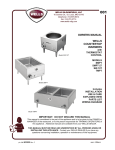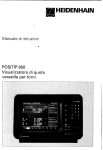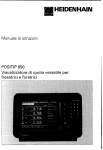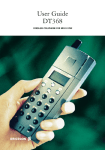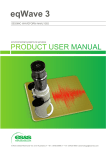Download GPS 301 - Uniden Australia
Transcript
GPS 301 GLOBAL POSITIONING SYSTEM WARNINGS & NOTIFICATIONS THE GPS301 IS A GPS RECEIVER ONLY & HAS NO RADAR DETECTION CAPABILITIES IT IS LEGAL TO USE THIS UNIT IN ANY AUSTRALIAN STATE OR NZ OPERATION NOTICE OF GPS GPS signal reception can be affected by the location of satellites, tall buildings, tunnels, bridges, etc. If the GPS301 is not receiving a signal, you will need to change your location until a signal is received. The latitude, longitude, and altitude indications on the display are based on WGS-84 Datum, and the altitude indication may not appear depending on the signal conditions from GPS satellites. GPS Warnings • For safety reasons it is not recommended that the driver change any settings while in motion. Please come to a complete stop or have a passenger make changes if necessary. • The Global Positioning System is operated and maintained by the US Government. The US Government is completely responsible for the accuracy of the Global Positioning System. • The US Government reserves the right to make changes to the Global Positioning System in accordance with the Department of Defence civil GPS user policy and the Federal Radio navigation plan. These changes along with poor satellite geometry could cause inaccurate readings. i Quick Start Guide INSTALLATION a. ! Avoid any position which may obstruct the deployment of any air bags or obstruct the drivers view. ! Place your GPS301 in a position where it has a good view of the sky above. ! Generally, the best location is in the centre bottom of the windscreen, which allows easy access to controls & view of the display. ii INSTALLATION b. i) Find the main unit and mounting bracket (with suction cups) in the main box/package. ii) The metal portion of the bracket locks into the top plastic portion of main unit. Press the release button and slide the bracket into place iii) Bend the angled portion of the windshield mounting bracket so that the GPS301 is parallel to the road surface. c. i) Find the 12VDC cigarette lighter adapter and insert the small plug into the 12VDC power input on the side of the main unit. ii) Insert the other end into the cigarette lighter socket of your vehicle. TURNING THE GPS301 ON Use the Volume / On /Off switch to turn your GPS301 on. Increase Volume iii Off INITIAL POWER ON DISPLAY when the power is turned on for the first time only, the unit may take up to 5 minutes to establish a satellite lock. During this period the unit must remain on. RED Welcome RED GPS301 The GPS LED will turn (from RED to GREEN) once satellite information has been retrieved. Future Power On should only take a few moments. 4 START DISPLAY The start display shows the compass heading on the left of the LED window and the current Speed (km)on the right. The headings are; N (North) NE (North East) NW (North West) E (East) SE (South East) S (South) SW (South West) W (West) GREEN NE 56 The start display shows the current speed. 5 GPS SPEED ACCURACY Generally the GPS Speed Display is more accurate than a car speedometer although reacts slower. The Car Speedometer often reads faster due to some of the following factors: Conservatively calibrated speedometer by manufacturer, worn tyres, low profile tyres, different sized wheels and the number of available satellites. iv CONTENTS Warnings & Notifications...........................................................................i Quick Start Guide.....................................................................................ii Contents..................................................................................................1 Feature Highlights....................................................................................2 Included with your GPS301......................................................................2 Controls and Functions ............................................................................3 3 Stage Safety Alerts..................................................................................4 Operation Main Menu...............................................................................................5 Mark Location..........................................................................................6 Quick Access Location........................................................................6 User Locations with Name Tag ............................................................7 Alert Point..........................................................................................9 Edit Name........................................................................................10 Delete: User Points...........................................................................10 Delete: Alert Points...........................................................................11 Navigation..............................................................................................12 Navigate to a Quick Access Location..................................................12 Navigate to City or Suburb.................................................................13 Navigate to Point of Interest (POI).....................................................14 Speeds...................................................................................................15 Position .................................................................................................15 Options..................................................................................................16 Alert Volumes...................................................................................17 Speed Alert.......................................................................................17 Dimmer...........................................................................................18 Baud Rate........................................................................................18 Units................................................................................................19 Downloads.......................................................................................20 Download Procedure.......................................................................20 PC Download...................................................................................21 GPS Reset.........................................................................................23 NMEA ..............................................................................................23 Troubleshooting.....................................................................................24 One Year Limited Warranty......................................................................25 1 FEATURE HIGHLIGHTS GLOBAL POSITIONING SYSTEM (GPS) TECHNOLOGY EARLY WARNING SAFETY SYSTEM - NATIONWIDE COVERAGE ! GPS direction, time and distance to more than 5000 pre-programmed Australian and New Zealand cities and suburbs ! 3 Stage visual and audible warning system to maximise safety ! Speed Camera warning ! Red Light Camera warning ! Black Spot warning ! Over speed alert ! Audible warning ! Distance to warning location ! Direction to warning location ! User up datable warning locations ! Individual Alert Volumes / Tones ! Mark and delete up to 500 of your own locations and speed camera, red-light camera or black spot locations ! Flash memory for city, warning, points of interest and updates via the internet TRIP COMPUTER ! Current Speed ! Average Speed ! Maximum Speed ! Electronic Compass and GPS co-ordinates INCLUDED WITH YOUR GPS301 Owner’s Guide Windshield Mounting Clip AC Adapter 01 1 S 3 30 PPS GG EM SYST ING SYSTEM TION NING AL POSI L POSITIO GLOBGLOBA Hard Wire Lead Coiled Cigarette Lighter Serial Cable If any of these items are missing or damaged, contact your dealer immediately. 2 CONTROLS AND FUNCTIONS 2 1 3 LEFT SIDE VIEW 5 4 NE 6 56 FRONT VIEW (Example Display Shown) 7 8 9 TOP VIEW 10 11 13 14 12 1 Serial Port 2 12 volt Power Socket 3 ON / OFF Volume Control 4 Speaker 5 Satellite Status LED 6 Alert Status LED 7 8 Character LED Display 8 Windshield Clip Socket 9 Windshield Clip release 10 11 DISPLAY button (Name tag - Right) SELECT button 12 SCROLL button 13 NAVIGATE button (Name tag - Left) MENU / Cancel 14 3 3 STAGE SAFETY ALERTS Your GPS301 has a pre-programmed memory that will alert you to any speed camera, red light camera or black spot you are approaching. Example 400m 800m 160m Camera Level 2 Level 3 Level 1 Level 1 Alert @ approx 800m GREEN GREEN Green Alert LED Speed Camera, Red Light Camera or Black Spot Red Ligh scrolls on display No audible alert. Level 2 Alert @ approx 400m GREEN YELLOW Yellow Alert LED Scrolling text Distance to Camera Direction to Camera Audible Alert 400m Level 3 Alert @ approx 160m GREEN RED Red Alert LED Distance to Camera Direction to Camera Audible Alert 160m During Level 2 & 3 Alerts the display alternates your current speed and the distance & direction to the alert point. Distance to camera is distinguished by the full first character 4 OPERATION - MAIN MENU Key Layout For General Operation L R NAVI DISPLAY MENU /CANCEL Example: SELECT SCROLL NE PRESS 0 MENU Mark Loc Speed Display; (Compass heading, speed) PRESS SELECT Mark Location (Page 6) PRESS Navigate PRESS SELECT Navigation (Page 12) PRESS PRESS Speeds PRESS SELECT Speeds (Page 15) PRESS Position PRESS SELECT Position (Page 15) PRESS Options PRESS SELECT Options (Page 16) Display Key - From any Menu you may return to the start display by R pressing or press MENU to return to the previous menu. DISPLAY /CANCEL 5 MARK LOCATION QUICK ACCESS LOCATION Mark location is used to store in memory your current location, which may be used in future as a point to navigate to. The Quick Access Locations are to mark your HOME, WORK, AIRPORT or HOTEL locations. OPERATION FLOW PRESS Mark Loc MENU Example Home SELECT Save? 1. Drive to a location you wish to mark and stop the vehicle. 2. Press MENU. 3. Scroll to Mark Loc and press SELECT. 4. Scroll to the desired Quick Access Location name you wish to store to. 5. Press SELECT. You will be prompted with Save? 6. Press SELECT to save. Saved will appear as confirmation. 6 SELECT SELECT MARK LOCATION USER LOCATIONS WITH NAME TAG User locations are used to store into memory your current location, which may be used in future to navigate back to. You may name each individual location. OPERATION FLOW PRESS Mark Loc MENU New Loc User PT SELECT Example B SELECT L NAVI or DISPLAY SELECT 1. Drive to a location you wish to mark as a user point and stop the vehicle. 2. Press MENU. 3. Scroll to Mark Loc and press 4. Scroll to New Loc. Press 7 SELECT R SELECT. SELECT. SELECT MARK LOCATION to User PT and press 5. Scroll SELECT. 6. You are now at the naming stage. Use Scroll Press R to find desired letter. DISPLAY button to move one character space L to the right or press NAVI button to move one character space to the left. When satisfied with the name move to the next step. 7. Press SELECT and you will be prompted with Save?. 8. Press SELECT again to save. Saved will appear. To edit user point name see page 10. 8 MARK LOCATION ALERT POINT An alert point is a location you wish to store where a new Speed Camera, Red Light Camera or Black Spot has appeared which is currently not in the GPS301's memory. OPERATION FLOW PRESS Mark Loc MENU New Loc SELECT Alert PT SELECT SELECT Example Black Sp 1. SELECT Stop as close as safely practical to the alert location. 2. Press MENU. 3. Scroll to Mark Loc. Press 4. Scroll to New Loc. Press 5. Scroll to Alert PT and press SELECT. SELECT. SELECT. 6. You can now Scroll to the appropriate type of alert, Speed Camera, Red Light Camera oS Black Spot. 7. Press SELECT and you will be prompted with Save?. 8. Press SELECT again to save. Saved will appear. 9 EDIT NAME MARK LOCATION OPERATION FLOW PRESS Mark Loc MENU EditName SELECT SELECT You may edit the names of previously stored user points. 1. Press MENU. 2. Scroll to Mark Loc and press 3. Scroll to EditName and press SELECT. 4. Scroll to the desired name and press SELECT. SELECT. You can now edit the name of your user point using buttons and scroll. 5. Press SELECT and press L and SELECT again to confirm. DELETE: USER POINTS OPERATION FLOW PRESS Mark Loc MENU Delete SELECT Example Johns SELECT SELECT You may delete previously stored user points individually or delete all user points. 1. Press MENU. 2. Scroll to Mark Loc, Press 10 SELECT. R MARK LOCATION 3. Scroll to Delete, press SELECT. 4. Scroll to the name or Del All. Press 5. Press SELECT. SELECT to confirm delete. DELETE: ALERT POINTS OPERATION FLOW PRESS Mark Loc MENU Delete SELECT Example Johns SELECT SELECT SELECT This feature allows you to delete an alert point currently stored in your GPS301's memory. This includes alert points you have stored or pre-installed alert points. To delete an alert point you must be within the RED ZONE (Red LED or less than 160m from alert point) for the DELETE options show on the display. 1. Stop safely within 160m of the alert location (LED will show red). 2. Press MENU. 3. Scroll to Mark Loc. Press 4. Scroll to Delete, Press 5. Scroll to Speed Camera. Press 6. Press SELECT again to confirm deleted. 11 SELECT. SELECT. SELECT. NAVIGATION The navigation feature allows you to select a desired point to navigate to. The point (location) can be a pre-installed city or suburb, quick access location, user point or pre-installed Point of interest. P.O.I. (Point of Interest)locations are currently unavailable but may be available in future updates. When navigating to a location point, your display alternates as follows: 104km 58 :30 ALT Press * You can press anytime to show current direction and speed. NE 56 Press Home NAVIGATE TO A QUICK ACCESS LOCATION. OPERATION FLOW 1. Press 2. Scroll Press Example L PRESS L Home NAVI SELECT NAVI to Home,Work,Airport or Hotel. SELECT. 3. Selected appears and navigate mode begins as per example above. EXIT NAVIGATE 1. To exit from navigate mode press 2. Scroll to Off and press NAVI SELECT. 12 NAVIGATION NAVIGATE TO CITY OR SUBURB You may select a city or suburb to navigate to. Your GPS301 contains an extensive list of cities and suburbs in Australia and NZ for you to choose from. OPERATION FLOW PRESS Example L City city NAVIGATE NAVI SELECT Example NSW manly Manly SELECT SELECT 1. Press NAVI to navigation menu. 2. Scroll to City, Press 3. Scroll to desired state. SELECT. Press SELECT, Scroll to desired City and press (Press and hold for fast scrolling). 4. Selected appears and navigation mode begins. EXIT NAVIGATE 1. To exit from navigate mode press 2. Scroll to Off and press SELECT NAVI SELECT. 13 SELECT NAVIGATION NAVIGATE TO POINT OF INTEREST (POI) You may select a point of interest group which will then allow you to navigate to the nearest location for that point of interest group. OPERATION FLOW PRESS L city POI NAVIGATE NAVI Example Wendys manly 1. Press Example NAVI. Scroll SELECT SELECT to POI, press SELECT. 2. Scroll to desired POI, Press SELECT. Selected appears and navigation mode begins. EXIT NAVIGATE 1. To exit from navigate mode press 2. Scroll to Off and press NAVI SELECT. 14 SPEEDS The speed feature allows you to view your average, maximum speeds for a journey. You may reset the speed (trip computer) records to start a new journey. OPERATION FLOW PRESS Speeds MENU 1. Press SELECT MENU. 2. Scroll to Speeds and press SELECT. 3. The displays for Speeds are as follows: Example: avg 75k Average Speed 75km PRESS PRESS max Max Speed 124km 124k PRESS Reset? PRESS Reset SELECT POSITION You can view your longitude, latitude and altitude position. OPERATION FLOW PRESS Position MENU 1. Press 2. Scroll MENU. to Position and press SELECT. 3. The display will alternate between latitude, longitude and altitude displays. 15 SELECT OPTIONS OPERATION FLOW PRESS Options MENU SELECT The options feature gives you access to the following sections. POI Volu Speed Ca Red Ligh Black Sp Speed Al Speed Al Dimmer Baud Rat Units Download GPS Rese PRESS POI Volume SELECT PRESS Speed Camera Volume SELECT PRESS SELECT PRESS Red Light Camera Volume Black Spot Volume SELECT PRESS Speed Alert Volume SELECT PRESS Speed Alert Km SELECT PRESS SELECT PRESS SELECT PRESS SELECT PRESS SELECT PRESS SELECT 16 Dimmer Baud Rate Units Download GPS Reset OPTIONS ALERT VOLUMES The alert volumes can be turned On,Quiet or Off. OPERATION FLOW PRESS Options MENU Black Sp SELECT SELECT 1. Press MENU. 2. Scroll to Options and press 3. Scroll to desired Alert. Press 3. Scroll to desired volume and press SELECT. SELECT. SELECT, 4. Selected appears to confirm. SPEED ALERT The is feature allows you to set a speed limit where if you exceed this limit the unit will give an audible alert. OPERATION FLOW PRESS Speed Al 1. Press Options MENU MENU. SELECT SELECT 2. Scroll to OPTIONS and press 3. Scroll to Speed Alert km and press SELECT. 4. Scroll to adjust Alert Speed. Press SELECT. SELECT. 5. Selected appears to confirm. 17 OPTIONS DIMMER You can select the brightness of the LED display (MID, HIGH or LOW) for you enter the Options-Dimmer menu. As a SHORTCUT, do the following: Press NAVI and DISPLAY buttons at the same time to rotate through the 3 dimmer states. Release the buttons when at the desired state. BAUD RATE The Baud rate selection allows you to choose a setting for when communicating (via serial cable) to a PC or Laptop for downloading updates. OPERATION FLOW PRESS Options MENU Baud Rat SELECT 9600bps SELECT The GPS301 uses the NMEA format for downloading data. 1. Press MENU. 2. Scroll to Options and press 3. Scroll to Baud Rate and press 4. Scroll to desired Baud rate setting (9600bps or 4800bps). 5. Press SELECT to confirm. 18 SELECT. SELECT. SELECT OPTIONS UNITS The Unit Selection allows you to set either metric or imperial for speed and distance displays. OPERATION FLOW PRESS Units 1. Press Options MENU SELECT Metric SELECT MENU. 2. Scroll to Options and press 3. Scroll to Units and press 4. Scroll to the desired unit selection. 5. Press SELECT to confirm. 19 SELECT SELECT. SELECT DOWNLOADS OPTIONS You must select this mode when the unit is connected via the serial cable to a PC or Laptop for downloading updates. The AC adaptor is used to power the GPS301 in a house when connected to a PC for downloading updates. PC REQUIREMENTS FOR DOWNLOADING - Pentium II equivalent or higher - Serial Port - Internet Capable - Operating System: Win98 second edition, Win2000 or XP DOWNLOAD PROCEDURE: PC: Preparation. 1. Go to www.uniden.com.au and download the file Uniden GPS Uploader.zip. 2. Decompress the downloaded file into an appropriate directory in your PC. It will decompress out to the files; Uniden GPS Uploader.exe and Uploader.ini. OPERATION FLOW PRESS Options MENU Download SELECT SELECT 1. Connect the AC adaptor of your GPS301 and a power point and turn that AC adaptor on. 2. Connect serial cable. i. Plug stereo connector of the serial cable into the serial port of your GPS301. ii. Plug the other end of the Serial Cable to the serial port of your computer. 20 OPTIONS 3. Turn on your GPS301. 4. Press MENU. 5.. Scroll to Options and press 6. Scroll to Download and press SELECT. SELECT. PC: Download 1. Double click on the file Uniden GPS Uploader.exe. If an error message is displayed when you double click on Uniden GPS Uploader.exe then please check the serial cable connection and PC internet connection. 2. Check the next screen of Uniden GPS Uploader. The Camera Data, City Data and POI Data at the bottom of the Uniden GPS Uploader screen shows the data version currently stored in the GPS301. The top part of the Uniden GPS Uploader screen shows the new data file stored in Uniden Web Site Server. 3. Check the software version between the Web Site Server data and GPS301 data. If the Web Site Server data is newer, click on Execute in the Uniden GPS Uploader screen to update the GPS301 data. During downloading, a progress bar will be shown. Download data is stored into the GPS301 automatically. 4. After update files have been downloaded into the GPS301 turn off the power to your GPS301. When next powered up the unit will operate with the new data. 21 OPTIONS 22 GPS RESET OPTIONS You may reset the GPS Receiver if you have moved countries or traveled a long distance without the GPS 301 switched on. OPERATION FLOW PRESS Options MENU GPS Rese Reset? SELECT 1. Press MENU. 2. Scroll to options and press SELECT. 3. Scroll to GPS Reset and Press SELECT. 4. Press SELECT SELECT SELECT again to confirm. The GPS Receiver will be reset and may take several minutes to obtain a satellite lock NMEA GPS - NMEA Ver 3.01Data is output from the serial Port continuously. This is for connecting to other Devices that require GPS Data. 23 TROUBLESHOOTING If your GPS301 does not perform to your expectations, try the suggestions listed below. Unit does not operate: ! Check the power cord. Be sure the connectors are properly installed. ! Be sure ignition key is ON or in the accessory position. ! Fuse out. Check and replace. ! Check power to lighter socket. Vehicle electrical problem exists. ! Make sure that the volume control is in the ON position. ! Clean cigarette lighter socket. Weak detection. ! Check angle of unit. Point to the horizon. ! Relocate the unit clear of any obstruction outside the windshield, such as a wiper blade. ! Relocate the unit clear of the window tint. Beeps over bumps or rough road. ! Check that the power cord is connected at The unit bounces against the windshield. ! The unit bounces against the windshield. ! Reposition so that the bumpers are firmly Searching for Satellite. ! Move the unit to a different location on the both ends. ! Clean cigarette lighter socket. against the windshield. windscreen. ! Drive to a location with clear sky view. ! Reset the GPS receiver (page 23). ! Check operation in another car. 24 ONE YEAR LIMITED WARRANTY IMPORTANT: Evidence of the original purchase is required for warranty service. WARRANTOR: Uniden New Zealand Limited. Uniden Australia Pty Limited. ABN 58 001 865 498 ELEMENTS OF WARRANTY: Uniden warrants to the original retail owner for the duration of this warranty its GPS301 hereinafter referred to as the Product, to be free from defects in materials and craftsmanship with only the limitations or exclusions set out below. WARRANTY DURATION: This warranty to the original retail owner only is only valid in the original country of purchase and shall be no further effect 12 months after the date of original retail sale. This warranty will be deemed invalid if the Product is (A) Damaged or not maintained as reasonable and necessary, (B) Modified, altered or used as part of any conversion kits, subassemblies, or any configurations not sold by Uniden, (C) Improperly installed, (D) repaired by someone other than an authorised Uniden Repair Agent for a defect or malfunction covered by this warranty, (E) Used in conjunction with any equipment or parts or as part of a system not manufactured by Uniden. (F) Where the Serial No. label of the product has been removed or damaged beyond recognition. PARTS COVERED: This warranty covers for one (1) year, the GPS301 only. All accessories (Mounting bracket etc) are covered for 90 days only. STATEMENT OF REMEDY: In the event that the Product does not conform to this warranty at any time while this warranty is in effect, the warrantor, as its discretion, will repair the defect or replace the Product and return it to you without charge for parts and service. THIS WARRANTY DOES NOT COVER OR PROVIDE FOR THE REIMBURSEMENT OR PAYMENT OF INCIDENTAL OR CONSEQUENTIAL DAMAGES. THIS GUARANTEE IS IN ADDITION TO AND DOES NOT IN ANY WAY AFFECT YOUR RIGHTS UNDER THE CONSUMER ACT. PROCEDURE FOR OBTAINING PERFORMANCE OF WARRANTY: In the event that the Product does not conform to this warranty, the Product should be shipped or delivered, freight prepaid, with evidence of original purchase (e.g a copy of the sales docket) to the warrantor at: UNIDEN AUSTRALIA PTY LIMITED SERVICE DIVISION 345 Princes Highway, Rockdale, NSW 2216 AUSTRALIA Fax: (02) 9599-3278 www.uniden.com.au UNIDEN NEW ZEALAND LIMITED SERVICE DIVISION 150 Harris Road, East Tamaki, Auckland, NEW ZEALAND Fax: (09) 274 4253 www.uniden.co.nz 25 Printed in China USZZ01077ZA