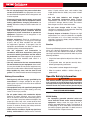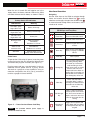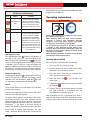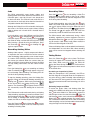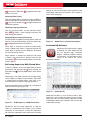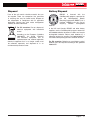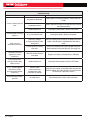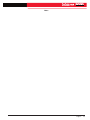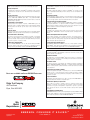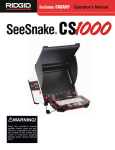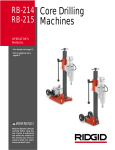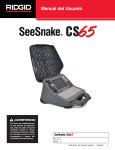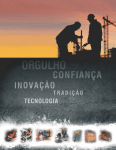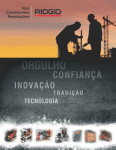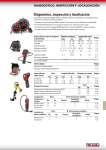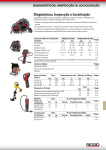Download RIDGID SeeSnake CS10 Operator`s manual
Transcript
Operator’s Manual TM WARNING! Read this Operator’s Manual carefully before using this tool. Failure to understand and follow the contents of this manual may result in electrical shock, fire and/or serious personal injury. TM Record product serial number below as it appears on the nameplate. Serial No. TM Table of Contents Recording Form for Machine Serial Number ������������������������������������������������������������������������������������������������������������� 1 Safety Symbols�������������������������������������������������������������������������������������������������������������������������������������������������������������� 1 General Safety Rules Work Area Safety���������������������������������������������������������������������������������������������������������������������������������������������������������1 Electrical Safety ����������������������������������������������������������������������������������������������������������������������������������������������������������1 Personal Safety�����������������������������������������������������������������������������������������������������������������������������������������������������������1 Equipment Use and Care��������������������������������������������������������������������������������������������������������������������������������������������1 Battery Use and Care������������������������������������������������������������������������������������������������������������������������������������������������� 2 Service����������������������������������������������������������������������������������������������������������������������������������������������������������������������� 2 Specific Safety Information������������������������������������������������������������������������������������������������������������������������������������������ 2 CS10 Safety ��������������������������������������������������������������������������������������������������������������������������������������������������������������� 2 Description, Specifications, and Standard Equipment Description����������������������������������������������������������������������������������������������������������������������������������������������������������������� 3 Specifications������������������������������������������������������������������������������������������������������������������������������������������������������������� 4 Standard Equipment��������������������������������������������������������������������������������������������������������������������������������������������������� 4 CS10 Components��������������������������������������������������������������������������������������������������������������������������������������������������������� 4 Keypad and Icon Legends�������������������������������������������������������������������������������������������������������������������������������������������� 5 Pre-Operation Inspection���������������������������������������������������������������������������������������������������������������������������������������������� 6 Work Area and Equipment Set Up CS10 Placement��������������������������������������������������������������������������������������������������������������������������������������������������������� 7 Connecting the CS10���������������������������������������������������������������������������������������������������������������������������������������������������� 8 Powering the CS10����������������������������������������������������������������������������������������������������������������������������������������������������� 8 Interface Overview������������������������������������������������������������������������������������������������������������������������������������������������������ 9 Operating Instructions Starting Up the CS10������������������������������������������������������������������������������������������������������������������������������������������������ 10 Jobs��������������������������������������������������������������������������������������������������������������������������������������������������������������������������� 11 Recording Autolog Video������������������������������������������������������������������������������������������������������������������������������������������� 11 Recording Video�������������������������������������������������������������������������������������������������������������������������������������������������������� 11 Taking Photos������������������������������������������������������������������������������������������������������������������������������������������������������������ 11 Adjusting Settings����������������������������������������������������������������������������������������������������������������������������������������������������� 13 Delivering Reports by USB Thumb Drive����������������������������������������������������������������������������������������������������������������� 14 SeeSnake HQ Software ������������������������������������������������������������������������������������������������������������������������������������������ 14 Maintenance Instructions Software Updates����������������������������������������������������������������������������������������������������������������������������������������������������� 15 Cleaning������������������������������������������������������������������������������������������������������������������������������������������������������������������� 15 Accessories������������������������������������������������������������������������������������������������������������������������������������������������������������������ 16 Transport and Storage������������������������������������������������������������������������������������������������������������������������������������������������ 16 Service and Repair������������������������������������������������������������������������������������������������������������������������������������������������������ 16 Disposal������������������������������������������������������������������������������������������������������������������������������������������������������������������������17 Battery Disposal�����������������������������������������������������������������������������������������������������������������������������������������������������������17 Troubleshooting����������������������������������������������������������������������������������������������������������������������������������������������������������� 18 Lifetime Warranty �����������������������������������������������������������������������������������������������������������������������������������������Back Cover Other trademarks or trade names may be used in this document to refer to either the entities claiming the marks and names or their products. RIDGID disclaims any proprietary interest in trademarks and trade names other than its own. ii - English TM Safety Symbols In this operator’s manual and on the product, safety symbols and signal words are used to communicate important safety information. This section is provided to improve understanding of these signal words and symbols. This is the safety alert symbol. It is used to alert you to potential personal injury hazards. Obey all safety messages that follow this symbol to avoid possible injury or death. DANGER DANGER indicates a hazardous situation which, if not avoided, will result in death or serious injury. WARNING WARNING indicates a hazardous situation which, if not avoided, could result in death or serious injury. CAUTION CAUTION indicates a hazardous situation which, if not avoided, could result in minor or moderate injury. NOTICE NOTICE indicates information that relates to the protection of property. This symbol means read the operator’s manual carefully before using the equipment. The operator’s manual contains important information on the safe and proper operation of the equipment. This symbol means always wear safety glasses with side shields or goggles when handling or using this equipment to reduce the risk of eye injury. This symbol indicates the risk of electrical shock. General Safety Rules • If operating equipment in a damp location is WARNING Read all safety warnings and instructions. Failure to follow the warnings and instructions may result in electric shock, fire, and/or serious injury. • Keep all electrical connections dry and off the SAVE THESE INSTRUCTIONS! Work Area Safety • Keep your work area clean and well lit. Cluttered or dark areas invite accidents. unavoidable, use a ground fault circuit interrupter protected supply to reduce the risk of electric shock. ground. Do not touch equipment or plugs with wet hands to reduce the risk of electrical shock. Personal Safety • Stay alert, watch what you are doing, and use atmospheres, such as in the presence of flammable liquids, gases, or dust. Equipment can create sparks which may ignite the dust or fumes. common sense when operating equipment. Do not use equipment while you are tired or under the influence of drugs, alcohol, or medication. A moment of inattention while operating equipment may result in serious personal injury. • Keep children and bystanders away while • Use personal protective equipment. Always wear • Do not operate equipment in explosive operating equipment. Distractions can cause you to lose control. Electrical Safety • Avoid body contact with earthed or grounded surfaces such as pipes, radiators, ranges, and refrigerators. There is an increased risk of electrical shock if your body is earthed or grounded. • Do not expose equipment to rain or wet conditions. Water entering equipment will increase the risk of electrical shock. • Do not abuse the cord. Never use the cord for carrying, pulling, or unplugging the power tool. Keep cord away from heat, oil, sharp edges, and moving parts. Damaged or entangled cords increase the risk of electric shock. eye protection. The appropriate use of protective equipment such as a dust mask, non-skid safety shoes, a hard hat, and hearing protection will reduce personal injuries. • Do not overreach. Keep proper footing and balance at all times. This enables better control of the equipment in unexpected situations. • Dress properly. Do not wear loose clothing or jewelry. Keep your hair, clothing, and gloves away from moving parts. Loose clothes, jewelry, and long hair can be caught in moving parts. Equipment Use and Care • Do not force equipment. Use the correct equipment for your application. The correct equipment will do the job better and safer at the rate for which it is designed. English - 1 TM • Do not use equipment if the power switch does not turn it ON and OFF. Any equipment that cannot be controlled with the power switch is dangerous and must be repaired. • Disconnect the plug from the power source and/ or the battery pack from the equipment before making adjustments, changing accessories, or storing. Preventive safety measures reduce the risk of injury. • Store idle equipment out of the reach of children and do not allow persons unfamiliar with the equipment or these instructions to operate the equipment. Equipment can be dangerous in the hands of untrained users. • Maintain equipment. Check for misalignment or binding of moving parts, missing parts, breakage of parts, and any other condition that may affect the equipment’s operation. If damaged, have the equipment repaired before use. Many accidents are caused by poorly maintained equipment. • Use the equipment and accessories in accordance with these instructions; taking into account the working conditions and the work to be performed. Use of the equipment for operations different from those intended could result in a hazardous situation. • Use only accessories that are recommended by the manufacturer for your equipment. Accessories that may be suitable for one piece of equipment may become hazardous when used with other equipment. • Keep handles dry, clean, and free from oil and grease. This allows for better control of the equipment. Battery Use and Care • Recharge only with the charger specified by the manufacturer. A charger suitable for one type of battery pack may create a risk of fire when used with another battery pack. • Use equipment only with specifically designated battery packs. Use of any other battery packs may create a risk of injury and fire. • Do not probe battery with conductive objects. Shorting of battery terminals may cause sparks, burns, or electrical shock. When the battery pack is not in use, keep it away from other metal objects, like paper clips, coins, keys, nails, screws or other small metal objects that can make a connection from one terminal to another. Shorting the battery terminals together may cause burns or a fire. • Under abusive conditions, liquid may eject from battery; avoid contact. If contact occurs, flush with 2 - English water. If liquid contacts eyes, seek medical help. Liquid ejected from the battery may cause irritation or burns. • Use and store batteries and chargers in dry, appropriate temperature areas. Extreme temperatures and moisture can damage batteries and result in leakage, electrical shock, fire or burns. See charger manual for more information. • Do not cover charger while in use. Proper ventilation is required for correct operation. Covering charger in use could result in fire. • Properly dispose of batteries. Exposure to high temperatures can cause the batteries to explode; do not dispose of in a fire. Some countries have regulations concerning battery disposal. Follow all applicable regulations. Service Ensure a qualified repair person services your equipment using only identical replacement parts to maintain the safety of the tool. Remove the batteries and refer servicing to qualified service personnel under any of the following conditions: • If liquid has been spilled or objects have fallen into product. • If the product does not operate normally when following the operating instructions. • If the product has been dropped or damaged. • When the product exhibits a distinct change in performance. Specific Safety Information WARNING This section contains important safety information that is specific to the CS10. Read these precautions carefully before using the CS10 to reduce the risk of electrical shock, fire, or other serious personal injury. SAVE ALL WARNINGS AND INSTRUCTIONS FOR FUTURE REFERENCE! Keep this manual with the equipment for use by the operator. CS10 Safety • An improperly grounded electrical outlet can cause electrical shock and/or severely damage equipment. Always check the work area for a properly grounded electrical outlet. The presence of a three-prong or GFCI outlet does not ensure that the outlet is properly grounded. If in doubt, ensure a licensed electrician inspects the outlet. TM • Only power the CS10 with the specified battery or a double insulated power supply. • Do not operate this equipment if operator or machine is standing in water. Operating machine while in water increases the risk of electrical shock. • The CS10 is not waterproof. Only the camera and push cable are waterproof. To decrease the risk or electrical shock, do not expose the equipment to water or rain. • Do not use where a danger of high voltage contact is present. The equipment is not designed to provide high voltage protection and isolation. • Read and understand this operator’s manual, the SeeSnake Pipe Inspection Reel operator’s manual, the instructions for any other equipment in use, and all warnings before operating the CS10. Failure to follow instructions may result in property damage and/or serious personal injury. • Always use appropriate personal protective equipment while handling and using equipment in drains. Drains may contain chemicals, bacteria, and other substances that may be toxic or infectious, or that may cause burns or other issues. Appropriate personal protective equipment always includes safety glasses, but may also include drain cleaning gloves or mitts, latex or rubber gloves, face shields, goggles, protective clothing, respirators, and steel toed shoes. • If using drain cleaning equipment at the same time as using drain inspection equipment, wear RIDGID Drain Cleaning Gloves. Never grasp the rotating drain cleaning cable with anything other than RIDGID Drain Cleaning Gloves, including a rag which can wrap around the cable and cause hand injuries. Only wear latex or rubber gloves under RIDGID Drain Cleaner Gloves. Do not use damaged drain cleaning gloves. • Practice good hygiene. Use hot, soapy water to • To prevent damage to the product and to decrease the risk of injury, do not expose equipment to mechanical shocks. The warnings, cautions, and instructions discussed in this operator’s manual cannot cover all possible conditions and situations that may occur. It must be understood by the operator that common sense and caution are factors which cannot be built into this product, but must be supplied by the operator. The EC Declaration of Conformity (890-011-320.10) will accompany this manual as a separate booklet when required. If you have any question concerning this RIDGID product: • Contact your local RIDGID distributor. • Visit www.RIDGID.com or www.RIDGID.eu to find your local RIDGID contact point. • Contact RIDGID Technical Services Department at [email protected], or in the U.S. and Canada call 800-519-3456. Description, Specifications, and Standard Equipment Description The SeeSnake CS10 is a portable monitor and camera control unit designed to easily connect to any SeeSnake Reel and camera. The CS10 can capture audio, video, and still images and assemble them automatically into an HTML report on a USB thumb drive . The CS10 contains readily accessible controls to adjust the camera and the display, and to control the in‑line Sonde built into many SeeSnake cameras. The built‑in Sonde enables the operator to locate the camera underground. The CS10 can also be connected to an external Line Transmitter which can line trace the path of a SeeSnake cable in a pipe. wash hands and other body parts exposed to drain contents after handling or using drain inspection equipment. To prevent contamination from toxic or infectious material, do not eat or smoke while operating or handling drain inspection equipment. The CS10 is also fully compatible with SeeSnake HQ software that can quickly generate customized reports containing videos and photos captured during an inspection that can be emailed, printed, burned onto DVD, or exported for viewing in a web browser. • The equipment is intended for indoor use when Download the latest version of SeeSnake HQ for free from www.hq.seesnake.com. powered by the AC power supply. When powered by battery, protect the product from exposure to weather. Since this product is not waterproof, do not expose the equipment to moisture or rain. Water entering the unit housing can increase the risk of safety hazards and electrical shock. Only the camera and cable in a SeeSnake Pipe Inspection Reel are waterproof. English - 3 TM CS10 Components Specifications Table 1 SeeSnake® CS10 Specifications Weight: with two batteries 14.8 lb [6.7 kg] without batteries 12.0 lb [5.4 kg] Front Cover Dimensions: Length 14.3 in [36.3 cm] Width 11.9 in [30.2 cm] Height 12.4 in [31.5 cm] Power rating 100 – 240 VAC/50 – 60Hz, 60 W Battery type 18 V Li-Ion Rechargeable LCD Screen Operating environment: Temperature Storage temperature Humidity Altitude CS10 Main Keypad 32°F – 104°F [0°C – 40°C] 14°F – 158°F [−10°C – 70°C] 5% – 95% RH 13,120 ft [4,000 m] LCD screen: Resolution Display size (H × V) Contrast ratio Brightness Power consumption Standard Equipment • CS10 Mini Keypad VGA 640 × 480 pixels 12.1 in [30.7 cm] SeeSnake System Connector 700:1 500 Cd/m2 Figure 1 – Front View (Open) 13 W Serial Number Label External Power Cord • Operator’s Manual • Instructional DVD Battery Docks Figure 2 – Rear View 4 - English Tilt Stand TM LED Brightness Key Power Key Sonde Key Zero Key Transmitter Clip-on Terminal Video Out Speaker USB Port Cover USB Port Figure 3 – CS10 Mini Keypad Figure 5 – CS10 Connections Keypad and Icon Legends Table 2 CS10 Keypads Video Key Photo Key Battery Indicator LEDs Menu Key Main Keypad Photo Key Video Key Autolog Key Select Key Arrow Keys Menu Key Job Manager Key Autolog Key Arrow Keys Job Manager Key Microphone Mute Key Select Key Figure 4 – CS10 Main Keypad Microphone Mute Key Mini Keypad Power Key LED Brightness Key Sonde Key Zero Key English - 5 TM Table 3 Connection Icons Icon Definition Pre-Operation Inspection WARNING Video Out Video Connect (SeeSnake System Connector) Transmitter Clip-on Terminal Icon Table 4 CS10 Screen Icons Name / Meaning Loading Icon Saved Icon USB Icon Corrupt Thumb Drive in USB Port Icon Job Saving Icon Saving to USB Icon Insert Thumb Drive Icon Thumb Drive Ejected Icon Thumb Drive Error Thumb Drive Full Icon Autolog Icon Autolog Saving Icon Before each use, inspect your CS10 and correct any problems to reduce the risk of serious injury from electrical shock or other causes and prevent machine damage. 1. Confirm that the power is OFF, that any external power and cords are disconnected, and that the battery is removed. Inspect the cords, cables, and connectors for damage or modification. 2. Clean any dirt, oil, or other contamination from the CS10 to aid in inspection and to prevent the unit from slipping from your grip during transport or use. 3. Inspect the CS10 for any broken, worn, missing, misaligned or binding parts, or any other condition which might prevent safe, normal operation. 4. Inspect any other equipment being used per its instructions to make sure it is in good, usable condition. 5. If any problems are found, do not use the unit until the problems are corrected. Work Area and Equipment Set Up WARNING Autolog Not Saved Icon Video Icon Video Saving Icon Video Not Saved Icon Photo Icon Photo Saving Icon Photo Not Saved Icon External Power Icon Set up the CS10 and work area in accordance with these procedures to reduce the risk of injury from electrical shock, fire, and other causes and to prevent damage to the CS10. 1. Check work area for the following: • Adequate lighting. • Flammable liquids, vapors, or dust that may ignite. If present, do not work in area until sources have been identified and corrected. The CS10 is not explosion proof. Electrical connections can cause sparks. 6 - English TM • Clear, level, stable dry place for operator. Do not use the machine while standing in water. • If using external power, clear path to the electrical outlet that does not contain any potential sources of damage for the power cord. 2. Inspect the work and determine the correct RIDGID equipment for the task. Using incorrect equipment for an application can cause injury or equipment damage. For a complete list of RIDGID inspection equipment, consult the Ridge Tool Catalog at www.ridgid.com or www.ridgid.eu. 3. Ensure the equipment has been inspected as specified by the operator’s manual. 4. Evaluate the work area and erect barriers as necessary to keep bystanders away. Bystanders can distract the operator during use. If working near traffic, erect cones or other barriers to alert drivers. To set up the tilt stand, perform the following: 1. Use the handle on the top of the CS10 to place the unit in the desired location (See Item 1, Figure 6). 2. Tilt the unit back slightly and pull forward on the tilt stand until it locks in place (See Item 2, Figure 6). To store the tilt stand, tilt the unit back slightly, and push the tilt stand toward the back of the unit until it lays flat against the base of the unit. Front Cover The CS10 front cover serves two purposes: it protects the unit during transport and storage, and it acts as a sun hood to reduce glare during inspections. Opening the Front Cover 5. Remove fixtures such as the water closet or sink to allow access as required. CS10 Placement Place the CS10 in an area and in a position that allows easy access and viewing while manipulating the camera and push cable during an inspection. To reduce the risk of electrical shock and equipment damage, ensure the location is dry and that the CS10 and other equipment will not get wet during use. The CS10 is not waterproof and exposure to wet conditions can cause electrical shock or equipment damage. Place camera and the SeeSnake Reel as instructed in the operator’s manual. Ensure the CS10 and SeeSnake Reel are stable. Tilt Stand 1 Figure 7 – Opening the Front Cover To open the front cover, perform the following: 1. Depress the orange Front Cover Release Buttons on each side of the unit (See Figure 7). 2. Raise the front cover to its uppermost position where it will lock securely into place. Closing the Front Cover To close the front cover, perform the following: Disconnect all connections, including the SeeSnake System Cable and USB devices. Keeping clear of the front cover, gently depress the orange buttons to drop the cover to the lowest position. Press the cover into place until it locks. 2 Figure 6 – Setting Up the Tilt Stand English - 7 TM Connecting the CS10 1 Figure 9 – USB Port with Thumb Drive Figure 8 – SeeSnake System Connector 1. Unwrap the SeeSnake System Cable from its holder, pull back the locking sleeve, and match the System Cable plug to the matching SeeSnake System Connector on the CS10. 2. To join the connectors, align the guide pin to the guide socket, push the connector straight in. A guide ridge molded into the top of the cable connector will point up when the plug is correctly aligned (See Figure 8). 3. Tighten the outer locking sleeve. NOTICE When connecting or disconnecting the System Cable, twist only the locking sleeve! To prevent damage to pins, never bend or twist the connector or cable! External Monitor The CS10 may be used with an external SeeSnake monitor by connecting an RCA cable from the video input port on the external monitor. Connect the other end of the cable to the yellow CS10 video output port on the front of the CS10 marked with USB Port Insert a thumb drive into the USB port to store images and video captured by the CS10 (See Item 1, Figure 9). When the thumb drive is being accessed, the USB LED will blink steadily. The USB LED will be ON steadily when ready for use. Powering the CS10 The CS10 can either be powered with Li-Ion rechargeable batteries or with the external power cord. To reduce the risk of electrical shock, use battery power as the preferred powering method and only install batteries or plug in the power cord with dry hands. Never operate the unit from AC using the power cord in a wet environment. Battery Power To operate the CS10 using battery power, insert one or two fully charged batteries onto the battery dock located on the back of the CS10. Ensure the battery locks onto the dock. See the Battery Charger Operator’s Manual for more information. When fully charged, one 18 V Li-Ion battery rated at 2.2 Ah will power the CS10 for approximately 1.75 hours; and two batteries will power the CS10 for approximately 4.5 hours. Actual battery operation time will vary with battery rating and use. If operating the CS10 on AC power and if at least one battery is also installed, the External Power Icon will appear in the Status Overlay for 3 seconds if the CS10 is disconnected from AC power to indicate the switch to battery power. Checking Battery Status: LEDs The CS10 has four battery indicator LEDs, two for each battery, located just below the screen (See Figure 10). Figure 10 – Battery Indicator LEDs 8 - English TM When the unit is turned ON and batteries are in the battery docks, the battery indicator LEDs on the CS10 will reflect the state of each battery as shown in Table 5. Table 5 Battery Status LED Indicators LED Behavior Meaning Left LED is green Right LED is OFF Battery full charge Left LED is green Right LED is red Battery partial charge Left LED is OFF Right LED is red Blinking red and beeps Interface Overview Navigating Use the arrow keys on the CS10 to navigate through menus and screens. Use the Select Key to make selections and to apply changes. Use the Menu Key to move backwards through menus and screens, and to cancel out of a menu. Table 6 CS10 Keys and Functions Name Function Battery low Power Key Turns the CS10 ON or OFF Replace batteries immediately. Shutdown in 1 minute Select Key Used to select menu items. Arrow Keys Used to navigate menus and screens. Menu Key Allows access to the Settings, Display, Language, and Media Menus. Photo Key Takes a photo. Autolog Key Starts and stops Autolog video recording. Autolog videos are made up of continuous audio recording and stillimage frames taken at regular intervals and saved in a compressed format. When an Autolog video is recording, the LED located on the bottom of the Autolog Key will be red. Video Key Starts and stops video recording. When a video is recording, the LED located on the bottom of the Video Key will be red. Job Manager Key Opens a menu to allow the manual ejection of the thumb drive, the manual creation of a Report, and access to the list of files on the thumb drive for viewing. Microphone Mute Key Toggles the microphone ON or OFF. When ON, the LED on the Microphone Mute Key will be gold. Solid red and continuous tone Dead batteries. Shutdown in 5 seconds Slow blink External power in use. Beeps when disconnected Outlet Power Icon To operate the CS10 using AC power, locate the power cord on the back of the unit. Unhook the Velcro® strap and remove the plug from its holder (See Figure 12). Plug the power cord into a standard outlet. If using an extension cord no greater than 25 ft [7.6 m], ensure the cord has a gauge of at least 18 AWG. If using an extension cord greater than 25 ft [7.6 m], ensure the cord has a gauge of at least 16 AWG. Figure 11 – Power Cord and Power Cord Wrap NOTE The provided external power supply is intended for indoor use only. English - 9 TM Table 6 CS10 Keys and Functions Icon Name Function LED Brightness Key Press to step up or down through various brightness levels or press once and then use the arrow keys to step through the brightness levels. Sonde Key Toggles the Sonde ON or OFF. Zero Key Press the Zero Key once to reset a temporary relative zero point for intermediate measurement. Relative zero will appear in brackets. Press the Zero Key a second time to stop relative zero and return to your actual count. You can also press and hold the Zero Key to do a hard reset. LED Brightness Key The LED Brightness Key controls the brightness of the LEDs in the camera. At minimum brightness the blue LED next to the LED Brightness Key will be OFF and at maximum brightness the LED will be ON steadily. In between, the LED will blink faster the brighter the setting. In addition to the blinking LED, an indicator bar will appear in the Status Overlay to visually represent the increasing and decreasing camera LED brightness. Microphone Mute Key percentage of space remaining on the USB thumb drive plugged into the USB port. Operating Instructions WARNING Always wear eye protection to protect your eyes against dirt and other foreign objects. When inspecting drains that might contain hazardous chemicals or bacteria, wear appropriate protective equipment, such as latex gloves, goggles, face shields, and respirators to prevent burns and infections. Do not operate this equipment if operator or machine is standing in water. Operating the CS10 while in water increases the risk of electrical shock. Rubber soled, nonslip shoes can help prevent slipping and electric shock, especially on wet surfaces. Follow operating instructions to reduce the risk of injury from electrical shock and other causes. Starting Up the CS10 Start the CS10 in accordance with the following: 1. Check that the unit is properly set up. 2. Connect the CS10 to both a power source and a SeeSnake camera inspection system. 3. Place the camera head into the inspection start point, typically the pipe entrance. The Microphone Mute Key is ON by default, meaning that the microphone is unmuted and audio is being recorded. Press the Microphone Mute Key to mute the audio when recording video or Autolog video. 4. Press the Power Key camera ON. Screen 5. If desired, zero the counter by pressing and holding the Zero Key . The on-screen interface has two regions: the Live View and the Status Overlay. Live View is the term for the largest area of the screen where the live video feed appears. The Status Overlay appears at the bottom of the screen and displays the time, date, and if equipped with the SeeSnake Reel, the CountPlus distance count. If the attached SeeSnake Reel does not have a CountPlus, four dashes “----” will appear in the Status Overlay to indicate that the CS10 cannot measure the cable count. During video or Autolog video recording and after taking a photo, the Status Overlay will also include the 10 - English to turn the CS10 and 6. Push the camera head through the line. Proceed with pipe inspection in accordance with the SeeSnake Reel’s operator’s manual. After completing the start up, the display will show a view from the camera head. While pushing the camera through a pipe, watch the screen to monitor the camera. TM Jobs Recording Video The CS10 automatically saves photos, videos, and Autolog videos to the latest Job on the thumb drive. The CS10 will open a new Job if there is not already one on the thumb drive. The CS10 will save media files to a new session on the thumb drive when the thumb drive is ejected and when the CS10 shuts down. Press the Video Key to start recording a video. The Video Icon will appear briefly at the start of a video recording. The Video LED on the Main Keypad will also be lit during video recording. Although the CS10 will turn ON and enable viewing with the camera, the CS10 cannot capture video, Autolog video, or photos until a thumb drive is inserted into the USB port. If a thumb drive is not in the USB port and if the Photo Key , Video Key , or Autolog Key is pressed, the CS10 will display the Insert Thumb Drive Icon , the CS10 will beep, and the USB LED will blink rapidly. After inserting a thumb drive into the USB port, press the Photo Key , Video Key , or Autolog Key again to capture media. Recording Autolog Video Autolog video captures a highly compressed video of an inspection, but uses a smaller file size than standard video. An Autolog video recording saves screen images in a motion JPEG (MJPEG) video format at the rate of four frames per second. When the camera does not move and when the counter does not change, the CS10 will stop adding new frames until the camera moves again. Press the Autolog Key to start recording an Autolog video. The Autolog Icon will briefly appear at the start of each Autolog video recording. The Autolog LED will also be lit during Autolog recording. To stop the Autolog recording, press the Autolog Key again. When the CS10 ends Autolog recording, the Loading Icon appears. While saving the Autolog file to the thumb drive, the Autolog Saving Icon appears. The Saved Icon will appear when the CS10 has successfully saved the Autolog file to the thumb drive. The CS10 records audio continuously during an Autolog video recording, regardless of camera movement. Press the Microphone Mute Key to turn off the microphone and to record an Autolog video without audio. When muted, the LED on the Main Keypad will be OFF. Press the Photo Key or the Video Key to capture additional photos or higher frame rate video clips while recording an Autolog video. To stop video recording, press the Video Key again. When the CS10 ends video recording, the Loading Icon will appear. While saving the Video file to the thumb drive, the Video Saving Icon will appear. The Saved Icon will appear when the CS10 has successfully saved the video file to the thumb drive. The CS10 records audio continuously during a video recording, regardless of camera movement. Press the Microphone Mute Key to turn OFF the microphone and to record a video without audio. When muted, the LED on the Main Keypad will be OFF. Video and Autolog video can be recorded simultaneously and independent of each other. Both video recording types can be started and stopped without affecting the other. Taking Photos Press the Photo Key to take a photo. The Status Overlay will appear for 3 seconds after the photo has been taken. While saving the photo, the CS10 will display the Photo Saving Icon . The Saved Icon will appear to indicate that the photo has been saved to the thumb drive. Annotating an Inspection by Voice When the microphone is ON (unmuted), the LED on the Main Keypad will be gold. Mute the microphone at any point during a video or Autolog video recording to turn the sound OFF during portions of the video and to eliminate unwanted sounds from becoming part of the Report. Reviewing Images and Video To review the photo, video, and Autolog video files stored on the USB thumb drive press the Job Manager Key and select “Media List.” Alternatively, access the Job Manager screen from the Main Menu . From the Job Manager screen, use the Arrow Keys and Select Key to navigate between and select media files saved on the USB thumb drive. Video and Autolog video recordings can be fast forwarded and rewound by using the Right and Left Arrow Keys . English - 11 TM Completing an Inspection After completing an inspection, press the Job Manager Key . Navigate to the “Eject USB” and press the Select Key to close the Job before shutting down the CS10. By default, closing the current Job will make a Report so that images and video can be viewed in any web browser. (See page 14 for more information on Report creating preferences). After closing the Job, the Job Saving Icon and the Saved Icon will appear to indicate that the Jobs have been successfully saved. The USB LED will turn OFF when the thumb drive may be safely removed from the USB port. Press the Power Key to power OFF the CS10. NOTE Do not remove the USB thumb drive until the USB LED has turned OFF. If media has been captured and if the thumb drive has been incorrectly removed, CS10 will beep, the message, “Unsafe USB Removal ” will appear in the top left hand corner of the screen, and one of the following will occur: • If the CS10 has been set to automatically create a Report upon ejection of the thumb drive, press the Select Key to clear the message and insert the thumb drive back into the USB port when prompted by the message, “Insert USB ” to create a Report. • If the CS10 has been set to manually create a Report upon ejection of the thumb drive, only the beep will be heard. Press the Select Key to clear the message and to return to the main screen. (See page 14 for more information on Report creating preferences). Locating the Camera Using the Sonde Many SeeSnake pipe inspection systems have a built-in Sonde which transmits a locatable 512 Hz signal. When the Sonde is turned ON, a locator such as the RIDGID SR-20, SR-60, Scout™ or NaviTrack® II set to 512 Hz will be able to detect it, allowing you to detect the camera’s location underground. 12 - English Figure 12 – Locating the Sonde Press the Sonde Key on the CS10 to turn the Sonde ON and OFF. The CS10 display may show lines of interference from the Sonde transmission, however the interference lines will disappear when the Sonde is turned OFF. Turn OFF the Sonde by pressing the Sonde Key again. To locate the camera using the Sonde, run the SeeSnake push cable from 5 ft to 10 ft [1.5 m to 3 m] into the pipe and use the locator to find the Sonde’s position. If desired, extend the SeeSnake push cable from 5 ft to 10 ft [1.5 m to 3 m] further down-pipe and locate the Sonde again starting from the previous located position. To locate the Sonde, turn the locator ON and set it to Sonde mode. Scan in the direction of the Sonde’s probable location until the locator detects the Sonde. Once you have detected the Sonde, use the locator indications to zero in on its location precisely. For detailed instructions on Sonde locating, consult the operator’s manual for the locator model you are using. Line Tracing the SeeSnake Push Cable The CS10 also enables you to trace the line of the push cable underground, using a standard RIDGID locator, such as the NaviTrack® II, the Scout™, the SR-20, or the SR-60. To line-trace the push cable, connect a line transmitter with one connector well-grounded to the grounding stake and the other connector clipped to the Transmitter Clip-on Terminal (See Item 1, Figure 12). TM Adjusting Settings Press the Menu Key to access the Settings Menu, the Display Menu, the Language Menu, and the Media Menu to make changes to the following: 1 • • • • • • Monitor color, contrast and brightness, Time/date, Unit of measurement, Video format, Language preference, and Report creating preferences. Adjusting Monitor Settings Figure 13 – CS10 Transmitter Clip-on Terminal Set the line transmitter and the locator to the same frequency and use the locator to trace the line (See Figure 13). The camera’s built-in Sonde may be on at the same time and, if equipped with SimulTrace™ dualfrequency capability, you can use the locator to follow the push cable to the camera’s location and then detect the Sonde in the camera as you approach it above ground. From the Display Menu make changes to the monitor color, monitor contrast, and monitor brightness. Use the Up and Down Arrow Keys to navigate to the setting you want to adjust and the Select Key to choose it. Then use the Arrow Keys to increase or decrease the selected settings preference levels. View the increasing and decreasing settings on the slider bar below the menu. To exit the menu after changing the settings, press the Menu Key . Adjusting Time and Date Format From the Settings Menu change the format of the time/ date display. Use the up and down Arrow Keys to navigate to “time/date” from the Main menu and the Select Key to choose it. Use the left and right Arrow Keys to scroll between the various fields. Fields that can be edited will have a blinking red outline. To change the time and date format between 12 hour to 24 hour and between MM/DD/YYYY to DD/MM/YYYY, either use the up and down Arrow Keys or push the Select Key within the highlighted field. To exit the menu after changing the settings, press the Menu Key . Figure 14 – Line Tracing the Push Cable If using a line transmitter that is not equipped with the SimulTrace™ feature, use a line transmitter and a locator to line-trace the SeeSnake push cable. When the signal fades, switch the locator to Sonde mode at the frequency of the in-line Sonde, usually 512 Hz. Pick the signal up from where the line-trace frequency started to weaken and zero in on the in-line Sonde. Because locating frequencies from transmitters can distort the image on the monitor, turn the Sonde and the line transmitters OFF during the inspection of line interior and only turn ON the Sonde and line transmitter when ready to locate. Adjusting Measurement Units If connected to a SeeSnake Reel that contains the CountPlus cable‑measurement system, the CS10 will display the cable measurement in the bottom right-hand side of the screen. If connected to a SeeSnake Reel that does not contain the CountPlus cable‑measurement system, the CS10 will display four dash marks “-----” in the bottom right-hand side of the screen to indicate that cable measurements cannot be read. The CS10 can display CountPlus cable‑measurement units in either feet or meters. The CS10 can also automatically set the measurement units based on the camera type. If set to “auto” and if using a NTSC camera type, the CS10 will display CountPlus cable measurement units in feet. If set to “auto” and if using a PAL camera type, the CS10 will display measurement units in meters. Either use the left and right Arrow Keys English - 13 TM or press the Select Key “meters,” and “auto.” to toggle between “feet,” browser to view full size photos and to playback video and Autolog video. Use the browser’s “back” button to return to the initial page. Adjusting Video Format From the Settings Menu, choose from either MJPEG or MPEG4 video formats. Use the left and right Arrow Keys or press the Select Key to toggle between the video format options. Adjusting Language Preference From the Language Menu, use Up and Down Arrow Keys to select a new language and press the Select Key to choose it. Adjusting Report Creating Preferences The CS10 offers two Report creating options: Auto and Manual. From the Settings Menu, press the Select Key to toggle between “Auto” and “Manual.” When “Auto” is selected, the CS10 will automatically create a Report after media is captured and after the thumb drive is ejected from the USB port. By default, the CS10 will be set to “Auto.” When “Manual” is selected, the CS10 will not create a Report if the thumb drive is ejected. Press the Job Manager Key and select “Make a Report” to manually create a Report. Figure 16 – Media Files in a Thumb Drive Report SeeSnake HQ Software SeeSnake HQ can be used on a laptop or desktop PC. With SeeSnake HQ, you can organize Jobs, customize Reports, generate CD/DVD versions for customers, and put Reports into a variety of file formats for various distribution methods. Delivering Reports by USB Thumb Drive To deliver a Report, access the Media Menu by either pressing the Job Manager Key or by pressing the Main Menu Key . From the Media Menu, select “Make Report.” Alternatively, if the CS10 has been set to automatically create a Report, a Report will be created if “Eject USB” is selected from the Media Menu. (See page 14 for more information on Report creating preferences). Insert the thumb drive into a USB port on a computer to view the list of files (See Figure 14). Figure 17 – SeeSnake HQ Figure 15 – HTML Report on a USB Thumb Drive Double-click the file named “report.html” to view the media in a web browser (See Figure 15). An internet connection is not necessary to view the “report.html” file. Click on the preview of each media item in the web 14 - English SeeSnake HQ offers an array of tools to edit a Job’s information, and to modify the report using a pre-built report style. You can create shorter video clips of video and Autolog video for your customers. You can also add audio notes to photos. TM Maintenance Instructions Software Updates If Auto-Launcher is enabled on the SeeSnake HQ and if software updates for the CS10 are available, an update notification will automatically appear on the computer. If Auto-Launcher is not enabled, manually check for software updates from the Home Window by either selecting “Check for Update” from the Help menu or by selecting “Device Manager” from the Tools menu. After performing a manual check, a notification will appear if updates are available. Figure 18 – Review and Edit Media in SeeSnake HQ The printable version of the report can be printed or emailed as a PDF file. Alternatively, a multimedia report can be viewed in a web browser or on a DVD. Insert a USB drive into the computer and select the “Copy” button from the pop-up window to download the software update. After downloading the software update, remove the USB drive from the computer and insert the USB drive into the CS10. If an update is found on the USB the CS10 will display a notification. Use the Select Key to initiate the update. The CS10 will verify the update,reboot and install it, and then reboot again to complete the process. Cleaning WARNING Disconnect all cords and cables and remove batteries prior to cleaning the CS10 to reduce the risk of electrical shock. Do not use liquid or abrasive cleaners on the CS10. Clean the CS10 with damp cloth. Only clean screen with cleaners approved for use on LCD screens. Do not allow any liquid to enter the CS10. Figure 19 – Report Preview in SeeSnake HQ SeeSnake HQ also allows you to upload reports to RIDGIDConnect, an online service for storing and sharing inspection reports. To learn more about RIDGIDConnect, visit www.ridgidconnect.com. For a complete description of SeeSnake HQ and how to use it go to www.hq.seesnake.com. To contact the SeeSnake HQ support team send an email to [email protected]. Download the latest version of SeeSnake HQ for free from www.hq.seesnake.com. English - 15 TM Accessories Transport and Storage WARNING The following accessories have been designed for use with the CS10. Other accessories may become hazardous when used with the CS10. To reduce the risk of serious injury, only use accessories specifically designed and recommended for use with the CS10. Keep the equipment indoors or well-covered in wet weather. Store the CS10 in a locked area, out of the reach of children and people unfamiliar with its operation. This equipment could cause serious injury in the hands of untrained users. Do not expose to heavy shocks or impacts during transport. Table 7 SeeSnake CS10 Accessories Remove batteries before shipping and before storing for extended periods. Cat # US Cat # EU Description 32743 28218 18 V Li-Ion rechargeable battery 32068 32073 Battery charger 32648 32693 Dual battery kit with charger 32708 32713 Single battery kit with charger Various RIDGID SeekTech or NaviTrack Locator Various RIDGID SeekTech or NaviTrack Transmitters Various CountPlus Cable Counter cable-measurement system, normally built in to SeeSnake Pipe Inspection Systems Store electrical devices in a dry place to reduce risk of electrical shock. Store in temperatures from 14°F to 158°F [−10°C to 70°C]. Store the unit away from heat sources such as radiators, heat registers, stoves, and other products (including amplifiers) that produce heat. Service and Repair WARNING Improper service or repair can make the CS10 unsafe to operate. Service and repair of the SeeSnake CS10 must be performed by a RIDGID Independent Authorized Service Center. For information on your nearest RIDGID Independent Service Center or any service or repair questions: • Contact your local RIDGID distributor. • Visit www.RIDGID.com or www.RIDGID.eu to find your local Ridge Tool contact point. • Contact Ridge Tool Technical Service Department at [email protected] or, in the U.S. and Canada, call 800-519-3456. 16 - English TM Disposal Battery Disposal Parts of the unit contain valuable materials that can be recycled. There are companies that specialize in recycling that may be found locally. Dispose of the components in compliance with all applicable regulations. Contact your local waste management authority for more information. For EC countries: Do not dispose of electrical equipment with household waste! According to the European Guideline 2002/96/EC for Waste Electrical and Electronic Equipment and its implementation into national legislation, electrical equipment that is no longer usable must be collected separately and disposed of in an environmentally-correct manner. RIDGID is licensed with the Call2Recycle® program, operated by the the Rechargeable Battery Recycling Corporation (RBRC™). As a licensee, RIDGID pays the cost of recycling RIDGID rechargeable batteries. In the U.S. and Canada, RIDGID and other battery suppliers use the Call2Recycle® program network of over 30,000 collection locations to collect and recycle rechargeable batteries. Return used batteries to a collection location for recycling. Call 800‑822‑8837 or visit www.call2recycle.org to find a collection location. For EC countries: Defective or used battery packs/ batteries must be recycled according to the guideline 2006/66/EC. English - 17 TM Table 8 Troubleshooting Problem Probable Fault Solution No power to SeeSnake Check power is correctly plugged in. Check switch on CS10. Connections faulty Check alignment and pins of connection from CS10 to the SeeSnake Reel. CS10 batteries low Recharge CS10 batteries. Switch to AC power. 18 V Li-Ion batteries low Recharge batteries. Switch to AC power. CountPlus settings incorrect for Reel or cable being used Verify the settings are correct for the SeeSnake cable length, cable diameter, and SeeSnake Reel being used. Counting from the wrong zero‑point Confirm measurement from the intended zero‑point. Reset zero‑point using the Zero Key (See page 10). Low battery warning appears on screen (CountPlus) CountPlus battery dead or near‑dead Replace 3 V battery in the CountPlus (CR2450) Low battery buzzer sounds or both battery LEDs turn red CS10 batteries low Recharge CS10 batteries. Switch to AC Power. The “+” symbol appears after the on‑screen distance measurement (CountPlus) Physical cable measurement has exceeded the cable parameter in settings. Verify the actual length of installed cable and reset the SeeSnake Reel and cable settings in accordance with the CountPlus Operator’s Manual. SOS blinking on Power Key LED No video signal Reseat SeeSnake system cable connection. Camera video image not seen Flashing battery warning appears Count accuracy unreliable (CountPlus) 18 - English TM Notes English - 19 What is covered RIDGID® tools are warranted to be free of defects in workmanship and material. Ce qui est couvert Les outils RIDGID® sont garantis contre tous vices de matériaux et de main d’oeuvre. How long coverage lasts This warranty lasts for the lifetime of the RIDGID® tool. Warranty coverage ends when the product becomes unusable for reasons other than defects in workmanship or material. Durée de couverture Cette garantie est applicable durant la vie entière de l’outil RIDGID®. La couverture cesse dès lors que le produit devient inutilisable pour raisons autres que des vices de matériaux ou de main d’oeuvre. How you can get service To obtain the benefit of this warranty, deliver via prepaid transportation the complete product to RIDGE TOOL COMPANY, Elyria, Ohio, or any authorized RIDGID® INDEPENDENT SERVICE CENTER. Pipe wrenches and other hand tools should be returned to the place of purchase. Pour invoquer la garantie Pour toutes réparations au titre de la garantie, il convient d’expédier le produit complet en port payé à la RIDGE TOOL COMPANY, Elyria, Ohio, ou bien le remettre à un réparateur RIDGID® agréé. Les clés à pipe et autres outils à main doivent être ramenés au lieu d’achat. What we will do to correct problems Warranted products will be repaired or replaced, at RIDGE TOOL’S option, and returned at no charge; or, if after three attempts to repair or replace during the warranty period the product is still defective, you can elect to receive a full refund of your purchase price. Ce que nous ferons pour résoudre le problème Les produits sous garantie seront à la discrétion de RIDGE TOOL, soit réparés ou remplacés, puis réexpédiés gratuitement ; ou si, après trois tentatives de réparation ou de remplacement durant la période de validité de la garantie le produit s’avère toujours défectueux, vous aurez l’option de demander le remboursement intégral de son prix d’achat. What is not covered Failures due to misuse, abuse or normal wear and tear are not covered by this warranty. RIDGE TOOL shall not be responsible for any incidental or consequential damages. Ce qui n’est pas couvert Les défaillances dues au mauvais emploi, à l’abus ou à l’usure normale ne sont pas couvertes par cette garantie. RIDGE TOOL ne sera tenue responsable d’aucuns dommages directs ou indirects. How local law relates to the warranty Some states do not allow the exclusion or limitation of incidental or consequential damages, so the above limitation or exclusion may not apply to you. This warranty gives you specific rights, and you may also have other rights, which vary, from state to state, province to province, or country to country. L’influence de la législation locale sur la garantie Puisque certaines législations locales interdisent l’exclusion des dommages directs ou indirects, il se peut que la limitation ou exclusion ci-dessus ne vous soit pas applicable. Cette garantie vous donne des droits spécifiques qui peuvent être éventuellement complétés par d’autres droits prévus par votre législation locale. No other express warranty applies This FULL LIFETIME WARRANTY is the sole and exclusive warranty for RIDGID® products. No employee, agent, dealer, or other person is authorized to alter this warranty or make any other warranty on behalf of the RIDGE TOOL COMPANY. Il n’existe aucune autre garantie expresse Cette GARANTIE PERPETUELLE INTEGRALE est la seule et unique garantie couvrant les produits RIDGID®. Aucun employé, agent, distributeur ou tiers n’est autorisé à modifier cette garantie ou à offrir une garantie supplémentaire au nom de la RIDGE TOOL COMPANY. Qué cubre Las herramientas RIDGID® están garantizadas contra defectos de la mano de obra y de los materiales empleados en su fabricación. Duración de la cobertura Esta garantía cubre a la herramienta RIDGID® durante toda su vida útil. La cobertura de la garantía caduca cuando el producto se torna inservible por razones distintas a las de defectos en la mano de obra o en los materiales. Cómo obtener servicio Para obtener los beneficios de esta garantía, envíe mediante porte pagado, la totalidad del producto a RIDGE TOOL COMPANY, en Elyria, Ohio, o a cualquier Servicentro Independiente RIDGID®. Las llaves para tubos y demás herramientas de mano deben devolverse a la tienda donde se adquirieron. Parts are available online at RIDGIDParts.com Lo que hacemos para corregir el problema El producto bajo garantía será reparado o reemplazado por otro, a discreción de RIDGE TOOL, y devuelto sin costo; o, si aún resulta defectuoso después de haber sido reparado o sustituido tres veces durante el período de su garantía, Ud. puede optar por recibir un reembolso por el valor total de su compra. Lo que no está cubierto Esta garantía no cubre fallas debido al mal uso, abuso o desgaste normal. RIDGE TOOL no se hace responsable de daño incidental o consiguiente alguno. Ridge Tool Company 400 Clark Street Elyria, Ohio 44035-6001 Relación entre la garantía y las leyes locales Algunos estados de los EE.UU. no permiten la exclusión o restricción referente a daños incidentales o consiguientes. Por lo tanto, puede que la limitación o restricción mencionada anteriormente no rija para Ud. Esta garantía le otorga derechos específicos, y puede que, además, Ud tenga otros derechos, los cuales varían de estado a estado, provincia a provincia o país a país. No rige ninguna otra garantía expresa Esta GARANTIA VITALICIA es la única y exclusiva garantía para los productos RIDGID®. Ningún empleado, agente, distribuidor u otra persona está autorizado para modificar esta garantía u ofrecer cualquier otra garantía en nombre de RIDGE TOOL COMPANY. We Build Reputations TM Printed in U.S.A. April 2011 E M E R S O N . C O N S I D E R I T S O L V E D .TM © 2011 RIDGID, Inc. 999-999-413.10 742-042-606-0A-P3 North America: Rev E