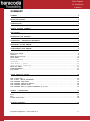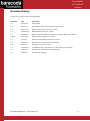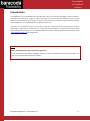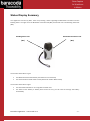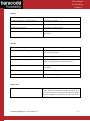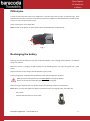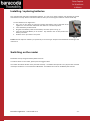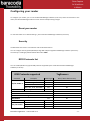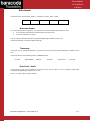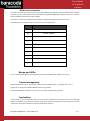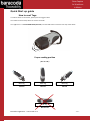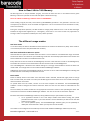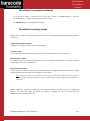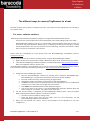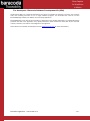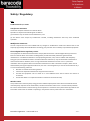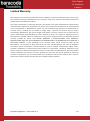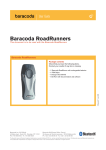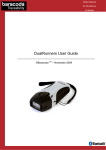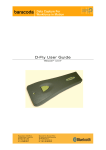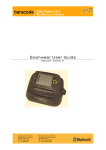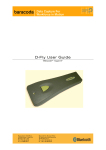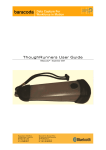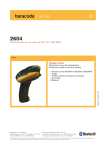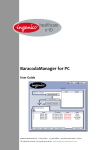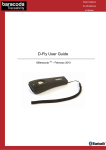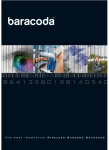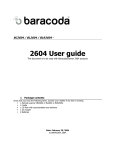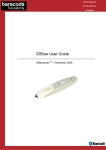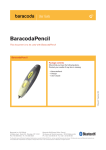Download Baracoda TagRunners User guide
Transcript
Data Capture for Workforce in Motion TagRunners User Guide ©Baracoda TM – Dec. 2011 Data Capture for Workforce in Motion SUMMARY SUMMARY ................................................................... 2 REVISION HISTORY .......................................................... 3 INTRODUCTION .............................................................. 4 STATUS DISPLAY SUMMARY .................................................... 5 PDA STYLUS ................................................................ 7 RECHARGING THE BATTERY .................................................... 7 INSTALLING / REPLACING BATTERIES .......................................... 8 SWITCHING ON THE READER ................................................... 8 CONFIGURING YOUR READER ................................................... 9 RESET YOUR READER ............................................................ 9 SECURITY ................................................................... 9 RFID PROTOCOLS LIST.......................................................... 9 DATA FORMAT ................................................................ 10 BARACODA HEADER ..................................................... 10 TIMESTAMP .......................................................... 10 DATA PREFIX / SUFFIX ................................................. 10 RFID PROTOCOL IDENTIFIER ............................................. 11 BEEPS AND LEDS ............................................................. 11 POWER MANAGEMENT ............................................................ 11 LOW BATTERY ................................................................ 11 QUICK START UP GUIDE ..................................................... 12 HOW HOW THE THE THE THE TO READ TAGS............................................................ 12 TO READ / WRITE TAG MEMORY ............................................... 13 DIFFERENT USAGE MODES..................................................... 13 DIFFERENT CONNECTION METHODS ............................................... 14 DIFFERENT READING MODES ................................................... 14 DIFFERENT WAYS TO CONNECT TAGRUNNERS TO A HOST ................................ 15 SAFETY / REGULATORY. ..................................................... 17 FCC: ..................................................................... 17 EU: ...................................................................... 18 OTHERS INDICATIONS: ......................................................... 18 LIMITED WARRANTY. ........................................................ 19 Baracoda TagRunners – User Guide v2.3 -2- Data Capture for Workforce in Motion Revision History Changes to the original manual are listed below. Document Date Description 1.0 16 Oct. 08 Initial release 1.1 05 Jan. 09 Add “How to read / write tag memory data” section 1.2 06 Feb. 09 Modify “Status Display Summary” section 1.3 18 March. 09 Modify “RFID Protocol List” section 1.4 29 April 09 Modify “Installing / Replacing batteries” & “Safety / Regulatory” sections 1.5&1.6 18 June 09 Modify “Safety / Regulatory” sections 1.7 2 July 09 Add EU countries where product can be used. 1.8 10 feb 10 Add precision on ‘No duplicate scan’ feature 1.9 06 dec 10 Add ‘Manual autoscan’ feature 2.1 25 March 11 ‘Limited Warranty’ : Add precision in ‘other indications’ paragraph 2.2 22 Sept. 11 Add range of temperature to recharge battery. 2.3 20 Dec 11 No use during recharge Baracoda TagRunners – User Guide v2.3 -3- Data Capture for Workforce in Motion Introduction The TagRunners is a contact RFID Reader / Encoder very easy to use. Just press the trigger in order to switch on the reader and simply press it again to read a RFID Tag. The colours of the LEDs indicate the status of the device. A beep indicates when the reader connects to the remote device and when a Tag is readed successfully. Acknowledgement of a completed read is configurable by the user. Tags data are transmitted in Real Time to the remote host devices/terminals using Bluetooth wireless technology or Tags data can be stored in the reader and later uploaded to a remote device/terminal using Bluetooth wireless technology. You can download software updates as well as additional documentation from http://www.baracoda.com after registration. Note: What is the Reading technology used by the TagRunners? This product supports the RFID HF 13,56MHz. Please consult the Compatibility Protocols list included in this document to know the RFID protocols supported. Baracoda TagRunners – User Guide v2.3 -4- Data Capture for Workforce in Motion Status Display Summary The TagRunners has two (2) LEDs. There are providing a status regarding the Bluetooth connection and the Reading status. The right one is the Bluetooth connection LED (BCL) and the left one is the Reading status LED (RSL). Reading Status Led Bluetooth Connection Led (RSL) (BCL) The function of the BCL is to give The Bluetooth status of the device (connected or not connected). The communication mode of the scanner (Real Time mode or Batch mode). The function of the RSL is to give: The information whether or not a Tag data has been read. The status of the battery. If battery level will be too low, you will need to recharge the battery immediately. Baracoda TagRunners – User Guide v2.3 -5- Data Capture for Workforce in Motion BCL LED: Single Blinks (e.g. *pause*pause*…) The reader is ready to be connected Double fast Blinks (e.g. **pause**pause**…) The reader is connected The led colour is Green The reader is set in Real Time mode The Led Colour is Orange The reader is set in Batch mode The Led Colour is blinking Orange/Green The reader is set in Batch mode, but no data is stored in the memory RSL LED: One Single long Blink (green colour) The reader has just read and decoded a Tag One Single long Blink (orange colour) You pressed the Trigger button, and the reader is trying to read a Tag (Trigger mode) The Led Colour is blinking Orange The reader is trying to read a Tag (Smart Autoscan mode) The Led Colour is Orange (solid) The reader is trying to read a Tag (Autoscan mode) or the reader is trying to read / write the TAG Memory. Double fast Blinks Red Battery level is low. Please recharge the battery immediately One Single long Blink Red + Green (solid) The reader is charging Green (solid) The reader is fully charged Special cases: Both LEDs blinks orange Baracoda TagRunners – User Guide v2.3 The reader is set in the “Real Time with No Data Loss mode” but with no bufferisation (buffer configured to 0) and is not connected. In this particular situation the RFID antenna is disabled: impossible to read Tags in this mode. -6- Data Capture for Workforce in Motion PDA stylus In order to attach the PDA stylus to the TagRunners, insert the stylus into the hole, as showed in Fig.1. Note that there are two holes, symmetric around the principal axe of TagRunners. Push downwards, as shown by the arrow n° 2 in Fig.1 till you will hear a clips. There are two holes, one on both sides. Note: You will not be able to use the Protective boot and the PDA stylus simultaneously. 1 2 Fig.1 Recharging the battery Recharge the internal battery by using the included AC adapter or the charging cradle (optional). The Adapter rating is 5V, 500mA. When the scanner is charging, the RSL led (left) has the following status: one single long blink red + green (solid). When the scanner is fully charged, the RSL led (left) is green (solid). A full recharge (from completely drained batteries) takes approximately four (4) hours. Make sure that the temperature is from 0°C to 35°C to recharge the battery. Please, do not use the product during this battery recharge step. When the original batteries wear out, please contact your Baracoda reseller for replacements. Note: When you insert the TagRunners (with its protective boot) in its charging cradle, the reader will: - emit a beep. - and automatically switch on (if it was off). Baracoda TagRunners – User Guide v2.3 -7- Data Capture for Workforce in Motion Installing / replacing batteries Only use Baracoda approved rechargeable batteries. The use of any other batteries may damage the reader and void the warranty. Please remove the batteries when you are storing the reader for more than 30 days. To insert batteries into TagRunners: 1. Use a coin or your finger to unlock and remove the battery cover at the back of the TagRunners. Turn the lock underneath the reader to a horizontal position. 2. Insert the battery lid downwards. 3. Plug the small battery cable into the battery connector (Zone A in Fig. 2). 4. Insert the Baracoda Battery in its location. Pay attention also to well position the battery connector. 5. Slide the cover up and lock it into place. A Fig. 2 Caution. Risk of explosion if battery is replaced by an incorrect type. Dispose of used batteries according to the instructions. Switching on the reader Remember to fully charge the battery before first use. In order to switch on the reader, please press the trigger button. The reader will switch off after some period of inactivity. The default time period is ten (10) minutes of reader inactivity if the device is not connected via Bluetooth. This default value can be modified by the end user. Baracoda TagRunners – User Guide v2.3 -8- Data Capture for Workforce in Motion Configuring your reader To configure your reader, you can use the BaracodaManager software (v3.35 min). When connected to a host device, the BaracodaManager software can be used for multiple setting changes. Reset your reader To reset the reader to its “default settings”, please use BaracodaManager software (v3.35 min). Security The Bluetooth connection is secured with a PIN code authentication. You can configure security (enable/disable/change PIN code) through BaracodaManager software (v3.35 min). The Security is enabling by default: default PIN code is 0000. RFID Protocols list You can enable/disable any type of RFID protocols supported by the reader with the BaracodaManager software (v3.35 min). RFID Protocols supported Protocols Examples Mifare 'classic' 1K / 4K Mifare Ultralight ISO/IEC 14443- A Mifare DESFire Mifare Pro, ProX, SmartMX ISO/IEC 14443- B Atmel Crypto RF ASK CTS256B & CTS512B S.T. MicroElectronics SR Inside Contactless PicoTag NXP ICODE-1 ISO /IEC 15693-3 KSW VarioSens® NXP ICODE SLI ISO /IEC 15693 S.T. MicroElectronics LRI64 TI Tag-it HF Baracoda TagRunners – User Guide v2.3 TagRunners Read Tag Id Yes Yes Yes Yes Yes Yes Yes Yes Yes Yes Yes Yes Yes Read / Write data memory Yes Yes No No Yes No No No No Yes Yes Yes Yes -9- Data Capture for Workforce in Motion Data format The data format is the following: Header + Timestamp + Prefix + Data + Suffix Header Timestamp Data Prefix Data Data Suffix Baracoda Header It is a proprietary data encapsulation. It is necessary to activate the Baracoda header in 2 cases: to use the Baracoda keyboard emulation (Kemul) and Terminal. to use the “No data loss” mode. You can configure Baracoda Header through BaracodaManager software (v3.35 min). The Baracoda header is enabled in default settings. Timestamp Timestamp can be configured (ON/OFF, synchronise new time) with the BaracodaManager software (v3.35 min). Timestamp will be in the following format: YYMMDDhhmmss: YY: YEAR MM: MONTH DD: DAY hh: Hours mm: Minutes ss: Seconds Data Prefix / Suffix A prefix and/ or suffix can be added to every data sent to the host device. You can configure prefix/suffix through BaracodaManager software (v3.35 min). There is no prefix/suffix in default settings. Baracoda TagRunners – User Guide v2.3 - 10 - Data Capture for Workforce in Motion RFID Protocol Identifier The reader can transmit a maximum of 3 (three) digit RFID Protocol Identifier codes for different types of RFID protocols. You can activate RFID Protocol Identifier through BaracodaManager software (v3.35 min). The RFID Protocol Identifier is disabled in default settings. If the option is selected, the RFID Protocol Identifier is added at the beginning of the data frame. List of RFID Protocol Identifier codes can be found in the following table: Identifier Associated RFID protocol [A] ISO/IEC 14443-A (or NXP Mifare) [B] ISO/IEC 14443-B [C] ISO/IEC 15693 (e.g. TI Tag-it or NXP ICODE-SLI) [D] NXP ICODE-1 [E] Inside Contactless PicoTAG [F] S.T. MicroElectronics SR [G] ASK CTS256B/CTS512B [H] Calypso (Innovatron protocol) [I] EPC HF Version 2 [Z] Unknown Beeps and LEDs You can enable/disable Beeps / LED Lightening with the BaracodaManager software (v3.35 min). Power management Mutliple parameters exist to optimize the battery autonomy (“Sniff period”, “Shutdown timer”, etc…) TagRunners is configured at 20dBm (Bluetooth Class.1) by default. The BaracodaManager software (v3.35 min) can be used for multiple setting changes. Low battery An alternation of red and green blinking on the two (2) LEDs indicates that the battery level is low. Recharge battery immediately. If you continue using the reader, it will continue working until a triple beep occurs: at that moment the reader will shut down and you will be forced to charge it. Baracoda TagRunners – User Guide v2.3 - 11 - Data Capture for Workforce in Motion Quick Start up guide How to read Tags In order to switch on the reader, please press the trigger button. The reader will emit a beep when the read is successful. The TagRunners is a contact RFID Reader/Encoder, and the RFID antenna is fixed on the top of the device. Proper reading position (40° to 130°) RFID Tag RFID Tag RFID Tag Correct Correct Correct RFID Tag Not correct Baracoda TagRunners – User Guide v2.3 - 12 - Data Capture for Workforce in Motion How to Read / Write TAG Memory All RFID tags have an unique identifier (Tag ID), and some of them have also a non-volatile memory (TAG Memory) in which it is possible to read and write (with or without security). Note: the TAG ID of a RFID tag is different from its TAG MEMORY. Unlike reading a tag ID, the read / write memory (TAG MEMORY) operation is only possible in real time. As a consequence, the Host has to be connected the TagRunners. This is the host that sends commands to read / write in the memory. During this read/ write operation, the RSL led will be orange (solid). When there is a lack of data exchanges between the tag and the TagRunners (ie : interrogator), it will emit a “Tic” sound. In that case, approach it to the tag in order to complete successfully the ‘read / write’ operation. The different usage modes Real Time mode In real time mode, the data is decoded and transmitted to the remote host without any delay. If the reader is not connected, the data is lost (Status RSL Led: red flash). Real Time mode with No Data Loss option If the No Data Loss option is activated and if the reader is not connected or out of Bluetooth range, the reader will store the data. It can memorise up to 20 000 Tag id and later automatically upload them to the remote host when a Bluetooth connection is established to the host. Every data sent to the host must be acknowledged by the host. If the host fails to send an acknowledgement, the reader will continue to transmit the data until the host does send an acknowledgement. This acknowledgment is disabled in the default settings. It is strongly recommended to set the No Data Loss mode to ON. This configuration can be set with the BaracodaManager software. Additionally, this protocol acknowledgment allows an end user to set an audio acknowledgment indicating that the data has been successfully transmitted to the host. Batch mode Datas are always stored in the reader. Once the batch mode is selected, the BCL led (right) emits an orange flash. In batch mode, the reader can read up to 20 000 Tag id and store them into its non-volatile memory for later transmission to the host. To upload datas from the reader, connect it to the host computer via Bluetooth. The BaracodaManager software is used to configure the location where the datas are sent once the datas are extracted from the reader. Once connected, the reader will wait for the appropriate command in order to start uploading the datas: this command can come from the BaracodaManager software. The user has to click on the button “Upload”. Be aware that with BaracodaManager software, two (2) different ways to upload datas are possible: To an application window: In this case always double check before starting the upload procedure that the cursor in your text window is active. Otherwise you will loose all the data saved into your reader. To a .txt file (default option). The BaracodaManager software gives you the possibility to modify the name of the file in which you may want to save the data. The reader can be configured to automatically reconnect with the BaracodaManager software (v3.35 min). Baracoda TagRunners – User Guide v2.3 - 13 - Data Capture for Workforce in Motion The different connection methods The only way to create a connection from a Host and a reader is the Slave mode. The Host (PC, BaracodaManager, …) creates the connection onto the scanner. The MASTER mode is not available for this product. The different reading modes TagRunners has three (3) reading modes. These modes can be changed with the BaracodaManager software (v3.35 min). Trigger mode (default setting) Simply press the trigger when you want to read a RFID Tag. Autoscan mode This mode enables to read continuously. In Autoscan mode, the RFID antenna is continuously on. Smart Autoscan mode For a battery power consumption optimisation issue, in this mode the RFID antenna is not always activated, and the TagRunners reads by intermitent. Manual Autoscan mode Scanner behavior: when this capture mode is selected, pressing the trigger will switch ON the capture module (beam & decoder) and keep it ON until the trigger is pressed again. Note: in the case the trigger is not pressed the second time (to stop the manual autoscan) the beam will stay on until the shutdown timer expires. When the scanner is switched ON, pressing the trigger will switch the beam on continuously. Option: TagRunners allows the “No duplicate scans” feature activation. It avoids user to scan consecutively twice in the same RFID TagID. By default, this option is disabled, but can be changed with the BaracodaManager software (v3.35 min). Baracoda TagRunners – User Guide v2.3 - 14 - Data Capture for Workforce in Motion The different ways to connect TagRunners to a host Baracoda proposes two (2) ways to simplify this process. Just choose the most appropriate one according to your specific needs. For users: software solutions Baracoda provides two different software packages to manage the Baracoda Bluetooth devices: - K-Emul lets you insert the data value in the selected field. It also allows adding a prefix and a suffix. - BaracodaManager software (v3.35 min) is a user-friendly, advanced software that inserts the data in a text field of the target application (Kemul plug-in) or displaying the data (Terminal plug-in), presents the following features: very easy connection (one click connectivity), automatic reconnection, buffers data in memory and automatic re-transmission. Please check the compatibility for some specific hosts (see BaracodaManager Compatibility Table on www.baracoda.com). How to quickly verify that your reader is working correctly, using the BaracodaManager software: 1. Make sure that your host device (PC or PDA) is Bluetooth enabled. If not, please contact your reseller. 2. Install the BaracodaManager software (updates can be downloaded from http://www.baracoda.com ). Refer to Compatibility Table for specific hosts. If your Bluetooth software is not compatible, you can test your scanner with Hyperterminal or Kemul. Refer to Communication Protocol documentation. (Download on http://www.baracoda.com/download ) 3. 4. 5. Configure the BaracodaManager software. Start the BaracodaManager software by selecting Start> Programs> BaracodaManager> BaracodaManager. The application automatically searches for wireless products. Place the reader in discovery mode by pressing its trigger button. Highlight the reader in the Devices in Range box and click the Add Button. The Bluetooth Stack asks for the passkey. While the message displays, click on the Bluetooth connection icon in the system tray at right side of the task bar. Enter 0000 as the default Bluetooth Passkey Request dialog box. Look at the status of the scanner in the BaracodaManager application window. When the status changes to “connected”, the reader is ready to be used. The first time the reader is configured, the BaracodaManager software opens a terminal window. Read a RFID tag and the data will appear in the terminal window Close the Terminal window by clicking on exit Select the Kemul plug-in from the drop down menu. For more information, see the BaracodaManager software documentation. When you have finished your session, click on the Exit Button of the application to save your configuration. Baracoda TagRunners – User Guide v2.3 - 15 - Data Capture for Workforce in Motion For developers: Baracoda Software Development Kit (SDK) The Baracoda SDKs are created for developers who want to integrate the functions into their own program code, thus enabling end-users to run a single software program. This eliminates the need to run the BaracodaManager software in addition to a third party application. BaracodaManager uses libraries that provide an abstraction layer allowing developers to integrate Baracoda products into their own application very rapidly. Moreover, these libraries will deal with all the low-level routines, timeouts, connections and configuration management. These libraries are available to developers for free (www.baracoda.com for more information) Baracoda TagRunners – User Guide v2.3 - 16 - Data Capture for Workforce in Motion Safety / Regulatory. FCC: Product FCC Id: QSH AIRRFI Interference statement: This device complies with Part 15 of the FCC Rules. Operation is subject to the following two conditions: (1) this device may not cause harmful interference, and (2) this device must accept any interference received, including interference that may cause undesired operation. Modification statement: The FCC requires the user to be notified that any changes or modifications made to this device that are not expressly approved by Baracoda Wireless Technology, may void the user’s authority to operate the equipment. Class B digital devices regulatory notice: This equipment has been tested and found to comply with the limits for a Class B digital device, pursuant to Part 15 of the FCC Rules. These limits are designed to provide reasonable protection against harmful interference in a residential installation. This equipment generates, uses, and can radiate radio frequency energy and, if not installed and used in accordance with the instructions, may cause harmful interference to radio communications. However, there is no guarantee that interference will not occur in a particular installation. If this equipment does cause harmful interference to radio or television reception, which can be determined by turning the equipment off and on, the user is encouraged to try to correct the interference by 1 or more of the following measures: Reorient or relocate the receiving antenna Increase the separation between the equipment and receiver Connect the equipment into an outlet on a circuit different from that to which the receiver is connected Consult the dealer or an experienced radio or television technician for help Wireless notice This product emits radio frequency energy, but the radiated output power of this device is far below the FCC radio frequency exposure limits. Nevertheless, the device should be used in such a manner that the potential for human contact with the antenna during normal operation is minimized. The system antenna(s) used for this transmitter must not be co-located or operating in conjunction with any other antenna or transmitter. Baracoda TagRunners – User Guide v2.3 - 17 - Data Capture for Workforce in Motion EU: This equipment is intended to be commercialised in all the countries of the European Union and there is no commercialisation or operational restrictions in any of the countries. Hereby, Baracoda Wireless Technology declares that this Bluetooth barcode scanner is in compliance with the essential requirements and other relevant provisions of Directive 1999/5/EC. The declaration of conformity is in progress. European countries, where this equipment can be used are : Austria (AT) - Belgium (BE) - Bulgaria (BG) Switzerland/Liechtenstein (CH) - Cyprus (CY) - Czech Republic (CZ) - Germany (DE) – Denmark (DK) - Estonia (EE) - Finland (FI) - France (FR) - Greece (GR) - Hungary (HU) - Ireland (IE) - Iceland (IS) - Lithuania (LT) – Luxembourg (LU) - Latvia (LV) - Malta (MT) - Netherlands (NL) - Norway (NO) - Portugal (PT) - Romania (RO) - Sweden (SE) Slovenia (SI) – Slovak Republic (SK) - United Kingdom (UK)-Italy (IT)-Poland (PO)-Spain (SP). Others indications: This device is a radio transmitter and receiver. It is designed and manufactured to not exceed the limits for exposure to radio-frequency (RF) energy, as recommended by the EU & FCC Councils. These limits are part of comprehensive guidelines and establish permitted levels of RF energy for the general population. This device must maintain a distance of at least 20cm from the user’s body when transmitting and/or capturing data from RFID Tag (Tag ID / memory) This directive includes as one of its essential requirements the protection of the health and safety of the user and any other person. In respect of these recommendations, the device should not be body worn (in the pocket for example) while it is operational. The unit should be turned off or not transmitting in those circumstances. Baracoda TagRunners – User Guide v2.3 - 18 - Data Capture for Workforce in Motion Limited Warranty. Manufacturer warrants that the product will be free of defects in material and workmanship for one (1) year from the date of shipment. Manufacturer will, at its option, either repair, replace or refund the purchase price paid by buyer for the defective products. Such repair, replacement or refund shall be buyer's sole remedy in the event of Manufacturer's breach of this limited warranty. Repaired or replaced parts or product may include new, reconditioned or remanufactured parts and equipment at Manufacturer's option. All costs associated with shipment to Manufacturer for warranty service, including but not limited to freight, duties, insurance and customs fees are buyer's responsibility. Manufacturer will pay the freight costs (duties, insurance, customs and any other fees are buyer's responsibility) associated with the return shipment to buyer. The method of shipment will be at Manufacturer's discretion. Repair or replacement of any parts or equipment does not extend the period of warranty provided for herein. THIS LIMITED WARRANTY IS MANUFACTURER'S ONLY WARRANTY. MANUFACTURER DOES NOT GIVE WARRANTIES OF MERCHANTABILITY OR WARRANTIES OF FITNESS FOR A PARTICULAR PURPOSE. To take advantage of this warranty, buyer should contact the seller not the Manufacturer. The warranty set forth herein does not cover and Manufacturer will have no obligations hereunder if any non-conformance is caused in whole or in part by; accident, transportation, neglect, misuse, alteration, modification, or enhancement of the products or incorporation, interfacing, attachment of any feature, program, or device to the Products by a person or entity other than Manufacturer, failure to provide a suitable installation environment, use of the products for other than the specific purpose for which the products are designed or any use of the product not in accordance with the User Guide or other misuse or abuse of the product. The warranty does not cover problems linked to batteries. Baracoda TagRunners – User Guide v2.3 - 19 -