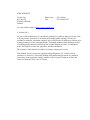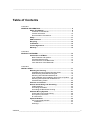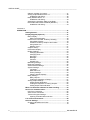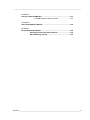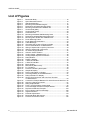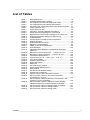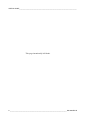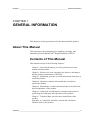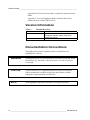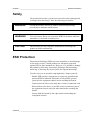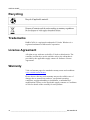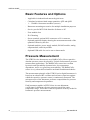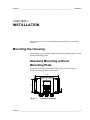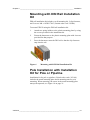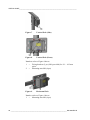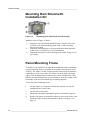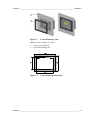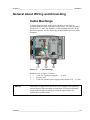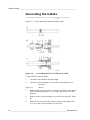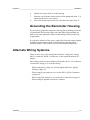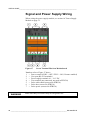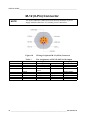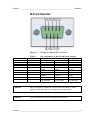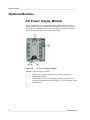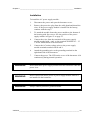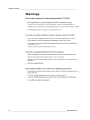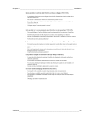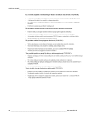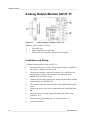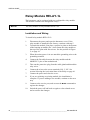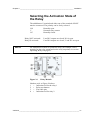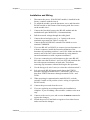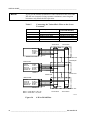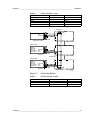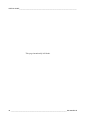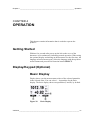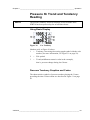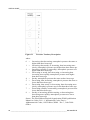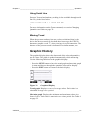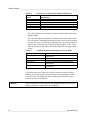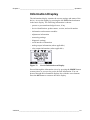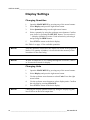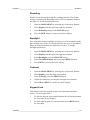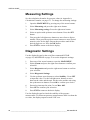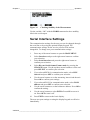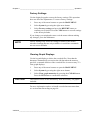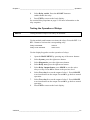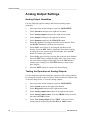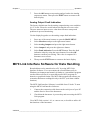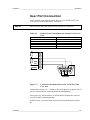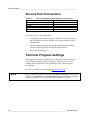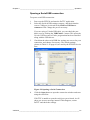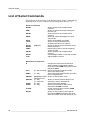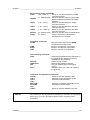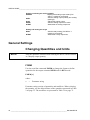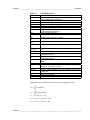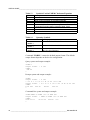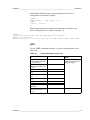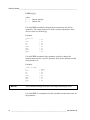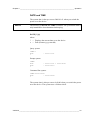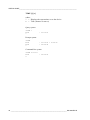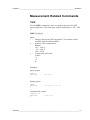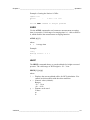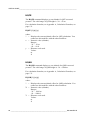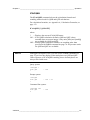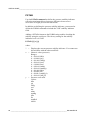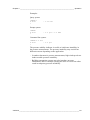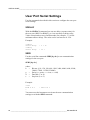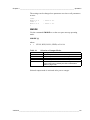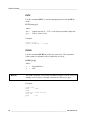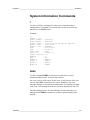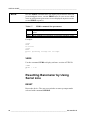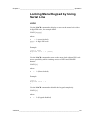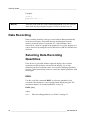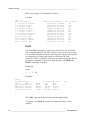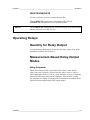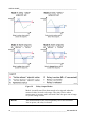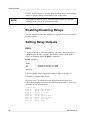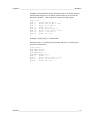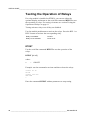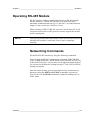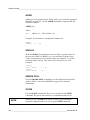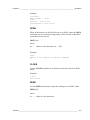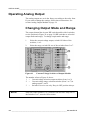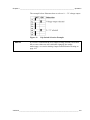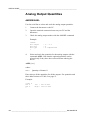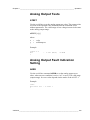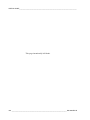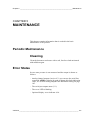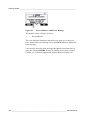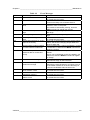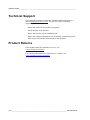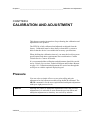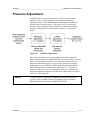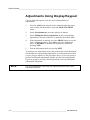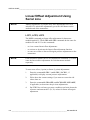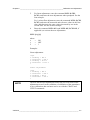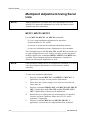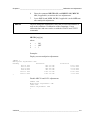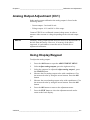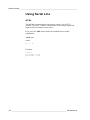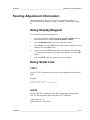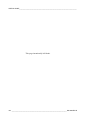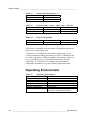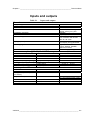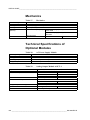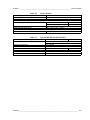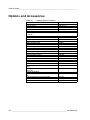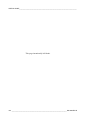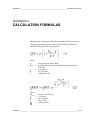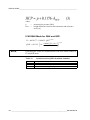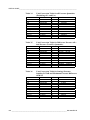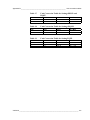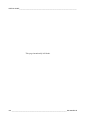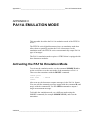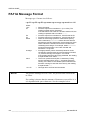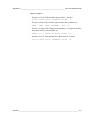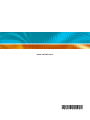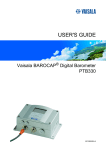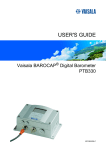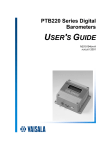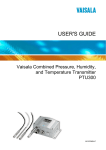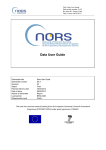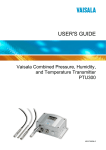Download Vaisala BAROCAP PTB330 User`s guide
Transcript
USER'S GUIDE Vaisala BAROCAP® Digital Barometer PTB330 M210855EN-D PUBLISHED BY Vaisala Oyj P.O. Box 26 FI-00421 Helsinki Finland Phone (int.): +358 9 8949 1 Fax: +358 9 8949 2227 Visit our Internet pages at http://www.vaisala.com/ © Vaisala 2012 No part of this manual may be reproduced, published or publicly displayed in any form or by any means, electronic or mechanical (including photocopying), nor may its contents be modified, translated, adapted, sold or disclosed to a third party without prior written permission of the copyright holder. Translated manuals and translated portions of multilingual documents are based on the original English versions. In ambiguous cases, the English versions are applicable, not the translations. The contents of this manual are subject to change without prior notice. This manual does not create any legally binding obligations for Vaisala towards customers or end users. All legally binding obligations and agreements are included exclusively in the applicable supply contract or the General Conditions of Sale and General Conditions of Service of Vaisala. ________________________________________________________________________________ Table of Contents CHAPTER 1 GENERAL INFORMATION............................................................................ 9 About This Manual ................................................................... 9 Contents of This Manual ....................................................... 9 Version Information ............................................................. 10 Documentation Conventions ............................................... 10 Safety....................................................................................... 11 ESD Protection ....................................................................... 11 Recycling ................................................................................ 12 Trademarks ............................................................................. 12 License Agreement ................................................................ 12 Warranty.................................................................................. 12 CHAPTER 2 PRODUCT OVERVIEW................................................................................ 13 Introduction to PTB330.......................................................... 13 Basic Features and Options................................................ 14 Pressure Measurement....................................................... 14 Outer Structure of the Barometer........................................ 15 Inner Structure of the Barometer ........................................ 16 CHAPTER 3 INSTALLATION............................................................................................ 17 Mounting the Housing ........................................................... 17 Standard Mounting without Mounting Plate ........................ 17 Wall Mounting with Wall Mounting Kit................................. 18 Mounting with DIN Rail Installation Kit ................................ 19 Pole Installation with Installation Kit for Pole or Pipeline .... 19 Mounting Rain Shield with Installation Kit ........................... 22 Panel Mounting Frame........................................................ 22 Pressure connections............................................................ 24 General about Wiring and Grounding .................................. 25 Cable Bushings ................................................................... 25 Grounding the Cables ......................................................... 26 Grounding the Barometer Housing ..................................... 27 Alternate Wiring Systems...................................................... 27 Signal and Power Supply Wiring......................................... 28 M-12 (8-Pin) Connector....................................................... 30 D-9 Connector..................................................................... 31 Optional Modules ................................................................... 32 AC Power Supply Module ................................................... 32 Installation ...................................................................... 33 Warnings ............................................................................. 34 VAISALA ________________________________________________________________________ 1 USER'S GUIDE____________________________________________________________________ Galvanic Isolation for Output ...............................................37 Analog Output Module AOUT-1T ........................................38 Installation and Wiring ....................................................38 Relay Module RELAY-1L ....................................................40 Installation and Wiring ....................................................40 Selecting the Activation State of the Relay .........................41 RS-422/RS-485 Interface Module (RS485-1) .....................42 Installation and Wiring ....................................................43 CHAPTER 4 OPERATION.................................................................................................47 Getting Started........................................................................47 Display/Keypad (Optional).....................................................47 Basic Display .......................................................................47 Menus and Navigation....................................................48 Pressure 3h Trend and Tendency Reading ........................49 Using Basic Display........................................................49 Pressure Tendency Graphics and Codes ......................49 Using Serial Line ............................................................51 Missing Trend.................................................................51 Graphic History....................................................................51 Information Display..............................................................53 Display Settings...................................................................54 Changing Quantities.......................................................54 Changing Units...............................................................54 Rounding ........................................................................55 Backlight.........................................................................55 Contrast..........................................................................55 Keypad Lock...................................................................55 Measuring Settings..............................................................56 Diagnostic Settings..............................................................56 Serial Interface Settings ......................................................57 System Settings...................................................................58 Language .......................................................................58 Menu PIN Lock...............................................................58 Factory Settings .............................................................59 Clearing Graph Displays ................................................59 Relay Settings .....................................................................60 Relay Outputs.................................................................60 Testing the Operation of Relays.....................................61 Analog Output Settings .......................................................62 Analog Output Quantities ...............................................62 Testing the Operation of Analog Outputs.......................62 Analog Output Fault Indication.......................................63 MI70 Link Interface Software for Data Handling..................63 Serial Line Communication ...................................................64 User Port Connection ..........................................................65 Service Port Connection......................................................66 Terminal Program Settings..................................................66 Opening a Serial/USB connection..................................67 List of Serial Commands .......................................................68 General Settings .....................................................................70 Changing Quantities and Units............................................70 FORM .............................................................................70 2 ___________________________________________________________________ M210855EN-D ________________________________________________________________________________ UNIT............................................................................... 73 DATE and TIME ............................................................. 75 Measurement Related Commands ..................................... 77 TQFE.............................................................................. 77 DPMAX .......................................................................... 78 AVRG ............................................................................. 79 HHCP ............................................................................. 79 HQFE ............................................................................. 80 HQNH............................................................................. 80 ICAOQNH ...................................................................... 81 PSTAB ........................................................................... 82 User Port Serial Settings..................................................... 84 SDELAY ......................................................................... 84 SERI............................................................................... 84 SMODE .......................................................................... 85 INTV ............................................................................... 86 ECHO............................................................................. 86 System Information Commands.......................................... 87 ? ..................................................................................... 87 ERRS ............................................................................. 87 VERS ............................................................................. 88 Resetting Barometer by Using Serial Line .......................... 88 RESET ........................................................................... 88 Locking Menu/Keypad by Using Serial Line ....................... 89 LOCK ............................................................................. 89 Data Recording....................................................................... 90 Selecting Data Recording Quantities .................................. 90 DSEL.............................................................................. 90 View Recorded Data ........................................................... 91 DIR ................................................................................. 91 PLAY .............................................................................. 92 DELETE/UNDELETE..................................................... 93 Operating Relays.................................................................... 93 Quantity for Relay Output.................................................... 93 Measurement-Based Relay Output Modes......................... 93 Relay Setpoints .............................................................. 93 Hysteresis ...................................................................... 95 Relay Indicating Barometer Error Status ............................ 95 Enabling/Disabling Relays .................................................. 96 Setting Relay Outputs ......................................................... 96 RSEL.............................................................................. 96 Testing the Operation of Relays.......................................... 98 RTEST ........................................................................... 98 Operating RS-485 Module ..................................................... 99 Networking Commands....................................................... 99 ADDR ........................................................................... 100 SDELAY ....................................................................... 100 SMODE POLL.............................................................. 100 SCOM .......................................................................... 100 OPEN ........................................................................... 101 CLOSE ......................................................................... 101 SEND ........................................................................... 101 Operating Analog Output .................................................... 102 Changing Output Mode and Range .................................. 102 Analog Output Quantities .................................................. 104 VAISALA ________________________________________________________________________ 3 USER'S GUIDE____________________________________________________________________ AMODE/ASEL ..............................................................104 Analog Output Tests..........................................................105 ATEST ..........................................................................105 Analog Output Fault Indication Setting..............................105 AERR............................................................................105 CHAPTER 5 MAINTENANCE..........................................................................................107 Periodic Maintenance...........................................................107 Cleaning ............................................................................107 Error States ...........................................................................107 Technical Support ................................................................110 Product Returns....................................................................110 CHAPTER 6 CALIBRATION AND ADJUSTMENT.........................................................111 Pressure ................................................................................111 Opening and Closing the Adjustment Mode......................112 Pressure Adjustment ...........................................................113 Adjustments Using Display/Keypad ..................................114 Linear/Offset Adjustment Using Serial Line ......................116 LCP1, LCP2, LCP3 ......................................................116 Multipoint Adjustment Using Serial Line............................118 MPCP1, MPCP2, MPCP3 ............................................118 Analog Output Adjustment (Ch1)........................................121 Using Display/Keypad .......................................................121 Using Serial Line ...............................................................122 ACAL ............................................................................122 Feeding Adjustment Information ........................................123 Using Display/Keypad .......................................................123 Using Serial Line ...............................................................123 CTEXT..........................................................................123 CDATE .........................................................................123 CHAPTER 7 TECHNICAL DATA ....................................................................................125 Specifications .......................................................................125 Performance ......................................................................125 Barometric pressure range 500 ... 1100 hPa ...............125 Barometric pressure range 50 ... 1100 hPa .................125 Operating Environment .....................................................126 Inputs and outputs .............................................................127 Mechanics .........................................................................128 Technical Specifications of Optional Modules...................128 Options and Accessories ....................................................130 Dimensions (in mm) .............................................................131 4 ___________________________________________________________________ M210855EN-D ________________________________________________________________________________ APPENDIX A CALCULATION FORMULAS .................................................................... 133 ICAOQNH Mode for QNH and QFE............................. 134 APPENDIX B UNIT CONVERSION TABLES................................................................... 135 APPENDIX C PA11A EMULATION MODE ...................................................................... 139 Activating the PA11A Emulation Mode .............................. 139 PA11A Message Format ...................................................... 140 VAISALA ________________________________________________________________________ 5 USER'S GUIDE____________________________________________________________________ List of Figures Figure 1 Figure 2 Figure 3 Figure 4 Figure 5 Figure 6 Figure 7 Figure 8 Figure 9 Figure 10 Figure 11 Figure 12 Figure 13 Figure 14 Figure 15 Figure 16 Figure 17 Figure 18 Figure 19 Figure 20 Figure 21 Figure 22 Figure 23 Figure 24 Figure 25 Figure 26 Figure 27 Figure 28 Figure 29 Figure 30 Figure 31 Figure 32 Figure 33 Figure 34 Figure 35 Figure 36 Figure 37 Figure 38 Figure 39 Figure 40 Figure 41 Figure 42 Figure 43 Figure 44 Figure 45 Figure 46 Figure 47 Barometer Body........................................................................15 Open Barometer Interior...........................................................16 Standard Mounting ...................................................................17 Mounting with Wall Mounting Kit ..............................................18 Dimensions of Plastic Mounting Plate ......................................18 Mounting with DIN Rail Installation Kit .....................................19 Vertical Pole (Side)...................................................................20 Vertical Pole (Front)..................................................................20 Horizontal Pole .........................................................................20 Mounting with Metal Wall Mounting Plate ................................21 Dimensions of Metal Mounting Plate (mm) ..............................21 Mounting Rain Shield with Installation Kit ................................22 Panel Mounting Frame .............................................................23 Panel Mounting Dimensions.....................................................23 Cable Bushings.........................................................................25 Grounding the Screen of Electrical Cable ................................26 Screw Terminal Block on Motherboard ....................................28 Wiring of Optional M-12 (8-Pin) Connector ..............................30 Wiring of Optional D-9 Connector.............................................31 AC Power Supply Module.........................................................32 Galvanic Power Isolation ..........................................................37 Analog Output 1 Module AOUT-1T ..........................................38 Analog Output Dip Switch Positions .........................................39 Relay Module............................................................................41 RS485-1 Module.......................................................................42 4-Wire RS-485 Bus...................................................................44 2-Wire RS-485 Bus...................................................................45 Basic Display ............................................................................47 Main Menu (Main Level) ...........................................................48 P3H Tendency............................................................................49 Pressure Tendency Description ...............................................50 Graphical Display .....................................................................51 Device Information on Display..................................................53 Checking Stability of the Measurement....................................57 Relay Indicators on Display ......................................................60 Service Port Connector and User Port Terminal on Motherboard ........................................................................64 Connection Example Between PC Serial Port and User Port ..65 Opening a Serial Connection....................................................67 Relay Output Modes.................................................................94 FAULT STATUS Relay Output Mode.......................................95 Current/Voltage Switches of Output Module ..........................102 Dip Switch Selection Example................................................103 Error Indicator and Error Message .........................................108 Adjustment Menu....................................................................112 PTB330 Adjustments..............................................................113 Barometer Body Dimensions..................................................131 Pressure Conversion Chart ....................................................135 6 ___________________________________________________________________ M210855EN-D ________________________________________________________________________________ List of Tables Table 1 Table 2 Table 3 Table 4 Table 5 Table 6 Table 7 Table 8 Table 9 Table 10 Table 11 Table 12 Table 13 Table 14 Table 15 Table 16 Table 17 Table 18 Table 19 Table 20 Table 21 Table 22 Table 23 Table 24 Table 25 Table 26 Table 27 Table 28 Table 29 Table 30 Table 31 Table 32 Table 33 Table 34 Table 35 Table 36 Table 37 Table 38 Table 39 Manual Revisions ..................................................................... 10 Quantities Measured by PTB330 ............................................. 15 Pin Assignments to RS-232-/485 Serial Output....................... 30 Pin Assignments to RS-232/485 Serial Output ........................ 31 Connecting the Twisted Pair Wires to the Screw Terminals .... 44 4-Wire (Switch 3: On) ............................................................... 45 2-Wire (Switch 3: Off) ............................................................... 45 Periods for Trend and Max/Min Calculations ........................... 52 Graph Information Messages in Cursor Mode ......................... 52 Default Serial Communication Settings for the User Port ........ 65 Fixed Communication Settings for Service Port ...................... 66 FORM Modifiers ....................................................................... 71 Symbols Used in FORM Checksum Equations ....................... 72 Quantity Symbols ..................................................................... 72 Output Quantities and Units ..................................................... 73 Selection of Output Modes ....................................................... 85 ERRS command line parameters............................................. 88 Error Messages ...................................................................... 109 Adjustment and Calibration Commands for Barometer Module P1 .............................................................................. 112 Barometric Pressure range 500 ... 1100 hPa at 20°C............ 125 Barometric pressure range 50 ... 1100 hPa at 20°C .............. 125 Temperature Dependence****................................................ 126 Total Accuracy at -40 ... +60°C (-40 ... +140 °F).................... 126 Long Term Stability ................................................................ 126 Operating Environment .......................................................... 126 Inputs and outputs.................................................................. 127 Mechanics .............................................................................. 128 AC Power Supply Module ...................................................... 128 Analog Output Module AOUT-1 ............................................. 128 Relay Module ......................................................................... 129 RS-422/RS-485 Module RS485-1.......................................... 129 Options and Accessories........................................................ 130 Symbols used in QNH calculation formulas ........................... 134 Unit Conversion Table for all Pressure Quantities (Excluding ΔPxx and P3h) ........................................................ 136 Unit Conversion Table for Difference Pressure ΔPxx and Pressure Trend P3h Quantities ............................................... 136 Unit Conversion Table for Settings Pressure Stability PSTAB and Maximum Pressure Difference ΔPMAX ............. 136 Unit Conversion Table for Settings HHCP and HQFE ........... 137 Unit Conversion Table for Settings HQNH............................. 137 Unit Conversion Table for Setting TQFE................................ 137 VAISALA ________________________________________________________________________ 7 USER'S GUIDE____________________________________________________________________ This page intentionally left blank. 8 ___________________________________________________________________ M210855EN-D Chapter 1 ________________________________________________________ General Information CHAPTER 1 GENERAL INFORMATION This chapter provides general notes for the manual and the product. About This Manual This manual provides information for installing, operating, and maintaining Vaisala BAROCAP® Digital Barometer PTB330. Contents of This Manual This manual consists of the following chapters: - Chapter 1, General Information, provides general notes for the manual and the product. - Chapter 2, Product Overview, introduces the features, advantages, and the product nomenclature of PTB330. - Chapter 3, Installation, provides you with information about how to install the product. - Chapter 4, Operation, contains information that is needed to operate the product. - Chapter 5, Maintenance, contains information that is needed in the basic maintenance of the product. - Chapter 6, Calibration and Adjustment, contains instructions for performing the calibration and adjustment of the product. - Chapter 7, Technical Data, provides the technical data of the product. - Appendix A, Calculation Formulas, contains the calculation formulas used by the product. VAISALA ________________________________________________________________________ 9 USER'S GUIDE____________________________________________________________________ - Appendix B, Unit conversion tables, contains the unit conversion tables. - Appendix C, PA11A Emulation Mode, describes the PA11A emulation mode of the PTB330 series. Version Information Table 1 Manual Revisions Manual Code M210855EN-D M210855EN -C Description December 2012. This version. Command descriptions rewritten. Other, more minor changes throughout. January 2008. Previous version. Documentation Conventions Throughout the manual, important safety considerations are highlighted as follows: WARNING Warning alerts you to a serious hazard. If you do not read and follow instructions very carefully at this point, there is a risk of injury or even death. CAUTION Caution warns you of a potential hazard. If you do not read and follow instructions carefully at this point, the product could be damaged or important data could be lost. NOTE Note highlights important information on using the product. 10 __________________________________________________________________ M210855EN-D Chapter 1 ________________________________________________________ General Information Safety The product delivered to you has been tested for safety and approved as shipped from the factory. Note the following precautions: WARNING Ground the product, and verify outdoor installation grounding periodically to minimize shock hazard. WARNING To avoid electric shock, never open the PTB330 enclosure while the transmitter is connected to mains power. CAUTION Do not modify the unit. Improper modification can damage the product or lead to malfunction. ESD Protection Electrostatic Discharge (ESD) can cause immediate or latent damage to electronic circuits. Vaisala products are adequately protected against ESD for their intended use. However, it is possible to damage the product by delivering electrostatic discharges when touching, removing, or inserting any objects inside the equipment housing. To make sure you are not delivering high static voltages yourself: - Handle ESD sensitive components on a properly grounded and protected ESD workbench. When this is not possible, ground yourself to the equipment chassis before touching the boards. - Ground yourself with a wrist strap and a resistive connection cord. - When neither of the above is possible, touch a conductive part of the equipment chassis with your other hand before touching the boards. - Always hold the boards by the edges and avoid touching the component contacts. VAISALA _______________________________________________________________________ 11 USER'S GUIDE____________________________________________________________________ Recycling Trademarks BAROCAP® is a registered trademark of Vaisala. Windows is a registered trademark of Microsoft Corporation. License Agreement All rights to any software are held by Vaisala or third parties. The customer is allowed to use the software only to the extent that is provided by the applicable supply contract or Software License Agreement. Warranty Visit our Internet pages for standard warranty terms and conditions: www.vaisala.com/warranty. Please observe that any such warranty may not be valid in case of damage due to normal wear and tear, exceptional operating conditions, negligent handling or installation, or unauthorized modifications. Please see the applicable supply contract or Conditions of Sale for details of the warranty for each product. 12 __________________________________________________________________ M210855EN-D Chapter 2 __________________________________________________________ Product Overview CHAPTER 2 PRODUCT OVERVIEW This chapter introduces the features, advantages, and the product nomenclature of PTB330. Introduction to PTB330 Vaisala BAROCAP® Digital Barometer PTB330 provides reliable pressure measurement in a wide range of applications. Digital outputs RS-232 (standard) or RS-422/485 (optional) can be selected. Alternatively, analog outputs can be chosen between current and optional voltage signals. A local graphical display is available as well. The quantities measured and calculated by PTB330 are presented in Table 2 on page 15. The PTB330 barometer is available with one, two, or three barometer modules. The barometer can be used successfully both in accurate pressure measurement applications at room temperature and in demanding automatic weather station applications. VAISALA _______________________________________________________________________ 13 USER'S GUIDE____________________________________________________________________ Basic Features and Options - Applicable in industrial and meteorological areas - Calculated aviation related output quantities: QFE and QNH - 1 ... 3 BARO-1 barometer modules (sensors) - Barometer mounting accessories for multiple installation purposes - Service port for MI70 Link Interface Software or PC - Four module slots - IP 65 housing - Screw terminal, optional M12 connector or D-9 connector - Optional graphical display showing the measurement trends of the quantities chosen by the user - Optional modules: power supply module, RS-485 module, analog output module, and relay module - Optional USB cable for service use or data transfer Pressure Measurement The PTB330 series barometers use a BAROCAP® silicon capacitive absolute pressure sensor developed by Vaisala for barometric pressure measurement applications. The BAROCAP® sensor has excellent hysteresis and repeatability characteristics, low temperature dependence, and a very good long-term stability. The BAROCAP® sensor is very robust and resistant to mechanical and thermal shocks. The measurement principle of the PTB330 series digital barometers is based on an advanced RC oscillator and reference capacitors against which the capacitive pressure sensor is continuously measured. The microprocessor of the barometer performs compensation for pressure linearity and temperature dependence. Each barometer module in PTB330 has its own adjustment coefficients for different reference pressures across the entire temperature range. This achieves the best possible accuracy needed in barometric pressure measurements. 14 __________________________________________________________________ M210855EN-D Chapter 2 __________________________________________________________ Product Overview Table 2 Quantities Measured by PTB330 Quantity Pressure (measures average pressure from P1, P2, and P3) Pressure from barometer module 1 or 2 or 3 Temperature of barometer module 1 or 2 or 3 Pressure trend (includes pressure tendency on display) Pressure difference (P1 -P2) Pressure difference (P1 -P3) Pressure difference (P2-P3) Abbreviation P P1, P2, and P3 TP1, TP2, and TP3 P3h ΔP12 ΔP13 ΔP23 (available on serial port only) QNH pressure QNH QFE pressure QFE Height Corrected Pressure HCP Pressure tendency (available on A3h serial port only) Outer Structure of the Barometer Figure 1 Barometer Body Numbers refer to Figure 1 above: 1 2 3 4 5 6 = = = = = = Cable for signal/powering Ø 8 ... 11 mm Pressure port Cable for optional power supply/relay module Ø 8 ... 11 mm Cover LED Display with keypad (optional) Cover screw (4 pcs) VAISALA _______________________________________________________________________ 15 USER'S GUIDE____________________________________________________________________ Inner Structure of the Barometer Figure 2 Open Barometer Interior Numbers refer to Figure 2 above: 1 2 3 = = = 4 5 6 7 = = = = Adjustment button with indicator LED Galvanic isolation module (optional) Power supply mode selections (Do not change the factory settings!) Service port (RS-232) Module 1/Module 3 connectors User port Module 2/Module 4 connectors 16 __________________________________________________________________ M210855EN-D Chapter 3 _______________________________________________________________ Installation CHAPTER 3 INSTALLATION This chapter provides you with information about how to install the product. Mounting the Housing The housing can be mounted either without the mounting plate or with optional mounting plates. Standard Mounting without Mounting Plate Mount the housing by fastening the barometer to the wall with 4 screws, for example M6 (not provided). Ø7 96 169 Figure 3 Standard Mounting VAISALA _______________________________________________________________________ 17 USER'S GUIDE____________________________________________________________________ Wall Mounting with Wall Mounting Kit When mounting with wall mounting kit the mounting plate (Vaisala order code 214829) can be installed directly on wall or onto a standard wall box (also US junction box). When wiring through back wall, remove the plastic plug from the wiring hole in the barometer before mounting. Figure 4 Mounting with Wall Mounting Kit Numbers refer to Figure 4 above: 1 2 3 4 = = = = 5 = Plastic mounting plate Mount the plate to wall with 4 screws M6 (not provided) The arched side up Fasten barometer to the mounting plate with 4 fixing screws M3 (provided) Holes for wall/junction box mounting Figure 5 Dimensions of Plastic Mounting Plate 18 __________________________________________________________________ M210855EN-D Chapter 3 _______________________________________________________________ Installation Mounting with DIN Rail Installation Kit DIN rail installation kit includes a wall mounting kit, 2 clip-fasteners, and 2 screws M4 x 10 DIN 7985 (Vaisala order code 215094). To mount PTB330 using the DIN rail installation kit: 1. Attach two spring holders to the plastic mounting plate by using the screws provided in the installation kit. 2. Fasten the barometer to the plastic mounting plate with 4 screws provided for that purpose. 3. Press the barometer onto the DIN rail so that the clip-fasteners snap into the rail. Figure 6 Mounting with DIN Rail Installation Kit Pole Installation with Installation Kit for Pole or Pipeline Installation kit for pole or pipeline (Vaisala order code: 215108) includes the metal mounting plate and 4 mounting nuts for pole mounting. When mounting, the arrow in the metal mounting plate must point upwards; see Figure 10 on page 21. VAISALA _______________________________________________________________________ 19 USER'S GUIDE____________________________________________________________________ Figure 7 Vertical Pole (Side) Figure 8 Vertical Pole (Front) Numbers refer to Figure 8 above: 1 = 2 = Fixing brackets (2 pcs) M8 (provided) for 30 ... 102 mm poles. Mounting nuts M8 (4 pcs) Figure 9 Horizontal Pole Number refers to Figure 9 above: 1 = Mounting nuts M8 (4 pcs) 20 __________________________________________________________________ M210855EN-D Chapter 3 _______________________________________________________________ Installation Metal mounting plate is included in rain shield with installation kit and installation kit for pole or pipeline. Figure 10 Mounting with Metal Wall Mounting Plate Numbers refer to Figure 10 above: 1 2 = = 3 = Mount the plate to wall with 4 screws M8 (not provided) Fasten the barometer to the mounting plate with 4 fixing screws M6 (provided) Note the position of the arrow when mounting. This side must be up when mounting. Figure 11 Dimensions of Metal Mounting Plate (mm) VAISALA _______________________________________________________________________ 21 USER'S GUIDE____________________________________________________________________ Mounting Rain Shield with Installation Kit Figure 12 Mounting Rain Shield with Installation Kit Numbers refer to Figure 12 above: 1 = Fasten the rain shield with installation kit (Vaisala order code: 215109) to the metal mounting plate with 2 (M6) mounting screws (provided). 2 = Fasten the mounting plate with rain shield with installation kit to the wall or to the pole (see pole installation). 3 = Fasten the barometer to the mounting plate with 4 fixing screws (provided). Panel Mounting Frame To enable a neat and dirt-free embedded installation of the transmitter, a panel mounting frame is available as an option (Vaisala order code: 216038). The frame is a thin, flexible plastic frame for the transmitter, with adhesive tape on one side. The frame is used to hide any rough edges of the installation hole, and provide a more finished look. Note that the panel mounting frame is not intended to bear the weight of the transmitter, and does not include any mounting supports. To use the panel mounting frame: 1. Use the frame as a template to mark the required size for the installation hole in the panel. 2. Cut the hole in the panel. 3. Mount the transmitter through the panel with suitable supports. 4. Remove the paper protecting the adhesive tape on the frame, and attach the frame around the transmitter. Refer to Figure 13 on page 23. 22 __________________________________________________________________ M210855EN-D Chapter 3 _______________________________________________________________ Installation Figure 13 Panel Mounting Frame Numbers refer to Figure 13 above: 1 = Panel (not included) 2 = Panel mounting frame Figure 14 Panel Mounting Dimensions VAISALA _______________________________________________________________________ 23 USER'S GUIDE____________________________________________________________________ Pressure connections The barometer is equipped with a barbed pressure fitting which is ideal for 3-4mm internal diameter tubing. If you require some other pressure fitting, you can replace the standard barbed fitting. The main pressure connector in the barometer housing has a metric M5 internal thread. It is, however, in practice possible to use pressure fittings with a non-metric 10-32 external thread together with this main pressure connector. The barbed pressure fitting supplied with the barometer is not a static pressure head and cannot be used in turbulent or high-speed wind conditions. The barometric pressure measurement accuracy quoted for the PTB330 series digital barometers does not include any wind or air conditioning system induced measurement errors. Protect the pressure fitting from the rain. If water gets into the pressure connector it may cause errors in the pressure measurement. The PTB330 barometers are designed to measure the pressure of clean, non-condensing, non-conducting, and non-corrosive gases only. If you use Static Pressure Head SPH10/20 with PTB330, make sure the SPH10/20 tube is pointing downwards from PTB330. This way the condensed water does not accumulate inside the tube and cause measurement errors. 24 __________________________________________________________________ M210855EN-D Chapter 3 _______________________________________________________________ Installation General about Wiring and Grounding Cable Bushings A single electrical cable with screen and three to ten wires is recommended for power and signal connections. The cable diameter should be 8...11 mm. The number of cable bushings depends on the barometer options. See the following recommendations for the cable bushings: Figure 15 Cable Bushings Numbers refer to Figure 15 above: 1 2 3 NOTE = = = Cable for signal/powering Ø 8 ... 11 mm Pressure port Cable for optional power supply/relay module Ø 8 ... 11 mm When there is high electric noise level (for example, near powerful electric motor) in the operating environment, Vaisala recommends using shielded cables or taking care that the signal cables are separated from other cables. VAISALA _______________________________________________________________________ 25 USER'S GUIDE____________________________________________________________________ Grounding the Cables To ensure the best possible EMC performance, you must ground the screen of the electrical cable as shown in 1212-005 Figure 16 below and in the instructions below that. 1212-005 Figure 16 Grounding the Screen of Electrical Cable To ground the electrical cables: 1. Cut back outer sheath to desired length. 2. Cut back screen braiding or screen foil to dimension X (see 1212-005 Figure 16 above). 3. Push the domed cap nut (item 1) and the seal insert with contact socket of the gland (item 2+3) onto the cable as shown in the diagram. 4. Bend over the screen braiding or screen foil by about 90° (item 4). 5. Push the seal insert with the contact socket of the gland (item 2+3) up to the screen braiding or screen foil. 26 __________________________________________________________________ M210855EN-D Chapter 3 _______________________________________________________________ Installation 6. Mount lower part (item 5) on the housing. 7. Push the seal with the contact socket of the gland and (item 2+3) flush into the lower part (item 5). 8. Screw the domed cap nut (item 1) onto the lower part (item 5). Grounding the Barometer Housing If you need to ground the barometer housing, the grounding connector is found inside the housing. Make sure that different groundings are made to the same potential. Otherwise harmful ground currents may be generated. If a galvanic isolation of the power supply line from the output signals is needed, the barometer can be ordered with an optional output isolation module. This module prevents harmful grounding loops. Alternate Wiring Systems There are four ways of powering the barometer: using basic wiring, the D-9 connector, the M-12 connector, or the optional external ACadapter. The wiring system is selected when ordering the device. If a connector is needed for wiring, it is set at the factory. - When using basic wiring, see section Signal and Power Supply Wiring on page 28. - When using 8-pin connector, see section M-12 (8-Pin) Connector on page 30. - When using D-9 connector, see section D-9 Connector on page 31. - When using an optional external AC-adapter. VAISALA _______________________________________________________________________ 27 USER'S GUIDE____________________________________________________________________ Signal and Power Supply Wiring When wiring the power supply module, see section AC Power Supply Module on page 32. Figure 17 Screw Terminal Block on Motherboard Numbers refer to Figure 17 above: 1 2 3 4 5 6 7 WARNING = = = = = = = Power control (0VDC = OFF, 5VDC = ON, if feature enabled) User port (RS-232 terminals) Power supply terminals 10 ... 36 V DC Test terminal (not connected, not used in PTB330) Probe cable shield (not used in PTB330) Probe bus (not used in PTB330) Probe power (not used in PTB330) Make sure that you connect only de-energized wires. 28 __________________________________________________________________ M210855EN-D Chapter 3 _______________________________________________________________ Installation To connect the signal and power supply wires: NOTE 1. Open the barometer cover by taking out the four cover screws. 2. Insert the power supply wires and signal wires through the cable bushing in the bottom of the barometer; see the grounding instructions in the previous sections. 3. Connect the RS-232 user port cables to terminals RxD, GND, and TxD. For more information about the RS-232 connection, see section Serial Line Communication, on page 64. 4. When wiring the RS-485 module, the relay module or the analog output module, see sections RS-422/RS-485 Interface Module on page 42, Relay Module RELAY-1 on page 40, and Analog Output Module on page 38. 5. Connect the power supply wires to the connectors: POWER 10 ... 35V (+) and (-) terminals. 6. Turn on the power. The indicator led on the cover is lit continuously during normal operation. 7. Close the cover and replace the cover screws. The barometer is ready for use. If you have chosen the external power control option, you must remove the wire between the "Power control" and "Power +" terminals prior to using the power control feature. VAISALA _______________________________________________________________________ 29 USER'S GUIDE____________________________________________________________________ M-12 (8-Pin) Connector NOTE The 8-pin connector cannot be used with relay modules or power supply modules that have AC (mains) power connection. Figure 18 Wiring of Optional M-12 (8-Pin) Connector Table 3 Pin Assignments to RS-232-/485 Serial Output Pin/Terminal Wire 1 2 3 White Brown Green 4 5 6 7 8 Yellow Grey Pink Blue Shield/Red Serial Signal RS-232 (AIE-232) Data out TX (serial GND) External power control Supply Supply + Data in RX Cable shield Analog Signal RS-485 (EIA-485) D1+ Ext… Signal GND Ext… Supply Supply + D0 Cable shield Analog output Supply Supply + Cable shield 30 __________________________________________________________________ M210855EN-D Chapter 3 _______________________________________________________________ Installation D-9 Connector Figure 19 Wiring of Optional D-9 Connector Table 4 Pin Assignments to RS-232/485 Serial Output Pin Wire Color 1 2 3 4 (optional) Red White Black Yellow 5 6 7 Brown Green Blue 8 9 Grey Orange Serial Signal RS-232 (EIA-232) TX RX External power control Ground Ground for supply voltage Supply voltage (10...30 VDC) Analog Signal RS-485 (EIA-485) External power control D0- (Lo) Ground for supply voltage D1+ (Hi) Supply voltage (10...30 VDC) TX RX External power control Ground Aout Ground for supply voltage AGND Supply voltage (10...30 VDC) NOTE The D-9 connector cannot be used with relay modules or power supply modules that have AC (mains) power connection. NOTE The D-9 connector is not IP65 protection classified. VAISALA _______________________________________________________________________ 31 USER'S GUIDE____________________________________________________________________ Optional Modules AC Power Supply Module The AC (mains) power connection may be connected to the power supply module only by an authorized electrician, unless you order a unit with a pre-installed power cord. A readily accessible disconnect device must be incorporated in the fixed wiring. Figure 20 AC Power Supply Module Numbers refer to Figure 20 above: 1 2 3 = = = 4 5 = = Connect AC (mains) voltage wires to these terminals Grounding terminal If the module is not installed in the factory: Connect wires from these terminals to the POWER 10...36V terminals of the motherboard. + - 32 __________________________________________________________________ M210855EN-D Chapter 3 _______________________________________________________________ Installation Installation To install the AC power supply module: 1. Disconnect the power and open the barometer cover. 2. Remove the protective plug from the cable gland and thread the wires. If the power supply module is installed in the factory, continue with the step 5. 3. To attach the module fasten the power module to the bottom of the housing with four screws. See the position of the power supply module in Figure 15 on page 25. 4. Connect the wires from the terminals of the power supply module marked with + and - to the terminals POWER 10 ... 35 V on the motherboard of the barometer. 5. Connect the AC mains voltage wires to the power supply module terminals marked with N and L. 6. Attach the grounding wire to the grounding terminal on the right-hand side of the barometer. 7. Connect the power. The LED on the cover of the barometer is lit continuously during normal operation. WARNING Do not detach the power supply module from the barometer when the power is on. WARNING Do not connect the mains power to power supply module when it is not installed in the barometer. WARNING Always connect protective ground terminal. VAISALA _______________________________________________________________________ 33 USER'S GUIDE____________________________________________________________________ Warnings 34 __________________________________________________________________ M210855EN-D Chapter 3 _______________________________________________________________ Installation VAISALA _______________________________________________________________________ 35 USER'S GUIDE____________________________________________________________________ 36 __________________________________________________________________ M210855EN-D Chapter 3 _______________________________________________________________ Installation Galvanic Isolation for Output If galvanic isolation of the power supply line from the output signals is needed, the barometer can be ordered with optional output isolation module. This module prevents harmful grounding loops. NOTE Output isolation module is not needed when using the AC power supply module. Figure 21 Galvanic Power Isolation Number refers to Figure 21 above: 1 = Power Supply module VAISALA _______________________________________________________________________ 37 USER'S GUIDE____________________________________________________________________ Analog Output Module AOUT-1T Figure 22 Analog Output 1 Module AOUT-1T Numbers refer to Figure 22 above: 1 2 3 = = = Flat cable pins Screw terminals for signal line DIP switches to select the output mode and range Installation and Wiring To install analog output module AOUT-1T: 1. Disconnect the power. If the analog output module is installed in the factory, continue with the step 4. 2. To attach the module, open the barometer cover and fasten the analog output module to the bottom of the housing on the module slot 1 with four screws. 3. Connect the flat cable between the analog output module and the motherboard's pins MODULE 1. 4. Take out the protective plug from the cable gland and thread the wires. 5. Connect the wires to the screw terminals marked with Ch+ and Ch- . 6. Select the current/voltage output by setting ON either of the switches 1 or 2. 7. Select the range by setting ON one of the switches 3...7. 8. Connect the power. 38 __________________________________________________________________ M210855EN-D Chapter 3 _______________________________________________________________ Installation 9. If you are replacing an existing module, the installation is complete. If you are adding a new module, continue to the next step. 10. Connect to the service port, and execute the MODS command to register the changes. 11. Switch the power off and back on again to clear related errors and to activate the changes. Figure 23 Analog Output Dip Switch Positions NOTE For instructions on how to operate the analog output, see section Operating Analog Output on page 102. NOTE Only one of the switches 1 and 2 can be ON at a time. Only one of the switches 3...7 can be ON at a time. VAISALA _______________________________________________________________________ 39 USER'S GUIDE____________________________________________________________________ Relay Module RELAY-1L The barometer can be equipped with one configurable relay module. The module contains two configurable relays. NOTE The relay module is only intended for DC use. Installation and Wiring To install relay module RELAY-1L: 1. Disconnect the power and open the barometer cover. If the relay-module is installed in the factory, continue with step 5. 2. To attach the module, first place a protective plate to the bottom of the housing at module slot 3, then fasten the relay module to the top of the plate with four screws. See the position in Figure 2, on page 16. 3. When the mains power is in use attach the grounding wire to the grounding terminal. 4. Connect the flat cable between the relay module and the MODULE 3 pins of the motherboard. 5. Take out the protective plug from the cable gland and thread the relay wires. 6. Connect the wires to the screw terminals: NO, C, NC. See section Selecting the Activation State of the Relay on page 41. 7. Connect the power and close the cover. 8. If you are replacing an existing module, the installation is complete. If you are adding a new module, continue to the next step. 9. Connect to the service port, and execute the MODS command to register the changes. 10. Switch the power off and back on again to clear related errors and to activate the changes. 40 __________________________________________________________________ M210855EN-D Chapter 3 _______________________________________________________________ Installation Selecting the Activation State of the Relay The middlemost C terminal and either one of the terminals NO/NC must be connected. The polarity can be freely selected. NO C NC Normally open Common relay contact Normally closed Relay NOT activated: Relay IS activated: NOTE C and NC outputs are closed, NO is open C and NO outputs are closed, C and NC are open. For instructions on how to operate the relay (for example, select quantity for the relay output and set the relay setpoints) see section Operating Relays on page 93. Figure 24 Relay Module Numbers refer to Figure 24 above: 1 2 3 4 = = = = Indication led for the relay 1 Relay test buttons Flat cable pins Indication led for relay 2 VAISALA _______________________________________________________________________ 41 USER'S GUIDE____________________________________________________________________ WARNING The relay module may contain dangerous voltages even if the barometer power has been disconnected. Before opening the barometer you must switch off both the barometer and the voltage connected to the relay terminals. WARNING Do not connect the mains power to the relay unit. RS-422/RS-485 Interface Module (RS485-1) 1102-023 Figure 25 RS485-1 Module Numbers refer to Figure 25 above: 1 2 3 = = = Flat cable pins Selection switches Screw terminals for wiring 42 __________________________________________________________________ M210855EN-D Chapter 3 _______________________________________________________________ Installation Installation and Wiring 1. Disconnect the power. If the RS-485-module is installed in the factory, continue with the item 4. 2. To attach the module, open the barometer cover and fasten the RS-485 module to the bottom of the housing with four screws on the module slot 1. 3. Connect the flat cable between the RS-485 module and the motherboard's pins MODULE1 (Communications). 4. Pull the network wirings through the cable gland. 5. Connect the twisted pair wires (1 or 2 pairs) to the screw terminals as presented in Table 5 on page 44. 6. Connect the RS-422/RS-485 common wire/shield to screw terminal COMMON. 7. If you use RS-485 (or RS-422) to connect just one barometer to a master computer, enable the internal termination of the barometer by switching switches 1 and 2 ON. Make sure that the master's end of the line is also terminated (by using master's internal termination or with a separate terminator). 8. If you are connecting several barometers to the same RS-485 bus, make sure that switches 1 and 2 are OFF and terminate the bus with separate terminators at both ends. This allows removing any barometer without blocking the bus operation. 9. Use the bus type (4-wire/2-wire) to select the selection switch 3. 10. In 4-wire mode RS-485 master sends data to the PTB330 barometer through terminals RxD1+ and RxD0- and receives data from PTB330 barometer through terminals TxD1+ and TxD0-. 11. When operating in communication mode RS-422, set both switches 3 and 4 to ON position (4-wire wiring is required for RS-422 mode). 12. Connect the power and close the cover. 13. If you are replacing an existing module, the installation is complete. If you are adding a new module, continue to the next step. 14. Connect to the service port, and execute the MODS command to register the changes. 15. Switch the power off and back on again to clear related errors and to activate the changes. VAISALA _______________________________________________________________________ 43 USER'S GUIDE____________________________________________________________________ NOTE If you use the internal termination of the barometer at the end of the RS-485 bus (instead of using separate terminators) removing that barometer may block the bus operation. Table 5 Connecting the Twisted Pair Wires to the Screw Terminals Screw terminal Data line (2-wire RS-485) 1 2 3 4 5 (not connected) (not connected) Shield/Common Wire D0D1+ Data line (4-wire RS-485/422) RxD0RxD1+ Shield/Common Wire TxD0TxD1+ Termination Termination 120R Rx D0Rx D1+ Common Tx D0Tx D1+ 120R Stub RS485 bus master Junction box Twisted pair Address NN Switch Term off Term off 2/4 wire on RS422 off Tx D0Tx D1+ Common Rx D0Rx D1+ 5 4 3 2 1 Stub RS485-1 Junction box Twisted pair Address MM Switch Term off Term off 2/4 wire on RS422 off Tx D0Tx D1+ Common Rx D0Rx D1+ 5 4 3 2 1 RS485-1 120R Stub 120R Junction box Baud > 19.2K Stub < 10ft, 3m Baud > 112K Stub < 1ft, 0.3m Termination Termination 1102-028 Figure 26 4-Wire RS-485 Bus 44 __________________________________________________________________ M210855EN-D Chapter 3 _______________________________________________________________ Installation Table 6 4-Wire (Switch 3: On) RS-485 master TxD+ TxDRxD+ RxDCommon Data -> -> <<N/A PTB330 RxD1+ RxD0TxD1+ TxD0Common Termination 120R D0D1+ Common Stub RS485 bus master Junction box Address NN Switch Term off Term off 2/4 wire off RS422 off Common D0D1+ 5 4 3 2 1 Stub RS485-1 Junction box Twisted pair Address MM Switch Term off Term off 2/4 wire off RS422 off Common D0D1+ 5 4 3 2 1 120R Stub RS485-1 Termination Junction box 1102-027 Figure 27 2-Wire RS-485 Bus Table 7 2-Wire (Switch 3: Off) RS-485 master A B Common Data <-> <-> N/A PTB330 A B Common VAISALA _______________________________________________________________________ 45 USER'S GUIDE____________________________________________________________________ This page intentionally left blank. 46 __________________________________________________________________ M210855EN-D Chapter 4 ________________________________________________________________ Operation CHAPTER 4 OPERATION This chapter contains information that is needed to operate the product. Getting Started Within a few seconds after power-up the led on the cover of the barometer is lit continuously indicating normal operation. When using the optional display and turning on the barometer for the first time, the language selection menu opens. Select the language with the up/down arrow buttons and press the left function button SELECT. Display/Keypad (Optional) Basic Display Display shows you the measurement values of the selected quantities in the selected units. You can select 1... 4 quantities for the basic display. The basic display shows two quantities (P and P1) by default. Figure 28 Basic Display VAISALA _______________________________________________________________________ 47 USER'S GUIDE____________________________________________________________________ Numbers refer to Figure 28 on page 47: NOTE 1 2 = = 3 = The Info shortcut key/left function button with guiding text The Graph shortcut button/right function button with guiding text Quantities selected for display. Note that units displayed (for example P) depend on the type of measurements. To return directly to the basic display from any view, press and hold down the top right button on the front panel for two seconds. Menus and Navigation To change settings and select functions in the menus, do the following: 1. Open the MAIN MENU by pressing any of the arrow buttons in the basic display. 2. Move in the menus vertically with the up/down arrow buttons and enter/exit submenus with the left/right arrow buttons. 3. Select an option from a list this way: move to the desired option by pressing the down arrow button as many times as needed. The option is selected once it is highlighted. 4. Submenu is indicated with an arrow pointing right. Open a submenu by pressing the right arrow button. 5. Set value by pressing the left function button. 6. Press the left arrow button to return to the previous menu level. 7. Press the EXIT button to return directly to the basic display. Figure 29 Main Menu (Main Level) 48 __________________________________________________________________ M210855EN-D Chapter 4 ________________________________________________________________ Operation Pressure 3h Trend and Tendency Reading NOTE The pressure tendency and trend readings are not available until PTB330 has been powered up for at least three hours. Using Basic Display Figure 30 P3H Tendency Numbers refer to Figure 30 above: 1 = Tendency: Increasing/decreasing graph symbol with the code number (for more information, see Figure 31 on page 50). 2 = P3h symbol 3 = Trend (middlemost numeric value in the example), that is, pressure change during last 3 hours Pressure Tendency Graphics and Codes The characteristic symbols of pressure tendency during the 3 hours preceding the time of observation are described in Figure 31 on page 50. VAISALA _______________________________________________________________________ 49 USER'S GUIDE____________________________________________________________________ Figure 31 Pressure Tendency Description where: 0 = Increasing, then decreasing; atmospheric pressure the same or higher than three hours ago 1 = Increasing, then steady; or increasing, then increasing more slowly; atmospheric pressure now higher than three hours ago 2 = Increasing (steadily or unsteadily); atmospheric pressure now higher than three hours ago 3 = Decreasing or steady, then increasing; or increasing then increasing more rapidly; atmospheric pressure now higher than three hours ago 4 = Steady; atmospheric pressure the same as three hours ago 5 = Decreasing, then increasing; atmospheric pressure the same or lower than three hours ago 6 = Decreasing, then steady; or decreasing, then decreasing more slowly; atmospheric pressure now lower than three hours ago 7 = Decreasing (steadily or unsteadily); atmospheric pressure now lower than three hours ago 8 = Steady or increasing, then decreasing; or decreasing then decreasing more rapidly; atmospheric pressure now lower than three hours ago Source: The World Meteorological Organization (WMO) publication Manual on Codes Vol. 1.1, International Codes, Part A Alphanumerical Codes, 1995 Edition, WMO - No. C, Code Table 0200:a. 50 __________________________________________________________________ M210855EN-D Chapter 4 ________________________________________________________________ Operation Using Serial Line Pressure 3h trend and tendency reading is also available through serial line. Key in the lines below: >form "trend=" P3H " " "tend" A3H #RN > For more information on the Form command, see section Changing Quantities and Units on page 70. Missing Trend When the pressure tendency has not yet been calculated, that is, the device has been powered-up less than three hours ago, the PTB330 barometer outputs a code "*" when viewing via serial connection. The absence of the pressure trend is indicated in a similar manner, too. Graphic History The graphical display shows the data trend of the selected quantities, one at a time. The graph is updated automatically while measuring. Use the following functions in the graphical display: - Press the NEXT button to have the trend graph and max/min graph in turns and browse through the quantities selected for display. - Press the EXIT button to return to the basic display. Figure 32 Graphical Display Trend graph: Displays a curve of average values. Each value is a calculated average over a period. Max/min graph: Displays the minimum and maximum values in a form of curve. Each value is max/min over a time period. See Table 8 on page 52. VAISALA _______________________________________________________________________ 51 USER'S GUIDE____________________________________________________________________ Table 8 Periods for Trend and Max/Min Calculations Observation Period 20 minutes 3 hours 1 day 10 days 2 months 1 year Period for Trend/Max/Min Calculations (Resolution) 10 seconds 90 seconds 12 minutes 2 hours 12 hours 3 days - Press the up/down arrow buttons to zoom in and out the time in the graph window. - Press the left/right arrow buttons to monitor the cursor mode where you can observe individual measuring points. Press an arrow button to move the cursor (vertical bar) along the time axis. The numerical value at the cursor position is shown at the left upper corner. Time from the present to the chosen moment is shown at the upper right corner. Table 9 Graph Information Messages in Cursor Mode Message Power outage No data Main unit failure Meas. failure Adj. mode active Interpretation Power failure (marked also with dashed vertical line) No data was recorded at pointed time. Generic failure detected at pointed time. Pressure measurement failure detected at pointed time. The device was in the adjustment mode at pointed time. A question mark after time tells you that at least one power failure (dashed vertical line) has occurred after the chosen moment. In this case, the exact time difference between the present and the cursor position is not exactly known. NOTE The 3h trend (P3h) is not shown on the graphical display. Instead, the history readings of P (pressure) are displayed. 52 __________________________________________________________________ M210855EN-D Chapter 4 ________________________________________________________________ Operation Information Display The information display contains the current settings and status of the device. Access the display by pressing the left INFO function button in the basic display. The following information is shown: - present or past unacknowledged errors, if any - device identification; product name, version, and serial number - information on barometer modules - adjustment information - measuring settings - diagnostic settings - serial interface information - analog output information (when applicable) - relay output information (when applicable). Figure 33 Device Information on Display Proceed through the information views by pressing the MORE button as many times as you need to get the desired information. You can browse through the information displays also with the arrow buttons. Press the OK button to return to the basic display. VAISALA _______________________________________________________________________ 53 USER'S GUIDE____________________________________________________________________ Display Settings Changing Quantities 1. Open the MAIN MENU by pressing any of the arrow buttons. 2. Select Display and press the right arrow button. 3. Select Quantities and press the right arrow button. 4. Select a quantity by using the up/down arrow buttons. Confirm your choice by pressing the SELECT button. You can select 1 ... 4 display quantities at a time. Undo selection by selecting it and pressing the HIDE button. 5. Press EXIT to return to the basic display. See Table 2 on page 15 for available quantities. NOTE Only the quantities selected for the display are stored in the graphical history. If a quantity is hidden, it is not stored in the memory of the barometer for the time being. NOTE In order to output P3h or A3h readings through the serial line, either P or P3h must be selected for display. Changing Units NOTE 1. Open the MAIN MENU by pressing any of the arrow buttons. 2. Select Display and press the right arrow button. 3. Use the up/down arrow buttons to select Units. Press the right arrow button. 4. Use the up/down arrow buttons to select display units. Confirm the selection by pressing CHANGE. 5. Press EXIT to return to the basic display. Changing the display quantities/units (by using the display/keypad) has no effect on the serial output data. 54 __________________________________________________________________ M210855EN-D Chapter 4 ________________________________________________________________ Operation Rounding Round off one decimal by using the rounding function. The default setting is rounding off. Rounding has no effect on quantities without decimals. To use the rounding function: 1. Open the MAIN MENU by pressing any of the arrow buttons. 2. Select Display and then press the right arrow button. 3. Select Rounding and press the ON/OFF button. 4. Press the EXIT button to return to the basic display. Backlight As a default the display backlight is always on. In the automatic mode the backlight stays on for 30 seconds from the last press of any button. When pressing any button, the light turns on again. To change backlight preferences: 1. Open the MAIN MENU by pressing any of the arrow buttons. 2. Select Display and then press the right arrow button. 3. Select Backlight, press the CHANGE button. 4. Select On/Off/Automatic, then press the SELECT button. 5. Press EXIT to return to the basic display. Contrast 1. Open the MAIN MENU by pressing any of the arrow buttons. 2. Select Display, press the right arrow button. 3. Select Contrast, press the ADJUST button. 4. Adjust the contrast by pressing the left/right arrow buttons. 5. Press OK and EXIT to return to the basic display. Keypad Lock This function locks the keypad and prevents unintentional button strokes. To use keypad lock: 1. To lock the keypad, press and hold down the left function button for 4 seconds (at any display). 2. To unlock the keypad, press and hold down the OPEN button for 4 seconds. VAISALA _______________________________________________________________________ 55 USER'S GUIDE____________________________________________________________________ Measuring Settings See the calculation formulas for pressure values in Appendix A, Calculation Formulas, on page 133. To change the measuring settings: 1. Open the MAIN MENU by pressing any of the arrow buttons. 2. Select Measuring and press the right arrow button. 3. Select Measuring settings. Press the right arrow button. 4. Select an option with up/down arrow buttons. Press the SET button. 5. First press the left/right arrow buttons to move from a digit to another. Then press the up/down arrow buttons to enter desired numeric value for the digit. Repeat the procedure until all the desired digits are set. Press the OK button. 6. Press EXIT to return to the basic display. Diagnostic Settings Use the display/keypad or the serial line commands PSTAB on page 82, and DPMAX on page 78 to set the diagnostic settings: 1. Press any of the arrow buttons to open the MAIN MENU. 2. Select System and press the right arrow button to confirm your selection. 3. Select Diagnostics and press the right arrow button to confirm your selection. 4. Select Diagnostic Settings. 5. Use the up/down arrow buttons to select Stability. Press SET to input the value. Use the left/right arrow buttons to move between the value and the unit. Set the value and the unit using the up/down arrow buttons. Press OK to confirm your choice. 6. Proceed as instructed in point 5 to set Max. diff. 7. Press SET to confirm your selection. 8. Press EXIT to return to the basic display. Use the display/keypad to check the stability of the pressure measurement. If concurrent pressure measurements differ less than the set value, the display outputs a small "OK" text. 56 __________________________________________________________________ M210855EN-D Chapter 4 ________________________________________________________________ Operation Figure 34 Checking Stability of the Measurement Use the variable “OK” with the FORM command to show stability info in the serial output. Serial Interface Settings The communication settings for the user port can be changed through the serial line or by using the optional display/keypad. The communication settings for the service port are fixed and not changeable. To change user port communication settings: 1. Press any of the arrow buttons to open the MAIN MENU. 2. Select Interfaces and press the right arrow button to confirm your selection. 3. Select Serial interface and press the right arrow button to confirm your selection. 4. Select Bit rate/Serial format/Comm. mode by pressing the CHANGE button. Use the up/down arrow buttons to select and press SELECT to confirm your selection. 5. If you selected RUN for communication mode, select RUN interval and press SET to confirm your selection. 6. Use the arrow buttons to set the measuring interval and the unit. Press OK to confirm your settings. 7. If you selected POLL for communication mode, select POLL address and press SET to confirm your selection. 8. Use the arrow buttons to set the barometer address. Press OK to confirm the setting. 9. Use the arrow buttons to select ECHO. Press ON to turn to it on. Press OFF to turn it off. 10. Press EXIT to return to the basic display. The new user port settings set using the display/keypad are effective immediately. VAISALA _______________________________________________________________________ 57 USER'S GUIDE____________________________________________________________________ System Settings Language 1. Open the MAIN MENU by pressing any of the arrow buttons. 2. Select System, press the right arrow button. 3. Select Language (marked with a flag symbol), press the SELECT button. 4. Select the menu language with up/down arrow buttons and press the SELECT button. 5. Press the EXIT button to return to the basic display. Menu PIN Lock You can prevent unauthorized changes to the device settings by activating the menu PIN lock. When this function is activated, the basic display and graphical view are available but access to the menus is locked. The key symbol indicates the activation of this feature. To activate the menu PIN lock: 1. Open the MAIN MENU by pressing any of the arrow buttons. 2. Select System, press the right arrow button. 3. Select Menu PIN, press the ON button. 4. Enter a PIN code by using the up/down arrow buttons. Press OK to confirm the setting. Now the PIN lock is on and a key symbol is shown in a display. 5. Press EXIT to return to the basic display. Returning to the menu is possible only by entering the correct PIN code. When you want to turn off the PIN lock, go to the menu by entering the PIN code and select System, Menu PIN, press OFF button. If you have forgotten the PIN code, open the barometer cover and press the ADJ button once. Wait for a few seconds until the adjustment menu opens. Select Clear menu PIN, press CLEAR. NOTE You can also disable the keypad completely with the serial command LOCK. For more information, see section LOCK on page 89. 58 __________________________________________________________________ M210855EN-D Chapter 4 ________________________________________________________________ Operation Factory Settings Use the display/keypad to restore the factory settings. This operation does not affect the adjustments. To restore factory settings: 1. Press any of the arrow buttons to open the MAIN MENU. 2. Select System by pressing the right arrow button. 3. Select Factory settings and press the REVERT button to confirm your selection. Press the YES button to reset all settings to the factory defaults. If you change your mind and want to exit the menu without making any changes, press the NO button. NOTE Factory Settings only resets the settings available in the menus. Advanced settings that are only available via serial line commands are not reset to defaults. Clearing Graph Displays Use the keypad/display to delete the recorded files. Note that the barometer automatically overwrites the old data when the memory gets full, so manual deletion of the recorded files is not necessary. To clear graph displays: CAUTION 1. Press any of the arrow buttons to open the MAIN MENU 2. Select System by pressing the right arrow button. 3. Select Clear graph memories by pressing the CLEAR button. Press the YES button to confirm the selection. This function clears all the data history from the memory, all graphs included. For more information on how to handle recorded measurement data, see section Data Recording on page 90. VAISALA _______________________________________________________________________ 59 USER'S GUIDE____________________________________________________________________ Relay Settings Relay Outputs Figure 35 Relay Indicators on Display The number refers to Figure 35 above: 1 = List enabled relays. Activation state is shown in black. Disabled relays are not shown. Use the display/keypad to set the relay outputs: 1. Press any of the arrow buttons to open the MAIN MENU. 2. Select Interfaces and press the right arrow button to confirm your selection. 3. Select Relay Outputs and press the right arrow button to confirm your selection. 4. Select Relay 1/Relay 2 by pressing the right arrow button. Use the up/down arrow buttons to select the quantity and press SELECT to confirm your selection. 5. Select Quantity, press the CHANGE button. Select quantity by using the up/down arrow buttons. Confirm your selection by pressing the SELECT button. 6. Select Act. above/Act. below. Press the SET button. You may be asked, whether you want to modify the value or remove the setpoint. In this case, select MODIFY to adjust the value or REMOVE to clear the setpoint. Adjust numeric values by pressing the up/down/left/right arrow buttons. Confirm your selection by pressing the OK key. 7. Select Hysteresis. Press the SET button and adjust the value. Finally press the OK button. 60 __________________________________________________________________ M210855EN-D Chapter 4 ________________________________________________________________ Operation 8. Select Relay enable. Press the ON/OFF button to enable/disable the relay. 9. Press EXIT to return to the basic display. See section Relay Setpoints on page 93 for more information on the relay setpoints. Testing the Operation of Relays NOTE Testing activates relays even if they are disabled. Use the module push buttons to activate the relays. Press the REL 1 or REL 2 button to activate the corresponding relay. Relay is activated: Relay is not activated: led is lit led is not lit Use the display/keypad to test the operation of relays: 1. Open the MAIN MENU by pressing any of the arrow buttons. 2. Select System, press the right arrow button. 3. Select Diagnostics, press the right arrow button. 4. Select Relay tests, press the right arrow button. 5. Select Relay Output Status, press SHOW to see the active relay or relays. Press OK to return to the previous level. 6. Select Test relay 1 to test the output of relay 1. Press ON/OFF to activate/deactivate the output. Press OK to go back to normal operation. 7. Select Test relay 2 to test the output of relay 2. Press ON/OFF to activate/deactivate the output. Press OK to go back to normal operation. 8. Press EXIT to return to the basic display. VAISALA _______________________________________________________________________ 61 USER'S GUIDE____________________________________________________________________ Analog Output Settings Analog Output Quantities Use the display/keypad to change and scale the analog output quantities: 1. Press any of the arrow buttons to open the MAIN MENU. 2. Select Interfaces and press the right arrow button. 3. Select Analog outputs and press the right arrow button. 4. Select Output 1 and press the right arrow button. 5. Select Quantity and press the CHANGE button. 6. Select the quantity by using the up/down arrow buttons. Press the SELECT button to confirm your selection. 7. Select Scale, lower limit, by pressing the up/down arrow buttons. Press the SET button. Adjust the lower limit value by pressing the arrow buttons up/down/left/right. Press the OK button to confirm your setting. 8. Select Scale, upper limit by pressing the up/down arrow buttons. Press the SET button. Adjust the upper limit value by pressing the arrow buttons up/down/left/right. Press the OK button to confirm your setting. Press the EXIT button to return to the basic display. 9. Press the EXIT button to return to the basic display. Testing the Operation of Analog Outputs Use the display/keypad for testing the operation of the analog outputs by forcing the outputs to known values. Measure then the outputs with a current/voltage meter. To test the analog outputs: 1. Press any of the arrow buttons to open the MAIN MENU. 2. Select System and press the right arrow button. 3. Select Diagnostics and press the right arrow button. 4. Select Analog output tests and press the right arrow button. 5. Select Analog output status. Press the SHOW button to check the status and OK to finish. 6. Select Test analog output 1. Press TEST. Select one of the testing options by pressing the 0%/50% or 100% button. 62 __________________________________________________________________ M210855EN-D Chapter 4 ________________________________________________________________ Operation 7. Press the OK button to stop testing and go back to the Analog output tests menu. Then press the EXIT button to return to the basic display. Analog Output Fault Indication The factory default state for the analog outputs during error condition is 0 V/ 0 mA. Please be careful when selecting the new error value. The user must not input an error value that can cause unexpected problems in process monitoring. Use the display/keypad to set the analog output fault indication: 1. Press any of the arrow buttons to open the MAIN MENU. 2. Select Interfaces and press the right arrow button. 3. Select Analog Outputs and press the right arrow button. 4. Select Output 1 and press the right arrow button. 5. Select Fault indication. Press the SET button. Enter the fault indication value by using the arrow buttons. Press the OK button to confirm your setting. This value is outputted if a barometer error occurs. 6. Then press the EXIT button to return to the basic display. MI70 Link Interface Software for Data Handling Recorded data can be transferred to a PC by using MI70 Link Interface Software. You can examine the recorded data easily in Windows environment and transfer it further to a spreadsheet program (such as Microsoft Excel) or most Microsoft Office programs in numeric or graphical format. The MI70 link program also allows you to monitor barometer readings directly with a PC (real-time window function). The MI70 Link Interface Software is available from Vaisala. To start using the MI70 Link Interface Software: 1. Connect the connection cable between the serial port of your PC and the Service Port of the barometer. 2. Check that the barometer is powered up and start using the MI70 Link program. Use a MI70 Link version 1.10, or a newer one, to be able to utilize all the functions of the barometer. VAISALA _______________________________________________________________________ 63 USER'S GUIDE____________________________________________________________________ Serial Line Communication Connect the serial interface by using either the user port or the service port. For setting up a permanent interface to the host system, use the user port. You can change the serial settings and operate in RUN, STOP and POLL modes. For temporary RS-232 connections, use the service port. Service port is always available with fixed serial settings and, after power-up, it always starts in the STOP mode. Figure 36 Service Port Connector and User Port Terminal on Motherboard Numbers refer to Figure 36 above: 1 2 = = Service port connector User port terminals 64 __________________________________________________________________ M210855EN-D Chapter 4 ________________________________________________________________ Operation User Port Connection Use a suitable serial cable between the user port’s RxD, GND, and TxD screw terminals and the PC serial port. NOTE Do not use the user port when RS-485 module is connected. Table 10 USER PORT POWER RS-232 10…36 V= Parameter Bit rate Parity Data bits Stop bits Flow control Default Serial Communication Settings for the User Port Value 4800 Even 7 1 None + – RxD GND TxD POWER CONTROL 1 2 3 4 5 6 7 8 9 IOIOI Figure 37 Connection Example Between PC Serial Port and User Port Connections to pins 4, 6, 7, and 8 on PC serial port are required only if you are using software requiring hardware handshaking. After power-up, the barometer (in STOP mode) outputs the software version and the command prompt. In RUN mode, a measurement output starts immediately after powerup. VAISALA _______________________________________________________________________ 65 USER'S GUIDE____________________________________________________________________ Service Port Connection Table 11 Fixed Communication Settings for Service Port Parameter Bit rate Parity Data bits Stop bits Flow control Value 19200 No 8 1 None To create a service port connection: 1. Connect the serial interface cable (optional accessory) between the serial port of your PC and the service port connector on the motherboard. 2. Open a terminal program and set the communication settings (see the following section for detailed instructions). 3. Power-up the barometer. Terminal Program Settings The instructions below describe how to connect to PTB330 using the PuTTY terminal application for Windows. Perform the necessary cabling and configuration of the transmitter before following the instructions. PuTTY is available for download at www.vaisala.com. NOTE PuTTY cannot be used to access the transmitter through the User Port if PTB330 is configured to use the MODBUS protocol. However, you can always use PuTTY to access PTB330 through the Service Port. 66 __________________________________________________________________ M210855EN-D Chapter 4 ________________________________________________________________ Operation Opening a Serial/USB connection To open a serial/USB connection: 1. Power up the PTB330 and start the PuTTY application. 2. Select the Serial & USB settings category, and check that the correct COM port is selected in the Serial or USB line to connect to field. Change the port if necessary. If you are using a Vaisala USB cable, you can check the port that it uses by clicking the USB Finder... button. This opens the Vaisala USB Instrument Finder program that has been installed along with the USB drivers. 3. Check that the other serial/USB line settings are correct for your connection, and change if necessary. The default settings (shown in Table 11 on page 66) are used by the PTB330 Service Port. 0810-070 Figure 38 Opening a Serial Connection 4. Click the Open button to open the connection window and start using the serial line. If PuTTY is unable to open the serial port you selected, it will show you an error message instead. If this happens, restart PuTTY and check the settings. VAISALA _______________________________________________________________________ 67 USER'S GUIDE____________________________________________________________________ List of Serial Commands The bold text in the brackets is the default setting. Enter commands by inputting them on your computer and pressing the Enter key <cr>. General commands BNUM SERI SNUM ERRS HELP LOCK ? ECHO RESET VERS [ON/OFF] SNUM MODS CON Shows the device and module batch numbers. Shows or sets the serial port settings for the user port. Shows the device and module serial numbers. Shows all unacknowledged errors (and clears them). Shows the available commands. Shows or sets the keyboard lock. Outputs information on the device. Shows or sets the serial interface echoing. Resets the device. Displays the product name and software version number. Shows the device and module serial numbers. Acknowledges added or removed modules. Adjusts display contrast. Measurement commands R INTV SEND SMODE SDELAY ADDR OPEN CLOSE SCOM Changes the serial mode to RUN and starts outputting measurement results according to the FORM string (with interval defined by INTV). [0...255 s/min/h/d] Shows or sets the continuous output interval (for RUN mode). [0...255] Shows the measurement results according to the configured form. [STOP/POLL/RUN Shows or sets the start mode. /SEND/PA11A] [0...254] Shows or sets the answer delay for the (0... 2540 ms) serial line in tens of milliseconds. [0...255] Sets the barometer address. [0...255] Opens communications after having entered the CLOSE command. Closes communications until the OPEN command is entered. Shows or sets an alias (a user-specific form) for the SEND command. The given alias cannot be a command already in use. 68 __________________________________________________________________ M210855EN-D Chapter 4 ________________________________________________________________ Operation Measurement setting commands [-80...+200° C] Shows or sets the temperature for QFE TQFE corrected pressure. [0…9999.99 hPa] Shows or sets the maximum permissible DPMAX difference pressure between barometer modules. [ -30...+30 m] Shows or sets the altitude for height HHCP corrected pressure. [ -30...+30 m] Shows or sets the altitude for the QFE HQFE corrected pressure. [ -30...+3000 m] Shows or sets the altitude for the QNH HQNH corrected pressure. [0…9999.99 hPa] Shows or sets the pressure stability limits. PSTAB [0…600 s] Sets the barometer measurement AVRG averaging time (in seconds). Formatting commands FORM TIME DATE UNIT Data recording commands DSEL DELETE UNDELETE DIR PLAY Sets the custom output for the SEND command and for RUN mode. Shows or changes the current time. Shows or changes the current date. Shows or sets unit for a quantities. Selects the quantities that are displayed on the graphical user interface as well as quantities for data recording. Erases the log memory. Restores the erased log memory. Lists the available logs in the logging memory. Shows the trend, min, and max values of the given log. Calibration and adjustment commands Shows or sets the calibration date. CDATE Performs a linear adjustment for the LCP1/ barometer module/module. LCP2/ LCP3 Performs a multipoint adjustment for the MPCP1/M barometer module/module. PCP2/MP CP3 Shows or sets the calibration info text. CTEXT NOTE The calibration and adjustment commands are available in adjustment mode only. Press the adjustment button before inputting these commands. VAISALA _______________________________________________________________________ 69 USER'S GUIDE____________________________________________________________________ Setting and testing the analog outputs Displays the analog output mode (if an AMODE AOUT-1 module is connected). Sets the analog output quantity and scaling ASEL (low/high). Adjusts the analog output. ACAL Sets the analog output error value. AERR Starts/ends an analog output test. ATEST Setting and testing the relays Sets the relay scaling (if a RELAY-1 RSEL module is connected). Starts/ends a relay output test. RTEST General Settings Changing Quantities and Units NOTE Only the quantities selected when ordering the device can be selected as a display output quantity. FORM Use the serial line command FORM to change the format or define quantities for the output command SEND and for RUN mode. FORM [x] where: x = Formatter string Formatter string consists of quantities and modifiers. When selecting the quantity, use the abbreviations of the quantities presented in Table 2 on page 15. The modifiers are presented in Table 12 on page 71. 70 __________________________________________________________________ M210855EN-D Chapter 4 ________________________________________________________________ Operation Table 12 Modifier / ?? 0.0 x.y quantity U U1…U9 “xxx” #N \N #R \R #RN \RN #T \T #0…#255 \0…\255 ADDR CS2 CS4 CSX DATE ERR MCTR PSTAB RDTIME SN TIME FORM Modifiers Description Restores the default output message (depends on the device configuration). Used alone. Displays list of supported parameters. Used alone. Revert back to the default number format per each quantity. Length modifier (number of digits and decimal places). Quantity value or * characters if not available. Unit symbol as it is (width depends). Unit symbol in the specified number of characters (truncated or space filled as necessary). String constant (free text). Line feed character <0x0A>. Carriage return character. <0x0D>. Carriage return and line feed characters. <0x0D><0x0A>. Horizontal tabulator character <0x09>. Data byte with the specified decimal value. Device address (left-filled with spaces). Modulus-256 checksum of message sent so far, hexadecimal format. Modulus-65536 checksum of message sent so far, hexadecimal format. NMEA XOR checksum of message sent so far, hexadecimal format. Date in format yyyy-mm-dd. Error flags for P1, P2, and P3 (if installed, right-filled with spaces); 0 = no error, 1 = error. Running counter for pressure measurement. Pressure stability indicator (OK or two spaces), see PSTAB on page 82. Time in format hh:mm:ss.ss. Device serial number. Time in format hh:mm:ss. Checksums are calculated as described in the equations below. n cs2 bi mod 256 i 1 n cs 4 bi mod 65536 i 1 cs x b'1 b' 2 b' n b'i bi if bi 36 and bi 42 b' i 0 if bi 36 or bi 42 VAISALA _______________________________________________________________________ 71 USER'S GUIDE____________________________________________________________________ Table 13 Symbol cs2 cs4 csx bi n 36 42 Symbols Used in FORM Checksum Equations Description Value of CS2 checksum in the output message. Value of CS4 checksum in the output message. Value of CSX checksum in the output message. Value of the byte at position i (1-based) in the output message. Number of bytes in the output message before the CS2, CS4, or CSX field (including earlier checksum fields, if any). Bit-wise exclusive-or operator. Byte value of ASCII $ character. Byte value of ASCII * character. Table 14 Quantity Symbols Product PTB330 with 1×BARO-1 PTB330 with 2×BARO-1 PTB330 with 3×BARO-1 Quantity symbols P P3H P1 HCP QFE QNH TP1 A3H P P3H P1 P2 DP12 HCP QFE QNH TP1 TP2 A3H P P3H P1 P2 P3 DP12 DP13 DP23 HCP QFE QNH TP1 TP2 TP3 A3H Command ‘FORM /’ returns the default output format. The default output format depends on the device configuration. Query syntax and output example: >FORM ? Output format >SEND 999.92 > : P \RN Prompt syntax and output example: >FORM Output format : P \RN ? 4.0 P " " U \T 0.0 P1 \T P2 \T P3 \RN Output format : 4.0 P " " U \T 0.0 P1 \T P2 \T P3 \RN >SEND 1000 hPa 999.93 999.81 999.86 > Command line syntax and output example: >FORM DATE \T TIME \T P \T ERR \RN Output format : DATE \T TIME \T P \T ERR \RN >SEND 2000-01-01 00:01:54 999.88 000 > 72 __________________________________________________________________ M210855EN-D Chapter 4 ________________________________________________________________ Operation Restoring the default output message (depends on the device configuration) and output example: >FORM / Output format : QNH \T QFE \R \N >SEND 999.88 999.88 > Displaying information on supported parameters (depends on the device configuration, see Table 14 on page 72): >FORM ?? P P3H P1 P2 P3 DP12 DP13 DP23 HCP QFE QNH TP1 TP2 TP3 A3H Additional parameters #T, #R, #N, #RN, Un, n.n, CS2, CS4, CSX, SN, ERR, PSTAB, ADDR, DATE, TIME > UNIT Use the UNIT command to display or set the output quantities and their units. Table 15 Output Quantities and Units Quantity Output Quantity Pressure (measures average pressure from P1, P2, and P3) Pressure from barometer module 1 or 2 or 3 Pressure trend Pressure difference (P1 -P2) Pressure difference (P1 -P3) Pressure difference (P2 -P3) QNH pressure QFE pressure Height Corrected Pressure Temperature of barometer module 1 or 2 or 3 P Available Output Units hPa, psi, inHg, torr, bar, mbar, mmHg, kPa, Pa, mmH2O, inH2O P1, P2, and P3 P3h ΔP12 ΔP13 ΔP23 QNH QFE HCP TP1, TP2, and TP3 °C, °F, K VAISALA _______________________________________________________________________ 73 USER'S GUIDE____________________________________________________________________ UNIT [x] [y] where: x y = = Output quantity Output unit Use the UNIT command to change the measurement unit for the quantities. The output consists of all the measured quantities of the unit you enter as variable [y]. Example: >unit Pa P P3h P1 P2 DP12 HCP QFE QNH > : : : : : : : : Pa Pa Pa Pa Pa Pa Pa Pa Use the UNIT command with a quantity symbol to change the measurement unit for a specific quantity. Specify the quantity and the desired unit for it. Example: >unit P mmhg P P3h P1 P2 DP12 HCP QFE QNH > NOTE : : : : : : : : mmHg Pa Pa Pa Pa Pa Pa Pa This command changes both the serial output and display units. Use the UNIT ?? command to list the available measurement units for the quantities. 74 __________________________________________________________________ M210855EN-D Chapter 4 ________________________________________________________________ Operation DATE and TIME The system date is always reset to 2000-01-01 when you switch the power on to the device. NOTE The accuracy of DATE and TIME is limited. The system date/time is only intended for short-duration timekeeping. DATE [?] [x] where: ? = Displays the current date set to the device. x = Date (format: yyyy-mm-dd) Query syntax: >DATE ? Date > : 2000-01-01 Prompt syntax: >DATE Date Date > : 2000-01-01 ? 2012-08-27 : 2012-08-27 Command line syntax: >DATE 2012-08-28 Date : 2012-08-28 > The system time is always reset to 0:00:00 when you switch the power on to the device. The system uses a 24 hour clock. VAISALA _______________________________________________________________________ 75 USER'S GUIDE____________________________________________________________________ TIME [?] [x] where: ? = Displays the current time set to the device. x = Time (format: hh:mm:ss) Query syntax: >TIME ? Time > : 00:01:51 Prompt syntax: >TIME Time Time > : 00:01:55 ? 9:22:45 : 09:22:45 Command line syntax: >TIME 9:23:09 Time : 09:23:09 > 76 __________________________________________________________________ M210855EN-D Chapter 4 ________________________________________________________________ Operation Measurement Related Commands TQFE Use the TQFE command to show or set the temperature for QFE corrected pressure. The valid range of QFE temperature is -80...+200 °C. TQFE [?] [x] [y] where: ? = Displays the current QFE temperature. You cannot use this modifier with the other modifiers. x = Numeric value (temperature). Ranges: -80 … 200 °C -110…390 °F 190…470 K y = Temperature scale used. Values: ‘C ‘F K Examples: Query syntax: >TQFE ? QFE temp. > : 20.00 'C Prompt syntax: >TQFE QFE temp. > : 20.00 'C ? 70 'F Command line syntax: >TQFE 300 K QFE temp. > : 300.00 K VAISALA _______________________________________________________________________ 77 USER'S GUIDE____________________________________________________________________ DPMAX The serial line command DPMAX shows or sets the maximum permissible difference pressure allowed between barometer modules. The command is only available if more than one barometer module has been installed. DPMAX [x] [y] [?] where: x y = = Pressure Unit Example: >dpmax 0.2 Max. diff. > : 0.20 hPa If the defined value is exceeded, the relevant digits in the ERR field (see FORM command) change from 0 to 1, and the corresponding pressure measurement(s) are no longer included in the average pressure reading. Vaisala recommends using the ERR field as part of the FORM command definition if there are two or three pressure transducers in a PTB330 series digital barometer. The following basic cases may occur for barometers with two or three pressure transducers (only the differences found between the readings from the pressure transducers are important): P high Two transducers: ≤ DPMAX ? P low Three transducers: P high ≤ DPMAX ? P middle ≤ DPMAX ? P low For an acceptable measurement crucial conditions are: - two transducers: P high - P low DPMAX - three transducers: P high - P middle DPMAX and P middle - P low DPMAX. The factory setting for DPMAX is 1 hPa. 78 __________________________________________________________________ M210855EN-D Chapter 4 ________________________________________________________________ Operation Example of setting the limit to 0.5 hPa: >dpmax <cr> Pd max > : 1.000 ? 0.5 <cr> Use the ERRS command to analyze problems AVRG Use the AVRG command to set barometer measurement averaging time (in seconds). Valid range of averaging time is 1...600 seconds or 0, which disables the measurement averaging function. AVRG [x] [?] where: x = Average time Example: >avrg Average filter : 1 s ? > HHCP The HHCP command shows or sets the altitude for height corrected pressure. The valid range of HCP height is -30... 30 m. HHCP [?] [x] [y] where: ? = Displays the current altitude offset for HCP calculation. You cannot use this modifier with the other modifiers. x = Numeric value (altitude). Ranges: -30 … 30 m -99… 99 ft. y = Distance scale used. Values: m ft VAISALA _______________________________________________________________________ 79 USER'S GUIDE____________________________________________________________________ HQFE The HQFE command displays or sets altitude for QFE corrected pressure. The valid range of QFE height is -30...+30 m. For calculation formulas, see Appendix A, Calculation Formulas, on page 133. HQFE [?] [x] [y] where: ? = Displays the current altitude offset for QFE calculation. You cannot use this modifier with the other modifiers. x = Numeric value (altitude). Ranges: -30 … 30 m -99… 99 ft. y = Distance scale used. Values: m ft HQNH The HQNH command displays or sets altitude for QNH corrected pressure. The valid range of QNH height is -30...+3000 m. For calculation formulas, see Appendix A, Calculation Formulas, on page 133. HQNH [?] [x] [y] where: ? = Displays the current altitude offset for QNH calculation. You cannot use this modifier with the other modifiers. X = Numeric value (altitude). Ranges: -30 … 3000 m -99… 9900 ft. Y = Distance scale used. Values: m ft 80 __________________________________________________________________ M210855EN-D Chapter 4 ________________________________________________________________ Operation ICAOQNH The ICAOQNH command selects the calculation formula and rounding method used for QNH and QFE calculations. For calculation formulas, see Appendix A, Calculation Formulas, on page 133. ICAOQNH [?] [ON/OFF] where: ? = Displays the current ICAOQNH status. ON = ICAO QNH calculation formula, QNH and QFE values rounded down to nearest integer. Only units [hPa] and [mmHg] are available for QNH and QFE. OFF = Default QNH calculation formula, no rounding other than specified with FORM command on page 70. All pressure units for QNH and QFE are available. NOTE Although ICAOQNH is ON, you can use the FORM command (on page 70) to force the display of decimal places on QNH and QFE values. Because of ICAOQNH rounding, these decimal places are always filled with zeros. Query syntax: >ICAOQNH ? ICAO QNH > : OFF Prompt syntax: >ICAOQNH ICAO QNH > : OFF ? ON Command line syntax: >ICAOQNH OFF ICAO QNH : OFF > VAISALA _______________________________________________________________________ 81 USER'S GUIDE____________________________________________________________________ PSTAB Use the PSTAB command to define the pressure stability indicator reflecting maximum allowed pressure difference between two successive averaged pressure measurements. In addition to defining the pressure stability indicator, you must also define the FORM command to include the "OK" stability indicator field. Adding a PSTAB element to the FORM string enables checking the stability using the serial port. The factory setting for the stability indicator level is 0.5 hPa. PSTAB [?] [x] [y] where: ? = Displays the current pressure stability indicator. You cannot use this modifier with the other modifiers. x = Numeric value (pressure). Ranges: 0…9999.99 (hPa) 0…99.9999 (psi) 0…999.999 (inHg) 0…9999.99 (torr) 0…9.99999 (bar) 0…9999.99 (mbar) 0…9999.99 (mmHg) 0…999.999 (kPa) 0…999999 (Pa) 0…99999.9 (mmH2O) 0…9999.99 (inH2O) y = Pressure scale used. Values: hPa psi inHg torr bar mbar mmHg kPa Pa mmH2O inH2O 82 __________________________________________________________________ M210855EN-D Chapter 4 ________________________________________________________________ Operation Examples: Query syntax: >PSTAB ? P stab. > : 1.00 hPa Prompt syntax: >PSTAB P stab. > : 0.5 psi ? 1.5 HPA Command line syntax: >PSTAB 0.5 PSI P stab. : 0.5 psi > The pressure stability indicator is useful as it indicates instability in the pressure measurement. The pressure instability may result from different reasons depending on the application: - In outdoor barometric pressure measurement, high wind speeds can induce notable pressure instability. - Building automation systems may also introduce pressure fluctuations, and for example opening the door of a room can often result in temporary pressure instability. VAISALA _______________________________________________________________________ 83 USER'S GUIDE____________________________________________________________________ User Port Serial Settings Use the commands described in this section to configure the user port serial settings. SDELAY With the SDELAY command you can set delay (response time) for the user port (RS232 or RS485), or view currently set delay value. Value corresponds to tens of milliseconds (for example, 5 = 0.050s minimum answer delay). The value can be set between 0...254. Example: >sdelay Serial delay >sdelay Serial delay : 0 ? 10 : 10 ? SERI Use the serial line command SERI [b p d s] to set communication settings for the user port. SERI [b p d s] where: b = p d s = = = Bit rate (110, 150, 300, 600, 1200, 2400, 4800, 9600,19200, 38400, 57600, 115200, 230400) Parity (n = none, e = even, o = odd) Data bits (7 or 8) Stop bits (1 or 2) Example: >seri Baud P D S > : 9600 N 8 1 You must reset the barometer to activate the new communication settings set with the SERI command. 84 __________________________________________________________________ M210855EN-D Chapter 4 ________________________________________________________________ Operation The settings can be changed one parameter at a time or all parameters at once: >seri Baud P D S >seri o Baud P D S > : 9600 N 8 1 : 9600 O 8 1 SMODE Use the command SMODE to set the user port start-up operating mode. SMODE [x] where: x = STOP, RUN, POLL, SEND, or PA11A Table 16 Value STOP RUN POLL SEND PA11A Selection of Output Modes Description Use STOP protocol on the User Port by default. Use RUN protocol on the User Port by default. Use POLL protocol on the User Port by default. Use SEND protocol on the User Port by default. Use STOP protocol with fixed PA11A output message on the User Port by default (see PA11A Emulation Mode on page 139). Selected output mode is activated after power outages. VAISALA _______________________________________________________________________ 85 USER'S GUIDE____________________________________________________________________ INTV Use the command INTV to set the outputting interval for the RUN mode. INTV [xxx yyy] where: xxx = yyy = Output interval (0 ... 255). 0: the fastest possible output rate. Unit (s, min, h or d) Example: >intv 10 min Output interval : > 10 min ECHO Use the command ECHO to set the user port echo. The command either enables or disables echo of characters received. ECHO [x] [y] where: x y NOTE = = ON (default) or OFF The SERI, SMODE, and ECHO commands change/view the user port settings even if you are currently connected to the service port. Example: >echo off Echo : OFF send pressure = 1013.00 hPa echo on Echo : ON > 86 __________________________________________________________________ M210855EN-D Chapter 4 ________________________________________________________________ Operation System Information Commands ? Use the serial line command ? to check the current barometer configuration. Command ?? is similar but can also be used if the barometer is in POLL mode. Example: >? PTB330 / 1.01 Serial number : Batch number : Output format : Adjust. date : Adjust. info : Date : Time : Start mode : Baud P D S : Output interval: Address : Echo : Module 1 : Module 2 : Module 3 : Module 4 : > A1234567 B8901234 P #T P1 #T P2 #T DP12 #T QFE #RN 2007-05-03 VAISALA 2007-05-08 13:42:01 STOP 4800 E 7 1 1 s 0 ON BARO-1 BARO-1 BARO-1 EMPTY ERRS Use the command ERRS to display all current device errors, unacknowledged errors, and error log contents. An error is active if the cause for the error is still present when you execute the ERRS command. If the cause disappears, the error message changes to the unacknowledged state. An unacknowledged error is an error message that has not yet been displayed to the user. Unacknowledged errors are automatically cleared when they are displayed with ERRS command or with the optional display and keypad. VAISALA _______________________________________________________________________ 87 USER'S GUIDE____________________________________________________________________ NOTE Because ERRS command does not display any difference between present and past errors, execute ERRS twice in a row to see which ones are still present (past errors are not displayed anymore on the second ERRS response). Table 17 Value LOG BARO ERRS command line parameters Description Display currently active and past, unviewed (unacknowledged) errors. Show error log contents. Show detailed error information for pressure transducer errors. Example: >errs PASS No errors >errs FAIL Error: Operating voltage out of range. > VERS Use the command VERS to display software version of PTB330: >VERS MT300 / 1.13 > Resetting Barometer by Using Serial Line RESET Resets the device. The user port switches to start-up output mode selected with command SMODE. 88 __________________________________________________________________ M210855EN-D Chapter 4 ________________________________________________________________ Operation Locking Menu/Keypad by Using Serial Line LOCK Use the LOCK command to display or turn on the menu lock with a 4-digit PIN code, for example 4444. LOCK [x yyyy] where: x = 1 (menu locked) yyyy = 4-digit PIN code Example: >lock 1 4444 Keyboard lock > : 1 [4444] Use the LOCK command to turn on the menu lock without PIN code access possibility while retaining access to INFO and GRAPH buttons. LOCK [x] where: x = 1 (Menu locked) Example: >lock 1 Keyboard lock > : 1 Use the LOCK command to disable the keypad completely. LOCK [x] where: x = 2 (Keypad disabled) VAISALA _______________________________________________________________________ 89 USER'S GUIDE____________________________________________________________________ Example: >lock 2 Keyboard lock > NOTE : 2 Open the locks with the serial command LOCK 0. You can open the menu lock also by using the keypad, if a PIN code has been set. Data Recording Data recording function is always on and collects data automatically in the device memory. Recorded data do not disappear from the memory when the power is switched off. Collected data can be observed in a form of a graph in the graphical view of the display or it can be listed out by using the serial connection or MI70 Link Interface Software. Selecting Data Recording Quantities If the device is provided with the optional display, the recorded quantities are always those selected for the display. Up to four quantities can be recorded at a time. See section Changing Quantities on page 54 for instructions on how to select the display quantities with the keypad. DSEL Use the serial line command DSEL to select the quantities to be recorded if the barometer is not equipped with display/keypad. The maximum number of recorded quantities is four (4). DSEL [xxx] where: xxx = Data recording quantities, see Table 2 on page 15. 90 __________________________________________________________________ M210855EN-D Chapter 4 ________________________________________________________________ Operation Example: >dsel p HCP P HCP > Enter the command without parameters and press ENTER to display current recording parameters. NOTE If P3h is selected, P is recorded instead. View Recorded Data If the device is provided with the optional display, the graphical display shows the data of the selected quantities, one at a time. See section Graphic History on page 51 for details about graphical display. You can also dump the logged data to the serial line in numeric form with the commands presented below. DIR Use the serial line and enter the DIR command to list the logged data files. The device records six files (six observation periods) for each selected quantity. Thus, total amount of the files depends on the amount of the selected quantities being at minimum 6 and at maximum 24. See Table 8 on page 52. NOTE The timestamps provided by the DIR command are based on the current system date and time. In order to see correct timestamps, you must ensure that the system date and time is set to correct values with DATE and TIME commands (see section DATE and TIME on page 75) before using the DIR command. VAISALA _______________________________________________________________________ 91 USER'S GUIDE____________________________________________________________________ Select, for example, two quantities (P and P1). Example: >dir File description 1 P latest 20 minutes 2 P latest 3 hours 3 P latest 1 day 4 P latest 10 days 5 P latest 2 months 6 P latest 1 year 7 P1 latest 20 minutes 8 P1 latest 3 hours 9 P1 latest 1 day 10 P1 latest 10 days 11 P1 latest 2 months 12 P1 latest 1 year > Oldest data available No. of points 2000-01-08 03:44:30 135 2000-01-08 00:44:30 135 2000-01-07 01:07:00 135 1999-12-27 22:07:00 135 1999-11-01 16:07:00 135 1998-11-29 04:07:01 135 2000-01-08 03:44:31 135 2000-01-08 00:44:31 135 2000-01-07 01:07:01 135 1999-12-27 22:07:01 135 1999-11-01 16:07:01 135 1998-11-29 04:07:01 135 PLAY Use the PLAY command to output the selected file to the serial line. The command outputs trend, min, and max values from the given log. Use the DIR command to find out what log index number corresponds to a particular log. Data in the output is delimited with TAB characters. This is compatible with most spreadsheet programs. Before giving the command, set the correct date and time with TIME and DATE commands, if needed. PLAY [x] where: x = 1 ... 24 Example: >play 4 P latest 10 days Date Time yyyy-mm-dd hh:mm:ss 2000-12-21 20:31:17 2000-12-21 22:31:17 2000-12-22 00:31:17 . . > trend mbar 974.22 976.45 979.29 2000-12-20 min mbar 972.83 975.21 977.69 18:31:17 max mbar 975.21 977.73 980.94 135 The <ESC> key can be used to interrupt the output listing. You can use the PLAY 0 command to output all files one after another. 92 __________________________________________________________________ M210855EN-D Chapter 4 ________________________________________________________________ Operation DELETE/UNDELETE Use the serial line to clear or restore the data files. Use the DELETE command to clear all data files. Use the UNDELETE command to recover the deleted data. NOTE The UNDELETE command only recovers the part of the deleted data that has not been recorded over yet. Operating Relays Quantity for Relay Output A relay monitors the quantity chosen for the relay output. Any of the quantities available can be chosen. Measurement-Based Relay Output Modes Relay Setpoints When the measured value is in between the "above" and "below" values, the relay is passive. When choosing lower value as "above" value and higher value as "below" value, the relay is passive when the measured value is not between the setpoints. You can also set only one setpoint. See Figure 39 on page 94 for illustrative examples of the different measurement-based relay output modes. VAISALA _______________________________________________________________________ 93 USER'S GUIDE____________________________________________________________________ 1102-007 Figure 39 Relay Output Modes Mode 4 is usually used if an alarm needs to be triggered when the measured value exceeds a safe range. The relay is active when measurement is in range, and is released if the value goes out of range or a power outage occurs. NOTE If the measurement of the selected quantity fails or the barometer loses its power, the relay is released. 94 __________________________________________________________________ M210855EN-D Chapter 4 ________________________________________________________________ Operation Hysteresis The hysteresis function prevents the relay switching back and forth when the measured value is near to the setpoint values. The relay is activated when the measured value passes the exact value of the setpoint. When returning to and passing through the setpoint again, the relay is not released before the value reaches the setpoint increased/decreased by the hysteresis value, see Figure 39 on page 94. The hysteresis should be smaller than the difference of the setpoints. NOTE If both setpoints are specified and the "above" setpoint is lower than the "below" setpoint, the hysteresis works in the opposite direction, that is, the relay is released when the measured value passes the exact value of the setpoint. Relay Indicating Barometer Error Status You can set a relay to follow the operation status of the device. By selecting FAULT STATUS for output quantity a relay changes state on the basis of the operation status as follows: FAULT STATUS Normal operation: relay active (C and NO outputs are closed) Not measuring state (error state): relay released (C and NC outputs are closed). See Figure 40 below for an illustrative example of the FAULT STATUS relay output mode. 1212-004 Figure 40 FAULT STATUS Relay Output Mode VAISALA _______________________________________________________________________ 95 USER'S GUIDE____________________________________________________________________ FAULT STATUS relay is usually used in conjunction with an analog output to obtain validity information for the output value. NOTE If a barometer loses its power, all status-based relays are released similarly to the case of an instrument failure. Enabling/Disabling Relays You can deactivate the relay outputs for example for service purposes of your system. Setting Relay Outputs RSEL Use the serial line to select the quantity, setpoints, and hysteresis or enable/disable the relay outputs. The factory setting is that all the relays are disabled. Enter the RSEL command. RSEL [q1 q2...] where: q1 q2 = quantity for the relay 1 or Fault = quantity for the relay 2 or Fault and so on Use the quantity abbreviations presented in Table 2 on page 15. Example of window limit switch: Selecting relay 1 to follow pressure measurement and relay 2 to follow measurement of pressure from barometer module 1. Two relay setpoints are set for both relays. >rsel P P1 Rel1 P below: Rel1 P above: Rel1 P hyst : Rel1 P enabl: Rel1 P1 below: Rel1 P1 above: Rel1 P1 hyst : Rel1 P1 enabl: > 980.00 hPa ? 995.00 hPa ? 0.10 hPa ? ON ? ? 1001.00 hPa ? 1005.00 hPa ? 0.10 hPa ? ON ? 96 __________________________________________________________________ M210855EN-D Chapter 4 ________________________________________________________________ Operation Example of normal limit switch: Selecting relay 1 to follow pressure measurement and relay 2 to follow measurement of pressure from barometer module 1. One setpoint is chosen for both outputs. >rsel P P1 Rel1 P below: Rel1 P above: Rel1 P hyst : Rel1 P enabl: Rel1 P1 below: Rel1 P1 above: Rel1 P1 hyst : Rel1 P1 enabl: > 980.00 hPa ? 995.00 hPa ? 1020 0.10 hPa ? 1 ON ? ON 1001.00 hPa ? 1005.00 hPa ? 1010 0.10 hPa ? 2 ON ? ON Example of using relay 1 as fault alarm: Selecting relay 1 to follow the fault status and relay 2 to follow the pressure measurement. >rsel fault p Rel1 FAUL below: Rel1 FAUL above: Rel1 FAUL hyst : Rel1 FAUL enabl: Rel2 P below: Rel2 P above: Rel2 P hyst : Rel2 P enabl: > ON ? - ? 1050.00 hPa ? 1050 12.00 hPa ? 10 ON ? ON VAISALA _______________________________________________________________________ 97 USER'S GUIDE____________________________________________________________________ Testing the Operation of Relays If a relay module is installed on PTB330, you can use either the optional display and menus or the serial line command RTEST to test the operation of relays. For testing via menus see section Testing the Operation of Relays on page 61. Testing activates relays even if they are disabled. Use the module push buttons to activate the relays. Press the REL 1 or REL 2 button to activate the corresponding relay. Relay is activated: Relay is not activated: led is lit led is not lit RTEST Use the serial line command RTEST to test the operation of the relays. RTEST [x1 x2] where: x = ON/OFF Example: use the command to activate and then release the relays. >rtest on on ON ON >rtest off off OFF OFF > Enter the command RTEST without parameters to stop testing. 98 __________________________________________________________________ M210855EN-D Chapter 4 ________________________________________________________________ Operation Operating RS-485 Module RS-485 interface enables communication between RS-485 network and the barometer. The RS-485 interface is isolated and offers a maximum communications rate of 115 200 bits/s. (For maximum bus length of 1 km, use bit rate 19200 b/s or less.) When selecting an RS-232-RS-485 converters for the network, avoid self-powered converters as they don't necessarily support the needed power consumption. NOTE User port on the barometer main board cannot be used and connected when RS-485 module is connected. Service port is operating normally. Networking Commands Set the RS-422/485 interface by using the following commands. You can enter the RS-485 configuration commands SERI, SMODE POLL, ADDR, SDELAY, and SCOM by using either the service port or the RS-422/485 port. You can also use the optional display/keypad. See sections Serial Interface Settings on page 57 and User Port Serial Settings on page 84. After the network setup, you can open and close the connection to a barometer using the OPEN and CLOSE commands, respectively. You can also use the SEND command to output the reading once in POLL mode. VAISALA _______________________________________________________________________ 99 USER'S GUIDE____________________________________________________________________ ADDR Addresses are required only for POLL mode (see serial line command SMODE on page 85). Use the ADDR command to input the RS-485 barometer address. ADDR [aa] where: aa = address (0 ... 255) (default = 0) Example: the barometer is configured to address 99. >ADDR Address : 2 ? > 99 SDELAY With the SDELAY command you can set delay (response time) for the user port (RS232 or RS485), or view currently set delay value. Value corresponds to tens of milliseconds (for example, 5 = 0.050s minimum answer delay). The value can be set between 0...254. Example: >sdelay Serial delay >sdelay Serial delay : 0 ? 10 : 10 ? SMODE POLL Use the SMODE POLL command to set the default serial interface mode to POLL. See section SMODE on page 85 for detailed information. SCOM Use the SCOM command to show or set an alias for the SEND command. The given alias cannot be a command already in use. NOTE When you use a SCOM alias in POLL mode, you must add the barometer address number as with a regular SEND command. 100 _________________________________________________________________ M210855EN-D Chapter 4 ________________________________________________________________ Operation Example: >scom meas Send command : meas >send pressure = 1013.02 hPa >measpressure = 1013.02 hPa > OPEN When all barometers on the RS-485 bus are in POLL mode the OPEN command sets one barometer temporarily to STOP mode so that other commands can be entered. OPEN [aa] where: aa = address of the barometer (0 ... 255) Example: open 1 PTB330: 1 line opened for operator commands > CLOSE Use the CLOSE command to switch the barometer back to the POLL mode. Example: >close line closed SEND Use the SEND command to output the reading once in POLL mode: SEND [aa] where: aa = address of the barometer VAISALA ______________________________________________________________________ 101 USER'S GUIDE____________________________________________________________________ Operating Analog Output The analog outputs are set in the factory according to the order form. If you want to change the settings, follow these instructions. See section Analog Output Module on page 38. Changing Output Mode and Range The output channel has its own DIP switch module with 8 switches, see the position in Figure 22 on page 38 (DIP switches to select the output mode and range). To change output mode and range: 1. Select the current/voltage output, switch ON either of the switches, 1 or 2. 2. Select the range, switch ON one of the switches from 3 to 7. Figure 41 Current/Voltage Switches of Output Module The number refers to Figure 41 above: NOTE 1 2 = = 3 = Current/voltage selection output switches (from 1 to 2) Current/voltage range selection switches (from 3 to 7) in analog output 1 and 2. Switch for service use only. Keep in OFF position always. Only one of the switches 1 or 2, must be ON at a time. Only one of the switches 3 to 7, must be ON at a time. 102 _________________________________________________________________ M210855EN-D Chapter 4 ________________________________________________________________ Operation The example below illustrates how to select a 0 ... 5 V voltage output. Figure 42 NOTE Dip Switch Selection Example If you have customized the error output setting (AERR), check that the set error values are still valid after changing the output mode/range, see section Analog Output Fault Indication Setting on page 105. VAISALA ______________________________________________________________________ 103 USER'S GUIDE____________________________________________________________________ Analog Output Quantities AMODE/ASEL Use the serial line to select and scale the analog output quantities: 1. Connect the barometer to the PC. 2. Open the terminal connection between your PC and the barometer. 3. Check the analog output modes with the AMODE command. Example: >amode Ch1 output Ch1 slot Ch1 type > 4. : 0...1 V : 4 : T compensated Select and scale the quantities for the analog outputs with the command ASEL. Note that the optional quantities can be selected only if they have been selected when ordering the device. ASEL [xxx] where: xxx = Quantity of channel 1 Enter always all the quantities for all the outputs. For quantities and their abbreviations see Table 2 on page 15. Example: >asel P Ch1 P Ch1 P > low : 900.00 hPa high : 1100.00 hPa 104 _________________________________________________________________ M210855EN-D Chapter 4 ________________________________________________________________ Operation Analog Output Tests ATEST Use the serial line to set the analog output test value. The output value is forced to the inputted value and held until the command is fed without parameters. The valid range of test voltage/current is the same as the analog output range. ATEST [x] [y] where: x y = = volts milliamperes Example: >atest 1.0 Ch1 > : 1.000 (mA/V) H'6644 Analog Output Fault Indication Setting AERR Use the serial line command AERR to set the analog output error value, when an error condition is active, in V or mA). The valid range (output range) for error value depends on the mode of the AOUT-1. Example: >aerr Ch1 error out > : 0.000V ? VAISALA ______________________________________________________________________ 105 USER'S GUIDE____________________________________________________________________ This page intentionally left blank. 106 _________________________________________________________________ M210855EN-D Chapter 5 ______________________________________________________________ Maintenance CHAPTER 5 MAINTENANCE This chapter contains information that is needed in the basic maintenance of the product. Periodic Maintenance Cleaning Clean the barometer enclosure with a soft, lint-free cloth moistened with mild detergent. Error States In error state pressure is not measured and the output is shown as follows: - Analog channel outputs 0 mA or 0 V (you can use the serial line command AERR or display/keypad to change this fault indication value, see section Analog Output Fault Indication Setting on page 105. - The serial port outputs stars (***). - The cover LED is blinking. - Optional display: error indicator is lit. VAISALA ______________________________________________________________________ 107 USER'S GUIDE____________________________________________________________________ Figure 43 Error Indicator and Error Message The number refers to Figure 43 above: 1 = Error Indicator The error indicator disappears when the error state is over and you have checked the error message. Press the INFO button to display the error message. You can also check the error message through the serial interface by using the command ERRS. In case of constant error, please contact Vaisala; see Technical Support and Product Returns on page 110. 108 _________________________________________________________________ M210855EN-D Chapter 5 ______________________________________________________________ Maintenance Table 18 Error Messages Error Code Error Message E10 Internal EEPROM read error. E11 E12...E15 E8 E6 E7 E20 E5 E28...E31 E4 E3 E16...E19 E9 E24...E27 Action Internal barometer failure. Return the barometer to the Vaisala Service Center. Internal EEPROM write error. Internal barometer failure. Remove the barometer and return the faulty unit to Vaisala Service. Add-on module 1/2/3/4 connection Turn off the power and check the module failure connection. Turn on the power. If the module is intentionally missing, enter the MODS command to register the change. Device internal temperature out of Ensure that the operating temperature is within the range valid range Operating voltage out of range Ensure that the operating voltage is within the valid range. Internal system voltage out of Internal barometer failure. Return the barometer to range the Vaisala Service Center. Configuration switches for analog Check and re-set the switches of the analog output output set incorrectly module, see section Changing Output Mode and Range on page 102. Communication module installed Disconnect the power, change the RS485-1 module in incorrect add-on module slot to module slot 1, and enter the MODS command to register the change. Unknown/incompatible module Ensure that the module is compatible with the installed in add-on module slot PTB330. 1/2/3/4) When a new unregistered module is installed in the module slot, enter the MODS command to register the change. Pressure out of valid range Check that the assumed pressure is within the measurement range for the barometer. Difference between pressure 1) Check that the barometer modules are transducers too large measuring the same pressure or 2) Check if one of the barometer modules is out of the valid range or 3) Check if the DPMAX value is set too low. Pressure measurement failure on Internal barometer failure. Return the barometer to add-on module 1/2/3/4 the Vaisala Service Center. Checksum error in the internal Internal barometer failure. Return the barometer to configuration memory the Vaisala Service Center. EEPROM failure on add-on Internal barometer failure. Return the barometer to module 1/2/3/4 the Vaisala Service Center. VAISALA ______________________________________________________________________ 109 USER'S GUIDE____________________________________________________________________ Technical Support For technical questions, contact the Vaisala technical support by email at [email protected]. Provide at least the following supporting information: - Name and model of the product in question - Serial number of the product - Name and location of the installation site - Name and contact information of a technically competent person who can provide further information on the problem. Product Returns If the product must be returned for service, see www.vaisala.com/returns. For contact information of Vaisala Service Centers, see www.vaisala.com/servicecenters. 110 _________________________________________________________________ M210855EN-D Chapter 6 ___________________________________________________Calibration and Adjustment CHAPTER 6 CALIBRATION AND ADJUSTMENT This chapter contains instructions for performing the calibration and adjustment of the product. The PTB330 is fully calibrated and adjusted as shipped from the factory. Calibration must be done always when there is reason to believe that the device is not within the accuracy specifications. When defining the calibration interval, you must the local long term specifications and other requirements into consideration. Contact Vaisala Service Centers for details. It is recommended that calibration and adjustment should be carried out by Vaisala. See sections Technical Support and Product Returns on page 110. Calibration and adjustment are carried out through the serial port or with the optional display/keypad. Pressure You can select a simple offset or a two-point offset and gain adjustment for the barometer module using the LCP command. The MPCP command is for the more sophisticated multipoint adjustment with up to eight pressure levels. NOTE Entering new linear or multipoint adjustments cancel the previous adjustments. It is advisable to write down the previous linear and multipoint adjustments so that they are not lost by mistake. VAISALA ______________________________________________________________________ 111 USER'S GUIDE____________________________________________________________________ Table 19 Adjustment and Calibration Commands for Barometer Module P1 Command LCP1 ? LCP1 ON/OFF LCP1 MPCP1 ON/OFF MPCP1 CDATE CTEXT Function Displays current linear adjustment status Enables/Disables the linear adjustments Enter linear adjustments Enables/Disables the multipoint adjustments Enters multipoint adjustments Shows or sets the calibration date Shows or sets the calibration info text. Opening and Closing the Adjustment Mode Before you can proceed with the adjustment and calibration, you must open the adjustment mode by following the instructions below. The adjustment button with indicator LED is located in the upper corner on the left-hand side of the motherboard. See the position of the adjustment button in Figure 2 on page 16. To open and close the adjustment mode: 1. Open the barometer cover. 2. Press the ADJ button. The adjustment mode is now available. The red indicator LED is on. 3. Press the ADJ button again to lock the adjustment mode. The red indicator LED is off. The adjustment menu on the display/keypad is visible only when the ADJ button (on the motherboard inside the transmitter) is pressed. Figure 44 Adjustment Menu 112 _________________________________________________________________ M210855EN-D Chapter 6 ___________________________________________________Calibration and Adjustment Pressure Adjustment In PTB330, the raw measured pressure value of each barometer module is first corrected using the corresponding multipoint adjustment values. The additional linear adjustment (if enabled) is applied to the corrected values. This allows you to fine-tune the pressure display using the linear adjustment without performing a complete readjustment for the barometer module, see Figure 45 below. Figure 45 PTB330 Adjustments For correct adjustment, the existing adjustment must be disabled before measuring the new adjustment data. If you are going to do only offset or linear adjustment (one to two pressure points), leave the multipoint adjustments active. If you want to perform a complete readjustment of your PTB330, disable both the multipoint and the linear adjustments, and calibrate the instrument at 2…8 pressure points. In such a case, the new adjustment values are entered to the multipoint adjustment function and the linear adjustment is not used (that is, it is left disabled). NOTE You can set up a 1-point offset adjustment in prevailing ambient pressure using a suitable reference instrument, such as Vaisala Barometric Pressure Transfer Standard PTB330TS. VAISALA ______________________________________________________________________ 113 USER'S GUIDE____________________________________________________________________ Adjustments Using Display/Keypad Use the display/keypad to view the active multipoint/linear adjustments: 1. Press the ADJ button located on the motherboard in the upper corner on the left-hand side to open the ADJUST PTB330 menu. 2. Select P1 adjustments, press the right arrow button. 3. Select Multipoint/Linear adjustment. If the corresponding adjustment is already enabled, it is marked with a check mark. 4. If the adjustment is enabled, press the SHOW button to see the active adjustment values. Press OK to leave the adjustment active or DISABLE to disable the adjustment (confirm by pressing YES). 5. Exit the adjustment mode by pressing EXIT. To measure new adjustment values and perform the actual adjustment, first disable the corresponding adjustment on each barometer module you are going to adjust (see the procedure above). If you are going to perform a multipoint adjustment, disable also the linear adjustments. If you are going to do only a linear adjustment, leave the multipoint adjustments untouched. NOTE For offset adjustment, enter only one adjustment point in the linear adjustment function. 114 _________________________________________________________________ M210855EN-D Chapter 6 ___________________________________________________Calibration and Adjustment After disabling the previous adjustments, calibrate the PTB330 against your pressure reference. Make a note of the pressure reading of each PTB330 barometer module separately (quantities P1, P2, and P3). Then use the display/keypad to enter and activate the new multipoint/linear adjustment factors: 1. Press the ADJ button located on the motherboard in the upper corner on the left-hand side to open the ADJUST PTB330 menu. 2. Select P1 adjustments, press the right arrow button. 3. Select Multipoint/Linear adjustment, press the SET button. 4. Select an existing adjustment point or Add adjustment point and press the SET button to enter your new values. If asked, select MODIFY to replace the old values with your new ones. 5. Enter the P1 value of the PTB330 at the Reading prompt using the up/down arrow buttons. Press the OK button. 6. Enter the corresponding pressure reference value to the Reference prompt using the up/down arrow buttons. Press the OK button. 7. Repeat steps 4…6 until you have entered all the pressure points you have. 8. To remove any excess old adjustment points, press SET and select REMOVE on each of them. 9. Once you have finished, press the OK button. Press the YES button to activate the adjustment you have configured. 10. Press the left arrow button to go back to the ADJUST PTB330 menu and repeat steps 2…9 for each barometer module you are adjusting. 11. If necessary, go to the Adjustment Information submenu and set a new calibration date and note. 12. Exit the adjustment mode by pressing EXIT. VAISALA ______________________________________________________________________ 115 USER'S GUIDE____________________________________________________________________ Linear/Offset Adjustment Using Serial Line NOTE Making adjustments is possible only after adjustments have been unlocked. To unlock the adjustments, press the ADJ button on the motherboard of the transmitter. LCP1, LCP2, LCP3 The LCP1 command performs offset adjustment for barometer module/module P1. The LCP2 and LCP3 commands do the same for modules P2 and P3. Use the commands: - to view current linear/offset adjustments - to activate or deactivate the linear/offset adjustment function - to enter new offset or linear offset/gain pressure adjustments to the transmitter. NOTE Each barometer module has its own adjustment commands. You must enter the linear/offset adjustments for each barometer module separately. To enter new offset (1-point) or linear (2-point) adjustments: 1. Enter the command LCP1 ? (and LCP2 ?, LCP3 ?, if applicable) to display current pressure adjustments. 2. Write down the current settings if you want to restore the old values later on. 3. Enter the command LCP1 OFF (and LCP2 OFF, LCP3 OFF, if applicable) to deactivate the previous adjustments. 4. Put PTB330 to reference pressure conditions and write down the reference and measured P1 (P2, P3) values for linear offset/gain adjustment. 116 _________________________________________________________________ M210855EN-D Chapter 6 ___________________________________________________Calibration and Adjustment 5. For linear adjustment, enter the command LCP1 (LCP2, LCP3), and enter the new adjustments when prompted. See the first example. For 1-point offset adjustment, enter the command LCP1 (LCP2, LCP3), and enter the measured and reference values in the first slots, and then enter the same values increased by one in the second slots. See the second example. 6. Enter the command LCP1 ON (and LCP2 ON, LCP3 ON, if applicable) to activate the new adjustments. LCP1 [x/y] [z] where: x y z = = = ON OFF ? Examples: Linear adjustment: >lcp1 1. Reading ? 1. Reference 2. Reading ? 2. Reference > 981.2 ? 980.0 1102.1 ? 1100.0 Offset adjustment: >lcp1 1. Reading ? 1. Reference 2. Reading ? 1. Reference > NOTE 981.2 ? 980.0 982.2 ? 981.0 The new linear/offset adjustments cancel the previous linear/offset adjustments as well as the valid date of calibration of the transmitter. A new calibration date and note can be set with the CDATE and CTEXT commands. VAISALA ______________________________________________________________________ 117 USER'S GUIDE____________________________________________________________________ Multipoint Adjustment Using Serial Line NOTE Making adjustments is possible only after adjustments have been unlocked. To unlock the adjustments, press the ADJ button on the motherboard of the transmitter. MPCP1, MPCP2, MPCP3 Use the MPCP1, MPCP2, and MPCP3 commands: - to view current multipoint adjustments for barometer module/modules P1, P2, and P3 - to activate or deactivate the multipoint adjustment function - to enter new multipoint pressure adjustments to the transmitter. The commands operate like LCP1, LCP2, and LCP3, but can take up to eight reading/reference pairs. If there are three pressure barometer modules installed, the commands MPCP1, MPCP2, and MPCP3 are available. When changing multipoint adjustments, remember to disable all offset/linear adjustments as well. NOTE Each barometer module has its own adjustment commands. You must enter the multipoint adjustments for each barometer module separately. To enter new multipoint adjustments: 1. Enter the command MPCP1 ? (and MPCP2 ?, MPCP3 ?, if applicable) to display current pressure adjustments. 2. Write down the current settings if you want to restore the old values later on. 3. Enter the commands MPCP1 OFF (and MPCP2 OFF, MPCP3 OFF, if applicable) and LCP1 OFF (and LCP2 OFF, LCP3 OFF, if applicable) to deactivate all adjustments. 4. Record the (up to eight points of) measurements in controlled reference pressure conditions. Make note of P1 P2, and P3 separately, if applicable. 5. Enter the command MPCP1 (and MPCP2, MPCP3, if applicable), and enter the new adjustments when prompted. 118 _________________________________________________________________ M210855EN-D Chapter 6 ___________________________________________________Calibration and Adjustment NOTE 6. Enter the command MPCP1 ON (and MPCP2 ON, MPCP3 ON, if applicable) to activate the new adjustments. 7. Leave LCP1 (and LCP2, LCP3, if applicable) in the OFF state after multipoint adjustment. The new multipoint adjustments cancel the previous adjustments as well as the valid date of calibration of the transmitter. A new calibration date and note can be set with the CDATE and CTEXT commands. MPCP1 [x/y] [z] where: x y z = = = ON OFF ? Examples: Display current multipoint adjustments: >MPCP1 ? Multipoint adjustment: OFF Reading Reference 800.21 hPa 800.10 850.22 hPa 849.20 901.02 hPa 899.99 949.98 hPa 950.01 1000.11 hPa 1000.10 1050.12 hPa 1050.12 > Correction hPa hPa hPa hPa hPa hPa -0.110 -1.020 -1.030 0.030 -0.010 0.000 hPa hPa hPa hPa hPa hPa Disable MPCP1 and LCP1 adjustments: >MPCP1 OFF Multipoint adjustment: OFF >LCP1 OFF Linear adjustment: OFF > VAISALA ______________________________________________________________________ 119 USER'S GUIDE____________________________________________________________________ Enter MPCP1 adjustment data, six points: >MPCP1 1. Reading ? 800.21 1. Reference ? 800.10 2. Reading ? 850.22 2. Reference ? 849.2 3. Reading ? 901.02 3. Reference ? 899.99 4. Reading ? 949.98 4. Reference ? 950.01 5. Reading ? 1000.11 5. Reference ? 1000.10 6. Reading ? 1050.12 6. Reference ? 1050.12 7. Reading ? (Leave empty to finish data entry.) Multipoint adjustment: OFF Reading Reference 800.21 hPa 800.10 850.22 hPa 849.20 901.02 hPa 899.99 949.98 hPa 950.01 1000.11 hPa 1000.10 1050.12 hPa 1050.12 0.00 hPa 0.00 0.00 hPa 0.00 > Correction hPa hPa hPa hPa hPa hPa hPa hPa -0.110 -1.020 -1.030 0.030 -0.010 0.000 0.000 0.000 hPa hPa hPa hPa hPa hPa hPa hPa Activate MPCP1 adjustment: >MPCP1 ON Multipoint adjustment: ON > 120 _________________________________________________________________ M210855EN-D Chapter 6 ___________________________________________________Calibration and Adjustment Analog Output Adjustment (Ch1) In the analog output calibration the analog output is forced to the following values: - Current output: 2 mA and 18 mA. - Voltage output: 10 % and 90 % of the range. Connect PTB330 to a calibrated current/voltage meter in order to measure either current or voltage depending on the selected output type. NOTE Normally, analog output module does not need to be adjusted once it has left from the factory. However, if accuracy of the unit is suspected, it is advisable to return the unit to Vaisala for readjustment/calibration. Using Display/Keypad To adjust the analog output: 1. Press the ADJ button to open the ADJUSTMENT MENU. 2. Select Adjust analog outputs, press the right arrow key. 3. Select the output to be adjusted Adjust analog output 1, press the START button. 4. Measure the first analog output value with a multimeter. Give the measured value by using the arrow buttons. Press the OK button. 5. Measure the second analog output value with a multimeter. Give the measured value by using the arrow buttons. Press the OK button. 6. Press the OK button to return to the adjustment menu. 7. Press the EXIT button to close the adjustment mode and to return to the basic display. VAISALA ______________________________________________________________________ 121 USER'S GUIDE____________________________________________________________________ Using Serial Line ACAL The ACAL command adjusts the analog output (if an AOUT-1 module is present). Connect a multi-meter to the analog output and input measured voltage/current values. First, press the ADJ button inside the motherboard to enable adjustments. ACAL [x] where: x = 1 Example: >acal 1 1st value ? 0.11 2nd value ? 0.92 > 122 _________________________________________________________________ M210855EN-D Chapter 6 ___________________________________________________Calibration and Adjustment Feeding Adjustment Information This information is shown on the device information fields, see section Information Display on page 53 and the ? command on page 87. Using Display/Keypad To feed in the adjustment information: 1. If you are not in the adjustment menu, press the ADJ button on the motherboard to open the ADJUSTMENT MENU. 2. Select Adjustment info, press the right arrow button. 3. Select Date, press the SET button. Enter date by using the arrow buttons. Press the OK button. 4. Select i, press the SET button. Enter information text including 17 characters at maximum. Use the arrow buttons. Press the OK button. 5. Press the EXIT button to return to the basic display. Using Serial Line CTEXT Use the CTEXT command to enter text to the adjustment information field. Example: >ctext Vaisala/MSL Calibration text : Vaisala/MSL > CDATE Use the CDATE command to enter date to adjustment information field. Set the adjustment date in format YYYY-MM-DD. >cdate 2006-06-12 Calibration date : 2006-06-12 > VAISALA ______________________________________________________________________ 123 USER'S GUIDE____________________________________________________________________ This page intentionally left blank. 124 _________________________________________________________________ M210855EN-D Chapter 7 ____________________________________________________________ Technical Data CHAPTER 7 TECHNICAL DATA This chapter provides the technical data of the product. Specifications Performance Barometric pressure range 500 ... 1100 hPa Table 20 Barometric Pressure range 500 ... 1100 hPa at 20°C Linearity* Hysteresis* Repeatability* Calibration uncertainty** Accuracy at +20 °C (+68 °F)*** Class A Class B ±0.05 hPa ±0.03 hPa ±0.03 hPa ±0.07 hPa ±0.10 hPa ±0.10 hPa ±0.03 hPa ±0.03 hPa ±0.15 hPa ±0.20 hPa Barometric pressure range 50 ... 1100 hPa Table 21 Barometric pressure range 50 ... 1100 hPa at 20°C Class B Linearity* Hysteresis* Repeatability* Calibration uncertainty** Accuracy at ±20 °C (+68 °F)*** ±0.20 hPa ±0.08 hPa ±0.08 hPa ±0.15 hPa ±0.20 hPa VAISALA ______________________________________________________________________ 125 USER'S GUIDE____________________________________________________________________ Table 22 Temperature Dependence**** Class B 500 ... 1100 hPa 50 ... 1100 hPa Table 23 Total Accuracy at -40 ... +60°C (-40 ... +140 °F) 500 ... 1100 hPa 50 ... 1100 hPa Table 24 ±0.1 hPa ±0.3 hPa Class A Class B ±0.15 hPa ±0.25 hPa ±0.45 hPa Long Term Stability 500 ... 1100 hPa 50 ... 1100 hPa ±0.10 hPa/year ±0.20 hPa/year *Defined as ±2 standard deviation limits of endpoint non-linearity, hysteresis or repeatability error. **Defined as ±2 standard deviation limits of inaccuracy of the working standard including traceability to NIST.***Defined as the root sum of the squares (RSS) of endpoint non-linearity, hysteresis error, repeatability error, and calibration uncertainty at room temperature ****Defined as ±2 standard deviation limits of temperature dependence over the operating temperature range. Operating Environment Table 25 Operating Environment Pressure range Temperature range Operating without display Operating with display Storage without display Storage with display Maximum pressure limit Electromagnetic compatibility 500 ... 1100 hPa, 50 ... 1100 hPa -40 ... +60°C (-40 ... +140 °F) 0 ... +60°C (-32 ... +140 °F) -55 ... +80 °C (-67 ... +176 °F) -40 ... +80 °C (-40 ... +176 °F) 5000 hPa abs. EMC standard EN61326-1:1997+ Am1:1998 + Am2:2001: Industrial Environment 126 _________________________________________________________________ M210855EN-D Chapter 7 ____________________________________________________________ Technical Data Inputs and outputs Table 26 Inputs and outputs General Supply voltage Supply voltage sensitivity Serial I/0 Pressure units 10 ... 35 VDC negligible RS-232C, RS-485, RS-422 hPa, mbar, kPa, Pa inHg, mmH2O, mmHg, torr, psia negligible M5 (10-32) internal thread barbed fitting for 1/8" I.D. tubing, quick connector with shutoff valve for 1/8" hose LCD with backlight, graphic trend display of any parameter English, German, French, Finnish, Spanish, Swedish, Japanese, Russian 5 VDC to supply voltage Acceleration sensitivity Pressure connector Pressure fitting Display (optional) Menu languages Power control Power consumption @ 20 °C (Uin 24 VDC, one pressure sensor) RS-232 RS-485 Uout Iout Display and backlight typ 25 mA typ 40 mA typ 25 mA typ 40 mA +20 mA Current output Voltage output 0 ... 20 mA, 4 ... 20 mA 0 ... 1 V, 0 ... 5 V, 0 ... 10 V Analog output (optional) Accuracy class differences Resolution Settling time at power-up (one sensor) Response time (one sensor) Pressure Accuracy at +20 °C Accuracy at -40 ... +60 °C Class A 0.01hPa 4s Class B 0.1 hPa 3s 2s 1s 0.2 s (fast measurement mode) 50...1100 hPa ±0.40 hPa ±0.75 hPa 500...1100 hPa ±0.30 hPa ±0.60 hPa VAISALA ______________________________________________________________________ 127 USER'S GUIDE____________________________________________________________________ Mechanics Table 27 Cable bushing Conduit fitting Housing material Housing classification User cable connector (optional) Mechanics M20x1.5 For cable diameter 8...11mm/0.31..0.43" 1/2”NPT G-AlSi 10 Mg (DIN 1725) IP 65 (NEMA 4) M12 series 8- pin (male) Option1 with plug (female) with 5m/16.4ft black cable Option2 with plug (female) with screw terminals D9-connector Technical Specifications of Optional Modules Table 28 Operating voltage Connections Bushing Operating temperature Storage temperature AC Power Supply Module 100...240 VAC 50/60 Hz Screw terminals for 0.5...2.5 mm2 wire (AWG 20...14) For 8...11 mm diameter cable -40...+60°C (-40...+140°F) -40...+70°C (-40...+158°F) Table 29 Outputs Operating temperature range Power consumption External loads Max load + cable loop resistance Storage temperature range 3-pole screw terminal Max wire size Analog Output Module AOUT-1 0...20 mA, 4...20 mA, 0...1 V, 0...5 V, 0...10 V -40...+60 °C (-40...+140 °F) Uout 0...1 V max 30 mA Uout 0...5V/0...10V max 30 mA Iout 0... 20 mA max 60 mA current outputs RL< 500 ohms 540 ohms 0....1 V RL> 2000 ohms 0...5 V and 0... 10 V RL> 10 000 ohms -55...+80 °C (-67...+176 °F) 1.5 mm2 (AWG16) 128 _________________________________________________________________ M210855EN-D Chapter 7 ____________________________________________________________ Technical Data Table 30 Relay Module Operating temperature range Operating pressure range Power consumption @24 V Contacts SPDT (change over), for example, Contact arrangement Form C Safety standard for the relay component Storage temperature range 3-pole screw terminal / relay Max wire size Table 31 Operating temperature range Operating modes Operating speed max Bus isolation Power consumption External loads Storage temperature range Max wire size -40...+60 °C (-40...+140 °F 500...1300 mmHg max 30 mA Imax IEC60950 UL1950 -55...+80 °C (-67...+176 °F) 0.5 A 30 VDC 2.5 mm2 (AWG14) RS-422/RS-485 Module RS485-1 -40...+60 °C (-40...+140 °F) 2-wire (1-pair + common) half duplex 4-wire (2-pair + common) full duplex 115.2 kbaud 300VDC @ 24V max 50 mA standard loads 32 RL> 10kohm -55...+80 °C (-67...+176 °F) 1.5 mm2 (AWG16) VAISALA ______________________________________________________________________ 129 USER'S GUIDE____________________________________________________________________ Options and Accessories Table 32 Options and Accessories Description Item Code MODULES Relay module RELAY-1L T-compensated analog output module AOUT-1T Isolated RS485 module RS485-1 Power Supply module POWER-1 AC-adapters for devices already equipped with an external AC-adapter connector AC-adapter MI70EUROADAPTER AC-adapter MI70USADAPTER AC-adapter MI70UKADAPTER AC-adapter MI70AUSDAPTER Static pressure head SPH10 Static pressure head with heating SPH20 BAROMETER MOUNTING ACCESSORIES Wall Mounting Kit 214829 Installation Kit for Pole or Pipeline 215108 Outdoor installation kit (weather shield) 215109 DIN Rail Clips with Installation Plate 215094 Panel Mounting Frame 216038 CONNECTION CABLES Serial Interface Cable 19446ZZ USB-RJ45 serial connection cable 219685 MI70 connection cable 211339 OUTPUT CABLES FOR 8-PIN CONNECTOR Connection Cable 5m with 8-pin M12 Female, 212142 Black Female Connector 8-pin M12 with Screw 212416 Terminals CABLE BUSHINGS PTB330/220/PTU200 DC and RS232 cable for 213019 PC PTB330/PTB220/PTU200 DC cable 213026 WINDOWS SOFTWARE Software interface kit 215005 130 _________________________________________________________________ M210855EN-D Chapter 7 ____________________________________________________________ Technical Data Dimensions (in mm) Figure 46 Barometer Body Dimensions VAISALA ______________________________________________________________________ 131 USER'S GUIDE____________________________________________________________________ This page intentionally left blank. 132 _________________________________________________________________ M210855EN-D Appendix A ______________________________________________________ Calculation Formulas APPENDIX A CALCULATION FORMULAS This appendix contains the calculation formulas used by the product. Height compensated pressure values (QFE, QNH, and HCP) are calculated using the following equations: where: p hQFE = = g R T = = = measured air pressure [hPa] height difference between the barometer and reference level [m] 9.81 [m/s2] 287 [J/kg/K] temperature [K] = = = = = station elevation [m] 9.81 [m/s2] 287 [J/kg/K] 288.15 [K] -0.0065 [K/m] where: HQNH g R T VAISALA ______________________________________________________________________ 133 USER'S GUIDE____________________________________________________________________ where: p = hHCP = measured air pressure [hPa] height difference between the barometer and reference level [m] ICAOQNH Mode for QNH and QFE H 44330.77 11880.32 QFE 0 190263 0.0065 H hQNH QNH 1013.25 1.0 288.15 NOTE 5 25588 QNH and QFE values are rounded down to the next whole number in ICAOQNH mode. Table 33 Symbol QNH QFE hQNH Symbols used in QNH calculation formulas Description Resulting value of QNH in [hPa] (before any rounding). Current value of QFE in [hPa]. Value of HQNH setting (on page 80) in meters. 134 _________________________________________________________________ M210855EN-D Appendix B _____________________________________________________ Unit conversion tables APPENDIX B UNIT CONVERSION TABLES This appendix contains the unit conversion tables. Figure 47 Pressure Conversion Chart * A unit not available on PTB330. The device supports several different units for quantities. The following tables show the gain and offset values used for unit conversions. VAISALA ______________________________________________________________________ 135 USER'S GUIDE____________________________________________________________________ Table 34 Unit hPa psi inHg torr bar mbar mmHg kPa Pa mmH2O inH2O Table 35 Unit hPa psi inHg torr bar mbar mmHg kPa Pa mmH2O inH2O Table 36 Unit hPa psi inHg torr bar mbar mmHg kPa Pa mmH2O inH2O Unit Conversion Table for all Pressure Quantities (Excluding ΔPxx and P3h) Gain 1 0.01450377 0.02952999 0.7500617 0.001 1 0.7500617 0.1 100 10.19716 0.40147 Offset 0 0 0 0 0 0 0 0 0 0 0 Min...Max 0 ... 9999 0 ... 99.9999 0 ... 99.9999 0 ... 999.999 0 ... 9.99999 0 ... 9999.99 0 ... 999.999 0 ... 999.999 0 ... 999999 0 ... 99999.9 0 ... 999.999 Unit Conversion Table for Difference Pressure ΔPxx and Pressure Trend P3h Quantities Gain 1 0.01450377 0.02952999 0.7500617 0.001 1 0.7500617 0.1 100 10.19716 0.40147 Offset 0 0 0 0 0 0 0 0 0 0 0 Min...Max -9999.99 ... 9999.99 -99.9999 ... 99.9999 -99.999 ... 99.999 -9999.99 ... 9999.99 -9.99999 ... 9.99999 -9999.99 ... 9999.99 -9999.99 ... 9999.99 -999.999 ... 999.999 -999999 ... 999999 -99999.9 ... 99999.9 -9999.99 ... 9999.99 Unit Conversion Table for Settings Pressure Stability PSTAB and Maximum Pressure Difference ΔPMAX Gain 1 0.01450377 0.02952999 0.7500617 0.001 1 0.7500617 0.1 100 10.19716 0.40147 Offset 0 0 0 0 0 0 0 0 0 0 0 Min...Max 0 ... 99.99 0 ... 9.9999 0 ... 9.9999 0 ... 99.999 0 ... 0.09999 0 ... 99.99 0 ... 99.99 0 ... 9.999 0 ... 9999 0 ... 9999.9 0 ... 99.99 136 _________________________________________________________________ M210855EN-D Appendix B _____________________________________________________ Unit conversion tables Table 37 Unit m ft. Table 38 Unit m ft. Table 39 Unit °C °F K Unit Conversion Table for Settings HHCP and HQFE Gain 1 3.28084 Offset 0 0 Min...Max -30 ... 30 -99 ... 99 Unit Conversion Table for Settings HQNH Gain 1 3.28084 Offset 0 0 Min...Max -30 ... 3000 -99 ... 9900 Unit Conversion Table for Setting TQFE Gain 1 1.8 1.0 Offset 0 32 -273.15 Min...Max -80 ... 200 -110 ... 390 190 ... 470 VAISALA ______________________________________________________________________ 137 USER'S GUIDE____________________________________________________________________ This page intentionally left blank. 138 _________________________________________________________________ M210855EN-D Appendix C ____________________________________________________ PA11A Emulation Mode APPENDIX C PA11A EMULATION MODE This appendix describes the PA11A emulation mode of the PTB330 series. The PTB330 series digital barometers have an emulation mode that allows them to partially emulate the PA11A barometer. In the emulation mode, the PTB330 series can automatically output PA11A type of messages. The PA11A emulation mode requires a PTB330 that is equipped with three barometer modules. Activating the PA11A Emulation Mode To activate the emulation mode, use the command SMODE PA11A on the serial line to set the start mode of the transmitter to PA11A. Then reset the transmitter with the RESET command: >smode pa11a Start mode >reset : PA11A After start-up, the barometer outputs messages in the PA11A format. You can start the automatic message output with the command R, and stop it with the command S. Use the SEND command to output a single measurement message. To disable the emulation mode, set a different mode using the SMODE command (for example SMODE STOP), and reset the transmitter. VAISALA ______________________________________________________________________ 139 USER'S GUIDE____________________________________________________________________ PA11A Message Format Message type 1 format is as follows: <sp>P1<sp>P2<sp>P3<sp>status<sp>average<sp>trend<cr><lf> NOTE where: <sp> P1 = = P2 P3 status = = = average = trend = <cr><lf> = Space character Pressure output from transducer 1 (in 0.1 hPa). The reading is written with 5 characters. If the transducer has a fault or has been switched off, the reading is replaced with error status /////. Pressure output from transducer 2, same format as P1 Pressure output from transducer 3, same format as P1 Status of the average pressure measurement (binary, with 8 characters). 10000000 means OK with all three transducers included. Otherwise, the last three bits of the status indicate the transducers that are included when calculating the average. For example, status 00000110 means that transducers 2 and 3 are included and transducer 1 is ignored. Average pressure (with 5 characters) based on three consequent measurements of each transducer included, i.e. pressure average over approx. one minute. If the average pressure cannot be calculated, the reading is replaced with error status /////. Three hour pressure trend (with 3 characters). Falling trend is indicated with a minus "-" character before the reading. If the data is not available (when measurement has been running for less than three hours), the reading is replaced with ///. Carriage return and line feed characters All pressure readings are in 0.1 hPa. The pressure unit selection has no effect. If a reading is shorter than the amount of characters reserved for it, it is left-padded with space characters. See the examples below. 140 _________________________________________________________________ M210855EN-D Appendix C ____________________________________________________ PA11A Emulation Mode Output examples: - Pressure is 1014.4 hPa and three-hour trend is +0.8 hPa: - 10145 10144 10144 10000000 10144 8 - Pressure is 989.1 hPa, the three-hour trend is not available yet: - 9891 9890 9892 10000000 9891 /// - Pressure is 1008.4 hPa, output from transducer 2 is ignored, and the three-hour trend is not available yet: - 10084 ///// 10084 00000101 10084 /// - Pressure is 1013.4 hPa and the three-hour trend is -0.4 hPa: - 10134 10134 10134 10000000 10134 -4 VAISALA ______________________________________________________________________ 141 www.vaisala.com *M210855EN*