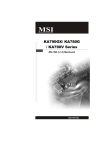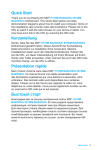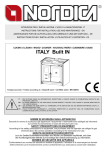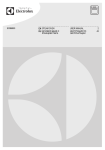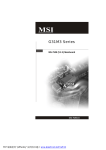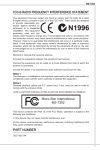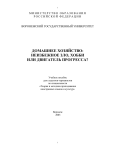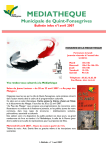Download MSI MS-7522 User`s manual
Transcript
X58 Pro Series MS-7522 (V3.X) Mainboard G52-75221X6 i PDF created with pdfFactory trial version www.pdffactory.com Copyright Notice T he material in this doc ument is the intellec tual property of M ICRO-STAR INTERNATIONAL. We take every care in the preparation of this document, but no guarantee is given as to the correctness of its contents. Our products are under continual improvement and we reserve the right to make changes without notice. Trademarks All trademarks are the properties of their respective owners. NVIDIA, the NVIDIA logo, DualNet, and nForce are registered trademarks or trademarks of NVIDIA Corporation in the United States and/or other countries. AMD, Athlon™, Athlon™ XP, Thoroughbred™, and Duron™ are registered trademarks of AMD Corporation. Intel® and Pentium® are registered trademarks of Intel Corporation. PS/2 and OS ® /2 are registered trademarks of International Business Machines Corporation. W indows ® 2000/NT/XP/Vista are registered trademarks of Microsoft Corporation. Netware® is a registered trademark of Novell, Inc. Award® is a registered trademark of Phoenix Technologies Ltd. AMI® is a registered trademark of American Megatrends Inc. Revision History Revision Revision History Date V1.0 First release for europe February 2009 Technical Support If a problem arises with your system and no solution can be obtained from the user’s manual, please contact your place of purchase or local distributor. Alternatively, please try the following help resources for further guidance. Visit the MSI website for FAQ, technical guide, BIOS updates, driver updates, an d ot h er i n f orm at i on: h t t p: / / g l o ba l . m s i. c o m . t w / i n d e x .p h p ? func=service Contact our technical staff at: http://ocss.msi.com.tw ii PDF created with pdfFactory trial version www.pdffactory.com Safety Instructions 1. Always read the safety instructions carefully. 2. Keep this User’s Manual for future reference. 3. Keep this equipment away from humidity. 4. Lay this equipment on a reliable flat surface before setting it up. 5. The openings on the enclosure are for air convection hence protects the equipment from overheating. DO NOT COVER THE OPENINGS. 6. Make sure the voltage of the power source and adjust properly 110/220V before connecting the equipment to the power inlet. 7. Place the power cord such a way that people can not step on it. Do not place anything over the power cord. 8. Always Unplug the Power Cord before inserting any add-on card or module. 9. All cautions and warnings on the equipment should be noted. 10. Never pour any liquid into the opening that could damage or cause electrical shock. 11. If any of the following situations arises, get the equipment checked by a service personnel: † † † † The power cord or plug is damaged. Liquid has penetrated into the equipment. The equipment has been exposed to moisture. The equipment has not work well or you can not get it work according to User’s Manual. † The equipment has dropped and damaged. † The equipment has obvious sign of breakage. 12. DO NOT LEAVE THIS EQUIPMENT IN AN ENVIRONMENT UNCONDITIONED, STORAGE TEMPERATURE ABOVE 600 C (1400F), IT MAY DAMAGE THE EQUIPMENT. CAUT ION: Danger of expl os i on if bat ter y i s i nc orrec tl y r epl ac ed. Replac e only with the same or equivalent type rec ommended by the manufacturer. iii PDF created with pdfFactory trial version www.pdffactory.com FCC-B Radio Frequency Interference Statement T h is eq uip men t h as been tested and found to c omply with the limits for a Class B digital device, pursuant to Part 15 of the FCC Rules. These limits are designed to provide reasonable protection against harmful interference in a residential installation. This equipment generates, uses and can radiate radio frequency energy and, if not installed and used in accordance with the instructions, may cause harmful interference to radio communications. However, there is no guarantee that interference will not occur in a particular installation. If this equipment does cause harmful interference to radio or television reception, which can be determined by turning the equipment off and on, the user is encouraged to try to correct the interference by one or more of the measures listed below. † Reorient or relocate the receiving antenna. † Increase the separation between the equipment and receiver. † Connect the equipment into an outlet on a circuit different from that to which the receiver is connected. † Consult the dealer or an experienced radio/television technician for help. Notice 1 The changes or modifications not expressly approved by the party responsible for compliance could void the user’s authority to operate the equipment. Notice 2 Shielded interface cables and A.C. power cord, if any, must be used in order to comply with the emission limits. VOIR LA NOTICE D’INSTALLATION AVANT DE RACCORDER AU RESEAU. Micro-Star International MS-7522 This device complies with Part 15 of the FCC Rules. Operation is subject to the following two conditions: (1) this device may not cause harmful interference, and (2) this device must accept any interference received, including interference that may cause undesired operation. iv PDF created with pdfFactory trial version www.pdffactory.com WEEE (Waste Electrical and Electronic Equipment) Statement v PDF created with pdfFactory trial version www.pdffactory.com vi PDF created with pdfFactory trial version www.pdffactory.com vii PDF created with pdfFactory trial version www.pdffactory.com CONTENTS Copyright Notice ......................................................................................................... ii Tradema rks .................................................................................................................. ii Revision History ......................................................................................................... ii Technical Support ...................................................................................................... ii Safety Instructions ................................................................................................... iii FCC-B Radio Frequency Interference Statement ............................................. iv WEEE (Waste Electrical and Electronic Equipment) Statement ....................... v English ...................................................................................................................... En-1 Mainboard Specifications ................................................................................. En-2 Quick Components Guide .................................................................................. En-4 CPU (Central Processing Unit) .......................................................................... En-5 Memory ............................................................................................................... En-9 Power Supply .................................................................................................. En-13 Back Panel ........................................................................................................ En-14 Connectors ...................................................................................................... En-16 Buttons ............................................................................................................. En-23 Slots .................................................................................................................. En-24 Switchs ............................................................................................................ En-28 LED Status Indicators ...................................................................................... En-29 BIOS Setup ....................................................................................................... En-30 Software Information ...................................................................................... En-41 Deutsch .................................................................................................................... De-1 Spezifikationen .................................................................................................. De-2 Komponenten-Übersicht ................................................................................... De-4 CPU (Central Processing Unit) .......................................................................... De-5 Speicher ............................................................................................................. De-9 Stromversorgung ............................................................................................ De-13 Rücktafel .......................................................................................................... De-14 Anschlüsse ...................................................................................................... De-16 Tasten ............................................................................................................... De-23 Steckplätze ...................................................................................................... De-24 Schalter ............................................................................................................ De-28 LED Statusdikatoren ........................................................................................ De-29 BIOS Setup ....................................................................................................... De-30 Software-Information ...................................................................................... De-41 Français ..................................................................................................................... Fr-1 Spécifications de la Carte Mère ........................................................................ Fr-2 Guide rapide des composants .......................................................................... Fr-4 viii PDF created with pdfFactory trial version www.pdffactory.com Processeur : CPU ............................................................................................... Fr-5 Mémoire ............................................................................................................... Fr-9 Connecteur d’alimentation ............................................................................... Fr-13 Panneau arrière ................................................................................................ Fr-12 Connecteurs ..................................................................................................... Fr-16 Boutons ............................................................................................................. Fr-23 Slots ................................................................................................................... Fr-24 Interrupteur ....................................................................................................... Fr-28 Indicateurs du statut LED ................................................................................ Fr-29 Réglages BIOS .................................................................................................. Fr-30 Information de Logiciel ..................................................................................... Fr-41 Русский .................................................................................................................... Ru-1 Характеристики ............................................................................................... Ru-2 Руководство по размещению компонентов .............................................. Ru-4 CPU (Центральный процессор) ..................................................................... Ru-5 Память .............................................................................................................. Ru-9 Разъем питания ............................................................................................. Ru-13 Задняя панель ............................................................................................... Ru-14 Коннекторы .................................................................................................... Ru-16 Кнопки ............................................................................................................. Ru-23 Слоты ............................................................................................................... Ru-24 Переключатели .............................................................................................. Ru-28 Световые индикаторы ................................................................................. Ru-29 Настройка BIOS .............................................................................................. Ru-30 Сведения о программном обеспечении ................................................... Ru-41 ix PDF created with pdfFactory trial version www.pdffactory.com English X58 Pro Series User’s Guide English En-1 PDF created with pdfFactory trial version www.pdffactory.com M S-7522 M ainboard Mainboard Specifications Processor Support - Intel ® i7 processors in the LGA1366 package (For the latest information about CPU, please visit http://global.m si.com.tw/index.php?func=cpuform 2) Supported QPI - Up to 6.4 GT/s Chipset - North Bridge: Intel ® X58 chipset - South Bridge: Intel ® ICH10R chipset M emory Support - 6 DDR3 DIMMs support DDR3 1333/ 1066/ 800 SDRAM speed (Memory size 24GB Max) - Supports 1Gb/ 2Gb/ 4Gb DRAM size - Supports x8/ x16 data lines per DIMM - Supports up to 3 channels mode (For more information on compatible components, please visit http:/ /global.msi.com.tw/index.php?func=testreport) LAN - Supports PCIE LAN 10/100/1000 Fast Ethernet by Realtek 8111C Audio - Chip integrated by Realtek® ALC888S - Flexible 8-channel audio with jack sensing - Com pliant with Azalia 1.0 Spec IDE - 1 IDE port by JMicron JMB363 - Supports Ultra DMA 66/100/133 m ode - Supports PIO, Bus Master operation mode SATA - 6 SATA ports (SATA1~6) by ICH10R 1 SATA port (SATA7) by JMicron JMB363 1 E-SATA port by JMicron JMB363 Supports storage and data transfers at up to 3 Gb/s RAID - SATA1~6 support Intel Martix Storage Technology (AHCI + RAID 0/ 1/5/10) by ICH10R 1394 (optional) - 2 1394 ports (rear*1, front*1) by JMicron JMB381 En-2 PDF created with pdfFactory trial version www.pdffactory.com English Connectors Back panel - 1 PS/2 m ouse port - 1 PS/2 keyboard port - 1 Optical S/PDIF-Out port - 1 1394 port - 1 eSATA port - 6 USB 2.0 Ports - 1 LAN jack - 6 flexible audio jacks On-Board Pinheaders / Connectors - 3 USB 2.0 connectors - 1 1394 connector - 1 chassis intrusion pinheader - 1 serial port pinheader - 1 TPM Module pinheader - 1 CD-In connector - 1 front audio pinheader - 1 Clear CMOS button - 1 Power button - 1 Reset button TPM (optional) - Supports TPM Slots - 2 1 2 2 PCI PCI PCI PCI Express gen2 x16 slots Express® x16 slot supports up to PCI Express® gen2 x4 speed Express gen1 x1 slots slots, support 3.3V/ 5V PCI bus Interface Form Factor - ATX (30.5cm X 24.4cm) M ounting - 9 mounting holes PDF created with pdfFactory trial version www.pdffactory.com En-3 M S-7522 M ainboard Quick Components Guide JPWR2, En-13 CPUFAN1, En-18 CPU, En-5 DDR3, En-9 Back Panel, En-14 JPWR1, En-13 SYSFAN1/3, En-18 PCI_E, En-24 SATA, En-17 JSP1, En-22 SYSFAN2, En-18 IDE1, En-16 PCI, En-27 JTPM1, En-20 JFP2, JFP1, CPU_CLK1, En-28 CLR_CMOS1, En-23 RESET1, En-23 POWER1, En-23 JCOM1, En-19 JCI1, En-20 JUSB1~3, En-21 J1394_1, En-18 JCD1, En-21 JAUD1, En-22 En-4 PDF created with pdfFactory trial version www.pdffactory.com En-19 W hen you are installing the CPU, make sure to install the cooler to prevent overheating. If you do not have the CPU cooler, consult your dealer before turning on the computer. For the latest information about CPU, please visit http://global.msi.com.tw/index.php? func=cpuform2 Important Overheating Overheating will seriously damage the CPU and system. Always make sure the cooling fan can work properly to protect the CPU from overheating. Make sure that you apply an even layer of thermal paste (or thermal tape) between the CPU and the heatsink to enhance heat dissipation. Replacing the CPU While replacing the CPU, always turn off the ATX power supply or unplug the power supply’s power cord from the grounded outlet first to ensure the safety of CPU. Overclocking This mainboard is designed to support overclocking. However, please make sure your components are able to tolerate such abnormal setting, while doing overclocking. Any attempt to operate beyond product specifications is not recommended. We do not guarantee the damages or risks caused by inadequate operation or beyond product specifications. Introduction to LGA 1366 CPU The pin-pad side of LGA 1366 CPU. The surface of LGA 1366 CPU. Remember to apply some thermal paste on it for better heat dispersion. Alignment Key Alignment Key Yellow triangle is the Pin 1 indicator Yellow triangle is the Pin 1 indicator PDF created with pdfFactory trial version www.pdffactory.com En-5 English CPU (Central Processing Unit) M S-7522 M ainboard CPU & Cooler Installation W hen you are installing the CPU, make sure the CPU has a cooler attached on the top to prevent overheating. Meanwhile, do not forget to apply some thermal paste on CPU before installing the heat sink/cooler fan for better heat dispersion. Follow the steps below to install the CPU & cooler correctly. W rong installation will cause the damage of your CPU & mainboard. 1. Open the load level. 2. Lift the load lever up and open the load plate. 3. The CPU socket has a plastic cap on it to protect the contack from damage. Before you install CPU, always cover it to protect the socket pin. Romove the cap from the lever hinge side (as the arrow shows). 4. After confirming the CPU direction for correct mating, put down the CPU in the socket housing frame. Be sure to grasp on the edge of the CPU base. Note that the alignment keys are matched. alignment key En-6 PDF created with pdfFactory trial version www.pdffactory.com 6. C over t h e l oad p l at e on t o t h e package. 7. Press down the load lever lightly onto the load plate, and then secure the lever with the hook under retention tab. 8. Inspect the four hooks are in porper position before you install the cooler. Important 1. Confirm if your CPU cooler is firmly installed before turning on your system. 2. Do not touch the CPU socket pins to avoid damaging. PDF created with pdfFactory trial version www.pdffactory.com En-7 English 5. Visually inspect if the CPU is seated well into the socket. If not, take out the CPU with pure vertical motion and reinstall. M S-7522 M ainboard 9. Align the holes on the mainboard with the heatsink. Push down the cooler until its four clips get wedged into the holes of the mainboard. 10.Press the four hooks down to fasten the cooler. 11. Turn over the mainboard to confirm that the c lip-ends are c orrectly inserted. 12. Finally, attach the CPU Fan cable to the C PU f an c onnec tor on the mainboard. Mainboard Hook Important 1. Read the CPU status in BIOS. 2. Whenever CPU is not installed, always protect your CPU socket pin with the plastic cap covered (shown in Figure 1) to avoid damaging. 3. Mainboard photos shown in this section are for demonstration of the CPU/ cooler installation only. The appearance of your mainboard may vary depending on the model you purchase. 4. Please refer to the documentation in the CPU fan package for more details about the CPU fan installation. En-8 PDF created with pdfFactory trial version www.pdffactory.com These DIMM slots are used for installing memory modules. For more information on compatible components, please visit http://global.msi.com. tw/index.php?func=testreport DDR3 240-pin, 1.5V 48x2=96 pin 72x2=144 pin Dual-Channel: Channel A in SKYBLUE; Channel B in PINK Memory Population Rules Please refer to the following illustrations for memory population rules. Single-Channel mode W hen you have only one memory module, please always insert it into the DIMM_A0 first (as way 1 shown in below). 1 DIMM_A1 DIMM_A0 DIMM_B1 DIMM_B0 DIMM_C1 DIMM_C0 Dual-Channel mode In Dual-Channel mode, the memory modules can transmit and receive data with two data bus lines simultaneously. Enabling Dual-Channel mode can enhance the system performance. W hen you have two memory modules, please always insert them into the DIMM_A0 & DIMM_B0 (as way 2 shown in below). 2 PDF created with pdfFactory trial version www.pdffactory.com DIMM_A1 DIMM_A0 DIMM_B1 DIMM_B0 DIMM_C1 DIMM_C0 In s t a l le d Em pty En-9 English Memory M S-7522 M ainboard Three-Channel mode In Three-Channel mode, the memory modules can transmit and receive data with three data bus lines simultaneously. Enabling Three-Channel mode can enhance the best system performance. W hen you have three or more memory modules, please always insert them as the way 3/ 4/ 5/ 6 (shown in below) to get the best system performance. 3 DIMM_A1 DIMM_A0 DIMM_B1 DIMM_B0 DIMM_C1 DIMM_C0 4 DIMM_A1 DIMM_A0 DIMM_B1 DIMM_B0 DIMM_C1 DIMM_C0 5 DIMM_A1 DIMM_A0 DIMM_B1 DIMM_B0 DIMM_C1 DIMM_C0 6 DIMM_A1 DIMM_A0 DIMM_B1 DIMM_B0 DIMM_C1 DIMM_C0 En-10 PDF created with pdfFactory trial version www.pdffactory.com English Important PDF created with pdfFactory trial version www.pdffactory.com D IM M _ C 0 D IM M _ C 1 D IM M _ B 0 D IM M _ B 1 D IM M _ A 0 D IM M _ A 1 - DDR3 memory modules are not interchangeable with DDR2 and the DDR3 standard is not backwards compatible. You should always install DDR3 memory modules in the DDR3 DIMM slots. - In Three/ Dual-Channel mode, make sure that you install memory modules of the same type and density in different channel DIMM slots. - To enable successful system boot-up, always insert the memory modules into the DIMM _A0 first. - Due to the chipset resource deployment, the system density will only be detected up to 23+GB (not full 24GB) when each DIMM is installed with a 4GB memory module. - When you install incorrect memory module (the SA2-pin of the memory module connects to Ground) in the DIMM_C0/C1, the LED beside DIMM_C0 will light red color to remind you. The position of the LED is shown as below. Double confirm with your memory module vender for the third channelsupports. En-11 M S-7522 M ainboard Installing Memory Modules 1. The memory module has only one notch on the center and will only fit in the right orientation. 2. Insert the memory module vertically into the DIMM slot. Then push it in until the golden finger on the memory module is deeply inserted in the DIMM slot. The plastic clip at each side of the DIMM slot will automatically close when the memory module is properly seated. Important You can barely see the golden finger if the memory module is properly inserted in the DIMM slot. 3. Manually check if the memory module has been locked in place by the DIMM slot clips at the sides. Volt Notch En-12 PDF created with pdfFactory trial version www.pdffactory.com ATX 24-Pin Power Connector: JPWR1 This connector allows you to connect an ATX 24-pin power supply. To connect the ATX 24-pin power supply, make sure the plug of the power supply is inserted in the proper orientation and the pins are aligned. Then push down the power supply firmly into the connector. You may use the 20-pin ATX power supply as you like. If you’d like to use the 20-pin ATX power supply, please plug your power supply along with pin 1 & pin 13 (refer to the image at the right hand). pin 13 pin 12 Pin Definition 12 24 JPWR1 1 13 PIN SIGNAL PIN SIGNAL 1 +3.3V 13 +3.3V 2 3 +3.3V GND 14 15 -12V GND 4 5 +5V GND 16 17 PS-ON# GND 6 7 +5V GND 18 19 GND GND 8 9 PWR OK 5VSB 20 21 Res +5V 10 11 +12V +12V 22 23 +5V +5V 12 +3.3V 24 GND ATX 8-Pin Power Connector: JPWR2 This power connector is used to provide power to the CPU. Pin Definition 4 8 1 5 JPWR2 PIN SIGNAL PIN SIGNAL 1 GND 2 3 GND GND 4 GND 5 6 +12V +12V 7 8 +12V +12V Important 1. Make sure that all the connectors are connected to proper ATX power supplies to ensure stable operation of the mainboard. 2. Power supply of 450 watts (and above) is highly recommended for system stability. 3. ATX 12V power connection should be greater than 18A. PDF created with pdfFactory trial version www.pdffactory.com En-13 English Power Supply M S-7522 M ainboard Back Panel LAN USB Ports Mouse 1394 Port Line-In RS-Out Keyboard Line-Out CS-Out eSATA Port Optical S/PDIF-Out port USB Ports USB Ports Mic SS-Out M ouse/Keyboard The standard PS/2® mouse/keyboard DIN connector is for a PS/2® mouse/keyboard. Optical S/PDIF-Out port This SPDIF (Sony & Philips Digital Interconnect Format) connector is provided for digital audio transmission to external speakers through an optical fiber cable. 1394 Port The IEEE1394 port on the back panel provides connection to IEEE1394 devices. USB Port The USB (Universal Serial Bus) port is for attaching USB devices such as keyboard, mouse, or other USB-compatible devices. eSATA Port The eSATA port is for attaching the eSATA external hard drive. LAN The standard RJ-45 LAN jack is for connection to the Local Area Network (LAN). You can connect a network cable to it. LED Color LED State Off Left Yellow On (steady state) Yellow Green / Orange Condition LAN link is not established. LAN link is established. On (brighter & pulsing) The computer is communicating with another computer on the LAN. Green Right Orange Off 10 Mbit/sec data rate is selected. On 100 Mbit/sec data rate is selected. On 1000 Mbit/sec data rate is selected. En-14 PDF created with pdfFactory trial version www.pdffactory.com En-15 PDF created with pdfFactory trial version www.pdffactory.com English Audio Ports These audio connectors are used for audio devices. It is easy to differentiate between audio effects according to the color of audio jacks. Line-In (Blue) - Line In is used for external CD player, tapeplayer or other audio devices. Line-Out (Green) - Line Out, is a connector for speakers or headphones. Mic (Pink) - Mic, is a connector for microphones. RS-Out (Black) - Rear-Surround Out in 4/ 5.1/ 7.1 channel mode. CS-Out (Orange) - Center/ Subwoofer Out in 5.1/ 7.1 channel mode. SS-Out (Gray) - Side-Surround Out 7.1 channel mode. M S-7522 M ainboard Connectors IDE Connector: IDE1 This connector supports IDE hard disk drives, optical disk drives and other IDE devices. Important If you install two IDE devices on the same cable, you must configure the drives separately to master / slave mode by setting jumpers. Refer to IDE dev ic e’s doc umentation s upplied by the vendors for jumper s etting instructions. En-16 PDF created with pdfFactory trial version www.pdffactory.com This connector is a high-speed Serial ATA interface port. Each connector can connect to one Serial ATA device. SATA1~6 stack SATA connectors are supported by ICH10R SATA1_3 SATA2_4 SATA5_6 SATA7 SATA7 is supported by JM B363 Important 1. Please do not fold the Serial ATA cable into 90-degree angle. Otherwise, data loss may occur during transmission. 2. Please always use the Intel default SATA connectors (SATA1~6) first. PDF created with pdfFactory trial version www.pdffactory.com En-17 English Serial ATA Connector: SATA1~ 7 M S-7522 M ainboard Fan Power Connectors: CPUFAN1, SYSFAN1~3 CONTROL SENSOR +1 2V GND The fan power connectors support system cooling fan with +12V. W hen connecting the wire to the connectors, always note that the red wire is the positive and should be connected to the +12V; the black wire is Ground and should be connected to GND. If the mainboard has a System Hardware Monitor chipset on-board, you must use a specially designed fan with speed sensor to take advantage of the CPU fan control. SENSOR +1 2V GND CPUFAN1 NC +1 2V GND SYSFAN1/2 SYSFAN3 Important 1. Please refer to the recommended CPU fans at processor’s official website or consult the vendors for proper CPU cooling fan. 2. CPUFAN1 supports fan control. You can install Overclocking Center utility that will automatically control the CPU fan speed according to the actual CPU temperature. 3. Fan cooler set with 3 or 4 pins power connector are both available for CPUFAN1. 4. SYSFAN1 and SYSFAN2 support fan control, too. You may select how percentage of speed for the SYSFAN1/2 in BIOS. IEEE1394 Connector: J1394_1 (Optional) This connector allows you to connect the IEEE1394 device via an optional IEEE1394 bracket. Pin Definition J1394_1 2 1 10 9 PIN SIGNAL PIN SIGNAL 1 TPA+ 2 TPA- 3 Ground 4 Ground 5 TPB+ 6 TPB- 7 Cable power 8 Cable power 9 Key (no pin) 10 Ground IEEE1394 Bracket (Optional) En-18 PDF created with pdfFactory trial version www.pdffactory.com These connectors are for electrical connection to the front panel switches and LEDs. The JFP1 is compliant with Intel® Front Panel I/O Connectivity Design Guide. JFP1 Pin Definition Power Power LED Switch + - JFP1 2 1 10 9 + - - + HDD Reset LED Switch PIN SIGNAL DESCRIPTION 1 2 HD_LED + FP PWR/SLP Hard disk LED pull-up MSG LED pull-up 3 4 HD_LED FP PWR/SLP Hard disk active LED MSG LED pull-up 5 6 RST_SW PWR_SW + Reset Switch low reference pull-down to GND Power Switch high reference pull-up 7 8 RST_SW + PWR_SW - Reset Switch high reference pull-up Power Switch low reference pull-down to GND 9 RSVD_DNU Reserved. Do not use. JFP2 Pin Definition Speaker + + - JFP2 2 1 8 7 Power LED PIN SIGNAL DESCRIPTION 1 GND Ground 2 3 SPKSLED SpeakerSuspend LED 4 5 BUZ+ PLED Buzzer+ Power LED 6 7 BUZNC BuzzerNo connection 8 SPK+ Speaker+ Serial Port Connector: JCOM1 This connector is a 16550A high speed communication port that sends/receives 16 bytes FIFOs. You can attach a serial device. Pin Definition PIN JCOM1 9 10 1 2 1 2 3 4 5 6 7 8 9 SIGNAL DESCRIPTION DCD SIN SOUT DTR GND DSR RTS CTS RI Data Carry Detect Serial In or Receive Data Serial Out or Transmit Data Data Terminal Ready Ground Data Set Ready Request To Send Clear To Send Ring Indicate PDF created with pdfFactory trial version www.pdffactory.com En-19 English Front Panel Connectors: JFP1, JFP2 M S-7522 M ainboard TPM Module Connector: JTPM1 This connector connects to a TPM (Trusted Platform Module) module (optional). Please refer to the TPM security platform manual for more details and usages. 14 13 2 1 JTPM 1 Pin 1 Signal LCLK Description LPC clock Pin 2 Signal 3V_STB Description 3V standby power 3 5 LRST# LAD0 LPC reset LPC address & data pin0 4 6 VCC3 SIRQ 3.3V power Serial IRQ 7 9 LAD1 LAD2 LPC address & data pin1 LPC address & data pin2 8 10 VCC5 KEY 5V power No pin 11 13 LAD3 LFRAME# LPC address & data pin3 LPC Frame 12 14 GND GND Ground Ground Chassis Intrusion Connector: JCI1 This connector connects to the chassis intrusion switch cable. If the chassis is opened, the chassis intrusion mechanism will be activated. The system will record this status and show a warning message on the screen. To clear the warning, you must enter the BIOS utility and clear the record. GND CINTRU 2 1 JCI1 En-20 PDF created with pdfFactory trial version www.pdffactory.com These connectors, compliant with Intel® I/O Connectivity Design Guide, is ideal for connecting high-speed USB interface peripherals such as USB HDD, digital cameras, M P3 players, printers, modems and the like. Pin Definition JUSB1/ JUSB2/ JUSB3 2 1 10 9 PIN SIGNAL PIN SIGNAL 1 VCC 2 VCC 3 USB0- 4 USB1- 5 USB0+ 6 USB1+ 7 GND 8 GND 9 Key (no pin) 10 NC USB 2.0 Bracket (optional) Important Note that the pins of VCC and GND must be connected correctly to avoid possible damage. CD-In Connector: JCD1 This connector is provided for external audio input. GND L R JCD1 PDF created with pdfFactory trial version www.pdffactory.com En-21 English Front USB Connector: JUSB1/ JUSB2/ JUSB3 M S-7522 M ainboard Front Panel Audio Connector: JAUD1 This connector allows you to connect the front panel audio and is compliant with Intel® Front Panel I/O Connectivity Design Guide. JAUD1 10 9 2 1 HD Audio Pin Definition PIN SIGNAL DESCRIPTION 1 2 MIC_L GND Microphone - Left channel Ground 3 4 MIC_R NC Microphone - Right channel 5 6 LINE out_R MIC_JD Analog Port - Right channel Jack detection return from front panel microphone JACK1 7 Front_JD Jack detection sense line from the High Definition Audio CODEC jack detection resistor network 8 NC No control 9 10 LINE out_L LINEout_JD Analog Port - Left channel Jack detection return from front panel JACK2 S/PDIF-Out Connector: JSP1 This connector is used to connect S/PDIF (Sony & Philips Digital Interconnect Format) interface for digital audio transmission. JSP1 GND SPDIF S/PDIF Bracket (optional) En-22 PDF created with pdfFactory trial version www.pdffactory.com The motherboard provides the following buttons for you to set the computer’s function. This section will explain how to change your motherboard’s function through the use of button. Power Button: POWER1 This power button is used to turn-on or turn-off the system. Press the button to turnon or turn-off the system. This button will light after you power-on the system, and the light will turn-off when you power-off the system. POWER1 Reset Button: RESET1 This reset button is used to reset the system. Press the button to reset the system. This button will light when the system is in S0 status. RESET1 Clear CMOS Button: CLR_CMOS1 There is a CMOS RAM on board that has a power supply from external battery to keep the system configuration data. With the CMOS RAM, the system can automatically boot OS every time it is turned on. If you want to clear the system configuration, use the button to clear data. Press the button to clear the data. CLR_CMOS1 Important Make sure that you power off the system before clearing CMOS data. PDF created with pdfFactory trial version www.pdffactory.com En-23 English Buttons M S-7522 M ainboard Slots PCI (Peripheral Component Interconnect) Express Slot The The The The PCI PCI PCI PCI Express Express Express Express slot supports the PCI Express interface expansion card. 2.0 x16 supports up to 8.0 GB/s transfer rate. 2.0 x4 supports up to 2.0 GB/s transfer rate. 1.0 x1 supports up to 250 MB/s transfer rate. PCI_E1 supports up to PCI Express x1 speed. PCI_E2 supports up to PCI Express 2.0 x16 speed. PCI_E3 supports up to PCI Express x1 speed. PCI_E4 supports up to PCI Express 2.0 x16 speed. PCI_E5 supports up to PCI Express 2.0 x4 speed. Important The mainboard supports ATI CrossFireX TM technology with two PCIEx16 slots En-24 PDF created with pdfFactory trial version www.pdffactory.com ATI CrossFireXTM is the ultimate multi-GPU performance gaming platform. Enabling game-dominating power, ATI CrossFireXTM technology enables two or more discrete graphics processors to work together to improve system performance. ATI CrossFireX technology allows you to expand your system’s graphics capabilities. It allows you the ability to scale your system’s graphics horsepower as you need it, supporting up to two or more ATI RadeonTM HD graphics cards, making this the most scalable gaming platform ever. The mainboard can auto detect the CrossFireXTM mode by software, therefore you don’t have to enable the CrossFireXTM in BIOS by yourself. The following details the 2-way CrossFireXTM installation. 1. Install one ATI RadeonTM HD graphics card in the first PCIE x16 (PCI_E2) slot , then install one ATI RadeonTM HD graphics card in the second PCIE x16 (PCI_E4) slot. 2. W ith two cards installed, an CrossFireXTM Video Link cable is required to connect the golden fingers on the top of these two graphics cards (refer to the picture below). Please note that although you have installed two or more graphics cards, only the video outputs on the graphics card installed in PCI_E2 will work. Hence, you only need to connect a monitor to this graphics card. CrossFireXTM Video Link cable Important 1. Mainboard photos shown in this section are for demonstration only. The appearance of your mainboard may vary depending on the model you purchase. 2. If you intend to install TWO graphics cards for CrossFireXTM mode, make sure that: a. these graphics cards are of the same brand and specifications; b. these graphics cards are installed on PCI_E2 & PCI_E4 slots. 3. Make sure that you connect an adequate power supply to the power connector on the graphics card to ensure stable operation of the graphics card. 4. Only Windows® XP with Service Pack 2 (SP2)& Windows ® XP Profes -sional x64 Edition & Windows ® Vista support the CrossFireXTM function. PDF created with pdfFactory trial version www.pdffactory.com En-25 English ATI CrossFireXTM (Multi-GPU) Technology M S-7522 M ainboard 3.W hen all of the hardware and software has been properly set up and installed, reboot the system. After entering the O.S., click the “Catalyst™ Control Center” icon on the desktop. There is a setting in the Catalyst™ Control Center that needs to be enabled for CrossFireX™ to operate. The following aspect appears in Catalyst™ Control Center: Select the Advanced View f rom t h e view drop menu. Important A CrossFireX™ system has four possible display modes: • SuperTiling • Scissor Mode • Alternate Frame Rendering • Super Anti-aliasing. for more details , pleas e c ons ult the graphic s c ard manual from the manufacturer. En-26 PDF created with pdfFactory trial version www.pdffactory.com The PCI slot supports LAN card, SCSI card, USB card, and other add-on cards that comply with PCI specifications. 32-bit PCI Slot Important When adding or removing expansion cards, make sure that you unplug the power supply first. Meanwhile, read the documentation for the expansion card to configure any necessary hardware or software settings for the expansion card, such as jumpers, switches or BIOS configuration. PCI Interrupt Request Routing The IRQ, acronym of interrupt request line and pronounced I-R-Q, are hardware lines over which devices can send interrupt signals to the microprocessor. The PCI IRQ pins are typically connected to the PCI bus pins as follows: Order 1 Order 2 Order 3 Order 4 PCI Slot 1 INT A# INT B# INT C# INT D# PCI Slot 2 INT B# INT C# INT D# INT A# PDF created with pdfFactory trial version www.pdffactory.com En-27 English PCI (Peripheral Component Interconnect) Slot M S-7522 M ainboard Switch Hardware Overclock Base clock Switch: CPU_CLK1 You can overclock the Base clock to increase the processor frequency by changing this switch. Follow the instructions below to set the base clock. ON ON ON 1 2 3 1 2 3 1 2 3 133 MHz (default) 166 MHz 200 MHz Important 1. Make sure that you power off the system before changing the switch. 2. HW overclocking may cause instability or crash during boot, then please re-set the switch to default. 3. You can also overclock by setting BIOS. BIOS overclocking may also cause crash during boot and then please reboot the system 3 times to restore default BIOS settings. For more details, please refer to the BIOS chapter. En-28 PDF created with pdfFactory trial version www.pdffactory.com English LED Status Indicators D IM M w a rn in g L E D C P U P hase LE Ds P C IE L E D P C IE L E D P C IE L E D P C IE L E D P C IE L E D PCI LED PCI LED Power LED Suspend LED CPU Phase LEDs These LEDs indicate the current CPU power phase mode. Follow the instructions below to read. 5 4 3 2 1 of of of of of the the the the the LEDs LEDs LEDs LEDs LEDs will will will will will light light light light light blue when blue when blue when blue when blue when PDF created with pdfFactory trial version www.pdffactory.com CPU CPU CPU CPU CPU is is is is is in in in in in 5 4 3 2 1 phase phase phase phase phase power power power power power mode. mode. mode. mode. mode. En-29 M S-7522 M ainboard DIMM Warning LED Lights red when the incorrect memory installed into DIMM_C0/ DIMM_C1 (the DIMMs of 3rd channel). Power LED Lights green when the system is in power-on(S0/S1) status. Suspend LED Lights yellow when the system is suspended (S3/S4/S5 ). PCIE and PCI LEDs Lights blue when the slots is functional. En-30 PDF created with pdfFactory trial version www.pdffactory.com This chapter provides basic information on the BIOS Setup program and allows you to configure the system for optimum use. You may need to run the Setup program when: * An error message appears on the screen during the system booting up, and requests you to run BIOS SETUP. * You want to change the default settings for customized features. Important 1.The items under each BIOS category described in this chapter are under continuous update for better system performance. Therefore, the description may be slightly different from the latest BIOS and should be held for reference only. 2.Upon boot-up, the 1st line appearing after the memory count is the BIOS version. It is usually in the format: A7522AMS V3.0 010109 where: 1st digit refers to BIOS maker as A = AMI, W = AWARD, and P = PHOENIX. 2nd - 5th digit refers to the model number. 6th refers to the Chipset vender as A = AMD, I = Intel, V = VIA, N = Nvidia, U = ULi. 7th - 8th digit refers to the customer as MS = all standard customers. V3.0 refers to the BIOS version. 010109 refers to the date this BIOS was released. PDF created with pdfFactory trial version www.pdffactory.com En-31 English BIOS Setup M S-7522 M ainboard Entering Setup Power on the computer and the system will start POST (Power On Self Test) process. W hen the message below appears on the screen, press <DEL> key to enter Setup. Press DEL to enter SETUP If the message disappears before you respond and you still wish to enter Setup, restart the system by turning it OFF and On or pressing the RESET button. You may also restart the system by simultaneously pressing <Ctrl>, <Alt>, and <Delete> keys. Getting Help After entering the Setup menu, the first menu you will see is the Main Menu. M ain M enu The main menu lists the setup functions you can make changes to. You can use the arrow keys (↑↓ ) to select the item. The on-line description of the highlighted setup function is displayed at the bottom of the screen. Sub-M enu If you find a right pointer symbol (as shown in the right view) appears to the left of certain fields that means a sub-menu containing additional options can be launched from this field. You can use control keys (↑↓ ) to highlight the field and press <Enter> to call up the sub-menu. Then you can use the control keys to enter values and move from field to field within a sub-menu. If you want to return to the main menu, just press <Esc >. General Help <F1> The BIOS setup program provides a General Help screen. You can call up this screen from any menu by simply pressing <F1>. The Help screen lists the appropriate keys to use and the possible selections for the highlighted item. Press <Esc> to exit the Help screen. En-32 PDF created with pdfFactory trial version www.pdffactory.com Standard CMOS Features Use this menu for basic system configurations, such as time, date etc. Advanced BIOS Features Use this menu to setup the items of AMI® special enhanced features. Integrated Peripherals Use this menu to specify your settings for integrated peripherals. Power M anagement Setup Use this menu to specify your settings for power management. H/W Monitor This entry shows your PC health status. BIOS Setting Password Use this menu to set the password for BIOS. Cell M enu Use this menu to specify your settings for frequency/voltage control and overclocking. User Settings Use this menu to save/ load your settings to/ from CMOS for BIOS. M -Flash Use this menu to read/ flash the BIOS from storage drive (FAT/ FAT32 format only). Load Fail-Safe Defaults Use this menu to load the default values set by the BIOS vendor for stable system performance. Load Optimized Defaults Use this menu to load the default values set by the mainboard manufacturer specifically for optimal performance of the mainboard. Save & Exit Setup Save changes to CMOS and exit setup. Exit Without Saving Abandon all changes and exit setup. PDF created with pdfFactory trial version www.pdffactory.com En-33 English The M ain Menu Once you enter AMI® or AWARD ® BIOS CMOS Setup Utility, the Main Menu will appear on the screen. The Main Menu allows you to select from functions and exit choices. Use arrow keys to select among the items and press <Enter> to accept or enter the sub-menu. M S-7522 M ainboard W hen enter the BIOS Setup utility, follow the processes below for general use. 1. Load Optimized Defaults : Use control keys (↑↓) to highlight the Load Optimized Defaults field and press <Enter> , a message as below appears: Select [Ok] and press Enter to load the default settings for optimal system performance. 2. Setup Date/ Time : Select the Standard CMOS Features and press <Enter> to enter the Standard CMOS Features-menu. Adjust the Date, Time fields. 3. Save & Exit Setup : Use control keys (↑↓) to highlight the Save & Exit Setup field and press <Enter> , a message as below appears: Select [Ok] and press Enter to save the configurations and exit BIOS Setup utility. Important The configuration above are for general use only. If you need the detailed settings of BIOS, please see the manual in English version on MSI website. En-34 PDF created with pdfFactory trial version www.pdffactory.com Important Change these settings only if you are familiar with the chipset. Current Core / DRAM / QPI Frequency These items show the current clocks of CPU and Memory speed. Read-only. PDF created with pdfFactory trial version www.pdffactory.com En-35 English 4. Cell Menu Introduction : This menu is for advanced user who want to overclock the mainboard. M S-7522 M ainboard CPU Specifications Press <Enter> to enter the sub-menu and the following screen appears. This sub-menu displays the informations of installed CPU. CPU Technology Support Press <Enter> to enter the sub-menu and the following screen appears. This sub-menu displays the technologies that the installed CPU supported. Intel EIST The Enhanced Intel SpeedStep technology allows you to set the performance level of the microprocessor whether the computer is running on battery or AC power. This field will appear after you installed the CPU which support speedstep technology. Intel C-STATE tech C-state is a power management state that significantly reduces the power of the processor during idle. This field will appear after you installed the CPU which support c-state technology. Base Clock (MHz) This item allows you to set the CPU Base clock (in MHz). En-36 PDF created with pdfFactory trial version www.pdffactory.com Adjusted Core Frequency (M Hz) It shows the adjusted CPU frequency (Base clock x Ratio). Read-only. QPI Configuration Press <Enter> to enter the sub-menu and the following screen appears. QPI Links Speed This item allows you to select the QPI links speed type. QPI Frequency This item allows you to select the QPI frequency. M emory -Z Press <Enter> to enter the sub-menu and the following screen appears. DIM M1~6 Memory SPD Information Press <Enter> to enter the sub-menu and the following screen appears. This sub-menu displays the informations of installed memory. PDF created with pdfFactory trial version www.pdffactory.com En-37 English Intel Turbo Boost tech This item will appear when you install a CPU include Intel Turbo Boost technology. This item is used to enable/ disable Intel Turbo Boost technology. For further information please refer to Intel's official website. \ M S-7522 M ainboard Advance DRAM Configuration Press <Enter> to enter the sub-menu and the following screen appears. 1N/2N M emory Timing This item controls the SDRAM command rate. Select [1N] makes SDRAM signal controller to run at 1N (N=clock cycles) rate. Selecting [2N] makes SDRAM signal controller run at 2N rate. CAS# Latency (CL) This controls the CAS latency, which determines the timing delay (in clock cycles) before SDRAM starts a read command after receiving it. tRCD W hen DRAM is refreshed, both rows and columns are addressed separately. This setup item allows you to determine the timing of the transition from RAS (row address strobe) to CAS (column address strobe). The less the clock cycles, the faster the DRAM performance. tRP This setting controls the number of cycles for Row Address Strobe (RAS) to be allowed to precharge. If insufficient time is allowed for the RAS to accumulate its charge before DRAM refresh, refresh may be incomplete and DRAM may fail to retain data. This item applies only when synchronous DRAM is installed in the system. tRAS This setting determines the time RAS takes to read from and write to memory cell. Advanced M emory Setting Setting to [Auto] enables the advance memory timing automatically to be determined by BIOS. Setting to [Manual] allows you to set advanced memory timings. Extreme M emory Profile This item is used to enable/disable the Intel Extreme Memory Profile (XMP). For further information please refer to Intel's official website. M emory Ratio This item allows you to set the memory multiplier. Adjusted DRAM Frequency (MHz) It shows the adjusted DDR Memory frequency. Read-only. En-38 PDF created with pdfFactory trial version www.pdffactory.com English ClockGen Tuner Press <Enter> to enter the sub-menu and the following screen appears. CPU / PCI Express Amplitude Control These items are used to select the CPU/ PCI Express clock amplitude. CPU CLK Skew/ IOH CLK Skew These items are used to select the CPU/ IOH chipset clock skew. They can help CPU to reach the higher overclocking performace. Adjust PCI Frequency (MHz) This field allows you to select the PCI frequency (in MHz). Adjust PCI-E Frequency (MHz) This field allows you to select the PCIE frequency (in MHz). Auto Disable DRAM /PCI Frequency W hen set to [Enabled], the system will remove (turn off) clocks from empty DIMM and PCI slots to minimize the electromagnetic interference (EMI). CPU Voltage (V)/ CPU Vcore/ CPU PLL Voltage (V)/ QPI Voltate (V))/ DRAM Voltage (V)/ DDR_VREF_CA_A (V)/ DDR_VREF_CA_B (V)/ DDR_VREF_CA_C (V)/ DDR_VREF_DQ_A (V)/DDR_VREF_DQ_B (V), DDR_VREF_DQ_C (V)/ NB Voltage (V)/ ICH Voltage (V) These items are used to asjust the voltage of CPU, Memory, QPI and chipset. For CPU Voltage: The value here is the offset for you to adjust/add based on the current CPU voltage. Please read the real-time CPU voltage in “CPU Vcore” in the “H/W monitor” page. Please note the based CPU Voltage will vary depending on the different CPU you install. For QPI Voltage: The value here is the offset for you to adjust/add based on the current QPI voltage. The default based QPI Voltage is from 1.1V to 1.22V, and it will vary depending on the different CPU you install. You can read the QPI voltage in GreenPower Center. For DRAM Voltage: According to the Inte CPU spec, DRAM Voltage setting 1.65V may damage the CPU permanently. It is strongly recommended that you install the DRAM with the voltage setting below 1.65V. You can read the DRAM voltage in GreenPower Center. Spread Spectrum W hen the motherboard’s clock generator pulses, the extreme values (spikes) of the pulses create EMI (Electromagnetic Interference). The Spread Spectrum function reduces the EMI generated by modulating the pulses so that the spikes of the pulses PDF created with pdfFactory trial version www.pdffactory.com En-39 M S-7522 M ainboard are reduced to flatter curves. If you do not have any EMI problem, leave the setting at Disabled for optimal system stability and performance. But if you are plagued by EMI, set to Enabled for EMI reduction. Remember to disable Spread Spectrum if you are overclocking because even a slight jitter can introduce a temporary boost in clock speed which may just cause your overclocked processor to lock up. Important 1. If you do not have any EMI problem, leave the setting at [Disabled] for optimal system stability and performance. But if you are plagued by EMI, select the value of Spread Spectrum for EMI reduction. 2. The greater the Spread Spectrum value is, the greater the EMI is reduced, and the system will become less stable. For the most suitable Spread Spectrum value, please consult your local EMI regulation. 3. Remember to disable Spread Spectrum if you are overclocking because even a slight jitter can introduce a temporary boost in clock speed which may just cause your overclocked processor to lock up. En-40 PDF created with pdfFactory trial version www.pdffactory.com Take out the Driver/Utility DVD that is included in the mainboard package, and place it into the DVD-ROM drive. The installation will auto-run, simply click the driver or utility and follow the pop-up screen to complete the installation. The Driver/Utility DVD contains the: Driver menu - The Driver menu shows the available drivers. Install the driver by your desire and to activate the device. Utility menu - The Utility menu shows the software applications that the mainboard supports. Service base menu - The Service base menu shows the necessary websites. Important Please visit the MSI website to get the latest drivers and BIOS for better system performance. PDF created with pdfFactory trial version www.pdffactory.com En-41 English Software Information Deutsch X58 Pro Serie Benutzerhandbuch Deutsch De-1 PDF created with pdfFactory trial version www.pdffactory.com M S-7522 M ainboard Spezifikationen Proz essoren - Intel ® i7 Prozessoren für Sockel LGA1366 (Weitere CPU Informationen finden Sie unter http://global.m si.com.tw/index.php?func=cpuform 2) Unterstützt QPI - bis zu 6.4 GT/s Chipsatz - North-Bridge: Intel ® X58 Chipsatz - South-Bridge: Intel ® ICH10R Chipsatz Speicher - 6 DDR3 DIMMs unterstützen die Gerschwindigkeit DDR3 1333/ 1066/ 800 SDRAM (m aximale Speichergröße: 24GB) - Unterstützt die DRAM Größe 1Gb/ 2Gb/ 4Gb - Unterstützt x8/ x16 Daten der Zeilen pro DIMM - Unterstützt bis zu 3-Kanal Modus (Weitere Inform ationen zu kom patiblen Speicherm odulen finden Sie unter http://global.m si.com.tw/index.php?func=testreport) LAN - Unterstützt PCIE LAN 10/100/1000 Fast Ethernet über Realtek 8111C Audio - Onboard Chip über Realtek® ALC888S - 8-Kanal Audio-Ausgang mit “Jack Sensing” Funktion - Erfüllt die Azalia Spezifikationen IDE - 1 IDE Port über JMicron JMB363 - Unterstützt die Betriebmodi mit Ultra DMA 66/100/133 - Unterstützt die Betriebmodi m it PIO, Bus Mastering SATA - 6 SATA Ports (SATA1~6) über ICH10R 1 SATA Port (SATA7) über JMicron JMB363 1 E-SATA Port über JMicron JMB363 Unterstützt Datenübertragungsraten von bis zu 3 Gb/s RAID - SATA1~6 unterstützen die Intel Martix Storage Technologie (AHCI + RAID 0/1/5/10) über ICH10R 1394 (optional) - 2 1394 Ports (Rückseite*1, onBoard*1) über JMicron JMB381 De-2 PDF created with pdfFactory trial version www.pdffactory.com Anschlüsse Deutsch Hintere Ein-/ und Ausgänge - 1 PS/2 Mausanschluss - 1 PS/2 Tastaturanschluss - 1 optischer S/PDIF Anschluss - 1 1394 Anschluss - 1 eSATA Anschluss - 6 USB 2.0 Anschlüsse - 1 LAN Anschluss - 6 Audiobuchsen On-Board Stiftleiste/ Anschlüsse - 3 USB 2.0 Stiftleisten - 1 1394 Stiftleiste - 1 Gehäusekontaktschalter - 1 Serielle Stiftleiste - 1 TPM Schnittstelle - 1 CD-Stiftleiste für Audio Eingang - 1 Audio Stiftleiste für Gehäuse Audio Ein-/ Ausgänge - 1 CMOS leeren-Taste - 1 Ein-/ Aus-Schalter - 1 Reset-Taste TPM (optional) - Unterstützt TPM Steckplätze - 2 PCI Express Gen.2 x16 -Steckplätze - 1 PCI Express® x16 -Steckplatz, unterstützt die Geschwindigkeit PCI Express® Gen.2 x4 - 2 PCI Express Gen.1 x1 -Steckplätze - 2 PCI -Steckplätze, unterstützen 3.3V/ 5V PCI Bus Interface Form Faktor - ATX (30.5cm X 24.4cm) M ontage - 9 Montagebohrungen PDF created with pdfFactory trial version www.pdffactory.com De-3 M S-7522 M ainboard Komponenten-Übersicht JPWR2, De-13 CPUFAN1, De-18 CPU, De-5 DDR3, De-9 Back Panel, De-14 JPWR1, De-13 SYSFAN1/3, De-18 PCI_E, De-24 SATA, De-17 JSP1, De-22 SYSFAN2, De-18 IDE1, De-16 PCI, De-27 JTPM1, De-20 JFP2, JFP1, CPU_CLK1, De-28 CLR_CMOS1, De-23 RESET1, De-23 POWER1, De-23 JCOM1, De-19 JCI1, De-20 JUSB1~3, En-21 J1394_1, De-18 JCD1, De-21 JAUD1, De-22 De-4 PDF created with pdfFactory trial version www.pdffactory.com De-19 Wenn Sie die CPU einbauen, stellen Sie bitte sicher, dass Sie auf der CPU einen Kühler anbringen, um Überhitzung zu vermeiden. Verfügen Sie über keinen Kühler, setzen Sie sich bitte mit Ihrem Händler in Verbindung, um einen solchen zu erwerben und zu installieren. Um die neuesten Informationen zu unterstützten Prozessoren zu erhalten, besuchen Sie bitte http://global.msi.com.tw/index.php?func=cpuform2 Wichtig Überhitzung Überhitzung beschädigt die CPU und das System nachhaltig. Stellen Sie stets eine k orrekte Funktionsweise des CPU Kühlers sicher, um die CPU vor Überhitzung zu schützen. Überprüfen Sie eine gleichmäßige Schicht der thermischen Paste (oder thermischen Klebeandes) zwischen der CPU und dem Kühlblech anwenden, um Wärmeableitung zu erhöhen. CPU Wechsel Stellen Sie vor einem Wechsel des Prozessors stets sicher, dass das ATX Netzteil ausgeschaltet und der Netzstecker gezogen ist, um die Unversehrtheit der CPU zu gewährleisten. Übertakten Dieses Motherboard wurde so entworfen, dass es Übertakten unterstützt. Stellen Sie jedoch bitte sicher, dass die betroffenen Komponenten mit den abweichenden Einstellungen während des Übertaktens zurecht kommen. Von jedem Versuch des Betriebes außerhalb der Produktspezifikationen kann nur abgeraten werden. Wir übernehmen keinerlei Garantie für die Schäden und Risiken, die aus unzulässigem oder Betrieb jenseits der Produktspezifikationen resultieren. Erklärung zur LGA 1366 CPU Die Pin-Seite der LGA 1366 CPU. Die Obserseite der LGA 1366 CPU. Vergessen Sie nicht, etwas Siliziumwärmeleitpaste auf die C P U au f z u t r a g e n , u m ei n e Ableitung der Hitze zu erzielen. Justierung Das gelbe Dreieck des Prozessors definiert die Position des ersten Pins Justierung Das gelbe Dreieck des Prozessors definiert die Position des ersten Pins PDF created with pdfFactory trial version www.pdffactory.com De-5 Deutsch CPU (Central Processing Unit) M S-7522 M ainboard CPU & Kühler Einbau Wenn Sie die CPU einbauen, stellen Sie bitte sicher, dass Sie auf der CPU einen Kühler anb r i ng en, um Ü ber hi t z un g z u ver mei den . Verg es s en S i e n i c h t , et was Siliziumwärmeleitpaste auf die CPU aufzutragen, bevor Sie den Prozessorkühler installieren, um eine Ableitung der Hitze zu erzielen. Folgen Sie den Schritten unten, um die CPU und den Kühler ordnungsgemäß zu installieren. Ein fehlerhafter Einbau führt zu Schäden an der CPU und dem Mainboard. 1. Öffnen Sie den Sockelverschlusshebel. 2. Klappen Sie den Hebel ganz auf und öf fnen Sie die Metallversc hlus sklappe. 3. Der CPU-Sockel besitzt zum Schutz eine Plastikabdeckung. Lassen Sie vor der Installation dies e Schutzkappe auf dem Sockel um Schäden zu vermeiden. Entfernen Sie zuerst die Schutzkappe wie abgebildet in Pfeilrichtung. 4. Vergewissern Sie sich anhand der Justiermarkierungen und dem gelben Dreieck, daß die CPU in der korrekten Position ist. Setzen Sie anschließend die CPU in den Sockel. Justiermarkierungen De-6 PDF created with pdfFactory trial version www.pdffactory.com 6. Schließen Sie die Abdeckung des Sockels. 7. Drücken Sie den Verschlusshebel mit leic htem Dr uc k nac h unten und arretieren Sie den Hebel unter dem Rückhaltenhaken des CPU-Sockels. 8. Kontrollieren Sie die vier Haken sind in richtiger Position, bevor Sie die Kühlvorrichtung anbringen. Deutsch 5. Begutachten Sie, ob die CPU richtig im Sockel sitzt. Falls nicht, zeihen Sie die CPU durch eine rein vertikale Bewegung wieder herau. Versuchen Sie es erneut. Wichtig 1. Stellen Sie sicher, dass Ihr CPU Küler fest eingebaut ist, bevor Sie Ihr System anschalten. 2. Berühren Sie die Pins des CPU Sockels nicht, um Schaden zu vermeiden. PDF created with pdfFactory trial version www.pdffactory.com De-7 M S-7522 M ainboard 9. Frühren Sie den CPU-Kühler über den CPU-Sockel und positionieren Sie die Arretierungsstifte des Kühlers über die dafür vorgesehenen Löcher des Mainboards. Drücken Sie den Kühler nach unten bis die Stif te in den Löchern eingerastet. 10. Drücken Sie die vier Stifte nach unten um den Kühler zu arretieren. 11. Drehen Sie das Mainboard um und vergewissern Sie sich, dass das der Kühler korrekt installiert ist. 12.Schließlich bringen Sie das CPU Kühlerkabel zum CPU Kühlerstecker auf dem Mainboard an. Mainboard Haken Wichtig 1. Prüfen Sie die Status der CPU im BIOS. 2. Wenn keine CPU installiert ist, schützen Sie immer den CPU-Sockel durch die Plastikabdeckung (Figur 1). 3. Die Mainboard Fotos, die in diesem Abschnitt gezeigt werden, sind für Demonstration der CPU/ Kühler Installation. Das Aussehen Ihres Mainboard kann abhängig von dem Modell schwanken, das Sie kaufen. 4. Beziehen Sie bitte sich die auf Unterlagen im CPU Kühlerpaket für mehr Details über die CPU Kühlerinstallation. De-8 PDF created with pdfFactory trial version www.pdffactory.com Speicher Diese DIMM-Steckplätze nehmen Arbeitsspeichermodule auf. Die neusten Informationen über kompatible Bauteile finden Sie unter http://global.msi. com.tw/index.php?func=testreport DDR3 48x2=96 Pole Deutsch 240-polig, 1.5V 72x2=144 Pole Dual-Channel: Kanal A ist himmelblau; Kanal B ist rosa Hinweise für den Einsatz von Speichermodulen Bitte beachten Sie die folgenden Abbildungen zum Speichereinbau. Einkanal- M odus Wenn Sie nur ein Speichermodule haben, verwenden Sie es immer in DIM M_A0 zuerst (Figur 1. im Folgenden gezeigt). 1 DIMM_A1 DIMM_A0 DIMM_B1 DIMM_B0 DIMM_C1 DIMM_C0 Z weikanal-M odus (Dual Channel) Im Zweikanal-Modus können Arbeitsspeichermodule Daten über zwei Datenbusleitungen gleichzeitig senden und empfangen. Durch Aktivierung des Zweikanal-Modus wird die Leistung Ihres Systems verbessert. Wenn Sie zwei Speicher-module haben, verwenden Sie sie immer in DIMM_A0 & DIMM_B0 (Figur 2 im Folgenden gezeigt). 2 PDF created with pdfFactory trial version www.pdffactory.com DIMM_A1 DIMM_A0 DIMM_B1 DIMM_B0 DIMM_C1 DIMM_C0 Iinstalliert n s t a l le d Eleer m pty De-9 M S-7522 M ainboard Drei-Kanal Modus (Triple Channel) I m Dr ei -C hann el -M od us k ön nen Ar beit s s peic herm od ul e Daten üb er d rei Datenbusleitungen gleichzeitig senden und empfangen. Durch Aktivierung des DreiKanal-Modus wird die Leistung Ihres Systems nochmals verbessert. Wenn Sie drei oder mehr Speichermodule haben, bitte setzen Sie s ie immer wie f olgt ein (Abbildungen 3/ 4/ 5/ 6), um die schnellste und stabilste Systemleistung zu erhalten ein. 3 DIMM_A1 DIMM_A0 DIMM_B1 DIMM_B0 DIMM_C1 DIMM_C0 4 DIMM_A1 DIMM_A0 DIMM_B1 DIMM_B0 DIMM_C1 DIMM_C0 5 DIMM_A1 DIMM_A0 DIMM_B1 DIMM_B0 DIMM_C1 DIMM_C0 6 DIMM_A1 DIMM_A0 DIMM_B1 DIMM_B0 DIMM_C1 DIMM_C0 De-10 PDF created with pdfFactory trial version www.pdffactory.com PDF created with pdfFactory trial version www.pdffactory.com D IM M _ C 0 D IM M _ C 1 D IM M _ B 0 D IM M _ B 1 D IM M _ A 0 D IM M _ A 1 - DDR3 und DDR2 können nicht untereinander getauscht werden und der Standard DDR3 ist nicht abwärtskompatibel. Installieren Sie DDR3 Speichermodule stets in DDR3 DIMM Slots. - Stellen Sie im Drei-/ Zweikanalbetrieb bitte sicher, dass Sie Module des gleichen Typs und identischer Speicherdichte in den DIMM Slots unterschiedlicher Kanäle verwenden. - Um einen sicheren Systemstart zu gewährleisten, bestücken Sie immer DIM M_A0 zuerst. - Aufgrund der Chipsatzressourcennutzung wird nur eine Systemdichte bis 23+GB (nicht volle 24GB) erkannt, wenn jeder DIMM Slot mit einem 4GB Speichermodul besetzt wird. - Wenn Sie falsches Speichermodule (the SA2-Pole des Speichermodule schließt an Erde) in DIMM_C0/C1verwenden, leuchtet die LED roten Farbe, die neben DIMM5 ist. Die Position der LED wird wie nachstehend gezeigt. Bestätigen Sie noch einmal mit Ihrem Verkäufer der Speichermodule für die Unterstützung des Drei-Kanal. De-11 Deutsch Wichtig M S-7522 M ainboard Installieren der Arbeitsspeichermodule 1. Das Arbeitsspeichermodul hat nur eine Kerbe in der Mitte und passt nur in eine Richtung in den Steckplatz. 2. Stecken Sie das Arbeitsspeichermodul senkrecht in den DIMM-Steckplatz ein. Drüc ken Sie ansc hließend das Arbeits speichermodul nach unten, bis die Kontaktseite richtig tief in dem DIMM-Steckplatz sitzt. Der Kunststoffbügel an jedem E n d e des D I M M - S t ec k p l at z es s c hn ap p t au t om at i s c h ei n , wen n d as Arbeitsspeichermodul richtig eingesetzt ist. Wichtig Die goldenen Kontakte sind kaum zu sehen, wenn das Arbeitsspeichermodul richtig im DIMM-Steckplatz sitzt. 3. Prüfen Sie von Hand, ob das Arbeitsspeichermodul von den seitlichen Bügeln am DIMM-Steckplatz richtig gehalten wird. Volt Kerbe De-12 PDF created with pdfFactory trial version www.pdffactory.com Stromversorgung ATX 24-poliger Stromanschluss: JPWR1 Pole 13 Sie können auch den 20-poligen ATX-Stromanschluss des Netzteils Pole 12 verwenden. In diesem Fall muss eine Ecke des 20-poligen ATXStromanschlusses des Netzteils auf den Pol 1 bzw. Pol 13 des Anschlusses an der Hauptplatine ausgerichtet werden (siehe Abbildung rechts). Polzuweisung 12 24 JPWR1 1 13 PIN SIGNAL PIN SIGNAL 1 +3.3V 13 +3.3V 2 3 +3.3V GND 14 15 -12V GND 4 5 +5V GND 16 17 PS-ON# GND 6 7 +5V GND 18 19 GND GND 8 9 PWR OK 5VSB 20 21 Res +5V 10 11 +12V +12V 22 23 +5V +5V 12 +3.3V 24 GND ATX 8-poliger Stromanschluss: JPWR2 Dieser Stromanschluss wird verwendet, um die CPU mit Strom zu versorgen. Polzuweisung 4 8 1 5 JPWR2 PIN SIGNAL PIN SIGNAL 1 2 GND GND 3 4 GND GND 5 +12V 6 7 +12V +12V 8 +12V Wichtig 1. Stellen Sie sicher, dass diese Anschlüsse mit den richtigen Anschlüssen des Netzteils verbunden werden, um einen stabilen Betrieb der Hauptplatine sicherzustellen. 2. Für die Sy stemstabilität ist ein Netzteil mit 450 Watt (oder noch mehr) empfehlenswert 3. Die ATX 12V Stromversorgung sollte mit mehr als 18A erfolgen. De-13 PDF created with pdfFactory trial version www.pdffactory.com Deutsch Mit diesem Anschluss verbinden Sie den ATX 24-poligen Anschluss des Netzteils. Achten Sie bei dem Verbinden des ATX 24-poligen Stromanschlusses darauf, dass der Anschluss des Netzteils richtig auf den Anschluss an der Hauptplatine ausgerichtet ist. Drücken Sie dann den Anschluss des Netzteils fest nach unten, um eine richtige Verbindung zu gewährleisten. M S-7522 M ainboard Rücktafel LAN USB Ports Maus 1394 Port Line-In RS-Out Tastatur Line-Out CS-Out optische eSATA Port USB Ports USB Ports Mic SS-Out S/PDIFAusgang M aus/Tastatur Die Standard PS/2® Maus/Tastatur Stecker Mini DIN ist für eine PS/2® Maus/Tastatur. Optische S/PDIF-Ausgang Dieser S/PDIF (Sony & Philips Digital Interconnect Format) Ausgang dient als digitale Schnittstelle zur Audioausgabezur den externen Lautsprechern durch ein optischen Fasernkabel. 1394 Port Das IEEE 1394 Port auf das hintere Anschlusspanel zu den Vorrichtungen IEEE1394. USB Port Dieser USB (Universal Serial Bus) Anschluss zum direkten Anschluss von USBGeräten, wie etwa Tastatur, Maus oder weiterer USB-kompatibler Geräte. eSATA Port Der eSATA (External Serial ATA) verbindet eSATA Geräte mit Ihrem Mainboard. LAN Die Standard RJ-45 Buchse ist für den Anschluss zum an ein Lokales Netzwerk (Local Area Network - LAN). Hier kann ein Netzwerkkabel angeschlossen werden. LED Links Farbe Gelb Grün Rechts Orange Gelb Grün / Orange LED Status Zustand Aus Keine Verbindung mit dem LAN. An (Dauerleuchten) Verbindung mit dem LAN. An (heller & pulsierend) Der Computer kommuniziert mit einem anderen Rechner im LAN. Aus Gewählte Datenrate 10 MBit/s. An Gewählte Datenrate 100 MBit/s. An Gewählte Datenrate 1000 MBit/s. De-14 PDF created with pdfFactory trial version www.pdffactory.com De-15 PDF created with pdfFactory trial version www.pdffactory.com Deutsch Audioanschlüsse Diese Audioanschlüsse dienen zur Verbindung mit Audiogeräten. Durch die Farben erkennen Sie die unterschiedlichen Funktionen der Audioanschlüsse. Line-In (Blau) - Der Anschluss “Line In” kann einen externen CD-Player,, Tapeplayer oder ein sonstiges Audiogerät aufnehmen. Line-Out (Grün) - An den Anschluss “Line Out” können Sie Lautsprecher oder Kopfhörer anschließen. Mikrofon (Rosa) - Der Anschluss “Mic” nimmt ein Mikrofon auf. RS-Out (Schwarz) - Dieser Anschluss nimmt die hinteren Surround-Lautsprecher im 4/ 5.1/ 7.1-Kanalmodus auf. CS-Out (Orange) - Dieser Anschluss nimmt die mittleren oder SubwooferLautsprecher im 5.1/ 7.1-Kanalmodus auf. SS-Out (Grau) - Dieser Ans chlus s nimmt die seitlic hen SurroundLautsprecher im 7.1-Kanalmodus auf. M S-7522 M ainboard Anschlüsse IDE Anschluss: IDE1 An diesem Anschluss können IDE Festplatten, optische Laufwerke und andere Geräte betrieben werden. Wichtig Verbinden Sie zwei Laufwerke über ein Kabel, müssen Sie das zweite Laufwerk im Slave-Modus konfigurieren, indem Sie entsprechend den Jumper setzen. Entnehmen Sie bitte die Anweisungen z um Setzen des Jumpers der Dokumentation der IDE Geräte, die der Festplattenhersteller zur Verfügung stellt. De-16 PDF created with pdfFactory trial version www.pdffactory.com Serial ATA Anschluss: SATA1~ 7 Der Anschluss ist eine Hochgeschwindigkeitsschnittstelle der Serial ATA. Pro Anschluss kann ein S-ATA Gerät angeschlossen werden. Deutsch Die SATA1~6 Anschlüsse werden durch ICH10R unterstützt. SATA1_3 SATA2_4 SATA5_6 SATA7 SATA7 wird durch JMB363 kontrolliert Wichtig 1. Bitte falten Sie das Serial ATA Kabel nicht in einem Winkel von 90 Grad, da dies zu Datenverlusten während der Datenübertragung führt. 2. Bitte benutzen Sie immer die Stecker des Intel Rückstellung Schwarzen SATA (SATA1~6) zuerst PDF created with pdfFactory trial version www.pdffactory.com De-17 M S-7522 M ainboard Stromanschlüsse für Lüfter: CPUFAN1, SYSFAN1~3 CONTROL SENSOR +1 2V GND Die Anschlüsse unterstützen aktive Systemlüfter mit + 12V. Wenn Sie den Anschluss herstellen, sollten Sie immer darauf achten, dass der rote Draht der positive Pol ist, und mit +12V verbunden werden sollte. Der schwarze Draht ist der Erdkontakt und sollte mit GND verbunden werden. Ist Ihr Mainboard mit einem Chipsatz zur Überwachung der Systemhardware versehen, dann brauchen Sie einen speziellen Lüfter mit Tacho, um die Vorteile der Steuerung des CPU Lüfters zu nutzen. SENSOR +1 2V GND CPUFAN1 NC +1 2V GND SYSFAN1/2 SYSFAN3 Wichtig 1. Bitte informieren Sie sich auf der offiziellen Website vom Prozessor über empfohlene CPU Kühler oder fragen Sie Ihren Händler nach einem geeigneten Lüfter. 2. C PU FA N un t er s t üt z t die Lü ft e rk on tr o lle. S ie k ö nn en d as Ut ilit y O v e r c l o c k i n g C e n t e r i n s t a ll ie r e n , w e l c h e s a u t o m a t i s c h d i e Geschwindigkeit des CPU Lüfters in Abhängigkeit von der CPU Temperatur steuert. 3. CPUFAN1 kann die Lüfter mit drei- und vierpoligen Steckern unterstützen. 4. SYSFAN1 und SYSFAN2 unterstützen auch die Lüfterkontrolle. Sie können die Geschwindigkeit des Prozent für das SYSFAN1/2 im BIOS vorwählen. IEEE1394-Sockel: J1394_1 (Optional) Mit diesem Sockel verbinden Sie ein optionales IEEE 1394-Modul, das den Anschluss eines IEEE 1394-Gerätes ermöglicht. Polzuweisung J1394_1 2 1 10 9 PIN SIGNAL PIN SIGNAL 1 TPA+ 2 TPA- 3 Ground 4 Ground 5 TPB+ 6 TPB- 7 Cable power 8 Cable power 9 Key (no pin) 10 Ground IEEE1394 Slotblech (Optional) De-18 PDF created with pdfFactory trial version www.pdffactory.com Frontpanel Anschluss: JFP1, JFP2 Dieser Anschluss ist für das Frontpanel. Sie dienen zum Anschluss der Schalter und LEDs des Frontpanels. JFP1 erfüllt die Anforderungen des “Intel Front Panel I/O Connectivity Design Guide“. JFP1 Polzuweisung JFP1 2 1 10 9 + - - + HDD Reset LED Switch SIGNAL DESCRIPTION 1 HD_LED + Hard disk LED pull-up 2 3 FP PWR/SLP HD_LED - MSG LED pull-up Hard disk active LED 4 5 FP PWR/SLP RST_SW - MSG LED pull-up Reset Switch low reference pull-down to GND 6 7 PWR_SW + RST_SW + Power Switch high reference pull-up Reset Switch high reference pull-up 8 9 PWR_SW RSVD_DNU Power Switch low reference pull-down to GND Reserved. Do not use. Deutsch Power Power LED Switch + - PIN JFP2 Polzuweisung Speaker + + - JFP2 2 1 8 7 Power LED PIN SIGNAL DESCRIPTION 1 2 GND SPK- Ground Speaker- 3 4 SLED BUZ+ Suspend LED Buzzer+ 5 6 PLED BUZ- Power LED Buzzer- 7 8 NC SPK+ No connection Speaker+ Serielle Schnittstelle: JCOM1 Bei der Seriellen Schnittstelle handelt es sich um eine 16550A Hochgeschwindigkeitskommunikationsschnittstelle, die 16 Bytes FIFOs sendet/empfängt. An den Stecker können Sie direkt eine Serielle Maus oder ein anderes Serielles Gerät anschließen. Polzuweisung PIN JCOM1 9 10 1 2 1 2 3 4 5 6 7 8 9 SIGNAL DESCRIPTION DCD SIN SOUT DTR GND DSR RTS CTS RI Data Carry Detect Serial In or Receive Data Serial Out or Transmit Data Data Terminal Ready Ground Data Set Ready Request To Send Clear To Send Ring Indicate PDF created with pdfFactory trial version www.pdffactory.com De-19 M S-7522 M ainboard TPM Modul Anschluss: JTPM1 Dieser Anschluss wird für das optionale TPM Modul (Trusted Platform Module) verwendt. W eitere Informationen über den Einsatz des optionalen TPM Modules entnehmen Sie bitte dem TPM Plattform Handbuch. 14 13 2 1 JTPM 1 Pin 1 Signal LCLK Description LPC clock Pin 2 Signal 3V_STB Description 3V standby power 3 5 LRST# LAD0 LPC reset LPC address & data pin0 4 6 VCC3 SIRQ 3.3V power Serial IRQ 7 9 LAD1 LAD2 LPC address & data pin1 LPC address & data pin2 8 10 VCC5 KEY 5V power No pin 11 13 LAD3 LFRAME# LPC address & data pin3 LPC Frame 12 14 GND GND Ground Ground Gehäusekontaktanschluss: JCI1 Das Gehäuse kann vor unberechtigtem Öffnen gesichert werden. Dazu wird das Gehäuse über ein Kabel mit einem Mechanismus verbunden. Dieser Mechanismus wird aktiviert, sollte die Gehäuse-W and entfernt werden. Das System bemerkt den Zustand und gibt eine Warnmeldung auf den Bildschirm aus. Die Meldung kann nur über das BIOS erneut entfernt werden. GND CINTRU 2 1 JCI1 De-20 PDF created with pdfFactory trial version www.pdffactory.com USB Vorderanschluss: JUSB1/ JUSB2 Dieser Anschluss entspricht den Richtlinien des Intel® I/O Connectivity Design Guide. Er ist bestens geeignet, Hochgeschwindigkeits- USB- Peripheriegeräte anzuschließen, wie z.B. USB Festplattenlaufwerke, Digitalkameras, M P3-Player, Drucker, M odems und ähnliches. JUSB1/ JUSB2/ JUSB3 2 1 10 9 SIGNAL PIN SIGNAL 1 VCC 2 VCC 3 USB0- 4 USB1- 5 USB0+ 6 USB1+ 7 GND 8 GND 9 Key (no pin) 10 NC Deutsch Polzuweisung PIN USB 2.0 Slotblech (optional) Wichtig Bitte beachten Sie, dass Sie die mit VCC (Stromführende Leitung) und GND (Erdleitung) bezeichneten Pins korrekt verbinden müssen, ansonsten kann es zu Schäden kommen. CD-Eingang: JCD1 Dieser Anschluss wird für externen Audioeingang zur Verfügung gestellt. GND L R JCD1 PDF created with pdfFactory trial version www.pdffactory.com De-21 M S-7522 M ainboard Audioanschluss des Frontpanels: JAUD1 Dieser Anschluss ermöglicht den Anschluss von Audioein und -ausgängen eines Frontpanels. Der Anschluss entspricht den Richtlinien des “ Intel® Front Panel I/O Connectivity Design Guide”. JAUD1 10 9 2 1 Polzuweisung für HD-Audio PIN SIGNAL DESCRIPTION 1 2 MIC_L GND Microphone - Left channel Ground 3 4 MIC_R NC Microphone - Right channel 5 6 LINE out_R MIC_JD Analog Port - Right channel Jack detection return from front panel microphone JACK1 7 Front_JD Jack detection sense line from the High Definition Audio CODEC jack detection resistor network 8 NC No control 9 10 LINE out_L LINEout_JD Analog Port - Left channel Jack detection return from front panel JACK2 S/PDIF-Ausgang: JSP1 Dieser Anschluss dienen zum Anschluss einer SPDIF (Sony & Philips Digital Interconnect Format) Schnittstelle zur digitalen Übertragung von Audiodaten. JSP1 GND SPDIF S/PDIF Slotblech (optional) De-22 PDF created with pdfFactory trial version www.pdffactory.com Tasten Ein-/Ausschalter: POWER1 Dieser Ein-/ Ausschalter verwendet, um das System ein- und auszuschalten. Drücken Sie diese Taste, um das System ein- bzw. auszuschalten. Die Taste leuchtet nach dem Systemstrom angeschaltet und das Tastelicht ausschaltet wenn das System stromlos ist. POWER1 Reset-Taste: RESET1 Diese Reset-Taste wird verwendet, um das System zurückzusetzen. Drücken Sie diese Taste, um das System zurückzusetzen. Die Taste leuchtet wenn das System im Status S0 ist. RESET1 CMOS leeren-Taste: CLR_CMOS1 Der CMOS Speicher wird über eine Batterie mit Strom versorgt, damit die Daten nach Abschalten des PC-Systems erhalten bleiben. Weiterhin sind Informationen für den Start des Systems in dem Speicher hinterlegt. Sollten Sie Fehlermeldungen während des Startvorganges erhalten, kann ein Zurücksetzen des CMOS Speichers in den ursprünglichen Werkszustand helfen. Drücken Sie dazu leicht den Schalter. CLR_CMOS1 Wichtig Stellen Sie sicher, dass das System ausgeschaltet ist, bevor Sie den CMOS Speicher in den Werkszustand zurücksetzen. PDF created with pdfFactory trial version www.pdffactory.com De-23 Deutsch Das Motherboard unterstützt die folgenden Tasten (optinoal), um die Funktion des Computers einzustellen. Dieser Abschnitt beschreibt, wie man die Funktionen des Motherboards durch den Gebrauch der Taste ändert. M S-7522 M ainboard Steckplätze PCI (Peripheral Component Interconnect) Express Steckplatz Der PCI Express-Steckplatz unterstützt eine Erweiterungskarte mit der PCI ExpressSchnittstelle. Der PCI Express 2.0 x16-Steckplatz unterstützt eine Transferrate von bis zu 8.0 GB/ s Der PCI Express 2.0 x4-Steckplatz unterstützt eine Transferrate von bis zu 2.0 GB/s. Der PCI Express 1.0 x1-Steckplatz unterstützt eine Transferrate von bis zu 250 MB/ s. PCI_E1 unterstützt bis zu die Geschwindigkeit PCI Express x1. PCI_E2 unterstützt bis zu die Geschwindigkeit PCI Express 2.0 x16. PCI_E3 unterstützt bis zu die Geschwindigkeit PCI Express x1. PCI_E4 unterstützt bis zu die Geschwindigkeit PCI Express 2. 0 x16. PCI_E5 unterstützt bis zu die Geschwindigkeit PCI Express 2.0 x4. Wichtig Das Mainboard unters tützt die ATI Cros sFireX TM Tec hnologie mit zwei PCIEx16-Steckplätze. De-24 PDF created with pdfFactory trial version www.pdffactory.com ATI CrossFireXTM ist die ultimative Multi-GPU Leistung Spielplattform. Wenn Spielbeherrschender Energie ermöglicht, versetzt die ATI CrossFireXTM Technologie in die Lage zwei oder eigenstandige Graphikprozessoren zusammen zu arbeiten, um System Leistung zu verbessern. Die ATI CrossFireX Technologie kann Graphikfähigkeiten Ihres Systems erweitern. Es erlaubt Ihnen, Graphikpferdestärken Ihres Systems einzustufen, während Sie es benötigen und stützt bis zwei oder mehr ATI RadeonTM HD Graphikkarten und überhaupt bildet dieses die skalierbare Spielplattform. Das Mainboard kann den Modus CrossFireXTM durch Software automatisch detektieren, deswegen Sie dem CrossFireXTM im BIOS nicht aktivieren. Die folgenden D,etails die 2-W eg CrossFireXTM Installation. 1. Installieren Sie die die HD Grafikkarte der ATI RadeonTM in den ersten PCIE x16 (PCI_E2) Slot und bringen Sie die HD Grafikkarte des ATI RadeonTM HD in den zweiten PCIE x16 (PCI_E4) Slot. 2. W enn zwei Karten angebracht sind, muss ein CrossFireXTM -Videoquerkabel die goldenen Finger verbinden, die auf die Oberseite von zwei Grafikkarten stehen (beziehen Sie sich die folgende Abbildung). Zur Beachtung: Obwohl Sie have zwei Grafikkarten angebracht haben, nur arbeiten die Video-Ausgang auf der Grafikkarte in den PCI_E2. So müssen Sie nur einen Monitor an die Grafikkarte. CrossFireX TM Videoquerkabel Wichtig 1. Die Mainboarddarstellungen in diesem Abschnitt dienen lediglich Demons trationszweck en. Die Ers cheinung Ihres Mainboards k ann in Abhängigkeit vom erworbenen Modell abweichen. 2. Wenn Sie beabsichtigen, ZWEI Grafikkarten für die Modus CrossFireX einzusetzen, stellen Sie sicher, dass: a. diese Grafikkarten von identischer Marke und Spezifikationen sind; b. diese Grafikkarten auf zweier PCI_E2 & PCI_E4 Slots eingebaut sind. 3. Stellen Sie s ic her, dass Sie ein ric htige Stromv ers orgung an den Stromstecker auf der Graphikkarte anschließen, um beständigen Betrieb der Graphikkarte sicherzustellen. 4. Nur Windows ® XP with Service Pack 2 (SP2)& Windows ® XP Professional x64 Edition & Windows ® Vista unterstützt die Funktion des CrossFireX TM . PDF created with pdfFactory trial version www.pdffactory.com De-25 Deutsch ATI CrossFireXTM (Multi-GPU) Technologie M S-7522 M ainboard 3.W enn alle Hardware und Software richtig aufgestellt worden ist und angebracht worden, neu starten Sie das System. Nachdem Sie das Betriebssystem eingetragen haben,, klicken Sie auf “Catalyst™ Control Center” Icon auf dem Desktop. Es gibt eine Einstellung in der Catalyst™ Control Center, die ermöglicht werden muss, damit CrossFire™ funktioniert. Der folgende Aspekt erscheint in Catalyst™ Control Center: Wählen Sie erweiterte Ansicht vom Ansichtaufklappmenü aus. Wichtig Ein CrossFireX™ System hat vier mögliche Modi des Displays: • SuperTiling • Scissor Mode • Alternate Frame Rendering • Super Anti-aliasing. Weitere Informationen befrangen Sie das Benutzerhandbuch der Grafikkarte vom Hersteller. De-26 PDF created with pdfFactory trial version www.pdffactory.com PCI (Peripheral Component Interconnect)-Steckplatz Deutsch Der PCI-Steckplatz kann LAN-Karten, SCSI-Karten, USB-Karten und sonstige Zusatzkarten aufnehmen, die mit den PCI-Spezifikationen konform sind. 32-Bit PCI Steckplatz Wichtig Ac hten Sie darauf, dass Sie z uerst das Netz kabel aus der Stec kdose herausziehen, bevor Sie eine Erweiterungskarte installieren oder entfernen. Denken Sie bitte auch daran die Dokumentation der Erweiterungskarte zu lesen, um notwendige Hardware- oder Softwareeins tellungen fur die Erweiterungskarte wie z.B. Jumper-, Schalter- oder BIOS-Einstellungen vorzunehmen. PCI-Unterbrechungsanforderungs-Routing Eine IRQ (Interrupt Reques t; Unterbrec hungs anf orderung)-Leitung is t eine Hardwareleitung, über die ein Gerät Unterbrechungssignale zu dem Mikroprozessor schicken kann. Die PCI IRQ-Pole werden in der Regel mit dem PCI-Bus-Polen wie folgt verbunden Folge 1 Folge 2 Folge 3 Folge4 PCI Steckplatz 1 INT A# INT B# INT C# INT D# PCI Steckplatz 2 INT B# INT C# INT D# INT A# PDF created with pdfFactory trial version www.pdffactory.com De-27 M S-7522 M ainboard Schalter Hardware Übertaktung FSB Steckbrücke: CPU_CLK1 Übertaken der FSB, um die Prozessorfrequenz erhöhen durch das Andern die Steckbrücke. Folgen Sie die Anleitungen zur Einstellung FSB. ON ON ON 1 2 3 1 2 3 1 2 3 133 MHz (default) 166 MHz 200 MHz Wichtig 1. Stellen bitte Sie sicher, dass Sie schalten die System aus bevor Sie die Steckbrücke ändern. 2. Während des Start kann die HW-Übertaktung die Instabilitat oder der Absturz verursachen, dann stellen Sie den Schalter zur Standardeinstellung zurück. 3. Sie können auch übertakten, indem Sie BIOS einstellen. Die Übertaktung des BIOS kann den Absturz während der Aufladung auch verursachen. Und neu s tarten Sie das Sy stem 3mal, um die BIOS-Standardeinstellung zurückzuspeichern. Für mehr Details beziehen Sie sich das auf BIOSKapitel. De-28 PDF created with pdfFactory trial version www.pdffactory.com LED Statusdikatoren D IM M w a rn in g L E D Deutsch C P U P hase LE Ds P C IE L E D P C IE L E D P C IE L E D P C IE L E D P C IE L E D PCI LED PCI LED Power LED Suspend LED LEDs der CPU-Phase Diese LED zeigen den gegenwärtigen CPU Strromphase Modus an. Lesen Sie die folgenden Anweisungen 5 der LED 4 der LED 3 der LED 2 der LED 1 der LED leuchten hellblau, wenn CPU in die 5 Phase Strommodus ist. leuchten hellblau, when CPU in die 4 Phase Strommodus ist. leuchten hellblau, wenn CPU in die 3 Phase Strommodus ist. leuchten hellblau, wenn CPU in die 2 Phase Strommodus ist. leuchtet hellblau, wenn CPU in die 1 Phase Strommodus ist. PDF created with pdfFactory trial version www.pdffactory.com De-29 M S-7522 M ainboard DIMM Warning LED Leuchtet rot, wenn der Speicher falsch in DIMM_C0/ DIMM_C1 (die DIMMs des 3rd Kanal) eingebaut wurde. Power LED Leuchtet grün wenn das System eingeschaltet und betriebsbereit ist(S0/S1). Suspend LED Leuchtet gelb, wenn das System auf Bereitschaft (Stand-By) (S3/S4/ S5) ist. PCIE and PCI LEDs Leuchtet blau, wenn die Slots betriebsbereit ist. De-30 PDF created with pdfFactory trial version www.pdffactory.com BIOS Setup Dieses Kapitel enthält Informationen über das BIOS Setup und ermöglicht es Ihnen, Ihr System optimal auf Ihre Anforderungen einzustellen. Notwendigkeit zum Aufruf des BIOS besteht, wenn: * Sie die Werkseinstellungen zugunsten individueller Einstellungen ändern wollen. Wichtig 1. Die Menüpunkte jeder BIOS Kategorie, die in diesem Kapitel beschrieben wird, werden permanent auf den neues ten Stand gebracht, um die Systemleistung zu verbessern. Aus diesem Grunde kann die Beschreibung geringfügig von der aktuellsten Version des BIOS abweichen und sollte dementsprechend lediglich als Anhaltspunkt dienen. 2. Während des Hochfahrens, wird die BIOS Version in der ersten Zeile nach dem Hochzählen des Speichers angezeigt, üblicherweise im Format dieses Beispiels: A7522AMS V3.0 010109 wobei: Die erste Stellen den BIOS-Hersteller bezeichnet, dabei gilt A = AMI, W = AWARD, und P = PHOENIX. 2te - 5te Stelle bezeichnen die Modelnummer. 6te Stelle bezeichen den Chipsatzhersteller, A = AMD, I = Intel, V = VIA, N = Nvidia, U = ULi. 7te - 8te Stelle beziehen sich auf den Kunden, MS=alle Standardkunden. V3.0 bezieht sich auf die BIOS Version. 010109 bezeichnet das Datum der Veröffentlichung des BIOS. De-31 PDF created with pdfFactory trial version www.pdffactory.com Deutsch * W ährend des Bootvorgangs des Systems eine Fehlermeldung erscheint und Sie zum Aufruf des BIOS SETUP aufgefordert werden. M S-7522 M ainboard Aufruf des BIOS Setups Nach dem Einschalten beginnt der Computer den POST (Power On Self Test Selbstüberprüfung nach Anschalten). Sobald die Meldung unten erscheint, drücken Sie die Taste <Entf>(<Del>) um das Setup aufzurufen. Press DEL to enter SETUP Wenn die Nachricht verschwindet, bevor Sie reagieren und Sie möchten immer noch ins Setup, starten Sie das System neu, indem Sie es erst AUS- und danach wieder ANSCHALTEN, oder die “RESET”-Taste am Gehäuse betätigen. Sie können das System außerdem neu starten, indem Sie gleichzeitig die Tasten <Strg>,<Alt> und <Entf> drücken (bei manchen Tastaturen <Ctrl>,<Alt> und <Del>). Hilfe finden Nach dem Start des Setup Menüs erscheint zuerst das Hauptmenü. Hauptmenü Das Hauptmenü listet Funktionen auf, die Sie ändern können. Sie können die Steuertasten (¡ô¡õ ) verwenden, um einen Menüpunkt auszuwählen. Die OnlineBes c hreib ung des her vorgehoben en Menüp un ktes ers c h ein t am unt er en Bildschirmrand. Unt erme nüs W enn Sie an der linken Seite bes timmter Felder ein Dreieckssymbol finden (wie rechts dargestellt), bedeuted dies, dass Sie über das entsprechende Feld ein Untermenü mit zusätzlic hen O ptionen auf ruf en können. Durch die Steuertasten (¡ô¡õ )önnen Sie ein Feld hervorheben und durch Drücken der Eingabetaste <Enter> in das Untermenü gelangen. Dort können Sie mit den Steuertasten Werte eingeben und navigieren. Durch Drücken von <Esc > kommen Sie zurück ins Hauptmenü. Allgemeine Hilfe <F1> Das BIOS Setup verfügt über eine Allgemeine Hilfe (General Help). Sie können diese aus jedem Menü einfach durch Drücken der Taste <F1> aufrufen. Sie listet die Tasten und Einstellungen zu dem hervorgehobenen Menüpunkt auf. Um die Hilfe zu verlassen, drücken Sie <Esc>. De-32 PDF created with pdfFactory trial version www.pdffactory.com Deutsch Das Hauptmenü Nachdem Sie das AMI® oder AWARD ® BIOS CMOS Setup Utility, aufgerufen haben, erscheint das Hauptmenü. Es weist die Setup- Funktionen und zwei Arten das Menü zu verlassen auf. Verwenden Sie die Pfeiltasten, um im Menü zu navigieren und drücken Sie die Eingabetaste (<Enter>), um ein Untermenü aufzurufen. Standard CMOS Features In diesem Menü können Sie die Basiskonfiguration Ihres Systems anpassen, so z.B. Uhrzeit, Datum usw. Advanced BIOS Features Verwenden Sie diesen Menüpunkt, um weitergehende Einstellungen an Ihrem System vorzunehmen. Integrated Peripherals Verwenden Sie dieses Menü, um die Einstellungen für in das Board integrierte Peripheriegeräte vorzunehmen. Power M anagement Setup Verwenden Sie dieses Menü, um die Einstellungen für die Stromsparfunktionen vorzunehmen. H/W Monitor Dieser Eintrag zeigt den generellen Systemstatus. BIOS Setting Password Verwenden Sie dieses Menü, um das Kennwort für das BIOS einzugeben. Cell M enu Hier können Sie Ihre Einstellungen zur Kontrolle von Frequenz und Spannung und zur Übertaktung vornehmen. User Settings Hier können Sie Ihre Einstellungen zum/ vom CMOS für BIOS abspeichern/ laden. M -Flash In diesem Menü können Sie das BIOS vom Speicher-Antrieb abtasten/ aufblinken(nur FAT/ FAT32 Format). Load Fail-Safe Defaults In diesem Menü können Sie eine stabile, werkseitig gespeicherte Einstellung des BIOS Speichers laden. Load Optimized Defaults I n d ies em M en ü k önn en S i e d ie BI O S -Vorei ns t el l u ng en l ad en, d ie der Mainboardhersteller zur Erzielung der besten Systemleistung vorgibt. Save & Exit Setup Abspeichern der BIOS-Änderungen im CMOS und verlassen des BIOS. Exit Without Saving Verlassen des BIOS´ ohne Speicherung, vorgenommene Änderungen verfallen. PDF created with pdfFactory trial version www.pdffactory.com De-33 M S-7522 M ainboard Wenn Sie das BIO S Diens tprogramm öffnen, folgen Sie den untenstehenden Anweis ungen. 1. Laden der optimalen Voreinstellung : Verwenden Sie die Steuerschlüssel ( ↑↓ ), um dem Laden der optimalen Voreinstellung zu wählen und drücken Sie auf <Eingabe>. Dann erscheint die folgende Meldung: Drücken Sie auf [OK] und <Enter>, um die im Werk eingestellten Standardwerte für eine optimale Systemleistung zu laden. 2. Die Datum/Zeit Einstellung : W ählen Sie die “Standard-CMOS Features” vor und drücken Sie <Eingabe> um das Standard-CMOS Features-Menü zu wählen. Passen Sie nun die Felder “Datum” und “Zeit” an. 3. Abspeichern u. Beenden der Einstellung: Verwenden Sie die Steuerschlüssel (↑↓ ), um dem Abspeichern u. Beenden der Einstellungen zu wählen und drücken Sie auf <Eingabe>. Es erscheint folgende Meldung: Drücken Sie auf [OK] und <Enter>, um die (neuen) Einstellungen zu speichern und das BIOS Setup zu verlassen. Wichtig Die Konfiguration oben dienen nur generellen Zwecken. Wenn Sie detaillierte BIOS- Einstellungen benötigen, dann s ehen Sie bitte das Handbuch in Englischer Sprache auf der MSI Website ein. De-34 PDF created with pdfFactory trial version www.pdffactory.com Deutsch 4. Cell M enu Introduction : Das Menü ist für den weiteren Benutzer, der die Hauptplatine übertakten mögen. Wichtig Nur wenn Sie mit dem Chipsatz vertraut sind, können Sie die Einstellung ändern . Current Core / DRAM / QPI Frequency Zeigt die derzeitige Frequenz der CPU/ Speicher. Nur Anzeige. PDF created with pdfFactory trial version www.pdffactory.com De-35 M S-7522 M ainboard CPU Specifications Drücken Sie die Eingabetaste <Enter>, um das folgende Untermenü aufzurufen. Das Untermenü zeigt die Informationen angebrachter CPU an. CPU Technology Support Drücken Sie die Eingabetaste <Enter>, um das folgende Untermenü aufzurufen. Das Untermenü zeigt die Technologien an, die die angebrachte CPU stützt. Intel EIST Die erhöhte Intel SpeedStep Technologie erlaubt Ihnen, das Leistungsgrad des Mikroprozessors einzustellen, ob der Computer auf Batterie oder Wechselstrom läuft. Wenn Sie das CPU Ratio zu justieren möchten, lautet die Einstellung auf “Disabled (ausgeschaltet)”. Nur Sie brachten die CPU an, das Speedstep Technologie stützen. Intel C-STATE tech C-Status ist ein Stromsparfunktionalität-Zustand, der der Strom des Prozessor während des Leerlaufs erheblich verringert. Es wird erscheinen, wenn der CPU der C-Status Technologie unterstützt. Base Clock (MHz) Hier können Sie den CPU Grundtakt (in MHz) angeben. De-36 PDF created with pdfFactory trial version www.pdffactory.com Intel Turbo Boost tech Das Untermenü erscheint, wenn Sie eine CPU anbringen, die die Intel Turbo Boost Technologie aufnehmt. Und hier können Sie die Intel Turbo Boost Technologie aktiviert/ deaktiviert. Für weitere Informationen beziehen Sie in offizielle Website des Intel. QPI Configuration Drücken Sie die Eingabetaste <Enter>, um das folgende Untermenü aufzurufen. QPI Links Speed Hier können Sie die QPI Link Geschwindigkeittyp auswählen. QPI Frequency Hier können Sie die QPI Frequenz auswählen. M emory -Z Drücken Sie die Eingabetaste <Enter>, um das folgende Untermenü aufzurufen. DIM M1~6 Memory SPD Information Drücken Sie die Eingabetaste <Enter>, um das folgende Untermenü aufzurufen. Das Untermenü zeigt die Informationen angebrachtes Speicheran. De-37 PDF created with pdfFactory trial version www.pdffactory.com Deutsch Adjusted Core Frequency (M Hz) Gibt der verstellt Frequenz des CPU (Grundtakt x Ratio). Nur Anzeige. M S-7522 M ainboard Advance DRAM Configuration Drücken Sie die Eingabetaste <Enter>, um das folgende Untermenü aufzurufen. 1N/2N M emory Timing Können Sie hier die DRAM Timing angeben. Legt die SDRAM Kommandorate fest. Die Einstellung 1N lässt den SDRAM Signal Kontroller mit einem 1N ((Taktzyklus) laufen. Bei 2N läuft er mit zwei Zyklen. 1N ist schneller als 2N. CAS# Latency (CL) Hier wird die Verzögerung im Timing (in Taktzyklen) eingestellt, bevor das SDRAM einen Lesebefehl nach dessen Erhalt auszuführen beginnt. tRCD Wenn DRAM erneuert wird, werden Reihen und Spalten separat adressiert. Dies gestattet es, die Anzahl der Zyklen und der Verzogerung im Timing einzustellen, die zwischen den CAS und RAS Abtastsignalen liegen, die verwendet werden, wenn der DRAM beschrieben, ausgelesen oder aufgefrischt wird. Eine hohe G es c h wi n d i g k ei t f ü h r t z u h öh er e r L ei s t u n g , w äh r en d l an g s am er e Geschwindigkeiten einen stabileren Betrieb bieten. tRP Legt die Anzahl der Taktzyklen fest, die das Reihenadressierungssignal (Row Address Strobe - RAS) für eine Vorladung bekommt. W ird dem RAS bis zur Auffrischung des DRAM nicht genug Zeit zum Aufbau seiner Ladung gegeben, kann der Refresh unvollständig ausfallen und das DRAM Daten verlieren. Dieser Menüpunkt ist nur relevant, wenn synchroner DRAM verwendet wird. tRAS Stellt die Zeit der RAS Lese- und Schreibzugriffe ein. Advanced M emory Setting Die Einstellung [Auto] ermoglicht dem vorgerückten Speicher-Timing, die von BIOS automatisch festgestellt wird. Lautet die Einstellung [Manual], können Sie hier die vorgerückte Speicher-Timing angeben. Extreme M emory Profile Hier können Sie das Extreme-Memory-Profile (X.M.P.) aktiviert/ deaktiviert. Für weitere Informationen beziehen Sie in offizielle Website des Intel. M emory Ratio Hier können Sie die Speicher-Multiplikator. Adjusted DRAM Frequency (MHz) Gibt den geänderten Frequenz-Wert des DDR Speicher an. Nur Anzeige. De-38 PDF created with pdfFactory trial version www.pdffactory.com Deutsch ClockGen Tuner Drücken Sie die Eingabetaste <Enter>, um das folgende Untermenü aufzurufen. CPU / PCI Express Amplitude Control Gestattet die Wahl der CPU-Takt oder PCI-E Takt. CPU CLK Skew/ IOH CLK Skew Gestattet die Wahl der CPU/ North-Bridge Chipsatztakt,durch Einstellung eines höheren CPU Taktes. Adjust PCI Frequency (MHz) Gestattet die W ahl der PCI Frequenz (in MHz). Adjust PCI-E Frequency (MHz) Gestattet die Wahl der PCI-E Frequenz (in MHz). Auto Disable DRAM /PCI Frequency Lautet die Einstellung auf [Enabled] (eingeschaltet), deaktiviert das System die Taktung leerer PCI Sockel, um die Elektromagnetische Störstrahlung (EMI) zu minimieren. CPU Voltage (V)/ CPU Vcore/ CPU PLL Voltage (V)/ QPI Voltate (V))/ DRAM Voltage (V)/ DDR_VREF_CA_A (V)/ DDR_VREF_CA_B (V)/ DDR_VREF_CA_C (V)/ DDR_VREF_DQ_A (V)/DDR_VREF_DQ_B (V), DDR_VREF_DQ_C (V)/ NB Voltage (V)/ ICH Voltage (V) Diese Option bietet bietet die Moglichkeit, die Spannung der CPU, des Speichers und des QPI sowie des Chipsatz anzupassen. For CPU Voltage: Dieser Eintrag ermoglicht innerhalb eines Bereiches die CPU Spannung zu ändern / anzupassen. Lesen Sie dazu die Standard CPU-Spannung “CPU Vcore” auf der “H/W Monitor” BIOS Seite nach. Bitte beachten Sie, dass die CPU Spannung je nach eingesetzter CPU variieren kann. For QPI Voltage: Dieser Eintrag ermöglicht innerhalb eines Bereiches die QPI Spannung zu ändern / anzupassen. Die Standardspannung liegt zwischen 1.1V und 1.22V und varriiert, je nach eingesetzter CPU. Im Green Power Center haben Sie die Möglichkeit, die QPI Spannung zu erhalten. Für DRAM Spannung: Laut Intel Spezifikationen kann eine DRAM Spannung von 1,65V und mehr die CPU beschädigen. Bitte achten Sie beim Einstellen des Wertes darauf, unter dem Wert der Intel Vorgaben zu bleiben. Im Green Power Center haben Sie die Möglichkeit, die DRAM Spannung zu erhalten. PDF created with pdfFactory trial version www.pdffactory.com De-39 M S-7522 M ainboard Spread Spectrum Pulsiert der Taktgenerator des Motherboards, erzeugen die Extremwerte (Spitzen) der Pulse EMI (Elektromagnetische Interferenzen). Die Spread Spectrum Funktion reduziert die erzeugten EMI, indem die Pulse so moduliert werden, das die Pulsspitzen zu flacheren Kurven reduziert werden. Wichtig 1. Sollten Sie keine Probleme mit Interferenzen haben, belassen Sie es bei d e r E in s t e llu n g [ D is ab le d ] ( a u s g e s c h a l t e t ) , u m b e s t m ö g lic h e Systemstabilität und -leistung zu gewährleisten. Stellt für sie EMI ein Problem dar, wählen Sie die gewünschte Bandbreite zur Reduktion der EMI. 2. Je größer Spread Spectrum Wert ist, desto größer nimmt der EMI ab, und das System wird weniger stabil. Bitte befragen Sie Ihren lokalen EMI Regelung zum meist passend Spread Spectrum Wert. 3. Denken Sie daran Spread Spectrum zu deaktivieren, wenn Sie übertakten, da sogar eine leichte Schwankung eine vorübergehende Taktsteigerung erzeugen k ann, die gerade ausreic hen mag, um Ihren übertakteten Prozessor zum einfrieren zu bringen. De-40 PDF created with pdfFactory trial version www.pdffactory.com Software-Information Treibermenü - das Treibermenü zeigt die vorhandenen Treiber. Aktivieren Sie den gewünschten Treiber. Gebrauchsmenü - das Gebrauchsmenü zeigt die Software-Anwendungen der die Mainboard Unterstützungen. WebSite Menü - das Website Menü zeigt die betreffende Website. Wichtig Besuchen Sie bitte die MSI Website, um die neuesten Treiber und BIOS für bessere System Leistung zu erhalten. PDF created with pdfFactory trial version www.pdffactory.com De-41 Deutsch Die im Mainboard-Paket enthaltene CD enthält alle notwendigen Treiber. Um die Installation automatisch laufen zu lassen, klicken Sie einfach den Treiber oder Utiltiy und folgen Sie dem P op- Up Sc hir m, um di e I ns t all ati on du rc h zuf ühr en . D er Treibergebrauchs-CD enthält: X58 Pro Guide d’utilisation Français PDF created with pdfFactory trial version www.pdffactory.com Fr-1 Français Séries Carte mère M S-7522 Spécifications Processeurs supportés - Intel ® i7 processeurs dans le paquet LGA1366 (Pour plus d’informations sur le CPU, veuillez visiter http://global.m si.com.tw/index.php?func=cpuform 2) QPI supporté - Jusqu’à 6.4 GT/s Chipset - North Bridge : Chipset Intel ® X58 - South Bridge : Chipset Intel ® ICH10R M émoire supportée - 6 DDR3 DIMMs supportent la vitesse DDR3 1333/ 1066/ 800 SDRAM (Dim ension de mémoire 24GB Max) - Supporte la dimension DRAM de 1Gb/ 2Gb/ 4Gb - Supporte les lignes de données x8/ x16 data lines par DIMM - Supporte le m ode jusqu’à 3 canaux (Pour plus d’informations sur les composants compatibles, veuillez visiter http://global.m si.com.tw/index.php?func=testreport) LAN - Supporte PCIE LAN 10/100/1000 Fast Ethernet par Realtek 8111C Audio - Puce intégrée par Realtek® AL888 - 8-canaux audio flexibles avec détection de jack - Com patible avec les spécifications d’Azalia 1.0 IDE - 1 port IDE par JMicron JMB363 - Supporte le mode Ultra DMA 66/100/133 - Supporte les modes d’opération PIO, Bus Master SATA - 6 ports SATA (SATA1~6) par ICH10R 1 port SATA (SATA7) par JMicron JMB363 1 port E-SATA par JMicron JMB363 Supporte le stockage et un taux de transfert jusqu’à 3 Gb/s RAID - SATA1~6 supportent la Technologie Intel Martix Storage (AHCI + RAID 0/1/5/10) par ICH10R 1394 - 2 ports 1394 (arrière*1, avant*1) par JMicron JMB381 Fr-2 PDF created with pdfFactory trial version www.pdffactory.com Connecteurs Panneau arrière - 1 port souris PS/2 - 1 port clavier PS/2 - 1 port optique S/PDIF-Out - 1 port 1394 - 1 port eSATA - 6 ports USB 2.0 - 1 jack LAN - 6 jacks audio flexbiles Français Connecteurs intégrés - 3 connecteurs USB 2.0 - 1 connecteur 1394 - 1 connecteur châssis intrusion - 1 connecteur de port sérial - 1 connecteur de Module TPM - 1 connecteur CD-In - 1 connecteur d’audio avant - 1 bouton d’effacement CMOS - 1 bouton d’alimentation - 1 bouton de réinitialisation TPM (optionnel) - Supporte TPM Slots - 2 slots PCI Express gen2 x16 - 1 slot PCI Express® x16 supporte jusqu’à la vitesse PCI Express® gen2 x4 - 2 slots PCI Express gen1 x1 - 2 slots PCI, supportent l’Interface bus PCI 3.3V/ 5V Dimension - ATX (30.5cm X 24.4cm) M ontage - 9 trous de montage PDF created with pdfFactory trial version www.pdffactory.com Fr-3 Carte mère M S-7522 Guide rapide des composants JPWR2, Fr-13 CPUFAN1, Fr-18 CPU, Fr-5 DDR3, Fr-9 Panneau arrière, Fr-14 JPWR1, Fr-13 SYSFAN1/3, Fr-18 PCI_E, Fr-24 SATA, Fr-17 JSP1, Fr-22 SYSFAN2, IDE1, Fr-16 Fr-18 PCI, JTPM1, Fr-20 Fr-27 CPU_CLK1, Fr-28 CLR_CMOS1, Fr-23 RESET1, Fr-23 POWER1, Fr-23 JFP2, JFP1, JCOM1, Fr-19 JCI1, Fr-20 JUSB1~3, Fr-21 J1394_1, Fr-18 JCD1, Fr-21 JAUD1, Fr-22 Fr-4 PDF created with pdfFactory trial version www.pdffactory.com Fr-19 Processeur : CPU Quand vous installez le CPU, veuillez vous assurer que l’unité centrale est équipée d’un ventilateur de refroidissement attaché sur le dessus pour éviter la surchauffe. Si vous n’en avez pas, contactez votre revendeur pour en acheter et installez les avant d’allumer votre ordinateur. Pour plus d’informations sur le CPU, veuillez visiter http://global.msi.com.tw/index. php?func=cpuform2 Surchauffe La surchauffe endommage sérieusement l’unité centrale et le système. Assurez-vous toujours que le ventilateur de refroidissement fonctionne correctement pour protéger l’unité centrale contre la surchauffe. Assurezvous d’appliquer une couche d’enduit thermique (ou film thermique) entre l’unité centrale et le dissipateur thermique pour améliorer la dissipation de la chaleur. Remplacement de l’unité centrale Lorsque vous remplacez l’unité centrale, commencez toujours par couper l’alimentation électrique de l’ATX ou par débrancher le cordon d’alimentation de la prise mise à la terre pour garantir la sécurité de l’unité centrale. Overclocking Cette carte mère supporte l’overclocking. Néanmoins, veuillez vous assurer que vos composants soient capables de tolérer ces configurations anormales, lors d’overclocking. Tout envie d’opérer au dessus des spécifications du produit n’est pas recommandé. Nous ne garantissons pas les dommages et risques causés par les opérations insuffisantes ou au dessus des spécifications du produit. Introduction du LGA 1366 CPU La face de la galette à contacts du LGA 1366 CPU. La surface du LGA 1366 CPU. N’oubliez pas d’appliquer une couche d’enduit thermique pour améliorer la dissipation de la chaleur. Clé d’alignement Clé d’alignement Le triangle jaune est l’indicateur du Pin 1. Le triangle jaune est l’indicateur du Pin 1. PDF created with pdfFactory trial version www.pdffactory.com Fr-5 Français Important Carte mère M S-7522 Installation du CPU et son ventilateur Quand vous installez le CPU, veuillez vous assurer que l’unité centrale soit équipée d’un ventilateur de refroidissement attaché sur le dessus pour éviter la surchauffe. Méanmoins, n’oubliez pas d’appliquer une couche d’enduit thermique sur le CPU avant d’installer le ventilateur pour une meilleure dissipation de chaleur. Suivez les instructions suivantes pour installer le CPU et son ventilateur correcement. Une faute installation peut endommager votre CPU et votre carte mère. 1. Ouvrez le levier de charge. 2. Levez le levier et ouvrir le plateau de chargement. 3. La douille du CPU pos sède une couverture plastique qui protège la contact. Avant d’installer le CPU, toujours gardez-la pour protéger les pins de la douille. Retirez c ette couverture de la face d’articulation du levier (comme montre la flèche). 4. Après avoir confirmé la direction du CPU pour joindre c orrec tement, déposez le CPU dans l’armature du logement de douille. Faites attention au bord de s a base. Notez qu’on aligne les coins assortis. Clé d’alignement Fr-6 PDF created with pdfFactory trial version www.pdffactory.com 6. Couvrez le plat de c harge sur le paquet. 7. Abaissez le levier sur le plateau de c har gemen t , pu i s s éc ur i s er l’ensemble avec le mécanisme de rétention. 8. Inspectez si les quatre crochets sont dan s la c or rec te pos ition avant d’installer le ventilateur. Français 5. Inspectez visuellement si le CPU est bien posé dans le douille. Sinon, sortez verticalement le CPU pur et la réinstallez. Important 1. Comfirmez si votre ventilateur du CPU est fermement installé avant d’allumer votre système. 2. Ne touchez pas les pins du CPU afin d’éviter tout dommage. PDF created with pdfFactory trial version www.pdffactory.com Fr-7 Carte mère M S-7522 9. Alignez les trous de la carte avec le dissipateur thermique. Appuyez sur le ventilateur jusqu’à ce que les clips soient coincés dans les trous de la carte mère. 10. Appuyez sur les quatre crochets afin de fixer le ventilateur. Interrupteur de verrouillage 11. Retour nez la c arte mèr e pour s ’as surer que le ventilateur es t correctement installé. 12. Finalement, attachez le câble du ventilateur de CPU au connecteur du ventilateur de CPU sur la carte. Carte mère Crochet Important 1. Lisez le statut du CPU dans le BIOS. 2. Quand le CPU n’est pas installé, toujours protectez vos pins de la douille CPU avec le plastique de protection pour éviter tout dommage. (Montré dans la Figure 1). 3. Les photos de la carte montrées dans cette section ne sont que pour une démonstration de l’installation du CPU et son ventilateur. L’apparence de votre carte mère peut varier selon le modèle que vous achetez. 4. Veuillez vous-référer à la documentation dans le paquet du ventilateur de CPU pour plus de détails sur l’installation du ventilateur de CPU. Fr-8 PDF created with pdfFactory trial version www.pdffactory.com Mémoire Ces slots de DIMM sont destinés à installer les modules de mémoire. Pour plus d’informations sur les composants compatibles, veuillez visiter http://global. msi.com.tw/index.php?func=testreport DDR3 240-pin, 1.5V 48x2=96 pin 72x2=144 pin Double-canaux : Canal A est en BLEU CIEL ; Canal B est en ROSE M ode simple-canal Quand vous n’avez qu’un seule module mémpoire, veuillez toujours l’insérer dans DIMM_A0 d’abord (comme la façon 1 montré ci-dessous). 1 DIMM_A1 DIMM_A0 DIMM_B1 DIMM_B0 DIMM_C1 DIMM_C0 M ode double-canaux Au mode double-canaux, les modules de mémoire peuvent tranmettre et recevoir les données avec deux lignes bus de données sémultanément. L’activation du mode double-canaux peut augmenter la performance. Quand vous avez deux modules de mémoire, veuillez toujours les insérer dans DIMM_A0 et DIMM_B0 (comme la façon 2 montré ci-dessous). 2 PDF created with pdfFactory trial version www.pdffactory.com DIMM_A1 DIMM_A0 DIMM_B1 DIMM_B0 DIMM_C1 DIMM_C0 Installé In s t a l le d EVide m pty Fr-9 Français Règles de population de la mémoire Veuillez vous référer aux illustrations suivantes pour les règles de population de la mémorie. Carte mère M S-7522 M ode trois-canaux En mode trois-canaux, les modules de mémoire peuvent transmettre et recevoir les données avec trois lignes bus de données sémultanément. L’activation du mode trois-canaux peut l’augmenter à la meuilleure performance du système. Quand vous avez trois ou plus de modules de mémoire, veuillez toujours les insérer comme les façons 3/ 4/ 5/ 6 (montré ci-dessous) afin d’obtenir la meilleure performance du système. 3 DIMM_A1 DIMM_A0 DIMM_B1 DIMM_B0 DIMM_C1 DIMM_C0 4 DIMM_A1 DIMM_A0 DIMM_B1 DIMM_B0 DIMM_C1 DIMM_C0 5 DIMM_A1 DIMM_A0 DIMM_B1 DIMM_B0 DIMM_C1 DIMM_C0 6 DIMM_A1 DIMM_A0 DIMM_B1 DIMM_B0 DIMM_C1 DIMM_C0 Fr-10 PDF created with pdfFactory trial version www.pdffactory.com PDF created with pdfFactory trial version www.pdffactory.com D IM M _ C 0 D IM M _ C 1 D IM M _ B 0 D IM M _ B 1 D IM M _ A 0 D IM M _ A 1 - Les modules de mémoire DDR3 ne sont pas interchangeables par DDR2 et vice versa. Vous devez toujours installer les modules de mémoire DDR3 dans les slots DDR3 DIMM. - En mode trois-/ double- canaux, assurez-vous que vous installez les modules de mémoire du même type et de la même densité dans les slots DIMM de canaux différents. - -Pour lancer avec succès votre ordinateur, insérez toujours tout d’abord les modules de mémoire dans DIMM_A0 d’abord. - A cause du développement de la ressource du chipset, la densité du système sera détecté seulement jusqu’à 23+GB (non 24GB) quand chaque DIMM est installé avec un module de mémoire de 4GB. - Quand vous installez un incorrect module de mémoire (le SA2-pin du module de mémoire se connecte à Terre) dans le DIMM_C0/C1, le LED à côté du DIMM_C0 s’allumera en rouge pour vou rappeler. La position du LED est montrée ci-dessous. Veuillez confirmer avec votre vendeur du module de mémoire pour le troisième support du canal. Fr-11 Français Important Carte mère M S-7522 Installation des modules de mémoire 1. Le module de mémoire possède une seule encoche en son centre et ne s’adaptera que s’il est orienté de la manière convenable. 2. Insérez le module de mémoire à la verticale dans le slot du DIMM. Poussez-le ensuite jusqu’à l’extrémité dorée du module de mémoire, soit profondément insérée dans le slot du DIMM. Les clips en plastique situés de chaque côté du module va se fermer automatiquement. Important Vous pourrez à peine voir l’extrémité dorée si le module de mémoire est correctement inséré dans le slot du DIMM. 3. Vérifiez manuellement si la barrette mémoire a été verrouillée en place par les clips du slot DIMM sur les côtés. Volt Encoche Fr-12 PDF created with pdfFactory trial version www.pdffactory.com Connecteurs d’alimentation Connecteur d’alimentation ATX 24-Pin : JPWR1 Ce connecteur vous permet de connecter l’alimentation ATX 24-pin. Pour cela, assurez-vous que la pris e d’alimentation est bien positionnée dans le bon sens et que les goupilles soient alignées. Enfoncez alors la prise dans le connecteur. Vous pourvez aussi utiliser un alimentation 20-pin selon vos besoins. Veuillez brancher votre alimentation d’énergie avec le pin 1 et le pin 13 si vous voulez utiliser l’alimentation ATX 20-pin (Référez-vous à l’image à droite). pin 13 pin 12 24 JPWR1 1 13 PIN SIGNAL PIN SIGNAL 1 +3.3V 13 +3.3V 2 3 +3.3V GND 14 15 -12V GND 4 5 +5V GND 16 17 PS-ON# GND 6 7 +5V GND 18 19 GND GND 8 9 PWR OK 5VSB 20 21 Res +5V 10 11 +12V +12V 22 23 +5V +5V 12 +3.3V 24 GND Français Définition de pins 12 Connecteur d’alimentation ATX 8-Pin : JPWR2 Le connecteur d’alimentation sert à fournir de l’alimentation au CPU. Définition de pins 4 8 1 5 JPWR2 PIN SIGNAL PIN SIGNAL 1 GND 2 3 GND GND 4 GND 5 6 +12V +12V 7 8 +12V +12V Important 1. Veuillez vous assurer que tous les connecteurs sont connectés aux correctes alimentations ATX pour garantir une opération stable de la carte mère. 2. L’alimentation de 450 watts (et plus) est fortement recommandée pour la stabilité du système. 3. La connexion de l’alimentation ATX 12V doit être plus haut que 18A. PDF created with pdfFactory trial version www.pdffactory.com Fr-13 Carte mère M S-7522 Panneau arrière LAN Ports USB Souris Port 1394 Ligne-In Clavier RS-Out Ligne-Out CS-Out Port Optique S/PDIF-Out Port eSATA Ports USB Ports USB Mic SS-Out Souris/Clavier Le standard connecteur de souris/clavier DIN de PS/2® est pour une souris ou un clavier de PS/2® . Port optique S/PDIF-Out Ce connecteur est utilisé pour relier à l’interface S/PDIF (Sony & Philips Digital Interconnect Format) de la transmission audio numérique par un câble de fibre optique. Port 1394 Le port IEEE1394 sur le panneau arrière fournit une connexion aux périphériques IEEE1394. Port USB Le port USB (Universal Serial Bus) sert à brancher des périphériques USB tels quele clavier, la souris, ou d’autres périphériques compatibles USB. Port eSATA A Le port eSATA port sert à attacher un disque dur externe eSATA. LAN La prise standard RJ-45 LAN sert à la connexion au réseau local (Local Area Network (LAN)). Vous pouvez y relier un câble de réseau. LED Couleur Gauche Jaune Vert Droite Orange LED Statut Jaune Vert / Orange Condition Eteinte La connexion au réseau LAN n’est pas établie. Allumée (stable) La connexion au réseau LAN est établie. Allumée (plus brillant et clignotante) L’ordinateur communique avec un autre ordinateur sur le réseau local LAN. Eteinte Un débit de 10 Mo/sec est sélectionné. Allumée Un débit de 100 Mo/sec est sélectionné. Allumée Un débit de 1000 Mo/sec est sélectionné. Fr-14 PDF created with pdfFactory trial version www.pdffactory.com PDF created with pdfFactory trial version www.pdffactory.com Français Ports Audio Ces connecteurs audio servent pour les périphériques audio. Vous pouvez différencier la couleur des prises audio pour obtenir divers effets sonores. Ligne-In (Bleu) - Ligne In, est utilisée pour un appareil de CD externe, cassette ou d’autre périphériques. Ligne-Out (Vert) - Ligne Out, est destiné aux haut-parleurs ou aux casques d’écoute. Mic (Rose) - Mic In est un connecteur pour les microphones. RS-Out (Noir) - Rear-Surround Out en mode de canal 4/ 5.1/ 7.1. CS-Out (Orange) - Center/ Subwoofer out en mode de canal 5.1/ 7.1. SS-Out (Gris) - Side-Surround Out en mode de canal 7.1. Fr-15 Carte mère M S-7522 Connecteurs Connecteur IDE : IDE1 Ce connecteur supporte les lecteurs de disque dur IDE, lecteurs optiques de disque et d’autre périphériques IDE. Important Si vous installez deux périphériques IDE sur le même câble, vous devez configurer les périphériques séparément en mode Master/ Slave par les c av a liers d e c onfiguratio n. Réfé rez -v o us aux doc umen tations des périphériques de IDE offertes par votre vendeur pour les instructions de configurations des cavaliers. Fr-16 PDF created with pdfFactory trial version www.pdffactory.com Connecteur Sérial ATA : SATA1~ 7 Ce connecteur est un port d’interface de sérial ATA haut débit. Chaque connecteur peut être relié à un appareil de sérial ATA. Connecteurs SATA1~6 stack SATA sont supportés par ICH10R Français SATA1_3 SATA2_4 SATA5_6 SATA7 SATA7 est supporté par JM B363 Important 1. Veuillez ne pas plier le câble de série ATA à 90°. Autrement des pertes de données pourraient se produire pendant la transmission. 2. Veuillez toujours utilis er les c onnec teurs de SATA Intel par défaut (SATA1~6) d’abord. PDF created with pdfFactory trial version www.pdffactory.com Fr-17 Carte mère M S-7522 Connecteur d’alimentation du ventilateur : CPUFAN1, SYSFAN1~3 +1 2V GND CONTROL SENSOR Les connecteurs de courant du ventilateur supportent le ventilateur de refroidissement du système avec +12V. Lors du branchement des fils aux connecteurs, faites toujours en sorte que le fil rouge soit le fil positif devant être relié au connecteur +12V; et que le fil noir soit le fil de mise à la terre devant être relié au connecteur de mise à la terre GND. Si la carte mère est équipée d’un jeu de puces intégré pour moniteur de matériel de système, vous devrez utiliser un ventilateur spécial pourvu d’un capteur de vitesse afin de contrôler le ventilateur de l’unité centrale. NC +1 2V GND SENSOR +1 2V GND CPUFAN1 SYSFAN1/2 SYSFAN3 Important 1. Veuillez consulter les ventilateurs d’unité centrale recommandés sur les sites officiels des fabricants de process eurs ou bien consultez v otre r e v e n d e u r p o u r o b t e n ir d e s in f o r ma t io n s s u r le v e n tila t e ur d e refroidissement adapté à votre unité centrale. 2. CPUFAN1 supporte le contrôle du ventilateur. Vous pouvez installer l’unité Overclocking Center qui c ontrôlera automatiquement la vites se du ventilateur du CPU selon sa température actuelle. 3. Le connecteur d’alimentation du ventilateur du CPU avec 3 ou 4 pins sont tous disponibles pour CPUFAN1. 4. SYSFAN1 et SYSFAN2 supportent aussi le contrôle du ventilateur. Vous pouvez choisir combien de pourcentage de vitesse pour le SYS FAN1/2 dans le BIOS. Connecteur IEEE1394 : J1394_1 (Optionnel) Ce connecteur vous permet de relier un appareil IEEE1394 via un support optionnel IEEE1394. Définition de pins J1394_1 2 1 10 9 PIN SIGNAL PIN SIGNAL 1 TPA+ 2 TPA- 3 Ground 4 Ground 5 TPB+ 6 TPB- 7 Cable power 8 Cable power 9 Key (no pin) 10 Ground Support IEEE1394 (Optionnel) Fr-18 PDF created with pdfFactory trial version www.pdffactory.com Connecteurs du panneau avant : JFP1, JFP2 Ces connecteurs sont fournis pour la connecxion électrique aux interrupteuts et LEDs du panneau avant. Le JFP1 est c onforme au guide de conc eption de la connectivité Entrée/sortie du panneau avant Intel®. Power Power LED Switch + - JFP1 2 1 10 9 + - - + HDD Reset LED Switch PIN SIGNAL DESCRIPTION 1 2 HD_LED + FP PWR/SLP Hard disk LED pull-up MSG LED pull-up 3 4 HD_LED FP PWR/SLP Hard disk active LED MSG LED pull-up 5 6 RST_SW PWR_SW + Reset Switch low reference pull-down to GND Power Switch high reference pull-up 7 8 RST_SW + PWR_SW - Reset Switch high reference pull-up Power Switch low reference pull-down to GND 9 RSVD_DNU Reserved. Do not use. Définition de pins pour JFP2 Speaker + + - JFP2 2 1 8 7 Power LED PIN SIGNAL DESCRIPTION 1 GND Ground 2 3 SPKSLED SpeakerSuspend LED 4 5 BUZ+ PLED Buzzer+ Power LED 6 7 BUZNC BuzzerNo connection 8 SPK+ Speaker+ Connecteur de port Serial : JCOM1 Le port serial est un port de communications de haute vitesse de 16550A, qui envoie/ reçoit 16 bytes FIFOs. Vous pouvez attacher un périphérique sérail. Définition de pins PIN JCOM1 9 10 1 2 1 2 3 4 5 6 7 8 9 SIGNAL DESCRIPTION DCD SIN SOUT DTR GND DSR RTS CTS RI Data Carry Detect Serial In or Receive Data Serial Out or Transmit Data Data Terminal Ready Ground Data Set Ready Request To Send Clear To Send Ring Indicate Fr-19 PDF created with pdfFactory trial version www.pdffactory.com Français Définition des pins pour JFP1 Carte mère M S-7522 Connecteur du Module TPM : JTPM1 Ce connecteur est rélié à TPM (Trusted Platform Module) Module (optionnel). Veuillez vous référer au manuel de TPM plat-forme de sécurité pour plus de détails et d’utilisations. 14 13 2 1 JTPM 1 Pin 1 Signal LCLK Description LPC clock Pin 2 Signal 3V_STB Description 3V standby power 3 5 LRST# LAD0 LPC reset LPC address & data pin0 4 6 VCC3 SIRQ 3.3V power Serial IRQ 7 9 LAD1 LAD2 LPC address & data pin1 LPC address & data pin2 8 10 VCC5 KEY 5V power No pin 11 13 LAD3 LFRAME# LPC address & data pin3 LPC Frame 12 14 GND GND Ground Ground Connecteur Châssis Intrusion : JCI1 Ce connecteur est connecté à un câble châssis intrusion switch. Si le châssis est ouvert, le switch en informera le système, qui enregistera ce statut et affichera un écran d’alerte. Pour effacer ce message d’alerte, vous devez entrer dans le BIOS et désactiver l’alerte. GND CINTRU 2 1 JCI1 Fr-20 PDF created with pdfFactory trial version www.pdffactory.com Connecteur USB avant : JUSB1/ JUSB2/ JUSB3 Ce connecteur est conforme au guide de conception de la connectivité Entrée/sortie du panneau avant Intel® , il est idéal pour relier les périphériques d’interface USB à haut débit tels les disques durs externes, les appareils photo numériques, les lecteurs M P3, les imprimantes, les modems et les appareils similaires. JUSB1/ JUSB2/ JUSB3 2 1 10 9 SIGNAL PIN SIGNAL 1 VCC 2 VCC 3 USB0- 4 USB1- 5 USB0+ 6 USB1+ 7 GND 8 GND 9 Key (no pin) 10 NC Français Définition de pins PIN Support USB 2.0 (optionnel) Important Notez que les pins de VCC (Connexion de voie virtuelle) et GND (terre) doivent être branchées correctement afin d’éviter tout dommage possible. Connecteur CD-In : JCD1 Ce connecteur est fournit pour un audio externe d’entrer. GND L R JCD1 PDF created with pdfFactory trial version www.pdffactory.com Fr-21 Carte mère M S-7522 Connecteur audio panneau avant : JAUD1 Ce connecteur vous permet de connecter un audio sur le panneau avant. Il est conforme au guide de conception de la connectivité Entrée/sortie du panneau avant Intel®. JAUD1 10 9 2 1 Définition de pins pour HD Audio PIN SIGNAL DESCRIPTION 1 MIC_L Microphone - Left channel 2 3 GND MIC_R Ground Microphone - Right channel 4 5 NC LINE out_R Analog Port - Right channel 6 7 MIC_JD Front_JD Jack detection return from front panel microphone JACK1 Jack detection sense line from the High Definition Audio CODEC 8 NC jack detection resistor network No control 9 10 LINE out_L LINEout_JD Analog Port - Left channel Jack detection return from front panel JACK2 Connecteur S/PDIF-Out : JSP1 Ces connecteurs servent à connecter le S/PDIF (Sony & Philips Digital Interconnect Format) interface pour une transmission audio numérique. JSP1 GND SPDIF Support S/PDIF (optionnel) Fr-22 PDF created with pdfFactory trial version www.pdffactory.com Boutons Cette carte mère vous fournit les boutons suivants (optinnel) pour régler les fonctions de l’ordinateur. Cette partie vous explique comment changer les fonctions de votre carte mère par ces boutons. Bouton d’alimentation : POWER1 Français Ce bouton d’alimentation sert à allumer ou éteindre le système. Appuyez sur ce bouton pour allumer ou éteindre le système. Ce bouton s’alumera après que vous allumiez le système et la lumière s’éteindra quand vous éteignez le système. POWER1 Bouton de réinitialisation : RESET1 Ce bouton de réinitialisation sert à réinitialiser le système. Appuyez sur ce bouton pour réinitialiser le système. Ce bouton s’allume quand le système dans le statut S0. RESET1 Bouton d’effacement : CLR_CMOS1 Il y a un CMOS RAM intégré, qui possède un bloc d’alimentation alimenté par une batterie externe, destiné à conserver les données de configuration du système. Avec le CMOS RAM, le système peut lancer automatiquement le système d’exploitation chaque fois qu’il est allumé. Si vous souhaitez effacer la configuration du système, utilisez ce bouton pour effacer les données. Appuyez sur ce bouton pour effacer les données. CLR_CMOS1 Important Veuillez vous assurer d’éteindre le système avant d’effacer les données CMOS. PDF created with pdfFactory trial version www.pdffactory.com Fr-23 Carte mère M S-7522 Slots Slot PCI (Peripheral Component Interconnect) Express Le slot PCI Express supporte la carte d’expension de l’interface du PCI Express. Le slot PCI Express 2.0 x4 supporte un taux de transfert jusqu’à 2.0 GB/s. Le slot PCI Express 1.0 x1 supporte un taux de transfert jusqu’à 250 MB/s. PCI_E1 supporte la vitesse jusqu’à PCI Express x1. PCI_E2 supporte la vitesse jusqu’à PCI Express 2.0 x16. PCI_E3 supporte la vitesse jusqu’à PCI Express x1. PCI_E4 supporte la vitesse jusqu’à PCI Express 2.0 x16. PCI_E5 supporte la vitesse jusqu’à PCI Express 2.0 x4. Important Carte mère supporte la technologie ATI CrossFireXTM avec deux slots PCIEx16. Fr-24 PDF created with pdfFactory trial version www.pdffactory.com ATI CrossFireXTM est le plate-forme de jeux de la performance ultimate Multi-GPU. L’alimentation game-dominating activée, la technologie ATI CrossFireXTM active deux ou plus de processeurs graphiques discrets pour qu’ils fonctionnent ensemble pour améliorer la performance de votre système. La technologie ATI CrossFireX vous permet d’élargir les capacités de votre système graphic. Il vous permet d’escalader le cheval-vapeur de votre système graphic dont vous avez besoin, supportant deux ou plus de cartes graphiques ATI RadeonTM HD, en le faisant le plate-forme de jeux le plus évolutif. La carte mère peut déterter automatiqument le mode CrossFireXTM par le logiciel, donc vous n’êtes par obligé d’activer le CrossFireXTM dans le BIOS vousmême. C’est les details de l’installation du 2-façon CrossFireXTM : 1. Installez une carte graphique de ATI RadeonTM HD dans le premier slot PCIE x16 (PCI_E2), puis installez une carte graphique de ATI RadeonTM HD dans le deuxième slot PCIE x16 (PCI_E4). 2. Avec deux cartes installées, il faut un câble de CrossFireX TM Video Link pour connecter les doigts d’or sur le haut des deux cartes graphiques (référer a l’image ci-dessous). Veuillez noter que même si vous avez installé deux cartes graphiques, il n’y a que la sortie du vidéo sur la carte graphique dans le PCI_E2 qui fonctionne. Donc vous n’avez qu’à connecter un moniteur à la carte graphique. Câble CrossFireXTM Video Link Important 1. Les photos de la carte mère montrées ici ne sont que pour une démonstration. L’apparence de votre carte mère peut varier selon selon le modèle que vous acheter. 2. Si vous voulez installer DEUX cartes graphiques pour le mode CrossFireX TM , veuillez vous assurer que : a. ces cartes graphiques sont de même marque de même spécifications ; b. ces cartes graphiques sont installées sur les slots PCI_E2 et PCI_E4. 3. Veuillez vous assurer de metter un fournisseur d’alimentation suffisante au connecteur d’alimentation sur la carte graphique pour assurer une opération stable de la carte graphique. 4. Seulement Windows® XP avec Service Pack 2 (SP2)& Windows ® XP Profes -sional x64 Edition & Windows® Vista supportent la fonction de CrossFireX TM . PDF created with pdfFactory trial version www.pdffactory.com Fr-25 Français Technologie ATI CrossFireXTM (Multi-GPU) Carte mère M S-7522 3. Quand le matériel et le logiciel sont tous correctement installés, réinitialisez le système. Après entrer dans le O.S., cliquez sur l’icône de “Catalyst™ Control Center” sur le bureau. Il y a un réglage dans le Catalyst™ Control Center qui doit être activé pour que le CrossFireX™ puisse s’opérer. L’aspect suivant apparaît dans le Catalyst™ Control Center: Choisissez le View avancé du menu de navigation de view. Important Un système CrossFireX™ a quatre modes d’affichage possibles : • SuperTiling • Scissor Mode • Alternate Frame Rendering • Super Anti-aliasing. Pour plus de détails, veuillez consulter le manuel de la carte graphique au fabricant. Fr-26 PDF created with pdfFactory trial version www.pdffactory.com Slot PCI (Peripheral Component Interconnect) Le slot PCI supporte la carte LAN, la carte SCSI, la carte USB et d’autres cartes ajoutées qui sont compatibles avec les spécifications de PCI. Français Slot 32-bit PCI Important Lorsque vous ajoutez ou retirez une carte d’extension, assurez-vous que le PC n’est pas relié au secteur. Lisez la documentation pour faire les configurations nécessaires du matériel ou du logiciel de la carte d’extension, tels que cavaliers, commutateurs ou la configuration du BIOS. Chemins de revendication d’interruption de PCI IRQ est l’abréviation de “interrupt request line”. Les IRQ sont des lignes de matériel sur lesquelles les périphériques peuvent émettre des signaux d’interruption au microprocesseur. Les picots de PCI IRQ sont typiquement connectés aux picots de bus PCI comme suivant : Ordre 1 Ordre 2 Ordre 3 Ordre 4 PCI Slot 1 INT A# INT B# INT C# INT D# PCI Slot 2 INT B# INT C# INT D# INT A# PDF created with pdfFactory trial version www.pdffactory.com Fr-27 Carte mère M S-7522 Interrupteur Interrupteur d’horloge du base d’overclocking du Matériel : CPU_CLK1 Vous pouvez overclocker l’horloge du base pour augmenter la fréquenc e du processeur en changeant cet interrupteur. Suivez les instructions suivantes pour régler l’horloge du CPU. ON ON ON 1 2 3 1 2 3 1 2 3 133 MHz (défaut) 166 MHz 200 MHz Important 1. Veuillez vous assurer d’éteindre le système avant de changer l’interrupteur. 2. L’overclocking du HW peut entraîner une instabilité ou un fracas pendant l’initialisation, puis veuillez configurer l’interrupteur aux réglages par défaut. 3. Vous pouvez aussi overclocker en réglant le BIOS. L’overclocking du BIOS peut aussi entraîner un fracas pendant l’initialisation, et puis veuillez réinitialiser le système 3 fois pour restaurer le BIOS par à ses réglages par défaut. Pour plus de détails, veuillez vous référer au chapitre du BIOS. Fr-28 PDF created with pdfFactory trial version www.pdffactory.com Indicateurs du statut LED D IM M w a rn in g L E D Français CPU Phase LEDs P C IE L E D P C IE L E D P C IE L E D P C IE L E D P C IE L E D PCI LED PCI LED Pow er LE D S uspend LE D CPU Phase LEDs Ces LEDs indique le mode de phase d’alimentation actuel du CPU. Suivez les instructions suivantes pour le lire. 5 de ces LEDs s’allument bleu lorsque le CPU d’alimentation. 4 de ces LEDs s’allument bleu lorsque le CPU d’alimentation. 3 de ces LEDs s’allument bleu lorsque le CPU d’alimentation. 2 de ces LEDs s’allument bleu lorsque le CPU d’alimentation. 1 de ces LEDs s’allument bleu lorsque le CPU d’alimentation. PDF created with pdfFactory trial version www.pdffactory.com est au mode 5 de phase est au mode 4 de phase est au mode 3 de phase est au mode 2 de phase est au mode 1 de phase Fr-29 Carte mère M S-7522 LED d’Alarme DIMM Il s’allume rouge lorsque une fausse mémoire est installée dans le DIMM_C0/ DIMM_C1 (Le DIMMs pour le 3eme canal). LED d’alimentation Il s’allume vert lorsque le système est au statut power-on(S0/S1). LED Attente Il s’allume jaune lorsque le système est au mode attente. (S3/S4/S5 ). PCIE et PCI LEDs Il s’allume bleu lorsque les slots fonctionnent. Fr-30 PDF created with pdfFactory trial version www.pdffactory.com Réglages BIOS Ce chapitre donne des informations concernant le programme de réglage de BIOS et vous permet de configurer le système pour obtenir des performances d’utilisation optimum. Vous aurez peut-être besoin de lancer le programme de réglage quand : * Un message d’erreur apparaît sur l’écran pendant le démarrage du système, qui vous demande de lancer SETUP (Réglage). * Vous souhaitez changer les réglages par défaut des fonctions personnalisées . 1.Les objets situés sous chaque catégorie BIOS décrits dans ce chapitre sont en cours de mise à jour continue pour améliorer les performances du système. C'est pourquoi il est possible que la description soit légèrement différente du BIOS le plus récent, et ne doit servir que comme référence. 2.Au redémarrage, la première ligne qui apparaît après le compte de la mémoire, est la version BIOS. Elle est généralement sous la forme : A7522AMS V3.0 010109 où : Le premier caractère se rapporte au fabricant du BIOS : A = AMI, W = AWARD, et P = PHOENIX. Les caratères du second au cinquième caractère se rapportent au numéro de modèle. Le sixième caractère se rapporte au jue de puces : A = AMD, I = Intel, V = VIA, N = Nvidia, U = ULi. Les septième et huitième caractère se rapportent au client : MS = all standard customers (tous les clients standards). V3.0 se rapporte à la version de BIOS. 010109 se rapporte à la date à laquelle est sortie ce BIOS. Fr-31 PDF created with pdfFactory trial version www.pdffactory.com Français Important Carte mère M S-7522 Réglages d’Entrée Allumez l'ordinateur et le système lancera le processus POST (Test automatique d'allumage). Lorsque le message ci-dessous apparaît à l'écran, appuyez sur la touche <DEL> pour entrer dans les réglages. Appuyez sur DEL pour entrer dans SETUP Si le message disparaît avant que vous ne répondiez et que vous souhaitez encore entrer dans Setup (Réglages), redémarrez le système en OFF (éteignant) puis en On (rallumant) en appuyant sur le bouton RESET (Réinitialiser). Vous pouvez également redémarrer le système en appuyant simultanément sur les touches <Ctrl>, <Alt>, et <Delete>. Obtenir de l’aide Après être entré dans le menu de Réglage, le premier menu que vous verrez apparaître sera le menu principal. M enu principal Le menu principal établit la liste des fonctions de réglage que vous pouvez modifier. Vous pouvez utiliser les touches de flèche (↑↓ ) pour sélectionner l'objet. La description en ligne des fonctions de réglages illuminées est affichée au bas de l'écran. Sous-M enu Si vous un symbole de pointeur droit (comme indiqué sur la vue de droite) apparaît sur la gauche de certains champs, cela signifie qu'un sous-menu peut être lancé à partir de ce champ. Un sous-menu contient des options supplémentaires pour un paramètre de champ. Vous pouvez utiliser les touches de flèche (↑↓ ) pour illuminer le champ puis appuyez sur <Enter> pour faire apparaître le sous-menu. Vous pourrez alors utiliser les touches de commande pour saisir des valeurs et vous déplacer d'un champ à un autre à l'intérieur d'un sous-menu. Si vous souhaitez revenir au menu principal, appuyez juste sur <Esc>. Aide générale <F1> Le programme de réglages BIOS fournit un écran d'aide générale. Vous pouvez faire sortir cet écran à partir de n'importe quel menu en appuyant simplement sur <F1>. L'écran d'aide donne une liste des touches appropriées à utiliser et les sélections possibles pour l'objet illuminé. Appuyez sur <Esc> pour quitter l'écran d'aide. Fr-32 PDF created with pdfFactory trial version www.pdffactory.com Standard CM OS Features (Fonctions CMOS standard) Utilisez ce menu pour les configurations du système de base, tel que l’heure, la date. Advanced BIOS Features (Fonctions BIOS avancées) Utilisez ce menu pour régler les objets des fonctions améliorées spéciales. Integrated Peripherals (Périphériques intégrés) Utilisez ce menu pour définir vos régléges des périphériques intégrés. Power Management Features (Fonctions de la gestion de l’énergie) Utilisez ce menu pour définir vos réglages de la gesion de l’énergie. H/W M onitor (Moniteur H/W) Cette entrée indique l’état de santé de votre PC. BIOS Setting Password (M ot de passe de réglage BIOS) Utilisez ce menu pour régler le mot de passe du BIOS. Cell M enu (Menu cell) Utilisez ce menu pour définir vos réglages du contrôle de la fréquence/voltage et de l’overclocking. User Settings (Réglages de l’utilisateur) Utilisez ce menu pour con sauvegarder/ charger vos réglages à/ du CMOS pour le BIOS. M -Flash Utilisez ce menu pour lire / flash le BIOS du lecteur de stockage (FAT/ FAT32 forme seulement). Load Fail-Safe Defaults (Défauts de sécurité de chargement intégrée) Utilisez ce menu pour charger les valeur par défauts réglées par le vendeur de BIOS afin de garantir la stabilité des performances du système. Load Optimized Defaults (Chargement des réglages par défaut optimisés) Utilisez ce menu pour charger les valeurs par défaut réglées par le fabricant de la carte mère spécifiquement pour obtenir des performances optimales de la carte mère. Save & Exit Setup (Sauvegarder et quitter les réglages) Sauvegardez les changements apportés au CMOS puis quittez les réglages. Exit Without Saving (Quitter sans sauvegarder) Abandonnez tous les changements et quittez les réglages. PDF created with pdfFactory trial version www.pdffactory.com Fr-33 Français M enu principal Une fois entré dans l’unité de réglages AMI® ou AWARD ® BIOS CMOS, le Menu principal appaît sur l’écran. Le Menu Principal vous permet de sélectionner de dix foncions de réglage et deux choix de sortie. Utilisez les touches de flèche pour sélectionner parmi les objets et appuyez sur <Enter> pour accepter ou entrer dans le sous-menu. Carte mère M S-7522 Quand vous entrez dans l’unité de réglages BIOS, suivez les procédures suivantes pour l’utilisation générale. 1. Load Optimized Defaults (chargement des réglages par défaut optimisés) : Utilisez les touches de contrôle (↑↓) afin de surligner le domaine Load Optimized Defaults et appuyez sur <Enter> , le message suivant apparaîtra : Choisir [Ok] et appuyer sur Enter chargera les valeurs défauts de BIOS pour un système minimal plus stable. 2. Setup Date/ Time (Réglage de l’heure et de la date) : Choisissez Standard CM OS Features et appuyez sur <Enter> afin d’entrer dans le menu Standard CMOS Features. Ajustez la date et l’heure. 3. Save & Exit Setup (Sauvegarder et quitter les réglages) : Utilisez les touches de contrôle (↑↓) afin de surligner le domaine de Save & Exit Setup et appuyez sur <Enter> , le message suivant apparaîtra : Choisir [Ok] et appuyer sur Enter afin de sauvegarder les configurations et l’unité de réglages de quitter BIOS. Important Les configurations précédantes ne sont que pour l’utilisation générale. Si vous avez besoin de réglages détaillés du BIOS, veuillez vous référer au manuel de l’édition anglaise sur la page d’internet de MSI. Fr-34 PDF created with pdfFactory trial version www.pdffactory.com Français 4. Cell Menu Introduction (Introduction du Menu cell) : Ce menu est pour des utilisations avancée destinée à overclocker la carte mère. Important Ne changez pas ces réglages sauf que vous connaissiez bien ces chipsets. Current Core / DRAM / QPI Frequency Ces articles montrent les horloges actuelles de la vitesse du CPU et de la mémoire. Lecture uniquement. PDF created with pdfFactory trial version www.pdffactory.com Fr-35 Carte mère M S-7522 CPU Spécifications Appuyez sur <Enter> pour entrer dans le sous-menu et il apparaîtra l’écran suivant. Ce sous-menu montre des informations du CPU installé. CPU Technology Support Appuyez sur <Enter> pour entrer dans le sous-menu et il apparaîtra l’écran suivant. Ce sous-menu montre les technologie supportées par le CPU Installé. Intel EIST La Technologie Enhanced Intel SpeedStep vous permet de configurer le niveau de performance du microprocesseur si l’ordinateur fonctionne en batterie ou en l’adapteur d’alimentation. Ce domaine apparaîtra après que vous installez le CPU qui supporte la technologie de speedstep. Intel C-STATE tech C-state est un statut du management de l’alimentation qui significativement réduit l’alimentation du processeur quand il est inactif. Ce domaine apparaîtra après que vous installiez le CPU qui supporte la Technologie c-state. Base Clock (MHz) Cet article vous permet de régler l’horloge du Base du CPU (en MHz). Fr-36 PDF created with pdfFactory trial version www.pdffactory.com Intel Turbo Boost tech Cet article apparaîtra quand vous installez un CPU avec la technologie Intel Turbo Boost. Cet article sert à activer/ désactiver la technologie Intel Turbo Boost. Pour plus d’informations veuillez vous référer au site officiel d’Intel's. Adjusted Core Frequency (M Hz) Il montre la fréquence ajustée du CPU (Horloge du Base x Ratio). Lecture uniquement. Français QPI Configuration Appuyez sur <Enter> pour entrer dans le sous-menu et il appaît l’écran suivant. QPI Links Speed Cet article vous permet de sélectionner le type de vitesse du QPI links. QPI Frequency Cet article vous permet de sélectionner la fréquence du QPI. M emory -Z Appuyez sur <Enter> pour entrer dans le sous-menu et il apparaîtra l’écran suivant. DIM M1~6 Memory SPD Information Appuyez sur <Enter> pour entrer dans le sous-menu et il apparaîtra l’écran suivant. Le sous-menu montre les informations de la mémoire installée. PDF created with pdfFactory trial version www.pdffactory.com Fr-37 Carte mère M S-7522 Advance DRAM Configuration Appuyez sur <Enter> pour entrer dans le sous-menu et il apparaîtra l’écran suivant. 1N/2N M emory Timing Cet article contrôle le taux d’ordre du SDRAM. La sélection en [1N] fait fonctionner en taux de 1N (N=cycles d’horloge) au contrôleur du signaux du SDRAM. La sélection en [2N] fait fonctionner en taux de 2N au contrôleur du signaux du SDRAM. CAS# Latency (CL) Cela contrôle le latence CAS, qui détermine le retard de timing (dans les cycles d’horloge) avant que le SDRAM commence un ordre de lecture après l’avoir reçu. tRCD Quand le DRAM est rafraîchi, les rangs et les colonnes sont tous adressés séparément. Cet article vous permet de déterminer le timing de la transition de RAS (row address strobe) à CAS (column address strobe). Le moins fonctionne l’horloge, le plus vite est la performance de DRAM. tRP Cet article contrôle le numéro de cycles pour que le Row Address Strobe (RAS) soit permit de précharger. S’il n’y a pas assez de temps pour que le RAS accumule son charge avant le refraîchissement de DRAM, le refraîchissement peut être incomplet et le DRAM peut échouer à retenir les données.Cet article applique seulement quand le DRAM synchrone est installé dans le système. tRAS Cet article détermine le temps que le RAS prend pour lire ou écrire sur une cellule de mémoire. Advance Memory Setting La mise en [Auto] rend le timing de mémoire avancée automatiquement déterminé par BIOS. La mise en[Manual] vous permet de régler les timings de mémoire avancée. Extreme M emory Profile Cet article sert à activer/désactiver le Intel Extreme Memory Profile (XMP). Pour plus d’informations, veuillez vous référer au site officiel d’Intel. l Memory Ratio Cet article vous permet de régler le multiplicateur de la mémoire. Fr-38 PDF created with pdfFactory trial version www.pdffactory.com Adjusted DRAM Frequency (MHz) Il montre la fréquence de la mémoire DDR ajustée. Lecture uniquement. CPU / PCI Express Amplitude Control Ces articles servent à sélectionner l’amplitude d’horloge du CPU/ PCI Express. CPU CLK Skew/ IOH CLK Skew Ces articles servent à sélectionner l’obliquité d’horloge du chipset du CPU/ North Bridge. Cela aide CPU à atteindre une performance plus haute d’overclocking. Adjust PCI Frequency (MHz) Ce domaine vous permet de sélectionner la fréquence de PCI (en MHz). Adjust PCI-E Frequency (MHz) Ce domaine vous permet de sélectionner la fréquence de PCIE (en MHz). Auto Disable DRAM /PCI Frequency Lorsqu’il est activé, le système éteindra les horloges des fentes vides de PCI pour réduire au minimum l’interface électromagnétique (EMI). CPU Voltage (V)/ QPI Voltate (V))/ CPU PLL Voltage (V)/ DRAM Voltage (V)/ DDR _V RE F_ CA_ A (V )/ DDR _ VR EF _C A_ B ( V) / DDR_ VR E F_ CA_C ( V) / DDR_VREF_DQ_A (V)/DDR_VREF_DQ_B (V), DDR_VREF_DQ_C (V)/ IOH Voltage (V), ICH Voltage (V) Ces articles servent à ajuster le voltage du CPU, de la Mémoire, du QPI et du chipset. For CPU Voltage: La valeur ici est l’offset pour vous d’ajuster/ ajouter basé sur le voltage actuel du CPU. Veuillez lire le voltage du CPU du réel-temps dans le “CPU Vcore” en page du “H/ W monitor”. Veuillez noter que le voltage du CPU basé variera selon le différent CPU que vous installez. For QPI Voltage: La valeur ici est l’offset pour vous d’ajuster/ ajuster basé sur le voltage actuel du QPI. Le défaut basé sur le voltage du QPI est de 1.1V à 1.22V, et il variera selon le différent CPU que vous installez. Vous pouvez lire le voltage du QPI dans GreenPower Center. For DRAM Voltage: En fonction des spécifications du Inte CPU, le réglage du voltage du DRAM de 1.65V peut endommage le CPU éternellement. Il est fortement recommendé que vous installiez le DRAM avec le réglage du voltage au-dessous de 1.65V. Vous pouvez lire le voltage du DRAM dans le GreenPower Center. PDF created with pdfFactory trial version www.pdffactory.com Fr-39 Français ClockGen Tuner Appuyez sur <Enter> pour entrer dans le sous-menu et il apparaîtra l’écran suivant. Carte mère M S-7522 Spread Spectrum Lorsque le clock generator de la carte mère fonctionne, les valeurs extrêmes (spikes) créent des interférences électromagnétiques (EMI-Electromagnetic Interference). La fonction Spread Spectrum réduit ces interférences en réglant les impultions. Si vous n’avez pas de problème d’EMI ceci vous permet d’avoir une stabilité du système et des performances optimales. Dans le cas contraire, choisissez Enabled pour réduire les interférences. N’oubliez pas de désactiver cette fonction si vous voulez faire de l’overclocking, parce que la moindre modification peut entraîner une accélération temporaire d’horloge et ainsi votre processeur overclocké se verrouillera. Important 1. Si vous n’avez pas de problème d’EMI, laissez l’option sur [Disabled] ceci vous permet d’avoir une stabilité du système et des performances optimales. Dans le cas contaire, choisissez Spread Spectrum pour réduire les EMI. 2. Plus la valeur Spread Spectrum est importante, plus les EMI sont réduites, et le système devient moins stable. Pour la valeur Spread Spectrum la plus convenable, veuillez consulter le règlement EMI local. 3. N’oubliez pas de désactiver la fonction Spread Spectrum si vous êtes en train d’overclocker parce que même un battement léger peut causer un accroissement temporaire de la vitesse de l’horloge qui verrouillera votre processeur overclcké. Fr-40 PDF created with pdfFactory trial version www.pdffactory.com Information de Logiciel Sortez le pilote/ Service du CD, qui est inclus dans le paquet de la carte mère et placez-le dans le CD-ROM.L’installation va automatiquement se déclencher, cliquez sur le pilote ou sur l’usage et suivez le pop-up de l’écran pour accomplir l’installation. Le pilote/Service CD contient : Menu de pilote – Il montre les pilotes disponibles. Installez le pilote si vous le souhaitez pour activer le dispositif. Menu de services – Il montre les applications logicielles supportées par la carte mère. Français Menu du site Web – Il vous indique les sites webs utiles. Important Veuillez consulter le site Web de MSI pour obtenir les derniers pilotes et BIOS pour améliorer l’exécution du système de votre ordinateur. PDF created with pdfFactory trial version www.pdffactory.com Fr-41 Серия X58 Pro Руководство Русский пользователя Русский Ru-1 PDF created with pdfFactory trial version www.pdffactory.com MS-7522 Системная плата Характеристики Процессоры - Процессоры Intel ® i7 в конструктиве LGA1366 (Для получения самой новой информации о CPU, посетите сайт http://global.m si.com.tw/index.php?func=cpuform 2) QPI - Скорость до 6.4 ГТ/с Чипсет - Северный мост: Intel ® X58 - Южный мост: Intel ® ICH10R Память - 6 слотов DDR3 DIMM поддерживают скорость DDR3 1333/ 1066/ 800 SDRAM (24ГБ Max) - Поддержка микросхем памяти 1Гб/ 2Гб/ 4Гб - Поддержка микросхем с шиной данных x8/x16 - Поддержка 3-х канального режима (За дополнительной информацией о совместимых компонентах посетите сайт http://global.m si.com.tw/index.php?func=testreport) LAN - Поддержка PCIE LAN 10/100/1000 Fast Ethernet на чипсете Realtek 8111C Аудио - Интегрированный чипсет Realtek ® ALC888S - 8-канальное аудио с гибким переназначением разъемов - Совместимость со спец. Azalia 1.0 IDE - 1 порт IDE на чипсете JMicron JMB363 - Поддержка режимов Ultra DMA 66/100/133 - Поддержка режимов работы PIO, Bus Master SATA - 6 портов SATA (SATA1~6) на чипсете ICH10R 1 порт SATA (SATA7) на чипсете JMicron JMB363 1 порт E-SATA на чипсете JMicron JMB363 Поддержка скорости передачи данных до 3 Гб/с RAID - SATA1~6 поддерживают технологию Intel Matrix Storage (AHCI + RAID 0/1/5/10) на чипсете ICH10R 1394 (опционально) - 2 порта 1394 (1 задний, 1 передний) на чипсете JMicron JMB381 Ru-2 PDF created with pdfFactory trial version www.pdffactory.com Коннекторы Задней панели - 1 PS/2 порт мыши - 1 PS/2 порт клавиатуры - 1 разъем Optical S/PDIF-Out - 1 порт 1394 - 1 порт eSATA - 6 портов USB 2.0 - 1 разъем LAN - 6 звуковых разъемов с гибким переназначением Русский Разъемы, установленные на плате - 3 разъема USB 2.0 - 1 разъем 1394 - 1 разъем датчика открывания корпуса - 1 разъем последовательного порта - 1 разъем TPM модуля - 1 разъем CD-In - 1 разъем для подключения аудио на передней панели - 1 кнопка очистки CMOS - 1 кнопка питания - 1 кнопка перезагрузки TPM (опционально) - Поддержка TPM Слоты - 2 слота PCI Express gen2 x16 - 1 слот PCI Express® x16 поддерживает скорость до PCI Express® gen2 x4 - 2 слота PCI Express gen1 x1 - 2 слота PCI, поддержка интерфейса PCI шины с питанием 3.3V/ 5V Форм Фактор - ATX (30.5см X 24.4см) Крепление - 9 отверстий для крепления PDF created with pdfFactory trial version www.pdffactory.com Ru-3 MS-7522 Системная плата Руководство по размещению компонентов JPWR2, Ru-13 CPUFAN1, Ru-18 CPU, Ru-5 DDR3, Ru-9 Back Panel, Ru-14 JPWR1, Ru-13 SYSFAN1/3, Ru-18 PCI_E, Ru-24 SATA, Ru-17 JSP1, Ru-22 SYSFAN2, Ru-18 IDE1, Ru-16 PCI, Ru-27 JTPM1, Ru-20 JFP2, JFP1, CPU_CLK1, Ru-28 CLR_CMOS1, Ru-23 RESET1, Ru-23 POWER1, Ru-23 JCOM1, Ru-19 JCI1, Ru-20 JUSB1~3, Ru-21 J1394_1, Ru-18 JCD1, Ru-21 JAUD1, Ru-22 Ru-4 PDF created with pdfFactory trial version www.pdffactory.com Ru-19 CPU (Центральный процессор) При установке CPU, чтобы уберечь процессор от перегрева, убедитесь в том, что процессорный кулер установлен. Если у вас нет процессорного кулера, пожалуйс та, свяжитес ь с дилером с цель ю приобретения и его установки до того, как включите компьютер. Самую последнюю информацию о CPU можно получить на сайте http://global. msi.com.tw/index.php?func=cpuform2 Перегрев Перегрев может серьезно повредить центральный процессор и систему. Чтобы уберечь процессор от перегрева, убедитесь в том, что процессорный кулер работает нормально. Чтобы увеличить теплорассеивание, убедитесь в том, что нанесен слой теплопроводящей пасты (или теплопроводящей ленты) между процессором и радиатором. Замена CPU При замене CPU, во избежание его повреждения, обязательно отключите источник питания или выньте вилку блока питания из розетки. Раз г он Эта системная плата поддерживает “разгон”. Однако, убедитесь, что компоненты системы способны работать в таких нестандартных режимах при разгоне. Не рекомендуется использовать продукт в режимах, не соответствующих указанным в спецификациях. Мы не гарантируем защиту от повреждений и рисков, вызванных неправильной эксплуатацией и установкой параметров с превышением характеристик. Установка процессора LGA 1366 Вид процессора со стороны контактной панели LGA 1366. Внешний вид процессора. Чтобы увеличить теплорассеивание, убедитесь в том, что нанес ен с лой теплопроводящей пасты. Ключ для установки Ключ для установки Жёлтый треуголь ник являетс я индикатор 1 конт. Жёлтый треуголь ник являетс я индикатор 1 конт. PDF created with pdfFactory trial version www.pdffactory.com Ru-5 Русский Внимание MS-7522 Системная плата Установка процессора и вентилятора Во избежание перегрева при работе обязательно установите вентилятор процессора. Одновременно, чтобы увеличить теплорассеивание, убедитесь в том, что нанесен слой теплопроводящей пасты на процессоре при установке вентилятора. Следуйте данным указаниям для правильной установки. Неправильная установка приведет к повреждению процессора и системной платы. 1. Потяните за рычаг крепления. 2. П од н им и т е р ы чаг и от кр ой т е м е т а л л и ч е с к ую к р ы ш к у д л я установки процессора. 3 . Р а з ъ ем п р о ц ес с ор а з ак р ы т плас тиковой крышкой, которая защищает контакты разъема от пов режд ений . При отс утс т вии процессора, необходимо всегда закрывать разъем пластиковой крышкой для защиты его контактов. Сни мите крышку, под няв ее с одной стороны (как показывает стрелка). 4. У б е д и в ш и с ь в п р а в и л ь н о й ориентации процессора, положите процес сор в разъем. Обратите вн им ан ие, что вы ем ки на п роц ес с ор е д олжн ы с оот ветс тв ов ать в ыс тупам на процессорном разъеме. Знак расположения Ru-6 PDF created with pdfFactory trial version www.pdffactory.com 6. Опустите маталлическую крышку механизма крепления. 7. А к кур атн о оп ус т ит е ры ч аг н а крышку механизма крепления и зафиксируйте его. Для фиксации рычага в механизме крепления п р ед ус м от р ен с п ец и ал ь н ы й выс т уп. 8. Убедитесь, что четыре защелки правильно сориентированы перед установкой радиатора. Внимание 1. Перед включением системы убедитесь, что вентилятор правильно установлен. 2. Во избежание повреждений не прикасайтесь к контактам сокета процессора. PDF created with pdfFactory trial version www.pdffactory.com Ru-7 Русский 5. В и з у а л ь н о проверьте правиль нос ть ус тановки п р о ц е с с о р а в р аз ъ ем . Е с л и процессор установлен н еп р а в и л ь н о , т о в ы н ьт е процессор и переустановите. MS-7522 Системная плата 9. Совместите отверстия системной платы с защелками крепления вентилятора. Прижмите радиатор с венти лятором к процес с ору и проследите, чтобы четыре защелки вошли в отверстия системной платы. 10 .Нажмите на четыре защелки и закрепите вентилятор. 11. Переверните системную плату и убедитесь, что защелки надежно удерживают вентилятор. 12. Наконец, подключите кабель вен т ил я т ора п роц ес с ора к с оответс твующим разъему на системной плате. Си сте мн ая плата Защелка Внимание 1. Информацию об установленном процессоре смотрите в BIOS. 2. Если процессор не установлен, всегда закрывайте разъем пластиковой крышкой для предотвращения поломок и попадания в него грязи и пыли. (смотрите указание 1). 3. Фото системной платы, размещенные в этой части, приведены только для демонстрации установки вентилятора. Общий вид системной платы зависит от модели, купленной вами. 4. За дополнительной информацией об установке вентилятора процессора обратитесь к документации в упаковке вентилятора. Ru-8 PDF created with pdfFactory trial version www.pdffactory.com Память Слоты DIMM используются для установки модулей памяти. За дополнительной информацией о совместимых компонентах посетите сайт http://global.msi.com.tw/index.php?func=testreport DDR3 240-конт, 1.5V 48x2=96 конт 72x2=144 конт Два канала: Канал A в Голубым цветом; канал B в Розовым Правила установки модулей памяти Один-канальный режим Если у вас только один модуль памяти, вначале установите его в DIMM _A0 (как показан рис. 1 ниже). 1 DIMM_A1 DIMM_A0 DIMM_B1 DIMM_B0 DIMM_C1 DIMM_C0 Двухканальный режим В двухканальном режиме модули памяти могут передавать и принимать данные по 2 шинам одновременно. При использовании двухканального режима производительность системы повышается. Если у вас два модули памяти, установите их в DIMM_A0 & DIMM_B0 (как показан рис. 2 ниже). 2 PDF created with pdfFactory trial version www.pdffactory.com DIMM_A1 DIMM_A0 DIMM_B1 DIMM_B0 DIMM_C1 DIMM_C0 I nУстановленно s t a l le d установленно E Не m p ty Ru-9 Русский Ниже приведены правила заполнения слотов памяти. MS-7522 Системная плата Трёхканальный режим В трёхканальном режиме модули памяти могут передавать и принимать данные по 3 шинам одновременно. При использовании трёхканального режима обеспечивается максимальная производительность системы. Если у вас три или больше модулей памяти, то установите их как показано на рис. 3/ 4/ 5/ 6 для наилучшей производительности. 3 DIMM_A1 DIMM_A0 DIMM_B1 DIMM_B0 DIMM_C1 DIMM_C0 4 DIMM_A1 DIMM_A0 DIMM_B1 DIMM_B0 DIMM_C1 DIMM_C0 5 DIMM_A1 DIMM_A0 DIMM_B1 DIMM_B0 DIMM_C1 DIMM_C0 6 DIMM_A1 DIMM_A0 DIMM_B1 DIMM_B0 DIMM_C1 DIMM_C0 Ru-10 PDF created with pdfFactory trial version www.pdffactory.com PDF created with pdfFactory trial version www.pdffactory.com D IM M _ C 0 D IM M _ C 1 D IM M _ B 0 D IM M _ B 1 D IM M _ A 0 D IM M _ A 1 - Модули DDR3 не взаимозаменяемы с модулями DDR2 и стандарт DDR3 не имеет обратной совместимости. Следует устанавливать модули памяти DDR3 в разъемы DDR3. - Для работы в трёхканальном/ двухканальном режиме убедитесь, что в разъемах разных каналов у вас установлены модули одного типа и одинаковой ёмкости. - Чтобы система загрузилась, вначале установите модули в разъем DIM M _A0. - Из-за специфики распределения системных ресурсов чипсета, объём доступной памяти может максимально составить 23+ГБ (но не 24ГБ) при установке модулей памяти 4ГБ в каждый из слотов. - Если вы установили несовместимые модули памяти (SA2-контакт моду ля памя ти заземл ен) в DIM M _C0/C1, то предупреждающий индикатор возле DIMM_C0 горит красным. Расположение индикатора показано ниже . Обратитесь за информацией от производителя ваших модулей памяти на предмет поддержки работы в третьем канале. Ru-11 Русский Внимание MS-7522 Системная плата Установка модулей памяти 1. Модули памяти имеют только одну прорезь в середине. Модуль войдет в разьем только при правильной ориентации. 2. Вставьте модуль в DIMM слот в вертикальном направлении. Затем нажмите на него, чтобы золоченые контакты глубоко погрузились в DIMM слот. Если модуль памяти вставлен правильно, то пластиковые защелки на обоих концах закроются автоматически. Внимание Золотые к онтак ты едва видны, ес л и м оду ли памя ти правильно размещены в DIMM слоте. 3. Вручную убедитесь, что модуль закреплен в слоте DIMM защелками с обеих сторон. Вольт Прорезь Ru-12 PDF created with pdfFactory trial version www.pdffactory.com Разъем питания 24-контактный разъем питания ATX: JPWR1 Этот разъем позволяет подключить 24-контактный коннектор питания ATX. Для подключения источника убедитесь, что его разъем и контакты правильно сориентированы. Затем плотно вставьте его в разъем на системной плате. Вы также можете использовать блок питания с 20-контактным разъемом. При ис поль зовании 20-контактного разъема, подключайте его вдоль контактов 1 и 13 (см. изображение справа). pin 13 pin 12 24 JPWR1 1 13 PIN SIGNAL PIN SIGNAL 1 +3.3V 13 +3.3V 2 3 +3.3V GND 14 15 -12V GND 4 5 +5V GND 16 17 PS-ON# GND 6 7 +5V GND 18 19 GND GND 8 9 PWR OK 5VSB 20 21 Res +5V 10 11 +12V +12V 22 23 +5V +5V 12 +3.3V 24 GND Русский Pin Definition 12 8-контактный разъем питания ATX: JPWR2 Этот разъем питания используется для обеспечения питания процессора. Pin Definition 4 8 1 5 JPWR2 PIN SIGNAL PIN SIGNAL 1 GND 2 3 GND GND 4 GND 5 6 +12V +12V 7 8 +12V +12V Внимание 1. Убедитесь в том, что все разъемы подключены к источнику питания ATX для стабильной работы системной платы. 2. Для стабильности системы настоятельно рекомендуется источник питания мощностью 450 Вт (и выше). 3. Линия питания ATX 12V должна быть больше 18A. PDF created with pdfFactory trial version www.pdffactory.com Ru-13 MS-7522 Системная плата Задняя панель Разъем LAN Порты USB Мышь Порт 1394 Линейный RS-выход вход Клавиатура Порт Optical Порт eSATA S/PDIF-Out Линейный CS-выход выход Микрофон SS-выход Порты USB Порты USB Порт мыши/клавиатуры Стандартные разъемы DIN PS/2 ® для подключения мыши/клавиатуры с интерфейсом PS/2® . Порт Optical S/PDIF-Out Этот разъем SPDIF (Sony & Philips Digital Interconnect Format) используется для передачи звука в цифровом формате. Порт 1394 Порт IEEE1394 на задней панели позволяет подключать ус тройс тва с интерфейсом IEEE1394. Порт USB USB порт (Universal Serial Bus) позволяет подключать такие USB устройства, как клавиатура, мышь и т.д. Порт eSATA A Этот порт eSATA (External Serial ATA) используется для соединения с внешним устройством SATA. Разъем LAN Стандартный разъем RJ-45 для подключения к локальной вычислительной сети (LAN). К нему подключается кабель локальной сети. Ru-14 PDF created with pdfFactory trial version www.pdffactory.com Жёлт. Зелен./ Оранж. LED Лев. Цвет Жёлт . Состояние LED Описание Нет LAN соединение не установлено. Есть (постоянно) LAN соединение установлено. Зелен. Прав. Оранж. Нет Скорость передачи 10 Мб/с. Есть Скорость передачи 100 Мб/с. Есть Скорость передачи 1000 Мб/с. Аудио разъемы Эти разъемы используются для подключения звуковых устройств. Разъемы, выполняющие разные функции, имеют различные цвета. Вход аудио (Голу бой) - Л инейный вход, ис поль зуетс я для п о д к л ю ч ен и я в н е ш ег о C D п р ои г р ы в ат ел я , магнитофоноа или других звуковых устройств. Выход аудио (Зеленый) - Л инейный выход для подключения наушников или колонок. Микрофон (Розовый) - Разъем для подключения микрофона. Выход RS (Черный) - Выход на задние колонки в режиме 4/ 5.1/ 7.1. Выход CS (Оранжевый) - Выход на централь ную колонку и сабвуфер в режиме 5.1/ 7.1. Выход SS (Серый) - Выход на боковые колонки в режиме 7.1. PDF created with pdfFactory trial version www.pdffactory.com Ru-15 Русский Есть (ярче & мигает) Связъ с другим компьютером по LAN. MS-7522 Системная плата Коннекторы Разъем IDE: IDE1 Разъем поддерживает жёсткий диск IDE, дополнительное дисковое устройство и другие устройства с интерфейсом IDE. Внимание При подключении двух устройств на одном кабеле, следует установить устройства в режим master / slave посредством установки перемычки. За инс тру к ция м и об ратитес ь к док у м ентации изг отовител я устройства. Ru-16 PDF created with pdfFactory trial version www.pdffactory.com Разъем Serial ATA: SATA1~ 7 Данный разъем является высокоскоростным портом интерфейса Serial ATA. Любой разъем Serial ATA может соединяться с одним устройством Serial ATA. Разъемы SATA1~6 работают на чипсете ICH10R SATA1_3 Русский SATA2_4 SATA5_6 SATA7 SATA7 работает на чипсете JM B363 Внимание 1. Избегайте, пожал уйста, резк их изгиб ов к аб ел я Serial ATA. В противном случае могут возникнуть потери данных при передаче. 2. В первую очередь, пожалуйста, используйте коннекторы SATA Intel (SATA1~6). PDF created with pdfFactory trial version www.pdffactory.com Ru-17 MS-7522 Системная плата Разъемы питания вентиляторов: CPUFAN1, SYSFAN1~3 CONTROL SENSOR +1 2V GND Разъемы питания вентиляторов поддерживают вентиляторы с питанием +12В. При подключении необходимо помнить, что красный провод подключается к шине +12В, черный - к земле GND. Если на системной плате установлена микросхема аппаратного мониторинга, необходимо использовать специальные вентиляторы с датчиками скорости для реализации функции управления вентиляторами. SENSOR +1 2V GND CPUFAN1 NC +1 2V GND SYSFAN1/2 SYSFAN3 Внимание 1. Чтобы узнать о моделях подходящих вентиляторов обратитесь, пожалуйста, на официальный веб сайт или проконсультируйтесь с продавцом. 2. C P U FA N 1 п о д д е р ж и в а е т у п р а в л е н и е с к о р о с т ь ю в р а щ е н и я вентилятора. Для автоматического контроля скорости вентилятора пр оц ес с ор а, за вис я щ ей от те м пе ра ту р ы про це с с о ра , м ож но установить Overclocking Center. 3. Разъем CPUFAN1 поддерживает вентиляторы, как с 3, так и с 4 контактами. 4. SYSFAN1 и SYSFAN2 также поддерживают управление скоростью вращения вентилятора. Вы можете выбрать скорость SYS FAN1/2 в BIOS. Разъем IEEE1394: J1394_1 (опционально) Этот коннектор позволяет подключить порты IEEE1394 на выносной планке IEEE1394. Pin Definition J1394_1 2 1 10 9 PIN SIGNAL PIN SIGNAL 1 TPA+ 2 TPA- 3 Ground 4 Ground 5 TPB+ 6 TPB- 7 Cable power 8 Cable power 9 Key (no pin) 10 Ground IEEE1394 Bracket (опционально) Ru-18 PDF created with pdfFactory trial version www.pdffactory.com Коннекторы передней панели: JFP1, JFP2 Эти коннекторы ис поль зуются для подключения кнопок и индикаторов, расположенных на передней панели корпуса. Коннектор JFP1 соответствует руководству Intel® Front Panel I/O Connectivity Design. JFP1 Pin Definition Power Power LED Switch + - JFP1 2 1 10 9 + - - + HDD Reset LED Switch PIN SIGNAL DESCRIPTION 1 2 HD_LED + FP PWR/SLP Hard disk LED pull-up MSG LED pull-up 3 4 HD_LED FP PWR/SLP Hard disk active LED MSG LED pull-up 5 6 RST_SW PWR_SW + Reset Switch low reference pull-down to GND Power Switch high reference pull-up 7 8 RST_SW + PWR_SW - Reset Switch high reference pull-up Power Switch low reference pull-down to GND 9 RSVD_DNU Reserved. Do not use. Speaker + + - JFP2 2 1 8 7 Power LED PIN SIGNAL DESCRIPTION 1 GND Ground 2 3 SPKSLED SpeakerSuspend LED 4 5 BUZ+ PLED Buzzer+ Power LED 6 7 BUZNC BuzzerNo connection 8 SPK+ Speaker+ Русский JFP2 Pin Definition Разъем последовательного порта: JCOM1 Данный разъем является высокоскоростным последовательным портом связи 16550A с 16- байтной передачей FIFO. К этому разъему можно непосредственно подключить последовательное устройство. Pin Definition PIN JCOM1 2 1 10 9 1 2 3 4 5 6 7 8 9 SIGNAL DESCRIPTION DCD SIN SOUT DTR GND DSR RTS CTS RI Data Carry Detect Serial In or Receive Data Serial Out or Transmit Data Data Terminal Ready Ground Data Set Ready Request To Send Clear To Send Ring Indicate PDF created with pdfFactory trial version www.pdffactory.com Ru-19 MS-7522 Системная плата Разъем TPM Модуля: JTPM1 Данный разъем подключаетс я к модулю TPM (T rus ted Platf orm Module) (опционально). За более подробной информацией и назначениями обращайтесь к описанию модуля TPM. 14 13 2 1 JTPM 1 Pin 1 Signal LCLK Description LPC clock Pin 2 Signal 3V_STB Description 3V standby power 3 5 LRST# LAD0 LPC reset LPC address & data pin0 4 6 VCC3 SIRQ 3.3V power Serial IRQ 7 9 LAD1 LAD2 LPC address & data pin1 LPC address & data pin2 8 10 VCC5 KEY 5V power No pin 11 13 LAD3 LFRAME# LPC address & data pin3 LPC Frame 12 14 GND GND Ground Ground Разъем датчика открывания корпуса: JCI1 К этому коннектору подключается кабель датчика, установленного в корпусе. При открывании корпуса его механизм активизируется. Система запоминает это событие и выдает предупреждение на экран. Предупреждение можно отключить в настройках BIOS. GND CINTRU 2 1 JCI1 Ru-20 PDF created with pdfFactory trial version www.pdffactory.com Разъем USB передней панели: JUSB1/ JUSB2/ JUSB3 Разъем, соответствует спецификации Intel® I/O Connectivity Design, идеально подходит для подключения таких высокоскоростных периферийных устройств, как USB HDD, цифровые камеры, MP3 плееры, принтеры, модемы и им подобные. Pin Definition JUSB1/ JUSB2/ JUSB3 10 9 SIGNAL PIN SIGNAL 1 VCC 2 VCC 3 USB0- 4 USB1- 5 USB0+ 6 USB1+ 7 GND 8 GND 9 Key (no pin) 10 NC Русский 2 1 PIN USB 2.0 Bracket (опционально) Внимание Помните, что во избежание повреждений, контакты VCC и GND должны быть правильно подключены. Разъем CD-In: JCD1 Этот коннектор предназначен для подключения внешнего входа аудио. GND L R JCD1 PDF created with pdfFactory trial version www.pdffactory.com Ru-21 MS-7522 Системная плата Выносной разъем аудио: JAUD1 Этот коннектор позволяет подключить выносной разъем аудио на передней панели и соответствует руководству Intel® Front Panel I/O Connectivity Design Guide. JAUD1 10 9 2 1 HD Audio Pin Definition PIN SIGNAL DESCRIPTION 1 2 MIC_L GND Microphone - Left channel Ground 3 4 MIC_R NC Microphone - Right channel 5 6 LINE out_R MIC_JD Analog Port - Right channel Jack detection return from front panel microphone JACK1 7 Front_JD Jack detection sense line from the High Definition Audio CODEC jack detection resistor network 8 NC No control 9 10 LINE out_L LINEout_JD Analog Port - Left channel Jack detection return from front panel JACK2 Разъем S/PDIF-Out: JSP1 Этот разъем используется для подключения интерфейса S/PDIF (Sony & Philips Digital Interconnect Format) для передачи звука в цифровом формате. JSP1 GND SPDIF S/PDIF Bracket (опционально) Ru-22 PDF created with pdfFactory trial version www.pdffactory.com Кнопки На этой с истемной плате имеются дополнительные кнопки для установки функций компьютера. Эта глава поясняет возможности использования каждой из кнопок. Кнопка питания: POWER1 Эта кнопка используется для включения и выключения системы. Нажмите эту кнопку, чтобы включить или выключить сис тему. Кнопка горит при включении системы и гасится при выключении её. Кнопка перезагрузки: RESET1 Эта кнопка используется для перезагрузки сис темы. Нажмите эту кнопку, чтобы перезагрузить систему. Эта кнопка горит тогда, когда система в состоянии S0. RESET1 Кнопка очистки CMOS: CLR_CMOS1 На плате установлена CMOS память с питанием от батарейки, хранящая данные о конфигурации системы. Данные, хранящиеся в CMOS памяти, требуются компь ютеру для загрузки операционной с истемы при включении. Ес ли требуется очистить CMOS память и стереть данные о конфигурации системы, нажмите эту кнопку. CLR_CMOS1 Внимание Перед очисткой данных CMOS убедитесь в том, что питание системы выключено. PDF created with pdfFactory trial version www.pdffactory.com Ru-23 Русский POWER1 MS-7522 Системная плата Слоты Слот PCI (Peripheral Component Interconnect) Express Слот PCI Express поддерживает карты расширения интерфейса PCI Express. PCI Express 2.0 x16 поддерживает скорость передачи данных до 8.0 ГБ/с. PCI Express 2.0 x4 поддерживает скорость передачи данных до 2.0 ГБ/с. PCI Express 1.0 x1 поддерживает скорость передачи данных до 250 МБ/с. PCI_E1 поддерживает скорость PCI Express x1. PCI_E2 поддерживает скорость PCI Express 2.0 x16. PCI_E3 поддерживает скорость PCI Express x1. PCI_E4 поддерживает скорость PCI Express 2.0 x16. PCI_E5 поддерживает скорость PCI Express 2.0 x4. Внимание Эта системная плата пддерживат технологию ATI CrossFireXTM с двумя слотами PCIEx16. Ru-24 PDF created with pdfFactory trial version www.pdffactory.com Технология ATI CrossFireXTM (Multi-GPU) Технология ATI CrossFireXTM (Multi-GPU) позволяет нескольким графическим картам работать вместе. Для использования CrossFireX с видеокартами более ранних поколений требуетс я одна карта Cros s FireX Edition и еще одна совместимой модели (CrossFireX Ready) из той же серии. Для таких видеокарт всегда устанавливайте CrossFireX Edition в Первый PCIE x16 (PCI_E2) слот, а карту CrossFireX Ready во Второй PCIE x16 (PCI_E5) слот. Системная плата м ожет авт ом ат ич ес ки опр ед ел ит ь нали чи е конфиг ур ац ии C ros s Fi reX программными средствами, поэтому дополнительных настроек в BIOS не требуется. Следуйте данным указаниям для завершения процесса установки CrossFireX: 1. В с лучае использования карт более ранних поколений соедините две видеокарты внешним кабелем (CrossFire dongle). 2. Для новых видеокарт установите внутренний мостик CrossFire на контактные разъемы вверху видеокарт (см. изображение ниже). Русский Обратите внимание, что хотя у вас установлены две видеокарты, работают толь к о в идео в ыходы на вед ущей к арт е, поэ том у м они тор с л едует подключать только к ней. С о е д и н и т е л ь н ы й м о с ти к CrossFire Внимание 1. Фотографии системной платы в этом разделе приведены только для д ем он с т ра ци и. В ид с ис те м н ой пл ат ы м о же т ва рь ир ов ат ь в зависимости от купленной модели. 2. Если вы собираетесь установить Две видеокарты в режиме CrossFireX, убедитесь в том, что: a. эти видеокарты сделаны одним производителем и имеют одинаковые спецификации; b. эти видеокарты установлены в слотах PCIE_E2 & PCI_E4. 3. Убедитес ь, что у вас обеспечено дос таточное питание через дополнительный разъем питания на видеокарте для обеспечения ее стабильной работы. 4. Функция CrossFire поддерживается только в Windows ® XP Service Pack 2 (SP2), Windows ® XP Professional x64 Edition, Windows ® Vista. PDF created with pdfFactory trial version www.pdffactory.com Ru-25 MS-7522 Системная плата 3 .П ос л е ус т ан овк и в с его ап п ар ат н ог о и п р ог рам мн ог о обес печ ен ия , перезагрузите систему. После входа в операционную систему, кликните значок “Catalyst™ Control Center” в системной области панели задач. Для работы CrossFire™ вам нужно включить опцию CrossFire, которая находится в Catalyst™ Control Center (см. изображение ниже). Выберите Advanced View из менюView. Внимание Система на базе ATI CrossFireX™ может работать в 4 режимах: • SuperTiling • Scissor Mode • Alternate Frame Rendering • Super Anti-aliasing. За д оп ол ни тел ьн ой и нф орм ац ие й об р ат ит ес ь к р у к ов од с т ву пользователя от производителя видеокарты. Ru-26 PDF created with pdfFactory trial version www.pdffactory.com Слот PCI (Peripheral Component Interconnect) Слот PCI позволяет установить карты LAN, SCSI, USB и другие дополнительные карты расширения, которые соответствуют характеристикам PCI. 32-bit PCI слот Перед установкой или извлечением карт расширения убедитесь, что к аб ел ь питания отк л ючен от эл ек тричес к ой с ети. Прочтите док у ментацию на к арту расширения и выполните необ х одимые аппаратные или програмные установки для данной платы, такие как перемычки, переключатели или конфигурацию BIOS. Маршрутизация запросов прерывания PCI IRQ - сокращение от interrupt reques t (line) - линия запроса прерывания, аппаратная линия, по которой устройства могут посылать сигнал прерывания микропроцессору. Обычное подключение PCI IRQ к контактам шины PCI показано ниже: Order 1 Order 2 Order 3 Order 4 PCI Slot 1 INT A# INT B# INT C# INT D# PCI Slot 2 INT B# INT C# INT D# INT A# PDF created with pdfFactory trial version www.pdffactory.com Ru-27 Русский Внимание MS-7522 Системная плата Переключатели Переключатели аппаратного разгона тактовой частоты: CPU_CLK1 Перестановка этих переключателей позволяют увеличивать тактовую частоту сис темы, таким образом повышая частоту процес сора. Следуйте данным указаниям для установки тактовой частоты. ON ON ON 1 2 3 1 2 3 1 2 3 1 3 3 MH z ( п о 166 MHz 200 MHz умолчанию) Внимание 1. Перед установкой переключателей убедитесь в том, что питание системы отключено. 2. Если разгон вызывает нестабильность системы или проблемы при загру зк е, то вос с тановите п ерек л ючател и в по л ожение по умолчанию. 3. Плата также предоставляет возможность разгона через BIOS. Разгон через BIOS тоже может вызвать аварийную остановку системы при загрузке, тогда перезагрузите систему 3 раза, чтобы восстановить установки BIOS по умолчанию. За более подробной информацией обращайтесь к описанию BIOS. Ru-28 PDF created with pdfFactory trial version www.pdffactory.com Световые индикаторы D IM M w a rn in g L E D C P U P hase LE Ds Русский P C IE L E D P C IE L E D P C IE L E D P C IE L E D P C IE L E D PCI LED PCI LED Power LED Suspend LED Индикаторы фаз CPU Эти индикаторы показывают количес тво включенных фаз питания CPU. Подробнее см. ниже. 5 4 3 2 1 индикаторов горят голубым при работе 5 фаз питания CPU. индикатора горят голубым при работе 4 фаз питания CPU. индикатора горят голубым при работе 3 фаз питания CPU. индикатора горят голубым при работе 2 фаз питания CPU. индикатор горит голубым при работе 1 фазы питания CPU. PDF created with pdfFactory trial version www.pdffactory.com Ru-29 MS-7522 Системная плата DIMM Warning LED Горит красным, когда установлена несовместимая память в DIMM_C0/ DIMM_C1 (слоты DIMM 3-ого канала) Power LED Горит зелёным, когда система включена (S0/S1). Suspend LED Горит желтым при спящем режиме системы (S3/S4/S5 ). PCIE and PCI LEDs Горит голубым, если PCIE/PCI слот является функциональным. Ru-30 PDF created with pdfFactory trial version www.pdffactory.com Настройка BIOS В этой главе приводятся основные сведения о режиме настройки BIOS (BIOS SETUP), который позволяет установить оптимальную конфигурацию системы. Этот режим может потребоваться в следующих случаях: * Во время загрузки системы появляется сообщение об ошибке с требованием запустить BIOS SETUP. * Вы желаете заменить заводские настройки на собственные. 1.Для улучшения работы системы содержимое каждого из разделов BIOS, рассматриваемое в данной главе, постоянно совершенствуется. Поэтому, для новых версий BIOS оно может несколько отличаться от данного описания, которое сможет служить в качестве ориентира. 2.При загрузке, в первой, после объема памяти строке, выводится обозначение BIOS . Обычно оно имеет следующий формат: A7522AMS V3.0 010109 где: 1ая буква соответствует изготовителю BIOS ( A = AMI, W = AWARD и P = PHOENIX) Следующие 4 цифры соответствуют номеру модели. Следующая буква обозначает поставщика чипсета (A = AMD, I = Intel, V = VIA, N = Nvidia, U = ULi). 2 следующие буквы обозначают заказчика MS = стандартный заказчик. V3.0 соответствует номеру версии BIOS. 010109 - дата выпуска BIOS. PDF created with pdfFactory trial version www.pdffactory.com Ru-31 Русский Внимание MS-7522 Системная плата Вход в режим настройки Включите питание компьютера. При этом запустится процедура POST (Тест включения питания). Когда на экране появится приведенное ниже сообщение, нажмите клавишу <DEL> для входа в режим настройки. Press DEL to enter SETUP Если сообщение исчезло, а вы не ус пели нажать клавишу, перезапустите систему, выключив и снова включив питание, или нажав кнопку RESET. Можно, также, перезапустить систему, нажав одновременно клавиши <Ctrl>, <Alt>, и <Delete>. Режим настройки Войдя в режим настройки, вы сразу увидите Главное меню. Main Menu (Главное меню) Главное меню содержит список настроек, которые вы можете изменить. Для выбора можно исполь зовать клавиши со стрелками ( ↑↓ ) . Справка о выбранной настройке отображается в нижней части экрана. Подм еню Если вы обнаружите, что слева от пункта меню имеется знак правого указателя (как показано справа) это означает н али ч и е п одм ен ю, с од ер жащ ег о д опол н ит ел ь н ы е нас т ройки к оторы е можно с дел ат ь в э том п ун кт е. Используйте управляющие клавиши ( ↑↓ ) для выбора , а затем нажмите <Enter> чтобы вызвать подменю. Далее можно использовать управляющие клавишиe для ввода параметров и перемещения по пунктам подменю. Чтобы вернуться в главное меню, просто нажмите <Esc>. Подробная справка <F1> В режиме настройки BIOS имеется возможность получения подробной справки. Ее можно вызвать из любого меню простым нажатием <F1>. В окне справки будут перечислены все возможные нас тройки в выбранном пункте меню. Нажмите <Esc> для выключения окна справки. Ru-32 PDF created with pdfFactory trial version www.pdffactory.com Standard CMOS Features (Стандартные функции CMOS) Это меню позволяет установить основные параметры конфигурации системы (дату, время и т.п.) Advanced BIOS Features (Дополнительные функции BIOS) Это меню используется для настройки специальных функций BIOS. Integrated Peripherals (Встроенные периферийные устройста) Это меню используется для настройки параметров встроенных периферийных устройств. Power M anagement Setup (Настройка управления питанием) Это меню позволяет задать параметры управления питанием системы. H/W Monitor (Монитор аппаратной части) Этот пункт отображает состояние аппаратной части ПК. BIOS Setting Password (Пароль доступа к настройкам BIOS) Это меню используется, чтобы задать пароль. Cell M enu (Меню узла “Cell”) Это меню позволяет управлять тактовыми частотами и напряжениями при разгоне системы. User Settings (Установка пользователя) Используется для сохранения/ загрузки настроек в/ из CMOS памяти BIOS. M -Flash Используется для чтения/прошивки BIOS с внешнего накопителя (только FAT/ FAT32). Load Fail-Safe Defaults Это мен ю ис п оль з уетс я для заг рузки значений BIO S, ус тановлен ных производителем для стабильной работы системы. Load Optimized Defaults (Установить оптимальные настройки) Это меню используется для установки настроек изготовителя для оптимальной производительности системной платы. Save & Exit Setup (Выход с сохранением настроек) Запись изменений в CMOS и выход из режима настройки. Exit Without Saving (Выход без сохранения) Отмена всех изменений из режима настройки. PDF created with pdfFactory trial version www.pdffactory.com Ru-33 Русский The M ain M enu (Главное меню) При входе в режим настройки BIOS от AMI® или AWARD ® на экране отображается Главное меню. Главное меню позволяет выбрать десять функций настройки и имеет два варианта выхода. Для перемещения по пунктам используются клавиши со стрелками и <Enter> для подтверждения или входа в подменю. MS-7522 Системная плата В общем случае, находясь в режиме настройки BIOS, рекомендуется выполнить следующие действия. 1. Load Optimized Defaults : Клавишами управления ( ↑↓ ) выберите пункт Load Optimiz e d Defaults и нажми те <Enter>, появитс я с ледующее сообщение: Нажмите [Ok], чтобы загрузить настройки по умолчанию для оптимальной производительности системы. 2. Setup Date/ Time: Выберите Standard CMOS Features и нажмите <Enter> для входа в меню. Установите дату и время в соответствующих полях. 3. Save & Exit Setup: Клавишами управления ( ↑↓) выберите пункт Save & Exit Setup и нажмите <Enter>, появится следующее сообщение: Нажмите [Ok], чтобы сохранить конфигурацию и выйти из BIOS Setup. Внимание Приведенная выше конфигурация подходит для общего применения. Если же вам требуются более тонкие настройки BIOS, обратитесь к английской версии руководства на веб-сайте MSI. Ru-34 PDF created with pdfFactory trial version www.pdffactory.com Русский 4. Cell M enu Introduction : Это меню позволяет управлять тактовыми частотами при разгоне. Внимание Не меняйте эти настройки, если вы не знакомы с данным чипсетом. Current Core / DRAM / QPI Frequency Эти пункты показывают текущую частоту CPU и скорость памяти. Только для чтения. PDF created with pdfFactory trial version www.pdffactory.com Ru-35 MS-7522 Системная плата CPU Specifications Нажмите <Enter> для входа в подменю и появляется нижеследующий экран. В подменю показана информация об установленном CPU. CPU Technology Support Нажмите <Enter> для входа в подменю и появляется нижеследующий экран. В подменю показаны технологии, поддерживаемые установленным CPU. Intel EIST Техн ол ог ия E nh an c ed Int el S peed St ep п оз воляет ус танови ть уровень производительности микропроцессора при работе с батареей или питанием от с ет и. Э тот пунк т поя вл яетс я пр и ус тановке п роцес с ор а, к от ор ый поддерживает технологию SpeedStep. Intel C-STATE tech C-state - это технология управления питанием, при которой значитель но сокращается питание процессора в спящем режиме. Этот пункт появляется, если вы установили CPU, поддерживающий технологию C-state. Base Clock (М Гц) Этот пункт позволяет установить тактовую частоту системы (в МГц). Ru-36 PDF created with pdfFactory trial version www.pdffactory.com Intel Turbo Boost tech Этот п укнт появл яетс я, ког да вы ус тан овили CPU , поддержи вающий технологию Intel T urbo Boos t. Этот пункт ис поль зуетс я для включения/ выключения технологии Intel Turbo Boost. За дополнительной информацией обратитесь к официальному вебсайту Intel. Adjusted Core Frequency (М Гц) Этот пункт показывает частоту CPU (Base clock x Ratio). Только для чтения. QPI Configuration Нажмите <Enter> для входа в подменю и появляется нижеследующий экран. QPI Frequency Этот пункт позволяет выбрать частоту QPI. M emory -Z Нажмите <Enter> для входа в подменю и появляется нижеследующий экран. DIM M1~6 Memory SPD Information Нажмите <Enter> для входа в подменю и появляется нижеследующий экран. В этом подменю показана информация об установленной памяти. PDF created with pdfFactory trial version www.pdffactory.com Ru-37 Русский QPI Links Speed Этот пункт позволяет выбрать тип скорости QPI. MS-7522 Системная плата Advance DRAM Configuration Нажмите <Enter> для входа в подменю и появляется нижеследующий экран. 1N/2N M emory Timing Этот пункт определяет скорость выдачи команд SDRAM. Выбор [1N] переводит сигнальный котроллер SDRAM в режим работы1N (N=clock cycles). Выбор [2N] переводит сигнальный котроллер SDRAM в режим работы 2N. CAS# Latency (CL) Этот пункт контролирует время задержки CAS, которое определяет период (в тактах генератора) между получением SDRAM команды чтения и началом ее выполнения. tRCD При регенерации заряда DRAM, строки и столбцы адресуются раздельно. Этот пункт позволяет вам определить время перехода от RAS (строб адреса строки) к CAS (строб адреса столбца). Чем меньше тактов, тем быстрее работа DRAM. tRP Этот пункт контролирует количес тво тактов, предос тавляемых для предзаряда Row Address Strobe (RAS). Если выделяется недостаточное время для того, чтобы RAS набрал необходимый заряд, регенерация DRAM может оказать с я неполной и привести к потере данных. Этот пункт применим, только когда в системе установлена синхронная DRAM. tRAS Эта установка определяет время, которое RAS затрачивает на чтение и запись в ячейку памяти. Advanced M emory Setting Пр и ус т ан ов ке [A uto], э тот п унк т позволя ет BI O S ав томат ич ес ки определить настройки памяти. Установка в [Manual] позволяет установить настройки памяти. Extreme M emory Profile Этот пункт используется для включения/выключения Intel Extreme Memory Profile (XMP). За дополнительной информацией обращайтесь на официальный вебсайт Intel. M emory Ratio Этот пункт позволяет установить множитель памяти. Adjusted DRAM Frequency (MHz) Этот пункт показывает текущую частоту памяти DDR. Только для чтения. Ru-38 PDF created with pdfFactory trial version www.pdffactory.com ClockGen Tuner Нажмите <Enter> для входа в подменю и появляется нижеследующий экран. CPU / PCI Express Amplitude Control Эти пункты используются для выбора амплитуды тактового сигнала CPU/ PCI Express. CPU CLK Skew/ IOH CLK Skew Эти пункты используются для выбора фазового сдвига тактового сигнала для CPU/ IOH; это может улучшить результаты разгона CPU. Русский Adjust PCI Frequency (М Гц) Этот пункт позволяет установить частоту PCI (в МГц). Adjust PCI-E Frequency (МГц) Этот пункт позволяет выбрать частоту PCIE (в МГц). Auto Disable DRAM /PCI Frequency При установке значения [Enabled], система отключит неиспользуемые разъемы памяти и PCI, что приведёт к снижению уровня электромагнитных помех (EMI). CPU Voltage (V)/ CPU Vcore/ CPU PLL Voltage (V)/ QPI Voltate (V))/ DRAM Voltage (V)/ DDR_VREF_CA_A (V)/ DDR_VREF_CA_B (V)/ DDR_VREF_CA_C (V)/ DDR_VREF_DQ_A (V)/DDR_VREF_DQ_B (V), DDR_VREF_DQ_C (V)/ NB Voltage (V)/ ICH Voltage (V) Этот пункт позволяет регулировать напряжение CPU, памяти, QPI и чипсета. For CPU Voltage: Эт от п ун кт и с п оль зует с я д ля ус тановк и с м ещ ен ия напр яжен ия C PU относительно текущего значения. Получить информацию о напряжении CPU можно в пункте “CPU Vcore” в меню “H/W monitor”. Обратите внимание на то, что номинальное напряжение CPU варьирует в зависимости от процессора, установленного вами. For QPI Voltage: Э тот п унк т и с п оль з ует с я дл я ус т анов ки с м ещен ия напр я жен ия Q P I относительно текущего значения. Напряжение QPI по умолчанию варьирует от 1.1V до 1.22V, в зависимости от CPU, ус тановленного вами. Значение напряжения QPI можно увидеть в GreenPower Center. For DRAM Voltage: В соответствии со спецификацией Intel CPU, установка напряжения DRAM в 1. 65 V м ожет ис пор тит ь C PU. Нас тоя тел ь но рек омендуетс я ус тан ови ть напряжение DRAM ниже 1.65V. Значение напряжения DRAM можно увидеть в GreenPower Center. PDF created with pdfFactory trial version www.pdffactory.com Ru-39 MS-7522 Системная плата Spread Spectrum Так как тактовый генератор сис темной платы импульс ный, то его работа вызывает электромагнитные помехи - EMI (Electromagnetic Interference). Функция Spread Spectrum снижает эти помехи, генерируя сглаженные импульсы. Если у вас нет проблем с помехами, оставьте значение [Disabled] (запрещено) для лучшей стабильности и производительности. Однако, если у вас возникают электромагнитные помехи, разрешите использование этой функции, установив [Enabled](разрешено). Не забудьте запретить использование функции Spread Spectrum, если вы “разгоняете” системную плату. Это необходимо, так как даже небольшой дребезг сигналов тактового генератора может привести к отказу “разогнанного” процессора. Внимание 1. Если у вас нет проблем с помехами, оставьте значение [Disabled] (запрещено) для лучшей стабильности и производительности. Однако, если у вас возникают электромагнитные помехи, выберите Spread Spectrum для их уменьшения. 2. Чем больше значение Spread Spectrum, тем ниже будет уровень электромагнитных помех, но система станет менее стабильной. Для выбора подходящего значения Spread Spectrum, сверьтесь со значениями уровней электромагнитных помех, установленных законодательством. 3. Не забудьте запретить использование функции Spread Spectrum, если вы ”разгоняете” системную плату. Это необходимо, так как даже небольшой дребезг сигналов тактового генератора может привести к отказу ”разогнанного” процессора. Ru-40 PDF created with pdfFactory trial version www.pdffactory.com Сведения о программном обеспечении Установите в DVD-ROM привод диск Driver/Utility DVD (Драйверы и утилиты DVD) из комплекта поставки системной платы. Установка будет выполнена автоматически, просто нажмите на название драйвера или утилиты и следуйте инструкциям на экране для завершения инсталляции. Диск Driver/Utility DVD содержит: Driver menu (Меню драйверов) - Из имеющихся драйверов выберите нужный для активации устройства. Utility menu (Меню утилит) - Содержит прикладные программы для поддержки системной платы. Service base menu - Содержит список необходимых вебсайтов. Пожалуйста, посетите вебс айт MSI для получения самых новых драйверов и BIOS, которые позволят улучшить производительность системы. PDF created with pdfFactory trial version www.pdffactory.com Ru-41 Русский Внимание
This document in other languages
- français: MSI MS-7522
- Deutsch: MSI MS-7522
- русский: MSI MS-7522