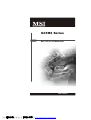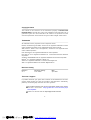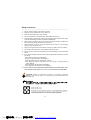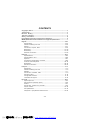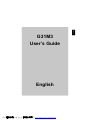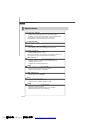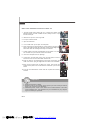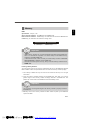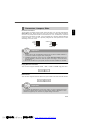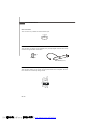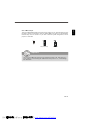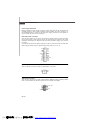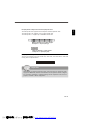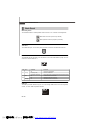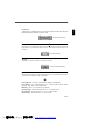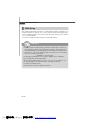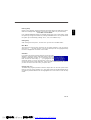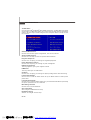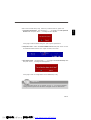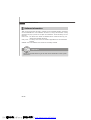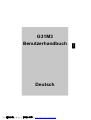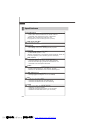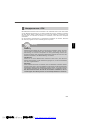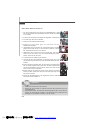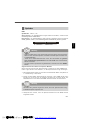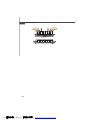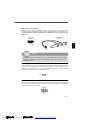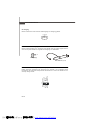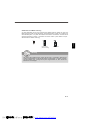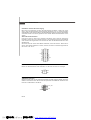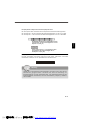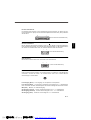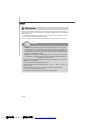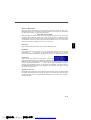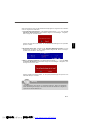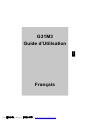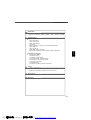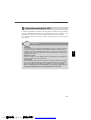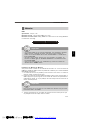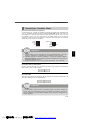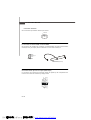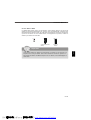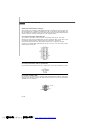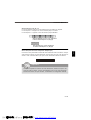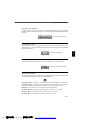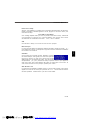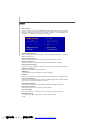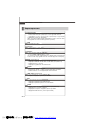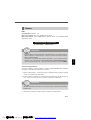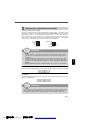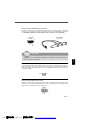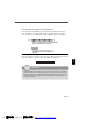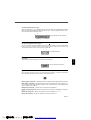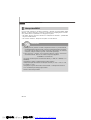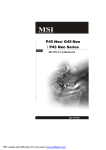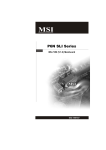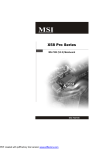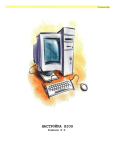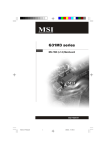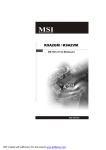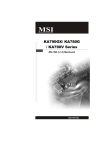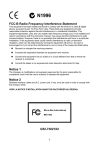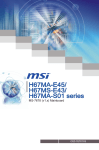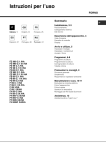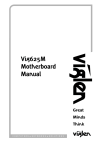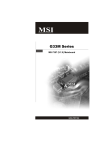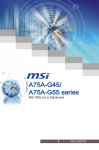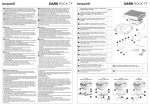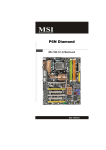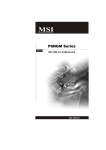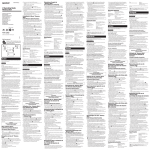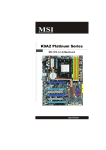Download MSI G31M3 User's Manual
Transcript
G31M3 Series MS-7528 (V1.X) Mainboard G52-75281X4 i PDF 檔案使用 "pdfFactory" 試用版本建立 www.ahasoft.com.tw/FinePrint Copyright Notice T he material in this doc ument is the intellec tual property of M ICRO-STAR INTERNATIONAL. We take every care in the preparation of this document, but no guarantee is given as to the correctness of its contents. Our products are under continual improvement and we reserve the right to make changes without notice. Trademarks All trademarks are the properties of their respective owners. NVIDIA, the NVIDIA logo, DualNet, and nForce are registered trademarks or trademarks of NVIDIA Corporation in the United States and/or other countries. AMD, Athlon™, Athlon™ XP, Thoroughbred™, and Duron™ are registered trademarks of AMD Corporation. Intel® and Pentium® are registered trademarks of Intel Corporation. PS/2 and OS ® /2 are registered trademarks of International Business Machines Corporation. W indows ® 95/98/2000/NT/XP are registered trademarks of Microsoft Corporation. Netware® is a registered trademark of Novell, Inc. Award® is a registered trademark of Phoenix Technologies Ltd. AMI® is a registered trademark of American Megatrends Inc. Revision History Revision Revision History Date V1.0 First release April 2008 Technical Support If a problem arises with your system and no solution can be obtained from the user’s manual, please contact your place of purchase or local distributor. Alternatively, please try the following help resources for further guidance. Visit the MSI website for FAQ, technical guide, BIOS updates, driver updates, an d ot h er i n f orm at i on: h t t p: / / g l o ba l . m s i. c o m . t w / i n d e x .p h p ? func=faqIndex Contact our technical staff at: http://support.msi.com.tw/ ii PDF 檔案使用 "pdfFactory" 試用版本建立 www.ahasoft.com.tw/FinePrint Safety Instructions 1. Always read the safety instructions carefully. 2. Keep this User’s Manual for future reference. 3. Keep this equipment away from humidity. 4. Lay this equipment on a reliable flat surface before setting it up. 5. The openings on the enclosure are for air convection hence protects the equipment from overheating. DO NOT COVER THE OPENINGS. 6. Make sure the voltage of the power source and adjust properly 110/220V before connecting the equipment to the power inlet. 7. Place the power cord such a way that people can not step on it. Do not place anything over the power cord. 8. Always Unplug the Power Cord before inserting any add-on card or module. 9. All cautions and warnings on the equipment should be noted. 10. Never pour any liquid into the opening that could damage or cause electrical shock. 11. If any of the following situations arises, get the equipment checked by a service personnel: † † † † The power cord or plug is damaged. Liquid has penetrated into the equipment. The equipment has been exposed to moisture. The equipment has not work well or you can not get it work according to User’s Manual. † The equipment has dropped and damaged. † The equipment has obvious sign of breakage. 12. DO NOT LEAVE THIS EQUIPMENT IN AN ENVIRONMENT UNCONDITIONED, STORAGE TEMPERATURE ABOVE 600 C (1400F), IT MAY DAMAGE THE EQUIPMENT. CAUT ION: Danger of expl os i on if bat ter y i s i nc orrec tl y r epl ac ed. Replac e only with the same or equivalent type rec ommended by the manufacturer. iii PDF 檔案使用 "pdfFactory" 試用版本建立 www.ahasoft.com.tw/FinePrint FCC-B Radio Frequency Interference Statement T h is eq uip men t h as been tested and found to c omply with the limits for a Class B digital device, pursuant to Part 15 of the FCC Rules. These limits are designed to provide reasonable protection against harmful interference in a residential installation. This equipment generates, uses and can radiate radio frequency energy and, if not installed and used in accordance with the instructions, may cause harmful interference to radio communications. However, there is no guarantee that interference will not occur in a particular installation. If this equipment does cause harmful interference to radio or television reception, which can be determined by turning the equipment off and on, the user is encouraged to try to correct the interference by one or more of the measures listed below. † Reorient or relocate the receiving antenna. † Increase the separation between the equipment and receiver. † Connect the equipment into an outlet on a circuit different from that to which the receiver is connected. † Consult the dealer or an experienced radio/television technician for help. Notice 1 The changes or modifications not expressly approved by the party responsible for compliance could void the user’s authority to operate the equipment. Notice 2 Shielded interface cables and A.C. power cord, if any, must be used in order to comply with the emission limits. VOIR LA NOTICE D’INSTALLATION AVANT DE RACCORDER AU RESEAU. Micro-Star International MS-7528 This device complies with Part 15 of the FCC Rules. Operation is subject to the following two conditions: (1) this device may not cause harmful interference, and (2) this device must accept any interference received, including interference that may cause undesired operation. iv PDF 檔案使用 "pdfFactory" 試用版本建立 www.ahasoft.com.tw/FinePrint WEEE (Waste Electrical and Electronic Equipment) Statement v PDF 檔案使用 "pdfFactory" 試用版本建立 www.ahasoft.com.tw/FinePrint vi PDF 檔案使用 "pdfFactory" 試用版本建立 www.ahasoft.com.tw/FinePrint vii PDF 檔案使用 "pdfFactory" 試用版本建立 www.ahasoft.com.tw/FinePrint CONTENTS Copyright Notice ......................................................................................................... ii Tradema rks .................................................................................................................. ii Revision History ......................................................................................................... ii Technical Support ...................................................................................................... ii Safety Instructions ................................................................................................... iii FCC-B Radio Frequency Interference Statement ............................................. iv WEEE (Waste Electrical and Electronic Equipment) Statement ....................... v English ...................................................................................................................... En-1 Specifications .................................................................................................... En-2 Central Processing Unit: CPU ........................................................................... En-6 Memory ............................................................................................................... En-7 Connectors, Jumpers, Slots ............................................................................. En-9 Back Panel ........................................................................................................ En-16 BIOS Setup ....................................................................................................... En-18 Software Information ...................................................................................... En-22 Deutsch .................................................................................................................... De-1 Spezifikationen .................................................................................................. De-2 Hauptprozessor: CPU ....................................................................................... De-6 Speicher ............................................................................................................. De-7 Anschlüsse, Steckbrücken und Slots ............................................................. De-9 Hinteres Anschlusspaneel ............................................................................. De-16 BIOS Setup ....................................................................................................... De-18 Software-Information ...................................................................................... De-22 Français ..................................................................................................................... Fr-1 Spécificités ......................................................................................................... Fr-2 Central Processing Unit: CPU ............................................................................ Fr-6 Mémoire ............................................................................................................... Fr-7 Connecteurs, Cavaliers, Slots .......................................................................... Fr-9 Panneau Arrière ............................................................................................... Fr-16 Configuration du BIOS ...................................................................................... Fr-18 Information de Logiciel ..................................................................................... Fr-22 Русский .................................................................................................................... Ru-1 Характеристики ............................................................................................... Ru-2 Центральный процессор (CPU) ..................................................................... Ru-6 Память .............................................................................................................. Ru-7 Коннекторы, перемычки, разъемы .............................................................. Ru-9 Задняя панель ............................................................................................... Ru-16 Настройка BIOS .............................................................................................. Ru-18 Сведения о программном обеспечении ................................................... Ru-22 viii PDF 檔案使用 "pdfFactory" 試用版本建立 www.ahasoft.com.tw/FinePrint English G31M3 User’s Guide English En-1 PDF 檔案使用 "pdfFactory" 試用版本建立 www.ahasoft.com.tw/FinePrint M S-7528 M ainboard Specifications Processor Support - Intel ® Core™2 Duo/ Core™2 Quad/Pentium Dual-Core E2XXX and Celeron 400 LGA775 processors in LGA775 package. - Supports 4 pin CPU Fan Pin-Header with Fan Speed Control. (For the latest information about CPU, please visit http://global.msi.com.tw/index.php?func=cpuform) Supported FSB - 800/1066/1333 MHz Chipset - North Bridge: Intel ® G31 chipset - South Bridge: Intel ® ICH7/ ICH7R(optional) chipset M emory Support - DDR2 667/800 SDRAM (4GB Max) - 2 DDR2 DIMMs (240pin / 1.8V) (For more information on compatible components, please visit http://global.m si.com .tw/index.php?func=testreport) LAN (Optional) - Supports Realtek® RTL8111C 10/100/1000 Mb/s Supports Realtek® RTL8101E 10/100 Mb/s (optional) Compliance with PCI 2.2 Supports ACPI Power Managem ent Audio - Chip integrated by Realtek® ALC888 - Flexible 8-channel audio with jack sensing - Supports Vista premium compliance IEEE 1394 (optional) - Chip integrated by JMicron 381 - Transfer rate is up to 400Mbps IDE - 1 IDE port by ICH7/ICH7R - Supports Ultra DMA 66/100 mode - Supports PIO, Bus Master operation mode SATA - SATA II ports by ICH7/ICH7R (optional) Supports four SATA II devices Supports storage and data transfers at up to 3Gb/s Supports RAID 0/1/0+1 (for ICH7R only) En-2 PDF 檔案使用 "pdfFactory" 試用版本建立 www.ahasoft.com.tw/FinePrint English Floppy - 1 floppy port - Supports 1 FDD with 360KB, 720KB, 1.2MB, 1.44MB and 2.88MB Connectors Back panel - 1 PS/2 m ouse port - 1 PS/2 keyboard port - 1 serial port (COM1) - 1 VGA port - 1 parallel port supporting SPP/EPP/ECP mode - 4 USB 2.0 Ports - 1 RJ-45 LAN Jack - 1 1394 port (optional) - 6 flexible audio jacks/ 3 flexible audio jacks (optional) On-Board Pinheaders/ Connectors - 2 USB 2.0 pinheaders - 1 CD-in pinheader - 1 SPDIF-Out pinheader - 1 IEEE 1394 pinheader (optional) - 1 Front Panel Audio pinheader - 1 serial port pinheader - 1 TPM (optional) - 1 Chassis Intrusion Switch pinheader Slots - 1 PCI Express x16 slot 1 PCI Express x 1 slot 2 PCI slots Support 3.3V/ 5V PCI bus Interface Form Factor - Micro-ATX (24.4cm X 21.8cm) M ounting - 6 mounting holes En-3 PDF 檔案使用 "pdfFactory" 試用版本建立 www.ahasoft.com.tw/FinePrint M S-7528 M ainboard 1394 Parallel Port, LAN, Port, p.En-16 p.En-16 p.En-17 (Optional) L-In RS-Out L-Out CS-Out Mic SS-Out Mouse/ Keyboard, Serial Port, VGA Port, p.En-16 p.En-17 p.En-17 JPW1, p.En-14 Audio, p.En-17 JSPD1, p.En-12 JTPM1, p.En-14 SYSFAN1, p.En-9 USB ports, p.En-16 CPU, p.En-5 CPUFAN1, p.En-9 Memory, p.En-7 ATX1, p.En-14 IDE1, p.En-9 PCIE, SYSFAN2, p.En-9 JFP2, BATT + p.En-15 p.En-10 JCI1, p.En-11 SATA1~4, PCI, p.En-15 JFP1, p.En-10 p.En-10 CD_IN1, JCOM1, FDD1, J1394_1, JUSB1~2, p.En-12 p.En-11 p.En-9 p.En-10 p.En-11 JAUD1, p.En-12 JBAT1, p.En-13 Quick Components Guide of G31M3 Series (MS-7528 v1.X) Mainboard En-4 PDF 檔案使用 "pdfFactory" 試用版本建立 www.ahasoft.com.tw/FinePrint The m ainboard supports Intel ® processor. The mainboard uses a CPU socket called Socket 775 for easy CPU installation. If you do not have the CPU cooler, consult your dealer before turning on the com puter. For the latest information about CPU, please visit http://global.m si.com.tw/index.php? func=cpuform Important Overheating Overheating will seriously damage the CPU and system. Always make sure the cooling fan can work properly to protect the CPU from overheating. Make sure that you apply an even layer of thermal paste (or thermal tape) between the CPU and the heatsink to enhance heat dissipation. Replaceing the CPU While replacing the CPU, always turn off the ATX power supply or unplug the power supply’s power cord from the grounded outlet first to ensure the safety of CPU. Overclocking This mainboard is designed to support overclocking. However, please make sure your components are able to tolerate such abnormal setting, while doing overclocking. Any attempt to operate beyond product specifications is not recommended. We do not guarantee the damages or risks caused by inadequate operation or beyond product specifications. En-5 PDF 檔案使用 "pdfFactory" 試用版本建立 www.ahasoft.com.tw/FinePrint English Central Processing Unit: CPU M S-7528 M ainboard CPU & Cooler Installation Procedures for Socket 775 1. The CPU socket has a plastic cap on it to protect the contact from damage. Before you have installed the CPU, always cover it to protect the socket pin. 2. Remove the cap from lever hinge side. 3. The pins of socket reveal. 4. Open the load lever. 5. Lift the load lever up and open the load plate. 6. After confirming the CPU direction for correct mating, put down the CPU in the socket housing frame. Be sure to grasp on the edge of the CPU base. Note that the alignment keys are m atched. 7. Visually inspect if the CPU is seated well into the socket. If not, take out the CPU with pure vertical motion and reinstall. alignment key 8. Cover the load plate onto the package. 9. Press down the load lever light ly onto the load plate, and then secure the lever with the hook under retention tab. 10.Align the holes on the m ainboard with the cooler. Push down the cooler until its four clips get wedged into the holes of the mainboard. 11.Press the four hooks down to fasten the cooler. Then rotate the locking switch (refer to the correct direction marked on it) to lock the hooks. 12.Turn over the m ainboard to confirm that the clip-ends are correctly inserted. Important 1. Read the CPU status in BIOS. 2. Whenever CPU is not installed, always protect your CPU socket pin with the plastic cap covered to avoid damaging. 3. Mainboard photos shown in this section are for demonstration of the CPU/ cooler installation only. The appearance of your mainboard may vary depending on the model you purchase. En-6 PDF 檔案使用 "pdfFactory" 試用版本建立 www.ahasoft.com.tw/FinePrint English Memory DDR2 Specification : 240-pin, 1.8v. Single channel definition : All DIMM slots are GREEN color. Dual channels definition : DIMM slot(s) on Channel A are marked in GREEN color. DIMM slot(s) on Channel B are m arked in Orange color. 64x2=128 pin 56x2=112 pin Important - DDR2 memory modules are not interchangeable with DDR and the DDR2 stan dard is not backwards compatible. You should always install DDR2 memory modules in the DDR2 DIMM slots. - In Dual-Channel mode, make sure that you install memory modules of the same type and density in different channel DIMM slots. - To enable successful system boot-up, always insert the memory modules into the DIMM1 first. Installing Memory Modules You can find the notch on the memory modules and the volt on the DIMM slots whether DDR or DDR2. Follow the procedures below to install the m emory module properly. 1. The memory m odules has only one notch on the center and will only fit in the right orient ation. 2. Insert the m em ory module vertically into the DIMM slot. Then push it in until the golden finger on the m em ory m odule is deeply inserted in the DIMM slot. The plastic clip at each side of the DIMM slot will automatically close. Important You can barely see the golden finger if the memory module is properly inserted in the DIMM slot. 3. Manually check if the memory m odule has been locked in place by the DIMM slot clips at the sides. En-7 PDF 檔案使用 "pdfFactory" 試用版本建立 www.ahasoft.com.tw/FinePrint M S-7528 M ainboard Volt Notch En-8 PDF 檔案使用 "pdfFactory" 試用版本建立 www.ahasoft.com.tw/FinePrint Fan Power Connectors The fan power connectors support system cooling fan with +12V. The CPU FAN supports Smart FAN function. When connect the wire to the connectors, always take note that the red wire is the positive and should be connected to the +12V, the black wire is Ground and should be connected to GND. If the m ainboard has a System Hardware Monitor chipset on-board, you must use a specially designed fan with speed sensor to take advantage of the fan control. Control SENSOR +1 2V GND CPU FAN SENSOR or NC +1 2V GND SYS FAN/ NB FAN/ POWER FAN Important 1. Please refer to the recommended CPU fans at processor’s official website or consult the vendors for proper CPU cooling fan. 2. CPUFAN supports fan control. You can install Dual Core Center utility that will automatically control the CPU fan speed according to the actual CPU temperature. 3. Fan cooler set with 3 or 4 pins power connector are both available for CPUFAN. Floppy Disk Drive Connector This connector supports 360KB, 720KB, 1.2MB, 1.44MB or 2.88MB floppy disk drive. IDE connector This connector supports IDE hard disk drives, optical disk drives and other IDE devices. Important If you install two IDE devices on the same cable, you must configure the drives separately to Master/ Slave mode by setting jumpers. Refer to IDE device’s documentation supplied by the vendors for jumper setting instructions. En-9 PDF 檔案使用 "pdfFactory" 試用版本建立 www.ahasoft.com.tw/FinePrint English Connectors, Jumpers, Slots M S-7528 M ainboard Serial ATA Connector This connector is a high-speed Serial ATA interface port. Each connector can connect to one Serial ATA device. Important Please do not fold the Serial ATA cable into 90-degree angle. Otherwise, data loss may occur during transmission. Front Panel Connectors These connectors are for electrical connection to the front panel switches and LEDs. The JFP1 is compliant with Intel ® Front Panel I/O Connectivity Design Guide. 10 9 8 7 Power Switch Power LED Reset Switch HDD LED Speaker Power LED 2 1 2 1 JFP1 JFP2 IEEE1394 Connector (Green) Key (no pin) Cablepower TPB+ Ground TPA+ This connector allows you to connect the IEEE1394 device via an optional IEEE1394 bracket. 9 10 IEEE1394 Bracket (Optional) TPBGround TPA- Ground 1 2 En-10 PDF 檔案使用 "pdfFactory" 試用版本建立 www.ahasoft.com.tw/FinePrint VCC USB1USB1+ GND USBOC This connector, com pliant with Intel ® I/O Connectivity Design Guide, is ideal for connecting high-speed USB interface peripherals such as USB HDD, digital cameras, MP3 players, printers, modems and the like. USB 2.0 Bracket (Optional) 10 9 VCC USB0USB0+ GND Key (no pin) 2 1 Important Note that the pins of VCC and GND must be connected correctly to avoid possible damage. Chassis Intrusion Connector This connector connects to the chassis intrusion switch cable. If the chassis is opened, the chassis intrusion mechanism will be activated. The system will record this status and show a warning message on the screen. To clear the warning, you must enter the BIOS utility and clear the record. 1 CINTRU GND Serial Port Connector SIN DTR DSR CTS This connector is a 16550A high speed com m unication port that sends/receives 16 bytes FIFOs. You can attach a serial device. 10 9 DCD SOUT Ground RTS RI 2 1 En-11 PDF 檔案使用 "pdfFactory" 試用版本建立 www.ahasoft.com.tw/FinePrint English Front USB Connector (Yellow) M S-7528 M ainboard CD-In Connector This connector is provided for external audio input. L GND R S/PDIF-Out Connector or S/PDIF-In Connector This connector is used to connect S/PDIF (Sony & Philips Digital Interconnect Format) interface for digital audio transm ission. GND SPDIF_out VCC SPDIF_Out SPDIF Bracket (Optional) Front Panel Audio Connector (Azalia Spec) Ground Presence# MIC_JD NC(No pin) LINE out_JD This connector allows you to connect the front panel audio and is compliant with Intel ® Front Panel I/O Connectivity Design Guide. 2 1 MIC _L MIC _R LINE out_R Front_JD LINE out_L 10 9 En-12 PDF 檔案使用 "pdfFactory" 試用版本建立 www.ahasoft.com.tw/FinePrint There is a CMOS RAM onboard that has a power supply from an external battery to keep the data of system configuration. W ith the CMOS RAM, the system can automatically boot OS every time it is turned on. If you want to clear the system configuration, set the jumper to clear data. 1 1 Keep Data (default) 1 Clear Data Important You can clear CMOS by shorting 2-3 pin while the system is off. Then return to 12 pin position. Avoid clearing the CMOS while the system is on; it will damage the mainboard. En-13 PDF 檔案使用 "pdfFactory" 試用版本建立 www.ahasoft.com.tw/FinePrint English Clear CMOS Jumper M S-7528 M ainboard Power Supply Attachment Before inserting the power supply connector, always make sure that all components are installed properly to ensure that no dam age will be caused. All power connectors on the mainbnoard have to connect to the ATX power supply and have to work together to ensure stable operation of the mainboard. ATX 24-Pin Power Connector This connector allows you to connect an ATX 24-pin power supply. To connect the ATX 24-pin power supply, make sure the plug of the power supply is inserted in the proper orientation and the pins are aligned. Then push down the power supply firmly into the connector. You may use the 20-pin ATX power supply as you like. If you’d like to use the 20-pin ATX power supply, please plug your power supply along with pin 1 & pin 13. 12 24 GND +5V +5V +5V NC GND GND GND PS-ON# GND -12V +3.3V +3.3V +12V +12V 5VSB PWR OK GND +5V GND +5V GND +3.3V +3.3V 1 13 ATX 12V Power Connector (2x2-Pin) This 12V power connector is used to provide power to the CPU. 4 2 12V 12V GND GND 3 1 TPM module Connector This connector connects to a TPM (Trusted Platform Module) module (optional). Please refer to the TPM security platform manual for more details and usages. 12 LCLK LRST# LAD0 LAD1 LAD2 LAD3 LFRAME# 3Vdual / 3V_STB VCC3 SIRQ VCC5 Key(no pin) GND GND 1314 En-14 PDF 檔案使用 "pdfFactory" 試用版本建立 www.ahasoft.com.tw/FinePrint English PCI (Peripheral Component Interconnect) Express Slot The PCI Express slot supports the PCI Express interface expansion card. The PCI Express x 16 supports up to 4.0 GB/s transfer rate. The PCI Express x 1 supports up to 250 MB/s transfer rate. Mazarine PCI Express x16 Slots support PCI Express x 16 speed (PCI_E1) White PCI Express x 1 Slots support PCI Express x 1 speed (PCI_E2) PCI (Peripheral Component Interconnect) Slot The PCI slot supports LAN card, SCSI card, USB card, and other add-on cards that comply with PCI specifications. Important When adding or removing expansion cards, make sure that you unplug the power supply first. Meanwhile, read the documentation for the expansion card to configure any necessary hardware or software settings for the expansion card, such as jumpers, switches or BIOS configuration. En-15 PDF 檔案使用 "pdfFactory" 試用版本建立 www.ahasoft.com.tw/FinePrint M S-7528 M ainboard Back Panel Mouse/Keyboard The standard PS/2® mouse/keyboard DIN connector is for a PS/2® mouse/keyboard. PS/2 Mouse connector (Green/ 6-pin female) PS/2 Keyboard connector (Purple/ 6-pin female) 1394 Port The IEEE1394 port on the back panel provides connection to IEEE1394 devices. LAN The standard RJ-45 LAN jack is for connection to the Local Area Network (LAN). You can connect a network cable to it. LED Left Color Orange Green Right Orange LED State Condition Off LAN link is not established. On (steady state) LAN link is established. On (brighter & pulsing) The computer is communicating with another computer on the LAN. Off 10 Mbit/sec data rate is selected. On 100 Mbit/sec data rate is selected. On 1000 Mbit/sec data rate is selected. USB Port The USB (Universal Serial Bus) port is for attaching USB devices such as keyboard, mouse, or other USB-com patible devices. En-16 PDF 檔案使用 "pdfFactory" 試用版本建立 www.ahasoft.com.tw/FinePrint A parallel port is a standard printer port that supports Enhanced Parallel Port (EPP) and Extended Capabilities Parallel Port (ECP) m ode. 13 1 (25-pin female connector) 25 14 Serial Port The serial port is a 16550A high speed comm unications port that sends/ receives 16 bytes FIFOs. You can attach a serial m ouse or other serial devices directly to the connector. 1 5 (9-Pin Male Connector) 6 9 VGA Port The DB15-pin female connector is provided for monitor. 5 1 (15-Pin Female DIN Connector) 15 11 Audio Port Connectors These audio connectors are used for audio devices. You can differentiate the color of the audio jacks for different audio sound effects. Line-Out (Green) - Line Out, is a connector for speakers or headphones. Line-In (Blue) - Line In / Side-Surround Out in 7.1 channel mode, is used for external CD player, tape player or other audio devices. MIC (Pink) - Mic In, is a connector for microphones. CS-Out (Orange) - Center/ Subwoofer Out in 5.1/ 7.1 channel m ode. RS-Out (Black) - Rear-Surround Out in 4/ 5.1/ 7.1 channel m ode. SS-Out (Gray) - Side-Surround Out 7.1 channel m ode. En-17 PDF 檔案使用 "pdfFactory" 試用版本建立 www.ahasoft.com.tw/FinePrint English Parallel Port M S-7528 M ainboard BIOS Setup This chapter provides basic information on the BIOS Setup program and allows you to configure the system for optimum use. You may need to run the Setup program when: * An error message appears on the screen during the system booting up, and requests you to run BIOS SETUP. * You want to change the default settings for customized features. Important 1.The items under each BIOS category described in this chapter are under continuous update for better system performance. Therefore, the description may be slightly different from the latest BIOS and should be held for reference only. 2.Upon boot-up, the 1st line appearing after the memory count is the BIOS version. It is usually in the format: A7528IMS V1.0 010108 where: 1st digit refers to BIOS maker as A = AMI, W = AWARD, and P = PHOENIX. 2nd - 5th digit refers to the model number. 6th refers to the Chipset vender as A = ATi, I = Intel, V = VIA, N = Nvidia, U = ULi. 7th - 8th digit refers to the customer as MS = all standard customers. V1.0 refers to the BIOS version. 010108 refers to the date this BIOS was released. En-18 PDF 檔案使用 "pdfFactory" 試用版本建立 www.ahasoft.com.tw/FinePrint Power on the computer and the system will start POST (Power On Self Test) process. W hen the m essage below appears on the screen, press <DEL> key to enter Setup. Press DEL to enter SETUP If the message disappears before you respond and you still wish to enter Setup, restart the system by turning it OFF and On or pressing the RESET button. You may also restart the system by simultaneously pressing <Ctrl>, <Alt>, and <Delete> keys. Getting Help After entering the Setup m enu, the first menu you will see is the Main Menu. Main Menu The main m enu lists the setup functions you can m ake changes to. You can use the arrow keys (↑↓ ) to select the item . The on-line description of the highlighted setup function is displayed at the bottom of the screen. Sub-Menu If you find a right pointer symbol (as shown in the right view) appears to the left of certain fields that means a sub-menu containing additional opt ions can be launched from t his field. You can use control keys (↑↓ ) to highlight the field and press <Enter> to call up the sub-menu. Then you can use the control keys to enter values and move from field to field within a sub-menu. If you want to return to the main menu, just press <Esc >. General Help <F1> The BIOS setup program provides a General Help screen. You can call up this screen from any menu by simply pressing <F1>. The Help screen lists the appropriate keys to use and the possible selections for the highlighted item. Press <Esc> to exit the Help screen. En-19 PDF 檔案使用 "pdfFactory" 試用版本建立 www.ahasoft.com.tw/FinePrint English Entering Setup M S-7528 M ainboard The Main Menu Once you enter AMI ® or AW ARD® BIOS CMOS Setup Utility, the Main Menu will appear on the screen. The Main Menu allows you to select from ten setup functions and two exit choices. Use arrow keys to select among the items and press <Enter> to accept or enter the sub-menu. Standard CMOS Features Use this menu for basic system configurations, such as time, date etc. Advanced BIOS Features Use this menu to setup the item s of special enhanced features. Integrated Peripherals Use this menu to specify your settings for integrated peripherals. Power Management Features Use this menu to specify your settings for power management. PNP/PCI Configurations This entry appears if your system supports PnP/PCI. H/W Monitor This entry shows your PC health status. Cell Menu Use this menu to specify your settings for fequency/voltage control and overclocking. Load Fail-Safe Defaults Use this menu to load the default values set by the BIOS vendor for stable system perform ance. Load Optimized Defaults Use this menu to load the default values set by the mainboard manufacturer specifically for optim al perform ance of the m ai nboard. BIOS Setting Password Use this menu to set the Password. Save & Exit Setup Save changes to CMOS and exit setup. Exit Without Saving Abandon all changes and exit setup. En-20 PDF 檔案使用 "pdfFactory" 試用版本建立 www.ahasoft.com.tw/FinePrint 1. Load Optimized Defaults : Use control keys (↑↓ ) to highlight the Load Optimized Defaults field and press <Enter> , a message as below appears: Press [Ok] to load the default settings for optimal system performance. 2. Setup Date/ Time : Select the Standard CMOS Features and press <Enter> to enter the Standard CMOS Features-m enu. Adjust the Date, Tim e fields. 3. Save & Exit Setup : Use control keys (↑↓ ) to highlight the Save & Exit Setup field and press <Enter> , a message as below appears: Press [Ok] to save the configurations and exit BIOS Setup utility. Important The configuration above are for general use only. If you need the detailed settings of BIOS, please see the manual in English version on MSI website. En-21 PDF 檔案使用 "pdfFactory" 試用版本建立 www.ahasoft.com.tw/FinePrint English W hen enter the BIOS Setup utility, follow the processes below for general use. M S-7528 M ainboard Software Information Take out the Driver/Utility CD that is included in the mainboard package, and place it into the CD-ROM driver. The installation will auto-run, sim ply click the driver or utiltiy and follow the pop-up screen to com plete the installation. The Driver/Utility CD contains the: Driver menu - The Driver menu shows the available drivers. Install the driver by your desire and to activate the device. Utility m enu - The Utility menu shows the software applications that the mainboard supports. W ebSite menu- The W ebSite menu shows the necessary websites. Important Please visit the MSI website to get the latest drivers and BIOS for better system performance. En-22 PDF 檔案使用 "pdfFactory" 試用版本建立 www.ahasoft.com.tw/FinePrint Benutzerhandbuch Deutsch D-1 PDF 檔案使用 "pdfFactory" 試用版本建立 www.ahasoft.com.tw/FinePrint Deutsch G31M3 M S-7528 M ainboard Spezifikationen Pro z es sor en - Intel ® Core™2 Duo/ Core™2 Quad/Pentium Dual-Core E2XXX und Celeron 400 LGA775 Prozessoren für Sockel LGA775. - Unterstützt CPU Lüftersteuerung über 4 Stiftleisten. (W eitere CPU Inform ationen finden Sie unter http://global.msi.com.tw/index.php?func=cpuform) FSB (Front-Side-Bus) - 800/1066/1333 MHz Chipsatz - North-Bridge: Intel ® G31 Chipsatz - South-Bridge: Intel ® ICH7/ ICH7R(optional) Chipsatz Speicher - DDR2 667/800 SDRAM (max. 4GB) - 2 DDR2 DIMMs (240Pin / 1.8V) (W eitere Inform ationen zu kompatiblen Speichermodulen finden Sie unter http://global.m si.com.tw/index.php?func=testreport) LAN (Optional) - Unterstützt Realtek® RTL8111C 10/100/1000 Mb/s Unterstützt Realtek® RTL8101E 10/100 Mb/s (optional) Erfüllt die Anforderungen gemäß dem Standard PCI 2.2 Unterstützt ACPI Stromsparfunktionalität Audio - Onboard Soundchip Realtek® ALC888 - 8-Kanal Audio-Ausgang mit “Jack Sensing” Funktion - Zertifiziert für das Microsoft Vista Premium Betriebssystem IEEE 1394 (optional) - Onboard Chip über JMicron 381 - Übertragungsgeschwindigkeit von bis zu 400Mbps IDE - 1 IDE Port über ICH7/ICH7R - Unterstützt die Betriebmodi Ultra DMA 66/100 - Unterstützt die Betriebmodi PIO, Bus Mastering SATA - SATA II Ports über ICH7/ICH7R (optional) Unterstützt vier SATA II Geräte Unterstützt Datenübertragungsraten von bis zu 3Gb/s Unterstützt die Modi RAID 0/1/0+1 (nur für ICH7R) D-2 PDF 檔案使用 "pdfFactory" 試用版本建立 www.ahasoft.com.tw/FinePrint Di sk et te - 1 Disketten Anschluss - Unterstützt 1 Diskettenlaufwerk mit 360KB, 720KB, 1.2MB, 1.44MB und 2.88MB Anschlüsse Deutsch Hintere Ein-/ und Ausgänge - 1 PS/2 Mausanschluss - 1 PS/2 Tastaturanschluss - 1 Serielle Anschluss (COM1) - 1 VGA Anschluss - 1 Parallele Schnittstelle, unterstützt die Betriebsmodi SPP/EPP/ ECP - 4 USB 2.0 Anschlüsse - 1 RJ-45 LAN Anschluss - 1 1394 Anschluss (optional) - 6 Audiobuchsen/ 3 Audiobuchsen (optional) On-Board Stiftleiste/ Anschlüsse - 2 USB 2.0 Stiftleisten - 1 CD-Stiftleiste für Audio Eingang - 1 SPDIF-Ausgang Stiftleiste - 1 IEEE 1394 Stiftleiste (optional) - 1 Audio Stiftleiste für Gehäuse Audio Ein-/ Ausgänge - 1 Serielle Stiftleiste - 1 TPM (optional) - 1 Gehäusekontaktschalter Stiftleiste Schnittstellen - 1 PCI Express x16 Schnittstelle 1 PCI Express x 1 Schnittstelle 2 PCI Schnittstellen Unterstützt 3.3V/ 5V PCI Bus Interface Form Faktor - Micro-ATX (24.4cm X 21.8cm) M ontage - 6 Montagebohrungen D-3 PDF 檔案使用 "pdfFactory" 試用版本建立 www.ahasoft.com.tw/FinePrint M S-7528 M ainboard Parallele Schnittstelle, S.D-17 1394 LAN, Port, S.D-16 S.D-16 (Optional) L-In RS-Out L-Out CS-Out Mic SS-Out Ma us -/ Serielle VGA USB ports, Schnittstelle, Anschluss, S.D-16 S.D-17 S.D-17 Tastatur, S.D-16 JPW1, S.D-14 S.D-17 JSPD1, S.D-12 JTPM1, S.D-14 SYSFAN1, S.D-9 Audio, CPU, S.D-5 CPUFAN1, S.D-9 Speicher, S.D-7 ATX1, S.D-14 IDE1, S.D-9 PCIE, SYSFAN2, S.D-9 JFP2, BATT + S.D-15 S.D-10 JCI1, S.D-11 SATA1~4, PCI, S.D-15 JFP1, S.D-10 S.D-10 CD_IN1, JCOM1, FDD1, J1394_1, JUSB1~2, S.D-12 S.D-11 S.D-9 S.D-10 S.D-11 JAUD1, S.D-12 JBAT1, S.D-13 Übersicht der Eingenschaften der G31M3 Mainboard Series (MS-7528 v1.X) D-4 PDF 檔案使用 "pdfFactory" 試用版本建立 www.ahasoft.com.tw/FinePrint Hauptprozessor: CPU Das Mainboard unterstützt Intel ® Prozessoren und verwendet hierfür einen CPU Sockel mit der Bezeichnung Sockel-775, um das Einsetzen der CPU zu erleichtern. Verfügen Sie über keinen Kühler, setzen Sie sich bitte mit Ihrem Händler in Verbindung, um einen solchen zu erwerben und danach zu installieren, bevor Sie Ihren Com puter anschalten. Deutsch Um die neuesten Informationen zu unterstützten Prozessoren zu erhalten, besuchen Sie bitte http://global.msi.com.tw/index.php?func=cpuform Wichtig Überhitzung Überhitzung beschädigt die CPU und das System nachhaltig, stellen Sie stets ei ne korrekt e Funkti onsweis e des CP U Kühlers si cher, um di e CPU v or Überhit zung zu schützen. Überprüfen Sie eine gl eichmäßi ge S chic ht der thermischen Paste (oder thermischen Klebeandes) zwischen der CPU und dem Kühlblech anwenden, um Wärmeableitung zu erhöhen. CPU Wechsel Stellen Sie vor einem Wechsel des Prozessors stets sicher, dass das ATX Netzteil ausgeschaltet und der Netzstecker gezogen ist, um die Unversehrtheit der CPU zu gewährleisten. Übertakten Dieses Motherboard wurde so entworfen, dass es Übertakten unterstützt. Stellen Sie jedoch bitte sicher, dass die betroffenen Komponenten mit den abweichenden Einstellungen während des Übertaktens zurecht kommen. Von jedem Versuch des Betriebes außerhalb der Produktspezifikationen kann nur abgeraten werden. Wir übernehmen keinerlei Garantie für die Schäden und Risiken, die aus unzulässigem oder Betrieb jenseits der Produktspezifikationen resultieren. D-5 PDF 檔案使用 "pdfFactory" 試用版本建立 www.ahasoft.com.tw/FinePrint M S-7528 M ainboard CPU & Kühler Einbau für Sockel 775 1. Der CPU-Sockel besitzt zum Schutz eine Plastikabdeckung. Lassen Sie vor der Installtion diese Schutzkappe auf dem Sockel um Schäden zu verm eiden. 2. Entfernen Sie zuerst die Schutzkappe wie abgebildet in Pfeilrichtung. 3. Sie sehen jetzt die Pins des Sockels. 4. Öffnen Sie den Sockelverschlusshebel. 5. K l a p p e n S i e d en H e b e l g an z a u f u n d ö f f n en S i e d i e Metallverschlussklappe. 6. Vergewissem Sie sich anhand der Justierm arkierungen und dem gelben Dreieck, daß die CPU in der korrekten Position ist. Setzen Sie anschließend die CPU in den Sockel. 7. Begutachten Sie, ob die CPU richtig im Sockel sitzt. Falls nicht, zeihen Sie die CPU durch eine rein vertikale Bewegung wieder heraus. Versuchen Sie es erneut. alignment key 8. Schließen Sie die Abdeckung des Sockels. 9. Drücken Sie den Verschlusshebel m it leichtem Druck nach unten und arretieren Sie den Hebel unter dem Rückhaltenhaken des CPUSockels. 10.Frühren Sie den CPU-Kühler über den CPU-Sockel und positionieren Sie die Arretierungsstifte des Kühlers über die dafür vorgesehenen Löcher des Mainboards. Drücken Sie den Kühler nach unten bis die Stifte in den Löchern eingerastet. 11.Drücken Sie die vier Stifte nach unten um den Kühler zu arretieren. Drehen Sie dann jeweils den Verschluss der Stifte (Richtung ist auf dem Kühler markiert). 12.Drehen Sie das Mainboard um und vergewissern Sie sich, dass das der Kühler korrekt installiert ist. Important 1. Prüfen Sie die Status der CPU im BIOS. 2. Wenn keine CPU installiert ist, schützen Sie immer den CPU-Sockel durch die Plastikabdeckung. 3. Die Mainboard Fotos, die in diesem Abschnitt gezeigt werden, sind für Demonstration der CPU/ Kühler Installation. Das Aussehen Ihres mainboard kann abhangig von dem Modell schwanken, das Sie kaufen. D-6 PDF 檔案使用 "pdfFactory" 試用版本建立 www.ahasoft.com.tw/FinePrint Speicher DDR2 Spezifikation : 240-Pin, 1.8v. Single Channel : Um das Mainboard in Single Channel zu betreiben, nutzen Sie bitte die GRÜN gefärbten DIMM Bänke. 64x2=128 Pin Deutsch Dual Channel : Um das Mainboard in Dual Channel zu betreiben,nutzen Sie bitte die GRÜN gefäbten (Kanal A) und ORANGE gefäbten DIMM Bänke (Kanal B) parallel. 56x2=112 Pin Wichtig - DDR2 und DDR können nicht untereinander getauscht werden und der Standard DDR2 ist nicht rückwärtskompatibel, installieren Sie DDR2 Speichermodule stets in DDR2 DIMM Slots - Stellen Sie im Zweikanalbetrieb bitte sicher, dass Sie Module des gleichen Typs und identischer Speicherdichte in den DDR2 DIMM Slots unterschiedlicher Kanäle verwenden. - Um einen sicheren Systemstart zu gewährleisten, bestücken Sie immer DIMM 1 zuerst. Vorgehensweise beim Einbau von Speicher Modulen Können Sie die Kerbe auf dem Speichermodul und das Volt auf dem DIMM-Sockel finden. Folgen Sie die unten Verfahren, um das Speichermodul richtig anzubringen. 1. Die Speichermodulen haben nur eine Kerbe in der Mitte des Moduls. Sie passen nur in einer Richtung in den Sockel. 2. Setzen Sie den DIMM- Speicherbaustein senkrecht in den DIMM- Sockel, dann drucken Si e i hn hinei n, bis di e gol denen Kontakte ti ef im Sockel sitzen. Die Plastikklamm ern an den Seiten des DIMM- Sockels schliesen sich automatisch. Wichtig Sie können den goldenen Finger kaum sehen, wenn das Speichermodule richtig im DIMM Steckplatz eingesetzt wird. 3. Überprüfen Si e m anuel l, wenn die Speic herm odul e durc h den DI MM- S ockel eingerastet worden. D-7 PDF 檔案使用 "pdfFactory" 試用版本建立 www.ahasoft.com.tw/FinePrint M S-7528 M ainboard Volt Notch D-8 PDF 檔案使用 "pdfFactory" 試用版本建立 www.ahasoft.com.tw/FinePrint Anschlüsse, Steckbrücken und Slots Stromanschlüsse für Lüfter Die Anschlüsseunterstützen aktive Systemlüfter mit + 12V. CPU FAN kann Smart FAN Funktion unterstützen. Wenn Sie den Anschluss herstellen, sollten Sie im mer darauf achten, dass der rote Draht der positive Pol ist, und mit +12V verbunden werden sollte, der schwarze Draht ist der Erdkontakt und sollte mit GND verbunden werden. Ist Ihr Mainboard m it einem Chipsatz zur Überwachung der System hardware versehen, dann brauchen Sie einen speziellen Lüfter m it Tacho, um die Vorteile der Steuerung des CPU Lüfters zu nutzen. C P U F AN (Lüfter) SENSOR or NC +1 2V Deutsch Control SENSOR +1 2V GND SYS FAN/ NB FAN/POWER FAN (System-, Northbridge- und Netzteillüfter) Wichtig 1. Bitte informieren Sie sich auf der offiziellen Website vom Prozessor über empfohlene CPU Kühler oder fragen Sie Ihren Händler nach einem geeigneten Lüfter. 2. CPUFAN unterstützt die Lüfterkontrolle. Sie künnen das Utility Dual Core Center installieren, welches automatisch die Geschwindigkeit des CPU Lüfters in Abhängigkeit von der CPU Temperatur steuert. 3. CPUFAN kann die Lüfter mit drei- und vierpolige Stecker unterstützen. Anschluss des Diskettenlaufwerks Diese Anschluss unterstützt ein Diskettenlaufwerke mit 360KB, 720KB, 1.2MB, 1.44MB oder 2.88MB Kapazität. IDE Anschluss An diesen Anschluss können IDE Festplatten, optische Laufwerke (CD/DVD-Brenner, ...) und andere Geräte betrieben werden. Wichtig Verbinden Sie zwei Laufwerke über ein Kabel, müssen Sie das zweite Laufwerk im Slave-Modus konfigurieren, indem Sie entsprechend den Jumper setzen. Entnehmen Sie bitte die Anweisungen zum Setzen des Jumpers der Dokumentation der IDE Geräte, die der Festplattenhersteller zur Verfügung stellt. D-9 PDF 檔案使用 "pdfFactory" 試用版本建立 www.ahasoft.com.tw/FinePrint M S-7528 M ainboard Serial ATA Anschluss Der Anschluss ist ein Hochgeschwindigkeits Serielle-ATA Interface. Pro Anschluss kann ein S-ATA Gerät angeschlossen werden. Wichtig Bitte falten Sie das Serial ATA Kabel nicht in einem Winkel von 90 Grad, da dies zu Datenverlusten während der Datenübertragung führt . Frontpanel Anschlüsse Diese Anschlüsse sind für das Frontpanel dienen zum Anschluss der Schalter und LEDs des Frontpaneels. JFP1 erfüllt die Anforderungen des “Intel Front Panel I/O Connectivity Design Guide“. 10 9 8 7 Power Switch Power LED Reset Switch HDD LED Speaker Power LED 2 1 2 1 JFP1 JFP2 IEEE1394 Anschluss (Grün) Key (no pin) Cablepower TPB+ Ground TPA+ Dieser Anschluss erlaubt Ihren,die Vorrichtung IEEE1394 über ein externes IEEE1394 Slotblech anzuschließen . 9 10 IEEE1394 Slotblech (Optional) TPBGround TPA- Ground 1 2 D-10 PDF 檔案使用 "pdfFactory" 試用版本建立 www.ahasoft.com.tw/FinePrint USB Vorderanschluss (Gelb) VCC USB1USB1+ GND USBOC Dieser Anschluss entspricht den Richtlinien des Intel ® I/O Connectivity Design Guide, ist bestens geeignet, Hochgeschwindigkeits- USB- Peripheriegeräte anzuschließen, wie z. B. USB Festplattenlaufwerke, Digitalkameras, MP3-Player, Drucker, Modems und ähnliches. USB 2.0 Slotblech (Optional) 10 9 Deutsch VCC USB0USB0+ GND Key (no pin) 2 1 Wichtig Bitte beachten Sie, dass Sie die mit VCC (Stromführende Leitung) und GND (Erdleitung) bezeichneten Pins korrekt verbinden müssen, ansonsten kann es zu Schäden kommen. Gehäusekontaktanschluss Dieser Anschluss wird mit einem Kontaktschalter verbunden. W ird das Gehäuse geöffnet, wird der Schalter geschlossen und das System zeichnet dies auf und gibt auf dem Bildschirm eine W arnung aus. Um die W arnm eldung zu löschen, m uss das BIOS aufgerufen und die Aufzeichnung gelöscht werden. 1 CINTRU GND Serielle Schnittstelle SIN DTR DSR CTS Bei der Anschluss handelt es sich um eine 16550A Hochgeschwindigkeitskommunikationsschnittstelle, die 16 Bytes FIFOs sendet/empfängt. An den Stecker können Sie direkt eine Serielles Gerät anschließen. 10 9 DCD SOUT Ground RTS RI 2 1 D-11 PDF 檔案使用 "pdfFactory" 試用版本建立 www.ahasoft.com.tw/FinePrint M S-7528 M ainboard CD- Eingang Dieser Anschluss wird für externen Audioeingang zur Verfügung gestellt . L GND R S/PDIF- Ein-/ SPDIF- Ausgang Dieser Anschluss dienen zum Anschluss einer SPDIF (Sony & Philips Digital Interconnect Format) Schnittstelle zur digitalen Übertragung von Audiodaten. GND SPDIF_out VCC SPDIF_Ausgang SPDIF Slotblech (Optional) Audioanschluss des Frontpanels (Azalia Spec) Ground Presence# MIC_JD NC(No pin) LINE out_JD Dieser Anschluss erm öglicht den Anschl uss von Audioein- und -ausgängen eines Frontpanels. Der Anschluss entspricht den Richtlinien des “ Intel ® Front Panel I/O Connectivity Design Guide”. 2 1 MIC _L MIC _R LINE out_R Front_JD LINE out_L 10 9 D-12 PDF 檔案使用 "pdfFactory" 試用版本建立 www.ahasoft.com.tw/FinePrint Steckbrücke zur CMOS- Löschung Auf dem Mainboard gibt es einen sogenannten CMOS Speicher (RAM), der über eine Batterie gespeist wird und die Daten der Systemkonfiguration enthält. Er ermöglicht es dem Betriebssystem, m it jedem Einschalten automatisch hochzufahren. W ollen Sie die Systemkonfiguration löschen, verwenden Sie hierfür JBAT1 (Clear CMOS Jum per Steckbrücke zur CMOS Löschung). 1 Daten erhalten 1 Deutsch 1 Daten löschen (Werkseinstellung) Wichtig Sie können den CMOS löschen, indem Sie die Pins 2-3 verbinden, während das System ausgeschaltet ist. Kehren Sie danach zur Pinposition 1-2 zurück. Löschen Sie den CMOS nicht, solange das System angeschaltet ist, dies würde das Mainboard beschädigen. D-13 PDF 檔案使用 "pdfFactory" 試用版本建立 www.ahasoft.com.tw/FinePrint M S-7528 M ainboard Zusätzlicher Hinweis Stromversorgung Bevor Sie eine Verbindung m it den Strom anschlüssen herstellen, stellen Sie im mer sicher, dass alle Komponenten ordnungsgem äß eingebaut sind, um jegliche Schäden auszuschließen. Alle Stromanschlüsse auf dem Mainboard müssen mit einem ATX Netzteil verbunden werden und müssen gemeinsam den stabilen Betrieb des Mainboards sicher stellen. ATX 24-Pin Stromanschluss Hier können S ie ei n ATX 24-P in Netztei l anschließen. W enn Sie die Verbindung herstellen, stellen Sie sicher, dass der Stecker in der korrekten Ausrichtung eingesteckt wird und die Pins ausgerichtet sind. Drücken Sie dann den Netzteilstecker fest in den Steckersockel. Sie können auch ein 20-Pin ATX Netzteil verwenden, wenn Sie m öchten. Wenn Sie ein 20-Pin ATX Netzteil einsetzen m öchten, stecken Sie bitte Ihr Netzteil beginnend bei den PinS 1 und 13 ein. 12 24 GND +5V +5V +5V NC GND GND GND PS-ON# GND -12V +3.3V +3.3V +12V +12V 5VSB PWR OK GND +5V GND +5V GND +3.3V +3.3V 1 13 ATX 12V Stromanschluss (2x2-Pin) Dieser 12V Stromanschluss wird verwendet, um die CPU mit Strom zu versorgen. 4 2 12V 12V GND GND 3 1 TPM Modul Anschluss Dieser Anschluss wird für das optionale TPM Modul (Trusted Platform Module) verwendt. W eitere Informationen über den Einsatz des optionalen TPM Modules entnehmen Sie bitte dem TPM Plattform Handbuch. 12 LCLK LRST# LAD0 LAD1 LAD2 LAD3 LFRAME# 3Vdual / 3V_STB VCC3 SIRQ VCC5 Key(no pin) GND GND 1314 D-14 PDF 檔案使用 "pdfFactory" 試用版本建立 www.ahasoft.com.tw/FinePrint PCI (Peripheral Component Interconnect) Express Slot Der PCI Express Slot unterstützt die PCI Express Schnittstelle Erweiterungskarten. Der PCI Express x 16 Slot unterstützt die Datenubertragunsraten von bis zu 4.0 GB/s. Der PCI Express x 1 Slot unterstützt die Datenubertragunsraten von bis zu 250 MB/s. Deutsch dunkelblauen PCI Express x16 Steckplätze werden unterstützten eine Geschwindigkeit bis zu PCI Express x16 (PCI_E1) weißen PCI Express x 1 Steckplätze werden unterstützten eine Geschwindigkeit bis zu PCI Express x 1(PCI_E2) PCI (Peripheral Component Interconnect) Slot Di e PCI St eckplät ze unterstützt LAN Karte, SCSI Karte, USB Karte und andere Zusatzkarten cards,die mit PCI Spezifikationen übereinstimmen. Wichtig Stellen Sie vor dem Einsetzen oder Entnehmen von Karten sicher, dass Sie den N e t z s t e c k e r g e zog e n ha b e n . S t u d i e r e n S i e b i t t e d i e A n l ei t u n g z u r Erweiterungskarte, um jede notwendige Hard - oder Softwareeinstellung für die Erweiterungskarte vorzunehmen, sei es an Steckbrücken (“Jumpern”), Schaltern oder im BIOS . D-15 PDF 檔案使用 "pdfFactory" 試用版本建立 www.ahasoft.com.tw/FinePrint M S-7528 M ainboard Hinteres Anschlusspanel Maus-/Tastatur Die Standard PS/2® Maus/Tastatur Stecker Mini DIN ist für eine PS/2® Maus/Tastatur. PS/2 Mausanschluss (Grün/ 6-Pin Buchse) PS/2 Tastaturanschluss (Lila/ 6-Pin Buchse) 1394 Port Das IEEE 1394 Port auf der hintere Anschlusspanel zu den Vorrichtungen IEEE1394. LAN Die Standard RJ-45 Buchse ist für Anschlus zum an ein Lokales Netzwerk (Local Area Network - LAN). Hier kann ein Netzwerkkabel angeschlossen werden. LED Links Farbe Orange Grün Rechts Orange LED Status Zustand Aus Keine Verbindung mit dem LAN. An (Dauerleuchten) Verbindung mit dem LAN. An (heller & pulsierend) Der Computer kommuniziert mit einem anderen Rechner im LAN. Aus Gewählte Datenrate 10 MBit/s. An Gewählte Datenrate 100 MBit/s. An Gewählte Datenrate 1000 MBit/s. USB Port Dieser USB (Universal Serial Bus) Anschluss zum direkten Anschluss von USB- Geräten, wie etwa Tastatur, Maus oder weiterer USB-kom patibler Geräte. D-16 PDF 檔案使用 "pdfFactory" 試用版本建立 www.ahasoft.com.tw/FinePrint Parallele Schnittstelle Die Parallele Schnittstelle ist eine Standard Druckerschnittstelle, die ebenso als Enhanced Parallel Port (EPP) und als Extended Capabilities Parallel Port (ECP) betrieben werden kann. 13 1 (25-Pin Centronics Anschlussbuchse) 14 Serielle Schnittstelle Bei der Seriellen Schnittstelle handelt es sich um eine 16550A Hochgeschwindigkeitskommunikationsschnittstelle, die 16 Bytes FIFOs sendet/empfängt. An den Stecker können Sie direkt eine Serielle Maus oder ein anderes Serielles Gerät anschließen. 1 5 (9-Pin DIN Steckeranschluss) 6 9 VGA Anschluss Die DB 15-Pin Buchse dient zum Anschluss eines VGA Monitors. 5 1 (15-Pin Female DIN Buchse) 15 11 Audioschnittstellen Diese Audioanschlüsse werden im Zusamm enspiel m it Audioein-/ ausgabegeräten verw endet . A nhand der Farbe der A udi obuc hsen kann m an unt ersc hi edl i c he Verwendungen unterscheiden. Line-Ausgang (Grün) - Line Ausgang, für Lautsprecher und Kopfhörer. Line-Eingang (Blau) - Line Eingang / Seitliches Surroundsignal im 7.1 Kanalbetrieb, kann für externe CD oder Kasettenspieler oder andere Audiogeräte verwendet werden. MIC (Pink) - Mikrofon, für Mikrofoneingang. CS-Ausgang (Orange) - Center-/ Subwooferausgang im 5.1/ 7.1 Kanalbetrieb. RS-Ausgang (Schwarz) - Hinteres Surroundsignal im 4/ 5.1/ 7.1 Kanalbetrieb. SS-Ausgang (Grau) - Seitlichen Surroundsignal im 7.1 Kanalbetrieb. D-17 PDF 檔案使用 "pdfFactory" 試用版本建立 www.ahasoft.com.tw/FinePrint Deutsch 25 M S-7528 M ainboard BIOS Setup Dieses Kapitel enthält Informationen über das BIOS Setup und ermöglicht es Ihnen, Ihr System optim al auf Ihre Anforderungen einzustellen. Notwendigkeit zum Aufruf des BIOS besteht, wenn: * W ährend des Bootvorgangs des Systems eine Fehlerm eldung erscheint und Sie zum Aufruf des BIOS SETUP aufgefordert werden. * Sie die W erkseinstellungen zugunsten individueller Einstellungen ändern wollen. Wichtig 1.Die Menüpunkte jeder BIOS Kategorie, die in diesem Kapitel beschrieben wird, werden permanent auf den neuesten Stand gebracht, um die Systemleistung zu verbessern. Aus diesem Grunde kann die Beschreibung geringfügig von der aktuellsten Version des BIOS abweichen und sollte dementsprechend lediglich als Anhaltspunkt dienen. 2.Während des Hochfahrens, wird die BIOS Version in der ersten Zeile nach dem Hochzählen des Speichers angezeigt, üblicherweise im Format dieses Beispiels: A7528IMS V1.0 010108 wobei: 1Die erste Stellen den BIOS-Hersteller bezeichnet, dabei gilt A = AMI, W = AWARD, und P = PHOENIX. 2te - 5te Stelle bezeichnet die Modelnummer. 6te Stelle bezeichnet den Chipsatzhersteller, A = ATi, I = Intel, V = VIA, N = Nvidia, U = ULi. 7th - 8th Stelle bezieht sich auf den Kunden, MS=alle Standardkunden. V1.0 bezieht sich auf die BIOS Version. 010108 bezeichnet das Datum der Veröffentlichung des BIOS. D-18 PDF 檔案使用 "pdfFactory" 試用版本建立 www.ahasoft.com.tw/FinePrint Aufruf des BIOS Setups Nach dem Einsc halten beginnt der Com puter den POST (P ower On Self Test Selbstüberprüfung nach Anschalten). Sobald die Meldung unten erscheint, drücken Sie die Taste <Entf>(<Del>) um das Setup aufzurufen. Press DEL to enter SETUP Deutsch W enn die Nachricht verschwindet, bevor Sie reagieren und Sie möchten imm er noch ins Setup, starten Sie das System neu, indem Sie es erst AUS- und danach wieder ANSCHALTEN, oder die “RESET”-Taste am Gehäuse betätigen. Sie können das System außerdem neu starten, indem Sie gleichzeitig die Tasten <Strg>,<Alt> und <Entf> drücken (bei manchen Tastaturen <Ctrl>,<Alt> und <Del>). Hilfe finden Nach dem Start des Setup Menüs erscheint zuerst das Hauptmenü. Hauptmenü Das Hauptm enü l i st et Funkt ionen auf, di e Si e ändern können. S ie können di e Steuertasten (↑↓ ) verw enden, um einen Menüpunkt auszuwählen. Die Onli neBeschreibung des hervorgehobenen Menüpunktes erscheint am unteren Bildschirmrand. Untermenüs W enn Si e an der l inken S ei t e besti m m ter Fel der ei n Dreieckssymbolf finden (wie rechts dargestellt), bedeuted dies, dass Sie über das entsprechende Feld ein Untermenü mit zusätzlichen Optionen aufrufen können. Durch die Steuertasten (↑↓ )önnen Sie ein Feld hervorheben und durch Drücken der Eingabetaste <Enter> in das Untermenü gelangen. Dort können Sie m it den Steuertasten W erte eingeben und navigieren. Durch Drücken von <Esc > kommen Sie zurück ins Hauptmenü. Allgemeine Hilfe <F1> Das BIOS Setup verfügt über eine Allgem eine Hilfe (General Help). Sie können diese aus jedem Menü einfach durch Drücken der Taste <F1> aufrufen. Sie listet die Tasten und Einstellungen zu dem hervorgehobenen Menüpunkt auf. Um die Hilfe zu verlassen, drücken Sie <Esc>. D-19 PDF 檔案使用 "pdfFactory" 試用版本建立 www.ahasoft.com.tw/FinePrint M S-7528 M ainboard Das Hauptmenü Nachdem Sie das AMI ® oder AWARD ® BIOS CMOS Setup Utility, aufgerufen haben, erscheint das Hauptmenü. Es weist zehn Setup- Funktionen und zwei Arten das Menü zu verlassen auf. Verwenden Sie die Pfeiltasten, um im Menü zu navigieren und drücken Sie die Eingabetaste (<Enter>), um ein Unterm enü aufzurufen. Standard CMOS Features In diesem Menü können Sie die Basiskonfiguration Ihres Systems anpassen, so z.B. Uhrzeit, Datum usw. Advanced BIOS Features Verwenden Sie diesen Menüpunkt, um weitergehende Einstellungen an Ihrem System vorzunehm en. Integrated Peripherals Verw enden S ie dieses Menü, um die Ei nstellungen für in das Board int egri erte Peripheriegeräte vorzunehmen. Power Management Features Verwenden Sie di eses Menü, um die Ei nst ell ungen für die Strom sparfunkt ionen vorzunehm en. PNP/PCI Configurations Dieser Eintrag erscheint, wenn Ihr System Plug and Play- Geräte am PCI- Bus unterstützt. H/W Monitor Dieser Eintrag zeigt den generellen Systemstatus. Cell Menu Hier können Sie ihre Einstellungen zur Kontrolle von Frequenz und Spannung und zur Übertaktung vornehmen. Load Fail-Safe Defaults In diesem Menü können Sie eine stabile, werkseitig gespeicherte Einstellung des BIOS Speichers laden. Nach Anwählen des Punktes sichern Sie die Änderungen und starten das System neu. Load Optimized Defaults I n d i e s em M en ü k ö n n en S i e d i e B I O S - Vo r ei n s t e l l u n g en l ad e n , d i e d er Mainboardhersteller zur Erzielung der besten Systemleistung vorgibt. BIOS Setting Password Verwenden Sie dieses Menü, um das Kennwort für das BIOS einzugeben. Save & Exit Setup Abspeichern der BIOS-Änderungen im CMOS und verlassen des BIOS. Exit Without Saving Verlassen des BIOS´ ohne Speicherung, vorgenomm ene Änderungen verfallen. D-20 PDF 檔案使用 "pdfFactory" 試用版本建立 www.ahasoft.com.tw/FinePrint W enn hereinkommen Sie, gründen das BIOS Dienstprogramm, folgen Sie den Prozessen unten für allgem einen Gebrauch. W ählen Sie [Ok] und drücken Einter, um die Standard Einstellungen für ein optimales System zu laden. 2. Einstellung Datum/ Zeit : W ählen Sie die “Standard-CMOS Eigenschaften” vor und betätigen Sie <Eingabe> um das Standard-CMOS Eigenschaft -Menü einzutragen. Justieren Sie das Datum, Zeit fängt auf. 3. Außer u. Ausgang Einstellung : Die Gebrauchsteuerschlussel (↑↓ ), zum der Außer u. Ausgang Einstellung hervorzuheben fangen auf und betätigen <Eingabe>, eine Anzeige wie erscheint unten: W ählen Sie[Ok] und drücken Einter, um die (neuen) Einstellungen zu speichern und das BIOS Setup zu verlassen. Wichtig Die Konfiguration oben dienen nur generellen Zwecken. Wenn Sie detaillierte BIOS- Einstellungen benötigen, dann sehen Sie bitte das Handbuch in Englischer Sprache auf der MSI Website ein. D-21 PDF 檔案使用 "pdfFactory" 試用版本建立 www.ahasoft.com.tw/FinePrint Deutsch 1. Last optimierte Rückstellungen : Die Gebrauchsteuerschlüssel ( ↑↓ ),, zum der Last optimierten Rückstellungen hervorzuheben fangen auf und betätigen <Eingabe>, eine Anzeige wie erscheint unten: M S-7528 M ainboard Software-Informationen Nehmen Sie den Treiber herausGebrauchs-CD, die im mainboard Paket eingeschlossen ist, und setzen Sie es in den CD-ROM Treiber. Die Installation wird Autom obil-laufen lassen, klicken Sie einfach den Treiber oder utiltiy und folgen Sie dem pop-up Schirm, um die Installation durchzuführen. Der TreiberGebrauchs-CD enthält: Treibermenü - das Treibermenü zeigt die vorhandenen Treiber. Bringen Sie den Treiber durch Ihren Wunsch und die Vorrichtung zu aktivieren an. Gebrauchsmenmenü - das Gebrauchsmenü zeigt die SoftwareAnwendungen das die mainboard Unterstützungen. W ebSite Menü - das W ebsite Menü zeigt die notwendigen W ebsite. Wichtig Besichtigen Sie bitte die MSI Website, um die neuesten Treiber und BIOS für bessere System Leistung zu erhalten. D-22 PDF 檔案使用 "pdfFactory" 試用版本建立 www.ahasoft.com.tw/FinePrint Installation Matériel G31M3 Français Guide d’Utilisation Français Fr-1 PDF 檔案使用 "pdfFactory" 試用版本建立 www.ahasoft.com.tw/FinePrint La Carte M ère MS-7528 Spécificités Processeurs Supportés - Intel ® Core™2 Duo/ Core™2 Quad/Pentium Dual-Core E2XXX et Celeron 400 LGA775 Processeurs de socket LGA775 - Supporte un connecteur de 4 pins du ventilateur de CPU avec le Contrôleur de la vitesse du ventilateur (Pour plus d’informations, veuillez visiter http://global.msi.com.tw/ index.php?func=cpuform) FSB Supporté - 800/ 1066/ 1333 MHz Chipset - North Bridge: Intel ® G31 chipset - South Bridge: Intel ® ICH7/ ICH7R (optionnel) chipset M é mo i r e - DDR2 667/800 SDRAM (8GB Max) - 4 DDR2 DIMMs (240pin, 1.8V) (Pour plus d’informations, veuillez visiter http://global.msi.com.tw/ index.php?func=testreport) LAN (optionnel) - Supporte Fast Ethernet 10/100/1000 par Realtek® RTL8111C Supporte Fast Ethernet 10/100 par Realtek® RTL8101E (optionnel) Compatible avec les spécifications de PCI 2.2 Supporte ACPI Power Management Audio - Puce intégrée par Realtek ALC888 - 7.1 Canal audio-sortie - Com patible avec Vista premium IEEE 1394 (optionnel) - Puce intégrée par JMicron 381 - Un taux de transfert jusqu’à 400Mbps IDE - 2 ports IDE par ICH7/ICH7R - Supporte le mode Ultra DMA 66/100 - Supporte le m odes d’opérations PIO et Bus Master SATA - Ports SATA II par ICH7/ICH7R (optionnel) - Supporte 4 périphériques SATA II - Supporte un stockage et un taux de transfert jusqu’à 3Gb/s - Supporte RAID 0/1/0+1 (pour ICH7R seulement) Fr-2 PDF 檔案使用 "pdfFactory" 試用版本建立 www.ahasoft.com.tw/FinePrint Installation Matériel Disquette - 1 port de disquette - Supporte 1 FDD avec 360KB, 720KB, 1.2MB, 1.44MB et 2.88MB Connecteurs Français Panneau arrière - 1 port souris PS/2 - 1 port clavier PS/2 - 1 port sérial (COM1) - 1 port VGA - 1 port parallèle qui supporte le m ode SPP/EPP/ECP - 4 ports USB 2.0 - 1 jack LAN RJ-45 - 1 port IEEE 1394 (optionnel) - 6 jacks audio flexibles/ 3 jacks audio flexibles (optionnel) Connecteurs intégrés - 2 connecteurs USB 2.0 - 1 connecteur CD-in - 1 connecteur Sortie SPDIF - 1 connecteur IEEE 1394 (optionnel) - 1 connecteur Audio Panneau Avant - 1 connecteur port série - 1 TPM (optionnel) - 1 connecteur Chassis Intrusion Interrupteur Slots - 1 slots PCI Express x16 - 1 slot PCI Express x1 - 3 slots PCI, supportent l’interface 3.3V/ 5V PCI bus Dimension - Micro-ATX (24.4 cm X 21.8 cm) M ontage - 6 trous de montage Fr-3 PDF 檔案使用 "pdfFactory" 試用版本建立 www.ahasoft.com.tw/FinePrint La Carte M ère MS-7528 Port Port Parallèle, LAN, 1394, p.Fr-16 p.Fr-16 p.Fr-17 (Optional) L-In RS-Out L-Out CS-Out Mic SS-Out Souris/ Clavier, Port Série, Port VGA, Port USB, Audio, p.Fr-16 p.Fr-17 p.Fr-17 p.Fr-16 p.Fr-17 JSPD1, p.Fr-12 JTPM1, p.Fr-14 SYSFAN1, p.Fr-9 JPW1, p.Fr-14 CPU, p.Fr-5 CPUFAN1, p.Fr-9 Memory, p.Fr-7 ATX1, p.Fr-14 IDE1, p.Fr-9 PCIE, SYSFAN2, p.Fr-9 JFP2, BATT + p.Fr-15 p.Fr-10 JCI1, p.Fr-11 SATA1~4, PCI, p.Fr-15 JFP1, p.Fr-10 p.Fr-10 CD_IN1, JCOM1, FDD1, J1394_1, JUSB1~2, p.Fr-12 p.Fr-11 p.Fr-9 p.Fr-10 p.Fr-11 JAUD1, p.Fr-12 JBAT1, p.Fr-13 Guide d’Installation des Composants de la Carte Mère de la Série G31M3 (MS-7528 v1.X) Fr-4 PDF 檔案使用 "pdfFactory" 試用版本建立 www.ahasoft.com.tw/FinePrint Installation Matériel Central Processing Unit: CPU La carte mère supporte le processeur Intel ®. Elle utilise un Socket-775 pour l’installation. Si vous ne possédez pas de systèm e de refroidissem ent du CPU, contactez votre revendeur pour vous en procurer un et installet le avant d’allumer l’ordinateur. Pour pl us d’inform ations, veuill ez c onsulter: ht tp:/ /global. m si. com .tw/ index.php? func=cpuform Surchauffe Une surshauffe peut sérieusement endommager le CPU et le système, assurezvous toujours que le système de refroidissement fonctionne correctement pour protéger le CPU d’une surchauffe. Assurez-vous d’avoir une couche de pâte thermique (ou bande thermique) entre le CPU et le heatsink pour améliorer la dissipation de chaleur. Remplacer le CPU Avant de remplacer le CPU, éteignez toujours l’alimentation ATX ou débranchez la prise pour assurer la sécurité du CPU. Overclocking Cette carte mère a été créée pour supporter l’overclocking. Veuilez vous assurer que vos composans peuvent tolérer un tel réglage avant d’iverclocker le système. Tout essai au-delà des spécificatons des produits n’est pas recommandée. Nous ne garantissons pas les dommages ou les risques causés par une opération insatisfaisante ou au-delà des spécifications du produit. Fr-5 PDF 檔案使用 "pdfFactory" 試用版本建立 www.ahasoft.com.tw/FinePrint Français Important La Carte M ère MS-7528 Procédure d’installation du CPU pour Socket 775: 1. La douille du CPU porte un chapeau en plastique pour la protéger des contacts qui lui causeraient des dom mages. Avant d’installé le CPU, couvrez-le pour protéger la goupille de la douille. 2. Enlevez le chapeau du côté du levier. 3. Les goupilles de la douille se m ontent. 4. Ouvrez le levier effectif. 5. Soulevez le levier effectif et ouvrez le plat effectif. 6. Après avoir confirmé la direction du CPU pour un jointement correcte, déposez le CPU dans l’armature de logem ent de la douille. Soyez sûr de le prendre sur le bord de la base du CPU. Notez que les clefs d’alignement sont alors sorties. 7. Inspectez visuellement, si le CPU est bien posé dans la douille. Dans le cas contraire retirez le CPU avec un mouvement vertical et réinstallez-le. alignment key 8. Couvrez le plat effectif sur le paquet. 9. Appuyez légèrement sur le levier effectif et sur le plat effectif, fixez ensuite le levier avec le crochet sous l’étiquette de conservation. 10. Alignez les trous de la carte avec le ventilateur. Installez le ventilateur dans les trous de la carte mère. 11. Appuyez sur les quatre crochets pour attacher le refroidisseur. Puis effectuez une rotation des systèmes de rétention (référez-vous à la direction marquée au-dessus) pour fermer les crochets. 12.Ret ourner l a c art e m ère pour s’ assurer que l e venti l at eur correctement installé. est Important 1. Vérifiez dans le BIOS les informations de Statut du CPU. 2. Lorsque le CPU n’est pas installé, vous devez remettre la protection sur la carte mère pour protéger le socket CPU. 3. Les photos de carte mère dans cette section sont seulement pour la demonstration de l’installation du ventilateur du CPU. L’apparence de votre carte mère varierait dependant le modèle que vous achetez. Fr-6 PDF 檔案使用 "pdfFactory" 試用版本建立 www.ahasoft.com.tw/FinePrint Installation Matériel Mémoire DDR2 Spécification : 240-pin, 1.8v. Définition du canal : Tous les slots DIMM sont Verts. Définition de canaux double: Slot(s) DIMM sur le canal A est en Vert. Slot(s) DIMM sur le canal B est en Orange . 64x2=128 pin 56x2=112 pin - Les modules DDR2 ne sont pas interchangeables avec la DDR et le standard DDR2 n’est pas compatible en arrière, vous devez toujours installer le module de la mémoire DDR2 dans la fente de DDR2 DIMM et la DDR dans la fente de DDR DIMM. - En mode à canal double, assurez-vous bien d’installez les modules de mémoire du même type et de même densité dans les différentes fentes du canal DDR DIMM. - Pour que le système réussi son initialisation-up, insérez les modules de mémoire dans le DIMM1 d’abord. Installation des Modules de Mémoire: Vous pouvez trouver l’entaille sur les modules de mémoire et le volt sur les fentes de DIMM pour la DDR ou DDR2. Suivez les procédures ci-dessous pour installer le Module DDR/ DDR2 correctement. 1. Le m odule de mém oire ne possède qu’une encoche en son centre. Le module ne peut être monté que dans le bon sens. 2. Insérez le m odule de mémoire DIMM verticalem ent dans le slot. Poussez-alors le dedans jusqu'à ce que le doigt d'or sur le m odule de mémoire soit profondément inséré dans la douille. Le clip en plastique situé de chaque coté du module va se ferm er autom atiquem ent. Important Vous ne pouvez pas voir le doigt d’or si le module de la mémoire n’est pas inséré correctement dans le slot DIMM. 3. Verifiez m anuellem ent que le module de memoire soit bien inséré par les clips en plastiques situes de chaque cote du module. Fr-7 PDF 檔案使用 "pdfFactory" 試用版本建立 www.ahasoft.com.tw/FinePrint Français Important La Carte M ère MS-7528 Volt Entaille Fr-8 PDF 檔案使用 "pdfFactory" 試用版本建立 www.ahasoft.com.tw/FinePrint Installation Matériel Connecteurs, Cavaliers, Slots Connecteurs Alimentation du Ventilateur: Les connecteurs au système du ventilateur supportent la puissance du ventilateur avec +12V. Le CPUFAN1 du CPU supporte la fonctione Smart FAN. Quand vous reliez le fil aux connecteurs, notez que le fil rouge est positif et doit être relié au +12V, le fil noir est rectifié et mis à terre. Si la carte mère a un chipset intégré sur le moniteur de matériel du système, vous devez utiliser un ventilateur particulier avec une sonde de vitesse pour bien contôler le ventilateur. Control SENSOR +1 2V GND CPU FAN SENSOR or NC +1 2V GND SYS FAN/ NB FAN/ POWER FAN 1. Veuillez référer-vous au ventilateur du CPU recommendé dans le site web officiel ou contactez au revendeur pour le ventilateur correct du CPU. 2. CPUFAN supporte le contrōle du ventilateur. Vous pouvez installer l’utilitaire Dual Core Center qui peut contrōler la vitesse du ventilateur du CPU selon la température actuelle du CPU. 3. Ventilateur/radiateur avec 3 ou 4 pins sont disponibles pour CPUFAN. Connecteur Pilote de la Disquette La carte m ère est pourvue d’un connecteur de disquette qui supporte les disques de 360K, 720K, 1.2M, 1.44M et 2.88M. Connecteru IDE Cette carte mère fournit un connecteur IDE qui supporte les lecteurs de disque dur, les lecteursCD-ROM et les autres dispositifs IDE. Important Si vous installez 2 disques durs sur une même nappe, vous devez configurer le second disque en mode Slave (esclave) en bougeant les cavaliers. Pour cela, il faut vous reporter à la documentation du disque dur concernant le changement de cavalier (jumpers). Fr-9 PDF 檔案使用 "pdfFactory" 試用版本建立 www.ahasoft.com.tw/FinePrint Français Important La Carte M ère MS-7528 Connecteur Série ATA Le connecteur SATA supporte le port Serial ATA de hautes performances. Chaque connecteur de SATA peut se connecter à un disque dur. Important Veuillez ne pas tordre le câble Série ATA à90 degrés, cela entraînera la perte de données lors des phases de transfert. Connecteurs panneau en façade La carte mère possède deux connecteurs pour la connexion électrique du panneau avant (LED, switch). JFP1 est compatible avec l’Intel ® Front Panel I/O Connectivity Design Guide. 10 9 8 7 Power Switch Power LED Reset Switch HDD LED Speaker Power LED 2 1 2 1 JFP1 JFP2 Connecteur IEEE 1394 (Vert) Key (no pin) Cablepower TPB+ Ground TPA+ La carte com porte un connecteur 1394 qui vous perm et la connexion de bracket externes IEEE1394. 9 10 IEEE1394 Bracket (Optionnel) TPBGround TPA- Ground 1 2 Fr-10 PDF 檔案使用 "pdfFactory" 試用版本建立 www.ahasoft.com.tw/FinePrint Installation Matériel Connecteur USB en façade (Jaune) VCC USB1USB1+ GND USBOC Ce connecteur est com patible avec IntelR I/O Connectivity Design Guide, il est idéal pour la connexion de matériels possédant une interface USB tel que: disque dur USB, caméra digitale, imprimante, lecteur MP3 et bien d’autres périphériques. USB 2.0 Bracket (Optionnel) 10 9 Français VCC USB0USB0+ GND Key (no pin) 2 1 Important Notez que les pins de VCC et de GND doivent être reliés correctement pour éviter des dommages possibles. Connecteur Chassis Intrusion Ce connecteur est connecté au câble de chassis intrusion switch. Si le chassis est ouvert, le switch en inform era le systèm e, qui enregistrera ce statut et affichera un écran d’alerte. Pour effacer ce message d’alerte, vous devez entrer dans le BIOS et désactiver l’alerte. 1 CINTRU GND Connecteur Port Série SIN DTR DSR CTS Le port série est un port de communication 16550A à grande vitesse qui envoie/ reçoit 16 bytes FIFOs. Vous pouvez directement attacher un dispositif série au connecteur. 10 9 DCD SOUT Ground RTS RI 2 1 Fr-11 PDF 檔案使用 "pdfFactory" 試用版本建立 www.ahasoft.com.tw/FinePrint La Carte M ère MS-7528 Connecteur CD-Entrée Ces connecteurs perm ettent l’audio input externe.. L GND R Le connecteur de sortie S/PDIF ou entrée S/PDIF Ce connecteur est utilisée pour connecter l’interface S/PDIF (Format d’interconnexion numérique Sony et Philips) afin de transm ettre le son audio num érique. GND SPDIF_out VCC SPDIF_Out SPDIF Bracket (Optional) Connecteurs Audio panneau en façade (Azalia Spec) Ground Presence# MIC_JD NC(No pin) LINE out_JD Le connecteur vous perm et de connecter l’audio en façade qui est compatible avec l’Intel ® Front Panel I/O Connectivity Design Guide. 2 1 MIC _L MIC _R LINE out_R Front_JD LINE out_L 10 9 Fr-12 PDF 檔案使用 "pdfFactory" 試用版本建立 www.ahasoft.com.tw/FinePrint Installation Matériel Cavalier Effacer CMOS Le CMOS RAM intégré reçoit une alimentation garder les données de configuration du système. autom atiquem ent dém arrer avec les paramètres que le PC est allum é. Si vous voulez effacer la cavalier pour effacer les données. 1 d’une batterie externe qui perm et de Avec le CMOS RAM, le systèm e peut personnalisés du BIOS à chaque fois configuration du système, utilisez ce 1 Conserver les données (défaut) 1 Effacer les données Vous pouvez effacer le CMOS en positionnant le cavalier sur les broches 2-3 lorsque le PC n’est pas allumé. Puis il faut remettre le cavalier en position 1-2. Ne surtout pas effacer le CMOS lorsque le PC est allumé, cela endommagera la carte mère. Fr-13 PDF 檔案使用 "pdfFactory" 試用版本建立 www.ahasoft.com.tw/FinePrint Français Important La Carte M ère MS-7528 Attachement d’Alimentation d’Énergie: Avant d’insérer le connecteur d’alim entation d’énergie, assurez-vous toujours que tous les composants sont installés correctement afin de ne pas causer de dommage. Tous les connecteurs de puissance sur la carte mère doivent se relier à l’alimentation d’énergie d’ATX et doivent travailler ensem ble pour une opération stable. Connecteur Alimentation ATX-24 Broches Ce connecteur vous permet de connecter l’alimentation ATX 24-pin. Pour cela, assurez-vous que la prise d’alimentation est bien positionnée dans le bon sens et que les goupilles soient alignées. Enfoncez alors la prise dans le connecteur. Vous pouvez aussi utiliser une alimentation 20-pin selon vos besoins. Veuillez brancher votre alimentation d’énergie avec le pin1 et le pin 13 si vous voulez utiliser l’alimentation ATX 20-pin. 12 24 GND +5V +5V +5V NC GND GND GND PS-ON# GND -12V +3.3V +3.3V +12V +12V 5VSB PWR OK GND +5V GND +5V GND +3.3V +3.3V 1 13 Connecteur Alimentation ATX 12V (2x2-Broche) Ces connecteurs de puissance 12V sont utilisés pour fournir de la puissance au CPU. 4 2 12V 12V GND GND 3 1 Connecteur de Module TPM Ce connecteur est connecté à un m odule TPM (Trusted Platform Module) (optionnel). Veuillez vous-référer au m anuel de TPM security platform pour plus d’inform ations détaillées sur son utilisation. 12 LCLK LRST# LAD0 LAD1 LAD2 LAD3 LFRAME# 3Vdual / 3V_STB VCC3 SIRQ VCC5 Key(no pin) GND GND 1314 Fr-14 PDF 檔案使用 "pdfFactory" 試用版本建立 www.ahasoft.com.tw/FinePrint Installation Matériel Slot PCI Express (x16/ x4/ x1) Le slot PCI Express supporte la carte d'extension de l'interface PCI Express. Le PCI Express x 16 supporte un taux de transfert jusqu'a 4.0 GB/s. Le PCI Express x 1 supporte un taux de transfert jusqu'a 250 MB/s. Slots PCI Express x16 bleu foncé supportent la vitesse de PCI Express x 16 (PCI_E1) Slot de PCI (Interconnexion Composante Périphérique) Les slots PCI vous permettent d’insérer des cartes d’extension selon vos besoins. Lorsque vous ajoutez ou enlever une carte d’extension, assurez-vous que le PC n’est pas relié au secteur. Lisez la documentation pour que la carte d’extension exécute ses tāches. Important Lorsque vous ajoutez ou enlevez une carte d’extension, assurez-vous que le PC n’est pas relié au secteur. Lisez la documentation pour que la carte d’extension exécute ses tâches, tels que cavaliers, commutateurs ou configuration du BIOS. Fr-15 PDF 檔案使用 "pdfFactory" 試用版本建立 www.ahasoft.com.tw/FinePrint Français Slots PCI Express x 1 blanc supportent la vitesse de PCI Express x 1 (PCI_E2) La Carte M ère MS-7528 Panneau Arrière Connecteur port Souris/ Clavier Le connecteur PS/2 ® souris/clavier DIN est conçu pour brancher un PS/2 ® souris/ clavier. Connecteur PS/2 Souris (Vert / 6-pin féminin) Connecteur PS/2 Clavier(Violet/ 6-pin féminin) Port 1394 Le port 1394 sur le panneau arrière fournit le raccordement pour les dispositifs 1394. LAN Le standard RJ-45 jack est utile pour le raccordem ent au Réseau de Région Local (LAN). Vous pouvez relier un câble de réseau à celui-ci. DEL Couleur DEL d'état Gauche Orange Condition Eteinte La connexion au réseau LAN n'est pas établie. Allumée (stable) La connexion au réseau LAN est établie. Allumée (plus brillante L'ordinateur communique avec un ordinateur sur le réseau LAN. et clignotante) Verte Droite Orange Eteinte Un débit de 10 Mo/sec est sélectionné. Allumée Un débit de 100 Mo/sec est sélectionné. Allumée Un débit de 1000 Mo/sec est sélectionné. Connecteurs USB La racine Serial Universel Autobus d’OHCI (Interface Ouverte de Contrôle du Centre Serveur) sert à attacher des dispositifs d’USB tels que le clavier, souris ou d’autres dispositifs USB-compatibles. Vous pouvez directem ent brancher le dispositif USB au port. Fr-16 PDF 檔案使用 "pdfFactory" 試用版本建立 www.ahasoft.com.tw/FinePrint Installation Matériel Connecteur Port Parallèle : Un port parallèle est un port d’im prim ante standard qui supporte le port parallèle amélioré (EPP, Frhanced Parallel Port) et le m ode d’ECP(Extended Capabilities Parallel Port) 13 1 (Connecteur 25-pin féminin) 25 14 Connecteur Port Série Le port série est un port de communication 16550A à grande vitesse qui envoie/ reçoit 16 bytes FIFOs. Vous pouvez directement attacher une souris série ou d’autres dispositifs séries au connecteur. 5 Français 1 (Connecteur 9-Pin Masculin) 6 9 Connecteur VGA Le connecteur DB15-pin fem elle est conçu pour être relié à un m oniteur VGA. 5 1 (Connecteur 15-Pin Féminin DIN ) 15 11 Connecteurs Port Audio Ces connecteurs audio sont utilisés pour les dispositifs audios. Vous pouvez différencier la couleur des jacks audio pour les sons audio différents . Ligne Sortie (Vert) - Ligne Sortie, un connecteur pour les haut-parleurs ou les écouteurs. Ligne-Entrée (Bleu) - Ligne Entrée/ Côté-entourez sortie en mode de 7.1 canaux est utilisé pour le player de CD externe, tapeplayer ou d’autres dispositifs audio. MIC (Rosé) - Mic-entrée est un connecteur pour les m icrophones. CS-Sortie (Orange) - Centre/subwooffer sortie en m ode de 5.1/ 7.1 canaux. RS-Sortie (Noir) -Côté-arrière sortie en mode de 4/5.1/ 7.1 canaux. SS- Sortie (Gris) - Côté-entourez sortie en mode de 7.1 canal Fr-17 PDF 檔案使用 "pdfFactory" 試用版本建立 www.ahasoft.com.tw/FinePrint La Carte M ère MS-7528 Configuration du BIOS Ce chapitre vous informe sur le programme d’installation du BIOS et vous perm et de configurer le systèm e pour un usage optim um . Vous pouvez installer le programm e lorsque: * Un message d’erreur apparaît sur l’écran pendant que le système initialise et vous demande de mettre en marche l’INSTALLATION de BIOS. * Vous voulez changer les arrangements par défaut pour des dispositifs adaptés aux besoins du client. Important 1. Les articles de chaque catégorie de BIOS décris dans ce chapitre sont mis à jour en continu pour un meilleur système. Par conséquent, la description peut légèrement différer du dernier BIOS et elle doit seulement être considérée comme une r éférence. 2. Sur l’initialisation, la 1ère ligne est la version d u BIOS qui apparaît après le compte de la mémoire. Il est habituellement au f ormat : A7528IMS V1.0 010108 soit : Le 1er chiffre se rapporte au fabricant de BIOS en tant qu’A = AMI, W = RÉCOMPENSE et P = PHOENIX. 2ème - le 5ème chiffre se rapporte au numéro du type. Le 6ème se rapporte au vendeur de chipset en tant qu’A = ATi, I = Intel, V = VIA, N = Nvidia, U = ULi. 7ème - le 8ème chiffre se rapporte au client comme MS = tous les clients standards. V1.0 se rapporte à la version de BIOS. 010108 se rapporte à la date où ce BIOS a été libéré. Fr-18 PDF 檔案使用 "pdfFactory" 試用版本建立 www.ahasoft.com.tw/FinePrint Installation Matériel Entrer dans le Setup Allumez votre ordinateur, le système lance le processus de POST (Power On Self Test). Quand le m essage ci-dessous apparaît à l’écran, appuyez sur le bouton <DEL> pour entrer dans le setup. Press DEL to enter SETUP Si le m essage disparaît avant que vous ne puissiez entrer dans le setup, redémarrez vot re ordi nateur en appuyant sur le bout on RE SE T. Vous pouvez aussi uti li ser sim ultanément la combinaison de touches : <Ctrl>, <Alt> et <Delete>. Aide Une fois dans le Setup, le 1er écran est celui du menu principal. Le menu principal affiche les différentes catécories du BIOS, utilisez les fleches ( ↑↓ ) pour sélectionner l’article. La description en ligne de la fonction accentuée d’installation est montrée en fond d’écran. Sub-Menu Si vous voyez que le symbole correcte apparaît à la gauche de certains champs, cela signifie qu’un sous-m enu peut être lanc é de ce cham p. Un sous-m enu c ontient des opt ions additionnelles pour un paramètre de champ. Avec les touches de déplacement ( ↑↓ ) pour présenter le cham p ou presser< entrée > pour appeler le sous-m enu. Alors vous pouvez déplacer de champ en cham p dans un sous-menu. Si vous voulez retourner au menu principal, pressez juste < ESC >. Aide Générale <F1> Le program me d’installation de BIOS contient un écran général d’aide. Vous pouvez appeler cet écran de tout menu par la pression de < F1 >. L’écran d’aide vous donne des choix possibles . Pressez< ESC > pour sortir l’écran d’aide. Fr-19 PDF 檔案使用 "pdfFactory" 試用版本建立 www.ahasoft.com.tw/FinePrint Français Menu Principal La Carte M ère MS-7528 Menu Principal Une fois entré dans le AMI ® ou AWARD® BIOS CMOS Setup Utility, le menu apparaît à l’écran. Le Menu perm et de sélectionner dix fonctions et deux c hoix de sortie de l’utilitaire. Utilisez les flèches pour vous diriger et utilisez la touche ENTREE pour sélectionner un élément ou entrer dans le sous-menu. Standard CMOS Features Cette fonction perm et le paramétrage des éléments standards du BIOS , comm e les dates, les données etc. Advanced BIOS Features Cette fonction permet de paramètrer des éléments avancés AMI ® du BIOS. Integrated Peripherals Utilisez ce menu pour changer les choix relatifs aux périphériques intégrés. Power Management Setup Utilisez ce menu pour appliquer vos choix en ce qui concerne le power management. PNP/PCI Configurations Apparaît si votre système supporte PNP/PCI. H/W Monitor Voir les statuts des CPU, ventilateurs et système d’alarmes. Cell Menu Utilisez ce menu pour spécifier vos paramètres pour la fréquence et le voltage du CPU. Load Fail-Safe Defaults Utilisez ce menu pour télécharger les valeurs par défaut réglées par le vendeur du BIOS pour obtenir une performance stable du systčm e. Load Optimized Defaults Charge les paramètres optimum du BIOS sans affecter la stabilité du système. BIOS Setting Password Utilisez ce menu pour entrer un mot de passe du BIOS. Save & Exit Setup Les modifications sont enregistrées dans le CMOS avant la sortie du setup. Exit Without Saving Les m odifications sont abandonnées avant la sortie du setup. Fr-20 PDF 檔案使用 "pdfFactory" 試用版本建立 www.ahasoft.com.tw/FinePrint Installation Matériel Une fois que vous êtes entré dans l’installation de BIOS, suivez les processus ci-dessous. 1. Load Optimized Defaults : Utilisez les touches de contrôle( ↑↓ ) pour accentuer le champ de Load Optimized Defaults(Charge Optimisée par Défaut) et la pression < Entrer >, pour obtenir le message suivant: Pressez [ Correct ] pour effectuer les arrangem ents de défaut et pour l’exécution optimale de systèm e. Français 2. Installation Date/ Temps : Choisissez les dispositifs standards de CMOS et la pression < Entrée > dans le dispositif-menu standard de CMOS. Ajustez la date et les Champs de temps: 3. Installation économie/sortie : Les touches de contrôle ( ↑↓ )servent à accentuer le champ d’installation d’économie/sortie et de la pression <Entrée>, le message suivant s’affiche: Pressez [ OK] pour sauver les configurations et sortir de l’installation du BIOS. Important Les configurations ci-dessus ne sont que pour l’usage général. Si vous avez besoin d’arrangements détaillés du BIOS, veuillez consulter le manuel (la version française) sur le Web de site de MSI. Fr-21 PDF 檔案使用 "pdfFactory" 試用版本建立 www.ahasoft.com.tw/FinePrint La Carte M ère MS-7528 Information de Logiciel Sortez le pilote/ Service du CD, qui est inclus dans le paquet de la carte mère et placez-le dans le CD-ROM.L’installation va autom atiquement se déclencher, cliquez sur le pilote ou sur l’usage et suivez le pop-up de l’écran pour accomplir l’installation. Le pilote/Service CD contient : Un menu de pilote -Il montre les pilotes disponibles. Installez le pilote si vous le souhaitez pour activer le dispositif. Menu de services – Il montre les applications logicielles supportées par la carte mère. Le menu du site Web – Il vous indique les sites webs utiles. Important Veuillez consulter le site Web de MSI pour obtenir les derniers pilotes et BIOS pour améliorer l’ exécution du système de votre ordinateur. Fr-22 PDF 檔案使用 "pdfFactory" 試用版本建立 www.ahasoft.com.tw/FinePrint G31M3 Руководство Русский пользователя Русский Ru-1 PDF 檔案使用 "pdfFactory" 試用版本建立 www.ahasoft.com.tw/FinePrint MS-7528 Системная плата Характеристики Процессоры - Intel ® Core™2 Duo/ Core™2 Quad/Pentium Dual-Core E2XXX и Celeron 400 LGA775 процессоры в конструктиве LGA775. - Поддерж к а 4-к он т вен тил я т ора п роц ес с ор а с ф унк ц и ей управления скоростью вращения. (Для получения самой новой информации о CPU, посетите сайт http://global.msi.com.tw/index.php?func=cpuform) FSB - 800/1066/1333 МГц Чипсет - Северный мост: Intel ® G31 - Южный мост: Intel ® ICH7/ ICH7R(опционально) Память - DDR2 667/800 SDRAM (4GB Max) - 2 слота DDR2 DIMM (240конт / 1.8V) (За дополнительной информацией о совместимых компонентах посетите сайт http://global.msi.com .tw/index.php?func=testreport) LAN (опционально) - Поддержка Realtek® RTL8111C 10/100/1000 Мб/с Поддержка Realtek® RTL8101E 10/100 Мб/с (опционально) Совместимость с PCI 2.2 Поддержка управления питанием ACPI Аудио - Аудио кодек Realtek® ALC888 - 8-канальное аудио с гибким переназначением разъемов - Совместимость со спецификацией Vista Prem ium IEEE 1394 (опционально) - Интегрированный чипсет JMicron 381 - Скорость передачи данных до 400Мб/с IDE - 1 порт IDE на чипсете ICH7/ICH7R - Поддержка режимов Ultra DMA 66/100 - Поддержка режимов работы PIO, Bus Master SATA - SATA II порты на чипсетах ICH7/ICH7R (опционально) Поддержка 4-х устройств SATA II Поддержка скорости передачи данных до 3Gb/с Поддержка RAID 0/1/0+1 (только для ICH7R) Ru-2 PDF 檔案使用 "pdfFactory" 試用版本建立 www.ahasoft.com.tw/FinePrint Флоппи - 1 флоппи порт - Поддержка 1 FDD с 360KB, 720KB, 1.2MB, 1.44MB и 2.88MB Коннекторы Русский Задней панели - 1 PS/2 порт мыши - 1 PS/2 порт клавиатуры - 1 последовательный порт (COM1) - 1 порт VGA - 1 параллельный порт поддерживает режимы SPP/EPP/ECP - 4 порта USB 2.0 - 1 разъем RJ-45 LAN - 1 порт 1394 (опционально) - 6 звуковых разъемов с гибким переназначением/ 3 звуковых разъема с гибким переназначением (опционально) Разъемы, установленные на плате - 2 разъема USB 2.0 - 1 разъем CD-in - 1 разъем SPDIF-Out - 1 разъем IEEE 1394 (опционально) - 1 звуковой разъем для подключения передней панели - 1 разъем последовательного порта - 1 TPM (опционально) - 1 разъем датчика открывания корпуса Слоты - 1 слот PCI Express x16 1 слот PCI Express x 1 2 слота PCI Поддержка интерфейса PCI шины с питанием 3.3V/ 5V Форм Фактор - Micro-ATX (24.4см X 21.8см) Крепл ение - 6 отверстий для крепления Ru-3 PDF 檔案使用 "pdfFactory" 試用版本建立 www.ahasoft.com.tw/FinePrint MS-7528 Системная плата Разъем 1394, LAN, параллельного порта, p.Ru-16 p.Ru-16 p.Ru-17 (опционально) L-In RS-Out L-Out CS-Out Mic SS-Out Разъемы мыши/ кливиатуры, COM, VGA, p.Ru-16 p.Ru-17 p.Ru-17 JPW1, p.Ru-14 Аудио разъемы, p.Ru-16 p.Ru-17 JSPD1, p.Ru-12 JTPM1, p.Ru-14 SYSFAN1, p.Ru-9 USB, CPU, p.Ru-5 CPUFAN1, p.Ru-9 Память, p.Ru-7 ATX1, p.Ru-14 IDE1, p.Ru-9 PCIE, SYSFAN2, p.Ru-9 JFP2, BATT + p.Ru-15 p.Ru-10 JCI1, p.Ru-11 SATA1~4, PCI, p.Ru-15 JFP1, p.Ru-10 p.Ru-10 CD_IN1, JCOM1, FDD1, J1394_1, JUSB1~2, p.Ru-12 p.Ru-11 p.Ru-9 p.Ru-10 p.Ru-11 JAUD1, p.Ru-12 JBAT1, p.Ru-13 Руководство по размещению компонентов на системных платах серии G31M3 (MS-7528 v1.X) Ru-4 PDF 檔案使用 "pdfFactory" 試用版本建立 www.ahasoft.com.tw/FinePrint Центральный процессор: CPU Эта с ис темная п лата п оддерж ивает проц ес с оры от I ntel ®. Для облегчения установки процессора на ней установлен разъем под названием Socket 775. Если у вас нет процес сорного кулера, пожалуйста, свяж итесь с дилером с целью приобретения и его установки до того, как включите компьютер. Самую последнюю информацию о CPU можно получить на сайте http://global.msi. com .tw/index.php?func=cpuform Внимание Перегрев Перегрев может серьезно повредить центральный процессор и систему. Ч т обы у бер ечь проц ес с ор от пе регр ева, у б едит ес ь в том, ч то п р о ц е с с ор н ы й к у л е р р а б о т а е т н ор м а л ь н о. Ч т об ы у в е л и ч и т ь теплорассеивание, убедитесь в том, что нанесен слой теплопроводящей пасты (или теплопроводящей ленты) между процессором и радиатором. Замена CPU Разгон Эта системная плата поддерживает “разгон”. Однако, убедитесь, что компоненты системы способны работать в таких нестандартных режимах при разгоне. Не рекомендуется использовать продукт в режимах, не соответствующих указанным в спецификациях. Мы не гарантируем з ащи ту от по в реж ден ий и рис к ов , в ыз в ан н ых н еправ ил ьн ой эксплуата цией и установкой параметров с пр евышением характеристик. Ru-5 PDF 檔案使用 "pdfFactory" 試用版本建立 www.ahasoft.com.tw/FinePrint Русский При замене CPU, во избежание его повреждения, обязательно отключите источник питания или выньте вилку блока питания из розетки. MS-7528 Системная плата Установка процессора и вентилятора для Socket 775 1. Р азъем п роц ес сора зак рыт п лас тик овой к рышк ой, которая защищает контакты разъема от повреждений. При отсутствии процессора, необходимо всегда закрывать разъем пластиковой крышкой для защиты его контактов. 2. Снимите крышку, подняв ее с одной стороны. 3. Откроются контакты разъема. 4. Потяните за рычаг крепления. 5. Поднимите рычаг и отк ройте металлическ ую к рышк у для установки процес сора. 6. Убедившись в правильной ориентации процессора, положите п роц ес с ор в разъем. Обрати те внимание, что выемк и на п р оц ес с о р е д о л ж н ы с оо т ве т с т воват ь вы с т у п а м н а процессорном разъеме. 7. Визуально проверьте правильность установки процессора в разъем. Если п роцессор установлен неправильно, то выньте процесс ор и переустановите. alignment key 8. Опустите мателлическую крышку механизма крепления. 9. Аккуратно опустите рычаг на крышку механизма крепления и зафиксируйте его. Для фиксации рычага в механизме крепления предусмотрен специальный выступ. 10.Совместите отверстия системной платы с защелками крепления вентилятора. Прижмите радиатор с вентилятором к процессору и п рос ледите, чтобы четыре защ елк и вош ли в отверс тия системной платы. 11.Наж мите на четыре защ елк и и зак реп ите вентиля тор. З атем поверните фиксаторы защелок (направление поворота указано на вентиляторе) и закрепите их. 12.Переверните системную плату и убедитесь, что защелки надежно удерживают вентилятор. Внимание 1. Информацию об установленном процессоре смотрите в BIOS. 2. Если процессор не установлен, всегда закрывайте разъем пластиковой крышкой для предотвращения поломок и попадания в него грязи и пыли. 3. Фото системной платы, размещенные в этой части, приведены только для демонстрации установки вентилятора. Общий вид системной платы зависит от модели, купленной вами. Ru-6 PDF 檔案使用 "pdfFactory" 試用版本建立 www.ahasoft.com.tw/FinePrint Память DDR2 Спецификация: 240-конт, 1.8v. Один канал памяти: все слоты DIMM зеленого цвета. Два канала памяти: слоты DIMM канала A зеленого цвета, слоты DIMM канала B оранжевого цвета. 64x2=128 конт 56x2=112 конт Внимание - Для работы в двухканальном режиме убедитесь, что в разъемах разных каналов у вас установлены модули одного типа и одинаковой ёмкости. - Чтобы система загрузилась, в начале установите модули в разъемы DIMM1. Установка модулей памяти Сопоставьте выемку на модуле памяти с ключом в разъеме DIMM (DDR или DDR2). Следуйте указаниям для правильной установки. 1. Модули памяти имеют только одну выемку в середине. Модуль войдет в разъем только при правильной ориентации. 2. Вставьте модуль в DIMM слот в вертикальном направлении. Затем нажмите на него, чтобы золоченые контакты глубоко погрузились в DIMM слот. Внимание Золотые контакты едва видны, если модули памяти правильно размещены в DIMM слоте. 3. Пластиковые защелки на обоих концах закроются автоматически. Ru-7 PDF 檔案使用 "pdfFactory" 試用版本建立 www.ahasoft.com.tw/FinePrint Русский - Модули DDR2 не взаимозаменяемы с модулями DDR, и стандарт DDR2 не имеет обратной совместимости. Следует установить модули памяти DDR2 в разъемы DDR2. MS-7528 Системная плата Volt Notch Ru-8 PDF 檔案使用 "pdfFactory" 試用版本建立 www.ahasoft.com.tw/FinePrint Коннекторы, перемычки, разъемы Разъемы питания вентиляторов Разъемы питания вентиляторов поддерживают вентиляторы с питанием +12В. Вентилятор процессора поддерживает функцию Smart FAN. При подключении необходимо помнить, что красный провод подключается к линии +12В, черный- к земле GND.Е сли на системной п лате установлена микрос хема ап паратного мониторинга, необходимо использовать специальные вентиляторы с датчиками скорости для реализации функции управления вентиляторами. Control SENSOR +1 2V GND CPU FAN SENSOR or NC +1 2V GND SYS FAN/ NB FAN/ POWER FAN 1. Чтобы узнать о моделях подходя щих вентиляторов обратитес ь, пожалуйста, на официальный веб сайт или проконсультируйтесь с продавцом. 2. CPUFA N поддерживает фу нк ц ию у правления вентиля тором. Для автоматичес к ого к онтроля с к орос ти вентиля тора проц есс ора, зависящей от температуры процессора, можно установить Dual Core Center. 3. Разъем CPUFAN совместим с вентиляторами, как с 3, так и с 4 контактами. Разъем FDD Разъем поддерживает FDD емкостью 360КБ, 720КБ, 1.2МБ, 1.44МБ или 2.88МБ. Разъем IDE Разъем поддерживает жесткий диск IDE, дополнительное дисковое устройство и другие устройства IDE. Внимание При подключении двух устройств в одном кабеле, следует установить устройства в режим Master/ Slave посредством установки перемычки. За инструкциями обратитесь к документации изготовителя устройства. Ru-9 PDF 檔案使用 "pdfFactory" 試用版本建立 www.ahasoft.com.tw/FinePrint Русский Внимание MS-7528 Системная плата Разъем Serial ATA Данный разъем является высокоскоростным портом интерфейса Serial ATA. Любой разъем Serial ATA может соединяться с одним устройством Serial ATA. Внимание Избегайте, пожалуйста, резких изгибов кабеля Serial ATA. В противном случае могут возникнуть потери данных при передаче. Коннекторы передней панели Эт и к оннек т ор ы ис п ол ьз уют с я д ля п одк лю чен ия к ноп ок и и нди к аторов, располож енных на передней панели корпуса. Коннектор J FP1 соответс твует руководству Intel ® Front Panel I/O Connectivity Design. 10 9 8 7 Power Switch Power LED Reset Switch HDD LED Speaker Power LED 2 1 2 1 JFP1 JFP2 Коннектор IEEE1394 (Зеленый) Key (no pin) Cablepower TPB+ Ground TPA+ Этот коннектор позволя ет подк лючить п орты IEE E1394 на выносной планке IEEE1394. 9 10 IEEE1394 Bracket (опционально) TPBGround TPA- Ground 1 2 Ru-10 PDF 檔案使用 "pdfFactory" 試用版本建立 www.ahasoft.com.tw/FinePrint Выносные порты USB (Желтый коннектор) VCC USB1USB1+ GND USBOC Разъем, соответс твует спец ификации I ntel ® I/O Connectivity Design, идеально подходит для подключения таких высокоскоростных периферийных устройств, как USB HDD, цифровые камеры, MP3 плееры, принтеры и им подобные. USB 2.0 Bracket (опционально) 10 9 VCC USB0USB0+ GND Key (no pin) 2 1 Помните, что во избежание повреждений, контакты VCC и GND должны быть правильно подключены. Разъем датчика открывания корпуса К этому коннектору подключается кабель датчика, установленного в корпусе. При открывании корпуса его механизм активизируеся. Система запоминает это событие и выдает предупреждение на экран. Предупреждение можно отключить в настройках BIOS. 1 CINTRU GND Коннектор последовательного порта SIN DTR DSR CTS Данный разъем является выс окоскоростным пос ледовательным портом связи 16550A с 16- битной передачей FIFO. К этому разъему можно непосредственно подключить последовательное устройство. 10 9 DCD SOUT Ground RTS RI 2 1 Ru-11 PDF 檔案使用 "pdfFactory" 試用版本建立 www.ahasoft.com.tw/FinePrint Русский Внимание MS-7528 Системная плата Коннектор CD-In Этот коннектор предназначен для подключения внешного входа аудио. L GND R Коннектор входа/ выхода S/PDIF Этот разъем используется для подключения интерфейса S/PDIF (Sony & Philips Digital Interconnect Format) для передачи звука в цифровом формате. GND SPDIF_out VCC SPDIF_Out S PDI F Bra c ke t (опционально) Выносной разъем аудио (соответствует спецификиции Azalia) Ground Presence# MIC_JD NC(No pin) LINE out_JD Этот коннектор позволяет подключить выносной разъем аудио на передней панели и соответствует руководству Intel ® Front Panel I/O Connectivity Design. 2 1 MIC _L MIC _R LINE out_R Front_JD LINE out_L 10 9 Ru-12 PDF 檔案使用 "pdfFactory" 試用版本建立 www.ahasoft.com.tw/FinePrint Перемычка сброса CMOS На плате установлена CMOS память с питанием от батарейки, хранящая данные о к онфигурац ии с ис темы. Данные, хранящ иеся в CMOS п амяти, требуютс я компьютеру для загрузки операционной системы при вк лючении. Если у вас возникает необходимость сбросить конфигурацию системы (очистить CMOS), воспользуйтесь этой перемычкой. 1 1 Keep Data (default) 1 Clear Data Очистка CMOS производится соединением контактов 2-3 при отключенной системе. Затем следует вернуться к соединению контактов 1-2. Избегайте очистки CMOS при работающей системе: это повредит системную плату. Ru-13 PDF 檔案使用 "pdfFactory" 試用版本建立 www.ahasoft.com.tw/FinePrint Русский Внимание MS-7528 Системная плата Подключение источника питания Перед подключением разъема питания, во избежание повреждений обязательно убедитесь, что все компоненты установлены правильно. Все разъемы питания должны быть подключены к блоку питаня ATX для обеспечения стабильной работы системной платы. 24-контактный разъем питания ATX Этот разъем позволяет подключить 24-контактный коннектор блока питания ATX. Перед подключением источника питания убедитесь, что его разъем и контакты правильно сориентированы. Затем плотно вставьте его в разъем на системной п лате. Вы также можете использовать 20-контактный ATX блок питания. 12 24 GND +5V +5V +5V NC GND GND GND PS-ON# GND -12V +3.3V +3.3V +12V +12V 5VSB PWR OK GND +5V GND +5V GND +3.3V +3.3V 1 13 Дополнительный разъем питания ATX 12В (2x2-конт) Этот разъем питания 12В используется для обеспечения питания процессора. 4 2 12V 12V GND GND 3 1 Разъем TPM модуля Данн ый р аз ъем п од к л юч аетс я к модул ю TP M (T ru st ed P l at form M od ul e) (опционально). За более подробной информацией и назначениями обращайтесь к Описанию модуля TPM. 12 LCLK LRST# LAD0 LAD1 LAD2 LAD3 LFRAME# 3Vdual / 3V_STB VCC3 SIRQ VCC5 Key(no pin) GND GND 1314 Ru-14 PDF 檔案使用 "pdfFactory" 試用版本建立 www.ahasoft.com.tw/FinePrint Слот PCI (Peripheral Component Interconnect) Express Слот PCI Express поддерживает карты расширения интерфейса PCI Express. Слот PCI Express x 16 поддерживает скорость передачи данных до 4.0 ГБ/с. Слот PCI Express x 1 поддерживает скорость передачи данных до 250 МБ/с. Синие слоты PCI Express x16 поддерживают скорость PCI Express x 16 (PCI_E1) Белые слоты PCI Express x 1 поддерживают скорость PCI Express x 1 (PCI_E2) Слот PCI (Peripheral Component Interconnect) Русский Слот PCI позволяет установить карту LAN, SCSI, USB и другие дополнительные карты расширения, которые соответствуют характеристикам PCI. Внимание Перед установкой или извлечением карт расширения убедитесь, что кабель питания отключен от электрической сети. Прочтите документацию на карту расширения и выполните необходимые аппаратные или програмные установки для данной платы, такие как перемычки, переключатели или конфигурацию BIOS. Ru-15 PDF 檔案使用 "pdfFactory" 試用版本建立 www.ahasoft.com.tw/FinePrint MS-7528 Системная плата Задняя панель Разъемы мыши/клавиатуры Ст ан дартн ые р азъем ы DI N P S / 2 ® д ля п одк лю чения м ыш и / к лавиату ры с интерфейсом PS/2 ®. Разъем PS/2 для мыши (6-контактнаый, зеленый Разъем PS/2 для клавиатуры (6-контактный, фиолетовый) Порт 1394 Порт IEEE1394 на задней панели позволяет подключать устройства IEEE1394. LAN Стандартный разъем RJ-45 для подключения к локальной вычислительной сети (LAN). К нему подключается кабель локальной сети. Цвет LED Лев. Оранж. Состояние LED LAN соединение не установлено. Есть (постоянно) LAN соединение установлено. Есть (пульсирует) Зелен. Прав. Оранж. Описание Нет Связь с другим компьютером по LAN. Нет Скорость передачи 10 Мб/с. Есть Скорость передачи 100 Мб/с. Есть Скорость передачи 1000 Мб/с. Порт USB Порт USB (Universal Serial Bus) позволяет подключать такие USB устройства, как клавиатуру, мышь или т.д. Ru-16 PDF 檔案使用 "pdfFactory" 試用版本建立 www.ahasoft.com.tw/FinePrint Разъем параллельного порта Параллельный порт - это стандартный порт для принтера. Он поддерживает режимы EPP (усовершенствованный параллельный порт) и ECP (параллельный порт с дополнительными возможностями). 13 1 (25-контактная розетка Сentronic) 25 14 Разъем последовательного порта Это высокоскоростной последовательный порт связи 16550A с 16-битной передачи F I F O. К э том у разъем у м ож но н еп ос л ед с т венн о п од к л юч и ть м ыш ь дл я последовательного порта или другие устройство. 1 5 (9-контактная вилка) 6 9 Порт VGA 5 Русский 15-контактный разъем DB для подключения монитора. 1 (15-контактный разъем DIN) 15 11 Аудио разъемы Эти разъемы ис пользуются для п одк лючения звук овых ус тройств. Разъемы, выполняющие разные функции, имеют различные цвета. Выход аудио (Зеленый) - Линейный выход для подключения наушников или колонок. Вход аудио (Голубой) - Линейный вход / выход на боковые колонки в режиме 7.1, используется для подключения внешнего CD проигрывателя, магнитофона или других звуковых устройств. Микрофон (Розовый) - Разъем для подключения микрофона. Выход CS (Оранжевый) -Выход на центральную колонку и сабвуфер в режиме 5. 1/ 7.1. Выход RS (Черный) - Выход на задние колонки в режиме 4/ 5.1/ 7.1. Выход SS (Серый) - Выход на боковые колонки в режиме 7.1. Ru-17 PDF 檔案使用 "pdfFactory" 試用版本建立 www.ahasoft.com.tw/FinePrint MS-7528 Системная плата Настройка BIOS В этой главе приводятся основные сведения о режиме настройки BIOS (BIOS SETUP), который позволяет установить оптимальлную конфигурацию системы. Этот режим может потребоваться в следующих случаях: * Во время загрузки системы появляется сообщение об ошибке с требованием запустить BIOS SETUP. * Вы желаете заменить заводские настройки на собственные. Внимание 1.Для улучшения работы системы содержимое каждого из разделов BIOS, рассматриваемое в данной главе, постоянно совершенствуется. Поэтому, для новых версий BIOS оно может несколько отличаться от данного описания, которое сможет служить в качестве ориентира. 2.При загру зке, в первой, пос ле объема памя ти с трок е, вы водитс я обозначение BIOS. Обычно оно имеет следующий формат: A7528IMS V1.0 010108 где: 1ая буква соответсвует изготовителю BIOS (A = AMI, W = AWARD, и P = PHOENIX). Следующие 4 цифры соответствуют номеру модели. Следующая буква обозначает поставщика чипсета (A = ATi, I = Intel, V = VIA, N = Nvidia, U = ULi). Следующие 2 буквы обозначают заказчика MS = стандартный заказчик. V1.0 соответствует номеру версии BIOS. 010108 - дата выпуска BIOS. Ru-18 PDF 檔案使用 "pdfFactory" 試用版本建立 www.ahasoft.com.tw/FinePrint Вход в режим настройки Вк лючите п итание компьютера. При этом запуститс я п роц едура POST (Тест включения питания). Когда на экране появится приведенное ниже сообщение, нажмите клавишу <DEL> для входа в режим настройки. Press DEL to enter SETUP Если сообщение исчезло, а вы не успели нажать клавишу, перезапустите систему, выключив и снова включив питание, или нажать кнопку RESET. Можно, также, перезапустить систему, нажав одновременно клавиши <Ctrl>, <Alt>, и <Delete>. Режим настройки Войдя в режим настройки, вы сразу увидите Главное меню. Main Menu(Главное меню) Главное меню содержит список настроек, которые вы можете изменить. Для выбора можно использовать клавиши со стрелками (↑↓ ). Справка о выбранной настройке отображается в нижней части экрана. Если вы обнаружите, что слева от пункта меню имеется знак правого указателя (как показано справа) это означает н ал и ч ие п од м ен ю , с одер ж ащ его доп олн и тел ь ны е нас тр ойк и к отор ые мож но с дел ать в э том п у нк т е. используйте управляющие клавиши (↑↓) для выбора, а затем нажмите <Enter> чтобы вызвать подменю. Далее можно использовать управляющие клавиши для ввода параметров и перемещ ения по пунктам подменю. Чтобы вернуться в главное меню, просто нажмите <Esc >. Подробная справка <F1> В режиме настройки BIOS имеется возможность получения подробной справки. Её можно вызвать из любого меню простым нажатием <F1>. В окне справки будут перечислены все возможные настройки в выбранном пункте меню. Нажмите <ESC> для выключения окна справки. Ru-19 PDF 檔案使用 "pdfFactory" 試用版本建立 www.ahasoft.com.tw/FinePrint Русский Подменю MS-7528 Системная плата Main Menu (Главное меню) При входе в режим настройки BIOS от AMI ® или AWARD® на экране отображается Главное меню. Главное меню позволяет выбрать десять функций настройки и имеет два варианта выхода. Для перемещения по пунктам используются клавиши со стрелками и <Enter> для подтверждения или входа в подменю. Standard CMOS Features (Стандартные функции CMOS) Это меню позволяет установить ос новные параметры конфигурации системы (дату, время, и т.д.) Advanced BIOS Features (Дополнительные функции BIOS) Это меню используется для настройки специальных функций BIOS. Integrated Peripherals (Встроенные периферийные устройства) Это меню используется для настройки параметров встроенных периферийных устройств. Power Management Features (Настройка управления питанием) Это меню позволяет задать параметры управления питанием системы. PNP/PCI Configurations (Конфигурация PNP/PCI) Этот пункт появляется, если система поддерживает PnP/PCI. H/W Monitor (Монитор аппаратной части) Этот пункт отображает состояние аппаратной части ПК. Cell Menu (Меню узла “Cell”) Это меню позволяет управлять тактовыми частотами и напряжениями при разгоне. Load Fail-Safe Defaults Э т о м ен ю и с п ол ь з у ет с я д л я з аг р у з к и з н ач ен и й B I O S , у с т ан овл ен н ы х производителем для стабильной системы. Load Optimized Defaults (Установить оптимальные настройки) Это меню используется для установки настроек изготовителя для оптималльной производительности системной платы. BIOS Setting Password (Пароль доступа к настройкам BIOS) Это меню используется для установки пороля. Save & Exit Setup (Выход с сохранением настроек) Запись изменений в CMOS и выход из режима настройки. Exit Without Saving (Выход без сохранения) Отмена всех изменений из режима настройки. Ru-20 PDF 檔案使用 "pdfFactory" 試用版本建立 www.ahasoft.com.tw/FinePrint В общем случае, находясь в режиме настройки BIOS, рекомендуется выполнить следующие действия. 1. Load Optimized Defaults : Клавишами управления ( ↑↓ ) выберите пункт Load Optimized Defaults и нажмите <Enter> , появится следующее сообщение: Нажмите [Ok], чтобы загрузить настройки по умолчанию для оптимальной производительности системы. 3. Save & Exit Setup : Клавишами управления ( ↑↓ ) выберьте пункт Save & Exit Setup и нажмите <Enter>, появится следующее сообщение: Нажмите [Ok], чтобы сохранить конфигурацию и выйти из BIOS Setup. Внимание Приведенная выше конфигурация подходит для общего применения. Если же вам требуются более тонкие настройки BIOS, обратитесь к английской версии руководства на веб-сайте MSI. Ru-21 PDF 檔案使用 "pdfFactory" 試用版本建立 www.ahasoft.com.tw/FinePrint Русский 2. Setup Date/ Time : Выберьте Standard CMOS Features и нажмите <Enter> для входа в меню. Установите дату и время в соответствующих полях. MS-7528 Системная плата Сведения о программном обеспечении Установите в CD привод диск Driver/Utility (Драйверы и утилиты) из комплекта поставк и сис темной п латы. А втоматическ и зап ус тится инсталляция. Прос то нажмите на название драйвера/ утилиты и следуйте инструкциям на экране для завершения инсталяции. Диск Driver/Utility содержит: Driver m enu (Меню драйверов) - Из имеющихся драйверов выберите нужный для активации устройства. Utility m enu (Меню утилит) - Содержит прикладные программы для поддержки системной платы. W ebSite menu (Меню вебсайтов) - Содержит список необходимых вебсайтов. Внимание Если же вам требуются более тонкие настройки BIOS, обратитесь к английской версии руководства на веб-сайте MSI. Ru-22 PDF 檔案使用 "pdfFactory" 試用版本建立 www.ahasoft.com.tw/FinePrint