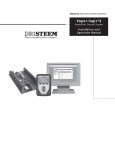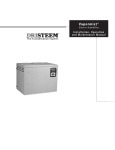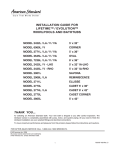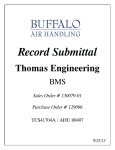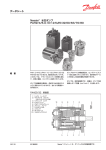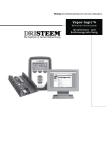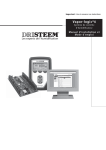Download DriSteem HUMIDI-TECH DI Installation guide
Transcript
® Va p o r-lo g i c 3 H umidifie r Control S yste m Ins tal l ati o n a n d Op erati o n Man u al Ta b l e o f c o n t e n t s Overview Product overview . . . . . . . . . . . . . . . . . . . . . . . . . . . . . . . . . . . . . . . . . . Summary of features . . . . . . . . . . . . . . . . . . . . . . . . . . . . . . . . . . . . . . . Control input signals . . . . . . . . . . . . . . . . . . . . . . . . . . . . . . . . . . . . . . . TP modulation . . . . . . . . . . . . . . . . . . . . . . . . . . . . . . . . . . . . . . . . . . . . SSR modulation . . . . . . . . . . . . . . . . . . . . . . . . . . . . . . . . . . . . . . . . . . . Valve and burner modulation. . . . . . . . . . . . . . . . . . . . . . . . . . . . . . . . Water level control — standard water models . . . . . . . . . . . . . . . . . . Water level control — DI/RO models . . . . . . . . . . . . . . . . . . . . . . . . . Installation Installing the keypad/display . . . . . . . . . . . . . . . . . . . . . . . . . . . . . . . Main control board connections . . . . . . . . . . . . . . . . . . . . . . . . . . . . GTS expansion board connections . . . . . . . . . . . . . . . . . . . . . . . . . . Vaporstream expansion board connections . . . . . . . . . . . . . . . . . . . Installation checklist . . . . . . . . . . . . . . . . . . . . . . . . . . . . . . . . . . . . . . Typical installation . . . . . . . . . . . . . . . . . . . . . . . . . . . . . . . . . . . . . . . . General wiring procedures . . . . . . . . . . . . . . . . . . . . . . . . . . . . . . . . . Control cabinet connections. . . . . . . . . . . . . . . . . . . . . . . . . . . . . . . . Sensor device placement and humidity control overview . . . . . . . Wiring sensor devices . . . . . . . . . . . . . . . . . . . . . . . . . . . . . . . . . . . . . Configuration string programming. . . . . . . . . . . . . . . . . . . . . . . . . . Interoperability using LonTalk . . . . . . . . . . . . . . . . . . . . . . . . . . . . . . Multiple-tank configurations . . . . . . . . . . . . . . . . . . . . . . . . . . . . . . . Multiple-tank configuration string . . . . . . . . . . . . . . . . . . . . . . IMPORTANT 1 2 3 5 6 7 8 9 Read and save these instructions. 10 11 15 17 18 19 20 22 25 26 32 34 42 50 Operation Using the keypad . . . . . . . . . . . . . . . . . . . . . . . . . . . . . . . . . . . . . . . . . 52 Menu structure overview . . . . . . . . . . . . . . . . . . . . . . . . . . . . . . . . . . 54 Main menu screens: Idle screen . . . . . . . . . . . . . . . . . . . . . . . . . . . . . . . . . . . . . . . . . . . 56 Status screen . . . . . . . . . . . . . . . . . . . . . . . . . . . . . . . . . . . . . . . . . 58 Control modes screen . . . . . . . . . . . . . . . . . . . . . . . . . . . . . . . . . 59 Alarms screen . . . . . . . . . . . . . . . . . . . . . . . . . . . . . . . . . . . . . . . . 60 Fault messages . . . . . . . . . . . . . . . . . . . . . . . . . . . . . . . . . . . . 61 System Set Up screen . . . . . . . . . . . . . . . . . . . . . . . . . . . . . . . . . . 63 Adjusting set point . . . . . . . . . . . . . . . . . . . . . . . . . . . . . . . . 65 PID tuning . . . . . . . . . . . . . . . . . . . . . . . . . . . . . . . . . . . . . . . 66 VAV, temp comp control operation . . . . . . . . . . . . . . . . . . 70 Dew point control, tank preheat operation . . . . . . . . . . . 71 Aquastat, freeze protection operation . . . . . . . . . . . . . . . . 72 SDU/fan operation, sensor offsets . . . . . . . . . . . . . . . . . . . 73 Automatic drain sequence (ADS) . . . . . . . . . . . . . . . . . . . 74 End-of-season drain . . . . . . . . . . . . . . . . . . . . . . . . . . . . . . . 76 Service interval, setting date and time . . . . . . . . . . . . . . . 77 Diagnostics screen . . . . . . . . . . . . . . . . . . . . . . . . . . . . . . . . . . . . 78 Reports screen . . . . . . . . . . . . . . . . . . . . . . . . . . . . . . . . . . . . . . . . 79 Start-up checklist . . . . . . . . . . . . . . . . . . . . . . . . . . . . . . . . . . . . . . . . . 81 Troubleshooting . . . . . . . . . . . . . . . . . . . . . . . . . . . . . . . . . . . . . . . . . . 84 Replacement parts . . . . . . . . . . . . . . . . . . . . . . . . . . . . . . . . . . . . . . . 101 Notes . . . . . . . . . . . . . . . . . . . . . . . . . . . . . . . . . . . . . . . . . . . . . . . . 102 Warranty . . . . . . . . . . . . . . . . . . . . . . . . . . . . . . . . . . . . . . . . .Back cover DRI-STEEM Vapor-logic 3 *OTUBMMBUJPO BOE 0QFSBUJPO .BOVBM t 1BHF J 1BHF JJ t %3*45&&. 7BQPSMPHJD 3 Installation and Operation Manual 1SPEVDU PWFSWJFX Accurate, responsive microprocessor control Vapor-logic3 provides comprehensive control for DRI-STEEM humidifiers. With extensive capabilities and easy-to-use keypad, the Vapor-logic3 efficiently controls all humidifier functions. Navigating the keypad to adjust or review humidifier functions is an intuitive process of walking through easily read screen menus. You will find no other controller in the humidifier market able to provide such functionality, ease of use, and accurate relative humidity (RH) control. Control options t On-off control: Vapor-logic3 uses a humidistat to enable single-staged or multiple-staged electric outputs. Expected accuracies: ± 5% to 7% RH t Time proportioned (TP) control: Vapor-logic3 directly reads space RH and uses a proportional, integral, derivative (PID) loop to vary the duty cycle of humidifier outputs to the solid state relay (SSR) power controllers or contactors. Expected accuracies: – Contactor action: ± 2% to 4% RH – SSR action: ± 1% to 3% RH t Modulated control: Vapor-logic3 directly reads space RH and uses a PID loop to control modulating steam or hot water valves (on STS or LTS) or GTS burners by providing a linear analog signal to the combustion air blowers. Expected accuracies: ± 2% to 5% RH t Control signal by others: Vapor-logic3 accepts an analog control signal from another controller that directly determines the output of the humidifier. Expected accuracies: Determined by external control system t LonTalk® interoperability: Allows communication with a LonTalk building automation system using Standard Network Variable Types (SNVTs or “snivits”). DRI-STEEM Vapor-logic 3 *OTUBMMBUJPO BOE 0QFSBUJPO .BOVBM t 1BHF Summary of features Summary of features t Self-diagnostic test at startup t End-of-season automatic drain t 3FBMUJNFDMPDL allows time-stamped alarm tracking and three ways to program drain and flush cycles: 1. Usage (unit drains after a set number of pounds [kg] of water cycle through) 2. Usage and interval (time) (unit drains at a preset time after a set number of pounds [kg] of water cycle through) 3. At a preset interval (time) t Keypad has a backlit display and features: – Intuitive menu-driven access to all system functions – Default screen for quick viewing of status and set points – Data reports to track performance and efficiency – System diagnostics and alarm tracking for troubleshooting – Password protection of setup parameters – Easy viewing in low light environments – Three ways to mount the keypad: 1. Hand held (shipped with a 5' [1.5 m] cable) 2. Mounted on the side of the control cabinet or humidifier shroud 3. Mounted remotely using a standard telephone plate. The keypad can be located up to 500' (152 m) — the maximum length of the keypad cable — from the controller board and control cabinet. t Tank temperature sensor, mounted on the evaporating chamber, allows Vapor-logic3 to provide: – Over-temperature protection (on some models) – Freeze protection – Tank preheating, allowing rapid response to a call for humidity t Sensitivity to low conductivity water (important when using a standard humidification system with low mineral content water) t Single-controller platform; modular design The Vapor-logic3 controller is standard on most DRI-STEEM humidifiers. The base configuration includes a main controller board and keypad. Expansion modules increase capability and allow DRI-STEEM humidifier systems to use the same controller platform and keypad interface. 1BHF t %3*45&&. 7BQPSMPHJD 3 Installation and Operation Manual Control input signals DRI-STEEM offers three control options for all its humidification systems controlled by Vapor-logic3: on-off control, demand signal control, and transmitter control. On-off control On-off control—the simplest control scheme—does exactly what its name implies: the output device turns fully on, then fully off. Most residential furnaces use this type of control. The humidistat that controls the humidifier has a differential between the on and off switch points. The differential is established at a range sufficient to prevent output short cycling. In other words, the humidity level has to fall below set point before the humidistat closes and energizes the humidifier. Once the humidifier is energized, the humidistat stays closed until the humidity is above set point. This creates an operating range that prevents the humidifier from running for very short periods of time. In applications where there are multiple contactor outputs, such as a Vaporstream humidifier, contactors for each heat stage are pulled in one at a time with a one-second delay between them to prevent a brownout condition. In applications with a variable output stage, such as a GTS humidifier, the outputs are ramped up until they reach 100%. Demand signal control With demand signal control, the Vapor-logic3 controller provides the output level that a master control signal calls for. This signal can be generated either by a humidistat or by a building automation system. The signal sent to the Vapor-logic3 board is a modulating signal (typically 4 to 20 mA or 0 to 10 VDC). Vapor-logic3 responds to this signal by producing a direct proportional output. In other words, with a 4 to 20 mA signal, a command of 4 mA produces no output. A command of 12 mA runs the humidifier at 50% demand, and a command of 20 mA runs the humidifier at 100% demand. With a humidistat provided by DRI-STEEM producing this signal, the humidity set point is set at the humidistat. The keypad/display then is used for maintaining and troubleshooting the humidification system, with humidifier control stemming from the humidistat itself. With a building automation system (BAS) providing the signal, the humidity set point is established by the BAS, and the humidifier responds to the BAS commands. DRI-STEEM Vapor-logic 3 *OTUBMMBUJPO BOE 0QFSBUJPO .BOVBM t 1BHF Control input signals, continued Transmitter control With transmitter control, the Vapor-logic3 board receives a linear signal that corresponds to the actual humidity level measured in the space being controlled. (With a transmitter provided by DRI-STEEM, the signal is 4 to 20 mA, which corresponds to 0 to 100% RH). The Vapor-logic3 controller employs an internal PID loop that uses this humidity measurement along with a user–defined humidity set point to calculate a demand level. This demand level is the level at which the humidifier will run. For more information on the PID control loop, refer to Page 66. 1BHF t %3*45&&. 7BQPSMPHJD 3 Installation and Operation Manual 51NPEVMBUJPO TP modulation (electric humidifiers) The standard form of modulation with an electric humidifier is time proportioning (TP) modulation. With TP modulation, the outputs cycle on and off at a certain rate to approximate humidifier demand as the example below illustrates. To calculate the example, imagine that each contactor represents 25% of the output of the humidifier. With a 55% system demand, you need two full contactors plus 5/25 of a third contactor. Therefore, two contactors are full on and a third contactor is on for 5/25 of 60 seconds, or 12 seconds. Example If a Vaporstream humidifier has four heat output stages (four contactors) and a demand of 55%, two of the contactors are energized all of the time; one contactor cycles on and off at a certain rate, and one contactor is off. The rate at which the third contactor cycles is determined by the demand and the heater cycle time. Continuing with the example, if you have a heater cycle time of 60 seconds and a demand of 55%, the third contactor cycles at a rate of 12 seconds on and 48 seconds off. To minimize wear on cycling contactors, Vapor-logic3 keeps track of the number of cycles on all contactors, and rotates the TP cycling contactor to ensure that all contactors get equal wear. In addition, to prevent short cycling, no contactor has a cycle time less than two seconds or greater than the heater cycle time minus two seconds. If system demand dictates that a contactor is on for less than a second, the contactor does not energize. If the contactor is on for between one and two seconds, the contactor energizes for the minimum two-second period. Also, if a contactor is de-energized for less than one second, it stays on. If a contactor is de-energized for between one and two seconds, the contactor de-energizes for the minimum two-second period. These measures prevent short cycling of the contactors and extend their life. On a TP system with contactors, the heater cycle time is user adjustable and can be set from 30 seconds to 99 seconds (default is 60 seconds) via the Vapor-logic3 keypad/display. TP modulation (gas humidifiers) GTS burners provide TP modulation control when system demand is low. See Page 7 for more information about gas burner modulation. DRI-STEEM Vapor-logic 3 *OTUBMMBUJPO BOE 0QFSBUJPO .BOVBM t 1BHF SSR modulation DRI-STEEM electric humidifiers are available with two basic types of solid state relay (SSR) modulation: SSR modulation with contactors and 100% SSR modulation. SSR modulation with contactor sequence On systems that employ SSR modulation with contactors, the operation of the unit is the same as with TP modulation. In this scenario, one of the cycling contactors is replaced with an SSR. The SSR now is the device that carries out all of the cycling duties. The contactors are always either on or off. Any needed TP cycling is handled by the SSR stage. This provides two distinct advantages over standard TP modulation. First, an SSR can turn on and off much faster than a contactor can. Therefore, as the unit modulates around a demand signal, tighter control is achieved because the cycle time on an SSR system can be as low as one second (factory set at two seconds). This means that every two seconds, the controller can adjust the on and off times of the SSR to closely track desired demand. The second major advantage over standard TP modulation is reliability. With a solid state device like an SSR, component wear is almost nonexistent compared with an electromechanical device such as a contactor. Therefore, with the SSR doing all of the heavy cycling work, the life expectancy of the contactors is extended. 100% SSR modulation The ultimate in electric humidifier modulation is 100% SSR modulation. With this type of control, all heat stages are controlled by SSRs. This allows the output of the humidifier to track the actual demand closely because all heat stages now can cycle on and off at the rapid SSR cycle rate. With 100% SSR modulation, a contactor is wired in series with the SSR devices as an additional safety feature. If an SSR fails, the controller will de-energize the contactor, which will de-energize the heaters. 1BHF t %3*45&&. 7BQPSMPHJD 3 Installation and Operation Manual 7B M W F B O E C V S O F S N P E V M B U J P O STS and LTS valve modulation With a valve system, the demand signal simply determines how far the valve strokes. In other words, if the system demand is 25%, the valve strokes 25%. GTS burner modulation A GTS burner assembly consists of a variable speed blower, a constant air/gas ratio modulating gas valve, and a burner. The burner output modulates from its minimum capacity up to its full-rated capacity. To modulate the output, Vapor-logic3 controls the combustion air blower’s speed. As the blower speed varies, the gas valve automatically adjusts the amount of gas introduced into the burner to maintain a constant air/gas ratio. This variable combination of gas and air results in clean combustion over the entire range of the burner capacity. When system demand dictates that an individual burner must operate below its minimum output capability, burner operation changes from modulated to time proportioned (TP), meaning that the burner output is kept constant while it is on, but is cycled on and off. The burner cycle time is two minutes, and the burner on time is determined by the system demand. To ignite the burner, the blower is run at a speed optimized for ignition to provide the smoothest, quietest, most reliable ignitions. If the tank is cold, the unit runs at 100% capacity to preheat the tank. Once the tank temperature rises above 190 °F (88 °C), the burner output is determined by system demand. In a multiple burner system, one burner is always operating when there is demand, while the other burners may or may not be operating depending on system demand. Once all burners are off, the ignition order reverses upon re-ignition to maintain even wear on combustion system components. DRI-STEEM Vapor-logic 3 *OTUBMMBUJPO BOE 0QFSBUJPO .BOVBM t 1BHF 8 B U F S M F W F M D P O U S P M T U B O E B S E XBUFSNPEFMT Figure 8-1: Water level control for standard water systems A B C Probe system Standard or softened water systems use conductivity probes to measure and control water levels for optimum operating efficiency. Water conductivity must be at least 100 μS/cm for the probe system to operate. The three-probe system is monitored by the Vapor-logic3 board, which performs all the necessary logic and timing functions to provide total water level control and safety shutdown. Vapor-logic3 automatically maintains the water level between the upper two probes A and B (see Figures 8-1 and 8-2). When the water level falls below probe B, the fill valve opens until the water level reaches the upper probe A. Water must remain in contact with the probe surface for three seconds for Vapor-logic3 to determine that the water is at the probe’s level. Fill valve closes Fill valve opens Low-water cutoff Systems using tap or softened water control water levels electronically using a threerod probe. The controller responds with the above actions when the water level reaches each rod. VLC-OM-030 Figure 8-2: Water level control for standard water systems (on some older models) A Fill valve closes B Conversely, water must stay out of contact with the probe surface for three seconds for Vapor-logic3 to determine that the water is below the probe’s level. This three-second delay ensures that turbulence does not cause an incorrect level reading. Each time the fill valve energizes, the Vapor-logic3 system tests the probe system. If the signal from the probe assembly begins to deteriorate, the message “Clean Probes and Tank” appears on the keypad/display. Once the probe system reaches its maximum usable life, the humidifier shuts down and the “Probe Assembly fault” message appears. An adjustable skim time allows for an extended skim period (0 to 120 seconds) to reduce surface mineral accumulation. When skimming, the fill valve remains energized after the water level reaches the upper probe A for the amount of time specified by the Skim Duration. The Skim Duration is adjustable in one-second intervals through the Set Up screen. Probe C provides low water protection for the heating outputs. If the water level falls below probe C, the heating outputs are disabled. Fill valve opens C Low-water cutoff Systems using tap or softened water control water levels electronically using a three-rod probe. The controller responds with the above actions when the water level reaches each rod. VLC-OM-030 1BHF t %3*45&&. 7BQPSMPHJD 3 Installation and Operation Manual 8B U F S M F W F M D P O U SP M % * 3 0 N P E F M T Float valve system DI/RO water systems (except for steam injection) use a float valve system to control water levels for optimum operating efficiency. DI/RO systems are used where water/steam purity is important, where demineralized water is needed to improve performance or lessen maintenance requirements, or where a potable water source has minimal or no conductivity, thus requiring a float rather than a probe to sense water levels. Figure 9-1: Water level control for DI/RO water systems Fill valve Float rod The float valve system consists of a fill float and a low water cutoff float. The fill float regulates how much water is added to the tank via a float ball, float arm, and mechanical valve. The valve is adjusted to fill the evaporating chamber within ¼" (6 mm) of the overflow port allowing heated, and therefore expanded, water at startup to fill the external P-trap. Float ball VLC-OM-026 ““ Figure 9-2: Low water cutoff switch for DI/RO water systems The low water cutoff float has an electrical switch that closes when a ready water condition is reached. A low voltage (0–2.3 VAC) current runs from the Vapor-logic3 controller to the switch allowing the controller to sense a ready water condition. This float switch provides low water protection for the heating outputs. If the water falls below the float, the heating outputs are disabled. Vapor-logic3 uses the same three-second delay that is used with the probe system to determine whether water is in contact with the float. CAUTION: Damage caused by chloride corrosion is not covered by your DRI-STEEM warranty. A “zero” mark on top of the float indicates proper float placement on stem. Switch is normally open when float ball is at its lowest point on the stem. OM-3009 Figure 9-3: Water level control for DI/RO water systems (Vapormist, Humidi-tech, CRUV) OM-4028 DRI-STEEM Vapor-logic 3 *OTUBMMBUJPO BOE 0QFSBUJPO .BOVBM t 1BHF *OTUBMMJOHUIFLFZQBEEJTQMBZ Keypad/display installation t *OTUBMMJOHNPEVMBSDBCMF The six-wire RJ-11 plug/cable provides AC power to the keypad/ display and completes the FTT-10A digital communication between the keypad/display and the Vapor-logic3 control board. t*OTUBMMJOHUIFLFZQBEEJTQMBZ Note that the keypad/display requires an ambient temperature range of 32 °F to 122 °F (0 °C to 50 °C) to operate properly. Exceeding these limits can result in poor display performance and/or damage to the unit. We recommend mounting the keypad/display to a surface using a field-supplied network phone wall plate (DRI-STEEM part number 408490-017). To mount, slide the keypad/display onto the tabs on the phone plate. IMPORTANT: Note: The Vapormist and Humidi-tech humidifiers ship with the keypad/display installed. An optional remote mount is available (DRI-STEEM part number 4080491-007). When routing modular cable inside the control cabinet, route cable away from all power wiring and connect the male modular plug into the Vapor-logic3 printed circuit board-mounted female modular receptacle, J2. Push the male plug in until you hear a “click.” (The cable should be plugged into the keypad/display as well.) CAUTION: If a longer keypad cable is needed, do not fabricate one. Improper wiring can permanently damage the Vapor-logic3 board, keypad, or display. Contact your local DRI-STEEM representative for longer cable options. The keypad cable can be up to 500' (152 m) in length. 1BHF t %3*45&&. 7BQPSMPHJD 3 Installation and Operation Manual Main control board connections Figure 11-1: Vapor-logic3 main control board Testing input configuration: Measure 1-5 VDC across terminals 22-23 for 4-20 mA signal by others or 4-20 mA transmitter. Measure 21 VDC for on-off control when open and 0 VDC for on-off control when closed. For VAV/duct RH or temp comp inputs measurements are the same. VL3-OM-010 DRI-STEEM Vapor-logic 3 *OTUBMMBUJPO BOE 0QFSBUJPO .BOVBM t 1BHF Main control board connections Vapor-logic3 main control board connections J1 Wire terminal supplies 24 VAC to power the Vapor-logic3 control board. t %PVCMFUFSNJOBM5UP7"$ 7"NBYJNVNMPBE t 5SJQMFUFSNJOBM5UP7"$DPNNPO J2 RJ-11 female modular jack connection for supply voltage and FTT-10A communication to keypad/display J3 RJ-45 female modular jack connection for FTT-10A communication J4 Wire terminal connection for FTT-10A communication to LonTalk network. Terminals A and B provide the communication lines. The last terminal is earth ground for twisted pair wire shield. J5 End-of-line communication terminator pins J6 ¼" (6.4 mm) push-on connector for earth ground J7 0 to 15 VDC analog output, typically connected to the input of a steam or hot water valve and 0 to 10 VDC digital output to solid state control (SSR). Terminal 34 is the positive output signal and terminal 35 is common. J8 Connector receives necessary continuity input signals from water detection devices: t 4UBOEBSEXBUFSMFWFMEFUFDUJPO QSPCFTZTUFN – Terminal 30 detects maximum water level from top probe rod and brown or black plug wire. – Terminal 31 detects water level at refill point from middle probe rod and orange or white plug wire. – Terminal 32 detects water level at its lowest point from lower probe rod and purple or red plug wire. – Terminal 33 is the common return path for all water detection rods from the humidifier tank machine ground back to Vapor-logic3 control. t %*30XBUFSMFWFM GMPBUWBMWFTZTUFN – Terminals 30 and 31 are not used. – Terminal 32 is connected to the humidifier tank low water float switch (normally open). – Terminal 33 receives the return signal from the float switch to Vapor-logic3 control via machine ground. J9 Not used J10 Ribbon cable connector for Vapor-logic3 expansion modules 1BHF t %3*45&&. 7BQPSMPHJD 3 Installation and Operation Manual Main control board connections, continued Important note about J14/J17, J15/J18, and J16/J19 All external wiring connection diagrams show shunts on J14/J17, J15/J18, and J16/J19. The shunts and appropriate software are configured by DRI-STEEM based on original customer orders. Field modification of these shunts requires control input modification: See Page 31, “Changing control input.” ++ These jumper pins determine the type of analog input signal that is read at the RH sensor input (terminals 21 through 23, terminal block J26). The three jumper positions are summarized below: t 33FTJTUBODF UPPINSBOHF – Used with on-off humidistats, staging switches, PE switches – Used with analog 0 to 150 ohm input devices (pneumatic transducer or humidistat) t *$VSSFOU UPN"SBOHF – Used with any humidity sensor with 4 to 20 mA output – Used with any computer or building automation system with 4 to 20 mA output – Internal resistance is 249 ohms t 77PMUT%$ UPWPMUSBOHF – Used with any DC voltage control signal, the default input signal is 0 to 10 VDC ++ These jumper pins determine the type of analog input signal that is read at the duct high limit RH input (terminals 24 through 26, terminal block J27). The jumper positions (R, I, and V) are identical to those specified for J14/J17. Figure 13-1: Vapor-logic3 main control board detail Jumper connectors: R = Resistive input I = Current input V = Voltage input R I V J17 J14 R I V J18 J15 R I V J19 J16 VL3-OM-010B ++ These jumper pins determine the type of analog input signal that is read at the window temperature sensor input (terminals 27 through 29, terminal block J28). The jumper positions (R, I, and V) are identical to those specified for J14/J17. J20 Wire terminal connector supplies 24 VAC control voltage to the fill valve via terminals 1 and 2 and to the drain valve via terminals 3 and 4. J21 Wire terminal connector supplies 24 VAC control voltage to the power contactor (power vent relay on GTS) via terminals 5 and 6 and to the SDU or Area-type fan relay via terminals 7 and 8. DRI-STEEM Vapor-logic 3 *OTUBMMBUJPO BOE 0QFSBUJPO .BOVBM t 1BHF Main control board connections, continued J22 Wire terminal connection allows for remote fault indication via isolated relay contacts (1 amp max.). Terminal 10 is the isolated common connection; terminal 9 provides the normally closed connection, and terminal 11 provides the normally open connection. J23 Wire terminal connection provides optically isolated input connections for the airflow proving switch and safety interlock circuit. Terminal 12 supplies 24 VAC to the airflow proving switch (single pole, single throw [SPST]), which closes when airflow is present. Terminal 13 is the return connection from the switch into the Vapor-logic3 controller. Terminal 14 supplies 24 VAC to the safety interlock circuit (SPST), which is closed under normal operating conditions. Terminal 15 is the return connection from the safety circuit into the Vapor-logic3 controller. The humidifier is disabled when the safety interlock circuit is open. J25 Wire terminal connector provides input for the tank temperature sensor. The sensor is connected between terminals 19 and 20. Terminal 18 supplies 21 VDC and is not used. J26 Wire terminal connector reads the analog input signal from the controlling RH sensor or external demand source. t 5FSNJOBM1PTJUJWFQPMBSJUZ7%$TVQQMZ N" max.) t 5FSNJOBM$POUSPMTJHOBMJOQVU t 5FSNJOBM4JHOBMHSPVOE t *OQVUTFMFDUPSQJO++DPOGJHVSFT+JOQVU J27 Wire terminal connector reads the analog input signal from the duct high limit RH sensor. t 5FSNJOBM1PTJUJWFQPMBSJUZ7%$TVQQMZ N" max.) t 5FSNJOBM$POUSPMTJHOBMJOQVU t 5FSNJOBM4JHOBMHSPVOE t *OQVUTFMFDUPSQJO++DPOGJHVSFT+JOQVU J28 Wire terminal connector reads the analog input signal from the window temperature sensor. t 5FSNJOBM1PTJUJWFQPMBSJUZ7%$TVQQMZ N" max.) t 5FSNJOBM$POUSPMTJHOBMJOQVU t 5FSNJOBM4JHOBMHSPVOE t *OQVUTFMFDUPSQJO++DPOGJHVSFT+JOQVU 1BHF t %3*45&&. 7BQPSMPHJD 3 Installation and Operation Manual GTS expansion board connections Figure 15-1: GTS expansion board VL3-OM-003 J1 ¼" push-on connector for earth ground J2 Combustion air blower 2 control t 5FSNJOBM1PTJUJWFQPMBSJUZ7%$TVQQMZ N" max.) t 5FSNJOBM#MPXFSUBDIPNFUFSGFFECBDL t 5FSNJOBM1VMTFXJEUINPEVMBUJPOTQFFEDPNNBOEUP blower t 5FSNJOBM$PNNPO J3 Combustion air blower 1 control t 5FSNJOBM1PTJUJWFQPMBSJUZ7%$TVQQMZ N" max.) t 5FSNJOBM#MPXFSUBDIPNFUFSGFFECBDL t 5FSNJOBM1VMTFXJEUINPEVMBUJPOTQFFEDPNNBOEUP blower t 5FSNJOBM$PNNPO DRI-STEEM Vapor-logic 3 *OTUBMMBUJPO BOE 0QFSBUJPO .BOVBM t 1BHF GTS expansion board connections, continued J4 Important: When this jumper is left open, the GTS expansion module is configured to control burners 1 and 2. When jumped, the module is configured to control burners 3 and 4. J5 Ribbon cable connector for Vapor-logic3 main controller connection J6 Ribbon cable connector for additional Vapor-logic3 expansion modules J7 Wire terminal supplies 24 VAC to power the GTS expansion module. t 5FSNJOBM5UP7"$ 7"NBYJNVNMPBE t 5FSNJOBM5UP7"$DPNNPO J8 Wire connection terminal for 24 VAC discrete outputs t 5FSNJOBM&OBCMFTUIFJHOJUJPODPOUSPMNPEVMFGPS burner 1 or 3 t 5FSNJOBM&OBCMFTUIFJHOJUJPODPOUSPMNPEVMFGPS burner 2 or 4 t 5FSNJOBM4QBSF t 5FSNJOBMT BOE$PNNPO J9 Wire connection terminal for optically isolated 24 VAC discrete inputs. Terminals 7 and 9 provide 24 VAC and are not used. Terminal 8 receives a 24 VAC feedback signal from gas valve 1 or 3. Terminal 10 receives a 24 VAC feedback signal from gas valve 2 or 4. J10 Wire connection terminal for optically isolated 24 VAC discrete inputs from the combustion air damper limit switch and power vent pressure switch. Terminal 11 supplies 24 VAC to the combustion air damper limit switch, which closes when the damper has opened. Terminal 12 is the return connection from the limit switch into the GTS expansion module. Terminal 13 supplies 24 VAC to the power vent pressure switch, which closes when the fan starts. Terminal 14 is the return connection from the pressure switch into the GTS expansion module. Terminals 15 and 16 are not used. 1BHF t %3*45&&. 7BQPSMPHJD 3 Installation and Operation Manual Va p o r s t r e a m e x p a n s i o n b o a r d connections J1 1¼" (6.4 mm) push-on connector for earth ground J2 Not used J3 Ribbon cable connector for Vapor-logic3 main controller connection J4 Ribbon cable connector for additional Vapor-logic3 expansion modules J5 Wire terminal supplies 24 VAC to power the Vaporstream expansion module. t 5FSNJOBM5UP7"$ 7"NBYJNVNMPBE t 5FSNJOBM5UP7"$DPNNPO J6 Wire connection terminal for 24 VAC discrete outputs t 5FSNJOBM&OBCMFTUIFQPXFSDPOUBDUPSGPSIFBUFS stage 2 t 5FSNJOBM&OBCMFTUIFQPXFSDPOUBDUPSGPSIFBUFS stage 3 t 5FSNJOBMT $PNNPO J7 Wire connection terminal for 24 VAC discrete output t 5FSNJOBM&OBCMFTUIFQPXFSDPOUBDUPSGPSIFBUFS stage 4 t 5FSNJOBM$PNNPO Figure 17-1: Vaporstream expansion board VL3-OM-004 DRI-STEEM Vapor-logic 3 *OTUBMMBUJPO BOE 0QFSBUJPO .BOVBM t 1BHF Installation checklist Before installing your Vapor-logic3 control system, review this checklist to ensure proper installation of the product. Failure to follow the recommendations listed below could result in failure or damage to the humidifier or microprocessor. ☐ Before you start, read this manual and information. ☐ See wiring diagram and information located inside the control cabinet door. Return all information to the control cabinet after installation. ☐ Position the control cabinet so it is in sight of the humidifier tank and the wire length from the control cabinet to the humidifier is 50' (15 m) or less. ☐ Connect an approved electric earth ground to the earth ground lug in the control cabinet. ☐ Never route the low voltage field control wires near the line voltage section of the control cabinet or in the same conduit as line voltage wires. ☐ Never use shielded (screened) cable for water level probe and %*GMPBUTXJUDIXJSJOH terminals 30 to 33. ☐ Connect the heater/machine ground lug, located in the junction box on the humidifier, to the subpanel machine ground lug with the appropriate wire, sized per the equipment grounding section of The National Electric Code (in Europe, IEC 60364 requirements). ☐ Use 2-wire, 18-gauge (1 mm2) shielded (screened) plenum nonconduit-rated cable with shield (screen) wire for all humidity and temperature sensor wiring. (See wiring diagram for appropriate connections.) ☐ Never ground shield (screen) wire at sensor end. A shield (screen) grounding lug is provided on the control cabinet subpanel to ground the cable shield (screen) wire. ☐ Route keypad cable within control cabinet away from line voltage circuits. ☐ Verify that the Vapor-logic3 DPOGJHVSBUJPOTUSJOH EFUBJMFEPO 1BHFTBOEPGUIJTNBOVBM NBUDIFTGJFMESFRVJSFNFOUT ☐ Follow the recommended control cabinet field conduit knockout locations shown on Page 23 and 24. 1BHF t %3*45&&. 7BQPSMPHJD 3 Installation and Operation Manual Ty p i c a l i n s t a l l a t i o n Figure 19-1: Typical humidification system layout Line voltage Dispersion assembly 24 VAC control wiring Electrical supply Keypad/display Control cabinet Typical humidifier OM-3007 DRI-STEEM Vapor-logic 3 *OTUBMMBUJPO BOE 0QFSBUJPO .BOVBM t 1BHF (FOFSBM XJSJOH QSPDFEVSFT IMPORTANT: Proper wiring prevents electrical noise Do not use shielded (screened) cable for probe wiring. Electrical noise can produce undesirable effects on electronic control circuits, thereby affecting controllability. Electrical noise is generated by electrical equipment such as inductive loads, electric motors, solenoid coils, welding machinery, or fluorescent light circuits. The electrical noise or interference generated from these sources (and the effect on controllers) is difficult to define, but the most common symptoms are erratic operation or intermittent operational problems. IMPORTANT: Locate the control cabinet so that wire lengths are 50' (15 m) or less to the humidifier. IMPORTANT: When routing modular cable inside the control cabinet, route cable away from all power wiring and connect the male modular plug into the Vapor-logic3 printed circuit board-mounted female modular receptacle, J2. Push the male plug in until you hear a “click.” (The cable should be plugged into the keypad/display as well.) CAUTION: Most noise problems can be prevented by using proper wiring practices and techniques to prevent coupling or inducing of electrical interference into control circuits. The following wiring practices should minimize interaction of noise and controls: t $POOFDUIVNJEJGJFSBOEDPOUSPMDBCJOFUTUPBDPEFBQQSPWFE earth ground. t 4FQBSBUFUIFMJOFWPMUBHFXJSJOHGSPNUIFMPXWPMUBHFDPOUSPM circuit wiring when routing electrical wiring inside the control cabinet. t 6TFTFQBSBUFFMFDUSJDBMDPOEVJUTGPSMJOFWPMUBHFBOEMPXWPMUBHF control wiring from the humidifier to humidity sensors, airflow switches, etc. t %POPUVTFDIBTTJTPSTBGFUZHSPVOETBTDVSSFOUDBSSZJOH commons. Safety grounds should never be used as a conductor or neutral to return circuit current. When making penetrations in the control cabinet, protect all internal components from debris and vacuum out cabinet when finished. Failure to comply with this warning may damage sensitive electronic components and void the DRI-STEEM warranty. 1BHF t %3*45&&. 7BQPSMPHJD 3 Installation and Operation Manual (FOFSBM XJSJOH QSPDFEVSFT continued t 8IFOXJSJOHFYUFSOBMFMFDUSJDBMDPOOFDUJPOTUPIVNJEJTUBUT room/duct humidity and temperature transmitters, or control signal input connections from a building control system, use 18-gauge (1 mm2) (minimum) plenum-rated, twisted-pair wire, with cable shield (screen) wire for grounding. t 3FUVSOBMMTIJFMEFE TDSFFOFE DBCMFDPOOFDUJPOTUPUIFDPOUSPM cabinet for grounding. Do not ground shield (screen) at the device end. t 6TFHBVHF NN2) stranded wire run in conduit (see figure below) for probe and low water cutoff wiring. Figure 21-1: Vapor-logic3 probe wiring IMPORTANT: Do not use shielded (screened) cable for probe wiring. IMPORTANT: Locate the control cabinet so that wire lengths are 50' (15 m) or less to the humidifier. IMPORTANT: Brown or black, top probe rod (full water condition) Orange or white, middle probe rod (refill water condition) Purple or red, bottom probe rod (low water condition on standard water models or low water cutoff switch on DI water models) Low water cutoff switch on DI water models Notes: t 1SPCFXJSJOHTIPVMECFHBVHF NN2) stranded wire run in conduit independent of line voltage wiring OM-VL3-11 t *.1035"/5%POPUVTFTIJFMEFE TDSFFOFE DBCMFGPSQSPCFXJSJOH When routing modular cable inside the control cabinet, route cable away from all power wiring and connect the male modular plug into the Vapor-logic3 printed circuit board-mounted female modular receptacle, J2. Push the male plug in until you hear a “click.” (The cable should be plugged into the keypad/display as well.) CAUTION: When making penetrations in the control cabinet, protect all internal components from debris and vacuum out cabinet when finished. Failure to comply with this warning may damage sensitive electronic components and void the DRI-STEEM warranty. DRI-STEEM Vapor-logic 3 *OTUBMMBUJPO BOE 0QFSBUJPO .BOVBM t 1BHF Control cabinet connections Control cabinet installation and wiring The Vapor-logic3 control board is shipped mounted with all internal wiring completed within a control cabinet. All software is custom programmed into your Vapor-logic3 system according to the original order requirements. Some control cabinets are factory mounted on the humidifier. Vapormist and Humidi-tech control components are located under the shroud. Important control cabinet installation points t "MMIVNJEJGJFSQPXFSXJSJOHJTSFQSFTFOUFEPOUIFIVNJEJGJFS wiring diagram located on the inside of the control cabinet door along with an installation guide. Return all instructions to the control cabinet after installation. t "MTPSFGFSUPUIF7BQPSMPHJD3 control board connection information on Pages 11–14 of this manual for detail of the board and connection points. t *GUIFDPOUSPMDBCJOFUJTOPUGBDUPSZNPVOUFE QJDLBMPDBUJPOUIBU allows easy access to the control cabinet and internal electrical components t .PVOUDPOUSPMDBCJOFUVTJOHUIFNPVOUJOHUBCT VOMFTTDBCJOFUJT factory mounted or is integral to the humidifier). t "MXBZTXJSFUIF7BQPSMPHJD3 control board per governing codes. t 7BQPSMPHJD3 is powered by a low voltage Class 2 control transformer. The transformer provides a 24 VAC supply and is protected by an integral manual reset circuit breaker. t 'PMMPXGJFMEXJSFUPSRVFSFRVJSFNFOUTTIPXOPOUIFFMFDUSJDBM component or the electrical diagram provided with the humidifier when connecting the power and control wiring inside the humidifier control cabinet. t 6TFPOMZB NN TUBOEBSEPS"4$TDSFXESJWFSPO Vapor-logic3 control board terminal blocks. t 6TFBTJOHMFHBVHF NN2) pre-tinned wire in each terminal at the Vapor-logic3 terminal block. Torque to 4 inch-pounds (0.4 Nm). t %POPUUFSNJOBUFNVMUJQMFXJSFTUPBTJOHMF7BQPSMPHJD3 terminal. t /FWFSSVOUIFDPOUSPMTZTUFNXJSFTCVOEMFEXJUI PSJOUIFTBNF conduit as, power wires. 1BHF t %3*45&&. 7BQPSMPHJD 3 Installation and Operation Manual Control cabinet connections, continued Vaporstream control cabinet Figure 23-1: Vaporstream control cabinet penetration locations Low voltage conduit knockout Allow minimum of 36" (914 mm) from front of cabinet for access Incoming power conduit knockout. Size dependent upon humidifier load, volts and phase Cabinet door hinge Heater wire connection (knockout size determined by amp draw; check governing codes) VLC-OM-028 CRUV control cabinet Figure 23-2: CRUV control cabinet penetration locations ½" knockouts (12.7 mm dia.) for fill, drain, probe, or aquastat wiring Cabinet door hinge A prewired electric subpanel is available as an option, with or without a control cabinet. High voltage conduit knockout, range ½" to 1" (12.7 mm to 25.4 mm) depending on humidifier load, volts, and phase Note: Conduit penetrations made by installer Allow minimum of 36" (914 mm) from front of cabinet for access Heater wire conduit knockout range ½" to 1" (12.7 mm to 25.4 mm) Standard control cabinets for VLC and VLDI are shipped loose. An available option is to order the cabinet mounted and wired to the humidifier. DC-1088 CAUTION: When making penetrations in the control cabinet, protect all internal components from debris and vacuum out cabinet when finished. Failure to comply with this warning may damage sensitive electronic components and void the DRI-STEEM warranty. DRI-STEEM Vapor-logic 3 *OTUBMMBUJPO BOE 0QFSBUJPO .BOVBM t 1BHF Control cabinet connections, continued STS and LTS control cabinet Control cabinets for all STS and LTS humidifiers are shipped loose. An available option is to order the cabinet mounted and wired to the humidifier. GTS control connections GTS control components are an integral part of the GTS humidifier assembly. Knockouts are located on the front of the humidifier below the keypad. Conduit penetrations are made by installer. Choose the high voltage conduit location closest to power terminals. CAUTION: Figure 24-1: STS and LTS control cabinet penetration locations ½" high voltage conduit knockout (dia. 12.7 mm) Cabinet door hinge ½" knockouts (dia. 12.7 mm) for fill, drain, probe, or aquastat wiring ½" low voltage conduit knockout (dia. 12.7 mm) ½" high voltage conduit knockout (dia. 12.7 mm)* Allow minimum of 36" (914 mm) from front of cabinet for access When making penetrations in the control cabinet, protect all internal components from debris and vacuum out cabinet when finished. Failure to comply with this warning may damage sensitive electronic components and void the DRI-STEEM warranty. 1BHF t %3*45&&. 7BQPSMPHJD 3 Installation and Operation Manual Notes: * Choose high voltage conduit location closest to power terminals t $POEVJUQFOFUSBUJPOTNBEFCZ installer DC-1469 4 F O T P S E F W J D F Q M B D F N F O U B O E IVNJEJUZ DPOUSPM PWFSWJFX Recommended sensor locations Other factors that affect humidity control Sensor or transmitter location has a significant impact on humidifier performance. In most cases, we recommend that you do not interchange duct and room humidity devices. Room humidity devices are calibrated with zero or little airflow; whereas duct humidity devices require air passing across them. Unsatisfactory humidity control may involve more than the controller’s capability to control the system. Other factors that play an important role in overall system control BSF t 4J[FPGUIFIVNJEJGJDBUJPOTZTUFNSFMBUJWF to load Recommended sensor locations (see figure below): A Ideal—ensures the best uniform mix of dry and moist air with stable temperature control. t 0WFSBMMTZTUFNEZOBNJDTBTTPDJBUFEXJUI moisture migration time lags B Acceptable—room environment may affect controllability such as when sensor is too close to air grilles, registers, or heat radiation from room lighting. t "DDVSBDZPGIVNJEJTUBUTBOEIVNJEJUZ transmitters and their location t %SZCVMCUFNQFSBUVSFBDDVSBDZJOTQBDF or duct C Acceptable—provides uniform mixture of dry and moist air, but if extended time lag exists between moisture generation and sensing, make sure control contractor extends sampling time. t 7FMPDJUJFTBOEBJSGMPXQBUUFSOTJOEVDUT and space environments D Acceptable—(behind wall or partition) for sampling entire room if sensor is near an air exhaust return outlet. Typical placement for sampling a critical area. t &MFDUSJDBMOPJTFPSJOUFSGFSFODF E Not acceptable—these locations may not represent actual overall conditions in the space. F Not acceptable—do not place sensors near windows, door passageways, or areas of stagnant airflow. G Best location for duct high limit humidistat or humidity sensor. Figure 25-1: Recommended sensor location 8' to 12' (2.4 m to 3.7 m) min. Outside air Damper control Relief air Return air C Air handling unit High limit humidistat or high limit transmitter (set at 90% RH maximum) for VAV applications Airflow switch (sail type) or differential pressure switch recommended for VAV applications) G Vapor absorption has taken place Window Point of vapor absorption D E F Humidifier dispersion assembly Turning vanes A DC-1084 B F E Doorway Window F 5FNQFSBUVSFDPNQFOTBUJPOPQUJPO1MBDFBUFNQFSBUVSFDPNQFOTBUJPO transmitter on the lower corner of the inside surface of double-pane window glass on north or northeast facing window DRI-STEEM Vapor-logic 3 *OTUBMMBUJPO BOE 0QFSBUJPO .BOVBM t 1BHF 8JSJOHTFOTPSEFWJDFT /PU Figure 26-1: Vapor-logic3 input wiring detail of a typical system configuration OM-2027 Notes: t5IJTESBXJOHTIPXTBUZQJDBMTZTUFNDPOmHVSBUJPOUIBUJODMVEFTBEVDUBJSnPXTXJUDI BXBMMNPVOUFEIVNJEJUZUSBOTNJUUFS N" BOPOPGGIJHI limit switch, and a temperature compensation transmitter (4-20 mA). See the following pages in this manual for other input wiring instructions. t $IBOHJOHDPOUSPMJOQVUTJHOBMSFRVJSFTTPGUXBSFBOEJOQVUKVNQFSNPEJmDBUJPOT4FF Pages 11–14 in this manual. t 5IFXJSJOHEJBHSBN MPDBUFEPOUIFJOTJEFPGUIFIVNJEJmFSDPOUSPMDBCJOFU TIPXTDPSSFDUDPOUSPMXJSJOH IMPORTANT Consult control cabinet wiring diagram. Control changes require wiring and programming changes. 1BHF t %3*45&&. 7BQPSMPHJD 3 Installation and Operation Manual Installation: Wiring detail Calculation of transmitter % RH Wiring on-off humidistats DRI-STEEM provides two types of on-off control: wall-mounted humidistat and duct-mounted humidistat. On-off control can also be achieved using a signal from another source, such as a building automation system (signal by others). The wiring diagram (located on the inside of the humidifier control cabinet) shows proper wiring for these controls. 3) (mA reading) – 4 0.16 Example: 12 mA – 4 0.16 3) Wiring modulating humidistats When using modulating control, the signal from a humidistat directly controls the amount of output from the humidifier. The standard modulating humidistat controllers provided by DRI-STEEM are either duct mounted or wall mounted. The humidistats are powered by a 21 VDC supply provided by the Vapor-logic3 control board. A variable control signal from the humidistat modulates humidifier operation. For a pneumatic modulating signal, DRI-STEEM offers a transducer that accepts a 3 to 20 psi (21 to 138 kPa) pneumatic input range. Wiring modulating humidity or temperature transmitters Transmitters provide an analog signal proportional to the process variable being measured. All transmitters provided by DRI-STEEM are two-wire devices. (See your wiring diagram for proper connections.) The humidity transmitters have a range of 0 to 100% RH with an output of 4 to 20 mA. The temperature transmitter has a range of –20 °F to 160 °F (–29 °C to 71 °C) with a 4 to 20 mA output. Figure 27-1: Control humidity transmitter wiring R I V J14/17 0 – 15 VDC 0 – 20 mA 0 – 150 ohm OM-2027b Place shunt across “I˝ pins of J14/17 when connecting a 4-20 mA control humidity transmitter. See Page 13 for more information about KVNQFSQJOT OM-4030 DRI-STEEM Vapor-logic 3 *OTUBMMBUJPO BOE 0QFSBUJPO .BOVBM t 1BHF 8JSJOHTFOTPSEFWJDFT DPOUJOVFE Variable air volume (VAV) option This option is identified as a “V” in the third-from-last place of your program code configuration string (for example: EV11400285A7VOX). See Pages 32-33 for more information about the program code configuration string. When the VAV control option is requested, DRI-STEEM provides a duct mounted humidity transmitter (4 to 20 mA output, 0 to 100% RH range). Install using shielded cable (see Figure 28-1). The modulating high limit transmitter signal operates in conjunction with the room or duct controlling transmitter signal through the Vapor-logic3 control system to prevent over humidification in the duct. Vapor-logic3 starts lowering the humidifier output when the duct relative humidity is within 6% of the duct high limit set point. When this occurs, the message “VAV output limit” appears in the keypad/display. If necessary, the reduction of the humidifier output continues until maximum high limit set point is reached, shutting off the humidifier completely. When the high relative humidity starts to decrease in the duct, Vapor-logic3 slowly starts to increase the production of steam vapor. When the duct relative humidity decreases to greater than 6% below the duct high limit set point, the control transmitter is restored as the primary controller, and the “VAV output limit” text no longer appears in the keypad/display, returning the control system to normal operation. Figure 28-1: VAV transmitter wiring R I V J15/18 Place shunt across “I˝ pins of J15/18 when connecting a 4-20 mA VAV transmitter. See Page 13 for more information about KVNQFSQJOT 0 – 15 VDC 0 – 20 mA 0 – 150 ohm OM-2027d 1BHF t %3*45&&. 7BQPSMPHJD 3 Installation and Operation Manual OM-4030 8JSJOHTFOTPSEFWJDFT DPOUJOVFE Temperature compensation offset option This option is identified as a “T” in the second-from-last place of your program code configuration string (for example: EV11400285A7OTX). When selected as an option, DRI-STEEM provides a temperature compensation (temp. comp.) transmitter. The temperature compensation transmitter continually monitors interior window glass temperature and transmits this temperature to Vapor-logic3. Vapor-logic3 assumes a 70 °F (21 °C) room temperature and uses the glass temperature and the RH in the space being controlled to calculate the dew point (°F or °C) for the space. If the window temperature falls below the dew point, Vapor-logic3 automatically decreases the RH set point so moisture does not form on windows. The Idle screen displays the modified RH set point, and an asterisk (*) appears next to the modified RH set point, denoting that temperature compensation has taken control of the RH set point. The “* Temp Comp” message appears on the status line. When the interior window glass temperature rises above the dew point, Vapor-logic3 restores system control to the normal RH set point for the space. Figure 29-1: Temperature transmitter wiring 21 VDC sensor window mount C.I.-T184H common 2-wire, 18-gauge (1 mm2) shielded (screened) cable Control panel shield (screen) ground lug R I V J16/19 0 – 15 VDC 0 – 20 mA 0 – 150 ohm OM-4031 Place shunt across “I˝ pins of J16/19 when connecting a 4-20 mA temperature transmitter. See Page 13 for more information about KVNQFSQJOT OM-4030 The transmitter provided with Vapor-logic3 is calibrated for –20 °F to 160 °F (–29 °C to 71 °C) with output from 4 to 20 mA. For example, a temperature reading of 70 °F (21 °C) should produce a measurement of 12 mA. You can calibrate the sensor by adjusting the Temp Comp Offset in the Set Up menu. Install using an 18-gauge (1 mm2) plenum-rated shielded (screened) cable for transmitter wiring with grounding shield (screen) at the shield (screen) ground lug in the control cabinet (see Figure 29-1). DRI-STEEM Vapor-logic 3 *OTUBMMBUJPO BOE 0QFSBUJPO .BOVBM t 1BHF 8JSJOHTFOTPSEFWJDFT DPOUJOVFE Temperature compensation transmitter placement To place the temperature compensation transmitter, follow these steps. See Figure 30-1 below. 1. Position the temperature compensation transmitter control box on a wall adjacent to a window frame facing north or northeast. 2. Place flat surface of temperature sensor tip on lower corner of glass surface. 3. Temporarily hold the sensor tip in place with strips of masking tape. 4. Apply a small amount of clear RTV silicone adhesive over and around the sensor tip (making sure the sensor tip is in contact with the window glass). 5. After adhesive cures, remove masking tape. Figure 30-1: Temperature compensation transmitter wiring Window frame Thermostat control wires Surface-mounted thermostat temperature control box on wall Double pane window glass OM-337 Typical sensor cord routing 1BHF t %3*45&&. 7BQPSMPHJD 3 Installation and Operation Manual Secure temperature sensor tip to inside surface of window glass using clear RTV silicone adhesive 8JSJOHTFOTPSEFWJDFT DPOUJOVFE Changing control input You can configure the control input on the Vapor-logic3 board to read either an external demand signal or RH signal. It also can read different types of analog signals from building automation systems, humidistats, or RH transmitters. Follow these steps when a signal change is needed: Figure 31-1: Vapor-logic3 main control board detail Jumper connectors: R = Resistive input I = Current input V = Voltage input 1. Remove the old signal wires from the control board (terminals 21, 22, and 23). 2. Refer to the configuration string text on Pages 32 and 33. Refer to: “K. Type of humidity sensing device” to identify the new signal that is needed. R I V J17 J14 3. Enter the Set Up menu on the Vapor-logic3 keypad and scroll to the Configuration String screen. 4. Change the last character in the configuration string to the desired input signal type identified from the configuration string information on Pages 32 and 33. R I V J18 J15 5. Adjust the shunt connector J14/J17 to the proper signal type, if necessary (see Page 13): t *GUIFTJHOBMJTFMFDUSJDBMDVSSFOU UIFKVNQFSTIould be on I. t *GUIFTJHOBMJTWPMUBHF UIFKVNQFSTIPVMECFPO7 t *GUIFTJHOBMJTSFTJTUBODFPSPOPGG UIFKVNQFSTIPVMECFPO3 6. Connect the new signal wires to the board per the external connections diagram. R I V J19 J16 VL3-OM-010B DRI-STEEM Vapor-logic 3 *OTUBMMBUJPO BOE 0QFSBUJPO .BOVBM t 1BHF Configuration string programming 'JSNXBSFWFSTJPOTYY YY YYBOE YYPOMZ Important: Vapor-logic3 configuration string * For Vapor-logic3 firmware versions 5.x.x and 7.x.x (systems with multitank capability) see Pages 50-51 for configuration string settings. A Type of units: &64&OHMJTI JODIQPVOE ..FUSJD 4* Configuration string explanation A 15-digit Vapor-logic3 configuration string appears on the front of the control cabinet and on the wiring diagram inside the control cabinet. This string specifies the parameters of the Vapor-logic3 microprocessor that controls your humidification system. See the configuration string descriptions on this and the following page as well as the example string on the next page. B Vapor-logic3 system type ( (54¥ 4 454¥ - -54¥ 7 7BQPSTUSFBN¥ . 7BQPSNJTU¥ )VNJEJUFDI¥ $ $367 / 4UFBN*OKFDUJPO C Vapor-logic3 board classification 0OFUBOLTZTUFN 5XPUBOLTZTUFN 5ISFFUBOLTZTUFN 'PVSUBOLTZTUFN 'JWFUBOLTZTUFN 4JYUBOLTZTUFN D Digital display/keypad features 4JOHMFLFZQBE E Number of heat stages (0 to 4) 4UFBNWBMWFPS443 SFNPWFEJOWFSTJPO 0OFIFBUTUBHF 5XPIFBUTUBHFT 5ISFFIFBUTUBHFT 'PVSIFBUTUBHFT F Humidifier pounds output 0VUQVUDBQBDJUZ FH PVUQVUDBQBDJUZJOMCTIS G Type of water level control % %*30 NBOVBMESBJO & %*30 FOEPGTFBTPOESBJO ' %*30 FOEPGTFBTPOESBJO OPSNBMMZPQFOESBJOWBMWF 9 %*30 BVUPNBUJDESBJO OPFOEPGTFBTPOESBJO : %*30 BVUPNBUJDESBJO FOEPGTFBTPOESBJO . 1PUBCMFXBUFS NBOVBMESBJO " 1PUBCMFXBUFS BVUPNBUJDESBJO # 1PUBCMFXBUFS BVUPNBUJDESBJO OPSNBMMZPQFOESBJOWBMWF ; 1PUBCMFXBUFS BVUPNBUJDESBJO OPFOEPGTFBTPOESBJO 4 4PGUFOFEXBUFS NJOVUFESBJOFWFSZEBZT end-of-season drain 5 4PGUFOFEXBUFS NJOVUFESBJOFWFSZEBZT end-of-season drain, normally open drain valve 1BHF t %3*45&&. 7BQPSMPHJD 3 Installation and Operation Manual Configuration string programming, continued 'JSNXBSFWFSTJPOTYY YY YYBOEYYPOMZ Important: H Operating mode 4JOHMFTUBHFE &YUFSOBMMZTUBHFE 443 BEEFEJOWFSTJPOTUSJOHMFUUFS&JEFOUJGJFT number of heat stage contactors when 100% SSR) (54 5JNFQSPQPSUJPOJOH 51 443 443TFRVFODJOH 4UFBNWBMWF * For Vapor-logic3 firmware versions 5.x.x and 7.x.x (systems with multitank capability) see Pages 50-51 for configuration string settings. * 4%6BOE"SFBUZQF7"7PQUJPOT 7 0QUJPOQSFTFOU 0 0QUJPOOPUTFMFDUFE 4 4%6PQUJPO " "SFBUZQFGBOPQUJPO J Temperature compensation options 5 0QUJPOQSFTFOU 0 0QUJPOOPUTFMFDUFE K Type of humidity sensing device / /POF GPSPOPGG $ UPPINIVNJEJTUBUPSTJHOBMCZPUIFST % UP7%$IVNJEJTUBUPSTJHOBMCZPUIFST ) UP7%$IVNJEJTUBUPSTJHOBMCZPUIFST & UPN"IVNJEJTUBUPSTJHOBMCZPUIFST - %FNBOETJHOBMWJB-PO5BML 9 UPN"USBOTNJUUFS 2 %FXQPJOUUSBOTNJUUFS E V 4 4QFDJBM Configuration string example 1 1 4 00285 A 7 O O X xref A U.S. English units B Vaporstream C One-tank system D Single keypad E Four heat stages F 285 lbs/hr capacity G Potable water with automatic drain H Time proportioning (TP) operating mode I /P7"7PQUJPO J /PUFNQFSBUVSFDPNQFOTBUJPOPQUJPO K 4 to 20 mA transmitter DRI-STEEM Vapor-logic 3 *OTUBMMBUJPO BOE 0QFSBUJPO .BOVBM t 1BHF I n t e r o p e r a b i l i t y u s i n g L o n Ta l k The Vapor-logic3 controller uses LonTalk as its field bus protocol, which enables previously disparate systems and products to interoperate by providing communication through Standard Network Variable Types or SNVTs (“snivits”). Any device can be installed on a network and logically connected to other devices via SNVTs as long as the SNVTs are the same type. The LonTalk twisted-pair network connection is made to Vapor-logic3 using the main board terminal block J4, labeled A and B (see Page 11). A humidifier with Vapor-logic3 can communicate with various building automation systems (BAS) using LonTalk. This communication using SNVTs allows a BAS (or other device) to control and/or monitor a humidifier with Vapor-logic3. On the control side, a BAS connected to a humidifier with Vapor-logic3 can do things like set the run mode of the unit, change the RH set point, or tell the unit how much steam to make. On the monitoring side, a BAS can monitor alarm states of the unit, RH readings, tank temperature, steam output, and service information. This section provides information on LonTalk inputs, outputs, and SNVT types used with Vapor-logic3, as well as connection instructions. For more information on SNVTs, refer to the LonMark 4/75.BTUFS-JTUBWBJMBCMFGSPN-PO.BSL¥BU http://www.lonmark.org/products/snvtfile.htm 1BHF t %3*45&&. 7BQPSMPHJD 3 Installation and Operation Manual C o n n e c t i n g L o n Ta l k Connect the keypad/display Important: Requirements: Lon network manager software (user should be proficient with the Lon network manager software). LonMaker prohibits commissioning into domain 0 (zero). Customers using network managers other than LonMaker must ensure that the domain of their network is not 0 (zero) before commissioning Vapor-logic3 nodes. Communication between the Vapor-logic3 main board and the keypad/display is via LonTalk with the keypad/display functioning as a LonTalk node. In order to use the keypad/display when the main board is under control of a network manager, the keypad/ display also must be under network manager control and two bindings must be made. There are numerous Lon network managers and each has its own interface, but all network managers are able to commission devices and make bindings. Below is a connection example using LonMaker software. Make network connection Make the twisted pair network connection using terminal block J4, labeled A and B (see Page 11 for location). Commission the main board and display 1. Drag and drop a “Device” from the upper left corner of the LonBuilder Basic Shapes palette to the LonMaker drawing window (see figure on the next page). 2. The New Device Wizard appears. In the External Interface Definition area, select “Upload From Device” as shown below. If the humidifier is not installed and you want to identify it using an external interface file (XIF), select “Load XIF.” Push the “Browse” button and select the location where the XIF is stored. Contact DRI-STEEM technical support for XIF files. Figure 35-1: LonMaker New Device Wizard DRI-STEEM Vapor-logic 3 *OTUBMMBUJPO BOE 0QFSBUJPO .BOVBM t 1BHF C o n n e c t i n g L o n Ta l k , c o n t i n u e d Figure 36-1: LonMaker example Figure 36-2: LonMaker New Device Wizard 1BHF t %3*45&&. 7BQPSMPHJD 3 Installation and Operation Manual C o n n e c t i n g L o n Ta l k , c o n t i n u e d 3. If using the service pin to identify the board on the network, press the service pin (next to the blinking LED on the main board). Figure 37-1: Display service pin and LED locations 4. Repeat steps 1–3 for the display. The service pin for the display is an unmarked key on the keypad (see Figure 37-1). Add a functional block 1. Drag and drop a “Functional Block” to the LonMaker drawing window (see figure on Page 36). 2. The New Functional Block Wizard appears. Select the name given to the main board device; then select the “Create shapes for all network variables” check box. 3. Repeat steps 1–2 for the display. Bind main board and display* LED location 1. Drag and drop a “Connector Tool” to the drawing window in LonMaker and connect “nvoToDisp” from main to “nviFromMain” on the display. 2. Drag and drop a “Connector Tool” to the drawing window in LonMaker and connect “nvoToMain” on the display to “nviFromDisp” on the main. 3. To initiate communication between the main board and display, cycle power twice to Vapor-logic3 by disconnecting and then reconnecting main power to the humidifier. Communication can also be initiated by sending a Reset command to both the Main and Keypad/display nodes in the Lon network manager. Service pin location IMPORTANT * Tridium® users must make links as described in “Bind main board and display” steps 1 and 2 shown on this page, and then go to the Link Manager and execute a bind to create the LonTalk bindings. Complete the binding process by resetting the nodes or cycling power as described in Step 3. Verify the Vapor-logic3 configuration string See Page 63 for instructions on how to use the System Set Up menu to access and change the Vapor-logic3 configuration string. See Pages 32 and 33 for more information about the configuration string. When the humidifier demand is controlled by LonTalk, the last position of the configuration string must be set to the letter L as shown in the following list of options for that position: IMPORTANT If you commission multiple humidifier systems within BAS control scheme and relocate any humidifier Vapor-logic3 control components within the system, you must decommission the component controls at their present location and then recommission them at their new location and name. //POF GPSPOPGG $oPINIVNJEJTUBU %o7%$IVNJEJTUBU )o7%$IVNJEJTUBU &oN"IVNJEJTUBU L = Signal demand by others via LonTalk 9oN"USBOTNJUUFS 2%FXQPJOUUSBOTNJUUFS 44QFDJBM DRI-STEEM Vapor-logic 3 *OTUBMMBUJPO BOE 0QFSBUJPO .BOVBM t 1BHF - P O 5B M L / F U X P S L W B S J B C M F B O E DPOGJHVSBUJPOJOQVUT OWJBOEODJ Table 38-1: LonTalk network variable inputs (nvi) available with Vapor-logic3 nvi SNVT Description nviTimeStamp 4/75@UJNF@TUBNQ Set the date and time of day. nviMode 4/75@DPVOU 4FUUIFNPEFPSDVSSFOUTUBUVTPGUIFIVNJEJmFS5IFEFmOFEPQUJPOTBSF 1. Auto 2. Standby 3. Drain (manual) OWJ4QBDF@41 4/75@MFW@QFSDFOU Set the humidity set point for the space being humidified. OWJ%VDU@41 4/75@MFW@QFSDFOU Set the duct high limit set point for VAV option. nviSetOutputPcnt 4/75@MFW@QFSDFOU Set the steam output as a percentage of the humidifier’s total capacity. OWJ4FU4UFBN-C@)S 4/75@DPVOU Set the steam output in pounds per hour. If the request exceeds the unit's capacity, the unit will run at 100% capacity. Table 38-2: LonTalk network configuration inputs (nci) available with Vapor-logic3 nci SNVT Description nciGlassTempOfst 4/75@UFNQ@EJGG@Q The temperature added to the measured window glass temperature (for sensor calibration). Whether the VOJUTBSFFOUFSFEJO'PS$XJMMEFQFOEPOUIFMPDBMJ[BUJPOPGUIF/FUXPSL.BOBHFS nciRHRoomOffset 4/75@MFW@QFSDFOU The amount (percent) added to the measured room (or space) RH (for calibration). nciRHDuctOffset 4/75@MFW@QFSDFOU The amount (percent) added to the measured duct RH (for calibration). ODJ1*%@#BOE 4/75@MFW@QFSDFOU Allows network access to the PID band. See Pages 66-69 for more details about this value. ODJ1*%@,1 4/75@DPVOU Allows network access to the PID P gain. See Pages 66-69 for more details about this value. ODJ1*%@,* 4/75@DPVOU This allows network access to the PID I gain. See Pages 66-69 for more details about this value. ODJ1*%@,% 4/75@DPVOU This allows network access to the PID D gain. See Pages 66-69 for more details about this value. 1BHF t %3*45&&. 7BQPSMPHJD 3 Installation and Operation Manual - P O 5B M L / F U X P S L W B S J B C M F P V U Q V U T OWP Table 39-1: LonTalk network variable outputs (nvo) available with Vapor-logic3 nvo SNVT Description nvoTimeStamp 4/75@UJNF@TUBNQ Read the current date and time that the unit is set to. nvoMode 4/75@DPVOU 3FBEUIFDVSSFOUNPEFPGUIFVOJU5IFEFmOFEPQUJPOTBSF 1. Auto 2. Standby 3. Drain (manual) OWP4QBDF@3) 4/75@MFW@QFSDFOU Read the relative humidity content of the air in the space being humidified (percent RH). OWP4QBDF@41 4/75@MFW@QFSDFOU Read the humidity set point for the space being humidified (percent RH). OWP%VDU@3) 4/75@MFW@QFSDFOU Read the relative humidity content of the air in the duct. Valid only when a duct mounted transmitter is installed. OWP%VDU@41 4/75@MFW@QFSDFOU Read the humidity set point for the duct. This is the maximum RH that the unit will allow the duct to get to. See the ”VAV control“ section on Page 70 for more information. nvoEstSteamPcnt 4/75@MFW@QFSDFOU Read the estimated amount of steam the humidifier is producing as a percentage of total capacity. OWP&TU4UFBN-C@)S 4/75@DPVOU Read the estimated amount of steam the humidifier is producing in pounds per hour. nvoGlassTemp 4/75@UFNQ@Q Read the window glass temperature. nvoEnergyInPcnt 4/75@MFW@QFSDFOU Read the amount of energy being consumed as a percentage of the humidifier's total capacity. nvoTankTemp 4/75@UFNQ@Q Read the temperature of the water in the humidifier's evaporating chamber. nvoLbsH2OTilADS 4/75@DPVOU Read the pounds of water remaining to be converted to steam before the next automatic drain sequence (ADS) cycle. nvoTotalSteam 4/75@DPVOU Read the pounds of water that have been converted to steam since this counter was reset. nvoWaterTilSrvc 4/75@DPVOU Read the pounds of water remaining to be converted to steam before the next service cycle. More on the next page ▶ DRI-STEEM Vapor-logic 3 *OTUBMMBUJPO BOE 0QFSBUJPO .BOVBM t 1BHF - P O 5B M L / F U X P S L W B S J B C M F P V U Q V U T OWP DPOUJOVFE Table 40-1 (continued): LonTalk network variable outputs (nvo) available with Vapor-logic3 nvo SNVT Description nvoAlarm 4/75@BMBSN These outputs are expressed using a 64-bit map. The user will see a 64-bit number of 1s and 0s. For FYBNQMF JGUIFSFJTBMPXMFWFMQSPCFGBVMUUIFVTFSXJMMTFFBiwJOUIF[FSPQPTJUJPOPGUIFCJUNBQ 1000000000000000000000000000000000000000000000000000000000000000 Bit map positions 0–30 are identified below; bit map positions 31–63 are for factory use only; disregard TUBUFTJOQPTJUJPOTo UIPTFQPTJUJPOTJEFOUJmFECZBO9 GPSFYBNQMF 000000000000000000000000000000XXXXXXXXXXXXXXXXXXXXXXXXXXXXXXXXX 'PSDVTUPNFSTXJUIWFSTJPOYY5DIJQT OWP"MBSNJTEJWJEFEJOUPUXPCJUNBQTOWP"MBSN#.@BOE OWP"MBSN#.@1PTJUJPOTPGOWP"MBSNBSFUIFTBNFBTQPTJUJPOTPGOWP"MBSN#.@1PTJUJPOT PGOWP"MBSNBSFUIFTBNFBTQPTJUJPOTPGOWP"MBSN#.@ /PUF See Pages 61-62 for fault definitions. Description Position Low level probe fault OWP%JHJUBM@*0 4/75@TUBUF 0 Description Position Drain fault 16 Mid level probe fault 1 Tank level fault 17 Fill fault 2 Probe assembly fault 18 Thermal trip 3 Tank temp fault 19 Burner 1 fault 4 Boil time fault 20 Ignitor 1 fault 5 Burner 3 fault 21 Blower 1 fault 6 Ignitor 3 fault 22 Burner 2 fault 7 Blower 3 fault 23 Ignitor 2 fault 8 Burner 4 fault 24 Blower 2 fault 9 Ignitor 4 fault 25 Flue fault 10 Blower 4 fault 26 SDU fault 11 Gas valve 1 fault 27 RH transmitter fault 12 Gas valve 2 fault 28 DP transmitter fault 13 Gas valve 3 fault 29 VAV transmitter fault 14 Gas valve 4 fault 30 Temp transmitter fault 15 Factory use 31–63 These main board digital input states are expressed using a 16-bit map. See the table on the next page. 1BHF t %3*45&&. 7BQPSMPHJD 3 Installation and Operation Manual - P O 5B M L / F U X P S L W B S J B C M F P V U Q V U T OWP%JHJUBM@*0 Table 41-1: Vapor-logic3 digital input states (nvoDigital_IO) Bit map position 0 Device 2 3 4 5 6 7 8 9 10 11 12 13 14 15 Airflow proving switch External interlock switch On-off high limit switch SDU or Area Type fan control 0 /P airflow Open Open Fan off X X X X X X X X X X X X 1 Airflow Closed Closed Fan on X X X X X X X X X X X X 0 0 0 1 0 0 0 0 1 0 0 0 State Example 1 0 1 1 0 For factory use only. Disregard states for these bit map positions Notes 5IFCJUOVNCFS TIPXOJOUIFBCPWFFYBNQMFUFMMTZPVUIBU t5IFSFJTOPBJSnPXBUZPVSBJSnPXQSPWJOHTXJUDI 4UBUFJTJOCJUNBQQPTJUJPO t5IFFYUFSOBMJOUFSMPDLTXJUDIJTDMPTFE 4UBUFJTJOCJUNBQQPTJUJPO t5IFPOPGGIJHIMJNJUTXJUDIJTDMPTFE 4UBUFJTJOCJUNBQQPTJUJPO t5IF4%6PS"SFB5ZQFGBOJTPGG 4UBUFJTJOCJUNBQQPTJUJPO t#JUNBQQPTJUJPOToBSFGPSGBDUPSZVTFPOMZEJTSFHBSETUBUFTJOUIPTFQPTJUJPOT/PUBMMIVNJEJmDBUJPOTZTUFNTIBWFUIFMJTUFEEFWJDFT DRI-STEEM Vapor-logic 3 *OTUBMMBUJPO BOE 0QFSBUJPO .BOVBM t 1BHF Multiple tank configurations: Introduction Important: One master controller, multiple slave tanks Information on this page applies to Vapor-logic3 firmware versions 5.x.x and 7.x.x only (systems with multi-tank capability). Vapor-logic3 has the capability to operate multiple DRI-STEEM humidifier tanks under the control of one Vapor-logic3 controller. This is called operating in multi-tank mode. A multi-tank system has the following components: t 4MBWFIVNJEJGJFSUBOLT Every humidifier tank in a multi-tank group is called a slave humidifier tank. Every slave humidifier tank's controller has the capability to also become a master controller, but only one master controller per multi-tank system is allowed. t 0OFNBTUFSDPOUSPMMFS The master controller receives the demand signal and controls slave humidifier tank steam production based on: — Priority group — Wear leveling — Fault status The master controller also gives permission to slave humidifier tanks to perform functions such as draining and flushing. To become a master controller, a slave humidifier tank's controller must be field-wired to all required control input signals and be programmed with the system capacity. t 7BQPSMPHJD3 keypad There is one Vapor-logic3 keypad per multi-tank group. This keypad ships attached to the master controller but it can be connected to any humidifier in the multi-tank group, mounted within the maximum keypad cable length (500' [152 m]) from keypad to any control board in the multi-tank group. 1BHF t %3*45&&. 7BQPSMPHJD 3 Installation and Operation Manual Multiple tank configurations: 1SJPSJUZ HSPVQT Priority groups Important: All humidifier tanks in a multi-tank group are assigned to a priority group. There are four priority groups: 0, 1, 2, and 3. Information on this page applies to Vapor-logic3 firmware versions 5.x.x and 7.x.x only (systems with multi-tank capability). The purpose of priority groups is to identify tanks as trim tanks or redundant tanks, and/or to define fuel or other preferences. The default configuration assigns all tanks to priority group 1 where all tanks operate with equal priority. Trim tanks A tank functioning as a trim tank is assigned to priority group 0 and always operates before tanks in priority groups 1, 2, or 3. The function of a trim tank is to be the first tank in a multi-tank group to respond to system demand changes. Multi-tank groups requiring a rapid response to changes in system demand typically have an electric element humidifier with SSR control as the trim tank . 3FEVOEBOUUBOLT The system capacity of a multi-tank group is the combined capacity of tanks in groups 0, 1, and 2. A tank functioning as a redundant tank is assigned to priority group 3 and operates only if one or more of the tanks in groups 0, 1, or 2 is not available and the multi-tank group cannot meet the demand for steam production. Placing a tank in priority group 3 ensures that it only runs as a redundant tank. Because a redundant tank operates infrequently, assigning master controller status to the redundant tank in a multi-tank group reduces system down time while the master controller tank receives servicing. DRI-STEEM Vapor-logic 3 *OTUBMMBUJPO BOE 0QFSBUJPO .BOVBM t 1BHF Multiple tank configurations: 8FBS MFWFMJOH GBVMU UPMFSBODF Important: Tank wear leveling Information on this page applies to Vapor-logic3 firmware versions 5.x.x and 7.x.x only (systems with multi-tank capability). The master controller monitors tank wear and assigns steam production to tanks to equalize wear as much as possible within the multi-tank group. The Vapor-logic3 controller calculates tank wear by dividing the amount of steam produced by the internal surface area of each tank. Fault tolerance All tanks in a multi-tank group periodically send a status message to all other tanks in the multi-tank group. If this message is not received by the other tanks within a defined time period, the tank is assumed to be unavailable to the remaining tanks in the group. If the newly unavailable tank was acting as a slave (whether it was masterable or not), it will be taken off the list of available tanks and the system will respond appropriately. If the tank was the acting master controller and there are other masterable controllers in the system, the masterable controller with an assigned name (a letter of the alphabet from “A” through “P”) closest to the letter “A” will claim master status. If there are no remaining masterable tanks in the system, the remaining slaves will continue to run for a short time at the level they were last told to run, and then quit. 1BHF t %3*45&&. 7BQPSMPHJD 3 Installation and Operation Manual Multiple tank configurations: Installation To install a multi-tank group, read the following instructions: Important: 1. Make wiring connections. a. Determine which control board is the master controller and connect all required control inputs to that board by following the instructions in this manual beginning on Page 10. b. Wire all control boards of the multi-tank group together using UXJTUFEQBJSXJSF$POOFDUUIF-PO5BML¥+"QJOTGSPNCPBSE to board and then connect the LonTalk/J4:B pins from board to board. See the “LonTalk Connections A and B” in Figure 11-1 on Page 11. Note: LonTalk connections are only internal to the multi-tank system and are not interoperable with a building management system. c. Connect the Vapor-logic3 keypad to one of the control boards in the multi-tank group. Information on this page applies to Vapor-logic3 firmware versions 5.x.x and 7.x.x only (systems with multi-tank capability). 2. Turn on the power. Your multi-tank group is ready to operate. Note: Multi-tank groups are configured at the factory where tanks are assigned names and priority groups. If you are installing tanks into a multi-tank group not configured at the factory, see Page 48. DRI-STEEM Vapor-logic 3 *OTUBMMBUJPO BOE 0QFSBUJPO .BOVBM t 1BHF Multiple tank configurations: Multi-tank status screen Figure 46-1: Multi-tank status screen Current total output is 27% of system capacity Current total output is 120 lbs/hr Total system demand is 121 lbs/hr 5BOLOBNF" other readouts are 1, B through P 5BOLTUBUVT Steaming; other readouts are warm, preheating, cold, draining, off-line 1SJPSJUZHSPVQOVNCFS other readouts are 1, 2, or 3 Tank output is 20% of its capacity Current demand for this tank is 20 lbs/hr 5ZQFPGUBOL.BTUFSPUIFS readouts are SLAVE and -no commTank is producing 20 lbs/hr Go back to the Main Menu Make the current tank the display host Go to the next tank in the multi-tank group Important: Information on this page applies to Vapor-logic3 firmware versions 5.x.x and 7.x.x only (systems with multi-tank capability). 1BHF t %3*45&&. 7BQPSMPHJD 3 Installation and Operation Manual Multiple tank configurations: 6TJOHUIFLFZQBEEJTQMBZ Using the keypad/display Important: The keypad/display communicates with every humidifier tank's controller in the multi-tank group. The upper right corners of the Main and Idle screens identify the humidifier tank controller the keypad/display is talking to, indicated by two letters and one number (see “AM1” in the figures below): t 5IFGJSTUMFUUFSJOEJDBUFTUIFBEESFTTPGUIFIVNJEJGJFSUBOLBOE controller that the keypad is talking to, also called “the tank hosting the display,” indicated by letters A through P. t 5IFTFDPOEMFUUFSJOEJDBUFTXIFUIFSUIFDPOUSPMMFSPGUIFUBOL hosting the display is also the master controller (M) or is a slave controller (S). t 5IFOVNCFSJOEJDBUFTUIFQSJPSJUZHSPVQPGUIFUBOLIPTUJOHUIF display (numbers 0-3). Information on this page applies to Vapor-logic3 firmware versions 5.x.x and 7.x.x only (systems with multi-tank capability). To select which tank should host the display, choose the MT Status item from the Main Menu. Press the Next button until the tank to be selected is shown. Press the Mk Host button to make that tank the display host. Note: Pressing the Next button will cycle from tank A to the highest named tank (the tank named with a letter closest to the letter “A”) from which the display is getting a status update and then back to A. If a tank is not reporting a status update, but a higher named tank is displaying a status update, the non-reporting tank will be shown, but instead of MASTER or SLAVE, the display will show –no comm–. For example, if tanks A, B, C, and D are installed, but C is turned off, tanks A, B and D will show their normal status, but tank C will show –no comm–. However, if tank D is turned off, only tanks A, B and C will be shown. The message –no comm– means that a tank was previously part of the multi-tank group but for some reason is no longer available. Figure 47-1: Multi-tank Main and Idle screens The letters and number, “AM1,” JOEJDBUFUIFGPMMPXJOH t “A” indicates the address of the humidifier tank and controller that the keypad is talking to, also called “the tank hosting the display.” t “M” indicates that the controller of the tank hosting the display is also the master controller t “1” indicates the priority group of the tank hosting the display DRI-STEEM Vapor-logic 3 *OTUBMMBUJPO BOE 0QFSBUJPO .BOVBM t 1BHF Multiple tank configurations: Configuring humidifier tanks Important: Information on this page applies to Vapor-logic3 firmware versions 5.x.x and 7.x.x only (systems with multi-tank capability). Humidifier tanks ordered as a multi-tank group are configured at the factory. The configuration process includes: t "TTJHOJOHMFUUFSOBNFTUPUBOLT t "TTJHOJOHQSJPSJUZHSPVQOVNCFST t $POGJHVSJOHUIFNBTUFSDPOUSPMMFS Figure 48-1: System Set Up screen The instructions below describe this process for you to use if you need to reconfigure an existing tank for operation in a multi-tank group. Multi-tank configuration process “1” indicates tank priority group “A” indicates tank name/address 1. Power on the first humidifier to be configured, or if all humidifiers are already on, remove the LonTalk connections between the humidifiers. This insures that the user knows which humidifier is being configured (the display will only be able to talk to the humidifier it is attached to without the LonTalk connections between humidifiers) and can be labeled accordingly. 2. If not already in the Main Menu, press the Main button on the display. 3. In the Main Menu scroll to item 6) MT Status and push the Enter button. 4. If this is the first tank configured, all other tanks should be either off or disconnected as described in Step 1; there should be only one tank available in the Multitank Status screen named “1” (see Figure 52-1 on Page 52). If this is an additional tank in the system, push the Next button until you come to the new “1” tank. Press the Mk Host button to have the display communicate with the new tank. The Main Menu will be reloaded and the display will be communicating with the new tank. 5. Wait for the clock to appear in the upper right corner of the Main Menu and then scroll to item 4) Set Up and push the Enter button. 6. Push the Next button until you come to the Configuration String screen (see Figure 48-1). 7. The third digit of the configuration string needs to be changed to a letter. The letter must be unique in the group—that is, there can be only one “A” and only one “B,” etc. After you change the tank name using the configuration string, the display continues 1BHF t %3*45&&. 7BQPSMPHJD 3 Installation and Operation Manual Multiple tank configurations: Configuring humidifier tanks to communicate with the same (renamed) tank. For convenience when using the Multi-Tank status screen, we recommend that the tank names not skip any letters, but this is not a requirement. 8. If the priority group setting for this tank is to be changed, it can be done now. This is done by setting the priority group number in the fourth digit of the configuration string (see Figure 48-1). Note: The default priority group is 1. 9. Press the Next button until you come to the MT Group Capacity screen. If this is a masterable tank, use the arrow keys to enter the total capacity of all tanks from priority groups 0, 1, and 2 for the system. Capacity values for each tank are represented in configuration string positions 6 through 10. Refer to each humidifier nameplate for capacities. If this is not a masterable tank, enter 0 for the system capacity. If 0 is entered, return to the configuration string using the Next key. Press the right arrow key until you arrive at the last position in the configuration string and set that position to “N,” assigning the input type as “Slave control board.” 10. Press the Main button to return to the Main Menu. 11. Cycle power to the newly configured humidifier for changes to take effect. 12. The next tank in the group can now be turned on (or the LonTalk connection reestablished). It is now the only “1” on the network. 13. Repeat steps 2 – 12 to configure the remaining tanks in the system. Use the MT Status screen to select “1,” change the configuration string digit three to “B,” etc. In this way, each of the “1” tanks in the group can be renamed and installed into the multi-tank group. Important: Information on this page applies to Vapor-logic3 firmware versions 5.x.x and 7.x.x only (systems with multi-tank capability). DRI-STEEM Vapor-logic 3 *OTUBMMBUJPO BOE 0QFSBUJPO .BOVBM t 1BHF Multi-tank configuration string 'JSNXBSFWFSTJPOTYYBOEYYPOMZ Important: Vapor-logic3 configuration string * For Vapor-logic3 firmware versions other than 5.x.x and 7.x.x (systems without multi-tank capability) see Pages 32-33 for configuration string settings. A Type of units: &64&OHMJTI JODIQPVOE ..FUSJD 4* Configuration string explanation A 15-digit Vapor-logic3 configuration string appears on the front of the control cabinet and on the wiring diagram inside the control cabinet. This string specifies the parameters of the Vapor-logic3 microprocessor that controls your humidification system. See the configuration string descriptions on this and the following page as well as the example string on the next page. B Vapor-logic3 system type ( (54¥ 4 454¥ - -54¥ 7 7BQPSTUSFBN¥ . 7BQPSNJTU¥ )VNJEJUFDI¥ $ $367 / 5BOLMFTTNBTUFSDPOUSPMMFS C Vapor-logic3 board name or address identifier /PUDPOGJHVSFE "'JSTUUBOLJOTZTUFN #4FDPOEUBOLJOTZTUFN $5IJSEUBOLJOTZTUFN %UISPVHI1'PVSUIUBOLUISPVHITJYUFFOUIUBOLJOTZTUFN D Priority group 5SJNUBOL 'JSTUQSJPSJUZHSPVQ 4FDPOEQSJPSJUZHSPVQ 3FEVOEBOUUBOL E Number of heat stages (1 to 4) 0OFIFBUTUBHF 5XPIFBUTUBHFT 5ISFFIFBUTUBHFT 'PVSIFBUTUBHFT F Humidifier pounds output 0VUQVUDBQBDJUZ FH PVUQVUDBQBDJUZJOMCTIS G Type of water level control % %*30 NBOVBMESBJO & %*30 FOEPGTFBTPOESBJO ' %*30 FOEPGTFBTPOESBJO OPSNBMMZPQFOESBJOWBMWF 9 %*30 BVUPNBUJDESBJO OPFOEPGTFBTPOESBJO : %*30 BVUPNBUJDESBJO FOEPGTFBTPOESBJO . 1PUBCMFXBUFS NBOVBMESBJO " 1PUBCMFXBUFS BVUPNBUJDESBJO # 1PUBCMFXBUFS BVUPNBUJDESBJO OPSNBMMZPQFOESBJOWBMWF ; 1PUBCMFXBUFS BVUPNBUJDESBJO OPFOEPGTFBTPOESBJO 4 4PGUFOFEXBUFS NJOVUFESBJOFWFSZEBZT end-of-season drain 5 4PGUFOFEXBUFS NJOVUFESBJOFWFSZEBZT end-of-season drain, normally open drain valve 1BHF t %3*45&&. 7BQPSMPHJD 3 Installation and Operation Manual Multi-tank configuration string, continued 'JSNXBSFWFSTJPOTYYBOEYYPOMZ Important: H Operating mode 4JOHMFTUBHFE &YUFSOBMMZTUBHFE 443 TUSJOHMFUUFS&JEFOUJGJFTOVNCFSPGIFBUTUBHF contactors when 100% SSR) (54 5JNFQSPQPSUJPOJOH 51 443 443TFRVFODJOH 4UFBNWBMWF * For Vapor-logic3 firmware versions other than 5.x.x and 7.x.x (systems without multi-tank capability) see Pages 32-33 for configuration string settings. * 4%6BOE"SFBUZQF7"7PQUJPOT 7 0QUJPOQSFTFOU 0 0QUJPOOPUTFMFDUFE 4 4%6PQUJPO " "SFBUZQFGBOPQUJPO J Temperature compensation options 5 0QUJPOQSFTFOU 0 0QUJPOOPUTFMFDUFE K Type of humidity sensing device / /POF GPSPOPGGPSTMBWFDPOUSPMCPBSE $ UPPINIVNJEJTUBUPSTJHOBMCZPUIFST % UP7%$IVNJEJTUBUPSTJHOBMCZPUIFST ) UP7%$IVNJEJTUBUPSTJHOBMCZPUIFST & UPN"IVNJEJTUBUPSTJHOBMCZPUIFST - /PUGVODUJPOBM 9 UPN"USBOTNJUUFS 2 %FXQPJOUUSBOTNJUUFS 4 4QFDJBM E A U.S. English units B Vaporstream C /BNFPSBEESFTTJEFOUJmFS D Priority group E Four heat stages F 285 lbs/hr capacity G Potable water with automatic drain H Time proportioning (TP) operating mode I /P7"7PQUJPO J /PUFNQFSBUVSFDPNQFOTBUJPOPQUJPO K 4 to 20 mA transmitter V Configuration string example A 1 4 00285 A 7 O O X DRI-STEEM Vapor-logic 3 *OTUBMMBUJPO BOE 0QFSBUJPO .BOVBM t 1BHF Using the keypad Figure 52-1: Vapor-logic3 keypad/display Components of the keypad/display The Vapor-logic3 keypad/display (see Figure 52-1) consists of : t "¨QJYFMCBDLMJUMJRVJEDSZTUBMEJTQMBZ -$% t "QPXFSMJHIU t "OBMBSNMJHIU t &JHIULFZT – Four arrow keys – An Enter key – Three soft keys The three soft keys are located directly beneath the LCD. Each soft key’s function is determined by the screen currently displayed. The function appears on the screen directly above each soft key. Use the arrow keys to adjust the values of the different parameters or to navigate the blinking cursor on many of the screens. Use the Enter key to make selections on various screens. The power light illuminates whenever power is applied to the keypad/display. The alarm light is activated any time a fault condition is detected. 1BHF t %3*45&&. 7BQPSMPHJD 3 Installation and Operation Manual Using the keypad, continued The menu system The Vapor-logic3 keypad/display organizes the control and monitoring of the humidification system into six top-level menus: t 4UBUVT t $POUSPM.PEFT t "MBSNT t 4FU6Q t %JBHOPTUJDT t 3FQPSUT WFSTJPOTVQUPYY PS.54UBUVT WFSTJPOTYY Each of these menus controls or monitors a different aspect of the humidifier. To access any of these screens, activate the Main Menu of the keypad by pressing the Main soft key whenever it is visible. This immediately takes you to the Main Menu selection screen. Select where you want to go by using the up and down arrow keys and by pressing the Enter key. The menu structure is diagrammed on the next page with a brief description of the submenus on the following pages. Metric conversion Vapor-logic3 can display all information in metric as well as English units. To change the current setting, modify the “type of units” in the configuration string accessed through the Set Up menu. DRI-STEEM Vapor-logic 3 *OTUBMMBUJPO BOE 0QFSBUJPO .BOVBM t 1BHF .FOV TUSVDUVSF PWFSWJFX GPSWFSTJPOTYY YY YYBOEYYPOMZ Main Menu (Soft key) Idle (Soft key) Main – Returns to the Main Menu screen (Soft key) Control – Switches display to the Control Modes screen (Soft key) Alarms – Switches display to the Alarms screen 1 Status (Soft key) Main – Returns to the Main Menu screen (Soft key) Back – Scrolls to the previous Status item (Soft key) Next – Scrolls to the next Status item 2 Control Modes 1 Auto Mode 2 Test Mode Test Status (only on Version 3.0.1 or greater) (Soft key) Main – Returns to the Main Menu screen (Soft key) Back – Returns to the Control Modes screen 3 Manual Drain 4 Standby (Soft key) Main – Returns to the Main Menu screen (Soft key) Idle – Switches display to the Idle screen 3 Alarms (Soft key) Main – Returns to the Main Menu screen (Soft key) Info – Displays the date and time the selected alarm occurred, along with more information on the alarm (Soft key) Clear – Clears the selected Alarm and keeps it in the alarm log (Note: Pressing Enter also displays the date and time occurred, along with more information on the alarm.) 4 Set Up (Soft key) Main – Returns to the Main Menu screen (Soft key) Back – Scrolls to the previous Set Up item (Soft key) Next – Scrolls to the next Set Up item 5 Diagnostics (Soft key) Main – Returns to the Main Menu screen (Soft key) Back – Scrolls to the previous Diagnostics item (Soft key) Next – Scrolls to the next Diagnostics item 6 Reports 1 H2O Converted (Soft key) (Soft key) (Soft key) 2 Energy Used (Soft key) (Soft key) (Soft key) 3 RH History (Soft key) (Soft key) (Soft key) 4 RH Graph (Soft key) (Soft key) (Soft key) Main – Returns to the Main Menu screen Back – Returns to the Reports screen Reset – Resets the report and flags when report was reset (only on Version 3.0.1 or greater) Main – Returns to the Main Menu screen Back – Returns to the Reports screen Reset – Resets the report and flags when report was reset (only on Version 3.0.1 or greater) Main – Returns to the Main Menu screen Back – Returns to the Reports screen Reset – Resets the report and flags when report was reset Main – Returns to the Main Menu screen Back – Returns to the Reports screen Scale – Toggles the time base of the RH history graph between the last 10 minutes, 1 hour, or 24 hours. 1BHF t %3*45&&. 7BQPSMPHJD 3 Installation and Operation Manual .FOV TUSVDUVSF PWFSWJFX GPSWFSTJPOTYYBOEYYPOMZ Main Menu (Soft key) Idle (Soft key) Main – Returns to the Main Menu screen (Soft key) Control – Switches display to the Control Modes screen (Soft key) Alarms – Switches display to the Alarms screen 1 Status (Soft key) Main – Returns to the Main Menu screen (Soft key) Back – Scrolls to the previous Status item (Soft key) Next – Scrolls to the next Status item 2 Control Modes 1 Auto Mode 2 Test Mode Test Status (only on Version 3.0.1 or greater) (Soft key) Main – Returns to the Main Menu screen (Soft key) Back – Returns to the Control Modes screen 3 Manual Drain 4 Standby (Soft key) Main – Returns to the Main Menu screen (Soft key) Idle – Switches display to the Idle screen 3 Alarms (Soft key) Main – Returns to the Main Menu screen (Soft key) Info – Displays the date and time the selected alarm occurred, along with more information on the alarm (Soft key) Clear – Clears the selected Alarm and keeps it in the alarm log (Note: Pressing Enter also displays the date and time occurred, along with more information on the alarm.) 4 Set Up (Soft key) Main – Returns to the Main Menu screen (Soft key) Back – Scrolls to the previous Set Up item (Soft key) Next – Scrolls to the next Set Up item 5 Diagnostics (Soft key) Main – Returns to the Main Menu screen (Soft key) Back – Scrolls to the previous Diagnostics item (Soft key) Next – Scrolls to the next Diagnostics item 6 MT Status (Multi-tank Status) (Soft key) Back – Returns to the Main Menu screen (Soft key) Mk Host – Makes the current shown tank host the display (Soft key) Next – Cycles to the next tank in the system DRI-STEEM Vapor-logic 3 *OTUBMMBUJPO BOE 0QFSBUJPO .BOVBM t 1BHF Main menu: Idle screen Idle Screen The Idle screen provides a convenient way to monitor the humidifier’s basic operation. Depending on system options, the system set point, the actual space condition, and/or the system demand predominantly appear on the Idle screen. This is the Idle Screen displayed with Vapor-logic3 versions 2.x.x, 3.x.x, 4.x.x and 6.x.x The top line of the display shows the current mode of the humidifier: Auto, Test, Standby, or Manual Drain. For Vapor-logic3 versions 5.x.x (systems with multi-tank configuration capability), the top line also shows tank identification. The second line is a system status line. This line continuously scrolls through current system status items. Depending on your system’s options, this can include Filling, Skimming, No Duct Air Flow, or High Limit Disable. See Page 57 for a complete list. The soft keys provide quick, direct access to the Control Modes screen, the Alarms screen, or back to the Main menu screen. When the system is configured for potable or standard water, a tank-level indicator appears in the upper right corner of the screen. On potable or softened water systems, a three-probe system detects more information on the water level control system, see Page 8. This is the Idle Screen displayed with Vapor-logic3 versions 5.x.x and 7.x.x (systems with multi-tank configuration capability) When water is in contact with all three sensing probes, the full tank graphic appears. When water is in contact with the bottom two probes, the mid level tank graphic appears. When water is only in contact with the bottom probe, the low level tank graphic appears. When there is no water in contact with any probes, the empty tank graphic appears. Full tank Mid level tank (fill cycle initiated) Low level tank Empty tank (heaters disabled) 1BHF t %3*45&&. 7BQPSMPHJD 3 Installation and Operation Manual Idle screen status messages Table 57-1: Idle screen status messages Readout display xref Description Filling The unit is filling with water. Skimming The unit completed a fill cycle and now is skimming. Draining The unit is draining. Flushing The unit is flushing. /P%VDU"JS'MPX The airflow proving switch is open and has disabled the humidifier (terminals 12 and 13). Interlock Disable The interlock circuit is open and has disabled the humidifier (terminals 14 and 15). VAV Output Limit The unit is approaching or has reached the duct RH high limit set point (terminals 24 and 25). Preheating Tank The unit received a call for humidity and is heating the tank at 100% until it reaches the water boiling set point. Freeze Protection The tank temperature has fallen below the freeze protection set point, and the unit is being heated to prevent the tank from freezing. Aquastat Heating The tank temperature fell below the aquastat set point, and the unit is being heated to maintain the aquastat set point. End of Season Drain The unit is in end-of-season drain mode. End of Season The unit is in end-of-season mode and is no longer draining. Low Tank Level The water level is below the probes on a standard water unit or below the float on a DI/RO water unit. Temp Comp The RH set point was temporarily modified to prevent moisture from forming on the windows. The modified set point is identified with an asterisk (terminals 27 and 28). Duct RH High Limit The duct high limit RH was reached and disabled the humidifier (terminals 25, 26). Service Humidifier It is time to perform routine service on the humidifier. See page 77 to clear. Clean Probes & Tank The system detected the need to clean the tank and water level probe assembly to prevent false water level readings. DRI-STEEM Vapor-logic 3 *OTUBMMBUJPO BOE 0QFSBUJPO .BOVBM t 1BHF Main menu: Status screen Status Use the Status screen to view the operating parameters of the humidification system. The configuration string determines which parameters appear. The parameters that can appear are listed below: t 3)4FUQPJOU t 3PPN3) t %FXQPJOU4FUQPJOU t .FBTVSFE%FXQPJOU t %VDU4FUQPJOU t %VDU3) t 8JOEPX5FNQ t 4ZTUFN%FNBOE t 4UBHF%FNBOE t 4UBHF%FNBOE t 4UBHF%FNBOE t 4UBHF%FNBOE t 4ZTUFN0VUQVU t 5BOL5FNQ t 8BUFSUJM"%4 t 8BUFSUJM4FSWJDF See Page 63 for descriptions, ranges, and default settings for these parameters. 1BHF t %3*45&&. 7BQPSMPHJD 3 Installation and Operation Manual Main menu: Control modes screen Control modes Use the Control Modes screen to set the operational mode of the humidifier. You can choose from auto, test, standby, or manual drain. *O"VUP.PEF the humidifier operates normally. All inputs and outputs are monitored and controlled. If there is a call for humidification, the system reacts. *O5FTU.PEF the controller sequentially cycles on each of the 24 VAC outputs for four seconds (30 seconds for the drain valve) so that their operation can be confirmed. The analog output linearly ramps from 0 to 10 VDC and back to 0. If the unit is a GTS, the combustion air blowers also are ramped up and down. Once all outputs are cycled on and off, the controller reverts to the Standby mode. When the unit is in Test Mode, the Test Status screen appears. The Test Status screen displays which output is being actuated and displays voltage level at the analog output. If the unit is a GTS, the blower tachometer value also appears. The Test Status screen also displays the current mode of operation. Press the Back key to return to the Control Modes screen. Press the Main key to return to the Main Menu. *O4UBOECZNPEF the humidification system is taken off line. All humidity control inputs appear but are not acted upon; however, if the tank temperature falls below the freeze protect set point, the drain valve opens. *O.BOVBM%SBJONPEF the automatic drain valve (if so equipped) opens and the tank drains. All humidifier operation is suspended, and the drain valve remains open until the unit is taken out of Manual Drain mode. 5PTFMFDUBOFXNPEF use the vertical arrow keys to move the selection pointer on the left side of the screen up or down. When the pointer is positioned next to your new selection, press Enter. Your new selection now appears as highlighted text. Note: The current mode of the humidifier always appears as highlighted text on this screen. DRI-STEEM Vapor-logic 3 *OTUBMMBUJPO BOE 0QFSBUJPO .BOVBM t 1BHF Main menu: Alarms screen Alarms screen Use the Alarms screen to clear system alarms and to view the alarm log. To scroll through the alarm log, use the vertical arrow keys. The alarm log contains a record of the previous 10 faults (alarms) that occurred on the humidifier. The first column displays the alarm name. The second column displays the status of the alarm. When viewing the alarm log, only the first alarm (which is highlighted) is active. All other alarms listed in the log occurred in the past and are cleared. To scroll through the alarms, use the up and down arrow keys. If you want more information on any alarm in the log, select that alarm using the arrow keys and press either the Info soft key or Enter. A screen appears with the date and time the alarm occurred as well as a more detailed explanation of what the alarm means. To clear an alarm, press the Clear soft key. The alarm is cleared but remains in the alarm log for future reference. Note: Power loss clears the alarm log. If more than 10 alarms occurred since the unit was powered, the oldest alarms are removed from the alarm log first. For more information about alarms and actions to take, see the troubleshooting section in this manual. 1BHF t %3*45&&. 7BQPSMPHJD 3 Installation and Operation Manual Fault messages Tank level fault (previous name: Fill Time Fault) The Vapor-logic3 controller keeps track of how much water converts to steam. If this total amount exceeds a preset limit without energizing the fill valve, the controller assumes a low water condition is present. This shuts down the humidifier and logs a tank level fault. The humidifier will not resume operation until you clear this fault. Each time the fill valve energizes, the total is reset to zero. Except on systems equipped with end-of-season draining capability, the controller cannot keep track of water usage on a DI/RO humidifier because the fill valve is not an electric solenoid type; a mechanical fill valve maintains the proper water level. This fill valve operates independently of the Vapor-logic3 controller. Therefore, on a DI/RO system, Vapor-logic3 cannot keep track of the amount of water converted to steam between fill cycles. Over-temperature fault (previous name: Thermal Trip Flt) The Vapor-logic3 controller constantly monitors the tank temperature. If the temperature rises above the over-temperature set point (235 °F [113 °C]), the humidifier shuts down and a thermal trip fault is logged on the Alarms screen. The humidifier will not resume operation until you clear this fault. Sensor faults The following is a list of sensor faults that can occur. The text in parentheses is the text that actually appears in the alarm log. Please note that this is a complete list of faults. Your system may not have all of these options. t )VNJEJUZUSBOTNJUUFSGBVMU 3)5SBOT'BVMU The humidity sensor is incorrectly wired or defective. t Dew point transmitter fault (DP Trans Fault) The dew point sensor is incorrectly wired or defective. t VAV humidity transmitter fault (VAV Trans Flt) The duct humidity sensor is incorrectly wired or defective. t 5FNQFSBUVSFDPNQFOTBUJPOUSBOTNJUUFSGBVMU (Temp Trans Flt) The temperature compensation sensor is incorrectly wired or defective. Water level control faults Below is a list of water level control faults that can occur. The text in parentheses is the text that appears in the alarm log. t Fill fault (Fill Fault) The fill valve has been energized for more than 40 minutes without the water reaching the top probe. t %SBJOGBVMU(Drain Fault) The drain valve has been energized for more than 20 minutes without the water falling off the bottom probe. DRI-STEEM Vapor-logic 3 *OTUBMMBUJPO BOE 0QFSBUJPO .BOVBM t 1BHF Fault messages, continued t Tank level fault (Tank Level Flt) (previous name: Fill Time Flt) The unit has run too long without the fill valve opening. Fill valve may be stuck open, heating devices may be damaged, or heater control may be faulty. t Low level probe fault (LL Probe Fault) The sensor has indicated that the water in the tank reached the middle or top probe without reaching the lower probe. t .JEMFWFMQSPCFGBVMU(ML Probe Fault) The sensor has indicated that the water in the tank reached the top probe without reaching the middle probe. t Probe assembly fault (Probe Assy Fault) The signal from the probes has deteriorated severely. Clean the probes and tank; however, the probes may need replacing. Humidifier faults Below is a complete list of humidifier faults that can occur. (Your system may not have all these options.) The text in parentheses is the text that appears in the alarm log. t Temperature sensor fault (Tank Temp Fault) The temperature sensor on the humidifier tank is incorrectly wired or defective. t 5IFSNBMUSJQGBVMU 5IFSNBM5SJQ The tank temperature has exceeded 235 °F (113 °C). t #PJMUJNFGBVMU #PJM5JNF'MU The water in the tank failed to boil within the maximum boil time. t 4%6GBVMU 4%6'BVMU The SDU blower pressure switch failed to close when the SDU started. t 'MVFGBVMU 'MVF'BVMU The air damper limit switch and/or the power vent pressure switch failed to close after the combustion air blowers started. t #VSOFS</P>GBVMU #VSOFS</P>'BVMU The burner failed to light after nine ignition attempts. t *HOJUPS</P>GBVMU *HOJUPS</P>'BVMU The ignition control module failed to energize the gas valve on every ignition attempt. t #MPXFS</P>GBVMU #MPXFS</P>'BVMU The specified blower was unable to reach the desired speed. t (BT7BMWF</P>GBVMU (BT7BMWF</P>'BVMU The indicated gas valve is open and should not be. 1BHF t %3*45&&. 7BQPSMPHJD 3 Installation and Operation Manual Main menu: System Set Up screen System Set Up Use the System Set Up screen to set the operational parameters of the humidifier. To modify a value, use the Next and Back soft keys to locate the parameter you want to change. Once the parameter is located, use the vertical arrow keys (or + and – keys) to change values; use the left and right arrow keys to move to a different digit on the parameter being modified. The modification takes effect when you press Enter or move to another parameter using the Next or Back soft key or exit the Set Up menu using the Main soft key. For more information on each Set Up menu parameter, see the table below, which continues on the next page. Table 63-1: Set Up menu information Set Up menu parameter Set Up menu description Range Default RH Setpoint Relative humidity set point 20% RH to 80% RH 35% RH Offset RH offset calibration ±20% RH 0% Dewpoint Setpoint Dew point set point 20 °F to 80 °F ( –7 °C to 27 °C) 50 °F (10 °C) Dewpoint Offset Dew point offset calibration ±20 °F (±20 °C) 0 °F (–18 °C) PID Band PID loop modulation band 1% RH to 20% RH 10% Kp Proportional gain factor 1 to 1000 80 Ki Integral gain factor 0 to 1000 40 Kd Derivative gain factor 0 to 1000 0 Duct High Lim RH Duct high limit RH set point 50% RH to 95% RH 80% Duct RH Offset Duct RH offset calibration ±20% RH 0% Temp Comp Offset Temp comp sensor calibration ±20 °F (±20 °C) 0 °F (–18 °C) ADS Mode (automatic drain sequence) Automatic drain operating mode Use Use + Interval Interval Use Lbs of H20 Until ADS (Kg of H20 Until ADS) Lbs (kg) of water that must be boiled for ADS to start 1 lb to 32,767 lbs (0.5 to 14,863 kg) System dependent Notes: t:PVSTZTUFNNBZOPUIBWFBMMPGUIFTFQBSBNFUFST t.PSFQBSBNFUFSTPOUIFOFYUQBHF DRI-STEEM Vapor-logic 3 *OTUBMMBUJPO BOE 0QFSBUJPO .BOVBM t 1BHF Main menu: Set Up screen, continued Table 64-1: Set Up menu information Set Up menu parameter Set Up menu description Range Default ADS Day Day to start ADS sequence Sunday (1) through Saturday (7) 1 ADS Hour Hour to start ADS sequence UP NJEOJHIUUPQN 0 ADS Interval /VNCFSPGEBZTCFUXFFO"%4DZDMFT 1 day to 180 days 1 day ADS Duration Auto drain sequence duration 0 minutes to 120 minutes 4ZTUFNEFQFOEFOU STS 14 mins. GTS 18 mins. Vaporstream 12 mins. Vapormist, CRUV, Humidi-tech 8 mins. AFS Duration Auto flush sequence duration 0 minutes to 15 minutes 1 minute Service Setpoint Service interval set point 100 lbs to 3,276,700 lbs (100 kg to 1,486,300 kg) System dependent Water til Service Amount of water remaining until service interval is met Enter key resets service interval /" Skim Duration Skim time duration 0 seconds to 120 seconds 4ZTUFNEFQFOEFOU STS 35 seconds GTS 40 seconds Vaporstream 30 seconds Vapormist, CRUV, Humidi-tech 9 seconds Heater Cycle Time (TP-type control) Cycle time 30 seconds to 99 seconds 60 seconds Heater Cycle Time (SSR-type control) Cycle time 1 second to 30 seconds 2 seconds SDU Area-type Duration How long the fan runs after there is no call for humidity 5 minutes to 30 minutes 5 minutes Aquastat Aquastat set point 40 °F to 180 °F (4 °C to 82 °C) 40 °F (4 °C) Inactivity Until EOS Inactivity time until end-of-season drain cycle starts 1 hour to 168 hours 72 hours Set Up Password Password required to enter the Set Up screen 0 to 255 (0 = password disabled) 0 Configuration String See configuration string section in this manual System dependent System dependent %BUF5JNF Date and time settings /" Current date/time Idle Time Keypad inactivity duration until the idle screen appears Off to 1000 minutes 5 minutes Note: t:PVSTZTUFNNBZOPUIBWFBMMPGUIFTFSFBEPVUT 1BHF t %3*45&&. 7BQPSMPHJD 3 Installation and Operation Manual Adjusting set point Adjusting set point through the Set Up menu You can adjust your unit’s set point using the Set Up menu, which is under the Main menu (see the menu structure diagram on Pages 54-55). Once you access the Set Up menu, you can adjust a number of parameters including the set point of the unit. To adjust the humidity set point, your unit must be configured for a humidity transmitter. You can enter a desired humidity set point anywhere in the range of 20% to 80%. Your set point modifications take effect as soon as you press Enter, or move to another parameter using the Next or Back soft keys, or exit the Set Up menu using the Main soft key. Depending on your options, you also can adjust the high limit humidity set point and the dew point set point. The high limit set point has a valid range of 50% to 95%. The dew point set point has a valid range of 20 °F to 80 °F (–7 °C to 27 °C). DRI-STEEM Vapor-logic 3 *OTUBMMBUJPO BOE 0QFSBUJPO .BOVBM t 1BHF 1*%UVOJOH Adjusting set point with PID loop When your unit is equipped with a humidity or dew point transmitter, you can adjust and control the set point through the keypad/display, using a proportional, integral, and derivative (PID) control loop. With a PID loop, you can “tune” your system for maximum performance using the proportional (Kp), integral (Ki), and derivative (Kd) gain terms. These gain factors work in the following way: the overall demand in a PID system is made up of three distinct parts added together—the proportional, the integral, and the derivative. Each of these parts is calculated and then multiplied by its corresponding gain factor. These gain factors are the setup variables you have access to from the Set Up menu. By making a gain factor larger, you increase its overall influence on system demand. Once each PID component is multiplied by its gain factor, all three terms are added together to determine the overall demand percentage. The proportional term The proportional term is the difference between the RH set point and the actual humidity multiplied by the proportional gain. For example, with a Kp of 80 and the actual humidity 5% below the RH set point, the proportional contribution to the demand is: ¨¨ UIFJTBOJOUFSOBMTDBMBSVTFEUPJODSFBTF the usable span of Kp). There is a problem with using only proportional gain to control the RH. In almost all applications there is some constant load on the humidifier just as there is a constant load on heating equipment. If the proportional term is all that is used, the actual humidity must be less than the set point for the humidifier to be on. What happens is the humidifier finds a “happy medium” where the actual humidity is something less than the set point, which allows the humidifier to continue to run. This difference between the set point and the actual running humidity level is called the “droop.” This droop can be corrected using the next term, the integral gain. 1BHF t %3*45&&. 7BQPSMPHJD 3 Installation and Operation Manual 1*%UVOJOH DPOUJOVFE The integral term The integral term is an accumulation of RH error over time multiplied by the integral gain. The way this works is as follows: every ½ second when the demand is updated, the instantaneous RH error (RH set point – actual RH) is added to a temporary variable that accumulates the error. This accumulated error is multiplied by the integral gain to create the integral term. The integral gain affects how fast the humidifier corrects a droop condition. The higher the integral gain (Ki), the faster the reaction. (An integral gain of zero disables this variable and allows the unit to run on the proportional term only.) With an integral gain term greater than zero and an actual humidity below set point, the demand increases slightly with each update. If the actual humidity is above set point, the demand decreases slightly. The amount it increases or decreases depends on the magnitude of the RH error and the integral gain value. The closer you are to the set point, the smaller the addition or subtraction. When looking at this control scheme, an interesting pattern occurs. The total demand signal for the humidifier is the sum of the proportional part, the integral part, and the derivative part. As the actual humidity approaches the set point, the integral portion makes up the majority of the demand, and the proportional part makes up very little. Once the set point is reached and the unit stabilizes, the entire demand is made up of the integral part because the proportional part is zero. If the actual humidity goes over the set point, the integral term starts to decrease. In addition, the proportional term becomes negative and actually starts to subtract from the total system demand. These two terms work in conjunction with each other to bring the humidifier back to set point. DRI-STEEM Vapor-logic 3 *OTUBMMBUJPO BOE 0QFSBUJPO .BOVBM t 1BHF 1*%UVOJOH DPOUJOVFE The derivative term The derivative term is the measured change in error over time multiplied by the derivative gain (differentiating error with respect to time). Its basic operation is as follows: if the actual measured RH is below set point and is rising, the derivative term subtracts from the demand in anticipation of the approaching set point. If the actual measured RH is below set point and is falling, the derivative term adds to the demand in anticipation of the need to get the demand up faster and start climbing toward set point. If the actual measured RH is above set point and falling, the derivative term adds to the overall demand in anticipation of the approaching set point. It generally is used to increase damping and, in some cases, improves the stability of the system. However, in the majority of control situations, the derivative term is not needed and is simply set to zero. The proportional term and integral term provide tight, accurate control without the addition of the derivative term. PID band The last user-controlled term in the PID equation is the PID band. The PID band defines the range of measured RH values (°F/°C for dew point control) where the PID loop is in operation. The PID loop is in operation when the measured RH is in the range of (RH set point – PID band) to (RH set point + PID band). If the measured RH is below the PID band, the PID calculations are suspended and the demand is set to 100%. Conversely, if the measured RH is above the PID band, the demand is set to 0%. For example, if starting with an RH set point of 35% and a PID band of 10%, the PID loop operates when the actual humidity is in the range of 25% to 45%. If the actual humidity is lower than 25%, the humidifier is full on. If the actual humidity is above 45%, the humidifier demand is 0%. The PID band aids in speeding the response time of the system. It allows the RH to get somewhat close to the set point and then lets the PID loop precisely control the RH when it is within the PID band. The default value for the PID band is 10%. Large spaces where the humidification system influences the RH very slowly typically benefit from a smaller PID band. Small spaces where the humidification system can quickly influence the RH typically benefit from a larger PID band. Rarely should it be set to less than 10%. 1BHF t %3*45&&. 7BQPSMPHJD 3 Installation and Operation Manual 1*%UVOJOH DPOUJOVFE PID setup tips Kp = Proportional gain factor A large PID band (10% to 20%) yields tighter and more stable control with longer response times. A small PID band produces quicker response times, but control may become unstable if the RH regularly goes outside the band. Ki = Integral gain factor Kd = Derivative gain factor As a rule, start with a PID band of 10%. When the humidifier is operating at steady state, make sure the RH does not go outside the PID band. The intent of the PID band is to quickly get the RH into a controllable range. To increase or decrease the effect of the proportional term on system performance, adjust the proportional gain (Kp). However, for the majority of systems, the factory default setting of 80 is sufficient. Generally speaking, a large integral gain (Ki) quickens the system response but may cause it to oscillate and become unstable. A small integral gain yields tighter, more stable control at the expense of a long response time. These principles can be applied in the following examples: if a system eventually reaches the desired RH level but takes a long time to do so without overshooting the set point, faster response can be achieved by increasing the integral gain. If the measured RH oscillates above and below the set point numerous times before finally reaching set point, decrease the integral gain. Typically speaking, if a large adjustment is made to the integral gain, better response is achieved by decreasing the magnitude of the change. Then modify the proportional gain slightly in the same direction the integral gain was changed. The RH graph on the reports menu, which displays the effect modifying PID gain values has on system response, can aid in PID loop tuning. The RH graph feature is explained in the reports section on Page 80. DRI-STEEM Vapor-logic 3 *OTUBMMBUJPO BOE 0QFSBUJPO .BOVBM t 1BHF VA V, t e m p c o m p c o n t r o l o p e r a t i o n VAV control With VAV control, the system is equipped with a duct RH transmitter. This transmitter monitors the RH in the duct downstream from the steam dispersion unit and transmits the duct RH to the Vapor-logic3 controller. The controller then compares the measured duct RH with the high limit set point (Duct High Lim RH), which is entered through the keypad/display in the Set Up screen. If the measured duct RH comes within 6% of the duct high limit set point, the system output is proportionally throttled back. If the duct RH reaches the duct high limit set point, the humidifier is completely disabled. When any reduction in system output occurs due to the VAV control, the “VAV Output Limit” message appears on the Idle screen. When the measured duct RH is more than 6% below the duct high limit set point, normal system operation is restored automatically, and the “VAV Output Limit” message disappears from the Idle screen. Temperature compensation control With temperature compensation (temp comp) control, the system is equipped with a window temperature transmitter. This transmitter monitors interior double-pane window glass temperature and transmits this temperature to the Vapor-logic3 controller. The controller assumes a 70 °F (21 °C) room temperature and uses the glass temperature and the RH in the space being controlled to calculate the dew point temperature for the space. As the window glass temperature decreases and approaches the dew point of the room, the RH set point decreases automatically to prevent moisture from forming on the windows. The modified RH set point appears on the Idle screen. An asterisk (*) appears next to the modified RH set point, denoting that temp comp has taken control of the RH set point, and the “*Temp Comp” message appears on the Idle screen. Once the window temperature rises, the original RH set point is restored. The temperature compensation option is available only when the system is equipped with an RH transmitter. It is not available when a remote humidistat or building automation system is used to control the humidifier. 1BHF t %3*45&&. 7BQPSMPHJD 3 Installation and Operation Manual % F X Q P J O U D P O U S P M U B O L Q S F I F B U operation Dew point control Dew point control functions in exactly the same way as RH control except the dew point is being measured instead of the RH. The dew point transmitter sends a signal to the Vapor-logic3 controller. Users can modify the dew point set point and PID parameters through the keypad/display just as they can with an RH transmitter. Tank preheat feature The tank preheat feature heats the water in the tank to near boiling to allow a rapid response to a demand signal. Its operation is as follows: If the tank is cold when a small demand signal is present, the Vapor-logic3 controller overrides the demand signal and runs the humidifier at 100% demand until the tank temperature reaches 190 °F (88 °C). At this point, control is returned to the original demand signal and the humidifier begins normal operation. This allows the system to respond quickly to even the smallest demand. When preheating, the “Preheating Tank” message appears on the Idle screen. This feature is standard on all DRI-STEEM humidifiers with Vapor-logic3 control except Steam Injection humidifiers. DRI-STEEM Vapor-logic 3 *OTUBMMBUJPO BOE 0QFSBUJPO .BOVBM t 1BHF Aquastat, freeze protection operation Aquastat operation The aquastat set point is the minimum tank temperature the Vapor-logic3 controller should maintain when there is no call for humidity. It is adjusted through the Set Up screen. This feature shortens the tank preheat time, which provides an even quicker response to a call for humidity. For example, if the aquastat is set at 180 °F (82 °C) when a call for humidity occurs, the tank only needs to warm up 32 °F (18 °C) to reach the boiling point and start producing steam. However, if the aquastat is at its minimum default setting of 40 °F (4 °C) and the tank is in an average-temperature occupied room, the tank will be about 70 °F (21 °C). In this situation, when a call for humidity occurs, the tank needs to warm up 142 °F (79 °C) to reach the boiling point and begin producing steam. When an aquastat call is heating the tank, the “Aquastat Heating” message appears on the Idle screen. This feature is standard on all DRI-STEEM humidifiers with Vapor-logic3 control except Steam Injection humidifiers. Freeze protection Freeze protection is similar to the aquastat with several notable exceptions. The freeze protect set point is fixed at 40 °F (4 °C). Its sole purpose is to prevent the tank from freezing in cold environments. Unlike aquastat, if a condition exists that prevents the heaters, burners, and valves from firing (such as an alarm, an external interlock switch is open, or the humidifier is in Standby mode), instead of remaining idle, the tank drains to prevent freezing. When the tank is heating or draining to prevent freezing, the “Freeze Protection” message appears on the Idle screen. This feature is standard on all DRI-STEEM humidifiers with Vapor-logic3 control except Steam Injection humidifiers. 1BHF t %3*45&&. 7BQPSMPHJD 3 Installation and Operation Manual 4%6GBO PQFSBUJPO TFOTPS PGGTFUT SDU operation If your humidifier is equipped with a Space Distribution Unit (SDU) or an Area-type fan, it is enabled after the Vapor-logic3 receives a call for humidity and the tank temperature rises above 150 °F (66 °C). When the humidifier no longer receives a call for humidity, it stops heating and the SDU or Area-type fan continues to run for the SDU Duration to ensure that steam gets dispersed. The SDU Duration is adjustable in one-minute intervals (default is 5 minutes) through the Set Up screen. Sensor offsets All external transmitters shipped with Vapor-logic3 can be field calibrated using the keypad/display through the Set Up screen. For example, if the system is equipped with an RH transmitter, there is an RH offset setting. The factory default for all transmitter offset settings is zero. If an adjustment is necessary, use the keypad to adjust the transmitter reading up or down through this setting. The sensors that have this adjustment capability are the humidity, VAV high limit, temp comp, and dew point transmitters. DRI-STEEM Vapor-logic 3 *OTUBMMBUJPO BOE 0QFSBUJPO .BOVBM t 1BHF "VUPNBUJDESBJOTFRVFODF "%4 Automatic drain sequence for potable water (not softened) Table 74-1: System-dependent defaults for automatic drain sequence (ADS) Humidifier ADS duration (drain time in minutes) AFS duration (flush time in minutes) Vapormist 8 1 Humidi-tech 8 1 CRUV 8 1 Vaporstream 12 1 STS 14 1 LTS 14 1 GTS 18 1 When configured to run a potable water humidifier with an automatic drain valve, Vapor-logic3 uses an automatic drain sequence (ADS) to help reduce mineral accumulation in the tank and drain line to decrease tank maintenance. The ADS sequence starts by opening the drain valve to empty the tank. The default drain time (ADS duration) is product specific for potable water (see Table 74-1). Once the drain time expires, the fill and drain valves remain open to flush the tank. The default flush time (AFS duration) is one minute. Once the flush timer expires, the ADS is complete and the humidifier resumes normal operation. Automatic draining and flushing can be adjusted using the Set Up screen on the keypad/display. The user can set the drain and flush duration, and can also set when the draining and flushing occurs. There are three options (modes) for defining when draining and flushing occurs: 1. After a user-defined amount of water has been converted to steam (“Use” mode) 2. At a defined time (“Interval” mode) 3. After a user-defined amount of water has been converted to steam and at a defined time “Use + Interval” mode) These three modes are defined in more detail below. Please note that these options are available only with a standard water system with an automatic drain valve. If the humidifier is configured for DI/RO water or if the unit has a manual drain valve, these drain and flush options are not available. ADS modes 6TF Draining and flushing based on usage is the default ADS mode. When the ADS mode is set to “Use,” the humidifier enters a drain and flush sequence after a user-defined amount of water has converted to steam. For example, if the “Lbs of H2O until ADS” setup parameter is set to 10,000 lbs (4536 kg) in the Set Up menu, the humidifier enters a drain and flush sequence the moment 10,000 lbs (4536 kg) of water convert to steam. This allows the unit to drain and flush the moment it is needed. 1BHF t %3*45&&. 7BQPSMPHJD 3 Installation and Operation Manual "VUPNBUJDESBJOTFRVFODF "%4 continued *OUFSWBM When the ADS mode is set to “Interval,” the humidifier enters a drain and flush sequence after a user-defined interval of time, ignoring the amount of water converted to steam. The interval is established by setting the “ADS day,” “ADS hour,” and “ADS interval” parameters in the Set Up menu (the “Lbs of H2O until ADS” parameter is not used when the ADS mode is set to Interval). Once the ADS day is reached, the drain and flush occurs at the ADS hour. The unit drains and flushes again after the number of days specified by the ADS interval has passed. For example, if the user sets the ADS day to Sunday, ADS hour to 13, and the ADS interval to seven days, the humidifier enters the drain and flush sequence every Sunday at 1:00 p.m. In this example, if the ADS interval is changed from seven to six days, the first ADS occurs on Sunday, the next on Saturday, the next on Friday, and so on. Note that if the ADS interval is not a multiple of seven days, the ADS day becomes meaningless after the first drain and flush sequence until the ADS mode is reset. The Interval ADS mode allows the user to keep the humidifier on-line until a convenient time for the drain and flush sequence. 6TF *OUFSWBM When the ADS mode is set to “Use + Interval,” the humidifier enters the drain and flush sequence after both the Use and Interval requirements are met, as stated in sections 1 and 2 above. For example, if the user sets the “Lbs of H2O until ADS” to 10,000 lbs (4536 kg), the ADS day to Sunday, ADS hour to 23, and the ADS interval to one day, every day at 11:00 p.m. the humidifier will check to see if at least 10,000 lbs (4536 kg) of water converted to steam since the last ADS. If so, the humidifier drains and flushes. If not, the humidifier waits until the next interval (in this example, one day) to see if the usage requirement is met. This allows the unit to drain and flush at a convenient time. DRI-STEEM Vapor-logic 3 *OTUBMMBUJPO BOE 0QFSBUJPO .BOVBM t 1BHF "VUPNBUJDESBJOTFRVFODF "%4 FOEPGTFBTPOESBJOJOH &04 Draining when using softened water When using softened water and when the program code indicates either “S” or “T” for the “Type of water level control” being used (see the configuration string nomenclature on Pages 32 and 33), then draining occurs for a one-minute duration every 28 days to remove residue from the drain valve mechanism. End-of-season draining occurs as described below. Skim timer With a potable or softened water configuration, the Vapor-logic3 controller is equipped with a skim timer. This timer is activated at the end of each fill cycle. The timer keeps the fill valve open (for a user-determined amount of time after the tank has filled) to skim minerals off the water surface. The skim time is adjusted through the Set Up screen. End-of-season drain If there is no call for humidity for a preset time period, the humidifier is placed in End of Season (EOS) mode. When the unit enters EOS mode, the drain valve remains open for ten hours to allow the tank to drain and then closes. When the humidifier receives a call for humidity after the end-of-season drain, the tank refills and the humidifier resumes normal operation. The amount of inactivity time needed before the humidifier enters End Of Season is adjustable through the Set Up screen on the keypad/display (Inactivity Until EOS). This option is available only on units equipped with automatic drain and fill valves. 1BHF t %3*45&&. 7BQPSMPHJD 3 Installation and Operation Manual 4 F S W J D F J O U F S W B M T F U U J O H E B U F B O E time Service interval The Vapor-logic3 controller tracks the amount of water converted to steam by the humidifier. When the amount of water converted to steam exceeds the Service set point (a user-defined amount of water in pounds or kilograms adjusted in the system Set Up screen), the “Service Humidifier” message appears on the Idle screen. The humidifier continues to operate after the message appears. The message notifies the user that the service interval was reached and the humidifier should be cleaned. To remove the “Service Humidifier” message from the Idle screen and reset the Service Interval, press Enter when viewing the “Water til Service” parameter in the Set Up menu. Setting date and time The Vapor-logic3 controller contains a real-time clock that is used for several features including the drain and flush sequence and the logging of alarms. If you need to reset the date or time, both are accessible through the Set Up screen. The date and time will need to be reset whenever the Vapor-logic3 controller has been powered off for a length of time. DRI-STEEM Vapor-logic 3 *OTUBMMBUJPO BOE 0QFSBUJPO .BOVBM t 1BHF Main menu: Diagnostics screen Diagnostics The Diagnostics screen allows you to monitor all of the analog and discrete inputs to the Vapor-logic3 control system. Use the Next and Back to scroll through the input signals on your system. The Diagnostics screen is useful when troubleshooting. For example, to troubleshoot the RH signal input, select RH Signal on the Diagnostics screen. The screen displays the input signal in milliamps and what this signal translates to in terms of relative humidity. You then can verify that the input is working correctly. The table below lists available Diagnostic menu items (depending on system options and type) with normal values and/or ranges. Table 78-1: Diagnostics menu items Display item Normal values and/or ranges X 4 mA to 20 mA 0% to 100% % RH E 4 mA to 20 mA 0% to 100% % demand H 0 VDC to 10 VDC 0% to 100% % demand % demand Demand input Configuration string RH input D 6 VDC to 9 VDC 0% to 100% / Open or closed 0% or 100% % demand C 0 to 150 ohms 0% to 100% % demand L Dew point input * Blower speeds listed in this table are for GTS04 models. GTS99 models have the GPMMPXJOHCMPXFSTQFFET (54SQN (54SQN (54 (54 (54 (54 0-5200 rpm 4 mA to 20 mA 0 °F to 100 °F –17 °C to 37 °C –28 °C to 71 °C Duct HL input Open or closed Temp comp input 4 mA to 20 mA –20 °F to 160 °F High probe voltage 7"$/PXBUFS 0.0 VAC Water Mid probe voltage 7"$/PXBUFS 0.0 VAC Water Low probe voltage 7"$/PXBUFS 0.0 VAC Water DI float 7"$/PXBUFS 0.0 VAC Water Tank temp input 0 to 2120 ohms –240 °F to 265 °F –151 °C to 129 °C Airflow switch Open or closed 300* 200, 400, 600, 800* Safety interlock Open or closed Model Blower 1 rpm 100* 0 to 3000 rpm Blower 2 rpm GTS only Notes for Table 78-1: Demand input not displayed. 0 to 5800 rpm 0 to 4800 rpm 0 to 5800 rpm Blower 3 rpm 0 to 5800 rpm Blower 4 rpm 0 to 5800 rpm Burner 1 gas valve Open or closed Burner 2 gas valve Open or closed Burner 3 gas valve Open or closed Burner 4 gas valve Open or closed Combustion air switch Open or closed Power vent switch Open or closed 1BHF t %3*45&&. 7BQPSMPHJD 3 Installation and Operation Manual Main menu: Reports screen Reports The Reports menu displays up to four report options to help the user gain historical data on the humidification system. Information contained in each report is explained below. The Reports menu is not available with Vapor-logic3 versions 5.x.x and 7.x.x (systems with multi-tank configuration capability). Water usage report The Water Used report displays how many pounds (kilograms) have been converted to steam in the humidifier. For Vapor-logic3 versions 3.0.1 and higher, reset this total from the water usage report screen by pressing the Reset soft key. The date the water usage was reset last also appears on the report. For Vapor-logic3 versions previous to 3.0.1, the water usage report is reset when the service interval is reset from the Set Up menu. Energy usage report The Energy Used report displays how much energy was consumed by the humidifier. Depending on the system type, this number may be in kWh, MBtu, therms, etc. For Vapor-logic3 versions 3.0.1 and higher, reset this total from the energy usage report screen by pressing the Reset soft key. The date the energy usage was last reset also appears on the report. For Vapor-logic3 versions previous to 3.0.1, the energy usage report is reset when the service interval is reset from the Set Up menu. RH/dew point history report The RH (or dew point — depending on system configuration) history report provides a way to track minimum and maximum RH or dew point. To allow trending over a desired interval of time, reset this data at any time by pressing the Reset soft key. The date the RH or dew point history was reset last also appears on the report. Use the Back soft key to return to the Reports menu. Use the Main soft key to return to the Main Menu. The history report is disabled on systems with an external control signal by others. DRI-STEEM Vapor-logic 3 *OTUBMMBUJPO BOE 0QFSBUJPO .BOVBM t 1BHF Main menu: Reports screen, continued Figure 80-1: Oscillating RH demand graph RH/dew point/demand graph The RH (or dew point or demand) graph provides a graphical depiction of RH change over time. Examples of this are shown in Figures 80: 1–3. The vertical axis either displays RH in 1% increments, dew point in 1 degree increments, or demand in 2.5% increments depending on system configuration. On the RH graph, the RH set point is denoted by SP in the middle of the vertical axis. Data is graphed over three different time intervals: the last 10 minutes, the last 1 hour, or the last 24 hours. Scroll through each interval by pressing the Scale soft key. 2 Figure 80-2: RH demand graph, set point not reached Figure 80-3: RH demand graph, operating properly Use the Back soft key to return to the Reports menu. Use the Main soft key to return to the Main menu. The left and right arrows move the blinking cursor across each data point on the curve. The value of the blinking cursor’s data point appears in the upper right corner of the screen. The time (how long ago) when that data point was taken appears directly below its value. The graph is useful when tuning the PID loop (adjusting the proportional, integral, and derivative gain values). Consider the following examples: Figure 80-1 depicts a system where the RH is oscillating and may not maintain the RH set point. This is an example where Ki (integral gain) is too high. Figure 80-2 depicts a system where the RH either takes too long to reach set point or never reaches set point. This system would benefit from increased Ki. Figure 80-3 depicts a perfectly tuned system. 1BHF t %3*45&&. 7BQPSMPHJD 3 Installation and Operation Manual Start-up checklist Your humidification system may not have all of the options listed below. If an item does not apply to your system, skip to the next item and continue the process. ☐ Before you start, read this manual and other information sent with your humidifier. ☐ Verify that the field wiring is done per the instructions in this manual and per the unit wiring diagram. ☐ If your humidifier uses potable or softened water (non-DI water), check probe voltages in the Diagnostics menu. The reading should be 2.3 VAC without water and 0 VAC with water from ground (terminal 33 on J8) to probe inputs (terminals 30, 31, and 32 on J8). ☐ Check the heater cycle time setting (except for GTS) in the “System Set Up” menu of the keypad/display (default is 60 seconds; 2 seconds for SSR). ☐ If your system uses an RH transmitter, check the proportional band setting in the System Set Up menu of the keypad/display (default is 10%). ☐ If your system uses an RH transmitter, check the proportional gain (Kp) setting in the System Set Up menu of the keypad/ display (default is 80). ☐ If your system uses an RH transmitter, check the integral gain (Ki) setting in the System Set Up menu of the keypad/display (default is 40). ☐ If your system uses an RH transmitter, check the derivative gain (Kd) setting in the System Set Up menu of the keypad/display (default is 0). ☐ If your system has an electronic drain valve, check the drain duration (system dependent; see the table on Page 74). More on next page ▶ DRI-STEEM Vapor-logic 3 *OTUBMMBUJPO BOE 0QFSBUJPO .BOVBM t 1BHF Start-up checklist, continued Start-up checklist (continued) ☐ Check the flush duration (default is 1 minute). ☐ Check the RH set point and set at the desired level. ☐ Confirm that the control input signal is consistent with the Vapor-logic3 configuration string. Identify the factory-set Vapor-logic3 configuration string on the wiring diagram or on the outside of the control cabinet door. Refer to the configuration string descriptions on Pages 32 and 33. ☐ Confirm that all wiring is correct per the wiring diagram. ☐ Confirm that proper grounding and an approved earth ground are provided. ☐ Confirm that the analog inputs are configured properly by verifying that J14/J17, J15/J18, and J16/J19 shunt connectors on the Vapor-logic3 board are in their correct position per the wiring diagram. See Pages 11 and 13 for the physical locations. ☐ Confirm that the keypad/display is mounted with modular cable routed away from high voltage circuits and connected to the J2 female connector on the Vapor-logic3 board. ☐ Turn water supply on and confirm that the drain valve is closed. ☐ Turn power on and confirm that the display shows the Main Menu screen with an operational clock. ☐ Enter the Control Modes screen and make sure the system is in auto mode. ☐ When “Filling” appears on the status line of the Idle screen, confirm that the tank is filling with water. ☐ Confirm that the airflow switch is closed. More on next page ▶ 1BHF t %3*45&&. 7BQPSMPHJD 3 Installation and Operation Manual Start-up checklist, continued Start-up checklist (continued) ☐ Confirm that the high limit humidistat input is closed or that the variable air volume (VAV) control system high limit transmitter is connected. *.1035"/5$POGJSNUIBUUIFUBOLIBTTVGGJDJFOUXBUFS If the tank does not contain water and the heat outputs are activated, or the burners are fired by the Vapor-logic3 control system, a serious failure will result. If this happens, immediately remove power from the system and verify that all wiring is done per the wiring instructions in this manual and the unit wiring diagram. ☐ With sufficient water in the tank, the airflow switch closed, the high limit humidistat closed, the safety interlock circuit closed, and a call for humidity, verify that the heat outputs are activated. ☐ Check amp draw of heaters for electric units; refer to wiring diagram for proper rating. If unit is powered by steam, check for steam flow. For gas fired units, verify gas flow and combustion. ☐ During normal operation, the humidifier operating status appears in the keypad/display. See Pages 57 and 58 for descriptions of keypad/display status items. ☐ If you experience difficulties, have the above keypad/display information available with the model and serial numbers of the humidifier and the Vapor-logic3 configuration string and call DRI-STEEM for assistance. DRI-STEEM Vapor-logic 3 *OTUBMMBUJPO BOE 0QFSBUJPO .BOVBM t 1BHF Tr o u b l e s h o o t i n g i n t r o d u c t i o n 1. Review troubleshooting index. If you have a control-related problem, first check the problem list in this section. If you have a tank-related or dispersion-related problem, you may also need to refer to those specific product manuals. 2. Review possible causes and recommended actions. The troubleshooting guide on the following pages presents possible causes and recommended actions for typical problems. 3. If you’re still having problems, call us. If the troubleshooting guide does not help you solve your problem, call us with the following information available: t 1SPEVDUOBNF DPOGJHVSBUJPOTUSJOHDPEF BOETFSJBMOVNCFS You’ll find this information on the wiring diagram and on the outside of the control cabinet door. t 1SPCMFNEFGJOJUJPO Example: water leaking, low humidity, high humidity, etc. t 5JNFQSPCMFNCFHBO Example: Always, after remodel, after a change in weather, etc. t 4ZTUFNDIBOHFT Example: Pressure, new boiler, new service, new controller, relocation, change in maintenance, etc. Calling DRI-STEEM technical support Have the following information ready before calling technical support. Humidifier model number@@@@@@@@@@@@@@@@@@@@@@@@@@@@@@@@@@@@@@@@@@@@@@@@@@@@@@@@@@@@@@@@@@@@@@@@@@@@@@@@@@@ Humidifier serial number @@@@@@@@@@@@@@@@@@@@@@@@@@@@@@@@@@@@@@@@@@@@@@@@@@@@@@@@@@@@@@@@@@@@@@@@@@@@@@@@@@@ Current Vapor-logic3 configuration string @@@@@@@@@@@@@@@@@@@@@@@@@@@@@@@@@@@@@@@@@@@@@@@@@@@@@@@@@@@@@@@@@@@@@@@ Problem definition @@@@@@@@@@@@@@@@@@@@@@@@@@@@@@@@@@@@@@@@@@@@@@@@@@@@@@@@@@@@@@@@@@@@@@@@@@@@@@@@@@@@@@@@ Time problem began @@@@@@@@@@@@@@@@@@@@@@@@@@@@@@@@@@@@@@@@@@@@@@@@@@@@@@@@@@@@@@@@@@@@@@@@@@@@@@@@@@@@@@ Recent system changes@@@@@@@@@@@@@@@@@@@@@@@@@@@@@@@@@@@@@@@@@@@@@@@@@@@@@@@@@@@@@@@@@@@@@@@@@@@@@@@@@@@@@ 1BHF t %3*45&&. 7BQPSMPHJD 3 Installation and Operation Manual Index to troubleshooting guide Below is an index to possible control-related problems described on the following pages. To find solutions, refer to the page number. Description Page Description General Page Operational problems Green power indicator light is off 86 Control does not energize 92 No remote fault indication 86 Unit does not fill with water 93 No readable information on keypad/display 86 Fill valve does not close 94 Reduced or no output 95 Faults Humidity transmitter fault 86 Fill valve cycles on and off frequently 95 Dew point transmitter fault 86 Heater burnout 96 VAV humidity transmitter fault 86 Noisy operation 96 Temp comp transmitter fault 86 Display completely black 96 Fill fault 87 Humidity below desired level 97 Drain fault 88 Humidity above set point 98 Tank level fault 88 Hunting (RH swings above and below set point) 98 Fill time fault 88 Tank does not heat up 99 Boil time fault 88 Unit does not perform automatic drain sequence 99 LL probe fault 89 Unit does not perform end-of-season drain 100 ML probe fault 89 Tank has proper water level and is always warm 100 Clean probes and tank message 90 Probe assembly fault 91 Tank temperature sensor fault 91 Thermal trip fault 91 SDU fault 91 Checksum failure 91 Flue fault 91 Gas valve [no.] fault 92 Burner [no.] fault 92 Ignitor [no.] fault 92 Blower [no.] fault 92 DRI-STEEM Vapor-logic 3 *OTUBMMBUJPO BOE 0QFSBUJPO .BOVBM t 1BHF Tr o u b l e s h o o t i n g g u i d e Table 86-1: Vapor-logic3 troubleshooting guide Problem Possible cause Action Green power indicator light is off t /PDPOUSPMWPMUBHF t $IFDLGPSQSPQFSTVQQMZWPMUBHF t )FBUFSGVTFTPQFO t $IFDLIFBUFSGVTFTGPSWPMUBHFQSFTFOUBUUSBOTGPSNFS t 5SBOTGPSNFSTFDPOEBSZDJSDVJU breaker tripped t $IFDLGPSXJSJOHTIPSUTSFTFUCSFBLFS t 'JFMEXJSJOHOPUJOTUBMMFE t 1SPWJEFmFMEXJSJOHUPBSFNPUFGBVMUJOEJDBUPSGSPN Vapor-logic3 terminal block J22 (see Pages 11 and 14). t 'JFMETVQQMJFESFNPUFGBVMU indicator lamp is burned out. t $IFDLJGMBNQCZPUIFSTJTCVSOFEPVUSFQMBDFJGOFFEFE t 3FNPUFGBVMU7BQPSMPHJD3 relay is not switching. t $IFDLSFMBZDPOUJOVJUZ 7BQPSMPHJD3 terminal J22) for contact closure (see Page 11). Green power light /PSFNPUFGBVMUJOEJDBUJPO /PSFNPUF /PSFBEBCMFJOGPSNBUJPOPOLFZQBE t /PQPXFSPSJODPSSFDUWPMUBHFUP display Vapor-logic3 board xreftag Transmitter faults/humidistat faults t )VNJEJUZUSBOTNJUUFSGBVMU 3) Trans Fault) t %FXQPJOUUSBOTNJUUFSGBVMU %1 Trans Fault) t 7"7IVNJEJUZUSBOTNJUUFSGBVMU (VAV Trans Flt) t 5FNQDPNQUSBOTNJUUFS fault (Temp Trans Flt) xreftag xreftag xreftag xreftag t $IFDLNBJOQPXFSTVQQMZ t 3FTFUDPOUSPMUSBOTGPSNFSDJSDVJUCSFBLFSJGUSJQQFE t3FTFUUIFSNBMDVUPVUJGUSJQQFE t .PEVMBSDPNNVOJDBUJPODBCMFJT disconnected. t $POOFDUNPEVMBSDBCMF t 0QFO TIPSUFE PSJODPSSFDUXJSJOH of transmitter humidistat t 4JHOBMJTJODPSSFDU PVUPGSBOHF PS miswired. t (SPVOEMPPQ t $POUSPMTJHOBMFYDFFEFEUIFSBOHF limits. Correct control signals are 4 to 20 mA, 0 to 135 ohms, or 0 to 15 VDC t $IFDL%$TVQQMZWPMUBHFUFSNJOBMT ¦ 3)USBOTNJUUFSUFSNJOBM7%$ UFSNJOBM(/% ¦ %FXQPJOUUSBOTNJUUFSUFSNJOBM7%$ UFSNJOBM (/% ¦ 7"7IVNJEJUZUSBOTNJUUFSUFSNJOBM7%$ UFSNJOBM (/% ¦ 5FNQDPNQUSBOTNJUUFSUFSNJOBM7%$ UFSNJOBM (/% ¦ )VNJEJTUBUUFSNJOBM7%$ UFSNJOBM(/% t *GUIFSFJTOPPVUQVUUPN" SFQMBDFUSBOTNJUUFS Transmitter by others may not be compatible. Consult DRI-STEEM. t *TPMBUJPODPOUSPMCPBSECZPUIFSTNBZOPUCFDPNQBUJCMF Consult DRI-STEEM. t 3FDBMJCSBUFJGUIFSFJTBDBMJCSBUJPOFSSPS/PSNBMSBOHF 4 to 20 mA = 0 to 100% RH; 12 mA = 50% RH t .FBTVSFGPSOPSNBMUP7%$SBOHFPODPOUSPM3) USBOTNJUUFSPSUPN"CZPUIFSTUFSNJOBM terminal 23–. More on next page ▶ 1BHF t %3*45&&. 7BQPSMPHJD 3 Installation and Operation Manual Tr o u b l e s h o o t i n g g u i d e Table 87-1: Vapor-logic3 troubleshooting guide Problem Possible cause Fill fault In fill sequence, Vapor-logic3 allows 40 minutes for the water to reach the maximum upper water level. If the water does not reach the designated level, and the probe system is not satisfied, a fault is indicated. Tank is not full Action t 'JMMBOEESBJOWBMWFXJSJOHBSF reversed. t$PSSFDUXJSJOH t -PXXBUFSTVQQMZQSFTTVSF t7FSJGZXBUFSQSFTTVSFJTQTJ<L1B>NJOJNVN t *OMJOFTUSBJOFSQMVHHFE t $MFBOBTOFFEFE t)VNJEJmFSDPWFSJOUFSMPDLTXJUDI improperly wired. t $PSSFDUXJSJOH 5XPNBJOQPTTJCJMJUJFT t'JMMWBMWFOPUPQFO t 8BUFSJTOPUUIFSF UBOLJTOPU full) t'JMMWBMWFOPUXJSFEQSPQFSMZUP t 8BUFSJTOPUCFJOHEFUFDUFE UBOL control board is full) t*OMFUXBUFSOFFEMFWBMWFDMPTFEPS plugged xreftag t*G7"$JTQSFTFOUBDSPTTmMMWBMWFDPJM SFQMBDFWBMWF t 7FSJGZQSPQFSmMMWBMWFXJSJOHBUUFSNJOBMTBOE t*OJUJBUFB7BQPSMPHJD3 test cycle. t $IFDLJGOFFEMFWBMWFJTPQFOBOEGSFFPGTFEJNFOU t 'JMMWBMWFXJUIJODPSSFDUPQFSBUJOH voltage t7FSJGZWBMWFDPJMJT7"$ t1MVHHFEmMMWBMWF t 3FNPWFmMMWBMWFBOEDIFDLGPSGPSFJHONBUFSJBMQMVHHJOH the valve. t 'JMMWBMWFQMVNCFECBDLXBSE t/PUFnPXEJSFDUJPOBOEDPSSFDUBTOFFEFE t &YDFTTJWFXBUFSIBNNFSDBOCFOE a needle valve and make it difficult to open. t3FQMBDFWBMWF JGOFFEFE t*OTUBMMBXBUFSIBNNFSTIPDLBSSFTUFS t0SJmDFBGUFSmMMWBMWFNBZCF plugged. t4FSWJDFWBMWFTUSBJOFSBOEPSJmDFBTTFNCMZ t%SBJOWBMWFMFBLJOHXBUFS t7FSJGZESBJOJTJOi"VUPwQPTJUJPOBOEJTDMPTFE Tank is full t 1SPCFJTNBMGVODUJPOJOH t$MFBOPSSFQMBDFQSPCF t 8BUFSDPOEVDUJWJUZJTMPX Standard water units require water conductivity to be 100 μS/cm minimum. t"EETBMUUPJODSFBTFXBUFSDPOEVDUJWJUZ$POTVMU DRI-STEEM for further advice. t/PUBOLHSPVOE t*OTUBMMUBOLHSPVOE More on next page ▶ DRI-STEEM Vapor-logic 3 *OTUBMMBUJPO BOE 0QFSBUJPO .BOVBM t 1BHF Tr o u b l e s h o o t i n g g u i d e Table 88-1: Vapor-logic3 troubleshooting guide Problem Possible cause Action Drain fault t 5BOLESBJOPVUMFU t *GUIFIVNJEJmFSUBOLESBJOPVUMFUJTQMVHHFE DMFBO t 8BUFSEFUFDUJPOQSPCFT t $MFBOQSPCFPSSFQMBDFQSPCFSPEBTTFNCMZ t %SBJOWBMWFXJSJOH t $IFDLESBJOWBMWFXJSJOH t $IFDLUPCFTVSFESBJOWBMWFJTXJSFEUPUFSNJOBMTBOE on control board. t 3FTFU7BQPSMPHJD3. t 'JMMWBMWF t $IFDLGPSWPMUBHFQSFTFOUBUUIFWBMWF*GQSFTFOU DMFBOPS replace valve. t 3FQMBDFmMMWBMWFJGXBUFSJTMFBLJOHUISPVHI t 4ZTUFNQSPHSBNNFEGPSNBOVBM drain t 3VOBUFTUDZDMFUPTFFJGUIFTZTUFNBDUJWBUFTESBJOPVUQVU t %SBJOMJOFCBDLJOHVQXJUIXBUFS t %SBJOMJOFQMVHHFE t *OTVGmDJFOUESBJOMJOFQJUDI t *OTVGmDJFOUESBJOMJOFTJ[F %/ JTNJOJNVN diameter for drain line lengths over 10' (3 m) t 'JMMWBMWFJTTUVDLPQFO t $IFDLWBMWFGPSGPSFJHONBUUFS t 'JMMWBMWFJTJOTUBMMFECBDLXBSE t $IFDLBSSPXEJSFDUJPOPOWBMWFPS”In” should be visible on fill valve body. t &YDFTTJWFDPOEFOTBUFJTESBJOJOH into the tank. t $POTVMU%3*45&&.UPJODSFBTFUIFBNPVOUPGXBUFSUIBU can be converted to steam before receiving a fault. t 'BVMUZUBOLUFNQFSBUVSFTFOTPS t 7FSJGZUBOLUFNQFSBUVSFTFOTPSJTGVODUJPOJOHDPSSFDUMZBOE is affixed to the tank; 70 ºF (27 ºC) measures 1000 ohms. t 4FF“Reduced or no output” entry in this troubleshooting guide. t5FNQFSBUVSFNVTUSFBDI¡' ¡$ JONJOVUFT Insulate tank. When in automatic drain sequence or end-of-season drain, Vapor-logic3 allows 20 minutes for the water level to drop from the top probe to below the lowest probe (for standard water units) or to the low-water switch level (DI water units with endof-season drain). If the tank does not drain to this level in the time allotted, a fault is indicated. xreftag Tank level fault (Tank Level Flt) QSFWJPVTOBNF'JMM5JNF'MU xreftag Boil time fault xreftag t %JNJOJTIFEPVUQVU t5BOLJTOPUJOTVMBUFE More on next page ▶ 1BHF t %3*45&&. 7BQPSMPHJD 3 Installation and Operation Manual Tr o u b l e s h o o t i n g g u i d e Table 89-1: Vapor-logic3 troubleshooting guide Problem Possible cause Action Low level probe fault (LL probe fault) t -PXDPOEVDUJWJUZXBUFSTVQQMZ t *GDPOEVDUJWJUZJTMFTTUIBO4DNBEETBMUUPJODSFBTF conductivity. Consult DRI-STEEM for further advice. t .FBTVSF7"$GSPNQSPCFTUPHSPVOEXIFOXBUFSJTJO contact with probes. t %JSUZPSPYJEJ[FEQSPCFT t $MFBOQSPCF SFNPWJOHPYJEBUJPOBOEPSNJOFSBMTPS replace if needed. t *ODPSSFDUJOTUBMMBUJPO t 7FSJGZQSPQFSXJSJOHPGQSPCFTZTUFN Shielded (screened) wiring is not recommended. t 7FSJGZQSPCFXJSJOHJTOPUSPVUFEXJUIIJHIWPMUBHFXJSJOH t 7FSJGZXJSJOHCFUXFFODPOUSPMDBCJOFUBOEIVNJEJmFSEPFT not exceed the recommended 50' (15 m) limit. t 7FSJGZmMMBOEESBJOQMVNCJOHXBTJOTUBMMFEQFSUIF instructions in the humidifier's manual. t 7FSJGZQJQJOHGSPNUIFIVNJEJmFSUPUIFEJTQFSTJPO assembly is installed correctly, that there are no elbows or restrictions in the piping, and that the length of the piping is not too long. See instructions in the humidifier's manual. t 7FSJGZUIFSFJTB1USBQJOTUBMMFEPOUIFUBOLBOEPSUIBU the P-trap is not plugged. t 7FSJGZNBJOUFOBODFDMFBOJGOFFEFE The lowest probe showed no water when one of the upper probes did show water. Mid level probe fault (ML probe fault) The middle probe showed no water when the upper probe did show water. xreftag xreftag More on next page ▶ DRI-STEEM Vapor-logic 3 *OTUBMMBUJPO BOE 0QFSBUJPO .BOVBM t 1BHF Tr o u b l e s h o o t i n g g u i d e Table 90-1: Vapor-logic3 troubleshooting guide Problem Possible cause Action ”Clean probes and tank” message t -PXXBUFSDPOEVDUJWJUZ t $IFDLDPOEVDUJWJUZ8BUFSDPOEVDUJWJUZNVTUCFBUMFBTU 100 μS/cm. If conductivity is low, add salt to increase conductivity. Consult DRI-STEEM for further advice. appears on idle screen xreftag t 4ZTUFNEFUFDUFEBOFFEUPDMFBOPS t 3FNPWFBOEDMFBOQSPCFSPET replace probe. t %SBJOUBOLXBUFSUPCFMPXUIFQSPCFSFTFUTZTUFNBOE restart. t .JOFSBMCVJMEVQPSPYJEBUJPOPO probe rod t $MFBOQSPCFSPET t *ODPSSFDUXJSJOHPGQSPCF t $IFDLGPSQSPQFSXJSJOH t %POPUVTFTIJFMEFEDBCMF t 1SPCFXJSFTNVTUCFSPVUFETFQBSBUFMZGSPNIJHIWPMUBHF wires to avoid interference. t %FUFSJPSBUJPOPGQSPCFSPE assembly t 3FQMBDFQSPCFSPEBTTFNCMZ t 1SPCFTJHOBMUPPMPX t .FBTVSFQSPCFWPMUBHFT8JUIXBUFSPGGUIFQSPCF WPMUBHF should be 2.2 VAC or greater from each probe to ground. When probe is touching water, voltage should measure 0 VAC. t 1SPCFXJSJOH t $IFDLGPSQSPQFSXJSJOH t .BDIJOFHSPVOENVTUCFQSFTFOUCFUXFFODPOUSPMDBCJOFU and humidifier tank. t Do not use shield (screen) cable. Individual 18-gauge (1 mm2) standard wire is recommended. t .BYJNVNXJSJOHEJTUBODFJTh N GSPNIVNJEJmFSUP control cabinet. t 3FTFUUPDMFBSNFTTBHF t %SBJOIVNJEJmFSUBOLDPNQMFUFMZSFTFU7BQPSMPHJD3 to restart system. t 1PPSDPOUJOVJUZ t 7FSJGZUIBUUIFSFJTBNBDIJOFHSPVOECFUXFFODPOUSPM cabinet and humidifier tank. More on next page ▶ 1BHF t %3*45&&. 7BQPSMPHJD 3 Installation and Operation Manual Tr o u b l e s h o o t i n g g u i d e Table 91-1: Vapor-logic3 troubleshooting guide Problem Possible cause Action Probe assembly fault (Probe Assy Flt) xreftag t %FUFSJPSBUJPOPGQSPCFSPE assembly t 3FQMBDFQSPCFSPEBTTFNCMZ t )VNJEJmFSJOUFSMPDLTXJUDIFTBOE or over-temperature thermostat t 7FSJGZUIBUTXJUDIPSUIFSNPTUBUJTXJSFE t 7FSJGZJOUFSMPDLTXJUDIJTTFUDPSSFDUMZBOEIVNJEJmFSDPWFS is on. t 3FTFUPWFSUFNQFSBUVSFUIFSNPTUBUJGUSJQQFE Tank temperature fault t 0QFO TIPSUFE PSJODPSSFDUXJSJOH of sensor t $IFDLXJSJOHUFSNJOBMT UFSNJOBM+ GPSDPSSFDUXJSJOH and voltages (see Page 14 ). 1000 ohms = 72 °F (22 °C); 1695 ohms = 212 °F (100 °C) t )VNJEJmFSJOUFSMPDLTXJUDIFTBOE or over-temperature thermostat t 7FSJGZUIBUTXJUDIPSUIFSNPTUBUJTXJSFE t 7FSJGZJOUFSMPDLTXJUDIJTTFUDPSSFDUMZBOEIVNJEJmFSDPWFS is on. t 3FTFUPWFSUFNQFSBUVSFUIFSNPTUBUJGUSJQQFE t 6OJUIBTPWFSIFBUFEUFNQFSBUVSF over 235 ºF (113 ºC) t $IFDLGPSQSPQFSXBUFSMFWFMJOUBOL t 'BVMUZTFOTPS t 3FQBJSTFOTPSPSSFQMBDF t 4%6CMPXFSPSBJSnPXQSPWJOH switch is incorrectly wired. t $IFDL4%6GPSQSPQFSXJSJOH t 4%6CMPXFSDPWFSJTPGG t *OTUBMMDPWFS t 4%6CMPXFSNPUPSJTEFGFDUJWF (SDU fan does not start) t 3FQMBDF4%6CMPXFS t#SFBLFSUSJQQFE t3FTFUCSFBLFS t *OUFSOBMQSPHSBNDIBOHFE (Vapor-logic3 detected a change from its previous program check) t $POTVMU%3*45&&.GPSSFQSPHSBNNJOHJOTUSVDUJPOT t 5IFDPNCVTUJPOBJSEBNQFSJT incorrectly wired or failed to open t $IFDLGPSQSPQFSDPNCVTUJPOBJSEBNQFSXJSJOH xreftag Thermal trip fault xreftag SDU fault xreftag xreftag Checksum failure xreftag Flue fault xreftag t 5IFQPXFSWFOUQSFTTVSFTXJUDIJT t $IFDLGPSQSPQFSQPXFSWFOUXJSJOH incorrectly wired, or the power vent failed to start. More on next page ▶ DRI-STEEM Vapor-logic 3 *OTUBMMBUJPO BOE 0QFSBUJPO .BOVBM t 1BHF Tr o u b l e s h o o t i n g g u i d e Table 92-1: Vapor-logic3 troubleshooting guide Problem Possible cause Action (BTWBMWF<OP>GBVMU t 'BJMFEJHOJUJPONPEVMF t .JTXJSFEHBTWBMWF t $IFDLJHOJUJPONPEVMF t $IFDLHBTWBMWFXJSJOH #VSOFS<OP>GBVMU xreftag t /PHBTTVQQMZUPVOJU t 7FSJGZUIBUHBTTFSWJDFWBMWFJTPOBOESFDFJWJOHNJOJNVN pressure to manifold per rating plate. t (BTWBMWFJTPGGPSUIFSFJTOP power to the valve. t 7FSJGZUIBUWBMWFJTJOUIF“on” position and that there is power to the valve. t #SPLFOJHOJUPS t 7FSJGZUIBUJHOJUPSHMPXT t (BTWBMWFJHOJUPSTFOTJOHFMFDUSPEF t 7FSJGZXJSFDPOOFDUJPOTUPUIFTFDPNQPOFOUT is out of sequence. xreftag *HOJUPS<OP>GBVMU xreftag #MPXFS<OP>GBVMU xreftag Control does not energize. t (BTWBMWFPVUMFUQSFTTVSFJTUPP low. t 7FSJGZPVUMFUQSFTTVSFJTTFUQFSSBUJOHQMBUF t #MPXFSJOMFUJTEJSUZPSPCTUSVDUFE t $MFBOJOMFUBOEDIFDLGPSPCTUSVDUJPOT t %FGFDUJWFJHOJUJPODPOUSPMNPEVMF t 7FSJGZJHOJUJPOTFRVFODF t (BTWBMWFJHOJUPSTFOTJOHFMFDUSPEF t 7FSJGZXJSFDPOOFDUJPOTUPUIFTFDPNQPOFOUT is out of sequence. t 5IFCMPXFSJTJODPSSFDUMZXJSFE PS the blower failed to start. t&YQBOTJPOCPBSEGBJMFE t $IFDLGPSQSPQFSCMPXFSXJSJOH t 3FQMBDFCMPXFS t3FQMBDFFYQBOTJPOCPBSE t /POFYJTUFOUTVQQMZWPMUBHFUPVOJU t $IFDLNBJOGVTF t $IFDLNBJOMJOFTBGFUZTXJUDIFT t $IFDLIFBUFSGVTFT t /POFYJTUFOUDPOUSPMWPMUBHF t $IFDLGPSQSPQFSTVQQMZ t 7FSJGZQSPQFSUSBOTGPSNFSWPMUBHFDIBSBDUFSJTUJDT t 7FSJGZQSPQFSXJSJOHPGUSBOTGPSNFS t $IFDLGPSDPOUSPMDJSDVJUWPMUBHF 7"$*GWPMUBHFJTOPU present, check transformer circuit breaker. Reset if needed. t )VNJEJmFSPWFSUFNQFSBUVSF thermostat open t 3FTFUNBOVBMTXJUDIMPDBUFEBCPWFIFBUFSCFMPX humidifier cover. More on next page ▶ 1BHF t %3*45&&. 7BQPSMPHJD 3 Installation and Operation Manual Tr o u b l e s h o o t i n g g u i d e Table 93-1: Vapor-logic3 troubleshooting guide Problem Possible cause Action Unit does not fill with water. xreftag t .BMGVODUJPOJOHmMMWBMWF t 6OQMVHQSPCFIFBE'JMMWBMWFTIPVMEPQFO*GmMMWBMWF does not open, verify proper 24 VAC (terminals 1 and 2) to fill valve. If voltage is present and valve does not open, replace valve or valve coil. t 7FSJGZUIBUDPJMJT7"$ t 7FSJGZUIBUWBMWFTUFNNPWFTGSFFMZ t /PXBUFSTVQQMZUPmMMWBMWF t $IFDLJGXBUFSTVQQMZMJOFTUSBJOFSJTQMVHHFE t 7FSJGZUIBUNBOVBMXBUFSMJOFTIVUPGGWBMWFJTPQFOBOE that pressure exists. t $IFDLUIBUJOMJOFOFFEMFWBMWFJTPQFO t 6OJUJTOPUJO"VUP.PEF t (PUP$POUSPM.PEFTTDSFFOBOETFMFDU"VUP t 7BQPSMPHJD3 control is in end-of-season drain mode. t $IFDLGPSIVNJEJmDBUJPOEFNBOETJHOBMBUDPOUSPMCPBSE terminals 21, 22, and 23 of terminal block J26 (see Pages 11 and 14 ). 13 t .BMGVODUJPOJOHMFWFMDPOUSPMTZTUFN t $IFDLUFSNJOBMT BOEPO7BQPSMPHJD3 control CPBSEUFSNJOBMCMPDL+GPSDPSSFDUWPMUBHF − 32 to 33, no water present > 2 VAC − 32 to 33, water present < 2.5 VAC − 31 to 33, same readings as above − 30 to 33, same readings as above t *OMFUXBUFSOFFEMFWBMWFJTDMPTFE t $IFDLOFFEMFWBMWF t6OJUJTJO'SFF[F1SPUFDUJPO Draining" t3FTFUQPXFS t'JMMWBMWFTUVDLJODMPTFEQPTJUJPO t3FDZDMFQPXFSUPSFDZDMFmMMWBMWFDMPTJOHBOEPQFOJOH More on next page ▶ DRI-STEEM Vapor-logic 3 *OTUBMMBUJPO BOE 0QFSBUJPO .BOVBM t 1BHF Tr o u b l e s h o o t i n g g u i d e Table 94-1: Vapor-logic3 troubleshooting guide Problem Possible cause Action Fill valve does not close. t 0QFOESBJOWBMWF t *GBVUPNBUJDESBJOWBMWFJTMPDLFEJOUIFNBOVBMPQFO position, reset to automatic. t 3FQMBDFWBMWFJGUIFSFJTBCSPLFOSFUVSOTQSJOHPOUIF drain valve. t $MFBOPSSFQMBDFESBJOWBMWFJGBOPCTUSVDUJPOJOUIFWBMWF does not allow complete closure. t $MPTFNBOVBMESBJOWBMWFJGJUJTPQFO t *G7BQPSMPHJD3 shorted output to fill valve coil, replace board or drain coil. xreftag t .BMGVODUJPOJOHMFWFMDPOUSPMTZTUFN t $IFDLUIBUQSPCFIFBEJTQMVHHFEJOGVMMZ t *GOFFEFE DMFBOQSPCFSPET t 7FSJGZXIFUIFS7BQPSMPHJD3 control board with nylon mounting standoffs terminal 33 needs to be grounded. t *GXBUFSDPOEVDUJWJUZJTMFTTUIBO4DN BEETBMUUP tank water. If this solves the problem, you have lowconductivity water; consult DRI-STEEM for further advice. t 3FQMBDFCPBSEJG7BQPSMPHJD3 control board is defective. t 7FSJGZUIBUTZTUFNJTJOBVUPNPEF t 7FSJGZUIBUQSPCFJTXJSFEDPSSFDUMZ t $IFDLUFSNJOBMT BOEPO7BQPSMPHJD3 control CPBSEUFSNJOBMCMPDL+GPSDPSSFDUWPMUBHF − 32 to 33, no water present > 2 VAC − 32 to 33, water present < 0.25 VAC − 31 to 33, same readings as above − 30 to 33, same readings as above t 'JMMWBMWFJTTUVDL t $IFDLJGmMMWBMWFJTJOTUBMMFECBDLXBSET*GZFT SFQJQF t *GUIFSFJTBGBVMUZJOUFSOBMTQSJOHPSEJBQISBHNJOUIFmMM valve, replace valve. t $IFDLJGUIFSFJTBOPCTUSVDUJPOUIBUEPFTOPUBMMPXWBMWF to seat properly. Clean or replace valve as needed. t $IFDLGPSDPOUSPMWPMUBHFBDSPTTmMMWBMWFDPJM $IFDL wiring and controls.) t *OTUBMMXBUFSJOMFUTIPDLBSSFTUPS More on next page ▶ 1BHF t %3*45&&. 7BQPSMPHJD 3 Installation and Operation Manual Tr o u b l e s h o o t i n g g u i d e Table 95-1: Vapor-logic3 troubleshooting guide Problem Possible cause Action Reduced or no output (even though water level is correct). &MFDUSJDVOJUT t )FBUFSNBMGVODUJPOJOH t 7FSJGZUIBUQSPQFSWPMUBHFJTCFJOHBQQMJFEUPIFBUFST t 7FSJGZIFBUFSBNQFSBHFNBUDIFTXJSJOHEJBHSBN t *GIFBUFSDPOUBDUPSJTOPUGVODUJPOJOH SFQMBDF &MFDUSJDVOJUT t .BMGVODUJPOJOHDPOUSPMTZTUFN t $IFDLJGIFBUFSGVTFTBSFCMPXOBOESFQMBDFJGSFRVJSFE t $IFDLJGBVYJMJBSZMJNJUDPOUSPMTBSFOPUBMMPXJOHTZTUFN to operate, e.g., duct humidistats, airflow proving switch, etc. Reset, replace or calibrate as needed. (Airflow switch, terminals 12 and 13, measures 24 VAC if open. On-off high limit, terminals 25 and 26, measures 21 VDC if open. t $IFDLJGUIFIFBUFSPWFSUFNQFSBUVSFUIFSNPTUBUIBT tripped. Reset if necessary. (54 454PS-54VOJUT t %JSUZIFBUFYDIBOHFS t $MFBO (54VOJUT t %JSUZCVSOFST t -PXHBTQSFTTVSF t $MFBOPSBEKVTUBTBQQSPQSJBUF xreftag Fill valve cycles on and off frequently (several times per minute) xreftag t .BMGVODUJPOJOHMFWFMDPOUSPMTZTUFN t *GOFFEFE DMFBOQSPCFT t $IFDLXBUFSDPOEVDUJWJUZ.JOJNVNDPOEVDUJWJUZGPS proper operation of level control system is 100 μS/cm. t 7FSJGZUIBUQSPCFXJSJOHJTDPSSFDU t %SBJOWBMWFOPUGVMMZDMPTFE t *GBOPCTUSVDUJPOEPFTOPUBMMPXESBJOWBMWFUPGVMMZDMPTF clean valve. t *GUIFSFJTBCSPLFOPSXFBLSFUVSOTQSJOHPOESBJOWBMWF replace the valve. t $IFDLJG7"$JTQSFTFOUBUWBMWF*GTP DIFDLXJSJOHPG Vapor-logic3 control board terminals 3 and 4. t1PPSUBOLHSPVOE t7FSJGZHPPENBDIJOFHSPVOE More on next page ▶ DRI-STEEM Vapor-logic 3 *OTUBMMBUJPO BOE 0QFSBUJPO .BOVBM t 1BHF Tr o u b l e s h o o t i n g g u i d e Table 96-1: Vapor-logic3 troubleshooting guide Problem Possible cause Action Heater burnout t 8BUFSMFWFMJTUPPMPX t 3FQMBDFQSPCFT t *NQSPQFSXJSJOH t 7FSJGZQSPQFSWPMUBHFBQQMJFEUPIFBUFS t 7FSJGZQSPQFSFMFDUSJDBMDPOOFDUJPOT t .JOFSBMCVJMEVQPOIFBUFST t 5IFIVNJEJmFSNBZCFVOEFSTJ[FE*ODSFBTFIVNJEJmFS capacity or replace with larger humidifier. Consult DRI-STEEM. t *OTQFDUUBOLGPSTFWFSFNJOFSBMCVJMEVQPOPSBSPVOE heater. Increase skim duration, frequency of drain cycle, and/or frequency of cleaning. Use softened makeup water. t$POUBDUPSTGBJMFEUPDMPTF t3FQMBDF t443PS4$3GBJMFEDMPTFE t3FQMBDF443PS4$3DPOUSPMMFS t )FBUFSDPSSPTJPO t *OTQFDUIFBUFSGPSTVSGBDFDPSSPTJPOPSQJUUJOH#FGPSF replacing burned-out heater verify chloride content in supply water is very low. t 5IVOEFSUZQFOPJTFDPNJOHGSPN tank during refill t /PSNBMPOMBSHFSVOJUT$BVTFECZUIFDPMEmMMXBUFS collapsing steam in the tank. Reduce incoming water QSFTTVSF NJOJNVNQTJ<L1B>NJOJNVNQTJ< L1B>GPS454%* JGJOMFUXBUFSQSFTTVSFJTUPPIJHI PS BEKVTUUIFOFFEMFWBMWF t $POUBDUPSOPJTF t $POUBDUPSOPSNBMMZNBLFTBiDMVOLwTPVOEBTJUQVMMT in. A continuous chattering noise is not normal and is symptomatic of a failing contactor or malfunctioning controls. Replace contactor or troubleshoot the control system. t 'JMMWBMWFOPJTF t "DMJDLJOHTPVOEBTUIFmMMWBMWFPQFOTPSDMPTFT BOEB hissing sound during fill are normal. A slamming sound as the fill valve closes is “water hammer” and can be minimized by installed a shock arrester. t "MPVECV[[JOHTPVOEJOEJDBUFTQPPSBMJHONFOUPGUIF valve stem. Replace valve. t ,FZQBEJTPWFSIFBUFE t $PPMUIFLFZQBE t$PNNVOJDBUJPODBCMFOPU connected t$POOFDUDBCMF t%FGFDUJWFDBCMF t3FQMBDFDBCMF t%FGFDUJWFLFZQBE t3FQMBDF t%FGFDUJWFDPOUSPMCPBSE t%FQSFTTCVUUPOPOCPBSEOFBSTFSWJDFJOEJDBUPS*GJOEJDBUPS doesn’t illuminate with a constant brightness, replace control board. xreftag /PJTZPQFSBUJPO Display is completely black. More on next page ▶ 1BHF t %3*45&&. 7BQPSMPHJD 3 Installation and Operation Manual Tr o u b l e s h o o t i n g g u i d e Table 97-1: Vapor-logic3 troubleshooting guide Problem Possible cause Action Humidity is below desired level. t 6OJUJTPQFSBUJOHCVUGBJMTUPNFFU required humidity level. t 6OJUVOEFSTJ[FESFQMBDFXJUIBMBSHFSVOJUPSBEE additional humidifier. t 4LJNEVSBUJPOJTUPPMPOH t *GESBJOWBMWFEPFTOPUDMPTFGVMMZ EFUFSNJOFUIFDBVTFBOE clean, repair, or replace as needed. t *GESBJOQJQFXBUFSTFBMJTBMMPXJOHTUFBNUPHPEPXOUIF drain, repair as needed. t *GUIFSFJTBOJNQSPQFSXBUFSTFBMIFJHIU JODSFBTFUPUIF recommended height (see humidifier tank manual for water seal height). t *GUIFSFJTFYDFTTJWFJOUFSOBMTUFBNQSFTTVSF EFUFSNJOFUIF cause of the high pressure (e.g., high duct static pressure, undersized orifices in dispersion tubes, water, or crushed vapor hose) and correct as required. t 3FQMBDFMFBLJOHHBTLFUPSWBQPSIPTF t 3FDBMJCSBUFJGDPOUSPMTBSFPVUPGDBMJCSBUJPO t *GmMMWBMWFJTTUVDLPQFO SFQBJSPSSFQMBDF t *G[POFWBMWFXJMMOPUPQFO SFQBJSPSSFQMBDF xreftag xreftag t -PXPSOPTJHOBMTUSFOHUIGSPNIVNJEJTUBU$IFDLGPS t /PDBMMGPSIVNJEJUZGSPN proper wiring. humidistat or from control and high t $IFDLIVNJEJUZUSBOTNJUUFST UPN"PVUQVU limit humidity transmitters t "EKVTUTFUQPJOUJG7BQPSMPHJD3 set point is too low. t &YDFTTJWFPVUTJEFBJSWPMVNF t 7FSJGZQSPQFSPQFSBUJPOPGGBOT EBNQFST 7"7TZTUFNT FUD t )FBUJOHFMFNFOUTOPUPQFSBUJOH t *GIFBUFSTBSFCVSOFEPVU SFGFSUPi)FBUFSCVSOPVUw problem on Page 94. 86 t 7FSJGZUIBUIVNJEJTUBUJTDBMMJOHGPSIVNJEJUZ t $IFDLGPSDPOUSPMWPMUBHFJGMJNJUDPOUSPMT BJSnPXQSPWJOH switch, zone valves, etc.) are not allowing unit to operate. t $IFDLGVTFTBOESFQMBDFJGUIFZBSFCMPXO t $IFDLJGUIFIFBUFSPWFSUFNQFSBUVSFIBTCFFOUSJQQFE Reset if necessary. t )VNJEJUZDPOUSPMJOQVUUZQFOPUUIF t $IFDL7BQPSMPHJD3 control board connections J26, J27, same as Vapor-logic3 software and J28 (see Pages 13 and 14). Consult DRI-STEEM. t7BQPSMPHJD3 not in “Auto” t(PUP$POUSPMNPEFTFMFDUBOEFOUFSi"VUPw More on next page ▶ DRI-STEEM Vapor-logic 3 *OTUBMMBUJPO BOE 0QFSBUJPO .BOVBM t 1BHF Tr o u b l e s h o o t i n g g u i d e Table 98-1: Vapor-logic3 troubleshooting guide Problem Possible cause Action Humidity above set point t )JHIFOUFSJOHSFMBUJWFIVNJEJUZ t %FIVNJEJGZ t 6OJUPWFSTJ[FE t $POTVMU%3*45&&. t 3FEVDFEBJSnPX t $IFDLGBOT EBNQFST 7"7TZTUFNT FUD t *NQSPQFSMZMPDBUFEIVNJEJTUBUPS humidity transmitters t 3FMPDBUF VTJOHHVJEFMJOFTFTUBCMJTIFEJOUIJTNBOVBM TFF Pages 25 26–33) 31 t .BMGVODUJPOJOHDPOUSPMT t $IFDLGPSJODPSSFDUTVQQMZWPMUBHF t $IFDLGPSJODPSSFDUDPOUSPMTJHOBM t $IFDLGPSJNQSPQFSXJSJOHIPPLVQ t *GIVNJEJUZDPOUSPMMFSPSUSBOTNJUUFSBSFPVUPGDBMJCSBUJPO or malfunctioning, repair or recalibrate. t $IFDLJG4434$3DPOUBDUPSTIPSUFE3FQBJSPSSFQMBDFBT needed. t .BMGVODUJPOJOHDPOUSPMTZTUFN t *GUIFSFJTBGBVMUZPSJOBDDVSBUFIVNJEJUZDPOUSPMMFSPS transmitter, repair or replace. t $IFDLGPSQSPQFS7BQPSMPHJD3 DPOUSPMTFUUJOHT3)TFU point, high limit set point, cycle rate, PID tuning, etc. t 3FMPDBUFQPPSMZMPDBUFEDPOUSPMDPNQPOFOUT4FF humidity control placement information on Page 27 25 for recommendations. t 0O443VOJUT$POUSPMXJSFBOEQPXFSXJSFTNVTUCF physically separated from each other. If they are not, an induced control voltage can occur, causing erratic operation. t 7FSJGZUIBUXJSFLFZQBEEJTQMBZNPEVMBSDBCMFJTJTPMBUFE from power wiring. t "JSWPMVNFWBSJFTSBQJEMZ t 4UBCJMJ[F t "JSUFNQFSBUVSFJTWBSZJOHSBQJEMZ t 4UBCJMJ[FUP' $ t1SPQPSUJPOBMCBOEJTUPPTNBMMBOE or integral gain (Ki) is too large t *G3)TXJOHTPVUTJEF1*%CBOE JODSFBTF1*%CBOEVTJOH the keypad Set Up menu. t %FDSFBTFJOUFHSBMHBJO ,J VTJOHUIF4FU6QNFOV xreftag Hunting (humidity swings above and below desired set point) xreftag More on next page ▶ 1BHF t %3*45&&. 7BQPSMPHJD 3 Installation and Operation Manual Tr o u b l e s h o o t i n g g u i d e Table 99-1: Vapor-logic3 troubleshooting guide Problem Possible cause Action Tank does not heat up t 0WFSUFNQFSBUVSFUIFSNPTUBU switch located under heater wiring cover tripped t 3FTFUUIFSNPTUBUTXJUDI t )VNJEJmFSDPWFSJOUFSMPDLTXJUDI (Vaporstream models only) t )VNJEJmFSDPWFSOPUXJSFEBEKVTUJOUFSMPDLTXJUDI t $PNCVTUJPOBJSTXJUDIPSQPXFS vent switch (GTS only). t $IFDLWFOUJOHTZTUFNBOEDPNCVTUJPOEBNQFST t 7FSJGZXJSJOHBOEDPOOFDUJPOTPOTXJUDIFTBSFQSPQFSMZ connected. t *ODPSSFDUPSOPOFYJTUFOUDPOUSPM voltage t $IFDLGPSQSPQFSTVQQMZWPMUBHFPOFMFDUSJDBMEJBHSBN t 7FSJGZQSPQFSUSBOTGPSNFSWPMUBHFDIBSBDUFSJTUJDT t 7FSJGZQSPQFSXJSJOHPGUSBOTGPSNFS t $IFDLGPSDPOUSPMDJSDVJUWPMUBHFPOFMFDUSJDBMEJBHSBN*G voltage is not present, troubleshoot boards and wiring system for potential short circuit. t *ODPSSFDUPSOPOFYJTUFOUTVQQMZ voltage to the unit t $IFDLNBJOMJOFGVTF t $IFDLNBJOMJOFTBGFUZTXJUDI t $IFDLIFBUFSGVTFTBOEXJSJOHEJBHSBN xreftag Unit does not perform automatic drain sequence. xreftag t )VNJEJmFSNBZOPUIBWFBVUPNBUJD t *OTQFDUVOJUUPWFSJGZUIBUBOBVUPNBUJDESBJOWBMWFXBT drain system. furnished. t $IFDLDPOmHVSBUJPOTUSJOH TFF1BHFT34–35). 32 33 t %SBJOGBVMU QMVHHFEESBJOWBMWF PS plugged drain pipe t $MFBOESBJOWBMWFQJQJOH t .BMGVODUJPOJOHBVUPNBUJDESBJO sequence. t $IFDL7BQPSMPHJD3 ADS (automatic drain sequence) settings from the Set Up menu and reset if necessary. t /PQPXFSUPUIFBVUPNBUJDESBJO valve t $IFDLJG7"$JTQSFTFOUBU7BQPSMPHJD3 terminals 3 and 4 and at drain valve. t %FGFDUJWFBVUPNBUJDESBJOWBMWF t *GWPMUBHFJTQSFTFOUBUUIFWBMWFBOEJUTUJMMEPFTOPUPQFO replace valve. t 7BQPSMPHJD3 DPOmHVSBUJPO5IFVOJU t *OJUJBUFBUFTUDZDMFUPTFFJGUIFESBJOWBMWFDZDMFTPQFO may be set for manual drain. and then closes. If not, system needs to be reprogrammed. More on next page ▶ DRI-STEEM Vapor-logic 3 *OTUBMMBUJPO BOE 0QFSBUJPO .BOVBM t 1BHF Tr o u b l e s h o o t i n g g u i d e Table 100-1: Vapor-logic3 troubleshooting guide Problem Possible cause Action Unit does not perform end-ofseason drain. t *OQVUTJHOBMBMXBZTIBTBEFNBOE t 3FEVDFEFNBOETJHOBM t 7BQPSMPHJD3 program t 7FSJGZDPOmHVSBUJPOTUSJOHJTTFUGPSFOEPGTFBTPOESBJO t %SBJOWBMWF t 7BMWFOPUXJSFE PSJODPSSFDUMZXJSFE UPDPOUSPMCPBSE t $IFDL7"$BDSPTTWBMWFDPJMEVSJOHUFTUDZDMF t "RVBTUBU t 5IJTJTOPSNBMUIFBRVBTUBUJTNBJOUBJOJOHBDFSUBJOUBOL water temperature within range of 40 ºF to 180 ºF (4 ºC to 82 ºC). t 3FBEKVTUBRVBTUBUUFNQFSBUVSFUPBMPXFSTFUQPJOU t 4434$3QPXFSDPOUSPMMFS t 4434$3DPOUSPMEFWJDFTTIPSUFEDMPTFEDIFDLSFQMBDF t 1IBTFUPQIBTFXJSJOHDSPTTFE t $POUBDUPS t $POUBDUPSTIPSUFEDMPTFEDIFDLSFQMBDF xreftag Humidifier tank has proper water level and is always warm xreftag 1BHF t %3*45&&. 7BQPSMPHJD 3 Installation and Operation Manual Replacement parts Figure 101-1: Vapor-logic3 replacement parts Figure 101-2: Vapor-logic3 replacement parts 1 4 2 5 3 OM-3007-3 3.x.x 4.x.x 5.x.x 6.x.x 7.x.x VL3-OM-011 Table 101-1: Vapor-logic3 replacement parts No. Description Qty. Part no. for Versions 2.x Part no. for Versions 3.x Part no. for Versions 4.x and 6.x Part no. for Versions 5.x and 7.x 1 Display board 1 408490-* 408491-002 408491-* 408491-* 2 Cable 1 408490-** 408490-** 408490-** 408490-** 3 Main board 1 408490-001 408491-* 408491-* 408491-* 4 Expansion board (GTS) 1 or 2 408490-004 408490-004 408490-004 408490-004 5 Expansion board (Vaporstream) 1 408490-003 408490-003 408490-003 408490-003 Notes: * See main board drawing above to identify firmware version for proper part replacement. ** Part number varies with cable length. Specify humidifier model and serial number when ordering. DRI-STEEM Vapor-logic 3 *OTUBMMBUJPO BOE 0QFSBUJPO .BOVBM t 1BHF Notes 1BHF t %3*45&&. 7BQPSMPHJD 3 Installation and Operation Manual Notes DRI-STEEM Vapor-logic 3 *OTUBMMBUJPO BOE 0QFSBUJPO .BOVBM t 1BHF Expect quality from the industry leader Two-year Limited Warranty For over 40 years, DRI-STEEM has been leading the industry with creative and reliable humidification solutions. Our focus on quality is evident in the construction of the Vapor-logic3 and an industry-leading Two-year Limited Warranty. DRI-STEEM Corporation (“DRI-STEEM”) warrants to the original user that its products will be free from defects in materials and workmanship for a period of two (2) years after installation or twenty-seven (27) months from the date DRI-STEEM ships such product, whichever date is the earlier. For the most current product information, visit our Web site: www.dristeem.com Technical support 800-328-4447 DRI-STEEM Corporation "O*40DFSUJGJFEDPSQPSBUJPO 64)FBERVBSUFST 14949 Technology Drive &EFO1SBJSJF ./ 800-328-4447 952-949-2415 952-229-3200 (fax) &NBJMTBMFT!ESJTUFFNDPN &VSPQFBOPGGJDF Marc Briers Grote Hellekensstraat 54 b B-3520 Zonhoven Belgium +3211823595 (voice) +3211817948 (fax) &NBJMNBSDCSJFST!ESJTUFFNDPN Continuous product improvement is a policy of DRI-STEEM Corporation; therefore, product GFBUVSFTBOETQFDJGJDBUJPOTBSFTVCKFDUUP change without notice. DRI-STEEM, CRUV, Dri-calc, GTS, Humidi-tech, LTS, Rapid-sorb, STS, Ultra-sorb, Vapor-logic, Vapormist, and Vaporstream are registered trademarks of DRI-STEEM Corporation and are filed for trademark registration in Canada and the European community Area-type and Drane-kooler are trademarks of DRI-STEEM Corporation. Product and corporate names used in this document may be trademarks or registered trademarks. They are used for explanation only without intent to infringe. If any DRI-STEEM product is found to be defective in material or workmanship during the applicable warranty period, DRI-STEEM’s entire liability, and the purchaser’s sole and exclusive remedy, shall be the repair or replacement of the defective product, or the refund of the purchase price, at DRI-STEEM’s election. DRI-STEEM shall not be liable for any costs or expenses, whether direct or indirect, associated with the installation, removal or reinstallation of any defective product. The Limited Warranty does not include cylinder replacement for electrode steam humidifiers. DRI-STEEM’s Limited Warranty shall not be effective or actionable unless there is compliance with all installation and operating instructions furnished by DRI-STEEM, or if the products have been modified or altered without the written consent of DRI-STEEM, or if such products have been subject to accident, misuse, mishandling, tampering, negligence or improper maintenance. Any warranty claim must be submitted to DRI-STEEM in writing within the stated warranty period. Defective parts may be required to be returned to DRI-STEEM. DRI-STEEM’s Limited Warranty is made in lieu of, and DRI-STEEM disclaims all other warranties, whether express or implied, including but not limited to any IMPLIED WARRANTY OF MERCHANTABILITY, ANY IMPLIED WARRANTY OF FITNESS FOR A PARTICULAR PURPOSE, any implied warranty arising out of a course of dealing or of performance, custom or usage of trade. DRI-STEEM SHALL NOT, UNDER ANY CIRCUMSTANCES BE LIABLE FOR ANY DIRECT, INDIRECT, INCIDENTAL, SPECIAL OR CONSEQUENTIAL DAMAGES (INCLUDING, BUT NOT LIMITED TO, LOSS OF PROFITS, REVENUE OR BUSINESS) OR DAMAGE OR INJURY TO PERSONS OR PROPERTY IN ANY WAY RELATED TO THE MANUFACTURE OR THE USE OF ITS PRODUCTS. The exclusion applies regardless of whether such damages are sought based on breach of warranty, breach of contract, negligence, strict liability in tort, or any other legal theory, even if DRI-STEEM has notice of the possibility of such damages. By purchasing DRI-STEEM’s products, the purchaser agrees to the terms and conditions of this Limited Warranty. Extended warranty The original user may extend the term of the DRI-STEEM Limited Warranty for a limited number of months past the initial applicable warranty period and term provided in the first paragraph of this Limited Warranty. All the terms and conditions of the Limited Warranty during the initial applicable warranty period and term shall apply during any extended term. An extended warranty term of an additional twelve (12) months or twenty four (24) months of coverage may be purchased. The extended warranty term may be purchased until eighteen (18) months after the product is shipped, after which time no extended warranties are available. Any extension of the Limited Warranty under this program must be in writing, signed by DRI-STEEM, and paid for in full by the purchaser. ND@@ © 2009 DRI-STEEM Corporation 'PSN/P7-*0. 1BHF t %3*45&&. 7BQPSMPHJD 3 Installation and Operation Manual 1BSU/P3FW( Printed on 30% recycled paper