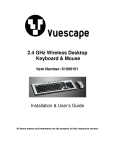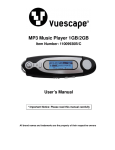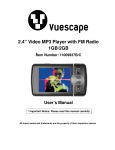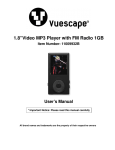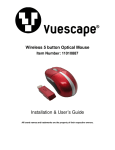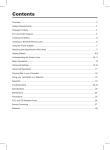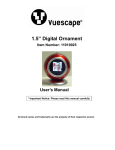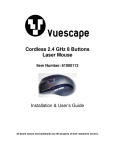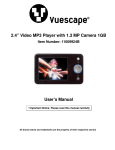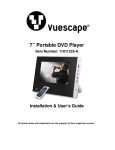Download Vuescape 61000084 User`s guide
Transcript
10.4” Digital Photo Frame Item Number: 61000084 Installation & User’s Guide All brand names and trademarks are the property of their respective owners FCC Norm FCC This equipment has been tested and complies with limits for Class B digital devices pursuant to Part 15 of Federal Communications Commission (FCC) rules. FCC Compliance Statement These limits are designed to provide reasonable protection against frequency interference in residential installations. This equipment generates, and radiates radio frequency energy, and if not installed properly or used in accordance with the instructions, may cause harmful interference to radio communication. However, there is no guarantee that interference will not occur in television reception, which can be determined by turning the equipment on and off. Interference may be corrected by one or more of the following measures: Reorient or relocate the receiving antenna Increase the separation between the equipment and the receiver Plug the equipment into an outlet on a circuit different from that to which the receiver is connected. CAUTION! The Federal Communications Commission warns the user that changes or modifications to the unit not expressly approved by the party responsible for compliance could void the user’s authority to operate the equipment. 2 Contents Precautions...................................................................................................................................... 4 Overview .......................................................................................................................................... 5 Quick Start Guide ............................................................................................................................ 5 Easel Stand to the Digital Photo Frame…………………..……………………………………………..6 Package Contents ........................................................................................................................... 7 10.4” Digital Photo Frame............................................................................................................... 7 Installation and Setup of Accessories ........................................................................................... 8 Menu Control Buttons..................................................................................................................... 9 Remote Control Operation............................................................................................................ 10 Changing the Battery in the Remote Control…………………………………………………………10 Main Menu………………………………………..…………………………………………………………11 Setup Menu Instructions…………………………………………………………………………………12 Specifications ................................................................................................................................ 13 Troubleshooting ............................................................................................................................ 14 Maintenance................................................................................................................................... 15 Service Procedure ......................................................................................................................... 16 Warranty......................................................................................................................................... 17 3 Precautions 1. Read all of these instructions and save this manual for later use. 2. Follow all warnings and instructions on the product. 3. Do not insert sharp objects or spill liquid into the digital photo frame through the cabinet slots; this may cause accidental fire, electric shock or failure. 4. Unplug the unit when not in use for an extended period of time. 5. Unplug the unit from power outlet before cleaning. 6. Do not attempt to service this product yourself, as opening or removing the cover may expose you to potential electric shock. Only a qualified technician should service this product. 7. Do not apply pressure to the screen, the LCD screen is very delicate. 8. Keep the digital photo frame away from extreme heat, cold or humid places. 9. Do not place directly under sunlight, dusty surroundings or near equipment which may generate strong magnetic fields. 10. Do not place any object on the power cord. 4 Overview • The 10.4” Digital Photo Frame enables you to view digital photos, videos and play music files from different types of memory cards simply and quickly. There’s no need to use a computer. You can enjoy your photos anytime and anywhere. It’s very convenient and quick. • The Digital Photo Frame does not require a direct connection to a computer. The built-in card reader can read a wide assortment of the most popular memory cards. • The Digital Photo frame supports CF, SD, MMC, MS and MS Pro memory cards via the built-in card reader and USB thumb drive via the USB port. • • • • Automatic slideshow with multiple transition effects and adjustable display time Plays slideshow. Plays music files. Plays MPEG1, MPEG2 and MPEG4 files stored on supported memory cards or external USB devices. Quick Start Guide 1. Insert your CF, SD, MMC, MS and MS Pro memory card found in your digital camera into the card slot on the side of the Digital Photo Frame. The Digital Photo Frame will initialize and display your media in a slide show format. 2. Plug the DC power adapter cable into the DC + 12V input and plug the AC end of the adapter into a normal AC outlet. 5 Easel Stand to the Digital Photo Frame 1. Clear a flat clean area to set your photo frame down upon in order to attach the easel stand to the back of the frame. Make sure there are no sharp objects in the area that can make contact with the LCD screen of the photo frame that may cause damage to the screen. Stand is attached at the back of the unit. Simply pull the stand up to desired angle. 2. The length can be adjusted by pushing the lock and then pull the stand. 6 Package Contents 10.4” Digital Photo Frame Plastic Frame (1 black and 1 wood tone frame) Power Adapter User’s Manual Remote USB Cable 10.4” Digital Photo Frame c d e c LCD Screen d Remote Control Receiver e Plastic Frame 7 Installation and Setup of Accessories 1. Carefully position your Digital Photo Frame so that you can see all of the connection ports on the side of the frame. 2. Plug the DC Power Adapter Cable into the DC +12V input, and plug the AC end of the adapter into a normal AC outlet. 3. The photo frame has built-in speakers but you may listen to the audio program by plugging in the Earphone Cable to the Earphone outlet. 4. In order to view pictures, video and listen to music: insert the CF, SD, MMC, MS and MS Pro Memory Cards into the correct slot on the side panel of the photo frame. You may also connect a USB thumb drive through the USB port. 8 Menu Control Buttons 2 1 3 4 5 Symbol 6 7 Function No. c Î Moves the cursor Right d Í Moves the cursor Left e Ð Moves the cursor Down f Ï Moves the cursor Up g ENTER Confirms or Plays/Pauses the music or video h EXIT Return to the previous menu, Exit the display menu i MENU Goes to the main OSD Menu j Turn the unit on or off 9 8 Remote Control Operation 1. MUTE: Mutes the volume. 2. ROTATE: Rotates the photo in 90° clockwise intervals. (Note: This does not permanently alter your picture.) 3. POWER: Turns the unit on or off .Goes to the Setup menu. 4. PHOTO: Displays the photos in your storage device. 5. MUSIC: Plays the music files in your storage device. (Note: You must have music files saved on the media card, along with your picture files.) 6. MOVIE: Plays the video files in your storage device. 7. SETUP: Goes to the Setup menu. 8. UP: Moves the cursor/highlight upward when making a selection. 9. MENU: Goes to the main OSD Menu. 10. LEFT: Moves the cursor/highlight to the left when making a selection. 11. ENTER / ZOOM: Access the function selected; Zoom in Photos. 12. RIGHT: Moves the cursor/highlight to the right when making a selection. 13. PLAY / PAUSE: Plays the picture, music or video. 14. DOWN Moves the cursor/highlight downward when making a selection. 15. EXIT: Exits the displayed menu. 16. VOL +: Increases the volume. 17. REWIND: Rewinds the music or movie. 18. PREVIOUS: Goes to the previous file. 19. VOL -: Decreases the volume. 20. FORWARD: Forwards the music or movie. 21. NEXT: Goes to the next file. Changing the Battery in the Remote Control Hold the remote control, squeeze the button to the right, and pull the battery tray out. Then re-place the battery (model CR2025) inside the tray with the “+” polarity facing up, and then push the tray back to its place. 10 Main Menu OSD Main Menu without a card OSD Main Menu when you insert a storage device 1. Turn on the Digital Photo Frame and Select the storage media type that you will be using in the unit by pressing the “LEFT“ or “RIGHT “ button and press “ENTER”. 2. Select the desired function menu by pressing the “LEFT “ or “RIGHT “ button and press “ENTER”. 3. Select the desired file of the menu by pressing the “UP” or “DOWN” button and press “ENTER”. PHOTO: MUSIC: Provides a list of photos that you have saved on the storage media and allows you to see the photos. Provides a list of song(s) that you have saved on the storage media and plays the song(s). MOVIE: Allows you to select the movie or video clip(s) that you have saved on the storage media. FILE: Provides a list of all the files that you have saved on the storage media and it displays the date, size and type of file. 11 Setup Menu Instructions The Setup Menu allows you to manage options in Photo, Music and Video files. To access the Setup menus, press the SETTING button on the key pad to enter the SETUP Mode. Language Slideshow Time Transition Effect Music Repeat Mode Movie Repeat Mode Time Alarm Default Allows you to set the menu language of the Digital Photo Frame. Allows you to set the slideshow duration during the pictures transition from one to another, the selections are: 3 sec., 5 sec., 15 sec., 1 min., 15 min., 1 hour or Off. You may choose different effects while the digital pictures transition from one to another, the selections are: Bottom to Top, Top to Bottom, Left to Right, Right to Left, Door Close, Door Open, H. Cross, V. Cross, Fading, Expand_Top, Expand_Middle, Expand_Bottom, Expand_Left, Expand_Right, Expand_Middle, Random, Sequential or Off. You may Repeat One or Repeat All of the music files saved on the media storage. You may Repeat One or Repeat All of the video files saved on the media storage. Allows you to set the calendar and clock of the Digital Photo Frame. Allows you to set the alarm of the Digital Photo Frame. Returns to the default settings as set in the factory. The function of Setup Menus is primarily for you to be able to work with file management on your storage device. Press the “EXIT” button on the key pad to exit from the setup menu. 12 Specifications LCD Panel Supported Formats Type 10.4” TFT LCD Display Viewing Angle H: 120° , V: 120 Contrast Ratio 300 : 1 Brightness 400 cd/m2 Response Time 30ms Resolution 640 X 480 Aspect Ratio 4: 3 Type Music file, JPEG, MPEG1, MPEG 2 and MPEG4 Built-in Card Reader Type Media Functions Audio File Format Photo File Format Video File Format CF, SD, MMC, MS and MS Pro memory card Music file JPEG MPEG1, MPEG2 and MPEG4 Built-in Speakers Power Operating Condition Dimensions 2 x speakers 1Watt Voltage 100-240V DC 12V Current 2A Consumption Active < 9 Watt Max Temperature 15°C~50°C Air Humidity 20% ~ 80% R.H. Physical 11.625” (W) 5.0” (H) 9.25” (D) Net Weight 2.3 lbs Regulation (Certifications) FCC Accessories UL Adaptor, Remote Control, USB Extend Cable, and User‘s Manual. 13 Troubleshooting (FAQ) 1. Q: What type of file formats does the Digital Photo Frame support? A: Support JPEG, MP3, MPEG 1, MPEG 2 and MPEG 4 2. Q: Why are some of my photos not able to be displayed on the viewer? A: Most digital cameras take and save the photos in a JPEG format which allows the digital photo frame to display the photos. However, some images (for example web page images, scanned images, or RAW format photos taken by special cameras) may not be supported. 3. Q: There is no picture on the screen? A: Make sure the flash card is installed properly in the flash card reader. Verify the power adapter is connected properly to the power outlet and DC input on the digital picture frame. Turn off the Digital Photo Frame and reinsert the memory card properly. 14 Maintenance To clean your digital photo frame, please refer to the instructions below: NOTE: To prevent electrical shock, do not open the Digital Photo Frame casing. Leave repair of the frame to qualified personnel, please see the tech support information in the warranty. 1. Unplug the power Unplug the Digital Photo Frame power adapter from the AC socket before cleaning the monitor. 2. Check the cover Check to see if the frame and accessories are damaged, broken, or strained. If so, please consult the warranty card for Tech Support information. 3. Clean Never spray or pour any liquid directly onto the screen or frame. Avoid allowing any water or liquid from entering the Digital Photo Frame or accessories. 4. Cleaner Use water or non-ammonia/non-alcohol based glass cleaner. Do not use harsh or abrasive cleaners such as ketene (such as acetone), ethanol, toluene, acetic acid, methane, chloride, or other detergents to clean the digital photo frame , these chemicals can damage the LCD screen or the frame. 5. Screen To clean your LCD screen or case, use water or a mild cleaner, as listed above. Moisten a soft, clean cloth or if possible, use a special screen cleaner sheet or a solution suitable for static electricity application. Using any cleaner other than water or a mild cleaner may damage your digital photo frame and will not be covered under the warranty. 6. Storage of Unit If the Digital Photo Frame is not in use for a long time, please unplug it and store it in its original box in order to avoid any damage. 7. Disclaimer Any damage resulting from use of any cleaner that is not mentioned above is not covered under the terms of the warranty on this product. 15 Service Procedure For information regarding the return or exchange of this item within 14 days of purchase, please visit your Inkstop store location or go to www.inkstop.net to read the instructions regarding customer service returns procedures. Click on the Satisfaction Guaranteed icon on the website. For technical support in regards to operation and installation of this item please call the toll free number below to obtain assistance. A customer service representative will assist you and provide operating information on the product. Please have the following information available when you call the service center: Your Name and Address Date of Purchase Model Number Serial Number Store Name and Address Type of problem with the unit To contact the technical support facility, please call 508-435-4830 or 800-639-3803. Email Support: [email protected] 16 Warranty 90 Days Limited Warranty This product is warranted to be free from defects in material and workmanship for a period of 90 days. Warranty obligations are limited to replacement or repair of defective parts and components, at the option of the manufacturer. The warranty of this product is null and void if the product is subjected to negligence, abuse, modification, misuse, accident or if the customer uses the product for a function it was not intended for. This warranty is only valid for the original purchaser of this product and will not be honored if the product is resold. This warranty gives you specific legal rights, and you may also have other rights which vary from state to state. The manufacturer will not be liable for incidental or consequential damages caused by the use of this product. The manufacture will not be liable for any costs such as lost profits or revenues, cost of temporary replacements, loss of data, loss of equipment or use of equipment or any claims by third parties. After 14 days from purchasing the product, please call the phone number mentioned below to obtain service. DO NOT RETURN THIS PRODUCT TO THE STORE. A customer representative will give you a return authorization (RA number) allowing you to ship the product to the service center. The purchaser must have a copy of the original receipt for proof of purchase within 90 days. The purchaser of this product is responsible for any shipping charges to the repair facility. The manufacturer service center will repair or replace the unit in question and send it back to the purchaser within 10 working days of receipt of the unit. In order to contact the service facility, please call 508-435-4830 or 800-639-3803. The address for this facility is: Fourstar Group 26840 Fargo Ave. Unit C Bedford Heights, OH 44146 E-mail Support: [email protected] 17