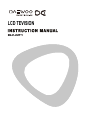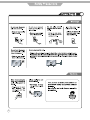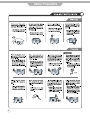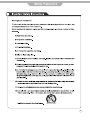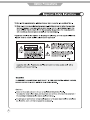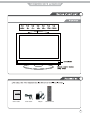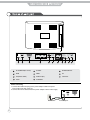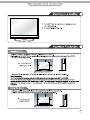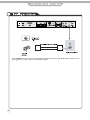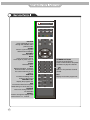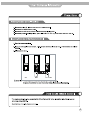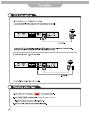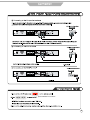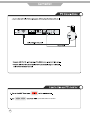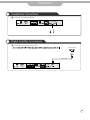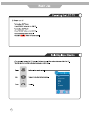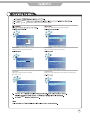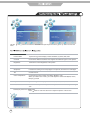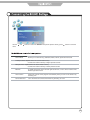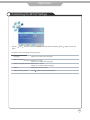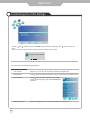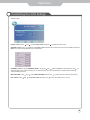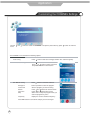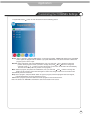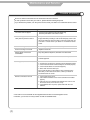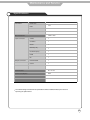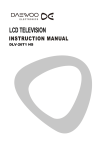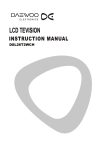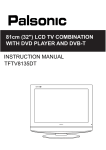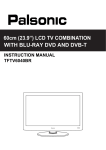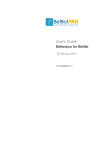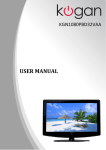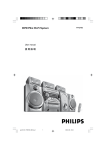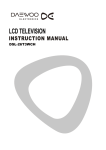Download Daewoo DV-T8F4N-PS Specifications
Transcript
LCD TEVISION DLV-22T1 CONTENTS Safety Precautions Power Supply 1 Installation 2 Use and Maintenance 3 Important Safety Instructions 4~5 User Guidance Information Names of each part(Front View) / Accessories 6 Names of each part(Back View) 7 Mounting on a Desktop / Installation Precautions 8 Installing an Antenna 9 Remote control Precautions / How to use remote control 10~11 12 Connection VCR Connections / Watching Video Tape 13 Satellite/Cable TV Set-Top Box Connections / Watching Cable TV 14 PC Connections / How to use as PC 15 Audio Amplifier and Monitor Connections / Digital Amplifier Connenction 16 Basic Use Powering the LCD TV / Selecting input source 17 Application Operating the Menu 18 Customizing the PICTURE Settings 19 Customizing the SOUND Settings 20 Customizing the TIMER Settings 21 Customizing the SETUP Settings 22 Customizing the LOCK Settings 23 Customizing the CHANNEL Settings 25~26 Maintenance and Service Trouble shooting 27 Specifications 28 1 2 3 4 5 User’s Guide Power Cable Adaptor Remote Control 6 out 1 2 3 4 5 6 7 8 9 11 1 DC POWER IN(DC 12V 5A) 5 S-VIDEO 9 HEADPHONE OUT 2 HDMI 6 VIDEO 10 RF 3 VGA(D-Sub 15PIN) 7 AUDIO IN (R/L) 11 COAX OUT 4 YPbPr 8 PC AUDIO IN Power Connecting 1. Connect the small round plug on the power adaptor cable to the power input socket at the rear of the set. 2. Connect the mains cable between the power adaptor and the mains supply. Mains cable 7 10 Power adaptor 8 8 8 out Press TV/AV button on the remote control to diplay the input source menu, press press button to confirm. Then you can receive the signal. 9 / button to select TV, then DTV Buttons for TELETEXT operating You could use the functions of the buttons only in TELETEXT. TV/TXT Turn off/on the Teletext display. CANCEL Cancel the Teletext display. REVEAL Reveal any hidden text. DTV Buttons for Basic operating MENU Press to diplsy the OSD menu. CH+/Channel/Program +/-. VOL+/Volume +/-. POWER Turn the TV on/standby TV/AV Display the input source menu. EXIT Switch to DTV source. HOLD Hold or carry on the current subpage. SIZE Press to see top half of page double size, Press again to see the bottom half of page double size. Press again for normal size. SUBPAGE Press to subpage, again to cancel. INDEX Go to index. Colour buttons Short cuts-follow the coloured links in the text. EXIT Press to exit the OSD menu. THUMBSTICK OK Allows you to navigate the on-screen menus and adjust the system settings to your preference. CHANNEL LIST TV/RADIO EPG ASPECT 10 DTV PICTURE Press repeatedly to cycle through the available video picture modes. SOUND Press to cycle through the different sound settings. NICAM/A2 Nicam/A2 select. MUTE Press to mute the sound. Press again or press VOL+ to unmute. SLEEP Shutdown timer. INFO Means information, to display brief information concerning the current channel you are viewing. SUBTITLE To switch the dialog at the bottom of the screen. CHANNEL LIST Display the programs list. EPG To show the Electronic Program Guide during no-menu state only. TV/RADIO Disc menu change between TV and Radio ASPECT Press to change the display mode of the screen: 4:3 , 16:9.etc. 11 EXIT NUMBER BUTTONS Choose channel directly. Press number buttons and press OK button to play the channel. Return to the previous channel viewed. FAV Display the favorite program list. CHANNEL LIST TV/RADIO ASPECT EPG 12 out out AV2 IN , press OK button to comfirm. 13 out out AV2 IN out AV2 IN , press OK button to comfirm. 14 out , press OK button to comfirm. 15 Connection Headphone Connections Connecting to the headphone out Digital Amplifier Connections Connecting to the Digital Amplifier <Digital Amplifier> Coax Cable out 16 DTV TV Component VGA HDMI AV S-VIDEO 17 MENU and Use the buttons to select your main menu option. Allows you to customize the aound options and effects. SOUND PICTURE Picture Mode SoundMode Standard Standard Treble 50 Contrast 50 Bass Brightness 50 Balance Colour 50 AutoVolume On Sharpness 50 SurroundSound Off Tint 50 50 0 TIMER MENU: OPTION MENU: Allows you to setup a variety of timer options. Allows you to setup a variety of setup options. OPTION TIME English Language Clock English Off Audio Language On Time Off Subtilte Language English Sleep Timer Off Country Australia On Restore Factory Default Off Time Auto Sleep Western Australia GMT+8 TimeZone LOCK MENU: CHANNEL MENU: Allows you to set up a variety of lock options. Allows you to search channels and set up a variety of channel options. LOCK CHANNEL Auto Tuning Lock System Off Set Password Paren tal Guidance Hotel Lock DTV Manual Tuning ATV Manual Tuning Block Program Programme Edit On Block EXIT 18 PICTURE Picture Mode Medium Contrast 50 Red 50 Brightness 50 Green 50 Colour 50 Blue Sharpness 50 Aspect Ratio Tint Use the menu. PICTURE Color Temperature Standard and 0 Noise Reduction buttons to select the PICTURE menu(as the picture above), press 50 16:9 On button to enter the Picture Mode Cycles among picture display modes: Standard, Dynamic, Mild, User. Contrast Controls the difference between the brightest and darkest regions of the picture. Brightness Controls the overall brightness of the picture Colour Control the colour. Sharpness Increase this setting to see crisp edges in the picture; decrease it for soft edges . Tint Controls the tint. Color Temperature Cycles among colour modes: User,Warm, Medium, User. When you select “User” mode, you could adjust the colours below(Red, Green, Blue) by yourself. Aspect Ratio Cycles among screen display modes: Auto, 4:3, 16:9, Zoom1, Zoom2. Noise Reduction Reduce the noise point of the picture when you turn on the function by selecting “On”. Screen(only exist in PC-RGB mode) Press button to enter the submenu to adjust the picture of the screen. PICTURE Auto Adjust 19 Horizontal Pos. 50 Vertical Pos. 50 Clock 50 Phase 50 SOUND SoundMode Standard Treble 50 Bass 50 Balance Use the menu. 50 AutoVolume On SurroundSound Off and buttons to select the SOUND menu(as the picture above), press Sound Mode button to enter the Allows you to select among: Standard, Music, Movie, Sports and Personal. Treble(Could be adjusted when the sound mode is User) Controls the relative intensity of higher pitched sounds. Bass(Could be adjusted when the sound mode is User) Controls the relative intensity of lower pitched sounds. Balance To adjust the balance of the left and right sound track, or turn off the volume of the left and right sound track. Auto Volume Control the volume of the program automatically when you turn on the function by selecting “On”. Surround Sound Turn on/off the surround sound function by selecting “on”/“off”. 20 Application Customizing the TIMER Settings TIME Clock Off Time Off On Time Off Sleep Timer Off Auto Sleep TimeZone Use the menu. and On Western Australia GMT+8 buttons to select the TIMER menu(as the picture above), press button to enter the The TIMER menu includes the following options : 21 Clock Use the and buttons to select the position, and use the and button to set the time. Note: User can not change time manually during DTV mode, for time is from signal source directly. Off Time Press button to enter the submenu, you could set the time when the TV set will be turned off automatically, you could also set the frequency. On Time Press button to enter the submenu, you could set the time when the TV set will be turned on automatically, you could also set the frequency, volume and program. Sleep Timer Allows you to setup the sleep timer among: 10min,20min, 30min, 60min, 90min, 120min 180min, 240min and off. Auto Sleep Turn on/off the auto sleep function. TimeZone Allows you to select the time zone. Application Customizing the SETUP Settings OPTION Language English Audio Language English English Subtilte Language Australia Country Restore Factory Default Use the menu. and buttons to select the OPTION menu(as the picture above), press button to enter the The SETUP menu includes the following options: Language Allows you to select menu language. Audio Language (Could be selected in TV mode) Allows you to select audio language. Subtitle Language (Could be selected in TV mode) Allows you to select subtitle language. Country Display the current Country. Restore Factory Default Press button to restore factory default. 22 Application Customizing the LOCK Settings LOCK Lock System Off Set Password Block Program On Block Parental Guidance Use the and buttons to select the LOCK menu(as the picture above), press menu. Note: You should enter the code to operate the menu.(original code is 0000) button to enter the Please enter password The LOCK menu includes the following options : Lock System When turn on, the user can not manual search and program edit. Set Password Press Block Program Press button to enter the submenu as the right picture, select a program, and press GREEN button to block it. Parental Guidance 23 button to enter the submenu, and you could change the password here. Cycles among ages: 4,5,6......18, or you could turn the function off. Application Customizing the LOCK Settings HOTEL LOCK HOTEL LOCK HOTEL LOCK Off SOURCE LOCK CHANNEL LOCK Off MAX VOLUME KEY LOCK 100 Off HOTEL LOCK: Press to select Hotel Lock and press and SOURCE LOCK: Press and to select the ON or OFF. to select Hotel Lock and press to select the source for the initial input source, Note: The current using channels can not be locked. DTV Off TV Off Component Off VGA Off HDMI Off AV Off S-Video Off CHANNEL LOCK: If current SOURCE LOCK is TV, press and select CHANNEL LOCK and then use to select the ON or OFF. When choosing on, in channel menu, user can not operate the singal channel reveiving, channel editing and so on. MAX VOLUME: Press KEY LOCK: Press and and select MAX VOLUME and then use select KEY LOCK and then use to select the max volume of the sound. to lock the buttons on the TV set. 24 Application Customizing the CHANNEL Settings CHANNEL Auto Tuning DTV Manual Tuning ATV Manual Tuning Programme Edit Use the menu. and buttons to select the CHANNEL menu(as the picture above), press button to enter the The CHANNEL menu includes the following options : Auto Tuning Press DTV Manual Tuning Press button to enter the submenu. Press or button to select a channel and press OK button to start search. ATV Manual Tuning Press Storage To Current CH Search Fine-Tune Skip Frequency button to start auto tuning(It contains ATV and DTV signals). button to enter the submenu. Select a position to store the program. Select a program you want to tuning. Press and buttons to manual search. Press and buttons to fine-tune. Select “Yes” to skip the program when you scan the programs by CH+/Display the current channel’s frequency. Press RED button to save all the setups you have changed. 25 Application Customizing the CHANNEL Settings Program Edit: Press button to enter the submenu as the following picture. Delete: Select a program, and press RED button, on the right of program, “Delete” will appear, then press RED button again, the program will be deleted. If you press “RED button once,but do not want to delete the program, press “menu” to quit. Rebame: Select a program, and press GREEN button, then you could use and buttons to select the position of the program’s name you want to change, and press and buttons to change the character, press or button to confirm the change. Press menu to exit and it will automatically save the current set.(It can only rename ATV program.) Move: Select a program, and press YELLOW button, then you could use and buttons to change the position of the program, press YELLOW again to confirm the change. Press menu to exit and it will automatically save the current set. Skip: Slect a program, and press BLUE button to sign the program, while the program have been signed, it will be skiped when you scan programs by CH+/-. FAV: Select a program, press FAV button to set the program as the favorite channel. Note: The function of “RENAME” and “MOVE” could not be used in DTV source. 26 Maintenance and Service Trouble shooting Do not use other functions that are not mentioned in this user’s manual. In case a problem occurs with your LCD TV, please take the following steps first. If you still have the problem, turn the power off and contact your dealer or an authorized service center. Problem Action The screen does not appear. Is the power plug pulled out? Insert the power plug. Press the power button of the remote control. The screen appears too slowly after the power is turned on. This problem occurs for a brief time in the process of image elimination processing in order to hide temporary screen noise that occurs when the power is turned on. But if the screen does not come after 1 minute contact your dealer or an authorized service center. Screen is too bright or too dark. Perform brightness adjustment or Contrast adjustment. Screen is too large or too small. Adjust the screen size. Stripes appear on the screen and it shakes. Stop using wireless telephones, hair driers and electric drills. The screen does not move. Screen appears, Voice is not heard Press the PAUSE button. Check if the Pause button is pressed on external equipment. 1. Press the "MUTE"button. 2. Increase the sound level by pressing volume adjustment button. 3. Check if sound terminal of external input is connected properly. 4. Check if audio cables are connected properly. 5. Select and check the other input. If the sound still does not work and the other channels are the same after you have done as the above, contact your dealer or an authorized service center. Remote control does not work 1. Check if main power is On. 2. Check that the batteries of the remote controller were loaded properly. 3. Check to see if any obstacle exists between the LCD TV and the remote control , then remove it, if any. 4. If the batteries have no power, replace them with two new batteries. This LCD TV is for household use and registered as harmless on electromagnetic waves. Therefore, you can use it in every location as well as residential areas. 27 Maintenance and Service Specifications LCD Panel Panel Size 22” TFT LCD Ratio 16:9 Max. Resolution Input Connector Output Connector 1680 x 1050 VIDEO 1 S-VIDEO 1 YPbPr 1 AUDIO (L/R) 1 PC/AUDIO(L/R) 1 HDMI 1 RF 1 HEADPHONE 1 COAX 1 Power Source DC 12V 5A Power Consumption 60W The cabinet design and electronics specifications will be modified without prior notice for improving the performance. 28