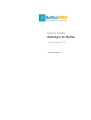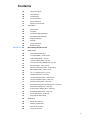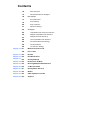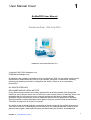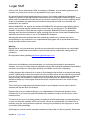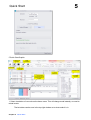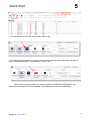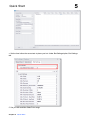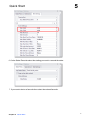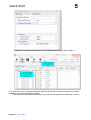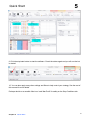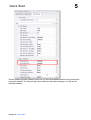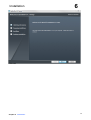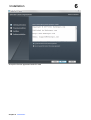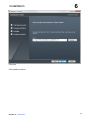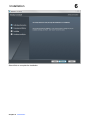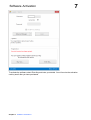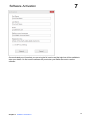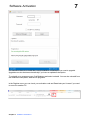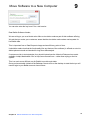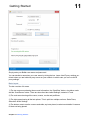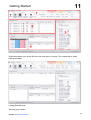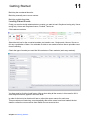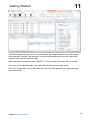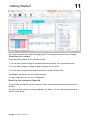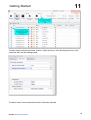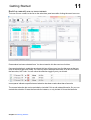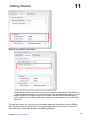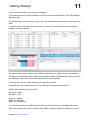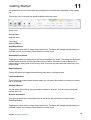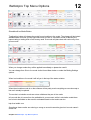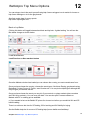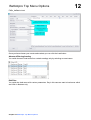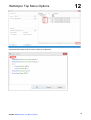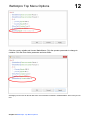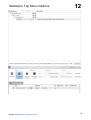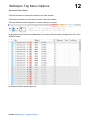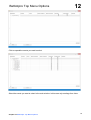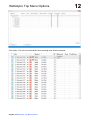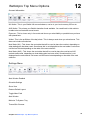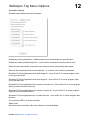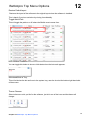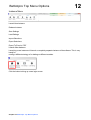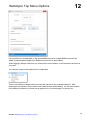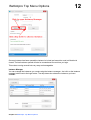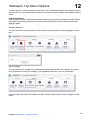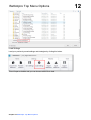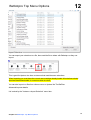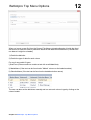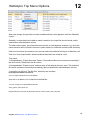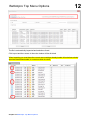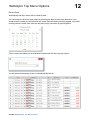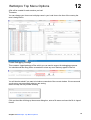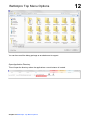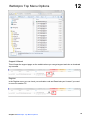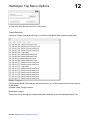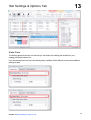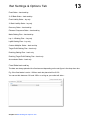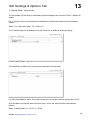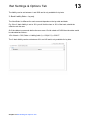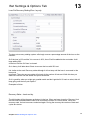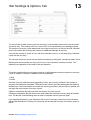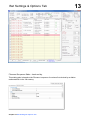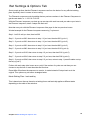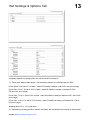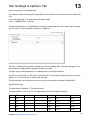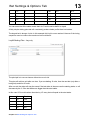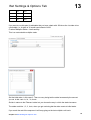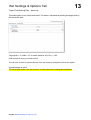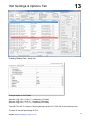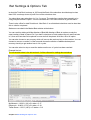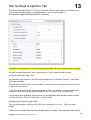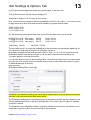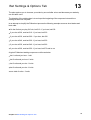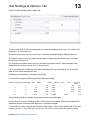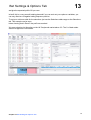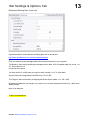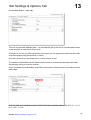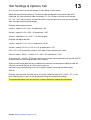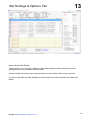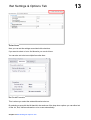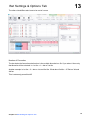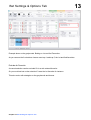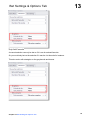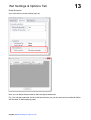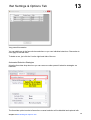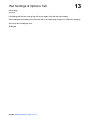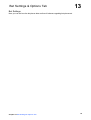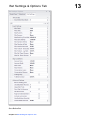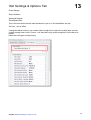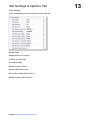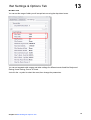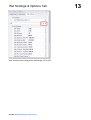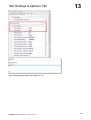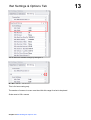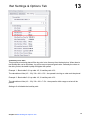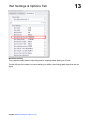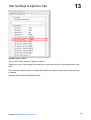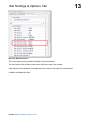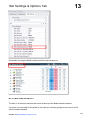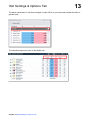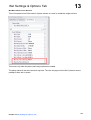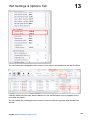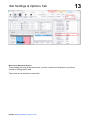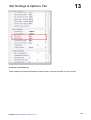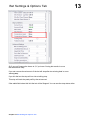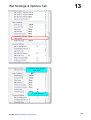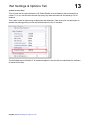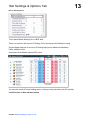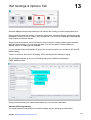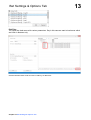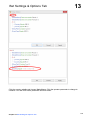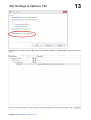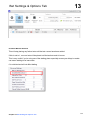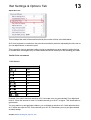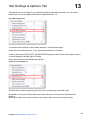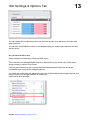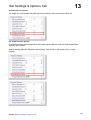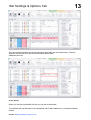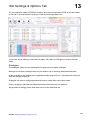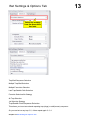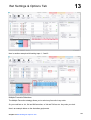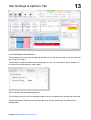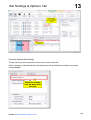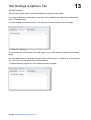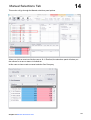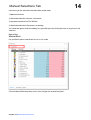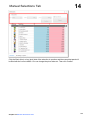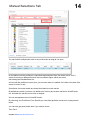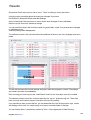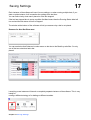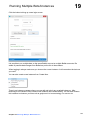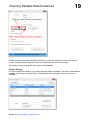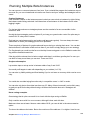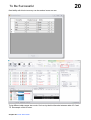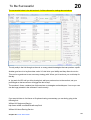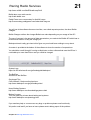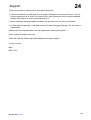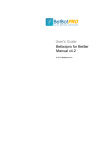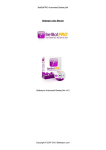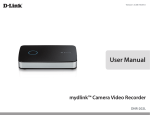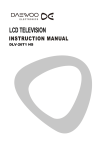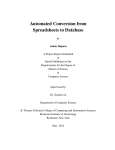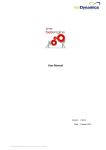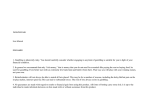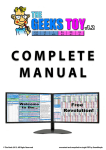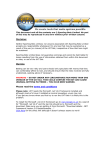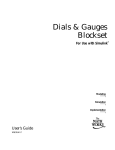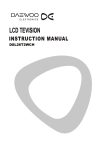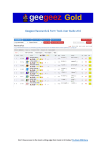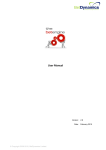Download 13 - Betbotpro Automated Betting Software for Betfair & Betdaq
Transcript
User's Guide Betbotpro for Betfair 18 February 2014 © 2014 Betbotpro LLC Contents Chapter 1 1 User Manual Cover Chapter 2 1 Legal Stuff Chapter 3 2 Introduction Chapter 4 3 Pre-Requisites Chapter 5 3 Quick Start Chapter 6 10 Installation Chapter 7 15 Software Activation Chapter 8 18 Un-Installing Chapter 9 18 Move Software to a New Computer Chapter 10 19 Betfair Notice: Chapter 11 19 Getting Started 22 Loading Races/Events 24 Selecting your runners 24 Back/Lay the numbered favourite: 26 Back/Lay manually one or more runners: 27 Back/Lay multiple favourites: 29 Betbotpro Top Menu Options 29 Home Menu Chapter 12 29 Start/Stop Button 30 Simulation/Live Mode Button 31 Back or Lay Button 31 Load New Markets 36 Advanced Select Button 39 Account Information 39 Settings Menu 40 Sechedule Settings 40 Show View 41 Restore Default layout 41 Toggle Menu Path 41 Alert Window Enabled 41 Minimised/Hide to Tray 41 Theme Chooser 42 42 Instance Menu Launch New Instance Contents 45 Rename Instance 45 Save Settings 46 Load Settings 47 Import Selections 51 Export Selections 51 Export To Excel or PDF 51 Chapter 13 Tools Menu 52 Review Date 53 Timezone 53 Create Debugging Package 54 Open Application Directory 55 Support & Manual 55 Register 56 Todays Requests 56 56 Betfair Charges Bet Settings & Options Tab 57 Stake Plans 58 Fixed Stake back and lay 59 % Of Bank Stake – back and lay 59 Fixed Liability Stake – lay only 60 % Bank Liability Stake – lay only 61 Loss Pot Recovery Staking Plan - lay only 61 Recovery Stake – back and lay 64 Fibonacci Sequence Stake – back and lay 65 Maria Staking Plan – back and lay 67 Lay 1- 4 Staking Plan – Lay only 68 Lay88 Staking Plan – Lay only 69 Custom Multiplier Stake – back and lay 70 Target Profit Staking Plan – back only 71 Dutching Staking Plan – back only 73 Dutching Set Target Profit Staking Plan – back only 74 D'Alembert Staking Plan - back only 76 Profit Per Race Staking Plan - back only 78 Retirement Staking Plan - back only 79 Accumulator Stake – back only 81 Keep Values After Reload 82 Selections 82 Bet On xth Favourite 83 Number of Favourites 84 Exclude xth Favourite 85 Only If xth Favourite 3 Contents 86 Extra Scenarios 87 Automated Selection Strategies 89 Bet Settings 91 Secs Before Bet 92 Event Settings 104 Stop Conditions 111 Advanced Settings 123 Strategies 124 Trap/Saddle Cloth Sequence Selection 126 Multiple Trap/Saddle Cloth Selection 127 Multiple Favourite Selections 128 Last Trap/Saddle Cloth Selection 129 Favourite Selection/No Strategy 130 All Trap Selection 130 Chapter 14 131 132 1st Selection Strategy Manual Selections Tab Manual Bets Chapter 15 134 Results Chapter 16 135 Red Event Rows Chapter 17 135 Saving Settings Chapter 18 136 Reasons for No Bets Chapter 19 136 Running Multiple Bots/Instances Chapter 20 139 To Be Successful Chapter 21 141 Racing Radio Services Chapter 22 142 Betfair Chapter 23 142 Other Systems and links Chapter 24 142 Support User Manual Cover 1 BetBotPRO User Manual Published Date: 18th Feb 2014 BetBotPRO Automated Betfair Bot v4.3 Copyright © 2007-2013 betbotpro.com Published by Betbotpro.com All material in the manual is protected by the Copyright Act of 1956. No part of this report may be reproduced or transmitted in any form or by any means, electronic or mechanical, including photocopying without permission in writing from the Author. Failure to do so may lead to prosecution. ALL RIGHTS RESERVED DISCLAIMER AND/OR LEGAL NOTICES: Every effort has been made to accurately represent this products potential. Even though this industry is one of the few where one can write one’s own cheque in terms of earnings, there is no guarantee that you will earn any money using the techniques and ideas in these materials. Examples in these materials are not to be interpreted as a promise or guarantee of earnings. Earning potential is entirely dependent on the person using our product, ideas and techniques. This does not purport to be a “get rich scheme”. Any claims made of actual earnings or examples of actual results can be verified upon request. Your level of success in attaining any results claimed in our materials depends on the time you devote to the program, ideas and techniques mentioned and your finances, knowledge and Chapter 1 User Manual Cover 1 Legal Stuff 2 various skills. Since these factors differ according to individuals, we can neither guarantee your success or income level, nor are we responsible for any of your actions. Any and all forward looking statements here or on any of our sales materials are intended to express our opinion of earnings potential. Many factors will be important in determining your actual results and no guarantees are made that you will achieve results similar to ours or anybody else’s. In fact no guarantees are made that you will achieve any positive results from the ideas and techniques in our material. Neither BetBotPRO, nor anyone associated with BetBotPRO accepts any responsibility what so ever for any loss that may be sustained as a result of the use (or misuse) of The BetBotPRO Software, irrespective of how that loss might be sustained. BetBotPRO does not guarantee winnings and cannot be held liable for losses resulting from the use of information obtained from within this document or sites, or use of The BetBotPRO Software. Although this automated software has been extensively tested prior to release we cannot accept liability for any malfunction, it is expected that the program will be supervised at all times during operation by the license owner. Warning Betting can be very risky and users should only speculate with money that they can comfortably afford to lose, and should ensure that the risks involved are fully understood, seeking advice if necessary. Be responsible about gambling http://www.gambleaware.co.uk Welcome to the Betbotpro software and thank you for having the foresight to purchase this software. I’m sure you will be extremely pleased once you start seeing the potential of the software and how it can help you in taking daily amounts from Betfair much more consistently. I initially designed the software from a quest to find strategies that worked in the greyhound racing market. Liquidity doesn’t enter the market until a few minutes before the race start and so you had to be at your pc to place a bet or monitor the race. Now there are other applications out there but they are usually only available for expensive recurring monthly fees so I wasn’t interested. I decided to design my own program with the functions I required and here is the result of many years work. This will be just the beginning and hopefully based on your feedback we can improve the bot software and include other new features. Please make sure you read everything so you understand the functions and operation of the software fully. If you have any questions please don’t hesitate to email or use the forum via the members area. The secret to success is not being greedy, accepting a sensible profit target everyday depending on your risk and bank available & limit your losses. Losses are inevitable but if you treat it like a business, they are simply business expenses. Aiming to be profitable in the longer term is what you’re after, finding that edge. One thing you will notice when running the software is that profits can build up quickly. Remember Chapter 2 Legal Stuff Introduction 3 they can also be taken away quickly so don’t get greedy and take your profit and call it a day. There are so many strategies you can use it’s impossible to cover all of them. You can use your own system, or simply follow a lay tipster’s recommendation. You could also lay the tips given by a back to win tipster that has a terrible record. With greyhounds you can lay the dog with the fastest time, slowest time etc. by looking at the form cards on racingpost.co.uk or Betfair. You could lay all dogs in Trap1 or lay all favourite dogs between certain odds. The choice is really endless. You need a Windows based PC with Microsoft .Net 3.5 installed. You may already have .net installed but you can download that here if required: http://www.microsoft.com/downloads/details.aspx?FamilyID=AB99342F-5D1A-413D-831981DA479AB0D7&displaylang=en You also need a screen resolution of 1280x1024 otherwise problems occur. If you can’t see the settings panel you should increase your resolution or re-size the bot window. You should download the setup program to your desktop or downloads folder. Double click the Betbotpro-setup.exe file to start the bot installation. Enter your activation key in the box provided to validate your license. If you don’t have an activation key you can run a trial. Please take time to read this manual and watch the videos to get the most out of the software. Two or more instances of the software can be run if required. You can simply click the desktop icon again to run another instance or click launch new instance from with in the software Instance tab . You can run multiple bots on the same account or place manual bets as well as run the bot. If you want to run additional copies on other computers then an additional license can be bought from the member’s area/website at www.betbotpro.com. 1. Download the install setup program to your desktop. Run the installer by double clicking it. This will install the software. Just follow the prompts. 2. Run the software by clicking the desktop shortcut. 3. 4. Login with your Betfair user name and password (You must have a funded Betfair account to login, if you have no funds an error will occur. Your Betfair name also has to be registered else you get a “login unauthorised” error) Chapter 3 Introduction 3 Quick Start 5 5 Quick Start Graphic 1. Select simulation or live mode on the home menu. This will change mode instantly, no need to reload events. The bot status can be seen in the top right window as to what mode it is in. Chapter 5 Quick Start Quick Start 5 2. Set the bet type on the main menu button, back or lay. 3. Click the load new markets or load previous markets button to select the events you want to bet on ‘Greyhound Racing’, ‘Horse Racing’, "Soccer" etc. . Select what countries/markets you want to load from UK/IRE/AUS/US/RSA/NZ . Also select the market type, like Winner Markets, Place Markets etc. Click the Load button. Chapter 5 Quick Start 5 Quick Start 5 4. Set the time before the race starts to place your bet. Under Bet Settings/option, Bet Settings tab. 5. Set your Min and Max Odds/Price range. Chapter 5 Quick Start Quick Start 5 6. On the Stake Plans tab select the staking you want to use and the stake. 7. If you want to bet on a favourite then select the ordered favourite. Chapter 5 Quick Start 7 Quick Start 5 If betting on favourites select the race row tick box for the races you want to bet on. 8. To select your own or manual selections then click the Race row which will show the runners available in the manual selections window. The selections grid will then be shown so you can tick the selection or selections to bet on. Chapter 5 Quick Start Quick Start 5 9. Click the stop/start button to start the software. Check the status again and you will see the bot is started. 10. You can also apply many other settings and filters to help control your strategy. See the rest of this manual for more details. Perhaps decide on a sensible ‘Max Loss’ and ‘Max Profit’ for safety on the Stop Conditions tab. Chapter 5 Quick Start 9 Quick Start 5 Run the installer program betbotpro-setup.exe you have downloaded and follow the prompts and accept the defaults. You may also get some windows confirmation warnings. You will see the following windows: Chapter 5 Quick Start Installation 6 Click next Chapter 6 Installation 11 Installation Accept the license agreement and click next Chapter 6 Installation 6 Installation 6 Click next Click Install to continue Chapter 6 Installation 13 Installation Select finish to complete the installation Chapter 6 Installation 6 Installation 6 You will now see a shortcut on your desktop. Simply double click to run the software. When you first run the software you will be able to run it as a trial, simply enter your Betfair user name and password. You should uninstall any previous versions before installing a new version. If your trial has expired or you have just purchased the software you will need to enter an activation code. You can purchase the software by clicking the Buy now button or going to http:// www.betbotpro.com/order.html Chapter 6 Installation 15 Software Activation 7 To activate the software select Enter Key and enter your details. You will receive the activation code by email after you have purchased. Chapter 7 Software Activation Software Activation 7 Once activated you will see that you are using the full version and the login box will be available to enter your details. On first use the software will permission your Betfair account to use the software. Chapter 7 Software Activation 17 Software Activation 7 You should not have to un-install the current installation of Betbotpro if you want to upgrade. Upgrades can also be done automatically if you have an updates subscription. To uninstall go to programs menu, find Betbotpro and select uninstall. You can also uninstall from the windows control panel, add/remove programs. In the Register menu you can check your activation code and Deactivate your license if you need to move it to another PC. Chapter 7 Software Activation Move Software to a New Computer 9 You can also enter the key here if it is a trial version. Dear Betfair Software Vendor, We are writing to you as a Vendor who offers a simulation mode as part of their software offering. We ask that you make your customers aware that the simulation mode makes real requests for live Betfair data. This is important from a Data Request charge and an efficiency point-of-view. It should be made clear that the functionality (like any feature of the software) is offered as a tool to aid bet placement and not intended for long term data analysis. If customers wish to test strategies, they should instead use the Historical Data services made available via http://data.betfair.com/ or http://www.fracsoft.com – rather than relying on the live system. This is a much more efficient way for Betfair to provide such data. Once you have double clicked on the Betbotpro shortcut file on the desktop to start the bot you will need to login to your Betfair account shown below: Chapter 9 Move Software to a New Computer 19 Getting Started 11 Simply enter your Betfair user name and password. You can decide to remember your user name by ticking the box. Leave Use IE proxy settings unticked unless you are behind a proxy server on your network in which case you can use the IE proxy settings. Basic Layout The bot consists of 4 areas: 1) The top menu area showing the account information, the ‘Start/Stop’ button, simulation mode and the ‘Load Races’ button. There are also other tabs called Settings, Instance & Tools. 2) The main area showing all the races, events, results and profit/loss. 3) The right area showing all the bet options. This is split into multiple sections. Stake Plans, Selections & Bet Settings 4) The bottom area to see the runners and odds, any bets placed, market event details & reasons for bets not being placed. Chapter 11 Getting Started Getting Started 11 When the software runs for the first time, the main area 1 is empty. This means that no races have been loaded. Loading Races/Events Selecting your runners Chapter 11 Getting Started 21 Getting Started 11 Back/Lay the numbered favourite: Back/Lay manually one or more runners: Back/Lay multiple favourites: Loading Races/Events Firstly you need to decide what markets or events you want to load. Greyhound racing only, Horse racing only, Horse and Greyhound races, Football, Tennis etc. Click load new markets. Select the tick box for the countries/markets you intend to use - Greyhounds, Horses, Soccer or tick any combination of them. It is advisable to stick to one market at a time due to possible event times conflicting. Check the type of market you want like Win markets or Place markets (each way markets). You then need to click the ‘Load’ button. After a short delay all the events, in this case for UK & Irish Greyhound races, appear in the main area. In order for the bot to be functional it has to collect the runner names for each race. This procedure won’t take long, so automatically after all the races have been loaded, the bot starts to collect the runner names from Betfair for one race at a time. Chapter 11 Getting Started Getting Started 11 When the background colour of a row becomes white, the runner names for the corresponding race have been collected. This procedure is required at the beginning of each day, and should take less than a minute to load all races. Notice that all the times shown are in GMT/UTC. You can change Time zone in the Tools Menu. If you click on the Selections tab on the right hand side the selections panel opens. If you click on an events row you will notice that a list of runners appears on the right area under the selections tab. Chapter 11 Getting Started 23 Getting Started 11 The runners will show the current Exchange prices. To refresh just click the event row again. Selecting your runners There are various options for the selection of bets. 1. You can select runners using an automated selection process, like an ordered favourite. 2. You can select single or multiple manual selections of your choice. 3. You can select multiple automated selections like 1st and 2nd favourites. 4. Strategies can also be used to select selections. 5. Import selections from csv file or The Betplan. Back/Lay the numbered favourite: Tick the races you want to monitor on the left. These races will be selected to place a bet on a favourite. You can tick all the races at once by pressing the ‘All’ button. You will invert the selected races with the ‘Invert’ button. Chapter 11 Getting Started Getting Started 11 You also need to select the favourite, 2nd fav, 3rd fav and so on, from the drop down box on the selections tab in the Bet Settings panel. The above races will be monitored and the 1st favourite selected. Chapter 11 Getting Started 25 Getting Started 11 Back/Lay manually one or more runners: Tick one or more runners in the list on the selections panel area after clicking the event /race row. Peacemaker has been selected here. You do not need to tick the event row tick box. If a manual selection is made the race/event tick box will turn to an icon for that race so that you know a selection has been made. You can only select individual selections for a race OR one of the favourites, NOT both. You will notice the selection toggle if you try to do both. Icon squares indicate a specific/named selection has been made rather than a favourite The manual selection bet can be excluded or included if it is an xth ordered favourite. So you can exclude the selection if it was the favourite for instance, or only include it if it was the favourite. Chapter 11 Getting Started Getting Started 11 Back/Lay multiple favourites: Underneath the ordered favourite selection box is another numbered box. This allows you to select multiple favourites or how many favourites from the selected favourite. So 1st fav and the number 2 will select the first two favourites. See the favourite box description further down for more details. In the above example we will be betting on the 3rd and 4th favourites. The selected runners (as a result of one of the above options) will be shown under the ‘Market Bets’ panel only when the current time is xx seconds before the race start, and xx is the ‘Secs before place a bet’ option (Bet Settings Panel/Betting Settings). Chapter 11 Getting Started 27 Getting Started 11 For any bet to be placed, a few things must happen: A) The selection price is less than ‘Maximum Price’ and more than ‘Minimum Price’ (Bet Settings/ Selections tab). B) The ‘Bot Status’ (top area) is Running. This is accomplished by pressing the ‘Start’ button (top area). C) Also any other criteria you filter like number of runners, % back/lay ratio must also be within range for a bet to be placed. The status of the market is shown by the Market Events panel. ie. Market closed, suspended etc The above picture shows that two bets were placed and settled. The Market Bets panel shows the two selections which were 1st and 2nd favourites at the time specified. The panel also shows the bets and the prices that were matched. Keeperhill Euro was matched fully at 3.75 and Silverhill Lass was matched at 4.70. Oakhill Rosie won this race. Pure fluke! Bet type B = Back Bet type L = Lay Status S = Settled Status M = Matched Status U = Unmatched You can see the times in the Market Events panel the race was active, suspended and closed. When the profit/loss for a race is available from Betfair, it appears under the ‘Profit/Loss’ column Chapter 11 Getting Started Getting Started 11 and updates the account information and possibly the next stake value depending on the staking set. This section will run through the options available on the top menu. Home menu Settings Menu Instance menu Tools Menu Home Menu Start/Stop Button Toggling this button starts or stops the bet placement. The status will change top right when you click this to show you instantly if the software is running or not. Simulation/Live Button Toggling this button will change the mode from simulation to live mode. The change will be instant and the status will show you top right what mode you are in. Simulation mode is basically like paper trading or testing with no real money used. Live mode will place bets with real money from your account. Back/Lay Button Clicking this button will toggle between placing back bets or placing lay bets. Load New Markets This will bring up a load markets window where you can select the markets or events you want to bet on for the day. Advanced Select You can select the races by using an advanced selection process. Tick races by meeting and custom filters etc. Account Information Your account information is displayed here as well as the day's profit/loss in the bot wallet. Start/Stop Button Toggling this button starts or stops the bet placement. The status will change top right when you click this to show you instantly if the software is running or not. Chapter 11 Getting Started 29 Betbotpro Top Menu Options 12 Simulation/Live Mode Button Toggling this button will change the mode from simulation to live mode. The change will be instant and the status will show you top right what mode you are in. Simulation mode is basically like paper trading or testing with no real money used. Live mode will place bets with real money from your account. When you change modes they will be applied immediately so please be careful. You can change from Sim to live mode via the Home Menu button or under the Betting Settings options. When in simulation or live mode it will tell you in the top of the status window. When the simulation mode is on the software will do pretty much everything as normal except a bet won’t actually be placed. The results in simulation mode are not as reliable as they are in live mode. In live mode the p/l comes from the settled bet in your account, while in simulation mode there isn’t a bet to be settled so the result is estimated based on the results service http://rss.betfair.com Sometimes these results are missing or wrong so a result cannot be given but in most cases it works fine. Chapter 12 Betbotpro Top Menu Options Betbotpro Top Menu Options 12 You can always check the result yourself using http://www.racingpost.co.uk results for horses or http://www.thedogs.co.uk for the greyhounds. Also fast results here for many sports: http://www.sportinglife.com/ Back or Lay Button Clicking this button will toggle between back bets and lay bets. A global setting. You will see the Bet status change as shown below: Load New Markets Load Previous or New markets button Once the Markets window has loaded you can choose the country you want events/races from. Once you have chosen the country, choose the event types, like Horse Racing, greyhound racing, Basketball, Cricket, Soccer & Tennis, even Snooker etc. You can pick multiple types although this may not give you the bets results. Once you have chosen the event you can pick if you want win or place markets (place markets are Each Way markets). You can even pick both. You can also pick Forecast markets or Markets with SP or starting prices available. e. If you wanted to bet on the Betfair SP prices for a horse to win/lose you would tick Win and SP before loading. There is a minimum bet size for SP betting, £2 for backing and £10 liability for laying. See the Betfair help site for more on SP betting http://promo.betfair.com/betfairsp/ Chapter 12 Betbotpro Top Menu Options 31 Betbotpro Top Menu Options 12 FAQs_theBasics.html Once you have chosen your events and markets you can click the Load button. Advanced Filtering/Loading You could choose to load races from certain meetings only by selecting an event name. Edit Filter You could also load races with custom parameters. Say in this case we want to load races which are 640m in distance only. Chapter 12 Betbotpro Top Menu Options Betbotpro Top Menu Options 12 Click the edit filter button. Click the insert or add key + to add a filter. Chapter 12 Betbotpro Top Menu Options 33 Betbotpro Top Menu Options 12 Click the country variable and choose MarketName. Click the operator parameter to change to contains. Click the Enter Value parameter and enter 640m. Click Apply. The race list w ill then be filtered to races w ith 640m contained in the MarketNam e. In this case just one race. Chapter 12 Betbotpro Top Menu Options Betbotpro Top Menu Options Chapter 12 Betbotpro Top Menu Options 12 35 Betbotpro Top Menu Options 12 Advanced Select Button Click the All button to select all the events in the main window. Click the Invert button to un-tick all the events in the main window. Click the Advance Select to perform a custom selection of events. All greyhound races have been loaded here. If we want to select just the meetings from Hove click Advance Select. An Advanced Select window pops up. Chapter 12 Betbotpro Top Menu Options Betbotpro Top Menu Options 12 Click to expand the events you want to select. Select the events you want to select in the main window. In this case only meetings from Hove. Chapter 12 Betbotpro Top Menu Options 37 Betbotpro Top Menu Options Click select. You can now see that the Hove meetings have all been selected. Chapter 12 Betbotpro Top Menu Options 12 Betbotpro Top Menu Options 12 Account Information UK Wallet - This is your Betfair UK account balance, can be in your local currency £/Euro etc. AUS Wallet - This shows your Betfair Australian funds available. You need funds in this wallet to be able to bet on Australian races/events. Exposure - This is shown only in live mode and shows you what liability or possible loss you have with placed bets. Wallet - This is the profit/loss of the day’s bets. This is always reset when you reload races. This does not include commissions. Next Stake (UK) - This shows the next stake that will be used to place the next bet, depending on what staking plan has been used. Sometimes this is not displayed as the next stake is not known until the last minute depending on the odds of the next selection. Next Stake (AUS) - This shows the next stake that will be used to place the next bet on AUS markets and events, depending on what staking plan has been used. Sometimes this is not displayed as the next stake is not known until the last minute depending on the odds of the next selection. Settings Menu Alert Window Enabled Schedule Settings Show View Restore Default Layout Toggle Menu Path Alert Window Minimise To System Tray Theme/Skin Chooser Chapter 12 Betbotpro Top Menu Options 39 Betbotpro Top Menu Options 12 Sechedule Settings Schedule automatically how the bot behaves. Reload races at a specified time - loads the days races automatically at a specified time. Reload races after profit/loss target hit – can be used to restart the bot after profit/loss is hit. Select all races after reload - ticks all the race selection boxes automatically after reload Start bot after reload starts the bot automatically – so in theory it can continue unattended Shutdown PC/Close Application when profit target hit – turns off the PC or closes program when you hit your Max Profit Shutdown PC/Close Application when loss target hit – turns off the PC or closes program when you hit the Max Loss Shutdown PC/Close Application when number of winners hit – turns off the PC or closes program when you hit the number of winners Shutdown PC/Close Application when number of losers hit – turns off the PC or closes program when you hit the number of losers Shutdown PC/Close Application at x min after last race – turns off the PC or closes program after last race You must click APPLY to set the schedule. Show View Shows the various windows with in the software. Currently disabled. Chapter 12 Betbotpro Top Menu Options Betbotpro Top Menu Options 12 Restore Default layout Restores the layout of the software to the original layout when the software is installed. This is handy if you lose a window by closing it accidentally. Toggle Menu Path This will toggle the path on or off where the Betfair event comes from. Alert Window Enabled You can toggle this button to show or hide alerts when the bet result appears. Minimised/Hide to Tray This will minimise the bot and icon to the system tray, near the clock at the bottom right hand side of the screen. Theme Chooser Select a theme or skin you like for the software, just click one of the icons and the theme will change. Chapter 12 Betbotpro Top Menu Options 41 Betbotpro Top Menu Options 12 Instance Menu Launch New Instance Rebame Instance Save Settings Load Settings Import Selections Export Selections Export To Excel or PDF Launch New Instance Launching a new instance will launch a completely separate instance of the software. This is very handy for running a different strategy or for betting on different markets. Click the button to bring up a new login screen. Chapter 12 Betbotpro Top Menu Options Betbotpro Top Menu Options 12 It is possible to run multiple bots on the same Betfair account or multiple Betfair accounts. Be aware of possible data charges from Betfair as per the link in the software. When logging in always make sure you choose the correct instance. It will remember the last one you used. You can also create a new instance from Create New. There is an instance manager where you can edit and unlock any crashed instances.. After launching a new instance it will create a new instance name automatically. You can then rename this instance to whatever you like such as greyhound1 or horse strategy 2 or soccer etc. Chapter 12 Betbotpro Top Menu Options 43 Betbotpro Top Menu Options 12 Once an instance has been opened the instance is locked and cannot be used until that bot is closed. The last instance opened will also be remembered for next time you login. This makes running several bots very easy and manageable. Instance Manager You can manage the instances you create using the instance manager. Just click on the Instance manager button next to the login button. The drop down also shows the instances you have available. Chapter 12 Betbotpro Top Menu Options Betbotpro Top Menu Options 12 You can remove or rename instances from here. If you uninstall the program the instances are not removed. So you can uninstall and re-install a new version and your settings and strategies will be saved. Crashed Instances If the software crashes or the instance seems locked you can unlock an instance by right clicking the Instance and clicking unlocked. It will then show as an Instance in the Instance menu when logging in again. Rename Instance You can rename the running instance of the bot such as greyhound1 or horse strategy or soccer lays. Save Settings You can save all your settings into a strategy and reload them another time saving a lot of setup time. Remember to save your strategy if you upgrade the bot too so you can just reload it. Click the button and a save file window will open. Simply choose where to save it and give it a file name. Chapter 12 Betbotpro Top Menu Options 45 Betbotpro Top Menu Options Load Settings Load your previously saved settings and strategies by clicking this button. This will open a window and you can choose which file to load. Chapter 12 Betbotpro Top Menu Options 12 Betbotpro Top Menu Options 12 Import Selections You can export your selections to a file, then send the file to others with Betbotpro so they can import. This is good for tipsters who have customers that need the same selections. When importing you must have the correct race meetings already loaded. All selections should also have been downloaded, ie. rows turn white in colour. You can also import csv files from other sources or tipsters like The BetPlan. Advanced Importer details It is invoked by the "Instance->Import Selection" menu item. Chapter 12 Betbotpro Top Menu Options 47 Betbotpro Top Menu Options 12 When you import a new file (from the Choose File dialog or dropping/dragging it inside the form), the bot tries to make two kind of predictions based on the data of the second row (it avoids first row data as it might be a header) 1) Predict the delimiter 2) Predict the type of data for each column For now it can predict 3 types: i) StartTime (if the second row contains a text with a valid date/time) ii) MarketName (if the text can be found under "Market" column on the loaded markets) iii) SelectionName (if the text can be found on the loaded selection names) The user can also set the delimiters manually and can set each column's type by clicking on the column header. Chapter 12 Betbotpro Top Menu Options Betbotpro Top Menu Options 12 After each change, the grid tries to match a loaded selection which appears under the "Matches" column. Generally, in order the bot to be able to match a selection, the import file should include a valid selectionId or selectionName column. The other column types, just make the search quicker or avoid duplicate matches (e.g. when the same selection name is found in winners or place market) or in different markets at the same day. If there are more than one matches, the user can select the preferred clicking on (x Matches) cell. If the user clicks Import button, then the matched selections are ticked as usual. Test cases: 1) Using betbotpro "Export Selections" feature. The produced file can be imported successfully if the users set as "SelectionId" the 4th column 2) Using betbotpro "Export to excel" and then save a Tab delimiter file from excel. The produced file can be imported successfully automatically (the bot identifies the selectionName column) 3) Using the csv file from The Bet Plan, selections are imported. Importing The BetPlan Selections You can import selections from The BetPlan. Subscribe to the BetPlan here: Subscibe to the BetPlan You may receive a csv formatted file like this: Auto_Tipster_ST2 Export.csv Drag and drop the file onto the import file area or choose it from your computer. Chapter 12 Betbotpro Top Menu Options 49 Betbotpro Top Menu Options 12 The file is automatically inspected and selections found. Click import and the runners in the main window will be all ticked. When importing you must have the correct race meetings already loaded. All selections should also have been downloaded, ie. rows turn white in colour. Chapter 12 Betbotpro Top Menu Options Betbotpro Top Menu Options 12 Export Selections You can export your selections to a file, then send the file to others so they can import. Good for tipsters who have customers that need the same selections. When importing you must have the correct race meetings already loaded. Export To Excel or PDF The export button allows you to save the days results in a csv or xls excel compatible format. You can also choose to export in Adobe pdf format by clicking the small drop down arrow. Tools Menu Review Date Timezone Create Debugging Package Open Application Directory Support & Manual Register Todays Requests Betfair Charges Chapter 12 Betbotpro Top Menu Options 51 Betbotpro Top Menu Options 12 Review Date Automatically the day’s action will be saved by date. You can bring up a previous days results by selecting the date from the drop down box. If you reload races or restart you will overwrite any results that have been previously logged. If you want to keep previous results from within the day then simply save them by exporting them. Click on one of the dates you are interested in then select the file in the pop up box. You will then see the history of bets in a Adobe pdf file format. Chapter 12 Betbotpro Top Menu Options Betbotpro Top Menu Options 12 A file will be created for each session you load. Timezone You can change your time zone to display races in your local time or the time of the country the race is being held in. Create Debugging Package This creates a zipped package of files which you can send to support for debugging purposes. You should send this along with a screenshot to show any error that may appear in the bot. You will also be asked if you want to include a screenshot of the current window. We recommend you do so we can see exactly what you are seeing which will help with any trouble shooting. Click yes then this will bring up the save as dialog box, enter a file name and save the file in zipped format. Chapter 12 Betbotpro Top Menu Options 53 Betbotpro Top Menu Options You can then email the debug package as an attachment to support. Open Application Directory This will open the directory where the applications current instance is located. Chapter 12 Betbotpro Top Menu Options 12 Betbotpro Top Menu Options 12 Support & Manual This will open the support pages on the website where you can get support and view or download any manuals. Register In the Register menu you can check your activation code and Deactivate your license if you need to move it to another PC. Chapter 12 Betbotpro Top Menu Options 55 Betbotpro Top Menu Options 12 You can also enter the key here if it is a trial version. Todays Requests Clicking on Todays Requests will bring up a window of the Betfair Data requests made today. Betfair Charges Clicking on the Betfair Data charges link will show point you to the location where you can read up on the details of Betfair's data charges scheme. Betfair data charges This section will go through the settings and options available on the Bet Settings/Options Tab Chapter 12 Betbotpro Top Menu Options Bet Settings & Options Tab 13 Stake Plans The Staking plans have there own tab and you can select the staking plan suitable for your strategy via the drop down box. If you are placing back bets then the staking plans available will be different to the ones available if placing lay bets. Chapter 13 Bet Settings & Options Tab 57 Bet Settings & Options Tab 13 Fixed Stake – back and lay % Of Bank Stake – back and lay Fixed Liability Stake – lay only % Bank Liability Stake – lay only Recovery Stake – back and lay Fibonacci Sequence Stake – back and lay Maria Staking Plan – back and lay Lay 1- 4 Staking Plan – Lay only Lay88 Staking Plan – Lay only Custom Multiplier Stake – back and lay Target Profit Staking Plan – back only Dutching Staking Plan – back only Dutching Target Profit Staking Plan – back only Accumulator Stake – back only Fixed Stake back and lay The bets are always placed with a fixed amount depending on the set figure in the drop down box. E.g. If the fixed stake is set to 1.00 then each bet placed will be £1.00. You can set this between 0.01 and 1000+ or as big as your wallet will allow.... Chapter 13 Bet Settings & Options Tab Bet Settings & Options Tab 13 % Of Bank Stake – back and lay The ‘Next stake’ (top left area) is calculated by the percentage of the ‘Account Funds’ (= Betfair UK wallet). E.g. If % bank is set to 5% and the funds available are £100 then the stake will be calculated as follows:Stake = 5% x Account Funds = 5% x £100 = £5 The % stake setting can be between 0.01 and 100 and is available for backing or laying. Fixed Liability Stake – lay only The ‘Next Stake’ is different for each race and depends on the lay odds. E.g. If the fixed liability is set to 10 you will limit the loss, should the selection win the race, to £10. So if the odds at xx seconds before the race were 4.5 then the stake would be calculated as follows:Stake = Liability/(odds-1) = 10/(4.5-1) = £2.85 Chapter 13 Bet Settings & Options Tab 59 Bet Settings & Options Tab 13 The liability can be set between 1 and 2000 and is only available for lay bets. % Bank Liability Stake – lay only The ‘Next Stake’ is different for each race and depends on the lay odds and bank. E.g. If the % bank liability is set to 10% you will limit the loss to 10% of the bank, should the selection win the race. So if the odds at xx seconds before the race were 4.5 with a bank of £1000 then the stake would be calculated as follows:10% of bank = £100, Stake = Liability/(odds-1) = 100/(4.5-1) = £28.57 The % bank liability can be set between 0.01 and 100 and is only available for lay bets. Chapter 13 Bet Settings & Options Tab Bet Settings & Options Tab 13 Loss Pot Recovery Staking Plan - lay only The loss pot recovery staking system will simply recover a percentage amount of the loss on the next bet. So if the loss is £10 and the % to recover is 20%, then £2 will be added to the next stake. It will keep adding 20% of the loss until the £10 loss is cleared. So in theory it will take about 5 bets to recover the loss with 20% set. It is similar to the main Recovery stake although it will not stop until the loss is recovered or the loss pot is recovered. The main recovery stake will simply do the number of bets set. While this loss pot stake will continue until the actual loss pot is recovered. So it is good for when you might get a partial match and don't get the full % back on a bet, this will keep going until the loss pot equals 0. Examples to follow. Recovery Stake – back and lay The initial stake will be the same as that set in the box. When we have a loss the ‘Recovery’ tick box becomes activated and the loss to be recovered is shown in Current Values. When the recovery ends, the box becomes unchecked again. During the recovery the number of bets and cycles are shown. Chapter 13 Bet Settings & Options Tab 61 Bet Settings & Options Tab 13 You can set the number of bets to recover the loss % over and also the amount to be recovered over each race. This could be 100% for 1 bet or 50% for 2 bets whatever your strategy requires. The number of recovery cycles determines how many times you try to recover the loss if another loss occurs before the recovery has finished. ie. additional attempts at recovery. If you set the number of cycles to 0 you will have unlimited cycles i.e. It will keep going. Unlimited cycles can be very risky. You can also decide to recover the lost stake if necessary by ticking the “include lost stake” option. Backing with recovery stake can only recover over 1 race instead of a number of races. The stake/recovery depends on the odds of the next selection. The Action variable allows you to set two options for what happens when the number of recovery cycles is equaled. ie number of additional recovery attempts. 1. Stop 2. Reset Once the recovery stake has been triggered by a loss, the recovery will finish if the number of recovery bets has been completed. The stake is then reset to the initial stake again and waits for another loss. If we have another loss within the recovery procedure, the next cycle is started until we reach the max number of recovery cycles. If Stop is selected the Bot will stop when the number of cycles are met. If Reset is selected the Bot will return to the initial stake and reset the recovery ready for another loss. The Bot will continue betting and can start a complete recovery process again. If you should end the day or your selections with a loss in recovery mode you can tick the Keep Values After Reload box so when you load races the next day the recovery will continue where it left off. Chapter 13 Bet Settings & Options Tab Bet Settings & Options Tab 13 Of course if the max loss is exceeded at any time the bot will stop. In the example below you can see a loss occurred on the 13:12 Perry Bar of -3.30. The next stake then for the following two bets will be: 50% x 3.30 + 1.00 (stake for current bet) = 2.65 When the two bets have been completed successfully the stake will return to 1.00. The screenshot below is the old version 4.2 of the software for staking demonstrations Chapter 13 Bet Settings & Options Tab 63 Bet Settings & Options Tab 13 Fibonacci Sequence Stake – back and lay This staking plan is based on the Fibonacci sequence of numbers first devised by an Italian mathematician in the 12th century. Chapter 13 Bet Settings & Options Tab Bet Settings & Options Tab 13 Some people profess that the Fibonacci sequence can form the basis of a very efficient staking plan, especially when it comes to horse racing. The Fibonacci sequence works by adding the two previous numbers in the Fibonacci Sequence to get the next stake, i.e. 1-2-3-5-8-13-21-34. With the Fibonacci sequence your bets go up one step with each loss and you reduce your bets in the Fibonacci sequence, down 2 steps with each win. Note that every win with the Fibonacci sequence often pays for the two previous losses. Worked example for the Fibonacci sequence assuming 7 cycles set: Step1 - bet £10 until you lose, then bet £20 Step 2 - if you win at £20, then return to step 1. If you lose, then bet £30 (cycle 1) Step 3 - if you win at £30, then return to step 1. If you lose, then bet £50 (cycle 2) Step 4 - if you win at £50, then return to step 2. If you lose, then bet £80 (cycle 3) Step 5 - if you win at £80, then return to step 3. If you lose, then bet £130 (cycle 4) Step 6 - if you win at £130, then return to step 4. If you lose, then bet £210 (cycle 5) Step 7 - if you win at £210, then return to step 5. If you lose, then bet £340 (cycle 6) Step 8 - if you win at £340, then return to step 6. If you lose, return to step 1 (reset fib stake or stop the bot) (cycle 7) Further with each step (also known as a cycle) if the number of cycles are met then you can choose to stop the bot or reset the stake and continue. Revert After Win allows the sequence to reset to 1x stake instead of 2 steps back as in the original. This option may suit some strategies better. Maria Staking Plan – back and lay This is based on a famous thread on a betting forum and basically applies a different stake depending on the odds of the selection. Chapter 13 Bet Settings & Options Tab 65 Bet Settings & Options Tab 13 It originally applied to a laying system but can be used for backing to. 1) - There are 4 distinct odds ranges. The following is based on a starting bank of £1000 Prices below 3.59: bet to 1% of bank - stake £10 (liability is always under £25 in this price range) Prices from 3.6 to 7.49: bet to 0.6% of bank - stake £6 (liability is always in between £15.60 £38.40 in this price range) Prices from 7.5 to 11: bet to 0.4% of bank - stake £4 (liability is always in between £26 - £40 in this price range) Prices from 11.01 to 15: bet to 0.2% of bank - stake £2 (liability is always in between £20 - £28 in this price range) Anything above 15 or 14/1 is left alone. 2) - Depending on making profits or losses, the stakes are increased or decreased on a bet by bet Chapter 13 Bet Settings & Options Tab 13 Bet Settings & Options Tab basis in proportion to the betting bank. For instance, if after a few bets the betting bank is at £1100 then 1% would now be £11 rather than £10. 3) You can adjust the % of bank stakes and odds ranges. Lay 1- 4 Staking Plan – Lay only The idea behind the Lay 1-4 Staking Plan is that you increase the stake by 1 after a winner (losing lay) to a max of 4 until the deficit on that run is wiped out. The Lay 1-4 Staking Plan is known a gentle loss recovery staking plan. With this staking plan, you know what your largest stake is going to be before you start. The best way to understand the lay 1-4 staking plan is by using an example. We will use a start bank of £100 and one unit will be £1. The first bet is always one unit so the first stake is £1. 5% commission is used on the winnings. The first bet loses. As the bet loses we move up one unit and the next stake is therefore £2. Again this bet loses. The next stake is therefore 3. The bet then wins. The series deficit is now -£13.05. The stake stays at £3 until the deficit is wiped. Bet no. Odds Win/lose Stake multiplier Profit Deficit/Series loss Cum Profit 1 4.5 L 1 -3.5 -3.5 96.5 2 7.2 L 2 -12.4 -15.9 84.1 3 3.6 W 3 2.85 -13.05 86.95 4 6.0 W 3 2.85 -10.2 89.8 5 3.6 W 3 2.85 -7.35 92.65 Chapter 13 Bet Settings & Options Tab 67 13 Bet Settings & Options Tab 6 7.0 W 3 2.85 -4.5 95.5 7 4.6 W 3 2.85 -1.65 98.35 8 7.5 W 3 2.85 0 101.2 9 6.9 W 1 1.00 0 102.15 10 4.2 w 1 1.00 0 103.1 You can see at bet 9 the stake reverts back to £1 as the series deficit is wiped. A fairly simple staking plan that will consistently produce better profits than level stakes. The largest bet is always 4 units. In this example this limit is never reached. However if the losing sequence were to continue the maximum bet would be £4. Lay88 Staking Plan – Lay only The principle is to recover losses without too much risk. This plan will add one unit after one loss. If you are betting 10 units, then the next bet (only after a losing bet) would be 20 units. After one win the stake will stay the same if the last stake is the same as the starting stake, or will decrease by the % if the last stake was bigger than the start stake. In this case 20% would reduce the stake by 1/5 every bet until equal to the start stake. Bet Stake Result 1 10 loss 2 20 win 3 18 win 4 16 win Chapter 13 Bet Settings & Options Tab Bet Settings & Options Tab 5 14 win 6 12 win 7 10 win 8 10 win 13 If you want to use this plan it's advisable that you have a bank with 100 times the 1st stake to be comfortable. I.e. A stake of 10 would need a bank of 1000. Custom Multiplier Stake – back and lay This is a customisable multiplier stake. Set the initial stake, in this case 2. Then on every losing bet the stake increases by the amount you set. In this case 1x, 2x , 3x, 4x etc. Similar in nature to the Fibonacci stake but you choose the way in which the stake increases. The stake would be 1, 2, 3, 4 etc, when you get a winning bet the stake resets to initial stake. If you reach the end of the sequence it will keep going on the last multiplier until a win. Chapter 13 Bet Settings & Options Tab 69 Bet Settings & Options Tab 13 Target Profit Staking Plan – back only This staking plan is very simple and useful. The stake is calculated by dividing the target profit by the selections odds. Target profit = 10, odds = 4.5, so stake would be 10/(4.5-1) = 2.86 If the horse then won you would win £10. You can also choose to recover the loss from any losers by ticking the recover loss option. A good example is below: The screenshot below is the old version 4.2 of the software for staking demonstrations Chapter 13 Bet Settings & Options Tab Bet Settings & Options Tab 13 Dutching Staking Plan – back only Example based on £100 stake: Selection 1 @ 1.83 = 54,64 % ( 1 divided by 1.83 odds) Selection 2 @ 5.90 =16.95 % ( 1 divided by 5.90 odds) Selection 3 @ 9.00 = 11.11 % ( 1 divided by 9.00 odds) Total £82.70 or 82.7% chance of winning leaving a profit of £17.30 if one of the selections wins. The book is the total percentage 82.70% Chapter 13 Bet Settings & Options Tab 71 Bet Settings & Options Tab 13 In short the Total Book is always to 100% and the Book of the selections should always be less than 100% so always shows a profit if one of the selections wins. You select how many selections i.e. 2 or 3 or more. The selections can be done manually or by using multiple favourite’s option. The bot calculates the % for each selection to give the stake. There is also a filter for total Dutch book - Max Book % so all dutched selections must be less than this or a bet is not placed. Stakes are recorded in the Market Bets window at the bottom. You can use this staking with Max Number of Bets/Min Number of Bets to make sure only the exact number of bets is placed. So if you had 3 selections to Dutch and set the min and max bets to 3, then all 3 bets have to be placed or none at all will be placed. A bit like a fill or kill option. You can also choose to use recovery which will recover the previous loss on the next bet. You can choose to recover a certain % of the loss and choose the number of additional attempts at recovery should you get another loss ie. No. cycles. You can also select to stop or reset the stake once the no. of cycles has been reached. Example live bet : The screenshot below is the old version 4.2 of the software for staking demonstrations My Moment = 16.66% (1/6) x £1 stake = 0.17 Raysrock = 18.86% (1/5.3) x £1 stake = 0.19 Tartan Snow = 12.2% (1/8.2) x £1 stake = 0.12 Chapter 13 Bet Settings & Options Tab Bet Settings & Options Tab 13 Total Dutch book (Max book %) = 47.6% or 0.48 stake, leaving a profit of 50p if one of them wins. The recovery formula is stake = (initial stake/odds) + loss to recover/(odds-1) Dutching Set Target Profit Staking Plan – back only WARNING: If the dutch book % of the selections approaches 100% then stakes can get very large. We want a certain fixed profit if any of the horses win. That is what this stake is about. So say we want a Set Profit = £10 We calculate as per 2) below. We know total probability so we calculate Turnover = (Set Profit x 100)/ total probability Then the stake for each horse = turnover/odds, so which ever horse wins gives us a return of £10 or which ever profit is set. 1) The formula is based on the fair bet percentage of 100%. For instance, we wish to back three runners in a field of six with the respective odds of 9/4, 3/1 and 8/1 (3.25, 4.00 and 9.00). Look up the decimal probability values and you will see that these odds equate to decimal values of 30.8% (9/4-3.25), 25.0% (3/1-4.00) and 11.1% (8/1-9.00). Add these figures up and we get 66.9%. Thus our profit margin is 100 less 66.9 (100-66.9=) which gives us 33.1%. This is our profit margin. 2) Next we must equate these decimal probability figures to stakes. So multiply the profit required Chapter 13 Bet Settings & Options Tab 73 Bet Settings & Options Tab 13 by 100 (fair bet percentage) and divide by the profit margin, in this case 33.1 £10 (profit required) x 100 (fair bet percentage)/33.1 This gives us a figure of 30.21 which is the turnover. Now, we know that the respective decimal probabilities were 30.8, 25.0 and 11.1; so next we must multiply the turnover amount by each decimal probability to get the required stake. 30.8% x 30.21=9.30 25.0% x 30.21=7.55 11.1% x 30.21=3.35 So, the respective stakes at the odds given (rounded up for ease of use) are as follows £9.30 @ 9/4 or 3.25 £7.55 @ 3/1 or 4.00 £3.35 @ 8/1 or 9.00 Total Outlay: £20.00 Win returns: Win returns: Win returns: £30.23 £30.20 £30.15 Profit: £10.21 Profit: £10.18 Profit: £10.13 Min Profit: £10.00 The max dutch book % is simply the probabilities of the selections you are dutching added up. So you can limit the total odds of the group of selections you bet on. In the above example the max book would be 30.8% + 25% + 11.1% = 66.9%, so the max book would allow the bet. If the Max dutch book % was set at 65% then the bet would not go on. The same applies to min dutch book filter. You can also apply recovery to the dutching stakes. Just tick the recovery tick box, set the number of cycles, the % to recover of the loss and the action to stop or reset when the number of cycles or additional attempts at recovery have been met. D'Alembert Staking Plan - back only WARNING, the D'Alambert staking plan could require infinite stakes, so limits need to be set other wise this could see you blow the bank pretty quickly. The D'Alembert staking plan is sometimes known as the pyramid system and was devised by the French mathematician Jean Le Rond D' Alembert (born 1717) and so took his name D' Alembert for obvious reasons. The D'Alembert Law of Equilibrium theory, supposes a balance of successes and failures over a long series of specific events, like horse racing or casino games. Chapter 13 Bet Settings & Options Tab Bet Settings & Options Tab 13 The plan requires you to increase your stake by one unit after a loss and decrease your stake by one unit after a win. The intention of the staking plan is to end up at the beginning of the sequence but each time making at least one unit profit. In an attempt to simplify the D'Alembert process the following example assumes level stakes and level odds: On the first bet you play £10 win, bet £10 - if you lose, bet £20 if you win at £20, next bet £10 - if you lose, bet £30 if you win at £30, next bet £20 – if you lose, bet £40 if you win at £40, next bet £30 - if you lose, bet £50 if you win at £50, next bet £40 - if you lose, bet £60 if you win at £60, next bet £50 - if you lose, bet £70 and so on A typical D'Alembert staking sequence could be as below: bet 1 unit and you lose -1 unit bet 2 units and you lose -2 units bet 3 units and you win +3 units bet 2 units and you win +2 units sum total of units + 2 units Chapter 13 Bet Settings & Options Tab 75 13 Bet Settings & Options Tab Profit Per Race Staking Plan - back only The aim of the Profit Per Race staking plan is to achieve a target profit per race. This could be for instance £1 or 1 point per race. Once you have set the value for each point it cannot be changed during the betting sequence. The system works on the assumption that a winner is always just around the corner, no matter how long your losing run is. For example if we had ten losers in a row, and each point was worth £1, then the stake for the eleventh bet would be to recover £11, £1 for each race. It is very important to consider the risks before deciding upon your final settings, as sometimes there is not a winner around the corner. An example of the system in operation is as follows: You set the first target by adjusting the Initial Stake accordingly. Race No. Target per Race Target + Loss 1 2 3 4 5 1 2 3 4 5 Odds 1 1.5 4.75 8.13 13.20 Stake 3.0 3.0 3.0 3.0 3.0 Result Win 0.5L 1.25L 2.38L 4.07L 6.60W Loss 13.20 Running Total -0.5 -0.5 -1.25 -1.75 -2.38 -4.13 -4.07 -8.2 5.0 When the target profit is reached, the sequence resets and starts again. As you can see, in race 5 the target profit of 13.20 points was reached. At this point all the profit is withdrawn and the sequence starts again with 1 point as the target. To calculate the stake, simply divide the figure in the Target + Loss column by the odds of the next selection (minus -1). If you then go on to win at 3.0 or over you will recover ALL previous losses Chapter 13 Bet Settings & Options Tab Bet Settings & Options Tab 13 and give the expected profit of £1 per race. In itself, this is a very powerful staking plan and if you can work out your optimum variables, you can very often turn a negative betting sequence positive. To set your minimum odds for the selections just use the Selections odds range on the Selections tab. This example can be seen below showing that in Race 5 the profit was reached. We were selecting 1st favourites on the UK Greyhound market above 3.0. The % of bank stake was set to approx £1 level stakes. Chapter 13 Bet Settings & Options Tab 77 Bet Settings & Options Tab 13 Retirement Staking Plan - back only A good description of the retirement staking plan can be found here: http://www.grandstand.com.au/retirementstakingplan/ First you need to set the average odds of the winning selections in your system. The dividor is then set by doubling the average winner odds. 4.00 in imperial odds is 4 minus 1 or 3/1. So the divisor is 6 as can be seen above. You then set the % of the bank you want to stake, usually 1 or 2 % of the bank. Say we start with a large bank of £10000, then 1% is £100. The Target is then arrived at by multiplying the divisor by the stake = 6 x 100 = 600. All losses are added to your target. If you lose 6 in a row then increase the divisor by 1 after each additional loss. Here is an example: To Be Completed Soon Chapter 13 Bet Settings & Options Tab Bet Settings & Options Tab 13 Accumulator Stake – back only This is a very powerful staking system. You can basically roll up the win for a bet and place the lot on the next bet, as many times as you wish. Of course for it to win you still need winners. But it gives you the opportunity to take the other side of all those people laying the favourite or 3rd fav. How many times do you see those lose 3 or more times in a row? The number of WinnerBets set will determine the number of consecutive bets where the stake and winnings will be put onto the next bet. So the CurrentAccumulatorOdds or total odds is the number of bets times the min odds set in the odds range. So if min odds are 5.0 and the number of bets 3 then the cumulative odds will be (5.0 ^ 3) -1 = 5 x 5 x 5 =125 -1 = 124. Chapter 13 Bet Settings & Options Tab 79 Bet Settings & Options Tab 13 So if you get 3 bets in a row with winners it is like hitting a 124/1 winner. Adjust last bet will do the following. The last bet stake will depend on the actual odds of the selections. So if the selections odds are actually 5.5, 5.4, 6.0 then it will work out as follows:5.5 x 5.4 = 29.7 and to achieve 125 then the stake on the last bet can be a lot less and you also save winnings and keep profit perhaps. Example without adjust last bet: 1st bet = stake £1 x 5.0 = £4 + £1 stake back = £5 2nd bet = stake £5 x 5.0 = £20 + £5 stake back = £25 3rd bet = stake £25 x 5.0 = £125 -1 = £124 total take. Example with adjust last bet: 1st bet = stake £1 x 5.4 = £4 + £1 stake back = £5.40 2nd bet = stake £5.40 x 5.0 = £21.60 + £5.40 stake back = £27 £124 - £27 = £97 remaining to achieve. So if odds of last selection are 6.0 then 3rd bet = stake = £97/6-1 = £19.40 x 6.0 = £97 + £27 stake back = £124 So we save £27 - £19.40 = £7.60 and if we lose our last bet we actually finish with a profit of £6.60 as all we have lost is the original stake of £1 in theory. When we have losing bets the loss is added to the next bet, but because the effective odds are 124/1 we can divide the loss by 124 so the increase on each bet is very small allowing us to run a long time without increasing the stake hugely. Genius! Example: Here we have min odds set to 3.0 giving us effective odds of 26. (3x3x3 = 27 -1). We were selecting traps 1 and 3 on the greyhounds using the multiple trap strategy. The screenshot below is the old version 4.2 of the software for staking demonstrations Chapter 13 Bet Settings & Options Tab Bet Settings & Options Tab 13 Keep Values After Reload Tick this box if you use recovery staking or other staking and you want to keep the recovery/ staking position from yesterday or the same day. It will remember the amount, the number of bets and cycles status of the recovery process. You can tick this after you have loaded new events and it should still remember the status from before. Chapter 13 Bet Settings & Options Tab 81 Bet Settings & Options Tab 13 Selections Here you can set the settings associated with selections. If you want to select a 1st or 2nd favourite you can do it here. You can also set to bet on multiple favourites here. Bet On xth Favourite This is where you select the ordered favourite to bet on. By selecting a race with the left hand tick box and one of the drop down options you can either bet on the 1st, 2nd, 3rd favourite and so on in a race automatically. Chapter 13 Bet Settings & Options Tab Bet Settings & Options Tab 13 The other criteria/filters also have to be met of course. Number of Favourites The box below the favourite selection box is the multiple favourite box. So if you select 1 then only that favourite will be selected. I.e. 1st fav + 1 = bet on 1st fav. Another example is 1st fav + 2 = bet on 1st and 2nd fav. What about 3rd fav + 2? Bet on 3rd and 4th fav. This is extremely powerful stuff! Chapter 13 Bet Settings & Options Tab 83 Bet Settings & Options Tab 13 Example above on the greyhounds. Betting on 1st and 2nd Favourites. As you can see the 2 selections chosen were trap 1 and trap 5, the 1st and 2nd favourites. Exclude xth Favourite A manual selection can be excluded if it is an xth ordered favourite. So you would not bet on the selection if it was the 1st favourite for instance. This also works with strategies on the greyhounds and horses. Chapter 13 Bet Settings & Options Tab Bet Settings & Options Tab 13 Only If xth Favourite A manual selection can only be bet on if it is an xth ordered favourite. So you would only bet on the selection if it was the 1st favourite for instance. This also works with strategies on the greyhounds and horses. Chapter 13 Bet Settings & Options Tab 85 Bet Settings & Options Tab 13 Extra Scenarios If you click this box a new window pops up. Here you can add multiple scenarios that use logical statements. E.g. You may have selected 1st fav in the favourite box, but you also want to know 2nd and 3rd fav are less than 10 before placing a bet. Chapter 13 Bet Settings & Options Tab Bet Settings & Options Tab 13 Very powerful scenarios. You can add these to the favourite box selections or you own individual selections. Remember to click apply to activate them. To delete a row, just click the X on the right hand side of the row. Automated Selection Strategies Using the favourites drop down box you can use some other powerful selection strategies we have built. The favourites option to select a favourite or manual selection will be disabled and replaced with Chapter 13 Bet Settings & Options Tab 87 Bet Settings & Options Tab 13 the strategy you pick. Like betting that the last winning trap will not win again using the last trap strategy. Other examples are betting on the favourite with in an odds range using the 1st Selection Strategy. See more about strategies here: Strategies Chapter 13 Bet Settings & Options Tab Bet Settings & Options Tab 13 Bet Settings Here you can set how the bot places bets and how it behaves regarding bet placement. Chapter 13 Bet Settings & Options Tab 89 Bet Settings & Options Tab Secs Before Bet Chapter 13 Bet Settings & Options Tab 13 Bet Settings & Options Tab 13 Event Settings Stop Conditions Advanced Settings Secs Before Bet This is the time before the race start that the bet is put on, if all criteria/filters are met. Set from 1 sec to 24hrs. If using bets below minimum you need to allow enough time to place the multiple bets involved so allow enough time for this. If set to 1 sec then there may not be enough time for the bet to be placed before the event goes in play/running. Chapter 13 Bet Settings & Options Tab 91 Bet Settings & Options Tab Event Settings These settings/filters are checked before a bet is placed. Min/Max Odds Min/Max Number of Runners % Back/Lay Price Ratio Max Stake/Liability Min/Max Number of Bets Minimum Matched Amount Min Lay Book %/Max Back Book % Min/Max Number Place Winners Chapter 13 Bet Settings & Options Tab 13 Bet Settings & Options Tab 13 Min/Max Odds You can set the range of odds you will accept bets on using the drop down boxes. You can set separate odds ranges and other settings for different events listed like Greyhound Racing, Horse Racing, Soccer & Tennis. Just click the + symbol to select the event, then change the parameters. Chapter 13 Bet Settings & Options Tab 93 Bet Settings & Options Tab Here we have Horse racing set to odds range 2.00 to 8.00 Chapter 13 Bet Settings & Options Tab 13 Bet Settings & Options Tab 13 Here we have greyhounds set for odds 3.0 - 4.0 Chapter 13 Bet Settings & Options Tab 95 Bet Settings & Options Tab You can delete the individual settings by clicking the X Min/Max Number of Runners This is for horse racing only. The number of runners in a race must be within this range for a bet to be placed. Scale none to 100+ runners Chapter 13 Bet Settings & Options Tab 13 Bet Settings & Options Tab 13 % Back/Lay Price Ratio This prevents a bet being placed if the lay price is too far away from the back price. When there is low liquidity this can be a problem, lay prices may not present good value. Generally the closer to the race you bet, the better liquidity and tighter the spread. Example 1 - Back odds 3.9, Lay odds 4.5, % back/lay ratio 10% The calculation will be (4.5 – 3.9)/ 3.9 x 100 = 15% - the spread is too big so a bet won’t be placed. Example 2 - Back odds 3.9, Lay odds 4.2, % back/lay ratio 10% The calculation will be (4.2 – 3.9)/ 3.9 x 100 = 7.6% - the spread is within range so a bet will be placed. Setting to 0 will disable the back/lay ratio. Chapter 13 Bet Settings & Options Tab 97 Bet Settings & Options Tab 13 Max Stake/Liability This is another safety feature especially good for stopping stakes getting out of hand. The bot will stop if the stake size (when backing) or liability (when laying) gets larger than the set figure. Chapter 13 Bet Settings & Options Tab Bet Settings & Options Tab 13 Min/Max Number of Bets This is a filter for the number of bets to be placed. If both were set to 3 when using Dutch staking you could make sure all 3 bets are placed or none at all. Also useful for multiple manual or multiple favourite bets to make sure you only bet if all bets can be placed. Setting to None default will disable this filter. Chapter 13 Bet Settings & Options Tab 99 Bet Settings & Options Tab Minimum Matched Amount This is the total amount matched on Betfair for the market/race. You can use this filter to filter out the races with little money in the market. If the total amount matched is not greater than the minimum set a bet will not be placed. 0 default will disable this filter. Chapter 13 Bet Settings & Options Tab 13 Bet Settings & Options Tab 13 Screenshot showing the Betfair website and total matched amount. Min Lay Book %/Max Back Book % The book % is the same value as that shown at the top of the Betfair website interface. If a runner is not included or the liquidity is poor then you will likely get figures not close to 100% which would be standard. Chapter 13 Bet Settings & Options Tab 101 Bet Settings & Options Tab 13 The place market book % can be a lot higher, maybe 300% so you may need to adjust this filter to get bets sent. The euqivalent figures as seen on the Betfair site. Chapter 13 Bet Settings & Options Tab Bet Settings & Options Tab 13 Min/Max Number Place Winners This will not place a bet if the number of place winners in a race is outside the range set here. This works only when the place (each way) markets are loaded. The place market is the same as each way bets. The race will payout on the first 3 placed runners perhaps if there are 8 runners. Chapter 13 Bet Settings & Options Tab 103 Bet Settings & Options Tab 13 Stop Conditions Maximum Profit/Loss Max Losers/ Maximum Winners Consecutive Losers/Winners Trailing Stop % Bank Increase Stop Maximum Profit/Loss If the Bot Wallet becomes more than the Maximum Profit the Bot Status turns to Stopped, and no more bets are placed. Chapter 13 Bet Settings & Options Tab Bet Settings & Options Tab 13 You can restart after changing the loss amount so the wallet is not greater than the Max Profit Set. If the Bot Wallet becomes less than the Maximum Loss the Bot Status turns to Stopped, and no more bets are placed. You can restart after changing the loss amount so the bot wallet is not greater than the Max loss amount. Chapter 13 Bet Settings & Options Tab 105 Bet Settings & Options Tab 13 Max Losers/ Maximum Winners These settings will stop the Bot as soon as you have x number of losing bets or you have x number of winning bets in total. These bets do not need to be consecutive. Chapter 13 Bet Settings & Options Tab Bet Settings & Options Tab 13 Consecutive Losers/Winners These settings will stop the bot when a certain number of consecutive bets in a row are met. Chapter 13 Bet Settings & Options Tab 107 Bet Settings & Options Tab 13 So if you set Consecutive losers to 3, if you have 3 losing bet results in a row the software will stop. If you set consecutive winners to 2 the bot will stop after two winning bets in a row. Trailing Stop If you tick the box the stop will turn into a trailing stop. This stop will track the peak profit by the set amount. If the wallet falls below this limit the bot will be Stopped. You can see the stop status at the. Chapter 13 Bet Settings & Options Tab Bet Settings & Options Tab Chapter 13 Bet Settings & Options Tab 13 109 Bet Settings & Options Tab 13 % Bank Increase Stop This will stop the bot when the bank or UK Wallet (Betfair account balance) has increased by a certain %, so you can know the bot will stop every day when the bank has increased by 2% for instance. This is also useful for when using multiple bots and instances. If the account is increasing due to another bot making profits you can stop all bots based on the % increase. The initial bank amount that the % is measured against is the amount recorded when the software is started for the day. Chapter 13 Bet Settings & Options Tab Bet Settings & Options Tab 13 Advanced Settings The advanced settings can also be used to control how bets are placed. Bet on Starting Price Unsettled Markets Allowed Adjust Bet Ticks Don't Bet On Reserves Get Prices From Back/Lay Keep Unmatched Bets In Play Show/Include Commission Use Profit/Loss From Results Virtual Wallet Chapter 13 Bet Settings & Options Tab 111 Bet Settings & Options Tab Bet on Starting Price Tick to place Betfair Starting Price or BSP bets. There is a minimum bet size for SP betting, £2 for backing and £10 liability for laying. See the Betfair help site for more on SP betting http://promo.betfair.com/betfairsp/ FAQs_theBasics.html Screenshot of the Betfair website BSP prices: You can also check SP when loading races, so that you only load races with SP markets. Load Previous or New markets button Chapter 13 Bet Settings & Options Tab 13 Bet Settings & Options Tab 13 Once the Markets window has loaded you can choose the country you want events/races from. Once you have chosen the country, choose the event types, like Horse Racing, greyhound racing, Basketball, Cricket, Soccer & Tennis, even Snooker etc. You can pick multiple types although this may not give you the bets results. Once you have chosen the event you can pick if you want win or place markets (place markets are Each Way markets). You can even pick both. You can also pick Forecast markets or Markets with SP or starting prices available. e. If you wanted to bet on the Betfair SP prices for a horse to win/lose you would tick Win and SP before loading. There is a minimum bet size for SP betting, £2 for backing and £10 liability for laying. See the Betfair help site for more on SP betting http://promo.betfair.com/betfairsp/ FAQs_theBasics.html Once you have chosen your events and markets you can click the Load button. Advanced Filtering/Loading You could choose to load races from certain meetings only by selecting an event name. Chapter 13 Bet Settings & Options Tab 113 Bet Settings & Options Tab 13 Edit Filter You could also load races with custom parameters. Say in this case we want to load races which are 640m in distance only. Click the edit filter button. Click the insert or add key + to add a filter. Chapter 13 Bet Settings & Options Tab Bet Settings & Options Tab 13 Click the country variable and choose MarketName. Click the operator parameter to change to contains. Click the Enter Value parameter and enter 640m. Chapter 13 Bet Settings & Options Tab 115 Bet Settings & Options Tab 13 Click Apply. The race list w ill then be filtered to races w ith 640m contained in the MarketNam e. In this case just one race. Chapter 13 Bet Settings & Options Tab Bet Settings & Options Tab 13 Unsettled Markets Allowed This will stop placing any further bets until the last x races have been settled. If this is set to 1, no more bets will be placed until the last bet result is known. This is very useful if you’re using one of the staking plans especially recovery as delays in results can cause staking to be inaccurate. 0 is unlimited and will not affect betting. Chapter 13 Bet Settings & Options Tab 117 Bet Settings & Options Tab 13 Adjust Bet Ticks This will adjust the odds of the selections bet by the number of ticks in the table below. So if a bet is placed on a selection, the price the actual bet is placed is adjusted by the ticks set so you can adjust above or below the price. This is great for trying to get better odds or trying to guarantee you get a match by putting the bet on so that there is enough money to match the bet at various levels up to and including your odds. Betfair Price Increments Odds Markets Price Increment 0.01 0.02 0.05 0.1 0.2 0.5 1 2 5 10 Example: You want to back as selection at 5.0, but make sure you get matched. If you adjust bet ticks to -3 then the amount is worth -0.3 and the bet will go on at 4.7 or higher. This should allow a good match. You may want to try and get better odds so you could back a selection at 3.0 with adjust bet ticks at +5 which are equal to 0.25. So the bet will go in at 3.25. Remember you may not get matched as easily though. Chapter 13 Bet Settings & Options Tab Bet Settings & Options Tab 13 The opposite is true for laying. If you want better matches then adjust bet ticks +ve. If you want better value, but risk not getting matched, then adjust bet ticks –ve. Don't Bet On Reserves If checked, the bot reloads runner names and silks 1 minute before the off. It then looks at runner names for "(res)" and at jockey names for "reserve". A new no bet reason (DONT_BET_ON_RESERVES) appears when the bot tries to place a bet on a reserve selection (and the option is ticked). Only works with Horse and Greyhound markets. Get Prices From Back/Lay This tells the bot where to get the prices from when checking bets and odds levels. By default if you choose to place back bets B then the prices will come from the Back prices (blue) on Betfairs price grid. If you choose lay bets L then prices will come from the lay side (pink). Chapter 13 Bet Settings & Options Tab 119 Bet Settings & Options Tab 13 You can change this so that the prices come from the lay side when backing or the back side when laying etc. You can also choose Medium which is calculated by taking the midway point between the back and lay prices. Keep Unmatched Bets In Play When ticked this will keep any unmatched bets in play. This is similar to the standard Betfair feature on the website. It only works with In Play Horse racing markets or other In Play Events. It will not place new bets in play, but only allow bets already placed before the off that are unmatched to go in play and try and get matched. You could use it effectively with adjust bet ticks to put in offset bets that do not get matched, but then go in play to try and get matched. A sneaky trick which can be quite powerful! Chapter 13 Bet Settings & Options Tab Bet Settings & Options Tab 13 Show/Include Commission You toggle on or off whether the profit and loss are shown with commissions taken out. Use Profit/Loss From Results Provisional winners are estimated from the traded volume after the race has finished and offers superbly quick results. Ideal for staking plans like Fibonacci and recovery. Only works on UK horses Win or in-play markets. Chapter 13 Bet Settings & Options Tab 121 Bet Settings & Options Tab 13 You can see below that the result was extremely quick after the race finish below. Cockney Sparrow won and we know the result well before Betfair have settled the account. Virtual Wallet When you tick the virtual wallet tick box you can set a virtual bank. The software will use this bank in all calculations with % bank stakes etc. in live and simulation modes. Chapter 13 Bet Settings & Options Tab Bet Settings & Options Tab 13 So you could have a bank of £5000 for instance but set the virtual bank to £500 as you don’t want to use it all. If you had a bank of £100 you could test with larger banks etc. Just set the virtual wallet you want and click apply. Set it back to 0.00 again to revert to the real wallet. Strategies The strategies option is a new development to apply some powerful strategies. Although we call them strategies they are just another way of selecting automated selections. All the usual filters and staking can be applied like odds range limits etc. Just select the races you want the strategy to apply to. Strategies will work on both greyhounds and horses, maybe also some other events. When a strategy is selected the ordered favourite selection process is disabled. Simply select a strategy via the drop down menu on the selections tab. Chapter 13 Bet Settings & Options Tab 123 Bet Settings & Options Tab Trap/Stall Sequence Selection Multiple Trap/Stall Selection Multiple Favourites Selection Last Trap/Saddle Cloth Selection Favourite Selection/No Strategy All Trap Selection 1st Selection Strategy Trap/Saddle Cloth Sequence Selection This allows you to set an ordered repeating trap (dogs) or stall(horses) sequence. So you can bet on say trap 3, 6, 4 then repeat again 3, 6, 4. Chapter 13 Bet Settings & Options Tab 13 Bet Settings & Options Tab 13 You can use this with the usual available staking plans, Very cool! The example shows a trap sequence of 5,1,3,4 which will repeat, as you can see quite powerful. The bot stopped after reaching more than £25 which was the stop set at the time. Chapter 13 Bet Settings & Options Tab 125 Bet Settings & Options Tab 13 Multiple Trap/Saddle Cloth Selection Here you can select the trap you want to place the bet on. In the example trap 5 is set by ticking the box numbered 5. Example: On each race, trap 5 will be selected and a bet placed. You can select any trap or multiple traps like 2 and 5 at the same time. Use with normal staking plans. Chapter 13 Bet Settings & Options Tab Bet Settings & Options Tab 13 Here is another example with backing traps 1, 3 and 6. Multiple Favourite Selections The Multiple Favourites strategy allows you to select any favourite in any order. So you could bet on 1st, 3rd and 6th favourites, or 3rd and 7th favs etc. Any order you wish. Here's an example below on the Australian greyhounds. Chapter 13 Bet Settings & Options Tab 127 Bet Settings & Options Tab 13 Last Trap/Saddle Cloth Selection This will place a bet on the last winning trap number. So if in the last race trap 5 won, then the next bet will be put on trap 5. There is also an option to wait for two winning traps in a row, so if we had two trap 5 winners in a row the bet would be placed on trap 5 again. This is usually used when placing lay bets. The first trap to bet on is just for starting the bets off so we can get the first winning trap of the day. The last trap used is taken from the last race bet on or the last race ticked. Use with normal staking plans. Chapter 13 Bet Settings & Options Tab Bet Settings & Options Tab 13 Favourite Selection/No Strategy The bot will act as normal and select a favourite or manual selection. When a strategy is selected the favourite selection box will be disabled as selections are made using strategies. Chapter 13 Bet Settings & Options Tab 129 Bet Settings & Options Tab 13 All Trap Selection This will simply place a bet on all traps available on the greyhound markets. For laying if a loss occurs then the amount of the loss is added to the stake on the trap that last won or created the loss. It’s a test strategy with recovery built in. For backing it will simply place a bet on all traps. 1st Selection Strategy This will select the 1st selection in the odds range, or you could say the 1st favourite in the odds range. So if the odds were set to between 4.0 and 6.0 then if there were 2 or 3 selections in the range at 4.4, 4.8 and 5.5 only the first at 4.4 would be selected. The actual favourite may be at 3.0 for instance but will be ignored. Chapter 13 Bet Settings & Options Tab Manual Selections Tab 14 This section will go through the Manual selections panel options. When you click an event row like the race at 18:11 Romford, the selections panel will show you the runners for a race or teams in football etc. In this case we have made a manual selection Gez Dempsey Chapter 14 Manual Selections Tab 131 Manual Selections Tab 14 It will show you the selections that have been made either 1) Manual selections 2) Automated selections like the 1st favourite 3) Imported selections like The BetPlan 4) Automated selections like those in a strategy. You could also place a bet immediately at a specified price by clicking the back or lay price for the selection. Manual Bets Manual Bets It is possible to place manual bets in live or sim mode. Click the Manual Bets drop down arrow, this will open the manual bet panel. Chapter 14 Manual Selections Tab Manual Selections Tab 14 Click the Back (blue) or Lay (pink) side of the selection in question and the manual bet panel will be filled with the correct details. You can change the price stake etc. Then click Confirm. Chapter 14 Manual Selections Tab 133 Manual Selections Tab 14 You can submit multiple bets, back or lay on the event as long as it is open. In simulation mode the profit/loss is calculated and estimated from the winner result. So if a winner is missing or delayed there will be no profit/loss figure which can mess with staking and unsettled bets etc. In live mode the profit/loss comes from your account when it is settled. So it does not matter if the winner is known or not. Sometimes sim mode results are slower than than live mode results. By default the results come from rss.betfair.com but they do not have results for Aus/NZ races etc. and often the results can be slow or delayed. We use a separate source for Aus/NZ results. By choosing Use Profit/Loss From Results you can often get faster results from in play events/ races. You can also get good results here if you need to check. Time Form Chapter 14 Manual Selections Tab Results 15 Sometimes Event rows can turn red in colour. There is nothing to worry about here. It simply means something about the event has changed. If you have Do Not Bet On Reserves ticked under Bet Settings then it is likely that if the event time or event runners have changed or been withdrawn then the row will turn red to indicate a change. You can see below that in the forecast market for greyhounds, runner 3 must have been changed or withdrawn as the selection pairings have disappeared. The software checks a few minutes before the published off time to see if any changes have been made. The bot will auto save the current settings and layout when the program is closed. The settings are saved in text files and a database. Each morning you have to press the ‘Load Races’ button for the new days races to be loaded. The software creates some files in the bot directory like ‘log.txt’, ‘properties.cfg’ etc. These files have to be left untouched as they are critical for the bot’s functionality. If you should ever have to reset the bot, you can delete the files. But all the previous logs, results and settings will be lost! You could simply move them to another folder for backup. You can find the files in the directory shown by Tools > Open Application's Data Directory. Chapter 15 Results 135 Saving Settings 17 Each instance of the software will save it's own settings, so when running multiple bots, if you start a certain instance it will remember the settings from last time. You can find out why a bet wasn’t placed or if the bot stopped. If the bot has stopped due to a stop condition like Max Losers then the Running Status label will turn red and the bot status will turn to Stopped. The window at the bottom of the software will tell you reasons why a bet is not placed. Reasons for Non Bet Placement You can see below that Salacres Lourdes was a no bet due to the Back/Lay ratio filter. So only one of the two selections had a bet placed. Launching a new instance will launch a completely separate instance of the software. This is very handy for running a different strategy or for betting on different markets. Chapter 17 Saving Settings Running Multiple Bots/Instances 19 Click the button to bring up a new login screen. It is possible to run multiple bots on the same Betfair account or multiple Betfair accounts. Be aware of possible data charges from Betfair as per the link in the software. When logging in always make sure you choose the correct instance. It will remember the last one you used. You can also create a new instance from Create New. There is an instance manager where you can edit and unlock any crashed instances.. After launching a new instance it will create a new instance name automatically. You can then rename this instance to whatever you like such as greyhound1 or horse strategy 2 or soccer etc. Chapter 19 Running Multiple Bots/Instances 137 Running Multiple Bots/Instances 19 Once an instance has been opened the instance is locked and cannot be used until that bot is closed. The last instance opened will also be remembered for next time you login. This makes running several bots very easy and manageable. Instance Manager You can manage the instances you create using the instance manager. Just click on the Instance manager button next to the login button. The drop down also shows the instances you have available. Chapter 19 Running Multiple Bots/Instances Running Multiple Bots/Instances 19 You can remove or rename instances from here. If you uninstall the program the instances are not removed. So you can uninstall and re-install a new version and your settings and strategies will be saved. Crashed Instances If the software crashes or the instance seems locked you can unlock an instance by right clicking the Instance and clicking unlocked. It will then show as an Instance in the Instance menu when logging in again. For the best discussions on strategies please see the member’s forums accessible via the member’s area. Usually the best strategies are the simplest. If you keep your greed under control it’s quite easy to make £10-£15 a day with £2 stakes. Don’t get too carried away and try and make small amounts regularly. You can always increase stakes later on when your strategy proves to be profitable. There are plenty of tipsters for greyhounds and horses losing or winning their races. You can test their selections in simulation mode and use them if you wish or simply design your own strategy. For Greyhounds you could use the form on the http://www.racingpost.co.uk or Betfair to select the dog with the fastest/slowest time. If the dog with the slowest time is below certain odds then it could be a good lay bet. I’m sure you can think of many more ideas you can test. There are 100's! Greyhound examples Lay random traps or a trap series in between odds of say 3 and 10.00 Use small profit targets to start with depending on your stakes (i.e. £10). You can also try liability staking and fixed staking if you’re not keen on recovery which can be more risky. You could also consider laying favourites only in competitive races i.e. A4/5 or under. You can also only bet on favourites less than say 3.5. Many of these lose and it can be fairly easy to grab your profit for the day without losing a lot when the favourite does win. Strategies are endless. Horse racing examples One strategy that is quite successful is to check with the days racing on Betfair. Only consider races with 8 or more runners, although it does work with less. Make sure there are at least 4 horses under odds of 9.00, you can do this in the extra scenarios option. The lower the odds are the better. Bet on the next horse if the odds are 11 or higher. I tend to use Chapter 19 Running Multiple Bots/Instances 139 To Be Successful 20 fixed liability with this but recovery can be used as losers are rare. Trying different odds ranges also works. Such as lay the third favourite between odds of 5.0 and 7.0. An example of this is below: Chapter 20 To Be Successful To Be Successful 20 The screenshot below is the old version 4.2 of the software for staking demonstrations The sky really is the limit though as there is so many potential strategies that can produce a profit. Another good one is to lay favourites under 2.0, this limits your liability and they often do not win. This can be a good one to use a recovery strategy with. When you hit a winner you could stop for the day. Ie. Lay each for £25 until you hit a winning bet, add your previous loss to the next bet, set your profit target so that one winner will trigger the bot to stop. The member’s forum contains lots of discussions on strategies and techniques. I’m sure you can see the huge potential in the software if used correctly. If you want to listen to live Horse or Greyhound racing commentary you can do by going to the following link: William Hill Greyhound Service http://www.willhill.com/iibs/EN/radio.asp?id=4 William Hill Horse Racing Service Chapter 20 To Be Successful 141 Racing Radio Services 21 http://www.willhill.com/iibs/EN/radio.asp?id=0 Betfair also run a radio service http://radio.betfair.com Paddy Power race commentary for Irish/UK races http://commentary.paddypower.com/index.html?lang=en You will see in the software there are two links, one called requests per/sec, the other Betfair Charges. Betfair Charges outlines the charges Betfair can make depending on your usage of the API. The one of concern is the amount of data requests/sec you make to the Betfair API which has to be lower than 20/sec or they will charge you. Betbotpro doesn’t really get close to this figure so you should have nothing to worry about. A counter is provided at the bottom of the software to show the number of requests/sec. You should be careful though if running multiple bots or other software that uses the API as it could add up to more than 20/sec and you could be charged. System Lays https://ok120.infusionsoft.com/go/freebetguide/betbotpro/ The BetPlan Subscibe to the BetPlan Greyhound Tips Chris Williams’ Greyhound lay tips here: http://www.betbotpro.com/greyhoundlays.html Horse Betting Systems http://www.betbotpro.com/horsebettingsystems.html Betting Courses This is a great way to learn about betting and systems: http://www.betbotpro.com/puntology.html If you need any help or come across any bugs or problems please email us directly. We prefer email and if you have an issue please send a debug report of the problem. Chapter 21 Racing Radio Services Support 24 There are two parts to a debug report. Screenshot & Bot files. 1.) Take a Screenshot of the bot fault or issue, and the settings so we can see the issue. You can do this by pressing Ctrl or Alt & Print Screen PrtScn keys at the same time to copy the desktop/ window, then paste it to word or paint and send to us. 2.) When creating a debug package the software will also ask you if you want a screenshot. 3.) Create debug file package, Tools Menu and click Create Debugging Package. This will create a zipped folder. Attach both to an email and send to us with a description outlining the problem. Email: support at betbotpro dot com Check the FAQ and Videos: http://www.betbotpro.com/home/support/ To your success Mark BBP Team Chapter 24 Support 143