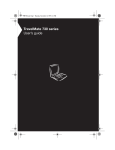Download Allied Telesis AT-FH705E Installation guide
Transcript
AT-FH705E Dual Speed Hub Installation Guide PN 613-10803-00 Rev. A Copyright ”1999 Allied Telesyn International, Corp. 960 Stewart Drive Suite B, Sunnyvale CA 94086, USA All rights reserved. No part of this publication may be reproduced without prior written permission from Allied Telesyn International, Corp. Ethernet is a registered trademark of Xerox Corporation. All other product names, company names, logos or other designations mentioned herein are trademarks or registered trademarks of their respective owners. Allied Telesyn International, Corp. reserves the right to make changes in specifications and other information contained in this document without prior written notice. The information provided herein is subject to change without notice. In no event shall Allied Telesyn International, Corp. be liable for any incidental, special, indirect, or consequential damages whatsoever, including but not limited to lost profits, arising out of or related to this manual or the information contained herein, even if Allied Telesyn International, Corp. has been advised of, known, or should have known, the possibility of such damages. FCC Statement STANDARDS: This product meets the following standards. U.S. Federal Communications Commission DECLARATION OF CONFORMITY Manufacture Name: Allied Telesyn International, Corp. Manufacture Address: 960 Stewart Drive, Suite B Sunnyvale, CA 94086 USA Manufacture Telephone: 408-730-0950 Declares that the product: Hub Model Number: AT-FH705E This product complies with FCC Part 15B, Class B Limits: This device complies with part 15 of the FCC Rules. Operation is subject to the following two conditions: (1) This device must not cause harmful interference, and (2) this device must accept any interference received, including interference that may cause undesired operation. RADIATED ENERGY Note: This equipment has been tested and found to comply with the limits for a Class B digital device pursuant to Part 15 of FCC Rules. These limits are designed to provide reasonable protection against harmful interference in a residential installation. This equipment generates, uses and can radiate radio frequency energy and, if not installed and used in accordance with instructions, may cause harmful interference to radio or television reception, which can be determined by turning the equipment off and on. The user is encouraged to try to correct the interference by one or more of the following measures: - Reorient or relocate the receiving antenna. - Increase the separation between the equipment and the receiver. - Connect the equipment into an outlet on a circuit different from that to which the receiver is connected. - Consult the dealer or an experienced radio/TV technician for help. Changes and modifications not expressly approved by the manufacturer or registrant of this equipment can void your authority to operate this equipment under Federal Communications Commission rules. Industry Canada This Class B digital apparatus meets all requirements of the Canadian Interference-Causing Equipment Regulations. Cet appareil numérique de la classe B respecte toutes les exigences du Règlement sur le matériel brouilleur du Canada. iii Safety Warnings Safety Warnings STANDARDS: This product meets the following standards RFI Emmission EN55022 Class B Immunity EN50082-1, 1997 SAFETY Power to the hub must be sourced only from the adapter. USA/CANADA Use a UL Listed/CSA Certified AC adapter of DC 5 V, 2.5 A. EUROPE - EU Use TÜV licensed AC adapter of DC 5 V, 2.5 A. UK Use a UK Safety Approved AC adapter of DC 5 V, minimum 2.5 A. LIGHTNING DANGER DANGER: DO NOT WORK on equipment or CABLES during periods of LIGHTNING ACTIVITY. Do not connect a telephone line into the singnal connector. OPERATING TEMPERATURE This product is designed for a maximum ambient temperature of 40 degrees C. ALL COUNTRIES: Install product in accordance with local and National Electrical Codes. NORMEN: Dieses Produkt erfüllt die Anforderungen der nachfolgenden Normen. Hochfrequenzstörung EN55022 Klasse B Störsicherheit EN50082-1, 1997 SICHERHEIT Der Buchse darf nur aus dem Adapter Strom zugeführt werden. EUROPE - EU Gebrauchen Sie einen von TÜV zugelassenen Wechselstromadapter für Gleichstrom 5 V, 2.5 A. GEFAHR DURCH BLITZSCHLAG GEFAHR: Keine Arbeiten am Gerät oder an den Kabeln während eines Gewitters ausführen Verbinden Sie nicht das Telefonkabel mit dem Signalverbindungsstecker BETRIEBSTEMPERATUR Dieses Produkt wurde für den Betrieb in einer Umgebungstemperatur von nicht mehr als 40° C entworfen. ALLE LÄNDER: Installation muß örtlichen und nationalen elektrischen Vorschriften entsprechen. NORMES: ce produit est conforme aux normes de suivantes : Emission d'interférences radioélectriques EN55022 Classe B Immunité EN50082 - 1, 1997 SÉCURITÉ L'alimentation du concentrateur doit être uniquement fournie par l'adaptateur. EUROPE - EU Utiliser un adaptateur secteur conforme TÜV de 5 V, 2.5 A en courant continu. DANGER DE FOUDRE DANGER: NE PAS MANIER le matériel ou les CÂBLES lors d'activité orageuse. Ne pas connecter une ligne téléphonique au connecteur de signaux. TEMPÉRATURE DE FONCTIONNEMENT Ce matériel est capable de tolérer une température ambiante maximum de 40 degrés Celsius. POUR TOUS PAYS: Installer le matériel conformément aux normes électriques nationales et locales. iv Table of Contents FCC Statement ïïïïïïïïïïïïïïïïïïïïïïïïïïïïïïïïïïïïïïïïïïïïïïïïïïïïïïïïïïïïïïïïïïïïïïïïïïïïïïïïïïïïïïïïïïïïïïïïïïïïïïïïïïïïïïïïïLLL Safety Warnings ïïïïïïïïïïïïïïïïïïïïïïïïïïïïïïïïïïïïïïïïïïïïïïïïïïïïïïïïïïïïïïïïïïïïïïïïïïïïïïïïïïïïïïïïïïïïïïïïïïïïïïïïïïïïïïï LY Chapter 1 Product Description ïïïïïïïïïïïïïïïïïïïïïïïïïïïïïïïïïïïïïïïïïïïïïïïïïïïïïïïïïïïïïïïïïïïïïïïïïïïïïïïïïïïïïïïïïïïïïïïïïïïïïïïïï ì Package Contents ....................................................................................................................2 Front Panel ..............................................................................................................................2 Rear Panel ................................................................................................................................2 Chapter 2 Installation ïïïïïïïïïïïïïïïïïïïïïïïïïïïïïïïïïïïïïïïïïïïïïïïïïïïïïïïïïïïïïïïïïïïïïïïïïïïïïïïïïïïïïïïïïïïïïïïïïïïïïïïïïïïïïïïïïïïïïïïï ê Installing the Mini Hub ..........................................................................................................3 Application ..............................................................................................................................4 Chapter 3 Troubleshooting ïïïïïïïïïïïïïïïïïïïïïïïïïïïïïïïïïïïïïïïïïïïïïïïïïïïïïïïïïïïïïïïïïïïïïïïïïïïïïïïïïïïïïïïïïïïïïïïïïïïïïïïïïïïïïïï è Connectivity Testing ...............................................................................................................5 Problem Solving ......................................................................................................................6 Appendix A Technical Specifications ïïïïïïïïïïïïïïïïïïïïïïïïïïïïïïïïïïïïïïïïïïïïïïïïïïïïïïïïïïïïïïïïïïïïïïïïïïïïïïïïïïïïïïïïïïïïïïïïïïï ä Physical Characteristics...........................................................................................................9 Agency Compliance ..............................................................................................................10 100Base-TX Cable .................................................................................................................11 100Base-TX Connector Pinouts...........................................................................................12 Appendix B Technical Support Fax Order ïïïïïïïïïïïïïïïïïïïïïïïïïïïïïïïïïïïïïïïïïïïïïïïïïïïïïïïïïïïïïïïïïïïïïïïïïïïïïïïïïïïïïïïïï ìê Incident Summary.................................................................................................................13 Appendix C AT-FH705E Switch Installation Feedback ïïïïïïïïïïïïïïïïïïïïïïïïïïïïïïïïïïïïïïïïïïïïïïïïïïïïïïïïïïïïïïïïïïïïï ìè Appendix D Where To Find Us ïïïïïïïïïïïïïïïïïïïïïïïïïïïïïïïïïïïïïïïïïïïïïïïïïïïïïïïïïïïïïïïïïïïïïïïïïïïïïïïïïïïïïïïïïïïïïïïïïïïïïïïïïïï ìæ Y Chapter 1 Product Description The AT-FH705E Mini Hub is an 5-port 10/100 Mbps dual speed hub that offers a cost-effective solution to today’s growing need of network speed integration. With five 10/100 Mbps plug-and-play dual speed ports equipped in its compact body, it is possible to achieve the coexistence of 10 Mbps and 100 Mbps devices in a single network now and step to 100 Mbps network in the future. The internal switching function provides network segmentation, thereby offering a high level of network flexibility and efficiency. Other key features include: ‰ Compliant with IEEE802.3 and 802.3u Class I and II repeater specifications ‰ 10Base-T/100Base-TX auto-negotiate for speed detection 1RW All hubs operate in half-duplex mode only. ‰ Supports up to 1792 MAC Address entries ‰ Mini compact size with external power adapter ‰ One Uplink switch to support uplink function (Port 1) 5 10BASE-T / 100BASE-TX 5 PORT ETHERNET HUB COLLISION 100M LINK/ACTIVITY 1 2 3 5X 4 4X 10M 100M POWER 5 3X 2X 1 Node 5V Uplink 2.5A Figure 1 AT-FH705E Mini Hub Front and Rear Panels 1 Product Description Package Contents The package should include the following items: ‰ One 5-port Dual Speed Mini Hub ‰ One Power Adapter ‰ This Installation Guide If any item is missing, please contact your dealer immediately. Front Panel The front panel contains the hub LED indicators. The LEDs help monitor the hub’s operating status and overall network performance. See Table 1 for further information concerning the LEDs. Table 1 LEDs LED Color Description Power Green ON indicates that the unit is receiving power Collision for 10/100M Yellow ON indicates data collisions Link/Activity for 10/ 100M Green Flashing Green ON indicates that a link is established FLASHING indicates that the unit is receiving data 100M (Speed) Green ON indicates 100 Mbps speed OFF indicates 10 Mbps speed Rear Panel The rear panel includes the power socket, which accepts 5 Vdc 2.5 A power input, the uplink slide switch (for Port 1), and 5 RJ45 UTP/STP ports. 2 Chapter 2 Installation Installing the Mini Hub 1. Place the Hub on a smooth and horizontal surface. 2. Establish network connection by plugging one end of the Category 5 UTP/STP cable RJ45 connector into the hub port, the other end to the Ethernet/Fast Ethernet adapter installed in the workstation computers. (Use Category 5 or above for 100 Mbps; use Category 3, 4, or 5 or above for 10 Mbps.) 3. Connect each device by repeating Step 2. 4. Make sure that each device is connected properly. Turn on the power by attaching the power cable to the hub and plug in the power outlet. Caution Be sure to use Category 5 or above UTP cable in connecting 100 Mbps network devices. The cable length should not exceed 100 m (328 ft). Uplink Connection 1. Set the Uplink switch to the Uplink position. 2. Attach one end of the RJ45 cable connector to the Uplink port (port 1) of the first Hub. (Use Category 5 or above for 100 Mbps; use Category 3, 4, or 5 or above or 10 Mbps.) 3. Plug the other end into any RJ45 port of the second Hub. Caution Crossover cable is not necessary in establishing uplink connection through the uplink port. 3 Installation Caution The Uplink cable length cannot exceed 5 m (328 ft)when using 100 Mbps. Application The hub can be deployed where 10 Mbps and 100 Mbps network devices coexist and need to be integrated. Figure 2 illustrates a sample application. 100 Mbps Workstation 10 Mbps Workstation 100 Mbps Workstation 100 Mbps Workstation 100 m (328 ft) 100 m (328 ft) 10/100Base-TX Switch 5 10BASE-T / 100BASE-TX 5 PORT ETHERNET HUB COLLISION 100M LINK/ACTIVITY 1 AT-FH705E Mini Hubs 2 3 4 10M 100M POWER 5 10BASE-T/100BASE-TX RS-232 TERMINAL PORT UTILIZATION % 10BASE-T / 100BASE-TX ETHERNET HUB DUAL SPEED FAST SWITCH WITH INTEGRATED PORT STATUS 100M 10M 5 10BASE-T / 100BASE-TX 5 PORT ETHERNET HUB COLLISION 100M LINK/ACTIVITY 1 2 3 4 10M 100M POWER 5 Set to Uplink 100 m (328 ft) 100 m (328 ft) 100 Mbps Workstation 10 Mbps Workstation 100 Mbps Workstation 100 Mbps Workstation Figure 2 AT-FH705E Mini Hubs Connected to Workstation 4 Chapter 3 Troubleshooting This chapter describes the procedures to test and troubleshoot the hub. Connectivity Testing In the following procedure, you will test each port for a valid connection and to confirm the correct operation of the network. 1. Start with Ports 1 and 2. Connect these two ports of a single hub to two nodes or workstations and turn on the hub’s power supply. 2. Make sure the Link/Activity and other LEDs of both hub ports are lit. 3. After confirming that Port 1 and Port 2 are operational, reconnect one of the nodes/workstations to another port, then repeat this communications test with the hub’s remaining ports. Continue to verify the connection in each port by checking the Link/Activity and other activity LEDs. Note When testing the 100 Mbps ports with Port 1 connected to a workstation, set the button WRýWKHý1RGH position. If the port is auto-negotiable, wait approximately 1-3 seconds for the process to complete after power-on or after the cables are reconnected. 4. When cascading hubs using port 1, set the uplink slide switch to the 8SOLQNýposition. 5 Troubleshooting Problem Solving Is the unit receiving power? Check the Power LED on the front of the hub. This green LED should be lit. If the Power LED is not on: 1. Check the back of the unit. Make sure the power cord is attached securely. 2. Check the AC power adapter. Make sure the power adapter is plugged into a functioning wall outlet and that it is properly inserted into the hub’s power connector on the back of the unit. Is the Link/Activity LED lit? The Link LED on the front of the hub lights when a proper connection between the corresponding 10/100Base-TX port and the equipment connected to it is established. If this LED is not lit, check for the problems listed below and make corrections as necessary. Problem 1: The cable has been cut, damaged, or it is the wrong type of cable. Solution 1: ‰ Try making the connection with a different cable. Be sure you are using an undamaged cable of the correct type. Problem 2: Connected equipment is not turned on or not operating properly. Solution 2: ‰ Check the connected equipment (computer, another hub, etc.) and turn on the power. 6 AT-FH705E Installation Guide Problem 3: Port 1 does not operate properly. Solution 3: The Uplink slide switch may be in the wrong position. Check the following: ‰ When using the cascade port of the hub (Port 1), you should set the slide switch to the 8SOLQNýposition. ‰ When cascading two hubs, the unit using the cascade port should have the button set to the 8SOLQN position, while the other unit should have its switch set WRý1RGH. ‰ When port 1 is used to connect to a workstation or other equipment, you should set the slide switch to theý1RGH position. Problem 4: There is data loss between the hub and one of the attached network nodes. Solution 4: ‰ Make sure that the cable length between the hub and the connected network device is no greater than 100 m (328 ft). ‰ Make sure you are using Category 5 cable. 7 Appendix A Technical Specifications Physical Characteristics 10/100Base-TX Port 5 auto-negotiate ports Uplink Port Port 1 Cabling UTP/STP Category 5 for 100 Mbps; UTP Category 3, 4, or 5 for 10 Mbps Maximum of 100 m (328 ft) between the hub and a network node Operating Temperature 0 ~ 40o C (32~104o F) Operating Humidity 5 ~ 95% Storage Temperature 0 ~ 70o C (32~158o F) Storage Humidity 5 ~ 95% Chassis Dimensions 5.2 in x 4.9 in x 1.2 in (131 mm x 123 mm 30 mm) Weight 1.25 lb (0.57 Kg) Input Voltage 100-240 Vac, 50/60 Hz Output Voltage 5 Vdc, 2.5 A 9 Technical Specifications Agency Compliance Standard IEEE 802.3 (10Base-T) and IEEE 802.3u (100Base-TX) Class I and II Repeater EMI/RFI FCC Part 15 Class B, EN55022 Class B Immunity EN 50082-1 Safety Complies with safety standards UL 1950, cUL, EN60950 CE Compliant UTP (RJ45) Connector Figure 3 shows an RJ45 connector. For a 100Base-TX link between hubs, —any two Medium Attachment Units (MAUs)—you need a crossover cable. For a connection to a Network Interface Controller (NIC), the cable is wired straight through. Pin 1 Pin 8 Figure 3 RJ45 Connector 10 AT-FH705E Installation Guide Cabling Specifications Table 2 provides an overview of IEEE 802.3 and 802.3u cabling specifications for 10Base-T, and 100Base-TX network configurations using twisted-pair cable. Table 2 IEEE 802.3 and 802.3u Cabling Specifications 10Base-T 100Base-TX Media Unshielded/Shielded Twisted Pair Category 3, 4, or 5 Unshielded/Shielded Twisted Pair Category 5 only Maximum Segment Length 100 m (328 ft) 100 m (328 ft) Topology Star, Tree Star, Tree External Devices Network Adapter Card, Repeater Network Adapter Card, Repeater 100Base-TX Cable There are various grades of voice-quality and data-quality cables available. These can appear to be similar externally, although their high-speed data transmission characteristics are radically different. The identification problem is made worse by some suppliers selling voice-quality cables as data-quality cables. If voice-quality cables are used in a 100Base-TX network system, data movement may be slow, collision-prone or non-existent. In addition, interface LEDs will usually indicate a valid link in such cases. Category 5 cabling is required for 100Base-TX connections. Using any other category for a 100Base-TX connection may result in high error rates, or may not have the capacity to transmit data. 11 Technical Specifications 100Base-TX Connector Pinouts Straight-through Cable 12 Crossover Cable 4#7;. 5#7;0 6#5;. 7;.#4 7;0#5 5;.#6 4#7;. 5#7;0 6#5;. 7;.#4 7;0#5 5;.#6 9#5;0 5;0#9 9#5;0 5;0#9 Appendix B Technical Support Fax Order Name ___________________________________________________________________ Company ________________________________________________________________ Address _________________________________________________________________ City ________________________ State/Province ________________________________ Zip/Postal Code ___________________ Country_________________________________ Phone _______________________________Fax_________________________________ Incident Summary Model number of Allied Telesyn product I am using ______________________________ Network software products I am using _________________________________________ BBBBBBBBBBBBBBBBBBBBBBBBBBBBBBBBBBBBBBBBBBBBBBBBBBBBBBBBBBBBBBBBBBBBBBB Brief summary of problem __________________________________________________ BBBBBBBBBBBBBBBBBBBBBBBBBBBBBBBBBBBBBBBBBBBBBBBBBBBBBBBBBBBBBBBBBBBBBBB Conditions (List the steps that led up to the problem.) ____________________________ BBBBBBBBBBBBBBBBBBBBBBBBBBBBBBBBBBBBBBBBBBBBBBBBBBBBBBBBBBBBBBBBBBBBBBB BBBBBBBBBBBBBBBBBBBBBBBBBBBBBBBBBBBBBBB BBBBBBBBBBBBBBBBBBBBBBBBBBBBBBB Detailed description (Use separate sheet, if necessary)___________________________ BBBBBBBBBBBBBBBBBBBBBBBBBBBBBBBBBBBBBBBBBBBBBBBBBBBBBBBBBBBBBBBBBBBBBBB BBBBBBBBBBBBBBBBBBBBBBBBBBBBBBBBBBBBBBBBBBBBBBBBBBBBBBBBBBBBBBBBBBBBBBB BBBBBBBBBBBBBBBBBBBBBBBBBBBBBBBBBBBBBBBBBBBBBBBBBBBBBBBBBBBBBBBBBBBBBBB When completed, fax this sheet to the appropriate Allied Telesyn office. Fax numbers can be found on page 17. 13 Appendix C AT-FH705E Switch Installation Feedback Please tell us what additional information you would like to see discussed in the guide. If there are topics you would like information on that were not covered in the guide, please photocopy this page, answer the questions and fax or mail this form back to Allied Telesyn. The mailing address and fax number are at the bottom of the page. Your comments are valuable when we plan future revisions of the guide. I found the following the most valuable ________________________________ _______________________________________________________________ _______________________________________________________________ _______________________________________________________________ I would like the following more developed _____________________________ _______________________________________________________________ _______________________________________________________________ _______________________________________________________________ I would find the guide more useful if __________________________________ _______________________________________________________________ _______________________________________________________________ Please fax or mail your feedback. Fax to 1-408-736-0100. Or mail to: Allied Telesyn International, Corp. c/o Technical Communications 960 Stewart Drive, Suite B Sunnyvale, CA 94086 USA PN 613-10803-00 Rev. A 15 Appendix D Where To Find Us For Technical Support or Service Location Phone Fax Americas United States, Canada, Mexico, Central America, South America 1 (800) 428-4835 1 (918) 628-3222 Asia Singapore, Taiwan, Thailand, Malaysia, Indonesia, Korea, Philippines, China, India (+65) 3815-613 (+65) 3833-830 Australia Australia, New Zealand (+61) 2-943-5111 (+61) 2-9438-4966 France France, Belgium, Luxembourg, The Netherlands, Middle East, Africa (+33) 1-60-92-15-32 (+33) 1-69-28-37-49 Germany Germany, Switzerland, Austria, Eastern Europe (+49) 30-435-900-126 (+49) 30-435-70-650 Hong Kong (+852) 2-529-4111 (+852) 2 529-7661 Italy Italy, Spain, Portugal, Greece, Turkey, Israel (+39) 02-416047 (+39) 02-419282 Japan (+81) 3-3443-5640 (+81) 3-3443-2443 United Kingdom United Kingdom, Denmark, Norway, Sweden, Finland, Iceland (+44) 1-235-442560 (+44) 1-235-442680 Technical Bulletin Board Service 1 (425) 483-7979 Technical Support E-mail Address [email protected] CompuServe Go ALLIED FTP Server Address: ftp.alliedtelesyn.com [lowercase letters] Login: anonymous [lowercase letters] Password: your e-mail address [requested by the server at login] For Sales or Corporate Information Allied Telesyn International, Corp. 19015 North Creek Parkway Bothell, WA 98011 Tel: 1 (425) 487-8880 Fax: 1 (425) 489-9191 Allied Telesyn International, Corp. 960 Stewart Drive, Suite B Sunnyvale, CA 94086 Tel: 1 (800) 424-4284 (USA and Canada) Fax: 1 (408) 736-0100 World Wide Web: http://www.alliedtelesyn.com 17

























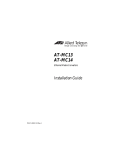
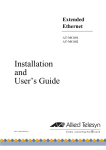
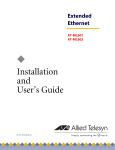
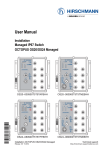

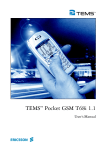
![[ F9].申告・個人・分析 [F10].データ変換](http://vs1.manualzilla.com/store/data/006624828_2-206a5df2f6678a5bcb9c10654783a24d-150x150.png)