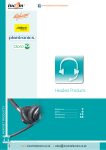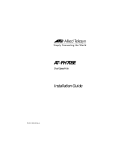Download AT&T FAX Attendant Release 2.1.1 User's Manual
Transcript
AT&T 555-107-100 Issue 1 January 1993 AT&T FAX AttendantTM Release 2.1.1 For MERLIN LEGENDTM Communications System System Manager’s Guide 1993 AT&T All Rights Reserved Printed in U.S.A. January 1993 Issue 1 Notice While reasonable effort was made to ensure that the information in this document was complete and accurate at the time of printing, AT&T cannot assume responsibility for any errors. Changes and/or corrections to the information contained in this document may be incorporated into future issues. Federal Communications Commission (FCC) Statement This equipment has been tested and found to comply with the limits for a Class A digital device, pursuant to Part 15 of the FCC rules. These limits are designed to provide reasonable protection against such interference when operated in a commercial environment. Operation of this equipment in a residential area is likely to cause interference, in which case the user at his own expense will be required to take whatever measures may be required to correct the interference. Security As a customer of new telecommunications equipment, you should be aware of the significant and growing problem of theft of long distance services by third parties, known commonly as "toll fraud." It is particularly important that you understand and take appropriate steps to deal with this crime because under applicable tariffs, you will be responsible for payment of associated charges. AT&T cannot be responsible for such charges and will not make any allowance or give any credit resulting from toll fraud. Toll fraud can occur despite the preventive efforts of network providers and equipment manufacturers. Toll fraud is a potential risk for every customer with telecommunications equipment having one or more of the following features: (1) remote access, (2) automated attendant, (3) voice mail, (4) remote administration and maintenance, and (5) call forwarding (remote). This is not a product or design defect, but a risk associated with equipment having one or more of the features described above. If your new telecommunications equipment possesses any of these features, please consult the relevant portion of your documentation for further details and specific procedures to reduce the risk of toll fraud or contact your AT&T dealer for further details. Trademarks AUDIX, Voice Power, and AT&T FAX Attendant System are trademarks of AT&T. DEFINITY is a registered trademark of AT&T. UNIX is a registered trademark of AT&T UNIX System Laboratories, Inc. Phillips is a registered trademark of the Phillips Screw Company. HP and LaserJet are registered trademarks of Hewlett-Packard Company. Centronics is a registered trademark of Centronics Data Computer Corp. Ordering Information To order copies of this manual, call the Customer Information Center at 1-800-432-6600 and include document number 555-007-103 with your order. bbbbb bb bb bb bb bb b bbbbbbbbbbbbbbbbbbbbbbbbbbbbbbbbbbbbbbbbbbb Contents bbbbbbbbbbbbbbbbbbbbbbbbbbbbbbbbbbbb About This Guide Purpose and Scope How to Use This Guide Related Documents 9 ix xi xiii bbbbbbbbbbbbbbbbbbbbbbbbbbbbbbbbbbbb 1 Introduction Overview FAX Attendant Services FAX Attendant Features Telephone System Interface 1-1 1-1 1-2 1-2 1-8 bbbbbbbbbbbbbbbbbbbbbbbbbbbbbbbbbbbb 2 Feature and Planning Review Review of System Planning Planning for FAX Attendant on the MERLIN LEGEND System Planning the FAX Attendant System Planning Your Fax Response Service Customizing Voice Prompts 2-1 2-1 2-1 2-3 2-11 2-12 bbbbbbbbbbbbbbbbbbbbbbbbbbbbbbbbbbbb 3 Implementing FAX Attendant Entering FAX Attendant Data Custom Voice Prompts 3-1 3-1 3-41 bbbbbbbbbbbbbbbbbbbbbbbbbbbbbbbbbbbb 4 Fax Response Administration Entering Fax Response Data Accessing Fax Response Implementing a New Fax Response Service Administering the Main Menu Administering the Touch-Tone Gate Prompt and Goodbye Message Fax Response Coversheet Administration 4-1 4-1 4-1 4-5 4-10 4-18 4-23 i bbbbb bb bb bb bb bb b bbbbbbbbbbbbbbbbbbbbbbbbbbbbbbbbbbbbbbbbbbb Contents Modifying Your Existing Fax Response Service Helpful Hints: Creating and Loading Fax Response Service 4-25 4-34 bbbbbbbbbbbbbbbbbbbbbbbbbbbbbbbbbbbb 5 System Operations Introduction System Management Operations Operating FAX Attendant Backing Up Files Fax Equipment Operations 5-1 5-1 5-2 5-6 5-12 5-12 bbbbbbbbbbbbbbbbbbbbbbbbbbbbbbbbbbbb 6 Report Generation Generating FAX Attendant Reports 6-1 6-1 bbbbbbbbbbbbbbbbbbbbbbbbbbbbbbbbbbbb 7 Troubleshooting Troubleshooting 7-1 7-1 bbbbbbbbbbbbbbbbbbbbbbbbbbbbbbbbbbbb A User Interface User Interface Information A-1 A-1 bbbbbbbbbbbbbbbbbbbbbbbbbbbbbbbbbbbb B System Messages Introduction to System Messages Software Architecture System Message Format System Message Listings ii B-1 B-1 B-3 B-4 B-5 bbbbb bb bb b bbbbbbbbbbbbbbbbbbbbbbbbbbbbbbbbbbbbbbbbbbb Contents bbbbbbbbbbbbbbbbbbbbbbbbbbbbbbbbbbbb C FAX Attendant Menu Tree FAX Attendant Menu Trees C-1 C-1 bbbbbbbbbbbbbbbbbbbbbbbbbbbbbbbbbbbb IN Index IN-1 iii bbbbb bb bb b bbbbbbbbbbbbbbbbbbbbbbbbbbbbbbbbbbbbbbbbbbb Figures bbbbbbbbbbbbbbbbbbbbbbbbbbbbbbbbbbbb About This Guide 1. Typical Function Key Labels xii bbbbbbbbbbbbbbbbbbbbbbbbbbbbbbbbbbbb 3 Implementing FAX Attendant 3-1. 3-2. 3-3. 3-4. 3-5. 3-6. 3-7. 3-8. 3-9. 3-10. 3-11. 3-12. 3-13. 3-14. 3-15. 3-16. 3-17. 3-18. 3-19. 3-20. 3-21. 3-22. 3-23. 3-24. 3-25. 3-26. 3-27. 3-28. 3-29. iv Status Screen Integrated Solution III Main Menu AUDIX Voice Power/FAX Attendant Menu Fax System Parameters Administration Menu General Fax Parameter Administration Form Voice System Parameter Administration Form Fax System Parameters Administration Menu Account Code Parameter Administration Form Fax System Parameters Administration Menu Account Code List Administration Form Extension Directory Screen AUDIX Voice Power User Screen Subscriber Administration Screen, Page 1 of 2 Subscriber Administration Screen, Page 2 of 2 Extension Directory Screen Special Purpose Extension Screen AUDIX Voice Power User Screen Subscriber Administration Screen, Page 1 of 2 Subscriber Administration Screen, Page 2 of 2 Extension Directory Screen AUDIX Voice Power User Screen Subscriber Administration Screen, Page 1 of 2 Subscriber Administration Screen, Page 2 of 2 Service Administrator Registration Form Outcalling Administration Form Fax Group List Administration Form Fax Group List Editing Form Fax Group List Administration Form Fax Group List Administration Form 3-3 3-4 3-5 3-6 3-7 3-8 3-10 3-11 3-13 3-14 3-16 3-17 3-18 3-19 3-21 3-22 3-23 3-24 3-25 3-26 3-27 3-28 3-29 3-33 3-34 3-36 3-37 3-38 3-40 bbbbb bb b bbbbbbbbbbbbbbbbbbbbbbbbbbbbbbbbbbbbbbbbbbb Figures bbbbbbbbbbbbbbbbbbbbbbbbbbbbbbbbbbbb 4 Fax Response Administration 4-1. 4-2. 4-3. 4-4. 4-5. 4-6. 4-7. 4-8. 4-9. 4-10. 4-11. 4-12. 4-13. 4-14. bb bb Status Screen Integrated Solution III Main Menu AUDIX Voice Power/FAX Attendant Menu Fax Response Administration Menu. Fax Response Workspace Administration Menu Edit Workspace/Edit Inactive Fax Messages Form Edit FaxMenu Form. FaxMenu Message Administration Form Fax Response Coversheet Administration Screen Fax Response Workspace Administration Menu Copy Service Into Workspace Menu Edit FaxMenu Form FaxMenu Message Administration Form View Service screen 4-2 4-3 4-4 4-5 4-6 4-7 4-9 4-10 4-24 4-26 4-27 4-31 4-32 4-36 bbbbbbbbbbbbbbbbbbbbbbbbbbbbbbbbbbbb 5 System Operations 5-1. 5-2. 5-3. 5-4. 5-5. 5-6. 5-7. Integrated Solution III Main Menu Fax Equipment Operations Screen Fax Channel Administration Screen Change State of Fax Equipment Form Administer Fax Line Extension screen Fax Equipment Diagnostics Screen Fax Equipment Diagnostics - Results Screen 5-13 5-14 5-15 5-16 5-17 5-20 5-21 bbbbbbbbbbbbbbbbbbbbbbbbbbbbbbbbbbbb 6 Report Generation 6-1. 6-2. 6-3. Reports Menu AUDIX Voice Power/FAX Attendant Reports Menu System Reports Menu 6-2 6-3 6-8 v bbbbb b bbbbbbbbbbbbbbbbbbbbbbbbbbbbbbbbbbbbbbbbbbb vi bbbbb b bbbbbbbbbbbbbbbbbbbbbbbbbbbbbbbbbbbbbbbbbbb About This Guide bbbbbbbbbbbbbbbbbbbbbbbbbbbbbbbbbbbb b bbbbbb Purpose and Scope The information in this guide is organized to help System Managers perform day-to-day management and operation of the FAX Attendant System. In addition, basic information is offered about connections to, and administration of the MERLIN LEGEND Communications System as it is affected by the FAX Attendant System. The MERLIN LEGEND, however, requires detailed installation and administration. The System Manager’s Guide is not intended to replace the documents that accompany your communications system. The AT&T AUDIX Voice PowerTM/FAX Attendant System TM Planning and Implementation document discusses the specific tasks and sequences of tasks to be followed for initial implementation. This guide describes each feature of FAX Attendant and provides information on administration and daily operation. This guide is divided into the following chapters and appendices: Chapter 1: Introduction presents an overview of FAX Attendant features and configurations. Chapter 2: Feature and Planning Review provides a condensed description of system features, system planning, and system planning forms. System planning is covered in more detail in the AT&T AUDIX Voice PowerTM/FAX Attendant System TM Planning and Implementation document. Chapter 3: Implementing FAX Attendant explains how to enter the data from the system planning forms to administer system-wide features when setting up your FAX Attendant system. It also describes system-wide ix bbbbb About This Guide b bbbbbbbbbbbbbbbbbbbbbbbbbbbbbbbbbbbbbbbbbbb tasks, with related menus and windows, required to administer the system. Additionally, this chapter explains how to enter the voice phrases for FAX Attendant services. Chapter 4: Fax Response Administration describes how to plan, implement, and modify a Fax Response service for your company. Chapter 5: System Operations describes operational procedures that need to be performed on a regular basis. Operational procedures include backup, system shut-down, system re-boot, system reset, voice system startup and shutdown. Chapter 6: Report Generation explains how to generate reports on telephone and message space usage, as well as other system reports. Chapter 7: Troubleshooting explains general problem resolution. Appendix A: User Interface Information explains how to use menus and windows, describes function keys and their use, and gives general information that is particularly helpful to the novice system user. Appendix B: Error Messages gives a full listing of system error messages together with suggested responses. Appendix C: FAX Attendant Menu Tree provides an overall picture of the menu structure. bbbbbbbbbbbbbbb Intended Audience This guide is for System Managers. The information is organized to help System Managers perform day-to-day the management and operation of the system. Each feature of FAX Attendant is described along with information on administration and daily operation. bbbbbbbbbbbbbbb Assistance If you have questions or problems with FAX Attendant, please try to resolve them by using this guide and other related documents. If you are still unable to resolve the problem, contact the National Service Assistance Center (NSAC) at 1-800-628-2888 for assistance or your AT&T Authorized Dealer. x bbbbb About This Guide b bbbbbbbbbbbbbbbbbbbbbbbbbbbbbbbbbbbbbbbbbbb b bbbbbb How to Use This Guide This guide contains a complete description of the FAX Attendant system. During initial implementation, the System Manager should become familiar with the FAX Attendant System by reading all of this guide and the AT&T AUDIX Voice PowerTM/FAX Attendant System TM Planning and Implementation document. For day-to-day operations, the System Manager and the Service Administrators should read those portions of this guide and of the AT&T AUDIX Voice PowerTM/FAX Attendant System TM Planning and Implementation document that are related to their job responsibilities. bbbbbbbbbbbbbbb Conventions Used in this Guide The following conventions are used in this guide: Commands and text you should type appear in this style of type. Values, instructions, and prompts that appear on the screen are in this style of type. Key names that are always located on the keyboard in the same place appear in smooth-cornered boxes, as in Enter . Touch-tone b the telephone set keypad are enclosed in squares, bb keysbon such as cb3bc and cb#bc . Functions keys (keys that start with an F, followed by a number), appear bbb in boxes with the current meaning following in parentheses such as cbF3 bbc (SAVE). The current meanings of the function keys are shown by labels at the bottom of the screen. On the screen diagrams in this manual, each label box may contain two labels (top and bottom). On the actual screen, either the top set of labels or the bottom set of labels will show, not both. On the screen diagrams, the top label is the meaning of the function key when the screen first appears. These meanings have been selected to be the most useful for thatbbb screen. The bottom label is the meaning of the function key after the cbF8 bbc (CHG-KEYS) key has been pressed. (Pressing bbb cbF8 bbc (CHG-KEYS) again restores the top labels.) A typical set of key labels on a screen diagram might be: xi bbbbb About This Guide b bbbbbbbbbbbbbbbbbbbbbbbbbbbbbbbbbbbbbbbbbbb bbbbbbbbbbbbbbbbbbbbb Any screen information HELP LST-MENU CHOICES LST-ANNS SAVE DISPLAY DEL-MENU CANCEL SPCM-ADM DEFINE CHG-KEYS FRM-MGMT CHG-KEYS bbbbbbbbbbbbbbbbbbbbbbbbbbbbbbbb Figure 1. Typical Function Key Labels xii bbbbb About This Guide b bbbbbbbbbbbbbbbbbbbbbbbbbbbbbbbbbbbbbbbbbbb b bbbbbb Related Documents For FAX Attendant, you need to be familiar with the following documents: AT&T FAX Attendant System TM, Release 2.1.1, User’s Guide Document No. 555-601-101 AT&T AUDIX Voice PowerTM/FAX Attendant System TM Planning and Implementation Document No. 555-601-202 For AUDIX Voice Power, you should be familiar with the following manual: AT&T AUDIX Voice PowerTM, Release 2.1.1, System Manager’s Guide Document No. 555-601-200 For the Integrated Solution III (IS III) environment, you need to be familiar with the following document: AT&T Integrated Solution III System Manager’s Guide Document No. 555-601-010 You also need to be familiar with the appropriate manual for your communications system: AT&T MERLIN LEGENDTM Communications System, Release 2.0. System Programming Document No. 555-620-111 AT&T MERLIN LEGENDTM Communications System, Release 2.0, System Planning Document No. 555-620-112 AT&T Applications Controller User’s Guide Document No. 585-249-710 AT&T Master Controller III User’s Guide Document No. 560-407-150 AT&T Diagnostic Program User’s Guide Document No. 560-407-151 xiii bbbbb b bbbbbbbbbbbbbbbbbbbbbbbbbbbbbbbbbbbbbbbbbbb Introduction 1 bbbbbbbbbbbbbbbbbbbbbbbbbbbbbbbbbbbb b bbbbbb Overview AT&T FAX Attendant System TM is a software application that enhances the capabilities of all fax machines attached to a company’s telephone network. FAX Attendant is based on the Integrated Voice Power TM System software and the FAX Attendant Application software that runs on the Master Controller III (80486/SX) computer. FAX Attendant provides the following features: Coverage for busy or out-of-paper fax machines Plain paper printing Message arrival notification Privacy for incoming fax messages Off-site access to received messages Automatic retry for busy fax machines Fax delivery reports Faxes sent to multiple destinations at one time (broadcasting) Economy fax transmissions Private fax numbers or personal fax machines for anyone in your company Fax information database for your customers (Fax Response service) 1-1 bbbbb Introduction b bbbbbbbbbbbbbbbbbbbbbbbbbbbbbbbbbbbbbbbbbbb FAX Attendant interfaces with a local telephone system and processes fax messages and controls announcements that are stored on disk memory. FAX Attendant prompts internal and external callers to make menu choices by pressing the appropriate touch-tone button. b bbbbbb FAX Attendant Services FAX Attendant includes the following services: Fax Call Answer Fax Call Answer allows FAX Attendant to receive fax messages for subscribers whose fax machines are busy or out of paper. This feature also enables subscribers to use personal fax mailboxes for confidential receipt and remote access to fax messages. Fax Mail Fax Mail allows subscribers to send fax messages to one or more fax numbers or use a distribution list, retrieve fax messages from their mailbox, record personal greetings, change their account passwords, delivery report setting, and autoprint setting, administer outcalling, and create fax distribution lists. Fax Response Fax Response allows you to dedicate a phone number for your prospective customers to call and retrieve information on your products or services, news or virtually any other hard copy information. Fax Response directs callers through a series of prompts to retrieve information on their fax machines. Callers are greeted with spoken prompts that guide them in pressing touch-tone buttons to access the information. No more requesting information and waiting for it to arrive in the mail. Fax Response allows interested parties to get their information immediately by fax. b bbbbbb FAX Attendant Features FAX Attendant includes the following features: Broadcast feature FAX Attendant can broadcast a single fax to up to 1,000 locations. Using the Fax Mail service, a subscriber enters numbers or distribution list numbers, then presses Start on the fax machine. FAX Attendant stores the fax message in memory and sends it using the fax ports administered to distribute fax messages. 1-2 bbbbb Introduction b bbbbbbbbbbbbbbbbbbbbbbbbbbbbbbbbbbbbbbbbbbb Intelligent Auto-Retry If an outbound fax message is not successfully delivered, FAX Attendant keeps trying to deliver the message until the maximum retry period (an administerable parameter) is reached. When this time period expires, FAX Attendant generates a failed delivery report for the subscriber who initiated the message. If a fax is interrupted during transmission, FAX Attendant resends the message, sending only the cover page and any previously unsuccessfully transmitted pages. Economy Delivery The Economy Delivery option allows a subscriber to defer delivery of a fax until the system administered economy time period; generally, when the telephone rates are lower. Delivery Reports FAX Attendant can create a delivery report for every fax. One report is generated regardless of the number of destinations. The report summarizes the status of each delivery. Each subscriber can choose his or her own delivery report setting. The options for this feature are on or off. If it is turned on, the subscriber receives a delivery report for every fax transmission. The report includes the time the fax was submitted, a reduced image of the cover sheet, and a summary of the delivery status to each destination. If it is turned off, a report is still generated if the system is unable to successfully transmit to any destination. Additionally, if the delivery report option is turned off, an intermediary delivery report is placed in the subscriber’s mailbox after each pass through the list of destinations. At the end of the retry period, FAX Attendant generates a final delivery report. Distribution Lists Distribution lists provide a convenient way to send the same fax message to many locations. Each subscriber can have up to 250 distribution lists with up to 250 members in each list. Subscribers can use their own lists or lists of other subscribers, but cannot change lists stored by other subscribers. Subscribers can program their own distribution lists using any touch-tone telephone. Optionally, the System Manager can enter long lists at the system console. 1-3 bbbbb Introduction b bbbbbbbbbbbbbbbbbbbbbbbbbbbbbbbbbbbbbbbbbbb Call Accounting Integration FAX Attendant can be administered so that information about each call placed by FAX Attendant is collected by the call accounting system on the telephone switch. Account codes can be administered for each subscriber and for the Fax Response service so they can be tracked separately. Fax Machine Call Coverage FAX Attendant can act as a coverage point for fax machines that are either busy, broken, or out of paper. This feature operates only in a switch-integrated system. Personal Fax Extensions Provided through Direct-Inward-Dial (DID) or Personal Lines and PBX integration, FAX Attendant subscribers can have their own fax extensions, which are routed directly to FAX Attendant. This feature operates only in a switch-integrated system. If the subscriber does not have a personal DID extension, FAX Attendant prompts senders to enter the subscriber’s voice extension to identify the recipient’s mailbox. If no extension is entered, FAX Attendant sends the fax message to the group administrator’s mailbox. Group Fax Numbers A group fax number is a fax telephone number that is assigned to a group of FAX Attendant subscribers. The number allows group members to use inbound fax features, such as receiving fax messages confidentially or from a remote location. to a group fax number. Receiving Fax Messages Confidentially This feature refers to the system’s capability of holding fax messages until the subscriber is ready to print them. Remote Retrieval/Hold Fax Messages FAX Attendant’s capability of storing all received fax messages allows subscribers to call in from any location to retrieve their faxes. Fax messages can be delivered to a remote site either on the same call (if calling from a fax machine), or to a specified fax number. Subscribers can administer their own Fax Mail IDs to do one of three things with incoming fax messages: print on a common laser printer, print to a fax machine, or save to the subscriber’s FAX Attendant mailbox. When a subscriber logs in, FAX Attendant announces how many voice messages are present (if AUDIX Voice Power is co-resident) and how many fax messages are being held or have been autoprinted. 1-4 bbbbb Introduction b bbbbbbbbbbbbbbbbbbbbbbbbbbbbbbbbbbbbbbbbbbb Autoprinting Subscribers have the option to have their messages printed automatically at the system’s default destination. The default destination is set by the System Manager and can be either a fax machine or the system’s laser printer. When autoprinting is on, FAX Attendant automatically forwards messages to the default destination. When autoprinting is off, FAX Attendant holds messages in the subscriber’s mailbox, so they can be printed confidentially or at a remote location. Message Waiting Lamp (MWL) Notification Use of this feature depends on whether FAX Attendant is operating in a standalone or co-resident system, as follows: — MWL with a Co-resident System: In a co-resident application, where FAX Attendant is operating with AUDIX Voice Power, the MWL is lit for both voice and fax messages. When a subscriber notices that the MWL is lit, that person calls the Voice Mail telephone number to hear how many and what kind of messages are waiting. For example, "You have six voice messages and two held fax messages." The summary message also notes any autoprinted fax messages that have been received. If autoprinted fax messages exist, these faxes only appear in the summary message one time; so that if the same subscriber were to call the system back immediately, no auto printed fax messages would be noted in the summary message. — MWL with a Standalone System: When FAX Attendant serves as an adjunct to AUDIX, subscribers still get notification of both fax and voice messages in the same summary message. When a fax message arrives, FAX Attendant sends a Leave Word Calling message to the switch. AUDIX intercepts this message, turns it into a Voice Mail message, and lights the message waiting lamp. When the subscriber calls AUDIX, the summary message notes how many voice messages have been received. Some of these messages may say, "Leave Word Calling message from FAX Attendant," which indicates a fax message has been received. After listening to the rest of the voice messages, the subscriber can log into Fax Mail and pick up the fax messages. Outcalling FAX Attendant can provide outcalling notification of received fax messages to a telephone number on a pager or to a telephone that has no MWL. Subscribers can administer their own outcalling numbers, decide when outcalling will be active (24-hours per day, or during system administered hours, such as 8 a.m. to 6 p.m.), and turn outcalling on or off. 1-5 bbbbb Introduction b bbbbbbbbbbbbbbbbbbbbbbbbbbbbbbbbbbbbbbbbbbb Plain Paper Printing FAX Attendant can print fax messages on an optional system laser printer or plain paper fax machine. The printer can be used to print system reports and can be used as the default destination for a group of subscribers. It is not recommended that you use this printer to print everyone’s fax messages because you can attach only one laser printer to FAX Attendant, and printing fax messages on the laser printer takes longer than printing on a fax machine. bbbbbbbbbbbbbbb New Features for Release 2.1.1 FAX Attendant is a PC-based product that provides an integrated voice/fax mailbox, fax broadcasting, fax bulletin board, coverage for busy or off-line fax machines and other touch-tone based fax services. FAX Attendant 2.1.1 runs under Integrated Solution (IS) III and offers the following enhancements to Release 1.0: Co-residency with the AUDIX Voice Poer System FAX Attendant 2.1.1 runs under the Integrated Solution (IS) III software and is co-resident with the AUDIX Voice Power system. It is compatible TM with Integrated Solution III (IS-III) and the MERLIN LEGEND Communications System R2.0. Integrated Administration Certain administrative tasks in FAX Attendant, such as assigning services to channels and subscriber administration, can be done using the Integrated Administration feature. Through a menu-driven interface, this feature allows concurrent administration of the FAX Attendant and the MERLIN LEGEND switch parameters necessary to support the FAX Attendant System. Integrated Administration allows both the telephone switch and the software application to share common information, such as extensions and user names, in their databases. This information sharing saves data entry time during initial FAX Attendant setups, and saves time for the System Manager during ongoing administration. The Integrated Administration feature is also used with the AT&T AUDIX Voice PowerTM system which is co-resident with FAX Attendant. 1-6 bbbbb Introduction b bbbbbbbbbbbbbbbbbbbbbbbbbbbbbbbbbbbbbbbbbbb Consolidated Delivery Reports If a subscriber elects to receive delivery reports for each fax sent, a single-page fax report will be generated containing all confirmation information associated with a particular fax transmission. Since this report contains information for all the intended destinations of a particular fax message, this feature eliminates separate confirmation reports for each targeted destination. If the subscriber turns this feature off, a report is still generated if the system is unable to successfully transmit to any destination. Outbound Channel Limitations This feature allows a System Manager to define the maximum number of channels that will be used for outgoing fax delivery calls. By predetermining the maximum number of fax channels that can be simultaneously used for outbound fax delivery calls, the System Manager can better optimize the performance of the system. Customized System Cover Sheet for Fax Response This feature allows the System Manager to create and load an optional system-wide coversheet to be attached to each outgoing Fax Response fax message. The coversheet design can be a combination of text and graphics. Improved Component/Port Level Diagnostics This enhancement allows the System Manager to identify any faulty ports during a diagnostic test run. Additional features incorporated into the user interface include: Name Addressing Name addressing allows FAX Attendant users with the ability to address fax messages to subscribers by dialing the last name of the subscriber rather than an extension number. This feature can be used wherever addressing is done in the Fax Mail, Fax Call Answer, and Fax Response services. Fax CNG Tone Recognition This feature provides detection of the fax calling (CNG) tone of certain autodialing fax machines. The CNG tone recognition allows Fax Call Answer to bypass any prompts and deliver the incoming fax message to the appropriate address. Administrable Fax Mailbox Size This feature allows the System Manager to define the fax mailbox capacity in units of pages for each subscriber. 1-7 bbbbb Introduction b bbbbbbbbbbbbbbbbbbbbbbbbbbbbbbbbbbbbbbbbbbb Subscriber Name Administration Subscriber name administration allows the Fax Mail service administrator to record multiple subscriber names without having to log on as each subscriber. This feature is especially useful since it is desirable to have a recorded name for each subscriber to take advantage of the name addressing feature. Individual subscribers still have the option of recording their own names in their own voices. Message Overflow to General Mailbox This feature provides a system-wide option that sends new Fax Call Answer messages to a general mailbox if a subscriber’s mailbox becomes full. The System Manager can define the profile parameters of the general mailbox so that overflow messages will or will not autoprint. b bbbbbb Telephone System Interface There are several telephone systems that can support FAX Attendant. Each system has its own particular features and requirements. This switch-specific TM information for the MERLIN LEGEND Communications System is discussed in TM the AT&T AUDIX Voice Power /FAX Attendant System TM Planning and Implementation document. Signaling information from FAX Attendant to the telephone switch is provided over analog voice channels. This includes switch-hook flashing to transfer calls and in-band tone signaling to control message waiting lights. FAX Attendant can operate in either switch integrated or non-switch integrated mode. In both modes, information is transmitted over voice channels. The TM MERLIN LEGEND Communications System operates with FAX Attendant in the integrated mode. Switch-Integrated Mode In the switch-integrated mode, caller and called party identification information is transferred from the switch. As a result, callers generally do not have to enter extension numbers upon reaching the Fax Call Answer service. However, FAX Attendant can be programmed to prompt callers to enter this information for Group Fax numbers. In the switch-integrated mode, subscribers are not required to enter extension numbers when logging into FAX Attendant from their own extensions. 1-8 bbbbb Introduction b bbbbbbbbbbbbbbbbbbbbbbbbbbbbbbbbbbbbbbbbbbb bbbbbbbbbbbbbbb Co-Resident Configuration In the co-resident configuration, FAX Attendant is run with AUDIX Voice Power, allowing you to administer both AUDIX Voice Power and FAX Attendant features at any time using the same software. This guide explains in detail only those features that apply specifically to FAX Attendant. For information on features that are specific to AUDIX Voice Power TM consult the AUDIX Voice Power , Release 2.1.1, System Manager’s Guide . 1-9 bbbbb b bbbbbbbbbbbbbbbbbbbbbbbbbbbbbbbbbbbbbbbbbbb Feature and Planning Review 2 bbbbbbbbbbbbbbbbbbbbbbbbbbbbbbbbbbbb b bbbbbb Review of System Planning This chapter reviews the features of FAX Attendant and the planning process you should follow to configure the FAX Attendant system appropriately to meet your company’s needs. Use the comprehensive instructions and planning forms found in the AT&T AUDIX Voice Power TM/FAX Attendant System TM Planning and Implementation document to define your system. When you have completed the planning for your system, you can begin the implementation of your plan. Gather the forms that you have filled out and use their content as input in conjunction with the procedures in Chapters 3 and 4 of this guide to implement your system. Be sure to deliver copies of all the completed forms to your implementation team. The completed forms should also be stored safely for ongoing administration. b bbbbbb Planning for FAX Attendant on the MERLIN LEGEND System The planning needed on the system side is discussed in general terms here. For more information on planning for the system, please see the AT&T AUDIX Voice PowerTM/FAX Attendant System TM Planning and Implementation document. 2-1 bbbbb Feature and Planning Review b bbbbbbbbbbbbbbbbbbbbbbbbbbbbbbbbbbbbbbbbbbb bbbbbbbbbbbbbbb Call Coverage Paths The Fax Call Answer service can be used to provide coverage for calls that are not answered by the fax machine at the called extension, and for personal fax numbers that do not have fax machines. In order to provide this coverage, the switch must direct the call to the Fax Call Answer service when the switch detects that the telephone is busy or the maximum number of rings has occurred. The designation of one or more places to direct a call is known as the call coverage path. The Fax Call Answer service of FAX Attendant acts as a call coverage point. If the fax machine’s extension is busy or does not answer, the call will be sent to the Fax Call Answer service. In other cases, particularly when there is a personal fax extension but no actual fax machine, calls are sent to the Fax Call Answer service. It is necessary to plan the call coverage path for each subscriber. The FAX Attendant System Manager must work closely with the Switch Administrator to coordinate this effort. bbbbbbbbbbbbbbb Calling Groups A single calling group assigns a single number that rings at any available extension within the group. The 12 voice channels that are available for AUDIX Voice Power and FAX Attendant services must be arranged into groups for each service that will be used. Fortunately, several of the most used services can share the same group. The MERLIN LEGEND Communications System supplies information about the call that allows AUDIX Voice Power/FAX Attendant to determine which service to provide for the call. Separate calling groups and channels must be assigned for the following services: Message Drop Service (usually only one channel). Information Service (usually only one channel or replaced by Automated Attendant). Fax Response Service. A single calling group (the Automated Attendant group) should be used for Voice Call Answer, Fax Call Answer, Voice Mail, Fax Mail, and Automated Attendant. The service provided is based on whether the call is internal, external, or coverage, and whether the called extension is a voice or fax extension. If you do not want to use the Automated Attendant Service, use the single calling group for for Voice Mail Service to receive Voice Call Answer, Fax Call Answer, Voice Mail, and Fax Mail. 2-2 bbbbb Feature and Planning Review b bbbbbbbbbbbbbbbbbbbbbbbbbbbbbbbbbbbbbbbbbbb bbbbbbbbbbbbbbbb bbbbbb Planning the FAX Attendant System Assigning Services to Voice Channels Each AUDIX Voice Power/FAX Attendant system has from four to twelve analog voice channels to which specific services must be assigned. When a call is received from the switch, the channel that carries the call and the called party information determine what service AUDIX Voice Power or FAX Attendant provides for the call. The number of channels with the same service assignment determines how many simultaneous calls can be processed by that service. Before assigning channels, take the following factors into account: Voice Call Answer Service, Fax Call Answer Service, Voice Mail Service, Fax Mail Service, and Automated Attendant can all share a group of voice channels. We recommend you use the Automated Attendant Service for the shared channels. The information passed from the MERLIN LEGEND Communications System to AUDIX Voice Power/FAX Attendant can be used to determine which service is provided. The actual service provided is based on the type of call (internal, external, or coverage) and the extension called (voice or fax). The service provided is selected as shown: — External Call: Automated Attendant — Voice Extension Coverage (CA Assigned for subscriber): Call Answer — Voice Extension Coverage (AA Assigned for subscriber): Automated Attendant — Fax Extension Coverage: Fax Call Answer — Internal Calls: Voice Mail (switchable to Fax Mail) In systems that do not use Automated Attendant Service, specify Voice Mail Service for the shared channels. The Fax Response Service requires dedicated voice channels. There is no point in having more voice channels dedicated to Fax Response than you have fax channels. The system may have from 4 to 12 voice channels, and from 2 to 12 fax channels. Internal and external callers always get Fax Response Service. When a dedicated group of channels is not provided for Voice Mail Service and Fax Mail Service, subscribers can reach these services as follows: Internal callers receive Voice Mail Service rather than Automated Attendant. Internal callers bbcan switch from Voice Mail Service to Fax Mail Service by pressing the cb8bc button at the Voice Mail Menu. External callers receive Automated Attendant service. External callers can bb switch b bfrom Automated Attendant to Voice Mail Service by pressing the cb*bc Attendant Menu. They can switch to the and cbRbc buttons at the Automated bb Fax Mail Service by pressing the cb8bc button at the Voice Mail Menu. 2-3 bbbbb Feature and Planning Review b bbbbbbbbbbbbbbbbbbbbbbbbbbbbbbbbbbbbbbbbbbb Callers to the Fax Response Service can b b from FAX Response to bb switch the FAX Mail Service by pressing the cb*bc and cbRbc buttons at the Fax Response menu. They can switch to the Voice Mail Service by pressing bb the cb8bc button at the Fax Mail Activity menu. In addition to the type of service assigned to each channel, it is necessary to know the extension number assigned to each voice and fax channel at the switch. bbbbbbbbbbbbbbb Assigning Lines/Pools to Voice Channels After assigning services to channels, the integrated administration requests additional information. For all services, it is necessary to specify the outside lines and line pools that will be routed directly to this service by way of the default calling group. Do this planning with your Switch Administrator. These assignments are necessary for operation of AUDIX Voice Power/FAX Attendant, and will be updated in the switch exactly as though they had been entered through the switch programming interface. It is necessary to enter the information separately a second time for the switch. bbbbbbbbbbbbbbb Switch Interface Parameters The switch interface parameters are specific for each switch with which FAX Attendant can work. The specific values necessary to tell FAX Attendant how to communicate with the MERLIN LEGEND Communications System are automatically set by the switch interface software. The default settings should not be changed. bbbbbbbbbbbbbbb System Parameters Certain parameters control overall system performance. These parameters must be initially set for each system and are rarely changed. The values for voice system parameters are collected on FORM EA in the AT&T AUDIX Voice PowerTM/FAX Attendant System TM Planning and Implementation document. The values for fax system parameters are collected on FORM EF in the AT&T AUDIX Voice PowerTM/FAX Attendant System TM Planning and Implementation document. 2-4 bbbbb Feature and Planning Review b bbbbbbbbbbbbbbbbbbbbbbbbbbbbbbbbbbbbbbbbbbb The parameters groups are: Voice System Parameters — Voice Mail Parameters. Voice Mail parameters are specific to AUDIX Voice Power. In the co-resident configuration you do not have to fill in these fields since they have already been populated TM by the system. Consult the AUDIX Voice Power System Manager’s Guide for further information. — Automated Attendant Parameters. Automated Attendant parameters are specific to AUDIX Voice Power. In the co-resident configuration you do not have to fill in these fields since they have already been populated by the system. Consult the AUDIX Voice PowerTM System Manager’s Guide for further information. — Message Waiting Lamp Parameters. Message Waiting Lamp parameters affect only the operation of message waiting lamps. The Code to Light and Code to Extinguish parameters are set automatically to the values preprinted on Form EA and must not be changed. The default value for Refresh? is yes. It is recommended that the value for Refresh? be changed to no. TM TM Consult the AT&T AUDIX Voice Power /FAX Attendant System Planning and Implementation document for further information. Fax System Parameters — General Fax Parameters. General Fax parameters affect all fax services. You determine the correct values to use according to the requirements for your business. — Fax Response Parameters. Fax Response parameters affect the Fax Response Service. You determine the correct values to use according to the requirements for your business. bbbbbbbbbbbbbbb Fax Account Code Parameter Administration The Account Code feature of FAX Attendant allows you to use the MERLIN LEGEND Communications System Station Message Detail Recording (SMDR) feature to prepare reports on outbound fax usage by account number. With these reports, you can determine how much fax transmission time each subscriber used and then bill the respective departments. Account codes are optional and can be left blank. If you plan to use the account code feature, you will need to obtain the necessary parameter values from your Switch Administrator. Enter the account code parameters on FORM FF1 in the AT&T AUDIX Voice PowerTM/FAX Attendant System TM Planning and Implementation document. Use FORM FF2 (on the back of FORM FF1) to enter account codes. These codes can be stored in the system and retrieved during subscriber administration for easier data entry. 2-5 bbbbb Feature and Planning Review b bbbbbbbbbbbbbbbbbbbbbbbbbbbbbbbbbbbbbbbbbbb bbbbbbbbbbbbbbb Fax Account Code List Administration Account code list administration is an optional convenience feature that allows you to define a list of up to 30 account codes and assign it to the F2 (CHOICES) key to simplify data entry for subscribers. This feature is only of value if you have account codes that are used by more than one subscriber. Pressing the F2 (CHOICES) key when entering the Account Code field for subscribers will display the list so that a choice can be made instead of typing the account code. Enter the list of account codes on FORM FF2 (located on the back of FORM FF1) in TM TM the AT&T AUDIX Voice Power /FAX Attendant System Planning and Implementation document. bbbbbbbbbbbbbbb Subscriber Administration The Integrated Solution III environment provides integrated administration. This means that data for both the MERLIN LEGEND Communications System and for the AUDIX Voice Power and FAX Attendant applications systems is entered only once and routed and copied where it is needed. Extension Directory Both the MERLIN LEGEND Communications System and the AUDIX Voice Power/FAX Attendant system maintain databases. The switch database contains information relating the MERLIN LEGEND hardware port addresses to the extension numbers and adjuncts, features provided to extension numbers (such as Call Restrictions, Labels), features provided on the extension station sets, coverage paths, calling groups, etc. The AUDIX Voice Power/FAX Attendant database contains information about the services provided to each subscriber (extension) such as: switch call coverage, private fax extension, autoprinting on/off, etc. The Integrated Solution III environment allows integrated administration as follows: 1. A portion of the switch database for extensions and adjuncts (the Extension Directory) is downloaded from the switch to the AUDIX Voice Power/FAX Attendant database. The Extension Directory contains the System Numbering Plan information already administered for the switch. 2. Changes are made in the AUDIX Voice Power/FAX Attendant database when the System Manager enters data. 3. When the changes made in the AUDIX Voice Power/FAX Attendant database will affect how the switch operates, they are uploaded to the switch as programming requests. This programming is done automatically, as the database changes are made, and is reported to the person making the changes. 4. The System Numbering Plan and the Extension Directory are synchronized daily by downloading the switch database automatically. 2-6 bbbbb Feature and Planning Review b bbbbbbbbbbbbbbbbbbbbbbbbbbbbbbbbbbbbbbbbbbb Subscriber Administration Planning Subscriber administration is a multi-step process, and therefore has multiple forms that match the data entry process step-by-step. Subscriber administration follows these steps: 1. The Extension Directory is downloaded from the switch. This information is used to update the local extension directory used by AUDIX Voice Power and FAX Attendant. In all cases, the information downloaded takes precedence if the information in the local directory does not match. 2. Additions and deletions of AUDIX Voice Power/FAX Attendant subscribers are recorded in the local extension directory and are propagated to the switch by adding or deleting extensions from the default Call Coverage group and making other changes as necessary. Physical extensions are not deleted from the switch database, they are only disconnected from the AUDIX Voice Power/FAX Attendant configuration. "Special" extensions that are not part of the System Numbering Plan are added and deleted as necessary for use in AUDIX Voice Power/FAX Attendant. You record the basic Extension Directory information on FORM DX in the AT&T AUDIX Voice PowerTM/FAX Attendant System TM Planning and Implementation document. 3. Once the basic information has been established for an extension, other operational parameters are requested. This includes whether the extension has call coverage provided by the switch, whether this is a new "special" extension, whether an automatic dialing button is to be programmed for the station set, and the subscriber’s associated private fax extension. (For additional information, see Types of Fax Subscribers later in this chapter.) You also record this information on FORM DX. 4. The voice associated parameters for the subscriber are entered. You record this information on FORM DA. (FORM DA is on the same sheet of paper as FORM DX.) 5. Finally, the fax associated parameters for the subscriber are entered. You record this information on FORM DF. (FORM DF is on the back of FORMS DX and DA.) 2-7 bbbbb Feature and Planning Review b bbbbbbbbbbbbbbbbbbbbbbbbbbbbbbbbbbbbbbbbbbb bbbbbbbbbbbbbbb Types of Fax Subscribers Generally, there are three FAX Attendant subscriber classes: 1. Personal Fax Number Subscribers without Fax Machines (Class 1) 2. Subscribers with Fax Mailboxes but without Personal Fax Numbers (Class 2) 3. Fax Machine Call Coverage Subscribers (Class 3) Personal Fax Number Subscribers without Fax Machines (Class 1) Each Class 1 subscriber will have a personal fax number. This may be a Direct Inward Dial (DID) number from the Central Office telephone switch or a private line administered on the subscriber’s personal fax extension. A personal fax number will: guarantee that all faxes for the subscriber will flow directly to the subscriber’s confidential mailbox. give subscribers one fax number for distribution to anyone who wishes to send them faxes. These subscribers will have more control over their fax communications, with the ability to retrieve faxes from any location, any time of day. alert subscribers to the arrival of all new fax messages, via their message waiting lamp and/or outcalling notification. The Class 1 subscriber category includes anyone who will have a personal fax number, but does not have a fax machine. The exception will be group fax number administrators who are discussed later. Subscribers with Fax Mailboxes but without Personal Fax Numbers (Class 2) Class 2 subscribers are those who have confidential mailboxes, but do not have personal fax numbers. Incoming fax messages are sent to a group fax number and then stored in private mailboxes. Group fax accounts are useful for individuals who: occasionally receive confidential messages and can give special instructions to those who send them faxes in order to receive them confidentially. Therefore, it is not important for these individuals to have a personal fax number. travel occasionally and can give special instructions to those who would like to send them a fax while they are away. Therefore, it is not important for these individuals to have a personal fax number. often need to broadcast fax messages, but do not often require special inbound fax services, such as those described above. 2-8 bbbbb Feature and Planning Review b bbbbbbbbbbbbbbbbbbbbbbbbbbbbbbbbbbbbbbbbbbb Group Fax Number Administrator The Group Fax Number Administrator is a special class of subscriber. The Group Fax Number Administrator will typically be the group secretary. The Group Fax Number Administrator will need to record a personal greeting for the group fax number to prompt callers to enter the voice telephone extension of the person to whom they wish to send a fax. (See the AT&T FAX Attendant SystemTM User’s Guide, How to Record a Personal Greeting.) If an extension is not entered, the fax will be delivered to the Group Fax Number Administrator’s fax machine. The Group Administrator needs a private fax extension and has the Subscriber Administration field System Wait for Touchtone After FCA Greeting? set to yes. Fax Machine Call Coverage Subscribers (Class 3) The primary use of the FAX Attendant is as a coverage point for fax machines that are busy, broken, or out of paper. This allows callers to have a much higher probability of getting through on the first try. It also makes better use of your existing fax machines. All subscribers who have fax machines should be administered as Class 3 subscribers. The extension used for the fax machine will always be the private fax extension of some subscriber and the default fax destination. The fax machine being set up for coverage should be programmed to auto-answer on the first ring. The FAX Attendant will buffer the fax messages in its memory and continue trying to send the fax to the fax machine for the maximum retry period. If the FAX Attendant is unsuccessful in delivering the fax to the fax machine, the fax machine owner will be notified via the message waiting lamp. If the fax machine will be broken for an extended period of time, the fax machine owner should notify the FAX Attendant System Manager to change the default printer to that of another nearby group. 2-9 bbbbb Feature and Planning Review b bbbbbbbbbbbbbbbbbbbbbbbbbbbbbbbbbbbbbbbbbbb bbbbbbbbbbbbbbb Service Administrator Registration An administrator assigned to each of the eight voice and fax services has the authority to change the voice prompts and control other service variables. In most cases, one person is assigned as the administrator for all services. Initially one person should be assigned as the administrator for all services to ensure that the voice system prompts are set up consistently. The Service Administrators must already be registered as subscribers to AUDIX Voice Power/FAX Attendant so that the system can identify them as authorized to make changes. These administrators should be listed on FORM G in the AT&T AUDIX Voice PowerTM/FAX Attendant System TM Planning and Implementation document. bbbbbbbbbbbbbbb Outcalling Administration Outcalling is an optional feature that allows subscribers to request that AUDIX Voice Power/FAX Attendant call a telephone number inside or outside the system and inform them when new voice or fax messages have arrived. This feature is controlled on both a system-wide basis and on an individual subscriber basis. All subscribers who have outcalling enabled will receive outcalls during the hours you specify, or for 24 hours a day. If you turn outcalling off on a system-wide basis, no one will receive outcalls. Outcalling messages will not be accepted as voice mail messages by another AUDIX Voice Power system or an AUDIX system. The outcalling service parameters specify how the outcalling will operate on a system-wide basis. These parameters are collected on FORM H in the AT&T AUDIX Voice Power TM/FAX Attendant System TM Planning and Implementation document. 2-10 bbbbb Feature and Planning Review b bbbbbbbbbbbbbbbbbbbbbbbbbbbbbbbbbbbbbbbbbbb b bbbbbb Planning Your Fax Response Service The Fax Response Service gives you the ability to set up a database of fax information that you ordinarily mail to people who make inquiries. With Fax Response, the interested parties can call your company and retrieve fax information via an interactive voice prompt/touch tone interface. These callers can receive the fax information on the same call or can specify a fax number for delivery. While FAX Attendant delivers your information, it also gathers valuable information. For example, you can set FAX Attendant to record the telephone numbers of the people who call your Fax Response service. These telephone numbers are valuable for sales lead follow-ups. Callers can do the following things once they access Fax Response: Retrieve fax information on desired products Listen to voice announcements Transfer to a specified extension Speak to an operator Fax Response offers the following benefits: Enables you to get specific information to customers almost immediately. This reduction in time allows you to give customers information before the competition. Enables you to obtain the phone number and fax number of each person who requests information. Fax Response even groups the telephone numbers of the callers with the product or service on which they have inquired. Your sales force can use this information to build up its customer database. Allows you to keep track of the number of requests each product elicits. You can see what products are generating interest, and which ones are not. Can also be used as your company’s automated attendant. Setting up the Fax Response service requires extensive planning. To set up a Fax Response service, you must: Create a main menu that callers will hear when they first reach the Fax Response service Create menus wherever necessary Create a spoken script for each menu Enter the fax information that will comprise the Fax Response database Create coversheet art and load the coversheet 2-11 bbbbb Feature and Planning Review b bbbbbbbbbbbbbbbbbbbbbbbbbbbbbbbbbbbbbbbbbbb TM b bbbbbb TM Consult the AT&T AUDIX Voice Power /FAX Attendant System Planning and Implementation document for the proper forms and procedures to use when setting up a Fax Response service. Customizing Voice Prompts FAX Attendant provides the ability to customize prompts and announcements. For Fax Call Answer and Fax Mail service, you may specify your own custom prompts, and determine whether to use your custom prompts or the system default prompts. Enter your custom messages for Fax Call Answer, Fax Mail, TM and Fax Response on FORM P in the AT&T AUDIX Voice Power /FAX TM Attendant System Planning and Implementation document. 2-12 bbbbb b bbbbbbbbbbbbbbbbbbbbbbbbbbbbbbbbbbbbbbbbbbb Implementing FAX Attendant 3 bbbbbbbbbbbbbbbbbbbbbbbbbbbbbbbbbbbb b bbbbbb Entering FAX Attendant Data This chapter describes the procedures for entering data into the FAX Attendant System from the forms that were completed when you planned your system. NOTE: Use your keyboard to fill in forms and to select menu items displayed on the screen. If you are not familiar with keyboard operations and on-screen forms or menus, refer to Appendix A, User Interface Information , for basic instructions. You should use the comprehensive instructions and planning forms that accompany the AT&T AUDIX Voice PowerTM/FAX Attendant System TM Planning and Implementation document to describe your system. NOTE: If you have not yet completed the system planning forms, do so NOW before continuing. Have your completed forms ready as you proceed through this chapter. Also, be sure to update the forms in the Planning document as you make changes during ongoing administration. For an overall picture of the FAX Attendant Menu Tree, please refer to Appendix C. 3-1 bbbbb Implementing FAX Attendant b bbbbbbbbbbbbbbbbbbbbbbbbbbbbbbbbbbbbbbbbbbb bbbbbbbbbbbbbbb Information Conventions The following conventions are used in this guide to describe the different types of data that appear on your screen. Menus A menu is a list of options which appears on your screen or is spoken. By selecting an option, you can access a submenu or a form. Forms Forms which appear on your screen are similar to the paper forms. Forms appear when you enter or edit data for the database. They contain information that you can change and blanks for you to provide new information. Fields The areas in a form where you change or provide information. Choice List In some forms, in addition to the cursor highlighting a field, a list of logical choices appears on the screen for that field. This list may show previously entered data or the default values for the field. Window A box of text that appears on the screen for information purposes. A typical information window will instruct you to perform a certain action such as Press any Key to Continue. No data is entered in a window. bbbbbbbbbbbbbbb Logging In to IS-III Before you can enter data, you must log in and move to the AUDIX Voice Power/FAX Attendant menu. To log in to IS-III, perform the following steps: 1. At the Console Login: prompt, type is and press Enter . — If a password has been administered, the system prompts you to enter your password. In this case, proceed to step 2. — If no password has been administered, the Status Screen appears, proceed to step 3. 2. At the Password: prompt, type your password and press Enter . (For security reasons, your password does not appear on the screen as you type it in.) — The Status Screen appears. NOTE: For comprehensive instructions on how to interpret the Status Screen items, see the Integrated Solution III, System Manager’s Guide. 3-2 bbbbb Implementing FAX Attendant b bbbbbbbbbbbbbbbbbbbbbbbbbbbbbbbbbbbbbbbbbbb bbbbbbbbbbbbbbbbbbbbb Status Screen Available Disk Space: Connection to Switch: Database Reconciliation last run on: Extensions added: Extensions deleted: Extensions changed: Name: Enter Name. Press SAVE to continue. HELP SAVE DISPLAY CANCEL CHG-KEYS CHG-KEYS bbbbbbbbbbbbbbbbbbbbbbbbbbbbbbbb Figure 3-1. Status Screen bbb 3. At the Status Screen, type your name and press cbF3 bbc (SAVE). — The system records your name in the Status Screen Access Log. The IS-III Main Menu appears. 3-3 bbbbb Implementing FAX Attendant b bbbbbbbbbbbbbbbbbbbbbbbbbbbbbbbbbbbbbbbbbbb bbbbbbbbbbbbbbbbbbbbb Integrated Solution III > AUDIX Voice Power/FAX ATTENDANT (AVP/FA) Call Accounting System (CAS) Extension Directory System Programming & Maintenance Utility (SPM) User Maintenance Exit Move to an item using arrow keys and hit Enter to select HELP bbbbbbbbbbbbbbbbbbbbbbbbbbbbbbbb Figure 3-2. Integrated Solution III Main Menu NOTE: AUDIX Voice Power and FAX Attendant will appear as one option in the IS-III Main Menu. 4. The cursor is positioned at the AUDIX Voice Power/FAX Attendant (AVP/FA) option. At this point, you can select any of the IS-III applications that are installed on your system, or, if you wish, simply press Enter to go to the AUDIX Voice Power/FAX Attendant Main Menu. NOTE: If a password has been administered for the AUDIX Voice Power/FAX Attendant system, the Password: prompt appears. Type your password and press Enter . (For security reasons, your password does not appear on the screen as you type it.) The AUDIX Voice Power/FAX Attendant menu appears. 3-4 bbbbb Implementing FAX Attendant b bbbbbbbbbbbbbbbbbbbbbbbbbbbbbbbbbbbbbbbbbbb bbbbbbbbbbbbbbb The AUDIX Voice Power/FAX Attendant Menu When the AUDIX Voice Power/FAX Attendant menu appears, the cursor will be positioned at Automated Attendant Administration and you may press the key to select the menu item you want to administer. ↓ NOTE: Automated Attendant service administration is covered in the AUDIX Voice PowerTM, Release 2.1.1, System Manager’s Guide . Note that the FAX Attendant’s Fax Response service can be used as your company’s main automated attendant. In this case, you will not be able to administer Night Service or holidays. Also, you still must assign channels for Voice Mail and Call Answer services. bbbbbbbbbbbbbbbbbbbbb AUDIX Voice Power/FAX Attendant > Automated Attendant Administration Fax Equipment Operations Fax Response Administration Fax System Parameter Administration Outcalling Administration Service Administrator Registration Subscriber Administration Voice System Parameter Administration System Programming/Switch Administration Highlight menu choice using arrow keys, then press Enter key HELP PREV-FRM NEXT-FRM CANCEL FRM-MGMT CHG-KEYS CHG-KEYS bbbbbbbbbbbbbbbbbbbbbbbbbbbbbbbb Figure 3-3. AUDIX Voice Power/FAX Attendant Menu NOTE: If you are administering your system for the first time, go to the next section, ‘‘General Fax System Parameter Administration’’, and continue through this chapter in the order in which it is written. If you are updating the system, go directly to the procedure that you need. Planning for Fax Response is covered in the AT&T AUDIX Voice PowerTM/FAX Attendant SystemTM Planning and Implementation document. The Fax Response 3-5 bbbbb Implementing FAX Attendant b bbbbbbbbbbbbbbbbbbbbbbbbbbbbbbbbbbbbbbbbbbb administration information is covered in Chapter 4, Fax Response Information. bbbbbbbbbbbbbbb General Fax System Parameter Administration When setting up FAX Attendant for the first time, you must first administer the general fax system parameters. Once these parameters are set, you will most likely not have to change them. To enter this information, perform the following steps: 1. At the AUDIX Voice Power/FAX Attendant menu, move the cursor to Fax System Parameter Administration and press Enter . bbbbbbbbbbbbbbbbbbbbb — The Fax System Parameters Administration menu appears. Fax System Parameters Administration > Account Code List Administration Account Code Parameter Administration Fax Group List Administration General Fax Parameters Administration HELP PREV-FRM NEXT-FRM CANCEL FRM-MGMT CHG-KEYS CHG-KEYS bbbbbbbbbbbbbbbbbbbbbbbbbbbbbbbb Figure 3-4. Fax System Parameters Administration Menu 2. At the Fax System Parameters Administration menu, move the cursor to General Fax Parameters Administration and press Enter . — 3-6 The General Fax Parameter Administration form appears. bbbbb Implementing FAX Attendant b bbbbbbbbbbbbbbbbbbbbbbbbbbbbbbbbbbbbbbbbbbb bbbbbbbbbbbbbbbbbbbbb General Fax Parameters Administration Fax Mail Parameters Economy Time Period Begins(hhmm): Economy Time Period Ends(hhmm): Dial String For Outside Call: Fax Mail Telephone Number: Length of Time to Retry Fax Transmission(hours): Maximum Time to Keep Fax in System(days): Is "1" ever used to dial in this area code?: Maximum Number of Channels to use for Fax Delivery: Fax Response Parameters Attendant Extension: Destination for printing: Main Menu Plays: Number of entries in Fax Response Usage report: Touch-Tone Gate Active?: Delivery to Alternate Destination Allowed?: HELP CHOICES SAVE PREV-FRM NEXT-FRM CANCEL FRM-MGMT CHG-KEYS CHG-KEYS bbbbbbbbbbbbbbbbbbbbbbbbbbbbbbbb Figure 3-5. General Fax Parameter Administration Form 3. Using Form EF, type in the information requested on this screen. Press Enter after completing each field, if cursor does not automatically go to next line. bbb 4. After you enter all of the information, press cbF3 bbc (SAVE) to save the parameters. — A window appears informing you that the system parameters have been updated. 5. Press any key to continue. — You return to the Fax System Parameters Administration menu. bbb 6. Press cbF6 bbc (CANCEL) to return to the AUDIX Voice Power/FAX Attendant menu. Updating General Fax System Parameters To update the general fax system parameters, use the preceding procedure. The new values will replace the old values. Be sure to record the new values on Form EF. 3-7 bbbbb Implementing FAX Attendant b bbbbbbbbbbbbbbbbbbbbbbbbbbbbbbbbbbbbbbbbbbb bbbbbbbbbbbbbbb Voice System Parameter Administration Before you can perform ongoing administration functions for your FAX Attendant system, you must administer the voice system parameters. Once these parameters are set, you will most likely not have to change them. To enter this information, perform the following steps: 1. At the AUDIX Voice Power/FAX Attendant menu, move the cursor to Voice System Parameter Administration and press Enter . bbbbbbbbbbbbbbbbbbbbb — The Voice System Parameter Administration form appears. Voice System Parameter Administration System Operator Extension: Pause for Touch Tone Input: Maximum Extension Length: Transfer to Subscribers Only?: System Mode of Addressing: Maximum Message Length: General Mailbox Owner Extension: Enable General Mailbox for Call Answer? Allow Voice Mail/Call Answer transfers? Auto Attendant Parameters Touch-tone Gate Active?: Auto Attendant Timeout Action: Auto Attendant Menu Plays: Fax Transfer Number: Present Options Before Leaving Message?: ______ __sec __ ___ _________ ___sec ______ ___ ___ Day: Day: __ ____ ____ Night: Night: Message Waiting Lamp Parameters Code to Light: _____ Code to Extinguish: _____ Refresh?: _____ HELP CHOICES SAVE PREV-FRM NEXT-FRM CANCEL FRM-MGMT CHG-KEYS CHG-KEYS bbbbbbbbbbbbbbbbbbbbbbbbbbbbbbbb Figure 3-6. Voice System Parameter Administration Form 2. Using Form EA, type in the information requested on this screen. Press Enter after completing each field. For some entries this may not be required. bbb 3. After you enter all the information, press cbF3 bbc (SAVE) to save the parameters. — A window appears informing you that the system parameters have been updated. 4. Press any key to continue. 3-8 bbbbb Implementing FAX Attendant b bbbbbbbbbbbbbbbbbbbbbbbbbbbbbbbbbbbbbbbbbbb — You return to the AUDIX Voice Power/FAX Attendant menu. Updating System Parameters To update the voice system parameters, use the preceding procedure. The new values will replace the old values. Be sure to record the new values on Form EA. bbbbbbbbbbbbbbb Account Code Parameter Administration When setting up AUDIX Voice Power/FAX Attendant for the first time, you should first enter the Account Code parameters for the entire system as described in Chapter 2. To enter the account code parameters, perform the following steps: 1. At the AUDIX Voice Power/FAX Attendant menu, move the cursor to Fax System Parameter Administration and press Enter . — The Fax System Parameters Administration menu appears. 3-9 bbbbb Implementing FAX Attendant b bbbbbbbbbbbbbbbbbbbbbbbbbbbbbbbbbbbbbbbbbbb bbbbbbbbbbbbbbbbbbbbb Fax System Parameters Administration > Account Code List Administration Account Code Parameter Administration Fax Group List Administration General Fax Parameters Administration HELP PREV-FRM NEXT-FRM CANCEL FRM-MGMT CHG-KEYS CHG-KEYS bbbbbbbbbbbbbbbbbbbbbbbbbbbbbbbb Figure 3-7. Fax System Parameters Administration Menu 2. At the Fax System Parameters Administration menu, move the cursor to Account Code Parameter Administration and press Enter . — 3-10 The Account Code Parameter Administration form appears. bbbbb Implementing FAX Attendant b bbbbbbbbbbbbbbbbbbbbbbbbbbbbbbbbbbbbbbbbbbb bbbbbbbbbbbbbbbbbbbbb Account Code Parameter Administration Use Switch Account Code Entry?: Feature Access Code: Account Code Length: Default Account Code: Fax Response Account Code: HELP CHOICES SAVE PREV-FRM NEXT-FRM CANCEL CHG-KEYS FRM-MGMT CHG-KEYS bbbbbbbbbbbbbbbbbbbbbbbbbbbbbbbb Figure 3-8. Account Code Parameter Administration Form 3. Using Form FF1, type in the information requested on this screen. Press Enter after completing each field. bbb 4. After you enter all of the information, press cbF3 bbc (SAVE) to save the parameters. — A window appears informing you that the Account Code parameters have been updated. 5. Press any key to continue. — You return to the Fax System Parameter Administration menu. bbb 6. Press cbF6 bbc (CANCEL) to return to the AUDIX Voice Power/FAX Attendant menu. Updating Account Code Parameters To update the Account Code parameters, use the preceding procedure. The new values will replace the old values. Be sure to record the new values on Form FF1. 3-11 bbbbb Implementing FAX Attendant b bbbbbbbbbbbbbbbbbbbbbbbbbbbbbbbbbbbbbbbbbbb NOTE: Changing the Account Code length will remove all entries currently in the account code list. If you change the Account Code length, you must reenter the Default Account Codes on the Account Code Parameter Administration screen. Also, you must reenter all Account Codes on the Account Code List Administration screen (see the following procedure, Account Code List Administration.) bbbbbbbbbbbbbbb Account Code List Administration When setting up FAX Attendant for the first time, you should administer the account codes that will most commonly be assigned to the subscribers. It is recommended that you complete the Account Code List Administration screen before you begin entering subscriber profiles. NOTE: Before administering the list, be sure you have administered the proper Account Code parameters (see, the previous procedure, Account Code Parameter Administration). To enter the account code information, perform the following steps: 1. At the AUDIX Voice Power/FAX Attendant menu, move the cursor to Fax System Parameters Administration and press Enter . — 3-12 The Fax System Parameters Administration menu appears. bbbbb Implementing FAX Attendant b bbbbbbbbbbbbbbbbbbbbbbbbbbbbbbbbbbbbbbbbbbb bbbbbbbbbbbbbbbbbbbbb Fax System Parameters Administration > Account Code List Administration Account Code Parameter Administration Fax Group List Administration General Fax Parameters Administration HELP PREV-FRM NEXT-FRM CANCEL FRM-MGMT CHG-KEYS CHG-KEYS bbbbbbbbbbbbbbbbbbbbbbbbbbbbbbbb Figure 3-9. Fax System Parameters Administration Menu 2. At the Fax System Parameters Administration menu, move the cursor to Account Code List Administration and press Enter . — The Account Code List Administration form appears. 3-13 bbbbb Implementing FAX Attendant b bbbbbbbbbbbbbbbbbbbbbbbbbbbbbbbbbbbbbbbbbbb bbbbbbbbbbbbbbbbbbbbb Page 1 of 1 Account Code List Administration Acc. Codes HELP CHOICES DISP-PGE Comments SAVE PREV-PGE PREV-FRM NEXT-PGE NEXT-FRM CANCEL CHG-KEYS FRM-MGMT CHG-KEYS bbbbbbbbbbbbbbbbbbbbbbbbbbbbbbbb Figure 3-10. Account Code List Administration Form 3. Press Enter to move the cursor from the page # field in the upper righthand corner of the screen to the Acc. Codes field. 4. Using Form FF2, type in the information requested on this screen. — Press Enter after completing each field. — Ifbbb you need to enter more than bbb one page of account codes, press bbc (NEXT-PGE) to enter additional cbF8 bbc (CHG-KEYS) and then bbb cbF4 account codes. Press cbF8 bbc (CHG-KEYS) again when you are finished to return to the first set of function keys. bbb 5. After you enter all of the information, press cbF3 bbc (SAVE) to save the parameters. — 6. Press — A window appears informing you that the Account Codes have been updated. Enter to continue. You return to the Fax System Parameters Administration menu. bbb 7. Press cbF6 bbc (CANCEL) to return to the AUDIX Voice Power/FAX Attendant menu. 3-14 bbbbb Implementing FAX Attendant b bbbbbbbbbbbbbbbbbbbbbbbbbbbbbbbbbbbbbbbbbbb Updating Account Codes To update the Account Codes, use the preceding procedure. The new values will replace the old values. Be sure to record the new values on Form FF2. Additionally, be sure to update the Subscriber Administration screens for all subscribers using Account Codes. bbbbbbbbbbbbbbb Subscriber Administration Subscriber administration is a multi-step process, and therefore, has multiple planning forms that match the data entry process step-by-step. During the initial implementation of your system, subscriber information was entered into the system using the planning forms and the Integrated Administration feature mentioned in Chapter 2. For all subscriber administration, that is, for all additions, changes, or deletions to the subscriber database, you must use the Integrated Administration feature via the Extension Directory screen. Integrated Administration provides a path to a set of administrative screens on which you fill in data. Once these screens are completed, Integrated Administration ensures that the Extension Directory database and the telephone switch database share the common subscriber information. The following sections discuss the various procedures you must perform to update the subscriber database. These procedures include: Adding a new subscriber to the database Adding a special purpose extension to the database Changing a subscriber profile Renumbering an extension for a subscriber Removing a subscriber from AUDIX Voice Power/FAX Attendant Deleting a subscriber’s profile from the system Displaying the subscriber database Printing the subscriber database Be sure to update your planning forms before making any changes to the subscriber database. For more details on the subscriber administration process, TM TM consult the AT&T AUDIX Voice Power /FAX Attendant System Planning and Implementation document. Adding a New Subscriber To add a new subscriber, follow these steps: NOTE: All AUDIX Voice Power/FAX Attendant subscribers must be added through the Extension Directory screen. Note that you cannot add new subscriber switch extensions to the switch’s System Numbering Plan through the Extension Directory. Special purpose extensions, which are never part of 3-15 bbbbb Implementing FAX Attendant b bbbbbbbbbbbbbbbbbbbbbbbbbbbbbbbbbbbbbbbbbbb the System Numbering Plan, can be added only to the Extension Directory. 1. Write the information for the new subscriber on Forms DX, DA, and DF TM TM from the AT&T AUDIX Voice Power /FAX Attendant System Planning and Implementation document. 2. From the IS-III Main Menu, move the cursor to the Extension Directory field, and press Enter . The Extension Directory form appears. bbbbbbbbbbbbbbbbbbbbb Extension Directory Extension Name (first) Name (last) Extension Label Location Comments Comments Application 1 Application 2 Application 3 Application 4 Application 5 DISPLAY HELP DELETE CHOICES : : : : : : : : : : : : SAVE SAVE PREV-REC NEXT-REC CHG-KEYS CHG-KEYS CANCEL CANCEL bbbbbbbbbbbbbbbbbbbbbbbbbbbbbbbb Figure 3-11. Extension Directory Screen bbb 3. Using Form DX, enter a valid extension number and press cbF1 bbc (DISPLAY) to display the information about this extension. If the extension entered does not exist on the telephone switch, a message appears saying Record Not Found, Type ENTER to continue. The invalid extension number is cleared from the field. Check your entry and try again if necessary. 4. Using Form DX, enter the additional information pressing field. Enter after each bbb 5. When all the data requested on the screen is entered, press cbF3 bbc (SAVE) to save the data. Press Enter to continue. The AUDIX Voice Power User form for this extension appears. 3-16 bbbbb Implementing FAX Attendant b bbbbbbbbbbbbbbbbbbbbbbbbbbbbbbbbbbbbbbbbbbb bbbbbbbbbbbbbbbbbbbbb AUDIX Voice Power User Extension: Add User to AUDIX Voice Power Cover Group? Audix Voice Power button number: Private Fax Extension: Enter Y, N, or Press F2 (CHOICES) to select option HELP CHOICES SAVE CANCEL CHG-KEYS CHG-KEYS bbbbbbbbbbbbbbbbbbbbbbbbbbbbbbbb Figure 3-12. AUDIX Voice Power User Screen 6. Using the data on Form DX, enter the information requested. — Be sure to enter the Auto Dial button number for the AUDIX Voice Power system and, if appropriate, enter the Private Fax Extension. bbb 7. Press cbF3 bbc (SAVE). The Subscriber Administration screen appears. 3-17 bbbbb Implementing FAX Attendant b bbbbbbbbbbbbbbbbbbbbbbbbbbbbbbbbbbbbbbbbbbb bbbbbbbbbbbbbbbbbbbbb Page 1 of 2 Subscriber Administration Extension: Name: Password: Name Addressing Identifier: TT Equivalent of Name Addressing Identifier: Mode of Addressing: Voice Mail Box Size: Personal Operator: Comments: min Class of Service: Custom Class of Service Parameters Does Subscriber have Switch Call Coverage?: If No Call Coverage, Enter Maximum Rings: Coverage Service: Outcalling Allowed?: HELP HELP CHOICES CHOICES SAVE DB MGMT DISPLAY PREVPAGE NEXTPAGE CANCEL CANCEL FRM-MGMT FRM-MGMT CHG-KEYS CHG-KEYS bbbbbbbbbbbbbbbbbbbbbbbbbbbbbbbb Figure 3-13. Subscriber Administration Screen, Page 1 of 2 8. Using Form DA from the AT&T AUDIX Voice PowerTM/FAX Attendant SystemTM Planning and Implementation document, enter the information requested on the screen. Press Enter after each field. 9. After you have entered all the data, — — If a fax extension is defined for this subscriber, press continue with the second page (step 10). Page Down bbb If a fax extension is not defined for this subscriber, press cbF3 bbc (SAVE) to save the data. Skip step 10 and continue with step 11. 10. When FAX Attendant is included in the system, the Subscriber Administration form, Page 2 displays. 3-18 to bbbbb Implementing FAX Attendant b bbbbbbbbbbbbbbbbbbbbbbbbbbbbbbbbbbbbbbbbbbb bbbbbbbbbbbbbbbbbbbbb Page 2 of 2 Subscriber Administration FAX Parameters Private Fax Extension: ______ Autoprint Fax Messages?: ___ Fax Delivery Report?: ___ Default Fax Destination: _____________________ System Wait for Touchtones After FCA Greeting?: ___ Account Code: ________________ Fax Mail Box Size: ____ pages HELP HELP CHOICES CHOICES SAVE DB MGMT DISPLAY PREVPAGE NEXTPAGE CANCEL CANCEL FRM-MGMT CHG-KEYS FRM-MGMT CHG-KEYS bbbbbbbbbbbbbbbbbbbbbbbbbbbbbbbb Figure 3-14. — Subscriber Administration Screen, Page 2 of 2 Enter the data from Form DF. NOTE: bbb If Account Codes have been administered, you may use cbF2 bbc (CHOICES) to simplify data entrybbb at the Account Code field on this screen. Once you press cbF2 bbc (CHOICES), you may select the Account Code from the previously created list, rather than typing in the Account Code for each subscriber. — bbb When you have filled in the fields, press cbF3 bbc (SAVE), and the subscriber will be added. (If necessary, press bbb bbb bbc (SAVE) key.) cbF8 bbc (CHG-KEYS) to access the cbF3 11. Press any key to return to the Extension Directory screen which displays the record of the subscriber you just added. 12. Ifbbb you wish to add another subscriber, repeat Steps 3-11, otherwise press F6 cbbbc (CANCEL) to return to the IS-III Main Menu. 3-19 bbbbb Implementing FAX Attendant b bbbbbbbbbbbbbbbbbbbbbbbbbbbbbbbbbbbbbbbbbbb Adding a Special Purpose Extension Special purpose extensions are added to the database for purposes other than as normal end-points for voice, fax, or data transmission. For example, special purpose extensions can be used to provide a mail box for subscribers who do not need a physical telephone extension but who would like to be able to receive and retrieve voice mail (guest mailboxes). NOTE: For this procedure, you must use an extension number that is not already defined in the Extension Directory database. Do not use an extension that starts with the same digits as regular extensions and adjuncts on the switch. For example, do not use 123 as a special purpose extension if 12 is a regular extension. For more information about special purpose extensions and guidelines to use when creating special purpose extension numbers, see the AT&T AUDIX Voice PowerTM/FAX Attendant System TM Planning and Implementation document. To add a special purpose extension, follow these steps: 1. Write the information for the new special purpose extension on Forms DX, DA, and DF from the AT&T AUDIX Voice PowerTM/FAX Attendant SystemTM Planning and Implementation document. 2. From the IS-III Main Menu, move the cursor to the Extension Directory field, and press Enter . The Extension Directory form appears. 3-20 bbbbb Implementing FAX Attendant b bbbbbbbbbbbbbbbbbbbbbbbbbbbbbbbbbbbbbbbbbbb bbbbbbbbbbbbbbbbbbbbb Extension Directory Extension Name (first) Name (last) Extension Label Location Comments Comments Application 1 Application 2 Application 3 Application 4 Application 5 DISPLAY HELP DELETE CHOICES : : : : : : : : : : : : SAVE SAVE PREV-REC NEXT-REC CANCEL CANCEL CHG-KEYS CHG-KEYS bbbbbbbbbbbbbbbbbbbbbbbbbbbbbbbb Figure 3-15. Extension Directory Screen NOTE: Before following this procedure, check to be sure you are using the correct extension number as the special purpose extension. If you use an extension number that is currently administered on the switch and save the new data associated with it, the old information will be overwritten, and you will not have added a special purpose extension. As a precaution, you can enter the extension number on the Extension Directory screen and press Display before using this procedure. The system should respond Record Not Found, Press ENTER to Continue. If it does not respond with this message, check your records and use a different extension number. 3. Using Form DX, enter the special purpose extension number and all the other associated information pressing Enter after each field. bbb 4. Press cbF3 bbc (SAVE) to save the data. The Special Purpose Extension screen appears and asks you if you wish to add this extension as a special purpose extension. 3-21 bbbbb Implementing FAX Attendant b bbbbbbbbbbbbbbbbbbbbbbbbbbbbbbbbbbbbbbbbbbb bbbbbbbbbbbbbbbbbbbbb Special Purpose Extension Screen Extension: xxxx This extension does not exist on the switch. Do you want to use this extension for a special purpose?: ____[No/Yes] Enter Y or N or Press F2 (CHOICES) to select; then Press SAVE HELP CHOICES SAVE CANCEL CHG-KEYS CHG-KEYS bbbbbbbbbbbbbbbbbbbbbbbbbbbbbbbb Figure 3-16. Special Purpose Extension Screen bbb 5. Press cbF2 bbc (CHOICES) to select Yes or No. Select Yes and press Enter . bbb 6. Press cbF3 bbc (SAVE) to save your choice. A message appears stating the Special Purpose extension has been added to the database. Press Enter to continue. The AUDIX Voice Power User form appears. 3-22 bbbbb Implementing FAX Attendant b bbbbbbbbbbbbbbbbbbbbbbbbbbbbbbbbbbbbbbbbbbb bbbbbbbbbbbbbbbbbbbbb AUDIX Voice Power User Extension: Add User to AUDIX Voice Power Cover Group? Audix Voice Power button number: Private Fax Extension: Enter Y, N, or Press F2 (CHOICES) to select option HELP CHOICES SAVE CANCEL CHG-KEYS CHG-KEYS bbbbbbbbbbbbbbbbbbbbbbbbbbbbbbbb Figure 3-17. AUDIX Voice Power User Screen 7. Using the data on Form DX, enter the Private Fax Extension. bbb 8. Press cbF3 bbc (SAVE). The AUDIX Voice Power Subscriber Administration screen appears. 3-23 bbbbb Implementing FAX Attendant b bbbbbbbbbbbbbbbbbbbbbbbbbbbbbbbbbbbbbbbbbbb bbbbbbbbbbbbbbbbbbbbb Page 1 of 2 Subscriber Administration Extension: Name: Password: Name Addressing Identifier: TT Equivalent of Name Addressing Identifier: Mode of Addressing: Voice Mail Box Size: Personal Operator: Comments: min Class of Service: Custom Class of Service Parameters Does Subscriber have Switch Call Coverage?: If No Call Coverage, Enter Maximum Rings: Coverage Service: Outcalling Allowed?: HELP HELP CHOICES CHOICES SAVE DB MGMT DISPLAY PREVPAGE NEXTPAGE CANCEL CANCEL FRM-MGMT FRM-MGMT CHG-KEYS CHG-KEYS bbbbbbbbbbbbbbbbbbbbbbbbbbbbbbbb Figure 3-18. Subscriber Administration Screen, Page 1 of 2 9. Using Form DA from the AT&T AUDIX Voice PowerTM/FAX Attendant SystemTM Planning and Implementation document, enter the information requested on the screen. Press Enter after each field. NOTE: For special purpose extensions used for guest mailboxes or other features where calls should never be transferred, use class of service 5 or 6. For special purpose extensions that are calling groups, use class of service 1, 2, 7, or 8. 10. After you have entered all the data, — — If a fax extension is defined for this subscriber, press continue with the second page (step 11). Page Down bbb If a fax extension is not defined for this subscriber, press cbF3 bbc (SAVE) to save the data. Skip step 11 and continue with step 12. 11. When FAX Attendant is included in the system, the Subscriber Administration screen, Page 2 displays. 3-24 to bbbbb Implementing FAX Attendant b bbbbbbbbbbbbbbbbbbbbbbbbbbbbbbbbbbbbbbbbbbb bbbbbbbbbbbbbbbbbbbbb Page 2 of 2 Subscriber Administration FAX Parameters Private Fax Extension: ______ Autoprint Fax Messages?: ___ Fax Delivery Report?: ___ Default Fax Destination: _____________________ System Wait for Touchtones After FCA Greeting?: ___ Account Code: ________________ Fax Mail Box Size: ____ pages HELP HELP CHOICES CHOICES SAVE DB MGMT DISPLAY PREVPAGE NEXTPAGE CANCEL CANCEL FRM-MGMT CHG-KEYS FRM-MGMT CHG-KEYS bbbbbbbbbbbbbbbbbbbbbbbbbbbbbbbb Figure 3-19. — — Subscriber Administration Screen, Page 2 of 2 Enter the data from Form DF bbb When you have filled in the fields, press cbF3 bbc (SAVE), and the special purpose extension will be added. 12. Press any key to return to the Extension Directory screen. 13. If you wish to addbbb another special purpose extension, repeat Steps 3-12, otherwise press cbF6 bbc (CANCEL) to return to the IS-III Main Menu. Changing a Subscriber Profile There are times when you may need to change information in a subscriber’s profile. For example, if a subscriber has a new secretary with a different extension, you will have to access that subscriber’s profile and change the personal operator extension. Use the following procedure to make changes to a subscriber profile. 1. Write the new information for this subscriber on Forms DX, DA, and DF TM TM from the AT&T AUDIX Voice Power /FAX Attendant System Planning and Implementation document. 2. From the IS-III Main Menu, move the cursor to Extension Directory and press Enter . The Extension Directory form appears. 3-25 bbbbb Implementing FAX Attendant b bbbbbbbbbbbbbbbbbbbbbbbbbbbbbbbbbbbbbbbbbbb bbbbbbbbbbbbbbbbbbbbb Extension Directory Extension Name (first) Name (last) Extension Label Location Comments Comments Application 1 Application 2 Application 3 Application 4 Application 5 DISPLAY HELP DELETE CHOICES : : : : : : : : : : : : SAVE SAVE PREV-REC NEXT-REC CANCEL CANCEL CHG-KEYS CHG-KEYS bbbbbbbbbbbbbbbbbbbbbbbbbbbbbbbb Figure 3-20. Extension Directory Screen bbb 3. Enter the extension number and press cbF1 bbc (DISPLAY). Any information about this extension existing in the Extension Directory appears here. 4. Using Form DX, enter any updated information, pressing field. Enter after each NOTE: If you change a subscriber’s switch call coverage by changing the option Add User to AUDIX Voice Power Cover Group?, you must also update the Class of Service field on the Subscriber Administration screen. 5. When bbb you have finished entering all updated information on this screen, press cbF3 bbc (SAVE). A message appears stating the database has been updated. 6. Press Enter to continue. The AUDIX Voice Power User form appears. 3-26 bbbbb Implementing FAX Attendant b bbbbbbbbbbbbbbbbbbbbbbbbbbbbbbbbbbbbbbbbbbb bbbbbbbbbbbbbbbbbbbbb AUDIX Voice Power User Extension: Add User to AUDIX Voice Power Cover Group? Audix Voice Power button number: Private Fax Extension: Enter Y, N, or Press F2 (CHOICES) to select option HELP CHOICES SAVE CANCEL CHG-KEYS CHG-KEYS bbbbbbbbbbbbbbbbbbbbbbbbbbbbbbbb Figure 3-21. AUDIX Voice Power User Screen 7. Using Form DX, enter any updated information, pressing field. Enter after each NOTE: Do not re-administer the AUDIX Voice Power button unless you want to add or move the location of the button. bbb If necessary, using the updates on Form DX, press cbF2 bbc (CHOICES) to change the Add User to AUDIX Voice Power Cover Group? field selection and press Enter . bbb 8. Press cbF3 bbc (SAVE). — The Subscriber Administration screen appears. 3-27 bbbbb Implementing FAX Attendant b bbbbbbbbbbbbbbbbbbbbbbbbbbbbbbbbbbbbbbbbbbb bbbbbbbbbbbbbbbbbbbbb Page 1 of 2 Subscriber Administration Extension: Name: Password: Name Addressing Identifier: TT Equivalent of Name Addressing Identifier: Mode of Addressing: Voice Mail Box Size: Personal Operator: Comments: min Class of Service: Custom Class of Service Parameters Does Subscriber have Switch Call Coverage?: If No Call Coverage, Enter Maximum Rings: Coverage Service: Outcalling Allowed?: HELP HELP CHOICES CHOICES SAVE DB MGMT DISPLAY PREVPAGE NEXTPAGE CANCEL CANCEL FRM-MGMT FRM-MGMT CHG-KEYS CHG-KEYS bbbbbbbbbbbbbbbbbbbbbbbbbbbbbbbb Figure 3-22. Subscriber Administration Screen, Page 1 of 2 9. Using Form DA, enter any updated information, pressing field. Enter after each 10. After you have entered all the data, — If you need to change any fax parameters for this subscriber, press Page Down to continue with the second page (step 10). — If you do not needbbb to change any fax parameters for this subscriber, press cbF3 bbc (SAVE) to save the data. Skip step 10 and continue with step 11. 11. When FAX Attendant is included in the system, the Subscriber Administration screen Page 2 displays. 3-28 bbbbb Implementing FAX Attendant b bbbbbbbbbbbbbbbbbbbbbbbbbbbbbbbbbbbbbbbbbbb bbbbbbbbbbbbbbbbbbbbb Page 2 of 2 Subscriber Administration FAX Parameters Private Fax Extension: ______ Autoprint Fax Messages?: ___ Fax Delivery Report?: ___ Default Fax Destination: _____________________ System Wait for Touchtones After FCA Greeting?: ___ Account Code: ________________ Fax Mail Box Size: ____ pages HELP HELP CHOICES CHOICES SAVE DB MGMT DISPLAY PREVPAGE NEXTPAGE CANCEL CANCEL FRM-MGMT CHG-KEYS FRM-MGMT CHG-KEYS bbbbbbbbbbbbbbbbbbbbbbbbbbbbbbbb Figure 3-23. Subscriber Administration Screen, Page 2 of 2 — Enter the data from Form DF — When you have finished entering all updated information on this bbb screen, press cbF3 bbc (SAVE) to save your changes. 12. Press any key to return to the Extension Directory screen. 13. If you wish to changebbb any other subscriber’s information, repeat steps 311, otherwise press cbF6 bbc (CANCEL) to return to the IS-III Main Menu. Renumbering an Extension for a Subscriber If you need to renumber a subscriber’s extension from an old number to a new extension number that does not yet exist in the System Numbering Plan, follow these steps: 1. At the end of the work day, have the subscriber listen to all voice mail messages, and empty the voice mailbox. Also, have the subscriber empty the fax mailbox. NOTE: If the subscriber is unavailable to empty his or her voice and fax mailboxes, and you have a concern the subscriber will lose messages, you can do the following: 3-29 bbbbb Implementing FAX Attendant b bbbbbbbbbbbbbbbbbbbbbbbbbbbbbbbbbbbbbbbbbbb — Before doing Step 2, make the old extension a special purpose extension by entering special in the Location field on the Extension Directory screen for this extension. — By doing this, the subscriber’s mailbox with messages will be preserved. At a later time, the subscriber can log in and retrieve the mail messages, and you can then delete this special purpose extension from the Extension Directory. 2. At the end of the work day, when there is little traffic on the telephone system, have the Switch Administrator renumber the extension in the System Numbering Plan and on the switch. 3. Immediately, go to the IS-III Main Menu and select the User Maintenance screen. 4. From the User Maintenance screen, select the Reconcile Dial Plan option and press Enter . — The telephone switch database will be reconciled with the Extension Directory, adding the new extension, and deleting the old one unless you have made it a special purpose extension. 5. Add the subscriber’s profile information to the Extension Directory by following the procedures given in the "Adding a New Subscriber" section provided earlier in this chapter. Removing a Subscriber from AUDIX Voice Power/FAX Attendant You can remove a subscriber from having AUDIX Voice Power/FAX Attendant privileges, and still keep the individual’s profile in the Extension Directory by doing the following procedure. This procedure will remove the subscriber from the Call Coverage Group, but preserve the individual’s name, extension label, location, and any comments associated with the individual. One reason you may want to do this is if there is a possibility you will need to readminister this individual as a subscriber at a later time, and you want to avoid re-entering the subscriber profile information. Another reason is to retain the extension label for this individual in the system. NOTE: Be sure to mark the deletion on Form DX from the AT&T AUDIX Voice PowerTM/FAX Attendant System TM Planning and Implementation document. Also, if the subscriber you are deleting is registered as a Service Administrator, you must register another subscriber as the Service Administrator. 1. From the IS-III Main Menu, move the cursor to Extension Directory and press Enter . The Extension Directory Screen appears. bbb 2. Enter the extension number and press cbF1 bbc (DISPLAY). 3-30 bbbbb Implementing FAX Attendant b bbbbbbbbbbbbbbbbbbbbbbbbbbbbbbbbbbbbbbbbbbb 3. Move the cursor to the Application field where AUDIX Voice Power is listed and press the space bar to blank out the entry. NOTE: This removes all the AUDIX Voice Power data and all the subscriber’s mail messages (voice and fax). bbb 4. Press cbF3 bbc (SAVE). A window confirms that the changes have been made. 5. Press Enter to continue. Deleting a Subscriber’s Profile from the System From time to time, you may need to remove a subscriber from AUDIX Voice Power/FAX Attendant and the system completely. For example, if a subscriber leaves the company, you should delete that individual’s profile and AUDIX Voice Power/FAX Attendant privileges promptly. The following procedure will remove the subscriber and the subscriber’s profile, including the extension label, from the Extension Directory. NOTE: Be sure to mark the deletion on Forms DX, DA, and DF from the AT&T AUDIX Voice Power TM/FAX Attendant System TM Planning and Implementation document. 1. From the IS-III Main Menu, move the cursor to Extension Directory and press Enter . The Extension Directory Screen appears. bbb 2. Enter the extension number and press cbF1 bbc (DISPLAY). bbb 3. With the cursor in any field, press cbF2 bbc (DELETE). A display appears, asking youbbb to confirm your deletion. If you want to delete, enter Y (yes) and press cbF3 bbc (SAVE). NOTE: The subscriber and the subscriber’s profile, including the extension label and the subscriber’s mail (voice and fax) are removed from the Extension Directory. 4. Press Enter to continue. The Extension Directory screen appears. Displaying the Subscriber Database You can list the current subscriber database on your screen to assist in administering the system. Whenever you add a subscriber, remove a subscriber, or change subscriber information, you can display the new subscriber list to verify the changes. To display the subscriber database, perform the following steps: 3-31 bbbbb Implementing FAX Attendant b bbbbbbbbbbbbbbbbbbbbbbbbbbbbbbbbbbbbbbbbbbb 1. From the IS-III Main Menu, move the cursor to AUDIX Voice Power/FAX Attendant (AVP/FA) and press Enter . 2. At the AUDIX Voice Power/FAX Attendant menu, move the cursor to Subscriber Administration and press Enter . — The Subscriber Administration form appears. bbb bbb 3. Press cbF8 bbc bbc (CHG-KEYS) to display the alternate key labels, then press cbF3 (DB-MGMT) to display the option menu. 4. Use ↓ 5. Press or ↑ to highlight the Display option. to select the highlighted option. Enter Printing the Subscriber Database If you have a printer connected to your system, you can print a list of the current subscriber database. Use this printout when you are administering the system. Whenever you add a subscriber, remove a subscriber, or change subscriber information, print the new subscriber list for your records. To print the subscriber database, perform the following steps: 1. Make sure the printer is connected to your computer and turned on. 2. From the IS-III Main Menu, move the cursor to AUDIX Voice Power/FAX Attendant (AVP/FA) and press Enter . 3. At the AUDIX Voice Power/FAX Attendant menu, move the cursor to Subscriber Administration and press Enter . — The Subscriber Administration form appears. bbb bbb 4. Press cbF8 bbc bbc (CHG-KEYS) to display the alternate key labels, then press cbF3 (DB-MGMT) to display the options menu. 5. Use ↓ 6. Press or Enter ↑ to highlight the Print option. to select the highlighted option. bbbbbbbbbbbbbbb Service Administrator Registration FAX Attendant gives you the ability to customize the voice prompts for your system. To prevent unauthorized modification of voice prompts, you must register an administrator for each service. The data is compiled on Form G from the AT&T AUDIX Voice PowerTM/FAX Attendant System TM Planning and Implementation document. Each Service Administrator must be registered with AUDIX Voice Power/FAX Attendant as a subscriber prior to being assigned as a Service Administrator so that the system can identify them as authorized to make changes. NOTE: You must first register all the service administrators before any subscriber or outside caller uses your FAX Attendant system. Otherwise, the system will not function properly. For example, if you do not register the service 3-32 bbbbb Implementing FAX Attendant b bbbbbbbbbbbbbbbbbbbbbbbbbbbbbbbbbbbbbbbbbbb administrator for the Fax Call Answer service, the system will provide the following message when answering calls: The main menu has not been recorded yet. To enter the data from Form G, perform the following steps: 1. At the AUDIX Voice Power/FAX Attendant menu, move the cursor to Service Administrator Registration and press Enter . bbbbbbbbbbbbbbbbbbbbb — The Service Administrator Registration form appears. Service Administrator Registration Service Administrator’s Name Extension Automated Attendant Call Answer Fax Call Answer Fax Mail Fax Response Information Service Message Drop Voice Mail HELP CHOICES SAVE PREV-FRM NEXT-FRM CANCEL CHG-KEYS FRM-MGMT CHG-KEYS bbbbbbbbbbbbbbbbbbbbbbbbbbbbbbbb Figure 3-24. Service Administrator Registration Form 2. Using Form G, type in the name and extension number of the subscriber(s) assigned as administrator for each of the services. Press Enter after each field. bbb 3. When you are finished, press cbF3 bbc (SAVE) to save the information. — 4. Press — A window appears informing you that the information has been saved. Enter to continue. You return to the AUDIX Voice Power/FAX Attendant menu. 3-33 bbbbb Implementing FAX Attendant b bbbbbbbbbbbbbbbbbbbbbbbbbbbbbbbbbbbbbbbbbbb Updating Service Administrator Registration To update Service Administrator information, use the preceding procedure. The new information will replace the old information. NOTE: TM Be sure to update Form G from the AT&T AUDIX Voice Power /FAX Attendant System TM Planning and Implementation document with the new information. bbbbbbbbbbbbbbb Outcalling Administration Parameters that control Outcalling must be set during initial implementation. They are generally not changed. The information is collected on Form H from the AT&T AUDIX Voice PowerTM/FAX Attendant System TM Planning and Implementation document. To set the outcalling parameters, follow these steps: TM 1. Get your updated Form H from the AT&T AUDIX Voice Power /FAX Attendant System TM Planning and Implementation document. 2. At the AUDIX Voice Power/FAX Attendant menu, move the cursor to Outcalling Administration and press Enter . bbbbbbbbbbbbbbbbbbbbb — The Outcalling Administration form appears. Outcalling Administration Is outcalling active?: ___ HELP CHOICES Start Time: End Time: Retry Interval: Initial Delay: Maximum Number of Attempts: Maximum Simultaneous Ports: Maximum Number of Digits: ___:___ ___ ___:___ ___ ___ min ___ min ___ ___ ___ SAVE CANCEL PREV-FRM NEXT-FRM CHG-KEYS FRM-MGMT CHG-KEYS bbbbbbbbbbbbbbbbbbbbbbbbbbbbbbbb Figure 3-25. Outcalling Administration Form 3-34 bbbbb Implementing FAX Attendant b bbbbbbbbbbbbbbbbbbbbbbbbbbbbbbbbbbbbbbbbbbb 3. Using your completed Form H from the AT&T AUDIX Voice PowerTM/FAX Attendant System TM Planning and Implementation document, type the information for each item and press Enter after each field. bbb 4. When you are finished, press cbF3 bbc (SAVE) to save your information. — A window appears to inform you that the information has been saved. 5. Press any key to continue. — You return to the AUDIX Voice Power/FAX Attendant menu. Updating Outcalling Parameters To update outcalling parameters, use the preceding procedure. The new parameter values will replace the previous parameter values. NOTE: TM Be sure to update Form H from the AT&T AUDIX Voice Power /FAX Attendant System TM Planning and Implementation document with the new information. bbbbbbbbbbbbbbb Fax Group List Administration FAX Attendant allows you to create, modify, and remove fax distribution lists for individual subscribers. Subscribers can create, modify and remove their own lists using their telephones, but these procedures can be tedious for large lists. If any subscribers want long fax distribution lists, give them a copy of Form RX to fill out. A blank copy of Form RX is provided in the AT&T AUDIX Voice PowerTM/FAX Attendant System TM Planning and Implementation document. When they complete the form and return it to you, follow this procedure for creating a fax distribution list. NOTE: The system automatically converts any subscriber’s private fax extension to that subscriber’s voice extension. bbbbbbbbbbbbbbb Creating a Fax Distribution List To create a fax distribution list, perform the following steps: 1. At the AUDIX Voice Power/FAX Attendant menu, move the cursor to Fax System Parameter Administration and press Enter . — The Fax System Parameter Administration menu appears. 2. At the Fax System Parameter Administration menu, move the cursor to Fax Group List Administration and press Enter . — The Fax Group List Administration form appears. 3-35 bbbbb Implementing FAX Attendant b bbbbbbbbbbbbbbbbbbbbbbbbbbbbbbbbbbbbbbbbbbb bbbbbbbbbbbbbbbbbbbbb Fax Group List Administration Voice extension: Name: Private fax extension: List ID: HELP CHOICES SAVE PREV-FRM DISP-GRP DISPLAY NEXT-FRM CANCEL FRM-MGMT CHG-KEYS CHG-KEYS bbbbbbbbbbbbbbbbbbbbbbbbbbbbbbbb Figure 3-26. Fax Group List Administration Form 3. Using Form RX, enter the voice extension for the subscriber and press Enter . — The cursor moves to the List ID field. 4. Enter the List ID (a numeric). bbb 5. Press cbF8 bbc (CHG-KEYS) to select the alternate keyset. bbb 6. Press cbF4 bbc (DISPLAY). — FAX Attendant displays the subscriber’s name and private fax extension (if any). bbb 7. Press cbF3 bbc (DISP-GRP). — 3-36 The Fax Group List Editing form appears. bbbbb Implementing FAX Attendant b bbbbbbbbbbbbbbbbbbbbbbbbbbbbbbbbbbbbbbbbbbb bbbbbbbbbbbbbbbbbbbbb Fax Group List Editing Page 1 of 1 Group list: Phone numbers HELP Phone Numbers _____________________ _____________________ _____________________ _____________________ _____________________ _____________________ _____________________ _____________________ _____________________ _____________________ _____________________ _____________________ CHOICES DISP-PGE SAVE DELETE PREV-FRM PREV-PGE NEXT-FRM NEXT-PGE CANCEL FRM-MGMT CHG-KEYS CHG-KEYS bbbbbbbbbbbbbbbbbbbbbbbbbbbbbbbb Figure 3-27. Fax Group List Editing Form 8. Press Enter to move the cursor from the page # field to the phone numbers field. 9. Enter the information from Form RX. The maximum entries per list is 1,000. bbb If you completely fill page 1 and need to start another page, bbc bbb press cbF8 (CHG-KEYS) to select thebbb alternate keyset, and press cbF5 bbc (NEXT-PGE) to add a blank page. Press cbF8 bbc (CHG-KEYS) when you are finished. bbb 10. When you are finished entering the information, press cbF3 bbc (SAVE). — 11. Press — A window appears confirming that the information was saved. Enter to continue. You return to the Fax Group List Administration screen. 12. Repeat steps 3 to 11 for other lists. bbb 13. When you are finished, press cbF8 bbc (CHG-KEYS) to access the alternate keyset. bbb 14. Press cbF6 bbc (CANCEL) to return to the Fax System Parameters Administration menu. 3-37 bbbbb Implementing FAX Attendant b bbbbbbbbbbbbbbbbbbbbbbbbbbbbbbbbbbbbbbbbbbb bbb 15. Press cbF6 bbc (CANCEL) to return to the AUDIX Voice Power/FAX Attendant menu. Modifying a Fax Distribution List To modify a fax distribution list, perform the following steps: 1. At the AUDIX Voice Power/FAX Attendant menu, move the cursor to Fax System Parameter Administration and press Enter . — The Fax System Parameters Administration menu appears. 2. At the Fax System Parameters Administration menu, move the cursor to Fax Group List Administration and press Enter . bbbbbbbbbbbbbbbbbbbbb — The Fax Group List Administration form appears. Fax Group List Administration Voice extension: Name: Private fax extension: List ID: HELP CHOICES SAVE PREV-FRM DISP-GRP DISPLAY NEXT-FRM CANCEL FRM-MGMT CHG-KEYS CHG-KEYS bbbbbbbbbbbbbbbbbbbbbbbbbbbbbbbb Figure 3-28. Fax Group List Administration Form 3. Enter the voice extension for the subscriber and press — The cursor moves to the List ID field. 4. Enter the List ID (a numeric). bbb — Use cbF2 bbc (CHOICES) to display List IDs. bbb 5. Press cbF8 bbc (CHG-KEYS) to select the alternate keyset. 3-38 Enter . bbbbb Implementing FAX Attendant b bbbbbbbbbbbbbbbbbbbbbbbbbbbbbbbbbbbbbbbbbbb bbb 6. Press cbF4 bbc (DISPLAY). — FAX Attendant displays the subscriber’s name and private fax extension (if any). bbb 7. Press cbF3 bbc (DISP-GRP). — The Fax Group List Editing form appears. 8. Make the changes to the list. To delete a number, put the cursor on that number and press the spacebar . bbb 9. When you are finished modifying the information, press cbF3 bbc (SAVE). — 10. Press — A window appears confirming that the information was changed. Enter to continue. You return to the Fax Group List Administration screen. 11. Repeat steps 3 to 10 for any other lists. bbb 12. Press cbF6 bbc (CANCEL) to return to the Fax System Parameters Administration menu. bbb 13. Press cbF6 bbc (CANCEL) to return to the AUDIX Voice Power/FAX Attendant menu. Deleting a Fax Distribution List To delete a fax distribution list, perform the following steps: 1. At the AUDIX Voice Power/FAX Attendant menu, move the cursor to Fax System Parameter Administration and press Enter . — The Fax System Parameter Administration menu appears. 2. At the Fax System Parameter Administration menu, move the cursor to Fax Group List Administration and press Enter . — The Fax Group List Administration form appears. 3-39 bbbbb Implementing FAX Attendant b bbbbbbbbbbbbbbbbbbbbbbbbbbbbbbbbbbbbbbbbbbb bbbbbbbbbbbbbbbbbbbbb Fax Group List Administration Voice extension: Name: Private fax extension: List ID: HELP CHOICES SAVE PREV-FRM DISP-GRP DISPLAY NEXT-FRM CANCEL FRM-MGMT CHG-KEYS CHG-KEYS bbbbbbbbbbbbbbbbbbbbbbbbbbbbbbbb Figure 3-29. Fax Group List Administration Form 3. Enter the voice extension for the subscriber and press — Enter . The cursor moves to the List ID field. 4. Enter the List ID (a numeric). bbb 5. Press cbF8 bbc (CHG-KEYS) to select the alternate keyset. bbb 6. Press cbF4 bbc (DISPLAY). — FAX Attendant displays the subscriber’s name and private fax extension (if any). bbb 7. Press cbF3 bbc (DISP-GRP). — The Fax Group List Editing form appears. bbb 8. Press cbF8 bbc (CHG-KEYS) to select the alternate keyset. bbb 9. Press cbF3 bbc (DELETE) to delete the fax distribution list. — A window appears prompting you to confirm your selection. 10. Press y to confirm. — 11. Press 3-40 A window appears confirming that the information was deleted. Enter to continue. bbbbb Implementing FAX Attendant b bbbbbbbbbbbbbbbbbbbbbbbbbbbbbbbbbbbbbbbbbbb — You return to the Fax Group List Administration screen. 12. Repeat steps 3 to 11 for any other lists you wish to delete. bbb 13. Press cbF6 bbc (CANCEL) to return to the Fax System Parameters Administration menu. bbb 14. Press cbF6 bbc (CANCEL) to return to the AUDIX Voice Power/FAX Attendant menu. b bbbbbb Custom Voice Prompts Many of the voice prompts in the AT&T FAX Attendant System can be customized. In fact, some of the prompts must be customized. This section describes the procedures used to enter custom prompts from the forms you completed in the Planning document. To administer the prompts, you will need a telephone. NOTE: Fax Response voice prompt planning and administration procedures are covered in Chapter 4, Fax Response Administration. bbbbbbbbbbbbbbb Logging In to the Voice System For security purposes, only the registered Service Administrator can change the voice prompts for a service. For example, only the Service Administrator for the Fax Call Answer service can change the Fax Call Answer prompts. All voice prompts are administered from the Service Administration menu. To access the Service Administration menu, follow these steps: 1. Dial the Voice Mail or the Automated Attendant Service number and wait for the system to answer. — Since FAX Attendant is co-resident with AUDIX Voice Power, the system greeting for AUDIX Voice Power plays. This is followed by a request to enter your extension number. bb 2. Enter your own extension number followed by cb#bc . — You are prompted to enter your password. bb 3. Enter your password followed by cb#bc . — You have now accessed AUDIX Voice Power/FAX Attendant. The system announces your name, the number of held fax messages in your account (if any), the number of autoprinted fax messages (if any), and the number of voice mail messages (if any). AUDIX Voice Power/FAX Attendant then recites the AUDIX Voice Power Activity menu: bbbb 4. To hear the FAX Attendant Activity menu, press ccb8bbbc. c 3-41 bbbbb Implementing FAX Attendant b bbbbbbbbbbbbbbbbbbbbbbbbbbbbbbbbbbbbbbbbbbb — The following FAX Attendant Activity menu plays: bb Send a Fax Message cb1bc bb 2 Get Fax Messages cbbc bb 3 Administer Your Name, Fax Call Answer Greeting, cbbc Autoprint Setting, or Delivery Report Setting bb Change Your Password or Administer cb5bc Your Fax Distribution Lists bb Go to Voice Mail cb8bc bb 5. Press cb9bc at any time during the Activity menu to access the Service Administration menu. — There will be no spoken prompt for the Service Administration menu. You can access the Service Administration menu only bb if you are registered as a Service Administrator. Once you press cb9bc you will hear only the part of the Service Administration menu that applies to the services for which you are the registered Service Administrator. The full Service Administration menu consists of: bb Administer Fax Mail Greeting cbb b1bc Administer Fax Call Answer Greeting cb2bc bb Administer Fax Response Prompts cb3bc bb Administer Subscriber Recorded Names cb6bbc b b b Return to Fax Mail Activity Menu cb*bc cbRbc bbbbbbbbbbbbbbb General Fax Mail Greeting Administration NOTE: If a customized greeting is desired, you should customize the Voice Mail Greeting in AUDIX Voice Power, since AUDIX Voice Power will be the initial application accessed when users log in. See AUDIX Voice Power documentation for details on customizing the Voice Mail Greeting. To administer the Fax Mail greeting, follow these steps: 1. Log into the AUDIX Voice Power/FAX Attendant system. bb 2. Press cb8bc to go to the FAX Attendant Activity menu. bbbb 3. At the FAX Attendant Activity menu, press ccb9bbbc. c — FAX Attendant announces the Service Administration menu. bbbb 4. At the Service Administration menu, press ccb1bbbc. c FAX Attendant presents the Fax Mail Greeting Administration menu. bb Record custom Fax Mail greeting cb1bc bb 0 Listen to custom Fax Mail greeting c bbc bb b # * Select between system or custom Fax Mail greeting cbbc cbbc 3-42 bbbbb Implementing FAX Attendant b bbbbbbbbbbbbbbbbbbbbbbbbbbbbbbbbbbbbbbbbbbb bb b b c Rbc c *bc b b b b * cbbc cbHbc Return to Fax Mail Activity Menu Replay the current choices Listening to the Fax Mail Greeting Message To listen to the Fax Mail greeting message, 1. See steps 1-4 in the General Fax Mail Greeting Administration procedure above. bb 2. Press cb0bc to listen to the Fax Mail Greeting Message. Recording Custom Fax Mail Greetings To record a custom Fax Mail greeting, follow these steps: 1. See steps 1-4 in the General Fax Mail Greeting Administration procedure above. bbbb 2. At the Fax Mail Greeting Administration menu, press ccb1bbbc. c 3. At the prompt, speak your greeting, reading it from Form P. bb 4. Press cb1bc to stop recording. 5. You may then do one of the following: bb bb To approve your greeting, press cb*bc cb#bc . bb bbbb — To play back your greeting, press cb2bc ccb3bbbc. c bb bbbb — To re-record your greeting, press cb2bc ccb1bbbc. c bb bbbb — To delete your greeting, press cb*bc ccbDbbbc. c bb 6. After approving your greeting, press cbYbc to select your custom greeting, or bb press cbNbc to select the system greeting. — Selecting Greetings To select the standard system greeting or a previously recorded custom greeting, follow these steps: 1. See steps 1-4 in the General Fax Mail Greeting Administration procedure above. bb bb 2. At the Fax Mail Greeting Administration menu, press cb*bc cb#bc . bb bb 3. At the prompt, press cbYbc to select your custom greeting, or press cbNbc to select the system greeting. bbbbbbbbbbbbbbb General Fax Call Answer Greeting Administration To administer the Fax Call Answer greeting, follow these steps: 3-43 bbbbb Implementing FAX Attendant b bbbbbbbbbbbbbbbbbbbbbbbbbbbbbbbbbbbbbbbbbbb 1. Log into the AUDIX Voice Power/FAX Attendant system. bb 2. Press cb8bc to go to the FAX Attendant Activity menu. bbbb 3. At the FAX Attendant Activity menu, press ccb9bbbc. c — FAX Attendant announces the Service Administration menu. bbbb 4. At the Service Administration menu, press ccb2bbbc. c — FAX Attendant presents the Fax Call Answer Greeting Administration menu: bb Record custom Fax Call Answer greeting cbb b1bc Listen to custom Fax Mail greeting cb0bbc bb #bc Select between system or custom Fax Mail greeting c b cb*bc b b Rbc Return to Fax Mail Activity Menu c b cb*bc b b Replay the current choices cb*bc cbHbc Listening to the Fax Call Answer Greeting To listen to the Fax Call Answer greeting, follow these steps: 1. See steps 1-4 in the General Fax Call Answer Greeting Administration procedure above. bbbb 2. At the Fax Call Answer Greeting Administration menu, press ccb0bbbc. c Recording Custom Fax Call Answer Greetings To record a custom Fax Call Answer greeting, follow these steps: 1. See steps 1-4 in the General Fax Call Answer Greeting Administration procedure above. bbbb 2. At the Fax Call Answer Greeting Administration menu, press ccb1bbbc. c 3. At the prompt, speak your greeting, reading it from Form P. bb 4. Press cb1bc to stop recording. 5. You may then do one of the following: bb bb To approve your greeting, press cb*bc cb#bc . bb bbbb — To play back your greeting, press cb2bc ccb3bbbc. c bb bbbb — To re-record your greeting, press cb2bc ccb1bbbc. c bb bbbb — To delete your greeting, press cb*bc ccbDbbbc. c bb 6. After approving your greeting, press cbYbc to select your custom greeting, or bb press cbNbc to select the system greeting. — 3-44 bbbbb Implementing FAX Attendant b bbbbbbbbbbbbbbbbbbbbbbbbbbbbbbbbbbbbbbbbbbb Selecting Greetings To select the standard system Fax Call Answer greeting or a previously recorded custom greeting, follow these steps: 1. See steps 1-4 in the General Fax Call Answer Greeting Administration procedure above. bb bb 2. At the Fax Call Answer Greeting Administration menu, press cb*bc cb#bc . bb bb 3. At the prompt, press cbYbc to select your custom greeting, or press cbNbc to select the system greeting. bbbbbbbbbbbbbbb Subscriber Recorded Name Administration Because subscribers can receive faxes by name, it is desirable for all subscribers to have a name recorded so that the caller can hear the name in confirmation rather than just the extension number. The Subscriber Recorded Name Administration feature allows all subscriber names to be recorded at the same time so that you don’t need to log in to the Fax Mail Service separately for each subscriber. NOTE: If you have already completed the Recorded Name Administration for AUDIX Voice Power, you do not need to do this again for FAX Attendant. To record subscriber names, follow these steps: 1. Log into the AUDIX Voice Power/FAX Attendant system. bb 2. Press cb8bc to go to the FAX Attendant Activity menu. bbbb 3. At the FAX Attendant Activity menu, press ccb9bbbc. c bbbb 4. At the Service Administration menu, press ccb6bbbc. c bb FAX Attendant requests that you enter an extension followed by cb#bc . bb 5. Enter the extension followed by cb#bc . — — FAX Attendant plays the name if one was already recorded or indicates that one has not been recorded. — FAX Attendant presents the Record Names for Individual Subscribers menu. bb Record Name for Current Extension cb1bc bb bb cb*bc cb#bc Return to Prompt for Extension bb b b cb*bc cbRbc Return to Fax Mail Activity Menu bb 6. Press cb1bc to begin recording the name. 7. Record the name of the subscriber. bb 8. Press cb1bc to end recording. 3-45 bbbbb Implementing FAX Attendant b bbbbbbbbbbbbbbbbbbbbbbbbbbbbbbbbbbbbbbbbbbb 9. You may then do one of the following: bb bb — Press cb*bc cb#bc to approve your name recording (and be prompted for the next extension). bb bb — Press cb2bc cb3bc to play back your name recording. bb bb — Press cb2bc cb1bc to re-record your name recording. bb b b — Press cb*bc cbDbc to delete your name recording. bb bbbb 10. When you have approved the name recording (by pressing cb*bc ccb#bbbc) c you are prompted for the next extension. Continue recording bb b b names as necessary. After recording the last name, press cb*bc cbRbc to return to the Activity menu. bbbbbbbbbbbbbbb General Mailbox Greeting Administration A special system greeting for the General Mailbox is provided with AUDIX Voice Power. This text is tailored for users with Call Answer Service where callers know who they are trying to reach. The greeting should be modified if the General Mailbox is to be used primarily for Automated Attendant time-outs where callers may not know exactly to whom they wish to talk. The greeting should also be modified if no system operator is defined. The General Mailbox greeting provided with AUDIX Voice Power is: You will now be able to leave a message in a general mailbox. You can press 0 to speak to an operator at any time. If you know the intended recipient of your message be sure to include their name in your message. This will enable the system administrator to forward your message to them. Please wait for the tone to begin recording. A new General Mailbox greeting can be recorded in the same manner as any other subscriber would record a new greeting. To administer the greeting for the General Mailbox, follow these steps: 1. Log in as extension 9999 with the password assigned to that mailbox. (The default password is 1-2-3-4.) — The system presents the AUDIX Voice Power Activity menu. bb Record Messages cb1bc bb Get Messages cb2bc bb Administer Name or Greeting cb3bc bb Administer Lists and Password cb5bc bb Administer Outcalling cb6bc bb To Go to FAX Attendant cb8bc bb bb T * cbbc cbbc Transfer to Another Extension 3-46 bbbbb Implementing FAX Attendant b bbbbbbbbbbbbbbbbbbbbbbbbbbbbbbbbbbbbbbbbbbb bbbb 2. Press ccb3bbbc. c — AUDIX Voice Power presents the Name and Greetings Administration submenu. bb Administer Greeting cb1bc bb Administer Name cb2bc bb b b cb*bc cbRbc Return to Activity Menu bb 3. Press cb1bc to administer a greeting. — AUDIX Voice Power announces the greeting that is currently in use and presents the Greetings Administration submenu. bb cb1bc bb cb2bc bb cb3bc bb b b cb*bc cbRbc Administer Primary Personal Greeting Administer Alternate Personal Greeting Change the Greeting In Use Return to Activity Menu Listening to the General Mailbox Greeting Message 1. See steps 1-3 in the General Mailbox Greeting Administration procedure above. 2. At the Greetings Administration submenu, select bbbb bbbbthe greeting to be bb listened to by pressing cb1bc or ccb2bbbc, c and press ccb0bbbc. c Recording a General Mailbox Greeting Message To record a General Mailbox Greeting Message, follow these steps: NOTE: You must be logged in as the General Mailbox (extension 9999) to record the greeting. 1. See steps 1-3 in the General Mailbox Greeting Administration procedure above. bbbb bb 2. At the Greetings Administration submenu, press either cb1bc or ccb2bbbc, c to record the primary or alternate personal greeting. bb 3. Press cb1bc to begin recording. 4. At the prompt, speak your greeting, reading it from Form P. bb 5. Press cb1bc to stop recording. 6. You may then do one of the following: bb bb Press cb*bc cb#bc to approve your greeting. bb bb Press cb2bc cb3bc to play back your greeting. 3-47 bbbbb Implementing FAX Attendant b bbbbbbbbbbbbbbbbbbbbbbbbbbbbbbbbbbbbbbbbbbb bb Press cb2bc bb Press cb*bc bb cb1bc to re-record your greeting. bb cbDbc to delete your greeting. Changing the Greeting In Use To change the greeting in use, follow these steps: 1. See steps 1-3 in the General Mailbox Greeting Administration procedure above. bb 2. At the Greetings Administration submenu, press cb3bc to change the greeting in use. bb — Choose cb1bc to use the primary personal greeting bb — Choose cb2bc to use the alternate personal greeting, or bb — Choose cb3bc to use the system greeting. NOTE: Fax Response voice prompt planning and administration procedures are covered in Chapter 4, Fax Response Administration. 3-48 bbbbb b bbbbbbbbbbbbbbbbbbbbbbbbbbbbbbbbbbbbbbbbbbb Fax Response Administration 4 bbbbbbbbbbbbbbbbbbbbbbbbbbbbbbbbbbbb b bbbbbb Entering Fax Response Data Once you complete all of the Fax Response forms, you must transfer the data from the forms to the FAX Attendant system. This transfer not only includes entering data into the FAX Attendant console, but also recording prompt and other voice messages with a phone, and loading fax files with a fax machine. If you are entering a new Fax Response service, perform the steps listed in this chapter in the order in which they appear. If you need to modify an existing service, perform the steps listed in "Accessing Fax Response" and proceed to the section of this chapter titled "Modifying Your Existing Fax Response Service." b bbbbbb Accessing Fax Response Before you can enter data, you must log in and move to the AUDIX Voice Power/FAX Attendant menu. bbbbbbbbbbbbbbb Logging In To log in to IS-III, perform the following steps: 1. At the Console Login: prompt, type is and press Enter . — If a password has been administered, the system prompts you to enter your password. In this case, proceed to step 2. — If no password has been administered, the Status Screen appears, proceed to step 3. 4-1 bbbbb Fax Response Administration b bbbbbbbbbbbbbbbbbbbbbbbbbbbbbbbbbbbbbbbbbbb 2. At the Password: prompt, type your password and press Enter . (For security reasons, your password does not appear on the screen as you type it in.) — The Status Screen appears. NOTE: For comprehensive instructions on how to interpret the status screen items, see the Integrated Solution III System Manager’s Guide. bbbbbbbbbbbbbbbbbbbbb Status Screen Available Disk Space: Connection to Switch: Database Reconciliation last run on: Extensions added: Extensions deleted: Extensions changed: Name: Enter Name. Press SAVE to continue. HELP SAVE DISPLAY CANCEL CHG-KEYS CHG-KEYS bbbbbbbbbbbbbbbbbbbbbbbbbbbbbbbb Figure 4-1. Status Screen bbb 3. At the Status Screen, type your name and press cbF3 bbc (SAVE). — 4-2 The system records your name in the Status Screen Access Log. The IS-III Main Menu appears. bbbbb Fax Response Administration b bbbbbbbbbbbbbbbbbbbbbbbbbbbbbbbbbbbbbbbbbbb bbbbbbbbbbbbbbbbbbbbb Integrated Solution III > AUDIX Voice Power/FAX ATTENDANT (AVP/FA) Call Accounting System (CAS) Extension Directory System Programming & Maintenance Utility (SPM) User Maintenance Exit Move to an item using arrow keys and hit Enter to select HELP bbbbbbbbbbbbbbbbbbbbbbbbbbbbbbbb Figure 4-2. Integrated Solution III Main Menu 4. The cursor is positioned at the AUDIX Voice Power/FAX Attendant (AVP/FA) option. Press Enter to go to the AUDIX Voice Power/FAX Attendant Main Menu. NOTE: If a password has been administered for the AUDIX Voice Power system, the Password: prompt appears. Type your password and press Enter . (For security reasons, your password does not appear on the screen as you type it.) The AUDIX Voice Power/FAX Attendant Menu appears. 5. When the AUDIX Voice Power/FAX Attendant menu appears, the cursor will be positioned at Automated Attendant Administration, and you must press the key to select the function that you want to administer. ↓ 4-3 bbbbb Fax Response Administration b bbbbbbbbbbbbbbbbbbbbbbbbbbbbbbbbbbbbbbbbbbb bbbbbbbbbbbbbbbbbbbbb AUDIX Voice Power/FAX Attendant > Automated Attendant Administration Fax Equipment Operations Fax Response Administration Fax System Parameter Administration Outcalling Administration Service Administrator Registration Subscriber Administration Voice System Parameter Administration System Programming/Switch Administration Highlight menu choice using arrow keys, then press Enter key HELP PREV-FRM NEXT-FRM CANCEL FRM-MGMT CHG-KEYS CHG-KEYS bbbbbbbbbbbbbbbbbbbbbbbbbbbbbbbb Figure 4-3. AUDIX Voice Power/FAX Attendant Menu 6. At the AUDIX Voice Power/FAX Attendant menu, move the cursor to Fax Response Administration and press Enter . — 4-4 The Fax Response Administration menu appears. bbbbb Fax Response Administration b bbbbbbbbbbbbbbbbbbbbbbbbbbbbbbbbbbbbbbbbbbb bbbbbbbbbbbbbbbbbbbbb Fax Response Administration > Fax Response Workspace Administration View Fax Response Administration Fax Response Coversheet Administration HELP PREV-FRM NEXT-FRM CANCEL FRM-MGMT CHG-KEYS CHG-KEYS bbbbbbbbbbbbbbbbbbbbbbbbbbbbbbbb Figure 4-4. Fax Response Administration Menu. If you are implementing your Fax Response service for the first time, consult the section of this chapter titled ‘‘Implementing a New Fax Response Service.’’ If you are making changes to your existing Fax Response service, consult the section of this chapter titled ‘‘Modifying Your Existing Fax Response Service.’’ b bbbbbb Implementing a New Fax Response Service This section describes how to implement a new Fax Response service. NOTE: Be sure to administer the fax channels as documented in the AT&T AUDIX Voice PowerTM/FAX Attendant System TM Planning and Implementation document prior to performing the following procedure. Here is an overview of the steps you should follow to implement your new Fax Response service: 1. Enter the data from the forms 4-5 bbbbb Fax Response Administration b bbbbbbbbbbbbbbbbbbbbbbbbbbbbbbbbbbbbbbbbbbb 2. Record the Main Menu 3. Record Menu Messages, Faxmenu Messages, and Announcements 4. Load Fax Messages 5. Install the Workspace 6. Record the Touch-Tone Gate prompt 7. Record the Goodbye message 8. Administer the coversheet To transfer the data from the forms to the Fax Response workspace, perform the following steps: 1. At the Fax Response Administration menu, move the cursor to Fax Response Workspace Administration and press Enter . bbbbbbbbbbbbbbbbbbbbb — The Fax Response Workspace Administration menu appears. Fax Response Workspace Administration > Copy Service into Workspace Edit Workspace Install Workspace Verify Workspace HELP CANCEL FRM-MGMT CHG-KEYS CHG-KEYS bbbbbbbbbbbbbbbbbbbbbbbbbbbbbbbb Figure 4-5. Fax Response Workspace Administration Menu The workspace is used to create, modify, verify and install menus for a Fax Response service. If you are administering your system for the first time, or after installing a new service, you will work with an empty Edit Workspace form. When the menus have been completed in the workspace, you will need to 4-6 bbbbb Fax Response Administration b bbbbbbbbbbbbbbbbbbbbbbbbbbbbbbbbbbbbbbbbbbb administer the corresponding voice prompts and announcements before the menus may be installed. Instructions for administering voice prompts and announcements are presented later in this chapter. 2. From the Fax Response Workspace Administration menu, select Edit Workspace and press Enter . bbbbbbbbbbbbbbbbbbbbb — The Edit Workspace/Edit Inactive Fax Messages screen appears. Edit Workspace/Edit Inactive Fax Messages Main Menu Name: ___________ FAX Response Main Menu Description: __________________________ Menu Path: ___________________________________ Touch-Tone 1: 2: 3: 4: 5: 6: 7: 8: 9: 0: HELP Action CHOICES LST-MENU LST-ANNS Object SAVE DEFINE LST-FAX FAX-ADM Description CANCEL SPCH-ADM DEL-MENU PRINT CHG-KEYS FRM-MGMT CHG-KEYS bbbbbbbbbbbbbbbbbbbbbbbbbbbbbbbb Figure 4-6. Edit Workspace/Edit Inactive Fax Messages Form 3. Transfer the data from your main menu worksheet (FORM K) to the screen. As you enter your data, keep the following things in mind: — You can enter an action in the Action field in one of two ways: 1. Just enter the first letter of the desired action, and the system fills in the rest of the word. bbb 2. Press cbF2 bbc (CHOICES), select the desired action, and press Enter . — The Tab or Enter key allows you to move the cursor to the next field. For example, after you enter an action in the Action field, press the Tab or Enter key to move the cursor to the Object field. — The Backspace key allows you to move the cursor back to the previous field. 4-7 bbbbb Fax Response Administration b bbbbbbbbbbbbbbbbbbbbbbbbbbbbbbbbbbbbbbbbbbb — An ‘‘*’’appears before all announcements and faxes you enter in the Object field, signifying that the voice message has not been recorded or the fax message has not been loaded. — A ‘‘-*’’ appears before all menus and faxmenus you enter in the Object field. The ‘‘-’’ signifies that the menu or faxmenu has not been defined yet, while the ‘‘*’’ signifies that the voice message has not been recorded for the menu or faxmenu. bbb 4. When you are finished entering your data into the main menu, press cbF3 bbc (SAVE) to save your work. — You return to the FAX Response Workspace Administration menu. Creating Menus Menus can appear at any level of your Fax Response system. Whether you are creating a menu in the main menu or three levels lower, the procedures are the same. To create a menu, follow these steps: 1. In your main menu or a menu, move the cursor to the menu you want to bbb define and press cbF4 bbc (DEFINE). — A new workspace appears with the Menu Name and Path already filled in. 2. Enter the data for this menu using the same techniques for entering data in the main menu. bbb 3. When you are finished entering the data, press cbF3 bbc (SAVE). — You return to the main menu. Notice that the ‘‘-’’ in front of the menu you just defined has disappeared. 4. Repeat steps 1 to 3 for any other menus you want to create. Printing Out Menus After you define a menu, you should print out a copy of it for your records. To print a copy of a menu, follow these steps: bbb 1. Move the cursor to the menu and press cbF4 bbc (DEFINE). — The menu you selected appears. bbb 2. Press cbF7 bbc (PRINT). — A copy of the menu prints on the default printer. bbb 3. Press cbF6 bbc (CANCEL) to return to the previous menu. Creating Faxmenus Faxmenus can appear at any level of your Fax Response system. Whether you are creating a faxmenu in the main menu or three levels lower, the procedures are the same. To create a faxmenu, follow these steps: 4-8 bbbbb Fax Response Administration b bbbbbbbbbbbbbbbbbbbbbbbbbbbbbbbbbbbbbbbbbbb 1. In your main menu or a menu, move the cursor to the faxmenu you wish bbb to define and press cbF4 bbc (DEFINE). — The Edit FaxMenu screen appears with the Faxmenu Name and Path already filled in. bbbbbbbbbbbbbbbbbbbbb Edit FaxMenu FaxMenu Name: ____________ Description: ______ FaxMenu Path: _______________________________ Access Code: ______ Calling Number Request?: ____ Number of Digits in Fax Code __ HELP CHOICES SAVE FAX-DEF SPCH-ADM CANCEL DEL-MENU PRINT FRM-MGMT CHG-KEYS CHG-KEYS bbbbbbbbbbbbbbbbbbbbbbbbbbbbbbbb Figure 4-7. Edit FaxMenu Form. 2. Enter the data for the faxmenu from FORM N. bbb 3. When you are finished entering the data, press cbF4 bbc (FAX-DEF). — The FaxMenu Message Administration form appears. 4-9 bbbbb Fax Response Administration b bbbbbbbbbbbbbbbbbbbbbbbbbbbbbbbbbbbbbbbbbbb bbbbbbbbbbbbbbbbbbbbb FaxMenu Message Administration FaxMenu Name: ________ Page 1 of N Code Comments Fax Messages : : : : : : : : : : HELP SEARCH SAVE LST-FAX PREV-PGE NEXT-PGE CANCEL FAX-ADM DISP-PGE CHG-KEYS FRM-MGMT CHG-KEYS bbbbbbbbbbbbbbbbbbbbbbbbbbbbbbbb Figure 4-8. FaxMenu Message Administration Form 4. Enter the corresponding fax data from FORM O. — Notice that a ‘‘*’’ appears before each fax file. This signifies that the file has not been loaded yet. bbb 5. If you fill the entire screen with information, press cbF5 bbc (NEXT-PGE) to access a blank screen. bbb 6. When you are finished entering the data, press cbF3 bbc (SAVE). — You return to the previous Edit Workspace screen. 7. Repeat these procedures for any other faxmenus in your service. b bbbbbb When you are finished entering the data from the forms, proceed to the next section. Administering the Main Menu This section describes how to administer the Main Menu. The tasks in this section include: Recording the Main menu 4-10 bbbbb Fax Response Administration b bbbbbbbbbbbbbbbbbbbbbbbbbbbbbbbbbbbbbbbbbbb Listening to the Main menu. Before you can administer of these features, you must first log in to the voice system. bbbbbbbbbbbbbbb Logging In to the Voice System In order to administer the Main Menu, you must access the Fax Response Prompts menu from a Touch-Tone telephone. To access this menu, perform the following steps: 1. Dial the Voice Mail or the Automated Attendant Service number and wait for the system to answer. — Since FAX Attendant is co-resident with AUDIX Voice Power, the system greeting for AUDIX Voice Power plays. This is followed by a request to enter your extension number. bb 2. Enter your own extension number followed by cb#bc . — You are prompted to enter your password. bb 3. Enter your password followed by cb#bc . — You have now accessed AUDIX Voice Power/FAX Attendant. The system announces your name, the number of held fax messages in your account (if any), the number of autoprinted fax messages (if any), and the number of voice mail messages (if any). AUDIX Voice Power/FAX Attendant then recites the AUDIX Voice Power Activity menu: bb 4. To hear the FAX Attendant Activity menu, press cb8bc . — The following FAX Attendant Activity menu plays: bb Send a Fax Message cbb b1bc Get Fax Messages cbb b2bc Administer Your Name, Fax Call Answer Greeting, cb3bc Autoprint Setting, or Delivery Report Setting bb Change Your Password or Administer cb5bc Your Fax Distribution Lists bb Go to Voice Mail cb8bc bb 5. Press cb9bc at any time during the Activity Menu for the Service Administration menu. — There will be no spoken prompt for the Service Administration menu. You will hear only the part of the Service Administration menu that applies to the services for which you are the registered Service Administrator. bb Administer Fax Mail Greeting cb1bc 4-11 bbbbb Fax Response Administration b bbbbbbbbbbbbbbbbbbbbbbbbbbbbbbbbbbbbbbbbbbb bb cb2bc bb cb3bc bb c 6bbc b b b c Rbc cb*bc b b b b * cbbc cbHbc Administer Fax Call Answer Greeting Administer Fax Response Prompts Administer Recorded Names Return to Fax Mail Activity Menu Replay the Current Choices bb 6. At the Service Administration menu, press cb3bc . — FAX Attendant presents the Fax Response Prompts Administration menu. bb Administer Touch-Tone Gate Prompt cb1bc bb 2 Administer Fax Response Goodbye Message cbbc bb Administer Fax Response Main Menu cbb b3bc Administer Recorded Names cbb b5bc Administer Fax Response Workspace Menus, cb6bc Faxmenus, and Announcements bb b b Return to Fax Mail Activity Menu cb*bc cbRbc bbbbbbbbbbbbbbb Main Menu General Administration The Main Menu explains a list of choices to the caller. To administer the Main Menu, perform the following steps: bb 1. At the Fax Response Prompts Administration menu, press cb3bc . — FAX Attendant presents the Fax Response Main Menu Administration menu. bb Record Main Menu cbb b1bc Listen to Main Menu cb0bbc b b Rb Return to Fax Mail Activity Menu c bc cbb*bc b b Replay the Current Choices cb*bc cbHbc Listening to the Main Menu 1. See step 1 in the Main Menu General Administration section above. bb 2. To listen to the Main Menu, press cb0bc at the Fax Response Main Menu Administration menu. Recording the Main Menu To record the Main Menu, follow these steps: 1. See step 1 in the Main Menu General Administration section above. bb 2. At the Fax Response Main Menu Administration menu, press cb1bc . 3. At the prompt, speak your greeting, reading it from FORM P. 4-12 bbbbb Fax Response Administration b bbbbbbbbbbbbbbbbbbbbbbbbbbbbbbbbbbbbbbbbbbb bb 4. Press cb1bc to stop recording. 5. You may then do one of the following: bb bb To approve your greeting, press cb*bc cb#bc bb bb — To play back your greeting, press cb2bc cb3bc bb bb — To re-record your greeting, press cb2bc cb1bc bb b b — To delete your greeting, press cb*bc cbDbc bb 6. After approving your greeting, press cbYbc to select your custom greeting, or bb press cbNbc to select the system greeting. — bbbbbbbbbbbbbbb Administering Workspace Menus, Announcements, and Fax Messages Recording the announcements, menu messages, and faxmenu messages, and loading the fax messages to the database are the most complicated of the administrative tasks for Fax Response because you must use the computer, telephone, and fax machine at the same time. The computer is used to select the menu, faxmenu, or announcement within the workspace that is to be recorded. The telephone is used for the actual recording of the voice messages, and the fax machine is used for loading the fax messages. You must record all announcements and messages for menus and faxmenus, and also load all the fax messages for your Fax Response database. When you are ready to begin recording, consult the following forms: FORM L (menus) FORM Q (faxmenus) FORM M (announcements). NOTE: Be sure you are the registered Service Administrator for Fax Response so that you will be able to administer the Fax Response voice prompts. Recording Menu Messages, Faxmenu Messages, and Announcements To record menu messages, faxmenu messages, and announcements for Fax Response, perform the following steps: 1. Make sure you are viewing the main menu in the Edit Workspace/Edit Inactive Fax Messages screen. bbb 2. Press cbF8 bbc (CHG-KEYS) to access the alternate function keys. — The alternate function keys will be displayed. bbb 3. Press cbF5 bbc (SPCH-ADM). 4-13 bbbbb Fax Response Administration b bbbbbbbbbbbbbbbbbbbbbbbbbbbbbbbbbbbbbbbbbbb — A window will open listing this menu and all of the announcements used on this menu. The names of menus, faxmenus, and announcements that have not yet been recorded will be preceded by an asterisk (*). 4. Dial the Voice Mail Service and log in. bb 5. To hear the FAX Attendant Activity menu, press cb8bc . bb 6. Press cb9bc at any time during the Activity Menu for the Service Administration menu. — There will be no spoken prompt for the Service Administration menu. You will hear only the part of the Service Administration menu that applies to the services for which you are the registered Service Administrator. bb Administer Fax Mail Greeting cb1bc bb 2 Administer Fax Call Answer Greeting cbbc bb Administer Fax Response Prompts cb3bbc b b Return to Fax Mail Activity Menu cb*bc cbRbc bb 7. At the Service Administration menu, press cb3bc . — FAX Attendant presents the Fax Response Administration menu. bb Administer Touch-Tone Gate Prompt cb1bc bb 2 Administer Fax Response Good-bye Message cbbc bb Administer Fax Response Main Menu cbb b3bc Administer Fax Response Workspace Menus, cb5bc Faxmenus, and Announcements bb b b Return to Fax Mail Activity Menu cb*bc cbRbc bb 8. At the Fax Response Administration menu, press cb5bc . — FAX Attendant presents the Workspace Menu and Announcement Administration menu. Move the cursor to the menu or announcement to be administered and press the Record or Listen function key. 9. At the computer, move the cursor to any of the menus, faxmenus, or bbb announcements listed in the Speech Administration menu and press cbF2 bbc (RECORD) to record a message. bbbb — On the telephone, you will hear ‘‘To begin recording, press ccb1bbbc.’’c bb 10. Press cb1bc . 11. At the prompt, speak your menu, faxmenu, or announcement, reading it from FORM L (menu), FORM Q (faxmenu), or FORM M (announcement). bb 12. Press cb1bc to stop recording. 4-14 bbbbb Fax Response Administration b bbbbbbbbbbbbbbbbbbbbbbbbbbbbbbbbbbbbbbbbbbb 13. You may then do one of the following: — To approve bb bb your menu, faxmenu, or announcement, press cb*bc cb#bc — To playbbback bb your menu, faxmenu, or announcement, press cb2bc cb3bc — To re-record bb bb your menu, faxmenu, or announcement, press cb2bc cb1bc — To delete menu, faxmenu, or announcement, b bb byour press cb*bc cbDbc 14. When bb youbbare satisfied with your menu, faxmenu, or announcement, press cb*bc cb#bc to approve it. 15. After approving your menu, faxmenu, or announcement, you will be prompted to select another bbbmenu, faxmenu, or announcement by moving the cursor and pressing cbF2 bbc (RECORD). Continue recording menus, faxmenus, and announcements until all have been recorded. The Speech Administration menu only contains the menus, faxmenus, and announcements for the menu you are currently viewing. You must enter each menu in order to record the associated announcements. Remember that an asterisk (*) will appear at the beginning of any menu, faxmenu, or announcement name that has not yet been recorded. The asterisk in front of the menu, faxmenu, or announcement name will disappear in the Speech Administration menu as soon as you record the menu, faxmenu, or announcement, but will remain in the Edit Workspace bbb form until you close the Speech Administration menu by pressing cbF6 bbc (CANCEL) when you are done. NOTE: You should work down the menu tree, visiting all levels and recording all menus and announcements. Start by recording the script for any announcements that are referred to by the main menu, and then proceed to each menu in turn, working down the hierarchy. bb b b 16. When you have finished recording, press cb*bc cbRbc to return to the Fax Mail Activity Menu, or hang up. bbb 17. At the computer, press cbF6 bbc (CANCEL) repeatedly until you return to the main menu. Loading Fax Messages To load fax messages into the Fax Response service, perform the following steps: 1. Make sure you are at the main menu. bbb 2. Press cbF8 bbc (CHG-KEYS) to access the alternate function keys. bbb 3. Press cbF4 bbc (FAX-ADM). 4-15 bbbbb Fax Response Administration b bbbbbbbbbbbbbbbbbbbbbbbbbbbbbbbbbbbbbbbbbbb — The Fax Administration menu appears. This menu lists all the fax messages located in that particular menu. The names of fax messages that have not yet been loaded will be preceded by an asterisk (*). 4. Using the cursor, select a fax message that has not been loaded. bbb 5. Press cbF2 bbc (LOAD) to load the selected fax message. — The Information screen appears. This screen prompts you to place the documents in the fax machine, dial the FAX Attendant number specified, and press ‘‘start’’ on your fax machine. 6. Write down the telephone number displayed in the Information screen, and press any key to continue. — The Fax Administration Message screen appears. This screen lists the name of the fax message you want to load. 7. Place the document you want to load into the fax machine, dial the FAX Attendant number that was presented in the Information, and press "start" on the fax machine. — The fax machine transmits the document to FAX Attendant. 8. Once the fax is loaded into Fax Response, the Fax Administration Message window disappears. 9. Repeat steps 4 to 8 for any other fax messages you want to load into this menu. bbb 10. When you are done loading fax messages in this menu, press cbF6 bbc (CANCEL). bbb 11. Press cbF8 bbc (CHG-KEYS) to access the alternate function keys. bbb 12. Press cbF3 bbc (SAVE) to return to the previous menu. 13. If you need to load fax messages in any of your other menus, enter those menus and repeat steps 4 to 12. 14. When you are finished loading all the fax messages, return to the main menu. bbbbbbbbbbbbbbb Installing the Workspace After you enter all the information, record all the menus, faxmenus, and announcements, and load all the fax messages, you must install the workspace, which contains your Fax Response service. To install the workspace, follow these steps: 1. At the Workspace Administration menu, move the cursor to Install Workspace and press Enter . — A window appears prompting you to confirm that you want to install the workspace. 2. Type y. 4-16 bbbbb Fax Response Administration b bbbbbbbbbbbbbbbbbbbbbbbbbbbbbbbbbbbbbbbbbbb — You are asked if you want to remove unused speech from the workspace before installing. (Unused speech corresponds to deleted or canceled menus and announcements.) NOTE: You may want to keep unused speech for another time. — You are asked if you want to remove unused fax messages from the workspace before installing. (Unused fax messages correspond to deleted or canceled menus and announcements.) NOTE: You may want to keep unused fax messages for a later time. 3. Type y. — A window appears informing you either that the installation was successful or unsuccessful. 4. Press any key to continue. — If the installation was successful, you return to the Workspace Administration menu. If the installation was unsuccessful, you return to the Edit Workspace form. 5. After a successful installation, it is a good idea to dial the phone number you assigned to your Fax Response service to ensure that your information was properly installed. When you are finished installing the workspace, proceed with the next section. NOTE: The workspace becomes empty after it has been installed. 4-17 bbbbb Fax Response Administration b bbbbbbbbbbbbbbbbbbbbbbbbbbbbbbbbbbbbbbbbbbb b bbbbbb Administering the Touch-Tone Gate Prompt and Goodbye Message This section describes how to administer the Touch-Tone Gate prompt and the Goodbye message. The tasks in this section include: Recording a custom Touch-Tone Gate prompt and Goodbye message Selecting between the system prompt or message and the custom prompt or message Listening to the prompt or message Before you can administer these features, you must first log in to the voice system. bbbbbbbbbbbbbbb Logging In to the Voice System In order to administer the Touch-Tone Gate prompt and Goodbye message, you must access the Fax Response Prompts menu from a Touch-Tone telephone. (For a more detailed logging in procedure, see the procedure in the beginning of this section.) To access this menu, perform the following steps: 1. Dial the Voice Mail or the Automated Attendant Service number and wait for the system to answer. — Since FAX Attendant is co-resident with AUDIX Voice Power, the system greeting for AUDIX Voice Power plays. This is followed by a request to enter your extension number. bb 2. Enter your own extension number followed by cb#bc . — You are prompted to enter your password. bb 3. Enter your password followed by cb#bc . — 4-18 You have now accessed AUDIX Voice Power/FAX Attendant. The system announces your name, the number of held fax messages in your account (if any), the number of autoprinted fax messages (if any), and the number of voice mail messages (if any). AUDIX Voice Power/FAX Attendant then recites the AUDIX Voice Power Activity menu. bbbbb Fax Response Administration b bbbbbbbbbbbbbbbbbbbbbbbbbbbbbbbbbbbbbbbbbbb bb 4. To hear the FAX Attendant Activity menu, press cb8bc . — The following FAX Attendant Activity menu plays: bb Send a Fax Message cb1bc bb Get Fax Messages cb2bc bb Administer Your Name, Fax Call Answer Greeting, cb3bc Autoprint Setting, or Delivery Report Setting bb Change Your Password or Administer cb5bc Your Fax Distribution Lists bb 8 Go to Voice Mail cbbc bb 5. Press cb9bc at any time during the Activity Menu for the Service Administration menu. bb Administer Fax Mail Greeting cbb b1bc Administer Fax Call Answer Greeting cbb b2bc Administer Fax Response Prompts cbb b3bc Administer Recorded Names cbb6bbc b b Return to Fax Mail Activity Menu cb*bc cbRbc bb 6. At the Service Administration menu, press cb3bc . — FAX Attendant presents the Fax Response Prompts Administration menu. bb Administer Touch-Tone Gate Prompt cbb b1bc Administer Fax Response Goodbye Message cbb b2bc Administer Fax Response Main Menu cbb b3bc Administer Recorded Names cb5bc bb Administer Fax Response Workspace Menus, cb6bc Faxmenus, and Announcements bb b b Return to Fax Mail Activity Menu cb*bc cbRbc 4-19 bbbbb Fax Response Administration b bbbbbbbbbbbbbbbbbbbbbbbbbbbbbbbbbbbbbbbbbbb bbbbbbbbbbbbbbb Touch-Tone Gate Prompt General Administration The Touch-Tone Gate prompt is described in the section Fax Response Parameters in Chapter 3 of the AT&T AUDIX Voice PowerTM/FAX Attendant System PlanningTM and Implementation document. The FAX Attendant provides the following system Touch-Tone Gate prompt: bb If you have a touch-tone phone, press cb1bc now. If you do not have a touch-tone phone, please wait and you will be transferred to an operator. If you wish to customize this message, you may do so by following the procedures in this section. In addition to prompting the caller for a touch-tone response, you may also wish to identify your business to callers in the custom message. NOTE: When you customize a message, be sure to include a prompt telling the user to "Press 1 now." To administer a custom Touch-Tone Gate prompt, perform the following steps: bb 1. At the Fax Response Prompts Administration menu, press cb1bc . — FAX Attendant presents the Fax Response Touch-Tone Gate Prompt Administration menu. bb Record custom Touch-Tone Gate Prompt cbb b1bc Listen to custom Touch-Tone Gate Prompt cb0bbc bb Select between system or custom cb*bc cb#bc Touch-Tone Gate Prompt bb b b Hbc Replay the Current Choices c b cb*bc b b Return to Fax Mail Activity Menu cb*bc cbRbc Listening to the Custom Touch-Tone Gate Prompt 1. See step 1 in the Touch-Tone Gate Prompt General Administration section above. bb 2. To listen to the custom Touch-Tone Gate prompt, press cb0bc at the Fax Response Touch-Tone Gate Prompt Administration menu. Recording a Custom Touch-Tone Gate Prompt To record a custom Touch-Tone Gate prompt, follow these steps: 1. See step 1 in the Touch-Tone Gate Prompt General Administration section above. 4-20 bbbbb Fax Response Administration b bbbbbbbbbbbbbbbbbbbbbbbbbbbbbbbbbbbbbbbbbbb 2. At the bb Fax Response Touch-Tone Gate Prompt Administration menu, press cb1bc . 3. At the prompt, speak your prompt, reading it from FORM P. bb 4. Press cb1bc to stop recording. 5. You may then do one of the following: bb bb To approve your prompt, press cb*bc cb#bc bb bb — To play back your prompt, press cb2bc cb3bc bb bb — To re-record your prompt, press cb2bc cb1bc bb b b — To delete your prompt, press cb*bc cbDbc bb 6. After approving your prompt, press cbYbc to select your custom prompt, or bb press cbNbc to select the system prompt. — Selecting Touch-Tone Gate Prompts To select the standard system Touch-Tone Gate prompt or a previously recorded custom prompt, follow these steps: 1. See step 1 in the Touch-Tone Gate Prompt General Administration section above. 2. At the bb FaxbbResponse Touch-Tone Gate Prompt Administration menu, press cb*bc cb#bc . bb bb 3. At the prompt, press cbYbc to select your custom prompt, or press cbNbc to select the system prompt. bbbbbbbbbbbbbbb Goodbye Message General Administration The Goodbye message gives you an opportunity to personally thank the caller for requesting information from the Fax Response service. You can create a custom goodbye message in place of the standard system message. The system goodbye message is "Goodbye". To administer the Goodbye Message, perform the following steps: bb 1. At the Fax Response Administration menu, press cb2bc . — FAX Attendant presents the Fax Response Goodbye Message Administration menu. bb Record custom Goodbye Message cbb b1bc Listen to custom Goodbye Message cb0bbc bb Select between system or custom Goodbye Message c #bcb c *bc b b b Return to Fax Mail Activity Menu cb*bc cbRbc 4-21 bbbbb Fax Response Administration b bbbbbbbbbbbbbbbbbbbbbbbbbbbbbbbbbbbbbbbbbbb Listening to the Custom Goodbye Message To listen to the custom Goodbye Message, follow these steps: 1. See step 1 in the Goodbye Message General Administration section above. bb 2. At the Fax Response Goodbye Message Administration menu, press cb0bc at the Fax Response Goodbye Administration menu. Recording a Custom Goodbye Message To record a custom Goodbye Message, follow these steps: 1. See step 1 in the Goodbye Message General Administration section above. bb 2. At the Fax Response Goodbye Message Administration menu, press cb1bc 3. At the prompt, speak your message, reading it from FORM P. bb 4. Press cb1bc to stop recording. 5. You may then do one of the following: bb bb To approve your prompt, press cb*bc cb#bc bb bb — To play back your prompt, press cb2bc cb3bc bb bb — To re-record your prompt, press cb2bc cb1bc bb b b — To delete your prompt, press cb*bc cbDbc . bb 6. After approving your prompt, press cbYbc to select your custom prompt, or bb press cbNbc to select the system prompt. — Selecting the Goodbye Message To select the standard system Goodbye Message or a previously recorded custom message, follow these steps: 1. See step 1 in the Goodbye Message General Administration section above. bb 2. At bb the Fax Response Goodbye Message Administration menu, press cb*bc cb#bc bb bb 3. At the prompt, press cbYbc to select your custom message, or press cbNbc to select the system message. When you are finished administering the Touch-Tone Gate Prompt and Goodbye Message, proceed to the next section. 4-22 bbbbb Fax Response Administration b bbbbbbbbbbbbbbbbbbbbbbbbbbbbbbbbbbbbbbbbbbb b bbbbbb Fax Response Coversheet Administration The Fax Response coversheet is created by the System Manager outside of the FAX Attendant environment using any design method desired. It is then faxed into the system, where it can be used as a system-wide coversheet attached to all outgoing faxes requested by callers. bbbbbbbbbbbbbbb Designing the Fax Response Coversheet When creating a Fax Response coversheet, you are free to incorporate any art or type elements you wish, so long as they fit on a standard letter size page (8.5" by 11"). However, bear in mind that FAX Attendant will generate a three line address header at the top of the coversheet each time it is used. Be sure to leave at least three-quarters of an inch at the top of the page to accommodate the address header. bbbbbbbbbbbbbbb Fax Coversheet Header Information The three-line header information at the top of the Fax Response coversheet is supplied by the caller and includes the voice telephone number (address) where the fax should be routed once it is received on the destination fax machine, and the destination fax machine number. If the destination fax machine number is not supplied for "Alternate Delivery Destination" fax messages, the fax cannot and will not be sent. However, if the caller fails to correctly enter the voice telephone number, the fax will be sent and the coversheet header will contain whatever information was entered. If the caller requesting information from the Fax Response service asks to receive the fax message on the current call, the coversheet header will eliminate the requesting party’s address and the destination line. bbbbbbbbbbbbbbb Loading the Fax Response Coversheet All administration of the Fax Response Coversheet, (loading, viewing, printing, and enabling) is incorporated in one screen called the Fax Response Coversheet Administration screen. To access this screen do the following: 1. At the AUDIX Voice Power/FAX Attendant Menu, move the cursor to Fax Response Administration and press Enter . — The Fax Response Administration screen appears. 2. At the Fax Response Administration screen move the cursor to Fax Response Coversheet Administration and press Enter . — The Fax Response Coversheet Administration screen appears. 4-23 bbbbb Fax Response Administration b bbbbbbbbbbbbbbbbbbbbbbbbbbbbbbbbbbbbbbbbbbb bbbbbbbbbbbbbbbbbbbbb FAX Response Coversheet Administration Coversheet Active?: _______ HELP CHOICES SAVE PREV-FRM NEXT-FRM CANCEL LOAD-FX PRINT-FX VIEW-FX CHG-KEYS FRM-MGMT CHG-KEYS bbbbbbbbbbbbbbbbbbbbbbbbbbbbbbbb Figure 4-9. Fax Response Coversheet Administration Screen The Fax Response Coversheet Administration screen is a form-type screen with one field labeled "Coversheet Active?:". This field requires a Yes or No response. However, if you attempt to answer "Yes" to the question before you have loaded a coversheet the system will not accept your response. The Fax Response Coversheet is loaded into the Fax Response service like any other fax message: 1. Make sure you are at the Fax Response Coversheet Administration screen. bbb 2. Press cbF8 bbc (CHG-KEYS). bbb 3. Press cbF2 bbc (LOAD-FX) to load the coversheet fax message. — An Information screen is displayed. 4. Write down the fax port telephone number displayed in the Information screen, and press any key to continue. — The Fax Administration Message screen appears. 5. Place the coversheet in the fax machine, dial the fax port number that was presented on the Information screen, and press "Start" on the fax machine. 4-24 bbbbb Fax Response Administration b bbbbbbbbbbbbbbbbbbbbbbbbbbbbbbbbbbbbbbbbbbb — The fax machine transmits the document to FAX Attendant. Once the fax is finished loading into Fax Response, the Fax Administration Message window disappears. 6. At the Fax Response Coversheet Administration screen, enter y for "Yes" at the Coversheet Active? prompt. bbb 7. Press cbF3 bbc (SAVE) to return to the previous menu. The Fax Response Coversheet will automatically be run ahead of every fax message leaving the system. Viewing the Fax Coversheet To view your Fax coversheet from the FAX Response Coversheet Administration screen do the following: bbb 1. Press cbF8 bbc (CHG-KEYS). bbb 2. Press cbF4 bbc (VIEW-FX). — A set of help instructions for viewing the Fax coversheet appears on the screen. When you have read the instructions, press Enter . — The Fax coversheet appears on your screen. bbb 3. Press cbF8 bbc (CHG-KEYS). bbb 4. Press cbF6 bbc (CANCEL) or Esc to return to the FAX Response Coversheet Administration screen. Printing the Fax Coversheet To print the Fax coversheet from the FAX Response Coversheet Administration screen: bbb 1. Press cbF8 bbc (CHG-KEYS). bbb 2. Then press cbF3 bbc (PRINT-FX). — The Fax coversheet will be printed at the "Destination for printing" that was designated in the General Fax Parameters Administration screen. b bbbbbb Modifying Your Existing Fax Response Service At any time, you can modify the structure and contents of your Fax Response service. FAX Attendant allows you to access the menus and faxmenus, enabling you to add, remove, or modify any of the menus and faxmenus. After you modify your existing Fax Response service, you must perform the following steps: 1. Enter the modified data from the forms. 2. Administer the Touch-tone Gate prompt, Goodbye Message, or Main Menu (if necessary). 4-25 bbbbb Fax Response Administration b bbbbbbbbbbbbbbbbbbbbbbbbbbbbbbbbbbbbbbbbbbb 3. Administer the Workspace Menus, Announcements, or Fax Messages (if necessary). 4. Install the Workspace. 5. Modify your FAX Response coversheet if necessary. To modify your existing Fax Response service, perform the following steps: 1. Login and access the Fax Response Administration menu. 2. At the Fax Response Administration menu, move the cursor to Fax Response Workspace Administration and press Enter . bbbbbbbbbbbbbbbbbbbbb — The Fax Response Workspace Administration menu appears. Fax Response Workspace Administration > Copy Service into Workspace Edit Workspace Install Workspace Verify Workspace HELP CANCEL CHG-KEYS CHG-KEYS FRM-MGMT bbbbbbbbbbbbbbbbbbbbbbbbbbbbbbbb Figure 4-10. Fax Response Workspace Administration Menu 3. Select Copy Service into Workspace and press — Enter . The Copy Service into Workspace menu appears. NOTE: When you work on a service, but do not install it, the new service remains in the workspace. If you try to copy the existing service into the workspace, the system informs you that a service exists in the workspace. Copying the existing service into the workspace will overwrite the new service you are creating. 4-26 bbbbb Fax Response Administration b bbbbbbbbbbbbbbbbbbbbbbbbbbbbbbbbbbbbbbbbbbb bbbbbbbbbbbbbbbbbbbbb Copy Service Into Workspace > Edit Live Version of Fax Messages Edit Workspace Version of Fax Messages HELP PREV-FRM NEXT-FRM CANCEL FRM-MGMT CHG-KEYS CHG-KEYS bbbbbbbbbbbbbbbbbbbbbbbbbbbbbbbb Figure 4-11. Copy Service Into Workspace Menu 4. Select Edit Workspace Version of Fax Messages and press Enter . — A screen appears confirming that the working service has been copied into the workspace. 5. Press any key to continue. — You return to the Fax Response Workspace Administration menu. 6. From the Fax Response Workspace Administration menu, select Edit Workspace and press Enter . — The Edit Workspace/Edit Inactive Fax Messages screen appears, displaying the main menu. bbbbbbbbbbbbbbb Administering Menus FAX Attendant allows you to create, modify, and delete menus in your Fax Response service. 4-27 bbbbb Fax Response Administration b bbbbbbbbbbbbbbbbbbbbbbbbbbbbbbbbbbbbbbbbbbb Creating Menus Menus can appear at any level of your Fax Response system. Whether you are creating a menu in the main menu or three levels lower, the procedures are the same. To create a menu, follow these steps: bbb 1. In your main menu or a menu, move the cursor to a menu and press cbF4 bbc (DEFINE). — A new workspace appears with the Menu Name and Path already filled in. 2. Enter the data for this menu. As you enter your data, keep the following things in mind: — You can enter an action in the Action field in one of two ways: 1. Just enter the first letter of the desired action, and the system fills in the rest of the word. bbb 2. Press cbF2 bbc (CHOICES), select the desired action, and press Enter . — The Tab or Enter key allows you to move the cursor to the next field. For example, after you enter an action in the Action field, press the Tab or Enter key to move the cursor to the Object field. — The Backspace key allows you to move the cursor back to the previous field. — An ∗ appears before all announcements and faxes you enter in the Object field, signifying that the voice message has not been recorded or the fax message has not been loaded. — A –∗ appears before all menus and faxmenus you enter in the Object field. The ‘‘-’’ signifies that the menu or faxmenu has not been defined yet, while the ‘‘*’’ signifies that the voice message has not been recorded for the menu or faxmenu. bbb 3. When you are finished entering the data, press cbF3 bbc (SAVE). — You return to the previous menu. Notice that the ‘‘-’’ in front of the menu you just defined has disappeared. 4. Repeat steps 1 to 3 for any other menus you want to create. Modifying Menus NOTE: There are two methods you can use to modify menus. If your menu tree is only a few levels deep, follow the first procedure provided. If your menu tree is a deep one, follow the second procedure provided. 4-28 bbbbb Fax Response Administration b bbbbbbbbbbbbbbbbbbbbbbbbbbbbbbbbbbbbbbbbbbb Modifying Non-Deep Menus To modify non-deep menus, perform the following steps: 1. In yourbbb main menu or a menu, select the menu you want to modify and press cbF4 bbc (DEFINE). — The menu you selected appears. 2. Make any changes. If you want to replace information in the menu, place the cursor on the material you want to replace and enter the new information. If you want to remove information in the menu, place the cursor on the b bbbbbb material you want to remove and press the cbspacebar bbbbbbc . bbb 3. When you are finished modifying the menu, press cbF3 bbc (SAVE). — You return to the previous menu. 4. Repeat steps 1 to 3 for any other menus you want to modify. Modifying Deep Menus To modify a deep menu, perform the following steps: bbb 1. From the Edit Workspace/Editbbb Inactive Fax Messages screen, press cbF8 bbc (CHG-KEYS) and then press cbF1 bbc (LST-MENU). — The List Menus screen appears. 2. At the List Menus option, press — . A list of all the existing menus appears. 3. Use the UA or press Enter . — Enter DA keys to move to the menu you wish to modify and The menu you selected appears. 4. Make any changes you wish to make. — If you want to replace information in the menu, place the cursor on the material you want to replace and enter the new information. — If you want to remove information in the menu, place the cursor on b bbbbbb the material you want to remove and press the cbspacebar bbbbbbc . bbb 5. When you are finished modifying the menu, press cbF3 bbc (SAVE). — You return to the previous menu. 6. Repeat steps 3 to 5 for any other menus you want to modify. 4-29 bbbbb Fax Response Administration b bbbbbbbbbbbbbbbbbbbbbbbbbbbbbbbbbbbbbbbbbbb Removing Menus To remove a menu, perform the following steps: NOTE: Before deleting a menu, you must first delete any menus or fax menus that are in it. bbb 1. Select the menu you want to remove and press cbF4 bbc (DEFINE). bbb 2. Press cbF8 bbc (CHG-KEYS) to access the alternate function keys. bbb 3. Press cbF6 bbc (DEL-MENU) to delete the menu. — A screen appears confirming that you want to delete the menu. 4. Type y. — The menu is deleted and the previous menu appears. NOTE: After you delete a menu, the label of the deleted menu still appears in the previous menu of the Edit Workspace/Edit Inactive Fax Messages screen. However, a ‘‘-’’ appears before the label of the deleted menu, signifying that it is undefined. 5. Move the cursor to the corresponding Action field and press the once to delete the action. spacebar 6. Move the cursor to the corresponding Object field and press the once to delete the menu label. spacebar 7. Repeat steps 1 to 6 for any other menus you want to remove. 4-30 bbbbb Fax Response Administration b bbbbbbbbbbbbbbbbbbbbbbbbbbbbbbbbbbbbbbbbbbb bbbbbbbbbbbbbbb Administering Faxmenus FAX Attendant allows you to create, modify, and remove Faxmenus. Creating Faxmenus Faxmenus can appear at any level of your Fax Response system. Whether you are creating a faxmenu in the main menu or three levels lower, the procedures are the same. To create a faxmenu, follow these steps: bbb 1. In your main menu or a menu, select a faxmenu and press cbF4 bbc (DEFINE). — The Edit FaxMenu screen appears with the Faxmenu Name and Path already filled in. bbbbbbbbbbbbbbbbbbbbb Edit FaxMenu FaxMenu Name: _______ Description: _______ FaxMenu Path: _______________ Access Code: _______ Calling Number Request?: _______ Number of Digits in Fax Code: _______ HELP CHOICES SAVE FAX-DEF SPCH-ADM CANCEL DEL-MENU PRINT FRM-MGMT CHG-KEYS CHG-KEYS bbbbbbbbbbbbbbbbbbbbbbbbbbbbbbbb Figure 4-12. Edit FaxMenu Form 2. Enter the data for the faxmenu from FORM N. bbb 3. When you are finished entering the data, press cbF4 bbc (FAX-DEF). — The FaxMenu Message Administration form appears. 4-31 bbbbb Fax Response Administration b bbbbbbbbbbbbbbbbbbbbbbbbbbbbbbbbbbbbbbbbbbb bbbbbbbbbbbbbbbbbbbbb FaxMenu Message Administration FaxMenu Name: ________ Page 1 of N Code Comments Fax Messages : : : : : : : : : : HELP SEARCH SAVE LST-FAX PREV-PGE NEXT-PGE CANCEL FAX-ADM DISP-PGE CHG-KEYS FRM-MGMT CHG-KEYS bbbbbbbbbbbbbbbbbbbbbbbbbbbbbbbb Figure 4-13. FaxMenu Message Administration Form 4. Enter the corresponding fax data from FORM O. — Notice that a ‘‘*’’ appears before each fax file. This signifies that the file has not been loaded yet. bbb 5. When you are finished entering the data, press cbF3 bbc (SAVE). — You return to the previous Edit Workspace screen. 6. Repeat these procedures for any other faxmenus in your service. 4-32 bbbbb Fax Response Administration b bbbbbbbbbbbbbbbbbbbbbbbbbbbbbbbbbbbbbbbbbbb Modifying Faxmenus To modify a faxmenu, perform the following steps: 1. In yourbbb main menu or a menu, select the faxmenu you want to modify and press cbF4 bbc (DEFINE). — The Edit FaxMenu screen of the faxmenu you selected appears. bbb 2. Press cbF4 bbc (FAX-DEF) to access the Faxmenu Message Administration form. 3. Make any changes. If you want to replace information in the faxmenu, place the cursor on the material you want to replace and enter the new information. If you want to remove information in the faxmenu, place the cursor on the b bbbbbb material you want to remove and press the cbspacebar bbbbbbc . bbb 4. When you are finished modifying the faxmenu, press cbF3 bbc (SAVE). — You return to the previous menu. 5. Repeat steps 1 to 4 for any other faxmenus you want to modify. Removing Faxmenus To remove a menu, perform the following steps: 1. In your main bbbmenu or a menu, select the faxmenu you want to remove and press cbF4 bbc (DEFINE). — The Edit FaxMenu screen appears. bbb 2. Press cbF8 bbc (CHG-KEYS) to access the alternate function keys. bbb 3. Press cbF6 bbc (DEL-MENU) to delete the faxmenu. — A screen appears confirming that you want to delete the faxmenu. 4. Type y. — The faxmenu is deleted. The previous menu appears. NOTE: After you delete a faxmenu, the label of the deleted faxmenu still appears in the previous menu of the Edit Workspace/Edit Inactive Fax Messages screen. However, a ‘‘-’’ appears before the label of the deleted faxmenu, signifying that it is undefined. 5. Move the cursor to the corresponding Action field and press the once to delete the action. spacebar 6. Move the cursor to the corresponding Object field and press the once to delete the faxmenu label. spacebar 7. Repeat steps 1 to 6 for any other faxmenus you want to remove. 4-33 bbbbb Fax Response Administration b bbbbbbbbbbbbbbbbbbbbbbbbbbbbbbbbbbbbbbbbbbb b bbbbbb Helpful Hints: Creating and Loading Fax Response Service bbbbbbbbbbbbbbb Applications that Require Collecting Voice Telephone Numbers Some fax response applications require a printout of calling party voice telephone numbers. A report that includes calling party telephone numbers can, for example, provide the opportunity to get qualified sales leads, or to return calls to people who are interested in information on your Fax Response Service. Calling party telephone numbers are generated in the Fax Response Usage Report. provided either the Calling Number Request feature or System Coversheet is activated. bbbbbbbbbbbbbbb Allowing Callers to Return to the Main Menu If you would like your callers to be able to return to the Main Menu after listening to a recorded announcement, you can do so by setting up a menu rather than an announcement. The prompt for this menu be the announcement, followed bbbb would bb by an instruction to the caller to enter ccb*bbbc, c cb6bc to return to the Main Menu. You would then record a short announcement to be played when the caller presses bb cb1bc . The caller will hear this announcement, followed quickly by the goodbye message. NOTE: This example assumes the Delivery to Alternate Destination Allowed? option on the Fax System Parameter Administration screen is set to yes. bb Example: You would like to have option cb5bc on the Main Menu be a recorded announcement containing detailed instructions on how to use this service. You would also like the caller to be able to return to the Main Menu, rather than having to redial the service. bb On the Main Menu (Form L), make option cb5bc a menu, menu5 for this example. Use a separate Form L to set up menu5 . Menu5 should include only one entry, a bb recorded announcement at option cb1bc (ann1 for this example). Record the following message for menu5: To use the fax response service, you must be calling from a touchtone telephone (if "Delivery to Alternate Destination Allowed?" is turned off, say "...you must be calling from the touch-tone telephone of your fax machine."). After selecting the information you wish to receive, you will be asked to choose a delivery method. bb To deliver the fax to the fax machine you are calling from, press cb1bc . If you would like to enter bb a fax number where the information can be delivered, press cb2bc . If you choose to receive the information on the fax machine you are calling from, you will be asked to press Start on 4-34 bbbbb Fax Response Administration b bbbbbbbbbbbbbbbbbbbbbbbbbbbbbbbbbbbbbbbbbbb your fax machine. You should press bbbb Start and then hang up the telephone. If you choose option ccb2bbbc, c have your 10-digit fax number ready and enter it when [pause] To return to the main bb bb prompted. menu, you may press cb*bc cb6bc or, to end this call, simply hang up. bbbbbbbbbbbbbbb How to Best Set Your Fax Machine for Loading Fax Response Documents 1. Speed Dial can be used for programming the number you will dial to load documents into the FAX Attendant. This will be the number which is displayed in the on-screen instructions during loading of Fax Response items. Since you will be dialing this number often, programming it as a speed dial will save you time. 2. Always set your fax machine on Detail mode when loading your fax response documents. Detail will greatly improve the output callers receive on their fax machines. 3. When loading pictures, or colored material into your Fax Response service, these may come out best when using the Halftone feature on your fax machine. Sixteen or more halftones are recommended for best output. 4. Try using the Copy feature on your fax machine with a combination of different settings (e.g. with and without halftones, darken, or lighten) to see what comes out the best. For example, very small letters, do not always show up well when using halftones. 5. In some cases, copying the material using a copy machine may be useful to get the best possible fax output. Try using different contrast levels on your copier. bbbbbbbbbbbbbbb Test Your Fax Response Service Always call the service yourself and receive copies of each of your documents. Review all of the pages, making sure that all of them are legible and straight. Use the View Fax Response Service screen to get a quick check on page alignment by using the following procedure: 1. At the FAX Attendant menu, move the cursor to Fax Response Administration and press Enter . — The Fax Response Administration screen appears. 2. Select View Fax Response Service and press — Enter . The View Service screen appears. 4-35 bbbbb Fax Response Administration b bbbbbbbbbbbbbbbbbbbbbbbbbbbbbbbbbbbbbbbbbbb bbbbbbbbbbbbbbbbbbbbb View Service Menu Name: ___________ Description: __________________________ Menu Path: ___________________________________ Touch-Tone 1: 2: 3: 4: 5: 6: 7: 8: 9: 0: HELP Action LST-ANNS LST-FAX Object FAX-ADM LST-MENU Description CANCEL PRINT CHG-KEYS FRM-MGMT CHG-KEYS bbbbbbbbbbbbbbbbbbbbbbbbbbbbbbbb Figure 4-14. View Service screen bbb 3. Press cbF8 bbc (CHG-KEYS). bbb 4. Press cbF3 bbc (LST-FAX) . — The faxes currently residing in the system are listed. 5. Position the cursor on the object of the fax you wish to view. bbb 6. Press cbF4 bbc (VIEW-FAX). — 7. Press — The Fax View help screen appears describing how to view the fax and exit the view program. Enter to view the fax. The fax message appears on the screen. You can use the cursor keys to move around the screen, or use PgUp and PgDn to view multiple faxes. bbb 8. Press cbF6 bbc (CANCEL) or Esc when you wish to return to the View Service screen. 4-36 bbbbb Fax Response Administration b bbbbbbbbbbbbbbbbbbbbbbbbbbbbbbbbbbbbbbbbbbb bbbbbbbbbbbbbbb Backing Up Your Fax Response Service After you install your new Fax Response service, make a backup copy of it for safe keeping. This way, if something happens to your system, you can always re-load your backup copy, preventing any significant periods of downtime. Backing up your Fax Response service will involve at least two 3.5 inch floppy diskettes: one for the Fax Response administrative files, and at least one for the Fax Response Speech files. 4-37 bbbbb b bbbbbbbbbbbbbbbbbbbbbbbbbbbbbbbbbbbbbbbbbbb bbbbb b bbbbbbbbbbbbbbbbbbbbbbbbbbbbbbbbbbbbbbbbbbb System Operations 5 bbbbbbbbbbbbbbbbbbbbbbbbbbbbbbbbbbbb b bbbbbb Introduction This chapter discusses procedures that you use to operate and maintain FAX Attendant on a regular basis. These procedures include: System Management — Retrieving messages from the General Mailbox — Discarding old fax messages — Viewing the event log System Operation — Starting the voice system The voice system starts automatically when the UNIX system boots. At other times, you must specifically start the voice system. — Stopping the voice system There are specific steps that you should follow to stop the voice system to properly save any administered information and to avoid cutting off calls in progress. — Displaying the System Status report The System Status report tells you whether the system is running or stopped. — Resetting the voice system You may need to reset the voice system to recover from certain errors. 5-1 bbbbb System Operations b bbbbbbbbbbbbbbbbbbbbbbbbbbbbbbbbbbbbbbbbbbb — Shutting down the UNIX System There are specific steps that you should follow in shutting down the UNIX System to avoid damaging the files. — Rebooting the UNIX System You may need to reboot the UNIX System to recover from certain errors. — Displaying the System Monitor The System Monitor shows the activity and service status of each voice channel. — Changing the service state of voice channels After recovering from errors, you may need to place voice channels back in service. For testing, you may wish to manually place voice channels out of service. System Backup — Backing up the system You should back up the administrative and speech files on a regular basis so that you have current information in case of a system failure. — Restoring backed up files In case of system failure, you need to follow the restore procedures using the backup files you created. Fax Equipment Operations — Fax Channel Administration b bbbbbb — Fax Transmission Control — Fax Equipment Diagnostics System Management Operations System management operations are primarily concerned with retrieving messages from the General Mailbox. bbbbbbbbbbbbbbb Retrieving Messages from the General Mailbox The General Mailbox handles overflow fax messages. Overflow indicates that the subscriber’s mailbox is either too small, or is not being emptied out on a regular basis. The General Mailbox Service Administrator is responsible for delivering messages to the appropriate subscriber and deleting them from the General Mailbox. The General Mailbox functions like any other mailbox. To collect the messages left in the General Mailbox, log in as 9999. The default password is 1-2-3-4. 5-2 bbbbb System Operations b bbbbbbbbbbbbbbbbbbbbbbbbbbbbbbbbbbbbbbbbbbb bbbbbbbbbbbbbbb Discarding Old Fax Messages Fax messages that have been left by individuals in the General Mailbox for more than the allotted holding period should be moved to the Fax Mail Administrator’s Mailbox. Old messages moved to the Fax Mail Administrator’s Mailbox are like any other fax message the administrator receives. The Fax Mail Administrator has three options for handling old messages; Print them, which will automatically cause them to disappear from the system. Delete them from the system without printing them. Save them in the mailbox for action at some future date. It is recommended that both the General Mailbox and the Fax Mail Administrator’s mailbox be checked daily and that old messages be discarded on a regular basis. bbbbbbbbbbbbbbb Viewing the Event Log System messages are logged automatically in an event log when problems or potential problems occur within the system. It is a good practice to periodically review the errors in the log. Appendix B: Error Messages provides further details on the messages in the log and the corrective actions required. To view the messages in the event log, follow these steps. 1. At the Console Login: prompt, type is and press Enter . — If a password has been administered, the system prompts you to enter your password. In this case, proceed to step 2. — If no password has been administered, the Status Screen appears, proceed to step 3. 2. At the Password: prompt, type your password and press Enter . (For security reasons, your password does not appear on the screen as you type it in.) — The Status Screen appears. NOTE: For comprehensive instructions on how to interpret the status screen items, see the Integrated Solution III System Manager’s Guide. bbb 3. At the Status Screen, type your name and press cbF3 bbc (SAVE). — The system records your name in the Status Screen Access Log. The Integrated Solution III (IS-III) Main Menu appears. 5-3 bbbbb System Operations b bbbbbbbbbbbbbbbbbbbbbbbbbbbbbbbbbbbbbbbbbbb 4. At the Integrated Solution III menu, move the cursor to User Maintenance and press Enter . — The User Maintenance menu appears. 5. At the User Maintenance menu, move the cursor to Voice System Administration and press Enter . — The Voice System Administration menu appears. 6. Move the cursor to Reports Administration and press — . The Reports Administration menu is displayed. 7. Move the cursor to System Reports and press — Enter Enter . The System Reports menu is displayed. 8. Press Enter to display the Event Log Report. bbb 9. Press cbF8 bbc (CHG-KEYS) to show the alternate keys. bbb 10. Press cbF2 bbc (DISPLAY) to display the report. 11. Scroll through the report to view the messages in the event log. Refer to the procedure Using the Explain Command for information on how to use the explain command for additional information on a particular message. Also see Chapter 6 for more details on the information displayed in this report and how to establish option settings. The format of the messages in the event log and a listing of the messages is included in Appendix B: Error Messages . bbb 12. To return to the User Maintenance menu interface, press cbF6 bbc (CANCEL) repeatedly. bbbbbbbbbbbbbbb Using the Explain Command An explain command is available for you to find out the problem specified by an error message. This command uses the error number to provide you with information about how to respond to the error message. To use the explain command, follow these steps: 1. At the Console Login: prompt, type is and press Enter . — If a password has been administered, the system prompts you to enter your password. In this case, proceed to step 2. — If no password has been administered, the Status Screen appears, proceed to step 3. 2. At the Password: prompt, type your password and press Enter . (For security reasons, your password does not appear on the screen as you type it in.) — 5-4 The Status Screen appears. bbbbb System Operations b bbbbbbbbbbbbbbbbbbbbbbbbbbbbbbbbbbbbbbbbbbb NOTE: For comprehensive instructions on how to interpret the status screen items, see the Integrated Solution III System Manager’s Guide. bbb 3. At the Status Screen, type your name and press cbF3 bbc (SAVE). — The system records your name in the Status Screen Access Log. The Integrated Solution III (IS-III) Main Menu appears. 4. At the Integrated Solution III menu, move the cursor to User Maintenance and press Enter . — The User Maintenance menu appears. 5. At the User Maintenance menu, move the cursor to Voice System Administration and press Enter . — The Voice System Administration menu is displayed. 6. At the Voice System Administration menu, move the cursor to Reports Administration and press Enter . — The Reports Administration menu is displayed. 7. At the Reports Administration Menu, move the cursor to System Reports and press Enter . — 8. Press The System Reports menu is displayed. to display the Event Log Report. bbb 9. Press the cbF8 bbc (CHG-KEYS) to show the alternate keys. bbb 10. Press the cbF3 bbc (EXPLAIN) key. — Enter The Explain form window is displayed. 11. Type the bbberror message identification number that you want explained and press cbF3 bbc (SAVE). — An Explanation of Event Message appears. For example, to get an explanation for message 401, 401 (TSM_RCV), CRITICAL TSM: Cannot Receive Msg: ret = <integer> errno = <integer> bbb type 401 and press cbF3 bbc (SAVE). The system responds with the following explanation that matches the explanation in this document: The message for error code 401 is: TSM failed to receive a message from another process. The value of the errno indicates the reason for the error. Contact your field service representative for assistance. 5-5 bbbbb System Operations b bbbbbbbbbbbbbbbbbbbbbbbbbbbbbbbbbbbbbbbbbbb b bbbbbb bbb 12. Press cbF6 bbc (CANCEL) repeatedly to return to the Integration Solution III Main Menu. Operating FAX Attendant Some of the procedures described in this section for operating FAX Attendant are performed from the Configuration Management menu. 1. At the Console Login: prompt, type is and press Enter . — If a password has been administered, the system prompts you to enter your password. In this case, proceed to step 2. — If no password has been administered, the Status Screen appears, proceed to step 3. 2. At the Password: prompt, type your password and press Enter . (For security reasons, your password does not appear on the screen as you type it in.) — The Status Screen appears. NOTE: For comprehensive instructions on how to interpret the status screen items, see the Integrated Solution III System Manager’s Guide. bbb 3. At the Status Screen, type your name and press cbF3 bbc (SAVE). — The system records your name in the Status Screen Access Log. The Integrated Solution III (IS-III) Main Menu appears. 4. At the Integrated Solution III menu, move the cursor to User Maintenance and press Enter . — The User Maintenance menu appears. 5. At the User Maintenance menu, move the cursor to Voice System Administration and press Enter . — The Voice System Administration menu appears. 6. At the Voice System Administration menu, move the cursor to Configuration Management and press Enter . — The Configuration Management menu appears. 7. Continue with the instructions that follow for the specific operation you wish to do. bbbbbbbbbbbbbbb Starting the Voice System The voice system starts automatically when the UNIX system boots. If you stop the voice system, you must restart it with this procedure. 5-6 bbbbb System Operations b bbbbbbbbbbbbbbbbbbbbbbbbbbbbbbbbbbbbbbbbbbb NOTE: If you stop the voice system, wait at least 30 seconds for all processes to complete before restarting it. To start the voice system, perform the following steps: 1. At the Configuration Management menu, move the cursor to System Control and press Enter . — The System Control menu appears. 2. At the System Control menu, move the cursor to Start Voice System and press Enter . — The voice system starts. A number of messages will appear on the screen. If there are any problems with the Fax Mail database, a message will display telling you to examine the Most Recent Audit report. (See Chapter 6, Report Generation, for instructions on how to examine reports.) 3. When prompted, press Enter to return to the System Control menu. bbbbbbbbbbbbbbb Stopping the Voice System There are specific steps you should follow to stop the voice system in order to properly save any administered information and to avoid cutting off calls in progress. To stop the voice system, follow these steps: 1. At the Configuration Management menu, move the cursor to System Control and press Enter . — The System Control menu appears. 2. At the System Control menu, move the cursor to Stop Voice System and press Enter . — The Specify Wait Time form appears. 3. If the default of 180 seconds for graceful shutdown is unacceptable, enter a new number of seconds from 60 to 600. bbb 4. Press cbF3 bbc (SAVE). — The system will stop answering calls immediately, but will allow the specified amount of wait time for completion of calls already in progress. A number of messages will appear on the screen. 5. When prompted, press Enter to continue. bbb 6. Press cbF6 bbc (CANCEL) to return to the System Control menu. 5-7 bbbbb System Operations b bbbbbbbbbbbbbbbbbbbbbbbbbbbbbbbbbbbbbbbbbbb bbbbbbbbbbbbbbb Displaying the System Status The System Status report tells you whether the system is running or stopped. To display the System Status report, follow these steps: 1. At the Configuration Management menu, move the cursor to System Control and press Enter . — The System Control menu appears. 2. At the System Control menu, move the cursor to Report Voice System Status and press Enter . — The Status of Voice System report appears. If the voice system is up, it will say: Voice System is up and running at run level 4. If the voice system is stopped, it will say: Voice system is down and stopped with run level 2. bbb 3. Press cbF6 bbc (CANCEL) to return to the System Control menu. bbbbbbbbbbbbbbb Resetting the Voice System You may need to reset the voice system to recover from certain errors. This procedure consists of stopping the voice system, and then starting it. To reset the voice system, perform the following steps: 1. At the Configuration Management menu, move the cursor to System Control and press Enter . — The System Control menu appears. 2. At the System Control menu, move the cursor to Stop Voice and press Enter . — The Specify Wait Time form appears. 3. If the default of 180 seconds for graceful shutdown is unacceptable, enter a new number of seconds from 60 to 600. bbb 4. Press cbF3 bbc (SAVE). — The system will stop answering calls immediately, but will allow the specified amount of wait time for completion of calls already in progress. A number of messages will appear on the screen. 5. When prompted, press Enter to continue. bbb 6. Press cbF6 bbc (CANCEL) to return to the System Control menu. 7. At the System Control menu, move the cursor to Start Voice System and press Enter . — 5-8 The voice system starts. A number of messages will appear on the screen. If there are any problems with the Fax Mail database, a bbbbb System Operations b bbbbbbbbbbbbbbbbbbbbbbbbbbbbbbbbbbbbbbbbbbb message will display telling you to examine the Most Recent Audit report. 8. When prompted, press Enter to return to the System Control menu. bbbbbbbbbbbbbbb Shutting Down and Rebooting the UNIX System There are specific steps you should follow to shut down the UNIX system and avoid damaging the files. Shutting down the UNIX system without stopping the voice system causes any calls in process to terminate rather than allowing them to complete. You should stop the voice system before shutting down the UNIX system. To protect the data stored on the hard disk, this procedure must always be performed before turning off power to the system and before moving the hardware. 1. At the Console Login: prompt, type is and press Enter . — If a password has been administered, the system prompts you to enter your password. In this case, proceed to step 2. — If no password has been administered, the Status Screen appears, proceed to step 3. 2. At the Password: prompt, type your password and press Enter . (For security reasons, your password does not appear on the screen as you type it in.) — The Status Screen appears. NOTE: For comprehensive instructions on how to interpret the status screen items, see the Integrated Solution III System Manager’s Guide. bbb 3. At the Status Screen, type your name and press cbF3 bbc (SAVE). — The system records your name in the Status Screen Access Log. The Integrated Solution III (IS-III) Main Menu appears. 4. At the Integrated Solution III menu, move the cursor to User Maintenance and press Enter . — The User Maintenance menu appears. 5. At the User Maintenance Menu, move the cursor to System Shutdown and press Enter . — The Shutdown screen appears. bbb 6. Press cbF3 bbc (CONT) to shut down the system. — The system shuts down and then a reboot prompt appears. 7. Press Ctrl - Alt - Del to reboot the system, or press the power button to turn off the machine. 5-9 bbbbb System Operations b bbbbbbbbbbbbbbbbbbbbbbbbbbbbbbbbbbbbbbbbbbb bbbbbbbbbbbbbbb Displaying the System Monitor The System Monitor shows the activity and service status of each voice channel. There are two ways to reach the System Monitor: The System Monitor is listed on the Voice System Administration menu. The bbb System Monitor is listed on the Command bbb Menu that appears when the cbF7 bbc (CMD-MENU) key is bbc (CMD-MENU) key is pressed. The cbF7 available on many of the system operation menus, but not on the system administration menus. The System Monitor maintains an up-to-date listing of the following information: Channel means the voice channel (0 to 11). Calls Today is the number of calls serviced on this channel since midnight. Voice Service is the service currently assigned to the channel. Service Status is the service status of the channel. The following service states are possible: 5-10 — On hook means the channel is on hook. — Offhook means the channel is off hook. — DIP means that a Data Interface Process (DIP) is processing a transaction on the channel. — Talking means the channel is playing speech. — Collect means the channel is collecting caller input. — CCA means the channel is classifying the call. — Transfer means the channel is transferring the call. — Coding means the channel is encoding voice. — Dialing means the channel is dialing digits. — Pending means the channel is in a transitory state. — Diagnose means the channel is being diagnosed. — MANOOS means the channel has been put manually out of service. — FOOS means the channel has been forced out of service by the software. — Nonex means the channel is non-existent. — Broken means the channel is broken. — Initing means the channel is being initialized at system start up. — Inserv means the channel is in service. — UNKNOWN means that there has been a breakdown in communication between the channel and the voice system. bbbbb System Operations b bbbbbbbbbbbbbbbbbbbbbbbbbbbbbbbbbbbbbbbbbbb Caller Input is the touch-tone digits input by the last or current caller serviced on this channel. Dialed Digits is the digits dialed on this channel by FAX Attendant to service the last or current caller. Changing the Refresh Rate The refresh rate determines how frequently the the system monitor is automatically updated. By default, the System Monitor refreshes every five seconds. To change the refresh rate, follow these steps: bbb 1. Press cbF8 bbc (CHG-KEYS) to activate the alternate keys. bbb 2. Press cbF1 bbc (CHG-RATE). — The Change Refresh Rate window opens. 3. Enter a new refresh rate from 1 to 30 seconds. bbb 4. Press cbF3 bbc (SAVE) to activate the new refresh rate. bbbbbbbbbbbbbbb Changing the State of Voice Channels After recovering from errors, you may need to place voice channels back in service. For testing, you may wish to place voice channels manually out of service. To change the state of a voice channel, follow these steps: 1. At the Configuration Management menu, move the cursor to Voice Equipment and press Enter . — The Voice Equipment window appears. bbb 2. Press the cbF8 bbc (CHG-KEYS) function key. bbb 3. Press the cbF2 bbc (CHGSTATE) function key. — A window opens requesting the identification of the equipment whose state is to be changed and the new state it is to assume. bbb 4. Press the cbF2 bbc (CHOICES) function key. — A menu of choices is displayed. 5. Select either INSERV (in service) or MANOOS (manual out of service) from the menu and press Enter . — 6. Press The selection is entered in the new state field. to move to the Equipment field. bbb 7. Press the cbF2 bbc (CHOICES) function key. — Enter A menu of choices is displayed. 8. Select Channel from the menu and press Enter . 5-11 bbbbb System Operations b bbbbbbbbbbbbbbbbbbbbbbbbbbbbbbbbbbbbbbbbbbb 9. Press Enter to get to the Equipment Number field. 10. Enter the channel number or a range of channels to change state and press Enter . — The cursor moves to the Change Immediately? field. bbb 11. Type y or n and press the cbF3 bbc (SAVE) function key. — The service state of the specified channel is changed. A Command Output window displays showing the result of the change state command. bbb 12. Press cbF6 bbc (CANCEL) to return to the Voice Equipment window. b bbbbbb Backing Up Files You should back up the administrative and speech files on a regular basis, so that you have current information in case of a system failure. In case of system failure, call your AT&T technician to restore the files that you created. It is important to back up the administrative and speech files together. One without the other cannot be used to restore the system. Backing up should be done only during periods when there are very few incoming calls. Use the backup procedures in the Integrated Solution III System Manager’s Guide to back up the files. Put the channels in the MANOOS state when backing up files and then change the channels back to INSERV after the backup is complete. If channels are INSERV during a backup and the system is being used, there is a chance that some messages may be lost if this data is restored. You will need formatted diskettes or blank tapes for backup. It is suggested that you have at least 20 formatted diskettes available before beginning backup. If you are using a cartridge tape drive, have at least two tapes available before beginning backup. bbbbbbbbbbbbbbb Restoring Files b bbbbbb If it is necessary to restore any files, contact your AT&T technician or call the AT&T hotline at 1-800-628-2888. Fax Equipment Operations Fax Equipment Administration is normally performed at the time the system is first installed. Thereafter, use the equipment administration procedures only if there has been a problem with one of the Fax channels or it is necessary to change a telephone number or an extension on one of the fax cards. 5-12 bbbbb System Operations b bbbbbbbbbbbbbbbbbbbbbbbbbbbbbbbbbbbbbbbbbbb bbbbbbbbbbbbbbb Fax Equipment Administration The Fax Equipment Operations menu is reached from the AUDIX Voice Power/FAX Attendant Menu. 1. At the Console Login: prompt, type is and press Enter . — If a password has been administered, the system prompts you to enter your password. In this case, proceed to step 2. — If no password has been administered, the Status Screen appears, proceed to step 3. 2. At the Password: prompt, type your password and press Enter . — The Status Screen appears. — The system records your name in the Status Screen Access Log. The IS-III Main Menu appears. bbb 3. At the Status Screen, type your name and press cbF3 bbc (SAVE). bbbbbbbbbbbbbbbbbbbbb Integrated Solution III > AUDIX Voice Power/FAX ATTENDANT (AVP/FA) Call Accounting System (CAS) Extension Directory System Programming & Maintenance Utility (SPM) User Maintenance Exit Move to an item using arrow keys and hit Enter to select HELP bbbbbbbbbbbbbbbbbbbbbbbbbbbbbbbb Figure 5-1. Integrated Solution III Main Menu 4. The cursor is positioned at the AUDIX Voice Power/FAX Attendant (AVP/FA) option. Press Enter to go to the AUDIX Voice Power/FAX Attendant Main Menu. 5. If a password has been administered for the AUDIX Voice Power system, the Password: prompt appears. Type your password and press Enter . 5-13 bbbbb System Operations b bbbbbbbbbbbbbbbbbbbbbbbbbbbbbbbbbbbbbbbbbbb — The AUDIX Voice Power/FAX Attendant Menu appears. 6. Move the cursor to FAX Equipment Operations and press — Enter . The FAX Equipment Operations window appears, providing three choices: Fax Channel Administration Fax Transmission Control bbbbbbbbbbbbbbbbbbbbb Fax Equipment Diagnostics FAX Equipment Operations Fax Channel Administration Fax Transmission Control Fax Equipment Diagnostics HELP PREV-FRM NEXT-FRM CANCEL CHG-KEYS FRM-MGMT CHG-KEYS bbbbbbbbbbbbbbbbbbbbbbbbbbbbbbbb Figure 5-2. Fax Equipment Operations Screen bbbbbbbbbbbbbbb Fax Channel Administration When you select Fax Channel Administration from the Fax Equipment Operations window, the Fax Channel Administration window displays information describing the state of your Fax Equipment. From this window, you can change the state of your fax equipment and administer your fax line extensions. 5-14 bbbbb System Operations b bbbbbbbbbbbbbbbbbbbbbbbbbbbbbbbbbbbbbbbbbbb bbbbbbbbbbbbbbbbbbbbb Fax Channel Administration CHAN 00 01 HELP CD.PT 0.0 0.1 STATE STATE inserv inserv April April PREVPAGE NEXTPAGE CHGSTATE LINES PREV-FRM CHANGE 08 08 NEXT-FRM TIME PHONE 09:03:02 09:03:02 404 405 CHG-KEYS CANCEL PRINT FRM-MGMT CHG-KEYS bbbbbbbbbbbbbbbbbbbbbbbbbbbbbbbb Figure 5-3. Fax Channel Administration Screen The states of equipment appearing in this window have the same meanings as their counterparts in AUDIX Voice Power. They are: INSERV (in service), FOOS (facility out of service), MANOOS (manually taken out of service) and BROKEN. bbbbbbbbbbbbbbb Change State of Fax Equipment To change the state of your fax equipment: bbb 1. From the Fax Channel Administration window, press cbF8 bbc (CHG-KEYS) to display the alternate key labels. bbb 2. Press cbF2 bbc (CHGSTATE). — The Change State of Fax Equipment form appears. This form essentially works like its voice board counterpart. To change the state of a fax channel: 5-15 bbbbb System Operations b bbbbbbbbbbbbbbbbbbbbbbbbbbbbbbbbbbbbbbbbbbb bbbbbbbbbbbbbbbbbbbbb Change State of Fax Equipment New State: _____________ Equipment: _____________________ Equipment Number: ______________________________ Change Immediately?: ____ HELP CHOICES SAVE PREV-FRM NEXT-FRM CANCEL CHG-KEYS FRM-MGMT CHG-KEYS bbbbbbbbbbbbbbbbbbbbbbbbbbbbbbbb Figure 5-4. Change State of Fax Equipment Form — In the New State field, enter either i for "INSERV" or m for "MANOOS" bbb and press Enter , or, you can make your choices by pressing cbF2 bbc (CHOICES) when the cursor is in this field. — In the Fax Equipment field, enter either ca for "Card" or ch for "Channel" and press Enter , or, you can make your choices by pressing bbb cbF2 bbc (CHOICES) when the cursor is in this field. — In the Equipment Number field, enter the equipment number or range and press Enter . — In the Change Immediately? field, enter yes or no. You can make your bbb choices by pressing cbF2 bbc (CHOICES) when the cursor is in this field. If you elect to change the state immediately, the operation terminates any operations currently underway on the equipment specified. You then have the opportunity to confirm or cancel the operation. Fax jobs interrupted by this operation will be rescheduled. bbb When you have completed the form, press cbF3 bbc (SAVE) to enter your changes into the system. — 5-16 bbbbb System Operations b bbbbbbbbbbbbbbbbbbbbbbbbbbbbbbbbbbbbbbbbbbb bbbbbbbbbbbbbbb Administering Fax Lines To administer your Fax lines: bbb 1. From the Fax Channel Administration window, press cbF8 bbc (CHG-KEYS) to display the alternate key labels. bbb 2. Press cbF3 bbc (LINES). 3. The Administer Fax Line Extension form appears. — This form is used to add or change phone extension numbers associated with fax equipment channels. bbbbbbbbbbbbbbbbbbbbb Administer FAX Line Extension Channel: ______ Extension: ______________ HELP CHOICES SAVE PREV-FRM NEXT-FRM CANCEL CHG-KEYS FRM-MGMT CHG-KEYS bbbbbbbbbbbbbbbbbbbbbbbbbbbbbbbb Figure 5-5. Administer Fax Line Extension screen 4. In the Channel field, enter the channel number and press Enter . 5. In the Extension field, enter the telephone extension number press Enter . bbb 6. Press cbF3 bbc (SAVE) to save the data in the system. 5-17 bbbbb System Operations b bbbbbbbbbbbbbbbbbbbbbbbbbbbbbbbbbbbbbbbbbbb bbbbbbbbbbbbbbb Fax Transmission Control The Fax Transmission Control feature allows you to view the list of jobs currently in the fax queue that are waiting for transmission. The Fax Transmission Control feature provides a ‘‘snap-shot’’ of system transmissions at the moment you select Fax Transmission Control from the Fax Equipment Operations menu and press Enter . This feature allows you to improve the performance of the system by eliminating jobs that overload the fax transmission queues and hinder system performance. You can also cancel large jobs that subscribers may have sent by mistake. Overloading can be caused by a subscriber sending a large document to a large number of people while the system is already busy handling many other transmissions. In this case, the large job will significantly slow down the performance of the system. When you select Fax Transmission Control from the FAX Equipment Operations menu, the system presents the Fax Transmission Control screen. This screen lists the time and date you selected this feature, the name of the person who originated the transmission, the destination of the transmission, the time the fax was submitted, the size (in pages) of the fax, and the transmission status of each fax transmission. The origin can be one of the following: A subscriber who wants FAX Attendant to send a fax job to one or more destinations A subscriber who requests that FAX Attendant print one or more held fax messages A subscriber or outside caller who sends a fax message that FAX Attendant automatically prints Fax response messages to be routed to a third number The destination is the place where FAX Attendant will print the fax message. This can be either a telephone number (which has a fax machine connected) or a laser printer (LP). FAX Attendant assigns one of three status labels to each fax message: ACTIVE signifies that the job is currently on one of the fax lines or a laser printer SPOOLED signifies that the job has been submitted to the print spooler WAITING signifies that the job is waiting for a free channel The Fax Transmission Control screen lists the status of the transmission queue at the time you selected Fax Transmission Control from the FAX Attendant menu. However, the system does not automatically update the Fax Transmission Control screen when new entries are added to the fax queue while you are looking at the screen. 5-18 bbbbb System Operations b bbbbbbbbbbbbbbbbbbbbbbbbbbbbbbbbbbbbbbbbbbb NOTE: The Fax Transmission Control screen lists every fax job in the system in the order in which they appear in the fax transmission queue. Therefore, the job listed at the top of the screen is the job located at the head of the fax transmission queue. The system is becoming overloaded if the time listed in the status field is earlier than the present time. Canceling Subscriber Fax Transmissions Fax Transmission Control allows you to cancel subscriber fax transmissions. For example, you would use this feature if a subscriber mistakenly sent a fax to a large list and wanted to cancel it. To cancel a fax transmission, perform the following steps: 1. At the Fax Equipment Operations menu, move the cursor to Fax Transmission Control and press Enter . — The Fax Transmission Control screen appears. This screen lists every fax job currently in the system. bbb 2. Press cbF8 bbc (CHG-KEYS) to select the alternate key set. 3. Move the cursor tobbb the name of the subscriber whose job you want to cancel and press cbF2 bbc (REMOVE). — FAX Attendant prompts you to press y to remove the message or n to keep the message. 4. Press y. — FAX Attendant notifies you that the message was removed. 5. Press any key to continue. — You return to the FAX Equipment Operations menu. After you cancel a subscriber’s job, FAX Attendant does not notify the subscriber that the job was canceled. bbbbbbbbbbbbbbb Fax Equipment Diagnostics Fax equipment diagnostics provide a way to determine, on a per-channel and a per-board basis, whether or not the fax boards installed in your system are working properly. The equipment diagnosis function works like its IVP board counterpart: 1. From the Fax Equipment Operations screen, select Fax Equipment Diagnostics and press Enter . — The Fax Equipment Diagnostics screen appears. 5-19 bbbbb System Operations b bbbbbbbbbbbbbbbbbbbbbbbbbbbbbbbbbbbbbbbbbbb bbbbbbbbbbbbbbbbbbbbb Fax Equipment Diagnostics Equipment to Diagnose: _______ Equipment Number: __________________ Immediate Diagnosis?: ______ HELP CHOICES SAVE PREV-FRM NEXT-FRM CANCEL CHG-KEYS FRM-MGMT CHG-KEYS bbbbbbbbbbbbbbbbbbbbbbbbbbbbbbbb Figure 5-6. Fax Equipment Diagnostics Screen 2. In the Equipment To Diagnose field, enter ca for "card" or ch for bbb "channel", and press Enter . You can make your choice by pressing cbF2 bbc (CHOICES) when the cursor is in this field. 3. In the Equipment Number field, enter the equipment number and press Enter . Acceptable values for card numbers are 0 to n-1, where n is the number of fax cards installed in the system. Acceptable values for channel numbers are 0 to 2n-1 or all. 4. In the Immediate Diagnosis? field, enter either bbb yes or no and press Enter . You can make your choice by pressing cbF2 bbc (CHOICES) when the cursor is in this field. If immediate diagnosis is selected, the cards/boards are immediately seized from whatever they are doing and diagnosed. If the immediate option is not selected, the system waits for the channel to complete its work before it is diagnosed. If you elect to diagnose immediately, the operation terminates any operations currently underway on the equipment specified. You then have the opportunity to confirm or cancel the operation. bbb 5. After all the information is entered press cbF3 bbc (SAVE). — 5-20 Diagnostic results will appear in the Fax Equipment Diagnostics— Results screen. bbbbb System Operations b bbbbbbbbbbbbbbbbbbbbbbbbbbbbbbbbbbbbbbbbbbb bbbbbbbbbbbbbbb bbbbbbbbbbbbbbbbbbbbb Fax Equipment Diagnostics—Results The Fax Equipment Diagnostics—Results screen lists the results of tests as Passed or Failed. Fax Equipment Diagnostics - Results Immediate Diagnosis Requested Diagnosing Fax Card 0 Fax Channel 0 (Port 0) Passed Test Fax Channel 1 (Port 1) Passed Test Diagnosing Fax Card 1 Fax Channel 2 (Port 0) FAILED Dialtone Test Fax Channel 3 (Port 1) FAILED Loopback, Dialtone Tests Recommend taking channels 2 and 3 on card 1 out of service Press CANCEL to exit this window. HELP PREVPAGE NEXTPAGE PREV-FRM NEXT-FRM CANCEL CHG-KEYS FRM-MGMT CHG-KEYS bbbbbbbbbbbbbbbbbbbbbbbbbbbbbbbb Figure 5-7. Fax Equipment Diagnostics - Results Screen The tests performed include: check dma transfers check interrupts check onboard RAM check the connection pins on the AT bus check the CPU go offhook and listen for dialtone loopback test on analog paths up to the telephone interface gate array scanpath testing. 5-21 bbbbb b bbbbbbbbbbbbbbbbbbbbbbbbbbbbbbbbbbbbbbbbbbb Report Generation 6 bbbbbbbbbbbbbbbbbbbbbbbbbbbbbbbbbbbb b bbbbbb Generating FAX Attendant Reports FAX Attendant allows you to generate various administrative reports regarding the following: Phone line usage Subscribers about to run out of mailbox space Mailbox usage Most recent audit Fax report usage Fax channel usage Fax subscriber usage Using the Reports window, you can access system or FAX Attendant reports. It is recommended that you generate and monitor these administrative reports on a regular basis. This helps to ensure that the system is running properly and helps to avoid problems in the future. To prevent any changes in the performance of FAX Attendant, generate reports during times when there are very few subscribers using the system. bbbbbbbbbbbbbbb Reaching the Reports Menu The procedures described in this chapter for generating reports are performed from the Reports menu. 6-1 bbbbb Report Generation b bbbbbbbbbbbbbbbbbbbbbbbbbbbbbbbbbbbbbbbbbbb Reaching the Reports Menu in the Integrated Solution III Environment To reach the Reports menu in the Integrated Solution III environment, follow these steps: 1. At the Integrated Solution III menu, move the cursor to User Maintenance and press Enter . — The User Maintenance menu appears. 2. At the User Maintenance menu, move the cursor to Voice System Administration and press Enter . — The Voice System Administration menu appears. 3. At the Voice System Administration menu, move the cursor to Reports and press Enter . — The Reports menu appears. 4. Continue with the instructions that follow for the specific operation required. bbbbbbbbbbbbbbbbbbbbb Accessing FAX Attendant Reports Reports > AUDIX Voice Power/FAX Attendant System Reports HELP PREV-FRM NEXT-FRM CANCEL CMD-MENU CHG-KEYS FRM-MGMT CHG-KEYS bbbbbbbbbbbbbbbbbbbbbbbbbbbbbbbb Figure 6-1. Reports Menu 6-2 bbbbb Report Generation b bbbbbbbbbbbbbbbbbbbbbbbbbbbbbbbbbbbbbbbbbbb 1. Select AUDIX Voice Power/FAX Attendant from the Reports menu, and press Enter . bbbbbbbbbbbbbbbbbbbbb — The AUDIX Voice Power/FAX Attendant Reports menu appears. AUDIX Voice Power/FAX Attendant Reports Menu > Fax Channel Utilization Report Fax Response Usage Report Fax Subscriber Usage Report Phone Line Usage Report Mailbox Usage Report Subscribers Over Mailbox Limit Report Most Recent Audit HELP DISPLAY PREV-FRM PRINT NEXT-FRM CANCEL CHG-KEYS FRM-MGMT CHG-KEYS bbbbbbbbbbbbbbbbbbbbbbbbbbbbbbbb Figure 6-2. AUDIX Voice Power/FAX Attendant Reports Menu 2. From the FAX Attendant report and then either bbb window, select the desired bbb press Enter or press cbF8 bbc (DISPLAY) to bbc (CHG-KEYS), then press cbF1 bring up the specified report on the screen. FAX Attendant reports focus on how much space is currently available on the system, how much space the various subscribers are using, the current status of the system’s phone lines, and how heavily the lines have been used. bbb 3. When you are finished with a reports, press cbF6 bbc (CANCEL) to return to the AUDIX Voice Power/FAX Attendant Reports menu. bbb 4. When you are ready to return to the Reports menu, press cbF6 bbc (CANCEL). 6-3 bbbbb Report Generation b bbbbbbbbbbbbbbbbbbbbbbbbbbbbbbbbbbbbbbbbbbb Fax Channel Utilization Report The Fax Channel Utilization Report provides you with information regarding how much the fax channels are being used. This report presents the percentage of fax channels being used every hour of the day. From this report, you can determine when the system encounters heavy traffic. This report collects data from the last reset time to the present. Reset Log Option From bbb the alternate function keyset in the Fax Utilization Report window, press cbF4 bbc (RESETLOG). This will restart the call gathering information process. Fax Channel Utilization Report Print Option bbb To obtain a complete printout of the Fax Channel Utilization Report, use cbF2 bbc (PRINT). From the alternate function keyset in the Fax Channel Utilization bbb Report window, press cbF2 bbc (PRINT). Make sure the Voice System has all the proper printer connections. Refer to the AT&T FACE documentation for additional information on how to establish printer operations. Fax Response Usage Report The Fax Response Usage Report contains the number of callers that have requested each of the fax messages in the Fax Response database. This report lists the number of inquiries for each fax message in your database. bbb If you press cbF1 bbc (OPTIONS) from the alternate keyset, the Fax Response Usage Report will also list the calling numbers for each fax message recorded by the Calling Number Request feature, provided that the "Calling Number Request" feature has been activated or the System Coversheet is active. This report collects data from the last reset time to the present. Reset Log Option From the bbb alternate function keyset in the Fax Response Usage Report window, press cbF6 bbc (RESETLOG). This restarts the call gathering information process. Fax Response Usage Print Option bbb To obtain a complete printout of the Fax Response Usage Report, use cbF6 bbc (PRINT). Frombbb the alternate function keyset in the Fax Response Usage Report window, press cbF6 bbc (PRINT). Make sure the Voice System has all the proper printer connections. Refer to the AT&T FACE documentation for additional information on how to establish printer operations. 6-4 bbbbb Report Generation b bbbbbbbbbbbbbbbbbbbbbbbbbbbbbbbbbbbbbbbbbbb Fax Subscriber Usage Report The Fax Subscriber Usage Report lets you know how the subscribers are using the system and which ones are using it the most. This report lists the usage statistics for each subscriber by Account Code and then numerically by voice extension. Subscribers who do not have an Account Code are displayed under a null Account Code. This report collects data from the last reset time to the present and includes the mailbox size, which is a variable in FAX Attendant, R2.1.1. Reset Log Option From the bbb alternate function keyset in the Fax Subscriber Usage Report window, press cbF4 bbc (RESETLOG). This restarts the call gathering information process. Fax Subscriber Usage Print Option bbb To obtain a complete printout of the Fax Subscriber Usage Report, use cbF2 bbc (PRINT). Frombbb the alternate function keyset in the Fax Subscriber Usage Report window, press cbF2 bbc (PRINT). Make sure the Voice System has all the proper printer connections. Refer to the AT&T FACE documentation for additional information on how to establish printer operations. Mailbox Usage Report The Mailbox Usage Report provides information on the number of voice and fax messages and the disk space usage for each subscriber on the system including the mailbox size, which is a variable in FAX Attendant R2.1.1. Subscribers who have exceeded two-thirds of the page count limit designated to them for message storage are indicated with a ‘‘WARNING’’ note. An ‘‘OVER’’ mark is placed by subscribers who have gone past the allotted limit for storage. Mailbox Usage Print Option bbb To obtain a complete printout of the Mailbox Usage Report, use cbF2 bbc (PRINT). From the alternate function keyset in the Message Space Usage Report window, bbb press cbF2 bbc (PRINT). Make sure the Voice System has all the proper printer connections. Refer to the AT&T FACE documentation for additional information on how to establish printer operations. Phone Line Usage Report The Phone Line Usage Report provides you with information regarding AUDIX Voice Power/FAX Attendant service activity for every voice channel during a particular time period. Only the services that have experienced any activity during the time period are displayed. For example, if no calls were made to the Fax Mail service, no information would appear for this service. If information is not relevant to one of the FAX Attendant services, a blank appears in that row of information. 6-5 bbbbb Report Generation b bbbbbbbbbbbbbbbbbbbbbbbbbbbbbbbbbbbbbbbbbbb The following information describes the various components of this window. Starting Date & Time - date and time since last initiation of the bbb cbF4 bbc (RESETLOG) function key. Ending Date & Time - current date and time Channel - channel information being displayed Calls - total number of calls for each FAX Attendant service Abandoned - number of times the user disconnected the call; no action was taken Holding Time - average length of the call in seconds Occupancy (%) - percentage of available time the service was in use Messages Sent - number of Voice and Fax Mail messages sent Messages Rtrvd - number of Voice and Fax Mail messages that were read; applies only to the Fax Mail service Messages Deleted - number of Voice and Fax Mail messages that were deleted; applies only to the Fax Mail service Transfers Cmplt - number of user-requested transfers that were completed. Transfers Busy/NA - number of transfers that were either busy or not answered Fax Trnsfrs - number of calls Automated Attendant has transferred. Transfers Incplt - number of incomplete transfers Fax Channel - number of calls that have come in to Fax Mail or Fax Call Answer. Att. Cmplt - number of forced transfers to a human attendant that were completed Att. Busy/NA - number of transfers to a human attendant that were either busy or not answered Att. Incmplt - number of incomplete transfers to a human attendant LI MWL Updates - number of Message Waiting Lamp updates Logins - number of times subscribers have logged into the Fax Mail service Outcalls - number of outcalls made Bad Switch Info - number of times bad information was received from the switch A ‘‘grand total’’ of all the channels that have had activity is displayed at the end of the Phone Line Usage report. This provides you with a summary of all the channels and their activity. (The ‘‘Holding Time’’ and ‘‘Occupancy’’ columns are averages.) 6-6 bbbbb Report Generation b bbbbbbbbbbbbbbbbbbbbbbbbbbbbbbbbbbbbbbbbbbb Reset Log Option bbb To restart the call information gathering process, bbc (CHG-KEYS) to bbb press cbF8 (RESETLOG). display the alternate key labels. Then press cbF4 bbc Phone Line Usage Print Option To obtain a complete printout of the Phone Line Usage Report, make sure that the Voice System has all the proper printer connections. (Refer to the AT&T FACE documentation bbbfor additional information on how to establish printer operations.) Press cbF8 bbc (CHG-KEYS) to display the alternate key labels. Then bbb press cbF2 bbc (PRINT). Subscribers Over Mailbox Limit Report The Subscribers Over Mailbox Limit Report provides information on those subscribers who have exceeded their message space limit. The report includes the mailbox size, which is a variable in FAX Attendant R2.1.1. Subscribers who have reached their message limit hear a warning message whenever they dial into the Voice Mail service. Subscribers Over Mailbox Print Option To bbbobtain a complete printout of the Subscribers Over Mailbox Limit Report press cbF2 bbc (PRINT). From the alternate bbb function keys in the Subscribers Over Mailbox Limit Report window, press cbF2 bbc (PRINT). Make sure the Voice System has all the proper printer connections. Refer to the AT&T FACE documentation for additional information on how to establish printer operations. Most Recent Audit The Most Recent Audit report lists any errors found while verifying the speech files during system startup. (It also lists status information reported during the audit process.) The Message Speech File (talkfile 46), the Custom Prompt and Automated Attendant Speech File (talkfile 47), the Fax Call Answer Prompts Speech File (talkfile 56), and the Fax Response Voice Prompts (talkfile 57) are audited. Use the Most Recent Audit report whenever the system reboots or the voice system is restarted to check the status of your system. If there are any problems with your system, the Most Recent Audit report will list the words ‘‘missing’’ or ‘‘error’’ after checking each speechfile. If one of these words appears, call your AT&T Services Technician or AT&T Authorized Dealer. Most Recent Audit Print Option To obtain a complete printout of the Most Recent Audit Report, make sure that the Voice System has all the proper printer connections. (Refer to the AT&T FACE documentation bbbfor additional information on how to establish printer operations.) Press cbF8 bbc (CHG-KEYS) to display the alternate keyset. Then press bbb F2 (PRINT). cbbbc 6-7 bbbbb Report Generation b bbbbbbbbbbbbbbbbbbbbbbbbbbbbbbbbbbbbbbbbbbb bbbbbbbbbbbbbbb Accessing System Reports The only System Report currently available is the Event Log Report. To access this report, perform the following steps: 1. Select System Reports from the Reports menu, and press Enter . bbbbbbbbbbbbbbbbbbbbb — The System Reports menu appears. System Reports > HELP Event Log Report PREV-FRM NEXT-FRM CANCEL CMD-MENU CHG-KEYS FRM-MGMT CHG-KEYS bbbbbbbbbbbbbbbbbbbbbbbbbbbbbbbb Figure 6-3. System Reports Menu 2. Press Enter — The Event Log Report appears. bbb bbb 3. Press cbF8 bbc bbc (CHG-KEYS) to display the alternate keyset and then press cbF2 (DISPLAY) to view the Event Log Report. bbb 4. Since the report consists of more than one page, press bbc bbbcbF8 (CHG-KEYS) to display the alternate keyset and use cbF2 bbc (PREVPAGE) bbb and cbF3 bbc (NEXTPAGE) to view the entire report. 5. Press End to view the most recent records. bbb 6. Press cbF6 bbc (CANCEL) to return to the System Reports menu. bbb 7. Press cbF6 bbc (CANCEL) to return to the Reports menu. 6-8 bbbbb Report Generation b bbbbbbbbbbbbbbbbbbbbbbbbbbbbbbbbbbbbbbbbbbb Event Log Report Through the Event Log Report option, you can access error data from the Voice System. A record of system error messages is displayed, with the priority status of the error. Approximately 500 records are maintained in the Voice System. The report displayed is based on the last set of options saved to the Voice System. Refer to the information under Event Log Report Options later in this chapter for more information on how to establish option settings. Information displayed in the Event Log Report window includes: Priority - the urgency of the error messages; urgency of the message is specified with one of the following definitions in the message: — CRITICAL - the error is interrupting service, so immediate action is essential. — MAJOR - this is a potentially serious problem and should be fixed soon, even though it is not interrupting service at this moment. — INFORM (informational) - no immediate action is necessary, but the system’s condition should be monitored. — STATUS (status) - this is not an error and no action is necessary. This is to inform you of a change of state within the system. Time - date and time when the error message was generated Sender - originating software process; messages are divided into subgroups according to the software process which outputs the messages: — Transaction State Machine (TSM) Process - controls transactions via script execution and commands - messages 400-499. — Voice Response Output Process (VROP) - manages speech database and downloads speech data to the IVP4 board messages 500-599. — Error Tracker (ET) Process - provides error history - messages 600-699. — Maintenance (MTC) Process - runs temporary diagnostics messages 700-799. — Tip/Ring Interface Process (TRIP) provides interface to IVP4/6 board messages 2000-2099. — FAX Attendant Library - messages 4000-4099. — FAX Attendant DIP - messages 4100-4199. — Fax Manager DIP - messages 4200-4299. — Voice Mail Database Interface Process (DIP2) interface process for voice mail database messages 5000-5099. 6-9 bbbbb Report Generation b bbbbbbbbbbbbbbbbbbbbbbbbbbbbbbbbbbbbbbbbbbb — Message Delivery Process (DIP21) delivers voice mail messages 5000-5099. — Administration Process (UNKNOWN) provides user interface for administration messages 5100-5149. — DCP Communications Process (DIP27) interface process for DCP board messages 5150-5199. — Reports Process (DIP3) collects data for reports messages 52005249. — Outcalling Data Interface Process (DIP31) manages outcalling for new voice mail messages 5250-5299. — Switch Information Data Interface Process (DIP24) provides information to scripts for switch integration messages 5400-5499. Msg_id is the number given to each error message. Many error messages exist on the Voice System to help you identify problems. To obtain any of the error bbb additional informational text onbbb messages, press cbF8 bbc (EXPLAIN). bbc (CHG-KEYS) and then press cbF3 When the Explain form appears, enter the message identification number bbb you want to have explained and press cbF2 bbc (SAVE). The Explanation of Event Message text windowbbb appears with an explanation regarding the message specified. Press cbF6 bbc (CANCEL) twice to return to the Event Log Report window. Target is currently not used by the Voice System. Event Log Report Options bbb With the cbF1 bbc (OPTIONS) key in the Event Log Report window, you can specify the system bbb bbb error messages that you want to include in the Event Log Report. Press cbF8 bbc bbc CHG-KEYS) to display the alternate key labels. Then press cbF1 (OPTIONS) to display the Options for Event Log Report window. This window contains the following fields: Number of Event Messages limits the number of event messages to be searched. If the "all" value is used, the Voice System searches through all event messages. No limit is placed on what is to be searched when ‘‘all’’ is used in this field, but only about 500 messages are kept on the system. Date enables you to obtain event messages for a particular date. For example, entering ‘‘02/05’’ limits the search to event messages that occurred on February 5. Use the format ‘‘mm/dd’’ for month and day. If the date field is left blank, the ‘‘all’’ value is used. Message Priority tells the Voice System that you want to see only event messages with a particular priority status. If the field is left blank, the ‘‘all’’ value is used. Priorities are: 6-10 bbbbb Report Generation b bbbbbbbbbbbbbbbbbbbbbbbbbbbbbbbbbbbbbbbbbbb — Critical — Major — Informational — Status Type bbb in the desired message priority or press cbF2 bbc (CHOICES) to make a selection from the Choices for Message Priority menu window. Message Source indicates what specific source should be searched bbb for error messages. Type in the desired message source or press cbF2 bbc (CHOICES) to make a selection from the Choices for Message Source window. If this field is left blank, the all value is used. Below is a listing of the various message sources: — All – for all sources — TSM – Transaction State Machine — MTC – Maintenance — TRIP – Tip/Ring Input Process — VROP – Voice Response Output Process — DIO – Disk Input and Output Process — ET – Error Tracker — DIP2 – Voice Mail Database Interface Process — DIP3 – Reports Data Interface Process — DIP27 – DCP Communications Process — DIP24 – Switch Information Data Interface Process — UNKNOWN – Administrative Process — DIP21 – Message Delivery Process — DIP31 – Outcalling Data Interface Process — FAX Attendant – DIP — DIP16 – Fax Manager — LIB – Fax Library Calls — After bbb you have filled in the Options for Event Log Report window, press cbF3 bbc (SAVE) to complete the form and save it to memory. The Voice System returns to the previously displayed event log report. You must bbb press bbb bbc (DISPLAY) to cbF8 bbc (CHG-KEYS) to display the alternate key labels, and then cbF2 bring up the new event log report specified by your options. 6-11 bbbbb Report Generation b bbbbbbbbbbbbbbbbbbbbbbbbbbbbbbbbbbbbbbbbbbb Event Log Print Option To obtain a complete printout of the Event Log Report, make sure that the Voice System has all the proper printer connections. (Refer to the AT&T FACE documentation for additional information on how to establish printer operations.) bbb bbb Press cbF8 bbc bbc (CHG-KEYS) to display the alternate key labels. Then press cbF6 (PRINT). The version that is printed will be based on the current set of options specified for the Event Log Report. 6-12 bbbbb b bbbbbbbbbbbbbbbbbbbbbbbbbbbbbbbbbbbbbbbbbbb Troubleshooting 7 bbbbbbbbbbbbbbbbbbbbbbbbbbbbbbbbbbbb b bbbbbb Troubleshooting Troubleshooting is limited to two areas: Hardware verification Hardware tests are limited to the Power-On Self Test (POST), the system diagnostics provided on the Customer Test diskette, and diagnostics for additional boards that have been installed as part of the software packages. You cannot fix hardware problems yourself, but identifying them may be helpful so that the service personnel can bring appropriate materials. Application operation problems When the system does not operate as anticipated, there may be problems in the administration of the application or in the administration of the switch. If the application problem is described in the troubleshooting tables, you may be able to fix the problem by taking the action indicated. 7-1 bbbbb Troubleshooting b bbbbbbbbbbbbbbbbbbbbbbbbbbbbbbbbbbbbbbbbbbb bbbbbbbbbbbbbbb Hardware Verification Master Controller Verification When the Power-On Self Test (POST) is initiated on booting the system, two columns of information appear on the screen. The left-hand column identifies the item being tested; the right-hand column indicates PASS, FAIL, or the amount of memory allocated. If any item has FAIL in the right-hand column, report this information when making a service call. If you are using a Master Controller II+ or Master Controller III, you may be asked to check your configuration setup parameters as described in Chapter 3 of the AT&T Applications Controller User Guide (Document No. 585-249-710) or the AT&T Master Controller III User’s Guide (Document No. 560-407-150). To fully diagnose any problems on a Master Controller II+ or Master Controller III, use the Diagnostic Program provided with your processor. Consult the AT&T Diagnostic Program User’s Guide (Document No. 560-407-151) for comprehensive instructions on how to use the program. If you have a Customer Test disk provided with your system, use it to fully diagnose any problems. To run the Customer Test diagnostics, follow these steps: 1. Insert the Customer Test disk supplied with the system into disk drive A. 2. Boot the system by turning power ON or if the system is on, do a shutdown and press the Reset button. — 3. Press — The system boots from the Customer Test disk and displays the Customer Test introduction screen. Enter to continue. The Customer Test main menu appears. 4. Select either System Checkout or Test All Modules by using the b bb cbDA bbc key. NOTE: If Test All Modules appears on the main menu, Customization Screen will also appear. The interactive mode must be set to on on the Customization Screen before selecting Test All Modules for the speaker test, floppy disk drive test, keystrokes and typematic tests, and mouse tests to be performed. If the interactive mode is off these tests will not be performed. 5. Press Enter . 6. Follow the directions on the screen to run the diagnostics. 7-2 bbbbb Troubleshooting b bbbbbbbbbbbbbbbbbbbbbbbbbbbbbbbbbbbbbbbbbbb Circuit Board Diagnostics Diagnostics for the IVP4/6 boards can be run to determine whether everything is connected properly and that there is a dial tone. To run the IVP4/6 board diagnostics on all installed boards, follow these steps: 1. Log in to the system and proceed to the Configuration Management window. (See Chapter 5, System Operations if you need instructions.) 2. Move the cursor to System Control and press — Enter The System Control window is displayed. 3. Move the cursor to Diagnose Equipment and press — . Enter . The Diagnose Equipment window is displayed. 4. Fill in the fields as follows: — Equipment: ca for "card" — Equipment Number: all — Diagnose Immediately? yes A confirmation screen appears stating that immediate diagnosis will disconnect calls in progress on this card. 5. Press y to continue. bbb 6. Press cbF3 bbc (SAVE) to begin execution. The diagnosis takes more than 60 seconds. A working icon appears in the right hand corner of the screen. The system searches for dial tones (Loop Current) on the boards and then informs you if each IVP4/6 board passes the test. If any IVP4/6 board fails, check to see if it is seated properly. If that does not fix the problem, you will have to replace the board. If dial tones are not found, check the Tip/Ring connections. bbb 7. Press cbF6 bbc (CANCEL) repeatedly until the Integrated Solution III Menu is displayed. 8. Select Exit to return to the log on prompt. Fax Board Diagnostics Fax board diagnostics provide a way to determine whether or not the fax boards installed in the system are working properly. These diagnostic capabilities are available on a per-channel and a per-board basis. That is, you can select which specific resource to diagnose. The diagnostic tests performed are: check dma transfers check interrupts check onboard RAM 7-3 bbbbb Troubleshooting b bbbbbbbbbbbbbbbbbbbbbbbbbbbbbbbbbbbbbbbbbbb check the connection pins on the AT bus check the CPU go offhook and listen for dialtone loopback test on analog paths up to the telephone interface gate array scanpath testing. See the Fax Equipment Operations section in Chapter 5 for instructions on how to run diagnostics on the fax boards. bbbbbbbbbbbbbbb Application Operation Problems This section will assist you in identifying and locating problems that occur with the application rather than with the hardware. If a symptom in the ‘‘Trouble Indication’’ column occurs, check the solution given in the ‘‘User Response’’ column. If problems continue, contact a field service representative for assistance. Trouble Indication User Response bbbbbbbbbbbbbbbbbbbbbbbbbbbbbbbbbbbbbbbbbbbbbbbbbbbbbbbbbbbbbbbbbbbbbbb c During installation of the FAX c Stop the installation process by pressing Attendant package, you are c the Delete key and create a login for the c voice administrator. prompted for a login for the c voice administrator; c however, one has not been c created. bbbbbbbbbbbbbbbbbbbbbbbbbbbbbbbbbbbbbbbbbbbbbbbbbbbbbbbbbbbbbbbbbbbbbbb c c Message Waiting Lamp will c Check the switch administration of the not turn on or off. c Message Waiting Lamp for that extension c to verify that it was enabled. Also, make c sure the Message Waiting Lamp fields in c c the Voice System Parameter Administration c window are correctly filled in. c c Check to see whether the code to turn on c the lamp on the Voice System Parameter c screen matches the code to the Message c c Waiting Lamp. c c For switch-integrated configurations, also c check that a service has been assigned to c channel 0 and that channel 0 is in an "in c bbbbbbbbbbbbbbbbbbbbbbbbbbbbbbbbbbbbbbbbbbbbbbbbbbbbbbbbbbbbbbbbbbbbbbb c service" state. 7-4 bbbbb Troubleshooting b bbbbbbbbbbbbbbbbbbbbbbbbbbbbbbbbbbbbbbbbbbb Trouble Indication User Response bbbbbbbbbbbbbbbbbbbbbbbbbbbbbbbbbbbbbbbbbbbbbbbbbbbbbbbbbbbbbbbbbbbbbbb c Messages cannot be left c Message Space Usage reports for both c Voice Management and Fax Management because mailboxes are full. c should be performed regularly. Check for c subscribers who are approaching or c c exceeding the message space limit. Have c subscribers delete old messages regularly. c Also, make sure the Message Drop service c is checked and cleared on a regular basis. bbbbbbbbbbbbbbbbbbbbbbbbbbbbbbbbbbbbbbbbbbbbbbbbbbbbbbbbbbbbbbbbbbbbbbb c System is not performing call c Check to see if the user is transferring to a c valid extension. Make sure the person transfers properly. c c being trans- ferred to is registered on the c system. If not, check to see whether the c system is administered to allow transfers to c non-registered numbers. c c If the problem regards transferring to an c c operator, check to see if an operator has c been defined on both the Voice and Fax c System Parameter screens. bbbbbbbbbbbbbbbbbbbbbbbbbbbbbbbbbbbbbbbbbbbbbbbbbbbbbbbbbbbbbbbbbbbbbbb c c Check to see if the telephone line is Caller hears a ring, but c properly connected to the channel. receives no answer. c c c Make sure a service has been assigned to c the channel and that it is in the INSERV c state. If it is in the facility-out-of-service c (FOOS) state, run diagnostics to determine c if it belongs out-of-service. bbbbbbbbbbbbbbbbbbbbbbbbbbbbbbbbbbbbbbbbbbbbbbbbbbbbbbbbbbbbbbbbbbbbbbb c 7-5 bbbbb Troubleshooting b bbbbbbbbbbbbbbbbbbbbbbbbbbbbbbbbbbbbbbbbbbb Trouble Indication User Response bbbbbbbbbbbbbbbbbbbbbbbbbbbbbbbbbbbbbbbbbbbbbbbbbbbbbbbbbbbbbbbbbbbbbbb c Diagnose the IVP4/6 card and then change c it to the INSERV state. c c c Check the PBX Ring Generator by calling a c single-line set and verifying that it rings. c c Also, check the PBX administration of that c c channel. c c For switch-integrated configurations on all c telephone systems make sure that channel c to phone number mapping has been done c correctly. bbbbbbbbbbbbbbbbbbbbbbbbbbbbbbbbbbbbbbbbbbbbbbbbbbbbbbbbbbbbbbbbbbbbbbb c User’s messages appear to c A portion of the speech in the message c being spoken by the user or played back by be truncated. System c the system is simulating a touch tone. The terminates recording of c false touch tone stops the playback or name or greeting and c message before user is c recording which is in progress. finished. c c If recording of a name or greeting still c causes a problem after several attempts, c try using a different telephone or have c c someone else record your name or bbbbbbbbbbbbbbbbbbbbbbbbbbbbbbbbbbbbbbbbbbbbbbbbbbbbbbbbbbbbbbbbbbbbbbb c greeting. 7-6 bbbbb Troubleshooting b bbbbbbbbbbbbbbbbbbbbbbbbbbbbbbbbbbbbbbbbbbb Trouble Indication User Response bbbbbbbbbbbbbbbbbbbbbbbbbbbbbbbbbbbbbbbbbbbbbbbbbbbbbbbbbbbbbbbbbbbbbbb c Unable to log in to the Fax c Mail Service. c Verify that the individual logging in is c registered on the system. c c c Repeat the log in procedure but press the c buttons more slowly. c c Check to see if the password being used is c correct. If the password is incorrect, c c determine if the user has been denied c access (the System Manager changed the c password) before allowing access. bbbbbbbbbbbbbbbbbbbbbbbbbbbbbbbbbbbbbbbbbbbbbbbbbbbbbbbbbbbbbbbbbbbbbbb c Check to see if there is space available in Unable to leave messages. c the user’s mailbox. If not, have the user c c clean up the mailbox. c c Also check to see if there is space available c on the disk. Run the Message Space c Usage Report and press End or PgDn to c c the last page to determine the space left on bbbbbbbbbbbbbbbbbbbbbbbbbbbbbbbbbbbbbbbbbbbbbbbbbbbbbbbbbbbbbbbbbbbbbbb c the disk. 7-7 bbbbb Troubleshooting b bbbbbbbbbbbbbbbbbbbbbbbbbbbbbbbbbbbbbbbbbbb Trouble Indication User Response bbbbbbbbbbbbbbbbbbbbbbbbbbbbbbbbbbbbbbbbbbbbbbbbbbbbbbbbbbbbbbbbbbbbbbbbbb c Occasional busy signals c Maintenance is in the process of received when attempting to call c diagnosing equipment or all lines are c currently in use. Please wait. into Fax Mail service. bbbbbbbbbbbbbbbbbbbbbbbbbbbbbbbbbbbbbbbbbbbbbbbbbbbbbbbbbbbbbbbbbbbbbbbbbb c c The switch interface software is not loaded Constantly receiving a busy c or incorrectly loaded. signal when attempting to call c into the Fax Mail service. bbbbbbbbbbbbbbbbbbbbbbbbbbbbbbbbbbbbbbbbbbbbbbbbbbbbbbbbbbbbbbbbbbbbbbbbbb c c Service hour administration c The system date or time has been does not work properly. c changed. c c Use the date command to verify and if c necessary, correct the system date and c c time. Then reset the voice system by c stopping and restarting it. After Daylight c Saving Time changes, stop and restart the c voice system. bbbbbbbbbbbbbbbbbbbbbbbbbbbbbbbbbbbbbbbbbbbbbbbbbbbbbbbbbbbbbbbbbbbbbbbbbb c Outcalls not being made reliably. c The system date or time has been c changed. bbbbbbbbbbbbbbbbbbbbbbbbbbbbbbbbbbbbbbbbbbbbbbbbbbbbbbbbbbbbbbbbbbbbbbbbbb c 7-8 bbbbb Troubleshooting b bbbbbbbbbbbbbbbbbbbbbbbbbbbbbbbbbbbbbbbbbbb Trouble Indication User Response bbbbbbbbbbbbbbbbbbbbbbbbbbbbbbbbbbbbbbbbbbbbbbbbbbbbbbbbbbbbbbbbbbbbbbb c c Outcalls will work properly for messages c left after the date or time change. Outcalls c for messages left before the date or time c change have the previous time stamp and c bbbbbbbbbbbbbbbbbbbbbbbbbbbbbbbbbbbbbbbbbbbbbbbbbbbbbbbbbbbbbbbbbbbbbbb c may not work properly. Indication that maximum c Check that the total number of Fax Mail, c Fax Call Answer, and Automated Attendant simultaneous ports exceed the number of ports available c ports is greater than or equal to the number c when changing the outcalling c of maximum simultaneous outcalling ports parameters. c requested. If not, lower the number of c simultaneous outcalling ports. bbbbbbbbbbbbbbbbbbbbbbbbbbbbbbbbbbbbbbbbbbbbbbbbbbbbbbbbbbbbbbbbbbbbbbb c Many subscribers get c Stop and start the voice system. c messages about multiple c logins to their mailboxes. bbbbbbbbbbbbbbbbbbbbbbbbbbbbbbbbbbbbbbbbbbbbbbbbbbbbbbbbbbbbbbbbbbbbbbb c c Check fax equipment administration. Make Fax messages are not c received by the system sure that the extension numbers assigned c during either Fax Mail or Fax c to fax boards as shown by the Fax Channel Call Answer. c Administration screen are accurate. Try c unhooking the phone lines going into fax c boards and test their validity by connecting c a phone to them and calling that extension. c c bbbbbbbbbbbbbbbbbbbbbbbbbbbbbbbbbbbbbbbbbbbbbbbbbbbbbbbbbbbbbbbbbbbbbbb c Run fax diagnostics on fax cards. 7-9 bbbbb Troubleshooting b bbbbbbbbbbbbbbbbbbbbbbbbbbbbbbbbbbbbbbbbbbb Trouble Indication User Response bbbbbbbbbbbbbbbbbbbbbbbbbbbbbbbbbbbbbbbbbbbbbbbbbbbbbbbbbbbbbbbbbbbbbbb c The FAX Attendant is failing c 1. Check that the correct "Dial String c to make calls outside the for Outside Call" has been entered in c switch. the General Fax Parameter c Administration screen. c c 2. Check that the "Fax Mail Telephone c Number" entered in the above c c screen has the correct area code. c 3. Check to see if the "Switch Account c c Code" entry is set to "yes" in the c Account Code Parameter c Administration screen. If it is set to c "yes": c c a. Check that the cor- rect c "Feature Access Code" is c entered and is terminated by c c a # sign if termination is c required. This code must be c the same as set on the c switch. c c b. Be sure the account code c length on the Account Code c Parameter Administration c screen matches the SMDR c c account code length set on c the switch. bbbbbbbbbbbbbbbbbbbbbbbbbbbbbbbbbbbbbbbbbbbbbbbbbbbbbbbbbbbbbbbbbbbbbbb c 7-10 bbbbb Troubleshooting b bbbbbbbbbbbbbbbbbbbbbbbbbbbbbbbbbbbbbbbbbbb Trouble Indication User Response bbbbbbbbbbbbbbbbbbbbbbbbbbbbbbbbbbbbbbbbbbbbbbbbbbbbbbbbbbbbbbbbbbbbbbb c Fax messages cannot be c Check to make sure that extensions c entered for fax channels on the Fax loaded in Fax Response. c Channel Administration screen are correct c as described previously. bbbbbbbbbbbbbbbbbbbbbbbbbbbbbbbbbbbbbbbbbbbbbbbbbbbbbbbbbbbbbbbbbbbbbbb c c Check to make sure that a valid fax Fax messages cannot be c printed using the PRINT key c machine extension (or lp if you have a laser in Fax Response. c printer connected to your system) is c entered in the "Destination for Printing" field c in the General Fax Parameter c Administration screen. Also be sure the c bbbbbbbbbbbbbbbbbbbbbbbbbbbbbbbbbbbbbbbbbbbbbbbbbbbbbbbbbbbbbbbbbbbbbbb c printer is administered and enabled. c c When the mailbox of a subscriber is filled, c the FAX Attendant deposits the message in c the Fax Mail administrator’s mailbox or in c the General Mailbox if it is enabled. Check c to see if the mailbox of the would be c recipient is filled. This can be done by c c generating the Subscribers Over Mailbox c Limit report. bbbbbbbbbbbbbbbbbbbbbbbbbbbbbbbbbbbbbbbbbbbbbbbbbbbbbbbbbbbbbbbbbbbbbbb c The system complains about c You must enter the desired extension size c in the "Maximum Extension Length" field in extension size while adding c the Voice System Parameter Administration subscribers. c screen. bbbbbbbbbbbbbbbbbbbbbbbbbbbbbbbbbbbbbbbbbbbbbbbbbbbbbbbbbbbbbbbbbbbbbbb c Fax message left in the system through Fax Mail does not appear in the correct mailbox. 7-11 bbbbb Troubleshooting b bbbbbbbbbbbbbbbbbbbbbbbbbbbbbbbbbbbbbbbbbbb Trouble Indication User Response bbbbbbbbbbbbbbbbbbbbbbbbbbbbbbbbbbbbbbbbbbbbbbbbbbbbbbbbbbbbbbbbbbbbbbb c In a switch-integrated c Check to make sure that the fax extension c being covered to the FAX Attendant for call system, voice Call Answer c coverage is administered on the switch with service is provided to the caller when Fax Call Answer c the name field left blank. c should be provided, or other c difficulties are experienced c while trying to get Fax Call c c Answer. bbbbbbbbbbbbbbbbbbbbbbbbbbbbbbbbbbbbbbbbbbbbbbbbbbbbbbbbbbbbbbbbbbbbbbb c c One of the lower numbered fax channels is Reception and/or c failing: transmission of fax c messages fails under high c 1. The association of extension traffic. c numbers with fax channels may be c incorrect. Check the Fax Channel c Administration screen to ensure all c fax channels can be reached on the c c extension numbers associated with c them. (See Verifying Extensions in c Appendix B of the AT&T AUDIX c Voice Power/Fax Attendant System c Planning and Implementation c c document.) c 2. One or more fax channels may be c c defective. c 3. The extension connected to a fax c card is dead or cannot be reached c c by transferring from one or more of c the extensions connected to the c voice cards. c bbbbbbbbbbbbbbbbbbbbbbbbbbbbbbbbbbbbbbbbbbbbbbbbbbbbbbbbbbbbbbbbbbbbbbb c The System Manager cannot c 1. The printer has not been print reports, and/or fax mail c administered or enabled on the FAX c messages from subscribers c Attendant. cannot be printed. c 2. The printer is turned off, out of c c paper, not on line, or defective. bbbbbbbbbbbbbbbbbbbbbbbbbbbbbbbbbbbbbbbbbbbbbbbbbbbbbbbbbbbbbbbbbbbbbbb c 7-12 bbbbb Troubleshooting b bbbbbbbbbbbbbbbbbbbbbbbbbbbbbbbbbbbbbbbbbbb Trouble Indication User Response bbbbbbbbbbbbbbbbbbbbbbbbbbbbbbbbbbbbbbbbbbbbbbbbbbbbbbbbbbbbbbbbbbbbbbb c After requesting retrieval of c 1. If this only happens when making fax messages or after c the call from a specific fax machine, c making selections from the the problem may be the fax machine c Fax Response service, no itself. Some fax machines must be c fax messages are received. c in manual mode in order to receive a There is otherwise no c fax message on the same call. They indication to the caller that c work fine if the fax message arrives c something is wrong. via a separate call. c c 2. The association of extension c numbers with fax channels may be c incorrect. Check the Fax Channel c c Administration screen and ensure c that all fax channels can be reached c on the extension numbers c associated with them. c c 3. One or more fax channels may be c defective. c c 4. The extension connected to a fax c channel is dead or cannot be c reached by transferring from one or c more of the extensions connected to c c the voice channels. c 5. Caller may be calling from a nonc c Group 3 fax machine. c 6. A wrong number may have been c c entered. c 7. The caller may not have correctly c c followed the FAX Attendant c instructions. c c 8. Under normal operating conditions, it c is not unusual to experience some c failed transmissions, as that is c inherent to fax communications. c This is exacerbated when users are c c requesting fax messages on the c same call, because retry is not c possible in this mode of operation, c since the caller’s fax number is not c known. c bbbbbbbbbbbbbbbbbbbbbbbbbbbbbbbbbbbbbbbbbbbbbbbbbbbbbbbbbbbbbbbbbbbbbbb cc 7-13 bbbbb Troubleshooting b bbbbbbbbbbbbbbbbbbbbbbbbbbbbbbbbbbbbbbbbbbb Trouble Indication User Response bbbbbbbbbbbbbbbbbbbbbbbbbbbbbbbbbbbbbbbbbbbbbbbbbbbbbbbbbbbbbbbbbbbbbbb c The FAX Attendant fails to c This is much the same problem as the accept fax messages via c previous one, except that the make/model c of a fax machine is not likely the cause. either Fax Mail or Fax Call c (Fax machines must be Group 3 Answer. c bbbbbbbbbbbbbbbbbbbbbbbbbbbbbbbbbbbbbbbbbbbbbbbbbbbbbbbbbbbbbbbbbbbbbbb c machines.) c c 1. The voice system is not turned on. c 2. Be sure all voice channels that are to c c receive calls are assigned a service. c 3. Call each voice channel directly (not c c through a calling group) to determine c if the problem is restricted to a c specific channel or card. c c a. One or more channels on a c voice card may be defective. c c b. One or more of the lines c connected to the voice c channels is dead. c c c. Ensure each voice channel is c associated with the correct c extension number. This c information is administered c c through Voice Equipment c under Configuration c Management. c c 4. If the problem only occurs when calls c are made to a calling group (as c opposed to calling each voice line c directly), the problem is likely to be c c incorrect administration of the calling c group (i.e., switch administration). bbbbbbbbbbbbbbbbbbbbbbbbbbbbbbbbbbbbbbbbbbbbbbbbbbbbbbbbbbbbbbbbbbbbbbb c Calls to the FAX Attendant are not answered. 7-14 bbbbb Troubleshooting b bbbbbbbbbbbbbbbbbbbbbbbbbbbbbbbbbbbbbbbbbbb Trouble Indication User Response bbbbbbbbbbbbbbbbbbbbbbbbbbbbbbbbbbbbbbbbbbbbbbbbbbbbbbbbbbbbbbbbbbbbbbbbbbb c On a system with switch integration: The wrong fax service is being c check that the correct service is provided; for example, Fax c Response instead of Fax Call c configured to run on each channel. Fax Answer or Fax Mail. c Response or Fax Mail (Fax Mail c provides for both Fax Mail and Fax Call c Answer in this case). If Voice Call c Answer is being provided in place of Fax c c Call Answer to a specific subscriber, the c Voice and Fax extensions may have c been reversed when administering the c profile for that subscriber. Every c subscriber profile must contain a voice c number. If a real extension does not c c exist, a unique imaginary one must be c used. bbbbbbbbbbbbbbbbbbbbbbbbbbbbbbbbbbbbbbbbbbbbbbbbbbbbbbbbbbbbbbbbbbbbbbbbbbb Fax reception/transmission failed in c 1. If the failure is consistently at one c the middle of a job. c place on a given page, the file c containing the fax is likely c corrupted or otherwise c unreadable. c c 2. If failures are random or confined c to a single fax channel, the line c connected to the fax channel may c be noisy or otherwise unreliable, c c or the fax channel may be c unreliable. c bbbbbbbbbbbbbbbbbbbbbbbbbbbbbbbbbbbbbbbbbbbbbbbbbbbbbbbbbbbbbbbbbbbbbbbbbbb 7-15 bbbbb b bbbbbbbbbbbbbbbbbbbbbbbbbbbbbbbbbbbbbbbbbbb User Interface A bbbbbbbbbbbbbbbbbbbbbbbbbbbbbbbbbbbb bbbbbbbbbbbbbbbb bbbbbb User Interface Information Accessing Windows Windows are the medium through which you exchange information with FAX Attendant. This involves activities such as filling out forms or selecting items from a menu. Since the work area may contain more than one window at the same time, each window is boxed, so that it is clear as to what information each window contains. At any given time, only one of the windows in the work area is designated the active window. It is usually the most recently opened window. Also, a scroll bar exists in most windows. Located on the right side of the window, the scroll bar may contain an upward pointing arrowhead and a downward pointing arrowhead. These characters indicate whether there is additional data below or above that which is currently displayed. The downward pointing arrowhead means you can use the cursor movement keys to view information below the present screen display. The upward pointing arrowhead means the cursor movement keys can be used to view information above the current screen display. A-1 bbbbb User Interface b bbbbbbbbbbbbbbbbbbbbbbbbbbbbbbbbbbbbbbbbbbb Types of Windows Windows can be grouped into three types, based on the kind of information they contain and the way that it is presented. However, there are differences in the way you maneuver through a form window compared to the way you move through a menu window. The three window types are menu, text, and form. Menu windows contain sets of items, one of which you choose. To choose an item, select it and then press Enter . There are typically two ways to select an item: — Use your keyboard’s cursor movement keys to move the select bar. — Type the first character(s) of the item. Text windows provide you with information or instructions too long to fit in the message line near the bottom of the screen. Form windows are used widely throughout FAX Attendant. They are similar to paper forms and provide assorted information, all related to a single subject. The typical form contains prompts describing the information to be provided, and ‘‘blanks’’ where the information is to be filled in. On-line Help Most windows have a companion text window available that contains helpful reference information. FAX Attendant help windows are not designed to be a substitute for any of the documentation that accompanies the system. They indicate your activity options for a given window and briefly describe each of the options. Moving Within a Window There are several ways to maneuver through the various FAX Attendant windows. The following information reviews the different ways to move about in the windows. A-2 bbbbb User Interface b bbbbbbbbbbbbbbbbbbbbbbbbbbbbbbbbbbbbbbbbbbb Cursor Movement The most commonly used cursor movement keys are presented here. There is generally more than one way to accomplish the same cursor movement. When that is the case, the alternatives are shown separated by commas. c Key(s) Type of Movement bbbbbbbbbbbbbbbbbbbbbbbbbbbbbbbbbbbbbbbbbbbbbbbbbbbbbbbbbbbbbbbbbbbbbb c DA Next line in menu, list or text bbbbbbbbbbbbbbbbbbbbbbbbbbbbbbbbbbbbbbbbbbbbbbbbbbbbbbbbbbbbbbbbbbbbbb c Previous line in menu, list or text c UA bbbbbbbbbbbbbbbbbbbbbbbbbbbbbbbbbbbbbbbbbbbbbbbbbbbbbbbbbbbbbbbbbbbbbb c DA Next blank in a form c Tab c Enter bbbbbbbbbbbbbbbbbbbbbbbbbbbbbbbbbbbbbbbbbbbbbbbbbbbbbbbbbbbbbbbbbbbbbb c Previous blank in a form c UA c Shift-Tab bbbbbbbbbbbbbbbbbbbbbbbbbbbbbbbbbbbbbbbbbbbbbbbbbbbbbbbbbbbbbbbbbbbbbb c RA Next character within a form blank bbbbbbbbbbbbbbbbbbbbbbbbbbbbbbbbbbbbbbbbbbbbbbbbbbbbbbbbbbbbbbbbbbbbbb c Previous character within a form blank c LA bbbbbbbbbbbbbbbbbbbbbbbbbbbbbbbbbbbbbbbbbbbbbbbbbbbbbbbbbbbbbbbbbbbbbb Delete character to the left of the cursor c Backspace bbbbbbbbbbbbbbbbbbbbbbbbbbbbbbbbbbbbbbbbbbbbbbbbbbbbbbbbbbbbbbbbbbbbbb c Del Delete character above the cursor c bbbbbbbbbbbbbbbbbbbbbbbbbbbbbbbbbbbbbbbbbbbbbbbbbbbbbbbbbbbbbbbbbbbbbb c Delete c Pg Up Move to previous page bbbbbbbbbbbbbbbbbbbbbbbbbbbbbbbbbbbbbbbbbbbbbbbbbbbbbbbbbbbbbbbbbbbbbb c Pg Dn Move to next page bbbbbbbbbbbbbbbbbbbbbbbbbbbbbbbbbbbbbbbbbbbbbbbbbbbbbbbbbbbbbbbbbbbbbb c NOTE: In a menu or list window, press move to the bottom. Home to move to the top or to End In a form window, press DA to ‘‘wrap’’ from the last blank to the first (or UA to wrap from first to last). Menu Selection Alternatives 1. Select the desired menu item using one of the following: Use cursor movement keys. Menu windows contain a ‘‘rollover’’ feature. When the cursor reaches the last item of the menu, press the DA key to return to the first menu item. If the cursor is located at the first menu item, press the UA key to move to the last menu item. Type the first letter(s) of the item. As soon as you type a single letter, the first item beginning with that letter is selected. If more than one item begins with the same letter, then type as many letters as necessary to uniquely identify the desired item. If you type a legal character and want to ‘‘backup’’ to type the first letter of a different item, then you must press the Backspace key a sufficient number of times to return the cursor to the beginning of the line. If no match is found, FAX Attendant sounds a ‘‘beep.’’ A-3 bbbbb User Interface b bbbbbbbbbbbbbbbbbbbbbbbbbbbbbbbbbbbbbbbbbbb 2. Press Enter . Form Fill-in Alternatives Where a fixed number of choices is available: Begin to type the entry. As soon as a sufficient number of characters has been typed to uniquely identify which entry is desired, the remainder of the entry is automatically filled in without having to type the rest. As soon as a sufficient number of characters have been typed to identify the entry as invalid, FAX Attendant sounds a ‘‘beep’’ and removes the invalid character. NOTE: On some forms, you must type the entire entry. Move the cursor to another blank, or close the window to complete the entry. Where an unlimited number of choices is available: Move to the desired form blank and type the entry. Move the cursor to another blank, or close the window to complete the entry. CHOICES window selections: bbb Press the cbF2 bbc (CHOICES) function key for assistance with item selection (function keys are described later in this section). A menu window opens, containing the choices available. Selection then follows the standard menu window procedure described above. Move the cursor to another blank, or close the window to complete the entry. The contents of the CHOICES menu vary depending on the situation. When there are a limited number of choices, the menu contains all valid choices. When there are many valid choices, the menu will contain a subset of the most commonly used choices. When there are unlimited choices, the menu may not display. bbbbbbbbbbbbbbb Function Keys Function keys are the means by which you command FAX Attendant to perform some function within the active window. Function keys are typically found in a row across the top of your keyboard. Some keyboards arrange them in two columns down the left-hand side. Your keyboard has anywhere from eight to twelve function bbbkeys. FAX Attendant uses the first eight keys, typically labeled bbb bbc cbF1 bbc through cbF8 The bottom line of every screen has boxes showing the commands which are at your disposal at any given moment. A-4 bbbbb User Interface b bbbbbbbbbbbbbbbbbbbbbbbbbbbbbbbbbbbbbbbbbbb FAX Attendant sounds a ‘‘beep’’ when you press an undefined key. The message line either informs you if you have pressed an undefined function key, or continues to show the last message. The function key commands displayed on the screen apply only to the active window. Most windows use more commands than there are function keys. Therefore they make use of two sets of function keys. The set of standard function keys includes commands commonly used in most windows. The set of alternate function keys usually includes commands which are unique to that window. bbb Function key cbF8 bbc labeled CHG-KEYS, acts as a ‘‘toggle’’ to switch the displayed function keys from one set of commands to the other. The function keys that you see when a window first opens are not necessarily the standard ones. They are the keys that are expected to be the most useful for that window. Standard Function Keys The following table shows standard set of function keys. The standard bbb thebbb commands for keys cbF2 bbc vary depending on the type of window. Also, a bbc and cbF3 given window may not require every command from the standard set. Unused commands have blank screen labels. cbbbbbbbbbbbbbbbbbbbbbbbbbbbbbbbbbbbbbbbbbbbbbbbbbbbbb Function Type of Window c c c Text Key Menu Form bbbbbbbbbbbbbbbbbbbbbbbbbbbbbbbbbbbbbbbbbbbbbbbbbbbbbbbbbbbbbbbbbbbbbb c c c F1 c HELP bbbbbbbbbbbbbbbbbbbbbbbbbbbbbbbbbbbbbbbbbbbbbbbbbbbbbbbbbbbbbbbbbbbbbb c HELP c HELP c c c PREV-PAGE F2 CHOICES bbbbbbbbbbbbbbbbbbbbbbbbbbbbbbbbbbbbbbbbbbbbbbbbbbbbbbbbbbbbbbbbbbbbbb c c c NEXT-PAGE F3 SAVE c bbbbbbbbbbbbbbbbbbbbbbbbbbbbbbbbbbbbbbbbbbbbbbbbbbbbbbbbbbbbbbbbbbbbbb c c c PREV-FRM F4 c PREV-FRM c PREV-FRM bbbbbbbbbbbbbbbbbbbbbbbbbbbbbbbbbbbbbbbbbbbbbbbbbbbbbbbbbbbbbbbbbbbbbb c c c NEXT-FRM F5 NEXT-FRM NEXT-FRM bbbbbbbbbbbbbbbbbbbbbbbbbbbbbbbbbbbbbbbbbbbbbbbbbbbbbbbbbbbbbbbbbbbbbb c c c c CANCEL F6 bbbbbbbbbbbbbbbbbbbbbbbbbbbbbbbbbbbbbbbbbbbbbbbbbbbbbbbbbbbbbbbbbbbbbb c CANCEL c CANCEL c CMD-MENU c CMD-MENU c CMD-MENU F7 c c c FRM-MGMT F7 FRM-MGMT FRM-MGMT bbbbbbbbbbbbbbbbbbbbbbbbbbbbbbbbbbbbbbbbbbbbbbbbbbbbbbbbbbbbbbbbbbbbbb c c c F8 c CHG-KEYS c CHG-KEYS c CHG-KEYS bbb Below bbc bbbare descriptions of the standard function keys. In the case of keys cbF2 function is and cbF3 bbc where the standard function varies by window type, each bbb shown with its window type in parentheses. In the case of key cbF7 bbc the function is CMD-MENU when in system operation screens and FRM-MGMT when in system administration screens. A-5 bbbbb User Interface b bbbbbbbbbbbbbbbbbbbbbbbbbbbbbbbbbbbbbbbbbbb c Displays window-specific information to F1 HELP c assist you with the active window. bbbbbbbbbbbbbbbbbbbbbbbbbbbbbbbbbbbbbbbbbbbbbbbbbbbbbbbbbbbbbbbbbbbbbbb c F2 (menu) bbbbbbbbbbbbbbbbbbbbbbbbbbbbbbbbbbbbbbbbbbbbbbbbbbbbbbbbbbbbbbbbbbbbbbb c Not used. c Open a menu window containing F2 CHOICES (form) c choices to fill the current field. bbbbbbbbbbbbbbbbbbbbbbbbbbbbbbbbbbbbbbbbbbbbbbbbbbbbbbbbbbbbbbbbbbbbbbb c F2 PREVPAGE (text) c Scroll backward through text that is too c long to fit within the window. bbbbbbbbbbbbbbbbbbbbbbbbbbbbbbbbbbbbbbbbbbbbbbbbbbbbbbbbbbbbbbbbbbbbbbb c Not used. F3 (menu) bbbbbbbbbbbbbbbbbbbbbbbbbbbbbbbbbbbbbbbbbbbbbbbbbbbbbbbbbbbbbbbbbbbbbbb c F3 SAVE (form) c Preserve all changes made so far in the c window. bbbbbbbbbbbbbbbbbbbbbbbbbbbbbbbbbbbbbbbbbbbbbbbbbbbbbbbbbbbbbbbbbbbbbbb c Scroll forward through text that is too F3 NEXTPAGE (text) c bbbbbbbbbbbbbbbbbbbbbbbbbbbbbbbbbbbbbbbbbbbbbbbbbbbbbbbbbbbbbbbbbbbbbbb c long to fit within the window. F4 PREV-FRM c Moves cursor back to the previous c frame bbbbbbbbbbbbbbbbbbbbbbbbbbbbbbbbbbbbbbbbbbbbbbbbbbbbbbbbbbbbbbbbbbbbbbb c F5 NEXT-FRM c Moves cursor forward from frame to bbbbbbbbbbbbbbbbbbbbbbbbbbbbbbbbbbbbbbbbbbbbbbbbbbbbbbbbbbbbbbbbbbbbbbb c frame c Closes the active window and cancels/ F6 CANCEL c any additions, deletions, or changes c c made since the last SAVE was bbbbbbbbbbbbbbbbbbbbbbbbbbbbbbbbbbbbbbbbbbbbbbbbbbbbbbbbbbbbbbbbbbbbbbb c performed. c NOTES: If there is an activity in c progress, such as backing up files, c CANCEL does not interrupt the c bbbbbbbbbbbbbbbbbbbbbbbbbbbbbbbbbbbbbbbbbbbbbbbbbbbbbbbbbbbbbbbbbbbbbbb c operation. c Displays the command menu. This key F7 CMD-MENU c appears during operation procedures. bbbbbbbbbbbbbbbbbbbbbbbbbbbbbbbbbbbbbbbbbbbbbbbbbbbbbbbbbbbbbbbbbbbbbbb c F7 FRM-MGMT c Displays the frame management menu. c This key appears during administration c procedures bbbbbbbbbbbbbbbbbbbbbbbbbbbbbbbbbbbbbbbbbbbbbbbbbbbbbbbbbbbbbbbbbbbbbbb c F8 CHG-KEYS Toggles the function keys from standard c c to alternate, or vice versa. bbbbbbbbbbbbbbb Frame Management FAX Attendant gives you the opportunity to manipulate various screen bbbfeatures. This is done through the Frame Management menu window. Press cbF7 bbc (FRMMGMT) to call up a four-item menu window which enables you to execute the following activities: List open windows Move active window Reshape window Refresh window A-6 bbbbb User Interface b bbbbbbbbbbbbbbbbbbbbbbbbbbbbbbbbbbbbbbbbbbb List Open Windows 1. From the Frame Management window, select ‘‘list’’ and press — . Enter The Open Frames menu window appears with a listing of all the currently opened windows on the screen. 2. Select any of the listed windows and press Enter . — The selected window becomes the active window, closing all the previously opened windows. bbb 3. Press cbF6 bbc (CANCEL) to close the Open Frames window and return to the previously opened window. Move Active Window Use this procedure to move the active window to another location on the screen. 1. From the Frame Management window, select ‘‘move’’ and press — . Enter The previously opened window disappears and is replaced by a four-cornered outline of the window. The cursor is blinks on the top-left corner of the window outline. 2. Use the cursor movement keys to position the blinking cursor where you want the window to be moved. 3. Press Enter to reposition the window. Reshape Window Use this procedure to reshape the active window. 1. From the Frame Management window, select reshape and press — . Enter A blinking cursor appears on the top-left corner of the window. 2. Use the cursor movement keys to position top-left corner and press . Enter 3. Now use the cursor movement keys to position and resize the bottomright corner and press Enter . — The reshaping of a window is only a temporary state. Once you have closed the reshaped window, the window returns to its original location assigned by AT&T FACE. Refresh Window Use this procedure to clear and redraw the entire screen. 1. From the Frame Management window, select refresh and press — Enter . Any extraneous information is cleared from the screen and the screen is redrawn. A-7 bbbbb User Interface b bbbbbbbbbbbbbbbbbbbbbbbbbbbbbbbbbbbbbbbbbbb bbbbbbbbbbbbbbb Command Menu Procedures The CMD-MENU function key enables you to access a variety of Voice System procedures. This bbb key appears on the standard function key set during system operation. Press cbF7 bbc (CMD-MENU) to display the following two-item menu window: System Monitor Exit System Monitor is used to verify that each incoming telephone line and its associated Integrated Voice Power board is functional. Through the System Monitor component, you are able to see the Voice Channel Monitor display. bbb Exit immediately returns you to the screen in use before you pressed the cbF7 bbc (CMD-MENU) key. A-8 bbbbb b bbbbbbbbbbbbbbbbbbbbbbbbbbbbbbbbbbbbbbbbbbb System Messages B bbbbbbbbbbbbbbbbbbbbbbbbbbbbbbbbbbbb b bbbbbb Introduction to System Messages System messages are logged automatically in an event log when problems or potential problems occur within the IVP System. The System Manager can access the event log by choosing Event Log Report from the System Report window. Use the procedures Viewing the Event Log and Using the Explain Command in Chapter 5 to read the Event Log Report. When an error message is read from the event log, refer to this section to determine the user action to be taken. If the recommended action includes contacting a ‘‘field service representative,’’ call the appropriate customer support center for your telephone system. In this case call the National Service Assistance Center (NSAC) at 1-800-628-2888 for assistance or your AT&T Authorized Dealer. Messages call attention to the following types of conditions: software failures hardware failures at the board level diagnostic test results alarm conditions system restart conditions B-1 bbbbb System Messages b bbbbbbbbbbbbbbbbbbbbbbbbbbbbbbbbbbbbbbbbbbb Sometimes, messages require corrective action from an operator, but usually the only action required by an operator is to report the condition to the System Manager or the field service representative. If you don’t understand the response procedure, call for assistance. The urgency of the message is specified with one of the following definitions in the message: Critical-the error is interrupting service, so immediate action is essential. Major-this is a potentially serious problem and should be fixed soon even though it is not interrupting service at this moment. Informational-no immediate action is necessary, but you should be aware of the system’s condition. Status-this is not an error and no action is necessary. This is to inform you of a change of state within the system. The messages are divided into subgroups according to the software process which outputs the messages: Speech Processing Library (SPPLIB)-messages 100-299 Transaction State Machine (TSM) Process-controls transactions via script execution and commands-messages 400-499 Voice Response Output Process (VROP)-manages speech data base and downloads speech data to VRU-messages 500-599 Error Tracker (ET) Process-provides error history-messages 600-699 Maintenance (MTC) Process-runs temporary diagnostics-messages 700-799 Data Base Initialization (DBINIT)-messages 1700-1799 Tip/Ring Interface Process (TRIP)-messages 2000-2099 User Applications (APP)-messages 4000 and up B-2 — FAX Attendant Library (LIB_)-messages 4000-4099 — FAX Attendant DIP (DIP15)-messages 4100-4199 — Fax Manager (DIP16)-messages 4200-4299 — Voice Mail Database Interface Process (DIP2)-messages 5000-5099 — Message Delivery Process (DIP21)-messages 5000-5099 — Administration Process-messages 5100-5149 — DCP Communication Process (DIP27)-messages 5150-5199 — Reports Process (DIP3)-messages 5200-5249 — Outcalling Data Interface Process (DIP31)-messages 5250-5299 — Switch Information Data Interface Process ( DIP24)-messages 5400-5499 bbbbb System Messages b bbbbbbbbbbbbbbbbbbbbbbbbbbbbbbbbbbbbbbbbbbb b bbbbbb Software Architecture Many internal software processes run within the Voice Power System Software. Some of these processes are common to the Integrated Voice Power (IVP) System R2.0 while others are application-dependent. Briefly, the generic software processes are: Transaction State Machine (TSM) The TSM process serves as the main control point for all the software processes involved in the system’s interaction. The application writer creates a set of instructions called a script. The script instructs TSM to perform a particular sequence of actions for a particular application. IVP Input Process (TRIP) The TRIP looks for hardware events from the Integrated Voice Power (IVP) UNIX driver and distributes them to the appropriate processes. Data Interface Process (DIP) A DIP responds to a request for data from a script running under TSM. Voice Response Output Process (VROP) The VROP receives requests from a script running under TSM. The VROP directs the operation of the IVP4/6 board in the playing or recording of speech data. Maintenance (MTC) The MTC process receives requests to run diagnostics and system checks from both the system administrator and the error tracker (ET) process. When MTC receives a diagnostic request, it sends a request to TSM to remove or seize the channel. When the channel is available, TSM sends a message to MTC granting it the device for diagnostics. When MTC has completed diagnostics, it notifies TSM that the device can be released. The results are passed to the originator of the request. Error Tracker (ET) The ET process is responsible for maintaining system reliability by identifying error conditions, initiating troubleshooting procedures, and maintaining a history of errors. ET diagnoses, removes, or initiates a response from hardware devices. Occasionally, it is necessary for an operator to perform some action in response to ET messages. B-3 bbbbb System Messages b bbbbbbbbbbbbbbbbbbbbbbbbbbbbbbbbbbbbbbbbbbb b bbbbbb System Message Format In this section, the system messages are listed in a slightly different format than they are written to the errors file. The messages listed here include additional information to help you understand the message and take the proper corrective action. The system messages in this section begin with a message identification (msg_id) number. Following the msg_id number is the message mnemonic. The mnemonic is useful when identifying an error message for the National service representatives. If the message pertains to a hardware unit, the mnemonic is followed by the unit type in parentheses. The message priority level (critical, major, informational) (e.g., TR or status). follows the mnemonic. A brief description of the message is displayed immediately following the message priority. Any variable fields within the message are shown enclosed within angle brackets ( <>) and appear as actual strings or integers on the monitor or printer. When a system message is generated for the first time within an hour, it has the following format: <priority> <msg_id> <text> <time> The following is a sample message: CRITICAL 904 (CS_C_FUSE) Cabinet Fuse Blown 15:30 If a system message is generated repeatedly within a short time (typically, within a few minutes), the following message format is used to avoid flooding the errors file with duplicate messages: <priority> <# instances> <msg_id> <mnemonic> <time> The following is a sample message: CRITICAL 40 instances of 904 (CS_C_FUSE) by 15:31 The first, tenth, twentieth, fortieth, eightieth, and so on, messages are written to the errors file. A message with a large number of repetitions indicates a significant problem that should be dealt with as soon as possible. The following example illustrates the format of a typical system message as listed in this section: 311 (INITASH) (TR), MAJOR Initialization Error on Channel: <channel> TR: <integer> B-4 bbbbb System Messages b bbbbbbbbbbbbbbbbbbbbbbbbbbbbbbbbbbbbbbbbbbb In the preceding example, the msg_id is 311. The mnemonic is INITASH and the associated hardware device is TR. The message priority is MAJOR. This means some corrective action is required. The description of the error message follows for the TR <integer>. In this string, the <integer> signifies the board number. b bbbbbb System Message Listings The messages are arranged in numerical order by msg_ids. They are organized in subgroups according to the software process that outputs the message. Each message appears in bold type. Following each message is a short explanation of the message and the recommended corrective action. The same explanation appears when you use the explain command. If no corrective action is provided, the message is either informational or is corrected automatically by the Voice Power System. Some of the corrective actions must be performed by the System Manager or a field service representative. These messages are identified whenever possible. When a corrective action requires you to contact your field service representative, you will, in most cases, need to talk to a software support individual because there may be a problem with the software or the way you have your system set up. If a corrective action requires you to shut down, restart, diagnose the system, etc., refer to the procedures provided in other sections of this guide. bbbbbbbbbbbbbbb Speech Processing Library (SPPLIB) 108 (SPP_NOSAVE), MAJOR Cannot Save Shared Memory (<integer>) During <string> To Disk The Voice Power System is attempting to save recent changes entered into the configuration. The update was not completed successfully. Check the permissions on the directories and files in the path /gendb/shmem/*. Ensure that the root file system is not out of free space. Possible damaged file system (use fsck when the system is at single user level). Possible disk or disk controller problems. B-5 bbbbb System Messages b bbbbbbbbbbbbbbbbbbbbbbbbbbbbbbbbbbbbbbbbbbb 109 (VROP_GSEMA), MAJOR Cannot Get VROPQ Semaphore To Lock It An administrative command could not access a control semaphore. The failure of the command is not serious, but the failure indicates major interprocess communication failures in the system are likely to follow soon. Try stopping the Voice Power System and then restarting it. If this is unsuccessful, a reboot of the processor will correct the problem. 110 (VROP_LSEMA), MAJOR Cannot Lock VROPQ Semaphore But It Should Be Available An administrative command was unable to lock a semaphore that was allocated to it. The failure of the command is not serious, but the failure indicates major interprocess communication failures in the system are likely to follow soon. Try stopping the Voice Power System and then restarting it. If this is unsuccessful, a reboot of the processor will correct the problem. bbbbbbbbbbbbbbb Transaction State Machine (TSM) Process 401 (TSM_RCV), CRITICAL TSM: Cannot Receive Msg: ret = <integer>, errno = <integer> TSM failed to receive a message from another process. The value of the errno indicates the reason for the error. Contact your Field Service Representative for assistance. 402 (TSM_SND), CRITICAL TSM: Cannot Send Msg to <integer>: ret = <integer> errno = <integer> mcont = <integer> TSM failed to send a message to another process. The value of the errno indicates the reason for the error. Contact your Field Service Representative for assistance. 403 (TSM_ASS), MAJOR TSM: Cannot get script name for channel <channel>: ret = <integer> TSM was unable to find the specified script corresponding to a channel. Return to the Configuration Screen to check that a service is assigned to the channel. B-6 bbbbb System Messages b bbbbbbbbbbbbbbbbbbbbbbbbbbbbbbbbbbbbbbbbbbb 404 (TSM_TRAN), MAJOR TSM: Cannot load script <string> for channel <channel> TSM failed to load the specified script from disk. This message occurs if TSM encountered an error while opening or reading the script file. Reload application software if error persists. Ensure that: — The assembled script file (.T file) is in directory /vs/trans. — The assembled script file (.T file) is in the proper format, that is, it is the output produced by the tas assembler. 405 (TSM_NOSLOT), MAJOR TSM: No Slot Available for Script <string> Contact your Field Service Representative for assistance. 406 (TSM_NOSCRIPT), MAJOR TSM: Cannot Find Script <string>; errno = <integer> TSM failed to open the specified script file. This occurs if the script file does not exist. The value of the errno indicates the cause of the error. Ensure that the script file (.T file) is in directory /vs/trans. Script needs to be assigned. Look up the value of errno in Intro(2), Introduction to Section 2 in the Programmer Reference Manual. 407 (TSM_BADSCRIPT), MAJOR TSM: Script <string> has Bad Format The format of the script file (.T file) is invalid. This can occur if the file is not the output of the tas assembler. Ensure that the script file (.T file) is the output of the tas assembler. Reload the application software if error persists. 408 (TSM_SCRD), MAJOR TSM: Read Error on Script <string> A read error occurred while TSM was reading the script file from disk. Hang up the telephone and try again several times. You have UNIX System disk problems. Reboot the system, then reload the software. B-7 bbbbb System Messages b bbbbbbbbbbbbbbbbbbbbbbbbbbbbbbbbbbbbbbbbbbb 409 (TSM_MTSCRIPT), MAJOR TSM: No Data in Script <string> The specified script has no instructions. Reload the application software if error persists. 410 (TSM_SHMFAIL), CRITICAL TSM: Shared Memory failure: <string>, errno <integer> TSM failed to attach a shared memory segment. This error can only be seen at initialization. The errno indicates the reason for the error. Contact your Field Service Representative for assistance. 411 (TSM_PC_FAIL), MAJOR TSM: Script on Channel <channel> Failing PC at Instruction <integer> The program counter (PC) value is invalid. The PC value is too small or too large. This may be caused by an invalid location or the program size has exceeded the maximum allowable limit. Contact the provider of the application software that includes the script assigned to (Channel). 412 (TSM_TSTART), MAJOR TSM: Cannot Start Transaction on channel <channel>: <string> The script was loaded into memory, but cannot start execution because the initial program counter (PC) value is incorrect. 413 (TSM_NO_SCPT_P), MAJOR TSM: Cannot open script environment param file: ret= <integer> errno= <integer> TSM failed to open the script environment parameters file. The value of the errno indicates the reason for the error. Ensure that the file ‘‘script_param’’ exists in ‘‘/gendb/data.’’ This error message is for an unsupported software feature. It should not appear normally. If it appears, it does not have serious implications. For further information, contact your Field Service Representative. B-8 bbbbb System Messages b bbbbbbbbbbbbbbbbbbbbbbbbbbbbbbbbbbbbbbbbbbb 414 (TSM_SEP_READ), MAJOR TSM: Cannot read script envirnmnt params: ret= <integer> errno= <integer> rec= <integer> TSM failed to read the script environment parameters file. The value of the errno indicates the reason for the error. Remove the file ‘‘script_param’’ from in ‘‘/gendb/data’’ and recreate it again. This error message is for an unsupported software feature. It should not appear normally. If it appears, it does not have serious implications. For further information, contact your Field Service Representative. 415 (TSM_INIT_FAIL), CRITICAL TSM: Initialization Failure TSM process cannot be started due to some initialization failure. Stop the system, then restart it. If the failure persists, contact your Field Service Representative. 416 (TSM_INVLD_MSG), INFORM TSM: Ignored Message from <integer>, content <integer>, chan <channel>: <string> TSM did not process a message because it was inappropriate. The message originator, message content, channel number, and reason for not processing are specified. TSM will continue execution after reporting the error. This error does not have serious implications, but it should be reported to your Field Service Representative. 417 (TSM_NOSPACE), MAJOR TSM: No space for <string>, errno <integer> TSM failed to allocate more space. Ensure that the script is not bigger than the maximum allowed limit. 418 (TSM_TR_CMD), MAJOR TSM: TR Device Driver Command (<string>) Failure: chan <channel>, board <device> TSM failed to execute a TR UNIX System driver command. The command name and the errno is specified. Contact your field service representative for assistance. B-9 bbbbb System Messages b bbbbbbbbbbbbbbbbbbbbbbbbbbbbbbbbbbbbbbbbbbb 419 (TSM_TR_CMD), MAJOR TSM: TR Device Driver Command (<string>) Failure: chan <channel>, board <device> TSM failed to execute a TR UNIX System driver command. The command name and the errno is specified. Contact your Field Service Representative for assistance. bbbbbbbbbbbbbbb Voice Response Output Process (VROP) 549 (VROP_RESIZESP), MAJOR ! WARNING: You may need to increase the number of speech buffers (nbufs) defined in the file /vs/data/spchconfig. 550 (VROP_BADACT), MAJOR VROP Activity list is corrupted The activity list data structure in the VROP process is corrupted. Restart the Voice System if this error continues. 551 (VROP_LRULIST), MAJOR VROP speech buffer lru data structure is corrupted The speech buffer data structures are corrupted. Restart the Voice System if this error continues. 552 (VROP_SBM_ERR), INFORM VROP speech buffer usage count error The speech buffer usage count has been corrupted. No harmful consequences should ensue, but restarting the Voice System should correct the error. 553 (VROP_USAGE_CNT), MAJOR VROP in-use speech buffer in the speech buffer free list The speech buffer data structures are corrupted. Restart the Voice System if this error continues. B-10 bbbbb System Messages b bbbbbbbbbbbbbbbbbbbbbbbbbbbbbbbbbbbbbbbbbbb 571 (VROP_CONFIG), MAJOR VROP Config file <string> is incorrect A line in the spchconfig file is invalid. Edit the file /vs/data/spchconfig and fix the line indicated. The file should contain a line of the form: nbufs 40 This line tells the Voice System how many speech buffers to allocate in memory. The number of speech buffers should be a minimum of 2.5 times the number of equipped voice channels. A default value will be used if no valid value can be found. The Voice System will need to be restarted after the file is fixed. 572 (VROP_HWERR), MAJOR Hardware Error on device <device>, chan <channel> A hardware error on the indicated Voice System board has occurred. Run diagnostics on the indicated board. 573 (VROP_NOSPACE), CRITICAL No space available in file system <string> No free space is available in the indicated speech file system. Remove any unneeded phrases. It is possible that the speech file system is corrupted. Run audit if you suspect file system corruption. 574 (VROP_BADFS), MAJOR Error occurred on file system <string>: (run audit when convenient) A file system error has occurred on the indicated speech file system. Run audit when convenient. 575 (VROP_UNIXFIO), MAJOR Error occurred accessing UNIX file <string> An error occurred accessing the indicated UNIX System file. This could be caused by a disk error or by a corrupted UNIX file system. Reboot the UNIX System if you suspect a corrupted UNIX file system. B-11 bbbbb System Messages b bbbbbbbbbbbbbbbbbbbbbbbbbbbbbbbbbbbbbbbbbbb 577 (VROP_NONEX), MAJOR Attempt to use non-existent phrase <integer> in talk file <integer> A script attempted to access the nonexistent phrase indicated. Review your applications and obtain and install a replacement phrase. 578 (VROP_SHMERR), MAJOR VROP: error using shared memory region <integer> An error occurred accessing a shared memory region used to access speech phrases. Rebooting the system may be required to correct the problem. 579 (VROP_MSGERR), MAJOR VROP: error using UNIX messages: <string> (target <integer>) An error occurred accessing a UNIX System message queue. Restart the system to correct the problem. 580 (VROP_UNIXOPEN), INFORM Error occurred opening UNIX system file <string> An error occurred when attempting to open the indicated UNIX System file. Perhaps the file can be obtained from a recent backup. 581 (VROP_TIMEOUT), INFORM VROP: Timeout detected: action <integer> A timeout error occurred. These can occur because of other errors in the system or because of excessive system load. Restart or reboot the system if these errors continue. 582 (VROP_NOACT), MAJOR VROP: no activity lists are available The activity list, a data structure used to keep track of speech commands in progress, has been exhausted causing some play or record operation to fail. Restart the Voice System if these errors continue. B-12 bbbbb System Messages b bbbbbbbbbbbbbbbbbbbbbbbbbbbbbbbbbbbbbbbbbbb 583 (VROP_BADTAG), INFORM VROP: Invalid tag: action <integer>: event <integer>: act2 <integer>: type <integer> A software error occurred. These can be associated with timeouts if the system is experiencing excessive load. Restart the system if the errors continue. 584 (VROP_NOSPCHBLK), MAJOR VROP: no speech buffer blocks available; resizing of spchconfig recommended No speech buffer blocks are available in shared memory. Resize the nbufs parameter in the file /vs/data/spchconfig. 585 (VROP_BADCODE), MAJOR VROP: Software Error detected: action <integer>, type <integer> A software error was detected. Restart the Voice System if the errors continue and contact your Field Service Representative for assistance. 586 (VROP_BADPHR), MAJOR VROP: phrase <integer> in talk file <integer> is bad The indicated speech phrase is corrupted. Run audit when convenient. The phrase will need to be recovered from a speech file system backup. 588 (VROP_NOTIMELIST), INFORM VROP: no timeout lists are available The timeout list data structure is exhausted. There are no direct harmful consequences, but the error may be an indication of system problems. Restart the system if the error continues. 589 (VROP_NODIRSLOT), MAJOR VROP: no directory entry available in file system <string> The speech file system directory entries have been exhausted. No more phrases can be created until the situation is corrected. Remove any unneeded phrases and run audit when convenient. B-13 bbbbb System Messages b bbbbbbbbbbbbbbbbbbbbbbbbbbbbbbbbbbbbbbbbbbb 590 (VROP_BADFREE), MAJOR Free list is corrupted on file system <string> The speech block free list is corrupted on the indicated file system. Run audit as soon as possible to correct. 591 (VROP_PLAY_TMOUT), MAJOR Play request is not serviced fast enough A request to play phrases has not been serviced fast enough. The system load is excessive. Attempt to reduce the load on the system to prevent poor service to customers. 592 (VROP_CODE_TMOUT), MAJOR Coding request is not serviced fast enough A request to record a phrase has not been serviced fast enough. The system load is excessive. Attempt to reduce the load on the system to prevent poor service to customers. 593 (VROP_FSOPEN), INFORM Error opening file system <string> The system could not open the indicated speech file system. This can be caused by a disk error or by some system error. Run audit, reboot the system or replace the bad disk if necessary. 594 (VROP_FSIO), MAJOR Access error to file system <string>: called from <integer> An error occurred accessing the indicated speech file system. This can be caused by a disk error or by some system error. Run audit, reboot the system or replace the bad disk if necessary. 595 (VROP_BADCMD), INFORM Unrecognized command received An unrecognized command has been received by the VROP process. Inform your Field Service Representative. B-14 bbbbb System Messages b bbbbbbbbbbbbbbbbbbbbbbbbbbbbbbbbbbbbbbbbbbb 596 (VROP_DIORESPAWN), INFORM DIO process respawned The DIO process died and respawned. Inform your Field Service Representative and restart the system if the error continues. 597 (VROP_TROPEN), MAJOR Error opening TR device driver The VROP process failed when opening the IVP (TR) driver. No speech can be played or recorded on the IVP4/6 boards until the condition is corrected. Reboot the UNIX System to correct the problem. bbbbbbbbbbbbbbb Error Tracker (ET) Process 601 (SHMEM_SHOW), STATUS Showing State of ET Shmem (ETCOUNTS) The user asked the Error Tracker (ET) to display the state of its shared memory (presumably for debugging purposes). This should not occur spontaneously. If it appears without being requested, inform your Field Service Representative. No need for immediate action. 602 (READ_DB), STATUS Change to Error Rules Rcved by ET ET just reread its error rules file because it changed. Informational Message no action is required because this is seen only during system development and startup. 603 (ET_ATT), INFORM Unexpected EOF on Error Rules File after <integer> Lines There is an error in the rules file. This message should only be seen during system development and startup. Correct and recompile the rules file (run ’mkerr’). 604 (ET_BAD_MSG), INFORM Invalid msg_id (<integer>) Received from <string> ET received a message it does not understand. Call your Field Service Representative for assistance when convenient. B-15 bbbbb System Messages b bbbbbbbbbbbbbbbbbbbbbbbbbbbbbbbbbbbbbbbbbbb 605 (ET_CKSHMEM), MAJOR ET has Tried to Check/Reinit its SHMEM (ETCOUNTS) ET tried to check/reinitialize its shared memory. If this message occurs continuously without a user’s request, ET will not work properly until this is fixed. Try stopping and restarting the system. If this message persists, call your Field Service Representative for assistance. 606 (ET_ESLOT), INFORM ET Discarded Msg of Type <integer>: Error Count Array Full A software error exists or ET is getting an extreme number of messages. Call your Field Service Representative for assistance when convenient. 607 (ET_MSGRCV), CRITICAL ET Not Read Msg: errno = <integer>, rc = <integer> Something is wrong with the interprocess communication. ET cannot receive messages. Try stopping and restarting the system. Call your Field Service Representative for assistance. 608 (ET_MSGSND), CRITICAL ET Not Send Msg to <string>: errno = <integer>, rc = <integer> Something is wrong with the interprocess communication. ET cannot send a message to the specified process. Try stopping and restarting the system. Call your Field Service Representative for assistance. 609 (ET_NO_ATT), MAJOR Cannot Open ATT Error Rules File (vs/data/errors) Check to see that the file /vs/data/errors exists and check its permissions. 610 (ET_NOQ), CRITICAL ET Cannot Open its Message Queue Something is wrong with the interprocess communication. ET cannot open its message queue. Try stopping and restarting the system. Call your Field Service Representative for assistance. B-16 bbbbb System Messages b bbbbbbbbbbbbbbbbbbbbbbbbbbbbbbbbbbbbbbbbbbb 611 (ET_NORULES), MAJOR ET Cannot Access Error Rules File (<string>) ET cannot access the specified error rules file. ET will not work properly until this problem is fixed. Call your Field Service Representative for assistance. 612 (ET_NOSHMEM), CRITICAL ET Cannot Attach SHMEM <string> ET is having problems with its shared memory. ET will not work properly until this problem is fixed. Try stopping and restarting the system. Call your Field Service Representative for assistance. 613 (ET_NO_VAR), INFORM Cannot Open VAR Error Rules File (gendb/data/errors) Informational message unless there is supposed to be a VAR error file. The application-specific error rules file is missing. Contact the provider of the application software package that is installed. 616 (ET_SHMIT), INFORM ET Shared Memory (SHMEM ETCOUNTS) Init ET initialized its shared memory. Informational message no action required. 617 (ET_SHOWER), STATUS ET Printing Rules as Requested This should not appear unless the user asks ET to print its rule file. Informational message no action required. 618 (ET_VAR), INFORM Unexpected EOF on VAR Err Rules File after <integer> Lines There is an error in the VAR rules file. Contact the provider(s) of the application packages that are installed. 620 (ET_DEBUG), STATUS ET Verbose Mode for Debugging Toggled This message should not appear unless the user sends the MSG to ET. If the verbose mode appeared unexpectedly, report this to your Field Service Representative. B-17 bbbbb System Messages b bbbbbbbbbbbbbbbbbbbbbbbbbbbbbbbbbbbbbbbbbbb 621 (ET_FLOOD), INFORM <string> This message is printed as a result of the flood control being turned on to prevent messages from flooding the screen or the ET history file. 622 (ET_URS), CRITICAL User Ordered ET to RESTART System The user ordered ET to restart the system. 623 (ET_URB), CRITICAL User Ordered ET to REBOOT System The user ordered ET to restart the system. 624 (ET_WIPE), INFORM ET Removed Defunct Process <string> (<integer>) from Bulletin Board ET removed a defunct process or an invalid process entry it found in the bulletin board. This message should be reported to your Field Service Representative. 626 (ET_STUCK), MAJOR ET Noticed <string> (<integer>) to be Stuck ET noticed that the specified process was hung. This error message will continue to appear until something is done about the process’ bulletin board entry. Stopping and restarting the system should clear the bulletin board. This message should be reported to your Field Service Representative. 627 (ET_BAD_ARGS), INFORM Invld channel(<integer>)/brd( <integer>) for msgid(<integer>) Recvd from <string> ET received a message with bad arguments (i.e., invalid board number, invalid channel number for the given board number, etc...). This message should be reported to your Field Service Representative. B-18 bbbbb System Messages b bbbbbbbbbbbbbbbbbbbbbbbbbbbbbbbbbbbbbbbbbbb 628 (ET_NEW_PID), MAJOR ET Noticed PID for <string> changed: <integer> to <integer>; Proc probably respawned ET noticed the process id for a given process to have changed, which indicates that the process probably died and respawned. This message should be reported to your Field Service Representative. 651 (ET_DYKE), STATUS ET turned flood control <string> as requested The user ordered ET to turn its flood control on or off via the ‘‘etset’’ command. 652 (ET_NEWS), STATUS ET set summary to <string> as requested The user ordered ET to set the summary to be displayed only when it receives new error messages since it last displayed the summary or all the time regardless of whether it receives any new messages. The user made the request via the ‘‘etset’’ command. 653 (ET_PRIORITY), STATUS ET set summary priority to <string> as requested The user ordered ET to set its summary priority level to the specified level via the ‘‘etset’’ command. 654 (ET_SUMSHOW), STATUS ET showed summary settings as requested The user ordered ET to display its current summary settings. The user made the request via the ‘‘etset’’ command. 655 (ET_SUMTIME), STATUS ET set summary interval to <integer> minutes as requested The user ordered ET to set its summary interval for the time between the display of summary messages to the specified number of minutes via the ‘‘etset’’ command. B-19 bbbbb System Messages b bbbbbbbbbbbbbbbbbbbbbbbbbbbbbbbbbbbbbbbbbbb bbbbbbbbbbbbbbb Maintenance (MTC) Process 700 (STA_CHAN), STATUS MTC reports channel <channel> is now in state <integer>. Maintenance reports: the permanent state of a channel has changed. 701 (STA_CARD), STATUS MTC reports card <device> is now in state <integer>. Maintenance reports: the permanent state of a card has changed. 710 (INV_RQST), INFORM MTC received invalid request, morig= <integer>, mcont= <integer>, reqst= <integer>. Maintenance received an invalid request message. The message has been ignored. This is an indication of software problems. If this error persists, try stopping and restarting the Voice System. 711 (INV_TSMR), INFORM MTC received invalid tsmr, state= <integer>, mcont= <integer>. Maintenance received an invalid response from TSM. The response has been ignored. This is an indication of software problems. If this error persists, try stopping and restarting the Voice System. 712 (INV_MESG), INFORM MTC received invalid message, state= <integer>, morig= <integer>, mcont= <integer>. Maintenance received an invalid message while interacting with TSM. The message has been ignored. This is an indication of software problems. If this error persists, try stopping and restarting the Voice System. 713 (RLS_FAIL), MAJOR Maintenance cannot acquire a device from TSM. This is an indication of software problems. If this error persists, try stopping and restarting the Voice System. B-20 bbbbb System Messages b bbbbbbbbbbbbbbbbbbbbbbbbbbbbbbbbbbbbbbbbbbb 714 (RCVE_MSG), CRITICAL MTC cannot receive a message, return= <integer>, errno= <integer>, <string>. Maintenance cannot receive messages. This is an indication of system problems. Try stopping and restarting the Voice System or rebooting the system. 715 (SEND_MSG), CRITICAL MTC cannot send a message, return= <integer>, errno= <integer>. Maintenance cannot send messages. This is an indication of system problems. Try stopping and restarting the Voice System or rebooting the system. 716 (UNK_TYPE), MAJOR MTC detected an invalid type (<integer>), on card <device>. Maintenance detected an invalid device type in shared memory. This is an indication of system problems. Try stopping and restarting the Voice System or rebooting the system. 717 (SYS_FAIL), MAJOR MTC cannot <string> for card <device>, return= <integer>, errno= <integer>. Maintenance failed a system call. This is an indication of system problems. Try stopping and restarting the Voice System or rebooting the system. 718 (NO_CLOCK), MAJOR MTC cannot find clock on card <device>. Maintenance detected no clock on a system-master board. This is an indication of hardware problems. The board may need to be replaced. Try removing the device from service and rebooting the system. If the device passes initial boot diagnostics, you may then restore the device. 722 (GET_SEMA), MAJOR MTC cannot acquire the semaphore. Maintenance cannot create the semaphore. This is an indication of system problems. Try stopping and restarting the Voice System or rebooting the system. B-21 bbbbb System Messages b bbbbbbbbbbbbbbbbbbbbbbbbbbbbbbbbbbbbbbbbbbb 723 (SET_SEMA), MAJOR MTC cannot set the semaphore. Maintenance cannot lock the semaphore. This is an indication of software problems. Try stopping and restarting the Voice System or rebooting the system. 724 (SHM_FAIL), CRITICAL MTC cannot attach the <string> area. Maintenance cannot attach shared memory. This is an indication of software problems. Try stopping and restarting the Voice System or rebooting the system. 725 (SHM_INVD), CRITICAL MTC detects a invalid <string> area. Maintenance detected invalid shared memory. This is an indication of software problems. Try stopping and restarting the Voice System or rebooting the system. 726 (OPN_FAIL), CRITICAL MTC cannot perform a <string>. Maintenance cannot open the tip/ring driver. This is an indication of software problems. Try stopping and restarting the Voice System or rebooting the system. 727 (CLR_SEMA), MAJOR MTC cannot clear the semaphore. Maintenance cannot unlock the semaphore. This is an indication of software problems. Try stopping and restarting the Voice System or rebooting the system. 740 (DG_START), STATUS MTC reports diag started on (<string>) card <device>. Maintenance reports: diagnostics have started on a hardware card. B-22 bbbbb System Messages b bbbbbbbbbbbbbbbbbbbbbbbbbbbbbbbbbbbbbbbbbbb 741 (DG_RESLT), STATUS MTC reports diag results on card <device>, return= <integer>, errno= <integer>, <string>. Maintenance reports: diagnostic results. 742 (DG_PASSD), STATUS MTC reports diag passed on (<string>) card <device>. Maintenance reports: diagnostics have passed on a hardware card. 750 (DG_FAILD), STATUS MTC reports diag failed on card <device>, because <string>. Maintenance reports: diagnostics have failed on a hardware card. This is an indication of hardware problems. The board may need to be replaced. Try removing the device from service, and rebooting the system. If the device passes initial boot diagnostics, you may then restore the device. bbbbbbbbbbbbbbb Data Base Initialization (DBINIT) 1701 (NO _DBFILE), MAJOR NO <string> SHMEM File. The system is unable to initialize its shared memory properly. Call your Field Service Representative. bbbbbbbbbbbbbbb Tip/Ring Interface Process (TRIP) 2000 (TRIP_OPEN), CRITICAL TRIP: Tip/Ring Driver Open Failure, Reason <integer> The Tip/Ring Input Process is unable to access any of the tip/ring boards in the cabinet. The reason number may be found in the Introduction to Section 2 of the UNIX Programmer Reference Manual. Ensure that only a single copy of the voice software is operational. Attempt a software restart. Make sure that the generic software has been properly installed. Attempt to reboot the system. As a last resort reload the generic software. B-23 bbbbb System Messages b bbbbbbbbbbbbbbbbbbbbbbbbbbbbbbbbbbbbbbbbbbb 2001 (TRIP_DTBL), CRITICAL TRIP: Shared Memory (devtbl) Attach Failure, Reason <integer> This error indicates that the Voice System initialization failed; probably dbinit did not run or did not complete successfully. The reason number is explained in Introduction to Section 2 of the UNIX Programmer Reference Manual. Try stopping the Voice System and then starting it again. 2002 (TRIP_EVNT), CRITICAL TRIP: Tip/Ring Event Receipt Failure, Reason <integer> The tip/ring boards in the system have become inaccessible. Attempt a software restart (stop the system, then restart it). 2003 (TRIP_PRTY)(tr), MAJOR TRIP: TDM Parity Error Detected On Channel <channel> And Time Slot <integer> This error should not be generated. Call your Field Service Representative. 2004 (TRIP_OVFL)(tr), MAJOR TRIP: Tip/Ring Event Lost, Base <device>, lines <integer> Too many simultaneous events have occurred on the indicated boards for the Voice System to process. DATA HAS BEEN LOST, affecting service to callers on one or more channels. System load may be too heavy. If error continues, reboot the system. 2005 (TRIP_SBRK)(tr), MAJOR TRIP: Break in <string> detected on channel <channel> A gap has been detected during a coding or voice output session. Either the customer-coded voice is incomplete or the voice that the customer heard contained inappropriate silence. This condition typically is related to excessive load on the system controller. This error typically appears at the same time as errors 591 (VROP_PLAY_ TMOUNT) or 592 (VROP_CODE_TMOUNT). These indicate the same condition. 2009 (TRIP_CLIP), STATUS This error indicates that the output signal level on a Tip/Ring Channel approached the level deemed too loud for the Telephone Network by the FCC. The output signal was thus interrupted until the output signal level dropped below the threshold of noncompliance. B-24 bbbbb System Messages b bbbbbbbbbbbbbbbbbbbbbbbbbbbbbbbbbbbbbbbbbbb bbbbbbbbbbbbbbb User Applications (APP) Fax Database Library Error Messages 4000 (LIB_SYSERR), MAJOR <string> system call failed for <string>, errno is <integer> The Fax Database library encountered a system error. The value of errno indicates the error reason. The error may be due to a corrupted file or directory, or it may be due to a main memory problem. Ensure that the / or /usr file systems are not out of free space. There may be a damaged file system (use fsck when the system is at single user level) or disk/disk controller problems. Contact your field Service Representative for assistance. 4001 (LIB_ENOENT), MAJOR <string> is missing A file is missing from the Fax Database library. Contact your field service representative for assistance. 4002 (LIB_MWLUNEX), INFORM bad MWL event: <string> The Fax Database library received an unexpected message concerning message waiting lamp updates. For example, if the DIP has requested a particular channel for MWL updates, it does not expect to receive notice from TSM that some other channel has been granted to it. If this message persists, contact your field service representative. 4003 (LIB_BADFORM), MAJOR <string> is badly formatted <string> This message indicates that a Fax Database library file is not formatted correctly. A software problem or a file system problem may exist. Contact your field service representative for assistance. 4004 (LIB_OUTERR), INFORM asked to logout <string> -- already logged out A script requested that the Fax Database library log out a subscriber who was not currently logged in. If this message persists, contact your field service representative. B-25 bbbbb System Messages b bbbbbbbbbbbbbbbbbbbbbbbbbbbbbbbbbbbbbbbbbbb 4005 (LIB_SCRERR), MAJOR script error on channel <integer>: <string> The FAX Attendant DIP has received bad input data from a script. If this message persists, contact your field service representative. 4006 (LIB_MWLLIST), INFORM MWL list problem: <string> The Fax Database Library encountered a problem while trying to change its list of Message Waiting Lamp update requests. Therefore, a Message Waiting Lamp will not be updated properly. If this message persists, contact your field service representative. 4007 (LIB_REFERR), INFORM MWL refresh problem: <string> The Fax Database library encountered a problem while trying to refresh message waiting lamps. 4008 (LIB_MSGERR), MAJOR <string> failed: ret code <integer>, errno <integer> The Fax Database library encountered a problem while trying to send or receive an interprocess communication message. The value of errno indicates the error reason. Contact your field service representative for assistance. 4009 (LIB_PHRDEL), INFORM cannot remove phrase <integer> due to overflow The Fax Database library was not able to ask VROP to delete a phrase from the speech database. The DIP’s phrase removal list has overflowed. An audit of the Voice Mail Database may help resolve the problem. If this message persists, contact your field service representative. 4010 (LIB_REQERR), MAJOR Failure for request <integer> (from <string>): <integer> The Fax Database Library encountered an error while trying to respond to a request. This message will usually be accompanied by another Error Tracker message which provides more specific information. Contact your field service representative for assistance. B-26 bbbbb System Messages b bbbbbbbbbbbbbbbbbbbbbbbbbbbbbbbbbbbbbbbbbbb 4011 (LIB_MSGSRC), INFORM message received from unexpected source: <integer> The Fax Database Library received a message from an unrecognized process. If this problem persists, contact your field service representative. 4012 (LIB_STARTUP), CRITICAL startup failed The Fax Database library could not start up properly. Contact your field service representative for assistance. 4013 (LIB_MSGUNEX), INFORM unrecognized message: <integer> The Fax Database library received a message that it does not recognize. If this message persists, contact your field service representative. 4014 (LIB_UNKCALL), INFORM unknown <string> extension <string> from integrated switch The Fax Database library was given a called extension for the call_answer service that it did not find in the database. This message is printed only when such extension was determined through integration with the switch. The probable explanation for the message is that the called party is not properly registered as a subscriber on the AUDIX Voice Power system. Verify the presence of the extension. If this problem persists, contact your field service representative. 4015 (LIB_ADMERR), MAJOR admin process error: <string> The Fax Database library has received bad input data from an AUDIX Voice Power/FAX Attendant Administration window. If this message persists, contact your field service representative. B-27 bbbbb System Messages b bbbbbbbbbbbbbbbbbbbbbbbbbbbbbbbbbbbbbbbbbbb FAX Attendant DIP Error Messages 4100 (VMD_SYSERR), MAJOR previous file <string> still exist The FAX Attendant DIP encountered a system error. The value of errno indicates the error reason. The error may be due to a corrupted file or directory, or it may be due to a main memory problem. Ensure that the / and /usr file systems are not out of free space. There may be a damaged file system (use fsck when the system is at single user level) or disk/disk controller problems. Contact your field service representative for assistance. 4101 (VMD_ENOENT), MAJO1 <string> is missing A file is missing from the FAX Attendant DIP. Contact your field service representative for assistance. 4102 (VMD_MWLUNEX), INFORM bad MWL event: <string> The FAX Attendant DIP received an unexpected message concerning message waiting lamp updates. For example, if the DIP has requested a particular channel for MWL updates, it does not expect to receive notice from TSM that some other channel has been granted to it. If this message persists, contact your field service representative. 4103 (VMD_BADFORM), MAJOR <string> is badly formatted <string> This message indicates that a FAX Attendant DIP file is not formatted correctly. A software problem or a file system problem may exist. Contact your field service representative for assistance. 4104 (VMD_OUTERR), INFORM asked to logout <string> -- already logged out A script requested that the FAX Attendant DIP log out a subscriber who was not currently logged in. If this message persists, contact your field service representative. B-28 bbbbb System Messages b bbbbbbbbbbbbbbbbbbbbbbbbbbbbbbbbbbbbbbbbbbb 4105 (VMD_SCRERR), MAJOR script error on channel <integer>: <string> The FAX Attendant DIP has received bad input data from a script. If this message persists, contact your field service representative. 4106 (VMD_MWLLIST), INFORM MWL list problem: <string> The FAX Attendant DIP encountered a problem while trying to change its list of Message Waiting Lamp update requests. Therefore, a Message Waiting Lamp will not be updated properly. If this message persists, contact your field service representative. 4107 (VMD_REFERR), INFORM MWL refresh problem: <string> The FAX Attendant DIP encountered a problem while trying to refresh message waiting lamps. 4108 (VMD_MSGERR), MAJOR <string> failed: ret code <integer>, errno <integer> The FAX Attendant DIP encountered a problem while trying to send or receive an interprocess communication message. The value of errno indicates the error reason. Contact your field service representative for assistance. 4109 (VMD_PHRDEL), INFORM cannot remove phrase <integer> due to overflow The FAX Attendant DIP was not able to ask VROP to delete a phrase from the speech database. The DIP’s phrase removal list has overflowed. An audit of the Voice Mail Database may help resolve the problem. If this message persists, contact your field service representative. 4110 (VMD_REQERR), MAJOR Failure for request <integer> (from <string>): <integer> The FAX Attendant DIP encountered an error while trying to respond to a request. This message will usually be accompanied by another Error Tracker message which provides more specific information. Contact your field service representative for assistance. B-29 bbbbb System Messages b bbbbbbbbbbbbbbbbbbbbbbbbbbbbbbbbbbbbbbbbbbb 4111 (VMD_MSGSRC), INFORM message received from unexpected source: <integer> The FAX Attendant DIP received a message from an unrecognized process. If this problem persists, contact your field service representative. 4112 (VMD_STARTUP), CRITICAL startup failed The FAX Attendant DIP could not start up properly. Contact your field service representative for assistance. 4113 (VMD_MSGUNEX), INFORM unrecognized message The FAX Attendant DIP received a message that it does not recognize. If this problem persists, contact your field service representative. 4114 (VMD_UNKCALL), INFORM unknown <string> extension <string> from integrated switch The FAX Attendant DIP was given a called extension for the call_answer service that it did not find in the database. This message is printed only when such extension was determined through integration with the switch. The probable explanation for the message is that the called party is not properly registered as a subscriber on the AUDIX Voice Power system. Verify the presence of the extension. If this problem persists, contact your field service representative. 4115 (VMD_ADMERR), MAJOR admin process error: <string> The FAX Attendant DIP has received bad input data from an AUDIX Voice Power/FAX Attendant Administration window. If this message persists, contact your field service representative. B-30 bbbbb System Messages b bbbbbbbbbbbbbbbbbbbbbbbbbbbbbbbbbbbbbbbbbbb Fax Manager DIP Error Messages 4200 (F_FAXMGR_TERM), MAJOR The Fax Manager process has terminated unexpectedly. (<integer>) The Fax Manager DIP has terminated unexpectedly and all related Fax Manager processes have stopped. The Fax Manager DIP will be restarted. If this message persists, contact your field service representative. 4201 (F_FAXIO_TERM), MAJOR The Fax I/O process on channel <integer> has terminated. (<integer>) The Fax I/O process on the specified channel has terminated unexpectedly. The Fax Manager DIP will attempt to restart the Fax I/O process to correct the problem. If this message persists, contact your field service representative. 4202 (F_FAXIO_DISABLE), CRITICAL The Fax I/O process on channel <integer> is out of service. The Fax I/O process on the specified channel has been taken out of service due to a problem. The system must be stopped and restarted to recover this fax channel. If this message persists, contact your field service representative. 4203 (F_FAXLP_TERM), MAJOR The Fax Print process has terminated unexpectedly. (<integer>) The Fax Paper Print process has terminated unexpectedly. The Fax Manager DIP will attempt to restart the Fax I/O process to correct the problem. If this message persists, contact your field service representative. 4204 (F_FAXLP_DISABLE), CRITICAL The Fax Print process is out of service. The Fax Paper Print process has been taken out of service due to a problem. No fax messages can be printed on the LP system. If this message persists, contact your field service representative. B-31 bbbbb System Messages b bbbbbbbbbbbbbbbbbbbbbbbbbbbbbbbbbbbbbbbbbbb 4205 (F_PRINT_FAIL), MAJOR Printing Fax message (Job <integer>) failed. (<integer>) The fax message could not be printed because of an error. The fax message was removed. 4206 (F_NOTIFY_FAIL), MAJOR Notification for Fax message (Job <integer>) failed. (<integer>) The delivery report process failed while processing the fax message. The delivery report or the non-delivery report was not generated. 4207 (F_MAILBOX_FAIL), MAJOR Cannot link Fax message (Job <integer>) to administrator’s mailbox. The Fax Manager DIP could not link the fax message to the service administrator’s mailbox. The fax message was removed. If this message persists, contact your field service representative. 4208 (F_MEMORY_FAIL), MAJOR Cannot allocate memory for new Fax message. The Fax Manager DIP could not allocate memory for a fax message. The fax message was lost. Contact your field service representative for assistance. 4209 (F_LINK_FAIL), MAJOR Linking Fax message (Job <integer>) failed. (<integer>) The Fax Manager DIP cold not link the fax message file to its spool directory for processing. The fax message was lost. If this message persists, contact your field service representative. 4210 (F_WRITE_FAIL), MAJOR Cannot write control file for Fax message (Job <integer>). (<integer>) The Fax Manager DIP could not write its job control file for the fax message. The fax message was lost. If this message persists, contact your field service representative. B-32 bbbbb System Messages b bbbbbbbbbbbbbbbbbbbbbbbbbbbbbbbbbbbbbbbbbbb 4211 (F_UPDATE_FAIL), MAJOR Cannot update control file for Fax message (Job <integer>). (<integer>) The Fax Manager DIP could not update its control file for the fax message. The fax message was lost. If this problem persists, contact your field service representative. 4212 (F_LOOKUP_FAIL), MAJOR Cannot find extension ’<string>’ in subscriber’s database. The Fax Manager DIP could not find the specified user’s extension in the subscriber’s database. If this message persists, contact your field service representative. 4213 (F_UNIDENTIFIED), MAJOR An unidentified user has submitted a fax message to ’<string>’. An unidentified user has submitted a fax message for the specified fax number. Normally, a user of the Fax Mail service must be an identified subscriber. This error may be related to the F_LOOKUP_FAIL error. 4214 (F_TRANSFER_FAIL), MAJOR Call transfer to fax channel <integer>, ext ’<string>’, failed. (<integer>) An attempt to transfer the call from a voice channel to a fax channel failed. The caller was disconnected. If this problem persists, contact your field service representative. 4215 (F_RESERVE_FAIL), INFORM Reserved fax channel <integer> was reassigned because of inactivity. A reserved fax channel was reassigned to another user because more than 15 minutes elapsed with no activity. This situation can occur if a caller takes too long to create an address list or if the system fails to detect that a caller has hung up. 4216 (F_FAXCHAN_BUSY), INFORM Cannot reserve fax channel, all fax channels are busy. The system denies a request to reserve a fax channel because all fax channels are busy. The caller cannot send or receive a fax message at this time. If this situation occurs frequently, the number of fax channels should be increased. B-33 bbbbb System Messages b bbbbbbbbbbbbbbbbbbbbbbbbbbbbbbbbbbbbbbbbbbb 4217 (F_TX_DISC), INFORM Disconnect on fax channel <integer> while sending page <integer>. While sending a fax message, the phone line was disconnected. Either the receiving machine stopped, or problems occurred with the phone line causing the error. The FAX Attendant system will try to resend this message until it is complete, or the maximum retry interval is exceeded. If this error occurs frequently, the quality of the phone line should be checked. 4218 (F_RX_DISC), INFORM Disconnect on fax channel <integer> while receiving page <integer>. While receiving a fax message, the phone line was disconnected. Either the sending machine stopped, or problems occurred with the phone line causing this error. Although the fax message is incomplete, the FAX Attendant system will deliver the partial message to the specified destination(s). The sender is responsible for resubmitting the rest of the fax message. If this error occurs frequently, the quality of the phone line should be checked. Voice Mail Database DIP Error Messages 5000 (VMD_SYSERR), MAJOR <string> FAILED for <string>, errno: <integer> The Voice Mail Database DIP encountered a system error while trying to access a database file. The value of errno indicates the error reason. The error may be due to a corrupted file or directory, or it may be due to a main memory problem. Ensure that the / and /usr file systems are not out of free space. There may be a damaged file system (use fsck when the system is at single user level) or disk/disk controller problems. Contact your field service representative for assistance. 5001 (VMD_ENOENT), MAJOR <string> is missing A file is missing from the Voice Mail Database. Contact your field service representative for assistance. B-34 bbbbb System Messages b bbbbbbbbbbbbbbbbbbbbbbbbbbbbbbbbbbbbbbbbbbb 5002 (VMD_MWLUNEX), INFORM bad MWL event: <string> The Voice Mail Database DIP received an unexpected message concerning Message Waiting Lamp updates. For example, if the DIP has requested a particular channel for MWL updates, it does not expect to receive notice from TSM that some other channel has been granted to it. If this message persists, contact your field service representative. 5003 (VMD_BADFORM), MAJOR <string> is badly formatted <string> A Voice Mail Database file is not formatted properly. A possible software or file system problem may exist. Contact your field service representative for assistance. 5004 (VMD_OUTERR), INFORM asked to logout <string> -- already logged out A script requested that the Voice Mail Database DIP log out a subscriber who was not currently logged in. If this message persists, contact your field service representative. 5005 (VMD_SCRERR), MAJOR script error on channel <integer>: <string> The Voice Mail Database DIP has received bad input data from a script. If this message persists, contact your field service representative. 5006 (VMD_MWLLIST), INFORM MWL list problem: <string> The Voice Mail Database DIP encountered a problem while trying to change its list of Message Waiting Lamp update requests. Therefore, a Message Waiting Lamp will not be updated properly. If this message persists, contact your field service representative. 5007 (VMD_REFERR), INFORM MWL refresh problem: <string> The Voice Mail Database DIP encountered a problem while trying to refresh Message Waiting Lamps. B-35 bbbbb System Messages b bbbbbbbbbbbbbbbbbbbbbbbbbbbbbbbbbbbbbbbbbbb 5008 (VMD_MSGERR), MAJOR <string> failed: ret code <integer>, errno <integer> The Voice Mail Database DIP encountered a problem while trying to send or receive an interprocess communication message. The value of errno indicates the error reason. Contact your field service representative for assistance. 5009 (VMD_PHRDEL), INFORM cannot remove phrase <integer> due to overflow The Voice Mail Database DIP was not able to ask VROP to delete a phrase from the speech database. The DIP’s phrase removal list has overflowed. An audit of the Voice Mail Database may help resolve the problem. If this message persists, contact your field service representative. 5010 (VMD_REQERR), MAJOR Failure for request <integer> (from <string>): <integer> The Voice Mail Database DIP encountered an error while trying to respond to a request. This message will usually be accompanied by another Error Tracker message which provides more specific information. Contact your field service representative for assistance. 5011 (VMD_MSGSRC), INFORM message received from unexpected source: <integer> The Voice Mail Database DIP received a message from an unrecognized process. If this problem persists, contact your field service representative. 5012 (VMD_STARTUP), CRITICAL startup failed The Voice Mail Database DIP could not start up properly. Contact your field service representative for assistance. 5013 (VMD_MSGUNEX), INFORM unrecognized message: <integer> The Voice Mail Database DIP received a message that it does not recognize. If this problem persists, contact your field service representative. B-36 bbbbb System Messages b bbbbbbbbbbbbbbbbbbbbbbbbbbbbbbbbbbbbbbbbbbb 5014 (VMD_UNKCALL), INFORM unknown <string> extension <string> from integrated switch The Voice Mail Database DIP was given an extension for the call_answer or voice_mail service that it could not find in the database. This message is printed only when such extension was determined through integration with the switch. The probable explanation for the message is that the called person (in the case of call_answer) or the caller (in the case of voice_mail) is not properly registered as a subscriber on the AUDIX Voice Power system. Verify the presence of the extension. If this problem persists, contact your field service representative. 5015 (VMD_ADMERR), MAJOR admin process error: <string> The Voice Mail Database DIP has received bad input data from an AUDIX Voice Power Administration window. If this problem persists, contact your field service representative. 5016 (VMD_VROPERR), MAJOR VROP problem: <string> There was a failure for a request made to VROP by the Voice Mail Database DIP. VROP encountered a failure while attempting to service the request or it may not have responded to the request. If this problem persists, contact your field service representative. 5017 (VMD_MDWARN), MAJOR couldn’t send MD warning: <string> The Voice Mail Database DIP was unable to send a Voice Mail message to the Message Drop Administrator. The purpose of the message was to warn the administrator that the Message Drop mailbox contains a large number of mail messages. Make sure that a Message Drop Administrator has been designated. This can be done through the Service Administrator Registration window. Also, the Message Drop Administrator should listen to and delete most or all of the Message Drop messages. 5018 (VMD_SHMFAIL), MAJOR problem with shmem: <string> The Voice Mail Database DIP was unable to attach a shared memory segment. Contact your field service representative for assistance. B-37 bbbbb System Messages b bbbbbbbbbbbbbbbbbbbbbbbbbbbbbbbbbbbbbbbbbbb 5019 (VMD_MWLUP), inform MWL update failed: <string> The Voice Mail Database DIP has been notified of a failed attempt to light or extinguish a message waiting lamp. The DIP will initiate another attempt to update the lamp. If this message occurs frequently, contact your field service representative for assistance. Administration Error Messages 5100 (ADM_SYSERR) MAJOR <string> system call failed for <string>, errno is <integer> The Administration process encountered a system error while trying to access a file. The value of errno indicates the error reason. Check to make sure the file or directory named in the error message is not corrupted or missing. Ensure that the / and /usr file systems are not out of free space. There may be a damaged file system (use fsck when the system is at single user level) or a disk/disk controller problem. Contact your field service representative for assistance. 5101 (ADM_MSGERR) MAJOR <string> failed with return code <integer> and errno <integer> The Administration process encountered a problem while trying to send or receive an interprocess communication message. The value of errno indicates the error reason. Contact your field service representative for assistance. DCP Communications Process Error Messages 5150 (DCP_SYSERR) MAJOR <string> FAILED for <string>, errno: <integer> The DCP communications process encountered a system error while trying to access a file. The value of errno indicates the error reason. Check the file or directory named in the error message. It may be corrupted. Ensure that the / and /usr file systems are not out of free space. There may be a damaged file system (use fsck when the system is at single user level) or disk/disk controller problem. Contact your field service representative for assistance. B-38 bbbbb System Messages b bbbbbbbbbbbbbbbbbbbbbbbbbbbbbbbbbbbbbbbbbbb 5151 (DCP_ENOENT) MAJOR <string> is missing The DCP communications process attempted to access a nonexistent file. Contact your field service representative for assistance. 5152 (DCP_BADFORM) MAJOR <string> badly formatted <string> The DCP communications process could not use a file because it was not formatted correctly. A software problem or a file system problem may exist. Contact your field service representative for assistance. 5153 (DCP_STARTUP) CRITIC startup failed The DCP communications process could not start up properly. Contact your field service representative for assistance. 5154 (DCP_BADNAME) INFORM ‘‘<string>’’ not found in the names to exts table A name which was received over the DCP link could not be found in the Voice Mail Database. The name may not have been administered correctly via the Subscriber Administration window. If this problem persists, contact your field service representative. 5155 (DCP_BADTABLE) MAJOR FAILURE building names to exts table The DCP communications process could not construct a table for mapping names to extensions. Thus it cannot translate names to extensions properly. Contact your field service representative for assistance. 5156 (DCP_SHMFAIL) MAJOR problem with shmem: <string> The DCP communications process was unable to attach a shared memory segment. Contact your field service representative for assistance. B-39 bbbbb System Messages b bbbbbbbbbbbbbbbbbbbbbbbbbbbbbbbbbbbbbbbbbbb 5157 (DCP_GETSCR) MAJOR getscript failed for channel <integer>, returned <integer> The DCP communications process could not obtain the name of the script assigned to a channel. Contact your field service representative for assistance. 5158 (DCP_DCPIFAIL) MAJOR <string> FAILED, ret is <integer>, errno is <integer> A failure occurred in the interface between the DCP communications process and the DCP link. Contact your field service representative for assistance. 5159 (DCP_MSGERR) MAJOR <string> failed: ret code <integer>, errno <integer> The DCP communications process encountered a problem while trying to send or receive an interprocess communication message. The value of errno indicates the error reason. Contact your field service representative for assistance. 5160 (DCP_MSGSRC) INFORM message received from unexpected source: <integer> The DCP communications process received a message from an unrecognized process. If this problem persists, contact your field service representative. 5161 (DCP_MSGUNEX) INFORM unrecognized message: <integer> The DCP communications process received a message that it does not recognize. If this problem persists, contact your field service representative. 5162 (DCP_BADBUF) INFORM bad DCP buffer: <string> The DCP communications process received a bad display buffer from the DCP link. If this problem persists, contact your field service representative. B-40 bbbbb System Messages b bbbbbbbbbbbbbbbbbbbbbbbbbbbbbbbbbbbbbbbbbbb 5163 (DCP_DCPIPROB) INFORM <string> failed, ret is <integer>, errno is <integer> A problem occurred in the interface between the DCP communications process and the DCP link. If this problem occurs frequently, contact your field service representative. Reports Error Messages 5200 (RPT_SYSERR) MAJOR <string> system call failed for <string>, errno is <integer> The Reports DIP encountered a system error while trying to access a file. The value of errno indicates the error reason. Check to make sure the file or directory named in the error message is not corrupted or missing. Ensure that the / and /usr file systems are not out of free space. There may be a damaged file system (use fsck when the system is at single user level) or a disk/disk controller problem. Contact your field service representative for assistance. 5201 (RPT_MSGERR) MAJOR <string> failed with return code <integer> and errno <integer> The Reports DIP encountered a problem while trying to send or receive an interprocess communication message. The value of errno indicates the error reason. Contact your field service representative for assistance. 5202 (RPT_MSGSRC) INFORM message received from unexpected source: <integer> The Reports DIP received a message from an unrecognized process. If this problem persists, contact your field service representative. 5203 (RPT_MSGUNEX) INFORM unrecognized message: <integer> The Reports DIP received a message that it does not recognize. If this problem persists, contact your field service representative. B-41 bbbbb System Messages b bbbbbbbbbbbbbbbbbbbbbbbbbbbbbbbbbbbbbbbbbbb 5204 (RPT_FLCRPT), MAJOR <string> was found to be corrupted. The Reports DIP encountered a file that was corrupted. The data in the file was not read. If this problem persists, stop and then restart the Voice System to initialize the processes. 5205 (RPT_MEMERR), MAJOR space could not be malloc for <table> very heavily loaded or there is a problem with the on-board memory. Add extra memory. Contact your field service representative. 5206 (RPT_DATAERR), INFORM inappropriate data <type> The Reports DIP received inappropriate data from another process. This error will usually occur when scripts send inappropriate report data to the report DIP. Outcalling Error Messages 5250 (OC_SYSERR) MAJOR <string> FAILED for <string>, errno: <integer> The Outcalling DIP encountered a system error. The value of errno indicates the error reason. The error may be due to a corrupted file or directory, or it may be due to a main memory problem. Ensure that the / and /usr file systems are not out of free space. There may be a damaged file system (use fsck when the system is at single user level) or disk/disk controller problems. Contact your field service representative for assistance. 5251 (OC_ENOENT) MAJOR <string> is missing A file is missing from the Voice Mail Database. Contact your field service representative for assistance. B-42 bbbbb System Messages b bbbbbbbbbbbbbbbbbbbbbbbbbbbbbbbbbbbbbbbbbbb 5252 (OC_BADFORM) MAJOR <string> is badly formatted <string> This message indicates that a Voice Mail Database file is not formatted correctly. A software problem or a file system problem may exist. Contact your field service representative for assistance. 5253 (OC_SCRERR) MAJOR script error on channel <integer>: <string> The Outcalling DIP has received bad input data from a script. If this message persists, contact your field service representative. 5254 (OC_MSGERR) MAJOR <string> failed: ret code <integer>, errno <integer> The Outcalling DIP encountered a problem while trying to send or receive an interprocess communication message. The value of errno indicates the error reason. Contact your field service representative for assistance. 5255 (OC_REQERR) MAJOR failure for request <integer> (from <string>): <integer> The Outcalling DIP encountered an error while trying to respond to a request. This message will usually be accompanied by another Error Tracker message which provides more specific information. Contact your field service representative for assistance. 5256 (OC_MSGSRC) INFORM message received from unexpected source: <integer> The Outcalling DIP received a message from an unrecognized process. If this problem persists, contact your field service representative. 5257 (OC_STARTUP) CRITICAL startup failed The Outcalling DIP could not start up properly. Contact your field service representative for assistance B-43 bbbbb System Messages b bbbbbbbbbbbbbbbbbbbbbbbbbbbbbbbbbbbbbbbbbbb 5258 (OC_MSGUNEX) INFORM unrecognized message: <integer> The Outcalling DIP received a message that it does not recognize. If this problem persists, contact your field service representative. 5259 (OC_BADEXT) INFORM ext <string> is not valid (received from VM DIP) The Outcalling DIP received an invalid extension in an interprocess communication message from the Voice Mail Database DIP. If this problem persists, contact your field service representative. 5260 (OC_GETSCR) MAJOR getscript failed for chan <integer>, returned <integer> The Outcalling DIP could not obtain the name of the script assigned to a channel. Contact your field service representative for assistance. 5261 (OC_SHMFAIL) MAJOR Problem with shmem: <string> The Outcalling DIP was unable to attach a shared memory segment. Contact your field service representative for assistance. 5262 (OC_UNEX) INFORM bad OC event: <string> The Outcalling DIP received an unexpected message concerning the state of an outcall. For example, if the DIP has requested a particular channel for an outcall, it does not expect to receive notice from TSM that some other channel has been granted to it. If this message persists, contact your field service representative. 5263 (OC_LONGNBR) INFORM OC nbr (<string>) for <string> is too long The Outcalling DIP has detected that a subscriber’s outcalling number is longer than is allowed. This is probably a result of a decrease in the Maximum Number of Digits allowed for outcalling numbers. This parameter is controlled via the Outcalling Administration window. B-44 bbbbb System Messages b bbbbbbbbbbbbbbbbbbbbbbbbbbbbbbbbbbbbbbbbbbb bbbbbbbbbbbbbbb Fax Data Interface Process 5301 (FAXCNG_INFO), INFORM Channel <channel> already has FAX coefficients FAX CNG DIP received a request to download FAX coefficients to a channel that was already set to FAX coefficients. — Contact your AT&T Field Service Representative if this occurs frequently. 5301 (FAXCNG_INFO), INFORM Forced coefficients to normal for channel <channel number> FAX CNG DIP received a request to download normal coefficients to a channel. However, for some reason, the DIP had not previously saved the normal coefficients, therefore the default normal coefficients were used. — Contact your AT&T Field Service Representative if this occurs frequently. 5302 (FAXCNG_WARN), WARNING Channel <channel number> not found FAX CNG DIP received a request to download coefficients to a channel that is not known according to the data in shared memory. — If the problem persists, stop, then start the system. 5302 (FAXCNG_WARN), WARNING Channel <channel number> does not exist FAX CNG DIP received a request to download coefficients to a channel whose state is set to non-existent. — If the problem persists, stop, then start the system. 5302 (FAXCNG_WARN), WARNING TR_get_coeff failed for osindex <osindex number> Driver was unable to obtain current coefficients for given index. — If the problem persists, stop, then start the system. 5302 (FAXCNG_WARN), WARNING TR_set_coeff failed for osindex <osindex number> Driver was unable to set coefficients for given index. — If the problem persists, stop, then start the system. B-45 bbbbb System Messages b bbbbbbbbbbbbbbbbbbbbbbbbbbbbbbbbbbbbbbbbbbb 5302 (FAXCNG_WARN), WARNING Invalid state for channel <channel number> Message is internal to FAX CNG DIP. Should not occur. — If the problem persists, stop, then start the system. Contact your AT&T Field Service Representative if restarting the system does not correct the problem. 5302 (FAXCNG_WARN), WARNING INVALID REQUEST: channel <channel number>; originator <originator> request number <integer> FAX CNG DIP received a request that was something other than 1 (set to normal) or 2 (set to FAX). — Check user- or vendor-added software for incorrect requests. 5303 (FAXCNG_MAJOR), MAJOR Could not attach shared memory FAX CNG DIP could not attach shared memory, and therefore cannot perform its function. — Reboot the system. If the problem persists, contact your AT&T Field Service Representative. 5303 (FAXCNG_MAJOR), MAJOR Could not malloc memory FAX CNG DIP could not allocate memory, and therefore cannot perform its function. — Reboot the system. If the problem persists, contact your AT&T Field Service Representative. 5303 (FAXCNG_MAJOR), MAJOR Failure on TR_open() FAX CNG DIP could not communicate with the Tip/Ring driver, and therefore cannot perform the FAX CNG function. — Reboot the system. If the problem persists, contact your AT&T Field Service Representative. 5303 (FAXCNG_MAJOR), MAJOR faxcng startup failed FAX CNG DIP was unable to do all the initialization necessary; therefore, it could not continue. — B-46 Reboot the system. If the problem persists, contact your AT&T Field Service Representative. bbbbb System Messages b bbbbbbbbbbbbbbbbbbbbbbbbbbbbbbbbbbbbbbbbbbb Switch Information Data Interface Process 5400 (CREAT_SHM_FL), MAJOR <string> The Switch Information DIP has attempted to create an area of shared memory but could not do so. Stop the system and restart it using the stop_vs and start_vs commands. If the problem continues, shut the system down via the shutdown command and reboot the system. If the problem persists, contact your field service representative. 5401 (AT_SHM_FL), MAJOR <string> The Switch Information DIP has attempted to attach to an area of shared memory but could not do so. Stop the system and restart it using the stop_vs and start_vs commands. If the problem continues, shut the system down via the shutdown command and reboot the system. If the problem persists, contact your field service representative. 5404 (MSG_RECV_ERR), MAJOR <string> The Switch Information DIP encountered a problem while trying to receive an interprocess communication message. The value of errno indicates the reason for the error. Contact your field service representative for assistance. 5405 (MSG_SEND_ERR), MAJOR <string> The Switch Information DIP encountered a problem while trying to send an interprocess communication message. The value of errno indicates the reason for the error. Contact your field service representative for assistance. B-47 bbbbb b bbbbbbbbbbbbbbbbbbbbbbbbbbbbbbbbbbbbbbbbbbb FAX Attendant Menu Tree C bbbbbbbbbbbbbbbbbbbbbbbbbbbbbbbbbbbb b bbbbbb FAX Attendant Menu Trees This appendix shows the user interface menus for FAX Attendant running with TM the MERLIN LEGEND Communications System. C-1 bbbb b bbbbbbbbbbbbbbbbbbbbbbbbbbbbbbbbbbbbbbbbbbb b Index bbbbbbbbbbbbbbbbbbb A accessing Fax Response, 4-1 accessing system reports, 6-8 account code list administration, 3-12 account code parameter administration, 3-9 account code parameters updating, 3-11 account codes, 1-4 updating, 3-15 adding a special purpose extension, 3-20 adding new subscribers, 3-15 administering fax lines, 5-17 administering faxmenus, 4-31 administering goodbye message, 4-18 administering menus, 4-27 administering the main menu, 4-10 administering touch-tone gate prompt, 4-18 Administration error messages, B-38 announcements messages recording , 4-13 application operation problems, 7-4 assigning lines/pools to voice channels, 2-4 assigning services to voice channels, 2-3 assistance system, x audience intended , x AUDIX Voice Power/FAX Attendant database, 3-30 AUDIX Voice Power/FAX Attendant Menu, 3-5 AUDIX Voice Power/FAX Attendant menu, 4-3 Autoprinting, 1-5 b bbbbbbbbbbbbbbbbbbb B backing up Fax Response Service, 4-37 backing up files, 5-12 Broadcast, 1-2 b bbbbbbbbbbbbbbbbbbb C Call Accounting Integration, 1-4 call coverage paths, 2-2 calling groups, 2-2 Calling Number Request, 6-4 calling numbers, 6-4 canceling subscriber fax transmissions, 5-19 change state of fax equipment, 5-15 changing a subscriber profile, 3-25 changing the greeting in use, 3-48 changing the refresh rate, 5-11 changing the state of voice channels, 5-11 command menu procedures, A-8 confidential receipt of fax messages, 1-4 conventions information, 3-2 co-resident configuration, 1-9 creating a fax distribution list, 3-35 creating faxmenus, 4-8, 4-31 creating menus, 4-8, 4-28 cursor movement, A-3 custom fax call answer greetings recording, 3-44 custom fax mail greetings recording, 3-43 custom goodbye message listening, 4-22 recording, 4-22 custom touch-tone gate prompt listening, 4-20 recording, 4-20 custom voice prompts, 3-41 b bbbbbbbbbbbbbbbbbbb D data entering, 3-1 Data Base Initialization (DBINIT), B-23 database subscriber, 3-31 DCP Communications Process error messages, B-38 deep menus modifying, 4-29 default destination IN-1 bbbb b Index b bbbbbbbbbbbbbbbbbbbbbbbbbbbbbbbbbbbbbbbbbbb Autoprinting, 1-5 deferred delivery option, 1-3 deleting a fax distribution list, 3-39 deleting subscriber profiles, 3-31 deleting subscribers, 3-30 delivery report failed fax transmission, 1-3 Delivery Reports, 1-3 designing the fax response coversheet, 4-23 diagnostics circuit board, 7-3 fax board, 7-3 fax equipment, 5-19 hardware, 7-2 IVP4/6, 7-3 system module, 7-2 diagnosticsesults fax equipment, 5-21 discarding old fax messages, 5-3 displaying the System Monitor, 5-10 displaying the system status, 5-8 Distribution List, 1-3 documentation conventions, xi b bbbbbbbbbbbbbbbbbbb E Economy Delivery, 1-3 entering data, 3-1 entering Fax Response data, 4-1 error messages Administration, B-38 DCP Communications Process, B-38 FAX Attendant DIP, B-28 Fax Manager DIP, B-31 Outcalling, B-42 Reports, B-41 Voice Mail Database DIP, B-34 Error Tracker (ET) process, B-15 event log viewing the, 5-3 event log print option, 6-12 event log report, 6-9 event log report options, 6-10 explain command using, 5-4 extension directory database, 2-6 extensions personal fax, 1-4 special purpose, 3-20 IN-2 bbbbbbbbbbbbbbbbbbb F failed delivery report, 1-3 fax account code list administration, 2-6 fax account code parameter administration, 2-5 FAX Attendant login announcement, 1-4 operating, 5-6 FAX Attendant DIP error messages, B-28 FAX Attendant features, 1-2 Autoprinting, 1-5 Broadcast, 1-2 Call Accounting Integration, 1-4 Delivery Report, 1-3 Distribution List, 1-3 Economy Delivery, 1-3 Fax Machine Call Coverage, 1-4 Group Fax Numbers, 1-4 Intelligent Auto-Retry, 1-3 Message Waiting Lamp Notification, 1-5 Outcalling, 1-5 Personal Fax Extensions, 1-4 Plain Paper Printing, 1-6 Receiving Faxes Confidentially, 1-4 Remote Retrieval, 1-4 FAX Attendant Menu Trees, C-1 FAX Attendant reports, 6-1 accessing, 6-2 fax board diagnostics, 7-3 fax call answer greeting listening to the, 3-44 fax call answer greeting administration, 3-43 Fax Call Answer Service, 1-2 fax channel administration, 5-14 fax channel utilization report, 6-4 fax channel utilization report print option, 6-4 fax coversheet printing, 4-25 viewing, 4-25 fax coversheet header information, 4-23 Fax Data Interface Process, B-45 fax distribution list creating, 3-35 deleting, 3-39 modifying, 3-38 fax equipment change state, 5-15 fax equipment administration, 5-13 fax equipment diagnostics, 5-19 fax equipment diagnosticsesults, 5-21 fax equipment operations, 5-2, 5-12 fax group list administration, 3-35 bbbb b Index b bbbbbbbbbbbbbbbbbbbbbbbbbbbbbbbbbbbbbbbbbbb Fax Machine Call Coverage, 1-4 Fax Mail, 1-2 subscriber options, 1-4 fax mail greeting message listening, 3-43 Fax Mail Service, 1-2 Fax Manager DIP error messages, B-31 fax messages loading, 4-15 Fax Response accessing, 4-1 fax response coversheet administration, 4-23 designing, 4-23 loading, 4-23 Fax Response Service, 1-2 Fax Response service account code, 1-4 Fax Response Service backing up, 4-37 implementing, 4-5 modifying, 4-25 testing, 4-35 Fax Response usage print option, 6-4 fax response usage report, 6-4 Fax Subscriber Usage print option, 6-5 fax subscribers fax machine call coverage, 2-8 types, 2-8 with mailboxes, 2-8 fax transmission interrupted, 1-3 fax transmission control, 5-18 faxmenu recording, 4-13 faxmenus administering, 4-31 creating, 4-8, 4-31 modifying, 4-33 removing, 4-33 feature enhancements Release 2.1.1, 1-6 features FAX Attendant, 1-2 files backing up, 5-12 restoring, 5-12 forms fill-in alternatives, A-4 frame management, A-6 function keys, xi, A-4 bbbbbbbbbbbbbbbbbbb G general administration main menu, 4-12 general fax mail greeting administration, 3-42 general fax system parameters updating, 3-7 general mailbox retrieving messages, 5-2 general mailbox greeting administration, 3-46 general mailbox greeting message listening, 3-47 recording, 3-47 goodbye message administering, 4-18 administration, 4-21 selecting, 4-22 greeting in use changing, 3-48 greetings selecting, 3-43, 3-45 group administrator mailbox, 1-4 Group Fax Number, 1-4 group fax number administration, 2-9 b b bbbbbbbbbbbbbbbbbbb H hardware verification, 7-1, 7-2 help on-line, A-2 helpful hints fax response services, 4-34 holding fax messages, 1-4 bbbbbbbbbbbbbbbbbbb I implementing a new fax response service, 4-5 incoming fax messages options, 1-4 information conventions, 3-2 installing the workspace, 4-16 Intelligent Auto-Retry, 1-3 intended audience, x interrupted fax transmission, 1-3 IVP4/6 diagnostics, 7-3 IN-3 bbbb b Index b bbbbbbbbbbbbbbbbbbbbbbbbbbbbbbbbbbbbbbbbbbb bbbbbbbbbbbbbbbbbbb b K keys, xi bbbbbbbbbbbbbbbbbbb L lines/pools assigning, 2-4 list administration fax account code, 2-6 fax group, 3-35 listening to the custom goodbye message, 4-22 listening to the custom touch-tone gate prompt, 4-20 listening to the fax call answer greeting, 3-44 listening to the fax mail greeting message, 3-43 listening to the general mailbox greeting message, 3-47 listening to the main menu, 4-12 loading documents fax response, 4-35 loading fax messages, 4-15 loading the fax response coversheet, 4-23 log option reset, 6-5, 6-7 logging in, 3-41 voice system, 4-18 logging in to IS-III, 3-2, 4-1 logging in to the voice system, 4-11 login announcement FAX Attendant, 1-4 b bbbbbbbbbbbbbbbbbbb M mailbox group administrator’s, 1-4 mailbox usage print option, 6-5 mailbox usage report, 6-5 main menu administration, 4-10 listening, 4-12 recording, 4-12 returning, 4-34 main menu general administration, 4-12 Maintenance (MTC) process, B-20 Master Controller verification, 7-2 menu IN-4 recording, 4-13 menu administration workspace, 4-13 menu selection, A-3 menu trees FAX Attendant, C-1 menus, 3-2 administering, 4-27 AUDIX Voice Power/FAX Attendant, 4-3 creating, 4-8, 4-28 modifying, 4-28 modifying non-deep, 4-29 printing, 4-8 removing, 4-30 message waiting lamp notification, 1-5 message waiting lamps co-resident configuration, 1-5 standalone configuration, 1-5 modifying a fax distribution list, 3-38 modifying deep menus, 4-29 modifying existing fax response service, 4-25 modifying faxmenus, 4-33 modifying menus, 4-28 modifying non-deep menus, 4-29 most recent audit report, 6-7 most recent audit report print option, 6-7 b b bbbbbbbbbbbbbbbbbbb N new features release 2.1.1, 1-6 user interface, 1-7 bbbbbbbbbbbbbbbbbbb O old fax messages discarding, 5-3 on-line help, A-2 operating FAX Attendant, 5-6 Outcalling, 1-5 outcalling administration, 2-10, 3-34 Outcalling error messages, B-42 outcalling parameters updating, 3-35 out-of-service fax machine coverage for, 1-4 bbbb b Index b bbbbbbbbbbbbbbbbbbbbbbbbbbbbbbbbbbbbbbbbbbb bbbbbbbbbbbbbbbbbbb P parameter administration fax account code, 2-5 general Fax System, 3-6 parameters switch interface, 2-4 system, 2-4 Personal Fax Extensions, 1-4 personal fax number subscribers, 2-8 phone line usage report, 6-5 Plain Paper Printing, 1-6 planning FAX Attendant, 2-1 Fax Response Service, 2-11 subscriber administration, 2-7 Power-On Self Test, 7-2 print option event report, 6-12 fax channel utilization report, 6-4 Fax Response Usage report , 6-4 Fax Subscriber Usage, 6-5 mailbox usage, 6-5 most recent audit report, 6-7 phone line usage report, 6-7 subscribers over mailbox limit, 6-7 printing subscriber database, 3-32 printing menus, 4-8 printing the fax coversheet, 4-25 process Data Base Initialization (DBINIT), B-23 Error Tracker (ET), B-15 Fax Data Interface, B-45 Maintenance (MTC), B-20 Switch Information Data Interface, B-47 Tip/Ring Interface Process (TRIP), B-23 Transaction State Machine (TSM), B-6 User Applications (APP), B-25 Voice Response Output Process(VROP), B-10 purpose and scope, ix b recording a general mailbox greeting message, 3-47 recording announcements messages, 4-13 recording custom fax call answer greetings, 3-44 recording custom fax mail greetings, 3-43 recording faxmenu, 4-13 recording menu, 4-13 recording the main menu, 4-12 refresh rate changing, 5-11 refresh window, A-7 registration service administrator, 3-32 related documents, xiii Release 2.1.1 feature enhancements, 1-6 Remote Retrieval of Fax Messages, 1-4 remote site fax messages, 1-4 removing faxmenus, 4-33 removing menus, 4-30 removing subscriber profiles, 3-31 removing subscribers, 3-30 renumbering extensions, 3-29 report generation, 6-1 reports accessing, 6-8 event log, 6-9 event log options, 6-10 FAX Attendant, 6-1 FAX attendant, 6-2 fax channel utilization, 6-4 Fax Response Usage, 6-4 fax response usage, 6-4 mailbox usage, 6-5 most recent audit, 6-7 phone line usage, 6-7 reset log option, 6-4 subscribers over mailbox limit, 6-7 Reports error messages, B-41 reports menu reaching, 6-1, 6-2 reset log option, 6-4, 6-5, 6-7 resetting the voice system, 5-8 restoring files, 5-12 review system planning, 2-1 R b reaching the reports menu, 6-1, 6-2 rebooting the UNIX System, 5-9 receiving faxes confidentially, 1-4 recording a custom goodbye message, 4-22 recording a custom touch-tone gate prompt, 4-20 selecting greetings, 3-43, 3-45 selecting the goodbye message, 4-22 selecting touch-tone gate prompts, 4-21 send fax messages bbbbbbbbbbbbbbbbbbb bbbbbbbbbbbbbbbbbbb S IN-5 bbbb b Index b bbbbbbbbbbbbbbbbbbbbbbbbbbbbbbbbbbbbbbbbbbb to multiple locations, 1-3 Service Fax Call Answer, 1-2 Fax Mail, 1-2 Fax Response, 1-2 service administration registration, 2-10 service administrator registration, 3-32 updating, 3-34 shutting down the UNIX System, 5-9 software, 1-1 software architecture, B-3 special purpose extensions, 3-20 Speech Processing Library (SPPLIB), B-5 starting the voice system, 5-6 stopping the voice system, 5-7 subscriber deleting a profile, 3-31 subscriber administration, 2-6, 3-15 subscriber administration planning, 2-7 subscriber database displaying, 3-31 printing, 3-32 updating, 3-15 subscriber fax transmissions canceling, 5-19 subscriber recorded name administration, 3-45 subscribers adding new, 3-15 changing a profile, 3-25 deleting, 3-30 fax machine call coverage, 2-9 personal fax number, 2-8 renumbering extensions, 3-29 with fax mailboxes, 2-8 subscribers over mailbox limit print option, 6-7 subscribers over mailbox limit report, 6-7 switch telephone, 1-2 Switch Information Data Interface Process, B-47 switch integrated mode, 1-8 switch interface telephone, 1-8 switch interface parameters, 2-4 system management operations, 5-2 system message format, B-4 system message listings, B-5 system messages, B-1 system monitor displaying, 5-10 system operations procedures, 5-1 system parameters, 2-4 updating, 3-9 system planning review, 2-1 system status displaying, 5-8 IN-6 bbbbbbbbbbbbbbbbbbb T telephone switch, 1-2 telephone switch interface, 1-8 testing the fax response service, 4-35 Tip/Ring Interface Process (TRIP), B-23 touch-tone gate prompt administering, 4-18 touch-tone gate prompt administration, 4-20 touch-tone gate prompts selecting, 4-21 Transaction State Machine (TSM) process, B-6 troubleshooting, 7-1 application operation, 7-4 hardware, 7-2 system module, 7-2 b bbbbbbbbbbbbbbbbbbb U updating account code parameters, 3-11 updating account codes, 3-15 updating general fax system parameters, 3-7 updating outcalling parameters, 3-35 updating service administrator registration, 3-34 updating system parameters, 3-9 usage reports fax subscriber, 6-5 phone line, 6-5 User Applications (APP), B-25 user interface new features, 1-7 user interface information, A-1 using the explain command, 5-4 using this guide, xi b bbbbbbbbbbbbbbbbbbb V verification hardware, 7-2 system module, 7-2 viewing the event log, 5-3 viewing the fax coversheet, 4-25 voice channel state changing, 5-11 voice channels bbbb Index b bbbbbbbbbbbbbbbbbbbbbbbbbbbbbbbbbbbbbbbbbbb assigning services to, 2-3 Voice Mail Database DIP error messages, B-34 voice prompts custom, 3-41 customizing, 2-12 Voice Response Output Process (VROP), B-10 voice system logging in, 4-11 resetting, 5-8 starting, 5-6 voice system parameter administration, 3-8 b bbbbbbbbbbbbbbbbbbb W windows accessing, A-1 workspace installing, 4-16 workspace menu administration, 4-13 IN-7







































































































































































































































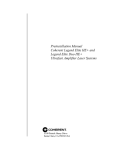

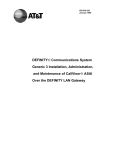
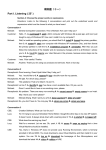

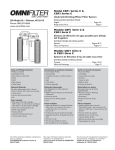
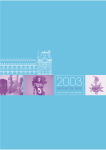
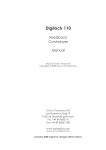
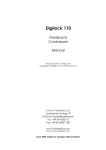
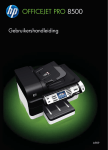
![[ F9].申告・個人・分析 [F10].データ変換](http://vs1.manualzilla.com/store/data/006624828_2-206a5df2f6678a5bcb9c10654783a24d-150x150.png)