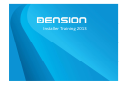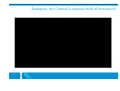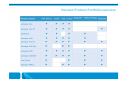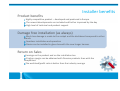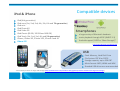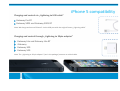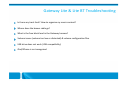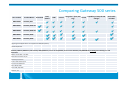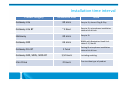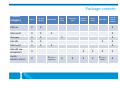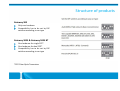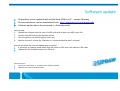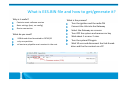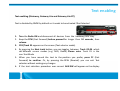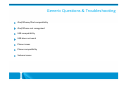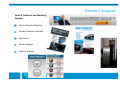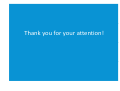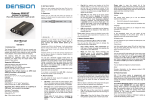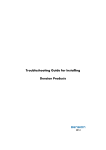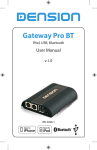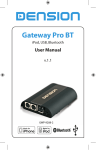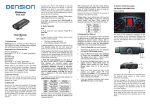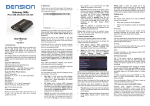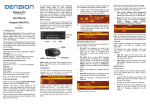Download Dension GW 300 User guide
Transcript
Installer Training 2013 Budapest, the Central-European HUB of Innovation About Dension Dension HQ, Divisions & Factory Aftermarket - Gateway division A fully-integrated car entertainment system Devices integrated into the car's entertainment system without making any changes to the interior. Ensures excellent sound quality, invisibility and improved control through the original car audio. Plug & Play – smart solution division These products provide a plug & play solution so no installation is required. Turning your device into a control center of all you in car entertainment and communication needs. OEM solutions Dension provides consumer electronics and IT connectivity products to the OEM Automotive sector. The OEM Division combines the know-how of the connectivity experience and the automotive quality process. Integration technologies Gateway Lite & Lite BT iGateway & Gateway Pro BT Gateway 500 Lite, Gateway 500S & 500S BT Dension Product Portfolio overview Multifuncionality - Key selling points Retain original dashboard aesthetic Charging provided Device can be updated with the latest firmware via USB Music playback from iPod/iPhone, AUX-in and USB* through original car speakers Song information (text) is displayed* Control through the original buttons of the Head Unit or steering wheel* Bluetooth handsfree (phonebook )* A2DP music streaming (AVRCP 1.3)* *Note: Dension product and compatibility dependent Installer benefits Product benefits Highly competitive product – developed and produced in Europe The newest developments are included and further improved by the day High level of technical and product support Damage free installation (as always) Much less damage is made to the cockpit and the dashboard compared to other brands Seamless installation and operation Device can be installed in glove box with the new longer harness Return on Sales Earnings on the product and on the installation too A higher margin can be obtained with Dension products than with the competitors’ The workload/profit ratio is better than the industry average iPod & iPhone iPod (4th generation) iPod nano (1st, 2nd, 3rd, 4th, 5th, 6th and 7th generation) iPod mini iPod Photo 4G iPod Video 5G iPod Classic (80 GB, 120 GB and 160 GB) iPod Touch (1st, 2nd, 3rd, 4th and 5th generation) iPhone, iPhone 3G, iPhone 3GS, iPhone 4 and 4S iPhone 5!!! Compatible devices Smartphones a huge variety of Bluetooth handsets music playback through A2DP (AVRCP 1.3) Android support (A2DP or 'Mass Storage')* http://www.dension.com/downloads USB Flash Memory, Hard Disk Drive File System: FAT16 or FAT32 Storage capacity: up to 320 GB* Music format: MP3, WMA and WAV Branded USB drives are recommended *Use Gateway Indexer for large USB storage (http://www.dension.com/windows-utility/gateway-indexer-software-for-large-usb-storage) iPhone 5 compatibility Charging and control via „Lightning to USB cable” Gateway Pro BT Gateway 500S and Gateway 500S BT Note: We charge and control iPhone 5 via the USB port with the original factory „Lightning cable” Charging and control through „Lightning to 30pin adapter” Gateway Lite and Gateway Lite BT iGateway Gateway 300 Gateway 500 Note: The „Lightning to 30-pin adapter” (not in the package) connects to a dock cable Gateway Lite (GWL3xxx) and Gateway Lite BT (GBL3xxx) Positioning Features iPod, iPhone, Smartphone, USB music playback Bluetooth handsfree A2DP music streaming Receive a call by pressing only one button charging 3.5mm auxiliary input jack (optional with extra cable ) ID3 tags/text display on BMW and some Toyota Package content Hardware Car side harness Microphone kit (Gateway Lite BT) Installation and user guide Optional accessories 3G cradle (IP44CR9) single iPod dock cable (IPDC1GW) Bluetooth iPhone holder for Gateway (IPH1GW0) Aux cable (CABL-AUX) Gateway Lite (GWL3xxx) and Gateway Lite BT (GBL3xxx) Installation Glovebox installation : due to longer car side harness device can be installed in the glovebox department Operation 1st directory / 1st Playlist CD1 2nd directory / 2nd Playlist directory / 3rd CD2 CD5 CD3 3rd 4th directory / 4th Playlist CD4 Playlist One button phone handling: use the next track or CDC source button for managing phone calls CD6 Play All / Play All (in iPod GW mode) AUX* / iPod GW & iPod UI Gateway Lite & Lite BT Troubleshooting Is there any track limit? How to organize my music content? Where does the brown cable go? What is the free black lead in the Gateway harness? Volume issues (volume too low or distorted) volume configuration files USB drive does not work (USB compatibility) iPod/iPhone is not recognized iGateway (GW17xxx) Positioning Features iPod, iPhone music playback ID3 tags/text display use the car radio controls to browse and select items from your device charging 3.5mm auxiliary input jack (optional with extra cable ) Package content Hardware Car side harness single iPod dock cable Installation and user guide Optional accessories 3G cradle (IP44CR9) Bluetooth iPhone holder for Gateway (IPH1GW0) Aux cable (EXT1AU1) Gateway 300 (GW33xxx) Positioning Features iPod, iPhone and USB music playback ID3 tags/text use the car radio controls to browse and select items from your device charging 3.5mm auxiliary input jack (optional with extra cable ) Package content Hardware Car side harness USB cable Installation and user guide Optional accessories 3G cradle (IP44CR9) single iPod dock cable (IPDC1GW) Bluetooth iPhone holder for Gateway (IPH1GW0) Aux cable (EXT1AU1) Gateway Pro BT (GWP1xxx) Positioning Features Bluetooth handsfree calls with noise and echo cancellation A2DP music streaming (AVRCP 1.3) Music playback from iPod/iPhone and USB Charging ID3 tags/text display and menu browsing Control via the radio buttons or the steering wheel Package content Hardware Car side harness Microphone Installation and user guide Optional accessories 3G cradle (IP44CR9) single iPod dock cable (IPDC1GW) Connector Port (EXT1CP2) DAB interface Gateway 500 Lite (GWL1MO1) and D2B (GWL1DB1) Positioning: A cost effective solution for vehicles without text capability Features Music playback from iPod/iPhone and USB through car radio Charges iPod/iPhone Control via the radio buttons or the steering wheel Package content Hardware Power harness Optical connection kit USB cable Installation and user guide Optional accessories Single iPod dock cable (IPDC1GW) 3G cradle (IP44CR9) Aux Box (UCP-9801-15) iPhone cradle extension kit (IPH1GW0) for bluetooth handsfree Gateway 500 (GW51MO2) Positioning: Dension’s ever flagship product, designed for vehicles for MOST optical systems Features Music playback from iPod/iPhone and USB through car radio Charges iPod/iPhone ID3 tags/text display and menu browsing Control via the radio buttons or the steering wheel Wide range of compatibility: Aston Martin, Audi, BMW, Mercedes, Porsche, Saab and Volvo One hardware for more compatibilities (DIP switch settings) Package content Hardware Power harness Optical connection kit Single dock cable Aux/Bypass box USB cable Installation and user guide Optional accessories 3G cradle (IP44CR9) iPhone cradle extension kit (IPH1GW0) for bluetooth handsfree Gateway 500S BT (GW52MO1/2) Positioning: Dension’s ultimate integration designed for MOST™ fiber optic systems Features Bluetooth handsfree calls with noise and echo cancellation A2DP music streaming (AVRCP 1.3) Music playback from iPod/iPhone, Bluetooth capable phone and USB through the original car stereo Device charging ID3 tags/text display and menu and phonebook browsing Control via the radio buttons or the steering wheel Wide range of compatibility: Audi, BMW, Mercedes, Porsche One hardware for many compatibilities (DIP switch settings) Both single FOT and dual FOT versions are available Optional accessories 3G cradle (IP44CR9) DAB interface Gateway 500S BT (GW52MO1/2) and Gateway 500S (GW53MO1/2) Versions Package content Hardware Power harness Optical connection kit Microphone (GW52MOx) Single dock cable Connector Port Installation and user guide • GBL3VW1 Installation notes by GW500 series Gateway must be the last connected device on the MOST ring If factory CD-Changer is available it has to be installed before the CD-Changer Dual FOT version is required for keeping the CD-changer option Optical cable extension kit (FOA1PO1) is recommended if CD-changer is located in the rear of the vehicle or in the boot (Mercedes and Porsche) • GBL3VW1 Comparing Gateway 500 series Part number Product Name GW51MO2 Gateway 500 GW52MO1 Gateway 500S BT GW52MO2 Gateway 500S BT GW53MO1 Gateway 500S GW53MO2 Gateway 500S Bluetooth iPod, iPhone USB* Control Song info** (text, ID3 AuxIN tag) Capability to keep the CDchanger Dock cable included *Lightning based Apple devices are supported via USB (except iPad) **Radio dependent Gateway 500S BT (GW52xxx) and Gateway 500S (GW53xxx) covers all compatibility of the current Gateway 500 (GW51MO2) excluding the following cars and headunits: BMW 7 series 2002 – 03. 2005 Mercedes with Audio 20, 50 Rolls-Royce Phantom Forfour with Audio 20, 50 Porsche with CDR23-24 Aston Martin DB9 Volvo S40, V50, XC90 Saab 9-3, 9-5 Installation time interval Product category Installation time Note Gateway Lite 30 mins Easy to fit, almost Plug & Play Gateway Lite BT ~1 hour Easy to fit, microphone installation takes a bit of time iGateway 30 mins Easy to fit Gateway 300 45 mins BMW with Navigation Head Unit takes 1-1,5 hours Gateway Pro BT 1 hour Setting & microphone installation takes a bit of time Gateway 500, 500S, 500S BT iCon Drive 1,5 hours 2 hours Including enabling Due to video type of product Package content Product category Device Car side harness GW Lite X X GW Lite BT X X iGateway X X GW 300 X X GW Pro BT X X GW 500 Lite X (D2B&MOST) GW500, GW500S, 500S BT X Microphone Dock cable Connector Port Optical harness Power cable USB cable User & install manual X X X X X X X X*(only by GW500S BT) X X X X X X X X X X X*(only by X GW500) Structure of products Gateway Lite and Gateway Lite BT 2 x black & 2 x blue device & 13 car-side harness 2 hardwares for Gateway Lite (black device) and 2 hardwares for Gateway Lite BT (blue device) 13 different car-side harnesses Gateway Lite and Lite BT product category covers more than 300 compatibilities 3 x black device & 10 car-side harness & 10 car-side harness iGateway 3 different hardwares 10 different car-side harnesses Gateway Pro BT covers more than 200 different compatibilities 3 x black device Gateway Pro BT 3 different hardwares 10 different car-side harnesses Gateway Pro BT covers more than 150 different compatibilities Structure of products Gateway 500 Only one hardware Compatibility has to be set by DIP switches according to car type Gateway 500S & Gateway 500S BT One hardware for single FOT* One hardware for dual FOT* Compatibility has to be set by DIP switches according to car type *FOT: Fiber Optic Transceiver Technical information Software update All products can be updated with a flash drive (USB stick)* - except iGateway Dension softwares can be downloaded from http://www.dension.com/downloads Software update has to be processed in „Gateway mode” Step-by-step: 1. Upload the software into the root of a USB stick with at least one MP3 music file 2. Connect the USB stick to the Gateway device 3. Turn the ignition on (by PSA engine must run) 4. Wait for at least 1 minute (by iGateway it is recommended to wait 2 minutes) How do you know the that the update was succesful? If you were in Gateway mode Head Unit will show no CDC and it will switch to FM radio Update file will be deleted from the USB stick Important notes: Do not use a winchester or a hard drive for software updates USB stick has to be formated to FAT32 What is EES.BIN file and how to get/generate it? Why is it useful? Contains exact software version Basic settings (text, car config) Device connection What do you need? USB thumb drive formatted to FAT16/32 only one partition at least one playable music content in the root What is the process? Turn the ignition and the radio ON Connect the Usb into the Gateway Select the Gateway as a source Turn OFF the system and remove car key Wait about 1 or max. 2 mins Turn the system ON again Wait 10 secs and disconnect the Usb thumb drive and the the content on a PC Enabling Enabling Device operation (phone, MDI) Device funtions (text) What kind of tool/equipments is needed for enabling? Official car brand specific service computer VAG com / VW VAS factory diagnostics system Autologic VCDS (aftermarket equipment) Note: These devices are normally available in services and are connected via OBD (diagnostic interface) Autologic device Which Gateway products needs enabling for operation? iGateway (MDI needs to be enabled) Gateway Pro BT (MDI and phone needs to be enabled) Gateway 500 series VW BAP (iGateway – GW17V21, Gateway Pro BT – GWP1V21) „2E” code for MDI and „77” code for phone enabling Skoda from model year 2008 VW group model year 2011 Seat from model year 2010 (Technisat radio) Note: If factory MDI exists it must be removed MFA Highline must exist to active phone functionality on cluster display . Volkswagen: MFA Highline cluster display Enabling MOST-system based cars BMW non CIC (non iDrive Professional, M-ASK , CCC Professional, iDrive Business) Enabling is not needed by the following cars: Audi Aston Martin (Note: CD-changer must exist) Volvo (Note: CD-changer must exist) Enabling is needed by the following cars: BMW Mercedes Porsche SAAB Notes: 1. „iPod retrofit” means that CD-changer option will be recognized 2. „KMP3 option” means that CD text funcion will be activated Text enabling Text enabling (iGateway, Gateway Lite and Gateway Lite BT) Text is disabled by BMW by default so it needs to be activated (Text Selector) 1. Turn the Radio ON and disconnect all devices from the Gateway (AUX GW) 2. Keep the FFW (Fast Forward) button pressed for longer than 10 seconds, then release. 3. CD1/Track 01 appears on the screen (Text selector mode) 4. By pressing the Next track button, you can toggles between Track 02-04 which set different screen modes (e.g. MID, Radio). Please note: Track 01 is the non-Text Mode 5. When you have moved the text to the position you prefer, press FF (Fast Forward) to confirm. Or, by pressing the REW (Rewind) you can exit Text selector without making any changes 6. If the text selection procedure was correct AUX GW will appear on the display Generic Questions & Troubleshooting iPod/iPhone/iPad compatibility iPod/iPhone not recognized USB compatibility USB does not work Phone issues Phone compatibility Volume issues Dension Support Sales & Technical and Marketing Support Online Product Selector Product Selector booklet Brochures Demo displays App for iPhone Thank you for your attention!