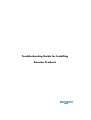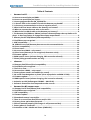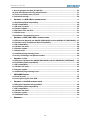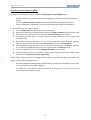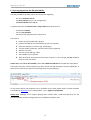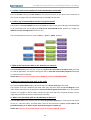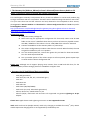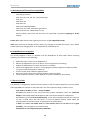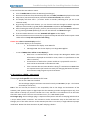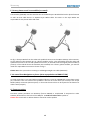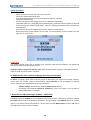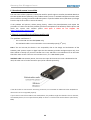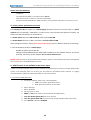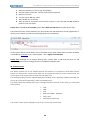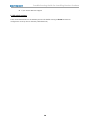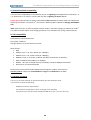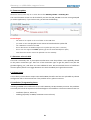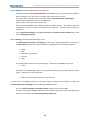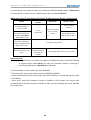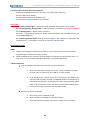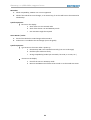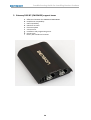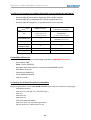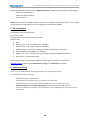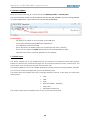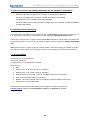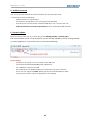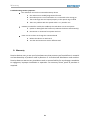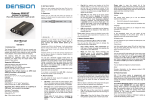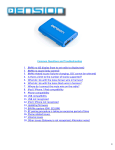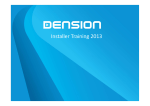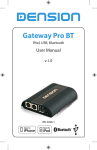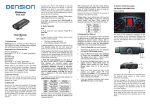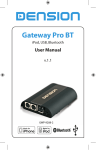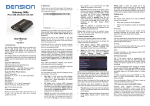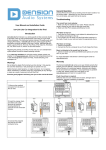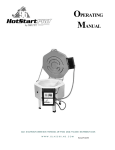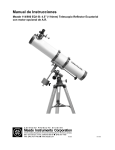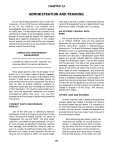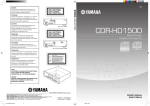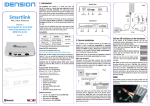Download Dension DAB+P Troubleshooting guide
Transcript
Troubleshooting Guide for Installing Dension Products 2014 Troubleshooting Guide for Installing Dension Products Table of Contents 1. GATEWAY LITE BT................................................................................................................................. 4 A. How to set text display on BMW: .............................................................................. 5 B. How to set text display on Toyota ............................................................................. 6 C. How to get/generate the GW_EES.BIN file: ................................................................ 7 C. Is there a limit on the number of tracks the Gateway can handle? ............................. 8 E. Is there any recommendation on how to organize music? .......................................... 8 F. What is the free brown cable on the Gateway car harness?........................................ 8 G. Where to connect the mute wire on the radio ........................................................... 8 H. What is the free black cable on the Gateway car harness? ......................................... 8 I. The Gateway Lite (GWLxxx, GBLxxx) volume is distorted/lower than my Radio or CD player. Is there any option to change the volume output levels?.................................... 9 J. Gateway Lite BT iPod/iPhone/iPad compatibility ........................................................ 9 K. iPod/iPhone not recognized .................................................................................... 10 L. USB compatibility .................................................................................................... 10 M. USB does not work/Gateway does not see the connected device: .......................... 10 N. Phone compatibility ................................................................................................ 11 O. Phone issues ........................................................................................................... 11 P. No sound on a BMW – only control ......................................................................... 12 Q. Other issues (Gateway is not recognized, Alternator noise) ..................................... 12 R. Firmware update..................................................................................................... 12 S. BMW-specific issues (volume changing, CDC cannot be selected) ............................. 13 T. Phone pairing procedure takes too long ................................................................... 13 2. IGATEWAY ........................................................................................................................................... 14 A. iGateway iPod/iPhone/iPad compatibility ............................................................... 15 B. iPod/iPhone not recognized .................................................................................... 15 C. There is no Text: ...................................................................................................... 15 D. No sound on a BMW – only control ......................................................................... 16 E. Factory phone sound is not audible (no sound) ........................................................ 17 F. No sound from Navigation or phone (wires repopulation on BMW 17 PIN) ............... 17 G. Firmware update .................................................................................................... 17 H. BMW-specific issues (volume changing, CDC cannot be selected) ............................ 18 I. Activation on VW (Volkswagen CAN BAP – GW17V21) .............................................. 18 J. Volume is distorted or low compared to other sources ............................................. 19 3. GATEWAY PRO BT SUPPORT ISSUES ................................................................................................ 20 A. Gateway Pro BT iPod/iPhone/iPad compatibility ..................................................... 21 B. iPod/iPhone not recognized .................................................................................... 21 C. USB compatibility .................................................................................................... 22 D. Firmware update .................................................................................................... 22 E. Phonebook content is not visible ............................................................................. 23 F. There is no sound from iPod/iPhone and/or USB ..................................................... 23 G. Factory phone option does not work ....................................................................... 24 I. CDC not removed properly (CD-Changer is still present on iBus) ................................ 25 J. Factory phone is connected ...................................................................................... 25 K. Activation on VW – Media and Phone (GWP1V21) ................................................... 25 2 Gateway Lite BT L. How to generate the GW_EES.BIN file: ..................................................................... 25 N. Audi with different steering wheel buttons ............................................................. 27 O. There is no Phone menu on Audi ............................................................................. 27 P. DIP switch settings .................................................................................................. 28 4. GATEWAY 500 (GW51MO2) SUPPORT ISSUES ............................................................................... 29 A. IPod/iPhone/iPad compatibility .............................................................................. 30 B. USB compatibility .................................................................................................... 30 C. USB does not work .................................................................................................. 30 D. Firmware update .................................................................................................... 31 E. Alternator noise via AUX ......................................................................................... 31 F. Volume issues ......................................................................................................... 31 G Installation / Programming issues ............................................................................ 31 5. GATEWAY 500S BT (GW52MO2) SUPPORT ISSUES ...................................................................... 36 A. Differerences between the GW500 (GW51MO2) and the GW500S BT (GW52MO2) .. 37 B. Gateway Pro BT iPod/iPhone/iPad compatibility ..................................................... 37 C. USB compatibility .................................................................................................... 38 D. USB does not work.................................................................................................. 38 E. Firmware update ..................................................................................................... 39 F. Volume issues ......................................................................................................... 39 G. Installation/Programming issues ............................................................................. 40 H. Factory CD-Changer and phone locations ................................................................ 40 6. GATEWAY 500 LITE .............................................................................................................................. 41 A. Differences between the GW500 (GW51MO2) and the GW500S BT (GW52MO2) ..... 42 B. IPod/iPhone/iPad compatibility .............................................................................. 42 C. USB compatibility .................................................................................................... 42 D. USB does not work .................................................................................................. 43 E. Firmware update ..................................................................................................... 43 G. Installation/Programming issues: ............................................................................ 44 7. GEN2BME ENABLER ......................................................................................................................... 45 A. Essential guide ........................................................................................................ 45 B. How to get a log file from GEN ................................................................................ 46 8. GATEWAY 500 LITE D2B SUPPORT ISSUES........................................................................................ 48 A. Differences between D2B and MOST ....................................................................... 49 B. IPod/iPhone/iPad compatibility .............................................................................. 49 C. USB compatibility .................................................................................................... 49 D. USB does not work .................................................................................................. 49 E. Firmware update ..................................................................................................... 50 G. Installation issues: .................................................................................................. 50 9. WARRANTY ......................................................................................................................................... 51 3 Troubleshooting Guide for Installing Dension Products Troubleshooting Guide 1. Gateway Lite BT a. b. c. d. e. f. g. h. i. j. k. l. m. n. o. p. q. r. No ID3 display on BMW (how to set radio to display text) How to capture GW_EES.BIN Is there any track limit What do I do with the loose brown wire in harness Where to connect the mute wire on the radio What do I do with the loose black wire in harness Volume issues iPod/iPhone/iPad compatibility iPod/iPhone not recognized USB compatibility USB does not work Phone compatibility Phone issues No sound on BMW (only control) Other issues (Gateway is not recognized, Alternator noise) Updating firmware Specific BMW issues (Volume changing, CDC cannot be selected) Phone pairing procedure is taking an excessive period of time 4 Gateway Lite BT A. How to set text display on BMW: Please note: The Gateway Lite BT is capable of displaying text only on BMW radios - Gateway Lite BT is not capable of full menu browsing, you will only have music information display There are 3 different types of display available (Radio; MID and Navigation) and each requires a different configuration, so you will need to change settings after installation To set text from the text selection menu: 1. Turn the Radio ON and select the Gateway (CD-Changer) 2. Disconnect all devices from the Gateway and wait until CD5 / Track99 is displayed on the radio 3. Keep the FF (Fast Forward) button pressed for at least 10 seconds, then release. 4. The display will show ‘Disc 1 / track 01’ within 3 seconds (indicating that you are in text selection mode) 5. By pressing the Next track button, you can choose Tracks 02 through 04 which represent different screen modes (e.g. MID, Radio). Please note: Track 01 is non-Text Mode 6. After choosing the mode you prefer, press FF (Fast Forward) to confirm and save the selection. Or, by pressing the REW (Rewind) you can exit Text selector and discard changes. 7. If the text mode selection is correct ‘AUX GW’ will appear on the display 8. If the text selection was not successful, try again from step #3 and chose another option. Some radios will work only with a specific track setting. Please note: If selecting Tracks 02 through 04 fail to display text, the radio might not support text display for one of the following reasons: - The radio is manufactured by Becker (That information is displayed on the label on tuner, there is no specification on the radio to reveal it.) The Head Unit is attached to a phone module or is prepared for one. This issue can be encountered on the Business radio. 5 Troubleshooting Guide for Installing Dension Products On some BMW radios, there is an ‘M’ button between the Next Track and Previous Track buttons to change the function to FF (Fast Forward) and REW (Rewind). On these radios, use the ‘M’ button for the text activation procedure: 1. Turn the Radio ON and select the Gateway (CD-Changer) 2. Disconnect all devices from the Gateway and wait until CD5 / Track99 is displayed on the radio 3. Press the ‘M’ button on the radio, an ‘M’ should appear on the radio display 4. Keep the FF (Fast Forward) button pressed for at least 10 seconds, then release. 5. The display will show ‘Disc 1 / track 01’ within 3 seconds (indicating that you are in text selection mode) 6. Press the ‘M’ button on the radio to select Next/Back function 7. By pressing the Next track button, you can choose Tracks 02 through 04 which represent different screen modes (e.g. MID, Radio). Please note: Track 01 is non-Text Mode 8. After choosing the mode you prefer, press ‘M’ then press FF (Fast Forward) to confirm and save the selection. Or, by pressing the REW (Rewind) you can exit Text selector and discard changes. 9. If the text mode selection is correct ‘AUX GW’ will appear on the display 10. If the text selection was not successful, try again from step #3 and chose another option. Some radios will work only with a specific track setting. B. How to set text display on Toyota Some Toyota radios are capable of displaying basic text information. To show these press “DISP”, “TXT” or “TEXT” button on the radio. If you have any of these buttons on the radio and the text information does not appear on the display, your radio is not capable of displaying such information. 6 Gateway Lite BT C. How to get/generate the GW_EES.BIN file: The GW_EES.BIN file provides important information regarding - the exact firmware version the basic settings (text, or car configuration) connected devices (like DAB+G) To generate the file you need to have a simple USB thumb drive which is - formatted to FAT 32 has only one partition has at least one playable music content on it You need to 1. 2. 3. 4. 5. 6. 7. 8. Power the system ON (radio, ignition) Connect the USB drive to the Gateway (it starts to operate) Select the Gateway as a source (eg. CD-Changer) Turn the whole system OFF, remove the key from the ignition Wait for 2 minutes Turn the system ON (e.g. radio) The USB will start to operate Wait 10 seconds, disconnect and check the content on a PC. The GW_EES.BIN should be present in the root folder. Please note: If the file is not available, please use a different USB stick and repeat the steps above. The firmware version can be checked if you open the file with the Notepad (or similar) application. In the first line of the file you will see (something similar to) the following: On the picture above, the hardware runs on firmware version 3.00. Please check if a newer firmware is available for download. If yes: please update – this is highly recommended. Please note: Although we do support playing music content from a USB hard disk drive, for the firmware update (volume settings) please use a USB flash stick/pen drive. 7 Troubleshooting Guide for Installing Dension Products C. Is there a limit on the number of tracks the Gateway can handle? There is no limit referring to track numbers. You can have as many as you want if the overall size of your music not larger than the maximum capacity (256 GB) that we offer. E. Is there any recommendation on how to organize music? The Lite BT is a non-text capable device (except BMW or some Toyota where id3 tags can be displayed) so we recommend the use of USB drives that do not exceed 64 GB in size, because it is simply too difficult to search through music above this size. The recommended structure for music is Genre Artist Album. Example: F. What is the free brown cable on the Gateway car harness? The free brown lead on the Gateway car harness needs to be connected to the phone mute pin of the car radio (if applicable). This cable is causing the radio to mute the actual media playback when Radio or simple CD-mode is selected. Please note: There is no free brown lead on BMW car harnesses (GBL3BM1/BM4) G. Where to connect the mute wire on the radio The separate brown cable needs to be connected to the Phone mute pin of the radio. The position of the pin is different with each radio type, therefore check the Pin out diagram of the radio. When removed from the Dashboard, there must be a diagram on the radio. If not, the quickest solution is to ‘google’ it. We are ready to help if you get stuck with this, but please be aware that it might take some time to answer such questions correctly. H. What is the free black cable on the Gateway car harness? The free black lead on the Gateway harness must be grounded properly (or connected to the chassis of the car – NOT the radio). This lead doesn’t have to be connected in BMWs. If this cable is not grounded properly in an Audi or a VW, the Gateway might not power up. Please note: There is no free black lead on some car harnesses (Mazda, Toyota) 8 Gateway Lite BT I. The Gateway Lite (GWLxxx, GBLxxx) volume is distorted/lower than my Radio or CD player. Is there any option to change the volume output levels? This could happen ‘relatively’ easily because all cars, chassis are different. It can be small, medium, big or large, could come with 4 or 12 speakers. Therefore we use default settings that work in most cases. If in your case it does not and the volume is too loud, distorted or low compared to other sources, please go to the Dension website and download the volume configuration files and read the specific Knowledgebase article: http://www.dension.com/knowledge-base/the-gateway-lite-gwlxxx-gblxxx-volume-is-distortedlower-than-my-radio-or-cd-player-0 Follow these steps: 1. Unzip the volume package file 2. Select and copy the appropriate configuration file from iPod, USB or AUX & A2DP folder to the root of a USB flash drive where you have at least one playable content. Use 0dB / +6dB files if the volume is low or -1dB/-20bB if the volume is distorted 3. Connect the USB drive to the Gateway while it is powered up 4. The volume configuration procedure takes about 2 seconds. When finished, the next song will be audible on your car’s speakers 5. Turn the Audio System OFF, remove the ignition key and wait for about 20 seconds. Turn the Audio System back ON 6. Test your Audio System. If the volume output is still not optimal, please repeat steps 2-5 with another volume configuration file Please note: Although we do support playing music content from a USB hard disk drive, for the firmware update (volume settings) please use a USB flash stick/pen drive. J. Gateway Lite BT iPod/iPhone/iPad compatibility - iPod (4th generation) iPod nano (1st, 2nd, 3rd, 4th , 5th and 6 th gen.) iPod mini iPod Photo 4G iPod Video 5G iPod Classic (80/120/160GB) iPod Touch (1st, 2nd, 3rd and 4th generation) iPhone, iPhone 3G / 3 GS & iPhone 4 / 4S iPhone 5/5s/5c, iPod Touch 5th and nano 7th supported via genuine Lightning to 30 pin adapter Please note: Apple devices with Lightning connector are not supported via USB. iPad: iPads work iPod UI (Simple remote) mode only. Charging is available for iPad (1st) only. Newer models require 2A charging which is not supported by the Gateway Lite. 9 Troubleshooting Guide for Installing Dension Products K. iPod/iPhone not recognized This usually happens if there is a problem with the iPod / iPhone or Dock cable. Before replacing anything, you need to try the following: Make sure there is music on the Apple device Reboot the Apple device (if it is an iPhone, close all apps before rebooting) Update the iPod/iPhone if a newer iOS version is available Check the charging status. If there is no charging the problem might be installation related (no ground cable connected on VW/Audi) Test the system with a different Apple product Disconnect and reconnect the Gateway hardware from the power Check the Dension website. There might be an available update for the Gateway L. USB compatibility Flash Memory and Hard Disk Drives File system: FAT32 Storage capacity: up to 256 GB of music content Music format: MP3 MPEG1 Layer 3 : 32; 44,1; 48 kHz (32 - 320kbps); MPEG2 Layer 3 : 16; 22,05; 24 kHz (8 - 160kbps); MPEG2.5 Layer 3 : 8; 11.025; 12 kHz (8 -160 kbps) from 96 kb/s to 320 kb/s; MP3 Variable Bit Rate (VBR) (up to 320kb/s). WMA 4 - 44.1 kHz at sample rates up to 320 kb/s. Except for DRM protected files. WAV (16 bit, uncompressed PCM) We recommend the use of branded USB drives (TDK, Kingston, Sandisk, Transcend etc.). M. USB does not work/Gateway does not see the connected device: In some cases the USB drive will only flash continuously or flash just once (if there is a status indicator LED on it) but will not play audio. When USB is connected to Gateway, it starts to index the content immediately (LED on the USB is flashing constantly) in order to find and select the tracks as quickly as possible. If a large music content is available (4GB or above) it may take a few minutes during which the drive cannot be accessed, so playback might not be available, or when the user changes the music content on the USB the Gateway might not find the previously indexed songs. So, if there is a problem with the USB playback, do the following: - wait for a few minutes, then the playback should start turn the system OFF, remove the key from the ignition, wait for 2 minutes, and turn the system back ON – the playback should start immediately delete all ‘.bin’ files from the root folder of the USB drive (the index files might be damaged) download the ‘Gateway Indexer software’ (Windows only) from our website. It indexes the music files same way as the Gateway, but faster 10 Gateway Lite BT - make sure the files are not write protected (to do so use check the files on a PC) Please note: The write protection cannot be switched off on certain Sony USB. Such USB drives cannot be used with Gateway Lite or Lite BT. If nothing helps you need to get some details about the USB drive: - Size (we are fine up to 256 GB) Brand (cheap drives are not always supported due to low quality memory chips on board) File system (only FAT32 is supported) Partition: only one (!) partition is supported. Some USB drives come with free backup and other options which use a separate partition, that could cause the recognition failure Check if an aftermarket extension cable is used Try the system with another USB device with only a few files on it N. Phone compatibility We are constantly working on our compatibility chart, however there are still quite a few untested models. But since our new BT devices have been equipped with the latest BT chip on board, the Gateways work fine with most of the phones (e.g. iOS, Android, Blackberry, Bada). There are some very specific local phones from Verizon or AT&T we were never able to test before. If you have any feedback on phones working fine, please share the info (!). The current chart can be downloaded from http://www.dension.com/compatibility O. Phone issues The Gateway Lite BT offers both HFP and A2DP features. Since there is no text option, there will be no information on the radio screen upon receiving or making a phone call. Frequently asked questions regarding telephony: - - - Microphone volume is low: press the next track button during the phone call, letting you to choose from 10 different volume values (a beep will be audible via the speakers during the volume setup process). If you find the optimal sound level, you can leave it in that position and it will be saved automatically when the phone connection is severed Phone does not connect: In rare cases it might be somewhat difficult to pair the phone to the Gateway Lite BT device. In such cases, please ask to turn the BT option OFF on the phone, reboot it and try again. If still no luck, please disconnect and reconnect the Gateway Lite BT from power. If it did not help, please check if a new firmware is available for the Gateway Lite BT and/or the phone (!). Additionally testing another phone is highly recommended to find out if the problem is related to this specific phone or not A2DP volume: The volume can be changed similarly to the other sources, like iPod, USB. The volume configuration files need to be downloaded from our website to change default settings using a USB drive (AUX level has to be increased or decreased) 11 Troubleshooting Guide for Installing Dension Products P. No sound on a BMW – only control There might be 2 specific root causes to this issue: - The car has a DSP unit installed The CD-Changer plug has not been connected correctly on GBL3BM1 (17-pin – also known as Round-pin connector) DSP: If the car has DSP, the device is not compatible, due to the design and architecture of the Gateway. DSP systems require a digital input but the Gateway provides analogue output only, thus there will be no sound, only control. The DSP unit is rare, and there is no indication of it on the radio. Check the Tuner to tell: if there is coax connector on it, it is a DSP based system CD-changer plug: The CD-Changer plug is a separate cable (comes with the 17 PIN plug) which ends in a 10 pin white ‘molex’ connector. This connector can be connected 2 ways to the head unit’s CDChanger port. If the radio connects to the Gateway but there is no sound, it might indicate improper installation. Rotate the white connector by 180° and plug it back in. Q. Other issues (Gateway is not recognized, Alternator noise) Gateway is not recognized: This could happen if the ground cable is not connected (in case of VW or Audi) or the installation is incorrect (not easy to do it wrong but… happens). Another cause could be a damaged cable, preventing the car configuration resistor from operating (it will set it to BMW) Alternator noise: This is an extremely rare problem. If it happens, it means there is an issue with the cable or the hardware. The whole package has to be replaced (HW and car harness). R. Firmware update We constantly improve our firmware, so it is highly recommended to perform a firmware update first, if an issue/problem arises. The update procedure on devices with a USB port is simple. Extract the G3AH_UPD.ROM file from the update package and copy it to the root of a USB flash drive, then connect the USB drive to the Gateway Lite when it is powered up. If there is an iPod connected to the Gateway Lite you can leave in any playback mode or status, you do not need to disconnect or stop playback. Update procedure will start automatically within a few seconds and takes approximately 1 minute. Do not disconnect the USB drive within this time. During the update the head unit (car stereo) might turn to tuner mode while the Gateway restarts. When finished, change the source to CD-Changer to use the Gateway again. After a successful update G3AH_UPD.ROM is deleted from the USB flash drive and the GW_EES.BIN file will be written containing the new software version. 12 Gateway Lite BT If the firmware update was not successful, that could mean: - there was no music content on the USB drive, so the Gateway Lite BT did not recognize it there were more than one partitions on the USB drive the USB drive was formatted to NTFS (or any other than FAT32) the updated was already installed on the Gateway => check the GW_EES.BIN If the device is not functional after the update: (This usually happens if the user disconnects the USB during the update process or the power has been switched off during the update) - try to downgrade to the previous version disconnect the device from power and reconnect Check the system. If any of the functions work (USB, BT, iPod) send us the GW_EES.BIN. It is likely that something went very bad – but we need to know exactly what S. BMW-specific issues (volume changing, CDC cannot be selected) On BMW, it happens quite often that they forget to disconnect the original CD-Changer properly. Please note: The installer needs to disconnect all cables physically at the CD-Changer (2 separate wires), otherwise they will experience strange issues like: - Volume changes automatically/randomly within 10-15 seconds CD-Changer source can or cannot be selected but even if you select it, you are back to radio mode within 2-3 seconds Function buttons are not or not fully working (e.g. FFW) You cannot enter to the Text mode selector menu T. Phone pairing procedure takes too long On Gateway Lite BT, the pairing procedure sometimes requires more time than normal. You may need to try pairing from the phone menu for 2-3 minutes. The causes could be: - the hardware is ready for pairing in a certain time period (it searches for earlier connected phones for 30-40 seconds and for 20-25 seconds for newly available phones) if another phone was previously connected, the Gateway tries to reconnect to this one first If the pairing is not possible within 2-3 minutes, you can try the following steps - Turn the radio OFF and Back ON after 20 minutes Turn the BT option OFF on your cellphone, reboot and try again Disconnect the Gateway Lite BT from the power and reconnect Search for available firmware updates on our website 13 Troubleshooting Guide for Installing Dension Products 2. iGateway a. b. c. d. e. f. g. h. i. j. iPod/iPhone/iPad compatibility iPod/iPhone not recognized There is no text There is no sound (BMW) Factory phone sound is not audible No sound from satellite or phone (repining wires on BMW 17 PIN) How to perform an update Specific BMW issues (volume changing, CDC cannot be selected) Activation on VW (Volkswagen CAN BAP – GW17V21) Volume is distorted or low compared to other sources 14 iGateway A. iGateway iPod/iPhone/iPad compatibility - iPod (4th generation) iPod nano (1st, 2nd, 3rd, 4th , 5th and 6th gen.) iPod mini iPod Photo 4G iPod Video 5G iPod Classic (80/120/160GB) iPod Touch (1st, 2nd, 3rd and 4th generation) iPhone, iPhone 3G / 3 GS & iPhone 4 / 4S iPhone 5/5s/5c, iPod Touch 5th and nano 7th supported via genuine Lightning to 30 pin adapter Please note: Apple devices with Lightning connector are not supported via USB. iPad: iPads work iPod UI (Simple remote) mode only. Charging is available for iPad (1st) only. Newer models require 2A charging which is not supported by the Gateway Lite. B. iPod/iPhone not recognized This usually happens if there is a problem with the iPod/iPhone or Dock cable. Before replacing anything, you need to try the following: Make sure there is music on the Apple device Reboot the Apple device (if it is an iPhone, close all apps before rebooting) Update the iPod/iPhone if a newer iOS version is available Check the charging status. If there is no charging the problem might be installation related (no ground cable connected on VW/Audi) Test the system with a different Apple product Disconnect and reconnect the Gateway hardware from the power Check the Dension website. There might be an update available for the Gateway C. There is no Text: The iGateway is designed for vehicles with text display. It will not operate properly in non-text mode, (although BMWs can operate in that mode too). The most important things to make sure of: - - Text mode is set ON by default – except on BMW ON BMW you need to set the text mode after product installation. There are 3 different display modes (Radio, MID and Navigation) and each requires different configuration On iGateway you have full menu TEXT display, so the menu is displayed as text too. If there is no text, it could mean that the iPod is in iPod UI (Simple remote) mode where the communication is limited (‘iPod UI’ is displayed on the radio/cluster) In Audi if the text is not visible enter the text selector menu and set text function again (Track02) – see next page for more information iPod/iPhone is not recognized properly (AUX GW) 15 Troubleshooting Guide for Installing Dension Products To set text from the text selection menu: 1. 2. 3. 4. 5. 6. 7. 8. Turn the Radio ON and select the Gateway (CD-Changer) Disconnect all devices from the Gateway and wait until CD5 / Track99 is displayed on the radio Keep the FF (Fast Forward) button pressed for at least 10 seconds, then release. The display will show ‘Disc 1 / track 01’ within 3 seconds (indicating that you are in text selection mode) By pressing the Next track button, you can choose Tracks 02 through 04 which represent different screen modes (e.g. MID, Radio). Please note: Track 01 is non-Text Mode After choosing the mode you prefer, press FF (Fast Forward) to confirm and save the selection. Or, by pressing the REW (Rewind) you can exit Text selector and discard changes. If the text mode selection is correct ‘AUX GW’ will appear on the display If the text selection was not successful, try again from step #3 and chose another option. Some radios will work only with a specific track setting. Please note: there is no text display at all if: - If the cluster display is not compilant: in Audi it does not display Tuner RDS info VW Single CAN: The cluster display is not large MFA Highline - In case of BMW, there will be no text display if: Head unit is manufactured by Becker except 16:9 Navigation Radio (That information is displayed on the label on tuner, there is no specification on the radio to reveal it.) The Head Unit is attached to a phone module or is prepared for one. This issue can be encountered on the Business radio if the customer does not know what he is doing . Sometimes on BMW there is a separate button (‘M’ beside next track) for changing the button functions. The customer simply forgets to press that button. D. No sound on a BMW – only control There might be 2 specific root causes to this issue: - The car has a DSP unit installed The CD-Changer plug has not been connected correctly on GBL3BM1 (17-pin – also known as Round-pin connector) DSP: If the car has DSP, the device is not compatible, due to the design and architecture of the Gateway. DSP systems require a digital input but the Gateway provides analogue output only, thus there will be no sound, only control. The DSP unit is rare, and there is no indication of it on the radio. Check the Tuner to tell: if there is coax connector on it, it is a DSP based system CD-changer plug: The CD-Changer plug is a separate cable (comes with the 17 PIN plug) which ends in a 10 pin white ‘molex’ connector. This connector can be connected 2 ways to the head unit’s CDChanger port. If the radio connects to the Gateway but there is no sound, it might indicate improper installation. Rotate the white connector by 180° and plug it back in. 16 iGateway E. Factory phone sound is not audible (no sound) The iGateway (GW100) uses the same harness as the Gateway Pro BT which has built-in phone function as well. On that cable there is a separate 4-pin Molex cable. The wires on the 4-pin Molex are responsible for the phone audio and mute. On fig. 1 the 4pin Molex from the radio side quadlock connects to the 18pin Gateway side connector, so the radio uses the Gateway Pro as a phone module. On fig. 2 the 4pin Molex from the radio side quadlock connects to the car side quadlock connector, so the radio uses the original phone module (if present). If the vehicle where the iGateway was installed, has a factory phone module, you need to install the 4-pin Molex connector as shown on fig. 2. Please note: This 4 pin molex is missing on Volkswagen Single Can Cable (GWxxVC1) F. No sound from Navigation or phone (wires repopulation on BMW 17 PIN) In some cases there is no sound when navigation/phone is used on a BMW with 17-pin (AKA roundpin) connector. The root cause of this problem is the lack of certain wires (for sound) in the 10 pin Molex (white) connector (Dension piece). In that case the wires have to be repined in the harness to make it work properly. G. Firmware update Firmware update procedure on iGateway (former GW100) is complicated if compared to other Gateway devices due to the lack of the USB port. An iPod has to be used to update it. Please note: iPod touch or iPhone devices cannot be used to update 17 Troubleshooting Guide for Installing Dension Products Update procedure: - delete all previous update files and reset your iPod extract the downloaded ZIP archive copy the update package to the iPod using iTunes (approx. 750 files) disconnect iPod from PC turn the car radio on and change the source to Gateway (CD changer) select Music/Genres/_config/GW_Menu/Update/Start_Update and start playback on the iPod insert iPod into the cradle or dock cable – while it’s playing (the update process should start automatically) After about 5 minutes the Gateway will restart with the new firmware When the starting screen appears on your iPod, you can check the version number in the top right corner of the screen Please note: The update process works only in Gateway User Interface mode (the iPod buttons are locked and control is possible from the head unit only). Important note for Peugeot or Citroen users: Start the engine before perform a firmware update in order to avoid ‘Economy mode” activation H. BMW-specific issues (volume changing, CDC cannot be selected) On BMW, it happens quite often that they forget to disconnect the original CD-Changer properly. Please note: The installer needs to disconnect all cables physically at the CD-Changer (2 separate wires), otherwise they will experience strange issues like: - Volume changes automatically/randomly within 10-15 seconds CD-Changer source can or cannot be selected but even if you select it, you are back to radio mode within 2-3 seconds I. Activation on VW (Volkswagen CAN BAP – GW17V21) The Media option is disabled on most CAN BAP based systems (VW – GW17V21), therefore it has to be coded before or after the Gateway installation. The procedure is not difficult (takes 10 minutes approx.), the vehicle needs to be taken to a service place and the ‘Media Player 3’ option (2E) has to be programmed using a service computer. 18 iGateway J. Volume is distorted or low compared to other sources The iGateway has no USB port, so an iPod has to be used to change the output volume. Visit our homepage, go to Knowledgebase and look for the volume configuration files in the Download section. Volume setting procedure: - connect the iPod to the Gateway, make sure you are in ‘iPod GW’ (gateway) mode so that all controls are available via the Head Unit - disconnect your iPod and select the volume configuration file (0.5, 1, 2 or 4 – first two are recommended upon distortion) and press play - connect your iPod to the Gateway (you have 1 minute to start the procedure) - the volume configuration procedure takes about 2 seconds, when finished, the next song will be played - turn the Audio System OFF, remove the ignition key and wait for 30 seconds, turn the Audio System back ON - Test your Audio System. If the volume output is still distorted, please repeat steps 2-5 with the 0.5 volume configuration file Please note: - the volume changing method above does not work with iPod touch or iPhone (!) if the problem persists, make sure that the ‘iPod GW’ mode was active upon setting, if yes: please use a different iPod and repeat the above steps these volume configuration files work on iGateway only 19 Troubleshooting Guide for Installing Dension Products 3. Gateway Pro BT support issues a. b. c. d. e. f. g. h. i. j. k. l. m. n. o. p. iPod/iPhone/iPad compatibility iPod/iPhone is not recognized USB compatibility firmware update phonebook content is not visible there is no sound from iPod/iPhone and/or USB (BMW) factory phone does not work A2DP is not available CDC not removed properly (CD-Changer is still on iBus) factory phone is connected activation on VW how to generate GW_EES.BIN volume issues Audi with different steering wheel buttons there is no Phone menu on Audi DIP switch settings 20 Gateway Pro BT support issues A. Gateway Pro BT iPod/iPhone/iPad compatibility Supported iPod/iPhone devices genuine with 30 PIN connector (dock cable not included in the package): - iPod (4th generation) - iPod nano (1st, 2nd, 3rd, 4th , 5th and 6 th gen.) - iPod mini - iPod Photo 4G - iPod Video 5G - iPod Classic (80/120/160GB) - iPod Touch (1st, 2nd, 3rd and 4th generation) - iPhone, iPhone 3G / 3 GS & iPhone 4 / 4S Supported iPod/iPhone devices with genuine ‘Lightning Connector’ (USB cable not included in the package) - iPod nano 7th generation - iPod Touch 5th generation - iPhone 5s/5c/5 iPad: iPads work iPod UI (Simple remote) mode only. Charging is available for iPad (1st) only. Newer models require 2A charging which is not supported by the Gateway Pro BT. B. iPod/iPhone not recognized This usually happens if there is a problem with the iPod/iPhone or Dock cable. Before replacing anything, you need to try the following: Make sure there is music on the Apple device Reboot the Apple device (if it is an iPhone, close all apps before rebooting) Update the iPod/iPhone if a newer iOS version is available Check the charging status. If there is no charging the problem might be installation related (no ground cable connected on VW/Audi) Test the system with a different Apple product Disconnect and reconnect the Gateway hardware from the power Check the Dension website. There might be an available update for the Gateway 21 Troubleshooting Guide for Installing Dension Products C. USB compatibility Flash Memory and Hard Disk Drives File system: FAT32 Storage capacity: up to 256 GB of music content Music format: MP3 MPEG1 Layer 3 : 32; 44,1; 48 kHz (32 - 320kbps); MPEG2 Layer 3 : 16; 22,05; 24 kHz (8 - 160kbps); MPEG2.5 Layer 3 : 8; 11.025; 12 kHz (8 -160 kbps) from 96 kb/s to 320 kb/s; MP3 Variable Bit Rate (VBR) (up to 320kb/s). WMA 4 - 44.1 kHz at sample rates up to 320 kb/s. Except for DRM protected files. WAV (16 bit, uncompressed PCM) We recommend the use of branded USB drives (TDK, Kingston, Sandisk, Transcend etc.). D. Firmware update We constantly improve our firmware, so it is highly recommended to perform a firmware update first, if an issue/problem arises. The update procedure on Gateway Pro BT is quite simple. Go to our website => Support => Downloads => Firmware update and make a filtering on Gateway Pro BT using the dropdown menu, choose the latest firmware and download it. Extract the G31B_UPD.rom file from the update package, copy the file to the root folder on a USB flash drive, connect the USB drive to the Gateway Pro BT while it is powered up (ignition ON). Copy a few playable music files to the USB device, to the root folder also. If there is an iPod connected to Gateway, please disconnect it before connecting the USB drive. The update procedure will start automatically within a few seconds and takes approximately 2 minutes. During the update procedure the Gateway Pro BT will restart a couple of times. Do not disconnect the USB drive or turn the ignition OFF (!). When finished, you may need to select the Gateway again as source from the Head Unit (car stereo). After a successful update the G31B_UPD.rom is deleted from the USB flash and the new software version number will be visible in the Gateway Settings\About menu. Test the Gateway Pro BT functions. Please note: Although we do support playing music content from a USB hard disk drive, for the firmware update please use a USB drive. Important note for Peugeot or Citroen users: Start the engine before performing a firmware update in order to avoid the activation of ‘Economy mode’. 22 Gateway Pro BT support issues E. Phonebook content is not visible The root cause of this symptom is usually the need for specific rights to transfer phonebook details to the HFP capable device (Gateway). This problem usually occurs on Android based phones where after the successful 1st pairing you need to add that option in a specific hidden menu (slide down your finger from the top of the screen to access the menu). If the problem still persists, delete pairing history, reboot the phone/Gateway and repeat the procedure. If it does not solve the problem, perform a FW update on the Gateway and the phone and check the system with another phone. And open a ticket on our support site (http://techsupport.dension.com). F. There is no sound from iPod/iPhone and/or USB This problem could occur if - the car has DSP unit installed (BMW only) the iPod Dock cable is not connected or not connected properly (2nd port) DSP: If the car has DSP, the device is not compatible, due to the design and architecture of the Gateway. DSP systems require a digital input but the Gateway provides analogue output only, thus there will be no sound, only control. The DSP unit is rare, and there is no indication of it on the radio. Check the Tuner to tell: if there is coax connector on it, it is a DSP based system iPod dock cable: On Gateway Pro BT, there are two 9 pin dock connectors. One is dedicated to the iPod, the other one is for the Connector port (to be ordered separately). If the dock cable is connected to the wrong connector, no sound will be audible and the iPod/iPhone device will not be recognized properly. If you have no sound from USB or even iPod/iPhone, the problem might be related to the car harness, the Gateway device, the car specifications (DSP) or there is a conflict with another device (Like factory MDI). 23 Troubleshooting Guide for Installing Dension Products Please check the following: - installation - car specifications (DSP is not supported on BMWs) - make sure there is no device to conflict the Gateway - check all sources (iPod/iPhone; USB) to find out if the problem related is to one source or all G. Factory phone option does not work The Gateway Pro BT can operate as a Media player (Gateway functions are active only) or a phone module (only on CAN BAP – GWP1V21). In order to turn a main function OFF (phone or media), you need to use the DIP switches on the hardware. To disable phone functions, DIP switch #5 needs to be turned ON. To disable Media function on BAP, you need to turn DIP switch #6 ON. After setting DIP switches, always press reset on the device so that it will boot with the new settings. To use the Gateway Pro BT as a Media player Disable the phone option (DIP #5) - Change the 4 PIN MOLEX (phone audio cable) installation on the Gateway harness. If you miss that step, the factory phone will work but no sound will be heard. Please note: The factory phone module and the Phone option on the Gateway cannot be used parallel. One of them has to be disabled/disconnected. H. A2DP function is not available in the Source menu If there is an older firmware version on the Gateway it is possible that you need to enable the BT audio option in the Gateway menu. To do this, you can follow the procedure below, however it is highly recommended to update the Gateway firmware to the latest version. To activate the A2DP functions: a. Initiate the Gateway menu. This is car dependent: 1. BMW: you need to press/select Disc 6 2. Audi: press menu button on the SWC b. Select ‘Settings’ c. Select ‘BT Audio’ d. Set the option to ‘ON’ e. SAVE (on BMW you need to press and hold the FFW button) f. Turn the whole system OFF wait for 2 minutes g. Turn the system back ON (now the phone will pair with BT audio option also) h. Go to Source and select BT Audio 24 Gateway Pro BT support issues I. CDC not removed properly (CD-Changer is still present on iBus) On BMW, it happens quite often that they forget to disconnect the original CD-Changer properly. Please note: The installer needs to disconnect all cables physically at the CD-Changer (2 separate wires), otherwise they will experience strange issues like: - Volume changes automatically/randomly within 10-15 seconds CD-Changer source can or cannot be selected but even if you select it, you are back to radio mode within 2-3 seconds Function buttons are not or not fully working (e.g. FFW) You cannot enter to the Text mode selector menu J. Factory phone is connected Those Gateway devices with integrated phone option, do not work properly together with factory phone modules. So it is not possible to use our device only for having BT Audio (A2DP) and use the factory option for HFP. Removing the factory phone is highly recommended. Else the phone function has to be disabled on the Gateway. K. Activation on VW – Media and Phone (GWP1V21) The Media option is disabled on most CAN BAP based systems (VW – GW17V21), therefore it has to be coded before or after the Gateway installation. The procedure is not difficult (takes 10 minutes approx.), the vehicle needs to be taken to the VW service and the ‘Media Player 3’ option (2E) has to be programmed using a service computer. In order to have phone option on the cluster display too (MFA High Line or Maxi Dote is required) you need to program ‘Phone’ option (77) too using a Service computer (Autologic or VAG-COM). Having that option coded on RCD/RNS 310 (called Swing and Amundsen in Skoda) is essential for the phone menu is available on the cluster display only with these radios. L. How to generate the GW_EES.BIN file: The GW_EES.BIN file provides important information regarding - the exact firmware version the basic settings (text, or car configuration) connected devices (like DAB+G) To generate the file you need to have a simple USB thumb drive which is - formatted to FAT 32 has only one partition has at least one playable music content on it You need to 1. Power the system ON (radio, ignition) 2. Connect the USB drive to the Gateway (it starts to operate) 25 Troubleshooting Guide for Installing Dension Products 3. 4. 5. 6. 7. 8. Select the Gateway as a source (eg. CD-Changer) Turn the whole system OFF, remove the key from the ignition Wait for 2 minutes Turn the system ON (e.g. radio) The USB will start to operate Wait 10 seconds, disconnect and check the content on a PC. The GW_EES.BIN should be present in the root folder. Please note: If the file is not available, please use a different USB stick and repeat above steps. The firmware version can be checked if you open the file with the Notepad (or similar) application. In the first line of the file you will see (something similar to) the following: On the picture above, the hardware runs on firmware version 3.00. Please check if a newer firmware is available for download. If yes: please update – this is highly recommended. Please note: Although we do support playing music content from a USB hard disk drive, for the firmware update (volume settings) please use a USB flash stick/pen drive. M. Volume issues The default volumes set on our Gateway devices are based on our experiences with these systems. Despite all efforts those volume levels might not be optimal, because the music is distorted or the volume level is low compared to the other sources (radio, CD). The Gateway Pro BT is a full text capable application including a menu browsing capability therefore you can set all volume levels separately (!) from the Gateway menu. You need to select the Gateway menu, go to ‘Settings’ and select ‘Volume’. In this menu, you can browse these options: iPod USB AUX Bluetooth (A2DP – BT Audio) Phone and Microphone (sensitivity) The volume output will be changed as soon as you set the new volume level. 26 Gateway Pro BT support issues N. Audi with different steering wheel buttons On certain Audis, the steering wheel controls might differ. If the steering wheel buttons look like the one below, the Gateway Pro BT is compatible: Please note: The controls are different and this information is not detailed in the manual. right button: - play view: enter menu - menu view: next level in the menu left button: - play view: toggle between play view and phone view - menu view: up one level in the menu or if already in root, exit the menu up button: - play view: next song - menu view: scroll menu up down button: - play view: previous song - menu view: scroll menu down O. There is no Phone menu on Audi In rare cases the phone menu might be missing. The symptom: Phone menu cannot be selected by pressing the ‘Menu’ button. Elimination: 1. update the Gateway firmware to 0045 or later (recommended) 2. turn DIP switch #4 ON 3. disconnect/reconnect the Gateway from power or press reset 4. test if the same issue present 27 Troubleshooting Guide for Installing Dension Products 5. if yes: contact Dension support P. DIP switch settings There are 6 DIP switches on the Gateway Pro BT. The default setting is all OFF because car configuration is set by the Car harness (cable detection). 28 Gateway 500 (GW51MO2) support issues 4. Gateway 500 (GW51MO2) support issues a. b. c. d. e. f. g. iPod/iPhone compatibility USB compatibility USB does not work firmware update alternator noise via AUX volume issues installation and programming issues 29 Troubleshooting Guide for Installing Dension Products A. IPod/iPhone/iPad compatibility It has the same compatibility as the Gateway Lite BT, so Lightning based Apple devices (iPhone 5 / 5c / 5s, iPod touch 5th or nano 7th) can be used only with a Lightning to 30 pin adapter. Please note: Power booster is highly recommended (SKU: IPB1DIN) for newer iPhone and iPod touch devices (from iPhone 4 and touch 4th), because the Gateway 500 is capable of charging with 500mA only. iPad: iPads work only if ‘iPod UI’ (Simple remote) mode is selected. Charging is available on iPad 1st only. Newer models require 2A of charging, and that is not available even if using a Power Booster. B. USB compatibility Flash Memory and Hard Disk Drive File system: FAT16/32 Storage capacity: up to 120 GB music content Music format: MP3 MPEG1 Layer 3 : 32; 44,1; 48 kHz (32 - 320kbps); MPEG2 Layer 3 : 16; 22,05; 24 kHz (8 - 160kbps); MPEG2.5 Layer 3 : 8; 11.025; 12 kHz (8 -160 kbps) from 96 kb/s to 320 kb/s; MP3 Variable Bit Rate (VBR) (up to 320kb/s). WMA 4 - 44.1 kHz at sample rates up to 320 kb/s. Except for DRM protected files. WAV (16 bit, uncompressed PCM) Please always recommend branded USB drives like Kingston, Sandisk, Transcend etc. Gateway indexer software is recommended for large music databases (from 4GB). C. USB does not work You can try the same method as mentioned earlier with the Gateway Lite BT. It is essential to check the following: - USB drive meets the requirements - file extensions (compression rate is not bigger than 320 kbps) - the system has to be tested with a different USB drive, with 1-2 music files only 30 Gateway 500 (GW51MO2) support issues D. Firmware update Works the exactly same way as on other devices like Gateway Lite BT or Gateway Pro. The actual firmware version can be checked if you have the GW_EES.BIN. Just view it using Notepad (or similar application). If you click on view, you will see the following: Do not forget: - file needs to be copied to the root folder on the USB drive - you need to have one playable music content at least beside the update file - use a USB drive instead of an HDD - do not disconnect the USB throughout the update process (max. 2 minutes) - do not turn the engine ON while updating (it can be turned ON before or after) - same firmware version cannot be updated onto the Gateway E. Alternator noise via AUX This issue is extremely rare. If you experience alternator noise the problem is most probably related to the power connection type. There are a few connection types to get the power from (like the glovebox lighting, etc.) and these can cause additional noise. We recommend the use of a different constant power (which has a bigger diameter wire and is shielded) and a ground connection. F. Volume issues It is not likely to have volume output issues with GW500, therefore we have not uploaded any volume configuration files to the Denison Site. If the problem occurs, please contact us. G Installation / Programming issues Installing a GW500 is more difficult than to install a Gateway Lite BT, iGateway or Pro BT. The problems are usually the lack of the experience and knowledge on the installation. The most common issues are: - installation (how to, where to) enabling (especially on BMW, sometimes on Porsche too) 31 Troubleshooting Guide for Installing Dension Products When installing a Gateway 500, please do not forget (!): - - Gateway must be the last connected device on the MOST ring, or other devices like Amplifier, Phone, Navigation, etc. will not be accessible when the Gateway is active if a factory CDC is installed, always install the Gateway beside the factory CD-Changer double check the light directions on the MOST ring power needs to be constant/permanent 12V take care because BMWs have 2 different kinds of switched power – one of them goes OFF immediately as soon as the key is removed from the ignition – the other goes OFF after 15 minutes (!) set the proper DIP settings, always press the reset or disconnect from the power for a while when changing DIP settings When enabling, please keep the following in mind: - - The Gateway 500 emulates a CD-Changer (in most cases, expect BMW where it operates as an iPod device) therefore this option needs to be programmed in the following vehicles: BMW Mini Mercedes (sometimes) Porsche Saab The vehicle needs to have a factory CD-Changer – otherwise the GW500 won’t work: - Volvo Sometimes the CD-Changer needs to be physically installed during programing of the CDC option – afterwards it can be removed: Saab (it can be located in the front or at the rear) In most cases the enabling procedure can be done using an official service computer, however we recommend the use of Autologic when enabling in a BMW, because - there is a Dension Gateway installation specific coding menu on the enabler the service managers at BMW usually do not have sufficient experience to do the programming because it can be done in manual programming mode only. 32 Gateway 500 (GW51MO2) support issues The table below summarizes the ways of installing the GW500 in BMW models. (Please note: This description is valid for iDrive 3 Audio Systems only and not for iDrive 4) BMW with ‘i-Drive 3’ (non-iDrive Professional, M-ASK / Business and CCC / Professional) Options original CD changer fitted and MP3 capability3 is already available original CD changer fitted and no MP3 capability is available, text capable BMW mode is used E651 before 03/2005 E602 M-ASK convert CD Changer option to ‘IPOD’ retrofit no such combination4 original CD changer fitted and no MP3 capability is available, non text capable BMW mode is used original CD changer is not fitted All other models no programming required retrofit ‘KMP3’ option with service computer no programming required use BMW non-text DIP switch setting and retrofit CD Changer retrofit ‘IPOD’ option with service computer Important note: If the SW of the car requires an update or a KMP3 activation, switch the Gateway to bypass/service mode before you start the procedure. Before converting or retrofitting IPOD option, switch back to GW mode. 1 E65 means both 7 series model variations (E65/E66) E60 means all 5 and 6 series model variations (E60/E61/E63/E64) 3 the car is MP3 capable if the front CD-Slot reads ‘MP3 audio discs’ and the ID3 tags are visible on the display 4 there was a Head Unit hardware change in 03/2005 on E65 models. Cars which were produced before this date cannot be enabled for MP3, the text capability will not be available for the Gateway 2 33 Troubleshooting Guide for Installing Dension Products The device does not work after the installation: - make sure the AUX box switch is in the ‘full circle’ mode (and not Bypass) - check the DIP switch settings - check the light directions on the MOST ring - check the status of the blue LED on the AUX-Box LED signals: - LED is shows constant light => Gateway is under powered and the boot was successful - LED is flashing quickly, than goes OFF => There is a brake on the MOST ring. Check installation - LED is flashing slowly => Bypass mode is selected - LED is OFF => the Gateway receives no power. Check installation and the fuses (there is one on the power cable too) - LED is flickering quickly before showing a constant light => the Gateway is connected to the switched power => The Gateway will start to operate in GW AUX mode Brand Specific issues: BMW: 1. Check if a CD Changer is installed in the vehicle, if not the functions have to be activated using Autologic or another third party enabler. 2. Check the MOST service connector for loop. Dealers sometimes miss this because there is a dust cover on it (It is located under glove box flap). It should be looped also. Specific Symptoms: The CD changer is active but every function is grey on the iDrive a. check if the dip switch settings are correct. 1 and 2 should be set to ON for TEXT and 2 only has to be set to ON for no TEXT vehicles b. on M-ASK (Business – smaller screen) it is not enough to have KMP3 (front single CD reads mp3 disc) function, the GW500 needs to be installed as an iPod device (iPod retrofit). If the vehicle has CDC, the CD-Changer option needs to be converted to ‘iPod’. See above the detailed activation guide c. on CCC professional you need to activate KMP3 mode There is no text on the display a. check if the unit is in Gateway mode b. check for KMP3 compatibility on CCC Professional c. check the DIP switch settings and make sure TEXT mode is selected 34 Gateway 500 (GW51MO2) support issues Mercedes: 1. Check compatibility, NTG2.5 or 4 are not supported 2. Check if the vehicle has a CD Changer, or an active loop, if not this will have to be activated at a dealership. Specific Symptom: No text on the display a. check if the unit is a Comand radio b. check if the device is in iPod Gateway mode c. text activation might be required Aston Martin / Volvo: 1. check if the vehicle has a CD-Changer without AUX-in 2. make sure it is installed at the CD-Changer (2A in the guide) Specific Symptom: I got errors on the screen when I power up a. the Gateway 500 is not installed incorrectly (not as a CD-Changer) b. the fiber optic cables are faulty c. wrong compatibility (model year mismatch, has AUX, or no CDC, etc.) No text on the display a. Check if the unit is in Gateway mode b. RCD text and MP3 text will have to be turned on via the Head Unit menu 35 Troubleshooting Guide for Installing Dension Products 5. Gateway 500S BT (GW52MO2) support issues a. b. c. d. e. f. g. h. i. differences between the GW500 and GW500S BT iPod/iPhone compatibility USB compatibility USB does not work firmware update volume issues installation and programming issues phone issues factory CDC and Phone locations 36 Gateway 500S BT (GW52MO2) support issues A. Differerences between the GW500 (GW51MO2) and the GW500S BT (GW52MO2) - Gateway 500S BT has a Built-in Bluetooth (HFP + A2DP) module Gateway 500S BT is compatible TEXT display capable cars only Gateway 500S BT charges by 1A (power booster is not required) GW500 (GW51MO2) GW500S BT (GW52MO1) or (GW52MO2) Text Yes, but works with non-text capable systems too e.g. CDR23, Audio 20 Yes, but non-text capable systems are not supported e.g. Mercedes Audio 20/50 Retains factory CDC Yes Yes but the Dual FOT (GW52MO2) version only USB Lightning support No Yes 2nd USB socket for additional charging No Yes Bluetooth Not available Integrated 1A charging support Power Booster required Yes Compatibility differences: The old Gateway 500 supports the following applications (GW500S BT does not): - Aston Martin DB9 - BMW 7 series (E65/E66) - Mercedes with Audio 20/50 or Comand with END/SEND buttons - Rolls-Royce Phantom - Porsche with CDR23/24 - Volvo S40/V50 and XC90 - Saab 9-3 and 9-5 B. Gateway Pro BT iPod/iPhone/iPad compatibility Supported iPod/iPhone devices with 30 PIN connector (dock cable not included in the package): - iPod (4th generation) - iPod nano (1st, 2nd, 3rd, 4th , 5th and 6 th gen.) - iPod mini - iPod Photo 4G - iPod Video 5G - iPod Classic (80/120/160GB) - iPod Touch (1st, 2nd, 3rd and 4th generation) - iPhone, iPhone 3G / 3 GS & iPhone 4 / 4S 37 Troubleshooting Guide for Installing Dension Products Supported iPod/iPhone devices with ‘Lightning Connector’ (USB cable not included in the package) - iPod nano 7th generation - iPod Touch 5th generation - iPhone 5s/5c/5 iPad: iPads work iPod UI (Simple remote) mode only. Charging is available for iPad (1st) only. Newer models require 2A charging which is not supported by the Gateway 500S BT. C. USB compatibility Flash Memory and Hard Disk Drives File system: FAT32 Storage capacity: up to 256 GB of music content Music format: MP3 MPEG1 Layer 3 : 32; 44,1; 48 kHz (32 - 320kbps); MPEG2 Layer 3 : 16; 22,05; 24 kHz (8 - 160kbps); MPEG2.5 Layer 3 : 8; 11.025; 12 kHz (8 -160 kbps) from 96 kb/s to 320 kb/s; MP3 Variable Bit Rate (VBR) (up to 320kb/s). WMA 4 - 44.1 kHz at sample rates up to 320 kb/s. Except for DRM protected files. WAV (16 bit, uncompressed PCM) We recommend the use of branded USB drives (TDK, Kingston, Sandisk, Transcend etc.). Gateway indexer software is recommended for large music databases (from 4GB). D. USB does not work You can try the same method as mentioned earlier with the Gateway Lite BT. It is essential to check the following: - USB drive meets the requirements - file extensions (compression rate is not bigger than 320 kbps) - the system has to be tested with a different USB drive, with 1-2 music files only - make sure the files are not write protected (to do so use check the files on a PC) - check if the USB is recognized if connected directly to the Gateway (with the connector port unplugged) 38 Gateway 500S BT (GW52MO2) support issues E. Firmware update Works the exactly same way as on other devices like Gateway Lite BT or Gateway Pro. The actual firmware version can be checked if you have the GW_EES.BIN. Just view it using NotePad (or similar application). If you click on view, you will see the following: Do not forget: - file needs to be copied to the root folder on the USB drive - the drive has at least one playable music content on it - use a USB drive instead of an HDD - do not disconnect the USB throughout the update process (max. 2 minutes) - do not turn the engine ON while updating (it can be turned ON before or after) - same firmware version cannot be updated onto the Gateway F. Volume issues The default volumes set on our Gateway devices are based on our experiences with these systems. Despite all efforts those volume levels might not be optimal, because the music is distorted or the volume level is low compared to the other sources (radio, CD). The Gateway 500S BT is a full text capable application including a menu browsing capability therefore you can set all volume levels separately (!) from the Gateway menu. You need to select the Gateway menu, go to ‘Settings’ and select ‘Volume’. In this menu, you can browse these options: iPod USB AUX Bluetooth (A2DP – BT Audio) Phone and Microphone (sensitivity) The volume output will be changed as soon as you set the new volume level. 39 Troubleshooting Guide for Installing Dension Products G. Installation/Programming issues You can have the exactly same programming issues as with the Gateway 500 (GW51MO2) however, do not forget, GW500S BT comes with a phone option which adds to the areas where issues can occur. Please do not forget the following: - the Gateway 500S BT works on TEXT capable systems only - the phone needs to be programmed on BMW only (!). Luckily the phone works without any additional programming procedure on Audi, Mercedes (right now only with EU spec. radio where no END/SEND button is available) and Porsche - if the vehicle has factory phone it needs to be removed because the phone module of the GW500S BT does not work as a standalone BT audio option, causing a conflict between the Dension device and the factory phone. We recommend the use of Autologic or another third party enabler (NCS expert for instance) when programming a BMW. We do not recommend the use of the factory programmer since it can be operated in manual programming mode only. You can use the factory computer for all other brands. H. Factory CD-Changer and phone locations Phone: Audi A6/A8 => below the carpet in front of the left side seat Porsche => behind the right side seat CD-Changer: Mercedes S / SL => in the trunk Porsche => in the trunk 40 Gateway 500 Lite 6. Gateway 500 Lite a. b. c. d. e. f. differences between the GW500 and GW500 Lite iPod/iPhone compatibility USB compatibility USB does not work firmware update installation and programming issues 41 Troubleshooting Guide for Installing Dension Products A. Differences between the GW500 (GW51MO2) and the GW500S BT (GW52MO2) - Gateway 500 Lite is designed for cars with no text display capability has only one single FOT connector, so CDC retention is not possible the AUX-Box is not included in the retail package Gateway 500 Lite has no DIP switches, configuration has to be set via USB (the default setting is Mercedes) B. IPod/iPhone/iPad compatibility It has the same compatibility as the Gateway Lite BT, so Lightning based Apple devices (iPhone 5 / 5c / 5s, iPod touch 5th or nano 7th) can be used only with a genuine Lightning to 30 pin adapter. Please note: Power booster is highly recommended (SKU: IPB1DIN) for newer iPhone and iPod touch devices (from iPhone 4 and touch 4th), because the Gateway 500 is capable of charging with 500mA only. iPad: iPads work only if ‘iPod UI’ (Simple remote) mode is selected. Charging is available on iPad 1st only. Newer models require 2A of charging, and that is not available even if using a Power Booster. C. USB compatibility Flash Memory and Hard Disk Drive File system: FAT16/32 Storage capacity: up to 100 GB music content Music format: MP3 MPEG1 Layer 3 : 32; 44,1; 48 kHz (32 - 320kbps); MPEG2 Layer 3 : 16; 22,05; 24 kHz (8 - 160kbps); MPEG2.5 Layer 3 : 8; 11.025; 12 kHz (8 -160 kbps) from 96 kb/s to 320 kb/s; MP3 Variable Bit Rate (VBR) (up to 320kb/s). WMA 4 - 44.1 kHz at sample rates up to 320 kb/s. Except for DRM protected files. WAV (16 bit, uncompressed PCM) Please always recommend branded USB drives like Kingston, Sandisk, Transcend etc. Gateway indexer software is recommended for large music databases (from 4GB). 42 Gateway 500 Lite D. USB does not work You can try the same method as mentioned earlier with the Gateway Lite BT. It is essential to check the following: - USB drive meets the requirements - file extensions (compression rate is not bigger than 320 kbps) - the system has to be tested with a different USB drive, with 1-2 music files only - make sure the files are not write protected (to do so use check the files on a PC) E. Firmware update Works the exactly same way as on other devices like Gateway Lite BT or Gateway Pro. The actual firmware version can be checked if you have the GW_EES.BIN. Just view it using NotePad (or similar application). If you click on view, you will see the following: Do not forget: - file needs to be copied to the root folder on the USB drive - the drive has at least one playable music content on it - use a USB drive instead of an HDD - do not disconnect the USB throughout the update process (max. 2 minutes) - do not turn the engine ON while updating (it can be turned ON before or after) - same firmware version cannot be updated onto the Gateway 43 Troubleshooting Guide for Installing Dension Products G. Installation/Programming issues: When installing a Gateway 500 Lite, please do not forget (!): - Gateway must be the last connected device on the MOST ring, or other devices like Amplifier, Phone, Navigation, etc. will not be accessible when the Gateway is active - Factory CD-Changer cannot be retained - Programming required if factory CD-Changer option was not set – on BMW, Mercedes, Porsche and Saab - double check the light directions on the MOST ring - power needs to be constant/permanent 12V - take care because BMWs have 2 different kinds of switched power – one of them goes OFF immediately as soon as the key is removed from the ignition – the other goes OFF after 15 minutes (!) - There is no DIP switch, therefore it requires an additional USB configuration (default setting is Mercedes) In case of BMW for Programming we recommend Autologic or other 3rd party enabler (NCS expert). Using the factory programmer is not recommended because it can be done if manual programming mode selected. You can use the factory computer for all other brands. 44 GEN2BME Enabler 7. GEN2BME Enabler (for Gateway 500 series: GW51MO2, GW52MO1/2, GW53MO1/2) A. Essential guide Before you start using the GEN tool, please make sure: - the ignition is ON - the proper DIP switch settings are set on the Gateway - if the phone option needs to be enabled, make sure to set 2nd DIP switch on the GEN Enabler to ON If there is a problem after the use of the tool (LED is RED on the GEN Enabler) - check if the ignition was ON - check if the DIP switches on the GEN Enabler are correctly set - check if the OBD connector has extra anti-theft protection - the GEN Enabler has been used earlier and was not deactivated If the problem persists, please send the log file from the GEN Enabler to Dension. 45 Troubleshooting Guide for Installing Dension Products B. How to get a log file from GEN 1. Change the DIP switch settings on GEN Enabler. The ‘Maintenance mode’ is activated when DIP switch #1 is turned ON 2. Connect the GEN Enabler to a PC through a Mini USB cable 3. Windows will recognize it but the drivers will be missing, you have to give the access root on widows to the GEN ‘Driver’ directory 4. After the successful recognition/installation Run ‘DfuSeDemo.exe’ file from the ‘Programmer’ directory: 5. 6. 7. 8. Go to ‘Upload Action’ and select ‘Choose’ On the pop-up screen name the file Select ‘Upload’ at ‘Upload Action’ On the next pop-up screen press ‘Yes’ to save the log file: 9. The file will be saved to the same directory (Programmer) 10. Send the log file to Dension support 46 GEN2BME Enabler PC requirements: Software: - 32-bit Microsoft Windows® XP (64-bit version is not supported) - 32-bit Microsoft Windows® Vista (64-bit version is not supported) - 32-bit Microsoft Windows® 7 (64-bit version is not supported)* - 32-bit Microsoft Windows® 8 (64-bit version is not supported)* A mini USB cable is required to connect the GEN Enabler to the PC (not included in the package). Please note: the appropriate installation files have to be used for successful GEN recognition via USB. The GEN file needs to be sent to Dension support. It takes at least one working day to check the contents and to decode the result of the programming. Disclaimer The GEN tool does not have all vehicle diagnostics and configuration functions available in the professional diagnostics tools. It is meant to help Gateway installations only and to work on the vast majority of BMW vehicles with MOST system. Despite all efforts and several tests Dension and its authorized distributors and retailers cannot guarantee that by using the GEN tool there is no need for a professional diagnostics tool to enable the features on certain vehicles. The GEN tool can replace the enabling functions of a professional diagnostics tool in many cases, but it does not replace the skills of a professional installer. If your car’s electrical system begins to behave erratically, please disconnect the GEN tool and immediately remove the Gateway interface physically and have the car inspected by your installer. Dension and its authorized distributors and retailers are not liable for any incidental consequential or indirect damages or loss and do not assume liability for any diagnostic fees. * It is possible to use the GEN software on 64 bit systems, however the installation requires sophisticated IT knowledge, therefore 64-bit systems are not listed in this document. Please contact Dension for assistance on how to make it work on those versions. 47 Troubleshooting Guide for Installing Dension Products 8. Gateway 500 Lite D2B support issues a. b. c. d. e. f. Differences between the MOST and D2B Lite iPod/iPhone compatibility USB compatibility USB does not work firmware update installation and programming issues 48 Gateway 500 Lite D2B support issues A. Differences between D2B and MOST The D2B standard was developed by Mercedes and was available in vehicles made by Mercedes and Jaguar. The Dension Gateway 500 Lite D2B is compatible with Mercedes only (GWL1DB1). An OEM (factory) solution is available for Jaguar. The fiber optic cables are the same as with the Gateway 500 series, but the optical network and the connectors are different. B. IPod/iPhone/iPad compatibility It has the same compatibility as the Gateway Lite BT, so Lightning based Apple devices (iPhone 5, iPod touch 5th or nano 7th) can be used only with a genuine Lightning to 30 pin adapter. Please note: Power booster is highly recommended (SKU: Please contact support) for newer iPhone and iPod touch devices (from iPhone 4 and touch 4th), because the Gateway 500 is capable of charging with 500mA only. iPad: iPads work only if ‘iPod UI’ (Simple remote) mode is selected. Charging is available on iPad 1st only. Newer models require 2A of charging, and that is not available even if using a Power Booster. C. USB compatibility Flash Memory and Hard Disk Drive File system: FAT16/32 Storage capacity: up to 100 GB music content Music format: MP3 MPEG1 Layer 3 : 32; 44,1; 48 kHz (32 - 320kbps); MPEG2 Layer 3 : 16; 22,05; 24 kHz (8 - 160kbps); MPEG2.5 Layer 3 : 8; 11.025; 12 kHz (8 -160 kbps) from 96 kb/s to 320 kb/s; MP3 Variable Bit Rate (VBR) (up to 320kb/s). WMA 4 - 44.1 kHz at sample rates up to 320 kb/s. Except for DRM protected files. WAV (16 bit, uncompressed PCM) Please always recommend branded USB drives like Kingston, Sandisk, Transcend etc. Gateway indexer software is recommended for large music databases (from 4GB). D. USB does not work You can try the same method as mentioned earlier with the Gateway Lite BT. It is essential to check the following: - USB drive meets the requirements - file extensions (compression rate is not bigger than 320 kbps) - the system has to be tested with a different USB drive, with 1-2 music files only - make sure the files are not write protected (to do so use check the files on a PC) 49 Troubleshooting Guide for Installing Dension Products E. Firmware update Works the exactly same way as on other devices like Gateway Lite BT or Gateway Pro. The actual firmware version can be checked if you have the GW_EES.BIN. Just view it using NotePad (or similar application). If you click on view, you will see the following: Do not forget: - file needs to be copied to the root folder on the USB drive - the drive has at least one playable music content on it - use a USB drive instead of an HDD - do not disconnect the USB throughout the update process (max. 2 minutes) - do not turn the engine ON while updating (it can be turned ON before or after) - same firmware version cannot be updated onto the Gateway G. Installation issues: When installing a Gateway 500 Lite, please do not forget (!): - Factory CD-Changer cannot be retained - Programming required if factory CD-Changer option was not set or there is no other device on the optical ring - Wake up wire needs to be connected properly – according to the manual - power needs to be constant/permanent 12V 50 Warranty Troubleshooting certain symptoms: The radio does not see the connected Gateway device a. the radio was not coded/programmed for CDC b. the wake up wire is not connected or it is connected to the wrong pin c. The CD-Changer was not looped properly so the optical ring is halted d. There is a problem with the optical cable => try another one Gateway worked fine a while, but suddenly the radio does not see it anymore a. Update or downgrade the firmware (it reboots the device automatically) b. Disconnect or reconnect from power and test Does not see or does not charge the connected iPod a. Reboot the iPhone or iPod touch b. Test the iPod connection with a different iPod 9. Warranty Dension devices carry a one-year limited warranty that protects you from defects in material and workmanship of products sold by Dension or its authorized distributors and retailers. Dension does not warrant any installation work or assume liability for any damage caused due to negligence, improper installation or operation. For warranty claims, proof of purchase is required. 51