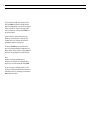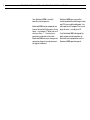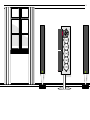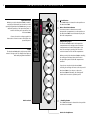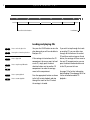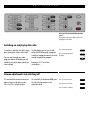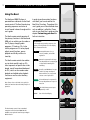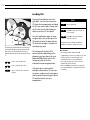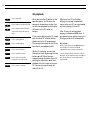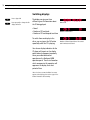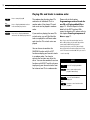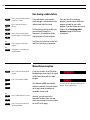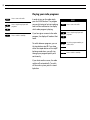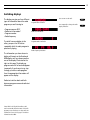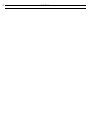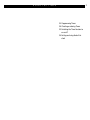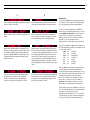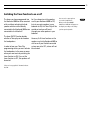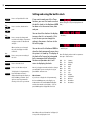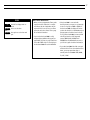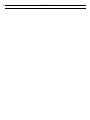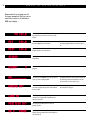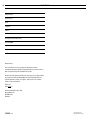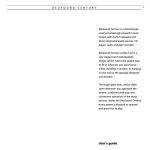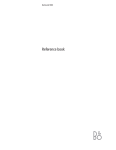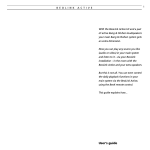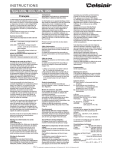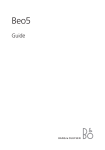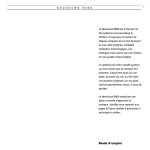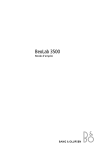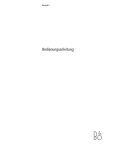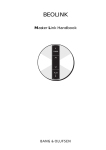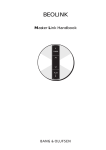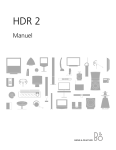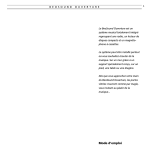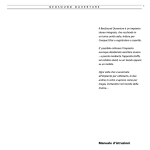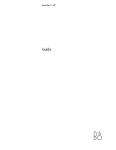Download Bang & Olufsen BeoSound 6 User`s guide
Transcript
B E O S O U N D 1 9 0 0 0 The BeoSound 9000 is the ultimate music entertainment centre, an impressive CD player with a built-in radio. A technological revelation, a masterpiece of craftsmanship as well as a decorative piece of art. The system can be placed anywhere you want music – in traditional placements; on a table or hanging on a wall, or in a novel, original placement; on the specially designed, vertical stand. All in all, the choice is entirely up to you. The BeoSound 9000 represents a new and visual way of experiencing music. Please refer to the quick guide on pages 8-9 to experience ‘what you see is what you hear’… User’s guide 2 This User’s guide describes the operation of the BeoSound 9000. Each function described in this guide is accompanied by a set of buttons, situated either to the far left or right of the page, which refer to the buttons on the BeoSound 9000 closeup operation panel. For most functions, inserts with step-by-step guidance to the Beo4 remote control are also included. These sets of buttons will guide you through the operations step-by-step. The BeoSound 9000 may be used with various types of active Bang & Olufsen loudspeakers, or it may be used as a music centre in a Bang & Olufsen AV system. This guide applies to both situations. Note: Complete setting-up and maintenance instructions are found in the Setting-up guide, which is also enclosed with the BeoSound 9000. Be sure to keep the Setting-up guide. You will need it for cleaning and maintenance instructions, and when you move or rearrange your BeoSound 9000 setup in the future. 3 C O N T E N T S Complete list of contents and page references 4 What you see is what you hear... 23 Using the radio 6 Principles of operation 24 Presetting radio stations 7 Close-up operation panel 25 Clearing presets 8 Quick guide to daily operations 25 Radio program list 10 Beo4 remote control 26 Fine tuning a radio station 26 Mono/stereo reception 11 Using the Compact Disc player 27 Naming radio programs 12 Loading CDs 28 Playing radio programs 13 Positioning CDs 29 Switching displays 14 CD playback 16 Switching displays 31 Using the Timer 17 Choosing a sequence of discs 32 Programming Timers 18 Playing CDs and tracks in random 34 Checking or clearing Timers order 19 Programming a series of tracks for one CD 20 Playing edited CDs 21 Naming CDs 35 Switching the Timer function to on or off 36 Setting and using the built-in clock 37 Nice to know about Timers 22 Listing CDs 39 Nice to know 40 Adjusting sound 42 Playing auxiliary sources 43 Music throughout the house 44 From audio to video – or vice versa 4 W H A T Y O U S E E I S W H A T Y O U Your BeoSound 9000 is versatile, beautiful, and responsive... BeoSound 9000 can be compared to a piece of art and will light up any living room. – Its principle is ”What you see is what you hear…” – It mirrors your personal musical and artistic taste. BeoSound 9000 conveys a strong visual expression design-wise and represents an original statement. H E A R … BeoSound 9000 gives you perfect sound reproduction and changes tracks and CDs at an unbelievable pace. You will experience 6 Compact Discs as one piece of music – virtually one CD. Your BeoSound 9000 is designed for both remote control operation via Beo4 and close-up operation via the BeoSound 9000 operation panel. 5 P R I N C I P L E S • A. AUX CLEAR RADIO CLEAR P. NO. EDITING SELECT NAMING NAMING OK TUNE AM/FM CD PAUSE The LOAD button is situated in a low position on the BeoSound 9000. Direct CD selection button A selection button is situated next to all 6 Compact Disc compartments in a low position on the BeoSound 9000. Press this button to play the CD in the compartment. CLEAR CLOCK VOL VOL MUTE OK TIMER CHECK RESET Compact Disc player The BeoSound 9000 contains 6 Compact Disc compartments and a carriage moves between compartments and enables CD playback. You move the carriage by pressing the direct CD selection button next to the CD compartment. BALANCE LOUDNESS OK BASS Radio The BeoSound 9000 radio only becomes visible when it is being used. The display then lights up with radio program information. O P E R A T I O N OK EDIT ON/OFF Please refer to the setting-up guide for instructions of how to remove and replace the operation panel. O F ▲ Load button RANDOM Operation Panel Whether you place BeoSound 9000 on a table, vertically or horizontally on the wall or on the specially designed BeoSound 9000 stand, you can adjust the position of the operation panel in order to facilitate your operation of the BeoSound 9000. TREBLE 6 When you switch the BeoSound 9000 to stand-by, the carriage will always situate itself next to the operation panel and the CD compartment number 1. If you choose to place the BeoSound 9000 vertically, the carriage will move to the top end of BeoSound 9000. If you choose to place the BeoSound 9000 horizontally, the carriage will situate itself next to the operation panel. Mains switch • Stand-by button The STAND-BY button is situated in a low position on the BeoSound 9000. Socket for headphones C L O S E - U P O P E R A T I O N General functions for close-up operation The buttons OK and ▲ and ▼ are included in all the sections of buttons which are illustrated below. These buttons are used together with primary and secondary functions for radio, CD, timer and sound: Primary and secondary CD functions The buttons give access to CD functions: CD: Plays the CDs. PAUSE: Pauses playback. SELECT and EDITING: Programming sequences of discs and tracks. RANDOM and EDIT: Operate special random and edited play functions for the CDs. NAMING: Names discs and sequences. CLEAR: Clears programmed values. OK: Accepts and stores operations and outcomes STEP BUTTONS ▲ and ▼: Change programs and change or identify values for radio tuning, program numbering, CD, timer and sound adjustment functions. TREBLE BASS RESET TIMER MUTE CHECK OK ON/OFF RANDOM BALANCE VOL LOUDNESS VOL Sound adjustment functions The buttons give access to sound adjustment functions: VOL ∧ and VOL ∨: Raise and lower the volume level. MUTE: Mutes or activates the loudspeakers. TREBLE, BASS, BALANCE and LOUDNESS: Regulate the sound from the loudspeakers. RESET: Resets the settings for sound to their default settings. CLOCK Primary and secondary radio functions The buttons give access to radio functions: RADIO: Plays the radio. TUNE, AM/FM and P. NO.: Tune in to stations and number them. NAMING: Names stations. CLEAR: Clears stations. CD TUNE PAUSE AM/FM SELECT EDITING P. NO. NAMING CLEAR NAMING EDIT OK OK CLEAR Timer functions The buttons give access to timer functions: TIMER: Sets timers for when the BeoSound 9000 should begin to play or switch off. ON/OFF: On or off decides where a timer will be heard or executed. CHECK: Checks your timers. CLEAR: Clears your timers. CLOCK: Sets or displays the inbuilt clock. 7 P A N E L Stand-by function The button switches the BeoSound 9000 to stand-by. A. AUX function The button enables you to switch on extra audio equipment. RADIO A. AUX CLEAR • OK Status display The display keeps you informed about what the BeoSound 9000 is doing and ongoing operations. E.g. playing a CD sequence named GLENN MILLER (see above display). 8 Q U I C K G U I D E T O … Direct CD selection buttons Load button Loading and playing CDs ▲ Press to raise the glass door ▲ Press again to lower the glass door CD Press to play a CD ▲ Press to step through CD tracks or ▼ PAUSE CD Press to pause playback Press to resume playback You press the LOAD button to raise the glass door and you will now be able to load your CDs. If the carriage is situated over the CD compartment where you want to load a new CD, simply press the direct selection button next to another CD compartment to make the carriage move to this compartment. Press the appropriate buttons as shown to the left to start playback and step through the tracks on the CD where the carriage is situated. If you wish to step through the tracks on another CD, you can either step through all the tracks on the current CD and then continue to press the ▲ button, the carriage will then move to the next CD compartment or you can press the direct selection button next to the CD you want to hear. See page 12 for further information about loading CDs and pages 20-23 for further information about CD playback… … D A I L Y TREBLE BASS RESET TIMER MUTE CHECK OK ON/OFF RANDOM CD TUNE PAUSE AM/FM SELECT EDITING P. NO. NAMING CLEAR NAMING EDIT OK BALANCE VOL LOUDNESS VOL CLOCK 9 O P E R A T I O N S OK CLEAR RADIO A. AUX CLEAR • OK Close-up of the BeoSound 9000 operation panel… The buttons used for your daily operations are highlighted on the panel. Switching on and playing the radio To switch on and play the radio, simply press the buttons shown to the right. You can step through your radio programs and on the display you will be able to see which radio station you have selected. On the display you will see the indication RADIO followed by a program number or a program name if you have named the particular program. Press to turn on the radio Press to step through radio programs RADIO ▲ or ▼ See pages 16-17 for further information… Volume adjustments and switching off The volume level can be turned up or down at any time by pressing the VOL ∧ or VOL∨ volume buttons. To switch off the BeoSound 9000, press the red stand-by button on the operation panel. Press to raise the volume VOL ∧ Press to lower the volume VOL ∨ Press to switch to stand-by • 10 B E O 4 R E M O T E C O N T R O L Using the Beo4 The BeoSound 9000 CD-player is operated from a distance via the Beo4 remote control. The Beo4 step-by-step operating sequences are shown as inserts framed in boxes throughout this user’s guide. The Beo4 remote control operates all the primary functions in the BeoSound 9000 such as switching on the radio or the CD player, changing radio programs, CD tracks or CDs. It also selects programs or CDs to be played, adjusts sound functions, pauses playback and finally switches to stand-by. The Beo4 remote control also enables you to select specific tracks on CDs, select sequences of specific discs to be played, search forward and backward on CDs, switch on the random order playback and edited order playback functions as well as select auxiliary equipment. Note: Please refer to the Beo4 User’s guide for further information about the Beo4 principles of operation. In order to perform certain functions with Beo4, you have to add to the Beo4 list of functions. Throughout this user’s guide you will be informed when such an addition is called for. Please refer to your Beo4 User’s guide and the chapter Customizing your Beo4 for further instruction. Nice to know… In the step-by-step operating sequences, the buttons on the Beo4 and cues in the display will be illustrated like this: CD Rectangular buttons for e.g. sources, numbers, and volume regulation Buttons incorporated in the large star-shaped button for stepping up or down and forwarding and rewinding GO A small, round GO button incorporated in the large star-shaped button which stores, accepts and executes control operations TV LIGHT RADIO SAT DVD CD V TAPE RECORD A TAPE 7 8 9 4 5 6 1 2 3 TEXT 0 MENU Coloured buttons incorporated in the star-shaped button for special functions LIST RANDOM GO The double-button means ‘press repeatedly’ on LIST Cues in the Beo4 display LIST STOP The Beo4 remote control is not a standard component of the BeoSound 9000. Beo4 is available as an optional extra from your Bang & Olufsen dealer. EXIT U S I N G T H E C O M P A C T D I S C P L A Y E R 12 Loading CDs 13 Positioning CDs 14 CD playback 16 Switching displays 17 Choosing a sequence of discs 18 Playing CDs and tracks in random order 19 Programming a series of tracks for one CD 20 Playing edited CDs 21 Naming CDs 22 Listing CDs 11 12 U S I N G T H E C O M P A C T D I S C P L A Y E R Loading CDs Pressing the load button raises the glass door. You can then remove the CDs from their compartments and load the CDs you want to play. Always load the CD with the text side facing you and then push the CD into place! BEO4 CD Press to play a CD tt Press tt to move the carriage up or to the right ss Press ss to move the carriage down or to the left or Press the load button again to lower the glass door. You can also press the CD button to lower the door and the CD where the carriage is situated will start playing at once. The CD must be loaded with the text side facing you. Hold the CD by its edges and insert the CD (top section). To unload the CD, hold it by its edges and push the CD a little forward to release it. ▲ Press to raise the glass door ▲ Press to lower the glass door CD Press to lower the door and start playing or The carriage will situate itself in various positions depending on the placement you have chosen for your BeoSound 9000. Please refer to the Setting-up guide for further information concerning placement. If the glass door is open and the carriage is placed over a CD you want to remove, simply move the carriage to another position by pressing the direct CD selection button next to a compartment. Alternatively, key in the CD compartment number you want the carriage to move to. Nice to know… • The carriage registers whether the CD compartments you ask for are empty or not, and until the glass door is opened again, it will remember the state of the compartments. • If you leave the glass door open, it will close automatically after 5 minutes. • If BeoSound 9000 is left paused or stopped for more than 30 minutes, it automatically switches to stand-by. 13 Positioning CDs By positioning your individual CDs, you create your own design with a particular collection of CDs on BeoSound 9000. When you load CDs on the BeoSound 9000, you can adjust their positions manually so that for example the graphical design and the text on the actual CD present themselves to your satisfaction. When you have loaded a CD and pushed it in place in a CD compartment, you adjust the position of the CD manually. Then you move the carriage to this particular CD and access the positioning function for CDs in order to store the position you have chosen. Please refer to the procedure to the right of this page. If you store a position for each CD, the BeoSound 9000 will now remember these positions. No matter how many times you remove and reload the CDs, the individual CDs will be returned to these positions every time they stop turning*. If you wish to change or cancel the positions of your CDs while still in the positioning function, you press the CLEAR button instead of OK to cancel the position you have already chosen. *Note: Some particular CDs do not contain the information which is required by the BeoSound 9000 in order to store positions for CDs. Therefore you may experience that the position you have attempted to store for a CD is not adhered to by the BeoSound 9000. You will of course still be able to play the CD in question. Load and adjust a CD manually… Then press the direct CD selection button next to this CD to move the carriage to the CD… then Press to save the position for the CD while it is playing SELECT then SELECT then Press to store the position you chose for the CD when it was loaded OK Repeat this procedure for all the CDs you have loaded… If you want to clear the position for a CD, move the carriage to the CD in question… Press to access the positioning function to clear the position SELECT then SELECT then Press to clear the position CLEAR 14 > Using the Compact Disc player CD playback CD Press to play a CD ▲ Press to play the next track on a CD ▼ Press to play the same track again or press twice to play the previous track or PAUSE Press to pause playback CD Press to resume playing VOL ∧ Press to raise the volume VOL ∨ Press to lower the volume or MUTE • Press to silence the speakers Press again to recall the sound Press to switch to stand-by When you press the CD button on the operation panel, the CD where the carriage is situated starts to play. You can also start playback by pressing the OK button in the CD section of buttons. If you want to play a specific CD, simply press the direct CD selection button placed next to the CD compartment. The carriage then moves to the CD you have chosen, and playback starts. While a CD is playing, you can step through the tracks by pressing the step buttons ▲ or ▼. When you have stepped through the tracks of one CD, pressing the step button ▲ will start playback of the first track on the next CD. You can now step through the tracks of this CD. When your first CD has finished playing, the carriage automatically moves to the next CD you have loaded and starts playing this new CD. After 12 hours of uninterrupted playing, the BeoSound 9000 stops. If you choose to hear another source, the CD player switches off automatically. Nice to know… When you play your BeoSound 9000 CD player, a tiny red indicator is lit beside all the CD compartments where you have loaded a CD. If you for example choose a sequence of discs to be played, only the indicators next to the CDs you have chosen will be lit even though you have loaded six CDs. 15 BEO4 CD Press to search forward on a disc Press to start playback of a CD or Press to search backward Press to change tracks on a CD or STOP tt or Press to change to the next or previous disc ss 1 through Press to choose a disc number directly 6 LIST Press list to display TRACK* to choose a specific track then 1 Press to choose a track number through 9 or Press to choose a track directly or *Note: In order to display TRACK on Beo4, you have to add this function to its list of functions, please refer to your Beo4 user’s guide and the chapter Customizing your Beo4 for further instruction. • Press to pause playback Press to switch to stand-by 16 > Using the Compact Disc player Switching displays CD Press to play a CD OK Press repeatedly to change the CD display indication The display can give you three different types of information about the CD being played: • Name* • Number of CD and track • Number of CD and elapsed track time To switch from one display to the other, you must press the OK button repeatedly while the CD is playing. Your chosen display indication for the CD player will remain on the display panel and only disappear temporarily when you undertake another operation on the BeoSound 9000 operation panel. Then the information which accompanies this operation will appear on the display for a short period of time. *Note: You have to name the CD before a name appears on the display, please refer to page 21 for further information about naming. Name of CD Number of CD and track Number of CD and elapsed time of the current track in minutes and seconds 17 Choosing a sequence of discs You can make BeoSound 9000 play your favourite CDs in a particular sequence. Every time a CD is included in the sequence, the red indicator next to the CD compartment lights up. The CDs you have chosen will start playing in numerical order. The CD sequence will be played continuously for up to 12 hours unless you switch BeoSound 9000 to stand-by. If you want to, you can override the chosen disc sequence and listen to a CD not included in the sequence. Simply press the direct CD selection button next to the CD you want to hear, and playback will start immediately. BEO4 LIST Press LIST to display SELECT* then 1 through Key in the disc numbers you want to include 6 LIST Press LIST to display SELECT to start clearing a disc sequence and play all six CDs then 0 Press 0 ( nil ) to clear the sequence *Note: In order to display SELECT on Beo4, you have to add this function to the Beo4 list of functions, please refer to your Beo4 user’s guide and the chapter Customizing your Beo4 for further instruction. You can also choose to leave out a CD which has already been included in the sequence but only if you are still in the SELECT option*. You press the direct CD selection button again next to a CD you have already included. *Note: The SELECT option lasts for 25 seconds from when you pressed SELECT. If you press a direct selection button after the SELECT option has ended, the disc you chose will start playback immediately and override your sequence. When it has finished playing, BeoSound 9000 will continue playing the sequence you chose before. Press to start playback of a CD Press SELECT and SELECT DISC will appear on the display CD SELECT Press the direct CD selection buttons next to the CDs you want to include… Press SELECT to start clearing a sequence and play all six CDs SELECT Press to clear the sequence CLEAR then 18 > Using the Compact Disc player Playing CDs and tracks in random order CD Press to start playing CD then RANDOM Press to display RANDOM ON and cut in the random play function RANDOM Press twice to display RANDOM OFF and cancel the random play function The random play function plays CDs and tracks on individual CDs in a random order. Also chosen CDs and track series can be played in random order. If you continue playing the same CDs or track series, you will find that the tracks are played in a different order each time the CDs or track series are played. You can choose to combine the RANDOM function with the EDIT function and play your favourite tracks in a random order. You have to activate the functions one after the other. You can also combine these two functions with SELECT and thus choose to play only your favourite tracks from for instance two CDs in random order. Please refer to the chapters Programming a series of tracks for one CD and Playing edited CDs on pages 19 - 20 with respect to further details of the EDIT function. With respect to choosing CDs, please refer to the chapter Choosing a sequence of discs on page 17. Note: If you cancel the random play function while a CD is playing, all the tracks beyond the current track number will be played in chronological order, even if they have already been played while the random play function was cut in. The function remains ON until you cancel it – even in stand-by. BEO4 LIST Press LIST to display RANDOM then GO Press to start random order playback immediately LIST Press LIST until RANDOM is displayed then Press ▼ to cancel random order playback 19 Programming a series of tracks for one CD You can program your BeoSound 9000 to play your favourite tracks on a CD. First you scan the CD you want to edit. The first 15 seconds of each track on this CD will be played. On the display the track number you are currently playing will appear. During this 15-second playback, you must then include the particular track in the series by pressing the ▲ button or exclude the track by pressing the ▼ button. As soon as you press either the ▲ or the ▼ button, the next track on the CD starts playing*. Repeat this procedure until you have chosen your favourite tracks and your track series is complete. You have now composed your own personal track series on one CD… *Note: If you do not choose whether you want to include or exclude a track within the 15 second playback, the CD player will include the track automatically. If you choose to leave EDITING before you have scanned, accepted or excluded all the tracks on the CD, the remaining tracks will be regarded as excluded from the track series. The BeoSound 9000 memorizes the specific track series you have chosen, but if you want to hear it again the next time you load this particular CD, you must use the edit function which allows you to play your edited track series. If you do not choose the edit function, the CD will be played in full. See the chapter on Playing edited CDs on the following page for further details. If you happen to make a mistake or change your mind while you are choosing your tracks, just press the EDITING button again – and start over. Nice to know… If you have named CDs and named a large number of track series for individual CDs which, in all, include 200 CDs, the display will read CD LIST FULL and you will have to clear some of your entries on the list to program new ones, see how to on page 22. Press to play CD CD Press to scan the CD EDITING? appears on the display EDITING Press to start scanning the tracks OK Press to include a track number in the series Press to exclude a track number from the series ▲ then or ▼ EDITING OK appears on the display when you have included or excluded the last track… then Press to accept the track series OK To clear a track series… Choose the CD whose track series you want to clear then Press to access the programming option then Press to clear the track series altogether EDITING CLEAR 20 > Using the Compact Disc player Playing edited CDs CD Press to start playback of a CD then EDIT Press to display EDIT ON and start edited playback EDIT Press twice to play a CD in full and cancel EDIT – EDIT OFF appears on the display The edit function enables you to play the track series you have chosen from individual CDs, that is your edited CD. BeoSound 9000 memorizes the series you chose, so that you can hear them again and again. Just press EDIT when you have loaded the CDs, you have chosen tracks for, and you will be able to enjoy your favourite tracks from these CDs. You can also combine your edited playback with the RANDOM function and play your favourite tracks in a random order. Please refer to the chapter on Playing CDs and tracks in random order for further instructions of how to combine EDIT and RANDOM on page 18. Nice to know… If you cancel the edited playback function while an edited CD is playing, all tracks beyond the current programmed track number will be played. The EDIT function remains ON until you cancel it – even in stand-by. BEO4 LIST Press LIST to display EDIT* then GO Press to start edited playback LIST Press LIST until EDIT is displayed then Press ▼ to cancel edited playback *Note: In order to display EDIT on Beo4, you have to add the function to the Beo4 list of functions, please refer to the Beo4 user’s guide and the chapter Customizing your Beo4. 21 Naming CDs Press to play CD You can give a short name of your own choice to the CDs in your private CD collection and name the track series you have programmed on individual CDs. or You can name the individual CDs when you start playback. If you have already entered a name, this name will appear on the BeoSound 9000 display panel. The name can consist of up to 12 characters, including numbers. If you have not given a name to the CD, the track number, track time or elapsed time will appear on the display instead. BeoSound 9000 allows you to store 200 entries which include names and/or track series for CDs. You ”write” the name of your CD or CD track series by pressing the ▲ or ▼ buttons and the OK button. Follow this procedure until you have chosen your last character and then you must store the name. CD then Press to access the naming function NAMING then Press to reveal the characters or numbers one by one ▲ or ▼ then Press to move to next character position OK Press to store the name OK Press while you are naming CDs or track series in order to automatically store the name and exit the naming function CD then To clear a name, follow this procedure… Note: If you make a mistake or change your mind while you are naming your CD or track series, just press the NAMING button again – and start over or press CLEAR to clear what has been keyed in. Press to access the naming function NAMING then Press to clear the name Then, Press to return to normal source operation CLEAR CD 22 > Using the Compact Disc player Listing CDs CD NAMING then NAMING ▲ or ▼ CLEAR CD Press to play CD Press to access the naming list CD LIST appears briefly, then the name of the current CD appears Press to list the names one by one and return to names further up the list Press to clear a name while the appropriate name is displayed Press to return to normal source operation All the CDs you have named or programmed track series on can be displayed one by one without you even having to load these CDs. The list is useful if you want to quickly leaf through all the CDs which are included on the CD list. If a CD has not been named but a track series has been programmed on it, it will appear on the CD list as e.g. DISC 3 indicating the number it has been assigned on the list. However, a CD can of course both have a name and a programmed track series attached in which case only the name will appear. You can clear an entry on the CD list while you are leafing through the list. If you choose to clear a CD entry, you will clear the name you may have given the particular CD and the track series you may have programmed as well as the position you may have programmed for the CD. If you attempt to name or program track series for more than 200 CDs the display will read CD LIST FULL, and you will have to clear an entry before you can add another. Note: If the carriage is situated on a CD which has been given a name or the CD has been edited, the name or number of this CD will appear on the display when you access the list. If the CD under the carriage is unknown, the CD list will appear on the display and you have to press the ▲ or ▼ buttons to get a name or number displayed. U S I N G T H E 23 R A D I O 24 Presetting radio stations 25 Clearing presets 25 Radio program list 26 Fine tuning a radio station 26 Mono/stereo reception 27 Naming radio programs 28 Playing your radio programs 29 Switching displays Note: Proper FM and AM aerial connections must be made to the BeoSound 9000 in order for the radio to pick up the stations available in your area. Please refer to the Setting-up guide for details about aerial connections. 24 U S I N G T H E R A D I O Presetting radio stations RADIO Press to turn on the radio TUNE Press to start the tuning function AM/FM Press to select AM or FM, switches from one to the other, check display for an indication of which one you have chosen then ▲ or Press to search for a radio station up or down the frequency band ▼ then OK P. NO. Press to accept the station you have found Press to change the displayed program number then ▲ or Press to select a program number – up or down ▼ then OK Press to store your new radio program – STORED appears on the display To be able to use the radio, you must first tune in to the radio stations you want to store and then store them on program numbers of their own*. You can store up to 60 radio stations and if you like, you can give them a short name which you choose yourself. You press the TUNE button to start presetting your radio stations. Once you have pressed TUNE, presetting a radio station is like having a conversation with the BeoSound 9000 display. The display will prompt you to take action. In order to reveal options other than those already on the display, press the ▲ or ▼ buttons. Pressing the OK button accepts any information that is currently shown on the display. All in all, the tuning procedure takes you through five stages (see further explanation on the right of this page)... *Note: You can change the program number of your radio program any time also without being in the process of tuning. Simply press P. NO. to change a current number and follow the procedure to the left of this page. Similarly, you can also name a radio station with a short name of your own choice, please refer to page 27 for further instruction. 1. Press TUNE to start the tuning function 2. Select the band where you want to search for radio stations – AM or FM. 3. Search for a radio station by pressing ▲ or ▼. The searching stops at the first station which produces an acceptable signal. If this is not the station you want, just press ▲ or ▼ again to continue searching. 4. When you have found a station, store it on a program number of its own. The display automatically offers you a vacant program number, but you may select another one if you like. If the station you have found has been stored already, the program number where the station has been stored appears on the display. 5. Finally, you must store your new radio program along with the information you have given to it. Note: If a station needs fine tuning, or you wish to switch between mono and stereo sound on radio programs, please refer to page 26. 25 Clearing presets... If you want to cancel one of your radio presets, you can do so via the CLEAR button. See how to clear a program to the right... Press to turn on the radio When the program number has been cleared, CLEARED will appear on the display. Press to search for program number RADIO ▲ or ▼ Press to clear the program CLEAR then Press to confirm the clearing of the radio program Document your radio presets here: 1 21 41 2 22 42 3 23 43 4 24 44 5 25 45 6 26 46 7 27 47 8 28 48 9 29 49 10 30 50 11 31 51 12 32 52 13 33 53 14 34 54 15 35 55 16 36 56 17 37 57 18 38 58 19 39 59 20 40 60 OK 26 > Using the radio Fine tuning a radio station RADIO Press to turn on the radio program you want to fine tune TUNE Press to start the fine tuning function then TUNE ▲ or Press to fine tune your program towards a higher or lower frequency ▼ then OK Press to accept your fine tuned program If the radio station is not tuned in clearly enough, it may be because the station needs to be fine tuned. The fine tuning function enables you to move slowly through the frequencies, or to detune a station slightly because of noisy reception. Once you have fine tuned your program, you can choose a different program number for your radio program if you like before you store it. Please refer to Presetting radio stations on page 24 for further information. Just follow the instructions to the left, and listen carefully as you proceed... then OK Press again to store program and program number Mono/stereo reception RADIO Press to turn on the relevant radio program TUNE Press to choose MONO or STEREO If you have tuned in to an FM station broadcasting a stereo signal, this signal will be stored along with the radio program. then Your BeoSound 9000 automatically switches to mono if the stereo signal is not strong enough to produce an acceptable stereo sound. TUNE then TUNE then ▲ Press to switch from stereo to mono or ▼ OK Press to store your new tuning on the program number However, you can overrule this automatic function if you wish and select mono manually. See how to do it on the left of this page. The choices for the settings are indicated on the displays – stereo or mono sound 27 Naming radio programs You can name all the radio programs you have stored. Choosing a name is completely up to you. This may help you remember a program not only by its program number but by a particular name. When you are listening to a radio program, its name will appear on the display. Once you have completed ”writing” your name, you store the name and it will then appear every time you choose this program again. If you happen to make a mistake or change your mind while you are naming a radio station, just press the NAMING button again – and start over. If you want to clear the name after you have keyed it in, press CLEAR instead of OK and the name you have keyed in will be erased. The name may contain up to 12 characters, including numbers If you have left the naming function and want to clear the name, just press NAMING again and then CLEAR to clear the name in question. Press RADIO to leave the naming function and the name will be cleared. If you do not name your programs, the station’s own name may appear instead, provided such a name is being transmitted by the radio station itself*. *Note: Such a name can only be transmitted if your BeoSound 9000 is equipped with the RDS facility. Press to turn on the radio program you want to name RADIO Press to start the naming function The first of the twelve character positions blinks, indicating that you can start ”writing” a name NAMING Press to reveal the characters one by one Press to reveal previously shown characters ▲ Press to move to the next character position OK Press to store the name of the radio station NAMING OK will appear on the display OK or ▼ then then or Press to store the name and exit the naming function You can press RADIO at any time to store and exit the naming function RADIO To clear a name… Press to access the naming function NAMING then Press to clear the name CLEAR 28 > Using the radio Playing your radio programs RADIO ▲ or Press to turn on the radio Press to step through your radio programs ▼ • Press to switch to stand-by In order to turn on the radio simply press the RADIO button. The program you were listening to last starts playing and it will be indicated on the display which radio program is playing. If you have given a name to the radio program, the display will read out that name. To switch between programs, you use the step buttons ▲ or ▼. If you keep either the step ▲ button or the step ▼ button pressed down, you will step through your programs quickly and continuously. If you select another source, the radio switches off automatically. To switch off the entire system, press the standby button. BEO4 RADIO Press to turn on the radio Press to step through your radio programs or 1 through Key in the program number you want to hear 9 • Press to switch to stand-by 29 Switching displays The display can give you four different types of information about the radio program you are listening to: • Program name or RDS* • Radio text information* • Program number • Radio frequency To switch from one display to the other, you press the OK button repeatedly while the radio program in question is playing. The information you have chosen to display will remain on the BeoSound 9000 display until you choose another one of the displays illustrated to the right on this page. The display e.g. program name will of course disappear temporarily if you choose to e.g. step through your other radio programs then the appropriate information will appear on the display. Radio text switches back and forth between program name and radio text information. *Note: RDS is a facility which enables a radio station to transmit either the name of the radio program you are listening to or other radio text information. Please refer to page 27 for further information about RDS. Press to turn on the radio RADIO Program name indication Press repeatedly to change the radio display indication Radio text information Program number indication Radio frequency indication OK 30 N O T E S U S I N G T H E 31 T I M E R 32 Programming Timers 34 Checking or clearing Timers 35 Switching the Timer function to on or off 36 Setting and using the built-in clock 32 U S I N G T H E T I M E R Programming Timers TIMER Press to start programming timers then ▲ or Press to choose a source for your Timer or choose a Timer standby ▼ You can program your BeoSound 9000 to start or stop playing at an appointed time throughout your day and week without you even having to be there to control the process. then OK Press to accept the Timer Then program when you want the Timer to start and stop… ▲ or ▼ Press repeatedly until you have found the exact time for starting a Timer play then OK Press to accept start Repeat the procedure with the ▲ and ▼ buttons and OK to program the exact time for stopping a Timer To program a SINGLE DATE Timer... ▲ or Press to display the date you want to program a Timer for ▼ then OK Press to accept the selection then OK Press to store your Timer programming and return to normal source operations Please refer to the following page to program a DAYS Timer… • The Timer Play function can, for example, wake you up in the morning to the sound from either your favourite CD or radio program*. • The Timer Stand-by function enables you to program the BeoSound 9000 to switch off automatically – for example after you leave for work in the morning. Once you have pressed the TIMER button to get started, programming a new Timer is just like having a conversation with the display… The BeoSound 9000 memorizes up to 15 such programming entries and you can program timers which are carried out once or timers which are carried out throughout the week, please refer to the next page for information about ‘How often ?’. *Note: When you program a Timer on RADIO, TV or SAT, you will have to choose the program where you want to program a timer play. You can only choose already stored RADIO programs. When you choose a program for RADIO, the program you listened to last will appear. For TV and SAT program 1 will appear as your first option. If you happen to change your mind while you are programming, just press a source button, CD or radio, to exit the timer programming function. While you are programming a Timer, pressing the CHECK button will take you back one step in the programming sequence. Note: When TIMER STORED is displayed you cannot step back, pressing CHECK will start the checking function, see page 34 if you want to check or clear a Timer. Nice to know… • The BeoSound 9000 has a built-in 24-hour clock. This means that the display reads, for example, 14:45 for a quarter to three. In order for the Timers to be executed correctly, the clock must be set to the correct time – (see page 36). • For a Timer Stand-by programming all the BeoSound 9000 needs to know, is at what time you want it to stop playing, and how often, SINGLE DATE or DAYS. As soon as you choose a stand-by timer, you will jump straight to the display which prompts you to choose when the Timer should stop. 33 1 If you only want to program a timer play or standby once, choose this option... Display the date when you want to program your timer... When you press OK and this cue appears on the display, you can press OK to store the timer or you can change the display by pressing the ▲ or ▼ buttons to display TIMER EXIT? and exit the timer programming function without storing it. Press OK to accept exit. Store your timer by pressing OK and you will no longer be able to change or use the CHECK function to step back in your programming sequence. See page 34 if you want to clear it... 2 When you want to program a weekly timer as a timer play or timer stand-by, choose this option... Fill in the days when you want to program the timer. If you do not choose any days, the option to choose Monday, MON ?, will appear again. When you have considered Sunday or press OK before you have included or excluded all the days of the week, this display will prompt you to store your timer programming. If you do not want to store the Timer, press another source button to exit the function or press the ▲ or ▼ buttons to display TIMER EXIT and then press OK to exit the timer programming function without storing your Timer. Press OK to store your weekly timer programming and you will now no longer be able to change it or step back in the programming sequence. See page 34 if you want to clear it... How often?... The BeoSound 9000 can be programmed to carry out a Timer once on a specific date SINGLE DATE, or on forthcoming, selected weekdays DAYS. If you choose SINGLE DATE, the cue DATE and today’s date in the display prompts you to choose a date within the next year (1-31). Please refer to the sequence of buttons on p.32 and the displays on the far left of this page for further guidance (1). For an explanation of the abbreviations of months please refer to page 36. If you choose DAYS, the display will prompt you to fill in the weekdays on which you want the system to carry out the Timer: MON for Monday TUE for Tuesday WED for Wednesday THU for Thursday FRI for Friday SAT for Saturday SUN for Sunday Press the ▲ button to include the particular day on the display in your timer programming or exclude the day by pressing the ▼ button. As soon as you have pressed either the ▲ or ▼ button, the next day will be displayed. Then repeat the process of including or excluding all the days of the week. You can also choose to include e.g. MON and TUE and then press OK to store your timer without considering the remaining days. Finally, when you have pressed OK to accept your choice of days, OK appears on the display with the first letters of the days you accepted (M,T,W,T,F,S,S,) and underscores ( _ ) for the days you did not choose. Please refer to the displays to the left of this page for further guidance (2). 34 > Using the timer Checking or clearing Timers CHECK Press to check your timers then ▲ or ▼ OK Press to see timer programming number, source and program number of individual timer entries Press repeatedly to display the details of a particular programming When the display reads OK ? then ▲ or Press to display NEXT ? to see your next timer programming entry ▼ then OK CLEAR Press to see your next entry – If there are no more entries, NO MORE, will appear on the display Press clear while information regarding a timer programming is displayed on the display – CLEARED will appear on the display after pressing CLEAR You can look up each Timer programming entry to check its contents or cancel it completely. On the displays (as illustrated to the right) the following information will appear: • The timer’s number on the list of timers together with source and program number • Times for starting and stopping • Date for the timer or days it is programmed to perform a timer play or timer stand-by When you have displayed all the details of a particular Timer programming, you can choose to see the next Timer programming to check or clear it. Press the ▲ or ▼ buttons to reveal the display NEXT and press OK to accept it. You can choose to clear a timer by pressing CLEAR when you are displaying and checking the details of it. If you press CLEAR to clear a timer, the display will briefly read CLEARED and the Timer will be cancelled. Display of timer programming entries in numerical order with source and program number, clearing is possible... Display of times for starting and stopping, clearing is possible... Display of days which the timer is programmed for. If it is a one-off timer programming, the date of the timer will be displayed. Clearing is possible… 35 Switching the Timer function to on or off The timers you have programmed into the BeoSound 9000 can all be executed with or without activating the loudspeakers which are either directly connected to the BeoSound 9000 or are connected to it via BeoLink*. The timer ON/OFF function decides whether a Timer play can be heard on the loudspeakers. In order to hear your Timer Play programming entries you must activate the loudspeakers in the room or rooms where you want music by switching the timer function to ON. If you set the timer function to OFF, the speakers will be muted. *Please refer to page 43 for information about BeoLink. So if you choose to set the speakers next to your BeoSound 9000 to OFF, but set your extra speakers in your bedroom to ON, the Timer Play will be carried out and you will hear it through your extra speakers in your bedroom. However, if all timer functions on the speakers next to the BeoSound 9000 as well as on all your BeoLink connected systems are set to OFF, a timer will not be activated. Press to cut in or press again to cut out the loudspeakers – When you first press ON/OFF TIMER ON or TIMER OFF will appear on the display according to the setting you have previously made ON/OFF 36 > Using the timer Setting and using the built-in clock CLOCK Press to set time, date/month or year… If you want to make use of the Timer function, you must first make sure that the built-in clock in the BeoSound 9000 has been set to the correct time, date and year. Press to accept the changes and reveal the next display – Repeat this setting procedure for date/month and year… You can check the clock on the display to ensure that it is set correctly. If this is not the case you can change the setting in the process. See how to the left on this page... Press to call up the built-in clock then ▲ or When setting the clock, the display shows the time,… ▼ then OK When you have set or changed the year, the display now reads CLOCK OK? then OK Press to store your new setting of the clock CLOCK Press to show the clock CLOCK Press to see the date and year CLOCK To display the clock permanently… Press when Date and Year is displayed and change the display to time and ON e.g. 14:40 ON – press again to cancel the permanent showing of the clock e.g. 14:41 OFF. You can also set the BeoSound 9000 to show the clock permanently even when the system is in stand-by. The display of the clock will of course be interrupted by the messages which follow other functions or operations but it will return to displaying the clock. Note: If you happen to make a mistake or change your mind while you are setting the clock, just press CHECK – and start over. Nice to know… If you choose to display the clock permanently, the time and ON appears on the display e.g. 12:30 ON. After a short while ON will disappear and the time remains on the display – You can press CLOCK again to display Date and Year. Note: When radio text information is displayed, it is not possible to display the clock. …the date,… …and the year Note: The display writes 14:45 for a quarter to three pm. – and it writes… JAN FEB MAR APR MAY JUN JUL AUG SEP OCT NOV DEC for for for for for for for for for for for for January February March April May June July August September October November December 37 BEO4 LIST then GO Press LIST to display CLOCK on Beo4 Press to see the time then GO Press again to see the date and year Nice to know about timers… • When you have programmed a Timer, make sure that the timer indication is on which will indicate that the loudspeakers will be activated. If this is not the case, your Timer will not be carried out. Please refer to page 35 for further information. • If you use the BeoSound 9000 in a fully integrated Bang & Olufsen AV system (see pages 44-45), you have to set the Timer function to ON or OFF via the TV. The display on the BeoSound 9000 will read TV OPERATED. • If BeoSound 9000 is connected with BeoVision Avant, you must set e.g. timer play via the TV. If you press TIMER or CHECK on the BeoSound 9000, the display will inform you that the function is TV OPERATED and you must program or check the function via the TV. If your BeoSound 9000 is connected with a BeoVision Avant in a fully integrated system, TREBLE, BASS, BALANC E and LOUDNESS are TV OPERATED. Please refer to your TV user’s guide for further information. • If your BeoSound 9000 is BeoLink connected with a BeoVision TV set other than BeoVision Avant, you can program timer play or stand-by on BeoSound 9000 for CD, RADIO, TV, SAT, V.TAPE. 38 N O T E S N I C E T O 39 K N O W 40 Adjusting sound 42 Playing auxiliary sources 43 Music throughout the house 44 From audio to video – or vice versa 40 N I C E T O K N O W Adjusting sound TREBLE BASS BALANCE ▲ or ▼ LOUDNESS OK Press to access the treble adjustment function Press to access the bass adjustment function Press to access the balance adjustment Press to raise or lower the treble or bass levels; or adjust the balance between the left and the right speaker Press to see the status of the loudness adjustment function – LOUDNESS ON or LOUDNESS OFF. Press LOUDNESS again to change the setting Press to accept all sound levels – SOUND OK? appears on the display then OK Press to store all sound levels If you have not stored your sound adjustments... RESET Press to reset the sound levels to their previously stored settings You can adjust the sound to suit your personal taste and you can store the adjustment as a permanent setting if you like. All you have to do is press the relevant buttons on the panel and use the ▲ or ▼ buttons to adjust the sound. The treble and bass levels can be raised or lowered as you like and you can alter the balance, that is, the distribution of sound emerging from the loudspeakers to suit your listening position. The BeoSound 9000 also features a loudness function which you can cut in or out as you like, please refer to the following page for further information about loudness. BEO4 Press to raise or lower the volume or and LIST then GO LIST Press to reveal BASS, TREBLE or LOUDNSS then Press to adjust the treble or bass levels or set loudness to on or off or LIST then Press to display S.STORE to store your adjustments GO Press to reveal SPEAKER and adjust balance then tt or ss However, if you want to turn your adjustment into a permanent setting of the BeoSound 9000, just press OK, and the display reads SOUND OK?. Then press OK one last time to store your new sound setting. Press to display A.SETUP* to adjust sound then LIST You can press RESET any time to reset the sound levels to their original settings. Press volume up and down at the same time to mute speakers, press again to activate speakers Press to adjust the balance between the left and the right speaker To store your balance adjustment… Press LIST repeatedly to display A.SETUP*, then press GO, now press LIST to display S.STORE and press GO to store your adjustment. *Note: In order to display A.SETUP on Beo4, you have to add this function to the Beo4 list of functions, please refer to the Beo4 User’s guide and the chapter Customizing your Beo4 for further instruction. 41 The display shows the current volume level. Volume can be adjusted in steps of two within a range of 00 to 72. The display shows the current treble level, here neutral. Treble can be adjusted within a range of -4 to +4. The display shows the current bass level. Bass can be adjusted within a range of -4 to +4. The display shows the current balance setting, here neutral. Balance can be adjusted within a range of 8 to either side. The display shows the current loudness setting – ON if loudness is switched on and OFF if loudness is switched off. The display prompts you to store the current sound setting. Press OK if you do. Nice to know... • When the BeoSound 9000 leaves the factory, all these sound levels are set to neutral values which will suit the majority of situations. • All the current sound levels will be stored simultaneously when you accept SOUND OK?. • If you change your mind when SOUND OK? is displayed and do not wish to store your adjustments, simply press a source button on the BeoSound 9000 control panel. • To adjust volume, you just press the volume buttons VOL ∧ or VOL ∨; or press MUTE to silence the speakers completely. To regain sound press MUTE again or VOL ∧. • The loudness function is used to compensate for the human ear’s lack of sensitivity to high and low frequencies when listening to low volume levels. It ”boosts” the low and high frequencies so that the music becomes more dynamic. • When the BeoSound 9000 is used in a fully integrated system (see page 45), sound must be adjusted as described in the guide for your video system unless Headphones are connected to the BeoSound 9000 (see page 42). • If your BeoSound 9000 is connected with e.g. BeoVision Avant in a fully integrated system, TREBLE, BASS, BALANCE and LOUDNESS on your BeoSound 9000 are TV OPERATED. 42 > Nice to know Playing auxiliary sources A. AUX Press to select extra equipment VOL ∧ Press to raise the volume VOL ∨ Press to lower the volume MUTE Press to silence the speakers immediately – Press again to recall the sound Nice to know: • Extra equipment must be connected to the AUXsocket on the back of the BeoSound 9000. For further information, please refer to the Settingup guide which is also enclosed with the BeoSound 9000. • If you are recording from the BeoSound 9000 onto Audio tape, you will not be able to listen to another source, CD or radio, other than the one you are recording. If you change source while recording, you will then record this new source onto your Audio tape. • You will be able to record digital signals from the BeoSound 9000 to a Digital Audio Recorder via the digital output socket. Please refer to the Setting-up guide for further information. The A. AUX button selects extra Bang & Olufsen equipment, you connect to the BeoSound 9000. You will then hear the sound from the extra source through the speakers of your BeoSound 9000 but all control operations must be carried out on the extra equipment you connect. While the source is playing, you can, though, use the functions which relate to sound as shown to the left on the page and the special sound adjustment functions, please refer to the chapter on sound adjustment on pages 40-41. You can record the source, CD or radio, you are playing on the BeoSound 9000 via the AUX-socket onto Audio tape. The recording function must be carried out via the Audio tape recorder’s own controls. Headphones… when you are using BeoSound 9000 as a stand-alone audio system or when it is used in a fully integrated system, you will be able to connect Bang & Olufsen or non-Bang & Olufsen headphones to the BeoSound 9000 to the headphones socket. The socket for headphones is situated in a low position on the side of the BeoSound 9000 cabinet BEO4 A TAPE LIST Press to select AUDIO TAPE Press LIST to display PHONO or A.AUX according to the equipment you connect then GO Press GO to select the sources Note: Please contact your Bang & Olufsen dealer for complete information about which Bang & Olufsen or non-Bang & Olufsen products can be used with the BeoSound 9000. 43 Music throughout the house The Bang & Olufsen BeoLink system enables you to ”take your system with you”. As you move through your house, you can communicate with your BeoSound 9000 in any room in which you have installed BeoLink equipment. You can play any program or music source you like on the BeoSound 9000 and hear it in the room with your extra speakers or your extra TV. For the BeoLink system to work, a BeoLink installation is required from your BeoSound 9000 (or your AV system) to the room where you want sound and pictures – or sound alone. Different configurations are available. Your Bang & Olufsen dealer will assist you with further information. The basic functions offered by the BeoSound 9000 can even be operated via your BeoLink products – just as if you were operating the radio or the CD player directly, using your remote control. Please refer to the User’s guides for your BeoLink products for operating instructions. 44 > Nice to know From audio to video – or vice versa You can operate the BeoSound 9000 in conjunction with a Bang & Olufsen video system*, and hear any source you like in the loudspeakers of either system. BEO4 LIST GO Press LIST undtil AV* is displayed Press GO to activate the audio/ video function then You can, for example, hear a music video through the BeoSound 9000 speakers, or listen-in while the TV news is playing; or you can use the system the other way around, and listen to the radio or a CD on the TV speakers. All that is required for the audio/video integration to work is that your Bang & Olufsen video system and the BeoSound 9000 are interconnected by a special link cable. If the BeoSound 9000 is connected with a BeoVision Avant, the functions related to Timer programming are carried out via the TV. In a fully integrated system with a BeoVision Avant, TREBLE, BASS, BALANCE and LOUDNESS are TV OPERATED. If on the other hand BeoSound 9000 is connected with for example AV 9000 only the setting of the clock must be carried out via the TV menu. The special link cable is available at your Bang & Olufsen dealer, who will also assist you with further information about audio/video integration. TV Press to play TV sound on the BeoSound 9000 speakers* or V TAPE Press to play video tape sound on the BeoSound 9000 speakers or SAT Press to play satellite TV/radio on the BeoSound 9000 speakers To operate these audio/video functions, you must use the AV button on the Beo4 remote control. If you want pictures on the TV screen while listening to sound on the BeoSound speakers, just press, for example: TV then LIST until AV* is displayed, then TV… Audio/Video recording The sound from the BeoSound 9000 you hear in the TV speakers can be recorded on the video tape recorder – please refer to the User’s guide for your video system to see how. *Note: It will be possible to adjust volume and standby via the BeoSound 9000 operation panel. LIST A special recording lock function ensures that you cannot switch to another program or source while such a recording is in progress. GO Press LIST undtil AV* is displayed Press GO to activate the audio/ video function then RADIO Press to play radio on the TV speakers or *Note: Not all types of Bang & Olufsen video systems support audio/video integration with the BeoSound 9000. Please contact your Bang & Olufsen dealer for further information. CD Press to play CD on the TV speakers To regain full control of any source, press a source button first, for example TV or RADIO. Note: In order to display AV on Beo4, you must add the function to Beo4. Please refer to Beo4’s own User’s guide for further instruction. Note: The operations described on this page do not apply to a fully integrated AV system as described on page 45. 45 BeoSound 9000 without speakers – AV system… The BeoSound 9000 CD-player can also be used in a Bang & Olufsen fully integrated AV system*. In an AV system, you have direct access to all your audio and video sources – and they are all heard through the same set or sets of loudspeakers. To play a source in the AV system, all you have to do is press a single button – either directly on the systems (audio or video) or on the remote control. The Beo4 remote control integrates remote operation of all the sources in the AV system. If the BeoSound 9000 is used in a fully integrated system and you are recording an audio source on Video tape, you will not be able to perform any control functions on this source. *Note: Only certain types of Bang & Olufsen video systems are equipped to master fully integrated AV systems – operated with the Beo4 remote control. Please contact your Bang & Olufsen dealer for further information concerning appropriate video systems. Beo4 remote control and AV system… In a fully integrated Bang & Olufsen AV system, the AV* LIST button on the Beo4 remote control gives access to an extra function: • Simulcast radio/TV transmissions… To watch a TV program while listening to the sound from a radio program at the same time, press TV then LIST until AV* is displayed then RADIO on the Beo4 remote control. (Simulcast radio/TV transmissions can be recorded on the video tape recorder.) If BeoSound 9000 is in a fully integrated system with BeoVision Avant, you can record sound from TV, Satellite or Video tape onto an Audio tape recorder connected to the BeoSound 9000 AUXsocket: • Recording in fully integrated system… Prepare your tape recorder for recording, then press e.g. TV, then LIST until AV* is displayed, then RECORD on Beo4, and make sure you start your recording on your tape recorder. In order to stop or control your recording, use the control panel on your connected tape recorder, this is not possible via Beo4. If you change source, however, while you are recording, the recording will be spoiled and the tape recorder will start recording this new source. There is no record lock when you are recording via the BeoSound 9000 AUX-socket. Recording onto Audio tape recorder is not possible if the BeoSound 9000 is used in a fully integrated system with BeoSystem AV9000. *Note: In order to display AV on Beo4, you must add the function. Please refer to Beo4’s own User’s guide for further instruction. When BeoSound 9000 is used in a fully integrated Bang & Olufsen AV system, the video system takes over some of the functions mentioned in this guide. If BeoSound 9000 is connected with BeoVision Avant, the functions related to timer play and adjustment of sound levels are carried out via the TV, but volume regulation is possible on the BeoSound 9000. In an AV system, the loudspeakers (two or four) are connected to the video system. Furthermore, in an AV system all remote control operations (audio and video) must be directed to the video system. 46 S U R V E Y O F S T A T U S D I S P L A Y S Below and on the next page you will find some examples of the cues you are most likely to meet in the BeoSound 9000 status display… You have pressed the AM/FM button to choose the band where you want to search for a radio station. The FM band has been chosen. You have tuned into a radio station and the BeoSound 9000 has found a station. The radio frequency is shown on the display and an empty program number is offered to store it on. You have pressed P. NO. to be able to change the program number of a radio station. The display shows that you have now stored your radio station. You have pressed CLEAR to clear a radio program. You have pressed NAMING to be able to name an entry e.g. name a radio program. The display shows the letters you have chosen for the first two positions and underscores for the ones you have not chosen any for yet. You have now finished ”writing” the name of e.g. your radio program and you have pressed OK to store the name. You can, though, choose to change or cancel the name instead of storing it. The display tells you that you have placed the carriage over an empty CD compartment and you must load a CD. You have pressed SELECT twice to save the position of a CD. You have pressed the PAUSE button and the CD number 3 have paused but the multi CD player is not switched off. 47 The display shows that you have pressed SELECT in order to choose which discs to play. The display shows that the random order playback function for the multi CD player is cut in. RANDOM OFF will indicate that the random order playback is cancelled. The display shows that the edited playback function for the multi CD player is cut in. EDIT OFF will indicate that the edited playback is cancelled. You have pressed EDITING and the display shows that track no 10 on the chosen CD is now being scanned or played for 15 seconds and can be included or excluded from a sequence. The display shows that the CD list is empty and that no names or sequences have been chosen. The display shows that, because your BeoSound is connected to a TV e.g. BeoVision Avant, you must program Timers and check Timers via the TV menus. In a fully integrated system with a BeoVision Avant, TREBLE, BASS, BALANCE and LOUDNESS are TV OPERATED. You have pressed TIMER to program a Timer and the display prompts you to choose when you want your timer to start. The current time will appear automatically. The display prompts you to choose when you want the timer to stop. A stopping time will appear automatically on the display. It is set to 1 hour after the starting time you have chosen. If you have programmed 15 Timers already and attempt to program a new Timer, you will see this cue appear on the display. You have to clear some of your timers to program new ones. The display shows that the TIMER function is on and that the system or loudspeakers will be cut in when a Timer is carried out. TIMER OFF will indicate that the system will not be cut in even though a Timer is being executed. 48 N O T E S Date purchased Contact person Dealer Telephone Address Record your serial numbers here: BeoSound 9000 Dear Customer, Your needs as the user of our products are always given careful consideration during the design and development process, and we strive to make our products easy and comfortable to operate. We therefore hope that you will take time to drop us a line, telling us about your experiences with your Bang & Olufsen system. Anything which you consider important – positive or negative – may help us in our constant efforts to refine our products. Thank you! Please write to: Customer information dept. 7240 Bang & Olufsen a/s DK-7600 Struer Denmark 3508085 0997 Printed in Denmark by Bogtrykkergården a-s, Struer