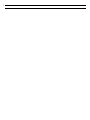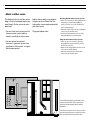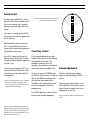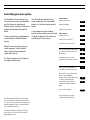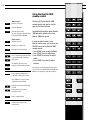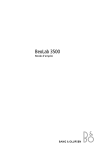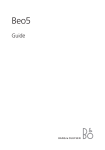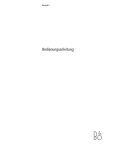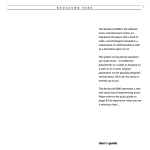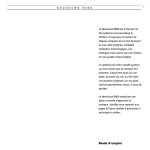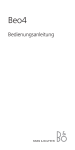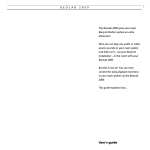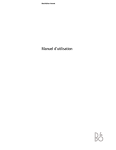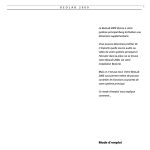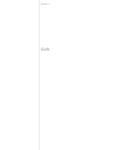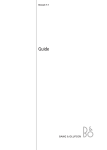Download Bang & Olufsen BeoLink Active User`s guide
Transcript
B E O L I N K 1 A C T I V E With the BeoLink Active kit and a pair of active Bang & Olufsen loudspeakers your main Bang & Olufsen system gets an extra dimension. Now you can play any source you like (audio or video) in your main system and listen to it – via your BeoLink installation – in the room with the BeoLink Active and your extra speakers. But this is not all. You can even control the daily playback functions in your main system via the BeoLink Active, using the Beo4 remote control. This guide explains how... User’s guide 2 3 C O N T E N T S 4 Nice to know about... ..Music in other rooms 5 Close-up operation Sound control Timer Play control Volume adjustment 6 Remote operation Using the Beo4 remote control 7 Controlling your main system 8 Nice to know 9 Adjusting BeoLink Active sound 10 Using the Beolink 1000 remote control This guide describes how to operate your BeoLink Active setup (BeoLink Active kit and a pair of active Bang & Olufsen loudspeakers). The separate Setting-up guide, which is also enclosed with the BeoLink Active kit, describes in detail how to install the BeoLink Active with your Bang & Olufsen loudspeakers, and it describes how to make the BeoLink Active ready for use. 4 N I C E T O K N O W A B O U T ... ..Music in other rooms The BeoLink Active kit and your active Bang & Olufsen loudspeakers give your main Bang & Olufsen system an extra dimension: BeoLink Active and the two speakers will give you the full benefit of the high-quality stereo sound produced by your main system. • You can listen to any source you like from your main system (audio or video) in your BeoLink Active room. This guide explains how... • You can control a number of functions in your main system from your BeoLink Active room – using the Beo4 remote control. Operating BeoLink Active close-up, you can: • Switch on to the radio (or TV) program that was last playing in your main Bang & Olufsen system, or listen-in on a source (audio/video) that is currently playing. • Adjust the volume level in the two loudspeakers connected to the BeoLink Active. • Include your BeoLink Active room in a Timer Play programming of your main system. Using the Beo4 remote control, you can: • Switch on any source you like in your main Bang & Olufsen system (audio/video) via the BeoLink Active receiver. • Operate all the daily playback functions for the source that is currently playing. • Adjust the sound in the two loudspeakers connected to the BeoLink Active. Your main Bang & Olufsen system (audio, video, or AV) and your BeoLink Active setup must be interconnected by a Bang & Olufsen BeoLink installation. You will then be able to listen to any source from your main system (and even to control the source) in the room with your BeoLink Active setup. C L O S E - U P 5 O P E R A T I O N Sound control The lower key marked PLAY • on the BeoLink Active receiver enables you to listen-in on a source that is currently playing in your main Bang & Olufsen system. The small circular BeoLink Active receiver has three keys for close-up operation... If no source is playing, pressing PLAY • will switch on the radio* program that was last playing. No matter how, whenever you press PLAY •, the sound from your main system will be heard instantaneously in your BeoLink Active room. Press PLAY • again briefly, and the BeoLink Active switches off – a small, red light (stand-by indicator) appears in the PLAY • key. If you keep your finger on PLAY • for two seconds, both the BeoLink Active and your main system will switch off simultaneously. * Note: If your main system consists of a Bang & Olufsen video system only (with no audio sources), pressing PLAY • will switch on the TV program that was last playing. Timer Play control If you have programmed your main Bang & Olufsen system to start playing automatically (Timer Play) – for example to wake you up in the morning – the speakers in your BeoLink Active room can be included as well. To do so, just press the TIMER key on the BeoLink Active receiver. A small red light in the TIMER key indicates that your BeoLink Active room will be included as well, whenever your main system starts playing a Timer Play programming. Press TIMER again to cut out the Timer function (the red light disappears). Note: If your main Bang & Olufsen system is in stand-by when you switch on the BeoLink Active, you will only get sound in the speakers in your BeoLink Active room – the loudspeakers in your main system will not be cut in. Volume adjustment Volume is adjusted quite independently of your main Bang & Olufsen system. By pressing the volume buttons ∧ or ∨ on the BeoLink Active receiver, you can raise or lower the volume level in the loudspeakers as you like. Note: See page 9 for further information about sound. 6 R E M O T E O P E R A T I O N Using the Beo4 remote control TV LIGHT RADIO SAT DVD CD V TAPE RECORD A TAPE 7 8 9 4 5 6 1 2 3 TEXT 0 MENU Furthermore, Beo4 is the key to adjusting the sound in the two loudspeakers. When you operate the BeoLink Active close-up, you will either switch on to the radio (or TV) program that was last playing in your main system, or you will listen-in on a source that is currently playing. The Beo4 remote control and your BeoLink Active setup respond readily to your instructions – giving you sound in the speakers within seconds after pressing the button. See how on the next few pages... The Beo4 remote control enables you to switch on the exact source you wish to listen to from your main Bang & Olufsen system (audio and video), and to control the daily playback functions for that source. The daily playback functions are carried out just as if you were operating your main system directly, using the Beo4 remote control. Any operation you carry out using the Beo4 remote control is received by the BeoLink Active receiver. Via your BeoLink installation, BeoLink Active communicates your instruction to your main Bang & Olufsen system. GO LIST The Beo4 remote control* gives you the full benefit of your BeoLink Active setup: EXIT STOP * Note: The Beo4 remote control is available as an optional extra at your Bang & Olufsen dealer. B E O C E N T E R 7 9 3 0 0 Controlling your main system Via the BeoLink Active receiver, you can switch on any source (audio/video) you like from your main Bang & Olufsen system – and listen to it on the speakers connected to the BeoLink Active. To do so, simply press the appropriate source button on the Beo4 remote control. To switch off your BeoLink Active setup, simply press the red stand-by button • on the Beo4 remote control briefly. Audio sources... Switches on the radio Starts the CD player Starts the tape recorder If you keep pressing the stand-by button for two seconds, you will switch off both the BeoLink Active and your main Bang & Olufsen system. The button sequences to the right on this page show you how... Switches on to satellite TV SAT V TAPE Press to step through your programs; or to step from track to track on a CD or a tape Alternatively, key in the exact program or track number you want or 0 through 9 On an audio or video tape recorder and on a single CD player… Rewinds a tape; searches backwards on a CD in a single CD player Fast forwards a tape; searches forwards on a CD in a single CD player Press to resume playing For further information about these functions, please refer to the User’s guide for your main Bang & Olufsen system. A TAPE TV Press to pause your CD player, or your audio or video tape recorder Note: The functions mentioned on these pages are only available in your BeoLink Active room in so far as the source in question is included in your main Bang & Olufsen system – and provided the source supports the function. CD Video sources... Switches on the TV Starts the video tape recorder While the source is playing, you can switch programs, listen to specific tracks, stop and resume playback, search and wind, etc. RADIO See the next page for further information about searching… STOP ss or tt GO 8 > Remote operation – Controlling your main system On a multi CD player… Press to change to the next or previous CD tt or ss 1 through Key in a disc number directly to hear a specific CD 6 : Press to search forward on a CD Press to search backwards on a CD · LIST To select a particular track on one CD… Press until TRACK* is displayed then 1 1 ● Key in a track number, e.g. number 11 Press briefly to switch off the BeoLink Active *Note: In order to display TRACK on Beo4, you must add the function to Beo4. See Beo4’s own User’s guide and the chapter, Customising your Beo4, for further instruction. Nice to know about Beo4 and BeoLink Active... • Pressing the volume button on the Beo4 remote control right on the middle, while the BeoLink Active is in stand-by, corresponds to pressing PLAY • directly on the BeoLink Active receiver (see page 5). • To start playback on a Bang & Olufsen record player in your main system, just press LIST to display PHONO* then GO. Pressing ▲ or ▼ while you are listening to a record will make the record player step through the music in 8 mm steps. • To start playback on a secondary audio- or video tape recorder in your main Bang & Olufsen system, press LIST to display A.TAPE2* or V.TAPE2* then GO. • To switch mono/stereo sound or language on a radio, TV or satellite program; or to switch sound track on a video tape, press LIST to display SOUND* then GO repeatedly. • If you use your BeoLink Active setup in the same room as your main Bang & Olufsen system, you must program the BeoLink Active accordingly (see how in the Setting-up guide). In that case, to start playing a source in your main system via your BeoLink Active speakers, press: LIST to display LINK* then RADIO, CD or A.TAPE or LIST, to display LINK* then TV, SAT or V.TAPE. *Note: In order to display PHONO, A.TAPE2, V.TAPE2, SOUND, and LINK on Beo4, you must add the functions to Beo4. See Beo4’s own User’s guide and the chapter, Customising your Beo4, for further instruction. 9 Adjusting BeoLink Active sound The sound in your BeoLink Active setup is adjusted quite independently from your main Bang & Olufsen system: All the sound levels will be reset to their original settings when you switch off the BeoLink Active. You can, of course, adjust volume any time by pressing ∧ or ∨ on the Beo4 remote control; or you can press the volume button right on the middle to silence the speakers completely. However, all you have to do to turn your adjustment into a permanent setting of your BeoLink Active setup is press LIST to display A.SETUP* then GO. Press LIST again to display S.STORE then GO. Each time you press the LIST button on the Beo4 remote control, a new cue appears in the display. When you have found the cue for the function you want, you must press the GO button to switch on (activate) the function. Pressing LIST enables you to access the cue A.SETUP*. When you press GO and LIST again, you may now adjust the sound coming out of the speakers in your BeoLink Active setup by means of the cues BASS, TREBLE and LOUDNESS. Then use the step buttons ▲ or ▼, GO, and ss or tt to adjust as required. See how to the right on this page... Please note… • All the current sound levels (volume, balance, bass, treble and loudness) will be stored simultaneously. • If you wish to adjust sound levels for video sources, you must display V.SETUP* on Beo4 instead of A.SETUP*. • Pressing LIST to display RESET* and then GO resets your sound adjustment – if it hasn’t been stored. *Note: In order to display A.SETUP, V.SETUP, SPEAKER, and RESET on Beo4, you must add the functions to Beo4. See Beo4’s own User’s guide and the chapter, Customising your Beo4, for further instruction. Raises the volume Lowers the volume Press right on the middle to silence the speakers immediately Press again to recall the sound Press to display SPEAKER* LIST Adjusts balance to the left ss Adjusts balance to the right tt Press to display A.SETUP* LIST or then GO Press to display BASS LIST More bass or Less bass Press to display TREBLE LIST More treble or Less treble Press to display LOUDNSS LIST Sets loudness on/off GO Adjust the various sound levels to your liking, then... Press to display A.SETUP* LIST then GO Press to display S.STORE Press to store your new sound levels as a permanent setting of your BeoLink Active speakers LIST GO 10 >Remote operation Using the Beolink 1000 remote control RADIO CD A. TAPE Audio sources... Switches on the radio Starts the CD player Starts the tape recorder To “turn” the tape to play the other side, press SHIFT then SOUND TV Video sources... Switches on the TV SAT Switches on to satellite TV V. TAPE Starts the video tape recorder Press to step through your programs; or to step from track to track on a CD or a tape or 0 through Alternatively, key in the exact program or track number you want Press to pause your CD player, or your audio or video tape recorder (Press STOP twice to stop the VTR completely before winding) Rewinds a tape; searches backwards on a CD Fast forwards a tape; searches forwards on a CD or PLAY ● For detailed information about Beolink 1000 operation, please refer to the Beolink 1000 User’s guide. In order to adjust sound in your BeoLink Active setup, you must use the SOUND button on the Beolink 1000 remote control: • Press SOUND once to adjust balance • Press SOUND twice to adjust bass • Press SOUND three times to adjust treble • Press SOUND four times to adjust loudness Note: For the actual adjusting, you must use the << or >> buttons to adjust balance and the ▲ and ▼ buttons to adjust bass, treble, and loudness. 9 STOP The Bang & Olufsen Beolink 1000 remote control may also be used to operate the BeoLink Active. Press to resume playing Press briefly to switch off the BeoLink Active 11 Nice to know... • Pressing MUTE on the Beolink terminal, while the BeoLink Active is in stand-by, corresponds to pressing PLAY • directly on the BeoLink Active receiver (see page 5). • If you try to switch on a source in your main Bang & Olufsen system, and you get the sound from a different source in your BeoLink Active speakers, it may be because a recording (audio or video) is progressing in your main system. You will then be hearing the sound that is being recorded instead. This special “lock” function ensures that the recording will not be spoiled. • To start playback on a Bang & Olufsen record player in your main system, just press the PHONO button. Pressing ▲ or ▼ while you are listening to a record will make the record player step through the music in 8 mm steps. • To start playback on a secondary audio- or video tape recorder in your main Bang & Olufsen system, press SHIFT then A.TAPE or V.TAPE. • To switch on a DVD/CDV player connected to your main video system, press SHIFT then SAT. • To switch mono/stereo sound or language on a radio, TV or satellite program; or to switch sound track on a video tape, press SHIFT then SOUND – repeatedly. • If you use your BeoLink Active setup in the same room as your main Bang & Olufsen system, you must program the BeoLink Active accordingly (see how in the Settingup guide). In that case, to start playing a source in your main system via your BeoLink Active speakers, press: LINK then RADIO, CD, or A.TAPE or LINK, AV then TV, SAT or V.TAPE. 12 N O T E S Date purchased Contact person Dealer Telephone Address Record your serial numbers here: BeoLink Active kit Beolab speakers Beo4 Dear Customer, Your needs as the user of our products are always given careful consideration during the design and development process, and we strive to make our products easy and comfortable to operate. We therefore hope that you will take time to drop us a line, telling us about your experiences with your Bang & Olufsen system. Anything which you consider important – positive or negative – may help us in our constant efforts to refine our products. Thank you! Please write to: Customer information dept. 7240 Bang & Olufsen a/s DK-7600 Struer Denmark 3501569 0996 Printed in Denmark by Bogtrykkergården a-s, Struer