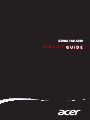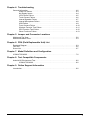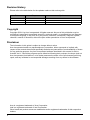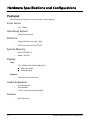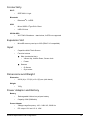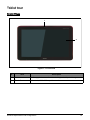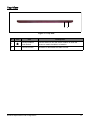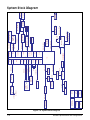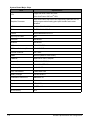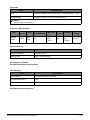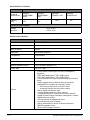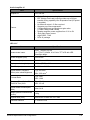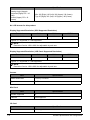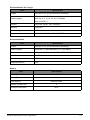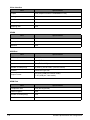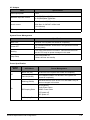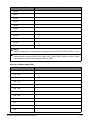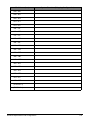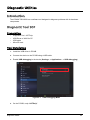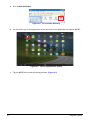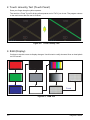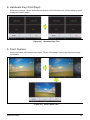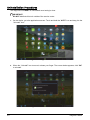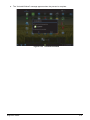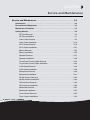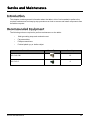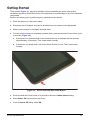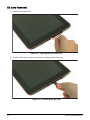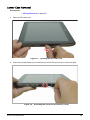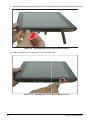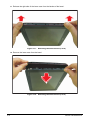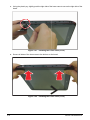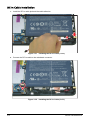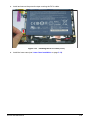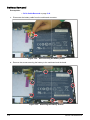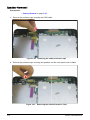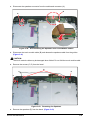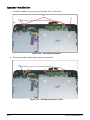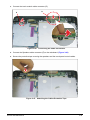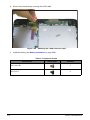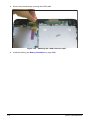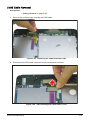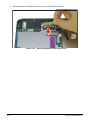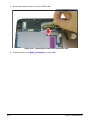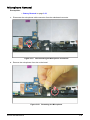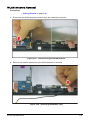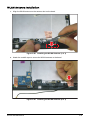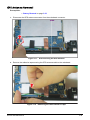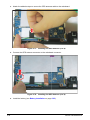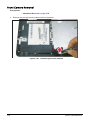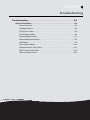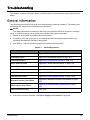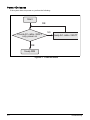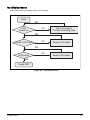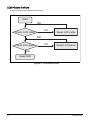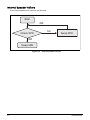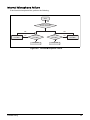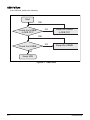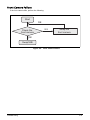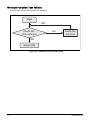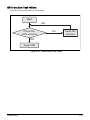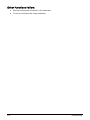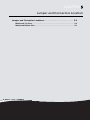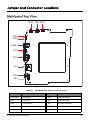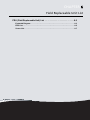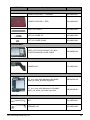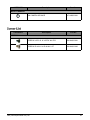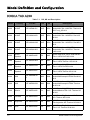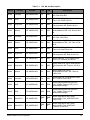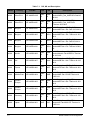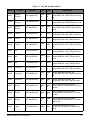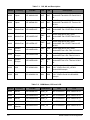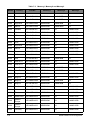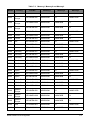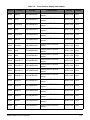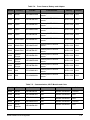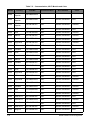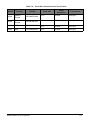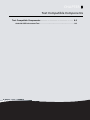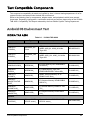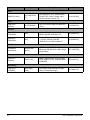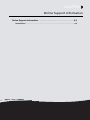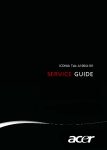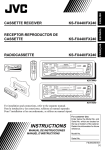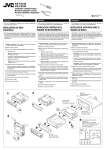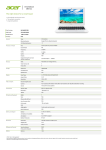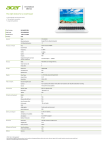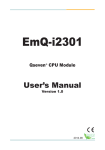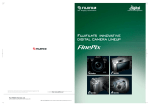Download Acer A200 Specifications
Transcript
ICONIA TAB A200 SERVICE GUIDE Table of Contents Chapter 1. Hardware Specifications and Configurations Features . . . . . . . . . . . . . . . . . . . . . . . . . . . . . . . . . . . . . . . . . . . . . . . . . . . . . . . . . . . . Tablet tour. . . . . . . . . . . . . . . . . . . . . . . . . . . . . . . . . . . . . . . . . . . . . . . . . . . . . . . . . . . Front View . . . . . . . . . . . . . . . . . . . . . . . . . . . . . . . . . . . . . . . . . . . . . . . . . . . . Rear View . . . . . . . . . . . . . . . . . . . . . . . . . . . . . . . . . . . . . . . . . . . . . . . . . . . . Top View . . . . . . . . . . . . . . . . . . . . . . . . . . . . . . . . . . . . . . . . . . . . . . . . . . . . . Left View . . . . . . . . . . . . . . . . . . . . . . . . . . . . . . . . . . . . . . . . . . . . . . . . . . . . . Right View . . . . . . . . . . . . . . . . . . . . . . . . . . . . . . . . . . . . . . . . . . . . . . . . . . . . System Block Diagram . . . . . . . . . . . . . . . . . . . . . . . . . . . . . . . . . . . . . . . . . . . . . . . . . Specifications Table . . . . . . . . . . . . . . . . . . . . . . . . . . . . . . . . . . . . . . . . . . . . . . . . . . . 1-2 1-5 1-5 1-6 1-7 1-8 1-9 1-10 11 Chapter 2. Diagnostic Utilities Introduction . . . . . . . . . . . . . . . . . . . . . . . . . . . . . . . . . . . . . . . . . . . . . . . . . . . . . . . . . . Diagnostic Tool SOP. . . . . . . . . . . . . . . . . . . . . . . . . . . . . . . . . . . . . . . . . . . . . . . . . . . Preparation . . . . . . . . . . . . . . . . . . . . . . . . . . . . . . . . . . . . . . . . . . . . . . . . . . . Tool Installation . . . . . . . . . . . . . . . . . . . . . . . . . . . . . . . . . . . . . . . . . . . . . . . . Main Menu . . . . . . . . . . . . . . . . . . . . . . . . . . . . . . . . . . . . . . . . . . . . . . . . . . . . Uninstallation Procedures . . . . . . . . . . . . . . . . . . . . . . . . . . . . . . . . . . . . . . . . 2-2 2-2 2-2 2-2 2-4 2-9 Chapter 3. Service and Maintenance Introduction . . . . . . . . . . . . . . . . . . . . . . . . . . . . . . . . . . . . . . . . . . . . . . . . . . . . . . . . . . Recommended Equipment . . . . . . . . . . . . . . . . . . . . . . . . . . . . . . . . . . . . . . . . . . . . . . Maintenance Flowchart. . . . . . . . . . . . . . . . . . . . . . . . . . . . . . . . . . . . . . . . . . . . . . . . . Getting Started . . . . . . . . . . . . . . . . . . . . . . . . . . . . . . . . . . . . . . . . . . . . . . . . . . . . . . . SD Card Removal . . . . . . . . . . . . . . . . . . . . . . . . . . . . . . . . . . . . . . . . . . . . . . SD Card Installation . . . . . . . . . . . . . . . . . . . . . . . . . . . . . . . . . . . . . . . . . . . . . Lower Case Removal. . . . . . . . . . . . . . . . . . . . . . . . . . . . . . . . . . . . . . . . . . . . Lower Case Installation . . . . . . . . . . . . . . . . . . . . . . . . . . . . . . . . . . . . . . . . . . DC-In Cable Removal . . . . . . . . . . . . . . . . . . . . . . . . . . . . . . . . . . . . . . . . . . . DC-In Cable Installation . . . . . . . . . . . . . . . . . . . . . . . . . . . . . . . . . . . . . . . . . . Battery Removal . . . . . . . . . . . . . . . . . . . . . . . . . . . . . . . . . . . . . . . . . . . . . . . Battery Installation . . . . . . . . . . . . . . . . . . . . . . . . . . . . . . . . . . . . . . . . . . . . . . Speaker Removal . . . . . . . . . . . . . . . . . . . . . . . . . . . . . . . . . . . . . . . . . . . . . . Speaker Installation . . . . . . . . . . . . . . . . . . . . . . . . . . . . . . . . . . . . . . . . . . . . . Touch Panel Control Cable Removal. . . . . . . . . . . . . . . . . . . . . . . . . . . . . . . . Touch Panel Control Cable Installation . . . . . . . . . . . . . . . . . . . . . . . . . . . . . . LVDS Cable Removal . . . . . . . . . . . . . . . . . . . . . . . . . . . . . . . . . . . . . . . . . . . LVDS Cable Installation . . . . . . . . . . . . . . . . . . . . . . . . . . . . . . . . . . . . . . . . . . Microphone Removal . . . . . . . . . . . . . . . . . . . . . . . . . . . . . . . . . . . . . . . . . . . . Microphone Installation . . . . . . . . . . . . . . . . . . . . . . . . . . . . . . . . . . . . . . . . . . WLAN Antenna Removal . . . . . . . . . . . . . . . . . . . . . . . . . . . . . . . . . . . . . . . . . WLAN Antenna Installation . . . . . . . . . . . . . . . . . . . . . . . . . . . . . . . . . . . . . . . GPS Antenna Removal . . . . . . . . . . . . . . . . . . . . . . . . . . . . . . . . . . . . . . . . . . GPS Antenna Installation . . . . . . . . . . . . . . . . . . . . . . . . . . . . . . . . . . . . . . . . . Mainboard Removal . . . . . . . . . . . . . . . . . . . . . . . . . . . . . . . . . . . . . . . . . . . . . Mainboard Installation . . . . . . . . . . . . . . . . . . . . . . . . . . . . . . . . . . . . . . . . . . . Front Camera Removal . . . . . . . . . . . . . . . . . . . . . . . . . . . . . . . . . . . . . . . . . . Front Camera Installation. . . . . . . . . . . . . . . . . . . . . . . . . . . . . . . . . . . . . . . . . i 3-2 3-2 3-3 3-4 3-5 3-7 3-8 3-14 3-19 3-21 3-23 3-25 3-27 3-29 3-32 3-34 3-36 3-38 3-40 3-41 3-42 3-44 3-46 3-48 3-50 3-53 3-55 3-56 Chapter 4. Troubleshooting General Information . . . . . . . . . . . . . . . . . . . . . . . . . . . . . . . . . . . . . . . . . . . . . . . . . . . Power On Issues . . . . . . . . . . . . . . . . . . . . . . . . . . . . . . . . . . . . . . . . . . . . . . . No Display Issues . . . . . . . . . . . . . . . . . . . . . . . . . . . . . . . . . . . . . . . . . . . . . . LCD Picture Failure . . . . . . . . . . . . . . . . . . . . . . . . . . . . . . . . . . . . . . . . . . . . . Touch Screen Failure. . . . . . . . . . . . . . . . . . . . . . . . . . . . . . . . . . . . . . . . . . . . Internal Speaker Failure. . . . . . . . . . . . . . . . . . . . . . . . . . . . . . . . . . . . . . . . . . Internal Microphone Failure . . . . . . . . . . . . . . . . . . . . . . . . . . . . . . . . . . . . . . . USB Failure . . . . . . . . . . . . . . . . . . . . . . . . . . . . . . . . . . . . . . . . . . . . . . . . . . . Front Camera Failure . . . . . . . . . . . . . . . . . . . . . . . . . . . . . . . . . . . . . . . . . . . . Wireless Function Test Failure . . . . . . . . . . . . . . . . . . . . . . . . . . . . . . . . . . . . GPS Function Test Failure. . . . . . . . . . . . . . . . . . . . . . . . . . . . . . . . . . . . . . . . Other Functions Failure . . . . . . . . . . . . . . . . . . . . . . . . . . . . . . . . . . . . . . . . . . 4-2 4-3 4-4 4-5 4-6 4-7 4-8 4-9 4-10 4-11 4-12 4-13 Chapter 5. Jumper and Connector Locations Mainboard Top View . . . . . . . . . . . . . . . . . . . . . . . . . . . . . . . . . . . . . . . . . . . . . . . . . . . 5-2 Mainboard Bottom View . . . . . . . . . . . . . . . . . . . . . . . . . . . . . . . . . . . . . . . . . . . . . . . . 5-3 Chapter 6. FRU (Field Replaceable Unit) List Exploded Diagram . . . . . . . . . . . . . . . . . . . . . . . . . . . . . . . . . . . . . . . . . . . . . . . . . . . . 6-3 FRU List . . . . . . . . . . . . . . . . . . . . . . . . . . . . . . . . . . . . . . . . . . . . . . . . . . . . . . . . . . . . 6-5 Screw List . . . . . . . . . . . . . . . . . . . . . . . . . . . . . . . . . . . . . . . . . . . . . . . . . . . . . . . . . . . 6-7 Chapter 7. Model Definition and Configuration ICONIA TAB A200 . . . . . . . . . . . . . . . . . . . . . . . . . . . . . . . . . . . . . . . . . . . . . . . . . . . . 7-2 Chapter 8. Test Compatible Components Android OS Environment Test . . . . . . . . . . . . . . . . . . . . . . . . . . . . . . . . . . . . . . . . . . . 8-2 ICONIA TAB A200 . . . . . . . . . . . . . . . . . . . . . . . . . . . . . . . . . . . . . . . . . . . . . . 8-2 Chapter 9. Online Support Information Introduction . . . . . . . . . . . . . . . . . . . . . . . . . . . . . . . . . . . . . . . . . . . . . . . . . . . . . . . . . . 9-2 ii Revision History Please refer to the table below for the updates made on this service guide. Date Chapter Updates Copyright Copyright © 2011 by Acer Incorporated. All rights reserved. No part of this publication may be reproduced, transmitted, transcribed, stored in a retrieval system, or translated into any language or computer language, in any form or by any means, electronic, mechanical, magnetic, optical, chemical, manual or otherwise, without the prior written permission of Acer Incorporated. Disclaimer The information in this guide is subject to change without notice. Acer Incorporated makes no representations or warranties, either expressed or implied, with respect to the contents hereof and specifically disclaims any warranties of merchantability or fitness for any particular purpose. Any Acer Incorporated software described in this manual is sold or licensed "as is". Should the programs prove defective following their purchase, the buyer (and not Acer Incorporated, its distributor, or its dealer) assumes the entire cost of all necessary servicing, repair, and any incidental or consequential damages resulting from any defect in the software. Acer is a registered trademark of Acer Corporation. Intel is a registered trademark of Intel Corporation. Other brand and product names are trademarks and/or registered trademarks of their respective holders. iii Conventions The following conventions are used in this manual: WARNING: Indicates a potential for personal injury. CAUTION: Indicates a potential loss of data or damage to equipment. IMPORTANT: Indicates information that is important to know for the proper completion of a procedure, choice of an option, or completing a task. NOTE: Gives bits and pieces of additional information related to the current topic. The following typographical conventions are used in this document: • Book titles, directory names, file names, path names, and program/process names are shown in italics. Example: the DRS5 User's Guide /usr/local/bin/fd the /TPH15spool_M program • Computer output (text that represents information displayed on a computer screen, such as menus, prompts, responses to input, and error messages) are shown in constant width. Example: [01] The server has been stopped • User input (text that represents information entered by a computer user, such as command names, option letters, and words) are shown in constant width bold. Variables contained within user input are shown in angle brackets (< >). Example: At the prompt, type run <file name> -m • Keyboard keys are shown in bold italics. Example: After entering data, press Enter. • Screen output (text that represents information displayed on the system, such as menus, prompts, responses to input, and error messages) are shown in bold. Example: On the main menu, select OK. iv General Information This Service Guide provides you with all technical information relating to the basic configuration for Acer's global product offering. To better fit local market requirements and enhance product competitiveness, your regional office may have decided to extend the functionality of a machine (e.g. add-on card, modem, or extra memory capabilities). These localized features are not covered in this generic service guide. In such cases, contact your regional offices or the responsible personnel/channel to provide you with further technical details. When ordering FRU parts: Check the most up-to-date information available on your regional web or channel. If, for whatever reason, a part number change is made, it may not be noted in this printed service guide. For Acer-authorized service providers: Your Acer office may have a different part number code than those given in the FRU list of this printed service guide. The list provided by your regional Acer office must be used to order FRU parts for repair and service of customer machines. v CHAPTER 1 Hardware Specifications and Configurations Hardware Specifications and Configurations . . . . . . . . . . . . . . . . . 1-2 Features . . . . . . . . . . . . . . . . . . . . . . . . . . . . . . . . . . . . . . . . . . . . . . . . . . . . . . . 1-2 Tablet tour . . . . . . . . . . . . . . . . . . . . . . . . . . . . . . . . . . . . . . . . . . . . . . . . . . . . . 1-5 Front View . . . . . . . . . . . . . . . . . . . . . . . . . . . . . . . . . . . . . . . . . . . . . . . . . . 1-5 Rear View . . . . . . . . . . . . . . . . . . . . . . . . . . . . . . . . . . . . . . . . . . . . . . . . . . 1-6 Top View . . . . . . . . . . . . . . . . . . . . . . . . . . . . . . . . . . . . . . . . . . . . . . . . . . . 1-7 Left View . . . . . . . . . . . . . . . . . . . . . . . . . . . . . . . . . . . . . . . . . . . . . . . . . . . 1-8 Right View . . . . . . . . . . . . . . . . . . . . . . . . . . . . . . . . . . . . . . . . . . . . . . . . . . 1-9 System Block Diagram . . . . . . . . . . . . . . . . . . . . . . . . . . . . . . . . . . . . . . . . . . 1-10 Specifications Table . . . . . . . . . . . . . . . . . . . . . . . . . . . . . . . . . . . . . . . . . . . . 1-11 Hardware Specifications and Configurations Features The following is a summary of the computer’s many features: Form Factor • 10.1” Tablet Operating System • Android Honeycomb Platform • Tegra 250 Dual Cortex A9, 1GHz • Ultra Low Power GeForce® GPU System Memory • RAM: LPDDR2 1G • eMMC: 8G/16G Display LCM • 10.1” WXGA LCM (1280 X 800 AUO) Wide view angle LVDS interface Graphics • Ultra Low Power GeForce® Audio Subsystem • One Microphone • Dual Speaker • 3.5mm Audio Jack 4ring (with Mic) Camera • 1-2 2M Fixed focus Hardware Specifications and Configurations Connectivity Wi-Fi • IEEE 802.11 b/g/n Bluetooth • Bluetooth® 2.1+EDR • Micro USB 2.0 Type B for Client • USB 2.0 Host USB GPS/A-GPS • Wi-Fi SKU: Broadcom - stand alone, A-GPS not supported Expansion Slot • MicroSD memory card up to 32G (SDHC 2.0 compatible) • Capacitive Multi-Touch Screen • Function buttons Input Side (mechanical key): • Volume Up, Volume Down, Screen Lock • Power Sensors • G-Sensor • Gyro-meter Dimensions and Weight Dimension • 260.0 (H) x 175 (W) x 12.4 (D) mm (with bezel) Weight • 705g Power Adapter and Battery Battery • Rechargeable Lithium-Ion polymer battery • Capacity 24W (3280mAh) Power Adapter • Voltage range/frequency: 100 ~ 240V AC, 50/60 Hz • DC output: 12V and 1.5 A, 18W Hardware Specifications and Configurations 1-3 Others • Reset hole Green Requirement • Rohs compliance • WEEE compliance • Halogen free, at least PVC free • SMT Green process Accessory In Box • USB cable • Charger + Plug • QSG NOTE: Protective film is not included. Optional 1-4 • MicroSD card • Pouch Hardware Specifications and Configurations Tablet tour Front View 1 2 Figure 1:1. Front View # Item Description 1 Camera A 2-megapixel camera for video chatting and self-portrait images. 2 Touch Screen 10.1-inch, 1280 x 800 capacitive touch screen. Hardware Specifications and Configurations 1-5 Rear View 1 1 Figure 1:2. Rear View # 1 1-6 Item Speakers Description Emits stereo audio. Hardware Specifications and Configurations Top View 1 2 Figure 1:3. Top View # Icon Item Description 1 Screen Rotation Lock Switch Use this switch to lock the screen rotation or allow the screen to match the tablet’s orientation. 2 Volume Control Increases or decreases the tablet volume. Hardware Specifications and Configurations 1-7 Left View 1 2 3 4 5 Figure 1:4. Left View # 1-8 Icon Item Description 1 Power Button • Long press to turn the tablet on. • Press briefly to turn the screen on/off or enter sleep mode. • Press and hold to turn the tablet off. 2 Headset Jack Connects to stereo headphones. 3 Micro USB Port (slave) Connects to a computer with a USB cable. 4 USB Port (host) Connects USB devices to the tablet. 5 Card Slot and Reset Hole Cover • Insert a microSD card into the slot under this cover. • Insert a pointed object, such as a paper clip, into the reset hole to reset the tablet to its factory defaults. Hardware Specifications and Configurations Right View 1 Figure 1:5. Right View # 1 Icon Item AC Adapter Jack Hardware Specifications and Configurations Description Connects to the power adapter. 1-9 1-10 DC IN CHARGER TI TPS51220 5V/3.3V BUCK Touch Screen CANDO + Atmel 2S1P BATT 1.2V BUCK 1.8V BUCK WIFI LVDS bridge SDIO Card Slot FM2018 EC_SMB EC KB930 SPI AP_SMB(3.3V) 12C Nvidia Tegra T20 +3.7V_SM2 ON/OFF # LDO 0~9 for CPU +1V_SM0 for CPU +1.2V_SM1 for CPU PMU TI TPS658621C PWR_12C (1.8V) 2M CAMERA Module Host USB Client USB INT MIC EXT MIC SPKR AMP ALC105 2M CAMERA Module Temperature Sensor-NCT-1008 Audio Codec Wolfson WM8903 CSI B (1.2V) LPDDR2 X 1 512MB / 1GB eMMC NAND 4.3 / 4.41 FM2018 Echo & Noise Cancel CAM_12C (1.8V) USB3 USB1 EC_SMB DAP1 (1.8V) (1.2V , 1.8V) DDR2 32bits 8 bits HSMMC +5V_ALW Input GPIO HSIC USB + mini-B connector AUDIO VI&DSI/CSI DDR NAND Ctrl EC_RESMUE core & fuse SDIO3 OSC,PLL, UART DAP4 SDIOI ULPI HDMI LCD VGA SPI ROM GEN2_12C(1.8V) Audio Codec WM-8903 GEN1_12C(1.8V) SDIO3(3.3V) 12MHz UART2(1.8V) UART3(1.8V) DAP4(1.8V) SDIOI(1.8V) 12C Level shifter Accelerometer KXTF9-4100 IME_12C(1.8V) GYRO MPU-3050 BCM4751 GPS Module AW-NH611 WIFI/BT BT_MIC module BT 12C Level shifter BATT IN GEN1_12C(3.3V) T20 GEN2 12C AP_SMB(3.3V) EDID 10.1’’LVDS panel RGB(1.8V) Ecomposs AK6975C INT Speaker HeadPhone System Block Diagram Figure 1:6. System Block Diagram Hardware Specifications and Configurations Specifications Table Computer specifications Item Metric Imperial Dimensions Length 260 mm 10.23 in Width 175 mm 6.89 in Height (front to rear) 12.4 mm 0.489 in Weight (equipped with optical drive, flash drive, and battery) Under 650g for Wi-Fi SKU Under 1.432 lbs Weight (equipped with optical drive, flash drive, and without battery) N/A N/A Input power Operating voltage AC Input: 100V ~ 240V DC Output: 18W, 12V/1.5A Operating current DC Output: 1.5A Temperature Operating -25º ~ 60ºC -13º ~ 140ºF Non-operating -30º ~ 70ºC -22º ~ 158ºF Relative humidity Operating 5% ~ 90% Non-operating 0% ~ 90% Maximum altitude (unpressurized) Operating 0 cm ~ 63 cm 0 ~ 2.07 ft. Non-operating 0 cm ~ 63 cm free drop on steal 0 ~ 2.07 ft. free drop on steal Shock Operating Amplitude: 105 g Non-operating Amplitude: 220 g Random vibration Operating 1.644 g Non-operating 1.644 g NOTE: Applicable product safety standards specify thermal limits for plastic surfaces. The computer operates well within this range of temperatures. Hardware Specifications and Configurations 1-11 System Board Major Chips Item CPU 1-12 Specification Tegra 250 Dual Cortex A9,1GHz Ultra Low Power GeForce® GPU Graphics Processor Ultra Low Power GeForce® GPU supporting OpenGL® ES 2.0, with programmable floating point pixel shaders and vertex shaders LVDS transmitter SN75LVDS83DGGRG4 PMU TI TPS658621AZGUR LDDR2 MT46H64M32L2JG-5IT:A ULPI Phy for USB N/A Bluetooth AW-NH611 Wireless AW-NH611 GPS BCM4751IFBG GPS Low-Noise Amplifier MAX2659ELT+ TOUCH controller mXT768E eMMC 8G/16G (Base on Acer’s AVL) CAMERA Aptina SOC 2031, 2M pixel Thermal Sensor NCT1008CMT3R2G Audio codec WM8903LGEFK-RV Audio Amplifier ALC105-GR Echo Cancellation FM2018WE-380 Battery Charger ISL6251AHAZ-T Embedded Controller IC KB930QF-A1 Compass N/A Gyro MPU-3050 G-Sensor KXTF9-4100 ALS/Proximity N/A Hardware Specifications and Configurations Processor Item Specification CPU Dual-core ARM® Cortex-A9 MPCore™ Processor Up to 1 GHz CPU package 664-ball FCBGA, 23 x 23 mm, 0.8 mm pitch NOTE: No CPU Fan in this product. Processor Specifications Item CPU Speed Cores Bus Speed (FSB/DMI/QBI) Mfg Tech Cach e Size Package Tegra 2 Series 1 GHz Dual Core N/A 40nm LPG TSMC N/A 23 x 23 mm FCBGA Core Voltage 1.0-1.2V System Memory Item Specification Memory controller Embed in CPU Memory size Up to 1 GB LPDDR2 No Graphics Controller No BIOS Setup Menu for this product LAN Interface Item Specification LAN Chipset On board LAN not supported LAN connector type N/A LAN connector location N/A No Keyboard for this product Hardware Specifications and Configurations 1-13 Hard Disk Drive Interface Item Specification Vendor & Model Name Kingston KE44B-26BN/ 16GB Kingston KE44B-26BN/ 8GB Capacity (GB) 16G 8G SanDisk SDIN5C1-16G 16G SanDisk SDIN5C2-8G 8G DC Power Requirements VCC: 2.85V VCCQ: 1.8V Voltage tolerance Audio Codec Interface Item Specification Audio Controller WM8903LGEFK-GV Audio onboard or optional On board Mono or Stereo Stereo Resolution 24-bit data resolution Compatibility I2S Interface; Sampling rate Sample rate up to 44.1KHz Internal microphone Yes Internal speaker/quantity Yes/(1W stereo speakers x1) Phone Jack HP_Out + MIC • 4.5mW power consumption for DAC to headphone playback • DAC SNR 96dB typical, THD -86dB typical • ADC SNR 92dB typical, THD -80dB typical • Control sequencer for pop minimized start-up and shutdown • Single register write for default start-up sequence • Integrated FLL provides all necessary clocks Feature 1-14 • • Self-clocking modes allow processor to sleep All standard sample rates from 8kHz to 96kHz • • • • • • • • Stereo digital microphone input 3 single ended inputs per stereo channel 1 fully differential mic / line input per stereo channel Digital Dynamic Range Controller (compressor / limiter) Digital side tone mixing Ground-referenced headphone driver Ground-referenced line outputs Stereo differential line driver for direct interface to WM9001 speaker driver • 40-pin QFN package (5x5mm) Hardware Specifications and Configurations Audio Amplifier IC Item Specification Amplifier IC ALC105-GR Feature • Single-Ended stereo analog input • BTL (Bridge-Tied Load) output provides up to 3W per channel driving capability into 4Ω speaker load (5V power is supplied) • No external output L-C filter required • Supports pop noise suppression • Configurable input to output boost gain ration (+11dB/+14dB/+19dB/+25dB) • Speaker amplifier power supplies from 3.3V to 5V • 10µA Shut Down current • High PSRR: 77dB • DFN-12 package LED 10.1” Item Specification Vendor/model name AUO _ B101EVT03 V0 10.1”(10.07”) WXGA 16:10 Color TFT-LCD with LED Backlight design Screen Diagonal (mm) 255.85 mm Active Area (mm) 216.96 mm x 135.6 mm Display resolution (pixels) 1280 x 3(RGB) x 800 Pixel Pitch (mm) 0.1695 mm 0.1695 mm Typical White Luminance (cd/m2) also called Brightness Typ: 300 cd/m2 Min.: 255 cd/m2 Contrast Ratio Typ: 1300 Min.: 1000 Response Time (Optical Rise Time/Fall Time) misc. Typ: 35 mS Min.: 25 mS Typical Power Consumption (watt) Max:3.4 W Weight (without inverter/touch screen) 180g Physical Size (mm) 229.95 mm x 149.6 mm x 5.2 max Electrical Interface 1 channel LVDS Hardware Specifications and Configurations 1-15 Item Viewing Angle (degree) Horizontal (Right) CR = 10 (Left) Vertical (Upper) CR = 10 (Lower) Specification Min.: 80 (Right) / 80 (Left) / 80 (Upper) / 80 (Lower) Typ: 85 (Right) / 85 (Left) / 85 (Upper) / 85 (Lower) No LCD Inverter for this product Display Supported Resolution (GPU Supported Resolution) Resolution 1280 X 800 16:10 16 bits 32 bits NVIDIA X X V Legend: V = Supported; X = Not supported NOTE: Resolution fixed at 1280 x 800. Not adjustable by end user. Display Supported Resolution (LCD Panel Supported Resolution) Resolution 1280 X 800 16:10 16 bits 32 bits NVIDIA X X V Legend: V = Supported; X = Not supported NOTE: Resolution fixed at 1280 x 800. Not adjustable by end user. Camera Item Specification Vendor and model Chicony CJFB233 Type 2.0M Mini Card Item Specification Number supported 0 Features Not supported 3G Card Item Features 1-16 Specification Not supported Hardware Specifications and Configurations Wireless Module 802.11b/g/n Item Specification Chipset AW-NH611 SIP (include Broadcom BCM4329) Data throughput 802.11b: 1, 2, 5.5, 11Mbps 802.11g: 6, 9, 12, 18, 24, 36, 48, 54Mbps 802.11n:MCS 0~7 Protocol IEEE 802.11b/g/n, Wi-Fi compliant Interface SDIO/SPI Connector type I-PEX Supported protocol CCXv2/CCXv3/CCXv4/CCXv5, WFAEC Bluetooth Module Item Specification Chipset AW-NH611 SIP (include Broadcom BCM4329) Data throughput Bluetooth 2.1+EDR data rates of 1,2, and 3Mbps Protocol Bluetooth 2.1+Enhanced Data Rate (EDR) / BT3.0+HS Interface UART Connector type I-PEX Supported protocol N/A Battery Item Vendor & model name Specification SANYO BAT1012 Battery Type Li-pol Pack capacity 3280mAh/24Wh Number of battery cell 2 Package configuration 2S1P Hardware Specifications and Configurations 1-17 Video Interface Item Specification Chipset N/A (Graphic function is embedded in CPU) Package N/A Interface N/A Compatibility N/A Sampling rate N/A VRAM Item Specification Chipset N/A Memory size N/A Interface N/A USB Port Item Specification USB compliance level USB2.0 Modes Host & Device Speed Low, Full and High Number of USB port(s) 2 ports (1 port for Host, 1 port for Device) Location two at the right side Output Current 0A (micro USB port, Device mode) 1.5A (USB port, Host mode) HDMI Port Item 1-18 Specification Compliance level N/A (Not supported) Data throughput N/A Number of HDMI port(s) N/A Location N/A Hardware Specifications and Configurations AC Adapter Item Specification Total output power 18W Maximum input AC current 0.5A(RMS)Max. @120Vac 0.25A(RMS)Max. @240Vac Inrush current 40A Max. for 120VAC at Max load 60A Max. for 240VAC at Max load (At cold start) Efficiency Meet EPA 2.0 System Power Management Item Specification Mech. OFF Devices in the system are turned off completely. Power OFF OS initiated shutdown. All devices in the system are turned off completely. Working The most of devices are turned on. Individual devices such as the CPU may be power managed in this state. Deep Sleep CPU core power off Others devices are standby Power Specification Legacy Mode ACPI Mode Mech. Off (G3) All devices in the system are turned off completely Soft Off (G2/S5) OS initiated shutdown. All devices in the system are turned off completely. Working (G0/S0) Individual devices such as the CPU and eMMC may be power managed in this state. S3 Sleeping State CPU suspend Audio Power Down eMMC Power Down LCD power off MIC power off S4 Sleeping State N/A Off On Power Management Hardware Specifications and Configurations 1-19 MicroSD Card Reader Item Specification Chipset SD function is supported by CPU. Package N/A Interface SDIO Maximum supported size Follow up SD card spec Features Storage cards with adapter: microSD™ System LED Indicator Item System state Specification • White color solid on: System on • White color and amber color off: System off • Amber color: Battery in charging System DMA Specification (N/A) Hardware DMA System Function DMA0 DMA1 DMA2 DMA3 DMA4 DMA5 DMA6 DMA7 NOTE: ExpressCard controller can use DMA 1, 2, or 5. System Interrupt Specification (N/A) Hardware IRQ System Function IRQ0 IRQ1 IRQ2 IRQ3 1-20 Hardware Specifications and Configurations Hardware IRQ System Function IRQ5* IRQ6 IRQ7* IRQ8 IRQ9* IRQ10* IRQ11 IRQ12 IRQ13 IRQ14 IRQ15 NOTE: Default configuration; audio possible configurations are IRQ5, IRQ7, IRQ9, IRQ10, or none. NOTE: ExpressCards may assert IRQ3, IRQ4, IRQ5, IRQ7, IRQ9, IRQ10, IRQ11, or IRQ15. Either the infrared or the serial port may assert IRQ3 or IRQ4. System IO Address Map (N/A) I/O Address (hex) System Function (Shipping Configuration) 000 - 00F 010 - 01F 020 - 021 022 - 024 025 - 03F 02E - 02F 040 - 05F 044 - 05F 060 061 062 - 063 064 Hardware Specifications and Configurations 1-21 I/O Address (hex) System Function (Shipping Configuration) 065 - 06F 070 - 071 072 - 07F 080 - 08F 090 - 091 092 093 - 09F 0A0 - 0A1 I/O Address (hex) 0A2 - 0BF 0C0 - 0DF 0E0 - 0EF 0F0 - 0F1 0F2 - 0FF 100 - 16F 170 - 177 178 - 1EF 1F0 - 1F7 1F8 - 200 201 202 - 21F System IO Address Specification (N/A) I/O Address (hex) System Function (Shipping Configuration) 220 - 22F 230 - 26D 26E - 26 278 - 27F 280 - 2AB 1-22 Hardware Specifications and Configurations I/O Address (hex) System Function (Shipping Configuration) 2A0 - 2A7 2A8 - 2E7 2E8 - 2EF 2F0 - 2F7 2F8 - 2FF 300 - 31F 320 - 36F 370 - 377 378 - 37F 380 - 387 388 - 38B 38C - 3AF 3B0 - 3BB 3BC - 3BF 3C0 - 3DF 3E0 - 3E1 3E2 - 3E3 3E8 - 3EF 3F0 - 3F7 3F8 - 3FF CF8 - CFB (PCIDIVO-1) (PCIDIVO-1) Hardware Specifications and Configurations 1-23 CHAPTER 2 Diagnostic Utilities Diagnostic Utilities . . . . . . . . . . . . . . . . . . . . . . . . . . . . . . . . . . . . . . 2-2 Introduction . . . . . . . . . . . . . . . . . . . . . . . . . . . . . . . . . . . . . . . . . . . . . . . . . . . . 2-2 Diagnostic Tool SOP . . . . . . . . . . . . . . . . . . . . . . . . . . . . . . . . . . . . . . . . . . . . . 2-2 Preparation . . . . . . . . . . . . . . . . . . . . . . . . . . . . . . . . . . . . . . . . . . . . . . . . . 2-2 Tool Installation . . . . . . . . . . . . . . . . . . . . . . . . . . . . . . . . . . . . . . . . . . . . . . 2-2 Main Menu . . . . . . . . . . . . . . . . . . . . . . . . . . . . . . . . . . . . . . . . . . . . . . . . . . 2-4 Uninstallation Procedures . . . . . . . . . . . . . . . . . . . . . . . . . . . . . . . . . . . . . . 2-9 Diagnostic Utilities Introduction The ICONIA TAB A200 has a software tool designed to diagnose problems with its hardware components. Diagnostic Tool SOP Preparation • • • • Diagnostic Tool - ACTP.zip USB Driver of A200 for PC USB cable MicroSD card Tool Installation 1. Install the USB driver in PC/NB. 2. Connect the device to the PC/NB using a USB cable. 3. Enable USB debugging in the device (Settings → Applications → USB debugging). Figure 2:1. USB Debugging Mode 4. On the PC/NB, unzip “ACTP.zip”. Diagnostic Utilities 2-2 5. Run “Install QCJ00.bat”. Figure 2:2. ACTP Folder Directory 6. On the device, go to the applications screen and look for the diagnostic tool named “ACTP”. Figure 2:3. Device Applications Screen 7. 2-3 Tap the ACTP icon to start the testing process. (Figure 2:3) Diagnostic Utilities Main Menu The diagnostic tool tests the Touch Panel, Display, Buttons, Speaker, Microphone, Camera, SD card and Vibrator functionality. Select the function(s) you want to test. Tap OK to start. Step1 – Select item(s) Step2 – Click “O K”tostar ttesting Figure 2:4. Diagnostic Tool Main Menu 1. Multi-touch Test (Touch Panel) Draw your finger along the yellow squares. The result is a “Pass” if you fill all the yellow squares and a “Fail” if you do not. The program returns to the main menu after the test is finished. Figure 2:5. Multi-touch Test Diagnostic Utilities 2-4 2. Touch Linearity Test (Touch Panel) Draw your finger along the yellow squares. The result is a “Pass” if you fill all the yellow squares and a “Fail” if you do not. The program returns to the main menu after the test is finished. Figure 2:6. Touch Linearity Test 3. RGB (Display) Continue to tap the screen to display changes. Use this test to verify abnormal lines or dead pixels on LCD screen. Finish Figure 2:7. RGB Test 2-5 Diagnostic Utilities 4. Hardware Keys Test (Keys) Press the volume up, volume down and lock keys to verify if all keys work. A color change to green means key function works. Figure 2:8. Hardware Keys Test 5. Front Camera Aim the front side of the device at an object. Tap the “Photograph” icon to test the picture taking functionality. Figure 2:9. Rear Camera Test Diagnostic Utilities 2-6 6. Speakers Loud tone sounds in the left speaker and then switches to the right speaker. Figure 2:10. Speakers Test 7. Front Microphone Tap the screen to start the test. When the “Recording” screen appears, speak into the device. Check if the voice is recorded when the screen switches to the “Playing” screen. Figure 2:11. Front Microphone Test 2-7 Diagnostic Utilities 8. SD Card (SD Read/Write Test) Insert a microSD card into the device. Start the SD read and write test. The screen shows success if the test is passed. Figure 2:12. SD Card Test 9. Vibrator The device starts vibrating three times every half a second and then displays the final screen as below. Figure 2:13. Vibrator Test Diagnostic Utilities 2-8 Uninstallation Procedures The diagnostic tool MUST be uninstalled once testing is done. IMPORTANT: DO NOT distribute this tool outside of the service center. 1. On the device, go to the applications screen. Touch and hold the “ACTP” icon and drag it to the “Uninstall” icon. Figure 2:14. Applications Menu Screen 2. When the “Uninstall” icon turns red, release your finger. The screen below appears, click “OK” to uninstall. Figure 2:15. Confirm Uninstall Screen 2-9 Diagnostic Utilities 3. The “Uninstall finished” message appears when the process is complete. Figure 2:16. Uninstall Finished Diagnostic Utilities 2-10 CHAPTER 3 Service and Maintenance Service and Maintenance . . . . . . . . . . . . . . . . . . . . . . . . . . . . . . . . . 3-2 Introduction . . . . . . . . . . . . . . . . . . . . . . . . . . . . . . . . . . . . . . . . . . . . . . . . . . . . 3-2 Recommended Equipment . . . . . . . . . . . . . . . . . . . . . . . . . . . . . . . . . . . . . . . . 3-2 Maintenance Flowchart. . . . . . . . . . . . . . . . . . . . . . . . . . . . . . . . . . . . . . . . . . . 3-3 Getting Started. . . . . . . . . . . . . . . . . . . . . . . . . . . . . . . . . . . . . . . . . . . . . . . . . . 3-4 SD Card Removal . . . . . . . . . . . . . . . . . . . . . . . . . . . . . . . . . . . . . . . . . . . . 3-5 SD Card Installation. . . . . . . . . . . . . . . . . . . . . . . . . . . . . . . . . . . . . . . . . . . 3-7 Lower Case Removal . . . . . . . . . . . . . . . . . . . . . . . . . . . . . . . . . . . . . . . . . 3-8 Lower Case Installation . . . . . . . . . . . . . . . . . . . . . . . . . . . . . . . . . . . . . . . 3-14 DC-In Cable Removal . . . . . . . . . . . . . . . . . . . . . . . . . . . . . . . . . . . . . . . . 3-19 DC-In Cable Installation. . . . . . . . . . . . . . . . . . . . . . . . . . . . . . . . . . . . . . . 3-21 Battery Removal . . . . . . . . . . . . . . . . . . . . . . . . . . . . . . . . . . . . . . . . . . . . 3-23 Battery Installation . . . . . . . . . . . . . . . . . . . . . . . . . . . . . . . . . . . . . . . . . . . 3-25 Speaker Removal . . . . . . . . . . . . . . . . . . . . . . . . . . . . . . . . . . . . . . . . . . . 3-27 Speaker Installation . . . . . . . . . . . . . . . . . . . . . . . . . . . . . . . . . . . . . . . . . . 3-29 Touch Panel Control Cable Removal . . . . . . . . . . . . . . . . . . . . . . . . . . . . 3-32 Touch Panel Control Cable Installation . . . . . . . . . . . . . . . . . . . . . . . . . . . 3-34 LVDS Cable Removal . . . . . . . . . . . . . . . . . . . . . . . . . . . . . . . . . . . . . . . . 3-36 LVDS Cable Installation. . . . . . . . . . . . . . . . . . . . . . . . . . . . . . . . . . . . . . . 3-38 Microphone Removal. . . . . . . . . . . . . . . . . . . . . . . . . . . . . . . . . . . . . . . . . 3-40 Microphone Installation . . . . . . . . . . . . . . . . . . . . . . . . . . . . . . . . . . . . . . . 3-41 WLAN Antenna Removal. . . . . . . . . . . . . . . . . . . . . . . . . . . . . . . . . . . . . . 3-42 WLAN Antenna Installation . . . . . . . . . . . . . . . . . . . . . . . . . . . . . . . . . . . . 3-44 GPS Antenna Removal . . . . . . . . . . . . . . . . . . . . . . . . . . . . . . . . . . . . . . . 3-46 GPS Antenna Installation. . . . . . . . . . . . . . . . . . . . . . . . . . . . . . . . . . . . . . 3-48 Mainboard Removal. . . . . . . . . . . . . . . . . . . . . . . . . . . . . . . . . . . . . . . . . . 3-50 Mainboard Installation . . . . . . . . . . . . . . . . . . . . . . . . . . . . . . . . . . . . . . . . 3-53 Front Camera Removal . . . . . . . . . . . . . . . . . . . . . . . . . . . . . . . . . . . . . . . 3-55 Front Camera Installation . . . . . . . . . . . . . . . . . . . . . . . . . . . . . . . . . . . . . 3-56 Service and Maintenance Introduction This chapter contains general information about the tablet, a list of tools needed to perform the required maintenance and step by step procedures on how to remove and install components from the tablet computer. Recommended Equipment The following tools are required to perform maintenance on the tablet: • Wrist grounding strap and conductive mat • Flat screwdriver • Philips screwdrivers • Pointed plastic pry or similar object Screw Name Screw Type Quantity M 2.0 x 4.0 Ni 12 M 2.0 x 3.0 9 Service and Maintenance 3-2 Maintenance Flowchart The flowchart in Figure3-1 provides a graphic representation of the module removal and installation sequences. It provides information on what components need to be removed and installed during servicing SD Lower Case DC-in Cable Battery Speaker LVDS cable Touch Pad Cable Wifi / Bluetooth Antenna Microphone Mainboard GPS Antenna Camera 2M Figure 3:1. Maintenance Flow 3-3 Service and Maintenance Getting Started The flowchart (Figure 3:1, page 3-3) identifies sections illustrating the entire removal and installation sequence. Observe the order of the sequence to avoid damage to any of the hardware components. Perform the following prior to performing any maintenance procedures: 1. Place the system on a flat work surface. 2. Disconnect the AC Adapter and remove all cables from the system and its peripherals. 3. Make sure the system is completely powered down. 4. To make sure the system is completely powered down, press and hold the Power button (A) for 4 seconds. (Figure 3:2) a. If the device is in powered down mode, allow the device to complete the boot process (approximately 10 seconds). Then, power down normally. b. If the device is in sleep mode, wait for the Home Screen to clear. Then, power down normally. A Figure 3:2. Device Overview with Power Button 5. Press and hold the Power button for 4 seconds to show the Tablet Options dialog. 6. Select Power Off to power down the device. 7. From the Power Off dialog, select OK. Service and Maintenance 3-4 SD Card Removal 1. Open the SD card cover. Figure 3:3. Opening the SD Card Cover 2. Push the SD card to eject it from the slot, and then remove the card. Figure 3:4. Removing the SD Card 3-5 Service and Maintenance 3. Secure the SD card cover. Figure 3:5. Securing the SD Card Cover Service and Maintenance 3-6 SD Card Installation 1. Open the SD card cover. (Figure 3:3, page 3-5) 2. Push the SD card into the slot until it clicks into place. Figure 3:6. Installing the SD Card 3. 3-7 Close the SD card cover. (Figure 3:5, page 3-6) Service and Maintenance Lower Case Removal Prerequisite: SD Card Removal on page 3-5 1. Open the SD card cover. Figure 3:7. Opening the SD Card Cover 2. Insert the pointed plastic pry into the slot next to the SD card cover to unlock the latch. Figure 3:8. Unlocking the Left IO Cover Latches (1 of 4) Service and Maintenance 3-8 3. Starting from the edge shown in Figure 3-8, release the latches from the bezel with your hands. Figure 3:9. Unlocking the Left IO Cover Latches (2 of 4) 4. Insert the plastic pry into the slot to unlock the lower latch. Figure 3:10. Unlocking the Left IO Cover Latches (3 of 4) 3-9 Service and Maintenance 5. Release the latches from the bezel with your hands. Figure 3:11. Unlocking the Left IO Cover Latches (4 of 4) 6. Insert the plastic pry into the gap between the AC adapter jack and the right IO cover, and then pry to unlock the right IO cover latch. Figure 3:12. Unlocking the Right IO Cover Latches (1 of 2) Service and Maintenance 3-10 7. Release the latches from the bezel with your hands. Figure 3:13. Unlocking the Right IO Cover Latches (2 of 2) 8. Remove the screws from the bezel. Figure 3:14. Removing the Screws 3-11 Service and Maintenance 9. Release the top side of the lower case from the latches of the bezel. Figure 3:15. Releasing the Side Latches (1 of 4) 10. Release the bottom side of the lower case from the latches of the bezel. Figure 3:16. Releasing the Side Latches (2 of 4) Service and Maintenance 3-12 11. Release the right side of the lower case from the latches of the bezel. Figure 3:17. Releasing the Side Latches (3 of 4) 12. Remove the lower case from the bezel. Figure 3:18. Releasing the Side Latches (4 of 4) 3-13 Service and Maintenance Lower Case Installation 1. Make sure the Lock key on the lower case (A) and the Lock key on the bezel (B) are on the same direction. A B Figure 3:19. Checking the Lock Key Position 2. Align the left edge of the lower case with the connectors slot on the bezel. Figure 3:20. Installing the Lower Case (1 of 4) Service and Maintenance 3-14 3. Using the plastic pry, slightly push the right side of the lower case to secure the right side of the bezel. Figure 3:21. Installing the Lower Case (2 of 4) 4. Secure all sides of the lower case to the latches on the bezel. Figure 3:22. Installing the Lower Case (3 of 4) 3-15 Service and Maintenance 5. Install and secure the screws to the bezel. Figure 3:23. Installing the Lower Case (4 of 4) 6. Install and secure the right IO cover to the bezel latches. Figure 3:24. Installing the Right IO Cover Service and Maintenance 3-16 7. Install and secure the lower left IO cover to the bezel latches. Figure 3:25. Installing the Left IO Cover (1 of 2) 8. Install and secure the upper left IO cover to the bezel latches. Figure 3:26. Installing the Left IO Cover (2 of 2) 3-17 Service and Maintenance 9. Close the SD card cover. Figure 3:27. Closing the SD Card Cover Table 3:1. Lower Case Screws Screw Name M 2.0 x 4.0 Ni Service and Maintenance Screw Type Quantity 4 3-18 DC-In Cable Removal Prerequisite Lower Case Removal on page 3-8 1. Remove the protective tape covering the DC-In cable. Figure 3:28. Removing the Protective Tape 2. Disconnect the DC-In cable from the mainboard connector. Figure 3:29. Disconnecting the DC-In Cable 3-19 Service and Maintenance 3. Pull to detach the cable with adhesive (C) and the DC-In jack (D) from the slot on the bezel. D C Figure 3:30. Removing the DC-In Cable Service and Maintenance 3-20 DC-In Cable Installation 1. Install the DC-In cable jack and the cable adhesive. Figure 3:31. Installing the DC-In Cable (1 of 3) 2. Connect the DC-In cable to the mainboard connector. Figure 3:32. Installing the DC-In Cable (2 of 3) 3-21 Service and Maintenance 3. Install and secure the protective tape covering the DC-In cable. Figure 3:33. Installing the DC-In Cable (3 of 3) 4. Install the lower case (see Lower Case Installation on page 3-14). Service and Maintenance 3-22 Battery Removal Prerequisite: DC-In Cable Removal on page 3-19 1. Disconnect the battery cable from the mainboard connector. Figure 3:34. Disconnecting the Battery Cable 2. Remove the screws securing the battery to the mainboard and the bezel. Figure 3:35. Removing the Battery Screws 3-23 Service and Maintenance 3. Remove the battery. Figure 3:36. Removing the Battery Service and Maintenance 3-24 Battery Installation 1. Install the battery on the bezel. Figure 3:37. Installing the Battery 2. Secure the screws to the bezel and the mainboard. Figure 3:38. Attaching the Battery Screws 3-25 Service and Maintenance 3. Connect the battery connector to the mainboard connector, and insert the cables into the gap between the mainboard and the battery. Figure 3:39. Connecting the Battery Cable 4. Install the DC-In cable (see DC-In Cable Installation on page 3-21). Table 3:2. Battery Screws Screw Name M 2.0 x 4.0 Ni Service and Maintenance Screw Type Quantity 7 3-26 Speaker Removal Prerequisite: Battery Removal on page 3-23 1. Remove the protective tape covering the LVDS cable. Figure 3:40. Removing the LVDS Protective Tape 2. Remove the protective tape covering the speakers and the touch panel control cables. Figure 3:41. Removing the Cables Protective Tape 3-27 Service and Maintenance 3. Disconnect the speakers connector from the mainboard connector (A). B A Figure 3:42. Disconnecting the Speakers and Touch Module Cables 4. Disconnect the touch module cable (B) and release the speakers cable from the guides. (Figure 3:41) CAUTION: The touch module cable may be damaged when folded. Do not fold the touch module cable. 5. Remove the screws (C, D) from the bezel. D E C E Figure 3:43. Removing the Speakers 6. Remove the speakers (E) from the bezel. (Figure 3:43) Service and Maintenance 3-28 Speaker Installation 1. Install the speakers (A) and secure the screws (B, C) on the bezel. C A B A Figure 3:44. Installing the Speakers 2. Route the speakers cable with the guides on the bezel. Figure 3:45. Routing the Speakers Cable 3-29 Service and Maintenance 3. Connect the touch module cable connector (D). E D Figure 3:46. Connecting the Cable Connectors 4. Connect the Speakers cable connector (E) to the mainboard. (Figure 3:46) 5. Secure the protective tape covering the speakers and the touch panel control cables. Figure 3:47. Attaching the Cables Protective Tape Service and Maintenance 3-30 6. Secure the protective tape covering the LVDS cable. Figure 3:48. Attaching the LVDS Protective Tape 7. Install the battery (see Battery Installation on page 3-25). Table 3:3. Speakers Screws Screw Name 3-31 Screw Type Quantity M 2.0 x 4.0 Ni 1 M 2.0 x 3.0 2 Service and Maintenance Touch Panel Control Cable Removal Prerequisite: Battery Removal on page 3-23 1. Remove the protective tape covering the LVDS cable. Figure 3:49. Removing the LVDS Protective Tape 2. Remove the protective tape covering the speakers and the touch panel control cables. Figure 3:50. Removing the Cables Protective Tape Service and Maintenance 3-32 3. Disconnect the touch panel control cable connectors. Figure 3:51. Disconnecting the Touch Panel Control Cable Connectors 3-33 Service and Maintenance Touch Panel Control Cable Installation 1. Connect the touch panel control cable connectors. Figure 3:52. Connecting the Touch Panel Control Cable Connectors 2. Secure the protective tape covering the speakers and the touch panel control cables. Figure 3:53. Attaching the Cables Protective Tape Service and Maintenance 3-34 3. Secure the protective tape covering the LVDS cable. Figure 3:54. Attaching the LVDS Protective Tape 4. 3-35 Install the battery (see Battery Installation on page 3-25). Service and Maintenance LVDS Cable Removal Prerequisite: Battery Removal on page 3-23 1. Remove the protective tape covering the LVDS cable. Figure 3:55. Removing the LVDS Protective Tape 2. Disconnect the LVDS cable connector from the mainboard connector. Figure 3:56. Disconnecting the LVDS Cable (1 of 2) Service and Maintenance 3-36 3. Disconnect the LVDS cable connector from the LCD panel connector. Figure 3:57. Disconnecting the LVDS Cable (2 of 2) 3-37 Service and Maintenance LVDS Cable Installation 1. Connect the LVDS cable connector to the LCD panel connector. Figure 3:58. Connecting the LVDS Cable (1 of 2) 2. Connect the LVDS cable connector to the mainboard connector. Figure 3:59. Connecting the LVDS Cable (2 of 2) Service and Maintenance 3-38 3. Secure the protective tape to cover the LVDS cable. Figure 3:60. Attaching the LVDS Cable Protective Tape 4. 3-39 Install the battery (see Battery Installation on page 3-25). Service and Maintenance Microphone Removal Prerequisite: Battery Removal on page 3-23 1. Disconnect the microphone cable connector from the mainboard connector. Figure 3:61. Disconnecting the Microphone Connector 2. Remove the microphone from slot on the bezel. Figure 3:62. Removing the Microphone Service and Maintenance 3-40 Microphone Installation 1. Install the microphone to the microphone slot of the bezel. Figure 3:63. Installing the Microphone 2. Connect the microphone cable connector to the mainboard connector. Figure 3:64. Connecting the Microphone Cable Connector 3. 3-41 Install the battery (see Battery Installation on page 3-25). Service and Maintenance WLAN Antenna Removal Prerequisite: Battery Removal on page 3-23 1. Disconnect the WLAN antenna connector from the mainboard connector. Figure 3:65. Disconnecting the WLAN Antenna 2. Remove the metallic tape securing the WLAN antenna to the bezel. Figure 3:66. Removing the Metallic Tape Service and Maintenance 3-42 3. Remove the WLAN antenna. Figure 3:67. Removing the WLAN Antenna 3-43 Service and Maintenance WLAN Antenna Installation 1. Align the WLAN antenna to the antenna slot on the bezel. Figure 3:68. Installing the WLAN Antenna (1 of 3) 2. Attach the metallic tape to secure the WLAN antenna to the bezel. Figure 3:69. Installing the WLAN Antenna (2 of 3) Service and Maintenance 3-44 3. Connect the WLAN antenna connector to the mainboard connector. Figure 3:70. Installing the WLAN Antenna (3 of 3) 4. 3-45 Install the battery (see Battery Installation on page 3-25). Service and Maintenance GPS Antenna Removal Prerequisite: Battery Removal on page 3-23 1. Disconnect the GPS antenna connector from the mainboard connector. Figure 3:71. Disconnecting the GPS Antenna 2. Remove the adhesive tape securing the GPS antenna cable to the mainboard. Figure 3:72. Removing the Cable Adhesive Tape Service and Maintenance 3-46 3. Remove the metallic tape securing the GPS antenna to the mainboard. Figure 3:73. Removing the Antenna Metallic Tape 4. Remove the GPS antenna from the bezel. Figure 3:74. Removing the GPS Antenna 3-47 Service and Maintenance GPS Antenna Installation 1. Align the GPS antenna to the antenna slot on the bezel. Figure 3:75. Installing the GPS Antenna (1 of 4) 2. Attach the metallic tape to secure the GPS antenna to the mainboard. Figure 3:76. Installing the GPS Antenna (2 of 4) Service and Maintenance 3-48 3. Attach the adhesive tape to secure the GPS antenna cable to the mainboard. Figure 3:77. Installing the GPS Antenna (3 of 4) 4. Connect the GPS antenna connector to the mainboard connector. Figure 3:78. Installing the GPS Antenna (4 of 4) 5. 3-49 Install the battery (see Battery Installation on page 3-25). Service and Maintenance Mainboard Removal Prerequisite: Battery Removal on page 3-23 1. Disconnect the following cables from the mainboard connectors: • LVDS cable connector (A) • Speaker cable connector (B) • Touch panel control cable connector (C) • Microphone connector (D) • WLAN antenna cable connector (E) C A B E D F Figure 3:79. Disconnecting the Cables from the Mainboard Service and Maintenance 3-50 2. Disconnect the GPS antenna cable (F). (Figure 3:79, page 3-50) a. If the GPS antenna needs replacement, perform the procedures in GPS Antenna Removal on page 3-46. b. If the GPS antenna does not need a replacement, do not detach the metallic tape securing the GPS antenna to the mainboard. This may damage the metallic tape and cause the GPS signal to deteriorate. Instead, perform the procedures below: (1) Disconnect the GPS antenna cable connector (F) from the mainboard connector, and then pry to lift the circuit cover (G). G F Figure 3:80. Disconnecting the GPS Antenna Cable (2) Open the circuit cover to detach the GPS antenna from the mainboard. Figure 3:81. Detaching the GPS Antenna 3-51 Service and Maintenance 3. Remove the screws securing the mainboard from the bezel. Figure 3:82. Removing the Mainboard Screws 4. Slowly lift the mainboard from the outer edge, and detach the camera cable connector from the mainboard. Figure 3:83. Removing the Mainboard 5. Remove the mainboard from the bezel. Service and Maintenance 3-52 Mainboard Installation 1. Connect the camera cable connector to the mainboard connector. Figure 3:84. Disconnecting the Camera Cable 2. Align the mainboard to the bezel guides and install and secure the mainboard screws. Figure 3:85. Securing the Mainboard Screws 3-53 Service and Maintenance 3. Connect the following cables: • LVDS cable connector (A) • Speaker cable connector (B) • Touch panel control cable connector (C) • Microphone connector (D) • WLAN antenna cable connector (E) • GPS antenna cable connector (F) C A B E D F Figure 3:86. Mainboard Screws 4. Install the battery (see Battery Installation on page 3-25) Table 3:4. Mainboard Screws Screw Name M 2.0 x 3.0 Service and Maintenance Screw Type Quantity 7 3-54 Front Camera Removal Prerequisite: Mainboard Removal on page 3-50 1. Remove the camera from the camera slot on the bezel. Figure 3:87. Removing the Front Camera 3-55 Service and Maintenance Front Camera Installation 1. Connect the camera cable connector to the mainboard connector. Figure 3:88. Connecting the Camera Cable 2. Install the camera to the camera slot on the bezel. Figure 3:89. Installing the Camera 3. Install the mainboard (see Mainboard Installation on page 3-53). Service and Maintenance 3-56 CHAPTER 4 Troubleshooting Troubleshooting . . . . . . . . . . . . . . . . . . . . . . . . . . . . . . . . . . . . . . . . .4-2 General Information . . . . . . . . . . . . . . . . . . . . . . . . . . . . . . . . . . . . . . . . . . . . . 4-2 Power On Issues . . . . . . . . . . . . . . . . . . . . . . . . . . . . . . . . . . . . . . . . . . . . . 4-3 No Display Issues . . . . . . . . . . . . . . . . . . . . . . . . . . . . . . . . . . . . . . . . . . . . 4-4 LCD Picture Failure . . . . . . . . . . . . . . . . . . . . . . . . . . . . . . . . . . . . . . . . . . . 4-5 Touch Screen Failure . . . . . . . . . . . . . . . . . . . . . . . . . . . . . . . . . . . . . . . . . 4-6 Internal Speaker Failure . . . . . . . . . . . . . . . . . . . . . . . . . . . . . . . . . . . . . . . 4-7 Internal Microphone Failure . . . . . . . . . . . . . . . . . . . . . . . . . . . . . . . . . . . . . 4-8 USB Failure . . . . . . . . . . . . . . . . . . . . . . . . . . . . . . . . . . . . . . . . . . . . . . . . . 4-9 Front Camera Failure. . . . . . . . . . . . . . . . . . . . . . . . . . . . . . . . . . . . . . . . . 4-10 Wireless Function Test Failure . . . . . . . . . . . . . . . . . . . . . . . . . . . . . . . . . 4-11 GPS Function Test Failure . . . . . . . . . . . . . . . . . . . . . . . . . . . . . . . . . . . . 4-12 Other Functions Failure . . . . . . . . . . . . . . . . . . . . . . . . . . . . . . . . . . . . . . . 4-13 Troubleshooting This chapter contains information about troubleshooting common problems associated with the tablet. General Information The following procedures are a guide for troubleshooting computer problems. The step by step procedures are designed to be performed as described. NOTE: The diagnostic tests are intended to test only Acer products. Non-Acer products, prototype cards, or modified options can give false errors and invalid system responses. 1. Obtain as much detail as possible about the problem. 2. If possible, verify the symptoms by re-creating the failure through diagnostic tests or by repeating the operation that led to the problem. 3. Use Table 4-1 with the verified symptom(s) to determine the solution. Table 4:1. Verified Symptoms Symptoms See Power on Issues Figure 4:1. Power On Issues on page 4-3 No Display Issues Figure 4:2. No Display Issues on page 4-4 LCD Picture Failure Figure 4:3. LCD Picture Failure on page 4-5 Touch Screen Failure Figure 4:4. Touch Screen Failure on page 4-6 Internal Speaker Failure Figure 4:5. Internal Speaker Failure on page 4-7 Internal Microphone Failure Figure 4:6. Internal Microphone Failure on page 4-8 USB Failure Figure 4:7. USB Failure on page 4-9 Front Camera Failure Figure 4:8. Front Camera Failure on page 4-10 Wireless Function Test Failure Figure 4:9. Wireless Function Test Failure on page 4-11 GPS Function Test Failure Figure 4:10. GPS Function Test Failure on page 4-12 Other Functions Failure Page 4-13 4. If the issue is still not resolved, see Online Support Information on page 9-2. Troubleshooting 4-2 Power On Issues If the system does not power on, perform the following: Start OK Check AC cable / BATT only power on NG Swap AC cable / BATT OK Swap M/B Figure 4:1. Power On Issues 4-3 Troubleshooting No Display Issues If the system does not display, perform the following: Start OK Can power on NG Go to no power Trouble shooting step OK NG Check LCD cable Swap LCD cable OK LCD panel NG Swap LCD panel OK Swap M/B Figure 4:2. No Display Issues Troubleshooting 4-4 LCD Picture Failure If the LCD picture fails, perform the following: Start OK NG Check LCD cable Swap LCD cable OK Check LCD panel NG Swap LCD panel OK Swap M/B Figure 4:3. LCD Picture Failure 4-5 Troubleshooting Touch Screen Failure If the touch screen fails, perform the following: Start OK NG Check touch screen cable Swap touch screen cable OK NG Check touch screen small/B Swap touch screen small/B OK Check touch screen panel NG Swap touch screen panel OK Swap M/B Figure 4:4. Touch Screen Failure Troubleshooting 4-6 Internal Speaker Failure If the internal speakers fail, perform the following: Start OK Check SPK NG Swap SPK OK Swap M/B Figure 4:5. Internal Speaker Failure 4-7 Troubleshooting Internal Microphone Failure If the internal microphone fails, perform the following: Start OK Check the front MIC and the back MIC OK Swap the front MIC NG OK Check the front MIC OK Swap M/B Check the back MIC NG Swap the back MIC OK Swap M/B Figure 4:6. Internal Microphone Failure Troubleshooting 4-8 USB Failure If the USB fails, perform the following: Start OK NG Check the USB/B to M/B FFC Swap the USB/B to M/B FFC OK Check the USB/B NG Swap the USB/B OK Swap M/B Figure 4:7. USB Failure 4-9 Troubleshooting Front Camera Failure If the front camera fails, perform the following: Start OK Check the front camera NG Swap the front camera OK Swap M/B Figure 4:8. Front Camera Failure Troubleshooting 4-10 Wireless Function Test Failure If the wireless function fails, perform the following: Start OK Check the W/L antenna NG Swap the antenna OK Swap M/B Figure 4:9. Wireless Function Test Failure 4-11 Troubleshooting GPS Function Test Failure If the GPS function fails, perform the following: Start OK Check the GPS antenna NG Swap the antenna OK Swap M/B Figure 4:10. GPS Function Test Failure Troubleshooting 4-12 Other Functions Failure 4-13 1. Check the component connection to the mainboard. 2. To test for mainboard fault, swap mainboard. Troubleshooting CHAPTER 5 Jumper and Connectors Location Jumper and Connector Locations . . . . . . . . . . . . . . . . . . . . . . . . . . 5-2 Mainboard Top View . . . . . . . . . . . . . . . . . . . . . . . . . . . . . . . . . . . . . . . . . . . . . 5-2 Mainboard Bottom View . . . . . . . . . . . . . . . . . . . . . . . . . . . . . . . . . . . . . . . . . . 5-3 Jumper and Connector Locations Mainboard Top View SW2 SW3 SW5 SW4 LED3 JLINE1 JP70 JP72 JP9 SW6 VB1 Figure 5:1. Mainboard Top Table 5:1. Mainboard Top Jumper and Connectors Item Description Item Description SW2, SW3 Volume Key JP70 Debug Connector SW5 Lock Key JP72 USB Connector SW4 Power Button JP9 MicroSD connector LED3 Power / Battery LED SW6 Reset Button JLINE1 Audio Jack VB1 Vibrator Jumper and Connector Locations 5-2 Mainboard Bottom View ANT5 JP14 ANT3 JMIC3 PJP3 PJP2 JLVDS3 JP58 JP55 Figure 5:2. Mainboard Bottom Table 5:2. Item Mainboard Bottom Jumper and Connectors Description Item Description ANT5 Wi-Fi Antenna JLVDS3 Panel Connector JP14 2M Camera Connector JP58 Touch Panel Control Connector JMIC3 MIC Connector JP55 Speaker Connector PJP3 DC-IN Connector ANT3 GPS Antenna PJP2 Battery Connector Jumper and Connector Locations 5-3 CHAPTER 6 Field Replaceable Unit List FRU (Field Replaceable Unit) List . . . . . . . . . . . . . . . . . . . . . . . . . .6-2 Exploded Diagram . . . . . . . . . . . . . . . . . . . . . . . . . . . . . . . . . . . . . . . . . . . . . . . 6-3 FRU List . . . . . . . . . . . . . . . . . . . . . . . . . . . . . . . . . . . . . . . . . . . . . . . . . . . . . . . 6-5 Screw List. . . . . . . . . . . . . . . . . . . . . . . . . . . . . . . . . . . . . . . . . . . . . . . . . . . . . . 6-7 FRU (Field Replaceable Unit) List This chapter provides the FRU (Field Replaceable Unit) listing in global configurations for the ICONIA TAB A200. Refer to this chapter whenever ordering for parts to repair or for RMA (Return Merchandise Authorization). NOTE: When ordering FRU parts, check the most up-to-date information available on the regional web or channel. Part number changes will not be noted on the printed Service Guide. For Acer Authorized Service Providers, the Acer office may have a different part number code from those given in the FRU list of this printed Service Guide. Users MUST use the local FRU list provided by the regional Acer office to order FRU parts for repair and service of customer machines. NOTE: To scrap or to return the defective parts, users should follow local government ordinances or regulations on proper disposal, or follow the rules set by the regional Acer office on how to return the defective parts. FRU (Field Replaceable Unit) List 6-2 Exploded Diagram 1 2 3 15 4 5 14 6 7 13 12 8 9 11 10 Figure 6:1. Main Assembly Exploded Diagram FRU (Field Replaceable Unit) List 6-3 Table 6:1. Main Assembly Exploded Diagram No. Description Acer P/N 1 LCD TOUCH MODULE INCL. CONTROL BOARD and LVDS CABLE 6M.H8Q02.001 2 BATTERY BT.00203.011 3 MAINBOARD MB.H8P00.001 4 MICROPHONE 23.H8Q02.001 5 ANTENNA GPS 50.H8Q02.004 6 TOUCH CONTROL BOARD CABLE 50.H8Q02.002 7 SPEAKER L+R 23.H8Q02.002 8 LEFT IO COVER UP 42.H8Q02.002 9 LEFT IO COVER DOWN 42.H8Q02.003 10 RIGHT IO COVER 42.H8Q02.001 11 LOWER CASE ASSEMBLY - TITANIUM or LOWER CASE ASSEMBLY - RED 60.H8Q02.001 60.H8W02.001 12 2M CAMERA SPONGE 47.H8Q02.001 13 CAMERA 2M 57.H8Q02.001 14 ANTENNA WIFI/BT 50.H8Q02.003 15 DC-IN CABLE 50.H8Q02.001 FRU (Field Replaceable Unit) List 6-4 FRU List CATEGORY Description Part No. ADAPTER Adapter PHIHONG 18W 12V/1.5A Black PSA18R120P(AI)-R LF AP.0180P.002 Adapter PHIHONG 18W 12V/1.5A 1.1x3.0x7.5 Black PSA18R-120P(AI)-R, w/i 150cm cable LF AP.0180P.003 Battery SANYO BAT-1012 Polymer 2S1P SANYO 2 Cell 3260mAh Main COMMON BT.00203.011 DC-IN CABLE 50.H8Q02.001 CABLE FOR TOUCH CONTROL BOARD 50.H8Q02.002 EXTERNAL HDMI CABLE XZ.70200.117 EXTERNAL USB CABLE XZ.70200.115 EXTERNAL USB CABLE W/WEEE LABEL XZ.70200.171 AC CLIP 18W -EU 27.L0302.001 AC CLIP 18W -US 27.L0302.002 AC CLIP 18W -CN 27.L0302.003 AC CLIP 18W -UK 27.H6002.001 AC CLIP 18W -AU 27.H6002.002 AC CLIP 18W -ARG 27.H6002.003 AC CLIP 18W -BRZ 27.H6002.004 ANTENNA WIFI/BT 50.H8Q02.003 ANTENNA GPS 50.H8Q02.004 LVDS CABLE 50.H8Q02.005 BATTERY CABLE FRU (Field Replaceable Unit) List 6-5 CATEGORY Description Part No. CASE / COVER / BRACKET ASSEMBLY LOWER CASE ASSY - TITANIUM 60.H8Q02.001 LOWER CASE ASSY - RED 60.H8W02.001 RIGHT IO COVER 42.H8Q02.001 LEFT IO COVER UP 42.H8Q02.002 LEFT IO COVER DOWN 42.H8Q02.003 ASSY LCD TOUCH MODULE 10.1 INCL. CONTROL BOARD & LVDS CABLE 6M.H8Q02.001 LCD ASSEMBLY DIGITAL LIGHT DEVICE CAMERA 2M 57.H8Q02.001 OT_HH • Acer A200 Mainboard 8G eMMC A200_8ti, A200_8r Nvidia Tegra 250 MB.H8P00.001 OT_HH • Acer A200 Mainboard 16G eMMC A200_16ti, A200_16r Nvidia Tegra 250 MB.H8Q00.001 MIC 23.H8Q02.001 SPEAKER L+R 23.H8Q02.002 MAINBOARD SPEAKER FRU (Field Replaceable Unit) List 6-6 CATEGORY Description Part No. MISCELLANEOUS 2M CAMERA SPONGE 47.H8Q02.001 Screw List CATEGORY Description Part No. SCREWS SCREW 2.0D 3.0L K 3.6D ZK NL CR3 86.H8Q02.001 SCREW 2D 4.0L K 4.0D NI NL 0.3T 86.H8Q02.002 FRU (Field Replaceable Unit) List 6-7 CHAPTER 7 Model Definition and Configuration Model Definition and Configuration. . . . . . . . . . . . . . . . . . . . . . . . . .7-2 ICONIA TAB A200 . . . . . . . . . . . . . . . . . . . . . . . . . . . . . . . . . . . . . . . . . . . . . . . 7-2 Model Definition and Configuration ICONIA TAB A200 Table 7:1. RO, NS and Description Model Country Part No. RO NS Description A200 AU/NZ XE.H8PAN.001 AAP ACA A200 Tablet None WW_GEN1 AndroidAU-Tab-1 A200 AU- Titanium N Wi-Fi only_8G N N A200 AU/NZ XE.H8XAN.003 AAP ACA A200 Tablet None WW_GEN1 AndroidAU-Tab-1 A200 AU- Red 16G NNN A200 AU/NZ XE.H8WAN.003 AAP ACA A200 Tablet None WW_GEN1 AndroidAU-Tab-1 A200 AU- Red 8G N NN A200 AU/NZ XE.H8QAN.003 AAP ACA A200 Tablet None WW_GEN1 AndroidAU-Tab-1 A200 AU- Titanium 16G N N N A200 ACLASpanish XE.H8XPN.005 PA AAC A200 Tablet WW_GEN1 AndroidLatinTab-1 USEU Red 16G N N N A200 ACLASpanish XE.H8QPN.004 PA AAC A200 Tablet WW_GEN1 AndroidLatinTab-1 USEU Titanium 16G N N N A200 ACLASpanish XE.H8WPN.001 PA AAC A200 Tablet WW_GEN1 AndroidLatinTab-1 USEU Red 8G N N N A200 ACLASpanish XE.H8PPN.001 PA AAC A200 Tablet WW_GEN1 AndroidLatinTab-1 USEU Titanium 8G N N N A200 WW XE.H8WWN.00 1 WW WW A200 Tablet None WW_GEN1 AndroidWW-sample2 EUUK Red N 8G NN A200 WW XE.H8PWN.001 WW WW A200 Tablet None WW_GEN1 AndroidWW-sample2 EUUK Titanium N 8G N N A200 Mexico XE.H8PPN.002 PA AAC A200 Tablet WW_GEN1 AndroidMexico-Tab-1 US- Titanium 8G NNN A200 Canada XE.H8PPN.003 PA AAC A200 Tablet PA_CA AndroidCA-Tab-1 US- Titanium 8G N N N A200 Argentina XE.H8PPN.004 PA AAC A200 Tablet WW_GEN1 AndroidLatinTab-Argentina AN- Titanium 8G N N N A200 USA XE.H8PPN.005 PA AAC A200 Tablet PA_CUS1 AndroidUSATab-1 US- Titanium 8G N N N 7-2 Model Definition and Configuration Table 7:1. RO, NS and Description Model Country Part No. RO NS Description A200 Canada XE.H8WPN.003 PA AAC A200 Tablet PA_CA AndroidCA-Tab-1 US- Red 8G N N N A200 USA XE.H8WPN.002 PA AAC A200 Tablet PA_CUS1 AndroidUSATab-1 US- Red 8G N N N A200 Argentina XE.H8WPN.005 PA AAC A200 Tablet WW_GEN1 AndroidLatinTab-Argentina AN- Red 8G N N N A200 Mexico XE.H8WPN.004 PA AAC A200 Tablet WW_GEN1 AndroidMexico-Tab-1 US- Red 8G N N N A200 Canada XE.H8XPN.001 PA AAC A200 Tablet PA_CA AndroidCA-Tab-1 US- Red 16G N N N A200 Mexico XE.H8XPN.002 PA AAC A200 Tablet WW_GEN1 AndroidMexico-Tab-1 US- Red 16G N NN A200 USA XE.H8XPN.003 PA AAC A200 Tablet PA_CUS1 AndroidUSATab-1 US- Red 16G N N N A200 Argentina XE.H8XPN.004 PA AAC A200 Tablet WW_GEN1 AndroidLatinTab-Argentina AN- Red 16G N N N A200 USA XE.H8QPN.001 PA AAC A200 Tablet PA_CUS1 AndroidUSATab-1 US- Titanium 16G N N N A200 Argentina XE.H8QPN.002 PA AAC A200 Tablet WW_GEN1 AndroidLatinTab-Argentina AN- Titanium 16G N N N A200 Mexico XE.H8QPN.003 PA AAC A200 Tablet WW_GEN1 AndroidMexico-Tab-1 US- Titanium 16G N N N A200 Canada XE.H8QPN.005 PA AAC A200 Tablet PA_CA AndroidCA-Tab-1 US- Titanium 16G N N N A200 WW S7.H8QWN.001 WW WW A200 Sample None Bar-type WiFi 10.1" WXGA Titanium 16G_ti N N AndroidWW-sample A200 WW S7.H8PWN.001 WW WW A200 Sample None Bar-type WiFi 10.1" WXGA Titanium N N AndroidWW-sample A200 West EU-1 XE.H8XEN.005 EME A EME A A200 Tablet None WW_GEN1 AndroidWEU_Tab_WW EUEU Red 16G N N N A200 West EU-1 XE.H8QEN.008 EME A EME A A200 Tablet None WW_GEN1 AndroidWEU_Tab_WW EUEU Titanium N 16G N N Model Definition and Configuration 7-3 Table 7:1. RO, NS and Description Model Country Part No. RO NS Description A200 West EU-1 XE.H8WEN.005 EME A EME A A200 Tablet None WW_GEN1 AndroidWEU_Tab_WW EUEU Red 8G NNN A200 West EU-1 XE.H8PEN.005 EME A EME A A200 Tablet None WW_GEN1 AndroidWEU_Tab_WW EUEU Titanium 8G N N N A200 Belgium XE.H8XEN.004 EME A ACH A200 Tablet None EMEA_CUS2 AndroidBE-Tab-1 EU- Red 16G N N N A200 Belgium XE.H8QEN.005 EME A ACH A200 Tablet None EMEA_CUS2 AndroidBE-Tab-1 EU- Titanium N 16G NN A200 Belgium XE.H8WEN.004 EME A ACH A200 Tablet None EMEA_CUS2 AndroidBE-Tab-1 EU- Red 8G N N N A200 Belgium XE.H8PEN.004 EME A ACH A200 Tablet None EMEA_CUS2 AndroidBE-Tab-1 EU- Titanium 8G N N N A200 Nordic XE.H8QEN.009 EME A EME A A200 Tablet None WW_GEN1 AndroidNordic-Tab-A200 EU- Titanium N 16G N N A200 UK XE.H8QEN.007 EME A AUK A200 Tablet None EMEA_GB AndroidGB-Tab-1 UK- Titanium N 16G NN A200 France XE.H8QEN.006 EME A ACF A200 Tablet None EMEA_CUS1 AndroidFR-Tab-2 EU- Titanium N 16G NN A200 Middle East XE.H8QEN.004 EME A AME A200 Tablet None WW_GEN1 AndroidME-Tab-2 EUUK Titanium N 16G N N A200 Eastern Europe XE.H8QEN.003 EME A EME A A200 Tablet None WW_GEN1 AndroidEE-Tab-3 EU- Titanium N 16G NN A200 Eastern Europe XE.H8QEN.002 EME A EME A A200 Tablet None WW_GEN1 AndroidEE-Tab-2 EU- Titanium N 16G NN A200 Germany XE.H8QEN.001 EME A EME A A200 Tablet None EMEA_DE AndroidDE-Tab-2 EU- Titanium N 16G NN A200 Japan XE.H8QAN.001 AAP AJC A200 Tablet None WW_GEN1 AndroidJP-Tab-A200 US- Titanium N 16G N N 7-4 Model Definition and Configuration Table 7:1. RO, NS and Description Model Country Part No. RO NS Description A200 Eastern Europe XE.H8XEN.006 EME A EME A A200 Tablet None WW_GEN1 AndroidEE-Tab-2 EUEU Red 16G N N N A200 Eastern Europe XE.H8WEN.006 EME A EME A A200 Tablet None WW_GEN1 AndroidEE-Tab-2 EUEU Red 8G N N N A200 Eastern Europe XE.H8PEN.006 EME A EME A A200 Tablet None WW_GEN1 AndroidEE-Tab-2 EUEU Titanium 8G N NN A200 France XE.H8XEN.003 EME A ACF A200 Tablet None EMEA_CUS1 AndroidFR-Tab-2 EU- Red 16G N N N A200 France XE.H8WEN.003 EME A ACF A200 Tablet None EMEA_CUS1 AndroidFR-Tab-2 EU- Red 8G N N N A200 France XE.H8PEN.003 EME A ACF A200 Tablet None EMEA_CUS1 AndroidFR-Tab-2 EU- Titanium 8G N N N A200 UK XE.H8XEN.002 EME A AUK A200 Tablet None EMEA_GB AndroidGB-Tab-1 UK- Red 16G N N N A200 UK XE.H8PEN.002 EME A AUK A200 Tablet None EMEA_GB AndroidGB-Tab-1 UK- Titanium 8G N NN A200 UK XE.H8WEN.001 EME A AUK A200 Tablet None EMEA_GB AndroidGB-Tab-1 UK- Red 8G N N N A200 Germany XE.H8XEN.001 EME A EME A A200 Tablet None EMEA_DE AndroidDE-Tab-2 EU- Red 16G N N N EME A A200 Tablet None EMEA_DE AndroidDE-Tab-2 EU- Titanium 8G N N N A200 Germany XE.H8PEN.001 EME A A200 Germany XE.H8WEN.002 EME A EME A A200 Tablet None EMEA_DE AndroidDE-Tab-2 EU- Red 8G N N N A200 Nordic XE.H8XEN.008 EME A EME A A200 Tablet None WW_GEN1 AndroidNordic-Tab-A200 EU- Red 16G NNN A200 Nordic XE.H8WEN.008 EME A EME A A200 Tablet None WW_GEN1 AndroidNordic-Tab-A200 EU- Red 8G NNN A200 Nordic XE.H8PEN.009 EME A EME A A200 Tablet None WW_GEN1 AndroidNordic-Tab-A200 EU- Titanium 8G N N N A200 Japan XE.H8XAN.002 AAP AJC A200 Tablet None WW_GEN1 AndroidJP-Tab-A200 US- Red 16G N NN Model Definition and Configuration 7-5 Table 7:1. RO, NS and Description Model Country Part No. RO NS Description A200 Japan XE.H8WAN.002 AAP AJC A200 Tablet None WW_GEN1 AndroidJP-Tab-A200 US- Red 8G N N N A200 Japan XE.H8PAN.002 AAP AJC A200 Tablet None WW_GEN1 AndroidJP-Tab-A200 US- Titanium 8G NNN A200 Middle East XE.H8XEN.007 EME A AME A200 Tablet None WW_GEN1 AndroidME-Tab-2 EUEU Red 16G N N N A200 Middle East XE.H8WEN.007 EME A AME A200 Tablet None WW_GEN1 AndroidME-Tab-2 EUEU Red 8G N N N A200 Middle East XE.H8PEN.007 EME A AME A200 Tablet None WW_GEN1 AndroidME-Tab-2 EUEU Titanium 8G NNN A200 Eastern Europe XE.H8XEN.009 EME A EME A A200 Tablet None WW_GEN1 AndroidEE-Tab-3 EU- Red 16G N N N A200 Eastern Europe XE.H8WEN.009 EME A EME A A200 Tablet None WW_GEN1 AndroidEE-Tab-3 EU- Red 8G N N N A200 Eastern Europe XE.H8PEN.008 EME A EME A A200 Tablet None WW_GEN1 AndroidEE-Tab-3 EU- Titanium 8G N N N A200 WW S7.H8XWN.001 WW WW A200 Sample None Bar-type WiFi 10.1" WXGA Red 16G_red N N AndroidWW-sample A200 WW S7.H8WWN.001 WW WW A200 Sample None Bar-type WiFi 10.1" WXGA Red N N AndroidWWsample Table 7:2. BOM Name, CPU and LCD Model Country Part No. BOM Name CPU LCD A200 AU/NZ XE.H8PAN.001 A200_8ti NV-TEGRA250 H10.1WXGA w/TP A200 AU/NZ XE.H8XAN.003 A200_16r NV-TEGRA250 H10.1WXGA w/TP A200 AU/NZ XE.H8WAN.003 A200_8r NV-TEGRA250 H10.1WXGA w/TP A200 AU/NZ XE.H8QAN.003 A200_16ti NV-TEGRA250 H10.1WXGA w/TP A200 ACLASpanish XE.H8XPN.005 A200_16r NV-TEGRA250 H10.1WXGA w/TP 7-6 Model Definition and Configuration Table 7:2. BOM Name, CPU and LCD Model Country Part No. BOM Name CPU LCD A200 ACLASpanish XE.H8QPN.004 A200_16ti NV-TEGRA250 H10.1WXGA w/TP A200 ACLASpanish XE.H8WPN.001 A200_8r NV-TEGRA250 H10.1WXGA w/TP A200 ACLASpanish XE.H8PPN.001 A200_8ti NV-TEGRA250 H10.1WXGA w/TP A200 WW XE.H8WWN.001 A200_8r NV-TEGRA250 H10.1WXGA w/TP A200 WW XE.H8PWN.001 A200_8ti NV-TEGRA250 H10.1WXGA w/TP A200 Mexico XE.H8PPN.002 A200_8ti NV-TEGRA250 H10.1WXGA w/TP A200 Canada XE.H8PPN.003 A200_8ti NV-TEGRA250 H10.1WXGA w/TP A200 Argentina XE.H8PPN.004 A200_8ti NV-TEGRA250 H10.1WXGA w/TP A200 USA XE.H8PPN.005 A200_8ti NV-TEGRA250 H10.1WXGA w/TP A200 Canada XE.H8WPN.003 A200_8r NV-TEGRA250 H10.1WXGA w/TP A200 USA XE.H8WPN.002 A200_8r NV-TEGRA250 H10.1WXGA w/TP A200 Argentina XE.H8WPN.005 A200_8r NV-TEGRA250 H10.1WXGA w/TP A200 Mexico XE.H8WPN.004 A200_8r NV-TEGRA250 H10.1WXGA w/TP A200 Canada XE.H8XPN.001 A200_16r NV-TEGRA250 H10.1WXGA w/TP A200 Mexico XE.H8XPN.002 A200_16r NV-TEGRA250 H10.1WXGA w/TP A200 USA XE.H8XPN.003 A200_16r NV-TEGRA250 H10.1WXGA w/TP A200 Argentina XE.H8XPN.004 A200_16r NV-TEGRA250 H10.1WXGA w/TP A200 USA XE.H8QPN.001 A200_16ti NV-TEGRA250 H10.1WXGA w/TP A200 Argentina XE.H8QPN.002 A200_16ti NV-TEGRA250 H10.1WXGA w/TP A200 Mexico XE.H8QPN.003 A200_16ti NV-TEGRA250 H10.1WXGA w/TP A200 Canada XE.H8QPN.005 A200_16ti NV-TEGRA250 H10.1WXGA w/TP A200 WW S7.H8QWN.001 A200_16ti NV-TEGRA250 H10.1WXGA w/TP A200 WW S7.H8PWN.001 A200_8ti NV-TEGRA250 H10.1WXGA w/TP A200 West EU-1 XE.H8XEN.005 A200_16r NV-TEGRA250 H10.1WXGA w/TP A200 West EU-1 XE.H8QEN.008 A200_16ti NV-TEGRA250 H10.1WXGA w/TP A200 West EU-1 XE.H8WEN.005 A200_8r NV-TEGRA250 H10.1WXGA w/TP A200 West EU-1 XE.H8PEN.005 A200_8ti NV-TEGRA250 H10.1WXGA w/TP A200 Belgium XE.H8XEN.004 A200_16r NV-TEGRA250 H10.1WXGA w/TP Model Definition and Configuration 7-7 Table 7:2. BOM Name, CPU and LCD Model Country Part No. BOM Name CPU LCD A200 Belgium XE.H8QEN.005 A200_16ti NV-TEGRA250 H10.1WXGA w/TP A200 Belgium XE.H8WEN.004 A200_8r NV-TEGRA250 H10.1WXGA w/TP A200 Belgium XE.H8PEN.004 A200_8ti NV-TEGRA250 H10.1WXGA w/TP A200 Nordic XE.H8QEN.009 A200_16ti NV-TEGRA250 H10.1WXGA w/TP A200 UK XE.H8QEN.007 A200_16ti NV-TEGRA250 H10.1WXGA w/TP A200 France XE.H8QEN.006 A200_16ti NV-TEGRA250 H10.1WXGA w/TP A200 Middle East XE.H8QEN.004 A200_16ti NV-TEGRA250 H10.1WXGA w/TP A200 Eastern Europe XE.H8QEN.003 A200_16ti NV-TEGRA250 H10.1WXGA w/TP A200 Eastern Europe XE.H8QEN.002 A200_16ti NV-TEGRA250 H10.1WXGA w/TP A200 Germany XE.H8QEN.001 A200_16ti NV-TEGRA250 H10.1WXGA w/TP A200 Japan XE.H8QAN.001 A200_16ti NV-TEGRA250 H10.1WXGA w/TP A200 Eastern Europe XE.H8XEN.006 A200_16r NV-TEGRA250 H10.1WXGA w/TP A200 Eastern Europe XE.H8WEN.006 A200_8r NV-TEGRA250 H10.1WXGA w/TP A200 Eastern Europe XE.H8PEN.006 A200_8ti NV-TEGRA250 H10.1WXGA w/TP A200 France XE.H8XEN.003 A200_16r NV-TEGRA250 H10.1WXGA w/TP A200 France XE.H8WEN.003 A200_8r NV-TEGRA250 H10.1WXGA w/TP A200 France XE.H8PEN.003 A200_8ti NV-TEGRA250 H10.1WXGA w/TP A200 UK XE.H8XEN.002 A200_16r NV-TEGRA250 H10.1WXGA w/TP A200 UK XE.H8PEN.002 A200_8ti NV-TEGRA250 H10.1WXGA w/TP A200 UK XE.H8WEN.001 A200_8r NV-TEGRA250 H10.1WXGA w/TP A200 Germany XE.H8XEN.001 A200_16r NV-TEGRA250 H10.1WXGA w/TP A200 Germany XE.H8PEN.001 A200_8ti NV-TEGRA250 H10.1WXGA w/TP A200 Germany XE.H8WEN.002 A200_8r NV-TEGRA250 H10.1WXGA w/TP A200 Nordic XE.H8XEN.008 A200_16r NV-TEGRA250 H10.1WXGA w/TP A200 Nordic XE.H8WEN.008 A200_8r NV-TEGRA250 H10.1WXGA w/TP A200 Nordic XE.H8PEN.009 A200_8ti NV-TEGRA250 H10.1WXGA w/TP A200 Japan XE.H8XAN.002 A200_16r NV-TEGRA250 H10.1WXGA w/TP 7-8 Model Definition and Configuration Table 7:2. BOM Name, CPU and LCD Model Country Part No. BOM Name CPU LCD A200 Japan XE.H8WAN.002 A200_8r NV-TEGRA250 H10.1WXGA w/TP A200 Japan XE.H8PAN.002 A200_8ti NV-TEGRA250 H10.1WXGA w/TP A200 Middle East XE.H8XEN.007 A200_16r NV-TEGRA250 H10.1WXGA w/TP A200 Middle East XE.H8WEN.007 A200_8r NV-TEGRA250 H10.1WXGA w/TP A200 Middle East XE.H8PEN.007 A200_8ti NV-TEGRA250 H10.1WXGA w/TP A200 Eastern Europe XE.H8XEN.009 A200_16r NV-TEGRA250 H10.1WXGA w/TP A200 Eastern Europe XE.H8WEN.009 A200_8r NV-TEGRA250 H10.1WXGA w/TP A200 Eastern Europe XE.H8PEN.008 A200_8ti NV-TEGRA250 H10.1WXGA w/TP A200 WW S7.H8XWN.001 A200_16r NV-TEGRA250 H10.1WXGA w/TP A200 WW S7.H8WWN.001 A200_8r NV-TEGRA250 H10.1WXGA w/TP Table 7:3. Memory1, Memory2 and Memory3 Model Country Part No. Memory1 Memory2 Memory3 A200 AU/NZ XE.H8PAN.001 MDDR8GbII eMMC8GB N A200 AU/NZ XE.H8XAN.003 MDDR8GbII N eMMC16GB A200 AU/NZ XE.H8WAN.003 MDDR8GbII eMMC8GB N A200 AU/NZ XE.H8QAN.003 MDDR8GbII N eMMC16GB A200 ACLASpanish XE.H8XPN.005 MDDR8GbII N eMMC16GB A200 ACLASpanish XE.H8QPN.004 MDDR8GbII N eMMC16GB A200 ACLASpanish XE.H8WPN.001 MDDR8GbII eMMC8GB N A200 ACLASpanish XE.H8PPN.001 MDDR8GbII eMMC8GB N A200 WW XE.H8WWN.001 MDDR8GbII eMMC8GB N A200 WW XE.H8PWN.001 MDDR8GbII eMMC8GB N A200 Mexico XE.H8PPN.002 MDDR8GbII eMMC8GB N A200 Canada XE.H8PPN.003 MDDR8GbII eMMC8GB N A200 Argentina XE.H8PPN.004 MDDR8GbII eMMC8GB N Model Definition and Configuration 7-9 Table 7:3. Memory1, Memory2 and Memory3 Model Country Part No. Memory1 Memory2 Memory3 A200 USA XE.H8PPN.005 MDDR8GbII eMMC8GB N A200 Canada XE.H8WPN.003 MDDR8GbII eMMC8GB N A200 USA XE.H8WPN.002 MDDR8GbII eMMC8GB N A200 Argentina XE.H8WPN.005 MDDR8GbII eMMC8GB N A200 Mexico XE.H8WPN.004 MDDR8GbII eMMC8GB N A200 Canada XE.H8XPN.001 MDDR8GbII N eMMC16GB A200 Mexico XE.H8XPN.002 MDDR8GbII N eMMC16GB A200 USA XE.H8XPN.003 MDDR8GbII N eMMC16GB A200 Argentina XE.H8XPN.004 MDDR8GbII N eMMC16GB A200 USA XE.H8QPN.001 MDDR8GbII N eMMC16GB A200 Argentina XE.H8QPN.002 MDDR8GbII N eMMC16GB A200 Mexico XE.H8QPN.003 MDDR8GbII N eMMC16GB A200 Canada XE.H8QPN.005 MDDR8GbII N eMMC16GB A200 WW S7.H8QWN.001 MDDR8GbII N eMMC16GB A200 WW S7.H8PWN.001 MDDR8GbII eMMC8GB N A200 West EU-1 XE.H8XEN.005 MDDR8GbII N eMMC16GB A200 West EU-1 XE.H8QEN.008 MDDR8GbII N eMMC16GB A200 West EU-1 XE.H8WEN.005 MDDR8GbII eMMC8GB N A200 West EU-1 XE.H8PEN.005 MDDR8GbII eMMC8GB N A200 Belgium XE.H8XEN.004 MDDR8GbII N eMMC16GB A200 Belgium XE.H8QEN.005 MDDR8GbII N eMMC16GB A200 Belgium XE.H8WEN.004 MDDR8GbII eMMC8GB N A200 Belgium XE.H8PEN.004 MDDR8GbII eMMC8GB N A200 Nordic XE.H8QEN.009 MDDR8GbII N eMMC16GB A200 UK XE.H8QEN.007 MDDR8GbII N eMMC16GB A200 France XE.H8QEN.006 MDDR8GbII N eMMC16GB A200 Middle East XE.H8QEN.004 MDDR8GbII N eMMC16GB A200 Eastern Europe XE.H8QEN.003 MDDR8GbII N eMMC16GB A200 Eastern Europe XE.H8QEN.002 MDDR8GbII N eMMC16GB A200 Germany XE.H8QEN.001 MDDR8GbII N eMMC16GB 7-10 Model Definition and Configuration Table 7:3. Memory1, Memory2 and Memory3 Model Country Part No. Memory1 Memory2 Memory3 A200 Japan XE.H8QAN.001 MDDR8GbII N eMMC16GB A200 Eastern Europe XE.H8XEN.006 MDDR8GbII N eMMC16GB A200 Eastern Europe XE.H8WEN.006 MDDR8GbII eMMC8GB N A200 Eastern Europe XE.H8PEN.006 MDDR8GbII eMMC8GB N A200 France XE.H8XEN.003 MDDR8GbII N eMMC16GB A200 France XE.H8WEN.003 MDDR8GbII eMMC8GB N A200 France XE.H8PEN.003 MDDR8GbII eMMC8GB N A200 UK XE.H8XEN.002 MDDR8GbII N eMMC16GB A200 UK XE.H8PEN.002 MDDR8GbII eMMC8GB N A200 UK XE.H8WEN.001 MDDR8GbII eMMC8GB N A200 Germany XE.H8XEN.001 MDDR8GbII N eMMC16GB A200 Germany XE.H8PEN.001 MDDR8GbII eMMC8GB N A200 Germany XE.H8WEN.002 MDDR8GbII eMMC8GB N A200 Nordic XE.H8XEN.008 MDDR8GbII N eMMC16GB A200 Nordic XE.H8WEN.008 MDDR8GbII eMMC8GB N A200 Nordic XE.H8PEN.009 MDDR8GbII eMMC8GB N A200 Japan XE.H8XAN.002 MDDR8GbII N eMMC16GB A200 Japan XE.H8WAN.002 MDDR8GbII eMMC8GB N A200 Japan XE.H8PAN.002 MDDR8GbII eMMC8GB N A200 Middle East XE.H8XEN.007 MDDR8GbII N eMMC16GB A200 Middle East XE.H8WEN.007 MDDR8GbII eMMC8GB N A200 Middle East XE.H8PEN.007 MDDR8GbII eMMC8GB N A200 Eastern Europe XE.H8XEN.009 MDDR8GbII N eMMC16GB A200 Eastern Europe XE.H8WEN.009 MDDR8GbII eMMC8GB N A200 Eastern Europe XE.H8PEN.008 MDDR8GbII eMMC8GB N A200 WW S7.H8XWN.001 MDDR8GbII N eMMC16GB A200 WW S7.H8WWN.001 MDDR8GbII eMMC8GB N Model Definition and Configuration 7-11 Table 7:4. Front Camera, Battery and Adapter Model Country Part No. Front Camera Battery Adapter A200 AU/NZ XE.H8PAN.001 Chicony 2M FF AP2031 sensor 2CELL3.26 18W A200 AU/NZ XE.H8XAN.003 Chicony 2M FF AP2031 sensor 2CELL3.26 18W A200 AU/NZ XE.H8WAN.003 Chicony 2M FF AP2031 sensor 2CELL3.26 18W A200 AU/NZ XE.H8QAN.003 Chicony 2M FF AP2031 sensor 2CELL3.26 18W A200 ACLASpanish XE.H8XPN.005 Chicony 2M FF AP2031 sensor 2CELL3.26 18W A200 ACLASpanish XE.H8QPN.004 Chicony 2M FF AP2031 sensor 2CELL3.26 18W A200 ACLASpanish XE.H8WPN.001 Chicony 2M FF AP2031 sensor 2CELL3.26 18W A200 ACLASpanish XE.H8PPN.001 Chicony 2M FF AP2031 sensor 2CELL3.26 18W A200 WW XE.H8WWN.001 Chicony 2M FF AP2031 sensor 2CELL3.26 18W A200 WW XE.H8PWN.001 Chicony 2M FF AP2031 sensor 2CELL3.26 18W A200 Mexico XE.H8PPN.002 Chicony 2M FF AP2031 sensor 2CELL3.26 18W A200 Canada XE.H8PPN.003 Chicony 2M FF AP2031 sensor 2CELL3.26 18W A200 Argentina XE.H8PPN.004 Chicony 2M FF AP2031 sensor 2CELL3.26 18W A200 USA XE.H8PPN.005 Chicony 2M FF AP2031 sensor 2CELL3.26 18W A200 Canada XE.H8WPN.003 Chicony 2M FF AP2031 sensor 2CELL3.26 18W A200 USA XE.H8WPN.002 Chicony 2M FF AP2031 sensor 2CELL3.26 18W A200 Argentina XE.H8WPN.005 Chicony 2M FF AP2031 sensor 2CELL3.26 18W A200 Mexico XE.H8WPN.004 Chicony 2M FF AP2031 sensor 2CELL3.26 18W A200 Canada XE.H8XPN.001 Chicony 2M FF AP2031 sensor 2CELL3.26 18W 7-12 Model Definition and Configuration Table 7:4. Front Camera, Battery and Adapter Model Country Part No. Front Camera Battery Adapter A200 Mexico XE.H8XPN.002 Chicony 2M FF AP2031 sensor 2CELL3.26 18W A200 USA XE.H8XPN.003 Chicony 2M FF AP2031 sensor 2CELL3.26 18W A200 Argentina XE.H8XPN.004 Chicony 2M FF AP2031 sensor 2CELL3.26 18W A200 USA XE.H8QPN.001 Chicony 2M FF AP2031 sensor 2CELL3.26 18W A200 Argentina XE.H8QPN.002 Chicony 2M FF AP2031 sensor 2CELL3.26 18W A200 Mexico XE.H8QPN.003 Chicony 2M FF AP2031 sensor 2CELL3.26 18W A200 Canada XE.H8QPN.005 Chicony 2M FF AP2031 sensor 2CELL3.26 18W A200 WW S7.H8QWN.001 Chicony 2M FF AP2031 sensor 2CELL3.26 18W A200 WW S7.H8PWN.001 Chicony 2M FF AP2031 sensor 2CELL3.26 18W A200 West EU-1 XE.H8XEN.005 Chicony 2M FF AP2031 sensor 2CELL3.26 18W A200 West EU-1 XE.H8QEN.008 Chicony 2M FF AP2031 sensor 2CELL3.26 18W A200 West EU-1 XE.H8WEN.005 Chicony 2M FF AP2031 sensor 2CELL3.26 18W A200 West EU-1 XE.H8PEN.005 Chicony 2M FF AP2031 sensor 2CELL3.26 18W A200 Belgium XE.H8XEN.004 Chicony 2M FF AP2031 sensor 2CELL3.26 18W A200 Belgium XE.H8QEN.005 Chicony 2M FF AP2031 sensor 2CELL3.26 18W A200 Belgium XE.H8WEN.004 Chicony 2M FF AP2031 sensor 2CELL3.26 18W A200 Belgium XE.H8PEN.004 Chicony 2M FF AP2031 sensor 2CELL3.26 18W A200 Nordic XE.H8QEN.009 Chicony 2M FF AP2031 sensor 2CELL3.26 18W A200 UK XE.H8QEN.007 Chicony 2M FF AP2031 sensor 2CELL3.26 18W Model Definition and Configuration 7-13 Table 7:4. Front Camera, Battery and Adapter Model Country Part No. Front Camera Battery Adapter A200 France XE.H8QEN.006 Chicony 2M FF AP2031 sensor 2CELL3.26 18W A200 Middle East XE.H8QEN.004 Chicony 2M FF AP2031 sensor 2CELL3.26 18W A200 Eastern Europe XE.H8QEN.003 Chicony 2M FF AP2031 sensor 2CELL3.26 18W A200 Eastern Europe XE.H8QEN.002 Chicony 2M FF AP2031 sensor 2CELL3.26 18W A200 Germany XE.H8QEN.001 Chicony 2M FF AP2031 sensor 2CELL3.26 18W A200 Japan XE.H8QAN.001 Chicony 2M FF AP2031 sensor 2CELL3.26 18W A200 Eastern Europe XE.H8XEN.006 Chicony 2M FF AP2031 sensor 2CELL3.26 18W A200 Eastern Europe XE.H8WEN.006 Chicony 2M FF AP2031 sensor 2CELL3.26 18W A200 Eastern Europe XE.H8PEN.006 Chicony 2M FF AP2031 sensor 2CELL3.26 18W A200 France XE.H8XEN.003 Chicony 2M FF AP2031 sensor 2CELL3.26 18W A200 France XE.H8WEN.003 Chicony 2M FF AP2031 sensor 2CELL3.26 18W A200 France XE.H8PEN.003 Chicony 2M FF AP2031 sensor 2CELL3.26 18W A200 UK XE.H8XEN.002 Chicony 2M FF AP2031 sensor 2CELL3.26 18W A200 UK XE.H8PEN.002 Chicony 2M FF AP2031 sensor 2CELL3.26 18W A200 UK XE.H8WEN.001 Chicony 2M FF AP2031 sensor 2CELL3.26 18W A200 Germany XE.H8XEN.001 Chicony 2M FF AP2031 sensor 2CELL3.26 18W A200 Germany XE.H8PEN.001 Chicony 2M FF AP2031 sensor 2CELL3.26 18W A200 Germany XE.H8WEN.002 Chicony 2M FF AP2031 sensor 2CELL3.26 18W A200 Nordic XE.H8XEN.008 Chicony 2M FF AP2031 sensor 2CELL3.26 18W 7-14 Model Definition and Configuration Table 7:4. Front Camera, Battery and Adapter Model Country Part No. Front Camera Battery Adapter A200 Nordic XE.H8WEN.008 Chicony 2M FF AP2031 sensor 2CELL3.26 18W A200 Nordic XE.H8PEN.009 Chicony 2M FF AP2031 sensor 2CELL3.26 18W A200 Japan XE.H8XAN.002 Chicony 2M FF AP2031 sensor 2CELL3.26 18W A200 Japan XE.H8WAN.002 Chicony 2M FF AP2031 sensor 2CELL3.26 18W A200 Japan XE.H8PAN.002 Chicony 2M FF AP2031 sensor 2CELL3.26 18W A200 Middle East XE.H8XEN.007 Chicony 2M FF AP2031 sensor 2CELL3.26 18W A200 Middle East XE.H8WEN.007 Chicony 2M FF AP2031 sensor 2CELL3.26 18W A200 Middle East XE.H8PEN.007 Chicony 2M FF AP2031 sensor 2CELL3.26 18W A200 Eastern Europe XE.H8XEN.009 Chicony 2M FF AP2031 sensor 2CELL3.26 18W A200 Eastern Europe XE.H8WEN.009 Chicony 2M FF AP2031 sensor 2CELL3.26 18W A200 Eastern Europe XE.H8PEN.008 Chicony 2M FF AP2031 sensor 2CELL3.26 18W A200 WW S7.H8XWN.001 Chicony 2M FF AP2031 sensor 2CELL3.26 18W A200 WW S7.H8WWN.001 Chicony 2M FF AP2031 sensor 2CELL3.26 18W Table 7:5. Communication, Wi-Fi Module and Color Model Country Part No. Communication Wi-Fi Module Color A200 AU/NZ XE.H8PAN.001 WiFi AZURE AW-NH611 Titanium A200 AU/NZ XE.H8XAN.003 WiFi AZURE AW-NH611 Red A200 AU/NZ XE.H8WAN.003 WiFi AZURE AW-NH611 Red A200 AU/NZ XE.H8QAN.003 WiFi AZURE AW-NH611 Titanium A200 ACLASpanish XE.H8XPN.005 WiFi AZURE AW-NH611 Red Model Definition and Configuration 7-15 Table 7:5. Communication, Wi-Fi Module and Color Model Country Part No. Communication Wi-Fi Module Color A200 ACLASpanish XE.H8QPN.004 WiFi AZURE AW-NH611 Titanium A200 ACLASpanish XE.H8WPN.001 WiFi AZURE AW-NH611 Red A200 ACLASpanish XE.H8PPN.001 WiFi AZURE AW-NH611 Titanium A200 WW XE.H8WWN.001 WiFi AZURE AW-NH611 Red A200 WW XE.H8PWN.001 WiFi AZURE AW-NH611 Titanium A200 Mexico XE.H8PPN.002 WiFi AZURE AW-NH611 Titanium A200 Canada XE.H8PPN.003 WiFi AZURE AW-NH611 Titanium A200 Argentina XE.H8PPN.004 WiFi AZURE AW-NH611 Titanium A200 USA XE.H8PPN.005 WiFi AZURE AW-NH611 Titanium A200 Canada XE.H8WPN.003 WiFi AZURE AW-NH611 Red A200 USA XE.H8WPN.002 WiFi AZURE AW-NH611 Red A200 Argentina XE.H8WPN.005 WiFi AZURE AW-NH611 Red A200 Mexico XE.H8WPN.004 WiFi AZURE AW-NH611 Red A200 Canada XE.H8XPN.001 WiFi AZURE AW-NH611 Red A200 Mexico XE.H8XPN.002 WiFi AZURE AW-NH611 Red A200 USA XE.H8XPN.003 WiFi AZURE AW-NH611 Red A200 Argentina XE.H8XPN.004 WiFi AZURE AW-NH611 Red A200 USA XE.H8QPN.001 WiFi AZURE AW-NH611 Titanium A200 Argentina XE.H8QPN.002 WiFi AZURE AW-NH611 Titanium A200 Mexico XE.H8QPN.003 WiFi AZURE AW-NH611 Titanium A200 Canada XE.H8QPN.005 WiFi AZURE AW-NH611 Titanium A200 WW S7.H8QWN.001 WiFi AZURE AW-NH611 Titanium A200 WW S7.H8PWN.001 WiFi AZURE AW-NH611 Titanium A200 West EU-1 XE.H8XEN.005 WiFi AZURE AW-NH611 Red A200 West EU-1 XE.H8QEN.008 WiFi AZURE AW-NH611 Titanium A200 West EU-1 XE.H8WEN.005 WiFi AZURE AW-NH611 Red A200 West EU-1 XE.H8PEN.005 WiFi AZURE AW-NH611 Titanium A200 Belgium XE.H8XEN.004 WiFi AZURE AW-NH611 Red 7-16 Model Definition and Configuration Table 7:5. Communication, Wi-Fi Module and Color Model Country Part No. Communication Wi-Fi Module Color A200 Belgium XE.H8QEN.005 WiFi AZURE AW-NH611 Titanium A200 Belgium XE.H8WEN.004 WiFi AZURE AW-NH611 Red A200 Belgium XE.H8PEN.004 WiFi AZURE AW-NH611 Titanium A200 Nordic XE.H8QEN.009 WiFi AZURE AW-NH611 Titanium A200 UK XE.H8QEN.007 WiFi AZURE AW-NH611 Titanium A200 France XE.H8QEN.006 WiFi AZURE AW-NH611 Titanium A200 Middle East XE.H8QEN.004 WiFi AZURE AW-NH611 Titanium A200 Eastern Europe XE.H8QEN.003 WiFi AZURE AW-NH611 Titanium A200 Eastern Europe XE.H8QEN.002 WiFi AZURE AW-NH611 Titanium A200 Germany XE.H8QEN.001 WiFi AZURE AW-NH611 Titanium A200 Japan XE.H8QAN.001 WiFi AZURE AW-NH611 Titanium A200 Eastern Europe XE.H8XEN.006 WiFi AZURE AW-NH611 Red A200 Eastern Europe XE.H8WEN.006 WiFi AZURE AW-NH611 Red A200 Eastern Europe XE.H8PEN.006 WiFi AZURE AW-NH611 Titanium A200 France XE.H8XEN.003 WiFi AZURE AW-NH611 Red A200 France XE.H8WEN.003 WiFi AZURE AW-NH611 Red A200 France XE.H8PEN.003 WiFi AZURE AW-NH611 Titanium A200 UK XE.H8XEN.002 WiFi AZURE AW-NH611 Red A200 UK XE.H8PEN.002 WiFi AZURE AW-NH611 Titanium A200 UK XE.H8WEN.001 WiFi AZURE AW-NH611 Red A200 Germany XE.H8XEN.001 WiFi AZURE AW-NH611 Red A200 Germany XE.H8PEN.001 WiFi AZURE AW-NH611 Titanium A200 Germany XE.H8WEN.002 WiFi AZURE AW-NH611 Red A200 Nordic XE.H8XEN.008 WiFi AZURE AW-NH611 Red A200 Nordic XE.H8WEN.008 WiFi AZURE AW-NH611 Red A200 Nordic XE.H8PEN.009 WiFi AZURE AW-NH611 Titanium A200 Japan XE.H8XAN.002 WiFi AZURE AW-NH611 Red Model Definition and Configuration 7-17 Table 7:5. Communication, Wi-Fi Module and Color Model Country Part No. Communication Wi-Fi Module Color A200 Japan XE.H8WAN.002 WiFi AZURE AW-NH611 Red A200 Japan XE.H8PAN.002 WiFi AZURE AW-NH611 Titanium A200 Middle East XE.H8XEN.007 WiFi AZURE AW-NH611 Red A200 Middle East XE.H8WEN.007 WiFi AZURE AW-NH611 Red A200 Middle East XE.H8PEN.007 WiFi AZURE AW-NH611 Titanium A200 Eastern Europe XE.H8XEN.009 WiFi AZURE AW-NH611 Red A200 Eastern Europe XE.H8WEN.009 WiFi AZURE AW-NH611 Red A200 Eastern Europe XE.H8PEN.008 WiFi AZURE AW-NH611 Titanium A200 WW S7.H8XWN.001 WiFi AZURE AW-NH611 Red A200 WW S7.H8WWN.001 WiFi AZURE AW-NH611 Red Table 7:6. Panel Size, Resolution and Form Factor Model Country Part No. Panel Size Panel Resolution Form Factor A200 AU/NZ XE.H8PAN.001 10.1" WXGA Bar-type A200 AU/NZ XE.H8XAN.003 10.1" WXGA Bar-type A200 AU/NZ XE.H8WAN.003 10.1" WXGA Bar-type A200 AU/NZ XE.H8QAN.003 10.1" WXGA Bar-type A200 ACLASpanish XE.H8XPN.005 10.1" WXGA Bar-type A200 ACLASpanish XE.H8QPN.004 10.1" WXGA Bar-type A200 ACLASpanish XE.H8WPN.001 10.1" WXGA Bar-type A200 ACLASpanish XE.H8PPN.001 10.1" WXGA Bar-type A200 WW XE.H8WWN.001 10.1" WXGA Bar-type A200 WW XE.H8PWN.001 10.1" WXGA Bar-type A200 Mexico XE.H8PPN.002 10.1" WXGA Bar-type A200 Canada XE.H8PPN.003 10.1" WXGA Bar-type 7-18 Model Definition and Configuration Table 7:6. Panel Size, Resolution and Form Factor Model Country Part No. Panel Size Panel Resolution Form Factor A200 Argentina XE.H8PPN.004 10.1" WXGA Bar-type A200 USA XE.H8PPN.005 10.1" WXGA Bar-type A200 Canada XE.H8WPN.003 10.1" WXGA Bar-type A200 USA XE.H8WPN.002 10.1" WXGA Bar-type A200 Argentina XE.H8WPN.005 10.1" WXGA Bar-type A200 Mexico XE.H8WPN.004 10.1" WXGA Bar-type A200 Canada XE.H8XPN.001 10.1" WXGA Bar-type A200 Mexico XE.H8XPN.002 10.1" WXGA Bar-type A200 USA XE.H8XPN.003 10.1" WXGA Bar-type A200 Argentina XE.H8XPN.004 10.1" WXGA Bar-type A200 USA XE.H8QPN.001 10.1" WXGA Bar-type A200 Argentina XE.H8QPN.002 10.1" WXGA Bar-type A200 Mexico XE.H8QPN.003 10.1" WXGA Bar-type A200 Canada XE.H8QPN.005 10.1" WXGA Bar-type A200 WW S7.H8QWN.001 10.1" WXGA Bar-type A200 WW S7.H8PWN.001 10.1" WXGA Bar-type A200 West EU-1 XE.H8XEN.005 10.1" WXGA Bar-type A200 West EU-1 XE.H8QEN.008 10.1" WXGA Bar-type A200 West EU-1 XE.H8WEN.005 10.1" WXGA Bar-type A200 West EU-1 XE.H8PEN.005 10.1" WXGA Bar-type A200 Belgium XE.H8XEN.004 10.1" WXGA Bar-type A200 Belgium XE.H8QEN.005 10.1" WXGA Bar-type A200 Belgium XE.H8WEN.004 10.1" WXGA Bar-type A200 Belgium XE.H8PEN.004 10.1" WXGA Bar-type A200 Nordic XE.H8QEN.009 10.1" WXGA Bar-type A200 UK XE.H8QEN.007 10.1" WXGA Bar-type A200 France XE.H8QEN.006 10.1" WXGA Bar-type A200 Middle East XE.H8QEN.004 10.1" WXGA Bar-type Model Definition and Configuration 7-19 Table 7:6. Panel Size, Resolution and Form Factor Model Country Part No. Panel Size Panel Resolution Form Factor A200 Eastern Europe XE.H8QEN.003 10.1" WXGA Bar-type A200 Eastern Europe XE.H8QEN.002 10.1" WXGA Bar-type A200 Germany XE.H8QEN.001 10.1" WXGA Bar-type A200 Japan XE.H8QAN.001 10.1" WXGA Bar-type A200 Eastern Europe XE.H8XEN.006 10.1" WXGA Bar-type A200 Eastern Europe XE.H8WEN.006 10.1" WXGA Bar-type A200 Eastern Europe XE.H8PEN.006 10.1" WXGA Bar-type A200 France XE.H8XEN.003 10.1" WXGA Bar-type A200 France XE.H8WEN.003 10.1" WXGA Bar-type A200 France XE.H8PEN.003 10.1" WXGA Bar-type A200 UK XE.H8XEN.002 10.1" WXGA Bar-type A200 UK XE.H8PEN.002 10.1" WXGA Bar-type A200 UK XE.H8WEN.001 10.1" WXGA Bar-type A200 Germany XE.H8XEN.001 10.1" WXGA Bar-type A200 Germany XE.H8PEN.001 10.1" WXGA Bar-type A200 Germany XE.H8WEN.002 10.1" WXGA Bar-type A200 Nordic XE.H8XEN.008 10.1" WXGA Bar-type A200 Nordic XE.H8WEN.008 10.1" WXGA Bar-type A200 Nordic XE.H8PEN.009 10.1" WXGA Bar-type A200 Japan XE.H8XAN.002 10.1" WXGA Bar-type A200 Japan XE.H8WAN.002 10.1" WXGA Bar-type A200 Japan XE.H8PAN.002 10.1" WXGA Bar-type A200 Middle East XE.H8XEN.007 10.1" WXGA Bar-type A200 Middle East XE.H8WEN.007 10.1" WXGA Bar-type A200 Middle East XE.H8PEN.007 10.1" WXGA Bar-type A200 Eastern Europe XE.H8XEN.009 10.1" WXGA Bar-type 7-20 Model Definition and Configuration Table 7:6. Panel Size, Resolution and Form Factor Model Country Part No. Panel Size Panel Resolution Form Factor A200 Eastern Europe XE.H8WEN.009 10.1" WXGA Bar-type A200 Eastern Europe XE.H8PEN.008 10.1" WXGA Bar-type A200 WW S7.H8XWN.001 10.1" WXGA Bar-type A200 WW S7.H8WWN.001 10.1" WXGA Bar-type Model Definition and Configuration 7-21 CHAPTER 8 Test Compatible Components Test Compatible Components . . . . . . . . . . . . . . . . . . . . . . . . . . . . . 8-2 Android OS Environment Test . . . . . . . . . . . . . . . . . . . . . . . . . . . . . . . . . . . . 8-2 Test Compatible Components This computer’s compatibility is tested and verified by Acer’s internal testing department. All of its system functions are tested under Android OS environment. Refer to the following lists for components, adapter cards, and peripherals which have passed these tests. Regarding configuration, combination and test procedures, please refer to the ICONIA TAB A200. Compatibility Test Report released by the Acer Mobile System Testing Department. Android OS Environment Test ICONIA TAB A200 Table 8:1. ICONIA TAB A200 Vendor Type Description Part No. Mainboard 10001012 COMPAL_ Mainboard_8G Emmc OT_HH • Acer A200 Mainboard 8G eMMC A200_8ti, A200_8r Nvidia Tegra 250 MB.H8P00.001 10001012 COMPAL_ Mainboard_16G Emmc OT_HH • Acer A200 Mainboard 16G eMMC A200_16ti, A200_16r Nvidia Tegra 250 MB.H8Q00.001 60002045 HYNIX_ MDDR8GbII_ IC Hynix Memory H8TJR00X0MLR0YM 44nm_ IC.0080H.002_ 60004668 ELPIDA_ MDDR8GbII_ IC Elpida Memory 168b PoP EDB8132B2PB-6D-F 40nm 8Gb_ IC.0800E.001_ 10001079 SYNNEX_ eMMC8GB_ eMMC SanDisk Memory v4.41 SDIN5C2-8G 32nm_ IC.0800B.003_ 60024207 KINGSTON-FAR EAST_ eMMC8GB_ IC Kingston Memory KE44B-26BN/ 8GB 4.41_ IC.0800D.001_ 60004830 SYNNEX HK_ eMMC16GB_ IC SanDisk Memory SDIN5C1-16G TLC_ IC.0160B.003_ 60035660 KINGSTON_ eMMC16GB_ IC Kingston Memory KE4BT4B6A 4.41_ IC.0160D.001_ Chicony 2M FF AP2031 sensor_ Camera Module CHICONY 2M FF AP2031 sensor_ QM.02M06.004_ Memory Camera 10001044 CHICONY_ Test Compatible Components 8-2 Vendor Type Description Part No. LCD H10.1WXGA w/ TP_ LED LCD AUO 10.1'' WXGA Glare B101EVT03.0 00 LF 400nit 10ms AUO ttl solution+Cando TP_ LK.10105.028_ NV-TEGRA250_ HH CPU nVidia Tegra 250 BGA 664 1GHz_ CU.25007.001_ 60014287 PHIHONG_ 18W_ Adapter PHIHONG 18W 12V/1.5A Black PSA18R-120P(AI)-R LF_ AP.0180P.002_ 60014287 PHIHONG_ 18W_ Adapter PHIHONG 18W 12V/1.5A 1.1x3.0x7.5 Black PSA18R120P(AI)-R, w/i 150cm cable LF_ AP.0180P.003_ AZURE AWNH611_ WiFi Module AZUREWAVE 802.11n Bluetooth FM AW-NH611 802.11bgn single band_ QF.11N0Z.002_ 2CELL3.26_ Battery SANYO BAT-1012 Polymer 2S1P SANYO 2 Cell 3260mAh Main COMMON_ BT.00203.011_ Micro USB cable_ Acer Micro USB cable Micro USB cable_Picasso/VanGogh_ XZ.70200.115 60003316 AUO_ CPU 60001915 NVIDIA_ Adapter Wi-Fi Module PLM00016 Azurewave_ Battery 60001921 SANYO_ Accessory 10001012 COMPAL_ 8-3 Test Compatible Components CHAPTER 9 Online Support Information Online Support Information . . . . . . . . . . . . . . . . . . . . . . . . . . . . . . . .9-2 Introduction . . . . . . . . . . . . . . . . . . . . . . . . . . . . . . . . . . . . . . . . . . . . . . . . . . . . 9-2 Online Support Information Introduction This section describes online technical support services available to help users repair their Acer Systems. For distributors, dealers, ASP or TPM, please refer the technical queries to a local Acer branch office. Acer Branch Offices and Regional Business Units may access our website. However some information sources will require a user i.d. and password. These can be obtained directly from Acer CSD Taiwan. Acer's Website offers convenient and valuable support resources. In the Technical Information section users can download information on all of Acer's Notebook, Desktop and Server models including: • Service guides for all models • Bios updates • Software utilities • Spare parts lists • TABs (Technical Announcement Bulletin) For these purposes, we have included an Acrobat File to facilitate the problem-free downloading of our technical materials. Also contained on this website are: • Detailed information on Acer's International Traveler's Warranty (ITW) • Returned material authorization procedures • An overview of all the support services we offer, accompanied by a list of telephone, fax and email contacts for all your technical queries. We are always looking for ways to optimize and improve our services, do not hesitate to direct any suggestions or comments to us. 9-2 Online Support Information