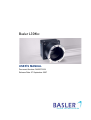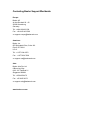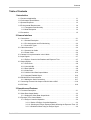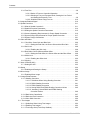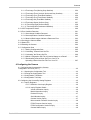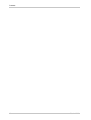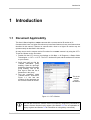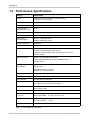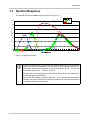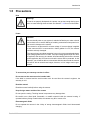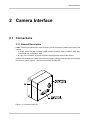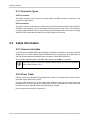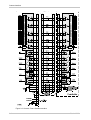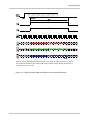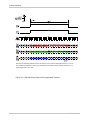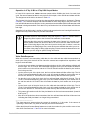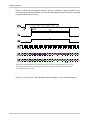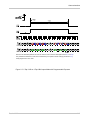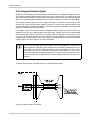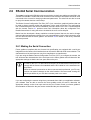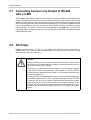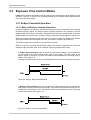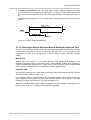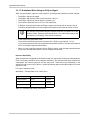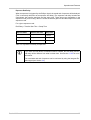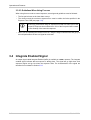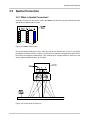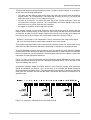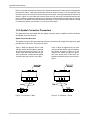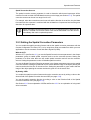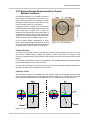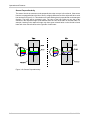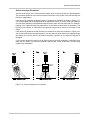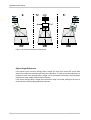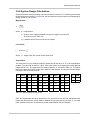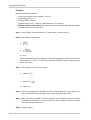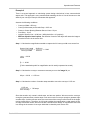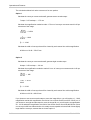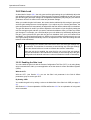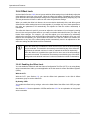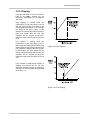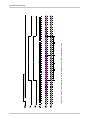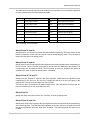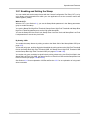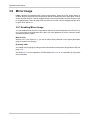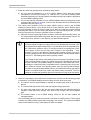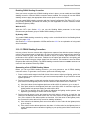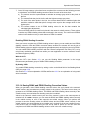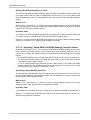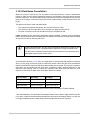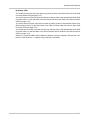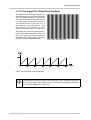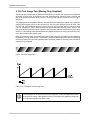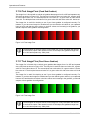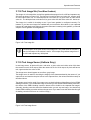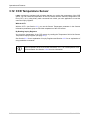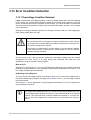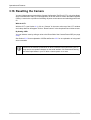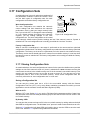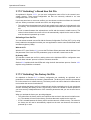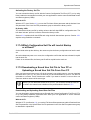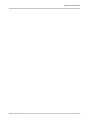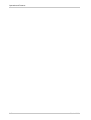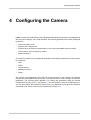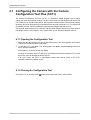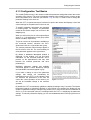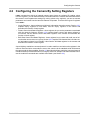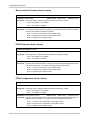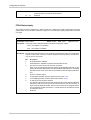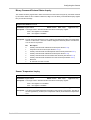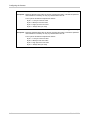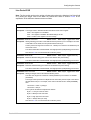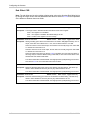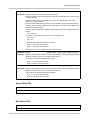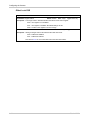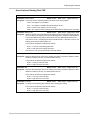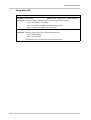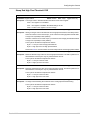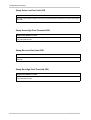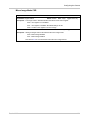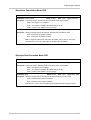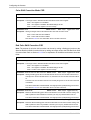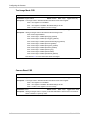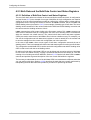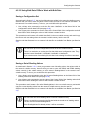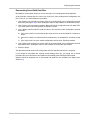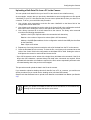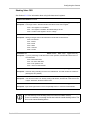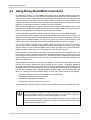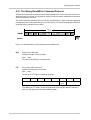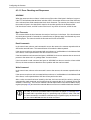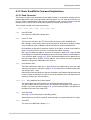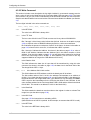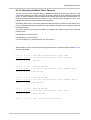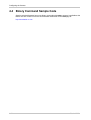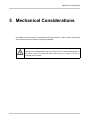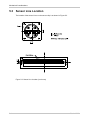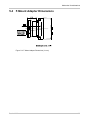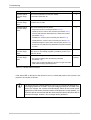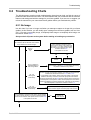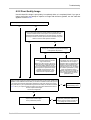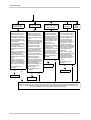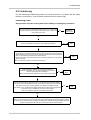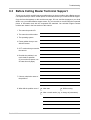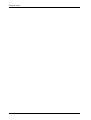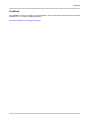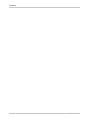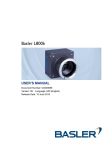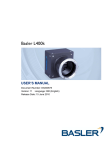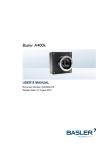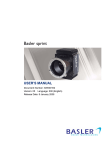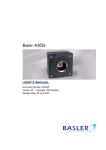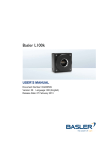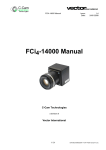Download Basler L304kc User`s manual
Transcript
Basler L304kc USER’S MANUAL Document Number: DA00072104 Release Date: 27 September 2007 For customers in the U.S.A. This equipment has been tested and found to comply with the limits for a Class A digital device, pursuant to Part 15 of the FCC Rules. These limits are designed to provide reasonable protection against harmful interference when the equipment is operated in a commercial environment. This equipment generates, uses, and can radiate radio frequency energy and, if not installed and used in accordance with the instruction manual, may cause harmful interference to radio communications. Operation of this equipment in a residential area is likely to cause harmful interference in which case the user will be required to correct the interference at his own expense. You are cautioned that any changes or modifications not expressly approved in this manual could void your authority to operate this equipment. The shielded interface cable recommended in this manual must be used with this equipment in order to comply with the limits for a computing device pursuant to Subpart J of Part 15 of FCC Rules. For customers in Canada This apparatus complies with the Class A limits for radio noise emissions set out in Radio Interference Regulations. Pour utilisateurs au Canada Cet appareil est conforme aux normes Classe A pour bruits radioélectriques, spécifiées dans le Règlement sur le brouillage radioélectrique. Life Support Applications These products are not designed for use in life support appliances, devices, or systems where malfunction of these products can reasonably be expected to result in personal injury. Basler customers using or selling these products for use in such applications do so at their own risk and agree to fully indemnify Basler for any damages resulting from such improper use or sale. Warranty Note Do not open the housing of the camera. The warranty becomes void if the housing is opened. Contacting Basler Support Worldwide Europe: Basler AG An der Strusbek 60 - 62 22926 Ahrensburg Germany Tel.: +49-4102-463-500 Fax.: +49-4102-463-599 [email protected] Americas: Basler, Inc. 855 Springdale Drive, Suite 160 Exton, PA 19341 U.S.A. Tel.: +1-877-934-8472 Fax.: +1-877-934-7608 [email protected] Asia: Basler Asia Pte. Ltd 8 Boon Lay Way # 03 - 03 Tradehub 21 Singapore 609964 Tel.: +65-6425-0472 Fax.: +65-6425-0473 [email protected] www.basler-vc.com Draft Contents Table of Contents 1 Introduction 1.1 Document Applicability . . . . . . . . . . . . . . . . . . . . . . . . . . . . . . . . . . . . . . . . . . . . . . 1-1 1.2 Performance Specifications . . . . . . . . . . . . . . . . . . . . . . . . . . . . . . . . . . . . . . . . . . 1-2 1.3 Spectral Response . . . . . . . . . . . . . . . . . . . . . . . . . . . . . . . . . . . . . . . . . . . . . . . . . 1-3 1.4 Environmental Requirements . . . . . . . . . . . . . . . . . . . . . . . . . . . . . . . . . . . . . . . . . 1-4 1.4.1 Temperature and Humidity . . . . . . . . . . . . . . . . . . . . . . . . . . . . . . . . . . . . . . 1-4 1.4.2 Heat Dissipation . . . . . . . . . . . . . . . . . . . . . . . . . . . . . . . . . . . . . . . . . . . . . . 1-4 1.5 Precautions . . . . . . . . . . . . . . . . . . . . . . . . . . . . . . . . . . . . . . . . . . . . . . . . . . . . . . . 1-5 2 Camera Interface 2.1 Connections . . . . . . . . . . . . . . . . . . . . . . . . . . . . . . . . . . . . . . . . . . . . . . . . . . . . . . 2-1 2.1.1 General Description. . . . . . . . . . . . . . . . . . . . . . . . . . . . . . . . . . . . . . . . . . . . 2-1 2.1.2 Pin Assignments and Pin Numbering . . . . . . . . . . . . . . . . . . . . . . . . . . . . . . 2-2 2.1.3 Connector Types . . . . . . . . . . . . . . . . . . . . . . . . . . . . . . . . . . . . . . . . . . . . . . 2-4 2.2 Cable Information . . . . . . . . . . . . . . . . . . . . . . . . . . . . . . . . . . . . . . . . . . . . . . . . . . 2-4 2.2.1 Camera Link Cable . . . . . . . . . . . . . . . . . . . . . . . . . . . . . . . . . . . . . . . . . . . . 2-4 2.2.2 Power Cable . . . . . . . . . . . . . . . . . . . . . . . . . . . . . . . . . . . . . . . . . . . . . . . . . 2-4 2.3 Camera Link Implementation in the L304kc . . . . . . . . . . . . . . . . . . . . . . . . . . . . . . 2-5 2.4 Input Signals . . . . . . . . . . . . . . . . . . . . . . . . . . . . . . . . . . . . . . . . . . . . . . . . . . . . . . 2-7 2.4.1 ExSync: Controls Line Readout and Exposure Time . . . . . . . . . . . . . . . . . . 2-7 2.5 Output Signals . . . . . . . . . . . . . . . . . . . . . . . . . . . . . . . . . . . . . . . . . . . . . . . . . . . . 2-8 2.5.1 Pixel Clock. . . . . . . . . . . . . . . . . . . . . . . . . . . . . . . . . . . . . . . . . . . . . . . . . . . 2-8 2.5.2 Line Valid Bit . . . . . . . . . . . . . . . . . . . . . . . . . . . . . . . . . . . . . . . . . . . . . . . . . 2-8 2.5.3 Data Valid Bit. . . . . . . . . . . . . . . . . . . . . . . . . . . . . . . . . . . . . . . . . . . . . . . . . 2-8 2.5.4 Video Data. . . . . . . . . . . . . . . . . . . . . . . . . . . . . . . . . . . . . . . . . . . . . . . . . . . 2-9 2.5.5 L304kc Video Data Output Modes. . . . . . . . . . . . . . . . . . . . . . . . . . . . . . . . 2-10 2.5.6 Integrate Enabled Signal . . . . . . . . . . . . . . . . . . . . . . . . . . . . . . . . . . . . . . . 2-16 2.6 RS-644 Serial Communication . . . . . . . . . . . . . . . . . . . . . . . . . . . . . . . . . . . . . . . 2-17 2.6.1 Making the Serial Connection . . . . . . . . . . . . . . . . . . . . . . . . . . . . . . . . . . . 2-17 2.7 Converting Camera Link Output to RS-644 with a k-BIC . . . . . . . . . . . . . . . . . . . 2-18 2.8 DC Power . . . . . . . . . . . . . . . . . . . . . . . . . . . . . . . . . . . . . . . . . . . . . . . . . . . . . . . 2-18 3 Operation and Features 3.1 Functional Description . . . . . . . . . . . . . . . . . . . . . . . . . . . . . . . . . . . . . . . . . . . . . . 3-1 3.2 Video Data Output Modes . . . . . . . . . . . . . . . . . . . . . . . . . . . . . . . . . . . . . . . . . . . 3-3 3.2.1 Setting the Video Data Output Mode. . . . . . . . . . . . . . . . . . . . . . . . . . . . . . . 3-3 3.3 Exposure Time Control Modes . . . . . . . . . . . . . . . . . . . . . . . . . . . . . . . . . . . . . . . . 3-4 3.3.1 ExSync Controlled Operation . . . . . . . . . . . . . . . . . . . . . . . . . . . . . . . . . . . . 3-4 3.3.1.1 Basics of ExSync Controlled Operation . . . . . . . . . . . . . . . . . . . . . 3-4 3.3.1.2 Selecting an ExSync Exposure Mode & Setting the Exposure Time 3-5 3.3.1.3 Guidelines When Using an ExSync Signal . . . . . . . . . . . . . . . . . . . 3-6 Basler L304kc I Contents Draft 3.3.2 Free Run . . . . . . . . . . . . . . . . . . . . . . . . . . . . . . . . . . . . . . . . . . . . . . . . . . . . 3-8 3.3.2.1 Basics of Free-run Controlled Operation . . . . . . . . . . . . . . . . . . . . . 3-8 3.3.2.2 Selecting a Free-run Exposure Mode, Setting the Line Period and Setting the Exposure Time . . . . . . . . . . . . . . . . . . . . . . . . . . . . 3-9 3.3.2.3 Guidelines When Using Free-run . . . . . . . . . . . . . . . . . . . . . . . . . 3-10 3.4 Integrate Enabled Signal . . . . . . . . . . . . . . . . . . . . . . . . . . . . . . . . . . . . . . . . . . . 3-10 3.5 Spatial Correction . . . . . . . . . . . . . . . . . . . . . . . . . . . . . . . . . . . . . . . . . . . . . . . . 3-11 3.5.1 What is Spatial Correction? . . . . . . . . . . . . . . . . . . . . . . . . . . . . . . . . . . . . . 3-11 3.5.2 Spatial Correction Parameters . . . . . . . . . . . . . . . . . . . . . . . . . . . . . . . . . . 3-14 3.5.3 Setting the Spatial Correction Parameters . . . . . . . . . . . . . . . . . . . . . . . . . 3-15 3.5.4 Camera Operating Requirements for Proper Spatial Correction . . . . . . . . . 3-16 3.5.5 System Design Requirements for Proper Spatial Correction . . . . . . . . . . . 3-17 3.5.6 System Design Calculations . . . . . . . . . . . . . . . . . . . . . . . . . . . . . . . . . . . . 3-21 3.6 Gain and Offset . . . . . . . . . . . . . . . . . . . . . . . . . . . . . . . . . . . . . . . . . . . . . . . . . . 3-26 3.6.1 Red Gain, Green Gain and Blue Gain . . . . . . . . . . . . . . . . . . . . . . . . . . . . 3-26 3.6.1.1 Setting the Red Gain, the Green Gain and the Blue Gain . . . . . . . 3-27 3.6.2 Gain Lock . . . . . . . . . . . . . . . . . . . . . . . . . . . . . . . . . . . . . . . . . . . . . . . . . . 3-28 3.6.2.1 Enabling the Gain Lock . . . . . . . . . . . . . . . . . . . . . . . . . . . . . . . . . 3-28 3.6.3 Red Offset, Green Offset and Blue Offset . . . . . . . . . . . . . . . . . . . . . . . . . . 3-29 3.6.3.1 Setting the Red Offset, the Green Offset and the Blue Offset . . . . 3-29 3.6.4 Offset Lock . . . . . . . . . . . . . . . . . . . . . . . . . . . . . . . . . . . . . . . . . . . . . . . . . 3-30 3.6.4.1 Enabling the Offset Lock . . . . . . . . . . . . . . . . . . . . . . . . . . . . . . . . 3-30 3.6.5 Clipping . . . . . . . . . . . . . . . . . . . . . . . . . . . . . . . . . . . . . . . . . . . . . . . . . . . . 3-31 3.7 Area of Interest (AOI) . . . . . . . . . . . . . . . . . . . . . . . . . . . . . . . . . . . . . . . . . . . . . . 3-32 3.7.1 Setting the AOI . . . . . . . . . . . . . . . . . . . . . . . . . . . . . . . . . . . . . . . . . . . . . . 3-33 3.8 Stamp . . . . . . . . . . . . . . . . . . . . . . . . . . . . . . . . . . . . . . . . . . . . . . . . . . . . . . . . . . 3-34 3.8.1 Enabling and Setting the Stamp . . . . . . . . . . . . . . . . . . . . . . . . . . . . . . . . . 3-39 3.9 Mirror Image . . . . . . . . . . . . . . . . . . . . . . . . . . . . . . . . . . . . . . . . . . . . . . . . . . . . . 3-40 3.9.1 Enabling Mirror Image . . . . . . . . . . . . . . . . . . . . . . . . . . . . . . . . . . . . . . . . . 3-40 3.10 Image Enhancements . . . . . . . . . . . . . . . . . . . . . . . . . . . . . . . . . . . . . . . . . . . . . 3-41 3.10.1 Shading Correction . . . . . . . . . . . . . . . . . . . . . . . . . . . . . . . . . . . . . . . . . . 3-41 3.10.1.1 Guidelines When Using Shading Correction . . . . . . . . . . . . . . . . 3-41 3.10.1.2 DSNU Shading Correction . . . . . . . . . . . . . . . . . . . . . . . . . . . . . 3-41 3.10.1.3 PRNU Shading Correction . . . . . . . . . . . . . . . . . . . . . . . . . . . . . 3-43 3.10.1.4 Saving DSNU and PRNU Shading Correction Values . . . . . . . . 3-45 3.10.1.5 “Activating” Saved DSNU and PRNU Shading Correction Values . . . . . . . . . . . . . . . . . . . . . . . . . . . . . . . . . . . . . 3-46 3.10.2 Dark Noise Cancellation . . . . . . . . . . . . . . . . . . . . . . . . . . . . . . . . . . . . . . 3-47 3.10.3 Defective Pixel Correction . . . . . . . . . . . . . . . . . . . . . . . . . . . . . . . . . . . . . 3-49 3.10.4 Color Shift Correction . . . . . . . . . . . . . . . . . . . . . . . . . . . . . . . . . . . . . . . . 3-50 3.11 Test Images . . . . . . . . . . . . . . . . . . . . . . . . . . . . . . . . . . . . . . . . . . . . . . . . . . . . 3-52 3.11.1 Guidelines When Using Test Images . . . . . . . . . . . . . . . . . . . . . . . . . . . . 3-52 3.11.2 Enabling Test Images . . . . . . . . . . . . . . . . . . . . . . . . . . . . . . . . . . . . . . . . 3-52 3.11.3 Test Image One (Fixed Gray Gradient) . . . . . . . . . . . . . . . . . . . . . . . . . . . 3-53 II Basler L304kc Draft Contents 3.11.4 Test Image Two (Moving Gray Gradient) . . . . . . . . . . . . . . . . . . . . . . . . . 3-54 3.11.5 Test Image Three (Vertical / Horizontal Gray Gradient) . . . . . . . . . . . . . . 3-55 3.11.6 Test Image Four (Fixed Red Gradient) . . . . . . . . . . . . . . . . . . . . . . . . . . . 3-56 3.11.7 Test Image Five (Fixed Green Gradient). . . . . . . . . . . . . . . . . . . . . . . . . . 3-56 3.11.8 Test Image Six (Fixed Blue Gradient) . . . . . . . . . . . . . . . . . . . . . . . . . . . . 3-57 3.11.9 Test Image Seven (Uniform Gray). . . . . . . . . . . . . . . . . . . . . . . . . . . . . . . 3-57 3.11.10 Test Image Eight (Uniform Black) . . . . . . . . . . . . . . . . . . . . . . . . . . . . . . 3-58 3.11.11 Test Image Nine (Interleaved Gradient) . . . . . . . . . . . . . . . . . . . . . . . . . 3-59 3.12 CCD Temperature Sensor . . . . . . . . . . . . . . . . . . . . . . . . . . . . . . . . . . . . . . . . . 3-60 3.13 Error Condition Detection . . . . . . . . . . . . . . . . . . . . . . . . . . . . . . . . . . . . . . . . . . 3-61 3.13.1 Overvoltage Condition Detected . . . . . . . . . . . . . . . . . . . . . . . . . . . . . . . . 3-61 3.13.2 Overtemperature Condition Detected . . . . . . . . . . . . . . . . . . . . . . . . . . . . 3-62 3.13.3 Identical Dark Images Indicate a Parameter Error . . . . . . . . . . . . . . . . . . 3-63 3.14 Checking the Camera Status . . . . . . . . . . . . . . . . . . . . . . . . . . . . . . . . . . . . . . . 3-63 3.15 Status LED . . . . . . . . . . . . . . . . . . . . . . . . . . . . . . . . . . . . . . . . . . . . . . . . . . . . . 3-63 3.16 Resetting the Camera . . . . . . . . . . . . . . . . . . . . . . . . . . . . . . . . . . . . . . . . . . . . . 3-64 3.17 Configuration Sets . . . . . . . . . . . . . . . . . . . . . . . . . . . . . . . . . . . . . . . . . . . . . . . 3-65 3.17.1 Saving Configuration Sets . . . . . . . . . . . . . . . . . . . . . . . . . . . . . . . . . . . . . 3-65 3.17.2 “Activating” a Saved User Set File. . . . . . . . . . . . . . . . . . . . . . . . . . . . . . . 3-66 3.17.3 “Activating” the Factory Set File . . . . . . . . . . . . . . . . . . . . . . . . . . . . . . . . 3-66 3.17.4 Which Configuration Set File will Load at Startup or at Reset?. . . . . . . . . 3-67 3.17.5 Downloading a Saved User Set File to Your PC or Uploading a Saved User Set File From Your PC . . . . . . . . . . . . . . . . . . . . 3-67 4 Configuring the Camera 4.1 Configuring the Camera with the Camera Configuration Tool Plus (CCT+) . . . . . . . . . . . . . . . . . . . . . . . . . . . . . . . . . . . . . . . . . . 4-2 4.1.1 Opening the Configuration Tool. . . . . . . . . . . . . . . . . . . . . . . . . . . . . . . . . . . 4-2 4.1.2 Closing the Configuration Tool . . . . . . . . . . . . . . . . . . . . . . . . . . . . . . . . . . . 4-2 4.1.3 Configuration Tool Basics . . . . . . . . . . . . . . . . . . . . . . . . . . . . . . . . . . . . . . . 4-3 4.1.4 Configuration Tool Help. . . . . . . . . . . . . . . . . . . . . . . . . . . . . . . . . . . . . . . . . 4-4 4.2 Configuring the Camera By Setting Registers . . . . . . . . . . . . . . . . . . . . . . . . . . . . 4-5 4.2.1 Inquiry Registers . . . . . . . . . . . . . . . . . . . . . . . . . . . . . . . . . . . . . . . . . . . . . . 4-6 4.2.1.1 Definition of an Inquiry Register . . . . . . . . . . . . . . . . . . . . . . . . . . . 4-6 4.2.1.2 Inquiry Register Details . . . . . . . . . . . . . . . . . . . . . . . . . . . . . . . . . . 4-6 Vendor Information Inquiry . . . . . . . . . . . . . . . . . . . . . . . . . . . . . . . 4-6 Model Information Inquiry . . . . . . . . . . . . . . . . . . . . . . . . . . . . . . . 4-6 Product ID Inquiry . . . . . . . . . . . . . . . . . . . . . . . . . . . . . . . . . . . . . . 4-7 Serial Number Inquiry . . . . . . . . . . . . . . . . . . . . . . . . . . . . . . . . . . 4-7 Camera Version Inquiry . . . . . . . . . . . . . . . . . . . . . . . . . . . . . . . . . 4-7 Microcontroller Firmware Version Inquiry . . . . . . . . . . . . . . . . . . . 4-8 FPGA Firmware Version Inquiry . . . . . . . . . . . . . . . . . . . . . . . . . . . 4-8 FPGA Configuration Version Inquiry . . . . . . . . . . . . . . . . . . . . . . . . 4-8 Camera Status Inquiry . . . . . . . . . . . . . . . . . . . . . . . . . . . . . . . . . . 4-9 Basler L304kc III Contents Draft FPGA Status Inquiry . . . . . . . . . . . . . . . . . . . . . . . . . . . . . . . . . . . 4-10 Binary Command Protocol Status Inquiry . . . . . . . . . . . . . . . . . . . 4-11 Sensor Temperature Inquiry . . . . . . . . . . . . . . . . . . . . . . . . . . . . . 4-11 4.2.2 Feature Control and Status Registers . . . . . . . . . . . . . . . . . . . . . . . . . . . . . 4-12 4.2.2.1 Definition of a Feature Control and Status Register . . . . . . . . . . . 4-12 4.2.2.2 “Raw” Value Fields vs. “Absolute” Value Fields . . . . . . . . . . . . . . 4-12 4.2.2.3 Feature Control and Status Register Details . . . . . . . . . . . . . . . . . 4-14 Video Data Output Mode CSR . . . . . . . . . . . . . . . . . . . . . . . . . . . 4-14 Exposure Time Control Mode CSR . . . . . . . . . . . . . . . . . . . . . . . . 4-14 Exposure Time CSR . . . . . . . . . . . . . . . . . . . . . . . . . . . . . . . . . . . 4-15 Line Period CSR . . . . . . . . . . . . . . . . . . . . . . . . . . . . . . . . . . . . . . 4-17 Spatial Correction Direction CSR . . . . . . . . . . . . . . . . . . . . . . . . . 4-19 Spatial Correction Amount CSR . . . . . . . . . . . . . . . . . . . . . . . . . . 4-19 Red Gain CSR . . . . . . . . . . . . . . . . . . . . . . . . . . . . . . . . . . . . . . . 4-20 Green Gain CSR . . . . . . . . . . . . . . . . . . . . . . . . . . . . . . . . . . . . . 4-21 Blue Gain CSR . . . . . . . . . . . . . . . . . . . . . . . . . . . . . . . . . . . . . . . 4-21 Gain Lock CSR . . . . . . . . . . . . . . . . . . . . . . . . . . . . . . . . . . . . . . . 4-21 Red Offset CSR . . . . . . . . . . . . . . . . . . . . . . . . . . . . . . . . . . . . . . 4-22 Green Offset CSR . . . . . . . . . . . . . . . . . . . . . . . . . . . . . . . . . . . . 4-23 Blue Offset CSR . . . . . . . . . . . . . . . . . . . . . . . . . . . . . . . . . . . . . . 4-23 Offset Lock CSR . . . . . . . . . . . . . . . . . . . . . . . . . . . . . . . . . . . . . . 4-24 Area of Interest Starting Pixel CSR . . . . . . . . . . . . . . . . . . . . . . . . 4-25 Area of Interest Length CSR . . . . . . . . . . . . . . . . . . . . . . . . . . . . . 4-26 Stamp Mode CSR . . . . . . . . . . . . . . . . . . . . . . . . . . . . . . . . . . . . . 4-27 Stamp Red Low Pixel Limit CSR . . . . . . . . . . . . . . . . . . . . . . . . . 4-28 Stamp Red High Pixel Threshold CSR . . . . . . . . . . . . . . . . . . . . . 4-29 Stamp Green Low Pixel Limit CSR . . . . . . . . . . . . . . . . . . . . . . . 4-30 Stamp Green High Pixel Threshold CSR . . . . . . . . . . . . . . . . . . . 4-30 Stamp Blue Low Pixel Limit CSR . . . . . . . . . . . . . . . . . . . . . . . . . 4-30 Stamp Blue High Pixel Threshold CSR . . . . . . . . . . . . . . . . . . . . 4-30 Mirror Image Mode CSR . . . . . . . . . . . . . . . . . . . . . . . . . . . . . . . . 4-31 Shading Mode CSR . . . . . . . . . . . . . . . . . . . . . . . . . . . . . . . . . . . 4-32 Shading Value Generate CSR . . . . . . . . . . . . . . . . . . . . . . . . . . . 4-32 Dark Noise Cancellation Mode CSR . . . . . . . . . . . . . . . . . . . . . . . 4-33 Defective Pixel Correction Mode CSR . . . . . . . . . . . . . . . . . . . . . 4-33 Color Shift Correction Mode CSR . . . . . . . . . . . . . . . . . . . . . . . . . 4-34 Red Color Shift Correction CSR . . . . . . . . . . . . . . . . . . . . . . . . . . 4-34 Green Color Shift Correction CSR . . . . . . . . . . . . . . . . . . . . . . . . 4-35 Blue Color Shift Correction CSR . . . . . . . . . . . . . . . . . . . . . . . . . 4-35 Test Image Mode CSR . . . . . . . . . . . . . . . . . . . . . . . . . . . . . . . . . 4-36 Camera Reset CSR . . . . . . . . . . . . . . . . . . . . . . . . . . . . . . . . . . . 4-36 Serial Communication Baud Rate CSR . . . . . . . . . . . . . . . . . . . . 4-37 4.2.3 Bulk Data and the Bulk Data Control and Status Registers . . . . . . . . . . . . 4-38 4.2.3.1 Definition of Bulk Data Control and Status Registers . . . . . . . . . . 4-38 IV Basler L304kc Draft Contents 4.2.3.2 Using Bulk Data CSRs to Work with Bulk Data . . . . . . . . . . . . . . . 4-39 4.2.3.3 Bulk Data Control and Status Register Details . . . . . . . . . . . . . . . 4-44 Configuration Set CSR . . . . . . . . . . . . . . . . . . . . . . . . . . . . . . . . . 4-44 Shading Value CSR . . . . . . . . . . . . . . . . . . . . . . . . . . . . . . . . . . . 4-45 4.3 Using Binary Read/Write Commands . . . . . . . . . . . . . . . . . . . . . . . . . . . . . . . . . . 4-46 4.3.1 The Binary Read/Write Command Protocol . . . . . . . . . . . . . . . . . . . . . . . . 4-47 4.3.1.1 Error Checking and Responses . . . . . . . . . . . . . . . . . . . . . . . . . . 4-50 4.3.2 Basic Read/Write Command Explanations. . . . . . . . . . . . . . . . . . . . . . . . . 4-51 4.3.2.1 Read Command . . . . . . . . . . . . . . . . . . . . . . . . . . . . . . . . . . . . . . 4-51 4.3.2.2 Write Command . . . . . . . . . . . . . . . . . . . . . . . . . . . . . . . . . . . . . . 4-52 4.3.2.3 Calculating the Block Check Character . . . . . . . . . . . . . . . . . . . . 4-53 4.4 Binary Command Sample Code . . . . . . . . . . . . . . . . . . . . . . . . . . . . . . . . . . . . . . 4-54 5 Mechanical Considerations 5.1 Camera Dimensions and Mounting Facilities . . . . . . . . . . . . . . . . . . . . . . . . . . . . . 5-2 5.2 Sensor Positioning Accuracy . . . . . . . . . . . . . . . . . . . . . . . . . . . . . . . . . . . . . . . . . 5-3 5.3 Sensor Line Location . . . . . . . . . . . . . . . . . . . . . . . . . . . . . . . . . . . . . . . . . . . . . . . 5-4 5.4 F-Mount Adapter Dimensions . . . . . . . . . . . . . . . . . . . . . . . . . . . . . . . . . . . . . . . . . 5-5 5.5 Heat Sink Dimensions . . . . . . . . . . . . . . . . . . . . . . . . . . . . . . . . . . . . . . . . . . . . . . 5-6 6 Troubleshooting 6.1 Fault Finding Using the Camera LED . . . . . . . . . . . . . . . . . . . . . . . . . . . . . . . . . . . 6-1 6.2 Troubleshooting Charts . . . . . . . . . . . . . . . . . . . . . . . . . . . . . . . . . . . . . . . . . . . . . 6-3 6.2.1 No Image . . . . . . . . . . . . . . . . . . . . . . . . . . . . . . . . . . . . . . . . . . . . . . . . . . . . 6-3 6.2.2 Poor Quality Image . . . . . . . . . . . . . . . . . . . . . . . . . . . . . . . . . . . . . . . . . . . . 6-5 6.2.3 Interfacing . . . . . . . . . . . . . . . . . . . . . . . . . . . . . . . . . . . . . . . . . . . . . . . . . . . 6-7 6.2.4 RS-644 Serial Communication . . . . . . . . . . . . . . . . . . . . . . . . . . . . . . . . . . . 6-8 6.3 Before Calling Basler Technical Support . . . . . . . . . . . . . . . . . . . . . . . . . . . . . . . . 6-9 Revision History . . . . . . . . . . . . . . . . . . . . . . . . . . . . . . . . . . . . . . . . . . . . . . . . . . . . . . . i Feedback . . . . . . . . . . . . . . . . . . . . . . . . . . . . . . . . . . . . . . . . . . . . . . . . . . . . . . . . . . . . . .iii Index . . . . . . . . . . . . . . . . . . . . . . . . . . . . . . . . . . . . . . . . . . . . . . . . . . . . . . . . . . . . . . . . . . v Basler L304kc V Contents VI Draft Basler L304kc Draft Introduction 1 Introduction 1.1 Document Applicability This User’s Manual applies to L304kc cameras with a camera version ID number of 01. Cameras with a lower or a higher ID number may have fewer features or have more features than described in this manual. Features on cameras with a lower or a higher ID number may not operate exactly as described in this manual. An easy way to see the camera version ID number for an L304kc camera is by using the CCT+. To see the camera version ID number: 1. Double click the CCT+ icon on your desktop or click Start ⇒ All Programs ⇒ Basler Vision Technologies ⇒ CCT+ ⇒ CCT+. The CCT+ window will open and the software will connect to your camera. 2. Scroll down until you find the “Camera Information” group heading. If there is a plus sign beside the Camera Information group heading, click on the plus sign to show the list of parameters in the group. 3. Find the parameter called “Camera Version.” As shown in Figure 1-1, the last two numbers of this parameter are the camera version ID number. This is the camera version ID Number Figure 1-1: CCT+ Window L Basler L304kc You can also access the camera version ID number by using binary commands to read the Camera Version Inquiry register. (See Section 4.2.1 for an explanation of inquiry registers and Section 4.3 for information on using binary commands.) 1-1 Draft Introduction 1.2 Performance Specifications Category Specification Sensor Kodak KLI-4104 Linear CCD with 3 parallel color lines (one green, one red, one blue) Number of Pixels 4080 per line Pixel Size 10.0 µm x 10.0 µm (10.0 µm pitch) Center-to-center Spacing Between Lines 90 µm Fill Factor 100% Spectral Response 350 nm to 1050 nm (See Figure 1-2) Camera Link Pixel Clock Speed 30 MHz in 3 tap output mode Maximum Data Rate 28 MPixels/s Maximum Line Rate 7.2 kHz Minimum Line Rate 10 Hz in free-run No minimum when an ExSync signal is used 60 MHz in 2 tap output modes (For proper operation, exposure time should not be less then 10% of the line period.) Video Output Type Camera Link LVDS - Base configuration RS-644 LVDS when used with an optional Basler Interface Converter (k-BIC) Video Data Output Modes 3 taps (three pixels per clock cycle) 8 bits per pixel 2 taps (two pixels per clock cycle) Selectable 8 or 10 bit pixel depth Synchronization Via external ExSync signal or free-run Exposure Time Control Edge-controlled, level-controlled or programmable Gain and Offset Programmable via a serial link Connectors One, 26-pin, female MDR connector One, 6-pin, Hirose micro-miniature receptacle Power Requirements 12 VDC ± 10% Max 9.0 W @ 12 VDC Lens Adapters F-mount Housing Size (L x W x H) without lens adapter: Weight without lens adapter: 41.3 mm x 71 mm x 71 mm with F-mount adapter: 79.1 mm x 71 mm x 71 mm ~ 310 g with F-mount adapter: ~ 420 g Conformity CE, FCC Table 1-1: Performance Specifications 1-2 Basler L304kc Draft Introduction 1.3 Spectral Response The spectral response for L304kc cameras is shown in Figure 1-2. Figure 1-2: Spectral Response L To obtain the best performance regarding the camera’s blooming, smearing and dark signal non-uniformity characteristics, use of a dielectric IR cut-off filter is strongly recommended. The filter should transmit in a range from 400 nm to 700 ... 720 nm and it should cut off from 700 ... 720 nm to 1100 nm. The camera’s F-mount adapter does not include an IR cut-off filter. An example of a suitable filter type is the B+W486. Using a filter with a higher cut-off point than 700 ... 720 nm will increase the camera’s response, but keep in mind that the response increase will occur because the camera is reacting to IR light, not visible light. Basler L304kc 1-3 Draft Introduction 1.4 Environmental Requirements 1.4.1 Temperature and Humidity Housing temperature during operation: 0° C ... + 55° C (+ 32° F ... + 131° F) Humidity during operation: 20% ... 80%, relative, non-condensing Storage Temperature: -20° C ... +80° C (-4° F ... +176° F) Storage Humidity 5% ... 95% relative, non-condensing 1.4.2 Heat Dissipation You must provide sufficient heat dissipation to maintain the temperature of the camera housing at 55° C or less. Since every installation is unique, Basler does not specify a strictly required technique for proper heat dissipation. Instead, we provide the following general guidelines: • In all cases, you should monitor the temperature of the camera housing and make sure that the temperature does not exceed 55° C. Keep in mind that the camera will gradually become warmer during its first 1.5 hours of operation. After 1.5 hours, the housing temperature should stabilize and no longer increase. • If your camera is mounted on a metal component in your system, this may provide sufficient heat dissipation. • Basler can supply heat sinks designed for use with L304kc cameras. The heat sinks can be mounted on the side(s) of the camera as shown in Figure 1-3. Mounting one heat sink on the camera will decrease the housing temperature by approximately 5° C. Mounting two heat sinks will decrease the housing temperature by approximately 8° C. Thermally conductive paste can be used between the camera body and the heat sink, but it will not noticeably increase the performance of the heat sink. Please contact your sales representative for information about ordering heat sinks for the L304kc. • Use of a fan to provide air flow over the camera is an extremely efficient method of heat dissipation. Using a fan in combination with heat sink(s) provides the best heat dissipation. The L304kc includes an overtemperature protection function that will switch off the camera’s clocking circuitry if the temperature of the CCD sensor is too high. See Section 3.13.2 for more information. The L304kc also includes a feature that lets you monitor the temperature of the camera’s CCD sensor. See Section 3.12 for more information. Figure 1-3: L304kc with Heat Sink 1-4 Basler L304kc Draft Introduction 1.5 Precautions Heat Warning! If heat is not properly dissipated, the camera can get hot enough during operation to cause burning when touched. See Section 1.4.2 for more information. Power Caution! Be sure that all power to your system is switched off before you make or break connections to the camera. Making or breaking connections when power is on can result in damage to the camera. The camera is not protected for reverse voltage. If reverse voltage is applied to the camera while it is connected to a frame grabber in a PC, the camera could be seriously damaged. The camera has overvoltage protection, but we do not recommend applying an input voltage greater than 13.2 VDC. If an input voltage greater than 14.5 VDC is applied to the camera, the camera will automatically switch off the internal power applied to the CCD sensor so that the sensor will be protected. In this situation, you will still be able to communicate with the camera and the camera will still be able to transmit test images, however, no live images can be generated. To ensure that your warranty remains in effect: Do not remove the camera’s serial number label If the label is removed and the serial number can’t be read from the camera’s registers, the warranty is void. Read the manual Read the manual carefully before using the camera. Keep foreign matter outside of the camera Do not open the casing. Touching internal components may damage them. Be careful not to allow liquid, flammable, or metallic material inside the camera housing. If operated with any foreign matter inside, the camera may fail or cause a fire. Electromagnetic fields Do not operate the camera in the vicinity of strong electromagnetic fields. Avoid electrostatic charging. Basler L304kc 1-5 Introduction Draft Transporting Only transport the camera in its original packaging. Do not discard the packaging. Cleaning Avoid cleaning the surface of the CCD sensor if possible. If you must clean it, use a soft, lint free cloth dampened with a small quantity of high quality window cleaner. Because electrostatic discharge can damage the CCD sensor, you must use a cloth that will not generate static during cleaning (cotton is a good choice). To clean the surface of the camera housing, use a soft, dry cloth. To remove severe stains, use a soft cloth dampened with a small quantity of neutral detergent, then wipe dry. Do not use volatile solvents such as benzine and thinners; they can damage the surface finish. 1-6 Basler L304kc Draft Camera Interface 2 Camera Interface 2.1 Connections 2.1.1 General Description L304kc cameras are interfaced to external circuitry via two connectors located on the back of the camera: • a 26-pin, 0.050 inch Mini D Ribbon (MDR) female connector used to transmit video data, control data and configuration data. • a 6-pin, micro-miniature, push-pull receptacle used to provide power to the camera. A status LED located on the back of the camera is used to indicate power present and to display the camera’s status. Figure 2-1 shows the connectors and the LED. Figure 2-1: Connectors and LED Basler L304kc 2-1 Draft Camera Interface 2.1.2 Pin Assignments and Pin Numbering 26-Pin MDR Connector Pin Assignments Pin Number Signal Name Direction Level Function 15 Tx X0+ Output Tx X0- Camera Link LVDS Data from Camera Link Transmitter 2 16 Tx X1+ Output Tx X1- Camera Link LVDS Data from Camera Link Transmitter 3 17 Tx X2+ Output Tx X2- Camera Link LVDS Data from Camera Link Transmitter 4 19 Tx X3+ Output Tx X3- Camera Link LVDS Data from Camera Link Transmitter 6 18 Tx Clk+ Output Tx Clk- Camera Link LVDS Transmit Clock from Camera Link Transmitter 5 12 CC4+ 25 CC4- 24 CC3+ 11 CC3- 10 CC2+ 23 CC2- 22 CC1+ 9 CC1- 21 SerTFG+ 8 SerTFG- 7 SerTC+ 20 SerTC- 1, 13, DC Gnd Not Connected Output RS-644 LVDS Integrate Enabled Input RS-644 LVDS Not Used Input RS-644 LVDS External Trigger (ExSync) Output RS-644 LVDS Serial Communication Data Transmit Input RS-644 LVDS Serial Communication Data Receive Input Ground DC Ground 14, 26 1 1 Pins 1, 13, 14 and 26 are all tied together inside of the camera. Table 2-1: Pin Assignments for the 26-pin MDR Connector 6-Pin Micro-miniature Receptacle Pin Assignments Pin Number 1, 2 1 Direction Level Function 12 V In Input +12 VDC Camera Power Input 3 Not Connected 4 Not Connected 5, 6 2 1 Signal Name DC Gnd Input Ground DC Ground Pins 1 and 2 are tied together inside of the camera. 2 Pins 5 and 6 are tied together inside of the camera. Table 2-2: Pin Assignments for the 6-pin Micro-miniature Receptacle 2-2 Basler L304kc Draft Camera Interface Caution! Be sure that all power to your system is switched off before you make or break connections to the camera. Making or breaking connections when power is on can result in damage to the camera. The camera is not protected for reverse voltage. If reverse voltage is applied to the camera while it is connected to a frame grabber in a PC, the camera could be seriously damaged. The camera has overvoltage protection, but we do not recommend applying an input voltage greater than 13.2 VDC. If an input voltage greater than 14.5 VDC is applied to the camera, the camera will automatically switch off the internal power applied to the CCD sensor so that the sensor will be protected. In this situation, you will still be able to communicate with the camera and the camera will still be able to transmit test images, however, no live images can be generated. L The camera housing is not grounded and is electrically isolated from the circuit boards inside of the camera. Connector Pin Numbering Figure 2-2 shows the pin numbering for the connectors on the back of the camera. Figure 2-2: Pin Numbering Basler L304kc 2-3 Draft Camera Interface 2.1.3 Connector Types 26-Pin Connector The 26-pin connector on the camera is a female 0.050 inch MDR connector as called for in the Camera Link Specification. 6-Pin Connector The 6-pin connector on the camera is a Hirose micro-miniature locking receptacle (part # HR10A7R-6PB) or the equivalent. The recommended mating connector is the Hirose micro-miniature locking plug (part # HR10A-7P-6S). A plug of this type will be shipped with each camera. The plug should be used to terminate the cable on the power supply for the camera. 2.2 Cable Information 2.2.1 Camera Link Cable A Camera Link compatible MDR cable assembly is available from Basler as a stock item (part # 1000013041 for a 3 meter cable and part # 1000013042 for a 5 meter cable). As an alternate, you can use the cable assembly manufactured by 3M (part # 14X26-SZLB-XXX-0LC). The maximum allowed length for the MDR cable used with an L304kc is 10 meters. L Note that in order to access the Integrate Enabled signal, you must use the Basler stock cable (see Sect. 2.5.6). 2.2.2 Power Cable A Hirose, 6-pin locking plug will be shipped with each camera. This plug should be used to connect the power supply cable to the camera. For proper EMI protection, the power supply cable attached to this plug must be a twin-cored, shielded cable. Also, the housing of the Hirose plug must be connected to the cable shield and the cable must be connected to earth ground at the power supply. Power requirements are given in Section 2.8. 2-4 Basler L304kc Draft Camera Interface 2.3 Camera Link Implementation in the L304kc The schematic in Figure 2-3 shows the interface for L304kc cameras and a typical implementation for the frame grabber interface. The L304kcv uses a National Semiconductor DS90CR285 as a Camera Link transmitter. For a Camera Link receiver, we recommend that you use the National Semiconductor DS90CR286, the National Semiconductor DS90CR286A or an equivalent. Detailed data sheets for these components are available at the National Semiconductor web site (www.national.com). The data sheets contain all of the information you need to implement Camera Link, including application notes. L Note that the timing used for sampling the data at the Camera Link receiver in the frame grabber varies from device to device. On some receivers, TTL data must be sampled on the rising edge of the receive clock and on others, it must be sampled on the falling edge. Also, some devices are available that allow you to select either rising edge or falling edge sampling. Please consult the data sheet for the receiver you are using for specific timing information. The L304kc uses a National Semiconductor DS90LV048A differential line receiver to receive the RS-644 camera control input signals and the serial communication input signal defined in the Camera Link specification. A DS90LV011A differential line transmitter is used to transmit the serial communication output signal defined in the specification. Detailed spec sheets for these devices are available at the National Semiconductor web site (www.national.com). Basler L304kc 2-5 Camera Interface Draft Figure 2-3: Camera / Frame Grabber Interface 2-6 Basler L304kc Draft Camera Interface 2.4 Input Signals An external sync (ExSync) signal is the only control signal that can be input into an L304kc camera. 2.4.1 ExSync: Controls Line Readout and Exposure Time The ExSync input signal can be used to control exposure time and line read out. The ExSync signal is an RS-644 LVDS signal as specified in the Camera Link standard and is usually supplied to the camera by the frame grabber. The signal is input to the camera on pins 9 and 22 of the 26pin MDR connector as specified in the Camera Link standard. When the camera is operating with an ExSync signal, three exposure time control modes are available: edge-controlled, level-controlled and programmable. For more detailed information on the three modes, see Section 3.3. The period of the ExSync signal determines the camera’s line rate: 1 Line Rate = --------------------------------------------------------ExSync Signal Period Note that ExSync is edge sensitive and therefore must toggle. Minimum high time for the ExSync signal is 0.1 µs. Basler L304kc 2-7 Draft Camera Interface 2.5 Output Signals The camera’s output signals include a pixel clock, video data and video data qualifiers such as line valid and data valid. Sections 2.5.1 through 2.5.4 describe the output signals. 2.5.1 Pixel Clock As shown in Figure 2-3 and in Table 2-3, the Camera Link pixel clock is assigned to the TxClkIn (transmit clock) pin of the Camera Link transmitter. The pixel clock is used to time the sampling and transmission of pixel data as shown in Figures 2-4 and 2-5. The Camera Link transmitter used in L304kc cameras requires pixel data to be sampled and transmitted on the rising edge of the clock. L304kc cameras operate with a 30 MHz pixel clock when they are set for 3 tap output and with a 60 MHz pixel clock when they are set for 2 tap output. L Note that the timing used for sampling the data at the Camera Link receiver in the frame grabber varies from device to device. On some receivers, data must be sampled on the rising edge of the pixel clock (receive clock) and on others, it must be sampled on the falling edge. Also, some devices are available that allow you to select either rising edge or falling edge sampling. Please consult the data sheet for the receiver you are using for specific timing information. 2.5.2 Line Valid Bit As shown in Figures 2-4 and 2-5, the line valid bit indicates that a valid line is being transmitted. Pixel data is only valid when this bit is high. 2.5.3 Data Valid Bit The data valid bit indicates that valid pixel data is being transmitted. Pixel data is only valid when the line valid bit and the data valid bit are both high. 2-8 Basler L304kc Draft Camera Interface 2.5.4 Video Data Table 2-3 lists the assignment of pixel data bits to the input ports on the transmitter in the camera and the corresponding output pins on the receiver in the frame grabber. These bit assignments comply with the Camera Link standard. As shown in the table, the bit assignments for pixel data vary depending on the output mode of the camera. The available output modes are explained in more detail in Section 2.5.5. Table 2-3 also shows the assignment for the line valid bit, the data valid bit and the pixel clock. These assignments are constant for all output modes. Port Camera Frame Grabber 3 Tap 8 Bit Output Mode1 2 Tap 10 Bit Output Mode2 2 Tap 8 Bit Output Mode2 Port A0 TxIN0 RxOUT0 Red Pixel Bit 0 Pixel A Bit 0 Pixel A Bit 0 Port A1 TxIN1 RxOUT1 Red Pixel Bit 1 Pixel A Bit 1 Pixel A Bit 1 Port A2 TxIN2 RxOUT2 Red Pixel Bit 2 Pixel A Bit 2 Pixel A Bit 2 Port A3 TxIN3 RxOUT3 Red Pixel Bit 3 Pixel A Bit 3 Pixel A Bit 3 Port A4 TxIN4 RxOUT4 Red Pixel Bit 4 Pixel A Bit 4 Pixel A Bit 4 Port A5 TxIN6 RxOUT6 Red Pixel Bit 5 Pixel A Bit 5 Pixel A Bit 5 Port A6 TxIN27 RxOUT27 Red Pixel Bit 6 Pixel A Bit 6 Pixel A Bit 6 Port A7 TxIN5 RxOUT5 Red Pixel Bit 7 (MSB) Pixel A Bit 7 Pixel A Bit 7 (MSB) Port B0 TxIN7 RxOUT7 Green Pixel Bit 0 Pixel A Bit 8 Pixel B Bit 0 Port B1 TxIN8 RxOUT8 Green Pixel Bit 1 Pixel A Bit 9 (MSB) Pixel B Bit 1 Port B2 TxIN9 RxOUT9 Green Pixel Bit 2 Not Used Pixel B Bit 2 Port B3 TxIN12 RxOUT12 Green Pixel Bit 3 Not Used Pixel B Bit 3 Port B4 TxIN13 RxOUT13 Green Pixel Bit 4 Pixel B Bit 8 Pixel B Bit 4 Port B5 TxIN14 RxOUT14 Green Pixel Bit 5 Pixel B Bit 9 (MSB) Pixel B Bit 5 Port B6 TxIN10 RxOUT10 Green Pixel Bit 6 Not Used Pixel B Bit 6 Port B7 TxIN11 RxOUT11 Green Pixel Bit 7 (MSB) Not Used Pixel B Bit 7 (MSB) Port C0 TxIN15 RxOUT15 Blue Pixel Bit 0 Pixel B Bit 0 Not Used Port C1 TxIN18 RxOUT18 Blue Pixel Bit 1 Pixel B Bit 1 Not Used Port C2 TxIN19 RxOUT19 Blue Pixel Bit 2 Pixel B Bit 2 Not Used Port C3 TxIN20 RxOUT20 Blue Pixel Bit 3 Pixel B Bit 3 Not Used Port C4 TxIN21 RxOUT21 Blue Pixel Bit 4 Pixel B Bit 4 Not Used Port C5 TxIN22 RxOUT22 Blue Pixel Bit 5 Pixel B Bit 5 Not Used Port C6 TxIN16 RxOUT16 Blue Pixel Bit 6 Pixel B Bit 6 Not Used Port C7 TxIN17 RxOUT17 Blue Pixel Bit 7 (MSB) Pixel B Bit 7 Not Used DVAL TxIN26 RxOUT26 LVAL TxIN24 RxOUT24 Line Valid Not Used TxIN23 RxOUT23 Connected to Ground Data Valid Not Used TxIN25 RxOUT25 Connected to Ground. CL PClk TxCLKIn RxCLKOut Pixel Clock Table 2-3: Bit Assignments 1 See pages 2-10 through 2-12 for more detailed information about how pixel data is transmitted in this mode. 2 See pages 2-13 through 2-15 for more detailed information about how pixel data is transmitted in this mode. Basler L304kc 2-9 Draft Camera Interface 2.5.5 L304kc Video Data Output Modes L304kc cameras can operate in 3 tap 8 bit, 2 tap 10 bit and 2 tap 8 bit output modes. (See Section 3.2 for more information about setting the camera for a particular output mode.) Operation in 3 Tap 8 Bit Output Mode In 3 tap 8 bit output mode, L304kc cameras operate with a 30 MHz pixel clock. On each clock cycle, the camera transmits 8 bits of data for a red pixel, 8 bits of data for a green pixel, 8 bits of data for a blue pixel, a line valid bit and a data valid bit. The assignment of the bits is as shown in Table 2-3. The Camera Link pixel clock is used to time data sampling and transmission. As shown in Figures 2-4 and 2-5, the camera samples and transmits data on each rising edge of the pixel clock. The line valid bit indicates that a valid line is being transmitted and the data valid bit indicates that valid pixel data is being transmitted. Pixel data is only valid when the line valid and data valid bits are both high. L The data sequence outlined below, along with Figures 2-4 and 2-5, describe what is happening at the inputs to the Camera Link transmitter in the camera. Note that the timing used for sampling the data at the Camera Link receiver in the frame grabber varies from device to device. On some receivers, data must be sampled on the rising edge of the pixel clock (receive clock) and on others, it must be sampled on the falling edge. Also, some devices are available that allow you to select either rising edge or falling edge sampling. Please consult the data sheet for the receiver you are using for specific timing information. Video Data Sequence When the camera is not transmitting valid data, the line valid and data valid bits transmitted on each cycle of the pixel clock will be low. Once the camera has completed line acquisition, it will begin to send valid data: • On the clock cycle where pixel data transmission begins, the line valid and data valid bits will become high. Eight of the bits transmitted during this clock cycle will contain the data for pixel number one in the red line, eight bits will contain the data for pixel number one in the green line and eight of the bits will contain the data for pixel number one in the blue line. • On the second cycle of the pixel clock, the line valid and data valid bits will be high. Eight of the bits transmitted during this clock cycle will contain the data for pixel number two in the red line, eight bits will contain the data for pixel number two in the green line and eight of the bits will contain the data for pixel number two in the blue line. • This pattern will continue until all of the pixel data for the line has been transmitted. (A total of 4080 cycles.1) • After all of the pixels have been transmitted, the line valid and data valid bits will become low indicating that valid pixel data is no longer being transmitted. Figure 2-4 shows the data sequence when the camera is operating in edge-controlled or levelcontrolled exposure mode and Figure 2-5 shows the data sequence when the camera is operating in programmable exposure mode. ____________________ 1 2-10 When the AOI and Stamp features are used, the number of cycles could be more or less than 4080. See Sections 3.7 and 3.8 for more information. Basler L304kc Draft Camera Interface When the AOI and Stamp features are used, N could be more or less than 4080 (see Sections 3.7 and 3.8). The pixel data transmitted out of the camera is affected by the spatial correction settings (see Section 3.5). Timing diagrams are not to scale. Figure 2-4: 3 Tap 8 Bit Output Mode with Edge or Level-controlled Exposure Basler L304kc 2-11 Camera Interface Draft When the AOI and Stamp features are used, N could be more or less than 4080 (see Sections 3.7 and 3.8). The pixel data transmitted out of the camera is affected by the spatial correction settings (see Section 3.5). Timing diagrams are not to scale. Figure 2-5: 3 Tap 8 Bit Output Mode with Programmable Exposure 2-12 Basler L304kc Draft Camera Interface Operation in 2 Tap 10 Bit or 2 Tap 8 Bit Output Modes In 2 tap 10 bit output mode, L304kc cameras operate with a 60 MHz pixel clock. On each clock cycle, the camera transmits data for two pixels at 10 bit depth, a line valid bit and a data valid bit. The assignment of the bits is as shown in Table 2-3. The Camera Link pixel clock is used to time data sampling and transmission. As shown in Figures 2-6 and 2-7, the camera samples and transmits data on each rising edge of the pixel clock. The line valid bit indicates that a valid line is being transmitted and the data valid bit indicates that valid pixel data is being transmitted. Pixel data is only valid when the line valid and data valid bits are both high. Operation in 2 tap 8 bit mode is similar to 10 bit mode except that the two least significant bits are dropped and only 8 bits of data per pixel are transmitted. L The data sequence outlined below, along with Figures 2-6 and 2-7, describe what is happening at the inputs to the Camera Link transmitter in the camera. Note that the timing used for sampling the data at the Camera Link receiver in the frame grabber varies from device to device. On some receivers, data must be sampled on the rising edge of the pixel clock (receive clock) and on others, it must be sampled on the falling edge. Also, some devices are available that allow you to select either rising edge or falling edge sampling. Please consult the data sheet for the receiver you are using for specific timing information. Video Data Sequence1 When the camera is not transmitting valid data, the line valid and data valid bits transmitted on each cycle of the pixel clock will be low. Once the camera has completed line acquisition, it will begin to send valid data: • On the clock cycle where pixel data transmission begins, the line valid and data valid bits will become high. The 10 “Pixel A” bits transmitted during this clock cycle will contain the data for pixel number one in the red line and the 10 “Pixel B” bits will contain the data for pixel number one in the green line. • On the second cycle of the pixel clock, the line valid and data valid bits will be high. The 10 “Pixel A” bits transmitted during this clock cycle will contain the data for pixel number one in the blue line and the 10 “Pixel B” bits will contain dummy data and should be ignored. • On the third cycle of the pixel clock, the line valid and data valid bits will be high. The 10 “Pixel A” bits transmitted during this clock cycle will contain the data for pixel number two in the red line and the 10 “Pixel B” bits will contain the data for pixel number two in the green line. • On the fourth cycle of the pixel clock, the line valid and data valid bits will be high. The 10 “Pixel A” bits transmitted during this clock cycle will contain the data for pixel number two in the blue line and the 10 “Pixel B” bits will contain dummy data and should be ignored. • This pattern will continue until all of the pixel data for the line has been transmitted. (A total of 8160 cycles.2) • After all of the pixels have been transmitted, the line valid and data valid bits will become low indicating that valid pixel data is no longer being transmitted. ____________________ 1 The data sequence assumes that the camera is operating in 10 bit mode. If the camera is operating in 8 bit mode, only 8 bits of data per pixel will be transmitted. 2 When the AOI and Counter Stamp features are used, the number of cycles could be more or less than 8160. See Sections 3.7 and 3.8 for more information. Basler L304kc 2-13 Camera Interface Draft Figure 2-6 shows the data sequence when the camera is operating in edge-controlled or levelcontrolled exposure mode and Figure 2-7 shows the data sequence when the camera is operating in programmable exposure mode. When the AOI and Stamp features are used, N could be more or less than 4080 (see Sections 3.7 and 3.8). The pixel data transmitted out of the camera is affected by the spatial correction settings (see Section 3.5. Timing diagrams are not to scale. Figure 2-6: 2 Tap 10 Bit or 2 Tap 8 Bit Output Mode with Edge or Level-controlled Exposure 2-14 Basler L304kc Draft Camera Interface When the AOI and Stamp features are used, N could be more or less than 4080 (see Sections 3.7 and 3.8). The pixel data transmitted out of the camera is affected by the spatial correction settings (see Section 3.5). Timing diagrams are not to scale. Figure 2-7: 2 Tap 10 Bit or 2 Tap 8 Bit Output Mode with Programmable Exposure Basler L304kc 2-15 Draft Camera Interface 2.5.6 Integrate Enabled Signal An RS-644 LVDS output signal called Integrate Enabled (IntEn) is available on L304kc cameras. The integrate enabled signal indicates that an exposure is taking place. The signal will go high when each exposure begins and go low when the exposure ends. As shown in the schematic in Section 2.3, the IntEn signal is available on pins 24 and 11 of the 26-pin connector on the L304kc. The integrate enabled signal can not be easily accessed if a 3M Camera Link Cable is used between the camera and the frame grabber. However, a Camera Link cable that allows easy access to this signal is available from Basler as a stock item (part # 100013041 for a 3 meter cable and part # 100013042 for a 5 meter cable). In the Basler cable, the wires that carry the integrate enabled signal from the camera are not attached to the pins in the frame grabber end of the cable. Instead, the wires are unterminated and are folded back inside of the connector housing on the frame grabber end (see Figure 2-8). If you open the connector housing, you can locate the wires and use them to access the integrate enabled signal. As shown below, a blue wire carries the positive signal and a gray wire carries the negative signal. The wires require a 100 Ohm termination. L If you use a standard Camera Link cable to connect the L304kc to a Camera Link frame grabber, the RS-644 LVDS transmitter for the integrate enabled signal will be connected to an RS-644 LVDS transmitter in the frame grabber as shown in the schematic in Section 2.3. Because the transmitter in the camera is a low current source and because the opposing transmitter in the frame grabber is typically short circuit protected, this configuration will not cause damage to the camera or the frame grabber. In edge-controlled mode, the IntEn signal is low during charge transfer. Figure 2-8: Basler Camera Link Cable 2-16 Basler L304kc Draft Camera Interface 2.6 RS-644 Serial Communication The L304kc is equipped for RS-644 serial communication via the frame grabber as specified in the Camera Link standard. The RS-644 serial connection in the Camera Link interface is used to issue commands to the camera for changing modes and parameters. The serial link can also be used to query the camera about its current setup. The Basler Camera Configuration Tool Plus (CCT+) is a convenient, graphical interface that can be used to change camera modes and parameters via the serial connection. The configuration tool is installed as part of the camera installation procedure shown in the CCT+ booklet shipped with the camera. Section 4.1 provides some basic information about the configuration tool. Detailed instructions for using the tool are included in the tool’s on-line help file. Basler has also developed a binary read/write command protocol that can be used to change camera modes and parameters directly from your own application via the serial connection using the API delivered with the frame grabber. See Section 4.3 for details on the binary read/write command protocol. 2.6.1 Making the Serial Connection Frame grabbers compliant with the Camera Link specification are equipped with a serial port integrated into the Camera Link interface that can be used for RS-644 serial communication. The characteristics of the serial port can vary from manufacturer to manufacturer. If you are using the Basler Camera Configuration Tool Plus (CCT+) to configure the camera, the tool will detect the characteristics of the serial port on the frame grabber and will determine the appropriate settings so that the tool can open and use the port. L In order for the CCT+ to detect and use the port, the characteristics of the port must comply with the Camera Link standard and the DLL called for in the standard must be present. When the camera is powered on or when a camera reset is performed, your PC may receive one random character on the serial interface. We recommend clearing the serial input buffers in your PC after a camera power on or reset. If you are configuring the camera using binary commands from within your application software, your software must be able to access the frame grabber serial port and to determine the appropriate settings so that it can open and use the port. Please consult your frame grabber’s documentation to determine the port access method and the port characteristics. Basler L304kc 2-17 Draft Camera Interface 2.7 Converting Camera Link Output to RS-644 with a k-BIC On the l304kc, video data is output from the camera in Camera Link LVDS format and parameter change commands are issued to the camera using RS-644 serial communication via the frame grabber. On older cameras, video data was output using an RS-644 LVDS format and commands were issued using RS-232 serial communication via the host PC. The output from l304kc cameras can be converted to the older style of output by using a Basler Interface Converter for k-series cameras (k-BIC). The k-BIC is a small device that attaches to the l304kc with a Camera Link compatible cable. For complete information on the k-BIC, refer to the k-BIC Users Manual and the k-BIC installation guide. 2.8 DC Power L3048kc cameras require 12 VDC (± 10%) power. The maximum power consumption is approximately 9.0 W. Also, note the information about the 6-pin connector in Section 2.1.3 and about the power cable in Section 2.2.2. Caution! Be sure that all power to your system is switched off before you make or break connections to the camera. Making or breaking connections when power is on can result in damage to the camera. The camera is not protected for reverse voltage. If reverse voltage is applied to the camera while it is connected to a frame grabber in a PC, the camera could be seriously damaged. Refer to Table 2-2 for information about the input power pin assignments. The camera has overvoltage protection, but we do not recommend applying an input voltage greater than 13.2 VDC. If an input voltage greater than 14.5 VDC is applied to the camera, the camera will automatically switch off the internal power applied to the CCD sensor so that the sensor will be protected. In this situation, you will still be able to communicate with the camera and the camera will still be able to transmit test images, however, no live images can be generated. 2-18 Basler L304kc Draft Operation and Features 3 Operation and Features 3.1 Functional Description The L304kc is a high resolution camera that employs a CCD sensor chip designed for color scanning. The sensor contains three lines of photosensitive elements (pixels) with 4080 pixels per line. One line is covered with a red filter, one line with a green filter and one line with a blue filter to provide spectral separation. Exposure time is normally controlled via an externally generated trigger signal (ExSync). The ExSync signal facilitates periodic or non-periodic pixel readout. When exposure is controlled by an ExSync signal, exposure time can be edge-controlled, levelcontrolled or programmable. In edge-controlled mode, charge is accumulated over the full period of the ExSync signal and a rising edge of ExSync triggers the readout of accumulated charges from the sensor elements to the CCD shift registers. In level-controlled mode, charge is accumulated when the ExSync signal is low and a rising edge of ExSync triggers the readout of accumulated charges. In programmable mode, exposure time can be programmed to a predetermined period. In this case, exposure begins on the rising edge of ExSync and accumulated charges are read out when the programmed exposure time ends. A free-run mode that allows the camera to operate without an ExSync signal is also available. In free-run mode, the camera generates its own internal control signal and the signal is used to control exposure and charge readout. When operating in free-run, the camera outputs lines automatically. At readout, accumulated charges are transported from each line of pixels to a separate shift register (see Figure 3-1). As charges move out of the shift registers, they are converted to voltages proportional to the amount of accumulated charge. The shifts are clocked according to the camera’s internal data rate. The voltages moving out of each shift register are digitized by a 14 bit analog-to-digital converter (ADC). The camera’s gain and offset functions are performed on the pixel data using digital means. Depending on the spatial correction settings, the digitized data from the first two color channels is held in a temporary memory (FIFO) until the corresponding data for the third channel arrives (see Section 3.5). When the red, green and blue information for the first pixel is complete, the digitized video data is transmitted from the camera to the frame grabber using a format compatible with the Camera Link standard (see Section 2.5 for details). When the camera is set for 3 tap output, it transmits pixels at 8 bit depth with a clock speed of 30 MHz. When the camera is set for 2 tap output depth, it can output pixels either at 10 bit or at 8 bit depth and with a pixel clock speed of 60 MHz. Basler L304kc 3-1 Operation and Features Draft Figure 3-1: Pixels and Shift Registers Figure 3-2: L304kc Block Diagram 3-2 Basler L304kc Draft Operation and Features 3.2 Video Data Output Modes L304kc cameras can output video data in a 3 tap 8 bit mode, a 2 tap 10 bit mode or a 2 tap 8 bit mode. These modes of operation are described in detail in Section 2.5.5. 3.2.1 Setting the Video Data Output Mode You can set the video data output mode with the Camera Configuration Tool Plus (CCT+) or by using binary write commands from within your own application to set the camera’s control and status registers (CSRs). With the CCT+ With the CCT+ (see Section 4.1), you use the Video Data Output Mode parameter in the Output parameters group to select the output mode. By Setting CSRs You set the video data output mode by writing a value to the Mode field of the Video Data Output Mode CSR (see page 4-14). See Section 4.2.2 for an explanation of CSRs and Section 4.3.1 for an explanation of using read/ write commands. Basler L304kc 3-3 Operation and Features Draft 3.3 Exposure Time Control Modes L304kc series cameras can operate under the control of an external trigger signal (ExSync) or can operate in “free-run.” In free-run, the camera generates its own internal control signal and does not require an ExSync signal. 3.3.1 ExSync Controlled Operation 3.3.1.1 Basics of ExSync Controlled Operation In ExSync operation, the camera’s line rate and exposure time are controlled by an externally generated (ExSync) signal. The ExSync signal is typically supplied to the camera by a frame grabber board via the Camera Link cable. You should refer to the manual supplied with your frame grabber board to determine how to setup the ExSync signal that is being supplied to the camera. When the camera is operating under the control of an ExSync signal, the length of the ExSync signal period determines the camera’s line rate. (Line Rate = 1/ExSync Signal Period.) The ExSync signal can be periodic or non-periodic as required. When the camera is operating with an ExSync signal, three modes of exposure time control are available: edge-controlled mode, level-controlled mode and programmable mode. • In ExSync edge-controlled mode, the pixels are exposed and charge is accumulated over the full period of the ExSync signal (rising edge to rising edge). The falling edge of the ExSync signal is irrelevant. The lines are read out and transferred on the rising edge of ExSync. (see Figure 3-3). The edge-controlled mode will give you the best performance in terms of signal-to-noise ratio. Figure 3-3: ExSync, Edge-Controlled Mode • In ExSync level-controlled mode, the exposure time is determined by the time between the falling edge of ExSync and the next rising edge. The pixels are exposed and charge is accumulated only when ExSync is low. The lines are read out and transferred on the rising edge of the ExSync signal (see Figure 3-4). Figure 3-4: ExSync, Level-controlled Mode 3-4 Basler L304kc Draft Operation and Features • In ExSync programmable mode, the rising edge of ExSync triggers exposure and charge accumulation for a pre-programmed period of time. The lines are read out and transferred at the end of the pre-programmed period. The falling edge of ExSync is irrelevant (see Figure 35). A parameter called “Exposure Time” is used to set the length of the pre-programmed exposure period. Figure 3-5: ExSync, Programmable Mode 3.3.1.2 Selecting an ExSync Exposure Mode & Setting the Exposure Time You can select an ExSync exposure time control mode and set the exposure time for the ExSync programmable mode with the Camera Configuration Tool Plus (CCT+) or by using binary write commands from within your own application to set the camera’s control and status registers (CSRs). With the CCT+ With the CCT+ (see Section 4.1), you use the Exposure Time Control Mode parameter in the Exposure parameters group to select the ExSync edge-controlled, ExSync level-controlled or ExSync programmable exposure time control mode. If you select the ExSync programmable mode, you can use the Exposure Time parameter to set the exposure time. By Setting CSRs You select the exposure time control mode by writing a value to the Mode field of the Exposure Time Control Mode CSR (see page 4-14). If you select the ExSync programmable mode, you will also need to set the exposure time. You set the exposure time by writing a value to the Absolute Exposure Time field or to the Raw Exposure Time field of the Exposure Time CSR (see page 4-15). Section 4.2.2 explains CSRs and the difference between using the “absolute” field and the “raw” field in a CSR. Section 4.3.1 explains using read/write commands. Basler L304kc 3-5 Draft Operation and Features 3.3.1.3 Guidelines When Using an ExSync Signal When using an ExSync signal to control exposure, several general guidelines must be followed: • The ExSync signal must toggle. • The ExSync signal period must not be lower than 138.6 µs. • The ExSync signal must remain high for at least 0.1 µs. • The minimum exposure time is 10.0 µs. This means that: In ExSync level-controlled mode, the ExSync signal must remain low for at least 10.0 µs. In ExSync programmable mode, the programmed exposure time must be at least 10.0 µs. L We strongly recommend using an exposure time that is at least 10% of the ExSync period. Exposure times shorter than 10% of the ExSync period will increase the non-linearity of the camera’s response. • In the ExSync Programmable mode: The maximum allowed programmed exposure time = ExSync signal period - 0.6 µs. (If you set the exposure time to be longer than this allowed maximum, the camera will behave as if it is in ExSync edge-controlled mode.) • When you are controlling exposure with an ExSync signal, using the edge-controlled mode will give you the best performance in terms of signal-to-noise ratio. Exposure Start Delay When an exposure is triggered by the ExSync signal, the actual start of exposure will be delayed. (This is commonly referred to as an exposure start delay.) The exposure start delay includes two components: the transfer gate time and the setup time. These times vary depending on the exposure mode you are using. Table 3-1 shows the transfer gate time and the setup time for each exposure mode. For a given exposure mode: Start Delay = Transfer Gate Time + Setup Time Exposure Mode Transfer Gate Time Setup Time Level-controlled 0.0 µs ≤ 0.4 µs Programmable 0.0 µs ≤ 0.4 µs Edge-controlled 1.40 µs ≤ 0.4 µs Table 3-1: Exposure Start Delay Components 3-6 Basler L304kc Draft Operation and Features Exposure End Delay When an exposure is triggered by the ExSync signal, the actual end of exposure will be delayed. (This is commonly referred to as an exposure end delay.) The exposure end delay includes two components: the transfer gate time and the setup time. These times vary depending on the exposure mode you are using. Table 3-2 shows the transfer gate time and the setup time for each exposure mode. For a given exposure mode: End Delay = Transfer Gate Time + Setup Time Exposure Mode Transfer Gate Time Setup Time Level-controlled 1.40 µs ≤ 0.4 µs Programmable 0.0 µs ≤ 0.4 µs Edge-controlled 1.40 µs ≤ 0.4 µs Table 3-2: Exposure End Delay Components L If you have the Dark Noise Cancellation feature enabled, the start delay and the end delay will be different from what is shown here. See Section 3.10.2 for more information. The actual start and end of exposure can be monitored by using the Integrate Enabled signal (see Section 3.4). Basler L304kc 3-7 Operation and Features Draft 3.3.2 Free Run 3.3.2.1 Basics of Free-run Controlled Operation In free-run, an ExSync signal is not required. The camera generates its own internal control signal based on two programmable parameters, “Line Period” and “Exposure Time.” The camera’s internally generated control signal rises and falls in a fashion similar to an ExSync signal. In free-run, the camera exposes and outputs lines automatically and the line period parameter setting determines the camera’s line rate: 1 Line Rate = ----------------------------Line period In free-run, two modes of operation are available: edge-controlled and programmable. • In free-run edge-controlled mode, the pixels are exposed and charge is accumulated over the full line period (from rising edge to rising edge of the internal control signal). The falling edge of the control signal is irrelevant. The lines are read out and transferred on the rising edge of the internal control signal (see Figure 3-6). The line period is determined by the setting for the line period parameter. The edge-controlled mode will give you the best performance in terms of signal-to-noise ratio. Figure 3-6: Free-run, Edge-controlled Mode 3-8 Basler L304kc Draft Operation and Features • In free-run programmable mode, the pixels are exposed and charge is accumulated when the internal control signal is low. The lines are read out and transferred on the rising edge of the internal control signal (see Figure 3-7). In this mode, the line period is determined by the setting for the line period parameter. The exposure time parameter setting determines how long the control signal will be low and thus determines the exposure time. Figure 3-7: Free-run, Programmable Mode 3.3.2.2 Selecting a Free-run Exposure Mode, Setting the Line Period and Setting the Exposure Time You can select a free-run exposure time control mode, set the line period and set the exposure time for the free-run programmable mode with the Camera Configuration Tool Plus (CCT+) or by using binary write commands from within your own application to set the camera’s control and status registers (CSRs). With the CCT+ With the CCT+ (see Section 4.1), you use the Exposure Time Control Mode parameter in the Exposure parameters group to select the free-run edge-controlled or free-run programmable exposure time control mode. The Line Period parameter is used to set the line period. If you select the free-run programmable mode, you can use the Exposure Time parameter to set the exposure time. By Setting CSRs You select the exposure time control mode by writing a value to the Mode field of the Exposure Time Control Mode CSR (see page 4-14). You set the line period by writing a value to the Absolute Line Period field or to the Raw Line Period field of the Line Period CSR (see page 4-17). If you select the free-run programmable mode, you will also need to set the exposure time. You set the exposure time by writing a value to the Absolute Exposure Time field or to the Raw Exposure Time field of the Exposure Time CSR (see page 4-15). Section 4.2.2 explains CSRs and the difference between using the “absolute” field and the “raw” field in a CSR. Section 4.3.1 explains using read/write commands. Basler L304kc 3-9 Operation and Features Draft 3.3.2.3 Guidelines When Using Free-run When using free-run mode to control exposure, several general guidelines must be followed: • The line period must not be lower than 138.6 µs • The minimum and the maximum exposure time must be within the limits specified in the Exposure Time CSR (see page 4-15). L We strongly recommend using an exposure time that is at least 10% of the line period. Exposure times shorter than 10% of the line period will increase the non-linearity of the camera’s response. • When you are operating the camera in free-run, using the edge-controlled mode will give you the best performance in terms of signal-to-noise ratio. 3.4 Integrate Enabled Signal An output signal called Integrate Enabled (IntEn) is available on L304kc cameras. The integrate enabled signal indicates that an exposure is taking place. The signal will go high when each exposure begins and go low when the exposure ends. The characteristics of the signal are described in more detail in Section 2.5.6. 3-10 Basler L304kc Draft Operation and Features 3.5 Spatial Correction 3.5.1 What is Spatial Correction? As shown in Figure 3-8, the sensor used in the L304kc has three lines of pixels and the lines are spaced 90 µm apart center-to-center. Figure 3-8: L304kc Sensor Face Due to the spacing between the lines, each line will have a different line of view on any object passing the camera as shown in Figure 3-9. Whenever an exposure is triggered, all three lines in the sensor are exposed simultaneously. This means that for a single exposure, each line in the sensor captures a different area on the object. Figure 3-9: Field of View for Each Line Basler L304kc 3-11 Operation and Features Draft Let’s consider a single, small area on an object passing the camera and let’s call it point A. Figure 3-10 illustrates that as the object passes the camera, point A will fall into the line of view of the green line, of the red line, and of the blue line at three different times. This means that the green information for point A, the red information for point A, and the blue information for point A will be captured during three different exposures. So in order to get full RGB information for point A, we must combine information from three different exposures. The need to combine information from three different exposures to get full color information for a particular point on the object is known as spatial correction. Figure 3-10: A Single Point Captured on Three Different Exposures 3-12 Basler L304kc Draft Operation and Features To better understand the concept of spatial correction, consider a simple example. In our example, we will make the following assumptions: • The optics and the distance between the camera and the conveyor have been arranged so that we have a 1 to 10 magnification. This means that an area of 0.10 mm x 0.10 mm on the object will create a 10 µm x 10 µm image on one pixel. • We have an encoder on our system and each step of the encoder represents a 0.10 mm movement of the conveyor. Given our 1 to 10 magnification, this means that the image on the sensor will move 10 µm for each step of the encoder. • We trigger an exposure on each step of the encoder. Now, consider a single 0.10 mm wide area on the object and call this point A. Assume that the image of point A is falling directly on the green line of the sensor and that we have just performed an exposure. In order to move the image of point A from the line of view of the green sensor line to the line of view of the red sensor line, we will need 9 steps of the encoder. That is: 9 steps x 0.10 mm/step x 1/10 magnification = 90 µm movement of the image on the sensor (90 µm is the exact center-to-center spacing between lines in the sensor.) To move the image of point A from the red sensor line to the blue sensor line, we will need 9 more steps of the encoder. Remember that we are performing an exposure on each encoder step. To get full RGB data for point A, we must take the green line data and combine it with the red data from 9 exposures later and the blue data from 18 exposures later. In order to do this, the data from the last 19 exposures must be stored in the camera and the camera must be able to combine the information from the appropriate exposures. Figure 3-11 sums up the exposures that must be combined to get full RGB data for point A. It also shows what must be done to get full color information for point B, that is, a 0.10 mm area on the object immediately after point A. A parameter called the Spatial Correction Amount is used to tell the camera which exposures should be combined (see Section 3.5.2). In the case of our example, the Spatial Correction Amount parameter should be set to 9. This setting would tell the camera to combine the data from each green line exposure with the red data from 9 exposures later and the blue data from 18 exposures later. Figure 3-11: Sequence of Exposures for Point A and Point B Basler L304kc 3-13 Operation and Features Draft Keep in mind that the direction of travel of the object will determine how the object’s image passes the camera’s sensor. If the object passes the camera as shown in Figure 3-12, its image will cross the blue line first, the red line second and the green line third. If the object passes the camera as shown in Figure 3-13, its image will cross the green line first, the red line second and the blue line third. To properly combine the exposures, the camera must know which way the image is crossing the sensor. The Spatial Correction Direction parameter is used to tell the camera how the image is crossing the sensor (see Section 3.5.2 for more information). 3.5.2 Spatial Correction Parameters Two parameters are associated with the spatial correction feature: Spatial Correction Direction and Spatial Correction Amount. Spatial Correction Direction The spatial correction direction parameter tells the camera how the image of the object will pass the camera’s CCD sensor. There are two cases: 3-14 Case 1: When an objective lens is used with the camera and the object is passing the camera as shown in Figure 3-12, the image of the object will pass the blue line in the sensor first. In this case, the spatial correction direction must be set to blue. Case 2: When an objective lens is used with the camera and the object is passing the camera as shown in Figure 3-13, the image of the object will pass the green line in the sensor first. In this case, the spatial correction direction must be set to green. Figure 3-12: Direction = Blue Figure 3-13: Direction = Green Basler L304kc Draft Operation and Features Spatial Correction Amount The spatial correction amount parameter is used to determine which stored exposures will be combined in order to obtain full RGB data for an area on the image (see Section 3.5.1). The spatial correction amount can be set in a range from 0 to 27. For example, when the correction amount is set to 9 and the direction is set to blue, the pixel data from each blue line exposure is combined with the red data from 9 exposures later and the green data from 18 exposures later. L When the spatial correction amount is set to 0, no exposures will be stored in the camera. The data from all three sensor lines will be transmitted out of the camera immediately after each completed exposure. 3.5.3 Setting the Spatial Correction Parameters You can enable the spatial correction feature and set the spatial correction parameters with the Camera Configuration Tool Plus (CCT+) or by using binary write commands from within your own application to set the camera’s control and status registers (CSRs). With the CCT+ With the CCT+ (see Section 4.1), you use the Spatial Correction Amount parameter in the Output parameters group to enable spatial correction and to set the correction amount. Setting the parameter to a value other than zero will enable spatial correction and will set the correction amount. Setting the parameter to zero will disable spatial correction. You use the Spatial Correction Direction parameter in the Output parameters group set the spatial correction direction. Setting the parameter to blue means that the image of the object passing the camera reaches the blue line in the sensor first. Setting the parameter to green means that the image of the object passing the camera reaches the green line in the sensor first. By Setting CSRs You enable the spatial correction feature and set the correction amount by writing a value to the Amount field of the Spatial Correction Amount CSR (see page 4-19). You set the spatial correction direction by writing a value to the Direction field of the Spatial Correction Direction CSR (see page 4-19). See Section 4.2.2 for an explanation of CSRs and Section 4.3.1 for an explanation of using read/ write commands. Basler L304kc 3-15 Operation and Features Draft 3.5.4 Camera Operating Requirements for Proper Spatial Correction To achieve proper spatial correction, certain camera operating requirements must be met. Exposure Start Control Exposure start must be triggered with an ExSync signal. Use of the programmable exposure mode is strongly recommended to ensure uniform exposure. The edge controlled or level controlled exposure modes can be used but only if the conveyor speed is 100% stable. If the conveyor speed is not stable, unacceptable variations in exposure time will result. IR Cut Filter Because color filter arrays become transparent after 700 nm, use of a suitable IR cut filter is strongly recommended to maintain spectral balance. See Section 1.3 for more information on IR cut filters. If an IR cut filter is not used, the colors in the captured images may not match the colors in the object. For example, a green color in the object may appear brown in the captured image. Lack of an IR cut filter can also result in very poor color separation. In some cases, captured images may appear to be almost monochrome because they do not provide enough color information to produce a full color image. 3-16 Basler L304kc Draft Operation and Features 3.5.5 System Design Requirements for Proper Spatial Correction As explained in Section 3.5.1, spatial correction is used to align color information in the image. For a given area on the object to be captured correctly, its image must fall precisely on the blue line, the red line and the green line in the sensor. If spatial correction is being done correctly, the captured images will be sharp and clear as shown in the right side of Figure 3-14. If there are variations in the positioning of the image when it is captured by the blue line, the red line and the green line, the captured images will include color “halos” as shown in the left side of Figure 3-14. A list of system design requirements is given below. When these design requirements are met and if the camera’s spatial correction parameters set properly, the image will show no color halos. Figure 3-14: The Halo Effect Position Encoder You must use a position encoder to monitor the movement of the system’s conveyor. You must also use the encoder output to trigger line capture so that a given area of an object on the conveyor is captured when it falls precisely on the red line, the green line and the blue line of the sensor. If you do not use a position encoder, severe haloing in the transport direction will almost certainly result and the halos will vary in size and color. If an encoder is used but it is not set-up correctly, haloing in the transport direction will result. In this case, the halos will be constant in size and color. Conveyor Travel The conveyor must travel in a straight line. If the conveyor motion is not straight, each line in the sensor will scan a different area of the object as shown in Figure 3-15. This situation will cause haloing that is perpendicular to the transport direction. The halos will vary in size and color. Figure 3-15: Conveyor Travel Basler L304kc 3-17 Operation and Features Draft Sensor Perpendicularity The sensor lines in the camera must be perpendicular to the conveyor’s line of travel. If the sensor lines are not perpendicular to the line of travel, a slightly different area of the object will fall on each line as shown in Figure 3-16. This situation will cause haloing that is perpendicular to the transport direction. The halos will be constant in size. The color of the halo visible on one side of the elements in the captured image will be different from the color of the halo on the other side. For example, lettering in the captured image may show green colored halos on the left side of each letter and violet colored haloes to the right side of each letter. Figure 3-16: Sensor Perpendicularity 3-18 Basler L304kc Draft Operation and Features Sensor-Conveyor Parallelism The face of the sensor in the camera and the surface of the conveyor should be in parallel planes. This condition should be met to ensure that all of the pixels in the sensor lines view the object at the same magnification. If the camera is positioned so that the sensor is rotated on its long axis as shown in Figure 3-17, you will see haloing that is perpendicular to the transport direction. The color of the halo visible on one side of the elements in the captured image will be the same as on the other side. For example, lettering in the captured image may show green colored halos on both sides of each letter. The haloing is less obvious on elements in the captured image that are closer to the center of the image. If the camera is positioned so that the sensor is rotated on its short axis as shown in Figure 3-18, you will see haloing in the transport direction. The size and color of the halos in the captured image will change as you move from the X position toward the Y position on the object as indicated in the figure. If your system design will not allow you to achieve sensor-conveyor parallelism, a telecentric lens setup can be used to overcome the problems that this will cause. A telecentric setup usually requires high illumination. Figure 3-17: Sensor Rotated on its Long Axis Basler L304kc 3-19 Operation and Features Draft Figure 3-18: Sensor Rotated on its Short Axis Object Height Differences If the objects on the conveyor strongly differ in height, the lines in the sensor will view a short object from a different perspective than they view a tall object. To make sure that all objects are in perspective even if they strongly differ in height, use of a telecentric lens setup is recommended. A telecentric setup usually requires high illumination. If the objects strongly differ in height and a telecentric setup is not used, haloing will be seen in the areas where sharp height gradients are present. 3-20 Basler L304kc Draft Operation and Features 3.5.6 System Design Calculations Assuming that the camera operating requirements listed in Section 3.5.4 and the system design requirements listed in Section 3.5.5 are met, the formulas below can be used to calculate the basic design criteria for your system. Magnification 90 µm β = ---------------n × Δy where: β = magnification n = number of line captures needed to move the image from sensor line to sensor line (see Table 3-3) Δy = distance the conveyor moves per line capture Line of View 1 β L = 40.80 mm × --- where: L = length of the line of view of each sensor line Aspect Ratio The aspect ratio of your captured images is determined by the value of “n” in the magnification equation. The value can be set from 1 to 27. If the value is set to 9, the aspect ratio of the captured images will be 1 to 1. The aspect ratios for various values of “n” are listed in Table 3-3. The aspect ratios in the table are width to height where width is in the direction of conveyor travel and height is along the axis of the sensor lines. n Ratio n Ratio n Ratio n Ratio n Ratio n Ratio 1 1/9 6 2/3 11 11/9 16 16/9 21 7/3 26 26/9 2 2/9 7 7/9 12 4/3 17 17/9 22 22/9 27 3/1 3 1/3 8 8/9 13 13/9 18 2/1 23 23/9 4 4/9 9 1/1 14 14/9 19 19/9 24 8/3 5 5/9 10 10/9 15 5/3 20 20/9 25 25/9 Table 3-3: Aspect Ratios for Values of n Once the magnification has been determined, you can select a lens with the appropriate focal length and determine the correct distance between the camera and the conveyor. If you need more assistance with your lens selection, please contact Basler Technical Support. Basler L304kc 3-21 Operation and Features Draft Example 1 Assume the following conditions: • Conveyor movement per line capture = 0.25 mm • Desired aspect ratio = 1/1 • Conveyor Width = 850 mm • Length of Sensor Line = 40.80 mm (4080 pixels/line x 10 µm/pixel) • With an objective lens in place, the direction of travel of the object will cause the image to cross the blue line in the sensor first. Step 1 - Check Table 3-3 and note that for a 1/1 aspect ratio, n must be set to 9. Step 2 - Calculate the magnification: 90 µm β = ---------------n × Δy 90 µm β = --------------------------------9 × 0.25 mm β = 0.04 (β is the standard symbol for magnification. β is often expressed as a ratio. In this case, the ratio would be or 1 : 25.0 or 1 / 0.04. You should also note that this ratio is frequently shown with a minus sign.) Step 3 - Calculate the line of view of the sensor 1 L = 40.80 mm × --β 1 L = 40.80 mm × ----------0.04 L = 1020.0 mm Step 4 - Select an appropriate lens and determine the mounting distance for your camera. You can contact Basler Technical Support if you need help with this procedure. Step 5 - Make sure that the Spatial Correction Direction and the Spatial Correction Amount parameters (see Section 3.5.2) are set correctly. In this example, the direction would be set to blue and the amount to 9. Step 6 - Capture images 3-22 Basler L304kc Draft Operation and Features Example 2 There is a second approach to calculating system design criteria that is less concerned with aspect ratio. This approach is more tuned towards matching the line of view of the sensor to the width of your conveyor. Example 2 illustrates this approach. Assume the following conditions: • Conveyor Width = 850 mm • Conveyor Movement per Encoder Step = 0.25 mm • Center to Center Spacing Between Sensor Lines = 90 µm • Pixel Size = 10 µm • Length of Sensor Line = 40.80 mm (4080 pixels/line x 10 µm/pixel) • With an objective lens in place, the direction of travel of the object will cause the image to cross the blue line in the sensor first. Step 1 - Calculate the magnification needed to capture the full conveyor width on a sensor line. Sensor Line Length 40.80 mm ---------------------------------------------------- = -------------------------- = 0.048 Conveyor Width 850 mm 1 --------------- = 20.83 0.048 β = 1 : 20.83 (β is the standard symbol for magnification and is usually expressed as a ratio) Step 2 - Calculate the conveyor movement necessary to move the image 90 µm. 90 µm × 20.83 = 1.875 mm Step 3 - Calculate the number of encoder steps needed to move the conveyor 1.875 mm. 1.875 mm ------------------------------------ = 7.50 steps 0.25 mm/step Since the encoder only counts in whole steps, we have two options. We can move the conveyor enough to generate seven encoder steps or we can move the conveyor enough to generate eight encoder steps. In either of these cases, the movement of the conveyor will not result in the image moving exactly 90 µm. Therefore, we will need to adjust the magnification so that exactly 90 µm of image movement results. And we must also consider that a change in magnification will result in a change in the amount of conveyor width that is viewed by each sensor line. Basler L304kc 3-23 Operation and Features Draft The calculations below look at the outcomes of our two options: Option 1 Calculate the conveyor movement that will generate seven encoder steps: 7 steps × 0.25 mm/step = 1.75 mm Calculate the magnification needed to make 1.75 mm of conveyor movement result in 90 µm movement of the image: 90 µm ----------------------- = 0.0514 1.75 mm 1 ------------------ = 19.46 0.0514 β = 1 : 19.46 Calculate the width of conveyor that will be viewed by each sensor line at this magnification: 40.80 mm x 19.46 = 793.97 mm Option 2 Calculate the conveyor movement that will generate eight encoder steps: 8 steps × 0.25 mm/step = 2.0 mm Calculate the magnification needed to make 2.0 mm of conveyor movement result in 90 µm movement of the image: 90 µm -------------------- = .045 2.0 mm 1 ---------------- = 22.22 0.045 β = 1 : 22.22 Calculate the width of conveyor that will be viewed by each sensor line at this magnification: 40.80 mm x 22.22 = 906.58 mm If you choose to use seven encoder steps to move the image 90 µm, you will require a 1 : 19.46 magnification and at this magnification, the field of view of each sensor line will be 793.97 mm. If you choose to use eight encoder steps to move the image 90 µm, you will require a magnification of 1 : 22.22 and at this magnification, the field of view of each sensor line will be 906.58 mm. Since our conveyor is 850 mm wide and since it is usually more acceptable to have a field of view slightly larger than the conveyor, assume that we choose option 2. 3-24 Basler L304kc Draft Operation and Features Step 4 - Select an appropriate lens and determine the mounting distance for your camera. You can contact Basler Technical Support if you need help with this procedure. Step 5 -Make sure that the Spatial Correction Direction and the Spatial Correction Amount parameters (see Section 3.5.2) are set correctly. In this example, the direction would be set to blue and the amount to 8. Step 6 -Capture images Basler L304kc 3-25 Draft Operation and Features 3.6 Gain and Offset 3.6.1 Red Gain, Green Gain and Blue Gain On L304kc cameras, the gain settings for the red line, the green line and the blue line in the sensor are individually adjustable. For example, adjusting the red gain setting will increase or decrease the gain applied to the pixel values from the red line in the camera’s sensor. Gain is adjustable within a range from -6.00 dB to +20.00 dB in increments of 0.01 dB. As shown in the graphs in Figure 3-19, increasing the gain setting for a line increases the slope of the response curve for the pixels in that line and results in higher output for a given amount of light. Decreasing the gain setting decreases the slope of the response curve for the pixels in the line and results in a lower output for a given amount of light. On L304kc cameras, the gain function is accomplished by using a digital technique. When you set the gain for a line to a particular dB value, a multiplier is calculated based on the formula: Multiplier = 10 (dB / 20) The multiplier is then applied to each digitized pixel value from that line before the value is transmitted from the camera. For example, assume that you set the camera for a red gain of +6.00 dB. In this case you would have: Multiplier = 10 Multiplier = 10 (dB / 20) ( 6 / 20 ) Multiplier = 2.0 So each digitized pixel value in captured red lines would be multiplied by 2.0 before it is transmitted from the camera. Figure 3-19: Response at Various Gain Settings 3-26 Basler L304kc Draft L Operation and Features All cameras have default gain settings that are referenced to a factory master L304kc camera. This default output is referred to as 0 dB of gain. This means that when you set a line in your camera for +4.00 dB of gain, you are getting 4.00 dB more than the corresponding line on the factory master. And if you set a line to -2.00 dB of gain, you are getting 2.00 dB less than the factory master. Referencing the gain settings on all cameras to a factory master ensures that when you set one of the gain values on an L304kc to a given setting, its response will essentially match all other L304kc cameras set for the same gain. This characteristic is very useful when multiple cameras are installed next to each other to form one large image or if a camera in an existing application needs to be replaced. 3.6.1.1 Setting the Red Gain, the Green Gain and the Blue Gain You can set the red gain, green gain and blue gain with the Camera Configuration Tool Plus (CCT+) or by using binary write commands from within your own application to set the camera’s control and status registers (CSRs). With the CCT+ With the CCT+ (see Section 4.1), you use the Red Gain, the Green Gain and the Blue Gain parameters in the Gain & Offset parameters group to set the red, green and blue gain. By Setting CSRs You set the red gain by writing a value to the Absolute Red Gain field or to the Raw Red Gain field of the Red Gain CSR (see page 4-20). You set the green gain by writing a value to the Absolute Green Gain field or to the Raw Green Gain field of the Green Gain CSR (see page 4-21). You set the blue gain by writing a value to the Absolute Blue Gain field or to the Raw Blue Gain field of the Blue Gain CSR (see page 4-21). Section 4.2.2 explains CSRs and the difference between using the “absolute” field and the “raw” field in a CSR. Section 4.3.1 explains using read/write commands. Basler L304kc 3-27 Operation and Features Draft 3.6.2 Gain Lock As described in Section 3.6.1, the red, green and blue gain settings let you individually adjust the gain applied to each line in the sensor. When the gain lock feature is disabled, the red gain, green gain and blue gain parameter settings can be adjusted independently. Adjusting any one of these parameters will have no affect on the other two parameter settings. When you enable the gain lock feature, the current relative relationship of the red gain, green gain and blue gain settings become locked together. If you adjust any one of these parameters, the other two parameters will automatically be adjusted so that the relative relationship is maintained. The gain lock feature is useful if you want to adjust the color balance of your images by setting the red, blue and green gain and then you want to maintain that balance when you make any further gain changes. For example, you could first adjust your color balance by individually adjusting the red gain, green gain and blue gain with the gain lock disabled. Once your color balance was acceptable, you would enable the gain lock. With the gain lock enabled, an adjustment to any one of the gain settings would automatically result in an adjustment to the other two settings and the balance will be maintained. L When the gain lock is enabled, the lower limit for one or two of the gain settings may be restricted. This restriction is necessary to avoid driving any of the gain settings below the allowed minimum in order to maintain the locked-in relationship. When the gain lock is enabled, the upper limit for one or two of the gain settings may also be restricted. This restriction is necessary to avoid driving any of the gain settings above the allowed maximum in order to maintain the locked-in relationship. 3.6.2.1 Enabling the Gain Lock You can enable the gain lock with the Camera Configuration Tool Plus (CCT+) or by using binary write commands from within your own application to set the camera’s control and status registers (CSRs). With the CCT+ With the CCT+ (see Section 4.1), you use the Gain Lock parameter in the Gain & Offset parameters group to set the gain lock. By Setting CSRs You enable the gain lock by writing a value to the Mode field of the Gain Lock CSR (see page 421). See Section 4.2.2 for an explanation of CSRs and Section 4.3.1 for an explanation of using read/ write commands. 3-28 Basler L304kc Draft Operation and Features 3.6.3 Red Offset, Green Offset and Blue Offset On L304kc cameras, the offset settings for the red line, the green line and the blue line in the sensor are individually adjustable. For example, adjusting the red offset setting will increase or decrease the offset applied to the pixel values from the red line in the camera’s sensor. When the camera is set for 8 bit output, the offset for each line is adjustable within a range from -200.0 DN to +200.0 DN (digital numbers) in increments of 0.5 DN. When the camera is set for 10 bit output, the offset for each line is adjustable within a range from -800.0 DN to +800.0 DN (digital numbers) in increments of 0.5 DN. Increasing the offset by one will cause the average pixel value for each line transmitted by the camera to increase by one digital number. Decreasing the offset by one will cause the average pixel value for each line transmitted by the camera to decrease by one digital number. For example, increasing the red offset by one will cause average pixel value for each red line transmitted by the camera to increase by one. And decreasing the red offset by one will cause average pixel value for each red line transmitted by the camera to decrease by one. 3.6.3.1 Setting the Red Offset, the Green Offset and the Blue Offset You can set the red offset, green offset and blue offset with the Camera Configuration Tool Plus (CCT+) or by using binary write commands from within your own application to set the camera’s control and status registers (CSRs). With the CCT+ With the CCT+ (see Section 4.1), you use the Red Offset, the Green Offset and the Blue Offset parameters in the Gain & Offset parameters group to set the red, green and blue offset. By Setting CSRs You set the red offset by writing a value to the Absolute Red Offset field or to the Raw Red Offset field of the Red Offset CSR (see page 4-22). You set the green offset by writing a value to the Absolute Green Offset field or to the Raw Green Offset field of the Green Offset CSR (see page 4-23). You set the blue offset by writing a value to the Absolute Blue Offset field or to the Raw Blue Offset field of the Blue Offset CSR (see page 4-23). Section 4.2.2 explains CSRs and the difference between using the “absolute” field and the “raw” field in a CSR. Section 4.3.1 explains using read/write commands. Basler L304kc 3-29 Operation and Features Draft 3.6.4 Offset Lock As described in Section 3.6.3, the red, green and blue offset settings let you individually adjust the offset applied to each line in the sensor. When the offset lock feature is disabled, the red offset, green offset and blue offset parameter settings can be adjusted independently. Adjusting any one of these parameters will have no affect on the other two parameter settings. When you enable the offset lock feature, the current relative relationship of the red offset, green offset and blue offset settings become locked together. If you adjust any one of these parameters, the other two parameters will automatically be adjusted so that the relative relationship is maintained. The offset lock feature is useful if you want to adjust the color balance of your images by setting the red, blue and green offset and then you want to maintain that balance when you make any further offset changes. For example, you could first adjust your color balance by individually adjusting the red offset, green offset and blue offset with the offset lock disabled. Once your color balance was acceptable, you would enable the offset lock. With the offset lock enabled, an adjustment to any one of the offset settings would automatically result in an adjustment to the other two settings and the balance will be maintained. L When the offset lock is enabled, the lower limit for one or two of the offset settings may be restricted. This restriction is necessary to avoid driving any of the offset settings below the allowed minimum in order to maintain the locked-in relationship. When the offset lock is enabled, the upper limit for one or two of the offset settings may also be restricted. This restriction is necessary to avoid driving any of the offset settings above the allowed maximum in order to maintain the locked-in relationship. 3.6.4.1 Enabling the Offset Lock You can enable the offset lock with the Camera Configuration Tool Plus (CCT+) or by using binary write commands from within your own application to set the camera’s control and status registers (CSRs). With the CCT+ With the CCT+ (see Section 4.1), you use the Offset Lock parameter in the Gain & Offset parameters group to set the offset lock. By Setting CSRs You enable the offset lock by writing a value to the Mode field of the Offset Lock CSR (see page 4-24). See Section 4.2.2 for an explanation of CSRs and Section 4.3.1 for an explanation of using read/ write commands. 3-30 Basler L304kc Draft Operation and Features 3.6.5 Clipping If the gain and offset on one or more of the lines in an L304kc camera are set incorrectly, “high clipping” or “low clipping” can occur. High clipping is caused when the combination of gain and offset is set so that the range of light level data in the scene being captured by a line exceeds the range of the line’s output. In this situation, all of the pixels that are seeing a light level higher than the line can represent will be “clipped” at the line’s maximum output value as shown in Figure 3-20. Low clipping is caused when the combination of gain and offset is set so that a large part of the light level data in the darker areas of scene being captured by a line is below the range of the line’s output. In this situation, all of the pixels that are seeing a light level lower than the line can represent will be “clipped” at the line’s minimum output value as shown in Figure 3-21. Figure 3-20: High Clipping If the camera is experiencing clipping, a clipping error flag will be set. You can determine whether clipping is present by checking the camera status as described in Section 3.14. Figure 3-21: Low Clipping Basler L304kc 3-31 Operation and Features Draft 3.7 Area of Interest (AOI) The area of interest feature lets you specify a portion of the CCD array and during operation, only the pixel information from the specified portion of the array is signaled as valid to the frame grabber. Pixels outside of the AOI are transmitted to the frame grabber as black pixels and signaled as invalid to the grabber. The size of the area of interest is defined by declaring a starting pixel and a length in pixels (see Figure 3-22). For example, if you specify the starting pixel as 10 and the length in pixels as 15, the camera will output all of the pixel values for the array but only pixels 10 through 24 will be signalled as valid. Figure 3-22: Area of Interest When the area of interest feature is used, the number of transmitted pixels does not decrease and the maximum achieveable line rate does not increase. Valid pixels are signalled using the line valid and data valid bits. On the pixel clock cycle where AOI data transmission begins, the line valid and data valid bits will become high. After the pixel clock cycle where AOI data transmission ends, the line valid and data valid bits will become low. For example, if you specify the starting pixel as 5 and the length as 4072, the line valid and data valid bits will become high on the clock cycle where pixel 5 is transmitted (see Figure 3-23). After the 4072 pixels in the AOI have been transmitted, the line valid and data valid bits will become low indicating that valid line data is no longer being transmitted. L In normal operation, the camera is set to use all of the pixels in each line of the array. To use all of the pixels, the starting pixel should be set to 1 and the length in pixels to 4080. See Section 3.8 for information about how the camera will operate if the AOI feature and the stamp feature are both enabled. 3-32 Basler L304kc Draft Operation and Features Figure 3-23: AOI Operation on a Camera set for 3 Tap 8 Bit Output 3.7.1 Setting the AOI You can set the AOI with the Camera Configuration Tool Plus (CCT+) or by using binary write commands from within your own application to set the camera’s control and status registers (CSRs). With the CCT+ With the CCT+ (see Section 4.1), you use the AOI Starting Pixel parameter and the AOI Length parameter in the AOI parameters group to set the AOI. By Setting CSRs You set the AOI starting pixel by writing a value to the Starting Pixel field of the AOI Starting Pixel CSR (see page 4-25). You set the AOI length by writing a value to the Length field of the AOI Length CSR (see page 426). See Section 4.2.2 for an explanation of CSRs and Section 4.3.1 for an explanation of using read/ write commands. Basler L304kc 3-33 Operation and Features Draft 3.8 Stamp The stamp feature provides the user with information about each captured line such as the sum of the pixel values in the line and the contrast value of the line. When the stamp feature is enabled, 16 extra “stamp pixel” values are appended to each transmitted line. Each stamp pixel carries an 8 bit value that conveys information about the transmitted line. Figure 3-24 illustrates how the stamp pixels are transmitted when the camera is set for 3 tap 8 bit output mode and Figure 3-25 illustrates how the stamp pixels are transmitted when the camera is set for 2 tap 8 bit or 2 tap 10 bit output mode. L When the camera is operating in an 8 bit output mode, the stamp pixels will be 8 bit values. When the camera is operating in a 10 bit output mode, the stamp pixels will be 10 bit values but only the 8 MSBs will carry information. The two LSBs will be packed with zeros and should be ignored. Figure 3-24: Stamp Pixel Transmission with 3 Tap Output 3-34 Basler L304kc Draft Operation and Features Figure 3-25: Stamp Pixel Transmission with 2 Tap 8 Bit or 2 Tap 10 Bit Output If the stamp feature is used together with the AOI feature (see Section 3.7), the stamp pixels are transmitted immediately after the last pixel in the AOI. The line valid and data valid signals will be high while the pixels in the AOI and the stamp pixels are transmitted. Figure 3-26 illustrates how the stamp pixels are transmitted when the AOI is set for a starting pixel of 5 and a length in pixels of 6 and the camera is set for 3 tap 8 bit output mode. Figure 3-27 illustrates what you would see if the camera is set for the same AOI and for 2 tap 8 bit or 2 tap 10 bit output mode. Figure 3-26: Stamp Pixel Transmission with 3 Tap Output and an AOI Basler L304kc 3-35 Figure 3-27: Stamp Pixel Transmission with 2 Tap 8 Bit or 2 Tap 10 Bit Output and an AOI Operation and Features 3-36 Draft Basler L304kc Draft Operation and Features The table below shows the function of each stamp pixel by position. A more detailed explanation of how to interpret the pixel values follows the table. Position Function Position Function S1 Fixed value of 0xAA S9 Total High Pixels (LSByte) S2 Fixed value of 0x55 S10 Total High Pixels (MSByte) S3 Line Counter (LSByte) S11 Total Low Pixels (LSByte) S4 Line Counter (MSByte) S12 Total Low Pixels (MSByte) S5 Line Sum (LSByte) S13 Contrast Value (LSByte) S6 Line Sum (MidByte) S14 Contrast Value (MidByte) S7 Line Sum (MSByte) S15 Contrast Value (MSByte) S8 Reserved S16 Reserved Table 3-4:Stamp Pixel Functions Stamp Pixels S1 and S2 Stamp pixels S1 and S2 are fixed values of 0xAA and 0x55 respectively. These two values are the bitwise complement of each other and can be used as a data integrity check. They can also be used to find the start of the stamp pixels. Stamp Pixels S3 and S4 Stamp pixels S3 and S4 represent the least significant and most significant bytes (respectively) of the line counter. The line counter increments by one for each line captured by the camera. The counter starts at 0 and wraps at 65535. The line counter is reset to 0 whenever the camera is switched off or reset or when the stamp feature is disabled. Stamp Pixels S5, S6 and S7 Stamp pixels S5, S6 and S7 represent the least significant, middle and most significant bytes (respectively) of the line sum. The line sum is simply the total of all of the pixel values in the captured line. The line sum can range from 0 to 4173840. The line sum does not include the 16 added “stamp pixels.” If the AOI feature is being used, the line sum is based only on the pixels within the AOI. Stamp Pixel S8 Stamp pixel S8 is reserved for future use. Currently, its value will always be 0. Stamp Pixels S9 and S10 Stamp pixels S9 and S10 represent the least significant and most significant bytes (respectively) of the total high pixels. The total high pixels indicates the number of pixels in a captured line that are above a parameter called the “High Pixel Threshold.” The total high pixels can range from 0 to 4080. Basler L304kc 3-37 Draft Operation and Features For example, assume that the High Pixel Threshold for the red line in the sensor is set to 200. Also assume that the camera has captured a red line and that 56 of the pixels in that line have a value greater than 200. In this case, the total high pixels would be 56. There is a separate High Pixel Threshold setting for each of the three lines in the sensor. See Section 3.8.1 for information about setting the High Pixel Threshold values. The total high pixels for any captured line does not include the 16 added “stamp pixels.” If the AOI feature is being used, the total high pixels is based only on the pixels within the AOI. Stamp Pixels S11 and S12 Stamp pixels S11 and S12 represent the least significant and most significant bytes (respectively) of the total low pixels. The total low pixels indicates the number of pixels in a captured line that are below a parameter called the “Low Pixel Limit.” The total low pixels can range from 0 to 4080. For example, assume that the Low Pixel Limit for the red line in the sensor is set to 100. Also assume that the camera has captured a red line and that 22 of the pixels in that line have a value less than 100. In this case, the total low pixels would be 22. There is a separate Low Pixel Limit setting for each of the three lines in the sensor. See Section 3.8.1 for information about setting the Low Pixel Limit values. The total low pixels for any captured line does not include the 16 added “stamp pixels.” If the AOI feature is being used, the total low pixels is based only on the pixels within the AOI. The total high pixel and total low pixel values are useful if you want to perform automatic gain control from within your camera control software application. If you find that the total low pixel values are increasing over a period of time, an increase in the gain settings would be appropriate. If you find that the total high pixel values are increasing over a period of time, a decrease in the gain settings would be appropriate. Stamp Pixels S13, S14 and S15 Stamp pixels S13, S14 and S15 represent the least significant, middle and most significant bytes (respectively) of the line contrast. The line contrast is the sum of the difference in pixel values for each pair of neighboring pixels in the captured line. In mathematical terms, the line contrast is: n = 4079 Line Contrast = ∑ ( Pixel Value n + 1 – Pixel Value n ) n=1 The line contrast can range from 0 to 4173840. The line contrast does not include any of the 16 added “stamp pixels.” If the AOI feature is being used, the line contrast is based only on the pixels within the AOI. Line contrast values are useful when you are adjusting the camera’s focus. Generally, the higher the line contrast value the better the focus. Stamp Pixel S16 Stamp pixel S16 is reserved for future use. Currently, its value will always be 0. 3-38 Basler L304kc Draft Operation and Features 3.8.1 Enabling and Setting the Stamp You can enable and set the stamp feature with the Camera Configuration Tool Plus (CCT+) or by using binary write commands from within your own application to set the camera’s control and status registers (CSRs). With the CCT+ With the CCT+ (see Section 4.1), you use the Stamp Mode parameter in the Stamp parameters group to enable the stamp. You use the Stamp Red High Pixel Threshold, Stamp Green High Pixel Threshold and Stamp Blue High Pixel Threshold parameters to set the high pixel thresholds. You use the Stamp Red Low Pixel Limit, Stamp Green Low Pixel Limit and Stamp Blue Low Pixel Limit parameters to set the low pixel limits. By Setting CSRs You enable the stamp feature by writing a value to the Mode field of the Stamp Mode CSR (see page 4-27). You set the red, green, and blue high pixel thresholds by writing values to the High Pixel Threshold field in the Stamp Red High Pixel Threshold CSR, the Stamp Green High Pixel Threshold CSR and the Stamp Blue High Pixel Threshold CSR (see pages 4-29 and 4-30). You set the red, green, and blue low pixel limits by writing values to the Low Pixel Limit field in the Stamp Red Low Pixel Limit CSR, the Stamp Green Low Pixel Limit CSR and the Stamp Blue Low Pixel Limit CSR (see pages 4-28 and 4-30). See Section 4.2.2 for an explanation of CSRs and Section 4.3.1 for an explanation of using read/ write commands. Basler L304kc 3-39 Operation and Features Draft 3.9 Mirror Image L304kc cameras are equipped with a mirror image feature. When the mirror image feature is enabled, the pixel values for each line will switch end-for-end about the line’s center point. In other words, the value for pixel 1 will be swapped with the value for pixel 4080, the value for pixel 2 will be swapped with the value for pixel 4079, the value for pixel the 3 will be swapped with the value for pixel 4078, and so on. 3.9.1 Enabling Mirror Image You can enable and set the mirror image feature with the Camera Configuration Tool Plus (CCT+) or by using binary write commands from within your own application to set the camera’s control and status registers (CSRs). With the CCT+ With the CCT+ (see Section 4.1), you use the Mirror Mode parameter in the Output parameters group to enable mirror imaging. By Setting CSRs You enable mirror imaging by writing a value to the Mode field of the Mirror Image Mode CSR (see page 4-31). See Section 4.2.2 for an explanation of CSRs and Section 4.3.1 for an explanation of using read/ write commands. 3-40 Basler L304kc Draft Operation and Features 3.10 Image Enhancements With an L304kc camera, you can expect to achieve excellent image quality by making simple adjustments to camera settings such as exposure time and gain. Basler has added a new set of image enhancement features that give you an even wider range of flexibility to meet your image quality tastes and needs. These enhancements let you tune the camera for best performance under the wide variety of operating conditions encountered in industrial applications. 3.10.1 Shading Correction In theory, when a digital camera captures an image of a uniform object, the pixel values output from the camera should be uniform. In practice, however, variations in optics and lighting and small variations in the sensor’s performance can cause the camera output to be non-uniform even when the camera is capturing images of a uniform object. L304kc cameras are equipped with a shading correction feature that allows the camera to correct the captured image for variations caused by optics, lighting and sensor variations. There are two types of shading correction available on L304kc cameras, DSNU shading correction and PRNU shading. 3.10.1.1 Guidelines When Using Shading Correction When using the shading correction feature, make sure to take the following guidelines into account: • Any time you make a change to the optics or lighting or if you change the camera’s gain settings or exposure mode, you must generate a new set of PRNU shading values. Using out of date PRNU shading values can result in poor image quality. • When you generate the DSNU and PRNU shading values, correction values will be calculated for all of the pixels in the sensor regardless of how the AOI (see Section 3.7) parameters are set. If you change the AOI settings, you do not need to generate new shading values. 3.10.1.2 DSNU Shading Correction In theory, when a line scan camera with a digital sensor captures lines in complete darkness, all of the pixel values in the captured lines should be near zero and they should be equal. In practice, slight variations in the performance of the pixels in the sensor will cause some variation in the pixel values output from the camera when the camera is capturing lines in darkness. This variation is know as Dark Signal Non-uniformity (DSNU). The DSNU shading correction feature on L304kc cameras can correct for the variations caused by DSNU. Generating a Set of DSNU Shading Values Before you can use DSNU shading correction, you must generate a set of DSNU shading correction values. To generate a set of values, perform the following steps: 1. Cover the camera lens, close the iris in the camera lens, or darken the room so that the camera will be capturing lines in complete darkness. 2. Begin capturing lines either by generating an ExSync signal to trigger line capture or by setting the camera for free-run exposure. Basler L304kc 3-41 Operation and Features Draft 3. Signal the camera to generate a set of DSNU shading values: a) You can start the generation of a set of DSNU shading values with the Camera Configuration Tool Plus (see Section 4.1). With the CCT+, you use the Shading Value Generate parameter in the Image Enhancement parameters group to start the generation of a set of DSNU shading values. b) You can also start the generation of a set of DSNU shading values by using a binary write command (see Section 4.3) to write a value to the Generate field of the Shading Value Generate CSR (see page 4-32). 4. The camera must complete at least 16 image capture cycles to create a set of DSNU shading correction values. If your camera is set to control exposure with an ExSync signal, you must generate at least 16 ExSync signal cycles after you signal the camera to begin generating the values. If you are running the camera in a free-run exposure mode, you must wait long enough for the camera to complete at least 16 captures. a) When the camera is capturing the lines it needs to create the DSNU shading values, the line valid and data valid signals will go high and low as you would normally expect. The data in these lines, however, is not useful to you and should be ignored. L If you started the generation of the shading values using the CCT+, you are using an ExSync signal to trigger line capture and you are operating the camera at a line period greater than approximately 300 ms, you should be aware of a potential problem. Under these conditions, the CCT+ may time out while it is waiting for the camera to capture 16 lines and you may see a “Camera is not responding ...” error message. This error is not fatal to the shading value creation process. If you close the error message window, wait several seconds and then click the Refresh button on the CCT+, the shading values will be properly created. If you started the generation of the shading values using binary commands, you are using an ExSync signal to trigger line capture and you are operating the camera at very low line rates, you should be aware of a restriction. The camera will not acknowledge or respond to binary commands while it is performing the 16 line captures needed to create a set of shading values. Once you have issued the binary command to start generating shading values, you should wait until the generation process is complete before you issue any further binary commands. The time needed to complete the generation process will be equal to 16 times the line period. 5. Once 16 image capture cycles have been completed, the camera uses the following process to calculate a set of DSNU shading correction values for each of the three lines: a) The camera uses the captured data to calculate an average gray value for the pixels in the line. b) The camera finds the pixel in the line with the highest average gray value. c) For each of the other pixels in the line, the camera determines the offset that would be needed to make that pixel’s average value equal to the average value for the highest pixel. d) The camera creates a set of DSNU shading values for the line that contains the calculated offsets. The set of DSNU values for each line is placed in the camera’s volatile memory. These values overwrite any DSNU shading values that are already in the memory. The current set of DSNU values in the volatile memory is used whenever DSNU is enabled. 3-42 Basler L304kc Draft Operation and Features Enabling DSNU Shading Correction Once you have a complete set of DSNU shading values in place, you can enable and use DSNU shading correction. With the DSNU correction feature enabled, the camera will use the DSNU shading values to apply the appropriate offset to each pixel to correct for DSNU. You can enable DSNU shading correction with the Camera Configuration Tool Plus (CCT+) or by using binary read/write commands from within your own application to set the camera’s control and status registers (CSRs). With the CCT+ With the CCT+ (see Section 4.1), you use the Shading Mode parameter in the Image Enhancement parameters group to enable DSNU shading correction. By Setting CSRs You enable DSNU shading correction by writing a value to the Mode field of the Shading Mode CSR (see page 4-32). See Section 4.2.2 for an explanation of CSRs and Section 4.3.1 for an explanation of using read/ write commands. 3.10.1.3 PRNU Shading Correction In theory, when a line scan camera with a digital sensor captures lines with the camera viewing a uniform, light-colored target in bright light, all of the pixel values in the captured lines should be near their maximum gray value and they should be equal. In practice, slight variations in the performance of the pixels in the sensor, variations in the optics and variations in the lighting will cause some variation the pixel values output from the camera. This variation is know as Photo Response Non-uniformity (PRNU). The PRNU shading correction feature on L304kc cameras can correct for the variations caused by PRNU. Generating a Set of PRNU Shading Values Before you can use PRNU shading correction, you must generate a set of PRNU shading correction values. To generate a set of values, perform the following steps: 1. Place a uniform white target in the field of view of the camera. Adjust your lighting, optics, line rate, exposure mode, exposure time, gain and camera temperature as you would for normal system operation. 2. Perform several capture cycles and examine the pixel values returned from the camera. The pixel values for the brightest pixels in each line should be about 90 to 95% of maximum. a) If the pixel values for the brightest pixels are at 90 to 95% of maximum, go on to step 3. b) If the pixel values for the brightest pixels are not at 90 to 95% of maximum adjust your lighting and/or lens aperture setting to achieve 90 to 95%. c) If you can not achieve 90 to 95% output by adjusting the lighting and/or aperture, then adjust the gain settings to achieve the correct output. 3. Perform several capture cycles and examine the pixel values in each line. In each line, the values for the darkest pixels must not be less 1/2 of the values for the lightest pixels in the line. (If the values for the darkest pixels are less than 1/2 of the value for the lightest pixels, the camera will not be able to fully correct for shading variations.) a) If the values for the darkest pixels are not less than 1/2 of the value for the lightest pixels, go on to step 4. b) If the values for the darkest pixels are less than 1/2 of the value for the lightest pixels, it usually indicates extreme variations in lighting or poor quality optics. Make corrections as required. Basler L304kc 3-43 Operation and Features Draft 4. Begin capturing lines either by generating an ExSync signal to trigger line capture or by setting the camera for free-run exposure. 5. Signal the camera to generate a set of PRNU shading values: a) You can start the generation of a set of PRNU shading values with the Camera Configuration Tool Plus (see Section 4.1). With the CCT+, you use the Shading Value Generate parameter in the Image Enhancement parameters group to start the generation of a set of PRNU shading values. b) You can also start the generation of a set of PRNU shading values by using a binary write command (see Section 4.3) to write a value to the Generate field of the Shading Value Generate CSR (see page 4-32). L When you generate the PRNU shading values, you will have two options: 1. You can generate the PRNU shading values without using DSNU shading correction. If you do this the pixel values used to calculate the PRNU correction values will not be corrected for DSNU. 2. You can generate the PRNU shading values while using DSNU shading correction. If you do this the pixel values used to calculate the PRNU correction values will be corrected for DSNU. (For this option to work correctly, you must generate a set of DSNU values before you generate the PRNU values.) 6. The camera must complete at least 16 image capture cycles to generate a set of PRNU shading correction values. If your camera is set to control exposure with an ExSync signal, you must generate at least 16 ExSync signal cycles after you signal the camera to begin generating the values. If you are running the camera in a free-run exposure mode, you must wait long enough for the camera to complete at least 16 captures. a) When the camera is capturing the lines it needs to create the PRNU shading values, the line valid and data valid signals will go high and low as you would normally expect. The data in these lines, however, is not useful to you and should be ignored. L If you started the generation of the shading values using the CCT+, you are using an ExSync signal to trigger line capture and you are operating the camera at a line period greater than approximately 300 ms, you should be aware of a potential problem. Under these conditions, the CCT+ may time out while it is waiting for the camera to capture 16 lines and you may see a “Camera is not responding ...” error message. This error is not fatal to the shading value creation process. If you close the error message window, wait several seconds and then click the Refresh button on the CCT+, the shading values will be properly created. If you started the generation of the shading values using binary commands, you are using an ExSync signal to trigger line capture and you are operating the camera at very low line rates, you should be aware of a restriction. The camera will not acknowledge or respond to binary commands while it is performing the 16 line captures needed to create a set of shading values. Once you have issued the binary command to start generating shading values, you should wait until the generation process is complete before you issue any further binary commands. The time needed to complete the generation process will be equal to 16 times the line period. 3-44 Basler L304kc Draft Operation and Features 7. Once 16 image capture cycles have been completed, the camera uses the following process to calculate a set of PRNU shading correction values for each of the three lines: a) The camera uses the captured data to calculate an average gray value for the pixels in the line. b) The camera finds the pixel in the line with the highest average gray value. c) For each of the other pixels in the line, the camera determines the additional gain that would be needed to make that pixel’s average value equal to the average value for the highest pixel. d) The camera creates a set of PRNU shading values for the line that contains the calculated gain adjustments. The set of PRNU values for each line is placed in the camera’s volatile memory. These values overwrite any PRNU shading values that are already in the memory. The current set of PRNU values in the volatile memory is used whenever PRNU is enabled. Enabling PRNU Shading Correction Once you have a complete set of PRNU shading values in place, you can enable and use PRNU shading correction. With the PRNU correction feature enabled, the camera will use the set of PRNU shading values to apply the appropriate gain adjustment to each pixel to correct for PRNU. You can enable PRNU shading correction with the Camera Configuration Tool Plus (CCT+) or by using binary read/write commands from within your own application to set the camera’s control and status registers (CSRs). With the CCT+ With the CCT+ (see Section 4.1), you use the Shading Mode parameter in the Image Enhancement parameters group to enable PRNU shading correction. By Setting CSRs You enable PRNU shading correction by writing a value to the Mode field of the Shading Mode CSR (see page 4-32). See Section 4.2.2 for an explanation of CSRs and Section 4.3.1 for an explanation of using read/ write commands. 3.10.1.4 Saving DSNU and PRNU Shading Correction Values When you generate a set of DSNU shading correction values, the set is placed in the camera’s volatile memory and overwrites any existing values in the memory. The same is true when you generate a set of PRNU shading values. The DSNU and PRNU shading values currently in the volatile memory are used whenever shading correction is enabled. Values in the camera’s volatile memory are lost if the camera is reset or the camera power is switched off. On L304kc cameras, you can save the DSNU and PRNU shading values currently in the volatile memory to a file in the camera’s non-volatile memory. When you perform the process to save the shading values, the DSNU values and the PRNU values currently in the volatile memory are stored together as a complete set in a single file in the non-volatile memory. Files saved in the non-volatile memory are not lost at reset or power off. You can save one complete set of DSNU and PRNU shading values to a file in the non-volatile memory. Basler L304kc 3-45 Operation and Features Draft Saving a Set of Shading Values to a File You can save the DSNU and PRNU shading values currently in the volatile memory to a file in the non-volatile memory with the Camera Configuration Tool Plus (CCT+) or by using binary read/ write commands from within your own application to set the camera’s control and status registers (CSRs). With the CCT+ With the CCT+ (see Section 4.1), you use the Create Shading parameter in the Shading Value File parameters group to save the DSNU and PRNU shading values currently in the volatile memory to a file in the non-volatile memory. By Setting CSRs You can save the DSNU and PRNU shading values currently in the volatile memory to a file in the non-volatile memory by writing values to the bulk data CSR for shading values. Section 4.2.3 explains the bulk data CSRs and explains how to use the CSRs to save the shading values to a file. Section 4.3.1 explains using read/write commands. 3.10.1.5 “Activating” Saved DSNU and PRNU Shading Correction Values As explained in Section 3.10.1.4, you can save a set of DSNU and PRNU shading values to a file in the camera’s non-volatile memory. Once you have saved a set of shading values to a file, you can choose to “activate” the saved file. When you activate the saved shading value file, two things happen: • The DSNU and PRNU values from the saved file are copied into the camera’s volatile memory. If you have shading correction enabled, the camera will now use the shading values that were copied into the volatile memory. • A link is created between the saved file and the volatile memory. The DSNU and PRNU shading values from the activated saved file will automatically be copied into the volatile memory whenever the camera is powered up or reset. Activating a Saved Shading Value File You can activate a saved shading value file with the Camera Configuration Tool Plus (CCT+) or by using binary read/write commands from within your own application to set the camera’s bulk data control and status registers (CSRs). With the CCT+ With the CCT+ (see Section 4.1), when you use the Create Shading parameter to save the shading values to a file, the saved file is automatically activated. By Setting CSRs You activate a saved shading value file by writing values to the bulk data CSR for shading values. Section 4.2.3 explains bulk data CSRs and using the bulk data activate process. Section 4.3.1 explains using read/write commands. 3-46 Basler L304kc Draft Operation and Features 3.10.2 Dark Noise Cancellation When the camera is used at very low line rates or with long idle times, a sensor characteristic known as “dark current” causes extraneous charges to accumulate in the pixels during the time between exposures. This accumulated charge can cause all of the lines captured at very low line rates to be too bright or can cause the first few lines captured after a long idle period to be too bright. This dark noise effect is most noticeable when: • You continuously operate the camera at a line rate lower than 1 kHz. • The camera is idle for longer than 10 ms and then you begin to capture lines. • You start out with a low line rate and then ramp up to a higher line rate. L304kc cameras have a dark noise cancellation feature available. The dark noise cancellation feature will eliminate the effect caused by the accumulation of extraneous charges when operating at very low line rates or with long idle times. L In edge-controlled mode, the dark noise cancellation feature has no effect on the image because no time is present between exposures in edge-controlled mode. The dark noise cancellation feature should only be used in level-controlled and programmable exposure time control mode. As mentioned in Section 3.3.1.3, there is a slight delay in both the start and the end of exposure when you are using an ExSync signal to control the camera. When the dark noise cancellation feature is enabled, the exposure start delay and end delay are increased. The size of the exposure start delay and end delay with the dark noise cancellation feature enabled depends on the exposure mode setting. Table 3-5 shows the exposure start delay and end delay for each exposure mode when the dark noise cancellation feature is enabled. Exposure Mode Start Delay End Delay Level-controlled 138.9 (+0.1/-0.0) µs 139.5 (+0.1/-0.0) µs Programmable 138.9 (+0.1/-0.0) µs 138.9 (+0.1/-0.0) µs Edge-controlled* 140.3 (+0.1/-0.0) µs 140.3 (+0.1/-0.0) µs Table 3-5: Exposure Start and End Delays with the Noise Cancellation Feature Enabled * As mentioned above, the dark noise cancellation feature has no effect in edge-controlled mode. If you work in edge-controlled mode and enable the dark noise cancellation feature, you will see no image enhancement but a slight delay in both the start and the end of exposure. Basler L304kc 3-47 Operation and Features Draft Enabling Dark Noise Cancellation You can enable the dark noise cancellation feature with the Camera Configuration Tool Plus (CCT+) or by using binary write commands from within your own application to set the camera’s control and status registers (CSRs). With the CCT+ With the CCT+ (see Section 4.1), you use the Dark Noise Cancellation parameter in the Image Enhancement parameters group to enable dark noise cancellation. By Setting CSRs You enable dark noise cancellation by writing a value to the Mode field of the Dark Noise Cancellation CSR (see page 4-33). See Section 4.2.2 for an explanation of CSRs and Section 4.3.1 for an explanation of using read/ write commands. 3-48 Basler L304kc Draft Operation and Features 3.10.3 Defective Pixel Correction The sensor used in L304kc cameras may include up to three defective pixels. When each camera is manufactured, tests are performed to locate any defective pixels in the sensor lines. The location of any defective pixels found is noted and permanently stored in the camera’s memory. When the defective pixel correction feature is enabled, the camera will supply a corrected value for each of the known defective pixels. The correction works as follows: • For pixels other than pixel 1 or pixel 4080, the corrected value for a defective pixel will be the mean of the values from the two neighboring pixels. • If pixel 1 is defective, the camera will use the value from pixel 2 as the corrected value for pixel 1. • If pixel 4080 is defective, the camera will use the value from pixel 4079 as the corrected value for pixel 4080. Note that sensors with adjacent defective pixels are not allowed. Adjacent pixels means two pixels next to each other within a line, e.g., pixel 2 and pixel 3 in the blue line. It also means two pixels with the same number in adjacent lines, e.g., pixel 4 in the green line and pixel 4 in the red line. Any sensor with adjacent defective pixels will be rejected and not used for camera production. Enabling Defective Pixel Correction You can enable defective pixel correction with the Camera Configuration Tool Plus (CCT+) or by using binary write commands from within your own application to set the camera’s control and status registers (CSRs). With the CCT+ With the CCT+ (see Section 4.1), you use the Defective Pixel Correction Mode parameter in the Image Enhancement parameters group to enable defective pixel correction. By Setting CSRs You enable defective pixel correction by writing a value to the Mode field of the Defective Pixel Correction Mode CSR (see page 4-33). See Section 4.2.2 for an explanation of CSRs and Section 4.3.1 for an explanation of using read/ write commands. Basler L304kc 3-49 Operation and Features Draft 3.10.4 Color Shift Correction Under certain operating conditions, L304kc cameras are subject to a “color shift” effect. Color shifting is seen when you hold the camera’s exposure time constant and you increase or decrease the line rate. The more you increase or decrease the line rate, the greater the color shift effect will be. The color shift effect occurs because the camera’s spectral response changes when you change the line rate while holding the exposure time constant. The color shift effect can have a negative influence on the color balance in your captured images. L304kc cameras have a color shift correction feature that will automatically correct for the color shift effect. Three parameters are associated with the color shift feature: red color shift correction, green color shift correction and blue color shift correction. Each of the parameters is adjustable on a scale from 1 to 100. You will see the most correction when the parameter is set to 1 and the least correction when the parameter is set to 100. L Using the dark noise cancellation feature (see Section 3.10.2) will also eliminate the “color shift” effect. If you are operating the camera under conditions that might cause color shifting, we strongly suggest that you first try using the dark noise cancellation feature to eliminate color shifting. If you find that the dark noise cancellation feature is not appropriate for your application, you should use the color shift correction feature. To use the color shift correction feature correctly, follow this procedure: 1. Make sure that the color shift correction feature is disabled. 2. Set the camera for the highest line rate you will use during normal operation. 3. Capture images and examine the color balance in the images. Use the red, green and blue gain settings (see Section 3.6) to adjust the color balance as desired. 4. Set the camera for the lowest line rate you will use during normal operation. 5. Enable color shift correction. 6. Capture images and examine the color balance in the images. Depending on how much you changed the line rate, you will see a change in the color balance of your images. Use the red, green and blue color shift correction settings to return the color balance to your desired level. Enabling and Setting Color Shift Correction You can enable and set the color shift correction feature with the Camera Configuration Tool Plus (CCT+) or by using binary write commands from within your own application to set the camera’s control and status registers (CSRs). With the CCT+ With the CCT+ (see Section 4.1), you use the Color Shift Correction Mode parameter in the Image Enhancement parameters group to enable color shift correction. You use the Red Color Shift Correction, Green Color Shift Correction and Blue Color Shift Correction parameters to set the amount of correction for each color. 3-50 Basler L304kc Draft Operation and Features By Setting CSRs You enable the color shift correction feature by writing a value to the Mode field of the Color Shift Correction Mode CSR (see page 4-27). You set the amount of red color shift correction by writing a value to the Absolute Red Color Shift Correction field or to the Raw Red Color Shift Correction field of the Red Color Shift Correction CSR (see page 4-34). You set the amount of green color shift correction by writing a value to the Absolute Green Color Shift Correction field or to the Raw Green Color Shift Correction field of the Green Color Shift Correction CSR (see page 4-35). You set the amount of blue color shift correction by writing a value to the Absolute Blue Color Shift Correction field or to the Raw Blue Color Shift Correction field of the Blue Color Shift Correction CSR (see page 4-35). Section 4.2.2 explains CSRs and the difference between using the “absolute” field and the “raw” field in a CSR. Section 4.3.1 explains using read/write commands. Basler L304kc 3-51 Operation and Features Draft 3.11 Test Images The test image mode is used to check the camera’s basic functionality and its ability to transmit an image via the video data cable. Test images are especially useful for service purposes and for failure diagnostics. In test mode, the image is generated with a software program and the camera’s digital devices and does not use the optics, the CCD sensor or the ADCs. Ten test images are available. 3.11.1 Guidelines When Using Test Images When using a test image, take the following guidelines into account: • If the camera is set for an exposure mode that uses an ExSync signal, the ExSync signal must be present and must toggle in order to output a line on the test image. Multiple transitions of the ExSync signal will produce a two dimensional image as shown in Figures 3-28 through 3-39. • If the camera is set for free-run, each cycle of the camera’s internal control signal will trigger the output of a line on the test image. • The exposure time has no effect on test images. • The detailed descriptions of the test patterns assume that the AOI feature is set to use the full area of the sensor. The descriptions also assume that the red gain, green gain, blue gain, red offset, green offset and blue offset parameters are all set to 0 and that shading correction and color shift correction are disabled. If these conditions are not met, the test patterns will look different. 3.11.2 Enabling Test Images You can enable a test image with the Camera Configuration Tool Plus (CCT+) or by using binary write commands from within your own application to set the camera’s control and status registers (CSRs). With the CCT+ With the CCT+ (see Section 4.1), you use the Test Image Mode parameter in the Output parameters group to enable a test image. By Setting CSRs You enable a test image by writing a value to the Mode field of the Test Image Mode CSR (see page 4-36). See Section 4.2.2 for an explanation of CSRs and Section 4.3.1 for an explanation of using read/ write commands. 3-52 Basler L304kc Draft Operation and Features 3.11.3 Test Image One (Fixed Gray Gradient) Test image one is formed with a vertical gradient that ranges from 0 to 255 and repeats every 256 pixels as shown in Figure 3-29. The first pixel in each line has a red value of 0, a green value of 0 and a blue value of 0. The second pixel has a red value of 1, a green value of 1 and a blue value of 1. The third pixel has a red value of 2, a green value of 2 and a blue value of 2, and so on. Test image one is useful for checking the integrity of the data transmitted by the camera. If you capture lines and examine the pixel values in the captured lines, the values should be exactly as described above. Figure 3-28: Test Image One Figure 3-29: Formation of Test Image One L Basler L304kc The description of the pixel values in test image one is only valid when the camera is set for 8 bit output. If the camera is set for 10 bit output, the gradients range from 0 to 1023 and repeat every 1024 pixels. 3-53 Operation and Features Draft 3.11.4 Test Image Two (Moving Gray Gradient) Test image two is formed with a gradient that ranges from 0 to 255 and repeats every 256 pixels as shown in Figure 3-30. In the first line, the red, green and blue values for pixel 1 are all 0, the red, green and blue values for pixel 2 are all 1, the red, green and blue values for pixel 3 are all 2, and so on. The starting point of the pattern shifts by one pixel each time the ExSync signal or the camera’s internal control signal cycles. On the second cycle, the red, green and blue values for pixel 1 are all 1, the red, green and blue values for pixel 2 are all 2, the red, green and blue values for pixel 3 are all 3, and so on. On the third cycle, the red, green and blue values for pixel 1 are all 2, the red, green and blue values for pixel 2 are all 3, the red, green and blue values for pixel 3 are all 4, and so on. This shifting of the gradient makes the pattern appear to be moving as the ExSync signal or the internal control signal cycles. When you view the output of a camera that is set for test image two, the pattern should appear to be gradually moving up the screen. This feature is useful for determining if the camera is receiving an ExSync signal from your frame grabber and if the frame grabber is receiving every line that is output from your camera. Figure 3-30: Test Image Two Figure 3-31: Formation of Test Image Two L 3-54 The description of the pixel values in test image two is only valid when the camera is set for 8 bit output. If the camera is set for 10 bit output, the gradients range from 0 to 1023 and repeat every 1024 pixels Basler L304kc Draft Operation and Features 3.11.5 Test Image Three (Vertical / Horizontal Gray Gradient) Test image three consists of two parts. The left 2048 pixels of the image are formed with a vertical gray scale gradient ranging from 0 to 255 that repeats every 256 pixels as shown in Figure 3-32. The first pixel in each line has a red value of 0, a green value of 0 and a blue value of 0. The second pixel has a red value of 1, a green value of 1, and a blue value of 1, and so on. The right 2032 pixels of the image are formed with a horizontal gray scale gradient ranging from 0 to 255 that repeats every 256 lines. The pixels in the first line in each gradient have a red value of 0, a green value of 0 and a blue value of 0. The pixels in the second line have a red value of 1, a green value of 1, and a blue value of 1, and so on. The starting value of the pixels in the horizontal gradient decreases by one each time an ExSync or the camera’s internal control signal cycles. When you view the output of a camera that is set for test image three, the right side of the test pattern appears to be moving down the screen. Test image three is useful for checking the performance of your frame grabber. First, capture an image of the test pattern. Next, examine the captured image and find the break point between the vertical gradient and the horizontal gradient. In each row, there should be 2048 pixels to the left of the break point and 2032 pixels to the right of the break point. If you find that this is not the case, your frame grabber settings could be incorrect or the frame grabber could be dropping pixels. Figure 3-32: Test Image Three L Basler L304kc The description of the pixel values in test image three is only valid when the camera is set for 8 bit output. If the camera is set for 10 bit output, the gradients range from 0 to 1023 and repeat every 1024 pixels 3-55 Operation and Features Draft 3.11.6 Test Image Four (Fixed Red Gradient) Test image four is formed with a vertical red gradient that ranges from 0 to 255 and repeats every 256 pixels as shown in Figure 3-33. The first pixel in each line has a red value of 0, a green value of 0 and a blue value of 0. The second pixel has a red value of 1, a green value of 0 and a blue value of 0. The third pixel has a red value of 2, a green value of 0 and a blue value of 0. And so on. Test image four is useful for checking to see if your frame grabber is configured correctly. For instance, if you have test image four enabled and you see that the red values in your captured lines are all 0 and that the green values or the blue values are increasing in the gradient, you should suspect a frame grabber misconfiguration. Figure 3-33: Test Image Four L The description of the pixel values in test image four is only valid when the camera is set for 8 bit output. If the camera is set for 10 bit output, the gradients range from 0 to 1023 and repeat every 1024 pixels 3.11.7 Test Image Five (Fixed Green Gradient) Test image five is formed with a vertical green gradient that ranges from 0 to 255 and repeats every 256 pixels as shown in Figure 3-34. The first pixel in each line has a red value of 0, a green value of 0 and a blue value of 0. The second pixel has a red value of 0, a green value of 1 and a blue value of 0. The third pixel has a red value of 0, a green value of 2 and a blue value of 0. And so on. Test image five is useful for checking to see if your frame grabber is configured correctly. For instance, if you have test image five enabled and you see that the green values in your captured lines are all 0 and that the red values or the blue values are increasing in the gradient, you should suspect a frame grabber misconfiguration. Figure 3-34: Test Image Five L 3-56 The description of the pixel values in test image five is only valid when the camera is set for 8 bit output. If the camera is set for 10 bit output, the gradients range from 0 to 1023 and repeat every 1024 pixels Basler L304kc Draft Operation and Features 3.11.8 Test Image Six (Fixed Blue Gradient) Test image six is formed with a vertical blue gradient that ranges from 0 to 255 and repeats every 256 pixels as shown in Figure 3-35. The first pixel in each line has a red value of 0, a green value of 0 and a blue value of 0. The second pixel has a red value of 0, a green value of 0 and a blue value of 1. The third pixel has a red value of 0, a green value of 0 and a blue value of 2. And so on. Test image six is useful for checking to see if your frame grabber is configured correctly. For instance, if you have test image five enabled and you see that the blue values in your captured lines are all 0 and that the red values or the green values are increasing in the gradient, you should suspect a frame grabber misconfiguration. Figure 3-35: Test Image Six L The description of the pixel values in test image six is only valid when the camera is set for 8 bit output. If the camera is set for 10 bit output, the gradients range from 0 to 1023 and repeat every 1024 pixels 3.11.9 Test Image Seven (Uniform Gray) In test image seven, all pixels will have a red value, a green value and a blue value of 64 when the camera is set for 8 bit output. When the camera is set for 10 bit output, all pixels will have a red, a green and a blue value of 256. Test image seven should appear as a uniform, gray image. Test image seven is useful for checking the integrity of the data transmitted by the camera. If you capture lines and examine the pixel values in the captured lines, the values should be exactly as described above. Test image seven is also useful if you want to see a visual indication of the effects of using PRNU shading correction. If you enable test image seven and you also enable PRNU shading correction, the effects of the PRNU shading correction feature will be visible in the captured test images. (Normally, shading correction should be disabled when you use any test image. You should only enable PRNU shading correction with test image seven if you want to see the effect that this type of shading correction will have on a uniform image.) Figure 3-36: Test Image Seven Basler L304kc 3-57 Operation and Features Draft 3.11.10 Test Image Eight (Uniform Black) In test image eight, all pixels will have a red value, a green value and a blue value of 0 whether the camera is set for 8 bit output or 10 bit output. Test image eight should always appear as a uniform, black image as shown in Figure 3-37. Test image eight is useful for checking the integrity of the data transmitted by the camera. If you capture lines and examine the pixel values in the captured lines, the values should be exactly as described above. Test image eight is also useful if you want to see a visual indication of the effects of using DSNU shading correction. If you enable test image eight and you also enable DSNU shading correction, the effects of the DSNU shading correction feature will be visible in the captured test images. (Normally, shading correction should be disabled when you use any test image. You should only enable DSNU shading correction with test image eight if you want to see the effect that this type of shading correction will have on a uniform image.) Figure 3-37: Test Image Eight 3-58 Basler L304kc Draft Operation and Features 3.11.11 Test Image Nine (Interleaved Gradient) Test image nine is formed with a vertical odd/even gradient that ranges from 0 to 255 and repeats every 512 pixels as shown in Figure 3-38. The odd pixel gradient starts with 0 and steps up, that is, the red, green and blue values for pixel 1 are all 0, the red, green and blue values for pixel 3 are all 1, the red, green and blue values for pixel 5 are all 2, and so on. The even pixel gradient starts at 255 and steps down, that is, the red, green and blue values for pixel 2 are all 255, the red, green and blue values for pixel 4 are all 254, the red, green and blue values for pixel 6 are all 253, and so on. At pixels 256 and 257, the red green and blue values are all 128. At pixel 511, the red, green and blue values are all 255 and at pixel 512, the red, green and blue values are all 0. At pixels 513, the red, green and blue values are all 0 and at pixel 514, the red green, and blue values are all 255. To the human eye, the gradient appears to be a varying gray field with a white vertical line every 512 pixels. Test image nine is useful for checking the integrity of the data transmitted by the camera. If you capture lines and examine the pixel values in the captured lines, the values should be exactly as described above. Figure 3-38: Formation of Test Image Nine Figure 3-39: Test Image Nine L Basler L304kc The description of the pixel values in test image 10 is only valid when the camera is set for 8 bit output. If the camera is set for 10 bit output, the gradients range from 0 to 1023 and the pattern repeats every 2048 pixels 3-59 Operation and Features Draft 3.12 CCD Temperature Sensor L304kc cameras are equipped with a feature that lets you monitor the temperature of the CCD sensor. You can check the temperature of the CCD sensor with the Camera Configuration Tool Plus (CCT+) or by using binary read commands from within your own application to read the camera’s inquiry registers. With the CCT+ With the CCT+ (see Section 4.1), you use the Sensor Temperature parameter in the Camera Information parameters group to check the temperature of the CCD sensor. By Reading Inquiry Registers You check the temperature of the CCD sensor by reading the Temperature field of the Sensor Temperature Inquiry Register (see page 4-11). See Section 4.2.1 for an explanation of Inquiry Registers and Section 4.3.1 for an explanation of using read/write commands. L 3-60 If the temperature of the CCD sensor rises above 75° C, an overtemperature error will be declared. See Section 3.13.2 for more information. Basler L304kc Draft Operation and Features 3.13 Error Condition Detection 3.13.1 Overvoltage Condition Detected L304kc cameras have overvoltage protection. If an input voltage greater than 14.5 VDC is applied to the camera, the camera will automatically switch off the internal power applied to the CCD sensor so that the sensor will be protected. In this situation, you will still be able to communicate with the camera and the camera will still be able to transmit test images, however, no live images can be generated. Although overvoltage protection is present, we strongly recommend that you avoid applying an input voltage greater than 13.2 VDC Caution! Be sure that all power to your system is switched off before you make or break connections to the camera. Making or breaking connections when power is on can result in damage to the camera. The camera is not protected for reverse voltage. If reverse voltage is applied to the camera while it is connected to a frame grabber in a PC, the camera could be seriously damaged. You can check to see if the camera has detected an overvoltage condition with the Camera Configuration Tool Plus (CCT+) or by using binary read commands from within your own application to read the camera’s inquiry registers. With the CCT+ With the CCT+ (see Section 4.1), you use the Voltage Error parameter in the Camera Information parameters group to determine if an overvoltage condition has been detected. If the value is 1, an overvoltage condition has been detected. By Reading Inquiry Registers You check for an overvoltage condition by reading the value of bit 6 in the Camera Status field of the Camera Status Inquiry Register (see page 4-9). If the bit is set to 1, an overvoltage condition has been detected. See Section 4.2.1 for an explanation of Inquiry Registers and Section 4.3.1 for an explanation of using read/write commands. L Basler L304kc The Voltage Error parameter in the CCT+ and bit 6 in the Camera Status field of the Camera Status Inquiry Register will be set to 1 if the camera detects an overvoltage situation. They will remain set to 1 until the condition is corrected, i.e., the input voltage is in the correct range and a camera reset or a power off/on has been performed. 3-61 Operation and Features Draft 3.13.2 Overtemperature Condition Detected L304kc cameras have overtemperature protection. If the temperature of the camera’s CCD sensor rises above 75° C, the clocking circuitry for the sensor will switch off. In this situation, you will still be able to communicate with the camera and the camera will still be able to transmit test images, however, no live images can be generated. The clocking circuitry will remain off until the CCD’s temperature falls to 60° C or less. You can check to see if the camera has detected an overtemperature condition with the Camera Configuration Tool Plus (CCT+) or by using binary read commands from within your own application to read the camera’s inquiry registers. With the CCT+ With the CCT+ (see Section 4.1), you use the Overtemperature parameter in the Camera Information parameters group to determine if an overtemperature condition has been detected. If the value is 1, an overtemperature condition has been detected. By Reading Inquiry Registers You check for an overtemperature condition by reading the value of bit 20 in the Camera Status field of the Camera Status Inquiry Register (see page 4-9). If the bit is set to 1, an overtemperature condition has been detected. See Section 4.2.1 for an explanation of Inquiry Registers and Section 4.3.1 for an explanation of using read/write commands. L 3-62 The Overtemperature parameter in the CCT+ and bit 20 in the Camera Status field of the Camera Status Inquiry Register will be set to 1 if the camera detects an overtemperature situation. They will remain set to 1 until the condition is corrected, i.e., the temperature of the sensor falls to 60° C or less and a camera reset or a power off/on has been performed. Basler L304kc Draft Operation and Features 3.13.3 Identical Dark Images Indicate a Parameter Error If the camera detects that a parameter error is present, it will automatically switch into a mode where it outputs identical dark images. In this mode, all of the pixel values in each captured line will be low and the pixel values in any one of the captured lines will be identical to the pixel values in all other captured lines of the same color. For example, if you check the pixel values of a captured blue line, you will find that the pixel values are low and that they are identical to the pixel values in every other captured blue line. A parameter error indicates that a parameter is set out of range, that a parameter is set to an invalid value or that parameters which depend on each other are set in conflict. Since the CCT+ automatically checks that parameters are set correctly, you will not normally see a parameter error situation when you set parameters with the CCT+. When you set parameters using binary commands, you may see parameter error situations if you inadvertently set parameters to values that are not allowed or are in conflict. If you suspect that the camera is in a parameter error situation, you can read the value in the Camera Status field of the Camera Status inquiry register (see page 4-9). If the parameter error bit is set, then a parameter error situation is present. A simple way to recover from a parameter error situation is to activate the camera’s factory configuration set (see Section 3.17.3). Activating the factory set will load a set of factorydetermined optimal parameters into the camera. Whenever you set the camera’s parameters by using binary commands to write to registers, make sure you check the min, max and increment fields of each register before you set the parameter values. Setting the values within the min and max and using the specified increments will avoid parameter errors. 3.14 Checking the Camera Status During operation, L304kc cameras perform a continuous series of self checks. You can view the current camera status in several ways: • by using the Camera Configuration Tool Plus (see Section 4.1). Check the Camera Status parameter in the Camera Information parameters group to see if any error codes are present. • by using binary read/write commands from within your own application to read the value in the Camera Status field of the Camera Status inquiry register (see page 4-9). Section 4.2.1 explains inquiry registers and Section 4.3.1 explains using read/write commands. • by checking the LED on the back of the camera. If certain error conditions are present, the LED will blink (see Section 6.1). 3.15 Status LED The L304kc has a status LED on the back of the camera. The LED is used to indicate that power is present and to indicate an error condition if one is detected. See Section 6.1 for details. Basler L304kc 3-63 Operation and Features Draft 3.16 Resetting the Camera You can initiate a camera reset with the Camera Configuration Tool Plus (CCT+) or by using binary write commands from within your own application to set the camera’s control and status registers (CSRs). A reset is the equivalent of switching off power to the camera and switching power back on. With the CCT+ With the CCT+ (see Section 4.1), click on “Camera” in the menu at the top of the CCT+ window and a drop down list will appear. Click on “Reset Camera” in the drop down list to initiate a reset. By Setting CSRs You can initiate a reset by writing a value to the Reset field of the Camera Reset CSR (see page 4-36). See Section 4.2.2 for an explanation of CSRs and Section 4.3.1 for an explanation of using read/ write commands. L 3-64 Whenever the camera is powered on or when a camera reset is performed, your PC may receive one random character on the serial interface. We recommend clearing the serial input buffers in your PC after a camera power on or reset. Basler L304kc Draft Operation and Features 3.17 Configuration Sets A configuration set is a set of values that contains all of the parameters needed to control the camera. There are two basic types of configuration sets: the work configuration set and the factory configuration set. Work Configuration Set The work configuration set contains the camera’s current settings and thus determines the camera’s performance, that is, what your image currently looks like. If you use the CCT+ to change the camera settings or if you change settings by writing to the camera’s Figure 3-40: Configuration Sets registers, you are making changes to the work configuration set. The work configuration set is located in the camera’s volatile memory and the settings are lost if the camera is reset or if power is switched off. The work configuration set is usually just called the “work set” for short. Factory Configuration Set When a camera is manufactured, a test setup is performed on the camera and an optimized configuration is determined. The factory configuration set contains the camera’s factory optimized configuration. The factory set is saved in a permanent file in the camera’s non-volatile memory. The factory set can not be altered and since it is stored in non-volatile memory, it is not lost when the camera is reset or switched off. The factory configuration set is usually just called the “factory set” for short. 3.17.1 Saving Configuration Sets As mentioned above, the work configuration set is stored in the camera’s volatile memory and the settings are lost if the camera is reset or if power is switched off. L304kc cameras can save the current work set values in the volatile memory to a file in the camera’s non-volatile memory. Files saved in the non-volatile memory are not lost at reset or power off. You can save up to four configuration sets to files in the non-volatile memory. These saved configuration sets are commonly referred to as “user configuration sets” or “user sets.” Saving a Configuration Set You can save the current work set to a file in the non-volatile memory with the Camera Configuration Tool Plus (CCT+) or by using binary read/write commands from within your own application to set the camera’s control and status registers (CSRs). With the CCT+ With the CCT+ (see Section 4.1), you use the File Name Select parameter and the Create User Set parameter in the User Set Files parameters group to save the work set to a user set file in the non-volatile memory. By Setting CSRs You can save the current work set to a file in the non-volatile memory by writing values to the bulk data CSR for configuration sets. The bulk data “save” process is used to save the work set to a file. Section 4.2.3 explains the bulk data CSRs and explains how to use the CSRs to save the work set to a file. Section 4.3.1 explains using read/write commands. Basler L304kc 3-65 Operation and Features Draft 3.17.2 “Activating” a Saved User Set File As explained in Section 3.17.1, you can save configuration sets to files in the camera’s nonvolatile memory. These saved configuration set files are commonly referred to as “user configuration sets” or “user sets.” If you have saved one or more user set files, you can choose to make one of them the “activated” user set. When you activate a saved user set file, two things happen: • The values from the activated user set file are copied into the work set in the camera’s volatile memory. The camera will now use the configuration values that were copied into the work set. • A link is created between the activated user set file and the camera’s volatile memory. The values in the activated user set file will now be automatically copied into the work set whenever the camera is powered up or reset. Activating a User Set File You can activate a saved user set file with the Camera Configuration Tool Plus (CCT+) or by using binary read/write commands from within your own application to set the camera’s bulk data control and status registers (CSRs). With the CCT+ With the CCT+ (see Section 4.1), you use the File Name Select parameter and the Activate User Set parameter in the User Set Files parameters group to activate a saved user set file. By Setting CSRs You activate a saved user set file by writing values to the bulk data CSR for configuration sets. The bulk data “activate” process is used to activate a stored file. Section 4.2.3 explains bulk data CSRs and using the bulk data activate process. Section 4.3.1 explains using read/write commands. 3.17.3 “Activating” the Factory Set File As explained on Section 3.17, a factory configuration set containing an optimized set of parameters is created when the camera is manufactured. The factory set is saved in a permanent file in the camera’s non-volatile memory. The factory set file can not be altered or deleted and is not lost when the camera is switched off. You can activate the factory set file in a manner that is similar to activating one of your saved user set files. Activating the factory set file is a good way to return the camera to normal operation if you have severely misadjusted some of the camera’s parameters and you are not sure how to recover. When you activate the factory set, two things happen: • The values from the factory set file are copied into the work set in the camera’s volatile memory. The camera will now use the factory set values that were copied into the work set. • A link is created between the factory set file and the camera’s volatile memory. The values in the factory set will now be automatically copied into the work set whenever the camera is powered up or reset. 3-66 Basler L304kc Draft Operation and Features Activating the Factory Set File You can activate the factory set file with the Camera Configuration Tool Plus (CCT+) or by using binary read/write commands from within your own application to set the camera’s bulk data control and status registers (CSRs). With the CCT+ With the CCT+ (see Section 4.1), you use the File Name Select parameter and the Activate User Set parameter in the User Set Files parameters group to activate the factory set file. By Setting CSRs You activate the factory set file by writing values to the bulk data CSR for configuration sets. The bulk data “activate” process is used to activate the factory set file. Section 4.2.3 explains bulk data CSRs and using the bulk data activate process. Section 4.3.1 explains using read/write commands. 3.17.4 Which Configuration Set File will Load at Startup or at Reset? On the initial wake-up after delivery, the camera copies the factory configuration set into the work set. At each subsequent power on or reset, the configuration set file that was last activated is copied into the work set. If there is no activated file, the factory set file will be copied into the work set. 3.17.5 Downloading a Saved User Set File to Your PC or Uploading a Saved User Set File From Your PC Once you have saved a user set to a file in the camera’s non-volatile memory, you can download the saved file to your PC. Any user set file that you have downloaded to your PC can later be uploaded to a camera. These functions are useful if you want to transfer a user set from one camera to another camera of the same type. L Before you can download a user set to you PC, you must have saved the user set to a file in the camera’s non-volatile memory as described in Section 3.17.1. Downloading and Uploading Saved User Set Files You can download or upload saved user set files with the Camera Configuration Tool Plus (CCT+) or by using binary read/write commands from within your own application to set the camera’s control and status registers (CSRs). With the CCT+ With the CCT+ (see Section 4.1), you use the File Name Select parameter and the Download User Set File parameter or the Upload User Set File parameter in the User Set Files parameters group to download or upload files. Basler L304kc 3-67 Operation and Features Draft By Setting CSRs You download or upload user set files by writing values to the bulk data CSR for configuration sets. The bulk data “download” process is used to download a user set file from the camera to your PC. The bulk data “upload” process is used to upload a user set file from your PC to a camera. Section 4.2.3 explains the bulk data CSRs and explains how to use the CSRs to download or upload a saved user set file. Section 4.3.1 explains using read/write commands. 3-68 Basler L304kc Draft Basler L304kc Operation and Features 3-69 Operation and Features 3-70 Draft Basler L304kc Draft Configuring the Camera 4 Configuring the Camera L304kc cameras come with a factory set of parameters that will work properly for most applications with only minor changes. For normal operation, the following parameters are usually configured by the user: • Video data output mode • Exposure time control mode • Exposure time (for ExSync programmable or free-run programmable exposure modes) • Line Period (for free-run exposure modes) • Spatial Correction To customize operation for your particular application, the following parameters may also need to be configured: • Gain • Offset • Area of Interest • Shading Correction • Stamp The camera is programmable via the RS-644 serial connection in the Camera Link interface between the frame grabber and the camera. Two methods can be used to change the camera’s parameters. The first and easier approach is to change the parameters using the Camera Configuration Tool Plus (CCT+). See Section 4.1 for instructions on using the configuration tool. You can also change the parameters directly from your application by using binary read/write commands to set values in the camera’s registers (see Section 4.2). Basler L304kc 4-1 Configuring the Camera Draft 4.1 Configuring the Camera with the Camera Configuration Tool Plus (CCT+) The Camera Configuration Tool Plus (CCT+) is a Windows™ based program used to easily change the camera’s parameter settings. The tool communicates via the RS-644 serial connection in the Camera Link interface between the frame grabber and the camera. The tool automatically generates the binary programming commands that are described in Section 4.3. For instructions on installing the tool, see the installation booklet that was shipped with the camera. This manual assumes that you are familiar with Microsoft Windows and that you have a basic knowledge of how to use programs. If not, please refer to your Microsoft Windows manual. 4.1.1 Opening the Configuration Tool 1. Make sure that the properties for the RS-644 serial port on your frame grabber are properly configured and that the camera has power. 2. To start the CCT+, click Start, click All Programs, click Basler Vision Technologies and click CCT+ (default installation). During start-up, a start-up screen will appear. If start-up is successful, the CCT+ will open. To familiarize yourself with using the CCT+, press the F1 key and look through the online help file. If an error occurs, the CCT+ is automatically closed after start-up. Refer to the CCT+ Installation Guide for possible causes. 4.1.2 Closing the Configuration Tool Close the CCT+ by clicking on the 4-2 button in the upper right corner of the window. Basler L304kc Draft Configuring the Camera 4.1.3 Configuration Tool Basics The volatile (RAM) memory in the camera contains the parameter settings that control the current operation of the camera. This group of parameter settings in the volatile memory is known as the work configuration set or “work set” (see Section 3.17). The CCT+ is used to view or change the parameter settings in the work set. When the CCT+ is opened and a port is selected, it queries the camera and displays a list of the current settings for the parameters in the work set. To simplify navigation, parameters are organized in related groups. For example, all parameters related to the camera output can be found in the Output group. When you click on the plus or minus sign beside a group (+ or -), the parameters in this group will be shown or hidden, respectively. To get an overview of all parameters available on the connected camera, maximize the CCT+ window and click the + sign beside each group. The camera parameter names always appear in the left column of the list. The current setting for each parameter appears in the right column. By default, a Parameter Description window is displayed. In this window, you can find basic information on the selected parameter and if present, on the dependencies that may exist between the selected parameter and other parameter(s). Modifiable parameter settings and available commands appear in black. Read-only settings and unavailable commands appear in gray. If you make a change to one of the parameter settings, that change will immediately be transmitted from the CCT+ to the camera’s work set. Because the parameters in the work set control the current operation of the camera, you will see an immediate change in the camera’s operation. Figure 4-1: CCT+ By default, the CCT+ automatically updates the displayed settings every 5 seconds. The feature behind this behavior is called Auto Refresh. If auto refresh is not enabled, the display will not update if a parameter setting is changed using another tool, if power to the camera is switched off and on or if the connected camera is exchanged while the CCT+ is displaying the parameter settings. To manually refresh the display, you can use the Refresh button in the top right corner of the tool. Basler L304kc 4-3 Configuring the Camera L Draft Keep in mind that the work set is stored in the camera’s volatile memory. Any changes you make to the work set using the configuration tool will be lost when the camera is switched off. To save changes you make to the work set, save the modified work set to one of the camera’s four user set files. The user set files are stored in non-volatile memory and will not be lost when the camera is switched off (see Section 3.17). 4.1.4 Configuration Tool Help The CCT+ includes a complete on-line help file that explains how to change parameter settings. It also explains how to copy the work set to a saved user set file and how to copy a saved user set file or the factory set file to the work set. To access on-line help, press the F1 key whenever the configuration tool is active. 4-4 Basler L304kc Draft Configuring the Camera 4.2 Configuring the Camera By Setting Registers L304kc cameras have blocks of mapped memory space known as registers. By reading values from the registers, you can determine basic information about the camera and information about the camera’s current parameter settings. By writing values to the registers, you can set camera parameters and control how the camera’s features will operate. There are three types of registers in an L304kc: • Inquiry Registers - these registers provide basic information about the camera. Section 4.2.1 explains inquiry registers in more detail, lists the inquiry registers in the camera and describes the function of each register. • Feature Control and Status Registers - these registers let you set the parameters associated with the camera’s features. Section 4.2.2 explains feature control and status registers in more detail, lists the feature control and status registers in the camera and describes the function of each register. • Bulk Data Control and Status Registers - these registers let you store and recall sets of values that the camera uses as a group. Section 4.2.2 explains bulk data and the bulk data control and status registers in more detail. It also lists the bulk data registers in the camera and describes the function of each register. A special binary read/write command protocol is used to read from and write to the registers in the camera. Read and write commands are sent to the camera via the standard serial link between the camera and the frame grabber. Section 4.3 describes the binary read/write command protocol in detail and also provides information on using the serial link. Sample code that illustrates how to use the read/write commands are available from Basler (see Section 4.4). Basler L304kc 4-5 Draft Configuring the Camera 4.2.1 Inquiry Registers 4.2.1.1 Definition of an Inquiry Register Inquiry registers contain basic information about the camera and information about the camera’s current status. Each inquiry register contains one or more fields and each field has an assigned address within the camera’s memory space. By using a binary read command, you can read the data in a field and get information about the camera. The address for any field within a register is equal to the register base address plus the offset for the field. For example, the Vendor Information Inquiry Register (see below) has a Vendor Name field with an address of 0x0101 (the base address of 0x0100 plus an offset of 0x0001). By reading the data at address 0x0101, you can get information about the camera vendor’s name. Section 4.2.1.2 lists the inquiry registers in L304kc cameras and shows detailed information about the use of each field within the registers. 4.2.1.2 Inquiry Register Details Vendor Information Inquiry Register Base Address: 0x0100 Field Name: Register Status Offset: 0x0000 Size: 1 Byte Type: Read only Description: The integer value in this field indicates the status of this inquiry register: 0x00 = The register is not available 0x01 = The register is available. Field Name: Vendor Name Offset: 0x0001 Size: 20 Bytes Type: Read only Description: String containing the camera vendor’s name. The string is zero terminated if less than 20 bytes are needed and unterminated if all 20 bytes are needed. Model Information Inquiry Register Base Address: 0x0200 Field Name: Register Status Offset: 0x0000 Size: 1 Byte Type: Read only Description: The integer value in this field indicates the status of this inquiry register: 0x00 = The register is not available 0x01 = The register is available. Field Name: Model Info Offset: 0x0001 Size: 20 Bytes Type: Read only Description: String containing the camera’s model number. The string is zero terminated if less than 20 bytes are needed and unterminated if all 20 bytes are needed. 4-6 Basler L304kc Draft Configuring the Camera Product ID Inquiry Register Base Address: 0x0300 Field Name: Register Status Offset: 0x0000 Size: 1 Byte Type: Read only Description: The integer value in this field indicates the status of this inquiry register: 0x00 = The register is not available 0x01 = The register is available. Field Name: Product ID Offset: 0x0001 Size: 20 Bytes Type: Read only Description: String containing the camera’s product ID number. The string is zero terminated if less than 20 bytes are needed and unterminated if all 20 bytes are needed. Serial Number Inquiry Register Base Address: 0x0400 Field Name: Register Status Offset: 0x0000 Size: 1 Byte Type: Read only Description: The integer value in this field indicates the status of this inquiry register: 0x00 = The register is not available 0x01 = The register is available. Field Name: Serial Number Offset: 0x0001 Size: 20 Bytes Type: Read only Description: String containing the camera’s serial number. The string is zero terminated if less than 20 bytes are needed and unterminated if all 20 bytes are needed. Camera Version Inquiry Register Base Address: 0x0500 Field Name: Register Status Offset: 0x0000 Size: 1 Byte Type: Read only Description: The integer value in this field indicates the status of this inquiry register: 0x00 = The register is not available 0x01 = The register is available. Field Name: Camera Version Offset: 0x0001 Size: 3 Bytes Type: Read only Description: The value in this field indicates the camera’s version information. The bytes in the field are interpreted as follows: Byte 1 = Low byte of the camera version (BCD coded) Byte 2 = High byte of the camera version (BCD coded) Byte 3 = Register layout ID (BCD coded) Basler L304kc 4-7 Draft Configuring the Camera Microcontroller Firmware Version Inquiry Register Base Address: 0x0700 Field Name: Register Status Offset: 0x0000 Size: 1 Byte Type: Read only Description: The integer value in this field indicates the status of this inquiry register: 0x00 = The register is not available 0x01 = The register is available. Field Name: Microcontroller Firmware Version Offset: 0x0001 Size: 3 Bytes Type: Read only Description: The value in this field indicates the camera’s microcontroller firmware version information. The bytes in the field are interpreted as follows: Byte 1 = Low byte of the firmware version (BCD coded) Byte 2 = High byte of the firmware version (BCD coded) Byte 3 = Register layout ID (BCD coded) FPGA Firmware Version Inquiry Register Base Address: 0x0800 Field Name: Register Status Offset: 0x0000 Size: 1 Byte Type: Read only Description: The integer value in this field indicates the status of this inquiry register: 0x00 = The register is not available 0x01 = The register is available. Field Name: FPGA Firmware Version Offset: 0x0001 Size: 3 Bytes Type: Read only Description: The value in this field indicates the camera’s FPGA (field programmable gate array) firmware version information. The bytes in the field are interpreted as follows: Byte 1 = Low byte of the firmware version (BCD coded) Byte 2 = High byte of the firmware version (BCD coded) Byte 3 = Register layout ID (BCD coded) FPGA Configuration Version Inquiry Register Base Address: 0x0910 Field Name: Register Status Offset: 0x0000 Size: 1 Byte Type: Read only Description: The integer value in this field indicates the status of this inquiry register: 0x00 = The register is not available 0x01 = The register is available. Field Name: FPGA Firmware Version Offset: 0x0001 Size: 3 Bytes Type: Read only Description: The value in this field indicates the camera’s FPGA (field programmable gate array) configuration version information. The bytes in the field are interpreted as follows: Byte 1 = Low byte of the configuration version (BCD coded) Byte 2 = High byte of the configuration version (BCD coded) Byte 3 = Register layout ID (BCD coded) 4-8 Basler L304kc Draft Configuring the Camera Camera Status Inquiry The camera has been programmed to detect several error conditions. When an error condition is detected, a flag is set. The camera status inquiry register lets you read the error flags. Register Base Address: 0x0C00 Field Name: Register Status Offset: 0x0000 Size: 1 Byte Type: Read only Description: The integer value in this field indicates the status of this inquiry register: 0x00 = The register is not available 0x01 = The register is available. Field Name: Camera Status Offset: 0x0001 Size: 4 Bytes Type: Read only Description: Each bit in this field specifies an error condition (see table below). Bit 0 is the least significant bit. If a bit is set to 1, the error condition assigned to that bit is present. If the bit is set to 0, the error is not present. Bit Description 0 Reserved 1 The camera is booting or is busy performing an internal operation (such as generating shading values). 2 A reset has occurred. This bit is auto-cleared on read. 3 Parameter error, for example, a parameter has been set to a value that is out of range or not allowed. 4 A user set load has failed. 5 A file operation has failed. 6 An over-voltage situation has been detected. This bit clears when the camera is reset or is powered off and back on. 7 A binary read/write command protocol error has been detected. For more information about the error, read the Binary Command Status Inquiry register (see page 4-11). This bit is auto-cleared on read. 8 ... 15 Reserved 16 An FPGA not ready error has occurred. For more information about the error, read the FPGA Status Inquiry register (see page 4-10). This bit clears when you read the FPGA Status Inquiry register. 17 A trigger error has occurred. Either the line rate has been exceeded or the ExSync signal is missing. For more information about the error, read the FPGA Status Inquiry register (see page 4-10). This bit clears when you read the FPGA Status Inquiry register. 18 Illumination warning. High clipping, low clipping or a dark pixel error has occurred. For more information about the error, read the FPGA Status Inquiry register (see page 4-10). This bit clears when you read the FPGA Status Inquiry register. 19 The last shading value generation process failed. The DSNU shading value generation process can fail if the pixel values in the lines captured during the generation process are too high. (The process should be performed in darkness or in very low light conditions.) The PRNU shading value generation process can fail if the values for the darkest pixels in the captured lines are less than 1/2 of the values for the lightest pixels. This problem is often caused by extremely non-uniform lighting or by poor quality optics. This bit will clear when you perform a successful shading value generation procedure. Basler L304kc 4-9 Draft Configuring the Camera 20 An over-temperature situation has been detected. This bit clears when the camera is reset or is powered off and back on. 21 ... 31 Reserved FPGA Status Inquiry The camera has been programmed to detect several error conditions in its field programmable gate array (FPGA). When an error condition is detected, a flag is set. The FPGA status inquiry register lets you read the error flags. Register Base Address: 0x0C10 Field Name: Register Status Offset: 0x0000 Size: 1 Byte Type: Read only Description: The integer value in this field indicates the status of this inquiry register: 0x00 = The register is not available 0x01 = The register is available. Field Name: FPGA Status Offset: 0x0001 Size: 1 Byte Type: Read only Description: Each bit in this field specifies an error condition (see table below). Bit 0 is the least significant bit. If a bit is set to 1, the error condition assigned to that bit is present. If the bit is set to 0, the error is not present. Bit Description 0 1 2 No FPGA firmware available. FPGA firmware is available but the firmware has failed to load. The camera’s maximum line rate has been exceeded. (Note: If you are operating the camera in ExSync programmable mode and you trigger the camera faster than allowed, the camera will automatically ignore any trigger signals that would cause a max line rate exceeded condition and this bit will not be set.) There is no ExSync signal. A “high clipping situation has been detected (see Section 3.6.5). A “low clipping situation has been detected (see Section 3.6.5). A “dark pixel” error has been detected. The camera’s sensor has several “dark pixels” that are used for internal calibration procedures. Dark pixel errors are very uncommon but they could be caused by using an extremely bright illumination source or if the camera is not equipped with the recommended IR cut filter (see Section 1.3). Dark pixel errors could also be caused by a defective sensor. Reserved 3 4 5 6 7 4-10 Basler L304kc Draft Configuring the Camera Binary Command Protocol Status Inquiry The camera has been programmed to detect several errors in the format of any binary commands received by the camera. When an error condition is detected, a flag is set. The binary command status inquiry register lets you read the error flags. Register Base Address: 0x0C30 Field Name: Register Status Offset: 0x0000 Size: 1 Byte Type: Read only Description: The integer value in this field indicates the status of this inquiry register: 0x00 = The register is not available 0x01 = The register is available. Field Name: Binary Command Status Offset: 0x0001 Size: 1 Byte Type: Read only Description: Each bit in this field specifies an error condition (see table below). Bit 0 is the least significant bit. If a bit is set to 1, the error condition assigned to that bit is present. If the bit is set to 0, the error is not present. Bit Description 0 1 2 3 4 5 6 7 A binary command with no BFS was received (see Section 4.3.1). A byte time-out has occurred (see Section 4.3.1.1). A binary command with an invalid OpCode was received (see Section 4.3.1). A binary command with no BFE was received (see Section 4.3.1). A binary command with an incorrect BCC was received (see Section 4.3.1). A binary command with an address error was received (see Section 4.3.1). Reserved An unknown error has occurred. Sensor Temperature Inquiry Register Base Address: 0x2600 Field Name: Register Status Offset: 0x0000 Size: 1 Byte Type: Read only Description: The integer value in this field indicates the status of this inquiry register: 0x00 = The register is not available 0x01 = The register is available. Field Name: Temperature Offset: 0x0001 Size: 1 Byte Type: Read only Description: The value in this field indicates the temperature of the camera’s CCD sensor. The value is an 8 bit signed binary number (two’s complement method) and indicates the temperature in °C. Basler L304kc 4-11 Configuring the Camera Draft 4.2.2 Feature Control and Status Registers 4.2.2.1 Definition of a Feature Control and Status Register The feature control and status registers (CSRs) let you set the parameters for camera features such as exposure mode, gain, offset and the AOI. These registers also let you check the current parameter settings and the status for each feature. Each feature has one or more CSRs associated with it. The fields within a feature’s CSR(s) are used to control how the feature operates. By using binary write commands to write to fields within a feature’s CSR(s), you can change the parameter settings for the feature. By using binary read commands, you can determine the current setting for the parameters and get information about the feature’s status. The address for any field within a register is equal to the register base address plus the offset for the field. Look at the Video Data Output Mode CSR on page 4-14 as an example. The Mode field of this register has an address of 0x1701 (the base address of 0x1700 plus the offset of 0x0001). By writing a value to this address, you can set the video data output mode. By reading the value at this address, you can determine the current output mode setting. The Video Data Output Mode CSR is a simple CSR with only two fields. Most of the other feature CSRs have several read/write fields that let you set the parameters associated with a feature. They may also have read only fields that contain information about the minimum and maximum allowed settings for each parameter. Section 4.2.2.3 lists the feature CSRs in L304kc cameras and shows detailed information about the use of each field within the registers. 4.2.2.2 “Raw” Value Fields vs. “Absolute” Value Fields As you look through the descriptions of the feature CSRs, you will notice that some CSRs have a parameter that can be set by writing a value to a “raw” field or by writing a value to an “absolute” field. You will find this to be true for the Exposure Time, Line Period, Red Gain, Green Gain, Blue Gain, Red Offset, Green Offset, Blue Offset, Red Color Shift Correction, Green Color Shift Correction and Blue Color Shift Correction parameters. The common characteristic among these parameters is that they are expressed as rational numbers. These numbers are on a continuous scale rather than a scale of discrete integers. Any one of the parameters expressed as rational numbers can be set on a “raw” scale or on an “absolute” scale. A raw scale is simply a range of integer values that has no defined units. An absolute scale is a range of floating point values that has defined units. Lets look at the Red Gain parameter as an example: Setting the Raw Red Gain If you set the red gain by writing a value to the Raw Red Gain field of the Red Gain CSR, you can write any integer value from 181 to 2560 (decimal). Writing an integer value to the raw register sets the red gain, but it doesn’t directly tell you how many dB of red gain you will be getting from the camera at that setting. To determine the dB of red gain you are getting at a particular raw red gain setting, you must use the formula: dB = 20 x log ( raw setting / 256 ). For example, if the raw red gain field is set to 1200 (decimal): dB = 20 x log ( raw setting / 256 ) dB = 20 x log ( 1200 / 256 ) dB = 13.42 So with the raw red gain field set to 1200, the camera would be set for 13.42 dB of red gain. 4-12 Basler L304kc Draft Configuring the Camera Setting the Absolute Red Gain If you set the red gain by writing a value to the Absolute Red Gain field of the Red Gain CSR, you can write a floating point value from -6.00 to +20.00 (decimal) in increments of 0.01. Writing a floating point value to the absolute register sets the red gain directly in dB. For example, if the absolute red gain field is set to 13.42, then the camera would be set for 13.42 dB of red gain. Guidelines When you are working with a parameter that can be set as either raw or absolute, there are two important things to keep in mind: • You do not need to set both the raw field and the absolute field. Setting just one of the fields is sufficient and you can choose to set whichever field best suits your needs. • If you are setting a parameter by writing to the absolute field, the value in the absolute field must be the equivalent of entering a value in the raw field. Lets use the red gain parameter again as an example. Using the formula from the previous page, we can calculate the dB of red gain that the camera would produce for three different settings in the raw red gain field of the red gain CSR: Raw Red Gain Value Setting Resulting Red Gain 300 1.38 dB 301 1.41 dB 302 1.44 dB This means that if you are writing a value to the absolute field, a value of 1.38, 1.41, or 1.44 would be “valid” because they are the equivalent of writing 300, 301, or 302 to the raw field. Writing a value of 1.42 in the absolute field, for example, would not be valid because it is not the equivalent of any value you could write in the raw field. So what happens if you write an “invalid” value to the absolute field? This is not really a problem because the camera will automatically change the value you entered to the nearest valid value. For example, if you write 1.42 to the raw red gain field, the camera will automatically change the value to 1.41. Because the camera automatically changes any entry in an absolute field to the nearest “valid” value, you do not need to worry about making sure that the values you write to the absolute field are the equivalent of writing a value to the raw field. But you do need to be aware that when you write a value to an absolute field, the camera may make a small change to the value to make it “valid.” If you read back a value in an absolute field, you may find that it is slightly different from the value that you wrote to the field. Note: This description of setting the red gain assumes that the gain lock feature is disabled. When the gain lock feature is enabled, the range of settings available for the red gain may be restricted (see Section 3.6.2). Basler L304kc 4-13 Draft Configuring the Camera 4.2.2.3 Feature Control and Status Register Details Video Data Output Mode CSR Register Base Address: 0x1700 Field Name: Register Status Offset: 0x0000 Size: 1 Byte Type: Read only Description: The integer value in this field indicates the status of this control register: 0x00 = The register is not available 0x01 = The register is available. All related settings are OK 0x80 = A value in the register is set out of range Field Name: Mode Offset: 0x0001 Size: 1 Byte Type: Read / Write Description: Writing an integer value to this field sets the video data output mode: 0x08 = 3 tap 8 bit output (30 MHz) 0x0A = 2 tap 8 bit output (60 MHz) 0x0C = 2 tap 10 bit output (60 MHz) See Section 2.5.5 for a description of the video data output modes. Exposure Time Control Mode CSR Register Base Address: 0x1400 Field Name: Register Status Offset: 0x0000 Size: 1 Byte Type: Read only Description: The integer value in this field indicates the status of this control register: 0x00 = The register is not available 0x01 = The register is available. All related settings are OK 0x80 = A value in the register is set out of range Field Name: Mode Offset: 0x0001 Size: 1 Byte Type: Read / Write Description: Writing an integer value to this field sets the exposure time control mode: 0x00 = Free-run, programmable 0x02 = Free-run, edge-controlled 0x04 = ExSync, level-controlled 0x05 = ExSync, programmable 0x06 = ExSync, edge-controlled See Section 2.5.5 for a description of the video data output modes. 4-14 Basler L304kc Draft Configuring the Camera Exposure Time CSR Note: The exposure time can be set by writing a floating point value to the Absolute Exposure Time field or by writing an integer value to the Raw Exposure Time field. Refer to Section 4.2.2.2 for an explanation of the difference between these two fields. Register Base Address: 0x1500 Field Name: Register Status Offset: 0x0000 Size: 1 Byte Type: Read only Description: The integer value in this field indicates the status of this control register: 0x00 = The register is not available 0x01 = The register is available. All related settings are OK 0x80 = A value in the register is set out of range Field Name: Absolute Exposure Time Offset: 0x0001 Size: 4 Bytes Type: Read / Write Description: Writing a floating point value to this field sets the exposure time in µs. For example, if the value in this field is set to 12.25, the exposure time will be 12.25 µs. The exposure time can normally range from 10.0 µs to 100000.00 µs in increments of 0.07. The actual available range may be limited by the way any related parameters are set. The value in this field is a standard IEEE-754 single precision (32 bit) floating point number. See Section 3.3 for more information about exposure time. Field Name: Absolute Min Offset: 0x0005 Size: 4 Bytes Type: Read only Description: Minimum allowed floating point value for the absolute exposure time setting. This field is updated to reflect limitations caused by the way any related features are set. The value in this field is a standard IEEE-754 single precision (32 bit) floating point number. Field Name: Absolute Max Offset: 0x0009 Size: 4 Bytes Type: Read only Description: Maximum allowed floating point value for the absolute exposure time setting. This field is updated to reflect any limitations caused by the way any related features are set. The value in this field is a standard IEEE-754 single precision (32 bit) floating point number. Field Name: Raw Exposure Time Offset: 0x000D Size: 4 Bytes Type: Read / Write Description: Writing an integer value to this field sets the exposure time. The value can normally range from 150 (0x000096) to 1500000 (0x16E360). The actual available range may be limited by the way any related parameters are set. The integer value represents a multiplier and the actual exposure time is equal to the value in this field times 2/30 µs. For example, if the value in this field is set to 1200 (0x0004B0), then: Exposure Time = 1200 x (2/30) µs Exposure Time = 80 µs The 4 bytes in this field are interpreted as follows: Byte 1 = Low byte of the raw value Byte 2 = Mid byte of the raw value Byte 3 = High byte of the raw value Byte 4 = Always 0x00 (not used) See Section 3.3 for more information about exposure time. Basler L304kc 4-15 Draft Configuring the Camera Field Name: Raw Min Offset: 0x0011 Size: 4 Bytes Type: Read only Description: Minimum allowed integer value for the raw exposure time setting. This field is updated to reflect limitations caused by the way any related features are set. The 4 bytes in this field are interpreted as follows: Byte 1 = Low byte of the min value Byte 2 = Mid byte of the min value Byte 3 = High byte of the min value Byte 4 = Always 0x00 (not used) Field Name: Raw Max Offset: 0x0015 Size: 4 Bytes Type: Read only Description: Maximum allowed integer value for the raw exposure time setting. This field is updated to reflect limitations caused by the way any related features are set. The 4 bytes in this field are interpreted as follows: Byte 1 = Low byte of the max value Byte 2 = Mid byte of the max value Byte 3 = High byte of the max value Byte 4 = Always 0x00 (not used) 4-16 Basler L304kc Draft Configuring the Camera Line Period CSR Note: The line period can be set by writing a floating point value to the Absolute Line Period field or by writing an integer value to the Raw Line Period field. Refer to Section 4.2.2.2 for an explanation of the difference between these two fields. Register Base Address: 0x1600 Field Name: Register Status Offset: 0x0000 Size: 1 Byte Type: Read only Description: The integer value in this field indicates the status of this control register: 0x00 = The register is not available 0x01 = The register is available. All related settings are OK 0x80 = A value in the register is set out of range Field Name: Absolute Line Period Offset: 0x0001 Size: 4 Bytes Type: Read / Write Description: Writing a floating point value to this field sets the line period in µs. For example, if the value in this field is set to 180.60, the line period would be 180.60 µs. The line period can range from a minimum of 138.60 µs to a maximum of 100000.00 µs in increments of 0.07. The value in this field is a standard IEEE-754 single precision (32 bit) floating point number. See Section 3.3 for more information about the line period. Field Name: Absolute Min Offset: 0x0005 Size: 4 Bytes Type: Read only Description: Minimum allowed floating point value for the absolute line period setting. The value in this field is a standard IEEE-754 single precision (32 bit) floating point number. Field Name: Absolute Max Offset: 0x0009 Size: 4 Bytes Type: Read only Description: Maximum allowed floating point value for the absolute line period setting. The value in this field is a standard IEEE-754 single precision (32 bit) floating point number. Field Name: Raw Line Period Offset: 0x000D Size: 4 Bytes Type: Read / Write Description: Writing an integer value to this field sets the line period. The value can range from a minimum of 2079 (0x00081F) to a maximum of 1500000 (0x16E360). The integer value represents a multiplier and the actual line period is equal to the value in this field times 2/30 µs. For example, if the value in this field is set to 3000 (0x000BB8), then: Line Period = 3000 x (2/30) µs Line Period = 200 µs The 4 bytes in this field are interpreted as follows: Byte 1 = Low byte of the raw value Byte 2 = Mid byte of the raw value Byte 3 = High byte of the raw value Byte 4 = Always 0x00 (not used) See Section 3.3 for more information about the line period. Basler L304kc 4-17 Draft Configuring the Camera Field Name: Raw Min Offset: 0x0011 Size: 4 Bytes Type: Read only Description: Minimum allowed integer value for the raw line period setting. The 4 bytes in this field are interpreted as follows: Byte 1 = Low byte of the min value Byte 2 = Mid byte of the min value Byte 3 = High byte of the min value Byte 4 = Always 0x00 (not used) Field Name: Raw Max Offset: 0x0015 Size: 4 Bytes Type: Read only Description: Maximum allowed integer value for the raw line period setting. The 4 bytes in this field are interpreted as follows: Byte 1 = Low byte of the max value Byte 2 = Mid byte of the max value Byte 3 = High byte of the max value Byte 4 = Always 0x00 (not used) 4-18 Basler L304kc Draft Configuring the Camera Spatial Correction Direction CSR Register Base Address: 0x3300 Field Name: Register Status Offset: 0x0000 Size: 1 Byte Type: Read only Description: The integer value in this field indicates the status of this control register: 0x00 = The register is not available 0x01 = The register is available. All related settings are OK 0x80 = A value in the register is set out of range Field Name: Mode Offset: 0x0001 Size: 1 Byte Type: Read / Write Description: Writing an integer value to this field sets the spatial correction direction: 0x00 = Green (Image of the object passing the camera reaches the green line first.) 0x01 = Blue (Image of the object passing the camera reaches the blue line first.) See Section 3.5 for more information about the spatial correction feature and Section 3.5.2 for more information about the spatial correction direction. Spatial Correction Amount CSR Register Base Address: 0x3400 Field Name: Register Status Offset: 0x0000 Size: 1 Byte Type: Read only Description: The integer value in this field indicates the status of this control register: 0x00 = The register is not available 0x01 = The register is available. All related settings are OK 0x80 = A value in the register is set out of range Field Name: Amount Offset: 0x0001 Size: 1 Bytes Type: Read / Write Description: Writing a value to this field enables spatial correction and sets the spatial correction amount. The value can normally range from 0 to 27. If the value is set to zero, spatial correction will be disabled. If the value is set to a number other than zero, spatial correction will be enabled and the magnitude of the value will determine the spatial correction amount. For example, if the values is set to 9, spatial correction will be enabled and the spatial correction amount will be 9 lines. See Section 3.5 for more information about the spatial correction feature and Section 3.5.2 for more information about the spatial correction amount. Field Name: Min Offset: 0x0002 Size: 1 Byte Type: Read only Description: Minimum allowed integer value for the spatial correction setting. Field Name: Max Offset: 0x0003 Size: 1 Byte Type: Read only Description: Maximum allowed integer value for the spatial correction setting. Field Name: Increment Offset: 0x0004 Size: 1 Byte Type: Read only Description: An integer value indicating the increment for the spatial correction setting. Basler L304kc 4-19 Draft Configuring the Camera Red Gain CSR Note: The red gain can be set by writing a floating point value to the Absolute Red Gain field or by writing an integer value to the Raw Red Gain field. Refer to Section 4.2.2.2 for an explanation of the difference between these two fields. Register Base Address: 0x0E80 Field Name: Register Status Offset: 0x0000 Size: 1 Byte Type: Read only Description: The integer value in this field indicates the status of this control register: 0x00 = The register is not available 0x01 = The register is available. All related settings are OK 0x80 = A value in the register is set out of range Field Name: Absolute Red Gain Offset: 0x0001 Size: 4 Bytes Type: Read / Write Description: Writing a floating point value to this field to sets the red gain in dB. For example, if the value in this field is set to +0.55, the red gain would be +0.55 dB. The red gain can normally range from -6.00 dB to +20.00 dB in increments of 0.01. When the gain lock feature (see Section 3.6.2) is enabled, the upper and lower limits of the red gain range may be restricted. Before writing to this field, be sure to check the values in the Absolute Min and Absolute Max fields. The value in this field is a standard IEEE-754 single precision (32 bit) floating point number. See Section 3.6.2 for more information about red gain. Field Name: Absolute Min Offset: 0x0005 Size: 4 Bytes Type: Read only Description: Minimum allowed floating point value for the absolute red gain setting. This field is updated to reflect limitations caused by the way any related features are set. The value in this field is a standard IEEE-754 single precision (32 bit) floating point number. Field Name: Absolute Max Offset: 0x0009 Size: 4 Bytes Type: Read only Description: Maximum allowed floating point value for the absolute red gain setting. This field is updated to reflect limitations caused by the way any related features are set. The value in this field is a standard IEEE-754 single precision (32 bit) floating point number. Field Name: Raw Red Gain Offset: 0x000D Size: 2 Bytes Type: Read / Write Description: Writing an integer value to this field sets the red gain. The value can normally range from 128 (0x0080) to 2560 (0x0A00). When the gain lock feature (see Section 3.6.2) is enabled, the upper and lower limits of this range may be restricted. Before writing to this field, be sure to check the values in the Raw Min and Raw Max fields. The dB of red gain that the camera will apply at a given setting in this field is determined by this formula: dB = 20 x log ( raw setting / 256 ) For example, if the value in this field is set to 270 (0x00F0), then: dB = 20 x log (270 / 256) dB = +0.46 The 2 bytes in this field are interpreted as follows: Byte 1 = Low byte of the raw value Byte 2 = High byte of the raw value See Section 3.6.2 for more information about red gain. 4-20 Basler L304kc Draft Field Name: Raw Min Offset: 0x000F Configuring the Camera Size: 2 Bytes Type: Read only Description: Minimum allowed integer value for the raw red gain setting. This field is updated to reflect limitations caused by the way any related features are set. The 2 bytes in this field are interpreted as follows: Byte 1 = Low byte of the min value Byte 2 = High byte of the min value Field Name: Raw Max Offset: 0x0011 Size: 2 Bytes Type: Read only Description: Maximum allowed integer value for the raw red gain setting. This field is updated to reflect limitations caused by the way any related features are set. The 2 bytes in this field are interpreted as follows: Byte 1 = Low byte of the max value Byte 2 = High byte of the max value Green Gain CSR Register Base Address: 0x0EA0 The fields and the field descriptions in the green gain CSR are similar to those in the red gain CSR. Blue Gain CSR Register Base Address: 0x0EC0 The fields and the field descriptions in the blue gain CSR are similar to those in the red gain CSR. Gain Lock CSR Register Base Address: 0x0EE0 Field Name: Register Status Offset: 0x0000 Size: 1 Byte Type: Read only Description: The integer value in this field indicates the status of this control register: 0x00 = The register is not available 0x01 = The register is available. All related settings are OK 0x80 = A value in the register is set out of range Field Name: Mode Offset: 0x0001 Size: 1 Byte Type: Read / Write Description: Writing an integer value to this field sets the gain lock mode: 0x00 = Gain lock disabled 0x01 = Gain lock enabled See Section 3.6.2 for more information about the gain lock feature. Basler L304kc 4-21 Draft Configuring the Camera Red Offset CSR Note: The red offset can be set by writing a floating point value to the Absolute Red Offset field or by writing an integer value to the Raw Red Offset field. Refer to Section 4.2.2.2 for an explanation of the difference between these two fields. Register Base Address: 0x0F80 Field Name: Register Status Offset: 0x0000 Size: 1 Byte Type: Read only Description: The integer value in this field indicates the status of this control register: 0x00 = The register is not available 0x01 = The register is available. All related settings are OK 0x80 = A value in the register is set out of range Field Name: Absolute Red Offset Offset: 0x0001 Size: 4 Bytes Type: Read / Write Description: Writing a floating point value to this field sets the red offset in DN (digital numbers). For example, if the value in this field is set to +10.5, the red offset would be +10.5 DN. When the camera is set for 8 bit output, the red offset can normally range from -200.0 DN to +200 DN in increments of 0.5. When the camera is set for 10 bit output, the red offset can normally range from -800.0 DN to +800 DN in increments of 0.5. When the offset lock feature (see Section 3.6.4) is enabled, the upper and lower limits of this range may be restricted. Before writing to this field, be sure to check the values in the Absolute Min and Absolute Max fields. The value in this field is a standard IEEE-754 single precision (32 bit) floating point number. See Section 3.6.3 for more information about the red offset. Field Name: Absolute Min Offset: 0x0005 Size: 4 Bytes Type: Read only Description: Minimum allowed floating point value for the absolute red offset setting. This field is updated to reflect limitations caused by the way any related features are set. The value in this field is a standard IEEE-754 single precision (32 bit) floating point number. Field Name: Absolute Max Offset: 0x0009 Size: 4 Bytes Type: Read only Description: Maximum allowed floating point value for the absolute red offset setting. This field is updated to reflect limitations caused by the way any related features are set. The value in this field is a standard IEEE-754 single precision (32 bit) floating point number. 4-22 Basler L304kc Draft Field Name: Raw Red Offset Offset: 0x000D Configuring the Camera Size: 2 Bytes Type: Read / Write Description: Writing an integer value to this field sets the red offset. When the camera is set for 8 bit output, the value can normally range from -400 (0xFE70) to +400 (+0x0190). When the camera is set for 10 bit output, the value can normally range from -1600 (0xF9C0) to +1600 (+0x0640). When the offset lock feature (see Section 3.6.4) is enabled, the upper and lower limits of this range may be restricted. Before writing to this field, be sure to check the values in the Raw Min and Raw Max fields. The DN of red offset that will be applied at a given setting in this field is determined by this formula: DN = setting / 2 For example, if the value in this field is set to +15 (0x000F), then: DN = 15 / 2 DN = 7.5 The 2 bytes in this field are interpreted as follows: Byte 1 = Low byte of the raw value Byte 2 = High byte of the raw value See Section 3.6.3 for more information about the red offset. Field Name: Raw Min Offset: 0x000F Size: 2 Bytes Type: Read only Description: Minimum allowed integer value for the raw red offset setting. This field is updated to reflect limitations caused by the way any related features are set. The 2 bytes in this field are interpreted as follows: Byte 1 = Low byte of the min value Byte 2 = High byte of the min value Field Name: Raw Max Offset: 0x0011 Size: 2 Bytes Type: Read only Description: Maximum allowed integer value for the raw red offset setting. This field is updated to reflect limitations caused by the way any related features are set. The 2 bytes in this field are interpreted as follows: Byte 1 = Low byte of the max value Byte 2 = High byte of the max value Green Offset CSR Register Base Address: 0x0FA0 The fields and the field descriptions in the green offset CSR are similar to those in the red offset CSR. Blue Offset CSR Register Base Address: 0x0FC0 The fields and the field descriptions in the blue offset CSR are similar to those in the red offset CSR. Basler L304kc 4-23 Draft Configuring the Camera Offset Lock CSR Register Base Address: 0x0FE0 Field Name: Register Status Offset: 0x0000 Size: 1 Byte Type: Read only Description: The integer value in this field indicates the status of this control register: 0x00 = The register is not available 0x01 = The register is available. All related settings are OK 0x80 = A value in the register is set out of range Field Name: Mode Offset: 0x0001 Size: 1 Byte Type: Read / Write Description: Writing an integer value to this field sets the offset lock mode: 0x00 = Offset lock disabled 0x01 = Offset lock enabled See Section 3.6.4 for more information about the offset lock feature. 4-24 Basler L304kc Draft Configuring the Camera Area of Interest Starting Pixel CSR Register Base Address: 0x1000 Field Name: Register Status Offset: 0x0000 Size: 1 Byte Type: Read only Description: The integer value in this field indicates the status of this control register: 0x00 = The register is not available 0x01 = The register is available. All related settings are OK 0x80 = A value in the register is set out of range 0X81 = The setting for the AOI staring pixel conflicts with the setting for the AOI length. Field Name: Starting Pixel Offset: 0x0001 Size: 2 Bytes Type: Read / Write Description: Writing an integer value to this field sets the starting pixel for the area of interest (AOI) feature. The value for the starting pixel can normally range from 1 (0x0001) to 4080 (0x0FF0). The actual available range may be limited by the way any related parameters are set. If the value is set to 1, the starting pixel in the AOI will be pixel 1. If the value is set to 2, the starting pixel in the AOI will be pixel 2. Etc. The 2 bytes in this field are interpreted as follows: Byte 1 = Low byte of the starting pixel value Byte 2 = High byte of the starting pixel value See Section 3.7 for more information about the AOI feature. Field Name: Min Offset: 0x0003 Size: 2 Bytes Type: Read only Description: Minimum allowed integer value for the starting pixel setting. This field is updated to reflect limitations caused by the way any related features are set. The 2 bytes in this field are interpreted as follows: Byte 1 = Low byte of the min value Byte 2 = High byte of the min value Field Name: Max Offset: 0x0005 Size: 2 Bytes Type: Read only Description: Maximum allowed integer value for the starting pixel setting. This field is updated to reflect limitations caused by the way any related features are set. The 2 bytes in this field are interpreted as follows: Byte 1 = Low byte of the max value Byte 2 = High byte of the max value Field Name: Increment Offset: 0x0007 Size: 2 Bytes Type: Read only Description: An integer value indicating the increment for the starting pixel setting. The 2 bytes in this field are interpreted as follows: Byte 1 = Low byte of the max value Byte 2 = High byte of the max value Basler L304kc 4-25 Draft Configuring the Camera Area of Interest Length CSR Register Base Address: 0x100A Field Name: Register Status Offset: 0x0000 Size: 1 Byte Type: Read only Description: The integer value in this field indicates the status of this control register: 0x00 = The register is not available 0x01 = The register is available. All related settings are OK 0x80 = A value in the register is set out of range 0X81 = The setting for the AOI length conflicts with the setting for the AOI starting pixel. Field Name: Length Offset: 0x0001 Size: 2 Bytes Type: Read / Write Description: Writing an integer value to this field sets the length in pixels for the area of interest (AOI) feature. The value for the length in pixels can normally range from 1 (0x0001) to 4080 (0x0FF0). The actual available range may be limited by the way any related parameters are set. If the value is set to 1, the length of the AOI will be 1 pixel. If the value is set to 2, the length of the AOI will be 2 pixels. Etc. The 2 bytes in this field are interpreted as follows: Byte 1 = Low byte of the length value Byte 2 = High byte of the length value See Section 3.7 for more information about the AOI feature. Field Name: Min Offset: 0x0003 Size: 2 Bytes Type: Read only Description: Minimum allowed integer value for the length setting. This field is updated to reflect limitations caused by the way any related features are set. The 2 bytes in this field are interpreted as follows: Byte 1 = Low byte of the min value Byte 2 = High byte of the min value Field Name: Max Offset: 0x0005 Size: 2 Bytes Type: Read only Description: Maximum allowed integer value for the length setting. This field is updated to reflect limitations caused by the way any related features are set. The 2 bytes in this field are interpreted as follows: Byte 1 = Low byte of the max value Byte 2 = High byte of the max value Field Name: Increment Offset: 0x0007 Size: 2 Bytes Type: Read only Description: An integer value indicating the increment for the length setting. The 2 bytes in this field are interpreted as follows: Byte 1 = Low byte of the max value Byte 2 = High byte of the max value 4-26 Basler L304kc Draft Configuring the Camera Stamp Mode CSR Register Base Address: 0x2B00 Field Name: Register Status Offset: 0x0000 Size: 1 Byte Type: Read only Description: The integer value in this field indicates the status of this control register: 0x00 = The register is not available 0x01 = The register is available. All related settings are OK 0x80 = A value in the register is set out of range Field Name: Mode Offset: 0x0001 Size: 1 Byte Type: Read / Write Description: Writing an integer value to this field sets the stamp mode: 0x00 = Stamp disabled 0x01 = Stamp enabled See Section 3.8 for more information about the stamp feature. Basler L304kc 4-27 Draft Configuring the Camera Stamp Red Low Pixel Limit CSR Register Base Address: 0x2B60 Field Name: Register Status Offset: 0x0000 Size: 1 Byte Type: Read only Description: The integer value in this field indicates the status of this control register: 0x00 = The register is not available 0x01 = The register is available. All related settings are OK 0x80 = A value in the register is set out of range Field Name: Red Low Pixel Limit Offset: 0x0001 Size: 2 Bytes Type: Read / Write Description: Writing an integer value to this field sets the red low pixel limit for the stamp feature. When the camera is set for 8 bit output, you should set the red low pixel limit within a range from 0 (0x0000) to 255 (0x00FF). When the camera is set for 10 bit output, you should set the red low pixel limit within a range from 0 (0x0000) to 1023 (0x03FF). The 2 bytes in this field are interpreted as follows: Byte 1 = Low byte of the red low pixel limit Byte 2 = High byte of the red low pixel limit See Section 3.8 for more information about the stamp feature and the low pixel limit. Field Name: Min Offset: 0x0003 Size: 2 Bytes Type: Read only Description: Minimum allowed integer value for the red low pixel limit. This field is updated to reflect limitations caused by the way any related features are set. The 2 bytes in this field are interpreted as follows: Byte 1 = Low byte of the min value Byte 2 = High byte of the min value Field Name: Max Offset: 0x0005 Size: 2 Bytes Type: Read only Description: Maximum allowed integer value for the red low pixel limit. This field is updated to reflect limitations caused by the way any related features are set. The 2 bytes in this field are interpreted as follows: Byte 1 = Low byte of the max value Byte 2 = High byte of the max value Field Name: Increment Offset: 0x0007 Size: 2 Bytes Type: Read only Description: An integer value indicating the increment for the red low pixel limit setting. The 2 bytes in this field are interpreted as follows: Byte 1 = Low byte of the max value Byte 2 = High byte of the max value 4-28 Basler L304kc Draft Configuring the Camera Stamp Red High Pixel Threshold CSR Register Base Address: 0x2B70 Field Name: Register Status Offset: 0x0000 Size: 1 Byte Type: Read only Description: The integer value in this field indicates the status of this control register: 0x00 = The register is not available 0x01 = The register is available. All related settings are OK 0x80 = A value in the register is set out of range Field Name: Red High Pixel Threshold Offset: 0x0001 Size: 2 Bytes Type: Read / Write Description: Writing an integer value to this field sets the red high pixel threshold for the stamp feature. When the camera is set for 8 bit output, you should set the red high pixel threshold within a range from 0 (0x0000) to 255 (0x00FF). When the camera is set for 10 bit output, you should set the red high pixel threshold within a range from 0 (0x0000) to 1023 (0x03FF). The 2 bytes in this field are interpreted as follows: Byte 1 = Low byte of the red high pixel threshold Byte 2 = High byte of the red high pixel threshold See Section 3.8 for more information about the stamp feature and the high pixel threshold. Field Name: Min Offset: 0x0003 Size: 2 Bytes Type: Read only Description: Minimum allowed integer value for the red high pixel threshold. This field is updated to reflect limitations caused by the way any related features are set. The 2 bytes in this field are interpreted as follows: Byte 1 = Low byte of the min value Byte 2 = High byte of the min value Field Name: Max Offset: 0x0005 Size: 2 Bytes Type: Read only Description: Maximum allowed integer value for the red high pixel threshold. This field is updated to reflect limitations caused by the way any related features are set. The 2 bytes in this field are interpreted as follows: Byte 1 = Low byte of the max value Byte 2 = High byte of the max value Field Name: Increment Offset: 0x0007 Size: 2 Bytes Type: Read only Description: An integer value indicating the increment for the red high pixel threshold setting. The 2 bytes in this field are interpreted as follows: Byte 1 = Low byte of the max value Byte 2 = High byte of the max value Basler L304kc 4-29 Configuring the Camera Draft Stamp Green Low Pixel Limit CSR Register Base Address: 0x2B80 The fields and the field descriptions in the green low pixel limit CSR are similar to those in the red low pixel limit CSR. Stamp Green High Pixel Threshold CSR Register Base Address: 0x2B90 The fields and the field descriptions in the green high pixel threshold CSR are similar to those in the red high pixel threshold CSR. Stamp Blue Low Pixel Limit CSR Register Base Address: 0x2BA0 The fields and the field descriptions in the blue low pixel limit CSR are similar to those in the red low pixel limit CSR. Stamp Blue High Pixel Threshold CSR Register Base Address: 0x2BB0 The fields and the field descriptions in the blue high pixel threshold CSR are similar to those in the red high pixel threshold CSR. 4-30 Basler L304kc Draft Configuring the Camera Mirror Image Mode CSR Register Base Address: 0x3500 Field Name: Register Status Offset: 0x0000 Size: 1 Byte Type: Read only Description: The integer value in this field indicates the status of this control register: 0x00 = The register is not available 0x01 = The register is available. All related settings are OK 0x80 = A value in the register is set out of range Field Name: Mode Offset: 0x0001 Size: 1 Byte Type: Read / Write Description: Writing an integer value to this field sets the mirror image mode: 0x00 = Mirror image disabled 0x01 = Mirror image enabled See Section 3.9 for more information about the mirror image feature. Basler L304kc 4-31 Draft Configuring the Camera Shading Mode CSR Register Base Address: 0x2000 Field Name: Register Status Offset: 0x0000 Size: 1 Byte Type: Read only Description: The integer value in this field indicates the status of this control register: 0x00 = The register is not available 0x01 = The register is available. All related settings are OK 0x80 = A value in the register is set out of range Field Name: Mode Offset: 0x0001 Size: 1 Byte Type: Read / Write Description: Writing an integer value to this field sets the shading correction mode: 0x00 = Shading correction disabled 0x01 = Enable DSNU shading correction only 0x02 = Enable PRNU shading correction only 0x03 = Enable DSNU and PRNU shading correction See Section 3.10.1 for more information about shading correction. Shading Value Generate CSR Register Base Address: 0x2100 Field Name: Register Status Offset: 0x0000 Size: 1 Byte Type: Read only Description: The integer value in this field indicates the status of this control register: 0x00 = The register is not available 0x01 = The register is available. All related settings are OK 0x02 = The generation process failed 0x80 = A value in the register is set out of range Field Name: Generate Offset: 0x0001 Size: 1 Byte Type: Read / Write Description: Writing an integer value to this field will begin the routine that generates a set of shading correction values: 0x00 = No generation. 0x01 = Generate DSNU correction values. 0x02 = Generate PRNU correction values and do not use DSNU correction during generation. 0x03 = Generate PRNU correction values and use DSNU correction during generation. See Section 3.10.1 for more information about shading correction. 4-32 Basler L304kc Draft Configuring the Camera Dark Noise Cancellation Mode CSR Register Base Address: 0x1480 Field Name: Register Status Offset: 0x0000 Size: 1 Byte Type: Read only Description: The integer value in this field indicates the status of this control register: 0x00 = The register is not available 0x01 = The register is available. All related settings are OK 0x80 = A value in the register is set out of range Field Name: Mode Offset: 0x0001 Size: 1 Byte Type: Read / Write Description: Writing an integer value to this field sets the dark noise cancellation mode: 0x00 = Dark noise cancellation disabled 0x01 = Dark noise cancellation enabled Note: In edge-controlled mode, dark noise cancellation has no effect on the image. See Section 3.10.2 for more information about dark noise cancellation. Defective Pixel Correction Mode CSR Register Base Address: 0x3100 Field Name: Register Status Offset: 0x0000 Size: 1 Byte Type: Read only Description: The integer value in this field indicates the status of this control register: 0x00 = The register is not available 0x01 = The register is available. All related settings are OK 0x80 = A value in the register is set out of range Field Name: Mode Offset: 0x0001 Size: 1 Byte Type: Read / Write Description: Writing an integer value to this field sets the defective pixel correction mode: 0x00 = Defective pixel correction disabled 0x01 = Defective pixel correction enabled See Section 3.10.3 for more information about the defective pixel correction feature. Basler L304kc 4-33 Draft Configuring the Camera Color Shift Correction Mode CSR Register Base Address: 0x4000 Field Name: Register Status Offset: 0x0000 Size: 1 Byte Type: Read only Description: The integer value in this field indicates the status of this control register: 0x00 = The register is not available 0x01 = The register is available. All related settings are OK 0x80 = A value in the register is set out of range Field Name: Mode Offset: 0x0001 Size: 1 Byte Type: Read / Write Description: Writing an integer value to this field sets the color shift correction mode: 0x00 = Color shift correction disabled 0x01 = Color shift correction enabled See Section 3.10.4 for more information about color shift correction. Red Color Shift Correction CSR Note: The amount of red color shift correction can be set by writing a floating point value to the Absolute Red Color Shift Correction field or by writing an integer value to the Raw Red Color Shift Correction field. Refer to Section 4.2.2.2 for an explanation of the difference between these two fields. Register Base Address: 0x4020 Field Name: Register Status Offset: 0x0000 Size: 1 Byte Type: Read only Description: The integer value in this field indicates the status of this control register: 0x00 = The register is not available 0x01 = The register is available. All related settings are OK 0x80 = A value in the register is set out of range Field Name: Absolute Red Color Shift Correction Offset: 0x0001 Size: 4 Bytes Type: Read / Write Description: Writing a floating point value to this field sets the amount of red color shift correction For example, if the value in this field is set to 10, the amount of red color shift correction will be 10. The amount of red color shift correction can normally range from 0.0 to 100.0 in increments of 0.000001. The value in this field is a standard IEEE-754 single precision (32 bit) floating point number. See Section 3.10.4 for more information about color shift correction. Field Name: Absolute Min Offset: 0x0005 Size: 4 Bytes Type: Read only Description: Minimum allowed floating point value for the absolute red color shift correction setting. This field is updated to reflect limitations caused by the way any related features are set. The value in this field is a standard IEEE-754 single precision (32 bit) floating point number. Field Name: Absolute Max Offset: 0x0009 Size: 4 Bytes Type: Read only Description: Maximum allowed floating point value for the absolute red color shift correction setting. This field is updated to reflect any limitations caused by the way any related features are set. The value in this field is a standard IEEE-754 single precision (32 bit) floating point number. 4-34 Basler L304kc Draft Field Name: Raw Red Color Shift Correction Offset: 0x000D Configuring the Camera Size: 2 Bytes Type: Read / Write Description: Writing an integer value to this field sets the line period. The value can range from a minimum of 1 (0x0001) to a maximum of 65535 (0xFFFF). The amount of red color shift that the camera will apply at a given setting in this field is determined by this formula: raw setting + 4 Red Color Shift = log ⎛ ------------------------------------------⎞ × 24.286406 ⎝ ⎠ 5 For example, if the value in this field is set to 270 (0x00F0), then: 270 + 4 Red Color Shift = log ⎛ -----------------------⎞ × 24.286406 ⎝ ⎠ 5 Red color shift = 42.228731 The 2 bytes in this field are interpreted as follows: Byte 1 = Low byte of the raw value Byte 2 = High byte of the raw value See Section 3.10.4 for more information about color shift correction. Field Name: Raw Min Offset: 0x000F Size: 2 Bytes Type: Read only Description: Minimum allowed integer value for the raw red color shift correction setting. This field is updated to reflect limitations caused by the way any related features are set. The 2 bytes in this field are interpreted as follows: Byte 1 = Low byte of the min value Byte 2 = High byte of the min value Field Name: Raw Max Offset: 0x0011 Size: 2 Bytes Type: Read only Description: Maximum allowed integer value for the raw red color shift correction setting. This field is updated to reflect limitations caused by the way any related features are set. The 2 bytes in this field are interpreted as follows: Byte 1 = Low byte of the max value Byte 2 = High byte of the max value Green Color Shift Correction CSR Register Base Address: 0x4040 The fields and the field descriptions in the green color shift correction CSR are similar to those in the red color shift correction CSR. Blue Color Shift Correction CSR Register Base Address: 0x4060 The fields and the field descriptions in the blue color shift correction CSR are similar to those in the red color shift correction CSR. Basler L304kc 4-35 Draft Configuring the Camera Test Image Mode CSR Register Base Address: 0x1800 Field Name: Register Status Offset: 0x0000 Size: 1 Byte Type: Read only Description: The integer value in this field indicates the status of this control register: 0x00 = The register is not available 0x01 = The register is available. All related settings are OK 0x80 = A value in the register is set out of range Field Name: Mode Offset: 0x0001 Size: 1 Byte Type: Read / Write Description: Writing an integer value to this field sets the test image mode: 0x00 = Test images disabled 0x01 = Test image 1 enabled (fixed gray gradient) 0x02 = Test image 2 enabled (moving gray gradient) 0x03 = Test image 3 enabled (vertical-horizontal gray gradient) 0x04 = Test image 4 enabled (fixed red gradient) 0x05 = Test image 5 enabled (fixed green gradient) 0x06 = Test image 6 enabled (fixed blue gradient) 0x07 = Test image 7 enabled (uniform gray) 0x08 = Test image 8 enabled (uniform black) 0x09 = Test image 9 enabled (interleaved gradient) See Section 3.11 for more information about test images. Camera Reset CSR Register Base Address: 0x0B00 Field Name: Register Status Offset: 0x0000 Size: 1 Byte Type: Read only Description: The integer value in this field indicates the status of this control register: 0x00 = The register is not available 0x01 = The register is available. All related settings are OK 0x80 = A value in the register is set out of range Field Name: Reset Offset: 0x0001 Size: 1 Byte Type: Read / Write Description: Writing an integer value of 1 (0x01) to this field will initiate a camera reset. The reset behavior is similar to a power up reset. 4-36 Basler L304kc Draft Configuring the Camera Serial Communication Baud Rate CSR An RS-644 serial connection is integrated into the Camera Link interface between the frame grabber installed in your computer and the camera. The serial connection is used to issue commands to the camera for changing modes and parameters. You can use the serial communication baud rate CSR to set the baud rate for the camera’s RS-644 serial port. The default setting is 9600 bps. The setting is changed immediately after the successful receipt of this command. Register Base Address: 0x0D00 Field Name: Register Status Offset: 0x0000 Size: 1 Byte Type: Read only Description: The integer value in this field indicates the status of this control register: 0x00 = The register is not available 0x01 = The register is available. All related settings are OK 0x80 = A value in the register is set out of range Field Name: Baud Rate Offset: 0x0001 Size: 1 Byte Type: Read / Write Description: Writing an integer value to this field sets the baud rate: 0x0F = 9600 bps (default) 0x11 = 19200 bps 0x12 = 38400 bps 0x13 = 57600 bps 0x14 = 115200 bps L When changing a setting for serial communication, use the following procedure: 1. Issue the write command with the new setting. 2. Wait one second. 3. Change the setting on the serial port that the camera is using: a) If you are using a Camera Link frame grabber, change the setting on the frame grabber’s RS-644 serial port. b) If you are using the camera with a k-BIC, change the bit rate on your PC’s RS-232 serial port. 4. Resume communication. The RS-644 serial port on some Camera Link frame grabbers will only support a baud rate of 9600. If you are using a Camera Link frame grabber, check the grabber’s documentation before attempting to change the baud rate. At reset or power off/on, the camera returns to the 9600 bps setting. Basler L304kc 4-37 Configuring the Camera Draft 4.2.3 Bulk Data and the Bulk Data Control and Status Registers 4.2.3.1 Definition of Bulk Data Control and Status Registers The term “bulk data” refers to a collection of values used by the camera as a block. A configuration set (see Section 3.17) is an example of one type of bulk data. A single configuration set contains values for all of the normal parameters needed to configure the camera and the values within a configuration set are used by the camera as a block. On L304kc cameras, the set of DSNU and PRNU shading values (see Section 3.10.1) is an example of another type of bulk data. The set of shading values contains all of the values needed to do DSNU and PSNU shading correction and the camera uses the shading values as a block. L304kc cameras have a file system similar to the file system used on PCs. L304kc cameras can store blocks of bulk data such as a configuration set or the set of shading values in named files within the camera’s non-volatile memory. The camera’s bulk data control and status registers (CSRs) are used to save blocks of bulk data to files in the non-volatile memory. For example, you can use the configuration set bulk data control register to create a named file in the camera and to store the settings from the current work configuration set in the named file. In the case of the L304kc, there are two types of bulk data, configuration sets and the set of shading values. There is a separate bulk data control and status register for each type of bulk data. The configuration set bulk data CSR is used to work with configuration sets and the shading value CSR is used to work with the set of shading values. By writing to fields within a bulk data CSR you can do things such as saving a block of bulk data to a file in the non-volatile memory, copying a saved bulk data file from the camera to a PC and creating a list of existing saved bulk data files. Section 4.2.3.3 lists the bulk data CSRs in L304kc cameras and provides a general description of the use of each field within the registers. The best way to understand the use of the bulk data CSRs is to read about the different tasks that you can perform with them. Section 4.2.3.2 describes the tasks that are normally performed by manipulating the bulk data CSRs and provides a procedure for performing each task. 4-38 Basler L304kc Draft Configuring the Camera 4.2.3.2 Using Bulk Data CSRs to Work with Bulk Data Saving a Configuration Set As mentioned in Section 3.17, the work configuration set resides in the camera’s volatile memory. Assume that you want to save the values in the current work set to a file named “UserSet01” in the camera’s non-volatile memory. To do so, you would follow this procedure: 1. Use a binary write command to write the file name UserSet01 to the Name field of the configuration set bulk data CSR (see page 4-44). 2. Use a binary write command to set the value of the Control field of the configuration set bulk data CSR to 0x06. Setting the value to 0x06 initiates a create function. This procedure would create a file called UserSet01 in the non-volatile memory and would copy the current work set settings from the camera’s volatile memory into the new file. Sample code that illustrates how to create a bulk data file are available from Basler (see Section 4.4). L You can save up to four configuration set files in the non-volatile memory. There is a restriction on naming the files that hold saved configuration sets. They must be named UserSet01, UserSet02, UserSet03 or UserSet04. If you use the name of an existing file, the data in the existing file will be overwritten. Saving a Set of Shading Values As mentioned in Section 3.10.1, when you generate a set of shading values, the values reside in the camera’s volatile memory. Assume that you want to save the DSNU and PRNU shading values currently in the volatile memory to a file named “ShadingValues” in the camera’s nonvolatile memory. To do so, you would follow this procedure: 1. Use a binary write command to write the file name ShadingValues to the Name field of the shading values bulk data CSR (see page 4-45). 2. Use a binary write command to set the value of the Control field of the shading values bulk data CSR to 0x06. Setting the value to 0x06 initiates a create function. This procedure would create a file called ShadingValues in the non-volatile memory and would copy the current shading values from the camera’s volatile memory into the new file. Sample code that illustrates how to create a bulk data file are available from Basler (see Section 4.4). L You can save one set of shading values in the non-volatile memory. There is a restriction on naming the file that holds the saved set of shading values. The file must be named ShadingValues. If the ShadingValues file already exists, it will be overwritten. Basler L304kc 4-39 Configuring the Camera Draft Activating a Saved Configuration Set File The process of “activating” a saved configuration set file, accomplishes two things: • It copies the values from the saved file into the camera’s volatile memory. This means that the values will now be actively used by the camera. • It creates a link to the activated file. If the camera is reset or if it is powered off and then back on, the values from the activated file will be loaded into volatile memory of the camera and actively used by the camera. As an example, assume that the camera already has a saved configuration set file named “UserSet01” and that you want to activate this file. To do so, you would follow this procedure: 1. Use a binary write command to write the file name UserSet01 to the Name field of the configuration set bulk data CSR (see page 4-44). 2. Use a binary write command to set the value of the Control field in the configuration set bulk data CSR to 0x05. Setting the value to 0x05 initiates an activate function. This procedure would find the UserSet01 file in the non-volatile memory and would copy the values in the file into the camera’s volatile memory. It would also create a link to the file so that the values in the file would be loaded into volatile memory after a reset or a power up. Sample code that illustrates how to activate a saved bulk data file are available from Basler (see Section 4.4). L If you want to activate the factory configuration set file, use the procedure described above and use “FactorySet” as the file name. Activating a Saved Shading Value File The process of “activating” a saved shading value file, accomplishes two things: • It copies the values from the saved file into the camera’s volatile memory. This means that the values will now be actively used by the camera. • It creates a link to the activated file. If the camera is reset or if it is powered off and then back on, the values from the activated file will be loaded into volatile memory of the camera and actively used by the camera. As an example, assume that the camera already has a saved shading value file named ShadingValues and that you want to activate this file. To do so, you would follow this procedure: 1. Use a binary write command to write the file name ShadingValues to the Name field of the shading value bulk data CSR (see page 4-45). 2. Use a binary write command to set the value of the Control field in the shading value bulk data CSR to 0x05. Setting the value to 0x05 initiates an activate function. This procedure would find the ShadingValues file in the non-volatile memory and would copy the values in the file into the camera’s volatile memory. It would also create a link to the file so that the values in the file would be loaded into volatile memory after a reset or a power up. Sample code that illustrates how to activate a saved bulk data file are available from Basler (see Section 4.4). 4-40 Basler L304kc Draft Configuring the Camera Enumerating Saved Bulk Data Files Bulk data file enumeration allows you to look through a list of existing saved bulk data files. As an example, assume that you want to see a list of all of the existing saved configuration set files. To do so, you would follow this procedure: 1. Use a binary write command to set the value of the Control field in the configuration set bulk data CSR (see page 4-44) to 0x00. Setting the value to 0x00 initiates an enumerate function. 2. Use a binary read command to read the Name field of the configuration set bulk data CSR. This is the name of an existing saved configuration set file. 3. Use a binary read command to read the value in the Info field of the configuration set bulk data CSR. a) If the value is 0x00, it means that the file exists and it is not an activated file. Continue to step 4. b) If the value is 0x04, it means that the file exists and it is an activated file. Continue to step 4. c) If the value is 0x01 no more saved configuration set files exist. Exit the procedure. 4. Use a binary write command to set the value of the Control field in the configuration set bulk data CSR to 0x01. Setting the value to 0x01 initiates an enumerate next function. 5. Return to step 2. This procedure would list all of the configuration set bulk data files stored in the computer. If you wanted to enumerate the existing saved shading value file, you would use a similar procedure but you would write to and read from the shading value bulk data CSR instead. Sample code that illustrates how to enumerate bulk data files are available from Basler (see Section 4.4). Basler L304kc 4-41 Configuring the Camera Draft Downloading a Saved Bulk Data File from the Camera to a PC You can download an existing saved bulk data file from the camera’s non-volatile memory to your host PC. As an example, assume that the camera has an existing saved configuration set file named “UserSet02” and that you want to download this file from the camera to your host PC. To do so, you would follow this procedure: 1. Use a binary write command to write the file name UserSet02 to the Name field of the configuration set bulk data CSR. 2. Use a binary read command to read the Size field of the configuration set bulk data CSR. If the file exists, this field will tell you the file size. If the file does not exist, this field will be 0. 3. Use a binary write command to set the value of the Control field in the configuration set bulk data CSR to 0x02. Setting the value to 0x02 places the camera in read mode. 4. Use a binary command to do a bulk data read from the camera. The binary command must have the following characteristics: OpCode = 0x05 (This OpCode makes the binary command a bulk data read) DataLen = the number of bytes to be read (Max is 255 characters*) Address = 0x281B (Base address for the configuration set bulk data CSR plus the offset for the Data field) Data = none 5. You receive a bulk data response frame from the camera. (The amount of data in the response will be as specified by the DataLen in step 4.) 6. Use a binary read command to read the value in the Info field of the configuration set bulk data CSR. a) If the value is 0x01 no more data exists in the file. Exit the procedure. b) If the value is 0x00, more data exists and this is not an activated file. Return to step 4. c) If the value is 0x04, more data exists and this is an activated file. Return to step 4. * Up to 255 characters can be read with a single binary bulk data read command. If the file is larger than 255 characters, repeated binary bulk data read commands are required. When repeated bulk data read commands are required, the file is read sequentially with each read command starting where the previous read stopped. This procedure would download the data in the file to the host computer. If you wanted to download an existing shading value bulk data file to the host PC, you would use a similar procedure but you would use the shading value bulk data CSR instead. Sample code that illustrates how to download a bulk data file are available from Basler (see Section 4.4). 4-42 Basler L304kc Draft Configuring the Camera Uploading a Bulk Data File from a PC to the Camera You can upload a bulk data file from your host PC to the camera’s non-volatile memory. As an example, assume that you previously downloaded a saved configuration set file named “UserSet02” to your PC. Also assume that you now want to upload this file from your host PC to a camera. To do so, you would follow this procedure: 1. Use a binary write command to write the file name UserSet02 to the Name field of the configuration set bulk data CSR. 2. Use a binary write command to set the value of the Control field in the configuration set bulk data CSR to 0x03. Setting the value to 0x03 places the camera in write mode. 3. Use a binary command to do a bulk data write to the camera. The binary write command must have the following characteristics: OpCode = 0x04 (This OpCode makes the command a bulk data write) DataLen = the number of bytes to be written (Max is 255 characters*) Address = 0x281B (Base address for the configuration set bulk data CSR plus the offset for the Data field) Data = Bytes to be written 4. Repeat step 3 as many times as needed to write all of the data from the PC to the camera. 5. Close the bulk data file in the camera. To close the file, use a binary write command to set the value of the Control field in the configuration set bulk data CSR to 0x02. Setting the value to 0x02 places the camera in read mode and closes the file. * Up to 255 characters can be written with a single binary bulk data write command. If the file is larger than 255 characters, repeated binary bulk data write commands are required. When repeated bulk data write commands are required, the file is written sequentially with each write command starting where the previous write stopped. This procedure would upload the data in the file to the camera. If you wanted to upload a shading value bulk data file from a PC to a camera, you would use a similar procedure but you would use the shading value bulk data CSR instead. Sample code that illustrates how to upload a bulk data file are available from Basler (see Section 4.4). L Basler L304kc When you upload a bulk data file from the PC to the camera, it will overwrite any existing file in the camera that has the same name. 4-43 Draft Configuring the Camera 4.2.3.3 Bulk Data Control and Status Register Details Configuration Set CSR See Section 4.2.3.2 for information about using bulk data control registers. Register Base Address: 0x2800 Field Name: Register Status Offset: 0x0000 Size: 1 Byte Type: Read only Description: The integer value in this field indicates the status of this control register: 0x00 = The register is not available 0x01 = The register is available. All related settings are OK 0x80 = A value in this register is set out of range Field Name: Control Offset: 0x0001 Size: 1 Byte Type: Read / Write Description: Writing an integer value to this field selects a bulk data control function: 0x00 = Enumerate 0x01 = ENext 0x02 = Read 0x03 = Write 0x05 = Activate 0x06 = Create Field Name: Info Offset: 0x0002 Size: 1 Byte Type: Read only Description: If you are performing a bulk data read or write operation, this field will indicate when no more data exits: 0x00 = More data exists 0x01 = No more data exists 0x03 = File operation error 0x04 = This is an activated file Field Name: File Name Offset: 0x0003 Size: 20 Bytes Type: Read / Write Description: Character string indicating the name of a bulk data file. The field contains 20 characters (left-aligned, zero-padded). Field Name: Size Offset: 0x0017 Size: 4 Bytes Type: Read only Description: If the file name refers to an already existing bulk data file, this field will contain the file size in bytes. Otherwise, the field contains zeros. Field Name: Data Offset: 0x001B Size: Varies Type: Read / Write Description: Byte-sized register that is used to sequentially write to or read from a bulk data file. L 4-44 You can save up to four configuration set files in the non-volatile memory. There is a restriction on naming the files that hold the saved configuration sets. They must be named UserSet01, UserSet02, UserSet03 or UserSet04. Basler L304kc Draft Configuring the Camera Shading Value CSR See Section 4.2.3.2 for information about using bulk data control registers. Register Base Address: 0x2A00 Field Name: Register Status Offset: 0x0000 Size: 1 Byte Type: Read only Description: The integer value in this field indicates the status of this control register: 0x00 = The register is not available 0x01 = The register is available. All related settings are OK 0x80 = A value in this register is set out of range Field Name: Control Offset: 0x0001 Size: 1 Byte Type: Read / Write Description: Writing an integer value to this field selects a bulk data control function: 0x00 = Enumerate 0x01 = ENext 0x02 = Read 0x03 = Write 0x05 = Activate 0x06 = Create Field Name: Info Offset: 0x0002 Size: 1 Byte Type: Read only Description: If you are performing a bulk data read or write operation, this field will indicate when no more data exits: 0x00 = More data exists 0x01 = No more data exists 0x03 = File operation error 0x04 = This is an activated file Field Name: File Name Offset: 0x003 Size: 20 Bytes Type: Read / Write Description: Character string indicating the name of a bulk data file. The field contains 20 characters (left-aligned, zero-padded). Field Name: Size Offset: 0x0017 Size: 4 Bytes Type: Read only Description: If the file name refers to an already existing bulk data file, this field will contain the file size in bytes. Otherwise, the field contains zeros. Field Name: Data Offset: 0x001B Size: 1 Varies Type: Read / Write Description: Byte-sized register that is used to sequentially write to or read from a bulk data file. L Basler L304kc You can save up to one shading value file in the non-volatile memory. There is a restriction on naming the file that holds the saved shading values. The file must be named ShadingValues. 4-45 Configuring the Camera Draft 4.3 Using Binary Read/Write Commands As explained in Section 4.2, each L304kc camera has control and status registers with one or more fields that are used to set the values for parameters associated with a camera feature. For example, the red gain control and status register has two fields that can be used to set the camera’s red gain (see page 4-20). By writing values to fields in the control registers, you configure the camera and control how it operates. By reading values from fields in the control registers, you can determine how the camera is currently configured. Each camera also has inquiry registers with fields that contain basic information such as the camera’s serial number and software version numbers. By reading values in the inquiry register fields, you can determine some basic information about the camera. A “binary read/write command” protocol has been developed for use with L304kc cameras. You can read the data in a register field by sending a binary read command to the camera. For example, you can use a read command to determine the current value the Mode field of the Test Image control and status register (see page 4-36). When you issue a read command to the camera, the camera responds by sending the requested data back to the host computer. You can write data to a register field by sending a write command to the camera. For example, you can use a write command to change the value the Mode field of the Test Image control register. When you issue a write command to the camera, the value in the register field will be replaced and the camera will send a write response back to the host computer. Each field within a control register or an inquiry register has a specific memory address. When you issue a binary read or a binary write command, the address for the field you want to work with is included as part of the command. Section 4.3.1 describes the binary read/write command format in detail. Sample code that illustrates how to use binary read/write commands are available from Basler (see Section 4.4). Binary read/write commands are issued to the L304kc via the RS-644 serial connection in the Camera Link interface between the frame grabber and the camera. A standard application programmer’s interface (API) for asynchronous serial reading and writing via the RS-644 port on the frame grabber has been defined in the Camera Link standard (Appendix B, API Functions). All Camera Link compatible frame grabbers provide a software library (.dll file) named clser***.dll where *** is specific to the frame grabber vendor. There are four functions exported by that DLL: • cISerialInit - Initialize the serial communication for a specific board. • clSerialRead - Read bytes from the camera. • clSerialWrite - Write bytes to the camera. • clSerialClose - Close the serial communication. To execute the binary programming commands, you can call up the functions exported by the DLL. L When the camera is powered on or when a camera reset is performed, your PC may receive one random character on the serial interface. We recommend clearing the serial input buffers in your PC after a camera power on or reset. If you are using your camera with an optional Basler Interface Converter (k-BIC), you can use binary commands to configure the camera via the RS-232 serial connection between your PC and the k-BIC. 4-46 Basler L304kc Draft Configuring the Camera 4.3.1 The Binary Read/Write Command Protocol With the binary read/write command protocol, data is placed into a “frame” and sent to the camera. When the frame is received, it is checked for validity. If valid, the data is extracted from the frame and the command is executed. This section describes the basic layout of a binary command frame. Figure 4-2 shows a graphical representation of the fields within a binary command frame. The text below the graphic describes each field of the command frame in detail. Figure 4-2: Representation of a Command Frame and Response BFS Binary Frame Start field Identifies the start of a binary frame. Size = 1 byte The value of the BFS byte is always 0x01. FTF Frame Type and Format field Identifies the frame type and format. Size = 1 byte The bits in the FTF field are assigned as follows: 7 6 5 OpCode 4 3 2 BCCCode 1 0 AddrLen The MSB of the FTF field is on the left (highest bit of the opcode) and the LSB of the field is on the right (lowest bit of the address length). Basler L304kc 4-47 Draft Configuring the Camera The value in the OpCode portion of the FTF field defines the function of the binary command, that is, whether it is a read command or a write command. The following OpCodes are available: OpCode Function 0b00000 This is a write command used to write a single setting to the camera. 0b00001 This is a read command used to read a single setting from the camera. 0b00010 This is a read response frame without an address field. (The AddrLen bits are ’don’t care’). 0b00100 This is a bulk write command used to upload a file into the camera. 0b00101 This is a bulk read command used to download a file from the camera. 0x00110 This is a bulk read response frame without an address field. (The AddrLen bits are ’don’t care’) The BCC-Code portion of the FTF field indicates the presence of a Block Check Character (BCC). The use of a BCC is optional. BCC-Code Function 0b0 This frame (and also the response frame) contains no BCC field. 0b1 This frame (and also the response frame) contains a BCC field. The AddrLen portion of the FTF field indicates the size of the command and status register (CSR) address to which the command is being sent. AddrLen Length of the Address Field 0b00 16 bits (= 2 bytes) 0b01 32 bits (= 4 bytes) 0b10 48 bits (= 6 bytes) 0b11 64 bits (= 8 bytes) On L304kc cameras, all CSR addresses are 16 bits. Example of an FTF field: Assume that you are issuing a write command, that you are using a BCC and that the CSR address you are writing to is a 16 bit address. In this case, the OpCode bits would be 0b00000, the BCC-Code bit would be 0b1 and the AddrLen bits would be 0b00. This would result in a binary value of 0b00000100, which translates to a hex value of 0x04 for the FTF field. 4-48 Basler L304kc Draft Configuring the Camera DataLen Data Length field For read commands, the DataLen field indicates the number of bytes to read from the given CSR address. For write commands, the DataLen field indicates the number of bytes contained in the Data field. Size = 1 byte Range of possible settings: 0 to 255. DataLen = 0 will result in an ACK, but no further command will be executed. Address Address field For read commands, indicates the CSR address for the read. For write commands, indicates the CSR address for the write. Size = Number of bytes indicated in the AddrLen portion of the FTF field (On L304kc cameras, all CSR addresses are 16 bits.) Data Data field For read commands, this field contains no data. For wire commands, this field contains the data to be written to the CSR. Size for read commands = 0 bytes. Size for write commands = the number of bytes indicated in the DataLen field of the frame. BCC Block Check Character field The use of a block check character in read/write commands is optional. If bit 2 of the FTF field is 0, the BCC is not used and the BCC field will contain no data. If bit 2 of the FTF field is 1, the BCC field will contain the block check character. Size = 0 bytes if bit 2 of the FTF field is 0 1 byte if bit 2 of the FTF field is 1 The block check character is the exclusive-or sum (XOR sum) of the bytes in the FTF, DataLen, Address and Data fields (see Section 4.3.2.3). BFE Binary Frame End field Identifies the end of a binary frame. Size = 1 byte The value of the BFE byte is always 0x03. ACK/NAK Response Positive frame acknowledge/negative frame acknowledge Size = 1 byte The value for a positive frame acknowledgement (ACK) is 0x06 and for a negative frame acknowledgement (NAK) is 0x15. L Basler L304kc All values are formatted as little endian (Intel format). 4-49 Configuring the Camera Draft 4.3.1.1 Error Checking and Responses ACK/NAK When the camera receives a frame, it checks to see if the order of the bytes in the frame is correct. If the FTF field indicates that the frame includes a BCC, the camera checks to see if the XOR sum of the relevant frame fields matches the block check character. The camera also checks to see if the number of bytes in the data field is equal to the number specified in the DataLen field. If all checks are correct, an ACK is sent to the host. If any check is incorrect, a NAK is sent. Byte Time-outs The camera checks the time between the receipt of each byte in the frame. If the time between any two bytes exceeds 0.5 seconds, the camera enters a “garbage state” and discards any more incoming bytes. The camera remains in this state until it sees a new BFS. Read Commands In the normal case, when a read command is sent to the camera, the camera responds with an ACK and a returned frame. The returned frame will contain the data requested. If the camera receives a read command with an unknown or invalid address in the Address field of the frame, it will respond with an ACK but will send no frame. If the host sends a read command and gets no ACK/NAK, the host can assume that no camera is present or the camera is in a “garbage state” for some reason. If the host sends a read command and gets an ACK/NAK but does not receive a frame within 500 ms, the host can assume that there was a problem with the read command. Write Command In the normal case, when a write command is sent to the camera, the camera responds with an ACK. If the camera receives a write command with an unknown or invalid address in the Address field of the frame, it will respond with an ACK but will not perform the write. After a write command has been issued by the host, the host can verify the write by issuing a corresponding read command and checking that the returned data is as expected (unless the address is “write-only”). The host can read the Camera Status fields in the Camera Status inquiry register (see page 4-9) and check the returned data to see if an error condition has been detected. L 4-50 For many of the write commands listed in the tables on pages 4-14 through 4-45, only data within a specified range or a specified group of values is valid. If the data in a write command is not within the allowed range or specified group of allowed values, the camera will not execute the write command. Basler L304kc Draft Configuring the Camera 4.3.2 Basic Read/Write Command Explanations 4.3.2.1 Read Command This section includes a text description the hex digits included in a command message used to read the Status field of the Test Image Mode CSR (see page 4-36). The intent of this section is to give you a basic understanding of the elements included in a read command. Sample code that illustrates how to send a read command are available from Basler (see Section 4.4). The hex digits included in the read command are: 0x01, 0x0C, 0x01, 0x00, 0x18, 0x01, 0x03 0x01 is the BFS field. The value in the BFS field is always 0x01. 0x0C is the FTF field. The hex value of 0x0C in the FTF field converts to a binary value of 0b00001100. Bits 7 through 3 of the binary value indicate the OpCode. As shown in the table on page 4-48, an OpCode value of 0b00001 indicates that this is a read command frame. Bit 2 indicates the presence or absence of a BCC in the frame. As shown in the table on page 4-48, when this bit is set to 0b1, it indicates that a BCC is present. Bits 1 and 0 indicate the AddrLen. As shown in the table on page 4-48, a value of 0b00 for the AddrLen indicates that the address portion of this frame contains a 16-bit address. If you check the table on page 4-36, you will find that the address for the Status field of the Test Image CSR is 0x1800, a 16-bit address. (You are free to use any supported AddrLen as long as the CSR address will fit into it.) 0x01 is the DataLen field. This field indicates the data size in bytes that will be transferred by using this read command. As shown in the table on page 4-36, the data size for the Status field of the Test Image CSR is 1 byte. (Note that for read commands, the data size specified in the DataLen field represents the number of bytes of data that you expect to see in the response frame. No data bytes are actually included in the read command.) 0x00, 0x18 is the Address field (in little endian). This field indicates the CSR address from which the data bytes will be read. The little endian values of 0x00, 0x18 in the address field translate to an address of 0x1800. If you check the table on page 4-36, you will find that 0x1800 is the address for the Status field of the Test Image CSR. 0x15 is the BCC field. See page 4-53 for instructions on calculating a BCC. (Note that the use of a BCC is optional. In this example, we assume that a BCC is used.) 0x03 is the BFE. The value in the BFE field is always 0x03. Basler L304kc 4-51 Draft Configuring the Camera 4.3.2.2 Write Command This section includes a text description the hex digits included in a command message used to write a value of 0x01 to the Mode field of the Test Image Mode CSR (see page 4-36). The intent of this section is to give you a basic understanding of the elements included in a write command. Sample code that illustrates how to send a write command are available from Basler (see Section 4.4). The hex digits included in the write command are: 0x01, 0x04, 0x01, 0x01, 0x18, 0x01, 0x1D, 0x03 0x01 is the BFS field. The value in the BFS field is always 0x01. 0x04 is the FTF field. The hex value of 0x04 in the FTF field converts to a binary value of 0b00000100. Bits 7 through 3 of the binary value indicate the OpCode. As shown in the table on page 4-48, an OpCode value of 0b00000 indicates that this is a write command frame. Bit 2 indicates the presence or absence of a BCC in the frame. As shown in the table on page 4-48, when this bit is set to 0b1, it indicates that a BCC is present. Bits 1 through 0 indicate the AddrLen. As shown in the table on page 4-48, a value of 0b00 for the AddrLen indicates that the Address field in this frame contains a 16-bit address. If you check the table on page 4-36, you will find that the address for the Mode field of the Test Image CSR is 0x1801, a 16-bit address. (You are free to use any supported AddrLen as long as the CSR address will fit into it.) 0x01 Is the DataLen field. This field indicates the data size in bytes that will be transferred by using this write command. As shown in the table on page 4-36, the data size for the Mode field of the Test Image Mode CSR is 1 byte. 0x01, 0x18 is the Address field in little endian. This field indicates the CSR address to which the data bytes will be written. The little endian values of 0x01, 0x18 in the address field translate to an address of 0x1801. If you check the table on page 4-36, you will find that 0x1801 is the address for the Mode field the Test Image Mode CSR. (The address for any field within an L304kc CSR is equal to the base address for the CSR plus the offset for the CSR field. In this case, the base address for the Test Image Mode CSR is 1800 and the offset for the Mode field is 0001. This results in an address of 1801 for the Mode field.) 0x01 is the Data field. This field contains the data that must be written to the register in order to activate Test Image One (see the table on page 4-36). 0x1D is the BCC field. See page 4-53 for instructions on calculating a BCC. (Note that the use of a BCC is optional. In this example, we assume that a BCC is used.) 0x03 is the BFE field. The value in the BFE field is always 0x03. 4-52 Basler L304kc Draft Configuring the Camera 4.3.2.3 Calculating the Block Check Character The use of a block check character (BCC) in L304kc commands is optional (see pages 4-47 and 4-48). If you choose to use a BCC, the BCC will be the exclusive-or sum (XOR sum) of the bytes in the FTF field, the DataLen field, the Address field and the Data field of the command frame. For the write command example shown in Section 4.3.2.2, the block check character is 0x1D. Let’s consider how this block check character was calculated. Calculating XOR sums is most easily understood when numbers are shown in their binary form, so in the example calculations shown below, the hexadecimal digits in our command have been converted to binary. To find the XOR sum of two binary numbers, you add the two digits in each column using the following rules: If both digits are 0, the result is 0. If both digits are 1, the result is 0. If one of the digits is a 1 and the other is a 0, the result is 1. With all of this in mind, here is how the check digit for the write command shown in Section 4.3.2.2 would be calculated: 0 0 0 0 0 1 0 0 = the binary representation of 0x04 (FTF) 0 0 0 0 0 0 0 1 = the binary representation of 0x01 (DataLen) 0 0 0 0 0 1 0 1 = XOR sum 0 0 0 0 0 1 0 1 = Previous XOR Sum 0 0 0 0 0 0 0 1 = the binary representation of 0x01 (Address Byte 1) 0 0 0 0 0 1 0 0 = New XOR sum 0 0 0 0 0 1 0 0 = Previous XOR sum 0 0 0 1 1 0 0 0 = the binary representation of 0x18 (Address Byte 2) 0 0 0 1 1 1 0 0 = New XOR sum 0 0 0 1 1 1 0 0 = Previous XOR Sum 0 0 0 0 0 0 0 1 = the binary representation of 0x01 (Data) 0 0 0 1 1 1 0 1 = Final XOR sum 0 0 0 1 1 1 0 1 = 0x1D = the block check character Basler L304kc 4-53 Configuring the Camera Draft 4.4 Binary Command Sample Code Sample code that illustrates how to use binary commands with L304kc cameras is available at the Basler web site. Please look for the documentation downloads on the L300 page at: http://www.basler-vc.com 4-54 Basler L304kc Draft Mechanical Considerations 5 Mechanical Considerations The L304kc camera housing is manufactured with high precision. Planar, parallel and angular sides guarantee precise mounting with high repeatability. Caution! The camera is shipped with a cap on the lens mount. To avoid collecting dust on the sensor, make sure that at all times either the cap is in place or a lens is mounted on the camera. Basler L304kc 5-1 Mechanical Considerations Draft 5.1 Camera Dimensions and Mounting Facilities The dimensions for L304kc cameras are as shown in Figure 5-1. L304kc cameras are equipped with four M4 mounting holes on the front and two M4 mounting holes on each side as indicated in the drawings. Figure 5-1: L304kc Mechanical Dimensions (in mm) 5-2 Basler L304kc Draft Mechanical Considerations 5.2 Sensor Positioning Accuracy The sensor positioning accuracy is as shown in Figure 5-2. Figure 5-2: Sensor Positioning Accuracy (in mm or degrees) Basler L304kc 5-3 Mechanical Considerations Draft 5.3 Sensor Line Location The location of the sensor Lines on the sensor chip is as shown in Figure 5-3. Figure 5-3: Sensor Line Location (in microns) 5-4 Basler L304kc Draft Mechanical Considerations 5.4 F-Mount Adapter Dimensions Figure 5-4: F-Mount Adapter Dimensions (in mm) Basler L304kc 5-5 Mechanical Considerations Draft 5.5 Heat Sink Dimensions Figure 5-5: Heat Sink Dimensions (in mm) 5-6 Basler L304kc Draft Troubleshooting 6 Troubleshooting 6.1 Fault Finding Using the Camera LED During bootup, the camera loads firmware and performs initial self checks. Once bootup is complete, the camera performs a continuous series of self checks. If an error condition is detected, the status LED on the back of the camera will begin to blink. The number of blinks indicate the detected error as shown in Table 6-1. If several error states are present, the LED outputs the error code that has the highest priority. To get more information about the camera’s current condition, you can check the camera status as described in Section 3.14. LED Description Priority LED is solid green for several seconds, blinks orange and then becomes solid orange This is the normal LED sequence at power on or after a camera reset. - Solid orange The camera has power and is OK. - LED blinks with gradually increasing frequency Indicates that the camera is busy performing a normal operation such as generating shading tables. When the operation is complete, the blinking stops. - Continuous red blinking An overtemperature or an overvoltage condition has been detected. The blinking will stop after the temperature or voltage has returned to normal and the camera is reset or powered off and back on. 1 (highest) Continuous fast orange blinking General error. Please contact Basler support. 2 Continuous slow orange blinking One of the following errors is present: 3 • No FPGA firmware is available. • Firmware available but error when booting the FPGA. Please contact Basler support. Table 6-1: Camera Status Indicators Basler L304kc 6-1 Draft Troubleshooting LED Description Priority Repeated pattern of 6 slow orange blinks An erroneous parameter set has been loaded. Load another parameter set. 4 Repeated pattern of 5 slow orange blinks Parameter error. For example, a parameter is set out of range or to a value that is not valid. 5 Repeated pattern of 4 slow orange blinks One of the following errors is present: 6 • A byte time-out has occurred (see Section 4.3.1.1). • Invalid opcode in a read or write command (see Section 4.3.1). • Incoming data has been discarded since no BFS was included (see Section 4.3.1). • Invalid BCC in a read or write command (see Section 4.3.1). • Invalid address in a read or write command (see Section 4.3.1). • Invalid data length in a read or write command (see Section 4.3.1). • An unknown error with the binary read/write command format has occurred. Repeated pattern of 3 slow orange blinks The last shading table generation process failed. The blinking will stop when you successfully complete a generation process or you reset the camera. Repeated pattern of 2 slow orange blinks One of the following errors is present: 7 8 (lowest) • The maximum allowed line rate has been exceeded (see Section 1.2). • ExSync has not changed state for 5 seconds or longer. Check the cable and the ExSync generating device. Table 6-1: Camera Status Indicators If the status LED on the back of the camera is not lit, it means that power to the camera is not present or is less than 10.8 Volts. L 6-2 The camera has over-voltage protection, but we do not recommend applying an input voltage greater than 13.2 VDC. If an input voltage greater than 14.5 VDC is applied to the camera, the camera will automatically switch off the internal power applied to the CCD sensor so that the sensor will be protected. In this situation, you will still be able to communicate with the camera and the camera will still be able to transmit test images, however, no live images can be generated. Basler L304kc Draft Troubleshooting 6.2 Troubleshooting Charts The following pages contain several troubleshooting charts that can help you find the cause of problems users sometimes encounter. The charts assume that you are familiar with the camera’s features and settings and with the settings for your frame grabber. If you are not, we suggest you review the manuals for your camera and frame grabber before you troubleshoot a problem. 6.2.1 No Image Use this chart if you see no image at all when you attempt to capture an image with your frame grabber (in this situation, you will usually get a message from the frame grabber such as “timeout”). If you see a poor quality image, a completely black image or a completely white image, use the chart in Section 6.2.2. Always switch off power to the system before making or breaking any connection. Connect the power source to the camera and then check the LED on the back of the camera. Is the LED lit and is it solid orange? Use a voltmeter to check the power source for the camera. The output must be 12 VDC ± 1.2 V. Also, make sure that the power source meets the other specs outlined in Section 2.8. No. It is always out. Is the power source OK? Yes No Replace the camera Replace the power source Yes A repeated blinking pattern indicates a problem with the camera. Refer to Section 6.1 for information about using the pattern to determine the problem. No. It is showing a repeated pattern of slow orange blinks. No. It is blinking red continuously. An overtemperature or an overvoltage condition has been detected. Use the CCT+ or binary commands to check for overvoltage or overtemperature conditions as described in Sections 3.13.1 and 3.13.2. If overvoltage is the problem, switch off the input power to the camera. Make the necessary corrections so that the input power will meet the requirements outlined in Section 2.8 and then reapply power to the camera. If overtemperature is the problem, switch off the input power to the camera and let it cool. Before you resume camera use, make sure you are meeting the heat dissipation requirements outlined in Section 1.4 No. It is blinking orange continuously. Use a voltmeter to check the power source for the camera. The output must be 12 VDC ± 1.2 V. Also, make sure that the power source meets the other specs shown in Section 2.8. Call Basler Technical Support for assistance. (The contact numbers appear on the title page of this manual.) No Replace the power source Is the power source OK? Yes Basler L304kc 6-3 Draft Troubleshooting Check to make sure that the RS-644 serial connection is working OK. You can do this by starting the Camera Configuration Tool Plus (CCT+). When you start the tool, a startup graphic should appear and then a window that shows a list of parameter settings should appear. (If this is the first time that you are using the tool, you will see an empty window with a drop down menu at the top which says “No port selected”. In this case, use the drop down menu to select the RS-644 port that you want to use. RS-644 ports are identified in the list by a port number and a *.dll library name. Once you select the correct port, the list of parameter settings should appear.) Go to the RS-644 serial communications troubleshooting chart. No Did the list of parameter settings appear? Yes Are you controlling the camera with an ExSync signal or is the camera in free-run? Did you set up free-run using the CCT+ or with binary commands? Free-run. ExSync signal. The CCT+ Check the setup on your frame grabber and make sure that the ExSync signal period is not too short. The ExSync signal period must not be lower than the minimum shown in Section 3.3.1.3. (On many frame grabbers, the period of the ExSync signal is adjusted by changing a setting for the “line rate”. Your line rate should not exceed the limit given in Section 1.2.) No Correct the settings. Binary Commands Check to make sure that the exposure time and the line period are set no lower than the minimums shown in Section 3.3.2.3. Are the settings OK? Is the ExSync period OK? Correct the settings. Yes Yes Switch on the test image one. Can the test image be seen? Check your exposure setting. The exposure time must be less than the ExSync period. No No Is the exposure OK? Correct the setting. No Go to the interfacing troubleshooting chart. Yes Replace the camera. Yes Switch on test image one. Can the test image be seen? No Go to the interfacing troubleshooting chart. Yes Replace the camera. 6-4 Basler L304kc Draft Troubleshooting 6.2.2 Poor Quality Image Use this chart if the image is poor quality, is completely white, or is completely black. If you get no image at all when you attempt to capture an image with the frame grabber, use the chart that appears in Section 6.2.1. Do all captured images appear to be completely black or very dark. Yes No Capture several lines and check the pixel values in each of the captured red lines. (Most frame grabbers include software tools that allow you to see the individual values of each pixel in the captured lines and histograms that display distributions of the pixel values in the lines.) Are the pixel values in the first captured red line identical to the pixel values in all of the other captured red lines? Yes No Use the CCT+ to activate the Factory Set. Once the Factory set is activated, capture several images. Is the problem still present? Yes No A parameter error was present. Contact Basler Technical Support. The contact numbers appear on the title page of this manual. A parameter error occurs when a parameter is set out of range, a parameter is set to a value that is not allowed or when parameters that depend on each other are set to conflicting values. If you are setting the camera’s parameters by using binary commands to write to registers, make sure you check the min, max and increment fields of each register before you set the parameter value. Before you call for support, be sure to make note of the camera settings and the frame grabber settings you are using. You should also have a captured live image and a captured test image available. Technical support will frequently request that you e-mail copies of these captured images. Use the Camera Configuration Tool Plus (CCT+) to set the camera for test image one. Capture several images and carefully check the pixel values in each image. (Most frame grabbers include software tools that allow you to see the individual values of each pixel in the image and histograms that display distributions of the pixel values in the image.) The pixel values in your captured test image should be exactly as described in Section 3.11. Also, if you capture several test images, the pixel values should be the same in all of the captured test images. No Go to the interfacing troubleshooting chart. Are the test images OK? Yes Use the CCT+ to activate the Factory Set then and capture a few normal images. Is the problem still present? No One of the camera’s settings was significantly misadjusted. Review the camera manual to make sure that you are setting the camera correctly. Yes Basler L304kc 6-5 Draft Troubleshooting Images are too bright or too dark. Images look noisy. Do the following: Do the following: Make sure that the lens cap has been removed. Check the lens aperture. If the images are too dark, try opening the aperture. Try closing the aperture if they are too bright. Check the exposure time. If the images are too dark, try increasing the exposure. Try decreasing the exposure if they are too bright. Check your light source. If the images are too dark, try increasing your light intensity. Try decreasing the intensity if they are too bright. Check your global gain setting. If the images are too dark, try increasing the gain. Try decreasing the gain if they are too bright. Has the problem been corrected? Yes No Do the following: Make sure that you are using a DC light source. Using an AC light source can make images appear noisy. Make sure that the camera has proper ventilation and is properly heat sinked. If the camera becomes extremely hot, it may produce noisy images. Check the exposure time. If you use an extremely long exposure time, the images can become noisy. Check your gain setting. Using a very low or a very high gain setting can cause noisy images. Examine the objects that you are imaging. Objects with characteristics such as changing surface texture or reflectance will produce images that appear noisy. Has the problem been corrected? Yes The images have colored “halos” around letters and lines. Check the camera operating requirements in Section 3.5.4 and the system design requirements in Section 3.5.5. Make sure that all of the requirements outlined in these two sections have been met. Has the problem been corrected? Exit this chart. Other image problems. Do the following: Check the settings for the Spatial Correction Direction and the Spatial Correction Amount parameters (see Section 3.5.2). Make sure that these parameters are set correctly. Yes Colors don’t look right. No If most colors look OK but some colors look odd or muddy, try using an IR cut filter (see Section 1.3). If colors appear to be swapped (for example, things that should be red are green), check the settings on your frame grabber. Test patterns four, five and six are especially useful when checking for frame grabber setup problems. If the captured images appear to be tinted, adjust the white balance by changing the red gain, green gain and blue gain settings (see Section 3.6.2). Has the problem been corrected? Yes No Exit this chart. No Exit this chart. Exit this chart. Contact Basler Technical Support. The contact numbers appear on the title page of this manual. Before you call for support, be sure to make note of the camera settings and the frame grabber settings you are using. You should also have a captured live image and a captured test image available. Technical support will frequently request that you e-mail copies of these captured images. 6-6 Basler L304kc Draft Troubleshooting 6.2.3 Interfacing Use the interfacing troubleshooting charts if you think that there is a problem with the cables between your devices or if you have been directed here from another chart. Interfacing Chart Always switch off power to the system before making or breaking any connection. If you have not already do so, use a voltmeter to check the power source for the camera. The output must be 12 VDC ± 1.2 V. Also, make sure that the power source meets the other specs shown in Section 2.8. Replace the power source No Is the power source OK? Yes Reseat the cable connections at the camera and the frame grabber. Exit this chart. No After you reseated the connections, is the problem still present? Yes Check all of the cables in the system: Check Section 2.2 of this manual and make sure that you are using a cable that has the right characteristics and is not too long. It is extremely important to use the proper cables when you are working with Camera Link based cameras. No Use an ohm meter to check each wire to see of it is broken or shorted to any of the other wires in the cable. Exit this chart. After you checked the cables, is the problem still present? Yes If extra hardware is available, try to locate the problem by substitution. (Substitute only one piece of hardware at a time and retry the system after each substitution.) No Exit this chart. After you finished making substitutions, is the problem still present? Yes Check the DCF (configuration) file that you are using with your frame grabber. Make sure that it is the correct file for the Basler L304kc model. Be aware that sometimes different DCF files must be used depending on which of the camera’s features you have enabled. DCF files for many types of frame grabbers are available at the Basler web site: www.basler-vc.com. These files have all been tested with the L304kc and we suggest that you use them if one is available for your type of frame grabber. No Exit this chart. After you checked the DCF file, is the problem still present? Yes Contact Basler Technical Support. The contact numbers appear on the title page of this manual. Before you call for support, be sure to make note of the camera settings and the frame grabber settings you are using. You should also have a captured live image and a captured test image available. Technical support will frequently request that you e-mail copies of these captured images. Basler L304kc 6-7 Draft Troubleshooting 6.2.4 RS-644 Serial Communication Use the serial communication troubleshooting charts if you think that there is a problem with RS644 serial communication or if you have been directed here from another chart. Serial Communication Chart A (without a BIC) Always switch off power to the system before making or breaking any connection. The RS-644 port used by the L304kc is located on the frame grabber. Check the documentation for your frame grabber. Make sure that you have installed all software related to the port and that the port has the following settings: 8 data bits, no parity, 1 stop bit and baud rate = 9600 bps. Make corrections and then restart your computer. No Is the port software installed and are the port settings correct? Yes Start the Camera Configuration Tool Plus (CCT+) and click on the port selector drop down menu that appears below the menu bar. A list will show any RS-644 port(s) available on the frame grabber. RS-644 ports are identified in the list by a port number and a *.dll library name. Click on an RS-644 port in the list. The RS-644 port is working correctly. Exit this chart. Yes Does a list of camera settings appear? No Does a “Can’t connect to the port because the port is in use” message appear? Yes The port is present, but the CCT+ can not access the port. Make sure that no other program has access to the port. No Does a “This type of camera is not supported” message appear? Yes No You may need to update the CCT+. To download the latest version of the tool, go to the Basler web site at www.baslerweb-vc.com. Once you have downloaded the latest version of the tool, uninstall the old version from your computer and install the new version. Start the CCT+, click on the port selection drop down menu and select an RS-644 port from the list. Does a list of camera parameters appear? The port is present and can be accessed but the camera is not responding. Make sure that: Yes No The camera has power and that the power source meets the requirements in Section 2.8. You are using the correct data cable between you camera and the frame grabber (see Section 2.2). The wires in the data cable are continuous. No The RS-644 port is working correctly. Exit this chart. The cable connections are firmly seated. After you made these checks, is the problem still present? Yes Contact Basler Technical Support. The contact numbers appear on the title page of this manual. 6-8 Basler L304kc Draft Troubleshooting 6.3 Before Calling Basler Technical Support To help you as quickly and efficiently as possible when you have a problem with a Basler camera, it is important that you collect several pieces of information before you contact technical support. Copy the form that appears on this and the next page, fill it out, and fax the pages to your local dealer or to your nearest Basler support center. Or, you can write an e-mail listing the requested pieces of information and with the requested files attached. Our technical support contact numbers are shown in the front section of this manual. 1 The camera’s product ID: 2 The camera’s serial number: 3 The operating system: 4 Frame grabber that you use with the camera: 5 CCT+ version that you use with the camera: 6 Describe the problem in as much detail as possible: (If you need more space, use an extra sheet of paper.) 7 If known, what’s the cause of the problem? 8 When did the problem occur? After start. While running. After a certain action (e.g., a change of parameters): Basler L304kc 6-9 Draft Troubleshooting 9 How often did/does the problem occur? Once. Every time. Regularly when: Occasionally when: 10 How severe is the problem? Camera can still be used. Camera can be used after I take this action: Camera can no longer be used. 11 Did your application ever run without problems? Yes No 12 Parameter set It is very important for Basler Technical Support to get a copy of the exact camera parameters that you were using when the problem occurred. To make a copy of the parameters, start the CCT+, select the File menu, and click Dump Current Settings to File. Send the generated file to Basler Technical Support. If you cannot access the camera, please try to state the following parameter settings: Video data output mode: Exposure time control mode: Exposure time: Gain - Red / Green / Blue: Offset - Red / Green/ Blue: 13 Live image/test image If you are having an image problem, try to generate and save live images that show the problem. Also generate and save test images. Please save the images in BMP format, zip them, and send them to Basler Technical Support. 6-10 Basler L304kc Draft Revision History Revision History Doc. ID Number Date Changes DA00072101 26 Jan 2004 Preliminary release of the L304kc User’s Manual. Applies to prototype cameras only. DA00072102 18 Mar 2005 Initial release of the L304kc User’s Manual for series production cameras. DA00072103 12 Jul 2005 Added that dark noise cancellation has no effect in edge-controlled mode: • Note box on page 3-47 • Page 4-33 Updated CCT+ screenshot (Figure 4-1 on page 4-3). Added Section 6.3. DA00072104 27 Sep 2007 Updated the cover page and the contact information page to the current standards. Added storage temperature and humidity specs to Section 1.4.1. Corrected the connector part numbers in Section 2.1.3. Updated the example in the Raw Line Period field on page 4-17. Corrected the steps shown on page 4-37 for changing the serial communication baud rate. BASLER L304kc i Revision History ii Draft BASLER L304kc Draft Feedback Feedback Your feedback will help us improve our documentation. Please click the link below to access an online feedback form. Your input is greatly appreciated. http://www.baslerweb.com/umfrage/survey.html Basler L304kc iii Feedback iv Draft Basler L304kc Draft Index Index A absolute value fields in CSRs. . . . . . . . . . . . . . . 4-12 area of interest . . . . . . . . . . . . . . . . . . . . . . . . . . 3-32 B baud rate . . . . . . . . . . . . . . . . . . . . . . . . . . . . . . 4-37 BCC see block check character BIC . . . . . . . . . . . . . . . . . . . . . . . . . . . . . . . . . . . 2-18 binary commands basic examples . . . . . . . . . . . . . . . . . . . . . . 4-51 error checking . . . . . . . . . . . . . . . . . . . . . . . 4-50 explained . . . . . . . . . . . . . . . . . . . . . . . . . . . 4-46 protocol . . . . . . . . . . . . . . . . . . . . . . . . . . . . 4-47 sample code . . . . . . . . . . . . . . . . . . . . . . . . 4-54 timeouts . . . . . . . . . . . . . . . . . . . . . . . . . . . . 4-50 black images. . . . . . . . . . . . . . . . . . . . . . . . . . . . 3-63 block check character calculating . . . . . . . . . . . . . . . . . . . . . . . . . . 4-53 defined . . . . . . . . . . . . . . . . . . . . . . . . . . . . . 4-49 bulk data control and status registers. . . . . . . 4-54-38 C cable length . . . . . . . . . . . . . . . . . . . . . . . . . . . . . 2-4 cable specifications camera link . . . . . . . . . . . . . . . . . . . . . . . . . . 2-4 power . . . . . . . . . . . . . . . . . . . . . . . . . . . . . . . 2-4 camera configuration tool auto refresh . . . . . . . . . . . . . . . . . . . . . . . . . . 4-3 closing the tool. . . . . . . . . . . . . . . . . . . . . . . . 4-2 opening the tool . . . . . . . . . . . . . . . . . . . . . . . 4-2 parameter description window . . . . . . . . . . . . 4-3 refresh button. . . . . . . . . . . . . . . . . . . . . . . . . 4-3 selecting a port . . . . . . . . . . . . . . . . . . . . . . . 4-3 camera link implementation information . . . . . . . . 2-5 CCD temperature sensor . . . . . . . . . . . . . . . . . . 3-60 cleaning the camera and sensor . . . . . . . . . . . . . 1-6 clipping . . . . . . . . . . . . . . . . . . . . . . . . . . . . . . . . 3-31 commands see binary commands configuration sets . . . . . . . . . . . . . . . . . . . . . . . . 3-65 configuration tool see camera configuration tool configuring the camera by setting registers. . . . . . . . . . . . . . . . . . . . . 4-5 with the config tool . . . . . . . . . . . . . . . . . . . . . 4-2 connector types . . . . . . . . . . . . . . . . . . . . . . . . . . 2-4 control and status registers . . . . . . . . . . . . . . 4-54-12 CSRs . . . . . . . . . . . . . . . . . . . . . . . . . . . . . . . . . 4-12 Basler L304kc D dark images. . . . . . . . . . . . . . . . . . . . . . . . . . . . . 3-63 dark noise cancellation . . . . . . . . . . . . . . . . . . . . 3-47 data valid bit . . . . . . . . . . . . . . . . . . . . . . . . . 2-82-15 defective pixel correction. . . . . . . . . . . . . . . . . . . 3-49 dimensions camera . . . . . . . . . . . . . . . . . . . . . . . . . . . . . . 5-2 F-mount adapter . . . . . . . . . . . . . . . . . . . . . . . 5-5 DSNU shading correction . . . . . . . . . . . . . . . . . . 3-41 E edge-controlled exposure mode . . . . . . . . . . . 3-43-8 environmental requirements . . . . . . . . . . . . . . . . . 1-4 error conditions overtemperature . . . . . . . . . . . . . . . . . . . . . . 3-62 overvoltage. . . . . . . . . . . . . . . . . . . . . . . . . . 3-61 parameter error . . . . . . . . . . . . . . . . . . . . . . 3-63 exposure time . . . . . . . . . . . . . . . . . . . . . . . . 3-43-10 exposure time control mode(s) . . . . . . . . . . . 3-43-10 ExSync controlled exposure explained . . . . . . . . . . . . . . . . . . . . . . . . . . . . 3-4 guidelines . . . . . . . . . . . . . . . . . . . . . . . . . . . . 3-6 ExSync signal . . . . . . . . . . . . . . . . . . . . . . . . . . . . 2-7 F factory set . . . . . . . . . . . . . . . . . . . . . . . . . . . . . . 3-65 feature control and status registers. . . . . . . . 4-54-12 fill factor . . . . . . . . . . . . . . . . . . . . . . . . . . . . . . . . . 1-2 F-mount adapter . . . . . . . . . . . . . . . . . . . . . . . . . . 5-5 free-run operation explained . . . . . . . . . . . . . . . . . . . . . . . . . . . . 3-8 guidelines . . . . . . . . . . . . . . . . . . . . . . . . . . . 3-10 functional description . . . . . . . . . . . . . . . . . . . . . . 3-1 G gain red, green and blue . . . . . . . . . . . . . . . . . . . 3-26 gain lock . . . . . . . . . . . . . . . . . . . . . . . . . . . . . . . 3-28 H heat dissipation . . . . . . . . . . . . . . . . . . . . . . . . . . . 1-4 heat sinks . . . . . . . . . . . . . . . . . . . . . . . . . . . . . . . 1-4 humidity requirements . . . . . . . . . . . . . . . . . . . . . . 1-4 I input signals . . . . . . . . . . . . . . . . . . . . . . . . . . . . . 2-7 inquiry registers . . . . . . . . . . . . . . . . . . . . . . . . 4-54-6 integrate enabled . . . . . . . . . . . . . . . . . . . . 2-163-10 interfacing the camera. . . . . . . . . . . . . . . . . . . . . . 2-1 v Index Draft K k-BIC. . . . . . . . . . . . . . . . . . . . . . . . . . . . . . . . . . 2-18 L LED. . . . . . . . . . . . . . . . . . . . . . . . . . . . . . . . . 3-636-1 level-controlled exposure mode . . . . . . . . . . . . . . 3-4 line rate. . . . . . . . . . . . . . . . . . . . . . . . . . . . . . . . . 1-2 line valid bit. . . . . . . . . . . . . . . . . . . . . . . . . . . 2-82-15 M mirror image . . . . . . . . . . . . . . . . . . . . . . . . . . . . 3-40 mounting facilities . . . . . . . . . . . . . . . . . . . . . . . . . 5-2 O offset red, green and blue . . . . . . . . . . . . . . . . . . . 3-29 offset lock . . . . . . . . . . . . . . . . . . . . . . . . . . . . . . 3-30 output modes, video data available modes. . . . . . . . . . . . . . . . . . . . . . 2-10 setting . . . . . . . . . . . . . . . . . . . . . . . . . . . . . . 3-3 output signals . . . . . . . . . . . . . . . . . . . . . . . . . . . . 2-8 overtemperature error. . . . . . . . . . . . . . . . . . . . . 3-62 overvoltage error . . . . . . . . . . . . . . . . . . . . . . . . 3-61 P parameter error. . . . . . . . . . . . . . . . . . . . . . . . . . 3-63 pin assignments . . . . . . . . . . . . . . . . . . . . . . . . . . 2-2 pin numbering. . . . . . . . . . . . . . . . . . . . . . . . . . . . 2-3 pixel clock . . . . . . . . . . . . . . . . . . . . . . . . . . . . 2-82-15 pixel correction . . . . . . . . . . . . . . . . . . . . . . . . . . 3-49 pixel size. . . . . . . . . . . . . . . . . . . . . . . . . . . . . . . . 1-2 pixel transmission order . . . . . . . . . . . . . . . . . . . 2-10 power requirements . . . . . . . . . . . . . . . . . . . . 1-22-18 precautions . . . . . . . . . . . . . . . . . . . . . . . . . . . . . . 1-5 PRNU shading correction . . . . . . . . . . . . . . . . . . 3-43 programmable exposure mode. . . . . . . . . . . . . 3-53-9 shading correction . . . . . . . . . . . . . . . . . . . . . . . . 3-41 spatial correction explained . . . . . . . . . . . . . . . . . . . . . . . 3-113-25 setting. . . . . . . . . . . . . . . . . . . . . . . . . . . . . . 3-14 specifications. . . . . . . . . . . . . . . . . . . . . . . . . . . . . 1-2 stamp . . . . . . . . . . . . . . . . . . . . . . . . . . . . . . . . . 3-34 status. . . . . . . . . . . . . . . . . . . . . . . . . . . . . . . . . . 3-63 T temperature requirements . . . . . . . . . . . . . . . . . . . 1-4 temperature sensor . . . . . . . . . . . . . . . . . . . . . . . 3-60 test images . . . . . . . . . . . . . . . . . . . . . . . . . . . . . 3-52 troubleshooting . . . . . . . . . . . . . . . . . . . . . . . . . . . 6-1 troubleshooting chart interfacing . . . . . . . . . . . . . . . . . . . . . . . . . . . . 6-7 no image. . . . . . . . . . . . . . . . . . . . . . . . . . . . . 6-3 poor quality image . . . . . . . . . . . . . . . . . . . . . 6-5 RS-644 serial communication . . . . . . . . . . . . 6-8 V video data output modes available modes . . . . . . . . . . . . . . . . . . . . . . 2-10 setting. . . . . . . . . . . . . . . . . . . . . . . . . . . . . . . 3-3 W weight . . . . . . . . . . . . . . . . . . . . . . . . . . . . . . . . . . 1-2 work set . . . . . . . . . . . . . . . . . . . . . . . . . . . . . . . . 3-65 R raw value fields in feature CSRs . . . . . . . . . . . . 4-12 registers . . . . . . . . . . . . . . . . . . . . . . . . . . . . . . . . 4-5 reset . . . . . . . . . . . . . . . . . . . . . . . . . . . . . . . . . . 3-64 RS-644 output. . . . . . . . . . . . . . . . . . . . . . . . . . . . . . 2-18 serial connection . . . . . . . . . . . . . . . . . . . . . 2-17 S sensor pixel size . . . . . . . . . . . . . . . . . . . . . . . . . . . . positioning accuracy . . . . . . . . . . . . . . . . . . . size . . . . . . . . . . . . . . . . . . . . . . . . . . . . . . . . type . . . . . . . . . . . . . . . . . . . . . . . . . . . . . . . . serial connection see RS-644 serial connection vi 1-2 5-3 1-2 1-2 Basler L304kc