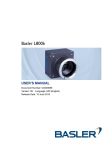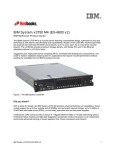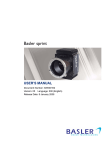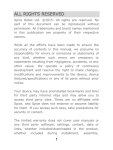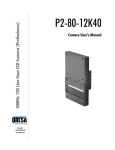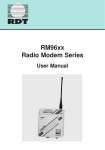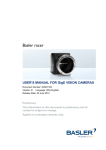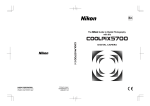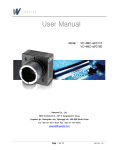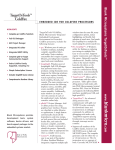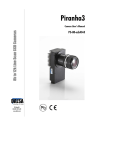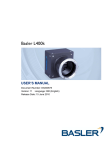Download draft - baslerweb.com
Transcript
Basler A400k USER’S MANUAL Document Number: DA00062416 Release Date: 07 August 2012 For customers in the U.S.A. This equipment has been tested and found to comply with the limits for a Class A digital device, pursuant to Part 15 of the FCC Rules. These limits are designed to provide reasonable protection against harmful interference when the equipment is operated in a commercial environment. This equipment generates, uses, and can radiate radio frequency energy and, if not installed and used in accordance with the instruction manual, may cause harmful interference to radio communications. Operation of this equipment in a residential area is likely to cause harmful interference in which case the user will be required to correct the interference at his own expense. You are cautioned that any changes or modifications not expressly approved in this manual could void your authority to operate this equipment. The shielded interface cable recommended in this manual must be used with this equipment in order to comply with the limits for a computing device pursuant to Subpart J of Part 15 of FCC Rules. For customers in Canada This apparatus complies with the Class A limits for radio noise emissions set out in Radio Interference Regulations. Pour utilisateurs au Canada Cet appareil est conforme aux normes Classe A pour bruits radioélectriques, spécifiées dans le Règlement sur le brouillage radioélectrique. Life Support Applications These products are not designed for use in life support appliances, devices, or systems where malfunction of these products can reasonably be expected to result in personal injury. Basler customers using or selling these products for use in such applications do so at their own risk and agree to fully indemnify Basler for any damages resulting from such improper use or sale. Warranty Note Do not open the housing of the camera. The warranty becomes void if the housing is opened. All material in this publication is subject to change without notice and is copyright Basler AG. Contacting Basler Support Worldwide Europe: Basler AG An der Strusbek 60 - 62 22926 Ahrensburg Germany Tel.: +49-4102-463-515 Fax.: +49-4102-463-599 [email protected] Americas: Basler, Inc. 855 Springdale Drive, Suite 203 Exton, PA 19341 U.S.A. Tel.: +1-610-280-0171 Fax.: +1-610-280-7608 [email protected] Asia: Basler Asia Pte. Ltd. 8 Boon Lay Way # 03 - 03 Tradehub 21 Singapore 609964 Tel.: +65-6425-0472 Fax.: +65-6425-0473 [email protected] www.baslerweb.com DRAFT Contents Table of Contents 1 Specifications, Requirements, and Precautions 1.1 Document Applicability . . . . . . . . . . . . . . . . . . . . . . . . . . . . . . . . . . . . . . . . . . . . . . 1-1 1.2 Camera Versions. . . . . . . . . . . . . . . . . . . . . . . . . . . . . . . . . . . . . . . . . . . . . . . . . . . 1-2 1.3 General Specifications. . . . . . . . . . . . . . . . . . . . . . . . . . . . . . . . . . . . . . . . . . . . . . . 1-3 1.4 Spectral Response . . . . . . . . . . . . . . . . . . . . . . . . . . . . . . . . . . . . . . . . . . . . . . . . . 1-6 1.5 Mechanical Specifications . . . . . . . . . . . . . . . . . . . . . . . . . . . . . . . . . . . . . . . . . . . . 1-7 1.5.1 Camera Dimensions and Mounting Facilities . . . . . . . . . . . . . . . . . . . . . . . . 1-7 1.5.2 F-Mount Adapter Dimensions . . . . . . . . . . . . . . . . . . . . . . . . . . . . . . . . . . . . 1-8 1.5.3 Positioning Accuracy of the Sensor Chip . . . . . . . . . . . . . . . . . . . . . . . . . . . 1-8 1.5.4 Mechanical Stress Test Results . . . . . . . . . . . . . . . . . . . . . . . . . . . . . . . . . . 1-9 1.6 Environmental Requirements . . . . . . . . . . . . . . . . . . . . . . . . . . . . . . . . . . . . . . . . 1-10 1.6.1 Temperature and Humidity . . . . . . . . . . . . . . . . . . . . . . . . . . . . . . . . . . . . . 1-10 1.6.2 Ventilation . . . . . . . . . . . . . . . . . . . . . . . . . . . . . . . . . . . . . . . . . . . . . . . . . . 1-10 1.7 Precautions . . . . . . . . . . . . . . . . . . . . . . . . . . . . . . . . . . . . . . . . . . . . . . . . . . . . . . 1-11 2 Camera Interface 2.1 Connections. . . . . . . . . . . . . . . . . . . . . . . . . . . . . . . . . . . . . . . . . . . . . . . . . . . . . . . 2-1 2.1.1 General Description. . . . . . . . . . . . . . . . . . . . . . . . . . . . . . . . . . . . . . . . . . . . 2-1 2.1.2 Pin Assignments for Camera Link Connector One . . . . . . . . . . . . . . . . . . . . 2-3 2.1.3 Pin Assignments for Camera Link Connector Two . . . . . . . . . . . . . . . . . . . . 2-4 2.1.4 Pin Assignments for the 6-pin Micro-Miniature Receptacle. . . . . . . . . . . . . . 2-5 2.1.5 Pin Assignments for the 4-pin Micro-Miniature Receptacle. . . . . . . . . . . . . . 2-5 2.2 Cable Information . . . . . . . . . . . . . . . . . . . . . . . . . . . . . . . . . . . . . . . . . . . . . . . . . . 2-6 2.2.1 Camera Link Cable . . . . . . . . . . . . . . . . . . . . . . . . . . . . . . . . . . . . . . . . . . . . 2-6 2.2.2 Power Cable . . . . . . . . . . . . . . . . . . . . . . . . . . . . . . . . . . . . . . . . . . . . . . . . . 2-6 2.3 Camera Power. . . . . . . . . . . . . . . . . . . . . . . . . . . . . . . . . . . . . . . . . . . . . . . . . . . . . 2-7 2.4 Input Signals . . . . . . . . . . . . . . . . . . . . . . . . . . . . . . . . . . . . . . . . . . . . . . . . . . . . . . 2-8 2.4.1 ExSync: Controls Frame Readout and Exposure Time. . . . . . . . . . . . . . . . . 2-8 2.4.2 ExFlash from the Frame Grabber . . . . . . . . . . . . . . . . . . . . . . . . . . . . . . . . . 2-8 2.5 Output Signals . . . . . . . . . . . . . . . . . . . . . . . . . . . . . . . . . . . . . . . . . . . . . . . . . . . . . 2-9 2.5.1 Flash Trigger Signal . . . . . . . . . . . . . . . . . . . . . . . . . . . . . . . . . . . . . . . . . . . 2-9 2.5.1.1 Setting the Flash Trigger Signal . . . . . . . . . . . . . . . . . . . . . . . . . . . 2-11 2.5.1.2 Flash Trigger Signal Offset . . . . . . . . . . . . . . . . . . . . . . . . . . . . . . 2-11 2.5.1.3 Setting the Flash Trigger Signal Offset . . . . . . . . . . . . . . . . . . . . . 2-13 2.6 Camera Link Interface . . . . . . . . . . . . . . . . . . . . . . . . . . . . . . . . . . . . . . . . . . . . . . 2-14 2.6.1 The ExSync Signal . . . . . . . . . . . . . . . . . . . . . . . . . . . . . . . . . . . . . . . . . . . 2-14 2.6.2 RS-644 Serial Communication . . . . . . . . . . . . . . . . . . . . . . . . . . . . . . . . . . 2-15 2.6.2.1 Making the Serial Connection . . . . . . . . . . . . . . . . . . . . . . . . . . . . 2-15 3 Functional Description 3.1 Description. . . . . . . . . . . . . . . . . . . . . . . . . . . . . . . . . . . . . . . . . . . . . . . . . . . . . . . . 3-1 Basler A400k I DRAFT Contents 4 Frame Acquisition Control 4.1 Exposure Time Control Modes . . . . . . . . . . . . . . . . . . . . . . . . . . . . . . . . . . . . . . . . 4-1 4.1.1 ExSync Controlled Operation . . . . . . . . . . . . . . . . . . . . . . . . . . . . . . . . . . . . 4-1 4.1.1.1 Basics of ExSync Controlled Operation . . . . . . . . . . . . . . . . . . . . . . 4-1 4.1.1.2 Guidelines When Using an ExSync Signal . . . . . . . . . . . . . . . . . . . 4-3 4.1.1.3 Exposure Start Delay . . . . . . . . . . . . . . . . . . . . . . . . . . . . . . . . . . . . 4-4 4.1.1.4 Frame Readout Delay . . . . . . . . . . . . . . . . . . . . . . . . . . . . . . . . . . . 4-4 4.1.1.5 Selecting an Exposure Time Control Mode and Setting the Associated Parameters . . . . . . . . . . . . . . . . . . . . . . . . . . . . . . . . . . 4-5 4.1.2 Free Run . . . . . . . . . . . . . . . . . . . . . . . . . . . . . . . . . . . . . . . . . . . . . . . . . . . . 4-6 4.1.2.1 Basics of Free-run Controlled Operation . . . . . . . . . . . . . . . . . . . . . 4-6 4.1.2.2 Guidelines When Using Free-run . . . . . . . . . . . . . . . . . . . . . . . . . . 4-7 4.1.2.3 Frame Readout Delay . . . . . . . . . . . . . . . . . . . . . . . . . . . . . . . . . . . 4-8 4.1.2.4 Selecting a Free-run Exposure Mode and Setting the Associated Parameters . . . . . . . . . . . . . . . . . . . . . . . . . . . . . . . . . . . . . . . . . . . 4-8 4.1.3 Frame Readout Delay . . . . . . . . . . . . . . . . . . . . . . . . . . . . . . . . . . . . . . . . . 4-10 4.2 Rolling Shutter . . . . . . . . . . . . . . . . . . . . . . . . . . . . . . . . . . . . . . . . . . . . . . . . . . . 4-11 4.2.1 Guidelines for Successful Use of the Rolling Shutter . . . . . . . . . . . . . . . . . 4-12 4.2.2 Flash Exposure for Fast Moving Objects . . . . . . . . . . . . . . . . . . . . . . . . . . 4-14 5 Video Data Output 5.1 Video Data Output Modes . . . . . . . . . . . . . . . . . . . . . . . . . . . . . . . . . . . . . . . . . . . 5-1 5.1.1 Setting the Video Data Output Mode. . . . . . . . . . . . . . . . . . . . . . . . . . . . . . . 5-2 6 Features 6.1 Gain and Offset . . . . . . . . . . . . . . . . . . . . . . . . . . . . . . . . . . . . . . . . . . . . . . . . . . . . 6-1 6.1.1 Gain . . . . . . . . . . . . . . . . . . . . . . . . . . . . . . . . . . . . . . . . . . . . . . . . . . . . . . . . 6-1 6.1.1.1 Setting the Gain . . . . . . . . . . . . . . . . . . . . . . . . . . . . . . . . . . . . . . . . 6-2 6.1.2 Offset . . . . . . . . . . . . . . . . . . . . . . . . . . . . . . . . . . . . . . . . . . . . . . . . . . . . . . . 6-2 6.1.2.1 Setting the Offset . . . . . . . . . . . . . . . . . . . . . . . . . . . . . . . . . . . . . . . 6-2 6.2 Shading Correction . . . . . . . . . . . . . . . . . . . . . . . . . . . . . . . . . . . . . . . . . . . . . . . . . 6-3 6.2.1 Column FPN Shading Correction . . . . . . . . . . . . . . . . . . . . . . . . . . . . . . . . . 6-3 6.2.2 DSNU Shading Correction. . . . . . . . . . . . . . . . . . . . . . . . . . . . . . . . . . . . . . . 6-5 6.2.3 PRNU Shading Correction. . . . . . . . . . . . . . . . . . . . . . . . . . . . . . . . . . . . . . . 6-7 6.2.4 Guidelines When Using Shading Correction . . . . . . . . . . . . . . . . . . . . . . . . 6-10 6.3 Digital Shift . . . . . . . . . . . . . . . . . . . . . . . . . . . . . . . . . . . . . . . . . . . . . . . . . . . . . . 6-11 6.3.1 Digital Shift in 10 Bit Output Mode (A402k, 403k, A404k, and A405k Only) 6-11 6.3.2 Digital Shift in 8 Bit Output Mode. . . . . . . . . . . . . . . . . . . . . . . . . . . . . . . . . 6-13 6.3.3 Precautions When Using Digital Shift . . . . . . . . . . . . . . . . . . . . . . . . . . . . . 6-14 6.3.4 Enabling/Disabling Digital Shift . . . . . . . . . . . . . . . . . . . . . . . . . . . . . . . . . . 6-14 6.4 Area of Interest (AOI) . . . . . . . . . . . . . . . . . . . . . . . . . . . . . . . . . . . . . . . . . . . . . . 6-15 6.4.1 Area of Interest Setup Rules . . . . . . . . . . . . . . . . . . . . . . . . . . . . . . . . . . . . 6-17 6.4.2 Setting the Area of Interest . . . . . . . . . . . . . . . . . . . . . . . . . . . . . . . . . . . . . 6-18 II Basler A400k DRAFT Contents 6.4.3 Changes to the Max Frame Rate with Area of Interest . . . . . . . . . . . . . . . . 6-19 6.4.3.1 A402k, A403k, and A404k . . . . . . . . . . . . . . . . . . . . . . . . . . . . . . . 6-19 6.4.3.2 A405k . . . . . . . . . . . . . . . . . . . . . . . . . . . . . . . . . . . . . . . . . . . . . . . 6-21 6.4.3.3 A406k . . . . . . . . . . . . . . . . . . . . . . . . . . . . . . . . . . . . . . . . . . . . . . . 6-21 6.4.4 Programmable AOI Sequencer . . . . . . . . . . . . . . . . . . . . . . . . . . . . . . . . 6-22 6.4.4.1 Setting Up an AOI List . . . . . . . . . . . . . . . . . . . . . . . . . . . . . . . . . . 6-23 6.4.4.2 Creating an AOI List . . . . . . . . . . . . . . . . . . . . . . . . . . . . . . . . . . . . 6-26 6.4.4.3 Uploading an AOI List to the Camera. . . . . . . . . . . . . . . . . . . . . . . 6-28 6.4.4.4 Enabling/Disabling the AOI List . . . . . . . . . . . . . . . . . . . . . . . . . . . 6-29 6.5 Stamp . . . . . . . . . . . . . . . . . . . . . . . . . . . . . . . . . . . . . . . . . . . . . . . . . . . . . . . . . . 6-30 6.6 Mirror Image . . . . . . . . . . . . . . . . . . . . . . . . . . . . . . . . . . . . . . . . . . . . . . . . . . . . . 6-32 6.7 Test Images . . . . . . . . . . . . . . . . . . . . . . . . . . . . . . . . . . . . . . . . . . . . . . . . . . . . . 6-33 6.7.1 Test Image One (Vertical Stripe Pattern) . . . . . . . . . . . . . . . . . . . . . . . . . . 6-33 6.7.2 Test Image Two (Still Diagonal Stripe Pattern) . . . . . . . . . . . . . . . . . . . . . . 6-36 6.7.3 Test Image Three (Moving Diagonal Stripe Pattern) . . . . . . . . . . . . . . . . . . 6-39 6.7.4 Test Image Four (Horizontal Stripe Pattern) . . . . . . . . . . . . . . . . . . . . . . . . 6-40 6.7.5 Guidelines When Using Test Images . . . . . . . . . . . . . . . . . . . . . . . . . . . . . 6-41 6.7.6 Enabling/Disabling Test Images . . . . . . . . . . . . . . . . . . . . . . . . . . . . . . . . . 6-41 6.8 Temperature Sensing and Over Temperature Detection . . . . . . . . . . . . . . . . . . . 6-42 6.8.1 Camera Temperature Sensing . . . . . . . . . . . . . . . . . . . . . . . . . . . . . . . . . . 6-42 6.8.1.1 Reading the Camera Temperature. . . . . . . . . . . . . . . . . . . . . . . . . 6-42 6.8.2 Over Temperature Protection . . . . . . . . . . . . . . . . . . . . . . . . . . . . . . . . . . . 6-42 6.9 Configuration Sets . . . . . . . . . . . . . . . . . . . . . . . . . . . . . . . . . . . . . . . . . . . . . . . . . 6-43 6.9.1 Saving User Sets. . . . . . . . . . . . . . . . . . . . . . . . . . . . . . . . . . . . . . . . . . . . . 6-43 6.9.2 “Activating” a Saved User Set File. . . . . . . . . . . . . . . . . . . . . . . . . . . . . . . . 6-44 6.9.3 “Activating” the Factory Set File . . . . . . . . . . . . . . . . . . . . . . . . . . . . . . . . . 6-45 6.9.4 Which Configuration Set File Will Load at Startup or at Reset? . . . . . . . . . 6-46 6.9.5 Saving a User Set to PC, Loading a User Set from PC. . . . . . . . . . . . . . . . 6-46 6.10 Parameter Set Cache . . . . . . . . . . . . . . . . . . . . . . . . . . . . . . . . . . . . . . . . . . . . . 6-47 6.10.1 Enabling/Disabling Parameter Set Cache . . . . . . . . . . . . . . . . . . . . . . . . . 6-47 6.11 Parameter Validation . . . . . . . . . . . . . . . . . . . . . . . . . . . . . . . . . . . . . . . . . . . . . . 6-48 6.12 Checking the Camera Status. . . . . . . . . . . . . . . . . . . . . . . . . . . . . . . . . . . . . . . . 6-48 6.13 Status LED . . . . . . . . . . . . . . . . . . . . . . . . . . . . . . . . . . . . . . . . . . . . . . . . . . . . . 6-48 6.14 Resetting the Camera . . . . . . . . . . . . . . . . . . . . . . . . . . . . . . . . . . . . . . . . . . . . . 6-49 7 Configuring the Camera 7.1 Configuring the Camera with the Camera Configuration Tool Plus (CCT+) . . . . . . 7-2 7.1.1 Opening the Configuration Tool. . . . . . . . . . . . . . . . . . . . . . . . . . . . . . . . . . . 7-2 7.1.2 Closing the Configuration Tool . . . . . . . . . . . . . . . . . . . . . . . . . . . . . . . . . . . 7-2 7.1.3 Configuration Tool Basics . . . . . . . . . . . . . . . . . . . . . . . . . . . . . . . . . . . . . . . 7-2 7.1.4 Configuration Tool Help. . . . . . . . . . . . . . . . . . . . . . . . . . . . . . . . . . . . . . . . . 7-3 7.2 Configuring the Camera By Setting Registers. . . . . . . . . . . . . . . . . . . . . . . . . . . . . 7-4 7.2.1 Inquiry Registers . . . . . . . . . . . . . . . . . . . . . . . . . . . . . . . . . . . . . . . . . . . . . . 7-5 7.2.1.1 Inquiry Register Details . . . . . . . . . . . . . . . . . . . . . . . . . . . . . . . . . . 7-5 Basler A400k III Contents DRAFT 7.2.2 Feature Control and Status Registers . . . . . . . . . . . . . . . . . . . . . . . . . . . . 7-13 7.2.2.1 “Raw” Value Fields vs. “Absolute” Value Fields . . . . . . . . . . . . . . . 7-13 7.2.2.2 Feature Control and Status Register Details . . . . . . . . . . . . . . . . . 7-15 7.2.3 Bulk Data and the Bulk Data Control and Status Registers . . . . . . . . . . . . 7-40 7.2.3.1 Using a Bulk Data CSR to Work with Bulk Data . . . . . . . . . . . . . . 7-41 7.2.3.2 Bulk Data Control and Status Register Details . . . . . . . . . . . . . . . 7-46 7.3 Using Binary Read/Write Commands on the A400k . . . . . . . . . . . . . . . . . . . . . . . 7-51 7.3.1 The Binary Read/Write Command Protocol . . . . . . . . . . . . . . . . . . . . . . . . 7-52 7.3.1.1 Error Checking and Responses . . . . . . . . . . . . . . . . . . . . . . . . . . . 7-55 7.3.2 Basic Read/Write Command Explanations . . . . . . . . . . . . . . . . . . . . . . . . . 7-56 7.3.2.1 Read Command . . . . . . . . . . . . . . . . . . . . . . . . . . . . . . . . . . . . . . 7-56 7.3.2.2 Write Command . . . . . . . . . . . . . . . . . . . . . . . . . . . . . . . . . . . . . . . 7-57 7.3.2.3 Calculating the Block Check Character (BCC) . . . . . . . . . . . . . . . 7-58 7.4 Binary Command Sample Code . . . . . . . . . . . . . . . . . . . . . . . . . . . . . . . . . . . . . . 7-59 8 Troubleshooting and Support 8.1 Fault Finding Using the Camera LED . . . . . . . . . . . . . . . . . . . . . . . . . . . . . . . . . . . 8-1 8.2 Troubleshooting Charts . . . . . . . . . . . . . . . . . . . . . . . . . . . . . . . . . . . . . . . . . . . . . . 8-3 8.2.1 No Image . . . . . . . . . . . . . . . . . . . . . . . . . . . . . . . . . . . . . . . . . . . . . . . . . . . . 8-3 8.2.2 Poor Quality Image . . . . . . . . . . . . . . . . . . . . . . . . . . . . . . . . . . . . . . . . . . . . 8-5 8.2.3 Interfacing . . . . . . . . . . . . . . . . . . . . . . . . . . . . . . . . . . . . . . . . . . . . . . . . . . . 8-6 8.2.4 RS-644 Serial Communication . . . . . . . . . . . . . . . . . . . . . . . . . . . . . . . . . . . 8-7 8.3 Technical Support . . . . . . . . . . . . . . . . . . . . . . . . . . . . . . . . . . . . . . . . . . . . . . . . . . 8-8 8.3.1 Technical Support Resources . . . . . . . . . . . . . . . . . . . . . . . . . . . . . . . . . . . . 8-8 8.3.2 Obtaining an RMA Number . . . . . . . . . . . . . . . . . . . . . . . . . . . . . . . . . . . . . . 8-8 8.3.3 Before Contacting Basler Technical Support. . . . . . . . . . . . . . . . . . . . . . . . . 8-8 Revision History . . . . . . . . . . . . . . . . . . . . . . . . . . . . . . . . . . . . . . . . . . . . . . . . . . . . . . . i Index . . . . . . . . . . . . . . . . . . . . . . . . . . . . . . . . . . . . . . . . . . . . . . . . . . . . . . . . . . . . . . . . . . v IV Basler A400k Specifications, Requirements, and Precautions 1 Specifications, Requirements, and Precautions 1.1 Document Applicability This User’s Manual applies to A402k, A403k, and A404k cameras with a camera version ID number of 08, to A405k cameras with the version number 01, and to A406k cameras with a camera version ID number of 03. Cameras with a lower or a higher ID number may have fewer features or have more features than described in this manual. Features on cameras with a lower or a higher ID number may not operate exactly as described in this manual. An easy way to see the camera version ID number for an A400k camera is by using the CCT+. To see the camera version ID number: 1. Double click the CCT+ icon on your desktop or click Start All Programs Basler CCT+ CCT+. The CCT+ window will open and the software will connect to your camera. 2. Scroll down until you find the “Camera Information” group heading. If there is a plus sign beside the Camera Information group heading, click on the plus sign to show the list of parameters in the group. This is the camera version ID Number 3. Find the parameter called “Camera Version.” As shown in Figure 1-1, the last two numbers of this parameter are the camera version ID number. Figure 1-1: CCT+ Window You can also access the camera version ID number by using binary commands to read the Camera Version Inquiry register. (See Section 7.2.1 for an explanation of inquiry registers and Section 7.3 for information on using binary commands.) Basler A400k 1-1 Specifications, Requirements, and Precautions 1.2 Camera Versions A400k series area scan cameras are available in different versions; the version depends on the maximum frame rate and the Camera Link interface. The cameras are only available in monochrome versions (A402k, A403k, A404k, A405k, A406k). Throughout the manual, the camera will be called the A400k. Passages that are only valid for a specific version will be so indicated. Camera Version Max. Frame Rate Camera Link Interface A402k 24 fps Camera Link standard base configuration A403k 48 fps Camera Link standard medium configuration A404k 96 fps Camera Link standard full configuration A405k 167 fps Camera Link standard full configuration or Basler specific 8 tap configuration A406k 209 fps Basler specific 10 tap configuration Table 1-1: Versions of the A400k Series Camera 1-2 Basler A400k Specifications, Requirements, and Precautions 1.3 General Specifications Specifications A402k A403k A404k Sensor Aptina MT9M440 (formerly known as the Micron MV40) CMOS active-pixel digital image sensor Number of Pixels 2352 (H) x 1726 (V) (4059552 pixels) Pixel Size 7.0 µm x 7.0 µm (7.0 µm pixel pitch) Pixel Fill Factor 55 % Sensor Imaging Area 16.46 mm (H) x 12.08 mm (V), 20.42 mm (Diagonal) Mono/Color Mono Digital Responsivity 2500 LSB/lux*s Quantum Efficiency (Figure 1-2) Dynamic Range 54 dB Shutter Fast electronic rolling shutter PRNU (Photo Response Non-uniformity) Typically < 1 % rms according to the sensor manufacturer’s specification Lower if PRNU shading correction is used. DSNU (Dark Signal Nonuniformity) 0.1 % rms (if no DSNU shading correction is used) Lower if DSNU shading correction is used. Kdrk (Dark Current Temperature Coefficient) 100 % / 8 °C Pixel Clock Speed 50 MHz Frame Rate (at full resolution) 24 fps progressive scan Mono Mono (Figure 1-2) (Figure 1-2) 48 fps progressive scan 48 fps (in 4 tap mode) 96 fps (in 8 tap mode) progressive scan Video Data Output Type Camera Link LVDS Base configuration Camera Link LVDS Medium configuration RS-644 LVDS when used with the optional Basler Interface Converter (k-BIC) Camera Link LVDS Medium configuration (in 4 tap mode) Camera Link LVDS Full configuration (in 8 tap mode) Table 1-2: A402k, A403k, and A404k Performance Specifications Basler A400k 1-3 Specifications, Requirements, and Precautions Specifications A402k A403k A404k Video Data Output Mode(s) 2 taps (2 pixels /clock cycle) Selectable 8 or 10 bit depth 4 taps (4 pixels / clock cycle) Selectable 8 or 10 bit depth 4 taps (4 pixels / clock cycle) Selectable 8 or 10 bit depth 8 taps (8 pixels / clock cycle) 8 bit depth Net Output Data Rate 99.3 MB/s (2 taps - 8 bit depth) 197.2 MB/s (4 taps - 8 bit depth) 197.2 MB/s (4 taps - 8 bit depth) (1 MB = 106 Bytes) 124.1 MB/s (2 taps - 10 bit depth) 246.5 MB/s (4 taps - 10 bit depth) 246.5 MB/s (4 taps - 10 bit depth) 390.5 MB/s (8 taps - 8 bit depth) Synchronization Via external ExSync signal or free-run Exposure Time Control Edge-controlled, level-controlled or programmable Gain and Offset Programmable via a serial link on the frame grabber Connectors All versions: One, 26 pin, female MDR connector (data) One, 6 pin, Hirose HR connector (power) One, 4 pin, Hirose HR connector (flash trigger) A403k and A404k: Second, 26 pin, female MDR connector (data) Power Requirements 12 VDC ± 10 % Max 8.5 W @ 12 VDC Lens Adapter F-mount Housing Size (L x W x H) Including Connectors Without lens adapter: 53.8 mm x 90 mm x 90 mm With F-mount adapter: 85.3 mm x 90 mm x 90 mm Weight without lens adapter with F-mount adapter Conformity 12 VDC ± 10 % Max 9.0 W @ 12 VDC 12 VDC ± 10 % Max 9.0 W @ 12 VDC ~ 500 g ~ 510 g ~ 510 g ~ 605 g ~ 615 g ~ 615 g CE, FCC Table 1-2: A402k, A403k, and A404k Performance Specifications 1-4 Basler A400k Specifications, Requirements, and Precautions Specifications A405k A406k Sensor Aptina MT9M440 (formerly known as the Micron MV40) CMOS active-pixel digital image sensor Number of Pixels 2320 (H) x 1726 (V) (4004320 pixels) Pixel Size 7.0 µm x 7.0 µm (7.0 µm pixel pitch) Pixel Fill Factor 55 % Sensor Imaging Area 16.24 mm (H) x 12.08 mm (V), 20.24 mm (Diagonal) Mono/Color Mono Digital Responsivity 2500 LSB/lux*s Quantum Efficiency (Figure 1-2) Dynamic Range 54 dB Shutter Fast electronic rolling shutter PRNU (Photo Response Non-uniformity) Typically < 1 % rms according to the sensor manufacturer’s specification Lower if PRNU shading correction is used. DSNU (Dark Signal Nonuniformity) 0.1 % rms (if no DSNU shading correction is used) Lower if DSNU shading correction is used. Kdrk (Dark Current Temperature Coefficient) 100 % / 8 °C Pixel Clock Speed 85 MHz Frame Rate (at full resolution) 167 fps progressive scan 209 fps progressive scan Video Data Output Type Camera Link LVDS Full configuration Basler specific 10 tap configuration Video Data Output Mode(s) 8 taps (8 pixels /clock cycle), 8 bit depth - Camera Link standard Mono (Figure 1-2) Basler-specific 8 tap configuration 10 taps (10 pixels /clock cycle), 8 bit depth - Basler specific 8 taps (8 pixels /clock cycle),10 bit depth - Basler specific Net Output Data Rate 670.6 MB/s (8 taps - 8 bit depth) 838.2 MB/s (8 taps - 10 bit depth) 838.5 MB/s (10 taps - 8 bit depth) (1 MB = 106 Bytes) Synchronization Via external ExSync signal or free-run Exposure Time Control Edge-controlled, level-controlled, programmable, or flash window controlled Gain and Offset Programmable via a serial link on the frame grabber Table 1-3: A405k Performance Specifications Basler A400k 1-5 Specifications, Requirements, and Precautions Specifications A405k A406k Connectors Two, 26 pin, female MDR connector (data) One, 6 pin, Hirose HR connector (power) One, 4 pin, Hirose HR connector (flash trigger) Power Requirements 12 VDC ± 10 % Max 10.5 W @ 12 VDC Lens Adapter F-mount Housing Size (L x W x H) Including Connectors Without lens adapter: 53.8 mm x 90 mm x 90 mm With F-mount adapter: 85.3 mm x 90 mm x 90 mm 12 VDC ± 10 % Max 12.0 W @ 12 VDC Weight without lens adapter ~ 510 g with F-mount adapter ~ 615 g Conformity CE, FCC Table 1-3: A405k Performance Specifications 1.4 Spectral Response 60 55 Quantum Efficiency (%) 50 45 40 35 30 25 20 15 10 5 0 400 500 600 700 800 900 1000 Wavelength (nm) Figure 1-2: Quantum Efficiency for A400k Cameras 1-6 Basler A400k Specifications, Requirements, and Precautions 1.5 Mechanical Specifications 1.5.1 Camera Dimensions and Mounting Facilities The A400k camera housing is manufactured with high precision. Planar, parallel, and angular sides guarantee precise mounting with high repeatability. A400k cameras are equipped with four M4 mounting holes on the front and two M4 mounting holes on each side as indicated in Figure 1-3. A tripod mount is available as an option. Caution! ! To avoid collecting dust on the sensor, mount a lens on the camera immediately after unpacking it. 90 ~ 53.8 ±0.2 42 8 x M4, 6 deep ±0.1 90 ±0.2 25 ±0.3 6.5 ~ 6.9 76 ±0.1 ±0.1 ±0.02 Photosensitive Surface of the Sensor 76 15 Tolerances are typical Drawings are not to scale 4 x M4, 7 deep Figure 1-3: A400k Mechanical Dimensions (in mm) Basler A400k 1-7 Specifications, Requirements, and Precautions 1.5.2 F-Mount Adapter Dimensions 85.3 46.5 31.5 Drawings are not to scale Figure 1-4: F-Mount Adapter Dimensions (in mm) 1.5.3 Positioning Accuracy of the Sensor Chip ±0.2 45 ±0.2 ±0.5° 45 ±0.25° (typical) = Reference plane . Drawings are not to scale Figure 1-5: Imaging Sensor Positioning Accuracy 1-8 Basler A400k Specifications, Requirements, and Precautions 1.5.4 Mechanical Stress Test Results Cameras were submitted to an independent mechanical testing laboratory and subjected to the stress tests listed below. The mechanical stress tests were performed on selected camera models with standard housings. After mechanical testing, the cameras exhibited no detectable physical damage and produced normal images during standard operational testing. Test Standard Conditions Vibration (sinusoidal, each axis) DIN EN 60068-2-6 10-58 Hz / 1.5 mm_58-500 Hz / 20 g_1 Octave/Minute Shock (each axis) DIN EN 60068-2-27 Bump (each axis) DIN EN 60068-2-29 Vibration (broad-band random, digital control, each axis) DIN EN 60068-2-64 10 repetitions 20 g / 11 ms / 10 shocks / positive 20 g / 11 ms / 10 shocks / negative 20 g / 11 ms / 100 shocks / positive 20 g / 11 ms / 100 shocks / negative 15-500 Hz / 0.05 PSD (ESS standard profile) / 00:10 h Table 1-4: Mechanical Stress Tests Basler A400k 1-9 Specifications, Requirements, and Precautions 1.6 Environmental Requirements 1.6.1 Temperature and Humidity Housing temperature during operation: 0 °C ... + 50 °C (+ 32 °F ... + 122 °F) Humidity during operation: 20 % ... 80 %, relative, non-condensing Storage Temperature: -20 °C ... +80 °C (-4 °F ... +176 °F) Storage Humidity 5 % ... 95 % relative, non-condensing You can read out the camera’s inner temperature via the temperature register (page 7-8). The maximum recommended inner temperature is 65 °C (149 °F). Note that the camera components’ life time and the image quality are higher the lower the temperature of the camera. 1.6.2 Ventilation Allow sufficient air circulation around the camera to prevent internal heat build-up in your system and to keep the camera housing temperature during operation below the maximum shown above. Provide additional cooling such as fans or heat sinks if necessary. 1-10 Basler A400k Specifications, Requirements, and Precautions 1.7 Precautions Power Caution! ! Be sure that all power to your system is switched off before you make or break connections to the camera. Making or breaking connections when power is on can result in damage to the camera. If you can not switch off power, be sure that the power supply connector is the last connector plugged when you make connections to the camera, and the first connector unplugged when you break connections. The camera is equipped with an under voltage lockout. An input voltage below 10.8 VDC will cause the camera to automatically switch off. The camera has no over voltage protection. An input voltage higher than 13.2 VDC will damage the camera. Do not reverse the polarity of the input power to the camera. Reversing the polarity of the input power can severely damage the camera and leave it non-operational. To ensure that your warranty remains in force: Do not remove the camera’s serial number label If the label is removed and the serial number can’t be read from the camera’s registers, the warranty is void. Read the manual Read the manual carefully before using the camera. Keep foreign matter outside of the camera Do not open the camera housing. Touching internal components may damage them. Be careful not to allow liquids, dust, sand, flammable, or metallic material inside the camera housing. If operated with any foreign matter inside, the camera may fail or cause a fire. Electromagnetic fields Do not operate the camera in the vicinity of strong electromagnetic fields. Avoid electrostatic charging. Transporting Only transport the camera in its original packaging. Do not discard the packaging. Cleaning Avoid cleaning the surface of the CMOS sensor if possible. If you must clean it, use a soft, lint free cloth dampened with a small quantity of isopropyl (= pure alcohol). Do not use methylated alcohol. Because electrostatic discharge can damage the CMOS sensor, you must use a cloth that will not generate static during cleaning (cotton is a good choice). To clean the surface of the camera housing, use a soft, dry cloth. To remove severe stains, use a soft cloth dampened with a small quantity of neutral detergent, then wipe dry. Do not use volatile solvents such as benzine and thinners; they can damage the surface finish. Basler A400k 1-11 Specifications, Requirements, and Precautions 1-12 Basler A400k DRAFT Camera Interface 2 Camera Interface 2.1 Connections 2.1.1 General Description All A400k area scan cameras are interfaced to external circuitry via three connectors located on the back of the camera: • a 26 pin, 0.050 inch Mini D Ribbon (MDR) female connector used to transmit video data, control data, and configuration data, • a 6 pin, micro-miniature, push-pull receptacle used to provide power to the camera, • a 4 pin, micro-miniature, push-pull receptacle used to output a TTL flash trigger signal A403k, A404k, A405k, and A406k area scan cameras have one additional connector, a 26 pin, 0.050 inch Mini D Ribbon (MDR) female connector used to transmit further image data. A status LED located on the back of the camera is used to indicate power present and signal integrity. See Section 8.1 for details. Figure 2-1 shows the connectors and the LED. Caution! ! Be sure that all power to your system is switched off before you make or break connections to the camera. Making or breaking connections when power is on can result in damage to the camera. If you can not switch off power, be sure that the power supply connector is the last connector plugged when you make connections to the camera, and the first connector unplugged when you break connections. The camera is equipped with an under voltage lockout. An input voltage below 10.8 VDC will cause the camera to automatically switch off. The camera has no over voltage protection. An input voltage higher than 13.2 VDC will damage the camera. Do not reverse the polarity of the input power to the camera. Reversing the polarity of the input power can severely damage the camera and leave it non-operational. Basler A400k 2-1 DRAFT Camera Interface Status LED Camera Link Connector 1 (present on all cameras) Flash Trigger Camera Link Connector 2 (present on A403k, A404k, A405k, and A406k cameras only) 12 VDC Power Figure 2-1: A400k Connectors and LED The camera housing is not grounded and is electrically isolated from the circuit boards inside of the camera. Note that the connectors at the camera are described, NOT the connectors required at the connecting cables. 4 1 13 1 3 2 26 14 13 1 26 14 1 6 2 5 3 4 Figure 2-2: A400k Pin Numbering 2-2 Basler A400k DRAFT Camera Interface 2.1.2 Pin Assignments for Camera Link Connector One Camera Link connector 1 (see Figure 2-1) on the camera is a 26-pin, female, 0.050 inch MDR connector as called for in the Camera Link Specification. It is used to interface video data, control signals, and configuration data. Camera Link connector 1 is present on all A400k cameras. The pin assignments for Camera Link Connector 1 are shown in Table 2-1. Pin Number Signal Name Direction Level Function 1, 13, 14, Gnd Input Ground Ground for the inner shield of the cable 2 X0- Output Data from Camera Link transmitter 15 X0+ Camera Link LVDS 3 X1- Output Data from Camera Link transmitter 16 X1+ Camera Link LVDS 4 X2- Output Data from Camera Link transmitter 17 X2+ Camera Link LVDS 6 X3- Output Data from Camera Link transmitter 19 X3+ Camera Link LVDS 5 XClk- Output Transmit clock from Camera Link transmitter 18 XClk+ Camera Link LVDS 7 SerTC+ Input 20 SerTC- RS-644 LVDS Serial communication data receive (SerTC = “Serial to Camera“) 8 SerTFG- Output 21 SerTFG+ RS-644 LVDS Serial communication data transmit (SerTFG = “Serial to Frame Grabber “) 9 CC1- Input ExSync: External trigger 22 CC1+ RS-644 LVDS 10 CC2+ Input ExClk. The input is not supported. 23 CC2- RS-644 LVDS 11 CC3- Input ExFlash: External flash trigger 24 CC3+ RS-644 LVDS 12 CC4+ Input Not used 25 CC4- RS-644 LVDS 261 1 Pins 1, 13, 14, and 26 are all tied together to Gnd inside of the camera. Table 2-1: A400k Pin Assignments for Camera Link Connector 1 Basler A400k 2-3 DRAFT Camera Interface 2.1.3 Pin Assignments for Camera Link Connector Two Camera Link connector 2 (see Figure 2-1) on the camera is a 26-pin, female, 0.050 inch MDR connector as called for in the Camera Link Specification. It is used to interface video data, control signals, and configuration data. Camera Link Connector 2 is only present on A403k, A404k, A405k, and A406k cameras. The pin assignments for Camera Link Connector 2 are shown in Table 2-2. Pin Number Signal Name Direction Level Function 1, 13, 14, Gnd Input Ground Ground for the inner shield of the cable 2 Y0- Output Data from Camera Link transmitter 15 Y0+ Camera Link LVDS 3 Y1- Output Data from Camera Link transmitter 16 Y1+ Camera Link LVDS 4 Y2- Output Data from Camera Link transmitter 17 Y2+ Camera Link LVDS 6 Y3- Output Data from Camera Link transmitter 19 Y3+ Camera Link LVDS 5 YClk- Output Transmit clock from Camera Link transmitter 18 YClk+ Camera Link LVDS 7 T+ Connected to T- with 100R; not used 20 T- Connected to T+ with 100R; not used 8 Z0- 21 Z0+ 9 Z1- 22 Z1+ 10 Z2- 23 Z2+ 12 Z3- 25 Z3+ 11 ZClk- 24 ZClk+ 261 1 Output Camera Link LVDS Data from Camera Link transmitter Output Camera Link LVDS Data from Camera Link transmitter Output Camera Link LVDS Data from Camera Link transmitter Output Camera Link LVDS Data from Camera Link transmitter Output Camera Link LVDS Transmit clock from Camera Link transmitter Pins 1, 13, 14, and 26 are all tied together to Gnd inside of the camera. Table 2-2:Pin Assignments for Camera Link Connector 2 2-4 Basler A400k DRAFT Camera Interface 2.1.4 Pin Assignments for the 6-pin Micro-Miniature Receptacle The power input connector on the camera is a Hirose 6 pin, micro-miniature, push-pull locking receptacle (part # HR10A-7R-6PB) or the equivalent. The power supply should deliver 12 V at a minimum of 1.5 A with a voltage accuracy of ±10 %. The pin assignment of the plug is given in Table 2-3. Pin Number Signal Name Direction Level Function 1, 21 +12 VDC Input 12 VDC ± 10 % Camera power input 3, 4 - - - Not connected 5, 62 DC Gnd Input Ground DC ground 1 Pins 1, and 2 are tied together inside of the camera. 2 Pins 5, and 6 are tied together inside of the camera. Table 2-3: A400k Pin Assignments for the 6-pin Micro-miniature Receptacle The recommended mating connector is the Hirose micro-miniature locking plug (part # HR10A7P-6S). A plug of this type will be shipped with each camera. The plug should be used to terminate the cable on the power supply for the camera. 2.1.5 Pin Assignments for the 4-pin Micro-Miniature Receptacle The flash trigger output connector type is a micro-miniature push-pull locking connector, the Hirose HR10A-7R-4S. The pin assignment is given in Table 2-4. Pin Number 2 1, 3 4 Signal Name Direction Level Function Flash Trigger Output TTL signal Flash trigger; the HIGH signal is current limited to 50 mA ±20 %. - - - Not connected DC Gnd Output Ground DC ground Table 2-4: A400k Pin Assignments for the 4-pin Micro-miniature Receptacle The recommended mating connector is the Hirose HR10A-7P-4P. The flash trigger signal is short-circuit proof. Insulation voltage is 100 V. Basler A400k 2-5 DRAFT Camera Interface 2.2 Cable Information 2.2.1 Camera Link Cable Camera Link compatible MDR cable assemblies are available from Basler as a stock item. Alternatively, you can use the Camera Link cable assemblies manufactured by 3M. The maximum allowed length for the MDR cable used with A400k cameras is 10 meters. With A405k and A406k cameras, you must use 85 MHz certified Camera Link cables. These cables are available from Basler. Please contact your Basler sales partner for more information. The maximum cable length will decrease when used in an area with severe ambient electromagnetic interference. 2.2.2 Power Cable A Hirose, 6-pin locking plug will be shipped with each camera. This plug should be used to connect the power supply cable to the camera. For proper EMI protection, the power supply cable attached to this plug must be a twin-cored, shielded cable. Also, the housing of the Hirose plug must be connected to the cable shield and the cable must be connected to earth ground at the power supply. Power requirements are given in Section 2.3. 2-6 Basler A400k DRAFT Camera Interface 2.3 Camera Power A400k cameras require 12 VDC (±10 %) power. The maximum power consumption is 8.5 / 9.0 / 9.0 / 10.5 / 12.0 W for the A402k / A403k / A404k / A405k / A406k respectively. We recommend using 1.5 A power supplies. Ripple must be less than 1 %. Also, note the information about the 6-pin connector in Section 2.1.4 and on the power cable in Section 2.2.2. A Hirose plug will be shipped with each camera. This plug should be used to connect the power supply cable to the camera. For proper EMI protection, the power supply cable attached to this plug must be a twin-core shielded cable. Also, the housing of the Hirose plug must be connected to the cable shield and the cable shield must be connected to earth ground at the power supply. Make sure that the polarity is correct. Caution! ! Be sure that all power to your system is switched off before you make or break connections to the camera. Making or breaking connections when power is on can result in damage to the camera. If you can not switch off power, be sure that the power supply connector is the last connector plugged when you make connections to the camera, and the first connector unplugged when you break connections. The camera is equipped with an under voltage lockout. An input voltage below 10.8 VDC will cause the camera to automatically switch off. The camera has no over voltage protection. An input voltage higher than 13.2 VDC will damage the camera. Do not reverse the polarity of the input power to the camera. Reversing the polarity of the input power can severely damage the camera and leave it non-operational. The polarity of the input power to the camera must be as shown in Table 2-3. Basler A400k 2-7 DRAFT Camera Interface 2.4 Input Signals The A400k receives the ExSync, ExFlash, and SerTC (“Serial to Camera“) RS-644 input signals. Section 2.4.1 describes the function of the ExSync signal, Section 2.4.2 describes the function of the ExFlash signal. SerTC is described in Section 2.6.2. 2.4.1 ExSync: Controls Frame Readout and Exposure Time The ExSync input signal is used to control exposure and readout of the A400k. ExSync is an LVDS signal as specified for RS-644. The ExSync input corresponds to the camera control signal CC1 as defined in the Camera Link standard. CC2 and CC4 are not used in this camera. The camera can be programmed to function under the control of an externally generated sync signal (ExSync) in two exposure time control modes. In these modes, level-controlled and programmable, the ExSync signal is used to control exposure time and frame readout. For more detailed information on the two modes, see Section 4.1. ExSync can be a periodic or non-periodic function. The frequency of the ExSync signal determines the camera’s frame rate in these modes. 1 Maximum frame rate = ---------------------------------------------------------------------------------Minimum ExSync signal period Note that ExSync is edge sensitive and therefore must toggle. See Section 4.1.1.2 for information about the minimum high time and minimum low time for the ExSync signal. The ExSync signal is typically supplied to the camera by a frame grabber board. Refer to the manual supplied with your frame grabber to determine how to set up the ExSync signal. 2.4.2 ExFlash from the Frame Grabber Camera Link connector one includes an LVDS input for the ExFlash signal. The ExFlash input corresponds to the CC3 camera control signal as defined in the Camera Link standard. The camera’s flash trigger signal feature (see Section 2.5.1), can be set so that the ExFlash input will be tied to the output signal of the camera’s flash trigger connector. The ExFlash signal from the frame grabber is not directly used by the camera for any control functions. The minimum pulse width of ExFlash is 1 µs, there are no further restrictions. 2-8 Basler A400k DRAFT Camera Interface 2.5 Output Signals 2.5.1 Flash Trigger Signal A400k cameras output a flash trigger signal that can be used to trigger a flash exposure. The flash trigger output connector is described in Section 2.1.5. The flash trigger signal can be programmed to operate in one of several different modes: • The signal is always low, that is, deactivated. • The signal is always high. • The signal is high as long as the sensor’s flash window is open, that is, all pixel lines are exposed to light. The signal goes high when exposure starts in the last pixel line of the area of interest and the signal goes low when exposure ends in the first pixel line. • The signal is low as long as the sensor’s flash window is open, that is, all pixel lines are exposed to light. The signal goes low when exposure starts in the last pixel line of the area of interest and the signal goes high when exposure ends in the first pixel line. • The signal is tied to the ExFlash input signal provided by the frame grabber and the signal is high while the ExFlash signal from the frame grabber is high. • The signal is tied to the ExFlash input signal provided by the frame grabber and the signal is low while the ExFlash signal from the frame grabber is high. Note that on A406k cameras, in some of these modes an offset can be applied to the flash trigger signal. See Section 2.5.1.2 for more information. In addition to the modes listed above, four switching options are programmable: • TTL • Open collector or Low Side Switch, 5 V max • High Side Switch 5 V • High Impedance The switching options are explained below. The flash trigger receptacle (see Section 2.1.5) provides a TTL signal for an external flash. This signal can be programmed to be deactivated, tied to a flash window signal generated internally, tied to the external ExFlash input, and it can be permanently on. Figure 2-3 shows the timing diagram. It can be set to high impedance (default setting) so that the flash trigger is disabled or, it can be set to TTL Active High, Low Side Switch (Open Collector), or High Side Switch. Figure 2-4 shows the three variants of output schematics of the flash trigger connector. Figure 2-3: Flash Trigger Signal Timing Basler A400k 2-9 DRAFT Camera Interface TTL Active High (Default) Camera Flash device A TTL Active High output signal is typically used together with a TTL / CMOS Logic Device. The TTL Active High output signal has the following characteristics: TTL / CMOS Logic Device • High output min. 4.5 V at 10 mA output load, shortcut current 50 mA (+40 %/-20 %) • Low output max. 0.5 V at -10 mA output load, shortcut current -50 mA (+40 %/-20 %) Low Side Switch (Open Collector) Camera When you select this output signal variant, the upper transistor is deactivated, which is shown by grayed Flash Signal lines in the schematic. ISO +5V typically +5 V ca. 50 mA Connector 1 2 3 4 The schematic shows a sample circuit for your flash device. 5.6 V HR10-7R-4SA ca. 50 mA Calculate your devices so that the maximum output current is 50 mA. High Side Switch ISOGND ISOGND ISOGND Camera When you select this output signal variant, the lower transistor is deactivated, which is shown by grayed lines in the schematic. Flash device Flash device The schematic shows a sample circuit for your flash device. Calculate your devices so that the maximum output current is 50 mA. GND Figure 2-4: Flash Trigger Output Schematics 2-10 If the exposure time setting on the camera is lower than the minimum flash exposure required (see Section 4.2.2), no flash trigger signal will be output. Basler A400k DRAFT Camera Interface 2.5.1.1 Setting the Flash Trigger Signal You can set the flash trigger signal using either the Camera Configuration Tool Plus (CCT+) or binary commands. With the CCT+ With the CCT+ (see Section 7.1), you use the settings in the Flash Trigger parameter group. By Setting CSRs You can program the flash trigger signal by writing a value to the Mode field of the Flash Trigger Output Mode CSR and Flash Trigger Switching Mode CSR (see page 7-32). See Section 7.2.2 for an explanation of CSRs. See Section 7.3 for an explanation of using read/ write commands. 2.5.1.2 Flash Trigger Signal Offset As described in Section 2.5.1, the camera can output a flash trigger signal. The flash trigger signal can operate in several modes, including these two: • The signal goes high when the sensor’s flash window opens and goes low when the window closes. • The signal goes low when the sensor’s flash window opens and goes high when the window closes. If the camera is set to operate in either of these modes, the Flash Trigger Signal Offset parameter lets you apply an offset that will cause the flash trigger signal transitions to occur either earlier or later than normally expected. Setting the offset to a negative value will cause the transitions to occur earlier than normal. Setting the offset to a positive value will cause the transitions to occur later than normal. Setting the offset to zero will cause no change in normal operation. The flash trigger signal offset feature is useful, for example, to compensate for the reaction time of a flash illumination system. The Flash Trigger Signal Offset can be set in increments of 4.56 µs on A402k, A403k, and A404k cameras, in increments of 3.455 on A405k cameras, or in increments of 2.764 µs on A406k cameras. The minimum and the maximum settings allowed for the parameter depend on the current setting of the AOI Height parameter (see Section 6.4) and can be determined by these formulas: Flash Trigger Signal Offset Min = - (AOI Height - 1) x C µs Flash Trigger Signal Offset Max = (AOI Height - 1) x C µs Where: C = 4.56 for A402k, A403k, and A404k cameras C = 3.455 for A405k cameras C = 2.764 for A406k cameras The flash trigger signal offset feature is not available when the camera is set for the ExSync level controlled exposure control mode or the ExSync Edge controlled exposure control mode. For more information about exposure control modes, see Section 4.1. Basler A400k 2-11 DRAFT Camera Interface If you are using the AOI List feature (see Section 6.4.4.2), the setting for the Flash Trigger Signal Offset parameter will be applied to each entry in the list. You must check to make sure that this parameter setting is appropriate for each entry: | Flash Trigger Signal Offset Setting | (AOI Height - 1) x C µs Where: C = 4.56 for A402k, A403k, and A404k cameras C = 3.455 for A405k cameras C = 2.764 for A406k cameras For any entry in the AOI list where the offset setting is inappropriate, the flash trigger signal will not operate correctly (i.e., it will not change state when the flash window opens and closes). Figure 2-5 illustrates how the flash trigger signal will operate on an A406k camera if the flash trigger signal is set to be high while the flash window is open and the flash trigger signal offset is set to zero, set to +13.82 µs, and to -13.82 µs. Reset (Start of Exposure) Line 1 Readout (End of Exposure) Exposure Time Column 1 Column 2320 Flash Window Line 1726 Flash Trigger Signal (offset = 0 µs) Flash Trigger Signal (offset = +13.82 µs) 13.82 µs Flash Trigger Signal (offset = -13.83 µs) 13.82 µs 13.82 µs 13.82 µs Figure 2-5: Flash Trigger Signal Set at Different Offset Settings 2-12 Basler A400k DRAFT Camera Interface 2.5.1.3 Setting the Flash Trigger Signal Offset You can set the flash trigger signal offset using either the Camera Configuration Tool Plus (CCT+) or binary commands. With the CCT+ With the CCT+ (see Section 7.1), you use the Flash Trigger Signal Offset setting in the Flash Trigger parameter group. By Setting CSRs You can set the offset by writing a value to the Raw Flash Trigger Signal Offset field or to the Absolute Flash Trigger Signal Offset field of the Flash Trigger Signal Offset CSR (see page 7-35). Section 7.2.2 explains CSRs and the difference between using the “raw” field and the “absolute” field in a CSR. Section 7.3 explains using read/write commands. Basler A400k 2-13 DRAFT Camera Interface 2.6 Camera Link Interface The Camera Link interface on the A402k cameras is accessed via one 26-pin MDR connector on the back of the camera. On A403k, A404k, A405k, and A406k cameras, the Camera Link interface is accessed via two 26-pin MDR connectors on the back of the camera. The cameras are designed to be essentially compatible with the Camera Link standard. The A402k camera implements the base Camera Link configuration and has a Camera Link clock speed of 50 MHz. The camera can output pixel data as either a 2 tap 10 bit or a 2 tap 8 bit video data stream. The A403k camera implements the medium Camera Link configuration and has a Camera Link clock speed of 50 MHz. The camera can output pixel data as either a 4 tap 10 bit or a 4 tap 8 bit video data stream. The A404k camera implements the medium Camera Link configuration when it is set for 4 tap output mode and the full Camera Link configuration when it is set for 8 tap output mode. The camera has a Camera Link clock speed of 50 MHz. The camera can output pixel data as a 4 tap 10 bit, a 4 tap 8 bit, or an 8 tap 8 bit video data stream. The A405k camera implements the full Camera Link configuration and has a Camera Link clock speed of 85 MHz. The camera can output pixel data as an 8 tap 10 bit or an 8 tap 8 bit video data stream. The 8 tap 10 bit mode is Basler specific (i.e., not specifically defined in the Camera Link standard). If you are using an A405k camera in the 8 tap 10 bit mode or if you are using an A406k camera, your frame grabber must be equipped with at least a PCI Express x8 bus. If you use a less capable frame grabber, the grabber will not be able to transfer pixel data at a high enough rate. The A406k camera implements the full Camera Link configuration and has a Camera Link clock speed of 85 MHz. The camera can output pixel data as a 10 tap 8 bit video data stream. The 10 tap 8 bit mode is Basler specific (i.e., not specifically defined in the Camera Link standard). If you plan to design your own frame grabber or if you would like specific details regarding the way that the Camera Link interface is implemented on A400k cameras, refer to the document called A400k Information for Frame Grabber Designers (AW000886xx000). You can download the document from the Basler website: http://www.baslerweb.com 2.6.1 The ExSync Signal As specified by the Camera Link standard, several camera control channels are built into the Camera Link interface. On A400k cameras, the CC1 (camera control 1) channel is designated by default to receive an external sync (ExSync) signal from a frame grabber. Camera Link compatible frame grabbers are typically designed to supply an ExSync signal to the camera via CC1 in the Camera Link interface. For more information about the ExSync signal, see Section 2.4.1. 2-14 Basler A400k DRAFT Camera Interface 2.6.2 RS-644 Serial Communication As specified in the Camera Link standard, an RS-644 serial connection must be included on all Camera Link compliant frame grabbers. Your PC and your camera are able to communicate via this serial port built into the frame grabber. The A400k is equipped for RS-644 serial communication via the frame grabber as specified in the standard. The RS-644 serial connection (SerTC/SerTFG) in the Camera Link interface is used to issue commands to the camera for changing modes and parameters. The serial link can also be used to query the camera about its current setup. The Basler Camera Configuration Tool Plus (CCT+) is a convenient, graphical interface that can be used to change camera modes and parameters via the serial connection. The configuration tool is installed as part of the camera installation procedure shown in the booklet that is shipped with the camera. Section 7.1 provides some basic information about the configuration tool. Detailed instructions for using the tool are included in the on-line help file that is installed with the tool. Basler has also developed a binary read/write command format that can be used to change camera modes and parameters directly from your own application via the serial connection using the API delivered with the frame grabber. See Section 7.3 for details on the binary read/write command format. 2.6.2.1 Making the Serial Connection Frame grabbers compliant with the Camera Link specification are equipped with a serial port integrated into the Camera Link interface that can be used for RS-644 serial communication. The characteristics of the serial port can vary from manufacturer. If you are using the Basler CCT+ to configure the camera, the tool will detect the characteristics of the serial port on the frame grabber and will determine the appropriate settings so that the tool can open and use the port. In order for the Camera Configuration Tool Plus to detect and use the port, the characteristics of the port must comply with the Camera Link standard and the DLL called for in the standard must be present. When the camera is powered on or when a camera reset is performed, your PC may receive some random characters on the serial interface. We recommend clearing the serial input buffers in your PC after a camera power on or reset. If you are configuring the camera using binary commands from within your application software, your software must be able to access the frame grabber serial port and to determine the appropriate settings so that it can open and use the port. Please consult your frame grabber’s documentation to determine the port access method and the port characteristics. Basler A400k 2-15 Camera Interface 2-16 DRAFT Basler A400k DRAFT Functional Description 3 Functional Description 3.1 Description BASLER A400k area scan cameras employ a CMOS sensor chip which provides features such as an electronic rolling shutter and electronic exposure time control. Exposure time is controlled either internally via an internal sync signal (free-run mode) or externally via an external trigger (ExSync) signal. The ExSync signal facilitates periodic or non-periodic pixel readout. In any free-run mode, the camera generates its own internal control signal and the internal signal is used to control exposure and charge readout. When operating in free-run, the camera outputs frames continuously. When exposure is controlled by an ExSync signal, exposure time can be either level-controlled or programmable. In level-controlled mode, charge is accumulated when the ExSync signal is low. The rising edge of ExSync triggers the readout. In programmable mode, exposure time can be programmed to a predetermined time period. In this case, exposure begins on the rising edge of ExSync and accumulated charges are read out when the programmed exposure time ends. At readout, accumulated charges move out of the light-sensitive sensor elements (pixels). Moveout is clocked according to the imaging sensor’s clock rate. As the charges move out of the pixels, they are converted to voltages proportional to the size of each charge. The sensor has a column-parallel analog-to-digital converter (ADC) architecture that lets the array of 2352 ADCs (2320 in the A405k and A406k) on the chip digitize simultaneously the analog data from an entire line of pixels. The analog data is converted into 10-bit digital pixel data by the 10bit ADCs (shown in Figure 3-1 on page 3-2). The digitized data is then stored in column-parallel 10-bit ADC registers. Now, the digitized pixel data is shifted in portions of 160 bits from the ADC registers to the output registers and output in ascending numerical order from pixel 1 through pixel 2352 (2320 in the A405k and A406k) and from the first line through the last line via 16 output ports that each transmit 10-bit pixel data in parallel with each cycle. Finally, the output data is reformatted and transferred out of the camera as shown below: • In the A402k, the data is reformatted to be output in 2 data streams in parallel (2 taps). • In the A403k, the data is reformatted to be output in 4 data streams in parallel (4 taps). • In the A404k, the data is reformatted to be output in 4 data streams in parallel (4 taps) or in eight data streams in parallel (8 taps). • In the A405k, the data is reformatted to be output in 8 data streams in parallel (8 taps). • In the A406k, the data is reformatted to be output in 10 data streams in parallel (10 taps). The 8 bit or 10 bit video data is transmitted from the camera to the frame grabber using a Camera Link defined transmission format. The camera can transmit video at eight bit depth or ten bit depth (eight bit depth only in the A406k). For optimal digitization, gain and offset are programmable via a serial port. Basler A400k 3-1 DRAFT Functional Description PIXEL ARRAY CMOS Sensor Column 1 2 3 4 2349 2350 2351 2352 Line 1 Line 2 Line 3 Line 4 Line 1726 Line Timing Block ADC Memory Controller ADC ADC Register SRAM Read Control Output Register Column Decoder Output Ports 16 x 10-bit Digitized Pixel Data Figure 3-1: A400k Sensor Architecture Figure 3-2: A400k Block Diagram 3-2 Basler A400k DRAFT Frame Acquisition Control 4 Frame Acquisition Control 4.1 Exposure Time Control Modes A400k cameras can operate under the control of an external trigger signal (ExSync signal) or can operate in “free-run”. In free-run, the camera generates its own internal control signal and does not require an ExSync signal. 4.1.1 ExSync Controlled Operation 4.1.1.1 Basics of ExSync Controlled Operation In ExSync operation, the camera’s frame rate and exposure time are controlled by an externally generated (ExSync) signal. The ExSync signal is typically supplied to the camera by a frame grabber board. You should refer to the manual supplied with your frame grabber board to determine how to set up the ExSync signal that is being supplied to the camera. When the camera is operating under the control of an ExSync signal, the length of the ExSync signal period determines the camera’s frame rate. (Frame rate = 1/Control signal period.) ExSync can be periodic or non-periodic. All cameras have four modes of exposure time control available when they are operating with an ExSync signal: edge-controlled mode, level-controlled mode, programmable mode, and flash window controlled mode. • In ExSync edge-controlled mode, the pixels are exposed and charge is accumulated over the full period of the ExSync signal (rising edge to rising edge). The falling edge of the ExSync signal is irrelevant. The frame is read out and transferred on the rising edge of ExSync (see Figure 4-1). ExSync Period Exposure ExSync Frame Readout Figure 4-1: ExSync Edge-Controlled Mode Basler A400k 4-1 DRAFT Frame Acquisition Control • In ExSync level-controlled mode, the exposure time is determined by the time between the falling edge of ExSync and the next rising edge. The pixels are exposed and charge is accumulated only when ExSync is low. The frame is read out and transferred on the rising edge of the ExSync signal (see Figure 4-2). ExSync Period Exposure ExSync Frame Readout Figure 4-2: ExSync Level-controlled Mode • In ExSync programmable mode, the rising edge of ExSync triggers the start of exposure. Exposure and charge accumulation continue for a pre-programmed length of time. The frame is read out and transferred at the end of the pre-programmed exposure time. The length of the pre-programmed exposure time is determined by the exposure time setting. The falling edge of ExSync is not relevant (see Figure 4-3). ExSync Period ExSync Exposure (programmed by user) Frame Readout Figure 4-3: ExSync Programmable Mode • In ExSync flash window controlled mode, the rising edge of ExSync triggers the start of exposure and charge accumulation. The frame is read out and transferred at the end of an exposure time calculated by the camera. The falling edge of ExSync is not relevant (see Figure 4-3). The length of the calculated exposure time is determined by the setting of the “Flash Window Width” parameter. You should set the Flash Window Width parameter to a value that represents how long you want the flash window to be open during each exposure (see Section 4.2 for detailed information about the flash window). Once you have entered a setting for the flash window width, the camera will automatically calculate the exposure time that will result in the desired flash window open time. To determine when the flash window is actually open, you should monitor the flash trigger signal (see Section 2.5.1). 4-2 Basler A400k DRAFT Frame Acquisition Control ExSync Period ExSync Exposure (calculated by camera) Frame Readout Figure 4-4: ExSync Flash Window Controlled Mode 4.1.1.2 Guidelines When Using an ExSync Signal A402k, A403k, and A404k • In ExSync edge-controlled mode and programmable mode, minimum high time for the ExSync signal is 2 µs, minimum low time 2 µs. In ExSync level-controlled mode, minimum high time for the ExSync signal is 9.12 µs, minimum low time 4.56 µs. • In ExSync programmable mode, the minimum exposure time setting is 4.56 µs. Due to the sensor design, the exposure time can only be set in multiples of 4.56 µs, that is, 4.56 µs, 9.12 µs, 13.68 µs, and so on. In ExSync programmable mode, the following rule also applies: Exposure Time Setting ExSync Signal Period - 9.12 µs • In ExSync flash window controlled mode, the minimum flash window setting is 4.56 µs. The flash window can be set in multiples of 4.56 µs, that is, 4.56 µs, 9.12 µs, 13.68 µs, and so on. In ExSync flash window controlled mode, the following rule also applies: Flash Window Setting + (AOI Height x 4.564 µs) ExSync Signal Period - 9.12 µs A405k • In ExSync edge-controlled mode and programmable mode, minimum high time for the ExSync signal is 2 µs, minimum low time 2 µs. In ExSync level-controlled mode, minimum high time for the ExSync signal is 6.910 µs, minimum low time 3.455 µs. • In ExSync programmable mode, the minimum exposure time setting is 3.455 µs. Due to the sensor design, the exposure time can only be set in multiples of 3.455 µs, that is, 3.455 µs, 6.910 µs, 10.365 µs, and so on. In ExSync programmable mode, the following rule also applies: Exposure Time Setting ExSync Signal Period - 6.910 µs • In ExSync flash window controlled mode, the minimum flash window setting is 3.455 µs. The flash window can be set in multiples of 3.455 µs, that is, 3.455 µs, 6.910 µs, 10.365 µs, and so on. In ExSync flash window controlled mode, the following rule also applies: Flash Window Setting + (AOI Height x 3.455 µs) ExSync Signal Period - 6.910 µs Basler A400k 4-3 Frame Acquisition Control DRAFT A406k • In ExSync edge-controlled mode and programmable mode, minimum high time for the ExSync signal is 2 µs, minimum low time 2 µs. In ExSync level-controlled mode, minimum high time for the ExSync signal is 5.528 µs, minimum low time 2.764 µs. • In ExSync programmable mode, the minimum exposure time setting is 2.764 µs. Due to the sensor design, the exposure time can only be set in multiples of 2.764 µs, that is, 2.764 µs, 5.528 µs, 8.292 µs, and so on. In ExSync programmable mode, the following rule also applies: Exposure Time Setting ExSync Signal Period - 5.528 µs • In ExSync flash window controlled mode, the minimum flash window setting is 2.764 µs. The flash window can be set in multiples of 2.764 µs, that is, 2.764 µs, 5.528 µs, 8.292 µs, and so on. In ExSync flash window controlled mode, the following rule also applies: Flash Window Setting + (AOI Height x 2.764 µs) ExSync Signal Period - 5.528 µs 4.1.1.3 Exposure Start Delay When an exposure is triggered by the ExSync signal, the actual start of exposure will be slightly delayed. (This is commonly referred to as an exposure start delay.) The exposure start delay will vary from exposure to exposure. For A402k, A403k, and A404k cameras it will always fall in a range from 200 ns to 4.76 µs. For A405k cameras it will always fall in a range from 200 ns to 3.655 µs. For A406k cameras it will always fall in a range from 200 ns to 2.964 µs. 4.1.1.4 Frame Readout Delay On all A400k cameras, there is a delay between the end of the exposure time for a frame and the point where the pixel data for the frame is ready for transmission to the frame grabber. This delay is known as the frame readout delay. For more information, see Section 4.1.3. 4-4 Basler A400k DRAFT Frame Acquisition Control 4.1.1.5 Selecting an Exposure Time Control Mode and Setting the Associated Parameters On all cameras, you can select an ExSync exposure time control mode, set the exposure time for the ExSync programmable mode, and set the flash window width for the ExSync flash window controlled mode by using the Camera Configuration Tool Plus (CCT+) or by using binary write commands from within your own application to set the camera’s control and status registers (CSRs). With the CCT+ You use the Exposure Time Control Mode setting in the Exposure parameter group of the CCT+ (see Section 7.1) to select the ExSync edge-controlled, ExSync level-controlled, ExSync programmable, or ExSync flash windowed controlled exposure mode. If you select the ExSync programmable mode, the CCT+ will also let you enter an exposure time. If you select the ExSync flash window controlled mode, the CCT+ will also let you enter a flash window width. By Setting CSRs You can select the exposure time control mode by writing a value to the Mode field of the Exposure Time Control Mode CSR (see page 7-15). If you select the ExSync programmable mode, you will also need to set the exposure time. You can set the exposure time by writing a value to the Raw Exposure Time field or to the Absolute Exposure Time field of the Exposure Time CSR (see page 7-16). If you select the ExSync flash window controlled mode, you will also need to set the flash window width by writing a value to the Raw Flash Window Width field or to the Absolute Flash Window Width field of the Flash Window Width CSR (see page 7-33). Section 7.2.2 explains CSRs and the difference between using the “raw” field and the “absolute” field in a CSR. Section 7.3 explains using read/write commands. Basler A400k 4-5 DRAFT Frame Acquisition Control 4.1.2 Free Run 4.1.2.1 Basics of Free-run Controlled Operation In free-run, no ExSync signal is required. The camera generates a continuous internal control signal. When the camera is operating in free-run, it exposes and outputs frames continuously. When the camera is operating in free-run, the length of the control signal period determines the camera’s frame rate: 1 Frame rate = ------------------------------------------------------Control signal period The control signal period is equal to the frame period setting. All cameras have three modes of exposure time control available when they are operating in freerun: edge-controlled mode, programmable mode, and flash window controlled mode. • In free-run edge-controlled mode, the camera generates a continuous internal control signal based on the “Frame Period“ parameter. The pixels are exposed and charge is accumulated over the full period of the internal control signal (rising edge to rising edge). The falling edge of the control signal is irrelevant. The frame is read out and transferred on the rising edge of the internal control signal (see Figure 4-5). Control Signal Period Exposure Internal Control Signal Frame Readout Figure 4-5: Free-run Edge-controlled Mode • In free-run programmable mode, the camera generates a continuous internal control signal based on two programmable parameters: “Exposure Time“ and “Frame Period“. The Exposure Time setting determines how long the internal control signal will remain low. Pixels are exposed and charge is accumulated when the internal control signal is low. The Frame Period setting determines the control signal period. The frame is read out and transferred on the rising edge of the internal control signal (see Figure 4-6). Control Signal Period Internal Control Signal Exposure (programmed by user) Frame Readout Figure 4-6: Free-run Programmable Mode 4-6 Basler A400k DRAFT Frame Acquisition Control • In free-run flash window controlled mode, the camera generates a continuous internal control signal based on two programmable parameters: “Flash Window Width“ and “Frame Period“. An exposure time calculated by the camera will determine how long the internal control signal will remain low. Pixels are exposed and charge is accumulated when the internal control signal is low. The frame is read out and transferred on the rising edge of the internal control signal (see Figure 4-6). The Frame Period setting determines the control signal period. The length of the calculated exposure time is determined by the setting of the “Flash Window Width” parameter. You should set the Flash Window Width parameter to a value that represents how long you want the flash window to be open during each exposure (see Section 4.2 for detailed information about the flash window). Once you have entered a setting for the flash window width, the camera will automatically calculate the exposure time that will result in the desired flash window open time. To determine when the flash window is actually open, you should monitor the flash trigger signal (see Sections 2.5.1). Control Signal Period Internal Control Signal Exposure (calculated by camera) Frame Readout Figure 4-7: Free-run Flash Window Controlled Mode 4.1.2.2 Guidelines When Using Free-run A402k, A403k, and A404k • In free-run programmable mode, the minimum exposure time setting is 4.56 µs. Due to the sensor design, the exposure time can only be set in multiples of 4.56 µs, that is, 4.56 µs, 9.12 µs, 13.68 µs, and so on. In free-run programmable mode, the following rule also applies: Exposure Time Setting Frame Period Setting - 9.12 µs • In free-run flash window controlled mode, the minimum flash window setting is 4.56 µs. The flash window can only be set in multiples of 4.56 µs, that is, 4.56 µs, 9.12 µs, 13.68 µs, and so on. In free-run flash window controlled mode, the following rule also applies: Flash Window Setting + (AOI Height x 4.56 µs) Frame Period Setting - 9.12 µs A405k • In free-run programmable mode, the minimum exposure time setting is 3.455 µs. Due to the sensor design, the exposure time can only be set in multiples of 3.455 µs, that is, 3.455 µs, 6.910 µs, 10.365 µs, and so on. In free-run programmable mode, the following rule also applies: Exposure Time Setting Frame Period Setting - 6.910 µs Basler A400k 4-7 Frame Acquisition Control DRAFT • In free-run flash window controlled mode, the minimum flash window setting is 3.455 µs. The flash window can be set in multiples of 3.455 µs, that is, 3.455 µs, 6.910 µs, 10.365 µs, and so on. In free-run flash window controlled mode, the following rule also applies: Flash Window Setting + (AOI Height x 3.455 µs) Frame Period Setting - 6.910 µs A406k • In free-run programmable mode, the minimum exposure time setting is 2.764 µs. Due to the sensor design, the exposure time can only be set in multiples of 2.764 µs, that is, 2.764 µs, 5.528 µs, 8.292 µs, and so on. In free-run programmable mode, the following rule also applies: Exposure Time Setting Frame Period Setting - 5.528 µs • In free-run flash window controlled mode, the minimum flash window setting is 2.764 µs. The flash window can be set in multiples of 2.764 µs, that is, 2.764 µs, 5.528 µs, 8.292 µs, and so on. In free-run flash window controlled mode, the following rule also applies: Flash Window Setting + (AOI Height x 2.764 µs) Frame Period Setting - 5.528 µs 4.1.2.3 Frame Readout Delay On all A400k cameras, there is a delay between the end of the exposure time for a frame and the point where the pixel data for the frame is ready for transmission to the frame grabber. This delay is known as the frame readout delay. For more information, see Section 4.1.3. 4.1.2.4 Selecting a Free-run Exposure Mode and Setting the Associated Parameters On all cameras, you can select a free-run exposure time control mode, set the frame period, set the exposure time for the free-run programmable mode, and set the flash window width for the free-run flash window controlled mode by using the Camera Configuration Tool Plus (CCT+) or by using binary write commands from within your own application to set the camera’s control and status registers (CSRs). With the CCT+ You use the Exposure Time Control Mode setting in the Exposure parameter group of the CCT+ (see Section 7.1) to select the free-run edge-controlled, the free-run programmable, or the freerun flash window controlled exposure control mode. If you select the free-run programmable mode, the CCT+ will also let you enter an exposure time. If you select the free-run flash window controlled mode, the CCT+ will also let you enter a flash window width. By Setting CSRs You can select the exposure time control mode by writing a value to the Mode field of the Exposure Time Control Mode CSR (see page 7-15). 4-8 Basler A400k DRAFT Frame Acquisition Control You can set the frame period by writing a value to the Raw Frame Period field or to the Absolute Frame Period field of the Frame Period CSR (see page 7-18). If you select the free-run programmable mode, you will also need to set the exposure time. You can set the exposure time by writing a value to the Raw Exposure Time field or to the Absolute Exposure Time field of the Exposure Time CSR (see page 7-16). If you select the free-run flash window controlled mode, you will also need to set the flash window width by writing a value to the Raw Flash Window Width field or to the Absolute Flash Window Width field of the Flash Window Width CSR (see page 7-33). Section 7.2.2 explains CSRs and the difference between using the “raw” field and the “absolute” field in a CSR. Section 7.3 explains using read/write commands. Basler A400k 4-9 Frame Acquisition Control DRAFT 4.1.3 Frame Readout Delay On all A400k cameras, there is a delay between the end of the exposure time for a frame and the point where the pixel data for the frame is ready for transmission to the frame grabber. This delay is known as the frame readout delay. A camera setting called the Frame Readout Delay Mode offers two settings, standard delay or short delay, that will let you change the behavior of the frame readout delay. When the frame readout delay mode is set to the short delay, the delay time will be approximately 10 µs. When the frame readout delay mode is set to the standard delay, the delay time will be determined by the following formula: Frame Readout Delay = (4.56 µs x AOI Height) + 20 µs For example, assume that the current setting for the AOI Height is 100. In this case, the frame readout delay would be: Frame Readout Delay = (4.56 µs x 100) + 20 µs Frame Readout Delay = 476 µs The A405k and A406k can only operate with a short frame readout delay. For most frame grabbers, the standard frame readout delay will work fine. But for some frame grabbers, using the standard delay will cause errors such as time outs. On these grabbers, you should set the camera for the short delay. When an A402k, A403k or A404k camera is set to short frame readout delay mode, there is no increase in the maximum allowed frame rate when the AOI width is decreased. For more information about the AOI, see Section 6.4. Setting the Frame Readout Delay Mode You can set the frame readout delay mode using either the Camera Configuration Tool Plus (CCT+) or binary commands. With the CCT+ With the CCT+ (see Section 7.1), you use the Frame Readout Delay Mode settings in the Output parameters group. By Setting CSRs You can set the frame readout delay mode by writing a value to the Mode field of the Frame Readout Delay Mode CSR (see page 7-20). See Section 7.2.2 for an explanation of CSRs. See Section 7.3 for an explanation of using read/ write commands. 4-10 Basler A400k DRAFT Frame Acquisition Control 4.2 Rolling Shutter A rolling shutter is used to control the start and stop of exposure. A rolling shutter requires less inpixel transistors than a non-rolling shutter. This allows a larger photosensitive area per pixel, that is, a higher fill factor and thus, a higher sensitivity. The rolling shutter resets, exposes and reads out the pixel lines with a temporal offset from one line to the next. The temporal offset is 4.56 µs on A402k, A403k, and A404k cameras, is 3.455 µs on A405k cameras, and is 2.764 µs on A406k cameras. When exposure is triggered, the rolling shutter first resets the top line of pixels, then the second line, then the third line, and so on. The reset progresses down the image from one line to the next until the bottom line of pixels is reached (see Figure 4-8). The time interval between a pixel line being reset and the pixel line being read out is the exposure time. Exposure time is the same for all lines and determined by the exposure time setting. Because the pixel lines are reset and read out with an offset, the start of exposure has an offset from one line to next. The sequence of pixel readout is timed identically to the reset, starting from the top line and moving down the image until readout of the bottom line is complete. Figure 4-8: Rolling Shutter Basler A400k 4-11 DRAFT Frame Acquisition Control 4.2.1 Guidelines for Successful Use of the Rolling Shutter To successfully use the rolling shutter functionality of the camera, make sure that you observe the guidelines listed below. A402k, A403k, and A404k • Exposure time can only be set incrementally in multiples of 4.56 µs. Formula: Exposure time = N 4.56 s where N must be an integer and > 0. Exposure time can range from 4.56 µs to 19.12 s. • The runtime of the sensor reset and readout depends on the height of the area of interest (AOI, see Section 6.4). The formula below can be used to calculate the runtime: Reset runtime = Readout runtime = 4.56 µs x (AOI Height - 1) • The formula below can be used to calculate the total time it takes to reset, expose and read out a single frame: Total frame exposure runtime = 4.56 s AOI Height – 1 + Exposure time Examples: (A) The height of the area of interest (AOI) is 1726 lines (full resolution): Total runtime = 4.56 µs x (1726 - 1) + Exposure time = 7866 µs + Exposure time (B) The height of the area of interest (AOI) is only 200 lines: Total runtime = 4.56 µs x (200 - 1) + Exposure time = 907.4 µs + Exposure time • Imaging of fast moving objects requires a flash exposure within the camera’s flash window (see Section 4.2.2). A405k • Exposure time can only be set incrementally in multiples of 3.455 µs. Formula: Exposure time = N 3.455 s where N must be an integer and > 0. Exposure time can range from 3.455 µs to 14.49 s. • The runtime of the sensor reset and readout depends on the height of the area of interest (AOI, see Section 6.4). The formula below can be used to calculate the runtime: Reset runtime = Readout runtime = 3.455 µs x (AOI Height - 1) • The formula below can be used to calculate the total time it takes to reset, expose and read out a single frame: Total frame exposure runtime = 3.455 s AOI Height – 1 + Exposure time 4-12 Basler A400k DRAFT Frame Acquisition Control Examples: (A) The height of the area of interest (AOI) is 1726 lines (full resolution): Total runtime = 3.455 µs x (1726 - 1) + Exposure time = 5959.875 µs + Exposure time (B) The height of the area of interest (AOI) is only 200 lines: Total runtime = 3.455 µs x (200 - 1) + Exposure time = 687.545 µs + Exposure time • Imaging of fast moving objects requires a flash exposure within the camera’s flash window (see Section 4.2.2). A406k • Exposure time can only be set incrementally in multiples of 2.764 µs. Formula: Exposure time = N 2.764 s where N must be an integer and > 0. Exposure time can range from 2.764 µs to 11.59 s. • The runtime of the sensor reset and readout depends on the height of the area of interest (AOI, see Section 6.4). The formula below can be used to calculate the runtime: Reset runtime = Readout runtime = 2.764 µs x (AOI Height - 1) • The formula below can be used to calculate the total time it takes to reset, expose and read out a single frame: Total frame exposure runtime = 2.764 s AOI Height – 1 + Exposure time Examples: (A) The height of the area of interest (AOI) is 1726 lines (full resolution): Total runtime = 2.764 µs x (1726 - 1) + Exposure time = 4767.9 µs + Exposure time (B) The height of the area of interest (AOI) is only 200 lines: Total runtime = 2.764 µs x (200 - 1) + Exposure time = 550.036 µs + Exposure time • Imaging of fast moving objects requires a flash exposure within the camera’s flash window (see Section 4.2.2). Basler A400k 4-13 DRAFT Frame Acquisition Control 4.2.2 Flash Exposure for Fast Moving Objects Imaging of fast moving objects requires a flash exposure. If flash exposure is not used, image distortions will occur due to the exposure start offset from one line to the next. Due to the exposure start offset, there is only a limited time interval where all pixel lines are open, that is, all pixels are exposed to light simultaneously. This time interval is called the “flash window“ of the camera (see Figure 4-9). The flash window opens when exposure starts for the last pixel line within the area of interest (AOI) and it closes when readout starts for the first pixel line within the AOI. The width of the flash window can calculated using the below formula: Flash window width [µs] = Exposure time [µs] - (AOI Height x C µs) Where C = 4.56 µs for the A402k, A403k, and A404k C = 3.455µs for the A405k C = 2.764µs for the A406k A400k cameras output a flash trigger signal that can be used to trigger flash exposure. The flash trigger signal can be programmed to be high as long as the flash window is open, that is, all pixel lines are exposed to light and the flash should occur (see Section 2.5.1). To effectively use the flash exposure, the guidelines below must be observed: • The flash must occur while the flash window is open, that is, the flash trigger signal is high. • The exposure time setting on the camera and the duration of the flash must be equal to or higher than the minimum flash exposure time required. The minimum flash exposure time required is calculated using the below formula: Minimum flash exposure = C µs x (AOI Height - 1) + TFlash where TFlash is the time interval between when the flash is triggered until the flash reaches zero intensity again and C is as defined above. Examples for the A402k: (A) The height of the area of interest (AOI) is 1726 lines (full resolution): Minimum flash exposure = 4.56 µs x (1726 - 1) + TFlash = 7866 µs + TFlash (B) The height of the area of interest (AOI) is only 200 lines: Minimum flash exposure = 4.56 µs x (200 - 1) + TFlash = 907.4 µs + TFlash If the exposure time setting on the camera is lower than the minimum flash exposure time required, no flash trigger signal will be output. • The light intensity of the flash must be considerably higher than the light intensity in the scene when no flash is present. • Exposure of the next frame can be started while the previous frame is still being read out. 4-14 Basler A400k DRAFT Frame Acquisition Control If you use the ExSync flash window controlled or the free-run flash window controlled exposure time control mode, the camera will let you enter a flash window width and will automatically calculate the exposure time needed to achieve your desired flash window width. For more information about exposure time control modes, see Section 4.1.1.1 and 4.1.2.1. Figure 4-9: Flash Window Basler A400k 4-15 Frame Acquisition Control 4-16 DRAFT Basler A400k DRAFT Video Data Output 5 Video Data Output 5.1 Video Data Output Modes The A402k can output video data using two different modes: 2 tap 10 bit mode or 2 tap 8 bit mode. In 2 tap 10 bit mode, the camera outputs data for 2 pixels on each cycle of the pixel clock and the pixel data is at 10 bit depth. In 2 tap 8 bit mode, the camera outputs data for 2 pixels on each cycle of the pixel clock and the pixel data is at 8 bit depth. The A403k can output video data using two different modes: 4 tap 10 bit mode or 4 tap 8 bit mode. In 4 tap 10 bit mode, the camera outputs data for 4 pixels on each cycle of the pixel clock and the pixel data is at 10 bit depth. In 4 tap 8 bit mode, the camera outputs data for 4 pixels on each cycle of the pixel clock and the pixel data is at 8 bit depth. The A404k can output video data using three different modes: 4 tap 10 bit mode, 4 tap 8 bit mode or 8 tap 8 bit mode. In 4 tap 10 bit mode, the camera outputs data for 4 pixels on each cycle of the pixel clock and the pixel data is at 10 bit depth. In 4 tap 8 bit mode, the camera outputs data for 4 pixels on each cycle of the pixel clock and the pixel data is at 8 bit depth. In 8 tap 8 bit mode, the camera outputs data for 8 pixels on each cycle of the pixel clock and the pixel data is at 8 bit depth. The A405k can output video data using two different modes: 8 tap 10 bit mode or 8 tap 8 bit mode. In 8 tap 10 bit mode, the camera outputs data for 8 pixels on each cycle of the pixel clock and the pixel data is at 10 bit depth. In 8 tap 8 bit mode, the camera outputs data for 8 pixels on each cycle of the pixel clock and the pixel data is at 8 bit depth. If you are using an A405k camera in the 8 tap 10 bit mode or if you are using an A406k camera, your frame grabber must be equipped with at least a PCI Express x8 bus. If you use a less capable frame grabber, the grabber will not be able to transfer pixel data at a high enough rate. The A406k can output video data in 10 tap 8 bit mode. The camera outputs data for ten pixels on each cycle of the pixel clock and the pixel data is at 8 bit depth. Basler A400k 5-1 DRAFT Video Data Output You can select the video data output mode using either the Camera Configuration Tool Plus (see Section 7.1 and the configuration tool’s on-line help) or binary commands (see Section 7.3). With the configuration tool, you use the Video Data Output Mode setting in the Output group to select the data output mode and with binary commands, you use the Video Data Output Mode binary command. The descriptions on this page are only an overview of the output modes. If you would like complete details of the output mode and the way that pixel data is handled by the cameras, refer to the document called A400k Information for Frame Grabber Designers (AW000886xx000). You can download the document from the Basler website: http://www.baslerweb.com 5.1.1 Setting the Video Data Output Mode You can set the video data output mode by using the Camera Configuration Tool Plus (CCT+) or by using binary write commands from within your own application to set the camera’s control and status registers (CSRs). With the CCT+ With the CCT+ (see Section 7.1), you use the Video Data Output Mode setting in the Output parameter group to set the output mode. By Setting CSRs You can select the video data output mode by writing a value to the Mode field of the Video Data Output Mode CSR (see page 7-15). See Section 7.2.2 for an explanation of CSRs. See Section 7.3 for an explanation of using read/ write commands. 5-2 Basler A400k DRAFT Features 6 Features 6.1 Gain and Offset 6.1.1 Gain On A400k cameras, gain can be set within a range from 0 % to 100 % where 0 % corresponds to the minimum gain and 100 % corresponds to the maximum gain. The level of amplification achieved when the gain is set to 0 % is always 0 dB. The level of amplification that the camera will achieve at the 100 % setting depends on the current setting of the camera’s offset parameter. As shown in Table 6-1, the amplification that the camera can achieve at the 100 % setting decreases as the setting of the offset parameter increases. The default gain setting is 20 %. Offset Setting Gain in dB at the 100 % Gain Setting 0% ~ 13 dB 100 % ~ 8 dB Table 6-1: Max. Gain As shown in the graphs in Figure 6-1, increasing the gain setting increases the slope of the camera’s response curve and results in a higher camera output for a given amount of light. Decreasing the gain setting decreases the slope of the response curve and results in a lower camera output for a given amount of light. Figure 6-1: Response at Various Gain Settings Increasing gain also increases noise. The signal to noise ratio decreases as gain is increased. Basler A400k 6-1 DRAFT Features 6.1.1.1 Setting the Gain You can set the gain by using the Camera Configuration Tool Plus (CCT+) or by using binary write commands from within your own application to set the camera’s control and status registers (CSRs). With the CCT+ With the CCT+ (see Section 7.1), you use the Gain setting in the Gain & Offset parameter group to set the gain. By Setting CSRs You can set the gain by writing a value to the Raw Gain field or to the Absolute Gain field of the Gain CSR (see page 7-21). Section 7.2.2 explains CSRs and the difference between using the “raw” field and the “absolute” field in a CSR. Section 7.3 explains using read/write commands. 6.1.2 Offset Offset on A400k cameras is adjustable within a range from -100 % to +100 % where 0 % correspond to an offset of 0 gray values and 100 % correspond to an offset of approximately 32 gray values (8 bit output mode) or 128 gray values (10 bit output mode). For positive settings, increasing the offset by 3 % will result in an increase of approximately one gray value (8 bit output mode) or four gray values (10 bit output mode) in the average pixel value for each frame transmitted by the camera. Decreasing the offset by 3 % will result in a decrease of approximately one gray value in the average pixel value for each frame (8 bit output mode). For negative settings, the effect of the offset on the pixel values depends on the gain setting. With the camera in 8 bit output mode, for example, a -100 % offset setting will result in a decrease of approximately 80 gray levels when the gain is set to 20 % or a decrease in 100 gray levels when the gain is set to 40 %. If a negative offset is used in combination with a low gain setting, the sensor’s response to light may become non-linear and/or the maximum possible pixel values may never be reached. If this happens, increase the gain setting until the sensor’s response to light just becomes linear. At this point, there will be no problems with saturation. The default offset setting is 10 %. 6.1.2.1 Setting the Offset You can set the offset by using the Camera Configuration Tool Plus (CCT+) or by using binary write commands from within your own application to set the camera’s control and status registers (CSRs). With the CCT+ With the CCT+ (see Section 7.1), you use the Offset setting in the Gain & Offset parameter group to set the offset. By Setting CSRs You can set the offset by writing a value to the Raw Offset field or to the Absolute Offset field of the Offset CSR (see page 7-22). Section 7.2.2 explains CSRs and the difference between using the “raw” field and the “absolute” field in a CSR. Section 7.3 explains using read/write commands. 6-2 Basler A400k DRAFT Features 6.2 Shading Correction In theory, when a digital camera captures an image of a uniform object, the pixel values output from the camera should be uniform. In practice, however, variations in optics and lighting and small variations in the sensor’s performance can cause the camera output to be non-uniform even when the camera is capturing images of a uniform object. A400k cameras are equipped with a shading correction feature that lets the camera correct the captured image for variations caused by optics, lighting, and sensor variations. There are three types of shading correction available on A400k cameras, column FPN shading correction, DSNU shading correction, and PRNU shading correction. 6.2.1 Column FPN Shading Correction In theory, when an area scan camera with a digital sensor captures an image of a uniform object under homogeneous illumination, the pixels should output the same gray value throughout the entire image. In practice, slight variations in the pixel column amplifiers in the sensor will cause some variation from pixel column to pixel column. This variation is known as column Fixed Pattern Noise (column FPN). Column FPN appears as vertical stripes in the image. The camera’s sensor contains special self-calibrating circuitry that enables it to reduce column FPN before the analog pixel data enters the analog-to-digital converters. The column FPN shading correction feature on A400k cameras can further correct for the variations caused by column FPN. Column FPN shading correction overwrites the column FPN shading correction that is done by the sensor’s self-calibrating circuitry. Generating a Set of Column FPN Shading Correction Values Before you can use column FPN shading correction, you must generate a column FPN shading correction table. To create the table, perform the following steps: 1. Because column FPN varies depending on the temperature, make sure that the camera has reached its normal operating temperature. 2. Cover the camera lens, close the iris in the camera lens, or darken the room so that the camera will be capturing frames in complete darkness. 3. Signal the camera to generate a set of column FPN shading correction values: a) You can start the generation of a set of column FPN shading correction values by using the Camera Configuration Tool Plus (see Section 7.1). With the CCT+, you use the Shading Value Generate parameter in the Column FPN Shading Correction parameters group to start the generation of a set of column FPN shading correction values. b) You can also start the generation of the column FPN shading correction table by using a binary write command (see Section 7.3) to write a value to the Generate field of the Column FPN Shading Value Generate CSR (see page 7-23). After you have signalled the start of column FPN shading correction value generation, generation is a fully-automated process and requires no ExSync signal. When column FPN shading correction value generation is started, the camera stops image capture and data output. During generation (~ 4 seconds), the camera loads a special set of parameters; no image is captured and no data is output from the camera. The camera calculates the column FPN shading correction values and creates a table of correction values. When column FPN shading correction value generation is complete, the set of column FPN values will be placed in the camera’s volatile memory. This set of values will overwrite any shading values that are already in the memory. After column FPN shading correction value generation is complete, the camera reloads the original set of parameters and continues to capture images and output data. Basler A400k 6-3 DRAFT Features Enabling Column FPN Shading Correction Using Generated Values Generating a set of column FPN shading correction values automatically disables the column FPN shading correction that is normally done by the sensor’s self-calibrating circuitry. Once you have generated a set of column FPN shading correction values, the camera automatically starts to use the generated column FPN shading correction table to apply the appropriate offset to each pixel to correct for column FPN. Resetting Column FPN Shading Correction To revert to FPN shading correction done by the sensor’s self-calibrating circuitry, you must reset the column FPN shading correction feature with the Camera Configuration Tool Plus or by using binary read/write commands from within your own application to set the camera’s control and status registers (CSRs). With the CCT+ With the Camera Configuration Tool Plus (see Section 7.1), you use the Shading Value Generate parameter in the Column FPN Shading Correction parameters group to reset column FPN shading correction. By Setting CSRs You can start a reset by writing a value to the Generate field of the Column FPN Shading Correction CSR (see page 7-23). Section 7.2.2 explains CSRs. Section 7.3 explains using read/write commands. Saving a Set of Column FPN Shading Values to a File When you generate a set of column FPN shading correction values, the values are placed in the camera’s volatile memory and they overwrite any shading values that are already in the memory. The current set of values in the volatile memory is used immediately by the camera. Values placed in the camera’s volatile memory are lost if the camera is reset or the camera power is switched off. A400k cameras can save the current column FPN values in the volatile memory to a file in the camera’s non-volatile memory. Files saved in the non-volatile memory are not lost at reset or power off. You can save only one set of column FPN values to file in the non-volatile memory. A save will take four to five minutes. You can save the current shading values to a file in the non-volatile memory by using the Camera Configuration Tool Plus (CCT+) or by using binary read/write commands from within your own application to set the camera’s control and status registers (CSRs). With the CCT+ With the CCT+ (see Section 7.1), you use the Create Column FPN Shading Values File parameter in the Column FPN Shading Value File parameters group to save the column FPN shading set currently in the volatile memory to a file in the non-volatile memory. 6-4 Basler A400k DRAFT Features By Setting CSRs You can save the current shading correction values to a file in the non-volatile memory by writing values to the bulk data CSR for column FPN shading values. Section 7.2.3 explains the bulk data CSRs and explains how to use the CSRs to save the shading values to a file. Section 7.3 explains using read/write commands. The column FPN shading correction values are not saved in the user sets described in Section 6.9.1. To save the column FPN shading values, you must save them to a file as described on the previous page. 6.2.2 DSNU Shading Correction In theory, when an area scan camera with a digital sensor captures a frame in complete darkness, all of the pixel values in the frame should be near zero and they should be equal. In practice, slight variations in the performance of the pixels in the sensor will cause some variation in the pixel values output from the camera when the camera is capturing frames in darkness. This variation is known as Dark Signal Non-uniformity (DSNU). The DSNU shading correction feature on A400k cameras can correct for the variations caused by DSNU. Generating a Set of DSNU Shading Correction Values Before you can use DSNU shading correction, you must generate a set of DSNU shading correction values. To generate a set of values, perform the following steps: 1. For optimum performance, make sure that a set of column FPN shading correction values has been created before. Doing DSNU shading correction before column FPN shading correction can result in image quality degradation. 2. As DSNU varies depending on the temperature, make sure that the camera has reached its operating temperature. 3. Make sure that the area of interest is set to the area where you want to generate values. 4. Cover the camera lens, close the iris in the camera lens, or darken the room so that the camera will be capturing frames in complete darkness. 5. Set the gain as you would for normal system operation. 6. Make sure that the offset is set so all gray values including the noise are around 16 (8-bit mode) or 64 (10-bit mode) or lower. 7. Signal the camera to generate a set of DSNU shading values: c) You can start the generation of a set of DSNU shading values by using the Camera Configuration Tool Plus (see Section 7.1). With the CCT+, you set the Shading Value Generate parameter in the DSNU & PRNU Shading Correction parameters group to start the generation of a set of DSNU shading values. d) You can also start the generation of the DSNU shading table by using a binary write command (see Section 7.3) to write a value to the Generate field of the DSNU or PRNU Shading Value Generate CSR (see page 7-24). 8. The camera must capture at least eight frames to create a set of DSNU shading correction values. If your camera is set to control exposure with an ExSync signal, you must generate at least eight ExSync signal cycles after you signal the camera to begin generating the values. Basler A400k 6-5 DRAFT Features If you are running the camera in a free-run exposure mode, you must wait long enough for the camera to capture at least eight frames. 9. Once eight frames have been captured, the camera calculates the DSNU shading correction values: a) The camera uses the data from the eight captured frames to calculate an average gray value for each pixel in the frame. b) The camera finds the pixel with the highest average gray value in the frame. c) For each of the other pixels in the frame, the camera determines the offset that would be needed to make the pixel’s average value equal to the average value for the highest pixel. d) The camera creates a set of DSNU shading values that contains the calculated offsets. The set of DSNU values will be placed in the camera’s volatile memory. This set of values will overwrite any shading values that are already in the memory. The current set of values in the volatile memory is used whenever DSNU is enabled. Enabling DSNU Shading Correction Once you have a DSNU shading table in place you can enable and use DSNU shading correction. With the DSNU correction feature enabled, the camera will use the set of shading values to apply the appropriate offset to each pixel to correct for DSNU. You can enable DSNU shading correction with the Camera Configuration Tool Plus or by using binary read/write commands from within your own application to set the camera’s control and status registers (CSRs). With the CCT+ With the Camera Configuration Tool Plus (see Section 7.1), you set the Shading Mode parameter in the Shading Correction parameters group to enable DSNU shading correction. By Setting CSRs You can enable DSNU shading correction by writing a value to the Mode field of the DNSU and/ or PRNU Shading Correction Enable CSR (see page 7-24). Section 7.2.2 explains CSRs. Section 7.3 explains using read/write commands. Saving a Set of DSNU Shading Values to a File When you generate a set of DSNU shading correction values, the values are placed in the camera’s volatile memory and they overwrite any shading values that are already in the memory. The current set of values in the volatile memory is used immediately by the camera. Values placed in the camera’s volatile memory are lost if the camera is reset or the camera power is switched off. A400k cameras can save the current DSNU values in the volatile memory to a file in the camera’s non-volatile memory. Files saved in the non-volatile memory are not lost at reset or power off. You can save only one set of DSNU values to file in the non-volatile memory. A save will take approximately two minutes. You can save the current shading values to a file in the non-volatile memory by using the Camera Configuration Tool Plus (CCT+) or by using binary read/write commands from within your own application to set the camera’s control and status registers (CSRs). 6-6 Basler A400k DRAFT Features With the CCT+ With the CCT+ (see Section Figure 7.1), you use the Create DSNU Shading Values File parameter in the DSNU Shading Value File parameters group to save the DSNU shading set currently in the volatile memory to a file in the non-volatile memory. By Setting CSRs You can save the current shading correction values to a file in the non-volatile memory by writing values to the bulk data CSR for DSNU shading values. Section 7.2.3 explains the bulk data CSRs and explains how to use the CSRs to save the shading values to a file. Section 7.3 explains using read/write commands. The DSNU shading correction values are not saved in the user sets described in Section 6.9.1.To save the column DSNU shading values, you must save them to a file as described on the previous page. If you save the set of DSNU values to a file, enable the use of shading correction, and save the current work set to your standard user set, the camera will automatically load and use shading correction at next power on. Loading will take approximately 25 seconds. After 25 seconds, the camera will start image capture and be able to receive commands. 6.2.3 PRNU Shading Correction In theory, when an area scan camera with a digital sensor captures a frame with the camera viewing a uniform white target in bright light, all of the pixel values in the frame should be near their maximum gray value and they should be equal. In practice, slight variations in the performance of the pixels in the sensor, variations in the optics, and variations in the lighting will cause some variation in the pixel values output from the camera. This variation is known as Photo Response Non-uniformity (PRNU). The PRNU shading correction feature on A400k cameras can correct for the variations caused by PRNU. Shading correction values will only be generated for the pixels inside of the current area of interest. No changes will be made to the pixels outside of the area of interest. The camera can have only one set of shading correction values but you can have special shading correction values for each area of interest in the same set if the areas of interest do not overlap. Creating different shading correction values for each area of interest will be necessary if you have two or more areas of interest to be captured after the other under different illumination. For example, in order to create special shading correction values for two areas of interest within the same set, you would set the first area of interest and create correction values under the illumination for the first area of interest so the values go into the set and then, you would set the second area of interest and create correction values under the illumination for the second area of interest so these values also go into the set. The set would then contain shading correction values for the two areas of interest. Basler A400k 6-7 Features DRAFT Generating a Set of PRNU Shading Values Before you can use PRNU shading correction, you must generate a set of PRNU shading correction values. If you have two or more areas of interest to be captured under different illumination, repeat the below procedure for each area of interest. Make sure that the areas do not overlap. To generate a set of values, perform the following steps: 1. Make sure that a set of column FPN shading correction values and a set of DSNU shading correction values has been created before. Doing PRNU shading correction before column FPN shading correction or before DSNU shading correction can result in significant image quality degradation. 2. Make sure that the area of interest is set to the area where you want to generate values. 3. Place a uniform white or light colored target in the field of view of the camera. Adjust your lighting and optics as you would for normal system operation. 4. Set the gain on the camera to your normal operating setting. 5. Make sure that no part of the area of interest has reached saturation, that is, all gray values are lower than 255 (8-bit) or 1023 (10-bit). 6. Capture several frames and examine the pixel values returned from the camera. The pixel values should be about 80 % of maximum. a) If the pixel values are not at 80 % of maximum adjust your lighting and/or lens aperture setting to achieve 80 %. b) If you can not achieve 80 % output by adjusting the lighting, then adjust the gain setting to achieve the correct output. 7. Capture several frames and examine the pixel values returned from the camera. In each frame, the values for the darkest pixels must not be less than 1/2 of the value for the lightest pixels in the line. (If the values for the darkest pixels are less than 1/2 of the value for the lightest pixels, the camera will not be able to fully correct for shading variations.) a) If the values for the darkest pixels are not less than 1/2 of the value for the lightest pixels, go on to step 8. b) If the values for the darkest pixels are less than 1/2 of the value for the lightest pixels, it usually indicates extreme variations in lighting or poor quality optics. Make corrections as required. 8. Signal the camera to generate a set of PRNU shading values: a) You can start the generation of a set of PRNU shading values by using the Camera Configuration Tool Plus (see Section 7.1). With the CCT+, you set the Shading Value Generate parameter in the DSNU & PRNU Shading Correction parameters group to start the generation of a set of PRNU shading values. b) You can also start the generation of the PRNU shading table by using a binary write command (see Section 7.3) to write a value to the Generate field of the DSNU or PRNU Shading Value Generate CSR (see page 7-24). 9. The camera must capture at least eight frames to generate a set of PRNU shading correction values. If your camera is set to control exposure with an ExSync signal, you must generate at least eight ExSync signal cycles after you signal the camera to begin generating the values. If you are running the camera in a free-run exposure mode, you must wait long enough for the camera to capture at least eight frames. 6-8 Basler A400k DRAFT Features 10. Once eight frames have been captured, the camera calculates the PRNU shading correction values: a) The camera uses the data from the eight captured frames to calculate an average gray value for each pixel in the frame. b) The camera finds the pixel with the highest average gray value in the frame. c) For each of the other pixels in the frame, the camera determines the additional gain that would be needed to make the pixel’s average value equal to the average value for the highest pixel. d) The camera creates a set of PRNU shading correction values that contains the calculated gain adjustments. The set of PRNU values will be placed in the camera’s volatile memory. This set of values will overwrite any shading values that are already in the memory. The current set of values in the volatile memory is used whenever PRNU is enabled. Enabling PRNU Shading Correction Once you have a PRNU shading table in place you can enable and use PRNU shading correction. With the PRNU correction feature enabled, the camera will use the set of shading values to apply the appropriate offset to each pixel to correct for PRNU. You can enable PRNU shading correction with the Camera Configuration Tool Plus or by using binary read/write commands from within your own application to set the camera’s control and status registers (CSRs). With the CCT+ With the Camera Configuration Tool Plus (see Section 7.1), you set the Shading Mode parameter in the Shading Correction parameters group to enable PRNU shading correction. By Setting CSRs You can enable PRNU shading correction by writing a value to the Mode field of the DSNU and/ or PRNU Shading Correction Enable CSR (see page 7-24). Section 7.2.2 explains CSRs. Section 7.3 explains using read/write commands. Saving a Set of Shading Values to a File When you generate a set of PRNU shading correction values, the values are placed in the camera’s volatile memory and they overwrite any shading values for the current AOI that are already in the memory. The current set of values in the volatile memory is used immediately by the camera. Values placed in the camera’s volatile memory are lost if the camera is reset or the camera power is switched off. A400k cameras can save the current PRNU values in the volatile memory to a file in the camera’s non-volatile memory. Files saved in the non-volatile memory are not lost at reset or power off. You can save only one set of PRNU values to file in the non-volatile memory. A save will take approximately two minutes. You can save the current shading values to a file in the non-volatile memory by using the Camera Configuration Tool Plus (CCT+) or by using binary read/write commands from within your own application to set the camera’s control and status registers (CSRs). Basler A400k 6-9 DRAFT Features With the CCT+ With the CCT+ (see Section 7.1), you use the Create PRNU Shading Values File parameter in the PRNU Shading Value File parameters group to save the PRNU shading set currently in the volatile memory to a file in the non-volatile memory. By Setting CSRs You can save the current shading correction values to a file in the non-volatile memory by writing values to the bulk data CSR for PRNU shading values. Section 7.2.3 explains the bulk data CSRs and explains how to use the CSRs to save the shading values to a file. Section 7.3 explains using read/write commands. The PRNU shading correction values are not saved in the user sets described in Section 6.9.1.To save the column PRNU shading values, you must save them to a file as described on the previous page. If you save the set of PRNU values to a file, enable the use of shading correction, and save the current work set to your standard user set, the camera will automatically load and use shading correction at next power on. Loading will take approximately 25 seconds. After 25 seconds, the camera will start image capture and be able to receive commands. 6.2.4 Guidelines When Using Shading Correction When using the shading correction feature, make sure to take the following guidelines into account: • Any time that you make a change to the optics or lighting or if you change the camera’s gain setting, you must generate a new set of PRNU shading values. Using an out of date PRNU shading set can result in poor image quality. • When you generate the DSNU and PRNU shading tables, correction values will be calculated for the pixels in the current area of interest only. If you change the AOI settings, you need to generate new shading values. 6-10 Basler A400k DRAFT Features 6.3 Digital Shift The “digital shift” feature lets you change the group of bits that is output from the ADC. Using the digital shift feature will effectively multiply the output of the CMOS sensor by 2 times or 4 times. Section 6.3.1 describes how digital shift works when the camera is operating in 10 bit output mode, and Section 6.3.2 describes how digital shift works when the camera is operating in 8 bit output mode. Before you use digital shift, also observe the precautions described in Section 6.3.3. 6.3.1 Digital Shift in 10 Bit Output Mode (A402k, 403k, A404k, and A405k Only) No Shift As mentioned in Section 6, the A400k uses 10 bit ADCs to digitize the output from the CMOS sensor. When the camera is operating in 10 bit output mode, by default, the camera transmits the 10 bits that are output from each ADC. Shift Once When the camera is set to shift once, the output from the camera will include bit 8 through bit 0 from each ADC along with a zero as an LSB. The result of shifting once is that the output of the camera is effectively doubled. For example, assume that the camera is set for no shift, that it is viewing a uniform white target, and that under these conditions the reading for the brightest pixel is 100. If you changed the digital shift setting to shift once, the reading would increase to 200. If bit 9 is set to 1, all of the other bits will automatically be set to 1. This means that you should only use the shift once setting when your pixel readings with no digital shift are all below 512. Since the shift once setting requires that the least significant bit (LSB) always be “0“, no odd gray values can be output. The gray value scale will only include gray values of 2, 4, 6 and so forth. The absence of some gray values is commonly called “Missing Codes“. Basler A400k 6-11 DRAFT Features Shift Twice When the camera is set to shift twice, the output from the camera will include bit 7 through bit 0 from each ADC along with two zeros as LSBs. The result of shifting twice is that the output of the camera is effectively multiplied by four. For example, assume that the camera is set for no shift, that it is viewing a uniform white target, and that under these conditions the reading for the brightest pixel is 100. If you changed the digital shift setting to shift twice, the reading would increase to 400. If bit 9 or bit 8 is set to 1, all of the other bits will automatically be set to 1. This means that you should only use the shift twice setting when your pixel readings with no digital shift are all below 256. Since the shift twice setting requires that the two least significant bits always be "0", the gray value scale will only include every 4th gray value. For example, 4, 8, 16 and so forth. 6-12 Basler A400k DRAFT Features 6.3.2 Digital Shift in 8 Bit Output Mode No Shift As mentioned in Section 6, the A400k uses 10 bit ADCs to digitize the output from the CMOS sensor. When the camera is operating in 8 bit output mode, by default, it drops the two least significant bits from the ADC and transmits the 8 most significant bits (bit 9 through bit 2). Shift Once When the camera is set to shift once, the output from the camera will include bit 8 through bit 1 from the ADC. The result of shifting once is that the output of the camera is effectively doubled. For example, assume that the camera is set for no shift, that it is viewing a uniform white target and that under these conditions the reading for the brightest pixel is 20. If we changed the digital shift setting to shift once, the reading would increase to 40. If bit 9 is set to 1, all of the other bits will automatically be set to 1. This means that you should only use the shift once setting when your pixel readings with no digital shift are all below 128. Shift Twice When the camera is set to shift twice, the output from the camera will include bit 7 through bit 0 from the ADC. The result of shifting twice is that the output of the camera is effectively multiplied by four. For example, assume that the camera is set for no shift, that it is viewing a uniform white target, and that under these conditions the reading for the brightest pixel is 20. If we changed the digital shift setting to shift twice, the reading would increase to 80. Basler A400k If bit 9 or bit 8 is set to 1, all of the other bits will automatically be set to 1. This means that you should only use the shift twice setting when your pixel readings with no digital shift are all below 64. 6-13 DRAFT Features 6.3.3 Precautions When Using Digital Shift There are several checks and precautions that you must follow before using the digital shift feature. The checks and precautions differ depending on whether you will be using the camera in 10 bit output mode or in 8 bit output mode. If you will be using the camera in 10 bit output mode, make this check: 1. Use binary commands or the Camera Configuration Tool Plus to put the camera in 10 bit output mode. 2. Use binary commands or the configuration tool to set the camera for no digital shift. 3. Check the output of the camera under your normal lighting conditions with no digital shift and note the readings for the brightest pixels. • If any of the readings are above 512, do not use digital shift. • If all of the readings are below 512, you can safely use the 2X digital shift setting. • If all of the readings are below 256, you can safely use the 2X or 4X digital shift setting. If you will be using the camera in 8 bit output mode, make this check: 1. Use binary commands or the Camera Configuration Tool Plus to put the camera in 8 bit output mode. 2. Use the binary commands or the configuration tool to set the camera for no digital shift. 3. Check the output of the camera under your normal lighting conditions with no digital shift and note the readings for the brightest pixels. • If any of the readings are above 128, do not use digital shift. • If all of the readings are below 128, you can safely use the 2X digital shift setting. • If all of the readings are below 64, you can safely use the 2X or 4X digital shift setting. 6.3.4 Enabling/Disabling Digital Shift You can enable or disable the digital shift feature by using the Camera Configuration Tool Plus (CCT+) or by using binary write commands from within your own application to set the camera’s control and status registers (CSRs). With the CCT+ With the CCT+ (see Section 7.1), you use the Digital Shift setting in the Output parameter group to enable/disable digital shift. By Setting CSRs You can enable/disable digital shift by writing a value to the Mode field of the Digital Shift CSR (see page 7-25). See Section 7.2.2 for an explanation of CSRs. See Section 7.3 for an explanation of using read/ write commands. 6-14 Basler A400k DRAFT Features 6.4 Area of Interest (AOI) The area of interest feature lets you specify a portion of the CMOS array and during operation, only the pixel information from the specified portion is transferred out of the camera. A402k, A403k, and A404k The size of the area of interest is defined by declaring a starting column, a width in columns, a starting line and a height in lines. Starting columns can only be selected in multiples of 16 (+1), that is, the starting column can be 1, 17, 33, and so on. The width can only be multiples of 16, that is, 16, 32, 48, and so on. Reference position is the top left corner of the image. For example, suppose that you specify the starting column as 17, the width in columns as 16, the starting line as 8 and the height in lines as 10. As shown in Figure 6-2, the camera will only transmit pixel data from within the defined area. Information from the pixels outside of the area of interest is discarded. Figure 6-2: Area of Interest (A402k, A403k, A404k) Basler A400k In normal operation, the camera is set to use all of the pixels in the array. To use all of the pixels, the starting column should be set to 1, the width in columns to 2352, the starting line to 1 and the height in lines to 1726. 6-15 DRAFT Features A405k and A406k The size of the area of interest is defined by declaring a starting column, a width in columns, a starting line and a height in lines. Starting columns can only be selected in multiples of 16 (+1), that is, the starting column can be 1, 17, 33, and so on. On A405k cameras, the width can only be multiples of 16, that is, 16, 32, 48, and so on. On A406k cameras, the width can only be multiples of 80, that is, 80, 160, 240, and so on. Reference position is the top left corner of the image. For example, suppose that you specify the starting column on an A406k as 17, the width in columns as 80, the starting line as 8 and the height in lines as 10. As shown in Figure 6-3, the camera will only transmit pixel data from within the defined area. Information from the pixels outside of the area of interest is discarded. 1 2 3 4 5 6 7 8 9 10 11 12 13 14 15 16 17 18 19 20 21 22 23 24 25 26 27 28 29 95 96 Figure 6-3: Area of Interest (A406k) 6-16 In normal operation, the camera is set to use all of the pixels in the array. To use all of the pixels, the starting column should be set to 1, the width in columns to 2320, the starting line to 1 and the height in lines to 1726. Basler A400k DRAFT Features 6.4.1 Area of Interest Setup Rules A402k, A403k, and A404k When setting up the area of interest, observe the following rules: • Starting columns can only be selected in multiples of 16 (+1), that is, the starting column can be 1, 17, 33, and so on. • The width can only be multiples of 16, that is, 16, 32, 48, and so on. • The sum of the setting for the starting column plus the setting for the width in columns can not exceed 2353. • The sum of the setting for the starting line plus the setting for the height in lines can not exceed 1727. A405k When setting up the area of interest, observe the following rules: • Starting columns can only be selected in multiples of 16 (+1), that is, the starting column can be 1, 17, 33, and so on. • The width can only be multiples of 16, that is, 16, 32, 48, and so on. • The sum of the setting for the starting column plus the setting for the width in columns can not exceed 2321. • The sum of the setting for the starting line plus the setting for the height in lines can not exceed 1727. A406k When setting up the area of interest, observe the following rules: • Starting columns can only be selected in multiples of 16 (+1), that is, the starting column can be 1, 17, 33, and so on. • The width can only be multiples of 80, that is, 80, 160, 240, and so on. • The sum of the setting for the starting column plus the setting for the width in columns can not exceed 2321. • The sum of the setting for the starting line plus the setting for the height in lines can not exceed 1727. Basler A400k 6-17 DRAFT Features 6.4.2 Setting the Area of Interest You can set the area of interest by using the Camera Configuration Tool Plus (CCT+), by using binary write commands from within your own application to set the camera’s control and status registers (CSRs) or by using the AOI Editor. With the CCT+ With the CCT+ (see Section 7.1), you use the AOI Starting Column, AOI Width, AOI Starting Line, and AOI Height settings in the Area of Interest parameters group to set the area of interest. By Setting CSRs You can set the AOI starting column by writing a value to the Starting Column field of the AOI Starting Column CSR (see page 7-26). You can set the AOI width by writing a value to the Width field of the AOI Width CSR (see page 727). You can set the AOI starting line by writing a value to the Line field of the AOI Starting Line CSR (see page 7-29). You can set the AOI height by writing a value to the Height field of the AOI Height CSR (see page 7-30). See Section 7.2.2 for an explanation of CSRs. See Section 7.3 for an explanation of using read/ write commands. With the AOI Editor You can set an AOI using the AOI Editor (see Section 6.4.4.2). This involves entering the settings of one AOI in the AOI list of the AOI Editor. 6-18 Basler A400k DRAFT Features 6.4.3 Changes to the Max Frame Rate with Area of Interest 6.4.3.1 A402k, A403k, and A404k When the area of interest feature is used, the camera’s maximum achieveable frame rate typically increases. If the camera is set for the standard frame readout delay, then the amount that the maximum frame rate increases depends on the number of lines included in the area of interest (AOI Height) and the width of the area of interest (AOI Width). The fewer the number of lines in the area of interest and the smaller the width, the higher the maximum frame rate. If the camera is set for the short frame readout delay, then the amount that the maximum frame rate increases depends on the number of lines included in the area of interest (AOI Height) and the width of the area of interest has no effect. The fewer the number of lines in the area of interest, the higher the maximum frame rate. For more information about the frame readout delay, see Section 4.1.3. Max Frame Rate with the Camera Set to the Standard Frame Readout Delay To determine the maximum frame rate for a given AOI when the camera is set for the standard frame readout delay, use your AOI settings to calculate a result in each of the two formulas below. These formulas take your AOI size into account. The formula that returns the lowest value will determine the maximum frame rate for the given AOI. Formula 1: A402k 50 MHz Max. frames per second (approximated) = -----------------------------------------------------------------------------------------------------Width AOI --------------------------- + 8 (AOI Height + 1) 2 A403k and A404k at 4 tap output 50 MHz Max. frames per second (approximated) = -----------------------------------------------------------------------------------------------------AOI Width --------------------------- + 8 (AOI Height + 1) 4 A404k at 8 tap output 50 MHz Max. frames per second (approximated) = -----------------------------------------------------------------------------------------------------Width AOI - + 7 (AOI Height + 1) -------------------------8 Formula 2: 1 Maximum frames per second (approximated) = --------------------------------------------------------------------------------( AOI Height + 2 ) 4.56 µs For example, using the full AOI height of 1726 lines and the smallest allowed AOI width of 16 columns, the frame rate cannot be higher than 126.9 fps (frames per second). With an AOI height of 200 lines and 16 columns, the frame rate cannot be higher than 1085.6 fps. Basler A400k 6-19 DRAFT Features In some exposure modes, you must set the frame period in [µs]. To convert the calculated frame rate (frames per second) into the frame period [µs], use the following formula: 1 Frame period [µs] = ------------------------------------- 1 000 000 Frame rate [s] Max Frame Rate with the Camera Set to the Short Frame Readout Delay To determine the maximum frame rate for a given AOI when the camera is set for the short frame readout delay, use your AOI settings to calculate a result in the appropriate formula below. These formulas take your AOI height into account. (The width setting does not affect the frame rate when the camera is set for short readout delay.) A402k 50 MHz Max. frames per second (approximated) = --------------------------------------------------------------------1184 (AOI Height + 1) A403k and A404k at 4 tap output 50 MHz Max. frames per second (approximated) = -----------------------------------------------------------------596 (AOI Height + 1) A404k at 8 tap output 50 MHz Max. frames per second (approximated) = -----------------------------------------------------------------301 (AOI Height + 1) On an A402k for example, using the full AOI height of 1726 lines, the frame rate cannot be higher than 24.4 fps (frames per second). With an AOI height of 200 lines, the frame rate cannot be higher than 210.1 fps. In some exposure modes, you must set the frame period in [µs]. To convert the calculated frame rate (frames per second) into the frame period [µs], use the following formula: 1 Frame period [µs] = ------------------------------------- 1 000 000 Frame rate [s] 6-20 Basler A400k DRAFT Features 6.4.3.2 A405k When the area of interest feature is used, the camera’s maximum achieveable frame rate depends on the number of lines included in the area of interest (AOI Height). The fewer the number of lines in the area of interest, the higher the maximum frame rate. To determine the maximum frame rate for a given AOI, use your AOI settings. 85 MHz Max. frames per second (approximated) = -----------------------------------------------------------------------150 + AOI Height 294 For example, using the full AOI height of 1726 lines, the frame rate cannot be higher than 167.5 fps (frames per second). With an AOI height of 200 lines, the frame rate cannot be higher than 1441.9 fps. In some exposure modes, you must set the frame period in [µs]. To convert the calculated frame rate (frames per second) into the frame period [µs], use the following formula: 1 Frame period [µs] = ------------------------------------- 1 000 000 Frame rate [s] 6.4.3.3 A406k When the area of interest feature is used, the camera’s maximum achieveable frame rate depends on the number of lines included in the area of interest (AOI Height). The fewer the number of lines in the area of interest, the higher the maximum frame rate. To determine the maximum frame rate for a given AOI, use your AOI settings. 85 MHz Max. frames per second (approximated) = -----------------------------------------------------------------------335 + AOI Height 235 For example, using the full AOI height of 1726 lines, the frame rate cannot be higher than 209.4 fps (frames per second). With an AOI height of 200 lines, the frame rate cannot be higher than 1795.7 fps. In some exposure modes, you must set the frame period in [µs]. To convert the calculated frame rate (frames per second) into the frame period [µs], use the following formula: 1 Frame period [µs] = ------------------------------------- 1 000 000 Frame rate [s] Basler A400k 6-21 DRAFT Features 6.4.4 Programmable AOI Sequencer The programmable area of interest sequencer feature lets the camera run a predefined sequence of two or more areas of interest. The sequence can be triggered by the ExSync signal or the camera’s internal control signal (free-run). Up to 32 areas of interest can be included in one sequence. Figure 6-4 illustrates a sequence that includes two areas of interest. The camera repeats the sequence as long as the AOI sequencer feature is enabled. Column 1 2 3 4 5 6 7 8 9 10 11 12 13 14 15 16 17 18 19 20 21 22 23 24 25 26 27 28 29 30 31 32 33 34 35 36 37 38 Line 1 Line 2 Line 3 Line 4 Line 5 Line 6 Line 7 Line 8 Line 9 Line 10 Line 11 Line 12 Line 13 Line 14 Line 15 Line 16 Line 17 Line 18 Line 19 Line 20 Line 21 Line 22 Line 23 Line 24 Line 25 Line 26 Line 27 Line 28 Line 29 Line 30 Line 31 Line 32 Figure 6-4: Area of Interest Sequence As explained above, the sequencing can be triggered by the ExSync signal. You can trigger each image capture in the sequence with a separate rising edge of the ExSync signal or you can use a single rising edge of the signal to trigger the complete sequence. The camera can also run the complete sequence non-stop (free-run). In free-run, no ExSync signal is required. Before you can run a predefined sequence of areas of interest, you must first create an AOI list (Sections 6.4.4.1 and 6.4.4.2). The AOI list defines the areas of interest, the order in which they will run and some other parameters. When the AOI list is complete, you upload the list to the camera (Section 6.4.4.3). To actually run the camera according to the defined sequence, you must finally enable the AOI sequencer feature by enabling one of three trigger modes (Section 6.4.4.4). 6-22 Basler A400k DRAFT Features 6.4.4.1 Setting Up an AOI List The AOI list defines the areas of interest to be run. For each area of interest, you define an exposure time and delay time. You also define the number of times you want to run the area of interest within the sequence and whether you want the flash trigger signal to be enabled. The order in which the areas of interest are run is determined by their position in the list. The area of interest in the first position is performed first, the area of interest in second position is performed second, and so on. Up to 32 areas of interest can be defined. After the last area of interest in the list has been run, the sequence restarts with the first area of interest, and so on. A402k, A403k, and A404k Figure 6-5 assumes that standard frame readout is selected and shows an AOI list that defines five areas of interest. In the AOI list, values of the starting columns must be entered as the value of the actual starting column minus one. The first area of interest’s starting column is 1 (the entry is 1-1= 0), the width is 1024 pixels, the starting line is 100 and the height in lines is 500. This area of interest will be captured using an exposure time of 600 x 4.56 µs. Exposure of the second area of interest will start 3000 x 4.56 µs after exposure of the first area of interest. The first area of interest will be run once, then the area of interest in second position will follow. For the first area of interest, the flash trigger signal will be enabled. The second area of interest’s starting column is 161 (the entry is 161-1=160), the width is 512 pixels, the starting line is 600 and the height in lines is 300. The second area of interest will be run three times with a delay of 2000 x 4.56 µs between each exposure. The third area of interest will be run 2000 x 4.56 µs after the last exposure for the second area of interest. For the second area of interest, the flash trigger signal will be disabled. The areas of interest in third, fourth and fifth position are run once each. Then, the sequence is repeated starting with the area of interest in first position, and so on. (1) 0 1024 100 500 600 3000 1 1 (2) 160 512 600 300 400 2000 3 0 (3) 160 512 600 300 400 2000 1 1 (4) 800 1552 321 1406 1500 8000 1 1 (5) 0 2352 1 1726 1800 10000 1 0 Position AOI Width AOI Height AOI AOI Starting Column Starting Line Exposure Time Delay Time Flash Trigger Runs Figure 6-5: AOI List (A402k, A403k, A404k) When setting up the AOI list 0n A402k, A403k, A404k cameras, these guidelines must be observed: • When the AOI sequencer feature is enabled, global area of interest, exposure time, frame period and parameter set cache parameter settings have no effect on the image. If global area of interest, exposure time, frame period and/or parameter set cache parameter settings Basler A400k 6-23 DRAFT Features are modified while the AOI sequencer feature is active, the modifications will be saved but will only become active after the AOI sequencer feature is disabled. • The area of interest setup guidelines described in Section 6.4.1 must be observed. • Exposure time and delay time settings represent multipliers and the actual exposure time is equal to the setting x 4.56 µs. The range of possible settings is 1 to 4194303 for the exposure time (4.56 µs to 19.12 s) and 2 to 4194303 for the delay time (9.12 µs to 19.12 s). • 0 to 255 runs can be set. If the runs setting is 0, the area of interest will be skipped. • The flash trigger setting can be 1 or 0 where 1 enables the flash trigger signal and 0 disables the flash trigger signal (see also Section 2.5.1). • If the flash trigger setting is 1 and the flash window signal is output via the flash trigger signal (Sections 2.5.1), the exposure time setting in the AOI list must be equal to or higher than the sum of the height of the area of interest plus the width of the flash window: Exposure Time Setting AOI Height Setting + Flash Window Width where the flash window width is calculated using the formula below: Flash Window Width = (Exposure Time Setting - AOI Height Setting) x 4.56 µs • If AOI trigger mode 2 or 3 is selected (see Section 6.4.4.4), the delay time setting must be equal to or higher than the AOI height setting to avoid overlapping exposures due to subsequent overlapping areas of interest: Delay Time Setting AOI Height Setting • The guidelines described in Section 4.1 must be observed to avoid overtriggering the camera. • The setting for the Flash Trigger Signal Offset parameter (see Section 2.5.1.3) will be applied to each entry in the AOI list. You must check to make sure that this parameter setting is appropriate for each entry: | Flash Trigger Signal Offset Setting | (AOI Height - 1) x 4.56 µs For any entry in the AOI list where the offset setting is inappropriate, the flash trigger signal will not operate correctly (i.e., it will not change state when the flash window opens and closes). A405k and A406k Figure 6-6 shows an AOI list that defines five areas of interest. In the AOI list, values of the starting columns must be entered as the value of the actual starting column minus one. The first area of interest’s starting column is 1 (the entry is 1-1= 0), the width is 1040 pixels, the starting line is 100 and the height in lines is 500. This area of interest will be captured using an exposure time of 600 x 3.445 µs (on A405k cameras) or 600 x 2.764 µs (on A406k cameras). Exposure of the second area of interest will start 3000 x 3.445 µs after exposure of the first area of interest (on A405k cameras) or will start 3000 x 2.764 µs after exposure of the first area of interest (on A406k cameras). The first area of interest will be run once, then the area of interest in second position will follow. For the first area of interest, the flash trigger signal will be enabled. The second area of interest’s starting column is 161 (the entry is 161-1=160), the width is 480 pixels, the starting line is 600 and the height in lines is 300. The second area of interest will be run three times with a delay of 2000 x 3.445 µs between each exposure (on A405k cameras) or of 2000 x 2.764 µs between each exposure (on A406k cameras). The third area of interest will be run 2000 x 3.445 µs after the last exposure for the second area of interest (on A405k cameras) or 2000 x 2.764 µs after the last exposure for the second area of interest (on A406k cameras). For the second area of interest, the flash trigger signal will be disabled. The areas of interest in third, fourth and fifth position are run once each. Then, the sequence is repeated starting with the area of interest in first position, and so on. 6-24 Basler A400k DRAFT Features (1) 0 1040 100 500 600 3000 1 1 (2) 160 480 600 300 400 2000 3 0 (3) 160 480 600 300 400 2000 1 1 (4) 800 1520 321 1406 1500 8000 1 1 (5) 0 2320 1 1726 1800 10000 1 0 Position AOI Width AOI Height AOI AOI Starting Column Starting Line Exposure Time Delay Time Flash Trigger Runs Figure 6-6: AOI List (A405k and A406k) When setting up an AOI list on A405k and A406k, these guidelines must be observed: • When the AOI sequencer feature is enabled, global area of interest, exposure time, frame period and parameter set cache parameter settings have no effect on the image. If global area of interest, exposure time, frame period and/or parameter set cache parameter settings are modified while the AOI sequencer feature is active, the modifications will be saved but will only become active after the AOI sequencer feature is disabled. • The area of interest setup guidelines described in Section 6.4.1 must be observed. • Exposure time and delay time settings represent multipliers and the actual exposure time is equal to the setting x 3.445 µs on A405k cameras or equal to the setting x 2.764 µs on A406k cameras. The range of possible exposure time settings is 1 to 4194303 (3.455 µs to 14.49s on A405k cameras or 2.764 µs to 11.59 s on A406k cameras). The range of possible delay time settings is 2 to 4194303 (6.91 µs to 14.49 s on A405k cameras or 5.528 µs to 11.59 s on A406k cameras). • 0 to 255 runs can be set. If the runs setting is 0, the area of interest will be skipped. • The flash trigger setting can be 1 or 0 where 1 enables the flash trigger signal and 0 disables the flash trigger signal (see also Section 2.5.1). • If the flash trigger setting is 1 and the flash window signal is output via the flash trigger signal (Sections 2.5.1), the exposure time setting in the AOI list must be equal to or higher than the sum of the height of the area of interest plus the width of the flash window: Exposure Time Setting AOI Height Setting + Flash Window Width where the flash window width is calculated using the formula below: Flash Window Width = (Exposure Time Setting - AOI Height Setting) x C Where: C = 3.455 µs for A405k cameras C = 2.764 µs for A406k cameras • If AOI trigger mode 2 or 3 is selected (see Section 6.4.4.4), the delay time setting must be equal to or higher than the AOI height setting to avoid overlapping exposures due to subsequent overlapping areas of interest: Delay Time Setting AOI Height Setting • The guidelines described in Section 4.1 must be observed to avoid overtriggering the camera. Basler A400k 6-25 DRAFT Features • The setting for the Flash Trigger Signal Offset parameter (see Section 2.5.1.2) will be applied to each entry in the AOI list. You must check to make sure that this parameter setting is appropriate for each entry: | Flash Trigger Signal Offset Setting | (AOI Height - 1) x C Where: C = 3.455 µs for A405k cameras C = 2.764 µs for A406k cameras For any entry in the AOI list where the offset setting is inappropriate, the flash trigger signal will not operate correctly (i.e., it will not change state when the flash window opens and closes). 6.4.4.2 Creating an AOI List You can create an AOI list by • setting up a list in hexadecimal format or by • using the AOI Editor. By Setting up a List in Hexadecimal Format If you create the AOI list in the hexadecimal format, you must create a HEX file. To create a HEX file, you need a hexadecimal editor. If you do not have a hexadecimal editor, you can download a freeware editor from the web. For example, you can download DF Hex Editor from www.del-net.com/frmDFHEXEditorE.html. The values shown in the following AOI lists (Figures 6-7 to 6-9) apply to A402k, A403k, and A404k cameras. AOI lists for A406k cameras are set up in a similar fashion, the values, however, must adhere to the limits that are specific to the A406k. Figure 6-7: AOI List in Hexadecimal Editor (Example for A402k, A403k, A404k) Once you have a hexadecimal editor available, perform the following steps: 1. Open the hexadecimal editor. 2. Enter the settings of the AOI list one after the other in hexadecimal numbers. For example, to enter the list shown in Figure 6-8, you would enter the hexadecimal numbers as shown in Figure 6-9. 6-26 Basler A400k DRAFT Features (1) 0 1024 100 500 600 3000 1 1 (2) 160 512 600 300 400 2000 3 0 (3) 160 512 600 300 400 2000 1 1 (4) 800 1552 321 1406 1500 8000 1 1 (5) 0 2352 1 1726 1800 10000 1 0 Position AOI Width AOI Height AOI AOI Starting Column Starting Line Delay Time Exposure Time Flash Trigger Runs Figure 6-8: AOI List (Example for A402k, A403k, A404k) (1) (2) (3) (4) (5) Position AOI Width AOI Starting Column AOI Height AOI Starting Line Delay Time Exposure Time Flash Trigger Runs Figure 6-9: AOI List in Hexadecimal Editor (Example for A402k, A403k, A404k) Note that AOI, runs and flash trigger must be 16 bit settings while exposure time and delay time must be 32 bit settings. 3. Save the file. 4. Proceed with Section 6.4.4.3. Basler A400k 6-27 DRAFT Features With the AOI Editor The AOI Editor is a convenient graphical interface for defining AOIs with the relevant parameters and for solving conflicting parameter settings. The AOI Editor can also be used for uploading an AOI list to the camera or for downloading an AOI list from the camera for editing. AOIs can be defined by • decimal entries in an AOI list and • in a graphical way by drag & drop. This can be done with reference to a full image taken by the camera. You can download the AOI Editor and the pertinent User’s Manual free of charge from the Basler website: www.baslerweb.com 6.4.4.3 Uploading an AOI List to the Camera Once you have an AOI list hex file in place, you can upload the hex file to the camera. With the hex file uploaded to the camera, the camera will use the settings in the file as soon as the AOI sequencer feature is enabled. Uploading the hex file will also save the file in the camera’s non-volatile memory. If an AOI list file already exists, it will be overwritten. Uploading a HEX File to the Camera You can upload the hex file to the camera by using the Camera Configuration Tool Plus CCT+ or by using binary read/write commands from within your own application to set the camera’s bulk data control and status registers (CSRs). With the CCT+ With the CCT+ (see Section 7.1), you use the Upload AOI List File setting in the AOI List File parameters group to upload the hex file to the camera. By Setting CSRs You can upload the hex file to the camera by writing values to the bulk data CSR for the Programmable AOI Sequencer feature. Section 7.2.3 explains bulk data CSRs and using the bulk data activate process. Section 7.3 explains using read/write commands. With the AOI Editor You can upload an AOI list using the AOI Editor (see Section 6.4.4.2) 6-28 Basler A400k DRAFT Features 6.4.4.4 Enabling/Disabling the AOI List Once you have uploaded an AOI list hex file to the camera, you can enable the sequencer. To enable the sequencer, that is, run the AOI list, AOI trigger mode 1, 2, or 3 must be set. In modes 1 and 2, the ExSync signal triggers image capture. Mode 3 activates free-run. To disable the feature, mode 0 must be selected (default). Mode 0 = Disabled: Disables the AOI list. Images are captured using the global area of interest, exposure time, frame period and parameter set cache parameter settings. Mode 1 = Image per Trigger: Each rising edge of the ExSync signal triggers an image capture. If this mode is applied to the example shown in Figure 6-8, on the first rising edge of the ExSync signal, the image will be captured according to the area of interest settings that are in first position in the AOI list. On the next three rising edges of the ExSync signal, three images will be captured according to the area of interest settings that are in second position in the AOI list since 3 runs have been defined, and so on. In this mode, the delay time settings have no effect on the image capture, that is, there will be no delay between the rising edge of the ExSync signal and the start of exposure. Mode 2 = List per Trigger: Each rising edge of the ExSync signal triggers execution of the complete AOI list. If this mode is applied to the example shown in Figure 6-8 on page 6-27, on the first rising edge of the ExSync signal, seven images will be captured according to the area of interest settings in the AOI list, that is, the first image will be captured according to the area of interest settings in first position, the next three images will be captured according to the area of interest settings in second position, and so on. The seventh image will be captured according to the area of interest settings in fifth position and then, image capture will be stopped. On the rising edge of the next ExSync signal, the whole sequence will be done again, and so on. In this mode, the delay time settings have an effect, that is, there will be the defined delay between the end of exposure of the previous image and the start of exposure of the next image. Mode 3 = Free-run: The AOI list is started, run and repeated non-stop. After the last position in the AOI list is done, the sequence restarts with the first position, and so on. In this mode, the delay time settings have an effect, that is, there will be the defined delay between the end of exposure of the previous image and the start of exposure of the next image. You can set mode 1, 2, 3 or 4 by using the Camera Configuration Tool Plus (CCT+) or by using binary write commands from within your own application to set the camera’s control and status registers (CSRs). With the CCT+ With the CCT+ (see Section 7.1), you use the AOI List Trigger Mode setting in the AOI List parameter group to disable the use of the AOI list or select the trigger mode. By Setting CSRs You can set mode 1, 2, 3 or 4 by writing a value to the Mode field of the Programmable AOI Sequencer CSR (see page 7-31). See Section 7.2.2 for an explanation of CSRs. See Section 7.3 for an explanation of using read/ write commands. Basler A400k 6-29 DRAFT Features 6.5 Stamp The stamp feature provides the user with information about the area of interest settings of each captured image. When the stamp feature is enabled, the video data of the last 11 pixels of the last image line, that is, the bottom right of each transmitted image is replaced by 11 stamp pixels. Each stamp pixel carries an 8 bit value that conveys information about the area of interest of the transmitted image. The table below shows the function of each stamp pixel by position. A more detailed explanation of how to interpret the pixel values follows the table. Position Function Position Function S1 AOI Sequence Position Number S7 AOI Width (LSByte) S2 AOI Sequence Run Counter S8 AOI Starting Line (MSByte) S3 Frame Counter S9 AOI Starting Line (LSByte) S4 AOI Starting Column (MSByte) S10 AOI Height (MSByte) S5 AOI Starting Column (LSByte) S11 AOI Height (LSByte) S6 AOI Width (MSByte) Table 6-2: Stamp Pixel Functions Stamp Pixels S1 and S2: Stamp pixels S1 and S2 are only active when the Programmable AOI Sequencer feature is used (see Section 6.4.4). S1 represents the position number of the area of interest within the AOI sequence. You can look up the position number in the AOI list so you know which settings were used to capture the image. S2 represents the run counter. If the Programmable Area of Interest Sequencer feature is disabled, all bits are set to 0. Stamp Pixel S3: Stamp pixel S3 represents the 8 bit frame counter. The frame counter increments by one for each image captured by the camera. The counter starts at 0 and wraps at 255 (decimal). The frame counter is reset to 0 whenever the camera is switched off or reset. It is also reset to 0 when the stamp feature is disabled. Stamp Pixels S4 through S11: Stamp pixels S4 and S5, S6 and S7, S8 and S9, and S10 and S11 represent the most significant byte and least significant byte (respectively) of the AOI starting column, AOI width, AOI starting line, and AOI height. 6-30 When the camera is operating in an 8 bit output mode, the stamp pixels will be 8 bit values. When the camera is operating in a 10 bit output mode, the stamp pixels will be 10 bit values but only the 8 LSBs will carry information. The two MSBs will be packed with zeros. Basler A400k DRAFT Features Enabling/Disabling the Stamp You can enable/disable the stamp feature by using the Camera Configuration Tool Plus (CCT+) or by using binary write commands from within your own application to set the camera’s control and status registers (CSRs). With the CCT+ With the CCT+ (see Section 7.1), you use the Stamp parameter in the Output parameters group to enable or disable the stamp feature. By Setting CSRs You can enable/disable the stamp feature by writing a value to the Mode field of the Stamp CSR (see page 7-31). See Section 7.2.2 for an explanation of CSRs. See Section 7.3 for an explanation of using read/ write commands. Basler A400k 6-31 DRAFT Features 6.6 Mirror Image When the mirror image feature is enabled, the pixel values for each line will switch end-for-end about the line’s center point. If you use full resolution, for A402k, A403k, and A404k cameras, on each line the value for pixel 1 will be swapped with the value for pixel 2352, the value for pixel 2 will be swapped with the value for pixel 2351, the value for pixel 3 will be swapped with the value for pixel 2350, and so on. For A406k cameras, on each line the value for pixel 1 will be swapped with the value for pixel 2320, the value for pixel 2 will be swapped with the value for pixel 2319, the value for pixel 3 will be swapped with the value for pixel 2318, and so on. The mirror image feature also works for AOIs. The swapping of pixel values is analogous to the swapping at full resolution. On each line the value of the first pixel is swapped with the value of the last pixel, the value of the second pixel is swapped with the value of the next-to-last pixel, and so on. Note If you run a sequence of AOIs and if you have enabled the mirror image feature, the mirror image feature will be applied to all AOIs. Enabling/Disabling the Mirror Image You can enable/disable the mirror image feature by using the Camera Configuration Tool Plus (CCT+) or by using binary write commands from within your own application to set the camera’s control and status registers (CSRs). With the CCT+ With the CCT+ (see Section 7.1), you use the mirror mode parameter in the Output parameters group to enable or disable the mirror image feature. By Setting CSRs You can enable/disable the mirror image feature by writing a value to the Mirror Mode field of the Mirror Image Mode CSR (see page 7-37). See Section 7.2.2 for an explanation of CSRs. See Section 7.3 for an explanation of using read/ write commands. 6-32 Basler A400k DRAFT Features 6.7 Test Images The test image mode is used to check the camera’s basic functionality and its ability to transmit an image via the video data cable. The test image can be used for service purposes and for failure diagnostics. In test image mode, the image is generated with a software program and the camera’s digital devices and does not use the optics, CMOS sensor, or ADCs. Four test images are available. Note DSNU and PRNU shading correction produce distortion in the test image. Disable DSNU and PRNU shading correction before you enable a test image. 6.7.1 Test Image One (Vertical Stripe Pattern) Test image one is useful for determining if your frame grabber has dropped any columns from your image. A402k, A403k, and A404k The stripes in the vertical stripe test pattern are formed with a gradient that ranges from 0 to 255 (8 bit mode) or 0 to 1023 (10 bit mode). A full stripe is 256 columns (8 bit mode) or 1024 columns (10 bit mode) wide. As an exception, the gray values of the first stripe range from 1 to 255 or from 1 to 1023, respectively. The pixels in column one of the first stripe all have a value of 1. The pixels in column two of the first stripe all have a value of 2, the pixels in column three of the first stripe all have a value of 3, and so on. This pattern continues until column 255 (8 bit mode), where the pixels have a gray value of 255, or column 1023 (10 bit mode), where the pixels have a value of 1023. Figure 6-10: Test Image One (8 bit) In 8 bit mode, a second stripe begins in column 256. The pixels in column 256 have a gray value of 0, the pixels in column 257 have a value of 1, the pixels in column 258 have a value of 2, and so on. This pattern continues until column 511 where the pixels have a gray value of 255. A third stripe begins in column 512. The pixels in column 512 have a gray value of 0, the pixels in column 513 have a value of 1, the pixels in column 514 have a value of 2, and so on. Basler A400k 6-33 DRAFT Features In 10 bit mode, a second stripe begins in column 1024. The pixels in column 1024 have a value of 0, the pixels in column 1025 have a value of 1, the pixels in column 1026 have a value of 2, and so on. This pattern continues until column 2047 where the pixels have a value of 1023. A third stripe begins in column 2048. The pixels in column 2048 have a value of 0, the pixels in column 2049 have a value of 1, the pixels in column 2050 have a value of 2, and so on. This pattern continues until column 2352 where the pixels have a value of 304. Figure 6-11: Test Image One (10 bit) A405k The stripes in the vertical stripe test pattern are formed with a gradient that ranges from 0 to 255 (8 bit mode) or 0 to 1023 (10 bit mode). A full stripe is 256 columns (8 bit mode) or 1024 columns (10 bit mode) wide. As an exception, the gray values of the first stripe range from 17 to 255 or from 17 to 1023, respectively. The pixels in column one of the first stripe all have a value of 17. The pixels in column two of the first stripe all have a value of 18, the pixels in column three of the first stripe all have a value of 19, and so on. This pattern continues until column 239 (8 bit mode), where the pixels have a gray value of 255, or column 1007 (10 bit mode), where the pixels have a value of 1023. Figure 6-12: Test Image One (8 bit) In 8 bit mode, a second stripe begins in column 240. The pixels in column 240 have a gray value of 0, the pixels in column 241 have a value of 1, the pixels in column 242 have a value of 2, and so on. This pattern continues until column 495 where the pixels have a gray value of 255. A third stripe begins in column 496. The pixels in column 496 have a gray value of 0, the pixels in column 497 have a value of 1, the pixels in column 498 have a value of 2, and so on. In 10 bit mode, a second stripe begins in column 1008. The pixels in column 1008 have a value of 0, the pixels in column 1009 have a value of 1, the pixels in column 1010 have a value of 2, and so on. This pattern continues until column 2031 where the pixels have a value of 1023. A third stripe begins in column 2032. The pixels in column 2032 have a value of 0, the pixels in column 2033 have a value of 1, the pixels in column 2034 have a value of 2, and so on. Figure 6-13: Test Image One (10 bit) 6-34 Basler A400k DRAFT Features A406k The stripes in the vertical stripe test pattern are formed with a gradient that ranges from 0 to 255. A full stripe is 256 columns wide. As an exception, the gray values of the first stripe range from 17 to 255. The pixels in column one of the first stripe all have a value of 17. The pixels in column two of the first stripe all have a value of 18, the pixels in column three of the first stripe all have a value of 19, and so on. This pattern continues until column 239, where the pixels have a gray value of 255. A second stripe begins in column 240. The pixels in Figure 6-14: Test Image One (8 bit) column 240 have a gray value of 0, the pixels in column 241 have a value of 1, the pixels in column 242 have a value of 2, and so on. This pattern continues until column 495 where the pixels have a gray value of 255. A third stripe begins in column 496. The pixels in column 496 have a gray value of 0, the pixels in column 497 have a value of 1, the pixels in column 498 have a value of 2, and so on. Basler A400k 6-35 DRAFT Features 6.7.2 Test Image Two (Still Diagonal Stripe Pattern) Test image two is useful for determining if your frame grabber has dropped any columns or lines from your image. A402k, A403k, and A404k The stripes in the still diagonal stripe test pattern are formed with repeated gray scale gradients ranging from 0 to 255 (in 8 bit output mode) or 0 to 1023 (in 10 bit output mode). As an exception, the gray values of the first stripe range from 1 to 255 or from 1 to 1023, respectively. The top line starts with a gray value of 1 on pixel 1. The second line starts with a gray value of 2 on pixel 1. The third line starts with a gray value of 3 on pixel 1, and so on. Line 255 (8 bit mode) or 1023 (10 bit mode) starts with a gray value of 255 or 1023 on pixel 1. Line 256 (8 bit mode) or 1024 (10 bit mode) restarts with a gray value of 0 on pixel 1, and so on. Figure 6-15: Test Image Two (8 Bit) Depending on the output mode selected on the camera, either the 8 bit test image or the 10 bit test image will be active. The mathematical expression for the test image is as follows: 8 bit: Gray level = [x + y - 1] MOD 256 10 bit: Gray level = [x + y - 1] MOD 1024 where x and y are natural numbers enumerating lines and columns, respectively. According to the number of pixels present, x ranges in steps of 1 from 1 to 1726 and y ranges in steps of 1 from 1 to 2352 for A402k, A403k, and A404k cameras. Figure 6-16: Test Image Two (10 Bit) The expression is shown graphically in Figure 6-17. Figure 6-17: Formation of Test Image Two on the A402k, A403k, or A404k 6-36 Basler A400k DRAFT Features A405k The stripes in the still diagonal stripe test pattern are formed with repeated gray scale gradients ranging from 0 to 255 (in 8 bit output mode) or 0 to 1023 (in 10 bit output mode). As an exception, the gray values of the first stripe range from 17 to 255 or from 17 to 1023, respectively. The top line starts with a gray value of 17 on pixel 1. The second line starts with a gray value of 18 on pixel 1. The third line starts with a gray value of 19 on pixel 1, and so on. Line 239 (8 bit mode) or 1007 (10 bit mode) starts with a gray value of 255 or 1023 on pixel 1. Line 240 (8 bit mode) or 1008 (10 bit mode) restarts with a gray value of 0 on pixel 1, and so on. Figure 6-18: Test Image Two (8 Bit) Depending on the output mode selected on the camera, either the 8 bit test image or the 10 bit test image will be active. The mathematical expression for the test image is as follows: 8 bit: Gray level = [x + y - 17] MOD 256 10 bit: Gray level = [x + y - 17] MOD 1024 where x and y are natural numbers enumerating lines and columns, respectively. According to the number of pixels present, x ranges in steps of 1 from 1 to 1726 and y ranges in steps of 1 from 1 to 2320. Figure 6-19: Test Image Two (10 Bit) The expression is shown graphically in Figure 6-17. Figure 6-20: Formation of Test Image Two on the A405k Basler A400k 6-37 DRAFT Features A406k The stripes in the still diagonal stripe test pattern are formed with repeated gray scale gradients ranging from 0 to 255. As an exception, the gray values of the first stripe range from 17 to 255. The top line starts with a gray value of 17 on pixel 1. The second line starts with a gray value of 18 on pixel 1. The third line starts with a gray value of 19 on pixel 1, and so on. Line 239 starts with a gray value of 255 on pixel 1. Line 240 starts with a gray value of 0 on pixel 1, and so on. The mathematical expression for the test image is as follows: Figure 6-21: Test Image Two (8 bit) Gray level = [x + y + 15] MOD 256 where x and y are natural numbers enumerating lines and columns, respectively. According to the number of pixels present, x ranges in steps of 1 from 1 to 1726 and y ranges in steps of 1 from 1 to 2320. The expression is shown graphically in Figure 6-22. [gray levels] 255 (8 bit) 0 [pixel numbers] Figure 6-22: Formation of Test Image Two on the A406k 6-38 Basler A400k DRAFT Features 6.7.3 Test Image Three (Moving Diagonal Stripe Pattern) Test image three is useful for determining if your camera is reacting to an ExSync signal. The basic pattern of the test image is a diagonal stripe pattern as explained in Section 6.7.2, but the pattern of the image moves up by one pixel each time the ExSync signal cycles. When you view the output of a camera that is set for test image three, the pattern should appear to be gradually moving up the screen. If the camera is set for free-run, each cycle of the camera’s internal control signal will cause the pattern of the test image to move up by one pixel. Figure 6-23: Test Image Three (8 Bit) Figure 6-24: Test Image Three (10 Bit) Basler A400k 6-39 Features DRAFT 6.7.4 Test Image Four (Horizontal Stripe Pattern) Test image four is useful for determining if your frame grabber has dropped the first line from your image. The stripes in the horizontal stripe test pattern are formed with a gradient that ranges from 0 to 255 (8 bit mode) or 0 to 1023 (10 bit mode). A full stripe is 256 lines (8 bit mode) or 1024 lines (10 bit mode) high. As an exception, the gray values of the first stripe range from 1 to 255 or from 1 to 1023, respectively. The pixels in line one of the first stripe all have a value of 1. The pixels in line two of the first stripe all have a value of 2, the pixels in line three of the first stripe all have a value of 3, and so on. This pattern continues until line 255 (8 bit mode), where the pixels have a gray value of 255, or line 1023 (10 bit mode), where the pixels have a value of 1023. Figure 6-25: Test Image Four (8 bit) In 8 bit mode, a second stripe begins in line 256. The pixels in line 256 have a gray value of 0, the pixels in line 257 have a value of 1, the pixels in line 258 have a value of 2, and so on. This pattern continues until line 511 where the pixels have a gray value of 255. A third stripe begins in line 512. The pixels in line 512 have a gray value of 0, the pixels in line 513 have a value of 1, the pixels in line 514 have a value of 2, and so on. This pattern continues until line 1726 where the pixels have a value of 190. In 10 bit mode, a second stripe begins in line 1024. The pixels in line 1024 have a value of 0, the pixels in line 1025 have a value of 1, the pixels in line 1026 have a value of 2, and so on. This pattern continues until line 1726 where the pixels have a value of 702. Figure 6-26: Test Image Four (10 bit) 6-40 Basler A400k DRAFT Features 6.7.5 Guidelines When Using Test Images When using a test image, please take the following guidelines into account: • When a test image is active, the gain, offset, and exposure time have no effect on the image. • DSNU and PRNU shading correction produce distortion in the test image. Disable DSNU and PRNU shading correction before you enable a test image. • Digital shift makes test images appear very light. Disable digital shift when a test image is active. • Use of the area of interest feature will effect the appearance of test images. • If the camera is set for an exposure mode that uses an ExSync signal, the ExSync signal must be present and must toggle in order for the camera to output test images. If the camera is set for free-run, each cycle of the camera’s internal sync signal will trigger the output of a test image. 6.7.6 Enabling/Disabling Test Images You can enable/disable a test image by using the Camera Configuration Tool Plus (CCT+) or by using binary write commands from within your own application to set the camera’s control and status registers (CSRs). With the CCT+ With the CCT+ (see Section 7.1), you use the Test Image setting in the Output parameter group to enable/disable a test image. By Setting CSRs You can enable/disable a test image by writing a value to the Mode field of the Test Image Mode CSR (see page 7-37). See Section 7.2.2 for an explanation of CSRs. See Section 7.3 for an explanation of using read/ write commands. Basler A400k 6-41 DRAFT Features 6.8 Temperature Sensing and Over Temperature Detection 6.8.1 Camera Temperature Sensing A400k series cameras include a sensor that measures the temperature on one of the electronic boards inside of the camera. The sensor’s readings let you monitor whether ventilation is working correctly. 6.8.1.1 Reading the Camera Temperature You can read out the current temperature by using the Camera Configuration Tool Plus (CCT+) or by using binary read commands from within your own application to read the camera’s control and status registers (CSRs). With the CCT+ With the CCT+ (see Section 7.1), you use the Camera Temperature setting in the Camera Information parameter group to read the camera’s inner temperature. By Reading CSRs You can read the camera’s inner temperature by reading a value from the Camera Temperature field of the Camera Temperature CSR (see page 7-8). See Section 7.2.2 for an explanation of inquiry CSRs. See Section 7.3 for an explanation of using read/write commands. 6.8.2 Over Temperature Protection A400k series cameras have over temperature protection. If the internal temperature of the camera rises above 75 °C, the main circuitry for the camera will be switched off. In this situation, you will still be able to communicate with the camera. You can check to see if the camera has detected an over temperature condition with the Camera Configuration Tool Plus (CCT+) or by using binary read commands from within your own application to read the camera’s inquiry registers. You must let the camera cool and then reset it or power it off and back on to return it to normal operation. With the CCT+ With the CCT+ (see Section 7.1), you use the Overtemperature parameter in the Camera Information parameters group to determine if an over temperature condition has been detected. If the value is 1, an over temperature condition has been detected. By Reading CSRs You check for an over temperature condition by reading the value of bit 20 in the Camera Status field of the Camera Status Inquiry Register (see page 7-9). If the bit is set to 1, an over temperature condition has been detected. See Section 7.2.2 for an explanation of inquiry CSRs. See Section 7.3 for an explanation of using read/write commands. 6-42 Basler A400k DRAFT Features 6.9 Configuration Sets A configuration set is a set of values that contains all of the parameters needed to control the camera. There are two basic types of configuration sets: the work configuration set and the factory configuration set. Work Configuration Set The work configuration set contains the camera’s current settings and thus determines the camera’s performance, that is, what your image currently looks like. If you use the CCT+ to change the camera settings or if you change settings by writing to the camera’s registers, you are making changes to the work configuration set. The work configuration set is located in the camera’s volatile Figure 6-27: Configuration Sets memory and the settings are lost if the camera is reset or if power is switched off. The work configuration set is usually just called the “work set” for short. Factory Configuration Set When a camera is manufactured, a test setup is performed on the camera and an optimized configuration is determined. The factory configuration set contains the camera’s factory optimized configuration. The factory set is saved in a permanent file in the camera’s non-volatile memory. The factory set can not be altered and since it is stored in non-volatile memory, it is not lost when the camera is reset or switched off. The factory configuration set is usually just called the “factory set” for short. 6.9.1 Saving User Sets As mentioned above, the work configuration set is located in the camera’s volatile memory and the settings are lost if the camera is reset or if power is switched off. A400k cameras can save the current work set values in the volatile memory to a file in the camera’s non-volatile memory. Files saved in the non-volatile memory are not lost at reset or power off. You can save up to four configuration sets to files in the non-volatile memory. These saved configuration sets are commonly referred to as “user sets”. The following settings are stored in each saved user set: AOI Start Column Exposure Time Gain AOI Start Line Flash Trigger Delay Mirror Mode AOI Width Flash Trigger Mode Offset AOI Height Flash Trigger Switch Shading Mode AOI List Trigger Mode Flash Window Width Stamp Mode Digital Shift Mode Frame Period Test Image Mode Exposure Mode Frame Readout Delay Video Data Output Mode Note that the column FPN shading correction values, the DSNU shading correction values, and the PRNU shading correction values are not stored with a user set. These values can be stored in separate files as described in Section 6.2. Basler A400k 6-43 DRAFT Features Saving a User Set You can save the current work set to a user set file in the non-volatile memory by using the Camera Configuration Tool Plus (CCT+) or by using binary read/write commands from within your own application to set the camera’s control and status registers (CSRs). With the CCT+ With the CCT+ (see Section 7.1), you use the File Name Select parameter and the Create User Set parameter in the User Set Files parameters group. Make sure that you save the work set to user set 1, 2, 3 or 4 only. Further user sets are offered but must not be used. If you select to save it to user set 5 or higher, the work set will not be saved. By Setting CSRs You can save the current work set to a file in the non-volatile memory by writing values to the bulk data CSR for configuration sets. The bulk data “save” process is used to save the work set to a file. Section 7.2.3 explains the bulk data CSRs and explains how to use the CSRs to save the work set to a file. Section 7.3 explains using read/write commands. 6.9.2 “Activating” a Saved User Set File As explained in Section 6.9.1, you can save configuration sets to files in the camera’s non-volatile memory. These saved configuration sets are commonly referred to as “user configuration sets” or “user sets.” If you have saved one or more user set files, you can choose to “activate” one of the stored files. When you activate a stored user set file, two things happen: • The values from the stored user set file are copied into the work set in the camera’s volatile memory. The camera will now use the configuration values that were copied into the work set. • A link is created between the activated user set file and the camera’s volatile memory. The values in the activated user set file will now be automatically copied into the work set whenever the camera is powered up or reset. Activating a Stored User Set File You can activate a stored user set file by using the Camera Configuration Tool Plus (CCT+) or by using binary read/write commands from within your own application to set the camera’s bulk data control and status registers (CSRs). With the CCT+ With the CCT+ (see Section 7.1), you use the File Name Select parameter and the Activate User Set parameter in the User Set Files parameters group to activate a saved user set file. By Setting CSRs You can activate a stored user set file by writing values to the bulk data CSR for configuration sets. The bulk data “activate” process is used to activate a file. Section 7.2.3 explains bulk data CSRs and using the bulk data activate process. Section 7.3 explains using read/write commands. 6-44 Basler A400k DRAFT Features 6.9.3 “Activating” the Factory Set File As explained on page 6-43, a factory configuration set containing an optimized set of parameters is created when the camera is manufactured. The factory set is saved in a permanent file in the camera’s non-volatile memory. The factory set file can not be altered or deleted and is not lost when the camera is switched off. You can activate the factory set file in a manner that is similar to activating one of your saved user set files. Activating the factory set file is a good way to return the camera to normal operation if you have severely misadjusted some of the camera’s parameters and you are not sure how to recover. When you activate the factory set, two things happen: • The values from the factory set file are copied into the work set in the camera’s volatile memory. The camera will now use the factory set values that were copied into the work set. • A link is created between the factory set file and the camera’s volatile memory. The values in the factory set will now be automatically copied into the work set whenever the camera is powered up or reset. Basler A400k 6-45 DRAFT Features Activating the Factory Set File You can activate the factory set file with the Camera Configuration Tool Plus (CCT+) or by using binary read/write commands from within your own application to set the camera’s bulk data control and status registers (CSRs). With the CCT+ With the CCT+ (see Section 7.1), you use the File Name Select parameter and the Activate User Set parameter in the User Set Files parameters group to activate the factory set file. By Setting CSRs You can activate the factory set file by writing values to the bulk data CSR for configuration sets. The bulk data “activate” process is used to activate the factory set file. Section 7.2.3 explains bulk data CSRs and using the bulk data activate process. Section 7.3 explains using read/write commands. 6.9.4 Which Configuration Set File Will Load at Startup or at Reset? On the initial wake-up after delivery, the camera copies the factory set into the work set. At each subsequent power on or reset, the configuration set file that was last activated is copied into the work set. If there is no activated file, the factory set file will be copied into the work set. 6.9.5 Saving a User Set to PC, Loading a User Set from PC You can save a user set to the hard disk of your computer and load a user set from hard disk into your camera. This is useful if you wish to use this user set on another camera of the same type. Saving a User Set to PC or Loading a User Set from PC You can save a user set to PC or load a user set from PC by using the Camera Configuration Tool Plus (CCT+) or by using binary read/write commands from within your own application to set the camera’s bulk data control and status registers (CSRs). With the CCT+ With the CCT+ (see Section 7.1), you use the Save Work Set to File command in the File menu to save the work set to hard disk and you use the Load Work Set from File command in the File menu to load the work set from hard disk. By Setting CSRs You can save a user set to PC or load a user set from PC by writing values to the bulk data CSR for configuration sets. The bulk data “download” process is used to save a user set to PC. The bulk data “upload” process is used to load a user set from PC. Section 7.2.3 explains bulk data CSRs and using the bulk data download and upload processes. Section 7.3 explains using read/write commands. 6-46 Basler A400k DRAFT Features 6.10 Parameter Set Cache When the parameter set cache feature is enabled, you can modify the camera’s parameter settings without the modifications becoming effective immediately. The parameter set cache feature lets you continue valid image capture while you change your parameters. For example, while setting a new area of interest with the parameter set cache feature enabled, you can still capture images using your old area of interest settings. When the parameter set cache feature is enabled, all modifications are written to the camera but they do not become active. The camera continues to operate under the control of the old settings. The modifications will only become active after the parameter set cache feature is disabled again. When the parameter set cache feature is disabled again, all modifications become active simultaneously after the last valid frame that used the old settings. Parameter set cache is effective for modifications to the video data format, exposure time control mode, exposure time, frame period, area of interest, and test image only. Modifications to other parameter settings will become active immediately even if parameter set cache is enabled. To avoid rejections (see Section 6.11), make sure that your order of modifications produces valid combinations after every modification. For example, to change the area of interest from starting column = 861, width = 512 to full resolution, set the starting column to 1 first, and only afterwards the width e.g. for A402k, A403k, and A404k cameras, to 2352 (see Section 6.4). Setting the width first would cause the modification to be rejected by the camera. 6.10.1 Enabling/Disabling Parameter Set Cache You can enable/disable the parameter set cache feature by using the Camera Configuration Tool Plus (CCT+) or by using binary write commands from within your own application to set the camera’s control and status registers (CSRs). With the CCT+ With the CCT+ (see Section 7.1), you use the Parameter Set Cache setting in the Parameter Set parameter group to enable/disable parameter set cache. By Setting CSRs You can enable/disable parameter set cache by writing a value to the Mode field of the Parameter Set Cache CSR (see page 7-39). See Section 7.2.2 for an explanation of CSRs and Section 7.3 for an explanation of using read/ write commands. Basler A400k 6-47 DRAFT Features 6.11 Parameter Validation Before a modification to a parameter setting becomes active, the microcontroller inside the camera automatically verifies that the setting causes no conflict. If the camera detects a parameter error, it will automatically discard the setting and the old setting remains valid. A parameter error occurs if the parameter is set out of range, the parameter is set to an invalid value, or the parameters which depend on each other are set in conflict. Since the CCT+ automatically checks that parameters are set correctly, you will not normally see a parameter error situation when you set parameters with the CCT+. When you set parameters using binary commands, you may see parameter error situations if you inadvertently set parameters to values that are not allowed or are in conflict. If you suspect that the camera is in a parameter error situation, you can read the value in the Camera Status field of the Camera Status inquiry register (see page 7-9). If the parameter error bit is set, then a parameter error situation is present. A simple way to recover from a parameter error situation is to activate the camera’s factory configuration set (see Section 6.9.3). Activating the factory set will load a set of factory determined optimal parameters into the camera. If you are setting the camera’s parameters by using binary commands to write to registers, make sure you check the min, max and increment fields of each register before you set the parameter values. Setting the values within the min and max and using the specified increments will avoid parameter errors. 6.12 Checking the Camera Status A400k series cameras monitor their status by performing a regular series of self checks. You can view the current camera status in several ways: • by using the Camera Configuration Tool Plus (see Section 7.1). Check the Camera Status parameter in the Camera Information parameter group to see if any error codes are present. • by using binary read/write commands from within your own application to read the value in the Camera Status field of the Camera Status inquiry register (see page 7-9). See Section 7.2.2 for an explanation of inquiry registers. See Section 7.3 for an explanation of using read/write commands. • by checking the LED on the back of the camera. If certain error conditions are present, the LED will blink (see Section 8.1). 6.13 Status LED The A400k has a status LED on the back of the camera. The LED is used to indicate that power is present and to indicate an error condition if one is detected. See Section 8.1 for details. 6-48 Basler A400k DRAFT Features 6.14 Resetting the Camera A400k cameras let the user initiate a camera reset. A reset is the equivalent of switching off power to the camera and switching power back on. You can initiate a camera reset by using the Camera Configuration Tool Plus (CCT+) or by using binary write commands from within your own application to set the camera’s control and status registers (CSRs). With the CCT+ With the CCT+ (see Section 7.1), click on “Camera” in the menu at the top of the CCT+ window and a drop down list will appear. Click on “Reset Camera” in the drop down list to initiate a reset. By Setting CSRs You can initiate a reset by writing a value to the Reset field of the Camera Reset CSR (see page 7-39). See Section 7.2.2 for an explanation of CSRs. See Section 7.3 for an explanation of using read/ write commands. Basler A400k Whenever the camera is powered on or when a camera reset is performed, your PC may receive some random characters on the serial interface. We recommend clearing the serial input buffers in your PC after a camera power on or reset. 6-49 Features 6-50 DRAFT Basler A400k DRAFT Configuring the Camera 7 Configuring the Camera A400k cameras come with a factory set of configuration parameters and they will work properly for most applications with only minor changes to the configuration. For normal operation, the following parameters are usually configured by the user: • Video data output mode • Exposure time control mode • Exposure time (for ExSync programmable mode or free-run programmable mode) • Frame period (for ExSync programmable mode or free-run programmable mode) To customize operation for your particular application, the following parameters can also be configured: • Gain • Offset • Shading Correction • Digital Shift • Area of Interest (AOI) • Stamp • Programmable AOI Sequencer • Flash Trigger • Mirror Image • Parameter Set Cache The camera is programmable via the RS-644 serial connection in the Camera Link interface between the frame grabber and the camera. Two methods can be used to change the camera’s parameters. The first and easier approach is to change the parameters using the Camera Configuration Tool Plus (CCT+). See Section 7.1 for instructions on using the configuration tool. You can also change the parameters directly from your application by using binary read/write commands to set the camera’s registers (see Section 7.2). Basler A400k 7-1 Configuring the Camera DRAFT 7.1 Configuring the Camera with the Camera Configuration Tool Plus (CCT+) The Camera Configuration Tool Plus (CCT+) is a Windows™ based program used to easily change the camera’s parameter settings. The tool communicates via the RS-644 serial connection in the Camera Link interface between the frame grabber and the camera. The tool automatically generates the binary programming commands that are described in Section 7.3. For instructions on installing the tool, see the installation booklet that was shipped with the camera. This manual assumes that you are familiar with Microsoft Windows and that you have a basic knowledge of how to use programs. If not, please refer to your Microsoft Windows manual. 7.1.1 Opening the Configuration Tool 1. Make sure that the properties for the RS-644 serial port on your frame grabber are properly configured and that the camera has power. 2. To start the CCT+, click Start, click All Programs, click Basler, and click CCT+ (default installation). During start-up, a start-up screen can be seen. If start-up is successful, the tool will open. To familiarize yourself with using the tool, press the F1 key and look through the online help included with the tool. If an error occurs, the tool is automatically closed after start-up. Refer to the CCT+ Installation Guide for possible causes. 7.1.2 Closing the Configuration Tool Close the CCT+ by clicking on the button in the upper right corner of the window. 7.1.3 Configuration Tool Basics The volatile (RAM) memory in the camera contains the set of parameters that controls the current operation of the camera. This set of parameters is known as the work configuration set or “work set” (see Section 6.9). The CCT+ is used to view the present settings for the parameters in the work set or to change the settings. When the CCT+ is opened and a port is selected, it queries the camera and displays a list of the current settings for the parameters in the work set. 7-2 Basler A400k DRAFT Configuring the Camera To simplify navigation, parameters are organized in related groups. For example, all parameters related to the camera output can be found in the Output group. When you click on the plus or minus sign beside a group (+ or -), the parameters in this group will be shown or hidden, respectively. To get an overview of all parameters available on the connected camera, maximize the CCT+ window and click the + sign beside each group. The camera parameter names always appear in the left column of the list. The current setting for each parameter appears in the right column. Figure 7-1: Output Group By default, a Parameter Description window is displayed. In this window, you can find basic information on the selected parameter and if present, on the dependencies that may exist between the selected parameter and other parameter(s). Modifiable parameter settings and available commands appear in black while read-only settings and unavailable commands appear in gray. If you make a change to one of the parameter settings, that change will immediately be transmitted from the CCT+ to the camera’s Work Set. Because the parameters in the Work Set control the current operation of the camera, you will see an immediate change in the camera’s operation. If the change limits the range of available settings for other parameters, the available ranges will automatically be refreshed. By default, the CCT+ also automatically updates the displayed settings every 5 seconds. The feature behind this behavior is called Auto Refresh. If auto refresh is not enabled, the display will not update when a camera setting is changed using another tool, when power to the camera is switched off and on, or when the connected camera is exchanged while the CCT+ is displaying the camera settings. To manually refresh the display, you can use the Refresh button in the top right corner of the tool. Keep in mind that the work set is stored in the camera’s volatile memory. Any changes you make to the work set using the configuration tool will be lost when the camera is switched off. To save changes you make to the work set, save the modified work set to one of the camera’s four user set files. The user set files are stored in non-volatile memory and will not be lost when the camera is switched off (see Section 6.9). Alternatively, you can also save the Work Set to the hard disk of your computer and load it from hard disk. 7.1.4 Configuration Tool Help The CCT+ includes a complete on-line help file which explains how to change parameter settings. It also explains how to copy the work set to a saved user set file and how to copy a saved user set file or the factory set file to the work set. To access on-line help, press the F1 key whenever the configuration tool is active. Basler A400k 7-3 Configuring the Camera DRAFT 7.2 Configuring the Camera By Setting Registers A400k cameras have blocks of mapped memory space known as registers. By reading values from the registers, you can determine basic information about the camera and information about the camera’s current parameter settings. By writing values to the registers, you can set camera parameters and control how the camera’s features will operate. There are three types of registers in an A400k: • Inquiry Registers - these registers provide basic information about the camera. Section 7.2.1 explains inquiry registers in more detail, lists the inquiry registers in the camera, and describes the function of each register. • Feature Control and Status Registers - these registers let you set the parameters associated with the camera’s features. Section 7.2.2 explains feature control and status registers in more detail, lists the feature control and status registers in the camera, and describes the function of each register. • Bulk Data Control and Status Registers - these registers let you store and recall sets of values that the camera uses as a group. Section 7.2.3 explains bulk data and the bulk data control and status registers in more detail. It also lists the bulk data registers in the camera and describes the function of each register. A special binary read/write command protocol is used to read from and write to the registers in the camera. Read and write commands are sent to the camera via the standard serial link between the camera and the frame grabber. Section 7.3 describes the binary read/write command protocol in detail and also provides information on using the serial link. Section 7.4 provides code samples which illustrate how to use the read/write commands. 7-4 Basler A400k DRAFT Configuring the Camera 7.2.1 Inquiry Registers Inquiry registers contain basic information about the camera and information about the camera’s current status. Each inquiry register contains one or more fields and each field has an assigned address within the camera’s memory space. By using a binary read command, you can read the data in a field and get information about the camera. The address for any field within a register is equal to the register base address plus the offset for the field. For example, the Vendor Information Inquiry Register (see below) has a Vendor Name field with an address of 0x0101 (the base address of 0x0100 plus an offset of 0x0001). By reading the data at address 0x0101, you can get information about the camera vendor’s name. Section 7.2.1.1 lists the inquiry registers in A400k cameras and shows detailed information about the use of each field within the registers. 7.2.1.1 Inquiry Register Details Vendor Information Inquiry Register Base Address: 0x0100 Field Name: Register Status Offset: 0x0000 Size: 1 Byte Type: Read only Description: The integer value in this field indicates the status of this inquiry register: 0x00 = The register is not available. 0x01 = The register is available. Field Name: Vendor Name Offset: 0x0001 Size: 20 Bytes Type: Read only Description: String containing the camera vendor’s name. The string is zero terminated if less than 20 bytes are needed and unterminated if all 20 bytes are needed. Model Information Inquiry Register Base Address: 0x0200 Field Name: Register Status Offset: 0x0000 Size: 1 Byte Type: Read only Description: The integer value in this field indicates the status of this inquiry register: 0x00 = The register is not available. 0x01 = The register is available. Field Name: Model Info Offset: 0x0001 Size: 20 Bytes Type: Read only Description: String containing the camera’s model number. The string is zero terminated if less than 20 bytes are needed and unterminated if all 20 bytes are needed. Basler A400k 7-5 DRAFT Configuring the Camera Product ID Inquiry Register Base Address: 0x0300 Field Name: Register Status Offset: 0x0000 Size: 1 Byte Type: Read only Description: The integer value in this field indicates the status of this inquiry register: 0x00 = The register is not available. 0x01 = The register is available. Field Name: Product ID Offset: 0x0001 Size: 20 Bytes Type: Read only Description: String containing the camera’s product ID number. The string is zero terminated if less than 20 bytes are needed and unterminated if all 20 bytes are needed. Serial Number Inquiry Register Base Address: 0x0400 Field Name: Register Status Offset: 0x0000 Size: 1 Byte Type: Read only Description: The integer value in this field indicates the status of this inquiry register: 0x00 = The register is not available. 0x01 = The register is available. Field Name: Serial Number Offset: 0x0001 Size: 20 Bytes Type: Read only Description: String containing the camera’s serial number. The string is zero terminated if less than 20 bytes are needed and unterminated if all 20 bytes are needed. Camera Version Inquiry Register Base Address: 0x0500 Field Name: Register Status Offset: 0x0000 Size: 1 Byte Type: Read only Description: The integer value in this field indicates the status of this inquiry register: 0x00 = The register is not available. 0x01 = The register is available. Field Name: Camera Version Offset: 0x0001 Size: 3 Bytes Type: Read only Description: The value in this field indicates the camera’s version information. The bytes in the field are interpreted as follows: Byte 1 = Low byte of the camera version (BCD coded) Byte 2 = High byte of the camera version (BCD coded) Byte 3 = Register layout ID (BCD coded) 7-6 Basler A400k DRAFT Configuring the Camera Microcontroller Firmware Version Inquiry Register Base Address: 0x0700 Field Name: Register Status Offset: 0x0000 Size: 1 Byte Type: Read only Description: The integer value in this field indicates the status of this inquiry register: 0x00 = The register is not available. 0x01 = The register is available. Field Name: Microcontroller Firmware Version Offset: 0x0001 Size: 3 Bytes Type: Read only Description: The value in this field indicates the camera’s microcontroller firmware version information. The bytes in the field are interpreted as follows: Byte 1 = Low byte of the firmware version (BCD coded) Byte 2 = High byte of the firmware version (BCD coded) Byte 3 = Register layout ID (BCD coded) Processing Board’s FPGA Firmware Version Inquiry Register Base Address: 0x0800 Field Name: Register Status Offset: 0x0000 Size: 1 Byte Type: Read only Description: The integer value in this field indicates the status of this inquiry register: 0x00 = The register is not available. 0x01 = The register is available. Field Name: Main FPGA Firmware Version Offset: 0x0001 Size: 3 Bytes Type: Read only Description: The value in this field indicates the firmware version of the camera’s FPGA (field programmable gate array) that is used on the processing board. The bytes in the field are interpreted as follows: Byte 1 = Low byte of the firmware version (BCD coded) Byte 2 = High byte of the firmware version (BCD coded) Byte 3 = Register layout ID (BCD coded) Basler A400k 7-7 DRAFT Configuring the Camera Sensor Board’s FPGA Firmware Version Inquiry Register Base Address: 0x0900 Field Name: Register Status Offset: 0x0000 Size: 1 Byte Type: Read only Description: The integer value in this field indicates the status of this inquiry register: 0x00 = The register is not available. 0x01 = The register is available. Field Name: Sensor FPGA Firmware Version Offset: 0x0001 Size: 3 Bytes Type: Read only Description: The value in this field indicates the firmware version of the camera’s FPGA (field programmable gate array) that is used on the sensor board. The bytes in the field are interpreted as follows: Byte 1 = Low byte of the firmware version (BCD coded) Byte 2 = High byte of the firmware version (BCD coded) Byte 3 = Register layout ID (BCD coded) Camera Temperature Inquiry Register Base Address: 0x2600 Field Name: Register Status Offset: 0x0000 Size: 1 Byte Type: Read only Description: The integer value in this field indicates the status of this inquiry register: 0x00 = The register is not available 0x01 = The register is available Field Name: Camera Temperature Offset: 0x0001 Size: 1 Byte Type: Read only Description: The value in this field indicates the camera’s inner temperature. The result is given in °C as 8 bit signed number. 7-8 Basler A400k DRAFT Configuring the Camera Camera Status Inquiry The camera has been programmed to detect several error conditions. When an error condition is detected, a flag is set. The camera status inquiry register lets you read the error flags. Register Base Address: 0x0C00 Field Name: Register Status Offset: 0x0000 Size: 1 Byte Type: Read only Description: The integer value in this field indicates the status of this inquiry register: 0x00 = The register is not available. 0x01 = The register is available. Field Name: Camera Status Offset: 0x0001 Size: 4 Bytes Type: Read only Description: Each bit in this field specifies an error condition (see table below). Bit 0 is the least significant bit. If a bit is set to 1, the error condition assigned to that bit is present. If the bit is set to 0, the error is not present. Bit Description 0 The camera is unlocked. 1 The camera is booting or is busy performing an internal operation (such as generating shading values). 2 A reset has occurred. This bit is auto-cleared on read. 3 Parameter error, for example, a parameter has been set to a value that is out of range or not allowed or in conflict with other settings. 4 A user set load has failed. 5 A file operation has failed. 6 Reserved 7 A binary read/write command protocol error has been detected. For more information about the error, read the Binary Command Protocol Status Inquiry register (see page 7-12). This bit clears when you read the Binary Command Protocol Status Inquiry register. 8 ... 15 Reserved 16 An FPGA not ready error has occurred. For more information about the error, read the FPGA Status Inquiry registers (see pages 7-10 and 7-11). This bit clears when you read the FPGA Status Inquiry registers. 17 A trigger error has occurred. Either the frame rate has been exceeded or the ExSync signal is missing. For more information about the error, read the FPGA Status Inquiry registers (see pages 7-10 and 7-11). This bit clears when you read the FPGA Status Inquiry registers. 18 Reserved 19 The last column FPN shading value generation process failed. The column FPN shading value generation process can fail if the pixel values in the frames captured during the generation process are too high. (The process should be performed in darkness or in very low light conditions.) This bit will clear when you perform a successful shading value generation procedure. Basler A400k 20 An over temperature condition has been detected. This bit clears when the camera is reset or is powered off and back on. 21 ... 31 Reserved 7-9 DRAFT Configuring the Camera Processing Board’s FPGA Status Inquiry The camera has been programmed to detect several error conditions in its field programmable gate array (FPGA) on the processing board. When an error condition is detected, a flag is set. The FPGA status inquiry register lets you read the error flags. Register Base Address: 0x0C10 Field Name: Register Status Offset: 0x0000 Size: 1 Byte Type: Read only Description: The integer value in this field indicates the status of this inquiry register: 0x00 = The register is not available. 0x01 = The register is available. Field Name: Main FPGA Status Offset: 0x0001 Size: 1 Byte Type: Read only Description: Each bit in this field specifies an error condition (see table below). Bit 0 is the least significant bit. If a bit is set to 1, the error condition assigned to that bit is present. If the bit is set to 0, the error is not present. Bit 0 1 2 3 4 5 6 7 7-10 Description No FPGA firmware available. FPGA firmware is available but the firmware has failed to load. The camera’s maximum frame rate has been exceeded. There is no ExSync signal. The FPGA is not ready. Parameter error, for example, a parameter has been set to a value that is out of range or not allowed or in conflict with other settings. Reserved Reserved Basler A400k DRAFT Configuring the Camera Sensor Board’s FPGA Status Inquiry The camera has been programmed to detect several error conditions in its field programmable gate array (FPGA) on the sensor board. When an error condition is detected, a flag is set. The FPGA status inquiry register lets you read the error flags. Register Base Address: 0x0C20 Field Name: Register Status Offset: 0x0000 Size: 1 Byte Type: Read only Description: The integer value in this field indicates the status of this inquiry register: 0x00 = The register is not available. 0x01 = The register is available. Field Name: Sensor FPGA Status Offset: 0x0001 Size: 1 Byte Type: Read only Description: Each bit in this field specifies an error condition (see table below). Bit 0 is the least significant bit. If a bit is set to 1, the error condition assigned to that bit is present. If the bit is set to 0, the error is not present. Bit 0 1 2 3 4 5 6 7 Basler A400k Description No FPGA firmware available. FPGA firmware is available but the firmware has failed to load. The camera’s maximum frame rate has been exceeded. There is no ExSync signal. The last shading value generation process failed. The FPGA is not ready. Parameter error, for example, a parameter has been set to a value that is out of range or not allowed or in conflict with other settings. Reserved 7-11 DRAFT Configuring the Camera Binary Command Protocol Status Inquiry The camera has been programmed to detect several error conditions. When a protocol error is detected, a flag is set. The protocol status inquiry register lets you read the error flags. Register Base Address: 0x0C30 Field Name: Register Status Offset: 0x0000 Size: 1 Byte Type: Read only Description: The integer value in this field indicates the status of this inquiry register: 0x00 = The register is not available. 0x01 = The register is available. Field Name: Protocol Status Offset: 0x0001 Size: 1 Byte Type: Read only Description: Each bit in this field specifies an error condition (see table below). Bit 0 is the least significant bit. If a bit is set to 1, the error condition assigned to that bit is present. If the bit is set to 0, the error is not present. Bit 0 1 2 3 4 5 6 7 7-12 Description A binary command with no BFS was received (see Section 7.3.1) A byte time-out has occurred (see Section 7.3.1.1). A binary command with an invalid OpCode was received (see Section 7.3.1). A binary command with no BFE was received (see Section 7.3.1). A binary command with an incorrect BCC was received (see Section 7.3.1). A binary command with an address error was received (see Section 7.3.1). Reserved An unknown error has occurred. Basler A400k DRAFT Configuring the Camera 7.2.2 Feature Control and Status Registers The feature control and status registers (CSRs) let you set the parameters for camera features such as exposure mode, gain, offset, and the AOI. These registers also let you check the current parameter settings and the status for each feature. Each feature has one or more CSRs associated with it. The fields within a feature’s CSR(s) are used to control how the feature operates. By using a binary write command to write to fields within a feature’s CSR(s) you can change the parameter settings for the feature. By using binary read commands, you can determine the current setting for the parameters and get information about the feature’s status. The address for any field within a register is equal to the register base address plus the offset for the field. Look at the Video Data Output Mode CSR on page 7-15 as an example. The Mode field of this register has an address of 0x1701 (the base address of 0x1700 plus the offset of 0x0001). By writing a value to this address, you can select the video data output mode. By reading the value at this address, you can determine the current output mode setting. The Video Data Output Mode CSR is a simple CSR with only two fields. Most of the other feature CSRs have several read/write fields that let you set the parameters associated with the feature. They may also have read only fields that contain information about the minimum and maximum allowed setting for each parameter. Section 7.2.2.2 lists the feature CSRs in A400k cameras and shows detailed information about the use of each field within the register. 7.2.2.1 “Raw” Value Fields vs. “Absolute” Value Fields As you look through the descriptions of the feature CSRs, you will notice that some CSRs have a parameter that can be set by writing a value to a “raw” field or by writing a value to an “absolute” field. You will find this to be true for the Exposure Time, Frame Period, Gain and Offset parameters. The common characteristic among these parameters is that they are expressed as rational numbers. These numbers are on a continuous scale rather than on a scale of discrete integers. Any one of the parameters expressed as rational numbers can be set on a “raw” scale or on an “absolute” scale. A raw scale is simply a range of integer values that has no defined units. An absolute scale is a range of floating point values that has defined units. Let’s look at the Exposure Time parameter as an example: Setting the Raw Exposure Time If you adjust the exposure time by writing a value to the Raw Exposure Time field of the Exposure Time CSR, you can write any integer value from 1 to 4194303 (decimal). Writing an integer value to the exposure time register sets the exposure time, but it doesn’t directly tell you how many microseconds of exposure time you will be getting from the camera at that setting. To determine the microseconds of exposure time you are getting at a particular raw exposure time setting, you must use the formula: Microseconds = Raw setting x C µs Where C = 4.56 µs for the A402k, A403k, and A404k C = 3.455 µs for the A405k C = 2.764 µs for the A406k For example, if the Raw Exposure Time field is set to 3 (decimal) on an A402k camera: microseconds = raw setting x 4.56 µs microseconds = 3 x 4.56 µs microseconds = 13.68 µs Basler A400k 7-13 DRAFT Configuring the Camera Setting the Absolute Exposure Time Writing a floating point value to the Absolute Exposure Time field of the Exposure Time CSR sets the exposure time directly in microseconds. A402k, A403k, A404k You can write a floating point value from 4.56 to 19126021.68 (decimal). For example, if the absolute exposure time was set to 13.68, the camera would be set for 13.68 µs of exposure. If you enter a value in the absolute exposure time field on A402k, A403k, and A404k cameras, the value should be a multiple of 4.56. If the value that you enter is not a multiple of 4.56, the camera will automatically change your entry to the nearest multiple of 4.56. A405k You can write a floating point value from 3.455 to 14489410.364. For example, if the absolute exposure time was set to 10.365, the camera would be set for 10.365 µs of exposure. If you enter a value in the absolute exposure time field on A405k cameras, the value should be a multiple of 3.455. If the value that you enter is not a multiple of 3.455, the camera will automatically change your entry to the nearest multiple of 3.455. (Due to rounding, it may not be an exact multiple of 3.455.) A406k You can write a floating point value from 2.764 to 11591528.291 (decimal). For example, if the absolute exposure time was set to 8.292, the camera would be set for 8.292 µs of exposure. If you enter a value in the absolute exposure time field on A406k cameras, the value should be a multiple of 2.764. If the value that you enter is not a multiple of 2.764, the camera will automatically change your entry to the nearest multiple of 2.764. (Due to rounding, it may not be an exact multiple of 3.455.) 7-14 Note You do not need to enter values in both the raw field and the absolute field. Entering just one value is sufficient, and you can choose the field that best meets your needs. Basler A400k DRAFT Configuring the Camera 7.2.2.2 Feature Control and Status Register Details Video Data Output Mode CSR Register Base Address: 0x1700 Field Name: Register Status Offset: 0x0000 Size: 1 Byte Type: Read only Description: The integer value in this field indicates the status of this control register: 0x00 = The register is not available. 0x01 = The register is available. All related settings are OK. 0x80 = A value in this register is set out of range. Field Name: Mode Offset: 0x0001 Size: 1 Byte Type: Read / Write Description: Writing an integer value to this field sets the video data output mode: 0x01 = 2 tap 8 bit output (A402k) 0x03 = 2 tap 10 bit output (A402k) 0x10 = 4 tap 8 bit output (A403k and A404k) 0x12 = 4 tap 10 bit output (A403k and A404k) 0x11 = 8 tap 8 bit output (A404k and A405k) 0x14 = 10 tap 8 bit output (A406k) 0x15 = 8 tap 10 bit output (A405k) See Sections 5.1 for descriptions of the video data output modes. Exposure Time Control Mode CSR Register Base Address: 0x1400 Field Name: Register Status Offset: 0x0000 Size: 1 Byte Type: Read only Description: The integer value in this field indicates the status of this control register: 0x00 = The register is not available. 0x01 = The register is available. All related settings are OK. 0x80 = A value in this register is set out of range. Field Name: Mode Offset: 0x0001 Size: 1 Byte Type: Read / Write Description: Writing an integer value to this field sets the exposure time control mode: 0x00 = Free-run programmable 0x02 = Free-run edge-controlled 0x03 = Free-run flash window controlled 0x04 = ExSync level-controlled 0x05 = ExSync programmable 0x06 = ExSync edge-controlled 0x07 = ExSync flash window controlled See Section 4.1 for descriptions of the exposure time control modes. Basler A400k 7-15 DRAFT Configuring the Camera Exposure Time CSR Note: The exposure time can be set by writing a floating point value to the Absolute Exposure Time field or by writing an integer value to the Raw Exposure Time field. Refer to Section 7.2.2.1 for an explanation of the difference between these two fields. Register Base Address: 0x1500 Field Name: Register Status Offset: 0x0000 Size: 1 Byte Type: Read only Description: The integer value in this field indicates the status of this control register: 0x00 = The register is not available. 0x01 = The register is available. All related settings are OK. 0x80 = A value in this register is set out of range. Field Name: Absolute Exposure Time Offset: 0x0001 Size: 4 Bytes Type: Read / Write Description: Writing a floating point value to this field sets the exposure time in µs. For example, if the value in this field is set to 9.12, the exposure time will be 9.12 µs. On A402k, A403k, and A404k cameras, the exposure time must be set in increments of 4.56 µs and can normally range from 4.56 µs to 19126021.68 µs. The actual available range may be limited by the way any related parameters are set. On A405k cameras, the exposure time must be set in increments of 3.455 µs and can normally range from 3.455 µs to 14489410.364 µs. The actual available range may be limited by the way any related parameters are set. On A406k cameras, the exposure time must be set in increments of 2.764 µs and can normally range from 2.764 µs to 11591528.291 µs. The actual available range may be limited by the way any related parameters are set. The value in this field is a standard IEEE-754 single precision (32 bits) floating point number. See Section 4.1 for more information about exposure time. Field Name: Absolute Min Offset: 0x0005 Size: 4 Bytes Type: Read only Description: Minimum allowed floating point value for the absolute exposure time setting. This field is updated to reflect limitations caused by the way any related features are set. The value in this field is a standard IEEE-754 single precision (32 bits) floating point number. Field Name: Absolute Max Offset: 0x0009 Size: 4 Bytes Type: Read only Description: Maximum allowed floating point value for the absolute exposure time setting. This field is updated to reflect any limitations caused by the way any related features are set. The value in this field is a standard IEEE-754 single precision (32 bits) floating point number. 7-16 Basler A400k DRAFT Field Name: Raw Exposure Time Offset: 0x000D Configuring the Camera Size: 4 Bytes Type: Read / Write Description: Writing an integer value to this field sets the exposure time. The value can normally range from 1 (0x00000001) to 4194303 (0x003FFFFF). The actual available range may be limited by the way any related parameters are set. The integer value represents a multiplier. The actual exposure time is equal to the value in this field x C µs. Where: C = 4.56 µs on A402k, A403k, and A404k cameras. C = 3.455 µs on A405k cameras. C = 2.764 µs on A406k cameras. For example, if the value in this field is set to 3 (0x00000003) on an A402k camera: Exposure Time = 3 x 4.56 µs = 13.68 µs The 4 bytes in this field are interpreted as follows: Byte 1 = Low byte of the raw value Byte 2 = Mid byte of the raw value Byte 3 = High byte of the raw value Byte 4 = Always 0x00 (not used) See Section 4.1 for more information about exposure time. Field Name: Raw Min Offset: 0x0011 Size: 4 Bytes Type: Read only Description: Minimum allowed integer value for the raw exposure time setting. This field is updated to reflect limitations caused by the way any related features are set. The 4 bytes in this field are interpreted as follows: Byte 1 = Low byte of the min value Byte 2 = Mid byte of the min value Byte 3 = High byte of the min value Byte 4 = Always 0x00 (not used) Field Name: Raw Max Offset: 0x0015 Size: 4 Bytes Type: Read only Description: Maximum allowed integer value for the raw exposure time setting. This field is updated to reflect limitations caused by the way any related features are set. The 4 bytes in this field are interpreted as follows: Byte 1 = Low byte of the max value Byte 2 = Mid byte of the max value Byte 3 = High byte of the max value Byte 4 = Always 0x00 (not used) Basler A400k 7-17 DRAFT Configuring the Camera Frame Period CSR Note: The frame period can be set by writing a floating point value to the Absolute Frame Period field or by writing an integer value to the Raw Frame Period field. Refer to Section 7.2.2.1 for an explanation of the difference between these two fields. Register Base Address: 0x1680 Field Name: Register Status Offset: 0x0000 Size: 1 Byte Type: Read only Description: The integer value in this field indicates the status of this control register: 0x00 = The register is not available. 0x01 = The register is available. All related settings are OK. 0x80 = A value in this register is set out of range. Field Name: Absolute Frame Period Offset: 0x0001 Size: 4 Bytes Type: Read / Write Description: Writing a floating point value to this field sets the frame period in µs. For example, if the value in this field is set to 68.4, the frame period will be 68.4 µs. On A402k, A403k, and A404k cameras, the frame period can be set in increments of 4.56 µs. On A405k cameras, the frame period can be set in increments of 3.455 µs. On A406k cameras, the frame period can be set in increments of 2.764 µs. The minimum and maximum allowed values for the absolute frame period setting may vary depending on the AOI parameter settings and on the Video Data Output Mode setting. To determine the current minimum and maximum allowed values, first set the AOI and output mode parameters and then check the value of the Absolute Min and Absolute Max fields in this register. For more information about AOI settings, see Section 6.4. For more information about output mode settings, see Section 5.1. The value in this field is a standard IEEE-754 single precision (32 bits) floating point number. See Section 4.1 for more information about the frame period. Field Name: Absolute Min Offset: 0x0005 Size: 4 Bytes Type: Read only Description: Minimum allowed floating point value for the absolute frame period setting. The value in this field is a standard IEEE-754 single precision (32 bits) floating point number. Field Name: Absolute Max Offset: 0x0009 Size: 4 Bytes Type: Read only Description: Maximum allowed floating point value for the absolute frame period setting. The value in this field is a standard IEEE-754 single precision (32 bits) floating point number. 7-18 Basler A400k DRAFT Field Name: Raw Frame Period Offset: 0x000D Configuring the Camera Size: 4 Bytes Type: Read / Write Description: Writing an integer value to this field sets the frame period. The value can normally range from 1 (0x00000001) to 4194303 (0x003FFFFF). The integer value represents a multiplier. For A402k, A403k, and A404k cameras, the actual frame period is equal to the value in this field x 4.56 µs. For A405k cameras, the actual frame period is equal to the value in this field x 3.455 µs. For A406k cameras, the actual frame period is equal to the value in this field x 2.764 µs. For example, if the value in this field is set to 4 (0x00000004), then: Frame Period = 4 x 4.56 µs = 18.24 µs (A402k, A403k, A404k) Frame Period = 4 x 3.455 µs = 13.820 µs (A405k) Frame Period = 4 x 2.764 µs = 11.056 µs (A406k) The minimum and maximum allowed raw frame period settings may vary depending on the AOI parameter settings and on the Video Data Output Mode setting. To determine the current minimum and maximum allowed values, first set the AOI and output mode parameters and then check the value of the Raw Min and Raw Max fields in this register. For more information about AOI settings, see Section 6.4. For more information about output mode settings, see Section 5.1. The 4 bytes in this field are interpreted as follows: Byte 1 = Low byte of the raw value Byte 2 = Mid byte of the raw value Byte 3 = High byte of the raw value Byte 4 = Always 0x00 (not used) See Section 4.1 for more information about the frame period. Field Name: Raw Min Offset: 0x0011 Size: 4 Bytes Type: Read only Description: Minimum allowed integer value for the raw frame period setting. The 4 bytes in this field are interpreted as follows: Byte 1 = Low byte of the min value Byte 2 = Mid byte of the min value Byte 3 = High byte of the min value Byte 4 = Always 0x00 (not used) Field Name: Raw Max Offset: 0x0015 Size: 4 Bytes Type: Read only Description: Maximum allowed integer value for the raw frame period setting. The 4 bytes in this field are interpreted as follows: Byte 1 = Low byte of the max value Byte 2 = Mid byte of the max value Byte 3 = High byte of the max value Byte 4 = Always 0x00 (not used) Basler A400k 7-19 DRAFT Configuring the Camera Frame Readout Delay Mode CSR Register Base Address: 0x5200 Field Name: Register Status Offset: 0x0000 Size: 1 Byte Type: Read only Description: The integer value in this field indicates the status of this control register: 0x00 = The register is not available. 0x01 = The register is available. All related settings are OK. 0x80 = A value in this register is set out of range. Field Name: Mode Offset: 0x0001 Size: 1 Byte Type: Read / Write Description: Writing an integer value to this field sets the frame readout delay mode: 0x00 = Short delay 0x01 = Standard delay See Section 4.1.3 for descriptions of the frame readout delay modes. 7-20 Basler A400k DRAFT Configuring the Camera Gain CSR Note: The gain can be set by writing a floating point value to the Absolute Gain field or by writing an integer value to the Raw Gain field. Refer to Section 7.2.2.1 for an explanation of the difference between these two fields. Register Base Address: 0x0E00 Field Name: Register Status Offset: 0x0000 Size: 1 Byte Type: Read only Description: The integer value in this field indicates the status of this control register: 0x00 = The register is not available. 0x01 = The register is available. All related settings are OK. 0x80 = A value in this register is set out of range. Field Name: Absolute Gain Offset: 0x0001 Size: 4 Bytes Type: Read / Write Description: Writing a floating point value to this field sets the gain in %. For example, if the value in this field is set to 10, the gain would be 10 %. The gain can normally range from 0 % to 100 % in increments of 1. The actual available range may be limited by the way any related parameters are set. The value in this field is a standard IEEE-754 single precision (32 bits) floating point number. See Section 6.1.1 for more information about gain. Field Name: Absolute Min Offset: 0x0005 Size: 4 Bytes Type: Read only Description: Minimum allowed floating point value for the absolute gain setting. This field is updated to reflect limitations caused by the way any related features are set. The value in this field is a standard IEEE-754 single precision (32 bits) floating point number. Field Name: Absolute Max Offset: 0x0009 Size: 4 Bytes Type: Read only Description: Maximum allowed floating point value for the absolute gain setting. This field is updated to reflect any limitations caused by the way any related features are set. The value in this field is a standard IEEE-754 single precision (32 bits) floating point number. Field Name: Raw Gain Offset: 0x000D Size: 2 Bytes Type: Read / Write Description: Writing an integer value to this field sets the gain. The value can normally range from 0 (0x00) to 100 (0x64) in increments of 1. The actual available range may be limited by the way any related parameters are set. The 2 bytes in this field are interpreted as 16 bit signed integer: Byte 1 = Low byte of the raw value Byte 2 = High byte of the raw value See Section 6.1.1 for more information about gain. Field Name: Raw Min Offset: 0x000F Size: 2 Bytes Type: Read only Description: Minimum allowed integer value for the raw gain setting. This field is updated to reflect limitations caused by the way any related features are set. The 2 bytes in this field are interpreted as 16 bit signed integer: Byte 1 = Low byte of the minimum raw value Byte 2 = High byte of the minimum raw value Basler A400k 7-21 DRAFT Configuring the Camera Field Name: Raw Max Offset: 0x0011 Size: 2 Bytes Type: Read only Description: Maximum allowed integer value for the raw gain setting. This field is updated to reflect limitations caused by the way any related features are set. The 2 bytes in this field are interpreted as 16 bit signed integer: Byte 1 = Low byte of the maximum raw value Byte 2 = High byte of the maximum raw value Offset CSR Note: The offset can be set by writing a floating point value to the Absolute Offset field or by writing an integer value to the Raw Offset field. Refer to Section 7.2.2.1 for an explanation of the difference between these two fields. Register Base Address: 0x0F00 Field Name: Register Status Offset: 0x0000 Size: 1 Byte Type: Read only Description: The integer value in this field indicates the status of this control register: 0x00 = The register is not available. 0x01 = The register is available. All related settings are OK. 0x80 = A value in this register is set out of range. Field Name: Absolute Offset Offset: 0x0001 Size: 4 Bytes Type: Read / Write Description: Writing a floating point value to this field sets the offset in %. For example, if the value in this field is set to 20, the offset would be 20 %. The offset can normally range from -100 to +100 in increments of 1. The actual available range may be limited by the way any related parameters are set. The value in this field is a standard IEEE-754 single precision (32 bits) floating point number. Use the sign bit to indicate whether the value is negative or positive. See Section 6.1.2 for more information about offset. Field Name: Absolute Min Offset: 0x0005 Size: 4 Bytes Type: Read only Description: Minimum allowed floating point value for the absolute offset setting. This field is updated to reflect limitations caused by the way any related features are set. The value in this field is a standard IEEE-754 single precision (32 bits) floating point number. Field Name: Absolute Max Offset: 0x0009 Size: 4 Bytes Type: Read only Description: Maximum allowed floating point value for the absolute offset setting. This field is updated to reflect any limitations caused by the way any related features are set. The value in this field is a standard IEEE-754 single precision (32 bits) floating point number. 7-22 Basler A400k DRAFT Field Name: Raw Offset Offset: 0x000D Configuring the Camera Size: 2 Bytes Type: Read / Write Description: Writing an integer value to this field sets the offset. The value can normally range from -100 to +100 in increments of 1. The actual available range may be limited by the way any related parameters are set. (This is a 16 bit wide field that uses the twos complement method to represent negative values.) The 2 bytes in this field are interpreted as 16 bit signed integer: Byte 1 = Low byte of the raw value Byte 2 = High byte of the raw value See Section 6.1.2 for more information about offset. Field Name: Raw Min Offset: 0x000F Size: 2 Bytes Type: Read only Description: Minimum allowed integer value for the raw offset setting. This field is updated to reflect limitations caused by the way any related features are set. The 2 bytes in this field are interpreted as 16 bit signed integer: Byte 1 = Low byte of the minimum raw value Byte 2 = High byte of the minimum raw value Field Name: Raw Max Offset: 0x0011 Size: 2 Bytes Type: Read only Description: Maximum allowed integer value for the raw offset setting. This field is updated to reflect limitations caused by the way any related features are set. The 2 bytes in this field are interpreted as 16 bit signed integer: Byte 1 = Low byte of the maximum raw value Byte 2 = High byte of the maximum raw value Column FPN Shading Correction CSR Register Base Address: 0x2180 Field Name: Register Status Offset: 0x0000 Size: 1 Byte Type: Read only Description: The integer value in this field indicates the status of this control register: 0x00 = The register is not available. 0x01 = The register is available. All related settings are OK. 0x80 = A value in this register is set out of range. 0x82 = The generation process failed. Field Name: Generate Offset: 0x0001 Size: 1 Byte Type: Read / Write Description: Writing an integer value to this field will either begin the routine that makes the camera generate a set of column FPN shading correction values or make the ADCs in the sensor self-calibrate so the FPN shading correction values are reset to their original values: 0x00 = After a generate or a reset has been performed, the value of the Generate field will revert to 0x00. (Writing a value of 0x00 to the field will have no effect on camera operation.) 0x01 = Generate a set of column FPN shading correction values and then use the generated values to perform column shading correction. 0x02 = Reset the column FPN shading correction values and then use the camera’s selfcalibrating mechanism to perform shading correction. See Section 6.2 for more information about shading correction. Basler A400k 7-23 DRAFT Configuring the Camera DSNU or PRNU Shading Value Generate CSR Register Base Address: 0x2100 Field Name: Register Status Offset: 0x0000 Size: 1 Byte Type: Read only Description: The integer value in this field indicates the status of this control register: 0x00 = The register is not available. 0x01 = The register is available. All related settings are OK. 0x80 = A value in this register is set out of range. 0x82 = The generation process failed. Field Name: Generate Offset: 0x0001 Size: 1 Byte Type: Read / Write Description: Writing an integer value to this field will begin the routine that generates a set of DSNU or PRNU shading correction values: 0x01 = Generate DSNU correction values 0x02 = Generate PRNU correction values See Section 6.2 for more information about shading correction. DSNU and/or PRNU Shading Correction Enable CSR Register Base Address: 0x2000 Field Name: Register Status Offset: 0x0000 Size: 1 Byte Type: Read only Description: The integer value in this field indicates the status of this control register: 0x00 = The register is not available. 0x01 = The register is available. All related settings are OK. 0x80 = A value in this register is set out of range. Field Name: Mode Offset: 0x0001 Size: 1 Byte Type: Read / Write Description: Writing an integer value to this field sets the shading correction mode: 0x00 = Shading correction off 0x01 = Enable DSNU shading correction only 0x02 = Enable PRNU shading correction only 0x03 = Enable DSNU and PRNU shading correction See Section 6.2 for more information about shading correction. 7-24 Basler A400k DRAFT Configuring the Camera Digital Shift CSR Register Base Address: 0x1900 Field Name: Register Status Offset: 0x0000 Size: 1 Byte Type: Read only Description: The integer value in this field indicates the status of this control register: 0x00 = The register is not available. 0x01 = The register is available. All related settings are OK. 0x80 = A value in this register is set out of range. Field Name: Mode Offset: 0x0001 Size: 1 Byte Type: Read / Write Description: Writing an integer value to this field enables/disables digital shift: 0x00 = No digital shift 0x01 = Digital shift once (multiplies output 2X) 0x02 = Digital shift twice (multiplies output 4X) See Section 6.3 for more information about digital shift and precautions you must consider. Basler A400k 7-25 DRAFT Configuring the Camera Area of Interest Starting Column CSR Register Base Address: 0x1040 Field Name: Register Status Offset: 0x0000 Size: 1 Byte Type: Read only Description: The integer value in this field indicates the status of this control register: 0x00 = The register is not available. 0x01 = The register is available. All related settings are OK. 0x80 = A value in this register is set out of range. 0X81 = The setting for the AOI starting column conflicts with the setting for the AOI width. Field Name: Starting Column Offset: 0x0001 Size: 2 Bytes Type: Read / Write Description: Writing an integer value to this field sets the starting column for the area of interest (AOI) feature. The value for the starting column can normally range from column 1 (0x0001) to column 2337 (0x0921) for A402k, A403k, and A404k cameras, from column 1 (0x0001) to column 2305 (0x0901) for A405k cameras, and from column 1 (0x0001) to column 2241 (0x08C1) for A406k cameras. Starting columns can only be selected in increments of 16 (+1), that is, the starting column can be 1, 17, 33, and so on. The actual available range may be limited by the way any related parameters are set. If the value is set to 1, the starting column in the AOI will be column 1. If the value is set to 17 the starting column in the AOI will be column 17. Etc. The 2 bytes in this field are interpreted as follows: Byte 1 = Low byte of the starting column value Byte 2 = High byte of the starting column value See Section 6.4 for more information about the AOI feature. Field Name: Min Offset: 0x0003 Size: 2 Bytes Type: Read only Description: Minimum allowed integer value for the starting column setting. This field is updated to reflect limitations caused by the way any related features are set. The 2 bytes in this field are interpreted as follows: Byte 1 = Low byte of the min value Byte 2 = High byte of the min value Field Name: Max Offset: 0x0005 Size: 2 Bytes Type: Read only Description: Maximum allowed integer value for the starting column setting. This field is updated to reflect limitations caused by the way any related features are set. The 2 bytes in this field are interpreted as follows: Byte 1 = Low byte of the max value Byte 2 = Mid byte of the max value Field Name: Increment Offset: 0x0007 Size: 2 Bytes Type: Read only Description: An integer value indicating the increment for the starting column setting. The 2 bytes in this field are interpreted as follows: Byte 1 = Low byte of the max value Byte 2 = Mid byte of the max value 7-26 Basler A400k DRAFT Configuring the Camera Area of Interest Width in Columns CSR Register Base Address: 0x1020 Field Name: Register Status Offset: 0x0000 Size: 1 Byte Type: Read only Description: The integer value in this field indicates the status of this control register: 0x00 = The register is not available. 0x01 = The register is available. All related settings are OK. 0x80 = A value in this register is set out of range. 0X81 = The setting for the AOI starting column conflicts with the setting for the AOI width. Field Name: Width Offset: 0x0001 Size: 2 Bytes Type: Read / Write Description:Writing an integer value to this field sets the width in columns for the area of interest (AOI) feature. A402k, A403k, A404k: The value for the width in columns can normally range from 16 (0x0010) to 2352 (0x0930). The width can only be set in increments of 16, that is, the width can be 16, 32, 48, and so on. A405k: The value for the width in columns can normally range from 16 (0x0010) to 2320 (0x0910). The width can only be set in increments of 16, that is, the width can be 16, 32, 48, and so on. A406k: The value for the width in columns can normally range from 80 (0x0050) to 2320 (0x0910). The width can only be set in increments of 80, that is, the width can be 80, 160, 240, and so on. The actual available range may be limited by the way any related parameters are set. The 2 bytes in this field are interpreted as follows: Byte 1 = Low byte of the width value Byte 2 = High byte of the width value See Section 6.4 for more information about the AOI feature. Field Name: Min Offset: 0x0003 Size: 2 Bytes Type: Read only Description: Minimum allowed integer value for the width setting. This field is updated to reflect limitations caused by the way any related features are set. The 2 bytes in this field are interpreted as follows: Byte 1 = Low byte of the min value Byte 2 = High byte of the min value Field Name: Max Offset: 0x0005 Size: 2 Bytes Type: Read only Description: Maximum allowed integer value for the width setting. This field is updated to reflect limitations caused by the way any related features are set. The 2 bytes in this field are interpreted as follows: Byte 1 = Low byte of the max value Byte 2 = Mid byte of the max value Basler A400k 7-27 DRAFT Configuring the Camera Field Name: Increment Offset: 0x0007 Size: 2 Bytes Type: Read only Description: An integer value indicating the increment for the width setting. The 2 bytes in this field are interpreted as follows: Byte 1 = Low byte of the max value Byte 2 = Mid byte of the max value 7-28 Basler A400k DRAFT Configuring the Camera Area of Interest Starting Line CSR Register Base Address: 0x1050 Field Name: Register Status Offset: 0x0000 Size: 1 Byte Type: Read only Description: The integer value in this field indicates the status of this control register: 0x00 = The register is not available. 0x01 = The register is available. All related settings are OK. 0x80 = A value in this register is set out of range. 0X81 = The setting for the AOI starting line conflicts with the setting for the AOI height. Field Name: Starting Line Offset: 0x0001 Size: 2 Bytes Type: Read / Write Description: Writing an integer value to this field sets the starting line for the area of interest (AOI) feature. The value for the starting line can normally range from line 1 (0x0001) to line 1725 (0x06BD). The actual available range may be limited by the way any related parameters are set. If the value is set to 1, the starting line of the AOI will be line 1. If the value is set to 2, the starting line of the AOI will be line 2. Etc. The 2 bytes in this field are interpreted as follows: Byte 1 = Low byte of the starting line value Byte 2 = High byte of the starting line value See Section 6.4 for more information about the AOI feature. Field Name: Min Offset: 0x0003 Size: 2 Bytes Type: Read only Description: Minimum allowed integer value for the starting line setting. This field is updated to reflect limitations caused by the way any related features are set. The 2 bytes in this field are interpreted as follows: Byte 1 = Low byte of the min value Byte 2 = High byte of the min value Field Name: Max Offset: 0x0005 Size: 2 Bytes Type: Read only Description: Maximum allowed integer value for the starting line setting. This field is updated to reflect limitations caused by the way any related features are set. The 2 bytes in this field are interpreted as follows: Byte 1 = Low byte of the max value Byte 2 = Mid byte of the max value Field Name: Increment Offset: 0x0007 Size: 2 Bytes Type: Read only Description: An integer value indicating the increment for the starting line setting. The 2 bytes in this field are interpreted as follows: Byte 1 = Low byte of the max value Byte 2 = Mid byte of the max value Basler A400k 7-29 DRAFT Configuring the Camera Area of Interest Height in Lines CSR Register Base Address: 0x1030 Field Name: Register Status Offset: 0x0000 Size: 1 Byte Type: Read only Description: The integer value in this field indicates the status of this control register: 0x00 = The register is not available. 0x01 = The register is available. All related settings are OK. 0x80 = A value in this register is set out of range. 0X81 = The setting for the AOI starting line conflicts with the setting for the AOI height. Field Name: Height Offset: 0x0001 Size: 2 Bytes Type: Read / Write Description: Writing an integer value to this field sets the height in lines for the area of interest (AOI) feature. The value for the height in lines can normally range from 2 lines (0x0002) to 1726 lines (0x06BE) The actual available range may be limited by the way any related parameters are set. If the value is set to 20, the height of the AOI will be 20 lines. If the value is set to 48, the height of the AOI will be 48 lines etc. The 2 bytes in this field are interpreted as follows: Byte 1 = Low byte of the length value Byte 2 = High byte of the length value See Section 6.4 for more information about the AOI feature. Field Name: Min Offset: 0x0003 Size: 2 Bytes Type: Read only Description: Minimum allowed integer value for the height setting. This field is updated to reflect limitations caused by the way any related features are set. The 2 bytes in this field are interpreted as follows: Byte 1 = Low byte of the min value Byte 2 = High byte of the min value Field Name: Max Offset: 0x0005 Size: 2 Bytes Type: Read only Description: Maximum allowed integer value for the height setting. This field is updated to reflect limitations caused by the way any related features are set. The 2 bytes in this field are interpreted as follows: Byte 1 = Low byte of the max value Byte 2 = Mid byte of the max value Field Name: Increment Offset: 0x0007 Size: 2 Bytes Type: Read only Description: An integer value indicating the increment for the height setting. The 2 bytes in this field are interpreted as follows: Byte 1 = Low byte of the max value Byte 2 = Mid byte of the max value 7-30 Basler A400k DRAFT Configuring the Camera AOI List Trigger Mode CSR Register Base Address: 0x2E00 Field Name: Register Status Offset: 0x0000 Size: 1 Byte Type: Read only Description: The integer value in this field indicates the status of this control register: 0x00 = The register is not available. 0x01 = The register is available. All related settings are OK. 0x80 = A value in this register is set out of range. Field Name: Mode Offset: 0x0001 Size: 1 Byte Type: Read / Write Description: Writing an integer value to this field sets the programmable AOI sequencer mode: 0x00 = Programmable AOI sequencer off 0x01 = Image per trigger 0x02 = List per trigger 0x03 = Free-run See Section 6.4.4 for more information about the programmable AOI sequencer feature. Stamp CSR Register Base Address: 0x2400 Field Name: Register Status Offset: 0x0000 Size: 1 Byte Type: Read only Description: The integer value in this field indicates the status of this control register: 0x00 = The register is not available. 0x01 = The register is available. All related settings are OK. 0x80 = A value in this register is set out of range. Field Name: Mode Offset: 0x0001 Size: 1 Byte Type: Read / Write Description: Writing an integer value to this field sets the stamp mode: 0x00 = Stamp off 0x01 = Stamp enabled See Section 6.5 for more information about the stamp feature. Basler A400k 7-31 DRAFT Configuring the Camera Flash Trigger Output Mode CSR Register Base Address: 0x1D00 Field Name: Register Status Offset: 0x0000 Size: 1 Byte Type: Read only Description: The integer value in this field indicates the status of this control register: 0x00 = The register is not available. 0x01 = The register is available. All related settings are OK. 0x80 = A value in this register is set out of range. Field Name: Operating Mode Offset: 0x0001 Size: 1 Byte Type: Read / Write Description: Writing an integer value to this field sets the mode of the flash trigger output signal: 0x00 = The flash trigger signal is always low. 0x01 = The flash trigger signal is high while the sensor’s flash window is open. 0x02 = The flash trigger signal is high while the ExFlash signal from the frame grabber is high. 0x03 = The flash trigger signal is always high. 0x05 = The flash trigger signal is low while sensor’s the flash window is open. 0x06 = The flash trigger signal is low while the ExFlash signal from the frame grabber is high. See Section 2.5.1 for more information about the flash trigger signal. Flash Trigger Switching Mode CSR Register Base Address: 0x1E00 Field Name: Register Status Offset: 0x0000 Size: 1 Byte Type: Read only Description: The integer value in this field indicates the status of this control register: 0x00 = The register is not available. 0x01 = The register is available. All related settings are OK. 0x80 = A value in this register is set out of range. Field Name: Switching Mode Offset: 0x0001 Size: 1 Byte Type: Read / Write Description: Writing an integer value to this field sets the switching of the flash trigger output signal: 0x00 = TTL 0x01 = Open collector or Low Side Switch, 5 V max 0x02 = High Side Switch 5 V 0x03 = High impedance (default) See Section 2.5.1 for more information about the flash trigger signal. 7-32 Basler A400k DRAFT Configuring the Camera Flash Window Width CSR Note: The flash window width can be set by writing a floating point value to the Absolute Flash Window Width field or by writing an integer value to the Raw Flash Window Width field. Refer to Section 7.2.2.1 for an explanation of the difference between these two fields. Register Base Address: 0x1540 Field Name: Register Status Offset: 0x0000 Size: 1 Byte Type: Read only Description: The integer value in this field indicates the status of this control register: 0x00 = The register is not available. 0x01 = The register is available. All related settings are OK. 0x80 = A value in this register is set out of range. Field Name: Absolute Flash Window Width Offset: 0x0001 Size: 4 Bytes Type: Read / Write Description: Writing a floating point value to this field sets the width of the flash window in µs. For example, if the value in this field is set to 4.56, the flash window width will be 4.56 µs. The flash window width can be set in increments of 4.56 µs on A402k, A403k, and A404k cameras, in increments of 3.455 µs on A405k cameras, and in increments of 2.764 µs on A406k cameras. The minimum and maximum allowed values for the absolute flash window width setting will vary depending on the setting of the Frame Period and the AOI Height parameters. To determine the current minimum and maximum allowed values, first set the Frame Period and AOI Height and then check the value of the Absolute Min and Absolute Max fields in this register. See Sections 4.2.2 for more information about how the flash window width setting is used. Field Name: Absolute Min Offset: 0x0005 Size: 4 Bytes Type: Read only Description: Minimum allowed floating point value for the flash window width setting. This field is updated to reflect limitations caused by the way any related features are set. The value in this field is a standard IEEE-754 single precision (32 bits) floating point number. Field Name: Absolute Max Offset: 0x0009 Size: 4 Bytes Type: Read only Description: Maximum allowed floating point value for the flash window width setting. This field is updated to reflect any limitations caused by the way any related features are set. The value in this field is a standard IEEE-754 single precision (32 bits) floating point number. Basler A400k 7-33 DRAFT Configuring the Camera Field Name: Raw Flash Window Width Offset: 0x000D Size: 4 Bytes Type: Read / Write Description: Writing an integer value to this field sets the flash window width. The integer value represents a multiplier. The actual flash window width is equal to the value in this field x C µs. Where: C = 4.56 µs on A402k, A403k, and A404k cameras. C = 3.455 µs on A405k cameras. C = 2.764 µs on A406k cameras. For example, if the value in this field is set to 3 (0x00000003) on an A402k camera: Flash Window Width = 3 x 4.56 µs = 13.68 µs The minimum and maximum allowed values for the raw flash window width setting will vary depending on the setting of the Frame Period and the AOI Height parameters. To determine the current minimum and maximum allowed values, first set the Frame Period and AOI Height and then check the value of the Raw Min and Raw Max fields in this register. The 4 bytes in this field are interpreted as follows: Byte 1 = Low byte of the raw value Byte 2 = Mid byte of the raw value Byte 3 = High byte of the raw value Byte 4 = Always 0x00 (not used) See Section 4.2.2 for more information about how the flash window width setting is used. Field Name: Raw Min Offset: 0x0011 Size: 4 Bytes Type: Read only Description: Minimum allowed integer value for the raw flash window width setting. This field is updated to reflect limitations caused by the way any related features are set. The 4 bytes in this field are interpreted as follows: Byte 1 = Low byte of the min value Byte 2 = Mid byte of the min value Byte 3 = High byte of the min value Byte 4 = Always 0x00 (not used) Field Name: Raw Max Offset: 0x0015 Size: 4 Bytes Type: Read only Description: Maximum allowed integer value for the raw flash window width setting. This field is updated to reflect limitations caused by the way any related features are set. The 4 bytes in this field are interpreted as follows: Byte 1 = Low byte of the max value Byte 2 = Mid byte of the max value Byte 3 = High byte of the max value Byte 4 = Always 0x00 (not used) 7-34 Basler A400k DRAFT Configuring the Camera Flash Trigger Signal Offset CSR Note: The flash trigger signal offset can be set by writing a floating point value to the Absolute Flash Trigger Offset field or by writing an integer value to the Raw Flash Trigger Offset field. Refer to Section 7.2.2.1 for an explanation of the difference between these two fields. Register Base Address: 0x1F00 Field Name: Register Status Offset: 0x0000 Size: 1 Byte Type: Read only Description: The integer value in this field indicates the status of this control register: 0x00 = The register is not available. 0x01 = The register is available. All related settings are OK. 0x80 = A value in this register is set out of range. Field Name: Absolute Flash Trigger Offset Offset: 0x0001 Size: 4 Bytes Type: Read / Write Description: Writing a floating point value to this field sets the flash trigger signal offset in µs. For example, if the value in this field is set to +4.56, the offset will be +4.56 µs. The value in this field can be either negative or positive. (The value is an IEEE Standard 754 single precision floating point number. Use the sign bit to indicate whether the value is negative or positive.) The flash trigger signal offset can be set in increments of 4.56 µs on A402k, A403k, and A404k, in increments of 3.455 µs on A405k cameras, and in increments of 2.764 µs on A406k cameras. The value can be either negative or positive. The minimum and maximum allowed values for the absolute flash trigger signal offset setting will vary depending on the setting of the AOI Height parameter. To determine the current minimum and maximum allowed values, first set the AOI Height and then check the value of the Absolute Min and Absolute Max fields in this register. See Sections 2.5.1.2 for more information about how the flash trigger offset setting is used. Field Name: Absolute Min Offset: 0x0005 Size: 4 Bytes Type: Read only Description: Minimum allowed floating point value for the absolute flash trigger signal offset setting. This field is updated to reflect limitations caused by the way any related features are set. The value in this field is a standard IEEE-754 single precision (32 bits) floating point number. Field Name: Absolute Max Offset: 0x0009 Size: 4 Bytes Type: Read only Description: Maximum allowed floating point value for the absolute flash trigger signal offset setting. This field is updated to reflect any limitations caused by the way any related features are set. The value in this field is a standard IEEE-754 single precision (32 bits) floating point number. Basler A400k 7-35 DRAFT Configuring the Camera Field Name: Raw Flash Trigger Signal Offset Offset: 0x000D Size: 4 Bytes Type: Read / Write Description: Writing an integer value to this field sets the flash trigger signal offset. The value in this field can be either negative or positive. (This is a 32 bit wide field that uses the two‘s complement method to represent negative values.) The integer value represents a multiplier. The actual flash trigger signal offset is equal to the value in this field x C µs. Where: C = 4.56 µs on A402k, A403k, and A404k cameras. C = 3.455 µs on A405k cameras C = 2.764 µs on A406k cameras. For example, if the value in this field is set to +3 (0x00000003) on an A402k camera: Flash Trigger Signal Offset = 3 x 4.56 µs = 13.68 µs The minimum and maximum allowed values for the raw flash trigger signal offset setting will vary depending on the setting of the AOI Height parameter. To determine the current minimum and maximum allowed values, first set the AOI Height and then check the value of the Raw Min and Raw Max fields in this register. The 4 bytes in this field are interpreted as follows: Byte 1 = Low byte of the raw value Byte 2 = Mid byte of the raw value Byte 3 = High byte of the raw value Byte 4 = Always 0x00 (not used) See Sections 4.2.2 for more information about how the flash window width setting is used. Field Name: Raw Min Offset: 0x0011 Size: 4 Bytes Type: Read only Description: Minimum allowed integer value for the raw flash trigger signal offset setting. This field is updated to reflect limitations caused by the way any related features are set. The 4 bytes in this field are interpreted as follows: Byte 1 = Low byte of the min value Byte 2 = Mid byte of the min value Byte 3 = High byte of the min value Byte 4 = Always 0x00 (not used) Field Name: Raw Max Offset: 0x0015 Size: 4 Bytes Type: Read only Description: Maximum allowed integer value for the raw flash trigger signal offset setting. This field is updated to reflect limitations caused by the way any related features are set. The 4 bytes in this field are interpreted as follows: Byte 1 = Low byte of the max value Byte 2 = Mid byte of the max value Byte 3 = High byte of the max value Byte 4 = Always 0x00 (not used) 7-36 Basler A400k DRAFT Configuring the Camera Mirror Image Mode CSR Register Base Address: 0x3500 Field Name: Register Status Offset: 0x0000 Size: 1 Byte Type: Read only Description: The integer value in this field indicates the status of this control register: 0x00 = The register is not available. 0x01 = The register is available. All related settings are OK. 0x80 = A value in this register is set out of range. Field Name: Mirror Mode Offset: 0x0001 Size: 1 Byte Type: Read / Write Description: Writing an integer value to this field sets the mirror image mode: 0x00 = Mirror image disabled 0x01 = Mirror image enabled See Section 6.6 for more information about the mirror image feature. Test Image Mode CSR Register Base Address: 0x1800 Field Name: Register Status Offset: 0x0000 Size: 1 Byte Type: Read only Description: The integer value in this field indicates the status of this control register: 0x00 = The register is not available. 0x01 = The register is available. All related settings are OK. 0x80 = A value in this register is set out of range. Field Name: Mode Offset: 0x0001 Size: 1 Byte Type: Read / Write Description: Writing an integer value to this field sets the test image mode: 0x00 = No test image 0x01 = Test image one enabled (vertical stripe pattern) 0x02 = Test image two enabled (still diagonal stripe pattern) 0x03 = Test image three enabled (moving diagonal stripe pattern) 0x04 = Test image four enabled (horizontal stripe pattern) See Section 6.7 for more information about test images. Basler A400k 7-37 DRAFT Configuring the Camera Serial Communication CSR An RS-644 serial connection is integrated into the Camera Link interface between the frame grabber installed in your computer and the camera. This serial connection is used to issue commands to the camera for changing modes and parameters. You can use this CSR to set the bit rate for the camera’s RS-644 serial port. The default setting is 9600 bps. The setting is changed immediately after the successful receipt of this command. Register Base Address: 0x0D00 Field Name: Register Status Offset: 0x0000 Size: 1 Byte Type: Read only Description: The integer value in this field indicates the status of this control register: 0x00 = The register is not available. 0x01 = The register is available. All related settings are OK. 0x80 = A value in this register is set out of range. Field Name: Bitrate Offset: 0x0001 Size: 1 Byte Type: Read / Write Description: Writing an integer value to this field sets the bit rate: 0x01 = 50 bps 0x0C = 3600 bps 0x02 = 75 bps 0x0D = 4800 bps 0x03 = 110 bps 0x0E = 7200 bps 0x04 = 134.5 bps 0x0F = 9600 bps (default) 0x05 = 150 bps 0x10 = 14400 bps 0x06 = 200 bps 0x11 = 19200 bps 0x07 = 300 bps 0x12 = 38400 bps 0x08 = 600 bps 0x13 = 57600 bps 0x09 = 1200 bps 0x14 = 115200 bps 0x0A = 1800 bps 0x0B = 2400 bps When changing a setting for serial communication, use the following procedure: 1. Issue the write command with the new setting. 2. Wait one second. 3. Change the setting on the serial port that the camera is using: a) If you are using a Camera Link frame grabber, change the setting on the frame grabber’s RS-644 serial port. b) If you are using the camera with a k-BIC, change the bit rate on your PC’s RS-232 serial port (A402k only). 4. Resume communication. The RS-644 serial port on some Camera Link frame grabbers will only support a bit rate of 9600. If you are using a Camera Link frame grabber, check the grabber’s documentation before attempting to change the bit rate. At reset or power off/on, the camera returns to the 9600 bps setting. 7-38 Basler A400k DRAFT Configuring the Camera Camera Reset CSR Register Base Address: 0x0B00 Field Name: Register Status Offset: 0x0000 Size: 1 Byte Type: Read only Description: The integer value in this field indicates the status of this control register: 0x00 = The register is not available. 0x01 = The register is available. All related settings are OK. 0x80 = A value in this register is set out of range. Field Name: Reset Offset: 0x0001 Size: 1 Byte Type: Write only Description: Writing an integer value of 1 (0x01) to this field will initiate a camera reset. The reset behavior is similar to a power up reset. Parameter Set Cache CSR Register Base Address: 0x3000 Field Name: Register Status Offset: 0x0000 Size: 1 Byte Type: Read only Description: The integer value in this field indicates the status of this control register: 0x00 = The register is not available. 0x01 = The register is available. All related settings are OK. 0x80 = A value in this register is set out of range. Field Name: Mode Offset: 0x0001 Size: 4 Bytes Type: Read / Write Description: Writing an integer value to this field enables/disables parameter set cache: 0x00 = Parameter set cache disabled 0x01 = Parameter set cache enabled See Section 6.10 for more information about parameter set cache. Basler A400k 7-39 Configuring the Camera DRAFT 7.2.3 Bulk Data and the Bulk Data Control and Status Registers The term “bulk data” refers to a collection of values used by the camera as a block. A configuration set (see Section 6.9) is an example of one type of bulk data. A single configuration set contains values for all of the normal parameters needed to configure the camera and the values within a configuration set are used by the camera as a block. On A400k cameras, a set of shading values (see Section 6.2) is an example of another type of bulk data. A set of shading values contains all of the values needed to do column FPN, DSNU and PSNU shading correction. Another example of a type of bulk data is the programmable AOI list that is uploaded to the camera to perform a pre-defined sequence of areas of interest. A400k cameras have a file system similar to the file system used on PCs. A400k cameras can store blocks of bulk data such as configuration sets, a set of shading values or an AOI list in named files within the camera’s non-volatile memory. The camera’s bulk data control and status registers (CSRs) are used to save blocks of bulk data to files in the non-volatile memory. For example, you can use the configuration set bulk data control register to create a named file in the camera and to store the settings from the current work configuration set in that file. In the case of the A400k, there are three types of bulk data: configuration sets, a set of shading values and an AOI list. There is a separate bulk data control and status register for each type of bulk data. The configuration set bulk data CSR is used to work with configuration sets, the shading value CSR is used to work with a set of shading values and the AOI list CSR is used to upload an AOI list. By writing to fields within a bulk data CSR you can do things such as saving a block of bulk data to a file in the non-volatile memory, copying a saved bulk data file from the camera to a PC, and creating a list of existing saved bulk data files. Section 7.2.3.2 lists the bulk data CSRs in A400k cameras and provides a general description of the use of each field within the registers. The best way to understand the use of the bulk data CSRs is to read about the different tasks that you can perform with them. Section 7.2.3.1 describes the tasks that are normally performed by manipulating the bulk data CSRs and provides a procedure for performing each task. 7-40 Basler A400k DRAFT Configuring the Camera 7.2.3.1 Using a Bulk Data CSR to Work with Bulk Data Saving a Configuration Set As mentioned in Section 6.9, the work configuration set resides in the camera’s volatile memory. Assume that you want to save the values in the current work set to a file named “UserSet01“ in the camera’s non-volatile memory. To do so, you would follow this procedure: 1. Use a binary write command to write the file name UserSet01 to the Name field of the configuration set bulk data CSR (see page 7-46). 2. Use a binary write command to set the value of the Control field in the configuration set bulk data CSR to 0x06. Setting the value to 0x06 initiates a create function. This procedure would create a file called UserSet01 in the non-volatile memory and would copy the current work set settings from the camera’s volatile memory into the new file. Sample code that illustrates how to create a bulk data file is available from Basler (see Section 7.4). You can save up to four configuration set files in the non-volatile memory. There is a restriction on naming the files that hold saved configuration sets. They must be named UserSet01, UserSet02, UserSet03, or UserSet04. If you use the name of an existing file, the data in the existing file will be overwritten. Saving a Set of DSNU Shading Values As mentioned in Section 6.2, when you generate a set of shading values, those values reside in the camera’s volatile memory. To save the DSNU shading values currently in the volatile memory to a file in the camera’s non-volatile memory, you would follow this procedure: 1. Use a binary write command to write the file name offsetshading to the Name field of the DNSU shading values bulk data CSR (see page 7-47). 2. Use a binary write command to set the value of the Control field in the DSNU shading values bulk data CSR to 0x06. Setting the value to 0x06 initiates a create function. This procedure would create a file called offsetshading in the non-volatile memory and would copy the current DSNU shading values from the camera’s volatile memory into the new file. Sample code that illustrates how to create a bulk data file is available from Basler (see Section 7.4). You can save one DSNU shading set file in the non-volatile memory. There is a restriction on naming the file that holds the saved set of shading tables. The file must be named offsetshading. If the offsetshading file already exists, it will be overwritten. Basler A400k 7-41 Configuring the Camera DRAFT Saving a Set of PRNU Shading Values As mentioned in Section 6.2, when you generate a set of shading values, those values reside in the camera’s volatile memory. To save the PRNU shading values currently in the volatile memory to a file in the camera’s non-volatile memory, you would follow this procedure: 1. Use a binary write command to write the file name gainshading to the Name field of the PRNU shading values bulk data CSR (see page 7-48). 2. Use a binary write command to set the value of the Control field in the PRNU shading values bulk data CSR to 0x06. Setting the value to 0x06 initiates a create function. This procedure would create a file called gainshading in the non-volatile memory and would copy the current PRNU shading values from the camera’s volatile memory into the new file. Sample code that illustrates how to create a bulk data file is available from Basler (see Section 7.4). You can save one PRNU shading set file in the non-volatile memory. There is a restriction on naming the file that holds the saved set of shading tables. The file must be named gainshading. If the gainshading file already exists, it will be overwritten. Activating a Saved Configuration Set File The process of “activating” an existing configuration set file, accomplishes two things: • It copies the values from the saved file into the camera’s volatile memory. This means that the values will now be actively used by the camera. • It creates a link to the activated file. If the camera is reset or if it is powered off and then back on, the values from the activated file will be loaded into volatile memory of the camera and actively used by the camera. As an example, assume that the camera already has a saved configuration set file named “UserSet01“ and that you want to activate this file. To do so, you would follow this procedure: 1. Use a binary write command to write the file name UserSet01 to the Name field of the configuration set bulk data CSR (see page 7-46). 2. Use a binary write command to set the value of the Control field in the configuration set bulk data CSR to 0x05. (Setting the value to 0x05 initiates an activate function.) This procedure would find the UserSet01 file in the non-volatile memory and would copy the values in the file into the camera’s volatile memory. It would also create a link to the file so that the values in the file would be loaded into volatile memory after a reset or a power up. Sample code that illustrates how to activate a bulk data file is available from Basler (see Section 7.4). 7-42 If you want to activate the factory configuration set file, use the procedure described above and use “FactorySet” as the file name. Basler A400k DRAFT Configuring the Camera Enumerating Saved Bulk Data Files Bulk data file enumeration lets you look through a list of existing saved bulk data files. As an example, assume that you want to see a list of all of the existing saved configuration set files. To do so, you would follow this procedure: 1. Use a binary write command to set the value of the Control field in the configuration set bulk data CSR to 0x00 (see page 7-46). Setting the value to 0x00 initiates an enumerate function. 2. Use a binary read command to read the Name field of the configuration set bulk data CSR. 3. Use a binary read command to read the value in the Info field of the configuration set bulk data CSR. a) If the value is 0x00, it means that the file exists and it is not an activated file. Continue to step 4. b) If the value is 0x04, it means that the file exists and it is an activated file. Continue to step 4. c) If the value is 0x01 no more saved configuration set files exist. Exit the procedure. 4. Use a binary write command to set the value of the Control field in the configuration set bulk data CSR to 0x01. Setting the value to 0x01 initiates an enumerate next function. 5. Return to step 2. This procedure would list all of the configuration set bulk data files stored in the computer. If you wanted to enumerate existing DSNU or PRNU shading table bulk data files stored in the camera, you would use a similar procedure but you would write to and read from the DSNU or PRNU shading table bulk data CSR instead. If you wanted to enumerate the existing AOI list file stored in the camera, you would use a similar procedure but you would write to and read from the AOI list bulk data CSR instead. Sample code that illustrates how to enumerate bulk data files is available from Basler (see Section 7.4). Basler A400k 7-43 Configuring the Camera DRAFT Downloading a Saved Bulk Data File from the Camera to a PC You can download an existing saved bulk data file from the camera’s non-volatile memory to your host PC. As an example, assume that the camera has an existing saved configuration set file named “UserSet02“ and that you want to download this file from the camera to your host PC. To do so, you would follow this procedure: 1. Use a binary write command to write the file name UserSet02 to the Name field of the configuration set bulk data CSR. 2. Use a binary read command to read the Size field of the configuration set bulk data CSR. If the file exists, this field will tell you the file size. If the file does not exist, this field will be 0. 3. Use a binary write command to set the value of the Control field in the configuration set bulk data CSR to 0x02. Setting the value to 0x02 places the camera in read mode. 4. Use a binary command to do a bulk data read from the camera. The binary command must have the following characteristics: OpCode = 0x05 (This OpCode makes the binary command a bulk data read) DataLen = the number of bytes to be read (Max is 255 characters*) Address = 0x281B (Base address for the configuration set bulk data CSR plus the offset for the Data field) Data = none 5. You receive a bulk data response frame from the camera. (The amount of data in the response will be as specified by the DataLen in step 4.) 6. Use a binary read command to read the value in the Info field of the configuration set bulk data CSR. a) If the value is 0x01 no more data exists in the file. Exit the procedure. b) If the value is 0x00, more data exists and this is not an activated file. Return to step 4. c) If the value is 0x04, more data exists and this is an activated file. Return to step 4. * Up to 255 characters can be read with a single binary bulk data read command. If the file is larger than 255 characters, repeated binary bulk data read commands are required. When repeated bulk data read commands are required, the file is read sequentially with each read command starting where the previous read stopped. This procedure would download the data in the file to the host computer. If you wanted to download an existing DSNU or PRNU shading value bulk data file to the host PC, you would use a similar procedure but you would write to and read from the DSNU or PRNU shading value bulk data CSR instead. If you wanted to download an existing AOI list bulk data file to the host PC, you would use a similar procedure but you would write to and read from the AOI list bulk data CSR instead. Sample code that illustrates how to download bulk data files is available from Basler (see Section 7.4). 7-44 Basler A400k DRAFT Configuring the Camera Uploading a Bulk Data File from a PC to the Camera You can upload a bulk data file from your host PC to the camera’s non-volatile memory. When you upload a bulk data file from the PC to the camera, it will overwrite any existing bulk data file in the camera that has the same name. As an example, assume that you previously downloaded a configuration set bulk data file named “UserSet02“ to your PC. Also assume that you now want to upload this file from your host PC to the camera. To do so, you would follow this procedure: 1. Use a binary write command to write the file name UserSet02 to the Name field of the configuration set bulk data CSR. 2. Use a binary write command to set the value of the Control field in the configuration set bulk data CSR to 0x03. Setting the value to 0x03 places the camera in write mode. 3. Use a binary command to do a bulk data write to the camera. The binary write command must have the following characteristics: OpCode = 0x04 (This OpCode makes the command a bulk data write) DataLen = the number of bytes to be read (Max is 255 characters*) Address = 0x281B (Base address for the configuration set bulk data CSR plus the offset for the Data field) Data = Bytes to be written 4. Repeat step 3 as many times as needed to write all of the data from the PC to the camera. 5. Close the bulk data file in the camera. To close the file, use a binary write command to set the value of the Control field in the configuration set bulk data CSR to 0x02. Setting the value to 0x02 places the camera in read mode and closes the file. * Up to 255 characters can be read with a single binary bulk data read command. If the file is larger than 255 characters, repeated binary bulk data read commands are required. When repeated bulk data read commands are required, the file is read sequentially with each write command starting where the previous write stopped. This procedure would upload the data in the file to the camera. If you wanted to upload existing DSNU or PRNU shading value bulk data files stored in the camera, you would use a similar procedure but you would write to and read from the DSNU or PRNU shading table bulk data CSR instead. If you wanted to upload existing AOI list bulk data files stored in the camera, you would use a similar procedure but you would write to and read from the AOI list bulk data CSR instead. Sample code that illustrates how to download bulk data files is available from Basler (see Section 7.4). Basler A400k 7-45 DRAFT Configuring the Camera 7.2.3.2 Bulk Data Control and Status Register Details Configuration Set CSR See Section 7.2.3.1 for information about using bulk data control registers. Register Base Address: 0x2800 Field Name: Register Status Offset: 0x0000 Size: 1 Byte Type: Read only Description: The integer value in this field indicates the status of this control register: 0x00 = The register is not available. 0x01 = The register is available. All related settings are OK. 0x80 = A value in this register is set out of range. Field Name: Control Offset: 0x0001 Size: 1 Byte Type: Read / Write Description: Writing an integer value to this field selects a bulk data control function: 0x00 = Enumerate 0x01 = ENext 0x02 = Read 0x03 = Write 0x05 = Activate 0x06 = Create Field Name: Info Offset: 0x0002 Size: 1 Byte Type: Read only Description: If you are performing a bulk data read or write operation, this field will indicate when no more data exists: 0x00 = More data exists 0x01 = No more data exists 0x04 = No more data exists and this is an activated file Field Name: File Name Offset: 0x0003 Size: 20 Bytes Type: Read / Write Description: Character string indicating the name of a bulk data file. The field contains 20 characters (left-aligned, zero-padded). Field Name: Size Offset: 0x0017 Size: 4 Bytes Type: Read only Description: If the file name refers to an already existing bulk data file, this field will contain the file size in bytes. Otherwise, the field contains zeros. Field Name: Data Offset: 0x001B Size: 1 Byte Type: Read / Write Description: Byte-sized register that is used to sequentially write to or read from a bulk data file. 7-46 You can save up to four configuration set files in the non-volatile memory. There is a restriction on naming the files that hold the saved configuration sets. They must be named UserSet01, UserSet02, UserSet03 or UserSet04. Basler A400k DRAFT Configuring the Camera DSNU Shading Value CSR See Section 7.2.3.1 for information about using bulk data control registers. Register Base Address: 0x2A80 Field Name: Register Status Offset: 0x0000 Size: 1 Byte Type: Read only Description: The integer value in this field indicates the status of this control register: 0x00 = The register is not available. 0x01 = The register is available. All related settings are OK. 0x80 = A value in this register is set out of range. Field Name: Control Offset: 0x0001 Size: 1 Byte Type: Read / Write Description: Writing an integer value to this field selects a bulk data control function: 0x00 = Enumerate 0x01 = ENext 0x02 = Read 0x03 = Write 0x05 = Activate 0x06 = Create Field Name: Info Offset: 0x0002 Size: 1 Byte Type: Read only Description: If you are performing a bulk data read or write operation, this field will indicate when no more data exists: 0x00 = More data exists 0x01 = No more data exists 0x04 = No more data exists and this is an activated file Field Name: File Name Offset: 0x0003 Size: 20 Bytes Type: Read / Write Description: Character string indicating the name of a bulk data file. The field contains 20 characters (left-aligned, zero-padded). Field Name: Size Offset: 0x0017 Size: 4 Bytes Type: Read only Description: If the file name refers to an already existing bulk data file, this field will contain the file size in bytes. Otherwise, the field contains zeros. Field Name: Data Offset: 0x001B Size: 1 Byte Type: Read / Write Description: Byte-sized register that is used to sequentially write to or read from a bulk data file. Basler A400k You can save up to one DSNU shading value file in the non-volatile memory. There is a restriction on naming the file that holds the saved set of DSNU shading values. The file must be named offsetshading. 7-47 DRAFT Configuring the Camera PRNU Shading Value CSR See Section 7.2.3.1 for information about using bulk data control registers. Register Base Address: 0x2A00 Field Name: Register Status Offset: 0x0000 Size: 1 Byte Type: Read only Description: The integer value in this field indicates the status of this control register: 0x00 = The register is not available. 0x01 = The register is available. All related settings are OK. 0x80 = A value in this register is set out of range. Field Name: Control Offset: 0x0001 Size: 1 Byte Type: Read / Write Description: Writing an integer value to this field selects a bulk data control function: 0x00 = Enumerate 0x01 = ENext 0x02 = Read 0x03 = Write 0x05 = Activate 0x06 = Create Field Name: Info Offset: 0x0002 Size: 1 Byte Type: Read only Description: If you are performing a bulk data read or write operation, this field will indicate when no more data exists: 0x00 = More data exists 0x01 = No more data exists 0x04 = No more data exists and this is an activated file Field Name: File Name Offset: 0x0003 Size: 20 Bytes Type: Read / Write Description: Character string indicating the name of a bulk data file. The field contains 20 characters (left-aligned, zero-padded). Field Name: Size Offset: 0x0017 Size: 4 Bytes Type: Read only Description: If the file name refers to an already existing bulk data file, this field will contain the file size in bytes. Otherwise, the field contains zeros. Field Name: Data Offset: 0x001B Size: 1 Byte Type: Read / Write Description: Byte-sized register that is used to sequentially write to or read from a bulk data file. 7-48 You can save up to one PRNU shading value file in the non-volatile memory. There is a restriction on naming the file that holds the saved set of PRNU shading values. The file must be named gainshading. Basler A400k DRAFT Configuring the Camera Column FPN Shading Value CSR See Section 7.2.3.1 for information about using bulk data control registers. Register Base Address: 0x2C00 Field Name: Register Status Offset: 0x0000 Size: 1 Byte Type: Read only Description: The integer value in this field indicates the status of this control register: 0x00 = The register is not available. 0x01 = The register is available. All related settings are OK. 0x80 = A value in this register is set out of range. Field Name: Control Offset: 0x0001 Size: 1 Byte Type: Read / Write Description: Writing an integer value to this field selects a bulk data control function: 0x00 = Enumerate 0x01 = ENext 0x02 = Read 0x03 = Write 0x05 = Activate 0x06 = Create Field Name: Info Offset: 0x0002 Size: 1 Byte Type: Read only Description: If you are performing a bulk data read or write operation, this field will indicate when no more data exists: 0x00 = More data exists 0x01 = No more data exists 0x04 = No more data exists and this is an activated file Field Name: File Name Offset: 0x0003 Size: 20 Bytes Type: Read / Write Description: Character string indicating the name of a bulk data file. The field contains 20 characters (left-aligned, zero-padded). Field Name: Size Offset: 0x0017 Size: 4 Bytes Type: Read only Description: If the file name refers to an already existing bulk data file, this field will contain the file size in bytes. Otherwise, the field contains zeros. Field Name: Data Offset: 0x001B Size: 1 Byte Type: Read / Write Description: Byte-sized register that is used to sequentially write to or read from a bulk data file. Basler A400k You can save up to one column FPN shading value file in the non-volatile memory. There is a restriction on naming the file that holds the saved set of column FPN shading values. The file must be named columnshading. 7-49 DRAFT Configuring the Camera AOI List CSR See Section 7.2.3.1 for information about using bulk data control registers. Register Base Address: 0x2D00 Field Name: Register Status Offset: 0x0000 Size: 1 Byte Type: Read only Description: The integer value in this field indicates the status of this control register: 0x00 = The register is not available. 0x01 = The register is available. All related settings are OK. 0x80 = A value in this register is set out of range. Field Name: Control Offset: 0x0001 Size: 1 Byte Type: Read / Write Description: Writing an integer value to this field selects a bulk data control function: 0x00 = Enumerate 0x01 = EnumerateNext 0x02 = Read 0x03 = Write 0x05 = Activate 0x06 = Create Field Name: Info Offset: 0x0002 Size: 1 Byte Type: Read only Description: If you are performing a bulk data read or write operation, this field will indicate when no more data exists: 0x00 = More data exists 0x01 = No more data exists 0x04 = No more data exists and this is an activated file Field Name: File Name Offset: 0x0003 Size: 20 Bytes Type: Read / Write Description: Character string indicating the name of a bulk data file. The field contains 20 characters (left-aligned, zero-padded). Field Name: Size Offset: 0x0017 Size: 4 Bytes Type: Read only Description: If the file name refers to an already existing bulk data file, this field will contain the file size in bytes. Otherwise, the field contains zeros. Field Name: Data Offset: 0x001B Size: 1 Byte Type: Read / Write Description: Byte-sized register that is used to sequentially write to or read from a bulk data file. 7-50 You can save up to one AOI list file in the non-volatile memory. There is a restriction on naming the file that holds the saved AOI list. The file must be named aoilist. Basler A400k DRAFT Configuring the Camera 7.3 Using Binary Read/Write Commands on the A400k As explained in Section 7.2, each A400k camera has control and status registers with one or more fields that are used to set the values for parameters associated with a camera feature. For example, the stamp control register has several fields used to set the parameters associated with the stamp feature. By writing values to fields in the control registers, you configure the camera and control how it operates. By reading values from fields in the control registers, you can determine how the camera is currently configured. Each camera also has inquiry registers with fields that contain basic information such as the camera’s serial number and software version numbers. By reading values in the inquiry register fields, you can determine some basic information about the camera. A “binary read/write command” protocol has been developed for use with A400k cameras. You can read the data in a register field by sending a binary read command to the camera. For example, you can use a read command to determine the current value of the Enable field of the Test Image control and status register (see page 7-37). When you issue a read command to the camera, the camera responds by sending the requested data back to the host computer. You can write data to a register field by sending a write command to the camera. For example, you can use a write command to change the value of the Enable field of the Test Image control register. When you issue a write command to the camera, the value in the register field will be replaced and the camera will send a write response back to the host computer. Each field within a control register or an inquiry register has a specific memory address. When you issue a binary read or a binary write command, the address for field you want to work with is included as part of the command. Section 7.3.1 describes the binary read/write command format in detail. Section 7.4 provides code samples for a binary read and a binary write command. Binary read/write commands are issued to the A400k via the RS-644 serial connection in the Camera Link interface between the frame grabber and the camera. A standard application programmer’s interface (API) for asynchronous serial reading and writing via the RS-644 port on the frame grabber has been defined in the Camera Link standard (Appendix B, API Functions). All Camera Link compatible frame grabbers provide a software library (.dll file) named clser***.dll where *** is specific to the frame grabber vendor. There are four functions exported by that DLL: • cISerialInit - Initialize the serial communication for a specific board. • clSerialRead - Read bytes from the camera. • clSerialWrite - Write bytes to the camera. • clSerialClose - Close the serial communication. To execute the binary programming commands, you can call up the functions exported by the DLL. When the camera is powered on or when a camera reset is performed, your PC may receive some random characters on the serial interface. We recommend clearing the serial input buffers in your PC after a camera power on or reset. If you are using your camera with an optional Basler Interface Converter (k-BIC), you can use binary commands to configure the camera via the RS-232 serial connection between your PC and the k-BIC. Basler A400k 7-51 DRAFT Configuring the Camera 7.3.1 The Binary Read/Write Command Protocol With the binary read/write command protocol, data is placed into a “frame” and sent to the camera. When the frame is received, it is checked for validity. If valid, the data is extracted from the frame and the command is executed. This section describes the basic layout of a binary command frame. Figure 7-2 shows a graphical representation of the fields within a binary command frame. The text below the graphic describes each field of the command frame in detail. Figure 7-2: Representation of a Command Frame and Response BFS Binary Frame Start field Identifies the start of a binary frame. Size = 1 byte The value of the BFS byte is always 0x01. FTF Frame Type and Format field Identifies the frame type and format. Size = 1 byte The bits in the FTF field are assigned as follows: 7 6 5 OpCode 4 3 2 BCC Code 1 0 AddrLen The MSB of the FTF field is on the left (highest bit of the opcode) and the LSB of the field is on the right (lowest bit of the address length). 7-52 Basler A400k DRAFT Configuring the Camera The value in the OpCode portion of the FTF field defines the function of the binary command, that is, whether it is a read command or a write command. The following OpCodes are available: OpCode Function 0b00000 This is a write command used to write a single setting to the camera. 0b00001 This is a read command used to read a single setting from the camera. 0b00010 This is a read response frame without an address field. (The AddrLen bits are ’don’t care’). 0b00100 This is a bulk write command used to upload a file into the camera. 0b00101 This is a bulk read command used to download a file from the camera. 0b00110 This is a bulk read response frame without an address field. (The AddrLen bits are ’don’t care’) The BCC-Code portion of the FTF field indicates the presence of a Block Check Character (BCC). (the use of a BCC is optional.) BCC-Code Function 0b0 This frame (and also the response frame) contains no BCC field. 0b1 This frame (and also the response frame) contains a BCC field. The AddrLen portion of the FTF field indicates the size of the command and status register (CSR) address to which the command is being sent. AddrLen Length of the Address Field 0b00 16 bits (= 2 bytes) 0b01 32 bits (= 4 bytes) 0b10 48 bits (= 6 bytes) 0b11 64 bits (= 8 bytes) On A400k cameras, all CSR addresses are 16 bits. Example of an FTF field: Assume that you are issuing a write command, that you are using a BCC and that the CSR address you are writing to is a 16 bit address. In this case, the OpCode bits would be 0b00000, the BCC-Code bit would be 0b1 and the AddrLen bits would be 0b00. This would result in a binary value of 0b00000100, which translates to a hex value of 0x04 for the FTF field. Basler A400k 7-53 DRAFT Configuring the Camera DataLen Data Length field For read commands, the DataLen field indicates the number of bytes to read from the given CSR address. For write commands, the DataLen field indicates the number of bytes contained in the Data field. Size = 1 byte Range of possible settings: 0 to 255. DataLen = 0 will result in an ACK, but no further command will be executed. Address Address field For read commands, indicates the CSR address for the read. For write commands, indicates the CSR address for the write. Size = Number of bytes indicated in the AddrLen portion of the FTF field Data Data field For read commands, this field contains no data. For write commands, this field contains the data to be written to the CSR. Size for read commands = 0 bytes. Size for write commands = the number of bytes indicated in the DataLen field of the frame. BCC Block Check Character field The use of a block check character in read/write commands is optional. If bit 2 of the FTF field is 0, the BCC is not used and the BCC field will contain no data. If bit 2 of the FTF field is 1, the BCC field will contain the block check character. Size = 0 bytes if bit 2 of the FTF field is 0 1 byte if bit 2 of the FTF field is 1 The block check character is the exclusive-or sum (XOR sum) of the bytes in the FTF, DataLen, Address and Data fields (see section 7.3.2.3). BFE Binary Frame End field Identifies the end of a binary frame. Size = 1 byte The value of the BFE byte is always 0x03. ACK/NAK Response Positive frame acknowledge/negative frame acknowledge Size = 1 byte The value for a positive frame acknowledgement (ACK) is 0x06 and for a negative frame acknowledgement (NAK) is 0x15. 7-54 Note All values are formatted as little endian (Intel format). Basler A400k DRAFT Configuring the Camera 7.3.1.1 Error Checking and Responses ACK/NAK When the camera receives a frame, it checks to see if the order of the bytes in the frame is correct. If the FTF field indicates that the frame includes a BCC, the camera checks to see if the XOR sum of the relevant frame fields matches the block check character. The camera also checks to see if the number of bytes in the data field is equal to the number specified in the DataLen field. If all checks are correct, an ACK is sent to the host. If any check is incorrect, a NAK is sent. Byte Time-outs The camera checks the time between the receipt of each byte in the frame. If the time between any two bytes exceeds 0.5 seconds, the camera enters a “garbage state” and discards any more incoming bytes. The camera remains in this state until it sees a new BFS. Read Commands In the normal case, when a read command is sent to the camera, the camera responds with an ACK and a returned frame. The returned frame will contain the data requested. If the camera receives a read command with an unknown or invalid address in the Address field of the frame, it will respond with an ACK but will send no frame. If the host sends a read command and gets no ACK/NAK, the host can assume that no camera is present or the camera is in a “garbage state” for some reason. If the host sends a read command and gets an ACK/NAK but does not receive a frame within 500 ms, the host can assume that there was a problem with the read command. Write Command In the normal case, when a write command is sent to the camera, the camera responds with an ACK. If the camera receives a write command with an unknown or invalid address in the Address field of the frame, it will respond with an ACK but will not perform the write. After a write command has been issued by the host, the host can verify the write by issuing a corresponding read command and checking that the returned data is as expected (unless the address is “write-only”). The host can read the Camera Status fields in the Camera Status inquiry register (see page 7-9) and check the returned data to see if an error condition has been detected. Basler A400k For many of the write commands listed in the tables on pages 7-39 through 7-50, only data within a specified range or a specified group of values is valid. If the data in a write command is not within the allowed range or specified group of allowed values, the camera will not execute the write command. 7-55 DRAFT Configuring the Camera 7.3.2 Basic Read/Write Command Explanations 7.3.2.1 Read Command This section includes a text description of the hex digits included in a command message used to read the Status field of the Test Image Mode CSR (see page 7-37). The purpose of this section is to give you a basic understanding of the elements included in a read command. Section 7.4 includes actual samples of the code used to send a read command. The hex digits included in the read command are: 0x01, 0x0C, 0x01, 0x00, 0x18, 0x01, 0x15, 0x03 0x01 is the BFS field. The value in the BFS field is always 0x01. 0x0C is the FTF field. The hex value of 0x0C in the FTF field converts to a binary value of 0b00001100. Bits 7 through 3 of the binary value indicate the OpCode. As shown in the table on page 7-53, an OpCode value of 0b00001 indicates that this is a read command frame. Bit 2 indicates the presence or absence of a BCC in the frame. As shown in the table on page 7-53, when this bit is set to 0b1, it indicates that a BCC is present. Bits 1 and 0 indicate the AddrLen. As shown in the table on page 7-53, a value of 0b00 for the AddrLen indicates that the address portion of this frame contains a 16-bit address. If you check the table on page 7-37, you will find that the address for the Status field of the Test Image CSR is 0x1800, a 16-bit address. (You are free to use any supported AddrLen as long as the CSR address will fit into it.) 0x01 is the DataLen field. This field indicates the data size in bytes that will be transferred by using this read command. As shown in the table on page 7-37, the data size for the Status field of the Test Image CSR is 1 byte. (Note that for read commands, the data size specified in the DataLen field represents the number of bytes of data that you expect to see in the response frame. No data bytes are actually included in the read command.) 0x00, 0x18 is the Address field (in little endian). This field indicates the CSR address from which the data bytes will be read. The little endian values of 0x00, 0x18 in the address field translate to an address of 0x1800. If you check the table on page 7-37, you will find that 0x1800 is the address for the Status field of the Test Image CSR. 0x15 is the BCC field. See page 7-58 for instructions on calculating a BCC. (Note that the use of a BCC is optional. In this example, we assume that a BCC is used.) 0x03 is the BFE. The value in the BFE field is always 0x03. 7-56 Basler A400k DRAFT Configuring the Camera 7.3.2.2 Write Command This section includes a text description of the hex digits included in a command message used to write a value of 0x01 to the Mode field of the Test Image Mode CSR (see page 7-37). The purpose of this section is to give you a basic understanding of the elements included in a write command. Section 7.4 includes actual samples of the code used to send a write command. The hex digits included in the write command are: 0x01, 0x04, 0x04, 0x01, 0x18, 0x01, 0x18, 0x03 0x01 is the BFS field. The value in the BFS field is always 0x01. 0x04 is the FTF field. The hex value of 0x04 in the FTF field converts to a binary value of 0b00000100. Bits 7 through 3 of the binary value indicate the OpCode. As shown in the table on page 7-53, an OpCode value of 0b00000 indicates that this is a write command frame. Bit 2 indicates the presence or absence of a BCC in the frame. As shown in the table on page 7-53, when this bit is set to 0b1, it indicates that a BCC is present. Bits 1 through 0 indicate the AddrLen. As shown in the table on page 7-53, a value of 0b00 for the AddrLen indicates that the Address field in this frame contains a 16-bit address. If you check the table on page 7-37, you will find that the address for the Mode field of the Test Image CSR is 0x1801, a 16-bit address. (You are free to use any supported AddrLen as long as the CSR address will fit into it.) 0x04 Is the DataLen field. This field indicates the data size in bytes that will be transferred by using this write command. As shown in the table on page 7-37, the data size for the Mode field of the Test Image Mode CSR is 4 bytes. 0x01, 0x18 is the Address field in little endian. This field indicates the CSR address to which the data bytes will be written. The little endian values of 0x01, 0x18 in the address field translate to an address of 0x1801. If you check the table on page 7-37, you will find that 0x1801 is the address for the Mode field the Test Image Mode CSR. (The address for any field within an A400k CSR is equal to the base address for the CSR plus the offset for the CSR field. In this case, the base address of the Test Image Mode CSR is 1800 and the offset for the Mode field is 0001. This results in an address of 1801 for the Mode field.) 0x01 is the Data field. This field contains the data that must be written to the register in order to activate Test Image One (see the table on page 7-37). 0x18 is the BCC field. See page 7-58 for instructions on calculating a BCC. (Note that the use of a BCC is optional. In this example, we assume that a BCC is used.) 0x03 is the BFE field. The value in the BFE field is always 0x03. Basler A400k 7-57 Configuring the Camera DRAFT 7.3.2.3 Calculating the Block Check Character (BCC) The use of a block check character (BCC) in A400k commands is optional (see pages 7-52 and 7-53). If you choose to use a BCC, the BCC will be the exclusive-or sum (XOR sum) of the bytes in the FTF field, the DataLen field, the Address field and the Data field of the command frame. For the write command example shown in Section 7.3.2.2, the block check character is 0x18. Let’s consider how this block check character was calculated. Calculating XOR sums is most easily understood when numbers are shown in their binary form, so in the example calculations shown below, the hexadecimal digits in our command have been converted to binary. To find the XOR sum of two binary numbers, you add the two digits in each column using the following rules: If both digits are 0, the result is 0. If both digits are 1, the result is 0. If one of the digits is a 1 and the other is a 0, the result is 1. With all of this in mind, here is how the check digit for the write command shown in Section 7.3.2.2 would be calculated: 7-58 0 0 0 0 0 1 0 0 = the binary representation of 0x04 (FTF) 0 0 0 0 0 1 0 0 = the binary representation of 0x04 (DataLen) 0 0 0 0 0 0 0 0 = XOR sum 0 0 0 0 0 0 0 0 = Previous XOR Sum 0 0 0 0 0 0 0 1 = the binary representation of 0x00 (Address Byte 1) 0 0 0 0 0 0 0 1 = New XOR sum 0 0 0 0 0 0 0 1 = Previous XOR sum 0 0 0 1 1 0 0 0 = the binary representation of 0x18 (Address Byte 2) 0 0 0 1 1 0 0 1 = New XOR sum 0 0 0 1 1 0 0 1 = Previous XOR Sum 0 0 0 0 0 0 0 1 = the binary representation of 0x01 (Data) 0 0 0 1 1 0 0 0 = Final XOR sum 0 0 0 1 1 0 0 0 = 0x18 = the block check character Basler A400k DRAFT Configuring the Camera 7.4 Binary Command Sample Code Sample code that illustrates how to use binary commands with A400k cameras is available at the Basler web site: www.baslerweb.com Basler A400k 7-59 Configuring the Camera 7-60 DRAFT Basler A400k DRAFT Troubleshooting and Support 8 Troubleshooting and Support 8.1 Fault Finding Using the Camera LED If the status LED on the back of the camera is not lit, power to the camera is not present. When the power supply to the camera is switched on, the LED on the back of the camera will become green for several seconds. As the microprocessor in the camera boots up, the LED will blink green and orange. The frequency of blinks will increase until the LED becomes continuously orange and then, the blinks will start again. A continuous orange LED indicates that bootup has been completed successfully. Once bootup is complete, the camera performs a continuous series of self checks. If an error condition is detected, the LED will begin to blink. The number of blinks indicate the detected error as shown in Table 6-1. If several error states are present, the LED outputs the error code that has the highest priority. To get more information about the camera’s current condition, you can check the camera status as described in Section 6.12. LED Description Priority Solid orange The camera has power and is OK. Solid green The input voltage is less than 10.8 VDC and the camera automatically switched off (under voltage lockout). To restart the camera, raise the input voltage to the camera as specified in Section 2.3. Continuous fast pulses An over temperature has been detected. See Section 6.8. 2 Repeated pattern of green and orange pulses of increasing frequency The camera is booting or is busy performing an internal operation (such as generating shading values). When the operation is complete, the pulses stop. 3 1 (highest) Table 8-1: Camera Status Indicators Basler A400k 8-1 DRAFT Troubleshooting and Support LED Description Continuous slow pulses One of the following errors is present: Priority 4 • No sensor board FPGA firmware available. • No processing board FPGA firmware available. • Firmware available but error when booting the sensor FPGA. • Firmware available but error when booting the processing board FPGA. Please contact Basler technical support. Repeated pattern of 6 slow pulses An erroneous parameter set has been loaded. Load another parameter set and delete the erroneous set. 5 Repeated pattern of 5 slow pulses Parameter error. For example, an unavailable parameter setting has been made. 6 Repeated pattern of 4 slow pulses One of the following errors is present: 7 • A byte time-out has occurred (see Section 7.3.1.1). • Invalid opcode in a read or write command (see Section 7.3.1). • Incoming data has been discarded since no BFS was included (see Section 7.3.1). • Invalid BCC in a read or write command (see Section 7.3.1). • Invalid address in a read or write command (see Section 7.3.1). • Invalid data length in a read or write command (see Section 7.3.1). • An unknown error has occurred. Please contact Basler technical support. Repeated pattern of 3 slow pulses The last column FPN shading value generation has failed. The column FPN shading value generation process can fail if the pixel values in the frames captured during the generation process are too high. (The process should be performed in darkness or in very low light conditions.) 8 Check your setup and repeat generation (see Section 6.2.1). Repeated pattern of 2 slow pulses One of the following errors is present: • The maximum allowed frame rate has been exceeded (see Section 6.4.3). 9 (lowest) • ExSync has not changed state for 5 seconds or longer. If you are not supplying an ExSync signal to the camera, this is a normal condition and should be ignored. Otherwise check the cable and the ExSync generating device. Table 8-1: Camera Status Indicators 8-2 Basler A400k DRAFT Troubleshooting and Support 8.2 Troubleshooting Charts The following pages contain several troubleshooting charts which can help you find the cause of problems that users sometimes encounter. The charts assume that you are familiar with the camera’s features and settings and with the settings for your frame grabber. If you are not, we suggest that you review the manuals for your camera and frame grabber before you troubleshoot a problem. 8.2.1 No Image Use this chart if you see no image at all when you attempt to capture an image with your frame grabber (in this situation, you will usually get a message from the frame grabber such as “timeout”). If you see a poor quality image, a completely black image, or a completely white image, use the chart in Section 8.2.2. Always switch off power to the system before making or breaking any connection. Connect the power source to the camera and then check the LED on the back of the camera. Is the LED orange and lit constantly? No. It is always out or always green. Use a voltmeter to check the power source for the camera. The output must be 12 VDC ± 1.2 V. Also, make sure that the power source meets the other specs shown in Section 2.3. No Replace the power source Is the power source OK? Yes Replace the camera Yes A repeated pattern of pulses indicates a problem with the camera. Refer to Section 8.1 for information about using the pattern to determine the problem. No. It is blinking a repeated pattern of several pulses. Call Basler technical support for assistance. (The contact numbers appear after the title page of this manual.) No. It is blinking continuously. Use a voltmeter to check the power source for the camera. The output must be 12 VDC ± 1.2 V. Also, make sure that the power source meets the other specs shown in Section 2.3. No Replace the power source Is the power source OK? Yes Basler A400k 8-3 DRAFT Troubleshooting and Support Check to make sure that the RS-644 serial connection is working OK. You can do this by starting the Camera Configuration Tool Plus (CCT+). When you start the tool, a startup graphic should appear and then a window that shows a list of parameter settings should appear. (If this is the first time that you are using the tool, you will see an empty window with a drop down menu at the top which says “No port selected”. In this case, use the drop down menu to select the RS-644 port that you want to use. RS-644 ports are identified in the list by a port number and a *.dll library name. Once you select the correct port, the list of parameter settings should appear.) Go to the RS-644 serial communications troubleshooting chart. No. Did the list of parameter settings appear? Yes Are you controlling the camera with an ExSync signal or is the camera in free-run? Did you set up free-run using the Exposure Time Control Mode setting on the CCT+ or with binary commands? Free-run. ExSync signal. Binary Commands CCT+ Check the setup on your frame grabber and make sure that the ExSync signal is not too short. The period of the ExSync signal must not be lower than shown in Section 4.1.1.2. (On many frame grabbers, the period of the ExSync signal is adjusted by changing a setting for the “frame rate”. Your frame rate should not exceed the limit shown in Section 6.4.3. Check to make sure that: No Correct the settings. The exposure time is set no lower than shown in Section 4.1.2.2. The frame period is set no lower than shown in Section 4.1.2.2. Is the ExSync period OK? No Correct the settings. Are the settings OK? Yes Check your exposure setting. The exposure time must be less than the ExSync period. Yes No Is the exposure OK? Correct the setting. Switch on the test image one. Can the test image be seen? Yes No Go to the interfacing troubleshooting chart. Yes Switch on test image one. Can the test image be seen? No Go to the interfacing troubleshooting chart. Replace the camera. Yes Replace the camera. 8-4 Basler A400k DRAFT Troubleshooting and Support 8.2.2 Poor Quality Image Use this chart if the image is poor quality, is completely white, or is completely black. If you get no image at all when you attempt to capture an image with the frame grabber, use the chart that appears in Section 8.2.1. Use the Camera Configuration Tool Plus (CCT+) to set the camera for test image one. Use your frame grabber to capture an image and examine the image carefully. (Most frame grabbers include software tools that let you see the individual values of each pixel in the image and histograms that display distributions of the pixel values in the image.) The pixel values in your captured test image should be exactly as described in Section 6.7. Also, if you capture several test images, the pixel values should be the same in all of the captured test images. No Go to the interfacing troubleshooting chart. Are the test images OK? Yes Use the CCT+ to copy the Factory Set to the Work Set. Take the camera out of test image mode and capture a normal image. One of the camera’s settings was significantly misadjusted. Review the camera manual to make sure that you are setting the camera correctly. No Is the problem still present? Yes Images are too bright or too dark. Do the following: Images look noisy. Other image problems. Do the following: Make sure that the lens cap has been removed. Check the lens aperture. If the images are too dark, try opening the aperture. Try closing the aperture if they are too bright. Check the exposure time. If the images are too dark try increasing the exposure. Try decreasing the exposure if they are too bright. Check your light source. If the images are too dark, try increasing your light intensity. Try decreasing the intensity if they are too bright. Check your gain setting. If the images are too dark, try increasing the gain. Try decreasing the gain if they are too bright. Check the offset settings. Check the digital shift setting. Has the problem been corrected? Make sure that you are using a DC light source. Using an AC light source can make images appear noisy. Make sure that the camera has proper ventilation. If the camera becomes extremely hot, it may produce noisy images. Check the exposure time. If you use an extremely long exposure time, the images can become noisy. Check your gain setting. Using a very low or a very high gain setting can cause noisy images. Examine the objects that you are imaging. Objects with characteristics such as changing surface texture or reflectance will produce images that appear noisy. Check the long exposure compensation setting. Check the digital shift setting. Has the problem been corrected? Yes No Yes No Exit this chart. Exit this chart. Contact Basler technical support. The contact numbers appear after the title page of this manual. Before you call for support, be sure to make note of the camera settings and the frame grabber settings you are using. You should also have a captured live image and a captured test image available. Basler technical support will frequently request that you e-mail copies of these captured images. Basler A400k 8-5 DRAFT Troubleshooting and Support 8.2.3 Interfacing Use the interfacing troubleshooting charts if you think that there is a problem with the cables between your devices or if you have been directed here from another chart. Interfacing Chart Always switch off power to the system before making or breaking any connection. If you have not already done so, use a voltmeter to check the power source for the camera. The output must be 12 VDC ± 1.2 V. Also, make sure that the power source meets the other specs shown in Section 2.3. Replace the power source No Is the power source OK? Yes Reseat the cable connections at the camera and the frame grabber. Exit this chart. No After you reseated the connections, is the problem still present? Yes Check all of the cables in the system: Check Section 2.2 of this manual and make sure that you are using a cable that has the right characteristics and is not too long. It is extremely important to use the proper cables when you are working with Camera Link based cameras. No Use an ohm meter to check each wire to see if it is broken or shorted to any of the other wires in the cable. Exit this chart. After you checked the cables, is the problem still present? Yes If extra hardware is available, try to locate the problem by substitution. (Substitute only one piece of hardware at a time and retry the system after each substitution.) No After you finished making substitutions, is the problem still present? Exit this chart. Yes Check the configuration file that you are using with your frame grabber. (These files are sometimes referred to as DCF, CCA, CCI, or ICD files depending on the frame grabber manufacturer.) Make sure that the frame grabber configuration file is the correct file for your Basler A400k model. Be aware that sometimes different configuration files must be used depending on which of the camera’s features you have enabled. No Exit this chart. After you checked the configuration file, is the problem still present? Yes Contact Basler technical support. The contact numbers appear after the title page of this manual. Before you call for support, be sure to make note of the camera settings and the frame grabber settings you are using. You should also have a captured live image and a captured test image available. Basler technical support will frequently request that you e-mail copies of these captured images. 8-6 Basler A400k DRAFT Troubleshooting and Support 8.2.4 RS-644 Serial Communication Use the serial communication troubleshooting charts if you think that there is a problem with RS644 serial communication or if you have been directed here from another chart. Serial Communication Chart (without a k-BIC) Always switch off power to the system before making or breaking any connection. The RS-644 port used by the A400k is located on the frame grabber. Check the documentation for your frame grabber. Make sure that you have installed all software related to the port and that the port has the following settings: 8 data bits, no parity, 1 stop bit, and bitrate = 9600 bps. Make corrections and then restart your computer. No Is the port software installed and are the port settings correct? Yes Start the Camera Configuration Tool Plus (CCT+) and click on the port selector drop down menu that appears below the menu bar. A list will show any RS-644 port(s) available on the frame grabber. RS-644 ports are identified in the list by a port number and a *.dll library name. Click on an RS-644 port in the list. Yes Does a list of camera settings appear? The RS-644 port is working correctly. Exit this chart. No Does a “Can‘t connect to the port because the port is in use” message appear? The port is present but the CCT+ can not access the port. Make sure that no other program has access to the port. Yes No Does a “This type of camera is not supported” message appear? Yes No You may need to update the CCT+. To download the latest version of the tool, go to: www.baslerweb.com Once you have downloaded the latest version of the tool, uninstall the old version of the tool from your computer and install the new version. Start the CCT+, click the “No port selected“ button, and select an RS-644 port from the list. Does a list of camera parameters appear? The port is present and can be accessed but the camera is not responding. Make sure that: The camera has power and that the power source meets the requirements in Section 2.3. Yes You are using the correct data cable between you camera and the frame grabber (see Section 2.2). The wires in the data cable are continuous. No The cable connections are firmly seated. The RS-644 port is operating correctly. Exit this chart. After you made these checks, is the problem still present? No Yes Contact Basler technical support. The contact numbers appear after the title page of this manual. Basler A400k 8-7 Troubleshooting and Support DRAFT 8.3 Technical Support 8.3.1 Technical Support Resources If you need advice about your camera or if you need assistance troubleshooting a problem with your camera, you can contact the Basler technical support team for your area. Basler technical support contact information is located in the front pages of this manual. You will also find helpful information such as frequently asked questions, downloads, and application notes on the Basler website: www.baslerweb.com 8.3.2 Obtaining an RMA Number Whenever you want to return material to Basler, you must request a Return Material Authorization (RMA) number before sending it back. The RMA number must be stated in your delivery documents when you ship your material to us! Please be aware that if you return material without an RMA number, we reserve the right to reject the material. You can find detailed information about how to obtain an RMA number on the Basler website: www.baslerweb.com 8.3.3 Before Contacting Basler Technical Support To help you as quickly and efficiently as possible when you have a problem with a Basler camera, it is important that you collect several pieces of information before you contact Basler technical support. Copy the form that appears on the next two pages, fill it out, and fax the pages to your local dealer or to your nearest Basler support center. Or, you can send an e-mail listing the requested pieces of information with the requested files attached. Our Basler technical support contact information is shown in the title section of this manual. 8-8 Basler A400k DRAFT Troubleshooting and Support . 1 The camera’s product ID: 2 The camera’s serial number: 3 The operating system: 4 Frame grabber that you use with the camera: 5 CCT+ version that you use with the camera: 6 Describe the problem in as much detail as possible: (If you need more space, use an extra sheet of paper.) 7 If known, what’s the cause of the problem? 8 When did the problem occur? After start. While running. After a certain action (e.g., a change of parameters): Basler A400k 8-9 Troubleshooting and Support 9 How often did/does the problem occur? DRAFT Once. Every time. Regularly when: Occasionally when: 10 How severe is the problem? Camera can still be used. Camera can be used after I take this action: Camera can no longer be used. 11 Did your application ever run without problems? Yes No 12 Parameter set It is very important for Basler technical support to get a copy of the exact camera parameters that you were using when the problem occurred. To make a copy of the parameters, start the CCT+, select the File menu, and click Dump Current Settings to File. Send the generated file to Basler technical support. If you cannot access the camera, please try to state the following parameter settings: Video data output mode: Exposure time control mode: Exposure time: Gain: Offset: 13 Live image/test image If you are having an image problem, try to generate and save live images that show the problem. Also generate and save test images. Please save the images in BMP format, zip them, and send them to Basler technical support. 8-10 Basler A400k DRAFT Revision History Revision History Document Number Date Changes DA00062401 6 Feb2004 Initial release version covering prototype cameras only. DA0006240b 7 Jun 2004 PRELIMINARY version covering series cameras. DA00062402 16 Jul 2004 Initial release version covering series production cameras. DA00062403 30 Aug 2004 Corrected the video data output types shown in Section 1.3. Corrected the maximum power consumption stated in Sections 1.3 and 2.3. Corrected the length of the camera housing stated in Section 1.3. Corrected the mechanical specification drawings in Section 1.5. Added a note to Section 6.7. DA00062404 7 Oct 2004 Added A404k info. DA00062405 18 Mar 2005 Added A400kc info. Corrected Table 2-1. Corrected Sections 6.7.1, 6.7.2, and 6.7.4. Modified descriptions in Section 6.1.1 of raw gain and raw offset (settings from 0 % to 100 %) DA00062406 14 Apr 2005 On page 7-32, corrected the ID for the flash trigger output mode. “Always high“ is 0x03 and not 0x04. DA00062407 21 Jul 2005 General: Removed „Monochrome Versions Only“ in PRNU Shading Correction description. Replaced Figure 1-3. In Section 6.2.3, added “In the color version, PRNU shading correction is executed for each color separately“. Replaced “Effective Exposure Time” with “Exposure Time” in Figures 4-8. Corrected starting column entries in the AOI list (actual value minus one) in Section 6.4.4. Introduced the AOI Editor in Section 6.4.4.2. Replaced "The 4 bytes in this field..." with "The 2 bytes in this field..." in the Area of Interest Width in Columns CSR description on page 727 and Area of Interest Height in Line CSR description on 7-30. Added a Technical Support section, Section 8. Basler A400k i DRAFT Revision History Document Number Date Changes DA00062408 16 Nov 2005 Added a Document Applicability section, Section 1.1. Modified description of PRNU in Table 1-2. Modified LED of low side switch labelled “typically +5 V“ in Figure 2-4. Added Mirror Image Mode section (Section 6.6) and Mirror Image Mode CSR (page 7-37). Corrected Figure 5-1. Modified Figure 1-5, sensor tilt typically ±0.25°. Corrected maximum value in the Raw Exposure Time field of the Exposure Time CSR on page 7-16. Corrected maximum value in the Raw Frame Period field of the Frame Period CSR on page 7-18. DA00062409 13 Jul 2007 Updated the cover page and the contact information page to the current standards. Added Section 1.6.1with storage stemperature and humidity specs. Added a warning to Section 1.7 advising users not to remove the serial number label. Corrected the connector part numbers stated in Section 2.1.4. Added a description of the Exposure Start Delay to Section 4.1.1.2. Corrected the stated bootup time stated in the note boxes on pages 6-7 and 6-10. Corrected the information for bit 7 in the Camera Status Inquiry Register description on page 7-9. Corrected the offset shown for the Reset field in the Camera Reset CSR description on page 7-39. DA00062410 27 Sep 2007 Removed repeated material regarding calling Basler technical support. DA00062411 16 Nov 2007 Added Section 4.1.1.4 describing the Frame Readout Delay, added the Frame Readout Delay mode CSR to page 7-20, and made related modifications wherever necessary. Integrated the A406k (prototype camera). Minor modifications and corrections throughout the manual. ii Basler A400k DRAFT Document Number Date Changes DA00062412 14 Jan 2009 Integrated the new A406k cameras. Revision History Updated the Camera Link cable recommendations in Section 2.2. Added Section 2.5.1.2 describing the new flash trigger offset feature. Added the ExSync Flash Window Controlled exposure mode on page 4-3. Updated the guidelines in Sections 4.1.1.2 and 4.1.2.2. Added the Free-run Flash Window Controlled exposure mode on page 4-7. Updated the default gain in Section 6.1.1. Updated the default offset in Section 6.1.2. Added notes to Section 6.2 indicating that shading correction values are not saved in the user configuration sets. Added an entry regarding the flash trigger offset feature to the list of guidelines on page 6-25 for the AOI list feature. Added a list of the settings saved within user sets to Section 6.9. Added the new flash window controlled exposure modes to the description of the Exposure Time Control Mode CSR on page 7-16. Added the Flash Window Width CSR description on page 7-33. Added the Flash Trigger Signal Offset CSR description on page 7-35. Added the Column FPN Shading Value CSR description on page 723. Added the mechanical stress test results in Section 1.5.4. Added Section 8.3.2 describing how to obtain an RMA number. Updated all instances of the Basler web address. DA00062413 19 Jun 2009 Updated the camera version ID numbers in Section 1.1. Revised Sections 2.5.1.2, 4.1.1, 4.1.2, and 6.4.4.1, the Flash Window Width CSR description on page 7-33, and the Flash Trigger Offset CSR description on page 7-35 to indicate that the flash trigger offset feature now applies to all camera models. Added Section 6.8.2 describing the new over temperature feature, and updated the Camera Status Inquiry CSR description on page 79 to include the new feature. Added notes to Section 4.2.2 advising the customer about the ExSync flash window and free-run flash window exposure time control modes. Corrected the text describing the Generate field in the DSNU or PRNU Shading Value CSR on page 7-24. Basler A400k iii DRAFT Revision History Document Number Date Changes DA00062414 5 Nov 2009 Integrated the new A405k cameras. Removed the detailed frame grabber design information and placed it in a separate document. Reorganized the number of chapters and the content included in each chapter. DA00062415 6 Jun 2011 Updated the U.S. contact address. Updated Camera version ID for A406k cameras in Section 1.1. Corrected field offset or size for the following registers: In Section 7.2.2.2: • Gain • Offset In Section 7.2.3.2: • Configuration Set • Column FPN Shading Values • AOI List. Removed the feedback page. DA00062416 07 Aug 2012 Removed all references to color cameras from the entire manual. Changed program path for CTT+ tool. Replaced Basler Vision Technologies by Basler in Section 1.1 and Section 7.1.1. Minor corrections throughout the manual. iv Basler A400k DRAFT Index A AOI list explained . . . . . . . . . . . . . . . . . . . . . . . . . . upload to camera . . . . . . . . . . . . . . . . . . . . area of interest explained . . . . . . . . . . . . . . . . . . . . . . . . . . programmable AOI sequencer . . . . . . . . . . setting with binary commands . . . . . . . . . . area of interest sequencer see programmable AOI sequencer 6-23 7-50 6-15 6-22 7-26 B Basler technical support . . . . . . . . . . . . . . . . . . . 8-8 binary command protocol . . . . . . . . . . . . . . . . . 7-52 binary commands error checking . . . . . . . . . . . . . . . . . . .7-52, 7-55 examples . . . . . . . . . . . . . . . . . . . . . . . . . . 7-56 explained . . . . . . . . . . . . . . . . . . . . . . . . . . 7-51 read command . . . . . . . . . . . . . . . . . . . . . . 7-55 timeouts . . . . . . . . . . . . . . . . . . . . . . . . . . . 7-55 write command . . . . . . . . . . . . . . . . . . . . . . 7-55 block check character calculating . . . . . . . . . . . . . . . . . . . . . . . . . . 7-58 defined . . . . . . . . . . . . . . . . . . . . . . . . . . . . 7-54 block diagram . . . . . . . . . . . . . . . . . . . . . . . . . . . 3-2 bulk data control and status registers . . . . . . . . . . . . 7-46 explained . . . . . . . . . . . . . . . . . . . . . . . . . . 7-40 using bulk data . . . . . . . . . . . . . . . . . . . . . . 7-41 C cable Camera Link . . . . . . . . . . . . . . . . . . . . . . . . . 2-6 length . . . . . . . . . . . . . . . . . . . . . . . . . . . . . . 2-6 power . . . . . . . . . . . . . . . . . . . . . . . . . . . . . . 2-6 specification . . . . . . . . . . . . . . . . . . . . . . . . . 2-6 type . . . . . . . . . . . . . . . . . . . . . . . . . . . . . . . . 2-6 camera configuration tool auto refresh . . . . . . . . . . . . . . . . . . . . . . . . . 7-3 closing the tool . . . . . . . . . . . . . . . . . . . . . . . 7-2 opening the tool . . . . . . . . . . . . . . . . . . . . . . 7-2 parameter description window . . . . . . . . . . . 7-3 refresh button . . . . . . . . . . . . . . . . . . . . . . . . 7-3 selecting a port . . . . . . . . . . . . . . . . . . . . . . . 7-2 camera reset explained . . . . . . . . . . . . . . . . . . . . . . . . . . 6-49 with binary commands . . . . . . . . . . . . . . . . 7-39 camera version . . . . . . . . . . . . . . . . . . . . . . . . . . 1-2 cleaning the camera and sensor . . . . . . . . . . . . 1-11 CMOS sensor . . . . . . . . . . . . . . . . . . . . . . . . . . . 3-1 commands see binary commands Basler A400k Index configuration sets bulk data transfer . . . . . . . . . . . . . . . . . . . . 7-46 explained . . . . . . . . . . . . . . . . . . . . . . . . . . . 6-43 configuration tool see camera configuration tool configuring the camera by setting CSRs . . . . . . . . . . . . . . . . . . . . . . 7-4 with binary commands . . . . . . . . . . . . . . . . 7-51 with the config tool . . . . . . . . . . . . . . . . . . . . 7-2 conformity . . . . . . . . . . . . . . . . . . . . . . . . . . 1-4, 1-6 D digital responsivity spec . . . . . . . . . . . . . . . . . . . . . . . . . . . . 1-3, 1-5 digital shift explained . . . . . . . . . . . . . . . . . . . . . . . . . . . 6-11 setting with binary commands . . . . . . . . . . . 7-25 dimensions camera . . . . . . . . . . . . . . . . . . . . . . . . . . . . . 1-7 F-mount adapter . . . . . . . . . . . . . . . . . . . . . . 1-8 document applicability . . . . . . . . . . . . . . . . . . . . . 1-1 DSNU . . . . . . . . . . . . . . . . . . . . . . . . . . . . . . 1-3, 1-5 dynamic range . . . . . . . . . . . . . . . . . . . . . . . 1-3, 1-5 E environmental requirements camera . . . . . . . . . . . . . . . . . . . . . . . . . . . . 1-10 ExFlash input signal explained . . . . . . . . . . . . . . . . . . . . . . . . . . . . 2-8 output via flash trigger connector . . . . . . . . . 2-9 exposure control modes exsync edge-controlled . . . . . . . . . . . . . . . . . 4-1 exsync flash window controlled . . . . . . . . . . . 4-2 exsync level-controlled . . . . . . . . . . . . . . . . . 4-2 exsync programmable . . . . . . . . . . . . . . . . . . 4-2 free-run edge-controlled . . . . . . . . . . . . . . . . 4-6 free-run flash window controlled . . . . . . . . . . 4-7 free-run programmable . . . . . . . . . . . . . . . . . 4-6 exposure start delay . . . . . . . . . . . . . . . . . . . . . . . 4-4 exposure time relation to exp.time control modes . . . . 4-1–4-7 setting with binary commands . 7-16, 7-33, 7-35 exposure time control mode(s) explained . . . . . . . . . . . . . . . . . . . . . . . . 4-1–4-9 setting with binary commands . . . . . . . . . . . 7-15 exsync edge-controlled exposure mode . . . . . . . 4-1 exsync level-controlled exposure mode . . . . . . . . 4-2 exsync programmable exposure mode . . . . . . . . 4-2 ExSync signal . . . . . . . . . . . . . . . . . . . . . . . . . . 2-14 explained . . . . . . . . . . . . . . . . . . . . . . . . 2-8, 4-1 guidelines . . . . . . . . . . . . . . . . . . . . . . . . . . . 4-3 F factory set activating with binary commands . . . . . . . . 7-42 explained . . . . . . . . . . . . . . . . . . . . . . . . . . . 6-43 feature control and status registers . . . . . . . . . . 7-13 v Index DRAFT fill factor . . . . . . . . . . . . . . . . . . . . . . . . . . . . .1-3, 1-5 firmware versions reading with binary commands . . . . . . . .7-6, 7-7 flash trigger signal connector . . . . . . . . . . . . . . . . . . . . . . . . . . . 2-5 high side switch . . . . . . . . . . . . . . . . . . . . . 2-10 low side switch (open collector) . . . . . . . . . 2-10 setting with binary commands . . . . . . . . . . 7-32 TTL . . . . . . . . . . . . . . . . . . . . . . . . . . . . . . . 2-10 flash trigger signal offset . . . . . . . . . . . . . . . . . . 2-11 flash window . . . . . . . . . . . . . . . . . . . . . . . . . . . 4-14 F-mount adapter . . . . . . . . . . . . . . . . . . . . . . . . . 1-8 frame counter . . . . . . . . . . . . . . . . . . . . . . . . . . 6-30 frame period setting with binary commands . . . . . . . . . . 7-18 frame rate changes with area of interest . . . . . . . . . . . 6-19 specified . . . . . . . . . . . . . . . . . . . . . . . . .1-3, 1-5 frame readout delay setting with binary commands . . . . . . . . . . 7-20 short delay . . . . . . . . . . . . . . . . . . . . . . . . . 4-10 standard delay . . . . . . . . . . . . . . . . . . . . . . 4-10 free-run explained . . . . . . . . . . . . . . . . . . . . . . . . . . . 4-6 guidelines . . . . . . . . . . . . . . . . . . . . . . . . . . . 4-7 free-run edge-controlled exposure mode . . . . . . 4-6 free-run flash window controlled exposure mode 4-7 free-run programmable exposure mode . . . . . . . 4-6 functional description camera . . . . . . . . . . . . . . . . . . . . . . 3-1, 5-1, 6-1 G gain explained . . . . . . . . . . . . . . . . . . . . . . . . . . . 6-1 setting with binary commands . . . . . . . . . . 7-21 H high side switch . . . . . . . . . . . . . . . . . . . . . . . . . 2-10 humidity requirements camera . . . . . . . . . . . . . . . . . . . . . . . . . . . . 1-10 I input signals to the camera . . . . . . . . . . . . . . . . . . . . . . . . 2-8 inquiry registers . . . . . . . . . . . . . . . . . . . . . . . . . . 7-5 interfacing the camera . . . . . . . . . . . . . . . . . . . . . 2-1 K Kdrk . . . . . . . . . . . . . . . . . . . . . . . . . . . . . . . .1-3, 1-5 vi L LED error codes explained . . . . . . . . . . . . . . . . . . 8-1 explained . . . . . . . . . . . . . . . . . . . . . . . . . . . 6-48 lens adapter . . . . . . . . . . . . . . . . . . . . . . . . . 1-4, 1-6 low side switch . . . . . . . . . . . . . . . . . . . . . . . . . . 2-10 M MDR 26 Camera Link connector . . . . . . . . . 2-3, 2-4 mirror image mode explained . . . . . . . . . . . . . . . . . . . . . . . . . . . 6-32 setting with binary commands . . . . . . . . . . . 7-37 model number viewing with binary commands . . . . . . . . . . . 7-5 model tab . . . . . . . . . . . . . . . . . . . . . . . . . . . . . . . 7-3 O offset explained . . . . . . . . . . . . . . . . . . . . . . . . . . . . 6-1 setting with binary commands . . . . . . . . . . . 7-22 open collector . . . . . . . . . . . . . . . . . . . . . . . . . . . 2-10 output data rate . . . . . . . . . . . . . . . . . . . . . . 1-4, 1-5 output signals from the camera . . . . . . . . . . . . . . . . . . . . . . 2-9 over temperature detection . . . . . . . . . . . . . . . . 6-42 P parameter set cache explained . . . . . . . . . . . . . . . . . . . . . . . . . . . 6-47 setting with binary commands . . . . . . . . . . . 7-39 parameter sets, saving . . . . . . . . . . . . . . . . . . . . 6-43 parameter validation described . . . . . . . . . . . . . . . . . . . . . . . . . . . 6-48 photo response non-uniformity . . . . . . . . . . 1-3, 1-5 pin assignments 4 pin receptacle . . . . . . . . . . . . . . . . . . . . . . . 2-5 6 pin receptacle . . . . . . . . . . . . . . . . . . . . . . . 2-5 Camera Link connector 1 . . . . . . . . . . . . . . . 2-3 Camera Link connector 2 . . . . . . . . . . . . . . . 2-4 pin numbering camera . . . . . . . . . . . . . . . . . . . . . . . . . . . . . 2-2 pixel clock speed . . . . . . . . . . . . . . . . . . . . . 1-3, 1-5 pixel depth . . . . . . . . . . . . . . . . . . . . . . . . . . 1-4, 1-5 pixel size . . . . . . . . . . . . . . . . . . . . . . . . . . . 1-3, 1-5 pixels . . . . . . . . . . . . . . . . . . . . . . . . . . . . . . 1-3, 1-5 positioning accuracy of the sensor chip . . . . . . . . 1-8 power cable . . . . . . . . . . . . . . . . . . . . . . . . . . . . . 2-6 power plug . . . . . . . . . . . . . . . . . . . . . . . . . . . . . . 2-5 power requirements camera . . . . . . . . . . . . . . . . . . . . . 1-4, 1-6, 2-7 precautions camera . . . . . . . . . . . . . . . . . . . . . . . . . . . . 1-11 PRNU . . . . . . . . . . . . . . . . . . . . . . . . . . . . . . 1-3, 1-5 product ID viewing with binary commands . . . . . . . . . . . 7-6 Basler A400k DRAFT programmable AOI sequencer explained . . . . . . . . . . . . . . . . . . . . . . . . . . 6-22 setting with binary commands . . . . . . . . . . 7-31 programmable exposure mode explained . . . . . . . . . . . . . . . . . . . . . . . . . . . 4-2 Q quantum efficiency . . . . . . . . . . . . . . . . 1-3, 1-5, 1-6 R read command error checking . . . . . . . . . . . . . . . . . . . . . . . 7-55 example . . . . . . . . . . . . . . . . . . . . . . . . . . . 7-56 explained . . . . . . . . . . . . . . . . . . . . . . . . . . 7-52 readout delay see frame readout delay return material authorization . . . . . . . . . . . . . . . . 8-8 RMA number . . . . . . . . . . . . . . . . . . . . . . . . . . . . 8-8 rolling shutter explained . . . . . . . . . . . . . . . . . . . . . . . . . . 4-11 rules . . . . . . . . . . . . . . . . . . . . . . . . . . . . . . 4-12 RS-644 serial connection . . . . . . . . . . . . . . . . . 2-15 S saving parameter sets . . . . . . . . . . . . . . . . . . . . 6-43 sensor architecture . . . . . . . . . . . . . . . . . . . . . . . 3-2 sensor imaging area . . . . . . . . . . . . . . . . . . .1-3, 1-5 sensor type . . . . . . . . . . . . . . . . . . . . . . . . . .1-3, 1-5 serial communication . . . . . . . . . . . . . . . . . . . . . 2-15 serial number viewing with binary commands . . . . . . . . . . . 7-6 serial port setting with binary commands . . . . . . . . . . 7-38 shading correction explained . . . . . . . . . . . . . . . . . . . . . . . . . . . 6-3 generating with binary commands . . .7-23, 7-24 shading correction mode setting with binary commands . . . . . . . . . . 7-24 shutter . . . . . . . . . . . . . . . . . . . . . . . . . . . . . .1-3, 1-5 specifications camera . . . . . . . . . . . . . . . . . . . . . . . . . . . . . 1-3 stamp explained . . . . . . . . . . . . . . . . . . . . . . . . . . 6-30 setting with binary commands . . . . . . . . . . 7-31 start delay, exposure . . . . . . . . . . . . . . . . . . . . . . 4-4 support . . . . . . . . . . . . . . . . . . . . . . . . . . . . . . . . 8-8 synchronization . . . . . . . . . . . . . . . . . . . . . . .1-4, 1-5 Index temperature requirements camera . . . . . . . . . . . . . . . . . . . . . . . . . . . . 1-10 test image explained . . . . . . . . . . . . . . . . . . . . . . . . . . . 6-33 test image mode setting with binary commands . . . . . . . . . . . 7-37 troubleshooting . . . . . . . . . . . . . . . . . . . . . . . . . . 8-1 troubleshooting chart interfacing . . . . . . . . . . . . . . . . . . . . . . . . . . . 8-6 no image . . . . . . . . . . . . . . . . . . . . . . . . . . . . 8-3 poor quality image . . . . . . . . . . . . . . . . . . . . . 8-5 RS-232 serial communication . . . . . . . . . . . . 8-7 TTL . . . . . . . . . . . . . . . . . . . . . . . . . . . . . . . . . . . 2-10 V vendor information viewing with binary commands . . . . . . . . . . . 7-5 ventilation camera . . . . . . . . . . . . . . . . . . . . . . . . . . . . 1-10 video data output format . . . . . . . . . . . . . . . 1-4, 1-5 video data output mode setting with binary commands . . . . . . . . . . . 7-15 video data output mode(s) overview . . . . . . . . . . . . . . . . . . . . . . . . . . . . 5-1 video data output type . . . . . . . . . . . . . . . . . 1-3, 1-5 W weight camera . . . . . . . . . . . . . . . . . . . . . . . . . 1-4, 1-6 work set explained . . . . . . . . . . . . . . . . . . . . . . . . . . . 6-43 relationship to the config tool . . . . . . . . . . . . 7-2 write command error checking . . . . . . . . . . . . . . . . . . . . . . . 7-55 example . . . . . . . . . . . . . . . . . . . . . . . . . . . . 7-57 explained . . . . . . . . . . . . . . . . . . . . . . . . . . . 7-52 T taps explained . . . . . . . . . . . . . . . . . . . . . . . . . . . 3-1 technical support . . . . . . . . . . . . . . . . . . . . . . . . . 8-8 temperature over temperature detection . . . . . . . . . . . . . 6-42 sensing . . . . . . . . . . . . . . . . . . . . . . . . . . . . 6-42 Basler A400k vii Index viii DRAFT Basler A400k