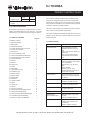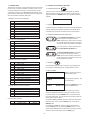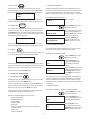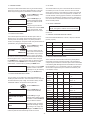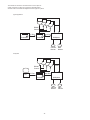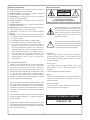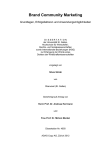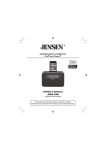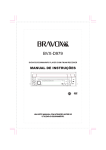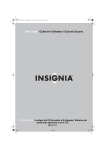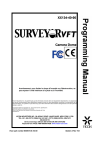Download Moog Videolarm VLC485 Specifications
Transcript
for TOSHIBA PRODUCT INSTRUCTIONS Specification Number INSTRUCTIONS 5240 1.1 GENERAL DESCRIPTION Catalog Section The VLC485 is a pan/tilt controller that ties together the major elements of an integrated system and provides a single human interface for the system. As such, the VLC485 can control pan/tilt units, interface to multiplexers, and communicate with a personal computer for computer-controlled operation. 2C MODEL: Pan/Tilt Controller VLC485 A NOTE BEFORE BEGINNING Each camera controlled by the VLC485 must have a unique address. The default address for most cameras is "1". See the instructions for your camera for steps to change the address. 1.0 TABLE OF CONTENTS 1.0 Table of Contents 1.1 General Description 1.2 Specification 1.3 Included Accessories 1.4 Location and Description of Controls 1.5 Location of Connectors 1.6 Connections 2.0 Control of Basic Functions 2.1 Camera SelectionPan/Tilt Movement 2.2 Camera Zoom/ Focus/Iris Functions 2.3 Pan/Tilt Movement 2.4 Presets 2.5 Autotour 2.6 Sequencing 2.7 Alarms 3.0 Menu Items 3.1 Dome Selection Type 3.2 Multiplexer Type 3.3 Preset Lockout 3.4 Autotour Dwell 3.5 Beep Enable 3.6 Sequence 3.7 Sequence Dwell 3.8 Alarms 3.9 Pass Code 4.0 PC Port 4.1 PC Port Commands 4.2 General Command Message Format 4.3 Motion Command Messages 4.4 Preset and Dome Parameter Messages 4.5 Controller Parameter Messages 4.6 Custom Controller LCD Messages Page No. 1 1 1 2 2 2 3 3 3 3 3 3 4 4 4 4 4 4 4 5 5 5 6 6 6 6 6 6 6 7 7 7 The LCD is used to display current status as well as to provide a menu system for setting operational parameters. The VLC485 is designed for desktop operation; all connectors are located in the rear of the unit so that all cables can be routed from the back of the unit. 1.2 SPECIFICATIONS Power Source 5v DC 250 ma. Data Connections 4-pin compression connector: RS485/422 Pan/Tilt control network. 9-pin d-sub connector: RS232 multiplexer port. 9-pin d-sub connector: RS232 external serial communications port. Pan/Tilt Control Maximum number of pan/tilts: 99. Protocols: Videolarm, Sensormatic, Pelco, and Kalatel. Manual control: pan, tilt via joystick. Speed: Variable. Presets: go to, set, clear. Autotour (Videolarm protocol): on, off, set dwell, set speed. Camera Control Manual control: Zoom, focus, iris. Auto: focus, iris (where supported by camera). Multiplexer Control Protocols: TBD. Number of channels: up to 32. Alarms Eight external alarm inputs and one relay contact alarm output. Configuration Menu driven, access controlled by optional passcode. Display LCD, 20 character x 2 lines. External Serial Communications Port 9600 baud, 8 bits, 1 start, 1stop, no parity Protocols: Videolarm, Pelco P. Operating Environment Temperature: 0˚ C – 50˚ C. Humidity: 90% maximum (noncondensing). Altitude: 10,000 ft. maximum. 2525 Park Central Blvd. • Decatur, GA 30035 • (770) 987-7550 • 800-554-1124 • Fax 800-826-0366 • www.videolarm.com 1.3 INCLUDED ACCESSORIES (1) Control Output Connector (1) Alarm Output Connector (1) 5 VDC AC Adapter 1.4 LOCATION AND DESCRIPTION OF CONTROLS Auxiliary Function (for future use) (for future use) Sequence Alarm 1, 2, 3... F Auto Tour Camera 1 2 3 Zoom Out / Zoom In Monitor 4 5 6 Focus Far / Focus Near Presets 7 8 9 Iris Close / Iris Open Menu * 0 # (for future use) 1.5 LOCATION OF INPUT/OUTPUT CONNECTORS RS-485 Control Alarm Inputs 5VDC Power Input R R T T A B A B OUT PC Port IN N N CO C C 8 7 6 5 4 3 2 1 MUX Port Alarm Outputs -2- 2.0 CONTROL OF THE BASIC FUNCTIONS 1.6 CONNECTIONS There are five connectors on the VLC485 Controller. These connectors are a 9-pin connector for RS232 connections to a PC, a 9-pin connector for RS232 connections to an external device, a 4-pin compression connector for the RS485/422 pan/tilt network, and a 9-pin terminal for alarm inputs. The RS232 ports are configured as data communication equipment (DCE) ports. 2.1 CAMERA SELECTION In order to view or control a camera and the pan/tilt, the camera must be selected. To do this, enter the camera number using the keypad and press the CAMERA button. The LCD should show the following: 1. Multiplexer Connector: (Not Supplied) Pin 1 2 3 4 5 6 7 8 9 CAM 01 DCE Function Transmit data (to main multiplexer) Receive data (from main multiplexer) 2.2 PAN/TILT MOVEMENT Pan/tilt movement is controlled by the joystick. If the selected pan/tilt supports variable speed operation the speed of the pan/tilt will be increased as the joystick is moved away from the center position. Signal Ground Signal Ground Transmit data (to expansion multiplexer) 2.3 CAMERA ZOOM/FOCUS/IRIS FUNCTIONS Use the ZOOM OUT/ZOOM IN key to operate the zoom function of a selected camera. NOTE: Whenever the camera zoom is changed, the controller places the camera into auto focus and auto iris mode if these modes are available. 2. PC Connector: (Not Supplied) Pin 1 2 3 4 5 6 7 8 9 DCE Function Transmit (to PC) Receive (from PC) If you want to focus a camera manually press the FOCUS FAR/FOCUS NEAR keys. Signal Ground The IRIS CLOSED/IRIS OPEN keys will allow you to change the iris setting of a camera. NOTE: Some cameras provide continuous iris function as the keys are held down; others may require repetitive key presses. 3. Multiplexer Connector: (Included) Pin 1 2 3 4 5 6 7 8 9 10 11 12 2.4 PRESETS Function Alarm 1 input Alarm 2 input Alarm 3 input Alarm 4 input Alarm 5 input Alarm 6 input Alarm 7 input Alarm 8 input Alarm Common Alarm Output NO Contact Alarm Output NO Contact Alarm Output Common For pan/tilts that support presets, up to 99 can be programmed on the VLC485. To LOCKOUT presets, see Menu Section, Item 3.3. TO SET A PRESET: Function TXA to pan/tilts TXB to pan/tilts RXA from pan/tilts RXB from pan/tilts Center Contact Outside Contact CAM 01 Enter the preset number (1 - 99) on the keyboard. CAM 01 PRESET 07 Press the POUND (#) key, then press the PRESETS key. For errors or to change the preset number repeat the procedure. TO GO TO A PRESET: Select the camera as noted above. Enter the preset number. Press the PRESET button and the camera will go to the preset location. The LCD will show the camera number and preset number as shown above. 5. Power 5VDC: (Included) 1 2 Select a camera and position it to the desired location. 07 4. Pan/Tilt Network Connector: (Included) Pin 1 2 3 4 CAM 01 + (Plus) - (Minus) TO CLEAR A SINGLE PRESET: Select the camera as noted above. Enter the preset number, press the STAR (*) key, then press the PRESET button. TO CLEAR ALL PRESETS: Select the camera as noted above. Press the STAR (*) key, then press the PRESET button. A "?" will appear. Press PRESET again and all presets for that camera will be cleared. To cancel this function, press the STAR (*) key. -3- 2.5 AUTO TOUR 3.1 DOME TYPE SELECTION The VLC485 can accommodate pan/tilts that support Auto tour functions. To start a pan/tilt on an Autotour, press the AUTO TOUR button. For Toshiba domes, enter 70 and press the PRESETbutton. CAM 01 Videolarm designed the VLC485 to support RS485/422 control protocols from a number of manufacturers. Dome type selection is independent of the camera position, which means that you can build a system using multiple dome types. For Toshiba domes, select Pelco P. AUTO TO CHANGE CAMERA PROTOCOL: To stop the Auto tour, press the AUTO TOUR button or move the joystick. To SET AUTO TOUR DWELL, see Menu Section, Item 3.4. 2.6 SEQUENCING CAM 04 1, 2, 3... Press the MENU button. Enter password if necessary. In conjunction with a multiplexer the VLC485 will sequence through a predetermined list of up to 16 cameras. To start sequencing press the SEQUENCE button. The camera number will show the currently active camera in the sequence and a camera select command for the camera will be sent to the multiplexer. CAM 01 Select a camera. DOME TYPE VIDEOLARM DOME TYPE SEQUENCING SENSORMATIC The current pan/tilt type will display. To select a different type press the STAR (*) key until the desired type is displayed. Press the POUND (#) key to enter the selection. Press MENU to exit the menu mode. To stop the sequence, press the SEQUENCE button or move the joystick. For SEQUENCING OPTIONS, see Menu Section, Item 3.6. 3.2 MULTIPLEXER SELECTION 2.7 ALARMS The VLC485 can also support multiplexers from a number of manufacturers to allow the unit to control even more cameras. Up to 8 alarms can be programmed into the VLC485. When an alarm occurs, the ALARM message shows in the display window. TO SELECT A MULTIPLEXER TYPE: CAM 06 Press the MENU button. Enter password if necessary. ALARM 07 MUX TYPE The VLC485 sends a command to that camera telling it to go to the preset point. When an alarm occurs at that position, the VLC485 will display that camera and alarm. A beep also sounds from the unit. ATV To clear an alarm, press the ALARM button. HITRON DOME TYPE 3.0 CONTROL OF THE MENU ITEMS 3.1 CAMERA SELECTION Additional functions are available through the menu on the VLC485. To access the menu, press the MENU button. To scroll through the various menu items press the STAR (#) key on the key pad. When you're finished with your selections and want to leave menu mode, simply press the MENU button again. Access to the menu can be protected with a 4-digit password. See 3.9 PASSCODE to enable the password function. Use the POUND (#) key to scroll to the Multiplexer Type. The current type will be displayed. Press the STAR (*) key until the desired type is displayed. Press the POUND (#) key to select. Press MENU to exit the menu mode. The VLC485 can connect to one main multiplexer and an additional expansion multiplexer if this feature is supported by the multiplexer. The main multiplexer is used to handle camera numbers 1 through 16 while the expansion multiplexer is used to handle camera numbers 17 through 32. 3.3 PRESET LOCKOUT TO LOCKOUT THE ABILITY TO SET OR CLEAR PRESETS: Press the MENU button. Enter password if necessary. Here are the selectable settings in the menu mode: PRESET ENABLE 1) Dome Type Selection 2) Multiplexer Selection 3) Preset Enable 4) Autotour Dwell 5) Set Beep 6) Sequence of Camera (when used with a multiplexer) 7) Sequence Dwell 8) Alarm Set 9) Pass Code Enable YES PRESET ENABLE NO -4- Use the POUND (#) key to scroll to Preset Enable. The current setting will be displayed. Press the STAR (*) key to change the setting. Press the POUND (#) key to select. Press MENU to exit the menu mode. 3.4 AUTO TOUR DWELL 3.6.2 TO ADD A CAMERA TO A SEQUENCE Auto tour Dwell defines how long the pan/tilt will stay at each preset in the auto tour. This parameter is preset in the pan/tilt, but the VLC485 allows you to override that setting via the menu if this feature is supported by the pan/tilt. A range from 3 to 99 seconds can be set. A sequence may contain up to 16 camera entries. If you have not filled a sequence and would like to add cameras to it, do the following. Press the MENU button. Enter password if necessary. Use the POUND (#) key to scroll to Sequence. Press the MENU button. Enter password if necessary. SET AUTOTOUR DWELL: SET AUTOTOUR DWELL: 30 Use the POUND (#) key to scroll to Set Auto tour Dwell mode. SEQUENCE - ADD CAM: Use the keypad to enter the desired dwell time. Press the POUND (#) key to select. Press MENU to exit the menu mode. SEQUENCE - ADD CAM: 21 3.5 BEEP ENABLE 1, 2, 3... Also, if enabled, a brief beep will sound when each button is pressed. To prevent damage to the joy stick, a beep sound is activated whenever the joystick is at its maximum position. This function can be disabled in the Menu Mode. Press the MENU button. Enter password if necessary. YES NO Press the MENU button. Enter password if necessary. Use the POUND (#) key to scroll to Sequence. 1, 2, 3... 3.6 SEQUENCING SEQUENCE - ADD CAM: Sequencing allows you to view up to 16 cameras in a specific order. The sequence can be set and reviewed and cameras can be added or subtracted using the Menu Mode. 17 Press the MENU button. Enter password if necessary. SEQUENCE - ADD CAM: 05 SEQUENCE - ADD CAM: 08 Use the POUND (#) key to scroll to Sequence. If a sequence is already set the first camera in the sequence will be displayed. 1, 2, 3... 3.6.1 TO REVIEW A SEQUENCE Press the MENU button. Enter password if necessary. Use the POUND (#) key to scroll to Sequence. 1, 2, 3... Press the STAR (*) key, then press the SEQUENCE button. At that point another blank space will appear. You may add another camera to the sequence at this time (up to a total of 16), or press the SEQUENCE button again to review your entries. You may change any entry in a sequence at any time. Remember that these changes overwrite your existing sequence. Press the STAR (*) key to change the setting. Press the POUND (#) key to select. Press MENU to exit the menu mode. BEEP ENABLE To add a camera to the existing sequence enter the camera number on the key pad. 3.6.3 TO CHANGE A CAMERA IN A SEQUENCE Use the POUND (#) key to scroll to Beep Enable. The current setting will be displayed. BEEP ENABLE A blank space will appear after the last camera of the current sequence. You can review the existing sequence by pressing the SEQUENCE button. Each time you press it the next camera will be displayed. When a blank appears, that will be the end of the sequence. -5- Usiing the SEQUENCE button, scroll through the sequence until you reach the camera you want to change. Using the keypad, enter the number of the camera you want to use. Press the STAR (*) key, then press the SEQUENCE button. The number of the next camerea in the sequence will appear. Press the SEQUENCE button again to continue to review your entries. 3.6.4 TO CLEAR THE SEQUENCE Press the MENU button. Enter password if necessary. Use the POUND (#) key to scroll to Sequence. SEQUENCE - ADD CAM: Using the key pad, enter 00. Press the STAR (*) key, then press the SEQUENCE button. The sequence will be blank. 3.7 SEQUENCE DWELL 4.0 PC PORT The sequence dwell interval defines how long the camera will stay active in the sequence. The factory default dwell time is 3 seconds, but this may be changed to any time between 1 and 99 seconds. The VLC485 uses the PC port to communicate with the serial communications port of a PC or modem. The PC or other connected device uses a protocol to control either the VLC485 or other devices connected to the VLC485, such as the pan/tilt units. In addition, all controller activities, including joystick movements, are transmitted to the PC port. This enables the controller to become a “peripheral” to a PC and act as the man/machine interface for a system. Following are the VLC485 protocols. Press the MENU button. Enter password if necessary. SEQUENCE - ADD CAM: 03 SEQUENCE - ADD CAM: 03 Use the POUND (#) key to scroll to Set Sequence Dwell. The current dwell time will be displayed. 4.1 PC PORT COMMANDS Using the key pad, enter the new dwell time. Press the STAR (*) key to set the time. Press MENU to exit the menu mode. 3.8 CONTROLLER ALARMS VLC485 RS232 COMMUNICATION PROTOCOL (NOTE: This applies to software version 2.50 and later) These messages are used to send and receive control messages from the PC. 4.2 GENERAL COMMAND MESSAGE FORMAT The VLC485 responds to alarms from its alarm inputs. When an alarm occurs, a “go to preset” command will be sent to a predetermined pan/tilt. For example, alarm 3 may select preset 23 of camera 7 to be displayed. The preset number and pan/tilt number are preselected by using the alarm setup function. Data is transmitted at 9600 baud, 1 start bit, 1 stop bit, 8 data bits (lsb first), no parity. Press the MENU button. Enter password if necessary. ALARM 1 CAM 01 PRESET 03 ALARM 1 When an alarm occurs, ALARM appears onscreen. The alarm message can only be cleared by pressing the ALARM button. 1234 Start character "~" Data All data characters n+1 0x0d "Carriage return" character n+2 0x0a "Line feed" character FUNCTION D BYTE #2 BYTE #3 T/R "1" "0" - "?" T/R "r" "0" - "?" Pan stop T/R "P" "S" Tilt up at T/R "u" "0" - "?" speed "x" Pan right at speed "x" Tilt down at Use the POUND (#) key to scroll to Passcode Enable. On selecting YES, the default passcode will display. Change by entering a new 4-digit code on the key pad. Press STAR (*), POUND (#) or the MENU button to enable the passcode and automatically exit the menu mode. -6- Pan left at speed index Pan right at speed index 0 - 15 Tilt up at speed index 0 - 15 T/R "d" "0" - "?" Tilt stop T/R "T" "S" Zoom in T/R "Z" "I" Zoom out T/R "Z" "O" Zoom in (Telephoto) Zoom stop T/R "Z" "S" Zoom out (Wide angle) Focus near T/R "F" "N" Focus far T/R "F" "F" Focus on nearby Focus stop T/R "F" "S" objects Iris open T/R "I" "O" Focus on distant object Iris close T/R "I" "C" Iris stop T/R "I" "S" speed "x" Press STAR (*) to toggle between YES to enable and NO to disable. Pressthe POUND (#) key to enable the selection. DESCRIPTION 0 - 15 speed "x" NO SET PASSCODE: 0x7e 2-n Pan left at Press the MENU button. YES 1 These commands control the basic motion of the pan/tilt platform and the lens movement of the camera system. The messages all comprise 5 bytes; the Data is contained in bytes 2 and 3 as described in the following table. Messages that are transmitted from the controller are indicated by a “T” in the direction column, D; messages that are received and processed by the controller are indicated by a “R” in the direction column. You can protect your controller from unauthorized alterations by enabling the passcode function. This means that the menu cannot be accessed without the proper 4-digit. The VLC485 is factory set with PASSCODE disabled. To enable and set the passcode: PASSCODE ENABLE: DESCRIPTION 4.3 MOTION COMMAND MESSAGES 3.9 PASSCODE ENABLE/SET/CHANGE PASSCODE ENABLE: DATA are 8-bit characters To set up an alarm, enter the menu mode and scroll down to the “ALARM:” entry. Press the STAR (*) button to scroll to the desired alarm number. The display will show the camera number and preset associated with the alarm. Use the keypad to enter or change the camera number and press the CAMERA button. Use the keypad to enter or change the preset number and press the PRESET button. Press STAR (*) to select another alarm, or exit the menu by pressing the MENU button. CAM 03 BYTE Tilt down at speed index 0 - 15 4.4 PRESET AND DOME PARAMETER MESSAGES 4.6 CUSTOM CONTROLLER LCD MESSAGES These commands control the position presets and some of the operational parameters of the pan/tilt platform. These messages all comprise 5 bytes; the Data is contained in bytes 2 and 3 as described in the following table. Messages that are transmitted from the controller are indicated by a “T” in the direction column, D; messages that are received and processed by the controller are indicated by an “R” in the direction column. If needed, you can write custom messages from your PC for display on the VLC485. Any information goes only to the controller LCD. FUNCTION D Goto preset T/R BYTE #2 BYTE #3 "H" position pre- 0x01 - LCD CAPTURE MESSAGE The display character string message will override any messages displaying on the VLC485, in essence "capturing" the display. DESCRIPTION BYTE Goto preset position 0x3f DATA 1 "~" Start character 2 "D" "D" indicates a character string is to 3 "0" or "1" sets 1 - 63 Store preset be displayed T/R "P" position pre- 0x01 - Store preset position 0x3f T/R "P" "C" sets Toggle auto T/R "L" "a" tour Set dwell "t" "0" - "9" time This is the message string to be 4 - 23 ASCII characters memory 24 0x0d "Carriage return" character Toggles autotour opera- 25 0x0a "Line feed" character (optional, Clears all presets from displayed tion on and off T/R This is the LCD line number, either 0 or 1 sets 1 - 63 Clear pre- DESCRIPTION ignored) Set dwell time in auto- LCD RELEASE MESSAGE tour mode to 1 - 10 seconds The display release message will clear the LCD display and allow its use by the VLC485. 4.5 CONTROLLER PARAMETER MESSAGES BYTE These messages contain information about the controller status. These messages all comprise 5 bytes; the Data is contained in bytes 2 and 3 as described in the following table. Messages that are transmitted from the controller are indicated by a “T” in the direction column, D; messages that are received and processed by the controller are indicated by a “R” in the direction column. FUNCTION Camera D T/R BYTE #2 BYTE #3 "C" select Monitor T/R "M" select Sequence Current camera 0x63 number 0x01 - Current monitor 0x63 number T "S" 0x00 Sequence off T "S" 0x01 Sequence on Alarm active T "A" 0x01 - Active alarm number. 0x0a Alarm has been status detected on alarm input Alarm kill T/R Aux function T "A" "K" Acknowledge all alarms "X" 0x01 - Toggles aux 1 output aux01 - 0x6c aux99 Information T "B" "B" key Information key pressed Menu active T "M" "A" Menu inac- T "M" "I" Contoller is in the menu mode tive "~" 2 "D" Start character 3 "R" 4 0x0d "Carriage return" character 5 0x0a "Line feed" character (optional, A message sent to the VLC485 can be cleared at the controller by pressing the Information button. status Sequence 1 DESCRIPTION ignored) DESCRIPTION 0x01 - DATA Controller is not in the menu mode -7- The VLC485 can be used in as a stand-alone unit or as part of a system. As part of a system, the unit may be used with another VLC485 or with a PC. Below are diagrams for these types of systems. Typical application Video RS485 Control PC Port Controller Mux Port Multiplexer Controller Call Out Monitor Main Monitor PC System Video RS485 Control PC PC Port Mux Port Multiplexer Controller Call Out Monitor -8- Main Monitor IMPORTANT SAFEGUARDS 1. Read Instructions - All the safety and operating instructions should be read before the unit is operated. 2. Retain Instructions - The safety and operating instructions should be retained for future reference. 3. Heed Warnings - All warnings on the unit and in the operating instructions should be adhered to. 4. Follow Instructions - All operating and user instructions should be followed. 5. Electrical Connections - Only a qualified electrician should make electrical connections. 6. Attachments - Do not use attachments not recommended by the product manufacturer as they may cause hazards. 7. Cable Runs - All cable runs must be within permissible distance. 8. Mounting - This unit must be properly and securely mounted to a supporting structure capable of sustaining the weight of the unit. Accordingly: a. The installation should be made by a qualified installer. b. The installation should be in compliance with local codes. c. Care should be exercised to select suitable hardware to install the unit, taking into account both the composition of the mounting surface and the weight of the unit. Be sure to periodically examine the unit and the supporting structure to make sure that the integrity of the installation is intact. Failure to comply with the foregoing could result in the unit separating from the support structure and falling, with resultant damages or injury to anyone or anything struck by the falling unit. ONE-YEAR LIMITED WARRANTY Videolarm, Incorporated warrants that products sold hereunder shall be fit for the ordinary purpose for which said products are intended and shall be free from defects in material and workmanship for a period of one year from date of sale to buyer. Note that all electrical components will be warranted for a period of 1 year from date of sale to buyer. Videolarm makes no other warranty of any kind with respect to this product, whether expressed or implied, including, without limitation, the implied warranty of fitness for a particular purpose. In the event of a breach of the above warranty, Videolarm shall, at its option, repair or replace said product. This is Videolarm's sole obligation under this warranty. In no event shall Videolarm be liable for any incidental or consequential damages, as defined in section 2-715 of the Uniform Commercial Code by a breach of this warranty. Videolarm shall repair or replace defective products upon shipment of products prepaid to Videolarm, Inc., 2525 Park Central Blvd., Decatur, GA 30035. Repairs made necessary by reason of accident, misuse or normal wear shall be charged at Videolarm's standard rate. This warranty gives you specific legal rights, and you may also have other rights which vary from state to state. -9- SAFETY PRECAUTIONS CAUTION RISK OF ELECTRIC SHOCK! ! CAUTION: TO REDUCE THE RISK OF ELECTRICAL SHOCK, DO NOT OPEN COVER. NO USER SERVICEABLE PARTS INSIDE. REFER SERVICING TO QUALIFIED SERVICE PERSONNEL. The lightning flash with an arrowhead symbol, within an equilateral triangle, is intended to alert the user to the presence of non-insulated "dangerous voltage" within the product's enclosure that may be of sufficient magnitude to constitute a risk of electric shock to persons. ! The exclamation point within an equilateral triangle is intended to alert the user to presence of important operating and maintenance (servicing) instructions in the literature accompanying the appliance. UNPACKING Unpack carefully. Electronic components can be damaged if improperly handled or dropped. If an item appears to have been damaged in shipment, replace it properly in its carton and notify the shipper. Be sure to save: 1. The shipping carton and packaging material. They are the safest material in which to make future shipments of the equipment. 2. These Installation and Operating Instructions. SERVICE If the unit ever needs repair service, the customer should contact Videolarm (1-800-554-1124) for authorization to return and shipping instructions. TECHNICAL SUPPORT If technical support is needed, Videolarm has set-up a 24 hour technical support line for their customers. 24 HOUR TECHNICAL SUPPORT 1-800-554-1124