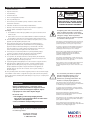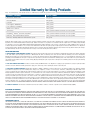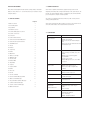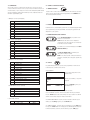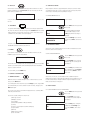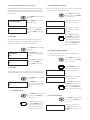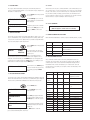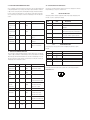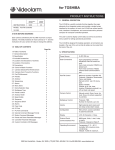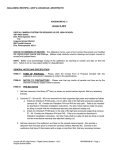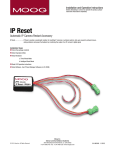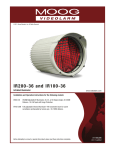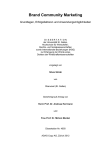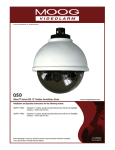Download Moog VLC485E Operating instructions
Transcript
Installation and Operation Instructions Before attempting to connect or operate this product, please read these instructions completely. VLC485 and VLC485E Controller VLC485.....................RS485 controller (2) RS232 ports (1) RS485 port, joystick control. Desk top model, 24Vac input power VLC485E...................230Vac PAL version Moog Inc. Sensor and Surveillance Systems © 2013, Moog Inc. All Rights Reserved 3650 Woodhead Drive Northbrook, IL. USA 60062 +1.847.498.0700 Fax: +1.847.498.1258 www.moogS3.com 81-IN5240 111513 IMPORTANT SAFEGUARDS 1 Read these instructions. 2 Keep these instructions. 3 Heed all warnings 4 Follow all instructions. 5 Do not use this apparatus near water. 6 Clean only with damp cloth. 7 CAUTION RISK OF ELECTRIC SHOCK DO NOT OPEN Do not block any of the ventilation openings. Install in accordance with the manufacturers instructions. 8 9 SAFETY PRECAUTIONS Cable Runs- All cable runs must be within permissible distance. CAUTION: TO REDUCE THE RISK OF ELECTRIC SHOCK, DO NOT REMOVE COVER ( OR BACK). NO USER- SERVICEABLE PARTS INSIDE. REFER SEVICING TO QUALIFIED SERVICE PERSONNEL. Mounting - This unit must be properly and securely mounted to a supporting structure capable of sustaining the weight of the unit. Accordingly: a. This installation should be made by a qualified service person and should conform to all local codes. b. Care should be exercised to select suitable hardware to install the unit, taking into account both the composition of the mounting surface and the weight of the unit. 10 Do not install near any heat sources such as radiators, heat registers, stoves, or other apparatus ( including amplifiers) that produce heat. 11 Do not defeat the safety purpose of the polarized or grounding-type plug. A polarized plug has two blades with one wider than the other. A grounding type plug has two blades and a third grounding prong. The wide blade or the third prong are provided for your safety. When the provided plug does not fit into your outlet, consult an electrician for replacement of the obsolete outlet. 12 Protect the power cord from being walked on or pinched particularly at plugs, convenience receptacles, and the point where they exit from the apparatus. 13 Only use attachment/ accessories specified by the manufacturer. 14 Use only with a cart, stand, tripod, bracket, or table specified by the manufacturer, or sold with the apparatus. When a cart is used, use caution when moving the cart/ apparatus combination to avoid injury from tip-over. 15 Unplug this apparatus during lighting storms or when unused for long periods of time. 16 Refer all servicing to qualified service personnel. Servicing is required when the apparatus has been damaged in any way, such as power-supply cord or plug is damaged, liquid has been spilled of objects have fallen into the apparatus, the The lightning flash with an arrowhead symbol, within an equilateral triangle, is intended to alert the user to the presence of non-insulated “dangerous voltage” within the product’s enclosure that may be of sufficient magnitude to constitute a risk to persons. Este símbolo se piensa para alertar al usuario a la presencia del “voltaje peligroso no-aisIado” dentro del recinto de los productos que puede ser un riesgo de choque eléctrico. Ce symbole est prévu pour alerter I’utilisateur à la presence “de la tension dangereuse” non-isolée dans la clôture de produits qui peut être un risque de choc électrique. Dieses Symbol soll den Benutzer zum Vorhandensein der nicht-lsolier “Gefährdungsspannung” innerhalb der Produkteinschließung alarmieren die eine Gefahr des elektrischen Schlages sein kann. Este símbolo é pretendido alertar o usuário à presença “di tensão perigosa non-isolada” dentro do cerco dos produtos que pode ser um risco de choque elétrico. Questo simbolo è inteso per avvertire I’utente alla presenza “di tensione pericolosa” non-isolata all’interno della recinzione dei prodotti che può essere un rischio di scossa elettrica. apparatus has been exposed to rain or moisture, does not operate normally, or has been dropped. Be sure to periodically examine the unit and the supporting structure to make sure that the integrity of the installation is intact. Failure to comply with the foregoing could result in the unit separating from the support structure and falling, with resultant damages or injury to anyone or anything struck by the falling unit. UNPACKING Unpack carefully. Electronic components can be damaged if improperly handled or dropped. If an item appears to have been damaged in shipment, replace it properly in its carton and notify the shipper. Be sure to save: 1 The shipping carton and packaging material. They are the safest material in which to make future shipments of the equipment. 2 These Installation and Operating Instructions. SERVICE If technical support or service is needed, contact us at the following number: TECHNICAL SUPPORT AVAILABLE 24 HOURS 1 - 800 - 554 -1124 The exclamation point within an equilateral triangle is intended to alert the user to presence of important operating and maintenance (servicing) instructions in the literature accompanying the appliance. Este símbolo del punto del exclamation se piensa para alertar al usuario a la presencia de instrucciones importantes en la literatura que acompaña la aplicación. Ce symbole de point d’exclamation est prévu pour alerter l’utilisateur à la presence des instructions importantes dans la littérature accompagnant l’appareil. Dieses Ausruf Punktsymbol soll den Benutzer zum Vorhandensein de wichtigen Anweisungen in der Literatur alarmieren, die das Gerät begleitet. Este símbolo do ponto do exclamation é pretendido alertar o usuário à presença de instruções importantes na literatura que acompanha o dispositivo. Questo simbolo del punto del exclamaton è inteso per avvertire l’utente alla presenza delle istruzioni importanti nella letteratura che accompagna l'apparecchio. MADEIN USA BUY AMERICA COMPLIANT • COUNTRY OF ORIGIN U.S.A. Product Warranty Registration Register Your Products Online www.moogS3.com/technical-support/product-registration Moog values your patronage. We are solely committed to providing you with the highest quality products and superior customer service. With 3-Year and 5-Year warranties (depending on the product purchased) we stand behind every product we sell. See full warranty details at www.moogS3.com/technical-support/warranty-plan/ : • Simple and Trouble-Free RMA process • Product / software updates • Special promotions • Eliminate the need to archive purchase documents such as receipts, purchase orders, etc. Limited Warranty for Moog Products Moog - Decatur Operations, subsequently referred to as “Manufacturer,” warrants these products to be free from defects in material or workmanship as follows: PRODUCT CATEGORY PARTS \ LABOR All Enclosures and Electronics Five (5) Years Accessory Brackets Five (5) Years Controllers Three (3) Years Power Supplies / IR Illuminators Three (3) Years Poles / PolEvators / CamEvator Three (3) Years Warrior Series / Q-View Three (3) Years ™ ™ ™ Three (3) Years 6 months if used in auto scan / tour operation SView Series™ DeputyDome , NiteTrac , Igloo Dome, PurgeDome Three (3) Years 6 months if used in auto scan / tour operation EXO Series™ Dome and Fixed Camera Systems* Three (3) Years 6 months if used in auto scan / tour operation EXO Series™ GeminEye Visible and Thermal Camera Systems One (1) Year ™ ™ ™ During the labor warranty period, to repair the Product, Purchaser will either return the defective product, freight prepaid, or deliver it to Manufacturer at Moog Decatur Operations, 2525 Park Central Boulevard, Decatur, Georgia, 30035. The Product to be repaired is to be returned in either its original carton or a similar package affording an equal degree of protection with a RMA # (Return Materials Authorization number) displayed on the outer box or packing slip. To obtain a RMA# you must contact our Technical Support Team at 800.554.1124, extension 101. Manufacturer will return the repaired product freight prepaid to Purchaser. Manufacturer is not obligated to provide Purchaser with a substitute unit during the warranty period or at any time. After the applicable warranty period, Purchaser must pay all labor and/or parts charges. The limited warranty stated in these product instructions is subject to all of the following terms and conditions. TERMS AND CONDITIONS 1. NOTIFICATION OF CLAIMS: WARRANTY SERVICE: If Purchaser believes that the Product is defective in material or workmanship, then written notice with an explanation of the claim shall be given promptly by Purchaser to Manufacturer. All claims for warranty service must be made within the warranty period. If after investigation, Manufacturer determines the reported problem was not covered by the warranty, Purchaser shall pay Manufacturer for the cost of investigating the problem at its then prevailing per incident billable rate. No repair or replacement of any Product or part thereof shall extend the warranty period of the entire Product. The specific warranty on the repaired part only shall be in effect for a period of ninety (90) days following the repair or replacement of that part or the remaining period of the Product parts warranty, whichever is greater. 2. EXCLUSIVE REMEDY: ACCEPTANCE: Purchaser’s exclusive remedy and Manufacturer’s sole obligation is to supply (or pay for) all labor necessary to repair any Product found to be defective within the warranty period and to supply, at no extra charge, new or rebuilt replacements for defective parts. 3. EXCEPTIONS TO LIMITED WARRANTY: Manufacturer shall have no liability or obligation to Purchaser with respect to any Product requiring service during the warranty period which is subjected to any of the following: abuse, improper use, negligence, accident, or acts of God (i.e., hurricanes, earthquakes), modification, failure of the end-user to follow the directions outlined in the product instructions, failure of the end-user to follow the maintenance procedures recommended by the International Security Industry Organization, written in product instructions, or recommended in the service manual for the Product. Furthermore, Manufacturer shall have no liability where a schedule is specified for regular replacement or maintenance or cleaning of certain parts (based on usage) and the end-user has failed to follow such schedule; attempted repair by non-qualified personnel; operation of the Product outside of the published environmental and electrical parameters, or if such Product’s original identification (trademark, serial number) markings have been defaced, altered, or removed. Manufacturer excludes from warranty coverage Products sold AS IS and/or WITH ALL FAULTS and excludes used Products which have not been sold by Manufacturer to the Purchaser. All software and accompanying documentation furnished with, or as part of the Product is furnished “AS IS” (i.e., without any warranty of any kind), except where expressly provided otherwise in any documentation or license agreement furnished with the Product. ANY COST ASSOCIATED WITH REMOVAL OF DEFECTIVE PRODUCT AND INSTALLATION OF REPLACEMENT PRODUCT IS NOT INCLUDED IN THIS WARRANTY. 4. PROOF OF PURCHASE: The Purchaser’s dated bill of sale must be retained as evidence of the date of purchase and to establish warranty eligibility. DISCLAIMER OF WARRANTY EXCEPT FOR THE FOREGOING WARRANTIES, MANUFACTURER HEREBY DISCLAIMS AND EXCLUDES ALL OTHER WARRANTIES, EXPRESS OR IMPLIED, INCLUDING, BUT NOT LIMITED TO ANY AND/OR ALL IMPLIED WARRANTIES OF MERCHANTABILITY, FITNESS FOR A PARTICULAR PURPOSE AND/OR ANY WARRANTY WITH REGARD TO ANY CLAIM OF INFRINGEMENT THAT MAY BE PROVIDED IN SECTION 2-312(3) OF THE UNIFORM COMMERCIAL CODE AND/OR IN ANY OTHER COMPARABLE STATE STATUTE. MANUFACTURER HEREBY DISCLAIMS ANY REPRESENTATIONS OR WARRANTY THAT THE PRODUCT IS COMPATIBLE WITH ANY COMBINATION OF NON-MANUFACTURER PRODUCTS OR NON-MANUFACTURER RECOMMENDED PRODUCTS PURCHASER MAY CHOOSE TO CONNECT TO THE PRODUCT. LIMITATION OF LIABILITY THE LIABILITY OF Manufacturer, IF ANY, AND PURCHASER’S SOLE AND EXCLUSIVE REMEDY FOR DAMAGES FOR ANY CLAIM OF ANY KIND WHATSOEVER, REGARDLESS OF THE LEGAL THEORY AND WHETHER ARISING IN TORT OR CONTRACT, SHALL NOT BE GREATER THAN THE ACTUAL PURCHASE PRICE OF THE PRODUCT WITH RESPECT TO WHICH SUCH CLAIM IS MADE. IN NO EVENT SHALL MANUFACTURER BE LIABLE TO PURCHASER FOR ANY SPECIAL, INDIRECT, INCIDENTAL, OR CONSEQUENTIAL DAMAGES OF ANY KIND INCLUDING, BUT NOT LIMITED TO, COMPENSATION, REPLACEMENT LABOR COSTS, REIMBURSEMENT, OR DAMAGES ON ACCOUNT OF THE LOSS OF PRESENT OR PROSPECTIVE PROFITS OR FOR ANY OTHER REASON WHATSOEVER. * NOTE Moog will repair or replace, at its option, any equipment which is damaged by transient voltage surge/spike or lightning strike (an “Occurrence”), while properly connected to wired AC power line with protective ground. Any repair or modification of the equipment done by someone other than Moog voids the warranty. A NOTE BEFORE BEGINNING 1.1 GENERAL DESCRIPTION Each camera controlled by the VLC485 must have a unique address. The default address for most cameras is "1". See the instructions for your camera for steps to change the address. The VLC485 is a pan/tilt controller that ties together the major elements of an integrated system and provides a single human interface for the system. As such, the VLC485 can control pan/tilt units, interface to multiplexers, and communicate with a personal computer for computer-controlled operation. 1.0 TABLE OF CONTENTS The LCD is used to display current status as well as to provide a menu system for setting operational parameters. Page No. 1.0 Table of Contents 1 1.1 General Description 1 1.2 Specification 1 1.3 Included Accessories 2 1.4 Location and Description of Controls 2 1.5 Location of Connectors 2 1.6 Connections 3 2.0 Control of Basic Functions 3 2.1 Camera Selection Pan/Tilt Movement 3 2.2 Camera Zoom/ Focus/Iris Functions 3 2.3 Pan/Tilt Movement 3 2.4 Presets 3 2.5 Autotour 4 2.6 Sequencing 4 2.7 Alarms 4 3.0 Menu Items 4 3.1 Dome Selection Type 4 3.2 Multiplexer Type 4 3.3 Preset Lockout 4 3.4 Autotour Dwell 5 3.5 Beep Enable 5 3.6 Sequence 5 3.7 Sequence Dwell 6 3.8 Alarms 6 3.9 Pass Code 6 4.0 PC Port 6 4.1 PC Port Commands 6 4.2 General Command Message Format 6 4.3 Motion Command Messages 4.4 Preset and Dome Parameter Messages 7 4.5 Controller Parameter Messages The VLC485 is designed for desktop operation; all connectors are located in the rear of the unit so that all cables can be routed from the back of the unit. 1.2 SPECIFICATIONS Power Source 5v DC 250 ma. Data Connections 4-pin compression connetor: RS485/422 Pan/Tilt control network. 9-pin d-sub connector: RS232 multiplexer port. 9-pin d-sub connector: RS232 external serial communications port. Pan/Tilt Control Maximum number of pan/tilts: 99. Protocols: Moog, Sensormatic, Pelco, and Kalatel. Manual control: pan, tilt via joystick. Speed: Variable. Presets: go to, set, clear. Autotour (Moog protocol): on, off, set dwell, set speed. Camera Control Manual control: Zoom, focus, iris. Auto: focus, iris (where supported by camera). Multiplexer Control Protocols: TBD. Number of channels: up to 32. Alarms Eight external alarm inputs and one relay contact alarm output. 6 Configuration Menu driven, access controlled by optional passcode. 7 Display LCD, 20 character x 2 lines. 4.6 Custom Controller LCD Messages 7 5.0 Master Unit Function 8 External Serial Communications Port 9600 baud, 8 bits, 1 start, 1stop, no parity Protocols: Moog. Operating Environment Temperature: 0˚ C – 50˚ C. Humidity: 90% maximum (non-condensing). Altitude: 10,000 ft. maximum. 1.3 INCLUDED ACCESSORIES (1) Control Output Connector (1) Alarm Output Connector (1) 5 VDC AC Adapter 1.4 LOCATION AND DESCRIPTION OF CONTROLS Auxiliary (for future use) Function (for future use) Sequence Alarm 1, 2, 3... F Auto Tour Camera 1 2 3 Zoom Out / Zoom In Monitor 4 5 6 Focus Far / Focus Near Presets 7 8 9 Iris Close / Iris Open Menu * 0 # (for future use) 1.5 LOCATION OF INPUT/OUTPUT CONNECTORS RS-485 Control Alarm Inputs 5VDC Power Input R R T T A B A B OUT C N N O C PC Port IN C87654321 Alarm Outputs MUX Port 2.0 CONTROL OF THE BASIC FUNCTIONS 1.6 CONNECTIONS There are five connectors on the VLC485 Controller. These connectors are a 9-pin connector for RS232 connections to a PC, a 9-pin connector for RS232 connections to an external device, a 4-pin compression connector for the RS485/422 pan/tilt network, and a 9-pin terminal for alarm inputs. The RS232 ports are configured as data communication equipment (DCE) ports. 2.1 CAMERA SELECTION In order to view or control a camera and the pan/tilt, the camera must be selected. To do this, enter the camera number using the keypad and press the CAMERA button. The LCD should show the following: 1. Multiplexer Connector: (Not Supplied) Pin 1 2 3 4 5 6 7 8 9 CAM 01 DCE Function Transmit data (to main multiplexer) Receive data (from main multiplexer) 2.2 PAN/TILT MOVEMENT Pan/tilt movement is controlled by the joystick. If the selected pan/tilt supports variable speed operation the speed of the pan/tilt will be increased as the joystick is moved away from the center position. Signal Ground Signal Ground Transmit data (to expansion multiplexer) 2.3 CAMERA ZOOM/FOCUS/IRIS FUNCTIONS Use the ZOOM OUT/ZOOM IN key to operate the zoom function of a selected camera. NOTE: Whenever the camera zoom is changed, the controller places the camera into auto focus and auto iris mode if these modes are available. 2. PC Connector: (Not Supplied) Pin 1 2 3 4 5 6 7 8 9 DCE Function Transmit (to PC) Receive (from PC) If you want to focus a camera manually press the FOCUS FAR/FOCUS NEAR keys. Signal Ground The IRIS CLOSED/IRIS OPEN keys will allow you to change the iris setting of a camera. NOTE: Some cameras provide continuous iris function as the keys are held down; others may require repetitive key presses. 3. Multiplexer Connector: (Included) Pin 1 2 3 4 5 6 7 8 9 10 11 12 2.4 PRESETS Function Alarm 1 input Alarm 2 input Alarm 3 input Alarm 4 input Alarm 5 input Alarm 6 input Alarm 7 input Alarm 8 input Alarm Common Alarm Output NO Contact Alarm Output NO Contact Alarm Output Common For pan/tilts that support presets, up to 99 can be programmed on the VLC485. To LOCKOUT presets, see Menu Section, Item 3.3. TO SET A PRESET: Function TXA to pan/tilts TXB to pan/tilts RXA from pan/tilts RXB from pan/tilts Center Contact Outside Contact CAM 01 Enter the preset number (1 - 99) on the keyboard. CAM 01 PRESET 07 Press the POUND (#) key, then press the PRESETS key. For errors or to change the preset number repeat the procedure. TO GO TO A PRESET: Select the camera as noted above. Enter the preset number. Press the PRESET button and the camera will go to the preset location. The LCD will show the camera number and preset number as shown above. 5. Power 5VDC: (Included) 1 2 Select a camera and position it to the desired location. 07 4. Pan/Tilt Network Connector: (Included) Pin 1 2 3 4 CAM 01 + (Plus) - (Minus) TO CLEAR A SINGLE PRESET: Select the camera as noted above. Enter the preset number, press the STAR (*) key, then press the PRESET button. TO CLEAR ALL PRESETS: Select the camera as noted above. Press the STAR (*) key, then press the PRESET button. A "?" will appear. Press PRESET again and all presets for that camera will be cleared. To cancel this function, press the STAR (*) key. 2.5 AUTO TOUR 3.1 DOME TYPE SELECTION The VLC485 can accommodate pan/tilts that support Auto tour functions. To start a pan/tilt on an Autotour, press the AUTO TOUR button. (For Pelco Protocols enter the pattern before pressing Auto Tour) Moog designed the VLC485 to support RS485/422 control protocols from a number of manufacturers. Dome type selection is independent of the camera position, which means that you can build a system using multiple dome types. AUTO CAM 01 To stop the Auto tour move the joystick. To SET AUTO TOUR DWELL, see Menu Section, Item 3.4. TO CHANGE CAMERA PROTOCOL: CAM 04 1, 2, 3... 2.6 SEQUENCING Press the MENU button. Enter password if necessary. In conjunction with a multiplexer the VLC485 will sequence through a predetermined list of up to 16 cameras. To start sequencing press the SEQUENCE button. The camera number will show the currently active camera in the sequence and a camera select command for the camera will be sent to the multiplexer. CAM 01 Select a camera. SEQUENCING DOME TYPE Moog DOME TYPE SENSORMATIC The current pan/tilt type will display. To select a different type press the STAR (*) key until the desired type is displayed. Press the POUND (#) key to enter the selection. Press MENU to exit the menu mode. To stop the sequence, press the SEQUENCE button or move the joystick. For SEQUENCING OPTIONS, see Menu Section, Item 3.6. 3.2 MULTIPLEXER SELECTION 2.7 ALARMS The VLC485 can also support multiplexers from a number of manufacturers to allow the unit to control even more cameras. Up to 8 alarms can be programmed into the VLC485. When an alarm occurs, the ALARM message shows in the display window. TO SELECT A MULTIPLEXER TYPE: CAM 06 Press the MENU button. Enter password if necessary. ALARM 07 MUX TYPE The VLC485 sends a command to that camera telling it to go to the preset point. When an alarm occurs at that position, the VLC485 will display that camera and alarm. A beep also sounds from the unit. To clear an alarm, press the ALARM button. ATV DOME TYPE HITRON 3.0 CONTROL OF THE MENU ITEMS 3.1 CAMERA SELECTION Additional functions are available through the menu on the VLC485. To access the menu, press the MENU button. To scroll through the various menu items press the STAR (#) key on the key pad. When you're finished with your selections and want to leave menu mode, simply press the MENU button again. Access to the menu can be protected with a 4-digit password. See 3.9 PASSCODE to enable the password function. Press the STAR (*) key until the desired type is displayed. Press the POUND (#) key to select. Press MENU to exit the menu mode. The VLC485 can connect to one main multiplexer and an additional expansion multiplexer if this feature is supported by the multiplexer. The main multiplexer is used to handle camera numbers 1 through 16 while the expansion multiplexer is used to handle camera numbers 17 through 32. 3.3 PRESET LOCKOUT TO LOCKOUT THE ABILITY TO SET OR CLEAR PRESETS: Press the MENU button. Enter password if necessary. Here are the selectable settings in the menu mode: 1) Dome Type Selection 2) Multiplexer Selection 3) Preset Enable 4) Autotour Dwell (Available for Moog and Kalatel) 5) Set Beep 6) Sequence of Camera (when used with a multiplexer) 7) Sequence Dwell 8) Alarm Set 9) Master Unit (See page 8) 9) Pass Code Enable Use the POUND (#) key to scroll to the Multiplexer Type. The current type will be displayed. PRESET ENABLE YES PRESET ENABLE NO Use the POUND (#) key to scroll to Preset Enable. The current setting will be displayed. Press the STAR (*) key to change the setting. Press the POUND (#) key to select. Press MENU to exit the menu mode. 3.4 AUTO TOUR DWELL (Available only for Moog and Kalatel) 3.6.2 TO ADD A CAMERA TO A SEQUENCE Auto tour Dwell defines how long the pan/tilt will stay at each preset in the auto tour. This parameter is preset in the pan/tilt, but the VLC485 allows you to override that setting via the menu if this feature is supported by the pan/tilt. A range from 3 to 99 seconds can be set. A sequence may contain up to 16 camera entries. If you have not filled a sequence and would like to add cameras to it, do the following. Press the MENU button. Enter password if necessary. Use the POUND (#) key to scroll to Sequence. Press the MENU button. Enter password if necessary. SET AUTOTOUR DWELL: Use the POUND (#) key to scroll to Set Auto tour Dwell mode. SET AUTOTOUR DWELL: Use the keypad to enter the desired dwell time. Press the POUND (#) key to select. Press MENU to exit the menu mode. 30 SEQUENCE - ADD CAM: A blank space will appear after the last camera of the current sequence. SEQUENCE - ADD CAM: To add a camera to the existing sequence enter the camera number on the key pad. 21 3.5 BEEP ENABLE 1, 2, 3... Also, if enabled, a brief beep will sound when each button is pressed. To prevent damage to the joy stick, a beep sound is activated whenever the joystick is at its maximum position. This function can be disabled in the Menu Mode. Press the MENU button. Enter password if necessary. Use the POUND (#) key to scroll to Beep Enable. The current setting will be displayed. BEEP ENABLE YES 3.6.3 TO CHANGE A CAMERA IN A SEQUENCE You may change any entry in a sequence at any time. Remember that these changes overwrite your existing sequence. Press the MENU button. Enter password if necessary. Use the POUND (#) key to scroll to Sequence. Press the STAR (*) key to change the setting. Press the POUND (#) key to select. Press MENU to exit the menu mode. BEEP ENABLE NO 1, 2, 3... 3.6 SEQUENCING Sequencing allows you to view up to 16 cameras in a specific order. The sequence can be set and reviewed and cameras can be added or subtracted using the Menu Mode. Press the MENU button. Enter password if necessary. SEQUENCE - ADD CAM: 05 Use the POUND (#) key to scroll to Sequence. If a sequence is already set the first camera in the sequence will be displayed. Press the STAR (*) key, then press the SEQUENCE button. At that point another blank space will appear. You may add another camera to the sequence at this time (up to a total of 16), or press the SEQUENCE button again to review your entries. SEQUENCE - ADD CAM: Using the SEQUENCE button, scroll through the sequence until you reach the camera you want to change. 17 SEQUENCE - ADD CAM: 08 1, 2, 3... Using the keypad, enter the number of the camera you want to use. Press the STAR (*) key, then press the SEQUENCE button. The number of the next camera in the sequence will appear. Press the SEQUENCE button again to continue to review your entries. 3.6.1 TO REVIEW A SEQUENCE Press the MENU button. Enter password if necessary. Use the POUND (#) key to scroll to Sequence. 1, 2, 3... You can review the existing sequence by pressing the SEQUENCE button. Each time you press it the next camera will be displayed. When a blank appears, that will be the end of the sequence. 3.6.4 TO CLEAR THE SEQUENCE Press the MENU button. Enter password if necessary. Use the POUND (#) key to scroll to Sequence. SEQUENCE - ADD CAM: Using the key pad, enter 00. Press the STAR (*) key, then press the SEQUENCE button. The sequence will be blank. 3.7 SEQUENCE DWELL 4.0 PC PORT The sequence dwell interval defines how long the camera will stay active in the sequence. The factory default dwell time is 3 seconds, but this may be changed to any time between 1 and 99 seconds. The VLC485 uses the PC port to communicate with the serial communications port of a PC or modem. The PC or other connected device uses a protocol to control either the VLC485 or other devices connected to the VLC485, such as the pan/tilt units. In addition, all controller activities, including joystick movements, are transmitted to the PC port. This enables the controller to become a “peripheral” to a PC and act as the man/ machine interface for a system. Following are the VLC485 protocols. Press the MENU button. Enter password if necessary. SET SEQUENCE DWELL: 03 SET SEQUENCE DWELL: 03 Use the POUND (#) key to scroll to Set Sequence Dwell. The current dwell time will be displayed. Using the key pad, enter the new dwell time. Press the STAR (*) key to set the time. Press MENU to exit the menu mode. 4.1 PC PORT COMMANDS VLC485 RS232 COMMUNICATION PROTOCOL (NOTE: This applies to software version 2.50 and later) These messages are used to send and receive control messages from the PC. 3.8 CONTROLLER ALARMS 4.2 GENERAL COMMAND MESSAGE FORMAT The VLC485 responds to alarms from its alarm inputs. When an alarm occurs, a “go to preset” command will be sent to a predetermined pan/tilt. For example, alarm 3 may select preset 23 of camera 7 to be displayed. The preset number and pan/tilt number are preselected by using the alarm setup function. Data is transmitted at 9600 baud, 1 start bit, 1 stop bit, 8 data bits (lsb first), no parity. BYTE Press the MENU button. Enter password if necessary. ALARM 1 CAM 01 PRESET 03 To set up an alarm, enter the menu mode and scroll down to the “ALARM:” entry. Press the STAR (*) button to scroll to the desired alarm number. The display will show the camera number and preset associated with the alarm. Use the keypad to enter or change the camera number and press the CAMERA button. Use the keypad to enter or change the preset number and press the PRESET button. Press STAR (*) to select another alarm, or exit the menu by pressing the MENU button. CAM 03 ALARM 1 When an alarm occurs, ALARM appears onscreen. The alarm message can only be cleared by pressing the ALARM button. 3.9 PASSCODE ENABLE/SET/CHANGE Press the MENU button. NO PASSCODE ENABLE: YES SET PASSCODE: 1234 Use the POUND (#) key to scroll to Passcode Enable. Press STAR (*) to toggle between YES to enable and NO to disable. Press the POUND (#) key to enable the selection. On selecting YES, the default passcode will display. Change by entering a new 4-digit code on the key pad. Press STAR (*), POUND (#) or the MENU button to enable the passcode and automatically exit the menu mode. DESCRIPTION 1 0x7e Start character "~" 2-n Data All data characters are 8-bit characters n+1 0x0d "Carriage return" character n+2 0x0a "Line feed" character 4.3 MOTION COMMAND MESSAGES These commands control the basic motion of the pan/tilt platform and the lens movement of the camera system. The messages all comprise 5 bytes; the Data is contained in bytes 2 and 3 as described in the following table. Messages that are transmitted from the controller are indicated by a “T” in the direction column, D; messages that are received and processed by the controller are indicated by a “R” in the direction column. FUNCTION D Pan left at speed T/R You can protect your controller from unauthorized alterations by enabling the passcode function. This means that the menu cannot be accessed without the proper 4-digit. The VLC485 is factory set with PASSCODE disabled. To enable and set the passcode: PASSCODE ENABLE: DATA BYTE #2 BYTE #3 DESCRIPTION "1" "0" - "?" T/R "r" "0" - "?" 0 - 15 Pan stop T/R "P" "S" Tilt up at speed index 0 - 15 Tilt up at speed T/R "u" "0" - "?" Tilt down at speed index "x" Pan right at Pan left at speed index 0 - 15 Pan right at speed index speed "x" "x" Tilt down at 0 - 15 T/R "d" "0" - "?" Tilt stop T/R "T" "S" Zoom in (Telephoto) Zoom in T/R "Z" "I" Zoom out (Wide angle) Zoom out T/R "Z" "O" Zoom stop T/R "Z" "S" Focus on nearby objects Focus near T/R "F" "N" Focus on distant object Focus far T/R "F" "F" Focus stop T/R "F" "S" Iris open T/R "I" "O" Iris close T/R "I" "C" Iris stop T/R "I" "S" speed "x" 4.4 PRESET AND DOME PARAMETER MESSAGES 4.6 CUSTOM CONTROLLER LCD MESSAGES These commands control the position presets and some of the operational parameters of the pan/tilt platform. These messages all comprise 5 bytes; the Data is contained in bytes 2 and 3 as described in the following table. Messages that are transmitted from the controller are indicated by a “T” in the direction column, D; messages that are received and processed by the controller are indicated by an “R” in the direction column. If needed, you can write custom messages from your PC for display on the VLC485. Any information goes only to the controller LCD. FUNCTION D BYTE #2 Goto preset T/R "H" position presets BYTE #3 0x01 - DESCRIPTION Goto preset position 0x3f 4.6.1 LCD CAPTURE MESSAGE The display character string message will override any messages displaying on the VLC485, in essence "capturing" the display. BYTE DATA DESCRIPTION 1 "~" Start character 2 "D" "D" indicates a character string is to be 3 "0" or "1" 1 - 63 Store preset displayed T/R "P" position presets 0x01 - Store preset position This is the message string to be displayed 1 - 63 Clear presets T/R "P" "C" Toggle auto tour This is the LCD line number, either 0 or 1 0x3f T/R "L" "a" Set dwell time 4 - 23 ASCII characters memory 24 0x0d Toggles autotour operation 25 0x0a Clears all presets from "Carriage return" character "Line feed" character (optional, ignored) on and off T/R "t" "0" - "9" Set dwell time in autotour 4.6.2 mode to 1 - 10 seconds LCD RELEASE MESSAGE The display release message will clear the LCD display and allow its use by the VLC485. 4.5 CONTROLLER PARAMETER MESSAGES These messages contain information about the controller status. These messages all comprise 5 bytes; the Data is contained in bytes 2 and 3 as described in the following table. Messages that are transmitted from the controller are indicated by a “T” in the direction column, D; messages that are received and processed by the controller are indicated by a “R” in the direction column. FUNCTION D BYTE #2 Camera select T/R "C" Monitor select Sequence T/R "M" status Sequence BYTE #3 0x01 - Current camera number 0x63 Current monitor number 0x01 - Sequence off 0x63 T "S" 0x00 Sequence on T "S" 0x01 Active alarm number. Alarm T "A" 0x01 - input 0x0a Acknowledge all alarms has been detected on alarm Alarm kill Aux function Toggles aux 1 output aux01 - aux99 T/R "A" "K" Information key T "X" 0x01 - Menu active 0x6c Information key pressed Controller is in the menu Menu inactive "B" "B" T "M" "A" T "M" "I" T DATA 1 "~" 2 "D" DESCRIPTION Start character 3 "R" 4 0x0d "Carriage return" character 5 0x0a "Line feed" character (optional, ignored) DESCRIPTION status Alarm active BYTE mode Controller is not in the menu mode A message sent to the VLC485 can be cleared at the controller by pressing the Information button. 5.0 MASTER UNIT FUNCTION The VLC485 can be used in as a stand-alone unit or as part of a system. As part of a system, the unit may be used with another VLC485 or with a PC. The function is enabled through the menu. Press the MENU button. Use the POUND (#) key to scroll to Master Unit. MASTER UNIT: NO Press STAR (*) to toggle between YES to enable and NO to disable. Press the POUND (#) key to enable the selection. Press MENU to exit the menu mode. MASTER UNIT: YES Below are diagrams for these types of systems. Typical application Video RS485 Control PC Port Mux Port Controller Multiplexer Controller Call Out Monitor Main Monitor PC System Video RS485 Control PC PC Port Mux Port Controller Multiplexer Call Out Monitor Main Monitor