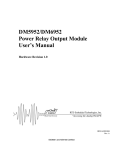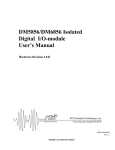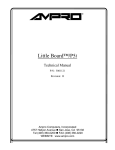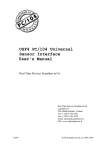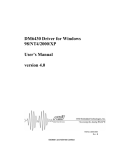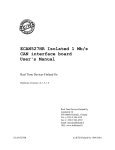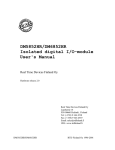Download DU_mono Users guide
Transcript
Manufacturers and Part Numbers MonoChromator: PhotoDiode Array: C4070 Driver Amplifier Circuit S3901-128Q linear image sensor Hamamatsu Corporation 360 Foothill Road, P.O. Box 6910 Bridgewater, N.J. 08807-0910 (908) 231-0960 http://usa.hamamatsu.com/ Hamamatsu Photonics U.K. Ltd. Lough Point, 2 Gladbeck Way, Windmill Hill Enfield, Middlesex EN2 7JA (44) 181-367-3560 CPU: Ampro : CM4DXi 133 Mhz 990 Almanor Ave. Sunnyvale, CA. 94086 www.ampro.com Support: 800-966-5200 email: [email protected] Repairs: 800-286-2614 Crellon Microsystems (UK agent) Gothic Crellon Limited 3 the Business Centre Molly Nillars Lane Wokingham, Berkshire UK RG41 2EY 44 (118) 977-616 A/D: Real Time Devices USA: model DM6430 P.O. Box 906 State College, PA. 16804 www.rtdusa.com Real Time Devices Scandinavia Palovartijantie 13-17 FIN-00750 Helsinki, Finland (358) 9-346-4538 email to: [email protected] website: http://www.rtdscandinavia.fi Display: IEE Inc. : model S03602-105-05220 Van Nuys, CA. Fiber: CeramOptec Inc 515 A Shaker Road, East Longmeadow, MA 01028 (413)-525-0600 CeramOptec GmbH French Sales Office Tel.: +33 1 391 944 40 www.ceramoptec.com order# RSBSMAL/37XUV95/100P-GDTDUV/BPSS/1.0M/UD $399.00 Source: Bulb: Xenon Arc lamp : Osram 14v 75 watts Bulbs Direct # XBO75w/2 1-800-772-5267 www.bulbdirect.com Power Supply: ILC Technology : #PS75SW-2A 399 Java Dr. Sunnyvale, CA. 94089 (408) 745-7900 Fuse: 6A 250v (BUSS AGC6) Optional items: Cadmium lamp: BHK inc. 1480 N Claremont Blvd. Claremont, CA (909) 399-3646 Power Supply Model: 90-0010-01 Lamp Model: 89-9020-63 $410.00 (special order) Communications Cables for FEAT/Mono combination Feat Com2 Female 25 pin D connector Mono Com1 Female 9 pin D connector Pin # 1 2 3 7 20 22 Pin # Function 2 3 5 9 4 Receive Data Transmit Data Ground RI DTR Function shield Transmit Data Receive Data Ground DTR RI Feat Com2 Female 9 pin D connector Mono Com1 Female 9 pin D connector Pin # 2 3 4 5 9 Pin # 3 2 9 5 4 Function Receive Data Transmit Data DTR Ground/shield RI Function Transmit Data Receive Data RI Ground DTR "Hot" Cable PC, Female 9 pin D connector Mono, Female 9 pin D connector Pin# 2 3 4 5 6,1* 7 8 Pin# 3 2 6,1* 5 4 8 7,9* * Function Receive Data Transmit Data DTR Ground DSR, CD RTS CTS The two pins listed are connected via a jumper wire Function Transmit Data Receive Data DSR, CD Ground DTR CTS RTS, RI Instructions to Program Ampro Boot Device (EEprom S1) 1) Create Master Disk a) EPROMFMT A: S1=EPROM1024 /x=64 (see page 2-7 in SSD/DOS support manual) b) CHKDSK A: c) SYS A: (Need a DR-DOS boot disk to accomplish this) 2) Put all files on the disk you need. This includes autoexec.bat and config.sys files. 3) EPROMGEN A: F=******* where ******* is a user supplied name 4) Jumper W7 on system board must be installed to program. 5a) If the serial boot loader is enabled..... a) connect communications cable between the PC and mono b) set com port to baud=19200, parity=none, stop bits=1 and data bits=8 (you can use TVTERM to accomplish this c) SERPROG COM# S1=*******.S1 d) Now plug in the mono and wait until programmed 5b) If the serial boot loader is not enabled or the mono has locked out any communications.... a) connect the "hot cable" between the PC and mono b) set com port to baud=9600, parity=none, stop bits=1 and data bits=8 (you can use TVTERM to accomplish this c) SERPROG COM# S1=*******.S1 d) Now plug in the mono and wait until programmed. How to Initialize the NOVRAM Chip (Device S0) 1) Install NOVRAM in S0 socket. 2) Configure the jumpers to match the device installed. We are using a Dallas Semiconductor DS1650Y (512K battery backup static ram device). See page 2-23 in manual for jumper diagram. 3) NVRAMFMT S0=SRAM512 (This program is saved on the EEprom and formats the device as drive C). 4) CHKDSK C: 5) The device driver (SSD-DRVR.SYS) must be loaded correctly for the device to work. How to Collect a New Master Calibration Spectrum 1) Have a PC with TVTERM.COM, CAL_128.EXE and the Hgraph graphics library files installed in a common directory. 2) Connect the communications cable between the PC and the Mono. 3) From the command line execute TVTERM with baud=19200, data bits=8, stop bits=1 and parity=none (i.e. TVTERM com1 b19200 d8 s1 pn). 4) Enter terminal mode by pressing ALT-rightshift-P. 5) Plug in mono and monitor boot progress. When UVMFEAT1.EXE loads and runs press the ESCAPE key to terminate its operation. 6) From the command line execute the program CAL_COL.EXE. Enter the concentration of the cal cell in ppm when prompted. 7) Return to the PC’s command line by pressing ALT-rightshift-L and execute the program CAL_128.EXE. Remember to specify the com port you are using to talk to the mono (i.e. CAL_128 1 for com1). Now follow all of the directions given by the mono. 8) Ideally the main NO peak should fall between the two vertical lines displayed on the graph. If not you may choose to realign the monochromator. 9) When you have completed the collection of the spectra the program will save a backup copy of the spectra to disk. Please be sure to include the complete path and file name when prompted (i.e. A:\Newfile.cal to save the file on a floppy on the A: drive). 10) When completed both systems will automatically reboot. How to Calibrate the Digital to Analog Convertor on the 12 volt Mono’s 1) Have a PC with TVTERM.COM installed. 2) Connect the communications cable between the PC and the Mono. 3) From the command line execute TVTERM with baud=19200, data bits=8, stop bits=1 and parity=none (i.e. TVTERM com1 b19200 d8 s1 pn). 4) Enter terminal mode by pressing ALT-rightshift-P. 5) Plug in mono and monitor boot progress. When UVMROAD5.EXE loads and runs press the ESCAPE key to terminate its operation. 6) At the DOS prompt enter DA_CAL.EXE and press enter to start the program and follow the directions on the mono display. 7) The first stage outputs full scale negative or -10 volts. Adjust pot TR2 on the DM6430 board to obtain this reading. 8) The second stage outputs full scale positive or 9.999694 volts. Adjust pot TR6 on the DM6430 board to obtain this reading. 9) The third stage outputs zero volts. 10) At the end of the program you are returned to the DOS prompt. DU Monochromator Alignment Procedure This procedure describes re-alignment of the University of Denver ultraviolet monochromator for use in measuring nitric oxide. This procedure must be carried out in an absolutely dark room. Any light pollution in the room will make it very difficult to observe the absorption lines from the cadmium lamp. It may take 20 minutes for your eyes to adjust to the darkness. A computer is required for the final alignment, but it must not be turned on during the early steps, or it will pollute the room with. Embrace the darkness, keep your tools close at hand and keep a battery powered torch in the back pocket of your trousers. 1. Position the round tip of the fiber so that it is perpendicular to the window in the cadmium lamp. Maximize the light going into the monochromator, either using the alignment program if you can see the 228 nm Cd line on the screen, or by placing the fluorescent card on the first round mirror. Make sure that the fiber will stay in position in front of the Cd lamp window, and that light intensity does not drop as a result of misalignment of the fiber in front of the lamp. 2. Confirm that the light from the fiber is illuminating the collimating mirror. Do this by placing the fluorescent card in front of the mirror and seeing if it glows or if you can cast a shadow on it with your finger. This should not be a problem, but if it is not illuminated, ensure that the round fiber tip is in front of the lamp and that nothing (perhaps a bent light baffle or debris) is blocking the light. The light at this point is still somewhat polychromatic, having been only filtered by the beam splitters in the source and detector. The yellow card will appear more illuminated than glowing. 3. Place fluorescent card in front of the grating. A circle of light should fill the card, meaning the light is reflected from the collimating mirror to the grating. If it is not, the collimating mirror needs to be adjusted to center the circle of light on the diffraction grating. 4. Place the fluorescent card over the focussing mirror. Ideally, you should see a circle of light (228 nm) filling the mirror. This may be hard to see. The room must be absolutely dark, with no light pollution from the Cd lamp or a laptop computer screen. Don't confuse this light with another circle that will appear slightly above (even slightly overlapping with) the focussing mirror. This second circle of light is 326 nm light from the Cd lamp. It is only 85% of the intensity of the 228 nm line, but 326 nm light activates the fluorescent card much more, and it appears brighter. If the 228 nm light is not filling the focussing mirror, adjust the grating to make it so. It may be necessary to grind the appropriate size of Allen key (Imperial, not metric) to fit in the tight space behind the grating mount. 5. The 228 nm light from the focussing mirror should be focussing the image of the entrance slit on the detector. The active area of the detector is the dark area in the center of the detector, approximately 0.25 inches long. Place the thin strip of fluorescent card in the detector slot” (you will need to remover the baffle, don't forget to replace it). You should see the slit image on the card. If it is not visible, use the larger card to locate it in the vicinity of the detector, and adjust the focussing mirror mount to relocate the slit image. The slit image is approximately 2 mm longer (remember, it's a horizontal slit) than the width of the detector on each side. Center the slit image on the detector so that the excess light on either side is balanced. This allows for slight misalignment in the x direction without a loss in signal. Visually center the slight vertically on the detector as well. 6. Using the alignment program on the external computer, adjust the focussing mirror mount so that the 228 nm line is at diode 87. A smaller peak should be visible at 226.5 nm, slightly to the left. If this line is not visible, it is possible you have centered the 326 nm line. With the 228 nm line at diode 87, the g band of NO will be centered on the detector. After this final wavelength adjustment, confirm that the slit is still centered horizontally on the active area of the detector. 7. Measure cars! How to use a Cadmium lamp to adjust the monochromator. (Step 6 in the previous instructions) 1) Have a PC with TVTERM.COM, MAX_128.EXE and the Borland Pascal graphic library files installed in a common directory. 2) Connect the communications cable between the PC and the Mono. 3) From the command line execute TVTERM with baud=19200, data bits=8, stop bits=1 and parity=none (i.e. TVTERM com1 b19200 d8 s1 pn). 4) Enter terminal mode by pressing ALT-rightshift-P. 5) Plug in mono and monitor boot progress. When UVMFEAT1.EXE loads and runs press the ESCAPE key to terminate its operation. 6) From the command line execute the program PDAG_128.EXE. 7) Return to the PC’s command line by pressing ALT-rightshift-L and execute the program MAX_128.EXE. Remember to specify the com port you are using to talk to the mono (i.e. MAX_128 1 for com1). 8) Now power up the Cadmium lamp and gently press the lamp against the end of the fiber optic bundle until you see the Cadmium lines on the graph. The major cadmium line should be a diode 87 for optimum alignment. 9) Press the switch on the mono to end the programs. At this time both computers will now automatically reboot. Known Failure Modes Symptom: No spinning pin wheel on mono display when mono power applied. Possible causes: 1) Major failures of the CPU card, A/D card and/or Display module. Check POST display at boot time using an external PC. Check display at initial power up for blinking square cursor in top left corner of display. If cpu not booting check for A/D component failures which may be shorting the 5v power supply. 2) EEprom has been zapped and the CPU no longer has an operating system to load. Check POST display to verify CPU operation and look for an error message indicating that the boot disk is not bootable. If this is the case you will have to reprogram the EEprom. Symptom: The FEAT computer cannot establish contact with the mono. Possible causes: 1) Bad cable or connections. Check the cable connectors for broken wires. Make sure that the cable is connected to COM2 on the FEAT computer and that each D connector is firmly seated into each plug. Symptom: Dark counts on the alignment screen have become large (Normal dark counts on the alignment screen are 200 to 300 counts). Possible causes: You may have a light leak around the base or the connectors. Check the dark counts in a room without windows with the lights on and off. If a fluctuation is found try and isolate the exact spot by using a bright flashlight and plug the hole. Symptom: The instrument will not allow collection of a reference spectrum. I get a "Reference Scan Error" and the mono thinks the beam is blocked. Possible causes: A physical blockage is located somewhere along the light path or the instrument is terribly misaligned. Check the source for proper function and inside the FEAT for any foreign object. Make sure the optical fiber is installed correctly at both ends. If no physical blockage is found put light through the system and run the PDAG_128/Max_128 program combination to evaluate how much light the photodiode array is actually "seeing". This is reported as a maximum level at diode 50. Low intensity levels indicates an alignment problem. Symptom: The instrument reports an "Excess Diode Shift" error during collection of the Calibration spectrum. Possible causes: The monochromator has become misaligned shifting the NO spectra more than 37 diodes from it optimum location, you forgot to insert the cal cell when prompted or the cal cell has leaked and no longer contains NO. Use the program combination CAL_COL/CAL_128 and adjust the grating or focusing mirrors in the mono to relocate the NO spectra between the vertical lines. Be careful not to realign in such a way that you lose too much spectral intensity. You can check this by using the program combination PDAG_128/Max_128 to check intensity levels before and after the realignment. You can check the contents of the cal cell for NO by using the program combination PDAG_128/MAX_128. Symptom: The spinning pinwheel is displayed and the FEAT computer establishes communications with the mono but the mono locks up immediately after entering the alignment mode with nothing displayed. Possible causes: The RTD A/D board or photo diode array board has died or suffered a broken connection. Try running the program Align_50.EXE or the program combination PDAG_128/Max_128 to verify the health of the mono. If the unit has been recently shipped and exposed to x-rays during shipment the Hamamatsu Driver amplifier card has a PAL (programmable array logic) chip that can be permanently damaged by x-rays. It has been shielded with a piece of lead tape but this may not completely protect it. Symptom: The Xenon arc lamp will not light or went out during use. Possible causes: 1) The lamp is very sensitive to the operating voltage being supplied which must be greater than 109 volts at all times. If the voltage drops below 109 volts it is possible for the lamp to extinguish itself. 2) The high voltage power supply contains a 6A 250V fuse which can blow and not allow the arc lamp to light. 3) The high voltage power supply is temperature protected. If the supply overheats it will extinguish the lamp and will automatically relight the lamp when it cools down. Symptom: I cannot get the desired 5000 counts for operation during the alignment mode of the mono. Possible causes: 1) The mono has become misaligned. Use the program combination PDAG_128.EXE/MAX_128.EXE and verify a nice exponentially increasing intensity spectra (from left to right) with the intensity maxing out at the right hand side of the graph. If not found the mono will have to be realigned. 2) The fiber has broken, the fiber tip is very dirty or the fiber has solarized and no longer is capable of transmitting the UV light. Replace fiber if necessary. Operation and Maintenance Tips Source: It is preferable to start the IR source and allow it to be fully operational before starting the UV arc lamp. We have blown the fuse in the high voltage supply when both the IR and UV arc lamp have been started simultaneously. Mirror and beam splitter can be cleaned with ethyl alcohol and cotton balls when both are fully cooled. Be careful not to scrub any of the optical surfaces with the cotton. Xenon arc bulbs do wear out and light levels will diminish as the bulb ages. They will have to be replaced periodically. Xenon arc bulbs are polarized and if the polarity is reversed they can explode. Every effort has been made to force the user to choose the correct polarity. Monochromator: Before applying power connect the communication cable between the monochromator and the computer. The mono may appear to be weather tight but it is not. It should be covered when used in rain, snow or dusty conditions. Minimum alignment counts for proper function is 5000 counts. The dark counts should be less than 300 counts. If the mono needs to be rebooted just unplug the power, wait 10 seconds and plug it back in. Always remove the fiber from the mono before shipping the mono in a box. You may also want to remove it when you transport it over short distances. Take care not to step on the fiber or abuse the end of the fiber in any way. You can clean the end of the fiber by dipping it in alcohol and gently wiping with a cotton ball. Probably a good idea to record and track the measured diode shift, percent cal cell concentration, dark counts and maximum alignment counts reported during the mono’s calibration. The software that performs these checks appears to be able to accurately distinguish diode shifts larger than 2 diodes and concentration changes larger than 15 20%. Large diode shifts (5 to 10) are not a problem so long as they are not taking place during the measurement day. We would hope that all shifts are associated with transport and that during a measurement day the shifts will stay within the 1 to 2 diode sensitivity of the software. You should limit the exposure of the fiber optic to unnecessary UV light. These fibers may solarize (we have been assured by the manufacturer that current fibers do not, however past fibers have solarized with large drops in transmitted light) over time which will reduce the amount of UV light they transmit. What this means is don’t allow the UV source to shine on the fiber all day while it sits in the lab not doing anything important. If it is set up in a lab for an extended time just place a blocker in front of the FEAT instrument and then unblock it when you wish to use the instrument. FEAT Optics: The 2" pickup mirror and UV beam splitter can be gently cleaned with alcohol and a cotton ball. Take care not to scrub only wipe gently. FEAT Software: New software is menu driven. Some features can be executed in any order, some have to executed in a specific order. For example you must Reset/Re-cal the mono prior to measuring emissions on cars. You can now carry out many functions without having to restart the program. You can now start new files, change the video text color and calibrate without having to stop and restart the program. If the FEAT program locks up and will not allow you to exit properly you will also have to reboot the mono. At this time most communication errors are trapped out and the program exits and reports the error. The user is forced to reboot the mono and restart the FEAT software. It is hoped that at a later time I will be able to recover from some of the communication errors and eliminate many of the program exits.