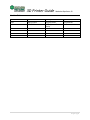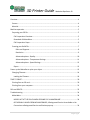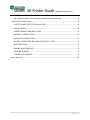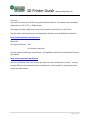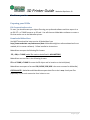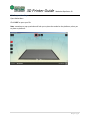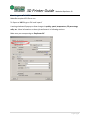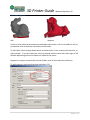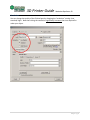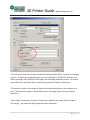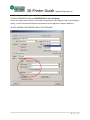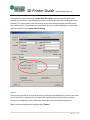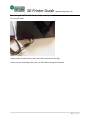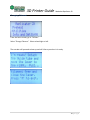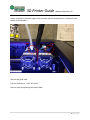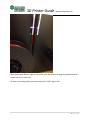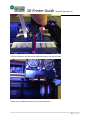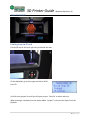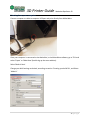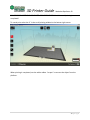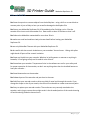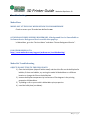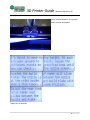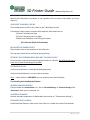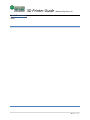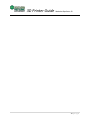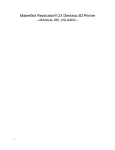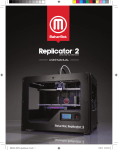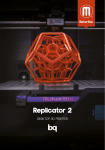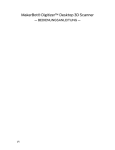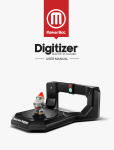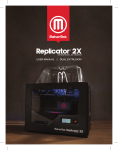Download MakerBot Replicator 2x Troubleshooting guide
Transcript
SOUTHERN POLYTECHNIC STATE UNIVERSITY 3D Printing Guide: MakerBot Replicator 2X Operating and Troubleshooting Guide Architecture Department 8/13/2014 3D Printer Guide Makerbot Replicator 2X Revision Table Version 1.00 1.1 Dated 06/25/2014 08-13-14 Description Original DRAFT Added photos for clarity By Kris Peterson Kris Peterson 1|Page 3D Printer Guide Makerbot Replicator 2X Overview ......................................................................................................................................... 4 Process ........................................................................................................................................ 4 Material ....................................................................................................................................... 4 Machine operation ......................................................................................................................... 5 Preparing your 3D file ................................................................................................................. 5 File Preparation Overview ....................................................................................................... 5 Download of MakerWare ........................................................................................................ 5 File Preparation Steps.............................................................................................................. 6 Creating your Build File ............................................................................................................... 7 Rafts and Supports .............................................................................................................. 8 Resolution ........................................................................................................................... 9 Advanced options - Quality............................................................................................... 10 Advanced options - Temperature Settings ....................................................................... 11 Advanced options - Speed Settings .................................................................................. 12 Export..................................................................................................................................... 12 Power up the MakerBot to print your object ............................................................................... 13 Changing Filament ..................................................................................................................... 14 Loading the Filament ............................................................................................................. 16 TIME TO PRINT! ............................................................................................................................. 20 Printing from an SD card ........................................................................................................... 20 Printing from your computer .................................................................................................... 21 DOs and DON’Ts ............................................................................................................................ 23 Troubleshooting ............................................................................................................................ 24 MakerWare ............................................................................................................................... 24 MODEL NOT AT THE SCALE WHEN OPENING FILE IN MAKERWARE ..................................... 24 OCCASIONALLY WHEN OPENING MAKERWARE, A Background Service Unavailable or No Connection to Background Service notification pops up. ..................................................... 24 2|Page 3D Printer Guide Makerbot Replicator 2X FOR OTHER ISSUES GO TO: http://www.makerbot.com/support/makerware/troubleshooting/ ................................... 24 MakerBot Troubleshooting ....................................................................................................... 24 OBJECTS DO NOT STICK TO THE BUILD PLATE: ...................................................................... 24 Leveling Platform ................................................................................................................... 25 CANNOT REMOVE FROM BUILD PLATE: ................................................................................ 27 AXIS SHIFT IN MODEL LAYERS: .............................................................................................. 27 INCONSISTANT MODEL PRINT ............................................................................................... 27 STICKING TO EXTRUDER HEAD AND NOT TO BUILD PLATE ................................................... 27 EXTRUSION STOPS: ................................................................................................................ 27 SHAKING WHILE PRINTING: ................................................................................................... 27 CRACKING IN MODEL:............................................................................................................ 27 FILAMENT NOT LOADING: ..................................................................................................... 27 End of document........................................................................................................................... 28 3|Page 3D Printer Guide Makerbot Replicator 2X Overview Process You must first create your 3D file using your preferred software. The software must be able to export either *.OBJ, *.STL, or THING format. Your object must be in MM (metric) and cannot exceed 24.6cm by 15.2cm by 15.5cm You will need to download and run the MakerWare software from the MakerBot link below. http://www.makerbot.com/makerware Material Two types of filament: ABS PLA (tends to warp less) You will need to provide your own filament. See MakerBot’s website for detailed specifications (link below). https://store.makerbot.com/filament You can use filament from other sources just make sure that the diameter is correct. You may also get different results based on other manufacturer’s materials density, melt temperature, quality and other factors. 4|Page 3D Printer Guide Makerbot Replicator 2X Machine operation Preparing your 3D file File Preparation Overview To start, you should create your object file using your preferred software and then export it as an OBJ. STL. or THING format to an SD card. You will then use MakerWare software to create a file that can be run on the MakerBot printer. Download of MakerWare You MUST download the latest version of MakerWare from http://www.makerbot.com/makerware (Note: MakerWare digitizer software download is not needed, this is scanner software). Follow installation instructions. MakerWare can open the following file formats: .STL, .OBJ, or THING (model file needs to be defined in MILLIMETERS!) MakerWare can save files in the following formats: STL and THING (a THING file saves the 3D object and its location on the build plate) MakerWare can export to formats X3G, GCODE, S3G (X3G is the most common for MakerBot) CRITICAL NOTE: MakerBot and MakerWare expects data files to be in mm, check your files (especially STL) for unit conversion from inches to mm 5|Page 3D Printer Guide Makerbot Replicator 2X File Preparation Steps Open MakerWare Click ‘ADD’ to open your file Note: sometimes a pop-up window will ask you to place the model on the platform; select yes to place on platform. 6|Page 3D Printer Guide Makerbot Replicator 2X Creating your Build File MakerBot requires X3G files to run To Export to X3G file go to ‘file’ and ‘export” A setting window will pop up to allow changes in quality, speed, temperature, fill percentage, rafts, etc. More information on these job attributes is in following sections. Make sure you are exporting to: ‘Replicator 2X’ 7|Page 3D Printer Guide Makerbot Replicator 2X Rafts and Supports Raft Supports If there is little surface area between the build plate and model, a raft can be added. A raft is a printed base that can be easily removed from the model. To add a Raft, select the drop down button and select either “color-matched, left extruder, or right extruder”. If you don’t want the raft to be printed with the same color select right or left extruder depending on how the filament is loaded in the printer. Supports are support material built around (under) areas of the model that cantilevers To add a support, select the drop down and select “On” 8|Page 3D Printer Guide Makerbot Replicator 2X Resolution You can change the quality of the finished part by changing the “resolution” setting <low, standard, high>. Note that raising the resolution significantly increases the time required to make your object. 9|Page 3D Printer Guide Makerbot Replicator 2X Advanced options - Quality *The infill is how solid the void spaces inside the model get filled [10% is standard for a hexagon pattern]. A higher percentage will result in a more solid object, so 100% infill will make your object completely solid, while 0% infill will give you something completely hollow. You should avoid solid infill as the object will not cool properly and will be subject to distortion. *The number of shells is the number of layers the extruder adds plastic to the perimeter of a print. [Two shells are standard. More shells result in a stronger object but may introduce distortion.] *Layer height is how thick each layer of filament gets added to the model <0.20 is standard layer height _ the smaller the layer height the better the quality> 10 | P a g e 3D Printer Guide Makerbot Replicator 2X Advanced options - Temperature Settings *THE RECCOMENDED build plate TEMPERATURE is 115-120 degrees *Note: You might want to lower the extruder temperature by ten degrees if you're printing very slowly, or raise the heated build plate temperature by five degrees to improve adhesion. DO NOT INCREASE THE TEMPERATURE OF THE EXTRUDERS 11 | P a g e 3D Printer Guide Makerbot Replicator 2X Advanced options - Speed Settings The speed tab covers two settings. Speed while Extruding is both the speed at which your extruder moves while it's extruding plastic and the speed at which plastic is coming out of the extruder. This speed needs to be slow enough for the layer being extruded to bond with the layer underneath it. The extruder can move faster when it's not extruding plastic, so we have a separate setting for that: Speed while Traveling. Export You can save you files to an SD card for directly inserting in the Makerbot or you can save them to your hard drive. Saving to your hard drive will require that you connect your computer directly to the MakerBot using a USB cable. MakerBot do not read USB thumb drives. When you have completed the settings select ‘Export!’. 12 | P a g e 3D Printer Guide Makerbot Replicator 2X Power up the MakerBot to print your object Turn on the Power Power button is located on the back side of the machine on the right. Unless you are continuing a print job, you will need to change the filament. 13 | P a g e 3D Printer Guide Makerbot Replicator 2X Changing Filament From the home screen, go to “Utilities”. Select “Change Filament”. Select unload right or left. The extruder will proceed to heat up and will inform you when it is ready. 14 | P a g e 3D Printer Guide Makerbot Replicator 2X Flip the black lever on the top of the extruder to the open position (Note: the open position is always switched to the outer edges of the extruder and the closed position is switched to the center of the extruder.) Remove the guide tube. Pull out the filament. Press ‘M’ to Exit. Remove spool by squeezing the spool holder. 15 | P a g e 3D Printer Guide Makerbot Replicator 2X Loading the Filament Neatly trim the end of filament WRONG! PERFECT! Place your spool on the spool holder in the back. **Make sure the filament is feeding from the bottom of the spool up into the feed tube, so that the right spool is pulled in a counter-clockwise motion and the left spool is pulled in a clockwise motion. 16 | P a g e 3D Printer Guide Makerbot Replicator 2X While keeping the filament tight on the spool, push the filament through the guide tube until it comes out on the other end. Go back to the change filament screen and select ‘LOAD’ right or left. 17 | P a g e 3D Printer Guide Makerbot Replicator 2X Flip the black lever on the extruder to the closed position Push the filament through the extruder hole, a motor will begin to pull on the filament. Release and after a few seconds the filament will begin feeding through the extruder. Press ‘M’ to exit. 18 | P a g e 3D Printer Guide Makerbot Replicator 2X *Push the filament until the motor pulls the filament into the extruder *When you see filament come out of extruder press M 19 | P a g e 3D Printer Guide Makerbot Replicator 2X TIME TO PRINT! Printing from an SD card Put the SD card in the front right slot just behind the door On the MakerBot, go to main page and select ‘Build from SD’ Scroll thru the project list until you find your project. Press ‘M’ to select and print. When printing is completed, use the white rubber “scraper” to remove the object from the platform. 20 | P a g e 3D Printer Guide Makerbot Replicator 2X Printing from your computer Connect computer to cable to computer USB port and print directly from MakerWare Once your computer is connected to the MakerBot, in the MakerWare software, go to ‘File’ and select ‘Export’ or ‘Make Now’ (both bring up the same window). Select ‘Make it Now’. Change your build settings as desired, according to section ‘Creating your build file’, and Select ‘Make It!’ 21 | P a g e 3D Printer Guide Makerbot Replicator 2X DO NOT DISCONNECT YOUR COMPUTER OR CLOSE OUT OF MakerWare until printing is completed! To cancel print select the ‘X’ in the small printing window in the bottom right corner When printing is completed, use the white rubber “scraper” to remove the object from the platform. 22 | P a g e 3D Printer Guide Makerbot Replicator 2X DOs and DON’Ts Don’t use sharp tools to remove objects from the build plate – using a knife or a razor blade to remove prints is just as likely to hurt you as well as damage the build plate film Don’t turn your MakerBot Replicator 2X off immediately after finishing a print. Give the extruder fans time to cool the extruder first. Return after at least 20 minutes to shut it off. Don’t leave the MakerBot unattended for more than 30 min Do make sure small and medium-sized prints work well before leaving your MakerBot Replicator 2X. Do use only MakerBot Filament with your MakerBot Replicator 2X Do be careful with the ceramic insulation on your extruders’ thermal cores. Hitting with pliers might break off parts of the ceramic insulation Don’t put any liquids into your extruder. Whether its boiling water or acetone or anything in between, it’s not going to help and it could do a lot of harm. Don’t overheat your extruder. Temperature limits in the software are set for your safety and for proper operation of the extruder, so don’t use anything other than the installed heaters to heat your extruder – Don’t use blowtorches on the extruder. Don’t detach parts of the extruder and put them in the oven. Don’t drill out your extruder nozzle or drive any kind of metal tool through the nozzle. If you change the shape or size of your nozzle, the slicer will not be able to create accurate tool paths Don’t try to replace your extruder nozzles. The nozzles are very securely attached to the extruder, and trying to remove them might result in the threaded portion of the nozzle shearing off and remaining inside the thermal core. 23 | P a g e 3D Printer Guide Makerbot Replicator 2X Troubleshooting MakerWare MODEL NOT AT THE SCALE WHEN OPENING FILE IN MAKERWARE Check to ensure your 3D model was defined in mm OCCASIONALLY WHEN OPENING MAKERWARE, A Background Service Unavailable or No Connection to Background Service notification pops up. in MakerWare, go to the “Services Menu” and select “Restart Background Service”. FOR OTHER ISSUES GO TO: http://www.makerbot.com/support/makerware/troubleshooting/ MakerBot Troubleshooting OBJECTS DO NOT STICK TO THE BUILD PLATE: 1) Clean the build plate (wipe off with a towel) and check the film on the build plate for bubbles, if there are bubbles, try moving the model in MakerWare to a different location or change the film on the build plate 2) Increase build plate temperature by increments of five degrees in the printing properties of MakerWare. 3) Try adding a raft to your model in MakerWare print properties. 4) Level the build plate (see below). 24 | P a g e 3D Printer Guide Makerbot Replicator 2X Leveling Platform Go to ‘Utilities’ and select ‘level bed platform.’ Tighten the knobs under the build platform, by tightening you are pulling the leveling spring down, therefore lowering the platform Press ‘M’ after the completed task(s) The extruder will move to the central back portion of the platform. Adjust the back central knob by loosening and tightening the spring. Take a thin piece of paper and slide it under the extruder. Adjust the knob until paper is easy to slide under the extruder but there should be some friction. NOTE: the three springs under the bed are the levelers; you will adjust these to level the bed. When tightening the springs, the bed lowers, when loosening the spring, the bed is being raised. 25 | P a g e 3D Printer Guide Makerbot Replicator 2X Press ‘M’ Paper inserted between the extruder nozzle and the build plate. Repeat for all locations 26 | P a g e 3D Printer Guide Makerbot Replicator 2X CANNOT REMOVE FROM BUILD PLATE: Wait for the build plate to cool down, or use a spatula to lift one corner of the object. (no sharp objects!) AXIS SHIFT IN MODEL LAYERS: If the model seems to shift in axis, check to see if build plate is level. If that doesn’t work contact someone with expertise, who knows how to: 1) Check if all pulleys are tight 2) Check if the gantry belt is straight 3) Make sure the belts are not hitting the motors (Kris Peterson $10/hr $15 minimum) INCONSISTANT MODEL PRINT Tape the door shut to help trap heat in the build area. The top cover should be on at all times during printing. STICKING TO EXTRUDER HEAD AND NOT TO BUILD PLATE Clean extruder tip gently with something plastic and non -abrasive. Be VERY careful not to harm the ceramic surrounding the extruder. EXTRUSION STOPS: Verify that the filament is rotating and feeding smoothly. Verify that the build plate is not too close to extruder. Note: Under Utilities in JOG MODE you can manually move the build plate Try unloading and reloading the filament SHAKING WHILE PRINTING: Check to make sure acceleration is on: Go to ‘Info and Settings’ to ‘General Settings’ find ‘Accelerate’ make sure it is selected ‘on’ CRACKING IN MODEL: Increase extruder temperature in MakerWare (see section on “Temperature Settings”) FILAMENT NOT LOADING: Unload and load filament, make sure a clean fresh cut is made at the end of the filament. 27 | P a g e 3D Printer Guide Makerbot Replicator 2X End of document Notes: 28 | P a g e 3D Printer Guide Makerbot Replicator 2X 29 | P a g e