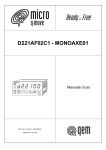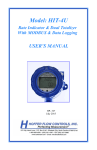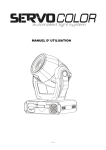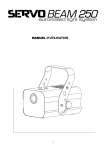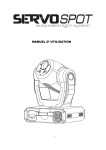Download ProStalk PC5000 User manual
Transcript
ProStalk PC5000 Nature Camera User Manual 1 Index 1. Introduction ....................................................................................................................... 3 2. Digital Nature Camera Specifications ................................................................................ 3 3. Parts Identification ............................................................................................................ 5 4. Packing Contents ............................................................................................................... 6 5. Battery and SD Card Installation ....................................................................................... 6 6. Setup Your Camera ............................................................................................................ 7 6.1 Set Camera Delay ....................................................................................................... 8 6.2 Set Camera State and Photo Resolution .................................................................... 9 6.3 Set Date, Year and Time ............................................................................................. 9 6.4 Setup or Clear Password .......................................................................................... 10 6.5 Display How Many Pictures and Video Taken .......................................................... 11 7. Using the Camera ............................................................................................................ 11 7.1 Mounting the Camera ................................................................................................... 11 7.2 Turn on the Camera....................................................................................................... 12 7.3 PIR Sensitivity Adjustor.................................................................................................. 12 7.4 Testing the camera coverage area ................................................................................ 12 7.5 Secure Your Camera ...................................................................................................... 13 7.6 Replacing the Battery .................................................................................................... 13 8. Viewing the Images and Movies ...................................................................................... 14 9. PC Camera and TV Out .................................................................................................... 14 10. Glossary ........................................................................................................................ 15 2 1. Introduction Congratulations on your purchase of the ProStalk PC5000 Digital Nature Camera. This Nature Camera is designed to record the activity of wildlife in the outdoors with its still image and movie modes and weatherproof, rugged construction. The Nature Camera is ultra small and portable with an extra longer surveillance time. Main Features: 5.0MP Effective Pixel Ultra Portable Size (147mm x 94mm x 46mm) Ultra Long Working Time One Second Fast Trigger Time Full Automatic IR Filter LCD Display 55 Degree Wide Angle PIR Sensor 30 Night Vision LEDs Battery/working Indicator and Lighting Sensor PIR Sensitivity Adjustor (2m~20m) Photo Taken Delay: 1 second ~ 60mins (default 1 min) 3P Multiple Frame 640 x 480 at 30 Frame per Second High Resolution Video recording Support to 32 GB SD Card Temperature, Date Time, Moon Phase Imprint Auto Exposure Auto White Balance Password Protection Power Supply: 8 x AA Cell batteries TV Output Standard Socket for Camera Tripod Water Resistant 2. Digital Nature Camera Specifications Product Name Trail (Game) Camera Model Number PC5000 3 Image Sensor Type 1/2.5 Inch CMOS Effective Pixels 5.0 Megapixels Effective Focal Length 7.6 mm Lens Aperture F/3.0 Camera Lens Sight Angle 55 Degrees IR Filter Full Automatic IR Filter Display LCD PIR Sensor Yes PIR Distance Adjustor Yes (2m ~ 20m) PIR Sensor Sight Angle 55 Degrees Trigger Speed 1 second Number of IR LED 30 LEDs Max Night Vision Lighting Distance 15 metres Storage SD Card up to 32 GB Capacity Low Battery Indicator Yes Photo Taken Delay 1 second ~ 60mins (default 1 min) Selectable Image Resolution 5.0MP; 3.1MP Multiple Frame (Take 3 photos) Yes Video Resolution Movie: AVI 640 x 480 pixels @ 30 fps (15 seconds). File Format (Image/Video) JPEG/AVI Date Time Imprint Yes Moon Phase Imprint Yes Temperature Imprint Yes Exposure Auto White Balance Mode Auto 4 Digits User Password Yes, available range: 0000 to 9999 Menu Languages English TV Output Yes Power Supply 8 x AA Cell batteries Camera Socket Yes Water Resistant Yes 4 3. Parts Identification 5 4. Packing Contents Model ProStalk PC5000 Digital Nature Camera • User Manual • USB cable • Mounting Kit 5. Battery and SD Card Installation The ProStalk PC5000 Digital Nature Camera is designed to operate using 8 x AA Cell Batteries. We recommend using alkaline batteries. NOTE: Always have the camera switched OFF when installing or removing batteries. ▲ Please make sure the voltage and polarity (+/-) are correct before connection. Incorrect 6 voltage or polarity (+/-) will damage the camera. Memory The ProStalk PC5000 Digital Nature Camera saves images to an SD memory card (accepting up to a 32GB SD card - sold separately). Inserting SD card Make sure the camera is in the OFF position whenever adding or removing a memory card. • Insert the SD memory card in to the SD card slot completely and in the correct direction as shown by the sticker located at the side of the housing. • To remove the SD memory card, depress the SD card and pull out the card gently. ▲ SD cards must be clean (no images from other sources), if you are using the SD card from other cameras, please make sure to format the SD card prior to use in the camera. New cards are can be used straight away. 6. Setup Your Camera Menu Items Date MM/DD Time HH:MM(24 Hours System) Image/Video Photo 1P Mode 3.0MP(LO) 5.0MP(HI) 3P 3.0MP(LO) 5.0MP(HI) Movie 640 x 480 Camera delay Camera delay: (0s—60min) Password 0000-9999 Photo number Only display LCD Menu 7 1. 2. 3. 4. 5. 6. 7. 8. Date Time 4 Digit Display Image Resolution Select Movie Recording Camera Delay Setting Password SD Card It is very easy to setup this camera. Turn on the unit and then press the “SETUP” button, the “DATE” icon will start to blink, press “UP” or “DOWN” to navigate the setup menu. Press the “OK” button to enter the specific menu item which is blinking. Use the “UP” or “DOWN” buttons to make adjustments. After the setting is done, press “SETUP” to save and exit the menu setting status. 6.1 Set Camera Delay Camera Delay is to set the amount of preset time in minutes and seconds the camera will sleep between PIR triggering. This setting ranges from 1 second to 60 minutes 59 seconds. The default delay is 1 minute. a) Turn on the unit and press the “SETUP” button b) The menu icon will start to blink, press the “UP” or “DOWN” button till icon 6 “Camera Delay Setting” is blinking, press “OK” to enter. c) Then the LCD will display “0100”, first two digits represent minutes and the last two digits represent seconds. d) When the cursor stays at minutes, press “UP” and “DOWN” to change the value (Range from 00-60, step 1), press “OK” to confirm. e) Then it enters the second setting. press “UP” and “DOWN” to change the value (Range from 00-59, step 1), press “OK” to confirm. f) Then it comes to the next setting item. If the setting is done, press “SETUP” to save and exit the setting. 8 6.2 Set Camera State and Photo Resolution To set the number of pictures or movie the camera will take per PIR triggering. The user can choose 1P, 3P or movie mode. a) Turn on the unit and press the “SETUP” button b) The menu icon will start to blink, press the “UP” or “DOWN” button till icon 4 (still image) or 5 (movie mode) is blinking, press “OK” to enter. c) Press the “UP” or “DOWN” button to select picture or movie. d) If selecting the “Picture” mode, press “OK”, the LCD will display “1P” (shot 1 photo a time) or “3P” (shot 3 photos a time), press “UP” or “DOWN” to select and press “OK” to confirm. e) Then the LCD will display “LoHi” which comes to setting the image resolution. “Lo” represents 3.0MP and “Hi” represents is 5.0MP. Press “UP” or “DOWN” to select and press “OK” to confirm. Default is “Hi”. Model Lo Hi PC5000 2048x1536 (3.1M) 2560*1920 (5.0M) f) If selecting the “Movie” mode, press “OK” to confirm. ▲ The movie length default is set to 15 seconds.. g) Press “SETUP” to save and exit the setting. 6.3 Set Date, Year and Time Setting the Date, Year and Time to make them stamp in the picture. 1) Set Date a) Turn on the unit and press the “SETUP” button b) The menu icon will start to blink, press the “UP” or “DOWN” button till icon 1“DATE” is blinking, press “OK” to enter. c) Then the LCD first two digits represents month (MM) and last two digits represents day(DD). d) Press “UP” or “DOWN” to select month between 01-12, Press “OK” to confirm. Then it comes to day setting. e) Press “UP” or “DOWN” to select month between 01-31, Press “OK” to confirm. Then it comes to year setting. f) Press “UP” or “DOWN” to select year between 00-99 (2000-2099), Press “OK” to confirm. g) If the setting is done, press “SETUP” to save and exit the setting. 9 2) Set Time a) Turn on the unit and press the “SETUP” button b) The menu icon will start to blink, press the “UP” or “DOWN” button till icon 2 “TIME” is blinking, press “OK” to enter. c) Then the LCD first two digits represent hour (HH) and last two digits represents minutes (MM). d) Press “UP” or “DOWN” to select hour between 00-23, Press “OK” to confirm. Then it comes to minutes setting. e) Press “UP” or “DOWN” to select minute between 00-59, Press “OK” to confirm. f) If the setting is done, press “SETUP” to save and exit the setting. ▲ Don’t forget to reset the Date & Time stamp after you replace the batteries. 6.4 Setup or Clear Password The camera system will always require you to input a password to get into the system. The system default password is “0000”. For the first time you use the camera, you just press “OK” for 4 times to go though the security check. 1) Setup the Password a) Turn on the unit and press the “SETUP” button b) The menu icon will start to blink, press the “UP” or “DOWN” button till icon 7 “Password” is blinking, press “OK” to enter. c) Press “UP” or “DOWN” to select 0-9 and press “OK” for the next digit till finish all 4 digits password. d) If the setting is done, press “SETUP” to save and exit the setting. 2) Clear the Password (reset the password to default “0000”) a) Turn on the unit and press the “SETUP” button b) The menu icon will start to blink, press the “UP” or “DOWN” button till icon 7 “Password” is blinking, press “OK” to enter. c) Press “UP” or “DOWN” to select 0, press “OK” and repeat for 4 times till the password is set to default “0000”. d) Press “SETUP” to save and exit the setting. ▲ Note: If you forget the password, please feel free to contact your dealer or shop with your buying receipt. They will help you to reset the password to system default password “0000”. 10 6.5 Display How Many Pictures and Video Taken a) Turn on the unit and then press the “SETUP” button b) The menu icon will start to blink, press the “UP” or “DOWN” button till icon 8 “SD Card” is blinking. c) Then the LCD will display the total number of the picture and video taken in this SD card. 7. Using the Camera 7.1 Mounting the Camera It is recommended that you mount the camera 1.2~1.5 metres off the ground with the camera pointed at a slight downward angle. Be sure to avoid mounting the camera facing east or west as the rising and setting of the sun could produce false triggers and overexposed images. Clear branches and other debris away from the front of the camera so as not to block the camera lens or PIR sensor. a) Insert the strap through the strap slots on the rear housing. b) Wrap the strap around the mounting surface. Secure the strap and tighten the buckle in order to secure the camera. ▲ In order to obtain proper weather resistance, please make sure that both door latches are securely locked in place. 11 7.2 Turn on the Camera The default password for the camera is “0000”. When using the camera for the first time, just turn on the power switch and press “OK” for 4 times (this inputs the password of “0000” ) to get into the system. If you setup a private password, when turning on the power switch, the LCD will display “HHHH” which means you need to input your chosen 4 digit password which you set before. Once the password has been entered correctly the camera will enter ‘Sleep Mode’. When the PIR sensor is trigged, it will start to take photos right after the delay time is passed. 7.3 PIR Sensitivity Adjustor The user can adjust the PIR sensitivity to control the distance of the sensing range. This controller can adjust from 2 metres to 20 meters. The real distance can vary, depending on the environment, temperature, object size etc. Turning the knob to the bigger value to make the PIR more sensitive (longer distance) or to a smaller value to make the PIR less sensitive (shorter distance). 7.4 Testing the camera coverage area One of the ProStalk PC5000 Nature Camera’s features is the ability to test the coverage area. • After mounting the camera, open the front housing and slide the “Power” switch to the “ON” position and press the "SETUP" button. • A red indicator light on the front will blink when you have intruded the coverage area. • Adjust the camera position as needed and repeat testing until the desired coverage area is achieved. 12 ▲ Make sure to switch the “Power” to “On” and press the "SETUP" button again after setting is complete. Otherwise the camera will not take any pictures or movies. 7.5 Secure Your Camera The ProStalk PC5000 Nature Camera has a lock hole to secure the device using a padlock. 7.6 Replacing the Battery If the battery is low, the red light indicator will flash 3 times and then turn off. This indicates that the user should replace a new set of battery. 13 8. Viewing the Images and Movies Connect the Camera directly to a PC 1. Sliding the “Power” toggle switch to “on” position 2. Press “SETUP” button 3. Connect your camera to the PC by the USB cable, the PC will recognize the new device and enter into “mass storage” model. It will display a new disk symbol in your “file explorer”. The CD will display “STO” means the camera is in mass storage mode. 4. Then the user can copy, move or delete the photos and videos that inside the SD card. Read Images by Card Reader 1. Depress the SD card and pull out the card gently. 2. Put the SD card into the card reader available in the market. 3. Read images and movies from the card reader. 9. PC Camera and TV Out Turning the camera into a webcam The Nature Camera can be used for video conference such as skype, msn and yahoo. 1. Sliding the “Power” toggle switch to “on” position 2. Press “SETUP” button 3. Connect your camera to the PC by the USB cable, the PC will recognize the new device and enter into “mass storage” model. 4. Press “OK” then the camera will enter the “PC camera” mode. The LCD will display “PC”. TV Out The user can also connect the camera to a TV for live surveillance. 14 1. 2. 3. 4. 5. Sliding the “Power” toggle switch to “on” position Press “SETUP” button Connect the TV cable to the camera and TV Then the LCD will display “TV” Then the real time image will be transfer to the TV 10. Glossary PIR: Passive Infrared Sensor. Senses motion like a typical security motion detector. Requires infrared energy (heat) in addition to motion to trip the sensor and assure detection of live animals. Camera Delay: Time elapsed between photos while events are sensed and recorded. This is user-set based on wildlife activity in area. Resolution: The resolution selection that you have selected. MP = Mega Pixels = 1 million pixels HI (2560 x 1920): 5.0M pixels image. (High image quality, big file size) LO (2048 x 1536): 3.1M pixels image. (Medium image quality, medium file size) Video resolution (640 x 480@30fps): This is the resolution during video capturing. FPS: Frame per second. This is the measurement of the frequency (rate) at which an imaging device produces unique consecutive images. 30 fps means that the camera produces video at 30 frames per second. The higher the fps, the smoother and more fluent the video. Movie Length: This camera takes all movies at 15 seconds’ length. Password: It controls the permission of using this camera. Password length is 4 digits. Moon Phase Imprint: Enables the imprinting of the moons cycle on your photos. Temperature Imprint: This camera equips the temperature sensor which will imprint the temperature data on each photo. IR Flash: Also called IR LED Array. Infrared LED Night Vision feature Emits a burst of infrared light which is invisible to the human eye. Especially useful for night photos when a visible flash is undesirable. SD Card: Memory card used to store images and events. The camera is compatible SD memory cards up to 32GB capacity. Battery Life: Time that camera will function in the field. Dependent on temperature, number of 15 images and number of flashes during that time. Based on our new advanced power system, this camera can support 30 pictures/day for one year surveillance. Burst: To set the number of pictures the camera will take per PIR triggering 1P: Single image capturing per PIR triggering 3P: Three images continuous capturing per PIR triggering FULL: When memory capacity is full, this LCD screen will show “FULL” 16