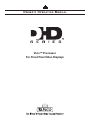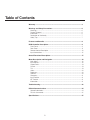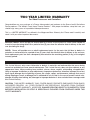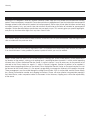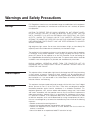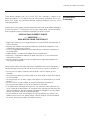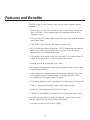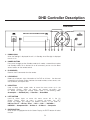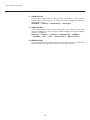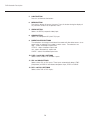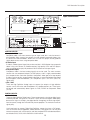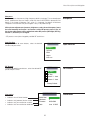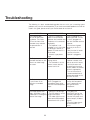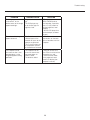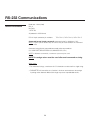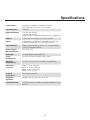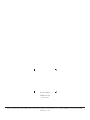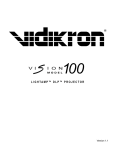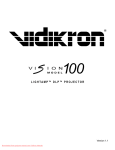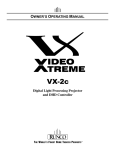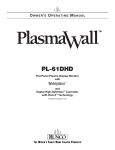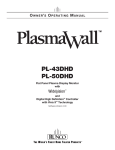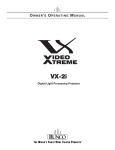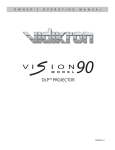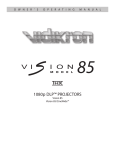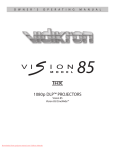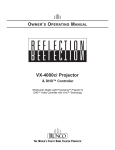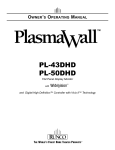Download Runco VX-60d Specifications
Transcript
O W N E R ’S O P E R A T I N G M A N U A L Vivix™ Processor For Fixed Pixel Video Displays Table of Contents Warranty ................................................................................................................. 3 Warnings and Safety Precautions ........................................................................ 6 Warnings .............................................................................................................. 6 Product Disposal .................................................................................................. 6 Information ........................................................................................................... 6 Declaration of Conformity ..................................................................................... 7 Safety Tips ........................................................................................................... 7 Features and Benefits ........................................................................................... 8 DHD Controller Description .................................................................................. 9 Front Panel........................................................................................................... 9 Rear Panel ........................................................................................................... 11 Remote Control Description ................................................................................. 13 Input Connections ................................................................................................ 15 Overall Functional Description ............................................................................. 17 Menu Description and Navigation ....................................................................... 18 Main Menu ........................................................................................................... 18 Input Source ........................................................................................................ 18 Aspect Ratio ........................................................................................................ 19 Picture ................................................................................................................. 19 Tint ...................................................................................................................... 19 Color .................................................................................................................... 20 Brightness ............................................................................................................ 20 Contrast ............................................................................................................... 20 Sharpness ............................................................................................................ 21 Input Position ....................................................................................................... 21 ISF Position .......................................................................................................... 21 Information ........................................................................................................... 21 Troubleshooting ..................................................................................................... 22 RS-232 Communications ...................................................................................... 24 General Information .............................................................................................. 24 RS-232 Commands ............................................................................................. 25 Specifications ........................................................................................................ 27 2 TWO YEAR LIMITED WARRANTY For Video Processors and Controllers Congratulations on your purchase of a Runco video product and welcome to the Runco family! We believe Runco produces “The World’s Finest Home Theater Products”. With proper installation, setup and care, you should enjoy many years of unparalleled video performance. This is a LIMITED WARRANTY as defined in the Magnuson-Moss Warranty Act. Please read it carefully and retain it with your other important documents. WHAT IS COVERED UNDER THE TERMS OF THIS LIMITED WARRANTY: SERVICE LABOR: Runco will pay for service labor by a Runco Authorized Service Center when needed as a result of manufacturing defect for a period of two (2) years from the effective date of delivery to the end user (excluding the lamp). PARTS: Runco will provide new or rebuilt replacement parts for the parts that fail due to defects in materials or workmanship for a period of two (2) years from the effective date of delivery to the end user. Such replacement parts are then subsequently warranted for the remaining portion (if any) of the original warranty period. WHAT IS NOT COVERED UNDER THE TERMS OF THIS LIMITED WARRANTY: This Limited Warranty only covers failure due to defects in materials and workmanship that occur during normal use and does not cover normal maintenance. This Limited Warranty does not cover cabinets or any appearance items; failure resulting from accident, misuse, abuse, neglect, mishandling, misapplication, faulty or improper installation or setup adjustments; improper maintenance, alteration, improper use of any input signal; damage due to lightning or power line surges, spikes and brownouts; damage that occurs during shipping or transit; or damage that is attributed to acts of God. In the case of remote control units, damage resulting from leaking, old, damaged or improper batteries is also excluded from coverage under this Limited Warranty. CAUTION: THIS LIMITED WARRANTY ONLY COVERS RUNCO PRODUCTS PURCHASED FROM RUNCO AUTHORIZED DEALERS. ALL OTHER PRODUCTS ARE SPECIFICALLY EXCLUDED FROM COVERAGE UNDER THIS LIMITED WARRANTY. MOREOVER, DAMAGE RESULTING DIRECTLY OR INDIRECTLY FROM IMPROPER INSTALLATION OR SETUP IS SPECIFICALLY EXCLUDED FROM COVERAGE UNDER THIS LIMITED WARRANTY. 3 Warranty RIGHTS, LIMITS AND EXCLUSIONS: Runco limits its obligations under any implied warranties under state laws to a period not to exceed the warranty period. There are no express warranties. Runco also excludes any obligation on its part for incidental or consequential damages related to the failure of this product to function properly. Some states do not allow limitations on how long an implied warranty lasts, and some states do not allow the exclusion or limitation of incidental or consequential damages. So the above limitations or exclusions may not apply to you. This warranty gives you specific legal rights, and you may also have other rights that vary from state to state. EFFECTIVE WARRANTY DATE: This warranty begins on the effective date of delivery to the end user. For your convenience, keep the original bill of sale as evidence of the purchase date. IMPORTANT: WARRANTY REGISTRATION: Please fill out and mail your warranty registration card. It is imperative that Runco knows how to reach you promptly if we should discover a safety problem or product update for which you must be notified. CONTACT A RUNCO AUTHORIZED SERVICE CENTER TO OBTAIN SERVICE: Repairs made under the terms of this Limited Warranty covering your Runco video product will be performed at the location of the product, during usual working hours, providing location of product is within normal operating distance from a Runco Authorized Service Center. In some instances it may be necessary for the product to be returned to the Runco factory for repairs. If, solely in Runco’s judgment, location of product to be repaired is beyond normal operating distance of the closest Runco Authorized Service Center, or the repair requires the unit be returned to the Runco factory, it is the owner’s responsibility to arrange for shipment of the product for repair. These arrangements must be made through the selling Runco Dealer. If this is not possible, contact Runco directly for a Return Authorization number and shipping instructions. Runco will return product transportation prepaid in the United States, unless no product defect is discovered. In that instance, shipping costs will be the responsibility of the owner. 4 Warranty ADDITIONAL INFORMATION: To locate the name and address of the nearest Runco Authorized Service Center, or for additional information about this Limited Warranty, please call or write: RUNCO INTERNATIONAL, INC. Attn: Customer Service Department 2900 Faber Street Union City, CA 94587 Ph: (510) 324-7777 Fax: (510) 324-9300 Toll Free: (800) 23-RUNCO RUNCO VIDEO PRODUCT INFORMATION RETAIN THIS INFORMATION FOR YOUR RECORDS Model Purchased Date Serial Number Runco Authorized Dealer Name Address City State/Province Phone Fax 5 Postal Code Warnings and Safety Precautions Warnings FCC Regulations state that any unauthorized changes or modifications to this equipment not expressly approved by the manufacturer could void the user's authority to operate this equipment. CAUTION: TO PREVENT FIRE OR SHOCK HAZARDS, DO NOT REMOVE COVER. DO NOT EXPOSE THIS UNIT TO RAIN OR MOISTURE. ALSO DO NOT USE THIS UNIT'S POLARIZED PLUG WITH AN EXTENSION CORD RECEPTACLE OR OTHER OUTLETS, UNLESS THE PRONGS CAN BE FULLY INSERTED. REFRAIN FROM OPENING THE CABINET AS THERE ARE HIGH-VOLTAGE COMPONENTS INSIDE. NO USER-SERVICEABLE PARTS EXCEPT LAMP UNIT. REFER SERVICING TO QUALIFIED SERVICE PERSONNEL. High brightness light source. Do not stare into the beam of light, or view directly. Be especially careful that children do not stare directly into the beam of light. The cooling fan in this projector continues to run for about five minutes after the projector is turned off. During normal operation, when turning the power off always use the power (OFF) button on the projector or on the DHD Controller. Ensure the cooling fan has stopped before disconnecting the power cord. The power outlet socket should be installed as near to the equipment as possible, and should be easily accessible. DURING NORMAL OPERATION, NEVER TURN THE PROJECTOR OFF BY DISCONNECTING THE POWER CORD. FAILURE TO OBSERVE THIS WILL RESULT IN PREMATURE LAMP FAILURE. Product Disposal Information This projector utilizes tin-lead solder, high intensity discharge lamp (HID lamp) containing a small amount of mercury. Disposal of these materials may be regulated due to environmental considerations. For disposal or recycling information, please contact your local authorities or, if you are located in the United States of America, the Electronic Industries Alliance: www.eiae.org. This equipment has been tested and found to comply with the limits for a Class B digital device, pursuant to Part 15 of the FCC Rules. These limits are designed to provide reasonable protection against harmful interference in a residential installation. This equipment generates, uses, and can radiate radio frequency energy and, if not installed and used in accordance with the operation manual, may cause harmful interference to radio communications. However, there is no guarantee that interference will not occur in a particular installation. If this equipment does cause harmful interference to radio or television reception, which can be determined by turning the equipment off and on, the user is encouraged to try to correct the interference by one or more of the following measures: • Reorient or relocate the receiving antenna. • Increase the separation between the equipment and the receiver. • Connect the equipment into an outlet on a circuit different from that to which the receiver is connected. • Consult the dealer or an experienced radio/TV technician for help. 6 Warnings and Safety Precautions These devices complies with Part 15 of the FCC rules. Operation is subject to the following conditions: (1) This device may not cause harmful interference, and (2) this device must accept any interference received, including interference that may cause undesired operation. Declaration of Conformity Some IC chips in this product include confidential and/or trade secret property belonging to Texas Instruments™. Therefore you may not copy, modify, adapt, translate, distribute, reverse engineer, reverse assemble or discompile the contents thereof. INTELLECTUAL PROPERTY RIGHTS ----- IMPORTANT ----READ BEFORE USING THE PRODUCT • Digital Light Processing, DLP, Digital Micromirror Device and DMD are trademarks of Texas Instruments. • Microsoft and Windows are registered trademarks of Microsoft Corporation in the United States and/or other countries. • PC/AT is a registered trademark of International Business Machines Corporation in the United States. • Adobe Acrobat is a trademark of Adobe Systems Incorporated. • Macintosh is a registered trademark of Apple Computer, Inc. in the United States and/or other countries. • All other company or product names are trademarks or registered trademarks of their respective companies. Please read and follow the safety precautions listed below to ensure the equipment is free from damage, and to ensure that no injury will occur as a result of improper use. • Do not insert any object, especially metal or liquids, into the Projector or DHD Controller. • Do not place any objects containing water or any other liquid on top of the Projector or DHD Controller. • Do not place the units in direct sunlight, near heaters or in extremely dusty or humid locations. • Do not install this system outdoors or otherwise exposed to the elements. • Do not place heavy objects on top of the Projector or Controller. • If the power cord is damaged or frayed in any way, electrical shock and/or fire may result. Please do not place objects on the power cord, and keep the cord away from heat-emitting devices. Should the power cord become damaged in any way, please contact your Runco Dealer for a replacement cord. • Do not remove the cover of the Projector or DHD Controller for any reason. If any problems arise with the unit, please contact a Runco Dealer or Runco International for service. Removing the covers will void the warranty. 7 Safety Tips Features and Benefits The DHD system is a very unique system and has many important features, including: • Native 1280 x 720 (VX-40d, VX-50d) or 1400 x 788 (VX-60d, VX-80d), the latest 16:9 DMD™ Chips create images with appropriate black levels in darkened scenes. • DVI input with HDCP allows digital connections for a richer pixel for pixel and direct digital signal. • Three-DMD system eliminates the need for a color wheel. • RVR or Reflectance Volume Regulation, a GEN 3 engineering advancement allows the Installer to adjust light output vs. contrast ratios for proper image quality in any viewing environment. • Full control of the Projector via the DHD Controller. This control includes all image quality adjustments as well as Projector adjustments. • Average lamp life of approximately 1000 hours. • An adaptive two-dimensional comb filter that greatly reduces artifacts when using Composite video. • Inverse telecine (3:2 pulldown) detection and processing allows the scaler to completely eliminate interlace artifacts associated with other scalers. 2:2 pulldown for making the correct TV signals • A Time Base corrector circuit is provided for unstable sources such as VCRs. • Three 12v outputs for drop down screens and screen masking. • Automatic switching between NTSC and PAL signals. • Fully RS-232 controllable, with direct access to sources and aspect ratios. • A simple remote controls all aspects of operation, and includes discreet on/off, aspect ratio and source selection commands. • Two Input terminals for DVI sources (Digital) 8 DHD Controller Description Front Panel 1 2 3 4 5 6 7 1. RUNCO ICON When the Red light is displayed the unit is in Standby, when Blue light is displayed the unit is On. 2. POWER BUTTON Press once to toggle on from Standby mode to On mode, a second time to place into Standby mode. For a discreet on or off command, you can use the direct access buttons on the remote control. 3. IR RECEIVER Receives the IR commands from the remote. 4. LED DISPLAY Reads out all relevant status information of the DHD at all times. Can be used instead of the On Screen Display. Indicates the model number, current source, scan rate (resolution) and aspect ratio. 5. UP BUTTON Used to direct select aspect ratios or move the menu cursor up in the On-Screen Display. When no menus are present on-screen, the UP button will toggle you through aspect ratios in the following order: Anamorphic → Standard (4:3) → Letterbox → VirtualWide 6. LEFT BUTTON Used to select inputs or move the menu cursor left in the On Screen Display. When no menu is present on-screen, the LEFT button will toggle you through the different sources, in the order of: HD Pass Thru 2 → HD Pass Thru 1 → DVI 2 → DVI 1 → HD/RGB2 → HD/RGB1 → Component SD → S-Video 2 → S-Video 1 → Composite 7. ENTER BUTTON When an item is highlighted on the On-Screen Display, the ENTER button will select the item. 9 8 9 10 DHD Controller Description 8. DOWN BUTTON Used to select aspect ratios or move the menu cursor down in the On-Screen Display. When no menu is present on-screen, this button will toggle you through the different aspect ratios. VirtualWide → Letterbox → Standard (4:3) → Anamorphic 9. RIGHT BUTTON Used to select inputs or move the menu cursor right in the On Screen Display. When no menus are present on-screen, the RIGHT button will toggle you through the different sources, in the order of: Composite → S-Video 1 → S-Video 2 → Component SD → HD/RGB 1 → HD/RGB 2 → DVI 1 → DVI 2 → HD Pass Thru 1 → HD Pass Thru 2 10. MENU BUTTON Pressing the MENU button will bring up the main menu. Also, if you are in an adjustment mode or function, pressing MENU will bring the menu back one level. 10 DHD Controller Description Rear Panel 5 11 6 13 SYSTEM CONTROL INTERFACE INPUTS Serial No Pr R Y G H V TRIGGERS Y G CAUTION: TO REDUCE THE RISK OF ELECTRIC SHOCK, DO NOT REMOVE COVER. NO USERSERVICEABLE PARTS INSIDE. REFER SERVICING TO QUALIFIED SERVICE CENTER. HD1 2 1 Pr R ! AVIS: RISQUE DE CHOC ELECTRIQUE-NE PAS OUVRIR Runco International Union City, CA 3 IR Model OUTPUTS CAUTION RISK OF ELECTRIC SHOCK DO NOT OPEN Pb B WARNING: TO REDUCE THE RISK OF FIRE Pb B OR ELECTRIC SHOCK, DO NOT EXPOSE THIS APPLIANCE TO RAIN OR MOISTURE. HD2 Video Processor / Controller R Pr G Y B Pb H V SDI Pb Pr S-Video 1 Y 100-230VAC 50-60 Hz, 165 Watts Max H V 1 H/V DVI Out DVI 1 DVI 2 2 3 4 Option Component Video Video 7 8 S-Video 2 RS-232 Out 9 10 OUTPUTS: 1. ANALOG OUTPUTS (BNC Connectors) The RGB output is used to drive the analog RGB input of the display device. Individually, the jacks are: V=vertical sync, H=horizontal sync, B=Blue, G=Green, R=Red. Connect these to the corresponding projector inputs. NOTE: If DVI input is used with HDCP content, RGBHV output is automatically disabled. This is in compliance with HDCP regulations. 2. DVI OUT The DVI digital link is used to drive the digital input of an HDCP compliant display device. Connect to the projector’s DVI inputs. INPUTS: 3. DVI 1 (Digital) DVI input #1, HDCP compliant. 4. DVI 2 (Digital) DVI input #2, HDCP compliant. 5. HD 1 (Analog BNC connectors) High Definition input #1, can be RGB(HV) or YPrPb, 480i, 480P, 720P or 1080i. 6. HD 2 (Analog BNC connectors) High Definition input #1, can be RGB(HV) or YPrPb, 480i, 480P, 720P or 1080i. 7. COMPONENT INPUT (RCA connectors) Standard Definition (480i/576i) Component (YPrPb) input. This is the input for component video from sources such as DVD players. Progressive or HDTV component signals cannot be used with the input. 8. COMPOSITE INPUT (RCA connector) This is the input for Composite Video input from sources such as Laser disc players, VCRs and other miscellaneous video sources. 11 12 RS-232 Control 14 Made In USA 15 16 17 DHD Controller Description 9. S-VIDEO 1 INPUT This is the input for S-video #1 from sources such as Satellite receivers, S-VHS VCR’s and DVD players. 10. S-VIDEO 2 INPUT This is the input for S-video #2 from sources such as Satellite receivers, S-VHS VCR’s and DVD players. 11. TRIGGERS 1/2/3 (Outputs) Connection for 3 different 12V trigger controlled devices. 12. RS-232 OUT (RJ-11 Connector) Comlink connection to the projector. NOTE: This must be connected for the system to operate. 13. IR Wired input from an external remote control. 14. RS-232 CONTROL Connection for an external RS-232 controller device to place the DHD under system automation control. (See page 24) 15. POWER INPUT (100-230V) Plug in main power here. 16. MAINS FUSE This is the main AC input fuse. (Main Fuse: 5mm x 20mm, 500mA, 250V, Slow Blow) 17. MAIN POWER SWITCH Disconnects or applies main power to the processor. 12 DHD Controller Description 1. ON/OFF Switches Power ON/OFF. (This does not operate when POWER/STANDBY indicator on the main unit is off.) Remote Control Description 2. IR OUTPUT INDICATOR Illuminates when a button is pressed, indicating that an IR signal is being transmitted. 1 3. ENTER BUTTON When an item is highlighted in a menu, pressing ENTER selects that item. 4. CURSOR (▲/▼/◄/►) Use these buttons to select items or settings and to adjust settings or switch the display patterns. UP Button: When no menus are present on-screen, the UP button will toggle through aspect ratios in the following order: 2 3 4 6 5 8 7 (RATIO) Anamorphic → Standard (4:3) → Letterbox → VirtualWide 10 DOWN Button: When no menus are present on-screen, the RIGHT button will toggle through the different sources in the following order: 9 11 12 (RATIO) VirtualWide → Letterbox → Standard (4:3) → Anamorphic LEFT Button: When no menus are present on-screen, the LEFT button will toggle through the different sources in the following order: (INPUT) HD Pass Thru 2 → HD Pass Thru1 → DVI 2 → DVI 1 → HD/RGB2 → HD/RGB 1 → Component SD → S-Video 2 → S-Video 1 → Composite RIGHT Button: When no menus are present on-screen, the RIGHT button will toggle through the different sources in the following order: (INPUT) Composite → S-Video 1 → S-Video 2 → Component SD → HD/RGB 1 → HD/RGB 2 → DVI 1 → DVI 2 → HD Pass Thru 1 → HD Pass Thru 2 13 DHD Controller Description 5. LIGHT BUTTON Press this to illuminate the buttons. 6. MENU BUTTON Pressing this button will access the menu. Press this button during the display of any sub-menu to return to the previous menu. 7. VIDEO BUTTON Selects the VIDEO (composite video) input. 8. COMP BUTTON Selects the Component SD (480i/576i) input. 9. DIRECT ACCESS BUTTONS The red buttons to the right hand-side of the remote will allow direct access to an aspect ratio, or selection of a number in certain cases. These buttons are: ANA - selects Anamorphic aspect ratio LETBOX - selects Letterbox aspect ratio 4x3 - selects Standard 4:3 aspect ratio V-WIDE - selects VirtualWide aspect ratio 10. S-VID 1 and S-VID 2 BUTTONS Selects either S-Video 1 or S-Video 2 inputs. 11. HD1 and HD2 BUTTONS Selects either HD1 or HD2 inputs. These inputs automatically detect YPbPr (Component) or RGBHV. Auto detect component input, YPbPr or RGBHV. 12. DVI 1 and DVI 2 BUTTONS Selects either DVI1 or DVI2 inputs. 14 DHD Controller Description Input Connections RGB Input (from DHD Controller RGBHV output to Projector RGBHV) DVI-I IN (from the DHD Controller DVI Output to Projector DVI Input) SYSTEM CONTROL INTERFACE INPUTS Serial No Pr R Y G Pb B H Y G CAUTION: TO REDUCE THE RISK OF ELECTRIC HD1 1 Model OUTPUTS ! AVIS: RISQUE DE CHOC ELECTRIQUE-NE PAS OUVRIR TRIGGERS Runco International Union City, CA Pr R CAUTION RISK OF ELECTRIC SHOCK DO NOT OPEN V Projector Pb B 2 3 IR SHOCK, DO NOT REMOVE COVER. NO USERSERVICEABLE PARTS INSIDE. REFER SERVICING TO QUALIFIED SERVICE CENTER. WARNING: TO REDUCE THE RISK OF FIRE OR ELECTRIC SHOCK, DO NOT EXPOSE THIS APPLIANCE TO RAIN OR MOISTURE. HD2 Video Processor / Controller R Pr G Y B Pb H V SDI Pb Pr S-Video 1 Y 100-230VAC 50-60 Hz, 165 Watts Max H V H/V DVI Out DVI 1 DVI 2 Option Component Video Video S-Video 2 RS-232 Out RS-232 Control Made In USA ComLink (from the DHD Controller RJ-11 to Projector RS-232) ANALOG INPUTS: • Composite Video Input Composite video is the most common type of signal used, but is also the lowest in picture quality. Many sources have outputs that are limited to composite video, such as some VCR’s and camcorders; others such as Laser Disc players actually produce slightly better results when using composite video. • S-Video Input S-video is a better type of signal that can be used, but is MUCH better than composite video. Using such sources as Satellite receivers, high-quality VCRs and DVD players (with no component output) will produce a MUCH cleaner and sharper signal. • Component Input Component video is the best analog signal that can be used. The most common sources that use component outputs are DVD players, and it is highly recommended that component be used when possible. Component video goes one step beyond S-video in picture quality; chroma (color) information is more resolved and the overall picture appears more well-defined. (This Component input is for SDTV (480i/576i) signals only) • HD1 / HD2 These are High Definition Analog inputs to connect the outputs of high definition sources such as HD tuners and set top boxes, HD satellite receivers, etc. These inputs will accept and automatically detect signals as RGB, RGBHV or Component Video (YPrPb). DIGITAL INPUTS: • DVI 1 / DVI 2 These are High Definition Digital inputs. Runco recommends using these digital inputs whenever possible. Using the DVI 1 and DVI 2 inputs ensures the highest video quality because the signal is carried in the digital domain throughout the entire signal path, from the source, through the DHD and finally into the projector. This maintains maximum signal purity. Use these inputs to connect Digital High Definition sources that have a DVI output, such as HD tuners and set top boxes, satellite receivers, DVD players, etc. You may also connect computers with a DVI output as well, but accepted VESA standard resolutions are limited to VGA, SVGA, XGA and SXGA at 60Hz refresh. 15 DHD Controller DHD Controller Description ISF CALIBRATION: The DHD system has been designed to incorporate setup and calibration standards established by the Imaging Science Foundation (ISF). The ISF has developed carefully crafted, industry-recognized standards for optimal video performance and has implemented a training program for technicians and installers to use these standards to obtain optimal picture quality from Runco video display devices. Accordingly, Runco recommends that setup and calibration be performed by an ISF certified installation technician. The ISF Calibration section of the DHD Controller is reserved for Certified ISF Technicians only. Please contact Runco Technical Support for information on ISF Calibration. 16 Overall Functional Description The DHD system consists of the VX-40d, VX-50d, VX-60d, VX-80d projectors and DHD Controller. This system is unique in the way it is controlled; the control center for this system is located within the DHD Controller. The DHD Controller tells the Projector to turn on or off, controls its brightness, contrast, color temperature and more. All of this is accomplished by Runco's unique ComLink, which is the transfer of information between the DHD Controller and the Projector via their ComLink ports using a CAT5 cable (or similar). Therefore, only the DHD Controller's remote control is necessary to control all aspects of this system; though advanced calibration can be performed at the projector during initial installation (refer to the projector’s manual for details). Besides being the system's control center, the DHD Controller is also a highquality scaler, which outputs all signals in the native resolution of the VX Projector. The Composite, S-Video and Standard Definition Component signals are sent through the DHD Controller's 10-bit decoder, de-interlaced, then scaled to the native resolution of the Projector. In the case of HDTV or progressive DVD signals, these are input to the RGB/Component port and bypass the DHD’s deinterlacing circuitry. In the next chapter, the menu system will be described in detail. There are many adjustments available to perfect the DHD's image, including typical 'front-panel controls' as well as color temperature and other image-quality controls. 17 Menu Description and Navigation Main Menu When the MENU button is pressed on either the remote control or the front panel, the main menu will appear on-screen. An example of the main menu is shown above. Main Menu Using the ▲ and ▼ arrow buttons, select the desired item and press enter. Runco Video Input Source Aspect Ratio Picture Input Position ISF Presets Information Input Source Input Source The active source is indicated by an arrow next to the source, note that in the example to the right, Composite is the current source. Input Source To select a source via the main menu, press either the up or down buttons on the remote or front panel and highlight the desired source, and press ENTER. Otherwise, you may select a source by pressing either the left or right arrow buttons (on the remote or front panel) when no menus are on-screen, or by pressing one of the direct access buttons on the remote control (recommended). S Video 1 NOTE: If DVI input is used with HDCP content, RGBHV output is automatically disabled This is in compliance with HDCP regulations. Composite S Video 2 Component SD HD/RGB 1 HD/RGB 2 DVI 1 DVI 2 HD Pass Thru 1 HD Pass Thru 2 If pass-through is selected, note that no on-screen menus will be displayed since the signal is simply being 'looped' directly to the output. When pass-through is the selected source, pressing MENU will not automatically select the last selected input before Passthrough was selected. 18 Menu Description and Navigation Aspect Ratio Aspect Ratio provides selection of one of four aspect ratios: Anamorphic, Standard 4:3, Letterbox or VirtualWide. To select an aspect ratio via the main menu, press either the up and down buttons on the remote or front panel, highlight ASPECT RATIO and press ENTER. The aspect ratio menu will then appear with the four choices; highlight the desired aspect ratio with the up or down buttons and press ENTER. Otherwise, you may select an aspect ratio by pressing either the up or down arrow buttons (on the remote or front panel) when no menus are on-screen, or by pressing one of the direct access buttons on the remote control. Aspect Ratio Aspect Ratio X Anamorphic Standard 4:3 Letterbox VirtualWide Cinema NOTE: The Cinema (2:35:1) aspect ratio is only available with projectors equipped with the CineWide lens option. Picture Picture quality adjustments are the controls that change different parameters of the image such as the amount of color, black level, etc. While these adjustments can be set to suit the needs of the user, there is a way to set these properly. This section will describe what each function does and how to adjust them properly. Picture Picture Brightness Contrast Color To access the picture quality adjustments, press MENU, press the down button to select Picture (indicated by the green highlight) and press ENTER. The picture quality submenu will then appear. Tint Sharpness To make an adjustment to a particular function, highlight the function with the up or down arrow buttons and press ENTER. Once the function is on-screen (i.e. brightness), pressing the UP arrow button on the remote or front panel will increase the value of that function; pressing the DOWN arrow on the remote or front panel will decrease the value of that function. NOTE: A BLUE FILTER must be used so only the blue color bars can be seen on a standard color bar test pattern. Blue filters are provided with the Video Essentials or AVIA test DVDs. While each of the picture quality adjustments can be set to suit the needs of the user, there is a 'proper' way to set the adjustments. For setting TINT and COLOR, please refer to the color bar test pattern below. Tint Tint (also known as 'hue') is essentially the ratio of red to green in the color portion of the image. If TINT is decreased, the image will appear redder, and increasing it will cause the image to appear greener. To set TINT properly, look at the color bar pattern through a blue filter (or mute the red and green outputs). Adjust TINT until the middle two tall color bars match the middle short color bars (see color bar drawing). 19 Tint Menu Description and Navigation blue red magenta green cyan yellow Color Color (also known as 'saturation') increases or decreases the amount of color in the image. To set COLOR properly, look at the color bar pattern through a blue filter (or mute the red and green outputs). Adjust COLOR until the outer two tall color bars match the outer short color bars (see color bar drawing). white Color Tall color bars Short color bars Tint Color Brightness Contrast Brightness Brightness adjusts the black level of the image. To adjust this properly, adjust Brightness until the 'below black' bar just disappears, but the 'above black' bar is still barely visible. NOTE: Some DVD players cannot pass the 'blacker than black' bar (they won't pass PLUGE), and that bar will never be visible. In a case like this, adjust the 'above black' bar until it is slightly brighter than the background that surrounds it. Contrast Contrast adjusts the white level of the image. For Fixed-pixel displays, adjust contrast until there is a distinct definition between the two brightest bars. NOTE: For best results, Runco recommends that CONTRAST be set to '0' or very close to it. (see below) For setting BRIGHTNESS use the pluge pattern below. For setting Contrast, use the 10 step gray scale below. Ensure there is good distinction between the two brightest bars. Above Black Below Black 20 Menu Description and Navigation Sharpness Sharpness adjusts the amount of high-frequency detail in the image. This can be adjusted to the preference of the user. Keep in mind that when SHARPNESS is decreased, fine details in the image will become 'soft'; when it is increased, fine details will become sharper but will also make the picture appear 'noisy' if adjusted too high. Sharpness All the picture adjustments (contrast, brightness, color, tint and sharpness) must be saved manually to Custom 1 or Custom 2 under ISF presets menu. If not, all the picture adjustments will be whited out when ISF presets (ISF Night, ISF Day, Custom 1, Custom 2) are changed. * ISF presets can only be changed by certified ISF technicians. Input Position Using the ▲ and ▼ arrow buttons, select the desired function and press enter. Input Position Input Position Left/Right Up/Down Width Height Overscan ISF Presets Using the ▲ and ▼ arrow buttons, select the desired ISF preset and press enter. ISF Presets ISF Presets X ISF Night ISF Day Custom 1 Save Custom 2 Save Factory Default Information • • • • Indicates the unit Serial Number Indicates the Hardware Version number Indicates the Firmware Version number Indicates the Firmware Version build date Information Serial Num Hardware Firmware Date 21 0 0000.0000 June 6 2005 Information Troubleshooting The following is a basic troubleshooting guide that can assist you in resolving typical problems may result in normal operation. If you have encountered problems that are not listed in this guide, please contact your Runco dealer for assistance. PROBLEM POSSIBLE CAUSE SOLUTION The Projector does not turn on after initial installation. The Power LED on the front of the Controller stays red after the power button is pressed. · The RJ-11 (ComLink) cable is not connected between the Controller and Projector, or is connected improperly. · The projector is not plugged in, or its AC outlet is not active. Look at its power LED and see if it is illuminated. · Incorrect type phone cord · Use a standard RJ-11 phone-type cord. Ensure it is firmly plugged into both the Controller and the Projector. · Ensure there is good continuity in the RJ-11 cable. · Verify that the AC outlet is active, or that the Projector is plugged in. The Projector and Controller are both on, but there is no video image on-screen. · The Controller is on the wrong source. · The Controller is on the correct source, but the source itself is off. · Press MENU on the Projector's remote, and look to see which source is active (the arrow will be pointing to the active source). Select the correct source as appropriate. · Turn on the source. It is recommended that all sources be turned on first BEFORE the DHD. The Projector is producing a 'split screen' or an otherwise scrambled image. · A progressive scan DVD is plugged into Component input rather than the RGB/Component input. · Only NTSC/PAL can be input to the Component input. Progressive scan must go into RGB/ Component. The image appears too bright, and there is a loss of definition in the brightest areas of the image. · Contrast is set too high. · The DVD player is set for a high-level output. · The video signal has not been terminated properly somewhere in the system. · Turn down the CONTRAST level on the Controller. Mid-range is 0; · Set the DVD player for a nominal output (no boost or gain). · Ensure all video signals are terminated in 75 Ohms. 22 Troubleshooting PROBLEM POSSIBLE CAUSE SOLUTION The image appears too 'washed out', or the darkest areas of the image appear too bright. · Brightness is set too high. · The DVD player may be set for too high of a brightness level. · Turn down the BRIGHTNESS level on the Controller. If possible, use a PLUGE pattern to set the brightness level properly. · Set the DVD player for a nominal output (no boost or gain). The colors of the image appear abnormal · The Red, Green and/ or Blue outputs of the Controller or inputs to the Projector are reversed. · The Pr and Pb inputs on the Component input on the Controller are reversed · Check the cable connections on the back of the Controller or on the Projector. The Projector will not turn back on after it was powered-down, or the image disappears during operation. · The Projector will not turn on for two minutes after power-down to protect its bulb. · The bulb has failed · Wait two minutes until the LED on the front of the Controller turns red. · Check the error code in the projector’s back panel LCD display (see projector’s manual). 23 RS-232 Communications General Information Baud rate: 19200 (fixed) Bits: 8 No Parity 1 STOP bit All protocol in ASCII format RS-232 input connector pin numbers: TxD= Pin# 2, RxD= Pin# 3, GnD= Pin# 5 Command format (single command): command value (i.e. brightness 100). NOTE: A space (not an underscore) or comma may be used between the command and its value. Command string format: command,command value, command etc. (i.e. COMPOSITE,BRIGHTNESS 100,ANAMORPHIC,<CR>) NOTE: In between commands, a comma or space may be used NOTE: A carriage return must be used after each command or string. Other notes: • For command strings, a maximum of 255 characters can be used in a single string. • PARAMETER min/max refers to a function's minimum and maximum value range Inputting values above or below their range may cause unpredictable results. 24 RS-232 Communications COMMAND PARAMETER (min/max) Value stored? POWER 0/1 NA Turns DHD Controller on and off ON NA NA Turns DHD Controller on OFF NA NA Turns DHD Controller off COMPOSITE NA YES Selects the Composite video input SVIDEO1 NA YES Selects the S-Video 1 input SVIDEO2 NA YES Selects the S-Video 2 input COMPONENT NA YES Selects the Component input HD1 NA YES Selects the RGB HD 1 inputs HD2 NA YES Selects the RGB HD 2 inputs DVI1 NA YES Selects the DVI 1 input DVI2 NA YES Selects the DVI 2 input HD1Pass NA YES Selects the HD 1 Pass Thru input HD2Pass NA YES Selects the HD 2 Pass Thru input ANAMORPHIC NA YES Selects the anamorphic aspect ratio STANDARD NA YES Selects the standard (4:3) aspect ratio LETTERBOX NA YES Selects the letterbox aspect ratio VIRTUALWIDE NA YES Selects the VirtualWide aspect ratio RGBNN NA YES Output color space RGB with negative, negative sync RGBPP NA YES Output color space RGB with positive, positive sync RGBS NA YES Output color space RGB with embedded sync on green YUV NA YES HD YUV output color green IHPOS -100/100 YES Sets a value for horizontal position input IVPOS -100/100 YES Sets a value for vertical position input IWIDTH -100/100 YES Sets the value for width input IHEIGHT -100/100 YES Sets the value for height input 0/10 YES Sets the overscan value in % OHPOS -100/100 YES Sets the value for width output OVPOS -100/100 YES Sets the value for height output OWIDTH -100/100 YES Sets the value for width output OHEIGHT -100/100 YES Sets the value for height output BRIGHTNESS -100/100 YES Sets a value for brightness CONTRAST -100/100 YES Sets a value for contrast COLOR -100/100 YES Sets a value for color OVERSCAN DESCRIPTION 25 RS-232 Commands RS-232 Communications COMMAND PARAMETER (min/max) Value stored? -100/100 YES Sets a value for tint SHARPNESS -6/6 YES Sets a value for sharpness NIGHT NA YES Selects the ISF Night setting DAY NA YES Selects the ISF Day setting CUSTOM1 NA YES Sets the value per client CUSTOM2 NA YES Sets the value per client TRIGGER 1/3 YES Sets the trigger BKGND -100/100 YES Sets the background color for letterbox IHPOS? NA NA Reports input horizontal position value IHEIGHT? NA NA Reports input vertical position value OHPOS? NA NA Reports output horizontal position value OHEIGHT? NA NA Reports output vertical position value COLOR? NA NA Reports color setting value ASPECT? NA NA Reports current aspect ratio INPUT? NA NA Reports active input OUTRES? NA NA Reports output resolution SERIALNUM? NA NA Reports serial number DATE? NA NA Reports the manufacture date IVPOS? NA NA Reports input vertical position value OVERSCAN? NA NA Reports overscan percentage OVPOS? NA NA Reports output vertical position BRIGHTNESS? NA NA Reports brightness setting value TINT? NA NA Reports tint setting value PRESET? NA NA Reports preset ISF day or night POWER? NA NA Reports power status ASPECTIN? NA NA Reports the input source aspect SWVER? NA NA Reports software version number IWIDTH? NA NA Reports input horizontal width value PHASE? NA NA Reports phase setting value OWIDTH? NA NA Reports output horizontal width value CONTRAST? NA NA Reports contrast setting value SHARPNESS? NA NA Reports sharpness setting value BKGND? NA NA Reports background setting value INRES? NA NA Reports input resolution ASPECTOUT? NA NA Reports output screen size HWVER? NA NA Reports hardware version number TINT 26 DESCRIPTION Specifications Aspect Ratios: Anamorphic, Letterbox, VirtualWide™, Cinema, 2:35 Cinema (on 16:9, 4:3 or 2:35:1 screens) Input Standards: NTSC/PAL Output Resolution: 720p (VX-40d, VX-50d) 788p (VX-60d, VX-80d) 1050p (VX-60d, VX-80d with Anamorphic lens configuration) Outputs: (1) HD-R (Pr), G (Y), B (Pb), H, V, (1) DVI w/HDCP Inputs: (1) Composite, (2) S-Video, (1) Component (480i or 576i), (2) RGBHV/Component HD, (2) DVI Digital w/HDCP Control Options: Discrete infrared remote; (2) RS-232 - (1) 9-pin Connector, (1) RJ-11; Front panel controls Screen Trigger / Masking Outputs: (3) 12V DC, 1/8A Bandwidth: 150 Mega Samples/Second (MSPS) Power Requirements: 100-240V AC (auto sensing) 50/60Hz, 160W Operating Environments: 40º-95ºF (5º-35ºC); 0-90% Humidity (non-condensing) Dimensions (w/o feet): Width: 17 1/2 in. (443 mm) Depth: 11 3/16 in. (284 mm) Height: 3 3/4 in. (95.25 mm) Weight: 13 lbs. (5.9 kg) Included Accessories: Rack mounting brackets Regulatory Approvals: Complies with FCC Class ‘B’, CE, C-Tick Limited Warranty: (2) Two years parts and labor from the date of delivery to the end user. 27 SERIAL NUMBE R RUMA-011130 rev 06-29-05 Runco International • 2900 Faber Street • Union City, CA 94587 • Ph (510) 324-7777 / (800) 23RUNCO / Fax (510) 324-9300 www.runco.com