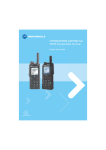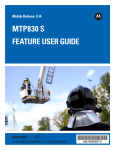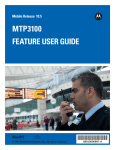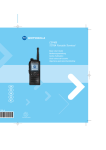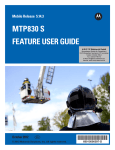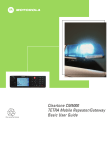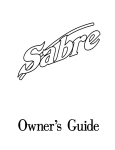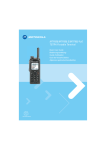Download Motorola MTP850 User guide
Transcript
6866537D79-A.book Seite i Mittwoch, 20. Juli 2005 10:39 10 MTP850 TETRA Portable Terminal Basic User Guide MENU 1 2 abc 3 def 4 ghi 5 6mno 7pqrs 8 tuv jkl 9wxyz 0 6866537D79-A 6866537D79-A.book Seite ii Mittwoch, 20. Juli 2005 10:39 10 19 20 21 1 18 2 17 (b) 3 16 4 17 (a) 15 (a and b) MENU 5 14 13 12 1 2 abc 3 def 4 ghi 5 6mno 7pqrs 8 tuv 0 11 jkl 9wxyz 6 7 8 8a 9 10 6866537D79-A.book Seite 1 Mittwoch, 20. Juli 2005 10:39 10 Safety Information . . . . . . . . . . . . . . . . . . . . . . . . . . . . . MTP850 Overview . . . . . . . . . . . . . . . . . . . . . . . . . . . . . . 4 5 Controls and Indicators . . . . . . . . . . . . . . . . . . . . . . . . . . . . . . . Audio Signal Tones . . . . . . . . . . . . . . . . . . . . . . . . . . . . . . . . . . Key, Knob, and Button Overview . . . . . . . . . . . . . . . . . . . . . . . On-Off/End/Home Key . . . . . . . . . . . . . . . . . . . . . . . . . . . Soft Keys . . . . . . . . . . . . . . . . . . . . . . . . . . . . . . . . . . . . . . Menu Key . . . . . . . . . . . . . . . . . . . . . . . . . . . . . . . . . . . . . Rotary Knob . . . . . . . . . . . . . . . . . . . . . . . . . . . . . . . . . . . Emergency Button . . . . . . . . . . . . . . . . . . . . . . . . . . . . . . Function Keys . . . . . . . . . . . . . . . . . . . . . . . . . . . . . . . . . Speaker Control Key . . . . . . . . . . . . . . . . . . . . . . . . . . . . . The LED Status Indicator . . . . . . . . . . . . . . . . . . . . . . . . . . . . . To Enter the Menu Items . . . . . . . . . . . . . . . . . . . . . . . . . . . . . . To Return to the Previous Level . . . . . . . . . . . . . . . . . . . . . . . . To Exit the Menu Items . . . . . . . . . . . . . . . . . . . . . . . . . . . . . . . List of Menu Items . . . . . . . . . . . . . . . . . . . . . . . . . . . . . . . . . . The Display . . . . . . . . . . . . . . . . . . . . . . . . . . . . . . . . . . . . . . . . Status Icons . . . . . . . . . . . . . . . . . . . . . . . . . . . . . . . . . . . Menu Icons . . . . . . . . . . . . . . . . . . . . . . . . . . . . . . . . . . . . Inbox Icons . . . . . . . . . . . . . . . . . . . . . . . . . . . . . . . . . . . . Contact Icons . . . . . . . . . . . . . . . . . . . . . . . . . . . . . . . . . . Text Entry Icons . . . . . . . . . . . . . . . . . . . . . . . . . . . . . . . . 5 7 10 10 10 10 10 10 11 12 12 12 12 12 13 15 15 17 17 18 18 Getting Started . . . . . . . . . . . . . . . . . . . . . . . . . . . . . . . . 20 Battery . . . . . . . . . . . . . . . . . . . . . . . . . . . . . . . . . . . . . . . . . . . . Installing the Battery . . . . . . . . . . . . . . . . . . . . . . . . . . . . . Replacing the Battery . . . . . . . . . . . . . . . . . . . . . . . . . . . . Charging the Battery . . . . . . . . . . . . . . . . . . . . . . . . . . . . . Battery Capacity Information . . . . . . . . . . . . . . . . . . . . . . . Attaching the Antenna . . . . . . . . . . . . . . . . . . . . . . . . . . . Powering On/Off (On-Off/End/Home Key) . . . . . . . . . . . . . . . . Powering On (Emergency Button) . . . . . . . . . . . . . . . . . . . . . . Powering On with Transmit Inhibit (TXI) Active . . . . . . . . . . . . . 20 20 20 21 21 22 22 22 22 1 English Contents 6866537D79-A.book Seite 2 Mittwoch, 20. Juli 2005 10:39 10 Unlocking the MTP850 . . . . . . . . . . . . . . . . . . . . . . . . . . . . . . . 23 Locking/Unlocking the Keypad . . . . . . . . . . . . . . . . . . . . . . . . . 23 Selecting TMO or DMO Operation . . . . . . . . . . . . . . . . . 24 English Entering TMO or DMO . . . . . . . . . . . . . . . . . . . . . . . . . . . . . . . 24 Group Calls . . . . . . . . . . . . . . . . . . . . . . . . . . . . . . . . . . . 25 “My Groups” Folder . . . . . . . . . . . . . . . . . . . . . . . . . . . . . . . . . . Selecting the “My Groups” Folder . . . . . . . . . . . . . . . . . . . Adding a Group (TMO/DMO) to the “My Groups” Folder . Selecting a Group . . . . . . . . . . . . . . . . . . . . . . . . . . . . . . . . . . . Using the Rotary Knob . . . . . . . . . . . . . . . . . . . . . . . . . . . Using the Navigation Key . . . . . . . . . . . . . . . . . . . . . . . . . Using Alphabetic Search . . . . . . . . . . . . . . . . . . . . . . . . . . Using Folder Search . . . . . . . . . . . . . . . . . . . . . . . . . . . . . Selecting a Folder . . . . . . . . . . . . . . . . . . . . . . . . . . . . . . . . . . . TMO Group Calls . . . . . . . . . . . . . . . . . . . . . . . . . . . . . . . . . . . Making a TMO Group Call . . . . . . . . . . . . . . . . . . . . . . . . Receiving a TMO Group Call . . . . . . . . . . . . . . . . . . . . . . Receiving a TMO Broadcast Call . . . . . . . . . . . . . . . . . . . DMO Group Calls . . . . . . . . . . . . . . . . . . . . . . . . . . . . . . . . . . . Making a DMO Group Call . . . . . . . . . . . . . . . . . . . . . . . . Receiving a DMO Group Call . . . . . . . . . . . . . . . . . . . . . . Exiting DMO . . . . . . . . . . . . . . . . . . . . . . . . . . . . . . . . . . . 25 25 25 25 25 25 26 26 26 26 26 26 27 27 27 27 27 Private, Phone, and PABX Calls . . . . . . . . . . . . . . . . . . 28 Creating a Contact . . . . . . . . . . . . . . . . . . . . . . . . . . . . . . . . . . How to Dial . . . . . . . . . . . . . . . . . . . . . . . . . . . . . . . . . . . . . . . . Dialing a Number . . . . . . . . . . . . . . . . . . . . . . . . . . . . . . . Dialing via the Contact List . . . . . . . . . . . . . . . . . . . . . . . . Private Call . . . . . . . . . . . . . . . . . . . . . . . . . . . . . . . . . . . . . . . . Making a Private Call . . . . . . . . . . . . . . . . . . . . . . . . . . . . Receiving a Private Call . . . . . . . . . . . . . . . . . . . . . . . . . . Phone and PABX Calls . . . . . . . . . . . . . . . . . . . . . . . . . . . . . . . Making a Phone or PABX Call . . . . . . . . . . . . . . . . . . . . . 28 28 28 28 29 29 29 30 30 Emergency Mode . . . . . . . . . . . . . . . . . . . . . . . . . . . . . . 31 Entering or Exiting Emergency Mode . . . . . . . . . . . . . . . . . . . . 31 Sending an Emergency Alarm (TMO Only) . . . . . . . . . . . . . . . . 31 Hot Microphone Feature . . . . . . . . . . . . . . . . . . . . . . . . . . . . . . 32 2 6866537D79-A.book Seite 3 Mittwoch, 20. Juli 2005 10:39 10 Making an Emergency Group Call . . . . . . . . . . . . . . . . . . . . . . 32 Sending a Status Message . . . . . . . . . . . . . . . . . . . . . . . . . . . . Sending a New Message . . . . . . . . . . . . . . . . . . . . . . . . . . . . . Sending a User-defined Message . . . . . . . . . . . . . . . . . . . . . . . Sending a Predefined Message . . . . . . . . . . . . . . . . . . . . . . . . Handling New Incoming Text Messages . . . . . . . . . . . . . . . . . . Handling Unread (New) Messages . . . . . . . . . . . . . . . . . . . . . . 33 33 33 33 33 34 Tips & Tricks . . . . . . . . . . . . . . . . . . . . . . . . . . . . . . . . . . 35 Quick Reference Guide . . . . . . . . . . . . . . . . . . . . . . . . . . 39 © Motorola Inc., 2005 MOTOROLA and the stylized M Logo are registered in the U.S. Patent and Trademark Office. All other product or service names are the property of their respective. 3 English Messages . . . . . . . . . . . . . . . . . . . . . . . . . . . . . . . . . . . . 33 6866537D79-A.book Seite 4 Mittwoch, 20. Juli 2005 10:39 10 Safety Information English This user guide covers the basic operation of the MTP850 Handportable Terminal. Please consult your dealer for further, more detailed information which is contained in the feature user guide 6866537D80_. Before using this product, read the operating instructions for safe usage contained in the Product Safety and RF Exposure booklet 6864117B25_ enclosed with your MTP850. ! Caution ATTENTION! The MTP850 is restricted to occupational use only to satisfy ICNIRP RF energy exposure requirements. Before using this product, read the RF energy awareness information and operating instructions in the Product Safety and RF Exposure booklet (Motorola Publication part number 6864117B25_) to ensure compliance with RF energy exposure limits. Keep this User Guide and the Product Safety and RF Exposure booklet in a safe place and make it available to other operators in case the MTP850 is passed on to other people. Copyright Information The Motorola products described in this manual may include copyrighted Motorola computer programs stored in semiconductor memories or other mediums. Laws in the United States and other countries preserve for Motorola certain exclusive rights for copyrighted computer programs, including the exclusive right to copy or reproduce in any form the copyrighted computer program. Accordingly, any copyrighted Motorola computer programs contained in the Motorola products described in this manual may not be copied or reproduced in any manner without the express written permission of Motorola. Furthermore, the purchase of Motorola products shall not be deemed to grant either directly or by implication, estoppel, or otherwise, any licence under the copyrights, patents, or patent applications of Motorola, except for the normal non-exclusive royalty-free licence to use that arises by operation of the law in the sale of a product. 4 6866537D79-A.book Seite 5 Mittwoch, 20. Juli 2005 10:39 10 MTP850 Overview The numbers below refer to the illustration on the inside front cover. Number 1 2 3 4 5 6 7 8 8a 9 10 11 12 13 Description Antenna Top Microphone Activated during half-duplex, high-audio calls such as Group Calls. External Antenna Connector Used with the digital car kit to connect the RF signal to the external antenna. (At the back of the MTP850) Colour Display Provides alphanumeric text and images within 65,536 colours and 130 x 130 pixels with backlight, scalable fonts, and contrast. On-Off/End//Home Key Press and hold to turn the MTP850 On/Off. Press to end calls. Press to return to the Home display (idle screen). Four-Way Navigation Key Press up, down, left or right for list scrolling, while moving around the menu hierarchy, or for alphanumeric text editing. Audio Accessory Connector (At the side of the MTP850) Alphanumeric Keypad Use the keypad to enter alphanumeric characters for dialing, contact entries and text messages. Sensor for keypad backlight On/Off Bottom Microphone Activated during half-duplex and full-duplex, low-audio calls such as Phone Calls. Accessory Connector Provides connection for accessories. (At the base of the MTP850) Speaker Control Key Selects earpiece (low audio) or speaker (high audio). Speaker (under keypad) Send Key Used to initiate or answer full-duplex calls (such as Phone Calls), or send status and text messages. 5 English Controls and Indicators 6866537D79-A.book Seite 6 Mittwoch, 20. Juli 2005 10:39 10 Number 14 English 15 16 17 18 19 20 21 Description Menu Key Used to enter the main menu and the context sensitive menu. Soft Key(s) Press to select the option that appears in the display directly above the left or right soft key. Push-To-Talk Button (PTT) Press and hold this side button to talk in half-duplex calls, release it to listen. Press to send status and text messages. Programmable Side Keys 1 and 2 Default programming: upper Side key activates/deactivates Backlight; lower Side key activates Screen Saver. (See also No. 19) Earpiece Programmable Rotary Knob Default programming: “Dual” - Press the knob to toggle between “volume” and “list”. Side keys (No. 17) operate as programmed. Emergency Button (on top of the MTP850). Press and hold to enter Emergency Mode, and send Emergency Alarms (as programmed). When the MTP850 is Off, press and hold to power on in Emergency Mode or in normal mode (as programmed). LED (Indicator) Before using your MTP850 for the first time, remove the plastic lens protector from the display, and charge the battery overnight to ensure battery is initialised to its full capacity. 6 6866537D79-A.book Seite 7 Mittwoch, 20. Juli 2005 10:39 10 Audio Signal Tones Description = Low Tone; Type Repeated English = High Tone; Idle • Back to Home display • Back to rotary volume use when rotary scroll timer expires • Back to coverage • Back to full service Once Clear-to-send Once Bad key press Once • Good key press • MTP850 self-test fails at power up • From out-of-service to inservice Once In Call Call clear warning Once Call waiting tone while Phone or Private Call are pending. Every 6 seconds, until a call is terminated. Data connected or Data disconnected Once Talk permit sounds upon pressing the PTT. Once (Normal Tone) Once (Short Tone) Talk permit without gateway sounds upon pressing PTT. The tone indicates the gateway is no longer available. Twice • • • • Until you release the PTT. Talk prohibit System busy Time-out timer expire Called MTP850 not available or busy Once 7 6866537D79-A.book Seite 8 Mittwoch, 20. Juli 2005 10:39 10 Description Type Repeated English • Call disconnected or failed due to network • Wrong number dialed Once DMO (Direct Mode) Entering Once DMO Exiting Once Local site trunking — entering/exiting Once Phone ring back (sending) Every three seconds, until the called user answers or call is rejected. Phone busy Every 0.5 seconds Status message sent to the dispatcher or failed. Twice Incoming Calls Status message acknowledged by the dispatcher. Four times Your MTP850 received a Group Call without gateway (setup only). Once High-priority Group Call received Once Emergency Alarm sent or received Twice Emergency Alarm failed Four times Emergency Call received Once Phone ring (reception) full-duplex Private Call Until you answer or the call is rejected. Private Call received Until the call is answered. Private Call ringing to the caller Until the call is answered. Half-duplex Private Pre-emptive Priority Call (PPC) ring Every 4 seconds, until the call is answered or rejected. 8 6866537D79-A.book Seite 9 Mittwoch, 20. Juli 2005 10:39 10 Description Type Repeated Every 4 seconds, until the call is answered or rejected. Limited service Once, upon entering limited service. New mail received Once New Group Call Once English Full-duplex Private PPC ring Battery/General Volume setting (earpiece, keypad, speaker) Continuous Volume setting (ringer) While setting the volume. Transmit Inhibit (TXI) Once Rotary knob tone Once, when toggling from list control to volume control. Low battery alert Repeated DTMF (Dual Tone MultiFrequency), keys 0 9wxyz , - DTMF Continuous, until you release the key. , 9 6866537D79-A.book Seite 10 Mittwoch, 20. Juli 2005 10:39 10 Key, Knob, and Button Overview On-Off/End/Home Key English • Press and hold to turn the MTP850 On/Off. • Press to end calls. • Press to return to the Home display. Soft Keys Press or to select the option that appears in the display directly above the left or right soft key. Menu Key Press MENU to enter: • The menu. The MTP850 menus allow you to control your MTP850 settings. • Context sensitive menu (when items for the current menu. icon is on) to view a list of Rotary Knob The Service Provider can program the Rotary knob to one of the following uses: 1. Dual control - the knob is used as both a volume control and to scroll through lists. Press the knob to toggle between volume and list control (default programming). 2. List control - the knob is used to scroll lists (e.g. Talk group lists) or menu items. In this case volume control is always via the Side keys. 3. Volume control - the knob is used only as a volume control; turn clockwise to increase the audio volume level. Press and hold the Rotary knob to lock it, press and hold it again to unlock. Powering Off also unlocks a locked Rotary knob. Emergency Button Press and hold this button to enter Emergency Mode. When the MTP850 is powered down, press and hold this button to power On in Emergency Mode or in standard mode (as programmed). 10 6866537D79-A.book Seite 11 Mittwoch, 20. Juli 2005 10:39 10 Function Keys The required time you need to press the Side or Numeric keys to activate a one-touch function is set as default to 1 second. This time may be set, however, by your Service Provider. Side Keys The Rotary knob and Side key programming are paired:. Rotary Knob Programming Dual control List control Volume control Side Key Programming Programmed to a one-touch function : Volume Up : Volume Down Programmed to a one-touch function When the Rotary knob is programmed to volume control or dual control, the Side keys support the one-touch feature that allows you to select or activate commonly used features by pressing and holding a single key. By default, the upper Side key is set to “Backlight On/Off” and the lower Side key is set to “Screen Saver On”. Please check with your Service Provider. Numeric Keys The MTP850 supports the one-touch feature that allows you to select or activate commonly used features by pressing and holding a Numeric key. 11 English For information on the function assigned to each Side or Numeric key, please refer to your Service Provider. 6866537D79-A.book Seite 12 Mittwoch, 20. Juli 2005 10:39 10 Speaker Control Key Press to activate the earpiece (low audio) or speaker (high audio), depending on the menu settings. English Type of Call Menu Setting Half-duplex call (Group*/Private) Full-duplex call (Private/Phone/PABX Key Use Menu > Setup > Group Audio > Spkr Cntrl Speaker On/Off for Group and Private Calls Menu > Setup > Group Audio > Always Loud Speaker On/Off for Private Call -------- Controls speaker/earpiece of the on-going call. * In an Emergency Group Call, the voice sounds from the speaker regardless of the speaker setting. The LED Status Indicator The LED indicator shows the states of your MTP850. Indicator Status Solid green In use Flashing green In service Solid red Out of service Flashing red Connecting to a network/Entering DMO Solid orange Transmit Inhibit (TXI) in service / Channel busy in DMO Flashing orange Incoming call No indication Switched off To Enter the Menu Items 1. Press MENU . 2. Scroll to the required item, press Select or to select. To Return to the Previous Level Press Back or . To Exit the Menu Items Press . Your MTP850 may exit if no key press is detected for a time-out period. 12 6866537D79-A.book Seite 13 Mittwoch, 20. Juli 2005 10:39 10 List of Menu Items New Message Inbox Templates Predefined Send Status Contacts <New Contact> <Name 1> <Name 2> ... Security PIN Protect Change Code Keylock Air Encrypt K Validity SCK Validity Setup Vibrate English Messages On Off Vibe & Ring Vibe Only Ring Only Details ... Ring Calls Vibe & Ring Vibe Only Ring Only Group Call Vibe On Vibe Off Ring Style <9 styles> Set Volume Language English Deutsch Français Español Nederlands <User Defined> Data Setup Voice Only Data Only Voice & Data Group Audio Always Loud Spkr Cntrl Vibrate Messages Vibe & Ring Vibe Only Ring Only Ringer Vol Earpiece Vol Speaker Vol Keypad Vol See next page 13 6866537D79-A.book Seite 14 Mittwoch, 20. Juli 2005 10:39 10 List of Menu Items (Cont’d) English Setup (cont’d) Tones On Off Keypad Tone All Tones On Off Talk Permit No Tone Short Tone Normal Tone Clear to send Tone On Tone Off Flip Display [On/Off] Text Size [Zoom/Standard] Display Screen Saver [Auto/Disabled] Backlight [Auto/Disabled] Wallpaper [On/Off] Scanning On/Off Select List Contrast More... Group Setup Scan Active List Scan List(s) <20 lists> Select Edit List My Groups My Info My Private Num My Phone Num Recent Calls Dialed Received Missed Shortcuts Networks <New Entry> <shortcut name> Networks Sel Trunked Mode Home Only Select Net Direct Mode TXI Mode 14 Activate Deactivate 6866537D79-A.book Seite 15 Mittwoch, 20. Juli 2005 10:39 10 Creating Menu Shortcuts Use shortcuts to access frequently-used menu items. Menu Shortcut Creation Navigate to the menu item and press and hold highlighted. MENU as the item is Menu Shortcut List To look for assigned shortcuts, press Shortcuts > <shortcut name>. MENU and select More > Menu Shortcut Use From Home display, press to the shortcut. MENU and the Numeric key(s) assigned The Display When you use your MTP850, icons appear on the display to indicate the following conditions. Status Icons Status icons appear when your phone is engaged in certain activities or when you have activated certain features. Status Icon Description Trunked Mode Operation (TMO) Signal Strength Allows you to check signal strength. More bars indicate a stronger signal. No Service Scan Indicates scanning is activated in the MTP850. Data Connected Displayed when the MTP850 is successfully connected to an external device and ready for data transfer. 15 English This is the standard menu layout. Your Service Provider may enable/ disable some menu items or change their names. 6866537D79-A.book Seite 16 Mittwoch, 20. Juli 2005 10:39 10 Status Icon Description Data Transmit/Receive English Displayed when the MTP850 is transferring data to/ receiving data from the external device (laptop or desktop PC). Direct Mode Operation (DMO) Signal Strength Indicates an incoming Direct Mode Group Call. Direct Mode Displayed when the MTP850 is in Direct Mode. DMO Gateway Indicates that gateway is selected. The icon has three states: Solid—while the MTP850 is synchronised with the gateway. Flashing—while the MTP850 is not synchronised or during attachment. No icon—during a radio to radio call, i.e. not using a gateway. General Icons All Tones Off Indicates that all alert tones are off in the MTP850. Vibrate On Indicates that the MTP850 will vibrate to alert you of an incoming call. Vibrate and Ring Indicates that the MTP850 will vibrate and ring to alert you of an incoming call. Speaker Off (Low Audio) Indicates that the audio will sound through the earpiece. (See detailed explanation of Speaker Control key.) Battery Strength Shows the charge in your battery. Full icon is full charge. Emergency Appears while the MTP850 is in Emergency Mode. List Scrolling Displayed to indicate that the Rotary knob use is list scrolling, as long as this use is selected. New Message Has Arrived Indicates a new message just arrived. New Message(s) in Inbox Indicates that you have unread messages in your inbox. 16 6866537D79-A.book Seite 17 Mittwoch, 20. Juli 2005 10:39 10 Menu Icons The following icons make it easy to identify the menu items at first glance. Description English Menu Icon Main Menu Items/Context Sensitive Menu Appears above MENU if the main menu items/context sensitive menu are active. Messages • Send status messages, • Send short text messages (free text or according to user defined or predefined templates), • Receive messages in inbox. Contacts Add, search, edit, or erase entries in the contact list. Security Lets you turn On/Off and verify security features, and change passwords. Setup Allows you to customise your MTP850. More... Contains more customisable menu items. Scroll Bar Indicates navigation among items that occupy more than one screen. If all items appear in one screen, the scroll bar is empty. Inbox Icons The following icons indicate the status of messages in the inbox. Inbox Icon Description Unread (New) Message Indicates that you have not read the message yet. Read (Old) Message Indicates that you have read the message. Sender Information in Message View Indicates sender information (name or number). Time and Date Stamp in Message View Indicates the time and date of message arrival. 17 6866537D79-A.book Seite 18 Mittwoch, 20. Juli 2005 10:39 10 Contact Icons In the contact list display, the following icons may appear next to the contact numbers to indicate the type of stored number. English Contact Icon Description Private ID Number Mobile Phone Number Home Phone Number Work Phone Number PABX Number Other Phone Number Pickers Indicate more than one number is stored with the contact. Text Entry Icons Selecting the Text Entry Mode Text entry modes make it easy for you to enter names, numbers, and messages. In the text entry screen, select MENU select one of the following modes: • • • • > Entry Mode, and then Primary—for entering alphanumeric characters Numeric—for entering numbers only Symbol—for entering symbols only Secondary—for entering alphanumeric characters. (This mode is optional and you have to add it to the list.) In the text entry screen, you can also press repeatedly to change to Primary, Numeric, Symbol, or Secondary (if you have set it up). Adding Secondary to the List of Text Entry Modes Secondary is convenient when you use one language, and sometimes wish to switch to another one. This mode appears in the list only if you set it up first via 18 6866537D79-A.book Seite 19 Mittwoch, 20. Juli 2005 10:39 10 MENU > Entry Setup. None is the default programming from factory and indicates no secondary entry mode is selected. English Selecting the Text Entry Method and Language There are two text entry methods: • TAP—Enter letters, numbers and symbols by pressing an Alphanumeric key one or more times. • iTAP—Let the terminal predict each word as you press an Alphanumeric key. You can use these methods in the languages programmed in the terminal. In the text entry screen, select MENU > Entry Setup, and then change to one of the methods and its related language (for example: TAP English). Text Capitalisation Press 0 . Icons In the text entry screen, icons tell you which text entry mode and method you are using. A character counter icon indicates the number of entered characters. Primary Icons Secondary Icons Description TAP—no capitals TAP—capitalise next letter only TAP—all capitals iTAP—no capitals iTAP—capitalise next letter only iTAP—all capitals Numeric Icon Description Enter numbers. Enter numbers in iTAP method. Symbolic Icon Description Enter punctuation and symbols. 19 6866537D79-A.book Seite 20 Mittwoch, 20. Juli 2005 10:39 10 Getting Started Battery English Installing the Battery 1. Remove the battery from its protective clear plastic case. 2. Insert the battery top into the compartment as illustrated. 3. Carefully press the battery bottom downward until it clicks into place.. Replacing the Battery To remove the battery: 1. Push the latch on the bottom. 2. Lift the bottom of the battery out. 3. Replace the battery. 20 6866537D79-A.book Seite 21 Mittwoch, 20. Juli 2005 10:39 10 Charging the Battery The MTP850 can be either On or Off during charging. 1. Insert the connector on the charger into the socket at the base of the MTP850. Select the required plug adapter (UK or European type) and connect to the charger. Then plug the charger into a suitable mains socket. 2. The MTP850 displays the Charger Connected message only if the MTP850 is On when connecting the charger. If the MTP850 is Off, the display shows an icon of the battery in charging. The Battery icon shows the charging status (see below). Empty Full Empty Battery Capacity Full Battery Charge Progress Battery Capacity Information Information Description Green icon Full (50% - 100% capacity) Yellow icon Middle (20% - 50% capacity) Red icon Low (10% - 20% capacity) Empty icon Very low (5% - 10% capacity) Low battery message Less than 5% capacity 21 English Motorola approved chargers provide optimum performance. Other chargers may not fully charge your Motorola Lithium-Ion battery or may reduce the life of the battery. 6866537D79-A.book Seite 22 Mittwoch, 20. Juli 2005 10:39 10 Attaching the Antenna Turn the MTP850 Off before installing or removing the antenna. English Insert the bottom of the antenna into the screw-in base on the top of the MTP850. Turn clockwise until snug. Do not force. Powering On/Off (On-Off/End/Home Key) To power On, press and hold . Your MTP850 performs a selfcheck and registration routine. After successful registration, the MTP850 is in service. To power Off, press and hold . You will hear a beep and the Powering Off message is displayed. Powering On (Emergency Button) Press and hold the Emergency button to power On. The MTP850 will power On in Emergency Mode or in standard mode (as programmed). Powering On with Transmit Inhibit (TXI) Active Transmit Inhibit is a feature allowing you to switch off transmission before entering a Radio-Frequency (RF) sensitive area. To activate this feature, press Mode > Activate. ! WARNING 22 MENU and select More...> Networks > TXI Pressing the Emergency button, even if Transmit Inhibit is activated, causes the MTP850 to transmit immediately. The MTP850 must NOT be within the RF sensitive area when entering Emergency Mode. 6866537D79-A.book Seite 23 Mittwoch, 20. Juli 2005 10:39 10 The TXI Mode remains active at power On. You will be asked whether to leave the TXI Mode On or not. ! Ensure you have left the RF sensitive area before deactivating Transmit Inhibit. Press the Yes soft key to deactivate the TXI Mode. If the MTP850 was previously used in Trunked Mode, it will register to the network. If the MTP850 was previously used in Direct Mode, it will remain in Direct Mode. Press No in Trunked Mode and the MTP850 powers down; press No in Direct Mode and you remain in Direct Mode with TXI selected. Unlocking the MTP850 Your MTP850 may be locked at power up. To unlock the MTP850 after powering on, enter the code at the prompt. The MTP850 enters the default Home display. The unlock code is originally set to 0000. Your Service Provider may change this number before you receive your terminal. Locking/Unlocking the Keypad Press MENU unlock. to lock the keypad. Press again MENU to When there is an incoming call and the keypad is locked, you can still use the PTT, Rotary knob, , , and . The Emergency button is not locked. Pressing the Emergency button unlocks the keypad. 23 English WARNING 6866537D79-A.book Seite 24 Mittwoch, 20. Juli 2005 10:39 10 Selecting TMO or DMO Operation Entering TMO or DMO English Enter TMO or DMO in one of the following ways: • From the Home display press Optns and select Direct Mode if the MTP850 is in TMO. • From the Home display press Optns and select Trunked Mode if the MTP850 is in DMO. • Press MENU and select More...> Networks > Trunked Mode if the MTP850 is in DMO. • Press MENU and select More...> Networks > Direct Mode if the MTP850 is in TMO. • Press the TMO/DMO one-touch button (if programmed by your Service Provider). You can make and receive the following types of calls when the MTP850 operates in Trunked Mode: • Group Calls • Private Calls • Phone Calls • PABX Calls — local (office) extension calls • Emergency Calls. You can make and receive Group Calls when the MTP850 operates in Direct Mode. This includes Emergency Group Calls. The MTP850 returns to the Home display when there is no activity for a few seconds. Your terminal can alert you of an incoming call. Select the alert settings in the Vibrate menu and Tones menu items. 24 6866537D79-A.book Seite 25 Mittwoch, 20. Juli 2005 10:39 10 A Group Call is a communication between you and others in a group. A group is a pre-defined set of subscribers enabled to participate in and/or invoke a Group Call. Groups are organised in folders. Each folder may contain several groups. “My Groups” Folder You can organise your favourite groups into one folder called “My Groups”. Selecting the “My Groups” Folder From the Home display, press to quickly access the folder. Adding a Group (TMO/DMO) to the “My Groups” Folder 1. Press MENU and select More > Group Setup > My Groups > Edit List > [New Group]. 2. Select a group by alphabetic search (“TMO/DMO by abc”). Enter the first character of the group name. Or select a group by folder search (“TMO/DMO by Folder”). Select the folder and select the group. The group is added to the “My Groups” folder. Selecting a Group When you navigate in the “My Groups” folder and select a DMO group, your terminal will switch between TMO and DMO (and vice-versa). Using the Rotary Knob (If programmed) From the Home display, press shortly on the Rotary knob and rotate until the requested group appears. Group selection occurs: • After a time-out, • Or, by pressing Select (if configured by your Service Provider). Using the Navigation Key From the Home display, scroll left or right until the requested group 25 English Group Calls 6866537D79-A.book Seite 26 Mittwoch, 20. Juli 2005 10:39 10 appears. Then press Select to confirm selection. Using Alphabetic Search English From the Home display, press Optns. Select a group by alphabetic search (“TG by abc”). Enter the first character of the group name. Select the group. Using Folder Search From the Home display, press Optns. Select a group by folder search (“TG by Folder”). Select the folder and select the group. Selecting a Folder From the Home display, press Optns. Select Folder, and select the desired folder. The display shows the last selected group in that folder. TMO Group Calls In TMO the MTP850 is used with your Service Provider’s infrastructure. Making a TMO Group Call 1. From the Home display and if this is the required group, press and hold the PTT. 2. Wait for the talk permit tone and then speak into the microphone. Release the PTT button to listen. When you start a call, all members of the selected group who have their units turned on, will receive the Group Call. If you are in an on-going Group Call and wish to make a new call, press to ignore the current call. Start the new call. The No Group message is displayed when you are out of the normal coverage area of your selected group. You must then select a new group that is valid for your working location. Receiving a TMO Group Call Unless it is engaged in a call, your MTP850 will receive the Group Call. To answer the call, press and hold PTT. Your MTP850 shows the group name and the caller’s private number or alias if previously stored in your contact list. 26 6866537D79-A.book Seite 27 Mittwoch, 20. Juli 2005 10:39 10 The Broadcast Call (also called Site Wide Call) is a high-priority Group Call from the console operator (or dispatcher) to all users. The MTP850s are configured to monitor a Broadcast Call, but users cannot talk back. The Broadcast Call pre-empts an on-going Group Call that has the same (or lower) call priority. DMO Group Calls In DMO the MTP850 can be used without your Service Provider’s infrastructure. DMO allows communication with other terminals also operating in DMO, which are on the same frequency and group as your MTP850. In DMO you can only place Group Calls and Emergency Group Calls. When you start a call, the members of the selected group who have their units turned on will receive the Group Call. In DMO the MTP850 can communicate with the trunking system (and vice-versa) if the Gateway option is enabled in the MTP850. Making a DMO Group Call 1. Enter Direct Mode by pressing Optns and selecting Direct Mode. 2. Make sure that you have selected the required group. Press and hold the PTT button. 3. Wait for the talk permit tone and then speak into the microphone. Release the PTT button to listen. Receiving a DMO Group Call You can receive a DMO Group Call only when your MTP850 is in DMO. Unless it is engaged in a call, your MTP850 will receive the Group Call. To answer the call, press and hold PTT. Your MTP850 shows the group name and the caller’s private number or alias if previously stored in your contact list. Exiting DMO To exit DMO, press Optns and select Trunked Mode. 27 English Receiving a TMO Broadcast Call 6866537D79-A.book Seite 28 Mittwoch, 20. Juli 2005 10:39 10 Private, Phone, and PABX Calls If you are in an on-going Group Call wish to make a new call, press English to ignore the current call. Dial the number. Creating a Contact 1. From the Home display, press Contcs. Select [New Contact]. 2. Enter name. Press Ok to confirm. 3. Press Private). / and select the type of stored number (such as 4. Enter number (#). Press Ok. 5. Continue to enter other types and numbers, as you may keep several numbers (Private, Mobile, Home, Work, PABX, Other) for the same person under the same contact name. 6. When finished, press Done. Press Back to return to Home display. How to Dial Dialing a Number 1. From the Home display dial a number. 2. Press CType repeatedly to select the call type (Private, Phone, or PABX). 3. Press PTT or depending on the call type. Dialing via the Contact List You can also use the contact list to select a number you previously stored. Press Contcs and search the stored number by scrolling ( or ) or by entering the first character of the contact name. If the contact has more than one number, use the number. 28 / to select 6866537D79-A.book Seite 29 Mittwoch, 20. Juli 2005 10:39 10 A Private Call, also called Point-to-Point or individual call, is a call between two individuals. No other terminal can hear the conversation. This call can be a full-duplex call (if the system allows) instead of the standard half-duplex call. Making a Private Call 1. From the Home display dial a number. 2. If Private is not the first type of call presented, press CType to select the Private Call type. 3. For a half-duplex call, press and release the PTT button. You will hear a ringing tone. Wait for the called person to answer your call. Press and hold PTT. Wait for the talk permit tone (if configured) before talking, and release the PTT when listening. For a full-duplex call, press and release . You will hear a ringing tone. Wait for the called person to answer your call. 4. To end the call, press . If the called person ends the call, the Call Ended message is displayed. While Transmit Inhibit is activated, an incoming Private Call is indicated, but you cannot answer the call. Receiving a Private Call 1. The MTP850 switches to the incoming Private Call. The display shows the caller’s identity. 2. To answer an incoming half-duplex call, press PTT. To answer an incoming full-duplex call (indicated by Spkror Erpce soft keys), press . 3. To end the call, press . Your terminal can alert you of an incoming call. Select the alert settings in the Vibrate menu and Tones menu items 29 English Private Call 6866537D79-A.book Seite 30 Mittwoch, 20. Juli 2005 10:39 10 Phone and PABX Calls The Phone Call allows you to call a landline telephone number or a cellular mobile phone number. English The Private Automatic Branch Exchange (PABX) Call allows you to call local (office) extension numbers. This type of call needs to be activated by your Service Provider In this publication we use “phone number” when referring to these numbers. While Transmit Inhibit is activated, an incoming Phone or PABX Call is indicated, but you cannot answer the call. Making a Phone or PABX Call 1. From the Home display dial a number. 2. If Phone or PABX are not the first type of call presented, press CType repeatedly to select the Phone or PABX call type. 3. Proceed as for making and receiving full-duplex Private Calls. 30 6866537D79-A.book Seite 31 Mittwoch, 20. Juli 2005 10:39 10 Emergency Mode English You can send and receive Emergency Group Calls in Trunked Mode or in Direct Mode. If your terminal is configured to operate through a gateway, Emergency calls can be placed through the gateway. You can initiate an Emergency Group Call to and receive it from • the selected group (TMO and DMO) (if tactical emergency) or • a pre-defined group (if non-tactical emergency). Contact your Service Provider to know which is the selected mode. Your Service Provider will configure the Emergency Alarm and Hot Microphone features. Emergency calls will be allocated emergency priority in the system. Entering or Exiting Emergency Mode To enter Emergency Mode, press and hold the Emergency button at the top of the MTP850. The required time you need to press the Emergency button is set to default to 0.5 seconds. The time can be configured by your Service Provider. To exit Emergency Mode, press and hold Exit. Your terminal will switch to the Home display. Sending an Emergency Alarm (TMO Only) Your MTP850 will send an Emergency Alarm to the dispatcher (if configured by your Service Provider): • Automatically, upon entering Emergency Mode. • If you press the Emergency button again while the MTP850 is in Emergency Mode. After sending the alarm, the display will show one of the following delivery reports: • Alarm Sent • Alarm Failed In both cases, the display returns within a few seconds to the main screen of the Emergency Mode. The Emergency Alarm is a special status message sent to the dispatcher monitoring the selected group. This can be used in dispatch systems to highlight emergency calls. 31 6866537D79-A.book Seite 32 Mittwoch, 20. Juli 2005 10:39 10 Some systems do not support the Emergency Alarm feature when the user is in a “Local Area Service” area. English ! WARNING Pressing the Emergency button, even if Transmit Inhibit is activated, causes the MTP850 to transmit immediately. The MTP850 must NOT be within the RF sensitive area when entering Emergency Mode. Hot Microphone Feature If the Hot Microphone feature was programmed into your MTP850 by your Service Provider, you can make an Emergency Group Call and talk to the dispatcher (and members of your group) without the need to press and hold the PTT. The microphone will stay open for a time period (programmed by your Service Provider). The microphone will stay open until: • the Hot microphone time period expires • you press PTT during the Hot Microphone period • you press the End key At the end of the Hot Microphone the Hot Mic Ended message will be displayed and the MTP850 returns to the Emergency Mode. The Hot Microphone feature is disabled and PTT operation returns to normal. If required you can resume Hot Microphone by pressing the Emergency button again. Making an Emergency Group Call To initiate or answer a call while in Emergency Mode: • Press and hold PTT. • Wait for the talk permit tone (if configured) and talk. • Release PTT to listen. 32 6866537D79-A.book Seite 33 Mittwoch, 20. Juli 2005 10:39 10 Messages Select the desired group, then press MENU > Send Status. Select status and press and select Messages or PTT. Sending a New Message Press MENU and select Messages > New Message. Write your message. Select Send, or press or PTT. Select your mail recipient or enter number. Select Send, or press the new message. or PTT to send Sending a User-defined Message Press MENU and select Messages > Templates. Scroll and choose your required template. Select Send, or press or PTT. Select your mail recipient or enter number. Select Send, or press or PTT to send the message. Sending a Predefined Message Press MENU and select Messages > Predefined. Scroll and choose your required template. Press MENU and select Edit to edit the message. Type required information. Select Send, or press or PTT to send the message. Handling New Incoming Text Messages Your MTP850 will alert you of an incoming message and enter the inbox automatically, if there is no on-going activity in the terminal. Scroll to the message and select Read soft key. To read a long message, press More to read the next page and Back to return to the previous page. Then select Reply. Or Press delete all/forward. MENU and select to store/delete/ 33 English Sending a Status Message 6866537D79-A.book Seite 34 Mittwoch, 20. Juli 2005 10:39 10 Handling Unread (New) Messages English Press MENU and select Messages > Inbox. Scroll to the message and select Read soft key. To read a long message, press More to read the next page and Back to return to the previous page. Press 34 MENU and select to store/delete/delete all/reply/forward. 6866537D79-A.book Seite 35 Mittwoch, 20. Juli 2005 10:39 10 Modeless Operation No need to select a mode (Group / Private / Phone) before initiating a call. Just dial a number and press CType (call type) soft key to decide what call it is (then press PTT or ). Home Key Not sure where you are? Want to get back to Home display? Press . Backlight Control You can either disable backlight (covered operation) or have it automatically turned on, by any key press. You can also press the upper Side key - just to turn On/Off the backlight (if configured by your Service Provider). One Touch Your Service Provider can program the two Side keys and the Numeric keys (0-9) to many functions such as Flip Display, TMO to DMO switching and vice-versa, etc. Press and hold the keys to see to which function they are programmed. Menu Shortcuts • You can easily access any menu item, by pressing MENU and a Numeric key. (No delay between MENU and the key!) • You can ask your Service Provider to program menu shortcuts. • You may also define a new shortcut: enter the menu item, press and hold MENU , and follow the instructions in the display. High/Low Audio Control You can control audio routing (speaker/earpiece) for any Private or Group Call via the dedicated Speaker Control key. However, you can define via the menu to have all Group Calls in high audio ( MENU > Setup > Group Audio). 35 English Tips & Tricks 6866537D79-A.book Seite 36 Mittwoch, 20. Juli 2005 10:39 10 English Unified Contact List You can keep several numbers (Private, Mobile, Home, Work, PABX, Other) for the same person under the same contact name. You can create up to 1000 contacts, and have a total of 1000 private numbers and 1000 phone numbers. Text Size You can see the text on the display in two sizes: Standard or Zoomed ( MENU > Setup > Display > Text Size). Group Capacity Your Service provider can program up to 2048 groups for Trunked Mode, and up to 1024 groups for Direct Mode. Flexible Folders You can ask your Service Provider to define how many groups will be in each folder (up to 256 folders). “My Groups” Folder You can select any group (TMO or DMO) and add it to your personal folder. In the Home display, press folder. to quickly access your “My Groups” Options (in the Home Display) You can easily change folder, select groups, switch between TMO and DMO (and vice-versa), and other functions via the Home display Options. Easy Navigation while in Menu When scrolling up/down menu items, try also right/left scrolling. (This will select the item or return to previous level.) Flipped Display On/Off When this feature is activated, the contents of the display are flipped upside down. This feature is particularly useful if you have to wear the MTP850 on the shoulder, belt, or lapel and at the same time wish to read the display upside down. To activate/deactivate, press MENU and select Setup > Display > Flip Display. Or press and hold the pre-programmed one-touch button. 36 6866537D79-A.book Seite 37 Mittwoch, 20. Juli 2005 10:39 10 Dialed Call List - Quick Access From the Home display press calls. to access the list of the last dialed In a list press and hold or English Automatic Scrolling via Navigation Key for automatic scrolling. Recent Calls Menu - Quick Access From the Home display press . 37 6866537D79-A.book Seite 38 Mittwoch, 20. Juli 2005 10:39 10 English 38 7pqrs 0 8 tuv 4 ghi jkl 2 abc 5 1 MENU Earpiece 3 def 9wxyz 6mno Accessory Connector (at the base) Speaker Control Key Speaker Four-Way Navigation Key Send Key Soft Keys (2) Programmable Side Key PTT Side Key Programmable Side Key Emergency Key (on top) Rotary Knob (on top) On-Off/End/ Home Key Audio Accessory Connector Alphanumeric Keypad Backlight Sensor Bottom Microphone Menu key Colour Display LED Top Microphone External Antenna Connector (at the back) Antenna Quick Reference Guide MTP850 MENU . Enter DMO. Navigate to the desired group. Press Select soft key (if Making a DMO Group Call From the Home display navigate to the desired group. Press Select soft key (if configured). Press and hold PTT. Wait for the talk permit tone (if configured) and talk. Release PTT to listen. Making a TMO Group Call • Your terminal may be configured with a One-touch button to switch between TMO/DMO. Contact your Service Provider for more information. • From the Home display press Optns, select Trunked Mode or Direct Mode. Selecting Trunked/Direct Mode Operation • To scroll through the menu, press or . • To select a menu item, press Select soft key or . • To return to previous level, press Back or . • To exit the menu items, press . • To enter the menu, press Using the MTP850 Menu System To power the MTP850 on/off, press and hold . Turning the MTP850 On/Off 6866537D79-A.book Seite 39 Mittwoch, 20. Juli 2005 10:39 10 39 English From the Home display dial a number. Press CType to select the call type. Press to speak and press to terminate call. Making a Phone/PABX Call Enter DMO. Press and hold the Emergency button. Press and hold PTT. Wait for the talk permit tone (if configured) and talk. Release PTT to listen. To exit Emergency Mode press and hold Exit soft key. Making a DMO Emergency Group Call Enter TMO. Press and hold the Emergency button. Emergency alarm is sent automatically. Press and hold PTT. Wait for the talk permit tone (if configured) and talk. Release PTT to listen. If using “Hot Mic” feature, wait for the Emgncy Mic On”message to appear on the display and talk without pressing PTT. To exit Emergency Mode, press and hold Exit soft key. Making a TMO Emergency Group Call configured). Press and hold PTT. Wait for the talk permit tone (if configured) and talk. Release PTT to listen. Press MENU and select Messages > New Message. Write your message. Select Send, or press or PTT. Select Sending a New Message Select the desired group, then press and select Messages > Send MENU Status. Select status and press or PTT. Sending a Status Message Your MTP850 switches to the incoming call and alerts you of the incoming call. To answer the call, press for Phone/ PABX/Full-duplex Private calls or press PTT for all other calls. Answering a Call From the Home display dial a number. Press CType to select the call type. Press and release . Ringing sounds. Called party answers. Press to terminate call. Making a Full-duplex Private Call From the Home display dial a number. Press CType to select the call type. Press and release PTT. Ringing sounds. Called party answers. Wait for the called party to finish speaking. Press and hold PTT. Wait for the talk permit tone (if configured) and talk. Release PTT to listen. Press to terminate call. Making a Half-duplex Private Call You can keep several numbers (Private, Mobile, Home, Work, PABX, Other) for the same person under the same contact name. Home Key Not sure where you are? Want to get back to Home display? Press . You can control audio routing (speaker / earpiece) for any Private or Group Call via the dedicated speaker control key. High/Low Audio Control You can easily access any menu item, by pressing MENU and a numeric key. (No delay between MENU and the key!) You can ask your Service Provider to program menu shortcuts. You may also define a new shortcut: enter the menu item, press and hold MENU , and follow the instructions in the display. Menu Shortcuts You can either disable backlight (covered operation) or have it automatically turned on, by any key press. You can also press the upper Side key just to turn On/Off the backlight (if configured). You can select any group (TMO or DMO) and add it to your personal folder. In the Home display, press to quickly access your “My Groups” folder. “My Groups” Folder You can see the text on the display in two sizes: Normal or Zoomed ( MENU > Setup > Display > Text Size). Text Size Unified Contact List Tips & Tricks Backlight Control However, you can define via the menu to have all Group calls in high audio ( MENU > Setup > Group Audio). your mail recipient or enter number. Select Send, or press or PTT to send the new message. 6866537D79-A.book Seite 40 Mittwoch, 20. Juli 2005 10:39 10 English 40