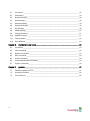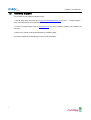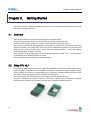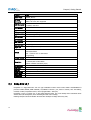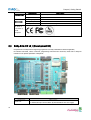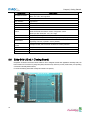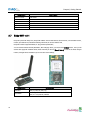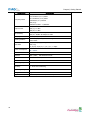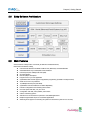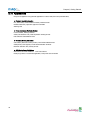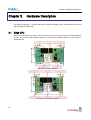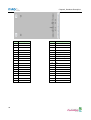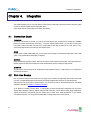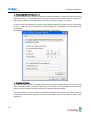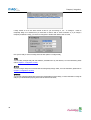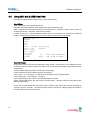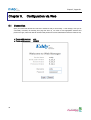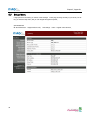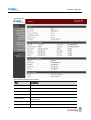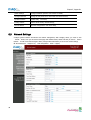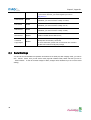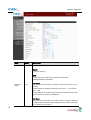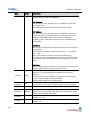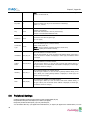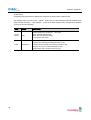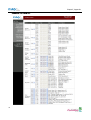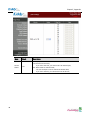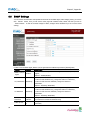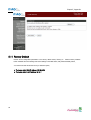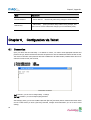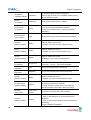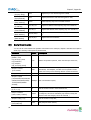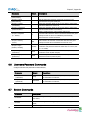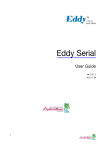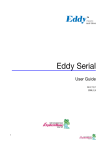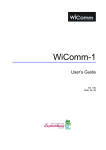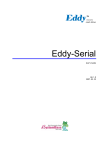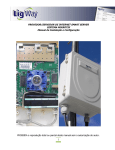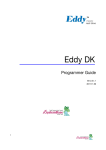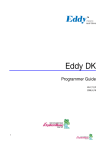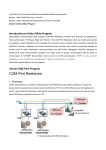Download Eddy Wireless SD Cards Series User guide
Transcript
Eddy Serial User Guide Ver 2.1.0.3 2009. 11.23 1 Revision History 2 Revision Date Document Version Pages Description Feb-5-2009 2.1.0.1 All Initial release by shlee Sep-10-2009 2.1.0.2 4,5,6 Added WiFi Nov-11-2009 2.1.0.3 2,3,5 Append Eddy-S4M Table of Contents Chapter 1. 1.1 About this manual ............................................................................................................................. 5 1.2 Who should read this manual ........................................................................................................... 5 1.3 Contents ............................................................................................................................................ 5 1.4 Eddy Documents ............................................................................................................................... 6 1.5 Technical Support ............................................................................................................................. 7 Chapter 2. Getting Started ............................................................................................................ 8 2.1 Overview ............................................................................................................................................ 8 2.2 Eddy-CPU v2.1 .................................................................................................................................. 8 2.3 Eddy-DK v2.1 (Development Kit) .................................................................................................... 10 2.4 Eddy-S4M v2.1 ................................................................................................................................ 11 2.5 Eddy-S4M-DK v2.1 (Development Kit)............................................................................................ 13 2.6 Eddy-S4M-JiG v2.1 (Testing Board) ............................................................................................... 14 2.7 Eddy-WiFi v 2.1 ............................................................................................................................... 15 2.8 Eddy Software Architecture ............................................................................................................ 17 2.9 Main Features .................................................................................................................................. 17 2.10 Applications ..................................................................................................................................... 18 Chapter 3. Hardware Description ................................................................................................ 19 3.1 Eddy-CPU ........................................................................................................................................ 19 3.2 Eddy-DK v2.1 .................................................................................................................................. 20 3.3 Eddy-S4M v2.1 ................................................................................................................................ 23 3.4 Eddy-S4M-DK v2.1 ......................................................................................................................... 24 3.5 Eddy-S4M-JIG v2.1 ......................................................................................................................... 25 3.6 Eddy WiFi v2.1................................................................................................................................. 25 Chapter 4. Integration.................................................................................................................. 27 4.1 Connection Guide ............................................................................................................................ 27 4.2 First-time Bootup............................................................................................................................. 27 4.3 Connecting to Eddy with IP address .............................................................................................. 28 4.4 Using MCI slot & USB Host Port .................................................................................................... 31 Chapter 5. 3 Introduction.................................................................................................................. 5 Configuration via Web ............................................................................................... 33 5.1 Connection ...................................................................................................................................... 33 5.2 Setup Menu ..................................................................................................................................... 34 5.3 Network Settings ............................................................................................................................. 36 5.4 Serial Settings.................................................................................................................................. 38 5.5 Wireless Settings ............................................................................................................................. 42 5.6 Peripheral Settings .......................................................................................................................... 45 5.7 DIO Settings .................................................................................................................................... 48 5.8 SNMP Settings ................................................................................................................................ 50 5.9 Change Password ........................................................................................................................... 51 5.10 Update Firmware ............................................................................................................................. 51 5.11 Factory Default ................................................................................................................................ 52 5.12 Save & Reboot................................................................................................................................. 53 Chapter 6. 6.1 Connection ...................................................................................................................................... 54 6.2 View commands .............................................................................................................................. 55 6.3 Network commands ........................................................................................................................ 55 6.4 WiFi commands ............................................................................................................................... 58 6.5 Serial Commands ............................................................................................................................ 59 6.6 Username/Password Commands ................................................................................................... 60 6.7 System Commands ......................................................................................................................... 60 Chapter 7. 4 Configuration via Telnet ............................................................................................. 54 ppendix ...................................................................................................................... 61 7.1 Firmware Updates via FTP .............................................................................................................. 61 7.2 Ordering Information ....................................................................................................................... 62 7.3 FCC Statement ................................................................................................................................ 62 Chapter 1. Introduction Chapter 1. Introduction Eddy, SystemBase Embedded Device Server Module, is an optimized minimal CPU module for developing an industrial embedded device. This manual introduces general factions for the Eddy. 1.1 About this manual This manual guides that users are able to develop Eddy for a device server including the function that transfers from serial data to LAN. Setting Eddy’s configurations, status monitoring, firmware update, and other administration work are also included, H/W level integration and S/W setting information can also be found. 1.2 Who should read this manual This guide is designed for Eddy users and administrators. It is strongly recommended that anyone trying to apply, use, and maintain Eddy read this document. It will be a great starting point for any administrator who wants to easily monitor and control Eddy and its connected devices. 1.3 Contents Chapter 1. Introduction is a preface with general information and introductory notices. Chapter 2. Getting Started gives a brief introduction to Eddy series, including features and applications. Chapter 3. Hardware Descriptions explains the layout and pin specifications with block diagram and drawings. Chapter 4. Integration assists you connecting Eddy to serial and network environment. It covers first time boot-up and status check procedures. Chapter 5. Configuration via Web provides ways to configure and to connect Eddy via web browser. Chapter 6. Configuration via Telnet provides commands and its explanation to configure and to connect Eddy via web Telnet. Chapter 7. Appendix provides firmware update guides and detailed technical specifications. 5 Chapter 1. Introduction 1.4 Eddy Documents The following table summarizes documents included in the Eddy document set. Document Description Eddy Serial User Guide Eddy’s Configuration, and Management Information Eddy DK Guide Programmer’s application development guide, including in-depth approach to compiling, linking, creating and uploading firmware API reference is included with a list of available functions for customized application programming LemonIDE User Guide User manual about Eddy integrated development environment of Window/Linux based on Eclipse Portview User Manual Guide for SystemBase device server management application Portview COM Port Redirector User Manual Guide for SystemBase COM Port Redirector TestView User Manual Guide for SystemBase test program TestView General information on Eddy or embedded device servers can be obtained at our website at http://www.sysbas.com/. Latest documents, software and firmware downloads are available. Other relevant documents are as follows: Document Description Eddy-CPU Spec Sheet Eddy-CPU spec description Eddy-S4M Spec Sheet Eddy-S4M spec description Eddy-WiFi Spec Sheet Eddy-WiFi spec description LemonIDE Spec Sheet integrated development environment description Lemonix Spec Sheet Lemonix RTOS description Eddy White Paper An introductory reading for anyone new to embedded device server, which focuses on background, history, market environment, and technology All documents are updated promptly, so check for the recent document updates. The contents in these documents are subject to change without a prior notice. 6 Chapter 1. Introduction 1.5 Technical Support You can reach our tech support by following 3 ways; 1. Visit the Eddy official community site at http://www.embeddedmodule.com and go to ‘Technical Support’ menu. FAQ and questions can be reviewed and submitted. 2. E-mail our technical support team to [email protected]. Any kind of inquiries, requests, and comments are welcomed. 3. Call us at our customer center at 82-2-855-0501 for immediate support. Our technical support team will kindly help you get over with the problem. 7 Chapter2. Getting Started Chapter 2. Getting Started Welcome to Eddy! This chapter includes Eddy series overview, main and distinctive features, package contents for each product, and application fields. 2.1 Overview There are two categories in Eddy; Eddy-CPU module, Eddy Development Kit (DK). Eddy-CPU modules include category of socket type Eddy-CPU and Mini PCI type Eddy-S4M. Eddy-DK includes DK board for Eddy-CPU exclusive, JIG and DK board for Eddy-S4M exclusive. The Eddy-CPU module includes default applications for serial and LAN communication, and supports plug-and-play features. By switching to the custom mode, users can program any application and upload it on to the module. This application then is executed on the module. In order to write and compile programmer’s source code, Software Development Kit (SDK) LemonIDETM is required. SDK is included in the DK package. Please refer to Programming Guide and LemonIDETM user’s manual included in the Development Kit for detailed information on the SDK. SDK is not necessary for users using Eddy in default presettings. 2.2 Eddy-CPU v2.1 Eddy-CPU is an embedded module based on ATMEL AT91SAM9260-CJ processor with 32MB SDRAM, 4MB or 8MB Flash Memory, 1 Ethernet port with 10/100Mbps, 16 bit address / 8 bit data bus interface supporting external device connection, and maximum 17 programmable IO pins. Programmers can easily implement any device drivers with referring to library type example codes and evaluation kit circuit diagrams. User can design their own customized device using example sources and Evaluation Kit circuit. Eddy-CPU is implemented on a small form factor (42 * 25mm) with on-board memory and integrated 10/100Mbps network interface. Developers can minimize time and cost spent on developing application products. 8 Chapter2. Getting Started Feature CPU Type ARM926EJ-S (210 MHz) Memory 8MB Data Flash, 32 MB SDRAM External I/F 19 Bit / 16 Bit Data Bus Ethernet I/F 10/100 Base-T Auto MDI/MDIX USB 2.0 FS ADC 4 Port, Support up to 921.6 Kbps (1 : Full Signal, 2,3,4, : RxD, TxD, RTS, CTS only) 2 Host /1 Device Port, 2.0 FS (12Mbps) 4-Channel 10 Bit ADC TWI(I2C) Master, Multi-Master and Slave Mode SPI 8- to 16-bit Programmable Data Length Four External Peripheral Chip Selects GPIO Max. 56 Programmable I/O Pins Power Input 3.3 V (200 mA Max) Dimensions 25 x 48.5 x 6.2 mm Weight 8.3 g TCP, UDP, Telnet, ICMP, DHCP, TFTP, HTTP, SNMP 1&2, SSH, SSL 10/100Mbps MAC / PHY UARTs Hardware Protocol Network Software Environmental Approvals 9 Ethernet Network Connection O/S Mgt Tools Uploads Dev Tools Operating Temp Storage Temp Humidity CE Class A, FCC Class A, RoHS compliant Static IP, DHCP Lemonix Real Time Linux SNMP, Web, PortView TFTP, FTP, Web LemonIDE & SDK -40 ~ 85 ℃ -60 ~ 150 ℃ 5 ~ 95% Non-Condensing Chapter2. Getting Started 2.3 Eddy-DK v2.1 (Development Kit) Eddy Development Kit (Eddy DK) helps programmers to test and customize their own Eddy applications easily. The kit includes evaluation board, all necessary connectors, and programming environment with documentations and guidelines. Please refer to Eddy DK Manual included in the Development Kit for detailed information on the DK. 10 Chapter2. Getting Started Feature Type NAND Flash 256MB, 8bit I/F SD Card Connector Push Type, Up to 16 GB MMC / SD Card / MC supported 1 x Device 2 x HOST, Dual-Port USB Connector LCD Module 128 x 64 Dots Matrix Structure KEY Battery Holder LED 4 x 4 Matrix 3V Lithium Battery, 235 mAh Power, Ready, 20 Programmable IO, Console & Serial TxD, RxD I2C Interface 16bit I2C BUS GPIO SPI Interface 2Kbit EEPROM MCI Interface SD Card, MMC Socket ADC Interface Temp / Light Sensor Digital I/O 8 Port Input, 8 Port Output Switch Serial or GPIO Select RS422/485 Select DIO : Common VCC or GND Select Programming Jumper Switch Boot Mode Select, JTAG Select Serial Port Console Port LAN Port ICE Port Reset Button Input Power Dimensions 2.4 2 x RS232 DB9 Male 2 x RS422/485 Terminal Block (RS422 & RS485 Selected by S/W) DB9 Male 2 x RJ45 Used for Flash Programming Factory Default & Warm Boot 9-48VDC 240 x 180 mm Eddy-S4M v2.1 Eddy-S4M is a high-performance mini PCI type embedded module which include ATMEL AT91SAM9260-CJ processor 32MB SDRAM, 8MB DataFlash, 10/100Base-T Ethernet port, Serial 4 Channel, RTC with Battery, microSD, 4ch ADC, temperature sensor, max 34 programmable GPIO pins. Eddy-S4M is 59.75 x 61.8mm size. If using Eddy-S4M-JIG board, user could develop their customized device without other H/W development, which minimizing time and cost to develop. Referring Example code and Evaluation Kit circuit allow developer to design device they want. 11 Chapter2. Getting Started Classification CPU Battery Holder ADC Specification ARM9260B-CJ (210 MHz) AT45DB642D, 8MB Data Flash IS42S16160B, 32 MB SDRAM 10/100 Base-T MAC KSZ8041NLi PHYceiver Auto MDI/MDIX Port 0,1 : RS232 (DB9 male) Port 0 : Full Signal Port 1 : TxD, RxD, RTS, CTS only Port 2,3 : COMBO (Terminal Block 5pin) * COMBO : RS422/RS485 is S/W selectable 3 Host /1 Device Port, 2.0 FS (12Mbps) Use to GL850A USB Hub chip Real Time Clock, RTC DS1340U-33+ Connect to I2C I/F CR1220(38mAh) 3V Lithium Battery 4-Channel 10 Bit ADC TWI(I2C) Master, Multi-Master and Slave Mode Memory Ethernet MC/PHY Serials USB 2.0 FS Hardware RTC SPI MCI GPIO Max. 34 Programmable I/O Pins LED Ready LED Network Connection O/S Mgt Tools Uploads Dev Tools TCP, UDP, Telnet, ICMP, DHCP, TFTP, HTTP, SNMP1&2, SSH, SSL Static IP, DHCP Lemonix Real Time Linux SNMP, Web, PortView TFTP, FTP, Web LemonIDE & SDK Power Input 3.3 V (200mA Max) Protocol Software Physical 12 8 to 16-bit Programmable Data Length Four External Peripheral Chip Selects SD Spec V2.0 [SDHC], MMC Spec V4.2 support USB to SD Controller, 16GB, 12Mbits/s Chapter2. Getting Started Classification characteristics Environment Specification Dimensions 59.75 x 61.80 x 4 mm Weight Operating Temp Storage Temp Humidity 15 g -40 ~ 85°C -66 ~ 150°C 5 ~ 95% Non-Condensing CE Class A, FCC Class A, RoHS compliant 2.5 Eddy-S4M-DK v2.1 (Development Kit) Eddy-S4M DK is Development Kit supporting programmer can easily materialize and test their application. DK includes Test Board, various connectors, programming environment and document. Please refer to Eddy-DK manual for more specific explanation of Eddy-S4M Classification Serial Port 13 Specification 2 x RS232 DB9 Male 2 x RS422/485 5pin Terminal Block (S/W Selectable & with Auto toggle) Chapter2. Getting Started Classification MCI Interface Push Type, Up to 16 GB MMC / SD Card / MC supported SD Card, MMC Socket ADC Interface Light Sensor USB Connector LAN Port Console Port 1 x Device, 2 x HOST, Dual-Port RJ45 with transformer DB9 Male Power ON/Off switch Serial RS422/485 Termination resistor configuration switch GPIO input test switch(Off : Low, ON : High) RDY, Power, 34 Programmable IO, Console & Serial TxD, RxD LED Used for downloading code and single-stepping through programs Factory Default & Warm Boot (If pushing over 5sec, operate in Factory default) SD Card Connector Switch LED JTAG Port Reset Button JIG Connection Socket Expansion Header Input Power Dimensions 2.6 Specification 2 2x23pin socket, which connect JIG board to confirm problems 2x22pin Header, used to test GPIO of Eddy-S4M 5 VDC 160 x 120 mm Eddy-S4M-JiG v2.1 (Testing Board) Eddy-S4M JIG board is test board which enable of user to integrate and test their application with Eddy-S4M. JIG board include mini connector for joining Eddy-S4M, Ethernet RJ45, USB Host, Power, Reset Switch, and providing connectors to all Eddy-S4M functions. For more information, please refer to Eddy-DK manual in DK product. 14 Chapter2. Getting Started Classification 2.7 Specification USB Connector USB HOST LAN Port Reset Button Expansion Header Input Power Dimensions RJ45 with Transformer Factory Default & Warm Boot Used to connect most functions of S4M to externalS4M 5 VDC 70 x 105 mm Eddy-WiFi v 2.1 Eddy WiFi joined with Eddy-CPU, Eddy-S4M enables various serial devices (secure device, communication device, modem, print data device, industrial measuring instrument) to connect wireless LAN. Eddy-WiFi module supports IEEE 802.11 a/b/g wireless specification. You can set the wireless network parameters. After changing values, you need to click [Submit] button. Then you will see the same page with modified values. Please note that you have to [Save & Reboot] in order to see these changes in effect. Changes will be discarded if you do not save current settings. Classification 15 Specification Standard 802.11a, 802.11b, 802.11g Modulation 802.11a/g: OFDM 802.11b: CCK,DQPSK, DBPSK Chapter2. Getting Started Classification Frequency Band Output Power RX sensitivity Security Working distance Data Rate Power consumption 16 Specification 802.11a: US: UNI-Band 5.15~5.35GHz EU: UNI-Band 5.15~5.35GHz UNI-Band 5.47~5.725GHz 802.11b/g: ISM band 2.4GHz ~ 2.4884GHz 802.11a: 12 dBm 802.11g: 14 dBm 802.11b: 17 dBm 802.11a/g: -68m @54Mbps 8% PER 802.11b: -85dBm @11Mbps 8% PER WEP 64/128, WPA, WPA2 60 - 120m, depending on surrounding environment 802.11b : 11, 5.5, 2, 1 Mbps 802.11a/g 54, 48, 36, 24,18,12,11, 9, 6, 5.5, 2 , 1 Mbps TX : 450mA RX : 300mA Host interface USB2.0 Antenna ANT 2.4Ghz, 2DB RP-SMA Female Antenna Cable RF 100mm SMA B/H Dimension 54 x 25 x 6mm Operating Temp 0 ~ 55°C Humidity 5 ~ 90% Non-Condensing Operating Voltages 3.3V±5% Weight Approvals 10g CE Class A, FCC Class A, RoHS Compliant Chapter2. Getting Started 2.8 Eddy Software Architecture 2.9 Main Features Various features of Eddy make it a universal yet distinctive embedded solution. Below lists main features of Eddy. Premium-level hardware with ARM9 210MHz CPU, 8MB Flash, and 32MB SDRAM Selectable RS232 only or RS422/485 combo interfaces USB host port (Max 12Mbps USB Full speed) SD Card Interface Max 921.6Kbps serial speed Program and run your own application SystemBase SDK and API support for application programming (included in Development Kit) Small size to fit in to any hardware 10/100Mbps Ethernet port (auto MDIX) SystemBase COM Port Redirector for better adaptability Extensive configuration and monitoring with Portview Firmware upload with Web, FTP, and TFTP Configuration with Web, Telnet, SNMP, and Portview Various customizing options Standard Linux environment for openness in executable applications Multiple Programmable IO pins for customized applications Watchdog timer support for monitoring the system and reset when system error is occurred. 17 Chapter2. Getting Started 2.10 Applications Eddy can be applied to many practical applications in various fields. Some are presented below. ◆ Factory / Industrial Automation PLC, Robot arms, Human-Machine Interface, Warehouse rails Medical instruments, Inspection equipment controllers Alarming units ◆ Home Appliances / Electronic Devices Power controller, Gaming machines Scales, Gas detection units, Water & pollution metering devices Data collection and distribution units ◆ Financial / Building Automation Card readers, Barcode scanners, Kiosks, Point-Of-Sale related devices Serial printers, Cash registers, Credit card authorization terminals Biometric detection units, Security devices ◆ OEM Device Server Distributors OEM device server with distributor’s own case & brand Ready-to-go device or customized application / setup mode can be inserted 18 Chapter3. Hardware Description Chapter 3. Hardware Description This chapter provides Eddy’s hardware information, including block diagram, layout, pin specifications, dimensions and other hardware-related issues. 3.1 Eddy-CPU Ethernet port is provided as pin headers, and the transformer and RJ-45 connector should be manually implemented by users. (RJ-45 connector with embedded transformer, normally called LAN-Mate or MAG Jack, can be used as a simpler approach. Eddy CPU V2.1 Device Discription Eddy CPU V2.1 Connector Discription 19 Chapter3. Hardware Description 3.2 Eddy-DK v2.1 It is Development Kit Providing environment to test and developing. Bellow is simple Instruction on Device, Switch, Pin, LED and so on. Switch Feature LED Feature 20 Chapter3. Hardware Description External Device Feature A External Device Feature B 21 Chapter3. Hardware Description Internal Device Feature 22 Chapter3. Hardware Description 3.3 Eddy-S4M v2.1 Mini PCI Type Slot.. When developing main board, user must materialize transformer and RJ-45 connector (or RJ45 in which transformer is included (LAN-Mate or MAC Jack)). Since Driver IC is in Eddy-S4M, Serial port can be integrated easily only by attach connector. 23 Chapter3. Hardware Description 3.4 Eddy-S4M-DK v2.1 Development Kit provides testing and configuration in environment of Eddy-S4M v2.1 24 Chapter3. Hardware Description 3.5 Eddy-S4M-JIG v2.1 It is test board which used when you test with Eddy-S4M v2.1 3.6 25 Eddy WiFi v2.1 Chapter3. Hardware Description LEFT 26 Description RIGHT Description 1 NA 1 NA 2 NA 2 NA 3 NA 4 NA 5 VCC(3.3V) 6 VCC(3.3V) 7 USB Host Data(-) 8 USB Host Data(+) 9 NA 10 NA 11 H/W Reset 12 Ground 13 Ground 14 NA 15 NA 3 NA 16 NA 4 NA 17 NA 18 NA Chapter4. Integration Chapter 4. Integration This chapter explains how you can make Eddy to communicate. It deals with LAN and pin header connection guides for Eddy to operate together with the target serial device. Follow these steps to connect Eddy to the device and network. 4.1 Connection Guide 1) WAN/LAN In order to connect Eddy to network, you need to use RJ45 Ethernet port. It supports both 10Mbps and 100Mbps Ethernet connection (auto-sensing). Since Eddy’s LAN port supports MDIX function, you can either connect cross LAN cable or direct LAN cable. Plug one end of a LAN cable to Eddy and the other end to a hub, switch, or any other network device that can provide you with network access. 2) DB9 For the model included a DB9 serial port, you can simply connect Eddy to the destination serial device with a DB9 cable. For pin specifications, please refer to Chapter 3. 3) MCI slot MMC and SDCards excepting T-Flash, Micro SD, and SDHC can be used through MCI slot. It provides Maximum 2 GBytes. Please note that MCI and SDCard must be inserted before power is induced to Eddy module. 2) USB Host An USB memory stick or USB hub can be attached to Eddy-S2M/PIN module’s USB host port. For an USB Hub it should have own power. 4.2 First-time Bootup First of all, please make sure the power input you supply to the module is corresponding with the Eddy model that you have. If an appropriate power input has been successfully supplied, Eddy will power on and start booting. Although there is no power LED to check the status, you can check by LEDs on the RJ45 Ethernet port. LED status operation is described in Chapter 3. Hardware Description. An IP address is required to access Eddy’s web interface or telnet command-line configuration tool. By factory default, Eddy is assigned a static IP address. After the initial connection, you can either manually assign a different IP address or set Eddy to automatically get an IP address from a DHCP server. While this depends on your network environment and policy, it is strongly recommended that you assign Eddy with a unique static IP. 27 Chapter4. Integration 4.3 Connecting to Eddy with IP address In order to view current Eddy’s settings or modify them, you need to make a Web or Telnet connection to Eddy. IP address is required information to make a connection. There are two ways you can know the current IP address of Eddy. First is to use a built-in, alias IP address of ‚10.10.1.1‛. Second is to use ‚Detector‛ application provided in the Utility & Documents CD. This application allows searching for Eddy modules on the network. ◆ The factory default IP address: 192.168.0.223 Eddy’s default IP address is set to 192.168.0.223. In order to connect with this address, you need to change network configurations so that your PC can connect to the IP 192.168.0.223. Please refer to an example below, and note that values don’t necessarily have to be identical to the example below. 28 Chapter4. Integration ◆ Factory default alias IP address: 10.10.1.1 In case you configure Eddy to use DHCP to obtain an IP address automatically, you might find it hard to know the IP address to connect to. To provide users with an easier way to know the current IP address, Eddy has a fixed alias IP that is always accessible. Use the address below whenever you cannot find out Eddy’s IP address. In order to connect with this address, you need to change network configurations so that your PC can connect to the IP 10.10.1.1. Please refer to an example below, and note that values do not necessarily have to be identical to the example below. Since Eddy-S4M doesn’t support LAN port so that doesn’t include bellow. ◆ Connection via Detector By running the Detector program in the Utility & Documents CD included in the Eddy package, you can dynamically search for all Eddy modules on the network and connect to any module. (For more information on Detector, please refer to the Portview manual in the Utility & Documents CD included in the Eddy package) After running Detector, click Search button on the top-left to display all Eddy modules on the network. Select the module that you would make a connection to, and click Telnet or Web to connect to the module via Telnet or Web, respectively. 29 Chapter4. Integration If Eddy module is not on the same network as the PC you are working on, use ‚IP Configure‛ button to temporarily assign an IP address that you would like to make a Web or Telnet connection to. If you assign a temporary IP address to Eddy, you need to to change the IP address and restart in Web or Telnet. Now you are ready to connect to Eddy! There are three options to configure Eddy. 1) Web You can easily configure Eddy with web interface, accessible from any web browser. For more information, please refer to Chapter 5. Configuration via Web. 2) Telnet You can configure Eddy with commands after accessing Eddy through Telnet. For more information, please refer to Chapter 6. Configuration via Telnet. 3) Portview You can use a Windows-based utility Portview from SystemBase to monitor Eddy. For more information on using the utility for your administration purpose, please refer to Portview User Guide. 30 Chapter4. Integration 4.4 Using MCI slot & USB Host Port The following contents outline the usage of Eddy’s MCI & USB Host Port. Using MCI slot MMC and SDCards can be used through MCI slot. Please note that MCI and SDCard must be inserted before power is induced to Eddy. MMC or SDCards are automatically recognized as a new disk space in " /tmp/mmc " folder. If memory card is not inserted to the MCI slot, " /tmp/mmc " folder will not be created. To check memory card’s current disk space information, type in "du -sk /tmp/mmc" or "df /tmp/mmc" commands via telnet. Following example displays status of a memory card with 1GB memory storage capacity. Eddy login: eddy Password: # pwd /tmp # ls ifstate login.pw login.id mmc # du -sk /tmp/mmc 9520 /tmp/mmc # df /tmp/mmc Filesystem /dev/sda1 # thttpd.log wtmp thttpd.pid Size 967.2M Used Available Use% Mounted on 9.3M 957.9M 1% /tmp/mmc Using USB host port An USB memory stick or USB hub can be attached to Eddy module’s USB host port. If other USB devices are to be attached to this port, device drivers for the devices must be first created and loaded to Eddy-S2M/PIN module using Eddy-DK. Following example displays procedures for USB memory stick usage. Insert the USB memory stick to USB host port and connect telnet. Type in "fdisk -l " or "ls -al /dev/sd* " command to check USB memory stick is properly inserted. Create a folder using ‚mkdir /tmp/usb‛ command. Mount "/tmp/usb" folder using "mount -t vfat /dev/sda1 /tmp/usb" command. Always unmount USB memory stick with "umount <mounted folder> " command, before removing USB memory stick from USB host port. If more than one USB memory stick is connected using a USB hub, each memory stick would be recognized as /dev/sdb1, /dev/sdc1, /dev/sdd1…. Each device must be mounted for proper use. Following displays an example of two USB memory stick connection with a hub. 31 Chapter4. Integration Eddy login: eddy Password: # fdisk -l Disk /dev/sda: 1014 MB, 1014497280 bytes 44 heads, 32 sectors/track, 1407 cylinders Units = cylinders of 1408 * 512 = 720896 bytes Device Boot Start End Blocks Id System /dev/sda1 1 1408 990704 6 FAT16 Disk /dev/sdb: 4068 MB, 4068474880 bytes 51 heads, 50 sectors/track, 3116 cylinders Units = cylinders of 2550 * 512 = 1305600 bytes Device Boot Start End Blocks Id System /dev/sdb1 1 3117 3973116 b Win95 FAT32 # ls -al /dev/sd* brw-rw---1 root root 8, 0 Jan 1 00:04 /dev/sda brw-rw---1 root root 8, 1 Jan 1 00:04 /dev/sda1 brw-rw---1 root root 8, 2 Jan 1 00:04 /dev/sdb brw-rw---1 root root 8, 3 Jan 1 00:04 /dev/sdb1 # ls -l -rw-r--r-1 root root 16 Jan 1 00:00 ifstate -rw-rw-rw1 root root 4 Jan 1 00:00 login.id -rw-rw-rw1 root root 8 Jan 1 00:00 login.pw drwxr-xr-x 2 root root 16384 Jan 1 00:00 mmc -rw-r--r-1 root root 0 Jan 1 00:00 thttpd.log -rw-r--r-1 root root 4 Jan 1 00:00 thttpd.pid -rw-r--r-1 root root 768 Jan 1 00:05 wtmp # pwd /tmp # mkdir usb1 # mount -t vfat /dev/sdb1 usb1 # df /tmp/usb1 Filesystem Size Used Available Use% Mounted on /dev/sdb1 3.8G 3.0G 768.3M 80% /tmp/usb1 # 32 Chapter7. Appendix Chapter 5. 5.1 Configuration via Web Connection Open your favorite web browser and enter the IP address of Eddy to access Eddy’s web manager. Once you are successfully connected, the following front page will show up. You need to enter appropriate username and password to login. Please note that this username and password is used as authentication method for Telnet as well. ◆ Factory default username: ◆ Factory default password: 33 eddy 99999999 Chapter7. Appendix 5.2 Setup Menu If login process is successful, you will see a web manager’s main page, showing summary of your device. On the left, you will see a setup menu, and you can navigate through these options. WiFi Disable View Since S4M doesn’t support DIO and LCD, ‚DIO settings‛ doesn’t appear on the left menu. 34 Chapter7. Appendix WiFi Enable View Main features of Setup Menu are as follows. 35 Menu Descriptions Summary View a summary of Eddy. Network Settings Configure network connection settings. Wireless Settings Configure Wireless settings. Peripheral Settings Select GPIO or Device mode. Serial Settings Configure detailed operation environment for serial communication. GPIO Settings Configure programmable I/O pins. DIO Settings Configure DIO port. (Doesn’t supported in Eddy-S4M) Chapter7. Appendix 5.3 SNMP Settings Configure detailed operation environment for SNMP. Change Password Change ID and password for both Web and Telnet interface. Update Firmware Update Eddy’s firmware. Factory Default Restore all the factory default settings. Save & Reboot Save the configurations and reboot Eddy. Network Settings Configure general network environment and network management. After changing values, you need to click ‘Submit’ button. Then you will see the same page with modified values. Please note that you have to ‘Save & Reboot’ in order to see these changes in effect. Changes will be discarded if you do not save current settings. Since S4M doesn’t support LCD, ‚LAN Configuration‛ doesn’t appear. 36 Chapter7. Appendix Main features for WAN Configuration is as follows. Menu Default Descriptions Device Name Eddy Name of the current device Line Type Static IP IP obtaining method for Eddy’s network connection. IP Address 192.168.0.223 Subnet Mask 255.255.255.0 Gateway 192.168.0.254 DNS 168.126.63.1 Current IP address Eddy is assigned to. (When line type is Static IP, manually enter an appropriate IP address. When line type is DHCP, current IP is displayed, but it is not editable.) Current subnet mask Eddy is assigned to. (When line type is Static IP, manually enter an appropriate subnet mask. When line type is DHCP, current subnet mask is displayed, but it is not editable.) Current default gateway Eddy is assigned to (When line type is Static IP, manually enter an appropriate default gateway. When line type is DHCP, current default gateway is displayed, but it is not editable.).. Domain Name Service IP address Main features for LAN Configuration is as follows. Since S4M doesn’t have LAN port, doesn’t include bellows Menu Default Descriptions DHCP Server Enable Enable or disable DHCP server. IP Address 10.10.1.1 Current IP address for LAN is assigned to. Subnet Mask 255.255.255.0 Current subnet mask for LAN is assigned to. Lease Start Address 10.10.1.2 If DHCP server is enabled, start address of the DHCP scope for leasing. Lease End Address 10.10.1.30 If DHCP server is enabled, end address of the DHCP scope for leasing. Lease Time 180 DHCP lease time. Main features for Network Service Configuration are as follows. Menu 37 Default Portview IP / Port 0.0.0.0 / 4000 DDNS (Username/ 203.32.117.1 Descriptions Set the IP address and the port number of the PC where Portview is installed. For more information on Portview, please refer to the Portview User Manual. If IP is set to 0.0.0.0, this feature is disabled Register DDNS server’s IP address for DDNS service. DDNS service used in Eddy is supported by http://ddns.nu Chapter7. Appendix Password) Telnet Service Enable Enable or disable Telnet service. If disabled, you cannot connect to Eddy via Telnet. FTP Service Enable Enable or disable FTP service. If disabled, you cannot connect to Eddy via FTP. Web Service Enable Enable or disable Web service. If disabled, you cannot connect to Eddy via Web. SSH Service Disable Enable or disable Secure Shell service. Disable Enable or disable remote debugging function used by Eddy development environment, LemonIDE. For more information, please refer to LemonIDE user manual in the SDK CD included in Eddy-DK package. LemonIDE Target Agent 5.4 default ID is eddy and default password is 99999999 if you want to used this ,you should register your own in http://ddns.nu Serial Settings You can set the communication and operation environment for the serial port. After changing values, you need to click ‘Submit’ button. Then you will see the same page with modified values. Please note that you have to ‘Save & Reboot’ in order to see these changes in effect. Changes will be discarded if you do not save current settings. 38 Chapter7. Appendix Menu Default Descriptions Select the operation protocol, which the serial port would use. Disable Do not use this port. COM Use the serial port of Eddy as the COM ports of Windows 2000/XP/2003/Vista operated PC. Operation Mode COM TCP Server Eddy works as a socket server, waiting for the client connection on the network. Socket number for awaiting connections can be set in ‘Local socket port’ field. All data between the socket and the serial port is transferred untouched after the socket connection is established. TCP Client Eddy acts as a socket client in this mode. It tries to connect to the server IP address and the socket number assigned when a certain server waits for connection on the network. 39 Chapter7. Appendix Menu Default Descriptions All data between the socket and the serial port is transferred untouched after the socket connection is established. TCP Broadcast Eddy works as a server, accepting up to 5 simultaneous connections from socket clients. Data transmitted from Eddy is broadcast to each socket client. TCP Multiplex Eddy works as a server, accepting up to 5 simultaneous connections from socket clients. The difference between TCP Broadcast and TCP Multiplex is that Multiplex allows each socket to communicate exclusively. That is, serial data in response are only transferred to the sender socket. UDP Server Eddy works as a UDP server, waiting for UDP connection from the client on the network. Socket number for awaiting connections can be set in ‘Local socket port’ field. Once a UDP packet is received to the socket that waits for the connection, the data is transmitted to the serial port. The data input from the serial port is put into UDP packets, which eventually are sent to the client. Interface 40 RS422 UDP Client When the data is input to the serial port, UDP packets are sent using the preset IP address and the socket number of the server. Serial Port 1,2 hardwired to RS232 so that this category cannot be selected. Serial Port 3, 4 can be used RS422 or RS485 (Echo, No Echo) by selecting. In Eddy-CPU, this can be selected by Dip Switch S8, S9 on Eddy-DK board so that this category cannot be selected. (option: RS422, RS485(Echo), RS485(No Echo)) Set the socket number for the port. TCP server and UDP server operation mode makes use of this port for awaiting network socket connections. Local Socket Port 4001 Port Alias Port1 Port alias name for convenience. 16 Characters at maximum. Baud Rate 9600 bps Set communication speed. (Options: 150, 300, 600, 1200, 2400, 4800, 9600, 19200, 38400, 57600, 115200, 230400, 460800, 921600 bps) Data Bits 8 Stop Bits 1 Set the number of bits in each character size. (Options: 5, 6, 7, 8) Set the number of stop bits.. (Options: 1, 2) Chapter7. Appendix Menu Default Parity None Flow Control None Device Type DataOnly Remote IP Address / Port 0.0.0.0 / 4000 Descriptions Set parity bit check scheme.. (Options: None, Odd, Even) Set the flow control scheme. (Options: None, Xon/Xoff, RTS/CTS) Set the signal line checking method for the device to be connected to the given serial port. If the mode is set to Data Only, only TxD, RxD, and GND signal lines are used in inter-device communication. If the mode is set to Modem Signals, all modem signals except RI(Ring Indicator) are asserted, tested, and used in communication. (Options: Data Only, Modem Signals) When the Operation Mode is either TCP Client or UDP Client, set the IP address and the socket number to connect to.. After a certain amount of time passes without any communication after the socket connection between the given serial port and the server is established, automatically disconnect the socket connection. Valid from 0 to 32767 sec. Keepalive Check Time 0 For example, if the operation mode is set to TCP Server and Alive Check Time is configured to 10, TCP Server will listen for the client’s connection and eventually establish a connection. Since the check time is 10 seconds, the server will wait for 10 seconds until the client connected to it sends any packet. If there is no data for 10 seconds, server will quit the connection and return to the listening state. This option is helpful in preventing communication obstacles that occur when either Eddy or the client quits unexpectedly (i.e. Sudden black out, reboot, LAN cable cut, etc.). In these cases, the other part of communication might not recognize the failure of its partner. Such misunderstanding can cause communication errors. If the value is set to 0, this function is disabled. Once connected socket will be retained until explicitly disconnected. (Only applies to TCP Client, TCP Server, TCP Broadcast, and TCP Multiplex operation modes.) Latency Time 41 0 This needs to be set when consecutive data from the given serial port needs to be transmitted to socket at once. For example, if 100 bytes of character string are to be transmitted from the serial device to a server through Eddy, bypass is set to 0 for the latency time. Although it provides immediate sending through Eddy, the server could be received a lot parts of divided packets. If the latency time is not 0, Eddy will wait for the time and check new data. If there is new data, Eddy repeatedly wait for the time. Otherwise, Eddy will transfer the buffered data, but it could not run in real time. Chapter7. Appendix Menu Port Login Passive Username Passive Password Default Disable eddy 99999999 Descriptions When the Operation Mode is set to TCP Server, ask for the username and password when the client tries to connect (Options: Enable, Disable) When the Operation Mode is set to TCP Server, set the username to ask for. 16 Characters at maximum. When the Operation Mode is set as TCP Server, set the password to ask for. 16 Characters at maximum. 5.5 Wireless Settings You can set the wireless network parameters. After changing values, you need to click [Submit] button. Then you will see the same page with modified values. Please note that you have to [Save & Reboot] in order to see these changes in effect. Changes will be discarded if you do not save current settings. 42 Chapter7. Appendix Menu Wireless Network Default Disable Description When enabled, Eddy-WiFi is available. •Disable: Eddy-WiFi is not available. •Enable: Eddy-WiFi is available. Set the wireless LAN mode. (Option: Infrastructure, Ad-Hoc) •Infrastructure : Use Eddy-WiFi under the Infrastructure mode. This mode is used for connecting to the wireless AP (Access Point) as a client to connect to other network. •Ad-Hoc : Use Eddy-WiFi under the Ad-hoc mode. This mode is used for 1:1 communication with another Ad-hoc client. Sets the operation protocol of a wireless network. (Option: 802.11b/g mixed, 802.11B only, 802.11A only, 802.11a/b/g mixed, 802.11G only) •802.11b/g mixed: 802.11b and 802.11g are supported. •802.11B only: Use only 802.11b. •802.11A only: Use only 802.11a. •802.11a/b/g mixed: 802.11a, 802.11b, and 802.11g are supported. •802.11G only: Use only 802.11g. Wireless Mode Infrastructure Wireless Network Mode 802.11b/g Mixed Wireless Network Name(SSID ) None Sets the identification (SSID) of a wireless network to be connected. (Up to 32 bytes) Auto Selects a frequency channel for wireless connection. (Option: Auto, 1 ~ 13) •Auto: Connect a channel specified in AP automatically. In most cases, this setting is used. •Value Specification: Specify a channel to be connected manually. Channel Sets the speed for wireless connection. (Option: Auto, 1, 2, 5.5, 6, 9, 11, 12, 18, 24, 36, 48, 54Mbps) Bitrate RTS Threshold 43 Auto 2347 The setting as Auto adjusts the speed depending on signal sensitivity and noise. In most cases, this setting is used. If Wireless Network mode is set to 802.11b/g Mixed, all options can be selected. The setting as 802.11a only allows setting as 6, 9, 12, 18, 24, 36, 48 and 54Mbps. The setting as 802.11b only allows setting as 1, 2, 5.5 and 11Mbps. The setting as 802.11g only allows setting as 6, 9, 12, 18, 24, 36, 48 and 54Mbps. Sets the minimum packet size to send RTS in a communication node. (Range: 1 ~ 2347 bytes) This setting adds the RTS/CTS handshake procedure to verify that the transmission channel is empty before transmitting a packet. In most cases, this setting is not used. The setting as 2347 disables this function. Chapter7. Appendix 2346 Sets the maximum packet size to send a packet after dividing into small pieces. (Range: 256 ~ 2346 bytes) This setting transmits a packet after dividing into small pieces. Communication overhead is increased but communication error can be reduced in serious interference or noise environment. In most cases, this setting is not used. The setting as 2346 disables this function. 802.11h Disable Sets whether to use of the 802.11h spectrum management function. (Option: Disable, Enable) The 802.11h function is the system management standard to minimize the influence of the interference in wireless communication. If this setting is enabled, Eddy-WiFi automatically adjusts the communication channel and the transmission strength to minimize the interference. Wireless Roaming Disable Set whether to use of the Roaming functions. •Enable : Use Roaming function. •Disable : Do not use Roaming function. Fragment Threshold 44 Roaming Threshold 75 (dbm) Authenticati on Mode OPEN Encryption Type NONE (Option: 61~89 dbm) If you have different Access Points and have enabled roaming, you should also set carefully the roaming threshold, which is the point (in signal strength) at which Eddy-WiFi search for a new Access Point. If you set it too low, Eddy-WiFi will spend to much time with a non optimal AP (getting a poorer throughput), and if you set it too high the card will waste time searching for a new AP too often. The represented value is absolute. The real value should be the represented value * (-). (Option: OPEN, SHARED, WPAPSK, WPA2PSK, WPANONE) An authentication mode defines the procedure that the 802.11 device uses when it authenticates and associates with an access point. •OPEN : Specifies IEEE 802.11 Open System authentication. •SHARED : Specifies IEEE 802.11 Shared Key authentication that uses a preshared WEP key. •WPA-PSK : Specifies WPA security. Authentication is performed between the supplicant and authenticator over IEEE 802.1X. Encryption keys are dynamic and are derived through the preshared key used by the supplicant and authenticator. •WPA2-PSK : Specifies WPA2 security. Authentication is performed between the supplicant and authenticator over IEEE 802 1X. Encryption keys are dynamic and are derived through the preshared key used by the supplicant and authenticator. •WPA-NONE : Specifies WPA security. Specifies the use of a preshared key without IEEE 802.1X authentication. Encryption keys are static and are derived through the preshared key. This mode is applicable only to ad hoc network types. (Option: NONE, WEP, TKIP, AES) Encryption modes define the set of cipher suites that can be enabled on the 802.11 device. •NONE : Not used. •WEP : Wired Equivalent Privacy (WEP) is the RC4-based algorithm specified in the IEEE 802.11 specification. •TKIP : Temporal Key Integrity Protocol (TKIP) is the RC4-based cipher suite based on the algorithms defined in the WPA and IEEE 802.11i specifications. Chapter7. Appendix •AES : The Advanced Encryption Standard (AES) defines an encryption algorithm in FIPS PUB 197. 1 Selects the index of the key to be used from the created keys. (Option: 1, 2, 3 and 4) Key None Selects WEP 64-bit (Enter a Hex Key value directly). (Example: 3132333435) Selects WEP 128-bit (Enter a Hex Key value directly) (Example: 31323334353637383940414243) Password None Password for the TKIP encryption type. (Up to 64 bytes) DHCP Sets an IP address type in a wireless network. (Option: DHCP, Static IP) •DHCP : Assign a dynamic IP address through a DHCP server. •Static IP : Specify an IP address manually. 192.168.1.72 Sets an IP address of a wireless network. If the line Type is Static IP, a user can enter an IP address directly. If line type is DHCP, the current IP address is displayed. In DHCP type, the address cannot be changed. 255.255.255.0 Sets an IP address of a wireless network. If the line Type is Static IP, a user can enter a subnet mask address directly. If line type is DHCP, the current subnet mask address is displayed. In DHCP type, the address cannot be changed. 192.168.1.1 Sets a gateway address of a wireless network. If the line Type is Static IP, a user can enter a gateway address directly. If line type is DHCP, the current gateway address is displayed. In DHCP type, the address cannot be changed. 168.126.63.1 Sets a DNS server address of a wireless network. If the line Type is Static IP, a user can enter a DNS server address directly. If line type is DHCP, the current DNS server address is displayed. In DHCP type, the address cannot be changed. Key Index Connection Type IP Address Subnet Mask Gateway DNS 5.6 Peripheral Settings Configure operation mode and output value for each Programmable I/O pins. Eddy includes GPIO pins that output 3.3V or detect 3.3V signals. Eddy-CPU provides 56 GPIO ports, if you only use WAN port. You can detect either any 3.3V signals from external device, or output 3.3V signal to the external device. You can 45 Chapter7. Appendix also program a customized GPIO application, and you can implement it with the SDK included in the Eddy development kit. Eddy-S4M provide 34ea GPIO port, different from Eddy-CPU, the sharing device is limited to ADC. After changing values, you need to click ‘Submit’ button. Then you will see the same page with modified values. Please note that you have to ‘Save & Reboot’ in order to see these changes in effect. Changes will be discarded if you do not save current settings. Menu Device Select Value 46 Default Descriptions Eddy Set the GPIO port to current pin’s I/O mode. Eddy: Set Eddy defined mode. GPIO: Set only GPIO port mode. User: Set only user mode. Output(Low) Select the GPIO port to the specified mode. Input(Pull-up): Standby with setting the GPIO to Vcc. Input(Pull-down): Standby with setting the GPIO to Gnd. Output(Low): 3.3V is not flowed through the port. Output(High): 3.3V is output through the port. Chapter7. Appendix Configuration view of Eddy-CPU 47 Chapter7. Appendix Configuration view of Eddy-S4M 5.7 DIO Settings Eddy-DK supports 16 Channel Digital inputs and outputs (DIO) by connecting with I2C interface. It is possible to switch GLCD or Digital IO port via 16 Channel DIO. After changing values, you need to click ‘Submit’ button. Then you will see the same page with modified values. Please note that you have to ‘Save & Reboot’ in order to see these changes in effect. Changes will be discarded if you do not save current settings. Since Eddy-S4M doesn’t support DIO and LCD, DIO Settings doesn’t be supported. 48 Chapter7. Appendix Menu Device Select 49 Default Descriptions LCD Set the purpose of the I2C 16 Bit I/O channel. LCD: Set the G-LCD mode. If you set to the LCD, you cannot use it for the DIO port. DIO: Set the DIO 16 channel mode. You can set input or out 16 channel as like the GPIO. If you set to the DIO, you cannot use it for the G-LCD. Chapter7. Appendix 5.8 SNMP Settings You can set the communication and operation environment for the SNMP Agent. After changing values, you need to click ‘Submit’ button. Then you will see the same page with modified values. Please note that you have to ‘Save & Reboot’ in order to see these changes in effect. Changes will be discarded if you do not save current settings. In order to use the SNMP Agent, SNMP v1/v2/v3 Agent become enabled and pushes the [Submit] button. Feature Default Descriptions Enable or disable Simple Network Management Protocol (SNMP) SNMP v1/v2/v3 Disable support. Agent (Options : Disable/Enable) SNMP V1/2 Attributes can read and write by SNMP Agent. In order to read attributes only, change the feature to "ReadOnly". V1/2 Attribution ReadOnly In order to read and write attributes, change the feature to "ReadWrite". (Options : ReadOnly/ ReadWrite) SNMP V3 Attributes can read and write by SNMP Agent. In order to read attributes only, change the feature to "ReadOnly". V3 Attribution ReadOnly In order to read and write attributes, change the feature to "ReadWrite". (Options : ReadOnly/ ReadWrite) V3 Username/ eddy/admi Configure the Username and the password when use SNMP V3. Password nistrator The Password is at least 8 character string 0.0.0.0/16 Configure the server IP address and Port which receive the TRAP TRAP IP/ Port 2 information. 50 Chapter7. Appendix System reset notification Port connect notification Port disconnect notification 5.9 Enable Disable Disable If Enable is selected, inform the ‚System reset info.‛ (Option : Enable, Disable) If Enable is selected, inform the ‚Serial Port opened info.‛ (Option : Enable, Disable) If Enable is selected, inform the ‚Serial Port Closed info.‛ (Option : Enable, Disable) Change Password Change Web/Telnet access username and password. After changing values, you need to click ‘Submit’ button. Then you will see the same page with modified values. Please note that you have to ‘Save & Reboot’ in order to see these changes in effect. Changes will be discarded if you do not save current settings. ◆ Default user id : eddy ◆ Default password : 99999999 5.10 Update Firmware Firmware is an application embedded in Flash memory of Eddy. Set the location of the firmware file to update, using the ‘Browse…‘ button. The selected firmware will be transferred to Eddy when you click ‘Start Update’. After the transmission is complete, Eddy will be automatically restarted to operate with the new firmware. 51 Chapter7. Appendix 5.11 Factory Default Restore all the configuration parameters to the factory default values. Clicking on ‘Restore Factory Defaults’ button will delete all current settings and restore settings to the initial status. Eddy will automatically reboot. You cannot turn back the decision once you select this option. ◆ The factory default WAN IP Address: 192.168.0.223 ◆ The factory default LAN IP Address: 10.10.1.1 52 Chapter7. Appendix 5.12 Save & Reboot This option saves changes to the Flash memory and restarts the system to let the changes to take place in the operation. 53 Chapter7. Appendix Main features for Save & Reboot are as follows Menu Descriptions Save and Reboot ‘Save & Reboot’ reboots Eddy after saving changes to Flash memory. Reboot Only ‘Reboot Only’ option just reboots Eddy without saving changes. This option can be used to rollback the changes you have mistakenly made. Chapter 6. 6.1 Configuration via Telnet Connection Open your telnet client and enter Eddy’s IP address to connect. You need to enter appropriate username and password to login. Please note that this username and password is used as authentication method for Web as well. This means if username or/and password has been modified from the telnet interface, modified values have to be entered to connect to web, and vice versa. ◆ Factory default username ◆ Factory default password : eddy : 99999999 Connection via Telnet [def] command - you can view or configure Eddy’s settings [def help] command - you can see help for [def] command After changing values, you can see modified values with [def view] commands. But be careful because these values are not in effect unless you issue a [def save] command. Changes will be discarded if you do not save current settings. 54 Chapter7. Appendix 6.2 View commands Commands related to View are as follows. 6.3 Commands Descriptions def view Show all information about Eddy. def view wan Show WAN network settings. def view lan Show LAN network settings. def view wifi Show WiFi network settings. def view management Show managing items settings. def view port Show serial port settings. def view gpio Show GPIO pin settings. def view dio Show DIO pin settings. def help Show command list and help. Network commands Configure general network environment and network management. Commands def mac <Mac Address> def line [ip/dhcp] 55 Default Descriptions 00:05:f4:00:20:57 Register Eddy’s MAC address. Static IP IP obtaining method for Eddy’s network connection. def ip <IP Address> 192.168.0.223 def mask <Subnet mask> 255.255.255.0 Set the current IP address Eddy is assigned to. When line type is Static IP, manually enter an appropriate IP address. When line type is DHCP, it is not editable. Instead, current IP address is shown. Set the subnet mask Eddy is assigned to. When line type is Static IP, manually enter an appropriate subnet mask. When line type is DHCP, it is not editable. Instead, current subnet mask is shown. Chapter7. Appendix def gateway <Gateway address> 192.168.0.1 Set the default gateway Eddy is assigned to. When line type is DHCP, it is not editable. Instead, current gateway address is shown. def dns <IP address> 168.126.63.1 Set the Domain Name Service IP address. def portviewip <IP address> 0.0.0.0 Configures IP of PC which Portview is installed If IP is set to 0.0.0.0, NMS feature is disabled. (Please refer to Portview User’s Manual for detailed information.) def portviewport <Port Number> 4000 Set the socket number of the PC with Portview installed. def telnet [Enable / Disable] Enable Enable or disable Telnet service. If disabled, you cannot connect to Eddy via Telnet. def ftp [Enable / Disable] Enable Enable or disable FTP service. If disabled, you cannot connect to Eddy via FTP. def ssh [Enable / Disable] Disable Enable or disable SSH service. If enabled, you can connect to Eddy via SSH. 203.32.117.1 If you set DDNS server IP , DDNS service will be enable. But you set ‚0.0.0.0‛ ,this service will disable. eddy You can access DDNS server with this ID. 99999999 You can access DDNS server with this password. Enable Enable or disable Web service. If disabled, you cannot connect to Eddy via Web. def target_agent [Enable / Disable] Disable Enable or disable remote debugging function used by Eddy development environment, LemonIDE. For more information, please refer to LemonIDE user manual in the SDK CD included in Eddy DK package. def name <Eddy name> Name of the module Set the name of Eddy module. (Max 32 bytes) Disable SNMP V1/2 Attributes can read and write by SNMP Agent. In order to read attributes only, change the feature to "ReadOnly.‛ In order to read and write attributes change the feature to "ReadWrite.‛ (Options : ReadOnly/ ReadWrite) Def ddns [IP Address] Def ddnsuser [username] Def ddnspass [password] def web [Enable / Disable] def snmp [Enable / Disable] 56 Chapter7. Appendix 57 SNMP V1/V2 Attributes can read and write by SNMP Agent. In order to read attributes only change the feature to "ReadOnly.‛ In order to read and write attributes change the feature to "ReadWrite.‛ (Options : ReadOnly/ ReadWrite) SNMP V3 Attributes can read and write by SNMP Agent. In order to read attributes only change the feature to "ReadOnly.‛ In order to read and write attributes change the feature to "ReadWrite.‛ (Options : ReadOnly/ ReadWrite) def v1readwrite [enable, disable] Disable def v3readwrite [enable, disable] Disable def v3username [string] eddy Configure the Username when use SNMP V3. def v3password [string] none Configure the password when use SNMP V3. def trapip [address] 0.0.0.0 Configure the server IP address which receives the TRAP information. def trapoprt [Socket No.] 162 Configure the server Port which receives the TRAP information. def trap_reset [enable, disable] Enable If Enable is selected, inform the "System reset info". def trap_connect [enable, disable] Disable If Enable is selected, inform the "Serial Port opened info". def trap_disconnect [enable, disable] Disable If Enable is selected, inform the "Serial Port Closed info". def landhcp [enable, disable] Enable If Enable is selected, DHCP server service will be enabled on the LAN port. def lanip <IP Address> 10.10.1.1 Set the IP address on the LAN port. def lanmask <Subnet Mask> 255.255.255.0 Set the subnet mask address on the LAN port. def lanstart <IP Addrss> 10.10.1.2 Set the start address for the DHCP range on the LAN port. def lanend <IP Address> 10.10.1.30 Set the end address for the DHCP range on the LAN port. def leasetime <msec> 180 Set lease time for DHCP. Chapter7. Appendix 6.4 WiFi commands Bellow are instruction and function which enable WiFi Network. 명령어 def wifi wireless <Enable/ disable) det wifi mode [infrastructure / ad-hoc] def wifi network <802.11 b/g mixed, 802.11b only, 802,11g only, 802.11a only, 802.11 a/b/g mixed> disable 설명 Determine whether to use Eddy-WiFi module infrastructure Configure the active mode of wireless LAN 802.11 b/g mixed Configure the active protocol of wireless network. def wifi ssid <SSID string> None Configure wireless network name (SSID) you want connect. def wifi channel <Auto, 1 ~ 13) Auto Select frequency which used for wireless connection. def wifi bitrate <auto, 1,2,5,6,9,11,12,18,2 4,36,48,54> Auto Configure the speed of wireless connection. def wifi rts (1 ~ 2347) 2347 Configure minimum packets which enable RTS in communication node. def wifi fragment <256 ~ 2346> 2346 Configure Maximum packet when sending with small pieces of packet. def wifi 802.11h <Enable/ Disable> def wifi roamming [Enable/ Disable] def wiri authentication [open, shared, wpa-psk, wpa2psk, wpa-none] def wifi encryption [none, wep, tkip, aes] def wifi keyindex [1 ~ 4] 58 디폴트 Disable Disable Configure whether to use 802.11h spectrum manager function. Configure whether to use roaming function of wireless network. WPA2-PSK Select certification way when testing access point. TKIP Configure the way of encryption 1 Select the index when Encryption is WEB Chapter7. Appendix def wifi key [wep key string] def wifi password [wpa password] def wifi line [dhcp, static ip] def wifi ip [IP address] def wifi gateway [router Address] def wifi mask [Mask Address] def wifi dns [DNS Address] 6.5 None Register key to use when Encryption is WEB. None Register password to use when Encryption is TKIP. DHCP Select acquiring way of IP in wireless network 192.168.1.72 Register IP address when acquiring way of IP is Static IP. 192.168.1.1 Register GW address when acquiring way of IP is Static IP. 255.255.255.0 Register Mask address when acquiring way of IP is Static IP. 168.126.63.1 Register DNS server address. Serial Commands You can set the communication and operation environment for the serial port. Chapter 5 describes each option in detail. Only a summary of each option is presented here. 59 Commands Default Descriptions def port 1 protocol [disable / com/ tcp_server/tcp_client/ tcp_broadcast / tcp_multiplex/ udp_server/udp_client] com Select the operation protocol, which the serial port would use. def port 1 socket <port number> 4001 def port 1 name <name> Port 1 Set the socket number for the port. TCP Server, TCP Broadcase, TCP Multiplex, and UDP server operation modes make use of this port for awaiting network socket connections. Port alias name for convenience. 16 Characters at maximum def port 1 speed [150/300/600/1200/2400/480 0/9600/19200/38400/57600/ 115200/230400/460800 /921600] 9600bps Set communication speed. def port 1 data [5 / 6 / 7 / 8] 8 Set the number of bits in each character size. Def po 1 interface [rs422, rs485e, rs485ne] RS422 Configure interface of serial 3,4 port on Eddy-S4M (In Eddy-DK, this can be selected by Dip Switch on Eddy-DK board so that this category cannot be selected. ) def port 1 stop [1 / 2] 1 Set the number of stop bits. def port 1 parity [none/odd/even] none Set parity bit check scheme. Chapter7. Appendix Commands def port 1 flow [none/xon/rts] def port 1 signal [data/modem] def port 1 remote <IP address> def port 1 remoteport <socket number> Descriptions none Set the flow control scheme. data 0.0.0.0 4000 def port 1 keepalive <0 ~ 65535> 0 def port 1 latency <msec> 180 def port 1 login [Enable / Disable] def port 1 loginname <username> def port 1 loginpass <password> 6.6 Default Disable None None Set the signal line checking method for the device to be connected to the given serial port. When the Operation Mode is set to TCP Client or UDP Client, set the IP address to connect to. When the Operation Mode is set to TCP Client or UDP Client, set the socket number to connect to. After a certain amount of time passes without any communication after the socket connection between the given serial port and the server is established, automatically disconnect the socket connection. This needs to be set when consecutive data from the given serial port needs to be transmitted to socket at once. When the Operation Mode is set to TCP Server, ask for the username and password when the client tries to connect. Set to 1 to enable. When the Operation Mode is set to TCP Server, set the username to ask for(Max 8 bytes) When the Operation Mode is set as TCP Server, set the password to ask for( Max 8 bytes) Username/Password Commands Configure username and password for Web/Telnet/FTP. 6.7 Commands Default Descriptions def username <username> eddy Set username to use in Web, Telnet, or FTP. 16 Characters at maximum. def password <password> 99999999 Set password to use in Web, Telnet, or FTP. 16 Characters at maximum. System Commands Commands Descriptions def default Restore all settings to factory default. Requires reboot for changes to take effect. def save reboot 60 Save current configuration settings. Requires reboot for changes to take effect. Reboot Eddy. Chapter7. Appendix Chapter 7. 7.1 ppendix Firmware Updates via FTP Eddy supports firmware update with Web or FTP. This section describes update method via FTP and Telnet. Web update is described in Chapter 5. Configuration via Web. 1) 2) 3) 4) Connect to Eddy with FTP, using correct username and password. (Default: eddy, 99999999) Issue a command ‘bin’ for binary file transfer mode. Optionally use ‘hash’ to see the data transfer mark. Issue ‘put’ command upload the firmware file. After getting a ‘Transfer complete’ message, issue a command ‘quit’ or ‘bye’ to disconnect. Now we are ready to update the firmware. Firmware updates via FTP 5) 6) 61 Connect to Eddy with Telnet, using correct username and password. (Default: eddy, 99999999) After the login, you are already at the default directory where the firmware resides. Update can start right Chapter7. Appendix away. 7) Issue a command ‘ls’ to make sure firmware files are both successfully uploaded. 8) Use ‘ upgrade ’ command to write this file into Eddy ’ s Flash memory. Upgrade application automatically detects whether the given firmware is kernel or file system. 9) Usage: upgrade <firmware filename> (Filename is case-sensitive.) 10) Make sure ‘Flash Write OK’ and ‘Flash Verify OK’ messages are displayed. 11) Enter ‘reboot’ to restart Eddy. Now Eddy will run with the new firmware. 7.2 Ordering Information Product 7.3 Version Descriptions Eddy-CPU 2.1 Embedded CPU Module Eddy-DK 2.1 Eddy V2.1 Development Kit Eddy-S4M 2.1 Embedded CPU Module (Mini PCI Type) Eddy-S4M-DK 2.1 Eddy-S4M v2.1 Development Kit Eddy-S4M-JIG 2.1 Eddy-S4M v2.1 JIG Board Eddy-WiFi 2.1 802.11 a/b/g WiFi Module FCC Statement THIS DEVICE COMPLIES WITH PART 15 OF THE FCC FULES. OPERATION IS SUBJECT TO THE FOLLOWING TWO CONDITIONS: 62 Chapter7. Appendix 1) 2) 3) THIS DEVICE MAY NOT CAUSE HARMFUL INTERFERENCE. THIS DEVICE MUST ACCEPT ANY INTERFERENCE RECEIVED. INCLUDING INTERFERENCE THAT MAY CAUSE UNDESIRED OPERATION. FCC RF INTERFERENCE STATEMENT NOTE: This equipment has been tested and found to comply with the limits for a Class A digital device, pursuant to part 15 of the FCC Rules. These limits are designed to provide reasonable protection against harmful interference when the equipment is operated in a commercial environment. This equipment generates, uses, and can radiate radio frequency energy and, if not installed and used in accordance with the instruction manual, may cause harmful interference to radio communications. Operation of this equipment in a residential area is likely to cause harmful interference in which case the user will be required to correct the interference at his own expense. 63