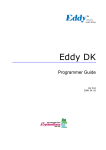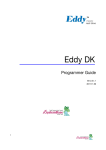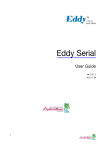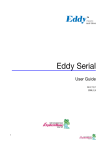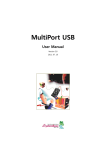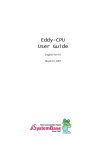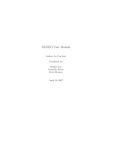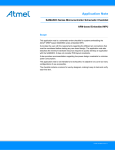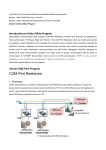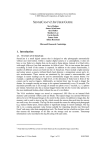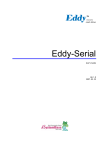Download Eddy DK
Transcript
Eddy DK Programmer Guide Ver 2.1.0.2 2009. 6.19 1 Revision History 2 Revision Date Document Version Pages Description Feb-5-2009 2.1.0.1 All Initial release by shlee Feb-5-2009 2.1.0.2 Add DC characteristics Table of Contents Chapter 1. 1.1 1.2 1.3 1.4 1.5 About this document ........................................................................................................................5 Who should read this document?....................................................................................................5 Document organization ....................................................................................................................6 Eddy-DK Related Documents ..........................................................................................................7 Technical Support ............................................................................................................................8 Chapter 2. 2.1 2.2 2.3 2.4 3 Creating Firmware................................ Firmware ................................................................ ................................................................................................ ................................................................... ...................................60 ... 60 How to Create a Firmware .............................................................................................................60 Firmware Upgrade..........................................................................................................................62 Chapter 6. 6.1 6.2 6.3 6.4 6.5 6.6 6.7 6.8 Compiling of Application Program ................................................................ ........................................................................... ...........................................54 ........... 54 Program Type.................................................................................................................................54 Writing Application Program ..........................................................................................................56 Writing Makefile..............................................................................................................................56 Application Program Compile ........................................................................................................57 Running Application on Eddy.........................................................................................................58 Chapter 5. 5.1 5.2 Development Environment................................ Environment................................................................ ....................................................................................... .......................................................47 ....................... 47 Source code directory structure ....................................................................................................47 Language........................................................................................................................................48 Development Environment .............................................................................................................48 Installing on Windows OS ..............................................................................................................48 Installing on Linux...........................................................................................................................52 Removing Development Environment............................................................................................53 Chapter 4. 4.1 4.2 4.3 4.4 4.5 Getting Started................................ Started................................................................ ................................................................................................ .......................................................................... ..........................................9 ..........9 What can you do with Eddy-DK? ....................................................................................................9 Eddy-DK Package Contents ............................................................................................................9 Eddy-CPU v2.1 Board....................................................................................................................10 Eddy-DK v2.1 Board ......................................................................................................................31 Chapter 3. 3.1 3.2 3.3 3.4 3.5 3.6 Introduction................................ Introduction ................................................................ ................................................................................................ ............................................................................... ...............................................5 ...............5 Library Introduction ................................................................ ................................................................................................ ................................................................. ................................. 65 Introduction.....................................................................................................................................65 Makefile ..........................................................................................................................................65 System functions............................................................................................................................65 Eddy Environment Function ...........................................................................................................66 Serial functions ...............................................................................................................................68 Ethernet functions ..........................................................................................................................71 GPIO Functions ..............................................................................................................................75 ADC Function .................................................................................................................................81 6.9 6.10 RTC Function..................................................................................................................................82 Debugging Function .......................................................................................................................83 Chapter 7. 7.1 7.2 Software Structure Diagram...........................................................................................................84 Main Applications ...........................................................................................................................85 Chapter Chapter 8. 8.1 8.2 8.3 4 Handling HTML & CGI................................ CGI ................................................................ ............................................................................................. .............................................................86 ............................. 86 WEB Configuration .........................................................................................................................86 Example of HTML Code.................................................................................................................86 Example CGI Code.........................................................................................................................87 Chapter 9. 9.1 9.2 9.3 9.4 Eddy Software ................................................................ ................................................................................................ ........................................................................ ........................................84 ........ 84 Appendix................................ Appendix................................................................ ................................................................................................ ................................................................................. .................................................90 ................. 90 System recovery via Bootloader ....................................................................................................90 System recovery via USB...............................................................................................................95 product Specification ...................................................................................................................101 Ordering Infomation......................................................................................................................103 Chapter 1. Introduction Chapter 1. Introduction This chapter explains about this manual and introduces the related documents and support. 1.1 About this document This manual explains about how a programmer can develop a customized application for Eddy module and how this application can be uploaded and executed on the module. To help programmers with this work, information on Eddy's operating system and API functions for convenient source writing is supplied. After reading this document, a programmer can write his or her own application and execute it on the module. 1.2 Who should read this document? This document is designed for programmers who wish to develop a new application using Eddy-DK. It is strongly recommended that the programmer read this document before starting any programming work. If you are an administrator or an end user who just needs to apply the module into practical applications, you do not need to read this document. User's Guide will be helpful in that case. This manual deals with the complete process of writing source codes and making a firmware that can be uploaded and executed on Eddy module. 5 Chapter 1. Introduction 1.3 Document organization Chapter 1. Introduction is a preface with general information and introductory notices. Chapter 2. Getting Started gives brief information needed before starting programming work. Chapter 3. Writing Application explains about the process of writing a customized application and related work.. Chapter 4. Compiling Compiling Application deals with the process of compiling your application with Makefile. Chapter 5. Creating Firmware helps you converting a compiled application into a firmware that can be accepted by Eddy module. Chapter 6. Library explains about the library and API functions you can use while programming and application. Chapter 7. Eddy Software shows how to implement simple TCP/IP and serial routines using example source codes that are included in the development kit. Chapter 8. Handling HTML & CGI provides a guide for integrating your own applications with Eddy's web interface. Chapter 9. Appendix provides programming notes and a list of default utilities. 6 Chapter 1. Introduction 1.4 EddyEddy-DK Related Documents The following table summarizes documents included in the Eddy-DK document set. Document Name Description User Guide Integration, configuration, and management of Eddy for the administrator Programmer’s Guide Programmer’s application development guide, including in-depth approach to compiling, linking, and creating firmware API reference is also included with a list of available functions for customized application programming LemonIDE Manual Guide for primary function of each tool contained in LemonIDE on Windows and Linux. Portview User Manual Guide for SystemBase device server management application Portview COM Port Redirector User Manual Guide for SystemBase COM Port Redirector TestView User Manual Guide for TestView application for testing Eddy serial port and lan port. If you need brief information on Eddy or embedded device servers in general, please visit our corporate website at http://www.sysbas.com/. You can view and/or download documents related to Eddy as well as latest software and firmware updates. Available resources are as follows: Document Name Description Eddy Spec Sheet Specifications for Eddy CPU and DK board. Eddy White Paper An introductory reading for anyone new to embedded device server. Deals with background, history, market environment, and technology Eddy Application Notes Application instruction of Eddy described with diagram and image. All documents are updated promptly, so check for the recent document update. The contents in these documents are subject to change without any notice in advance. 7 Chapter 1. Introduction 1.5 Technical Support There are three ways you can get a technical support from SystemBase. First, visit our website http://www.sysbas.com/ and go to ‘Technical Support’ menu. There you can read FAQ and ask your own question as well. Second, you can e-mail our technical support team. The mail address is [email protected]. Any kind of inquiries, requests, and comments are welcome. Finally, you can call us at the customer center for immediate support. Our technical support team will kindly help you get over with the problem. The number to call is 82-2-855-0501 (Extension number 225). Do not forget to dial the extension number after getting a welcome message. Copyright 2007 SystemBase Co., Ltd. All rights reserved. Homepage: http://www.sysbas.com/ Tel: +82-2-855-0501 Fax: +82-2-855-0580 1601, DaeRyung Post Tower 1, 212-8, Guro-dong, Guro-gu, Seoul, Korea 8 Chapter 2. Getting Started Chapter 2. Getting Started This chapter explains about packaging and installation, and discusses key features of Eddy-DK. 2.1 What can you do with EddyEddy-DK? Eddy-DK is designed to help programmers to develop a customized application that can be applied to Eddy module easier and faster. It has been a time-consuming and burdensome work to port an operating system and develop an application on a new hardware. Eddy module and Software Development Kit makes this work easy. Eddy-DK is different with other device servers in which it can run customized applications. Users can upload most existing socket/serial communication applications that are running on the Linux environment. This openness allows users to apply wide variety of functions into the module with relatively less restrictions. Eddy-DK supports IDE (LemonIDE) and SDK environment to help programmers to execute their own applications on the module. Programmers can easily write applications using the Linux environment, with the help of SDK and example source codes. Cross-compiler running on the standard Linux environment helps your applications to run on the Eddy module. Embedded Linux on Eddy can provide stable and rapid environment for your applications. 2.2 EddyEddy-DK Package Contents Eddy-DK includes Eddy module. Eddy-DK package contains as follows. Make sure following contents are included in the Eddy Serial DK Package. - 1EA, Eddy-CPU V 2.1 - 1EA, Eddy-DK V 2.1 board - 1EA , Serial cable - 1EA , LAN cable - 1EA, USB A to B Cable - 1EA , Power adaptor - 1EA , CD (SystemBase SDK, LemonIDE, compile environment, utilities, manuals) 9 Chapter 2. Getting Started 2.3 EddyEddy-CPU v2.1 Board 10 Chapter 2. Getting Started * Eddy-CPU v2.1 Pin Assignment J1 11 J2 Pin Signal Name Pin Signal Name Pin Signal Name Pin Signal Name 1 3 5 PA5 PC5 PC21 2 4 5 PA4 PC19 PC23 1 3 5 A15 A13 A11 2 4 5 A14 A12 A10 7 9 11 HDMA HDPA PC26 8 10 12 7 9 11 A9 A7 A5 8 10 12 A8 A6 A4 13 PC4 (RDY#) 14 13 A3 14 A2 15 ICE_NTRST 16 NC DDM DDP PC16 (nRESET) RTCK 15 A1 16 A0 17 19 21 23 TDO TDI 3.3V 3.3V 18 20 22 24 TMS TCK GND GND 17 19 21 23 PC9 FPG GND GND 18 20 22 24 NWE NRD 3.3V 3.3V 25 27 29 31 PB29 (CTS1) PB6 (TXD1) A20 LAN_Speed 26 28 30 32 PB28 (RTS1) PB7 (RXD1) A19 LAN_lLink 25 27 29 31 D7 D5 D3 D1 26 28 30 32 D6 D4 D2 D0 33 LAN_RX- 34 LAN_RX+ 33 PC12 34 JTAGSEL 35 LAN_TX- 36 LAN_TX+ 35 PC13 36 NC Chapter 2. Getting Started J3 12 J4 Pin 1 Signal Name PID0 Pin 2 Signal Name PID1 Pin 1 Signal Name PB12 Pin 2 Signal Name PB13 3 PID2 4 PID3 3 PB30 4 PB31 5 PID4 5 GND 5 PB0 5 PC22 7 PC14 8 PC17 7 PB1 8 PB16 9 11 13 PC18 PC20 PA22 10 12 14 PC8 (RTS3) PC10 (CTS3) PC15 (IRQ1) 9 11 13 PB2 PB3 BHDM 10 12 14 PB17 PB18 PB19 15 PB8 16 PB9 (RXD2) 15 BHDP 16 PB20 17 PB10 18 PB11(RXD3) 17 A16 18 PB21 19 PC0 20 PC1 (AD1) 19 A17 20 A18 21 PC2 22 PC3 (AD3) 21 D8 22 D9 23 PB14 (DRXD) 24 PB15 (DTXD) 23 D10 24 D11 25 GND 26 GND 25 D12 26 D13 27 29 BMS PB23 / DCD0 28 30 NRST PB5 / RXD0 27 29 D14 TWD 28 30 31 PB4 / TXD0 32 PB24 / DTR0 31 NANDOE 32 33 PB22 / DSR0 34 PB26 / RTS0 33 NANDWE 34 D15 TCK NAND_CLE / A22 NAND_ALE / A21 35 PB27 / CTS0 36 PB25 / RI0 35 NC 36 Pin 1 J5 Signal Name PB0 Pin J6 Signal Name 2 PB1 1 NC 3 PB2 2 NC 4 PB3 3 3.3V 5 6 7 3.3V 3.3V BHDM 4 5 6 3.3V PC25 / BT_Factory PB10 / TXD3 8 BHDP 7 PB11 / RXD3 9 PA31 / TXD4 8 PC8 / RTS3 10 PA30 / RXD4 9 PC10 / CTS3 11 NRST 10 PC24 / BT_MODE 12 GND 11 NRST 13 GND 12 GND 14 15 16 PA9 / WPID0 PC6 / WPID1 PC7 / WPID2 13 14 15 GND NC NC 17 NC 16 NC 18 NC NC Chapter 2. Getting Started Table 2-3-1 Eddy-CPU Specifications CPU AT91SAM9260B-CU (ARM926EJ-S/210 MHz) Memory 8MB Data Flash, 32 MB SDRAM External I/F 19 bit / 16 bit data bus Ethernet I/F 10/100 Base-T Auto MDI/MDIX UARTs 4port, support up to 921.6Kbps - 1 : Full Signal - 2,3,4, : RxD, TxD, RTS, CTS only USB 2.0 FS 2 Host /1 Device port, 2.0 FS(12Mbps) ADC 0ne 4-channel 10 bit ADC TWI(I2C) Master, Multi-master and slave mode SPI 8- to 16-bit Programmable Data Length Four External Peripheral Chip Selects GPIO Max. 56 Programmable I/O Pins Power Input 3.3 V (200 mA Max) Dimensions Weight 25 x 48.5 x 6.2 mm 8.3 g Operating Temp -40 ~ 85 ℃ Table 2-3-2.. DC Characteristics Symbol Parameter VIL VIH VOL VOH Input Low-level Voltage Input High-level Voltage Output Low-level Voltage Output High-level Voltage RPULLUP Pull-up Resistance Condition VVDDIO from 3.0V to 3.6V VVDDIO from 3.0V to 3.6V V IO Max, VVDDIO from 3.0V to 3.6V IO Max, VVDDIO from 3.0V to 3.6V PA0-PA31 PB0-PB31 PC0-PC3 NTRST and NRST PC4 - PC31 in 3.3V range 2 mA IO Typ Max Unit 0.8 VVDDIO+0.3 0.4 V V V V VVDDIO -0.4 67 120 100 180 kOhm 350 PA0-PA31 PB0-PB31 PC0-PC3 16 PC4 - PC31 2 Output Current mA Table 2-3-3 Absolute Maximum Ratings Operating Temperature(industrial) .............................. -40 to +85℃ Voltage on Input Pins with Respect to Ground ............. -0.3V to VDDIO+0.3V (+4V max) Maximum Operating Voltage (VDDIOM and VDDIOP) ........................................................... 4.0V Total DC Output Current on all I/O lines ........................... 350 mA 13 Min -0.3 2.0 Chapter 2. Getting Started J1 Specifications J1 14 Pin Signal Name Pin Signal Name 1 PA5 2 PA4 3 PC5 4 PC19 5 PC21 5 PC23 7 HDMA 8 NC 9 HDPA 10 DDM 11 PC26 12 DDP 13 PC4 (RDY#) 14 PC16 (nRESET) 15 ICE_NTRST 16 RTCK 17 TDO 18 TMS 19 TDI 20 TCK 21 3.3V 22 GND 23 3.3V 24 GND 25 PB29 (CTS1) 26 PB28 (RTS1) 27 PB6 (TXD1) 28 PB7 (RXD1) 29 A20 30 A19 31 LAN_Speed 32 LAN_lLink 33 LAN_RX- 34 LAN_RX+ 35 LAN_TX- 36 LAN_TX+ Chapter 2. Getting Started J1 Pin Description Pin No Name DK v2.1 Expansion Pin No Header Pin No Description Connects to Parallel IO Controller (Port A:5) pin of AT91SAM9260 Peripheral A : CTS2 1 PA5 J10_1 UART #2 Clear to Send Signal Disabled. J4_2 Peripheral B : MCBD1 Data Flash connected with SPI0 is used for Eddy-CPU v2.1. For this reason SPI0 and MCDB0, MCDB3, and MCCDB signals, multiplexing, cannot be used, thus Multimedia Card Slot B is disabled. Connects to Parallel IO Controller (Port A:4) pin of AT91SAM9260 2 PA4 J10_2 J4_1 Peripheral A : RTS2 UART #2 Request to Send Signal Peripheral B : MCDB2 Disabled. Connects to Parallel IO Controller (Port C:5) pin of AT91SAM9260 3 PC5 J10_3 J4_12 Peripheral A : A24 External Address Bus Peripheral B : SPI1_NPCS1 SPI1(Serial Peripheral Interface) Peripheral Chip Select 1 Connects to Parallel IO Controller (Port C:19) pin of AT91SAM9260 4 PC19 J10_4 J4_24 Peripheral A : A24 Multimedia Card Slot B Data Peripheral B : SPI1_NPCS2 SPI1(Serial Peripheral Interface) Peripheral Chip Select 2 Connects to Parallel IO Controller (Port C:21) pin of AT91SAM9260 5 15 PC21 J10_5 J4_26 6 PC23 J10_6 J4_28 7 HDMA J10_7 J1_27 Peripheral A : D21 External Data bus Peripheral B : EF100 Ethernet(WAN) Force 100Mbit/sec. Connects to Parallel IO Controller (Port C:23) pin of AT91SAM9260 Peripheral A : D23 External Data Bus USB Host Port A Data - Chapter 2. Getting Started 8 NC J10_8 -- Not Connect 9 HDPA J10_9 J1_29 USB Host Port A Data + 10 DDM J10_10 - USB Device Port Data - 11 PC26 J10_11 - 12 DDP J10_12 - Connects to Parallel IO Controller (Port C:26) pin of AT91SAM9260 D26 External Data Bus USB Device Port Data + Connects to Parallel IO Controller (Port C:4) pin of AT91SAM9260 13 PC4 (RDY#) J10_13 J4_11 Eddy-DK v2,1 : RDY#(OUT) Ready signal. Output signal for CPU operation status Peripheral A : A23 External Address Bus Peripheral B : SPI1_NPCS2 SPI1(Serial Peripheral Interface) Peripheral Chip Select 2 Connects to Parallel IO Controller (Port C:16) pin of AT91SAM9260 Polling Input signal continually from External Reset key, implement as Eddy-DK v2,1 : nRESET#(IN) 14 PC16 (nRESET) J10_14 J4_21 below with checking the constant time of "Low." Less than 5 seconds: General reset function. More than 5 seconds: Factory Default function. Peripheral A : D16 External Data Bus Disabled Peripheral B : SPI0_NPCS2 SPI0_SPCK, SPI0_MISO, and SPI0_MOSI signals for SPI0 are disabled as they are not connected externally. ICE and JTAG 16 15 ICE_NTRST J10_15 J7_3 ICE Test Reset Signal 16 RTCK J10_16 J7_11 Return Test Clock 17 TDO J10_17 J7_13 Test Data Out 18 TMS J10_18 J7_7 Test Mode Select 19 TDI J10_19 J7_5 Test Data In Chapter 2. Getting Started 20 TCK J10_20 J7_9 Test Clock 21 3.3V 3.0V to 3.6V power input 22 GND Ground 23 3.3V 3.0V to 3.6V power input 24 GND Ground Connects to Parallel IO Controller (Port B:29) pin of AT91SAM9260 25 PB29 J10_25 J2_30 Peripheral A : CTS1 USART1 Clear To Send Peripheral B : ISI_VSYNC Image Sensor Vertical Synchronization Connects to Parallel IO Controller (Port B:28) pin of AT91SAM9260 26 PB28 J10_26 J2_29 Peripheral A : RTS1 USART1 Request To Send Peripheral B : ISI_PCK (IN) Image Sensor Pixel Clock Provided by the Image Sensor Connects to Parallel IO Controller (Port B:6) pin of AT91SAM9260 27 PB6 J10_27 J2_7 Peripheral A : TXD1 USART1 Transmit Data Peripheral B : TCLK1 Timer Counter ch1 External CLK IN Connects to Parallel IO Controller (Port B:7) pin of AT91SAM9260 28 PB7 J10_28 J2_8 Peripheral A : RXD11 USART1 Receive Data Peripheral B : TCLK2 Timer Counter ch2 External CLK IN Address Bus 29 A20 J10-29 J1_31 Address Bus 30 A19 J10_30 J1_32 Address Bus Ethernet 10/100 with Auto MDI/MDIX LAN connection speed 31 17 LED_Speed J10_31 - Speed Pin State LED Definition 10Base-T H OFF 100Base-TX L ON Chapter 2. Getting Started LAN connection status 32 18 LED_Link J10_32 - Link/Activity Pin State LED Definition No Link H OFF Link L ON Activity Toggle Blinking 33 LAN_RX- J10_33 - Physical receive or transmit signal (- differential) of Eddy-CPU Internal Ethernet PHY(WAN) 34 LAN_RX+ J10_34 - Physical receive or transmit signal (+ differential) of Eddy-CPU Internal Ethernet PHY(WAN) 35 LAN_TX- J10_35 - Physical transmit or receive signal (- differential) of Eddy-CPU Internal Ethernet PHY(WAN) 36 LAN_TX+ J10_36 - Physical transmit or receive signal (+ differential) of Eddy-CPU Internal Ethernet PHY(WAN) Chapter 2. Getting Started J2 Specifications Connect USB cable to J1 while the jumper is connected to J2, so that applications can be compiled, linked, created, and uploaded to the Eddy-CPU module. (Please refer to Programmer Guide for more information.) J2 19 Pin Signal Name Pin Signal Name 1 A15 2 A14 3 A13 4 A12 5 A11 5 A10 7 A9 8 A8 9 A7 10 A6 11 A5 12 A4 13 A3 14 A2 15 A1 16 A0 17 PC9 18 NWE 19 FPG 20 NRD 21 GND 22 3.3V 23 GND 24 3.3V 25 D7 26 D6 27 D5 28 D4 29 D3 30 D2 31 D1 32 D0 33 PC12 34 JTAGSEL 35 PC13 36 NC Chapter 2. Getting Started J2 Pin Description Pin No Name 1~16 A[15:0] DK v2.1 Expansion Pin No Header Pin No J9_1 -J9_16 J3_4-J3_20 Description External Address Bus 0-15 (0 at reset) DK is directly connected with CPU and external connecter (J3) is connected by buffer. Connects to Parallel IO Controller (Port C:9) pin of AT91SAM9260 17 PC9 J9_17 J4_14 Peripheral A : NCS5 External device Chip Select 5. 256MB memory area addressable, active low Peripheral B : TIOB0 Timer Counter ch0 I/O Line B 18 NWE J9_18 J1_21 19 FPG J9_19 - 20 NRD J9_20 J1_23 21, 23 GND J9_21, 23 Ground 22, 24 3.3V J9_22, 24 3.0V to 3.6V power input 25~32 D[7:0] J9_25 - J3_32 External device Write Enable signal, active low For Flash Programming. You can program Data Flash in Eddy CPU v2.1 via USB. Refer to 2.4.2.3 S6:NAND Flash & Data Flash Chip Select for further information. External device Read Enable signal, active low External Data Bus 0-7. DK is directly connected with CPU and external connecter (J3) is J3_29 - J3_36 connected by buffer. You should enable PC13(NCS6 : Chip Select 6) for working buffer, if you reset, it becomes Pulled-up input. Connects to Parallel IO Controller (Port C:12) pin of AT91SAM9260 33 PC12 J9_24 J4_17 Peripheral A : IRQ0 Peripheral B : NCS7 20 34 JTAGSEL J9_25 - 35 PC13 J9_26 J4_18 External Interrupt Input 0 External device Chip Select 7. 256MB memory area addressable, active low JTAG boundary scan can be used by connecting pin34 and 36(J14 connection). This pin should not be connected when using ICE (In-Circuit Emulator) or in normal operation status. Connects to Parallel IO Controller (Port C:13) pin of AT91SAM9260 Chapter 2. Getting Started Edd-DK v2.1 : NCS6 Data Bus connected with external header can be used when NCS6 is enabled. Peripheral A : FIQ Fast Interrupt Input External device Chip Select 6 Peripheral B : NCS6 36 21 NC 256MB memory area addressable, active low Not Connect Chapter 2. Getting Started J3 Specifications J3 22 Pin Signal Name Pin Signal Name 1 PID0 2 PID1 3 PID2 4 PID3 5 PID4 5 GND 7 PC14 8 PC17 9 PC18 10 PC8 (RTS3) 11 PC20 12 PC10 (CTS3) 13 PA22 14 PC15 (IRQ1) 15 PB8 16 PB9 (RXD2) 17 PB10 18 PB11(RXD3) 19 PC0 20 PC1 (AD1) 21 PC2 22 PC3 (AD3) 23 PB14 (DRXD) 24 PB15 (DTXD) 25 GND 26 GND 27 BMS 28 NRST 29 PB23 / DCD0 30 PB5 / RXD0 31 PB4 / TXD0 32 PB24 / DTR0 33 PB22 / DSR0 34 PB26 / RTS0 35 PB27 / CTS0 36 PB25 / RI0 Chapter 2. Getting Started J3 Pin Description Pin No 1-5 6,25,26 Name PID[4:0] DK v2.1 Pin No J8_1 ~J8_5 Expansion Header Description Description Pin No Connects to Parallel IO Controller (Port C:31-27) pin of AT91SAM9260 - Product ID only used by the manufacturer. Please do not work on these pins. GND Ground Connects to Parallel IO Controller (Port C:14) pin of AT91SAM9260 7 PC14 J8_7 J4_19 Peripheral A : NCS3 External Device Chip Select 3 Peripheral B : IRQ2 External Interrupt Input 2 Connects to Parallel IO Controller (Port C:17) pin of AT91SAM9260 8 PC17 J8_8 J4_22 Peripheral A : D17 External Data Bus Peripheral B : SPI0_NPCS3 Disabled Connects to Parallel IO Controller (Port C:18) pin of AT91SAM9260 9 PC18 J8_9 J4_23 Peripheral A : D18 External Data Bus Peripheral B : SPI1_NPCS1 SPI1(Serial Peripheral Interface) Peripheral Chip Select 1 Connects to Parallel IO Controller (Port C:8) pin of AT91SAM9260 10 PC8 J8_10 J4_13 Peripheral A : NCS4 External Device Chip Select 4 Peripheral B : RTS3 USART3 Request to Send Connects to Parallel IO Controller (Port C:20) pin of AT91SAM9260 11 12 23 PC20 PC10 J8_11 J8_12 J4_25 J4_15 Peripheral A : D20 External Data Bus Peripheral B : SPI1_NPCS3 SPI1(Serial Peripheral Interface) Peripheral Chip Select 3 Connects to Parallel IO Controller (Port C:10) pin of AT91SAM9260 Chapter 2. Getting Started 13 PA22 J8_13 - Peripheral A : A25 External Address Bus Peripheral B : CTS3 USART3 Clear to Send Connects to Parallel IO Controller (Port A:22) pin of AT91SAM9260 Digital I/O Input 4 Connects to Parallel IO Controller (Port C:15) pin of AT91SAM9260 14 PC15 J8_14 J4_20 15 PB8 J8_15 J2_9 16 PB9 J8_16 J2_10 Peripheral A : NWAIT External Wait Signal Input Peripheral B : IRQ1 External Interrupt Input 2 Connects to Parallel IO Controller (Port B:8) pin of AT91SAM9260 Peripheral A : TXD2 UART2 Transmit Data Connects to Parallel IO Controller (Port B:9) pin of AT91SAM9260 Peripheral A : RXD2 UART2 Receive Data Connects to Parallel IO Controller (Port B:10) pin of AT91SAM9260 17 PB10 J8_17 J2_11 Peripheral A : TXD3 UART3 Transmit Data Peripheral B : ISI_D8 Image Sensor Data 8 Connects to Parallel IO Controller (Port B:11) pin of AT91SAM9260 18 PB11 J8_18 J2_12 Peripheral A : RXD3 UART3 Receive Data Peripheral B : ISI_D9 Image Sensor Data 9 Connects to Parallel IO Controller (Port C:0) pin of AT91SAM9260 19 PC0 J8_19 J4_7 Peripheral A : AD0 Analog to Digital Converter Input Ch0 Peripheral B : SCK3 USART3 Serial Clock Connects to Parallel IO Controller (Port C:1) pin of AT91SAM9260 20 21 PC1 PC2 J8_20 J8_21 J4_8 J4_9 Peripheral A : AD1 Analog to Digital Converter Input Ch1 Peripheral B : PCK0 Programmable Clock Output 0 Connects to Parallel IO Controller (Port C:2) pin of AT91SAM9260 Peripheral A : AD2 24 Analog to Digital Converter Input Ch2 Chapter 2. Getting Started Peripheral B : PCK1 Programmable Clock Output 1 Connects to Parallel IO Controller (Port C:3) pin of AT91SAM9260 22 PC3 J8_22 J4_10 23 PB14 J8_23 J2_15 24 PB15 J8_24 J2_16 Peripheral A : AD3 Analog to Digital Converter Input Ch3 Peripheral B : SPI1_NPCS3 SPI1(Serial Peripheral Interface) Peripheral Chip Select 3 Connects to Parallel IO Controller (Port B:14) pin of AT91SAM9260 Peripheral A : DRXD Debug Receive Data Connects to Parallel IO Controller (Port B:15) pin of AT91SAM9260 Peripheral A : DTXD Debug Transmit Data Boot Mode Select signal 27 BMS J8_27 - BMS = 1, Boot on Embedded ROM BMS = 0, Boot on External Memory 28 NRST J8_28 J1_20 External device Reset signal, active low signal Connects to Parallel IO Controller (Port B:23) pin of AT91SAM9260 29 PB23 J8_29 J4_28 30 PB5 J8_30 J2_6 31 PB4 J8_31 J2_5 Peripheral A : DCD0 USART0 Data Carrier Detection Peripheral B : ISI_D3 Image Sensor Data 3 Connects to Parallel IO Controller (Port B:5) pin of AT91SAM9260 Peripheral A : RXD0 USART0 Receive Data Connects to Parallel IO Controller (Port B:4) pin of AT91SAM9260 Peripheral A : TXD0 USART0 Transmit Data Connects to Parallel IO Controller (Port B:24) pin of AT91SAM9260 32 PB24 J8_32 J2_25 Peripheral A : DTR0 USART0 Data Terminal Ready Peripheral B : ISI_D4 Image Sensor Data 4 Connects to Parallel IO Controller (Port B:22) pin of AT91SAM9260 33 25 PB22 J8_33 J2_23 Peripheral A : DSR0 USART0 Data Set Ready Peripheral B : ISI_D2 Image Sensor Data 2 Chapter 2. Getting Started Connects to Parallel IO Controller (Port B:26) pin of AT91SAM9260 34 PB26 J8_34 J2_27 Peripheral A : RTS0 USART0 Request To Send Peripheral B : ISI_D6 Image Sensor Data 6 Connects to Parallel IO Controller (Port B:27) pin of AT91SAM9260 35 PB27 J8_35 J2_28 Peripheral A : CTS0 USART0 Clear To Send Peripheral B : ISI_D7 Image Sensor Data 7 Connects to Parallel IO Controller (Port B:25) pin of AT91SAM9260 36 26 PB25 J8_36 J2_26 Peripheral A : RI0 USART0 Ring Indicator Peripheral B : ISI_D5 Image Sensor Data 5 Chapter 2. Getting Started J4 Specifications J4 27 Pin Signal Name Pin Signal Name 1 PB12 2 PB13 3 PB30 4 PB31 5 PB0 5 PC22 7 PB1 8 PB16 9 PB2 10 PB17 11 PB3 12 PB18 13 BHDM 14 PB19 15 BHDP 16 PB20 17 A16 18 PB21 19 A17 20 A18 21 D8 22 D9 23 D10 24 D11 25 D12 26 D13 27 D14 28 D15 29 TWD 30 TCK 31 NANDOE 32 NAND_CLE / A22 33 NANDWE 34 NAND_ALE / A21 35 NC 36 NC Chapter 2. Getting Started J4 Pin Description Pin No Name DK v2.1 Pin No Expansion Header Description Pin No Connects to Parallel IO Controller (Port B:12) pin of AT91SAM9260 1 PB12 J11_1 J2_17 Peripheral A : TXD5 USART5 Transmit Data Peripheral B : ISI_D10 Image Sensor Data 10 Connects to Parallel IO Controller (Port B:13) pin of AT91SAM9260 2 PB13 J11_2 J2_18 Peripheral A : RXD5 USART5 Receive Data Peripheral B : ISI_D11 Image Sensor Data 11 Connects to Parallel IO Controller (Port B:30) pin of AT91SAM9260 3 PB30 J11_3 J2_31 Peripheral A : PCK0 Programmable Clock Output 0 Peripheral B : ISI_HSYNC Image Sensor Horizontal Synchronization Connects to Parallel IO Controller (Port B:31) pin of AT91SAM9260 4 PB31 J11_4 J2_32 Peripheral A : PCK1 Programmable Clock Output 1 Peripheral B : ISI_MCK Image Sensor Reference Clock Connects to Parallel IO Controller (Port B:0) pin of AT91SAM9260 5 PB0 J11_5 J2_2 Peripheral A : SPI1_MISO SPI1(Serial Peripheral Interface) Master In Slave Out Peripheral B : TIOA3 Timer Counter ch3 I/O Line A Connects to Parallel IO Controller (Port C:22) pin of AT91SAM9260 6 PC22 J11_6 J4_27 Peripheral A : D22 Peripheral B : TCLK5 7 PB1 J11_7 J2_3 Connects to Parallel IO Controller (Port B:1) pin of AT91SAM9260 Peripheral A : SPI1_MOSI 28 Timer Counter ch5 External CLK IN SPI1(Serial Peripheral Interface) Master Out Slave in Chapter 2. Getting Started Peripheral B : TIOB3 Timer Counter ch3 I/O Line B Connects to Parallel IO Controller (Port B:16) pin of AT91SAM9260 8 PB16 J11_8 J2_17 Peripheral A : TK0 SSC Transmit Clock Peripheral B : TCLK3 Timer Counter ch3 External CLK IN Connects to Parallel IO Controller (Port B:2) pin of AT91SAM9260 9 PB2 J11_9 J2_4 Peripheral A : SPI1_SPCK SPI1(Serial Peripheral Interface) Serial Clock Peripheral B : ISI_D3 Image Sensor Data 3 Connects to Parallel IO Controller (Port B:17) pin of AT91SAM9260 10 PB17 J11_10 J2_18 Peripheral A : TF0 SSC Transmit Frame Sync Peripheral B : TCLK4 Timer Counter ch4 External CLK IN Connects to Parallel IO Controller (Port B:3) pin of AT91SAM9260 11 PB3 J11_11 J2_5 Peripheral A : SPI1_NPCS0 Peripheral B : TIOA5 SPI1(Serial Peripheral Interface) Peripheral Chip Select 0 Timer Counter ch5 I/O Line A Connects to Parallel IO Controller (Port B:18) pin of AT91SAM9260 12 13 PB18 HDMB J11_12 J11_13 J2_19 Peripheral A : TD0 SSC Transmit Data Peripheral B : TIOB4 Timer Counter ch4 I/O Line B J1_28 USB Host Port Data Connects to Parallel IO Controller (Port B:19) pin of AT91SAM9260 14 15 PB19 HDPB J11_14 J11_15 J2_20 Peripheral A : RD0 SSC Receive Data Peripheral B : TIOB5 Timer Counter ch5 I/O Line B J1_30 USB Host Port Data + Connects to Parallel IO Controller (Port B:20) pin of AT91SAM9260 16 29 PB20 J11_16 J2_21 Peripheral A : RK0 SSC Receive Clock Peripheral B : ISI_D0 Image Sensor Data 0 Chapter 2. Getting Started 17 A16 J11_17 J3_3 External Address Bus Connects to Parallel IO Controller (Port B:21) pin of AT91SAM9260 18 PB21 J11_18 J2_22 19 A17 J11_19 J3_2 20 A18 J11_20 J3_1 Peripheral A : RF0 SSC Receive Frame Sync Peripheral B : ISI_D1 Image Sensor Data 1 External Address Bus External Data Bus 8-15 21-28 D[8:15] J11_21 J3_28 DK is directly connected with CPU and external connecter (J3) is connected by buffer. ~J11_28 ~J3_21 PC13(NCS6 : Chip Select 6) should be enabled for working buffer, if it is reset, it work as Pulled-up input. 30 29 TWD J11_29 J4_3 Two-wire Serial Data. This pin cannot be used for GPIO. 30 TWCK J11_30 J4_4 Two-wire Serial Data. This pin cannot be used for GPIO. 31 NANDOE J11_31 - NAND Flash Output Enable 32 A22 J11_32 J1_29 33 NANDWE J11_33 - NAND Flash Write Enable 34 A21 J11_34 J1_30 Address Bus 35,36 NC J11_35,36 Address Bus DK is directly connected with CPU and external connecter (J3) is connected by buffer. Not Connect Chapter 2. Getting Started 2.4 EddyEddy-DK v2.1 Board 2.4.1 Modules’Locations NOTE: Ensure that the input power supply for Eddy Serial DK is from 9V to 48V with 500 mA (or higher). 2.4.2 Switch Description 31 Chapter 2. Getting Started 2.4.2.1. S1~S4: Digital In Select It is possible to select the Distal Input mode with this switch (S1 ~ S4). In order to use VCC Common Mode, switch down, and to use GNC Common Mode switch up refer to below feature. This below schematic is just for reference, So you should make you own schematic with the current and voltage that you want. Common Input Setting (Switch S1~S4) MODE Switch 설명 Eddy DK v2.1 1.1K UP GND Common Isolated Input Signal(Source) 4.7K COM (GND) Com m on GND Eddy DK v2.1 EXTERNAL POWER 1.1K Down VCC Common 4.7K Isolated Input Signal(SINK) Com m on VCC 32 Chapter 2. Getting Started 2.4.2.2. S5: ADC Select You can choice the GPIO and ADC function with this switch. In order to use the ADC device, you should switch off. And In order to use the GPIO function, you should switch on. ON ON SW Off : ADC mode SW ON : GPIO mode 1 PIN name Fuction Discription I/O PC0 ADC0 Temp. Sensor Input(LM50), RN: U22 IN PC1 ADC1 Lux. Sensor Input(BH1600), RN: U26 IN PC2 ADC2 Temp. Sensor Input(TMP300), RN: U24 IN PC3 ADC3 N/A IN * RN = Reference Number 2.4.2.3. S6: NAND Flash & Data Flash Chip Select This switch is Nand Flash & Data Flash Chip select switch. This switch is needed in firmware Programming. Flash Programming & Booting device Selection Switch No 1 Switch No 2 OFF OFF For Flash Programming This setting is needed in firmware Programming. refer to 9.2 System recovery via USB OFF ON Boot from Data Flash. ON OFF Boot from Nand Flash ON Boot from Data Flash or Nand Flash which have bootloader. if Both devices have the bootloader, algorithm in CPU select the bootloader of Data Flash. (Reference : CPU Datasheet 13 장 AT91SAM9260 Boot Program) ON 33 Operation descriotion Chapter 2. Getting Started 2.4.2.4. S7:UART Select In order to test Serial Port, UART Select Switches are pulled down. It means that UARTs in CPU are connected to Serial Port. If switches are pulled up, GPIO Ports are enabled and LEDs are controlled by GPIO Ports. And if Switch No.6 is pulled up, GPIO ports are connected with the Expansion Headers. Serial Port & LED Switch Bank Switch No 1 2 3 S7 4 5 6 Down Position(OFF) Serial Port Test UP Position(ON) GPIO TEST (High : LED On) UART#0 TEST UART#0 의 TXD, RXD, RTS, CTS signals are connected with UART#0 RS232 driver IC. UART#0 TEST UART#0 의 DTR, DSR, DCD, RI signals are connected with UART#0 RS232 driver IC. UART#1 TEST UART#1 의 TXD, RXD, RTS, CTS signals are connected with UART#1 RS232 driver IC. UART#2 TEST UART#2 의 TXD, RXD, RTS, CTS signals are connected with UART#2 RS422/485 driver IC. UART#3 TEST UART#3 의 TXD, RXD, RTS, CTS signals are connected with UART#3 RS422/485 driver IC. GPIO (PB4, PB5, PB26, PB27) ports are connected with the GPIO LED of DK board and disconnected with the UART#0 RS232 driver IC. GPIO (PB24, PB22, PB23, PB25) ports are connected with the GPIO LED of DK board and disconnected with the UART#0 RS232 driver IC. GPIO (PB6, PB7, PB28, PB29) ports are connected with the GPIO LED of DK board and disconnected with the UART#1 RS232 driver IC. GPIO (PB8, PB9, PA4, PA5) ports are connected with the GPIO LED of DK board and disconnected with the UART#2 RS422/485 driver IC. GPIO (PB10, PB11, PC8, PC10) ports are connected with the GPIO LED of DK board and disconnected with the UART#3 RS422/485 driver IC. Connect to Expansion Header UART#0~#3 and GPIO LEDs are disconnected with the Eddy-CPU board and directly connected with the Expansion Header(J2, J4) For Serial Port & GPIO Test Serial Port and GPIO LED of DK board are enabled. 2.4.2.5. S8:COM3 & S9: COM4 Select COM Port #3 and COM Port #4 set the RS422/RS485 mode. 34 Chapter 2. Getting Started COM PORT#3, #4 settings Switch Bank S8 Port#3 S9 Port#4 Switch No Down Position(OFF) UP Position(ON) 1 RS485 Half-Duplex mode RS422 Full-Duplex mode 2 RS422(RX enabled) RS485 echo-mode RS485 non echo-mode 3 RS422 Termination Resistor not connected RS422 Termination Resistor Connected 4 RS485 Termination Resistor not connected RS422 Termination Resistor Connected 1 RS485 Half-Duplex mode RS422 Full-Duplex mode 2 RS422(RX enabled) RS485 echo-mode RS485 non echo-mode 3 RS422 Termination Resistor not connected RS422 Termination Resistor Connected 4 RS485 Termination Resistor not connected RS422 Termination Resistor Connected 2.4.2.6. SW1~SW16: Key Pad Key Pad of DK board are consisted with the 4x4 matrix. GPIOs are set to Input mode to read the Key value. and Key 2, 4, 6, 8 also have the ▲(UP), ▼(DN), ◀(LEFT), ▶(RIGHT) direction function for LCD menu. 35 P10-P17 4x4 Key matrix I/O PB20 First Row line IN PB21 Second Row line IN PB30 Third Row line IN PB31 Forth Row line IN PC20 First Column line from left IN PC21 Second Column line from left IN PC22 Third Column line from left IN PC23 Fourth Column line from left IN Chapter 2. Getting Started 2.4.2.7. SW17: Power In order to power up, pull up this switch. 2.4.2.8. Reset1: Reset Pin name PC16 36 Function Discription I/O nRESET Polling Input signal continually from External Reset key, implement as below with checking the constant time of "Low." Less than 5 seconds: General reset function. More than 5 seconds: Factory Default function. IN Chapter 2. Getting Started 2.4.3 LED Description 2.4.3.1. GPIO LED Eddy-CPU v2.1 supports Max 56 GPIO ports. DK board has 20 GPIO LEDs of all GPIO to test. This GPIO LEDs are controlled by UART select switches.(refer to 2.4.2.4 UART Select ) 37 PIN name Function Discription I/O PC10 CTS3 UART #3 Clear to Send I PC8 RTS3 UART #3 Request to Send O PB11 RXD3 UART #3 Receive Data I PB10 TXD3 UART #3 Transmit Data O PA5 CTS2 UART #2 Cleat to Send I PA4 RTS2 UART #2 Request to Send O PB9 RXD2 UART #2 Receive Data I PB8 TXD2 UART #2 Transmit Data O PB29 CTS1 UART #1 Cleat to Send I Chapter 2. Getting Started PB28 RTS1 UART #1 Request to Send O PB7 RXD1 UART #1 Receive Data I PB6 TXD1 UART #1 Transmit Data O PB25 RI0 UART #0 Ring Indicator I PB23 DCD0 UART #0 Data Carrier Detection I PB22 DSR UART #0 Data Set Ready O PB24 DTR0 UART #0 Data Terminal Ready I PB27 CTS0 UART #0 Clear to Send I PB26 RTS0 UART #0 Request to Send O PB5 RXD0 UART #0 Receive Data I PB4 TXD0 UART #0 Transmit Data O 41.2 DC Characteristics Symbol Parameter Conditions PA0-PA31 PB0-PB31 PC0PC3 Io Output Current PC4 - PC31 in 3.3V range PC4 - PC31 in 1.8V range * Eddy DK v2.1 has 3.3V range, so PC4-PC31 PIO is set to 2mA. (Refer to CPU Datasheet의 41.2 DC characteristics ) Min Typ 2.4.3.2. Power, Ready LED System Ready (RDY): Indicates that the system is operating normally. (Normal: LED blinks) Power (PWR): Indicates that the 5 V power is being supplied. (Supplying power: Red LED ON) 2.4.3.3. Debug Port LED DTXD (Debug Port Transmit Dta LED) : Shows transmission status of the Debug Port. DRXD (Debug Port Receive Data LED) : Shows reception status of the Debug Port. 2.4.3.4. COM Port 1 LED COM Port 1 Transmit LED : Shows transmission status of COM1 Port. COM Port 1 Receive LED : Shows reception status of COM1 Port. 2.4.3.5. COM Port 2 LED COM Port 2 Transmit LED : Shows transmission status of COM2 Port. COM Port 2 Receive LED : Shows reception status of COM2 Port. 38 Max 16 Units 2* 4 mA Chapter 2. Getting Started 2.4.3.6. COM Port 3 LED COM Port 3 Transmit LED : Shows transmission status of COM3 Port. COM Port 3 Receive LED : Shows reception status of COM3 Port. 2.4.3.7. COM Port 4 LED COM Port 4 Transmit LED : Shows transmission status of COM4 Port. COM Port 4 Receive LED : Shows reception status of COM4 Port. 2.4.4 External Device Interface Description 39 Chapter 2. Getting Started 2.4.4.1. WAN & LAN Interface WAN & LAN Port automatically recognizes Cross/ Direct.(auto MDIX) Pin 1 2 Signal TXD+ TXD- Description Transmit Data + Transmit Data - 3 RXD+ Receive Data + 6 RXD- Receive Data - LED Left Green Right Yellow 40 Description Upon 100BaseT link, it lights Upon 10BaseT link, it off Default Lights, When the data is sent or received, it blinks. Chapter 2. Getting Started 2.4.4.2. COM Port 1 & COM Port 2 RS232 Pin 1 Signal DCD Description Data Carrier Detection (Input) (COM Port 1 only) 2 RXD Receive Data (Input) 3 TXD Transmit Data (Output) 4 DTR Data Terminal Ready (Output) (COM Port 1 only) 5 GND Ground 6 DSR Data Set Ready (input) (COM Port 1 only) 7 RTS Request to Send (Output) 8 CTS Clear to Send (Input) 9 RI Ring Indicator (Input) 2.4.4.3. COM Port 3 & COM Port 4 RS422 Full Duplex Pin 41 Signal Description 1 TXD+ Transmit differential data positive (Output) 2 TXD- Transmit differential data negative (Output) 3 GND Ground 4 RXD+ Receive differential data positive (Input) 5 RXD- Receive differential data negative (input) Chapter 2. Getting Started RS485 Half Duplex Pin Signal Description 1 TRX+ Transmit/Receive differential data positive 2 TRX- Transmit/Receive differential data negative 2.4.4.4. Debug Port You can check debug message or status information with debug port. Environment Setting Debug port is configured as follows so user has to set his or her PC serial port connected to debug port as follows. Speed: 115200 bps Data bit: 8 bit Parity bit: Non Parity Stop bit: 1 bit 2.4.4.5. Power Jack 42 Contact Center (D : 2mm) Polarity 9-48VDC Outer (D: 6.5mm) Ground Chapter 2. Getting Started 2.4.5 Internal Device Description 2.4.5.1. EEPROM Eddy-DK v2.1 has the AT25160, 2Kx8bit SPI EEPROM. 2.4.5.2. LCD Module Graphic LCD Module (PowerTIP PG12864LRU-JCNH11Q and I2C-Bus I/O Expander IC PCA9539) 43 Signal Name Function Description I/O P[00:07] Data bits Used for data transfer between the CPU and the LCD module. I/O P10 /CS1 Chip enable for D2 (Segment 1 to 64) IN P11 /CS2 Chip enable for D3 (Segment 65 to 128) IN P12 R/W P13 D/ I P14 E R/W signal is used to select the read /write mode High = Read mode, Low = Write mode Register selection input High = Data register Low = Instruction register (for write) Busy flag address counter (for read) Start enable signal to read or write the data. IN IN IN Chapter 2. Getting Started 2.4.5.3. 16bit I2C Bus GPIO This 16-bit I2C Bus GPIO (PCA9539) provides general-purpose remote I/O expansion. Slave address of this chip is set to 0x74 in DK board. and Address can be changed with A1,A0 address input from 0x74 to 0x77. 16-bit I/O is used to Digital Input/Output as below, and this is connected with the Expansion Header also. If you use for GPIO, it is possible to configure individually. Function Description I/O P00-P07 DIO Output, Connected with DO[0:7] OUT P00 DIO output, DO0 P01 DIO output, DO1 P02 DIO output, DO2 P03 DIO output, DO3 P04 DIO output, DO4 P05 DIO output, DO5 P06 DIO output, DO6 P07 DIO output, DO7 P10-P17 DIO Intput, Connected with DI[0:7] P10 DIO Input, DI0 P11 DIO Input, DI1 P12 DIO Input, DI2 P13 DIO Input, DI3 P14 DIO Input, DI4 P15 DIO Input, DI5 P16 DIO Input, DI6 P17 DIO Input, DI7 /INT Connected with PB16 of Eddy-CPU IN OUT 2.4.5.4. RTC - DS1340 (Dallas, I2C interface) - 12.5pF load capacitance crystal must be used. (Refer to Crystal Spec below) - Do not use another RTC Chip. - Backup Battery: CR2032 (235mAh) Lithium Battery. DS1340 Crystal Specifications Parameter Symbol Normal Frequency fo 44 MIN TYP 32.768 MAX Units KHz Chapter 2. Getting Started Series Resistance Load Capacitance ESR CL 45,60 12.5 KΩ pF 2.4.5.5. Temp Sensor AD0(PC0)에 National LM50 2.4.5.6. Light Sensor BH1600FVC (Rohm) The Output voltage is caculated as below Viout = 0.6 x10-6 x Ev x R1 Where, Viout = IOUT output voltage [V] Ev = lilluminance of the ALS(Ambient Light Sensor) surface [lx] R1 = IOUT output resistor [Ω] 2.4.5.7. NAND Flash - 256MB, 8bit Flash (Samsung K9F2G08U0A-PCB0) - Chip Select #3 used, Address range : 0x4000_0000~0x4FFF_FFFF. EddyCPUv2.1 Signal Name 45 Function A22 CLE A21 ALE Discription I/O COMMAND LATCH ENABLE The CLE input controls the activating path for OUT commands sent to the command register. ADDRESS LATCH ENABLE The ALE input controls the activating path for OUT address to the internal address registers. Chapter 2. Getting Started NANDOE NANDOE data-out control OUT NANDWE NANDWE controls writes to the I/O port OUT PC14(NCS3) NANDCS OUT PC17 RDYBSY (R/B) D[0:7] DATA bits device selection control READY/BUSY OUTPUT The R/B output indicates the status of the device operation. When low, it indicates that a program, erase or random read operation is in process and IN returns to high state upon completion. It is an open drain output and does not float to high-z condition when the chip is deselected or when outputs are disabled. DATA INPUTS/OUTPUTS The I/O pins are used to input command, address and data, and to output data during read I/O operations. The I/O pins float to high-z when the chip is deselected or when the outputs are disabled. 2.4.5.8. Ethernet Controller (WAN Port) - Davicom DM9000B Ethernet Controller - 16 bit mode set. - EECS pin should be connected with pull-up resistor to use link/speed LED. - RJ45 Transformer Center Tap is powered by DM9000B AVDD18. 46 Eddy-CPU v2.1 Signal Name DM9000B Signal Name Description I/O PC12/NCS7 CSN Chip Select #7 Address : 0x8000 0000-0x8FFF FFFF OUT PC15/IRQ1 INTRN A2 CMD D[0:15] Data Bus Interrupt depend on EECK(pin20) setting. 1 : INT pin low active 0 : INT pin high active EECK is not connected in DK board, so Interrupt is acted with active high. Command Type When high, Data port When low, INDEX port 16-bit mode IN OUT I/O Chapter 3. Development Environment Chapter 3. Development Environment This chapter explains the process of application programming and other important notes. SDK’s directory structures are as follows. Note All material related to Eddy including documentation, reference sources and utilities are periodically updated to www.embeddedmodule.com without prior notice. Please visit and download latest updates from the site. 3.1 Source code code directory structure firmware ramdisk root include Eddy_APPs SB_APIs Open Source web cgi Filesystem_2.1.x, src htdocs Busybox Dropbear snmp . . vsftpd tools Firmware Directory Boot Loader, kernel, filesystem, image are stored. Ramdisk Directory Filesystem images are created here root: Lemonix Filesystem for Filesystem is stored. Tools Directory Tools used for creating image files is stored. Src Directory Source codes of applicatons in Eddy are stored. Please refer Chapter4. Compiling Application for the detail description of src directory. Eddy-APPs folder contains the source code of the basic application. Other folders contain open sources for Eddy applications. 47 Chapter 3. Development Environment 3.2 Language Eddy-DK application should be composed with C language. All example source codes provided are composed in C language. You can use more than one source file if you are using C programming Language. If you are familiar with programming with ANSI C, there will be no difficulties creating applications for Eddy. 3.3 Development Environment Eddy DK requires Windows or Linux host system. Officially supported OSs are as follows. Windows Linux Windows XP SP2 Windows 2000 Windows 2003 Red Hat 9.0 Fedora Core 4, 5, 6 SUSE Linux Enterprise Server 10.2 Ubuntu Linux 6.x, 7.x Debian Linuv 4.0 CentOS 4.5 Asianux edition 3 3.4 Installing on Windows OS This chapter will describe how to install Eddy Development Environment on Windows host. The explanation of this manual based on Windows XP. To establish Eddy’s integrated development environment, LemonIDE, please refer to “LemonIDE_User_Guide” for further instructions. 3.4.1 Installation of Cygwin To execute LemonIDE on Windows hosts, some of libraries from Linux system are required. Cygwin is the virtual Linux program which enables Linux environment to be compatible on Windows hosts. It needs to be installed on the system in order to use LemonIDE. Run “Setup.exe" file from SDK/Windows/Cygwin directory on the CD which is provided with Eddy DK and follow the instructions below; 48 Chapter 3. Development Environment Select “Install from Local Directory” and click “Next”. 49 Chapter 3. Development Environment Select installation directory as “c:\cygwin”. Select the folder which Cygwin Package is, which is “SDK\Windows\cygwin” on provided DK CD. Select the package to install. Only select “Devel” as left picture. Make sure the option changed to “Install” from “Default:. 50 Chapter 3. Development Environment 3.4.2 Configuration of Windows Environment Variables Path should be added in order to refer required Eddy libraries in Windows environment. Select “Desktop” “My Computer” Right click “Properties” select “Advanced” tab click “Environment Variables”. Select Path from System Variable and add the following line on the very beginning. c:\cygwin\bin; 3.4.3 Installation of Toolchain Toolchain compiles source codes composed on Windows environment and make it executable on the target, Eddy. Eddy. Toolchain installation file, “toolchain-windows-arm-411.tgz”, can be found under SDK/Windows folder in Eddy DK’s CD. Copy the file to the root directory of “C:”, and unzip the file from Windows command line as below. Toolchain should be installed to “c:\cygwin\opt\lemonix\cdt”. Note that the command is case-sensitive. 3.4.4 Installation of Eddy DK Source Install Eddy DK Source. DK Source file, “filesystem_2.1.x.x.tar.gz”, can be found under SDK folder of Eddy DK’s CD. Copy the file to the root directory of “C:”, and unzip the file from Windows command line as below. DK Source should be installed to c:\ c:\eddy_DK_2xx”. eddy_DK_2xx 51 Chapter 3. Development Environment Note that the command is case sensitive. 3.5 Installing on Linux This chapter will describe how to install Eddy Development Environment on Linux host. The explanation of this manual based on Fedora Core 5. To establish Eddy’s integrated development environment, LemonIDE, please refer to “LemonIDE_User_Guide” for further instructions. 3.5.1 Installation of Toolchain Toolchain compiles source codes composed on Linux environment and make it executable on the target, Eddy. Toolchain install file, “lemonide_linux_10x.tar.gz”, can be found under SDK/linux folder in Eddy DK’s CD. Toolchain should be installed to /opt/lemonix. /opt/lemonix Note that the command is case sensitive. Note Carry out all install procedures under the super user privileges. Example below assumes that CDROM is mounted on /mnt/cdrom If CDROM is mounted on a different location, path displayed below will bear difference. # cd / # tar -zxvf /mnt/cdrom/SDK/linux/lemonide*.tar.gz 52 -C / Chapter 3. Development Environment 3.5.2 Installation of Eddy DK Source Install the entire source of Eddy DK. Eddy DK Source file, “Filesystem_2.1.x.x.tar.gz”, can be found under SDK folder on Eddy DK’s CD. Install Eddy DK Source as shown below. The eddy_DK_2xx folder will be created after the installation. # pwd /home/shlee # tar -zxvf filesystem_2.1.x.x.tar.gz Unzip the file. If Eddy_DK_2xx folder is created, the installation is completed. The below shows the contents of Eddy_DK_2xx folder. [root@localhost eddy-DK_2xx]# ls -al Total 32 drwxr-xr-x 6 shlee work 4096 Nov 26 14:43 . drwxrwxr-- 26 shlee work 4096 Nov 30 21:25 .. drwxr-xr-x 4 shlee work 4096 Noc 26 14:46 src -rwxr-xr-x 1 shlee work 2822 Nov 26 14:43 Env.sh -rwxr-xr-x 1 shlee work 171 Nov 26 14:43 Make.check drwxr-xr-x 2 shlee work 4096 Nov 29 17:50 firmware drwxr-xr-x 5 shlee work 4096 Nov 29 17:50 ramdisk drwxr-xr-x 4 shlee work 4096 Nov 26 14:47 tool 3.6 Removing Development Environment Development Environment can be removed by simply deleting the folder where installed files are located. 3.6.1 Removing Windows Development Environment Delete the folders where DK Source and Cywin are installed. 3.6.2 Removing Linux Development Environment # rm –rf filesystem_2.1.x.x # rm -rf /opt/Lemonix 53 ; Removal of Eddy DK Source ; Removal of Eddy ToolChain Chapter 4. Compiling of Application Program Chapter 4. Compiling of Application Program 4.1 Program Type This chapter explains how to compose application program, load to Eddy to execute and store it to flash memory of Eddy as a firmware. The source codes provided are actual codes containing on the product. Some of codes are not provided due to a security reason. Program sources can be divided into two categories, Open Source and Application Source. Open sources can be found under the “scr” folder. The contents are as follows; Folder Name busybox-1.5.0 dropbear-0.50 gdbserver mtd-util openssl-0.9.7c matrixssl-1-8-3 thttpd-2.25b vsftpd-2.0.5/ ddns-1.8 ethtool-6 netkit-ftp-0.18 target-agent net-snmp-5.4.1 Iptables-1.3.7 54 Description Linux Utility containing basic commands for the shell SSH (Secure Shell) Server Remote debugging program for LemonIDE (Only executable file provided.) Management program for Mtd OpenSSL Library (SSL type) Matrixssl program (SSL type) HTTP Server FTP Server DDNS Server Ethernet based network testing program ftp client Program helps to upload, download and execute user’s programs, linked with LemonIDE. The source code not provided. SNMP V1/V2/V3 program Bridge program for NAT function of LAN port Chapter 4. Compiling of Application Program Please refer various source codes under the Eddy_APPs folder when composing new application programs. The program sources under the Eddy_APPs folder are the original source codes make Eddy works. The below is a list of source files located on the Eddy_APPs folder. File name def.c eddy.c pinetd.c tcp_client.c tcp_server.c upgrade.c ddns_agent.c detect.c loopback.c portview.c tcp_broadcast.c tcp_multiplex.c udp.c rt-test.c test_gpio_led.c test_gpio_pin.c test_adc.c test_sio.c test_rtc.c test_dio.c test_keypad.c test_nand.c test_mmc.c test_lcd.c test_spi_eeprom.c /include /SB_APIs /web 55 Description Eddy Setting Program Program which is first executed after booting of Eddy. This program makes Eddy to operate as configured setting. Highest hierarchy of Eddy program; it executes and monitors the programs of lower hierarchy. Program connects to a server and exchanges data between a serial port and a socket. Stand ready program exchanges data between the serial port and the socket. Updating Program for Firmware Program which gives Eddy IP information to DDNS server Program linked with the portview detector. (Refer the portview manual for the details.) Loopback test program for the serial port. Agent of Portview, which is a NMS program for windows, provided by SystemBase. Multi TCP server function supports maximum of five client connections, and broadcast serial data to all client. Multi TCP server function supports maximum of five client connections, and transfer serial data to each client. UDP server and client program exchanges data between UDP socket and a serial port. Delay Time Testing Program GPIO LED Testing Program GPIO Pin Testing Program ADC (Analog Disgital Converter) Testing Program Serial Port Testing Program RTC (Real Time Clock) Testing Program DIO (Digital Input Output) Testing Program Key Pad Testing Program NAND Flash Testing Program SD Memory Testing Program LCD Testing Program EEPROM Testing Program connected to SPI Interface Directory for Header files for applications Directory for Exclusive Libraries for Eddy CGI sources and htm codes for Eddy are located Chapter 4. Compiling of Application Program 4.2 Writing Application Program This chapter shows how to write an application program for Eddy. First, create a “hello_world.c” file under the “scr/Eddy_APPs” directody. #include <stdio.h> int main() { While (1) { printf("hello world !!!\n"); sleep (1); } } 4.3 Writing Makefile To compile an application program, compile information of the application program has to be registered on the Eddyy_APPs/Makefile directory. The below is description of “Makefile” under directory of src/Eddy_APPs/. The picture blow shows the environment setting area for an application program compile. Add a name under the “TARGET” highlighted as red, and register to the compile environment. TARGET = eddy pinetd def ddns_agent upgrade portview upgradetftp detect \ tcp_server tcp_client tcp_multiplex tcp_broadcast \ hello_world udp rt_test udp : udp.o rm -f $@ $(CC) $(CFLAGS) $(LDFLAGS) $(IFLAGS) -o $@ $ [email protected] $(LIBS) $(STRIP) $@ Hello_World : Hello_World.o Rm -f $@ $(CC) $(CFLAGS) $(LDFLAGS) $(IFLAGS) -o $@ $ [email protected] $(STRIP) $@ 56 \ Chapter 4. Compiling of Application Program 4.4 Application Program Compile Compile the application program to execute on Eddy after registering the compile environment to the “Makefile”. 4.4.1 Compiling on Windows Enter “make” command through cmd(command prompt) on the directory where “Makefile” is located. As shown below, if a compile is successfully completed, execution file named “Hello_World” would be created. Of course, as this file was cross-compiled, it can not run on Windows environment. Upload this file to Eddy using a FTP to execute the file on Eddy, (Files uploaded with FTPs will not permanently saved on Eddy.). This will be further explained on the next chapter, Chpater 5 Creating Firmware. C:\eddy_DK_2xx[\src/Eddy_APPs> make hello_world /opt/lemonix/cdt/bin/arm-linux-gcc -O2 -g -Wall -Wno-nonnull -c -o Hello_World.o Hello_World.c /opt/lemonix/cdt/bin/arm-linux-gcc -L/opt/lemonix/cdt/lib -L/opt/lemonix/cdt/bin Hello_World.o -o Hello_World C:\eddy_DK_2xx[\src/Eddy_APPs> C:\eddy_DK_2xx[\src/Eddy_APPs> ls Hello_world SB_APIs def.c eddy kt.c pinetd portview.o tcp_client.c tcp_client tcp_multiplex.o . . . 4.4.2 Compiling on Linux To compile a source file on Linux environment, enter “make” command on the directory where “Makefile” is located. As shown below, if a compile is successfully completed, execution file named Hello_World would be created. Of course, as this file was cross-compiled, it can not run on Linux environment. Upload this file to Eddy using a FTP to execute the file on Eddy, (Files uploaded with FTPs will not permanently saved on Eddy.). This will be further explained on the next chapter, Chpater 5 Creating Firmware. [shlee@localhost Eddy_APPs]$make hello_world /opt/lemonix/cdt/bin/arm-linux-gcc -O2 -g -Wall -Wno-nonnull -c -o hello_world.o hello_world.c /opt/lemonix/cdt/bin/arm-linux-gcc -L/opt/lemonix/cdt/lib -L/opt/lemonix/cdt/bin hello_world.o ………… [shlee@localhost Eddy_APPs]$ ls Hello_World* SB_APIs/ def.c* eddy* kt.c pinetd* portview.o server* tcp_client* tcp_multiplex.o tcps* upgrade* . . . 4.4.3 Compiling with LemonIDE LemonIDE is an IDE(Integrated Development Environment) based on Eclipse platform and provides an intuitive GUI interface. LemonIDE can be used in both Windows and Linux environments. Source coding, compile, remote debugging and creating a firmware image can be all carried out with LemonIDE. Refer to “LemonIDE_User_Guide” for detailed information. 57 Chapter 4. Compiling of Application Program 4.5 Running Application on Eddy To run an application on Eddy, there are several methods. First method is to convert an application as a firmware and loads it into the flash memory area and execute. However, this method is not recommended for developing phase of application, since it is time consuming task. Second method is to load and execution file of an application to RAM type file system by using the FTP Server on Eddy DK, and execute it from there. This method is suitable for developing phase of application; however the application loaded to Eddy will be deleted when the power is disconnected. The LemonIDE integrated developing environment provides advanced solution. LemonIDE debugging tool supports the direct transmission of compiled applications to Eddy. By using this tool, the user can execute and check the result instantly on site. If you wish to use LemonIDE, please refer to “LemonIDE_User_Guide”. 4.5.1 Uploading and Executing on Eddy Connect to Eddy by using FTP. ID and password for FTP server are same as the one using with telnet connection. The example below shows how to upload an example file, “hello_world”, to /tmp folder of Eddy on Linux using FTP. When uploading a file, “bin” command must be entered first for binary mode. For uploading enter “put <file name> on the command line. [shlee@localhost Eddy_APPs]$ ftp 192.168.0.223 Name (192.168.0.223:shlee): eddy 331 Please specify the password. Password: 230 Login successful. ftp> cd /tmp ftp> bin ftp> put hello_world 8914 bytes sent in 0.00027 seconds (3.3e+04 Kbytes/s) ftp> bye [shlee@localhost Eddy_APPs]$ On Windows environment, use FTP program of Windows on the Command Prompt. When the transmission is completed, a user can check the file using Telnet terminal connected Eddy. The file is executable using “chmod” command; however the mode has to be switched to executable. After switching to Executable Mode, execute the file by entering “/hello_world”. To terminate a program, press “Ctr” and “C” key simultaneously. 58 Chapter 4. Compiling of Application Program # ls hello_world login.id thttpd.pid utmp # # chmod 777 hello_world # # ./hello_world Welcome to Eddy ! Welcome to Eddy ! Welcome to Eddy ! Welcome to Eddy ! thttpd.log login.pw . . . 4.5.2 Execute a file on Booting of Eddy If auto running is not necessary, you can skip this section. If the application is successfully executed on Eddy, make a firmware image and load to Flash memory of Eddy to execute on booting. Register the application to “pinetd.c” on the directory of Eddy_APPS. //<================================================================= // Here User Application Launching !! // ----------------------------------------------------------------------------------// // ex) Task_Launch ("/sbin/hello", argument); // | | // | +---- Integer argument // +--------------- Application name with path // //=================================================================> Task_Launch ("/sbin/hello_world", 0); signal(SIGCHLD, sig_chld); If “printed.c” is modified, a user must re-compile it by executing “make pinetd” as above example of section 4.4. 59 Chapter 5. Creating Firmware Chapter 5. Creating Firmware On the previous chapter, we explained how to make and compile application program with sample program. This chapter introduces methods to create a firmware which permanently saves the application into the Eddy module and apply it to hardware of Eddy. 5.1 How to Create a Firmware Firmware image can be created on filesystem_2.1.x.x/ramdisk folder. Modify “Makefile” on filesystem_2.1.x.x/ramdisk directory to create a firmware image. Version info, required Ramdisk amount and desired application to copy can be set up on the “Makefile”. (NOTE) Provided DK Sources are Linux based. Some commands are not executable on Windows environment. To prevent this problem, a suffix, “exe”, has to be added for some utilities after file name as shown below. ../tool/genext2fs ../tool/genext2fs.exe ../tool/mkimage ../tool/mkimage.exe IMAGE=ramdisk FW_NAME = FIRMWARE_DIR = eddy-fs-2.1.x.x.bin ../firmware Name and Version Info of Firmware Image Directory to store created firmware install: #@echo "Making ramdisk image..." #$(TOOL) -b 8192 -d root -D device_table.txt ramdisk #../tool/genext2fs -U -b 5110 -d root -D device_table.txt ramdisk #../tool/genext2fs -U -b 7158 -d root -D device_table.txt ramdisk #../tool/mkcramfs -q -D device_table.txt root ramdisk ./tool/genext2fs.exe -U -b 10240 -N 1024 -d root -D device_table.txt ramdisk Make size of Ramdisk to 10,240 K and register the device of Eddy/dev as indicated on Devide_table.txt. gzip -vf9 ramdisk est -f ramdisk.gz ./tool/mkimage.exe -A arm -O linux -T ramdisk -C gzip -a 0 -e 0 -n $(FW_NAME) -d ./ramdisk.gz $(FW_NAME) test -f $(FW_NAME) mv $(FW_NAME) $(FIRMWARE_DIR)/ release: Register the desired application to the directory for copying to Eddy cp -f ../src/Eddy_APPs/hello_world root/sbin cp -f ../src/Eddy_APPs/eddy root/sbin 60 Chapter 5. Creating Firmware cp -f ../src/Eddy_APPs/com_redirect cp -f ../src/Eddy_APPs/tcp_server cp -f ../src/Eddy_APPs/tcp_client cp -f ../src/Eddy_APPs/tcp_broadcast cp -f ../src/busybox-1.5.0/busybox cp -f ../src/dropbear-0.50/dropbear cp -f ../src/dropbear-0.50/dropbearkey cp -f ../src/ethtool-6/ethtool cp -f ../src/net-snmp-5.4.1/agent/snmpd root/sbin root/sbin root/sbin root/sbin root/bin root/usr/local/sbin root/usr/local/sbin root/usr/local/sbin root/usr/local/sbin List of task on the “Makefile” options are as follows; Make release ; Copy modules registered on the release to Ramdisk area. Make install ; Create a Filesystem to a firmware image for using on Eddy. If the modification of “Makefile” is completed, execute “make release and “make install” in turns and create a Firmware image. Created firmware is stored on the “FIRMWARE_DIR” directory stated on the “Makefile”. On Windows, use cmd(command prompt) to carry out procedures explained on Linux. [shlee@localhost ramdisk]$ make release . . [shlee@localhost ramdisk]$ make install . . [shlee@localhost ramdisk]$ ls ../firmware -rwxr-xr-x -----------------------------------------eddy-bl-2.1.x.x.bin -rwxr-xr-x -----------------------------------------eddy-bs-2.1.x.x.bin -rwxr-xr-x -----------------------------------------eddy-os-2.1.x.x.bin -rwxr-xr-x -----------------------------------------eddy-fs-2.1.x.x.bin . . Makefile options are as follows. Make Make Make release cfg install ; copy module in release to ramdisk area ; create firmware image of Eddy enviromental files in ramdisk/flash ; create a firmware image of Eddy’s Filesystem If changes to Makefile are complete, use “make install” command to create firmware image. Firmware will be created in “FIRMWARE_DIR” directory defined in Makefile. On Windows, use cmd(command prompt) to carry out procedures explained on Linux. 61 Chapter 5. Creating Firmware [shlee@localhost ramdisk]$ make release . . [shlee@localhost ramdisk]$ make install . . [shlee@localhost ramdisk]$ ls ../firmware -rwxr-xr-x -----------------------------------------eddy-bl-2.1.x.x.bin -rwxr-xr-x -----------------------------------------eddy-bs-2.1.x.x.bin -rwxr-xr-x -----------------------------------------eddy-os-2.1.x.x.bin -rwxr-xr-x -----------------------------------------eddy-fs-2.1.x.x.bin . . As shown in the picture above, a new firmware file “eddy-fs-2.1.x.x.bin” has been created. Now you have to upload the firmware image to Eddy via Web or FTP, save it to Eddy’s flash memory, and reset Eddy. Then Eddy will run as the loaded firmware settings. 5.2 Firmware Upgrade Upload created firmware file to Eddy and save on the Flash Memory. Eddy provides four ways of upgrading method. Upload a firmware image using FTP program, and execute the upgrade FTP command to save it to the Flash memory using Telnet. Connect to Web server of Eddy and save a firmware to the Flash memory. Web Browser Please refer Eddy_User_Guide for detail information. Use the boot loader which operates on booting to save a firmware through Boot Loader the debugging port of Eddy DK board. Please refer “the chapter 9: System Recovery” for detail. Use USB client port of Eddy DK board to upload a firmware. USB Please refer “the chapter 9: System Recovery” for detail. This section explains how to upload a firmware using a FTP. On Windows, FTP can be used in cmd(command prompt) to carry out upload process. Upload the created firmware, “eddy-fs-2.1.x.x.bin”, to the /tmp directory of Eddy, using an FTP. [shlee@localhost firmware]$ ftp 192.168.0.223 Connected to 192.168.0.223. Name (192.168.0.223:shlee): eddy 331 Please specify the password. Password: 230 Login successful. ftp> cd /tmp 250 Directory successfully changed. ftp> bin 200 Switching to Binary mode. ftp> put eddy-fs-2.1.x.x.bin 62 Chapter 5. Creating Firmware local: eddy-fs-2.1.x.x.bin remote: eddy-fs-2.1.x.x.bin 227 Entering Passive Mode (192,168,0,223,195,50) 150 Ok to send data. 226 File receive OK. 2104287 bytes sent in 0.47 seconds (4.3e+03 Kbytes/s) ftp> bye 221 Goodbye. [shlee@localhost firmware]$ Use Telnet to check “eddy-fs-2.1.x.x.bin” file is in the /tmp directory. Use “upgrade eddy-fs-2.1.x.x.bin” command to update the firmware. # pwd /tmp # ls eddy-fs-2.1.x.x.bin eddy-fs-2.1.x.x.bin # # upgrade eddy-fs-2.1.x.x.bin FileSystem Erase ... 2388341 Bytes FileSystem Write ... eddy-fs-2.1.x.x.bin, 2388341 Bytes ..................................................................................................................... Flash Write OK ..................................................................................................................... Flash Verify OK Update Complete please reboot the system! In order for the updated firmware to take effect, you need to reboot the module. After rebooting you can see the sample program running using Telnet program as shown below. Eddy login: eddy Password: # cd /sbin # ls hello_world ifconfig nameif com_redirect ifdown pinetd … # ps -ef PID USER COMMAND 1 root init 2 root [posix_cpu_timer] 3 root [softirq-high/0] . . xx root /sbin/hello_world 1 switch_root sysctl Execution result of application program only output to the console port of Eddy. The console is a debug port of 63 Chapter 5. Creating Firmware Eddy DK board and only execution result of application program is generated. The result can be seen on a computer screen using a serial emulator program such as hyper-terminal on Windows by connecting the debug port to PC and setting communication speed to 115K, None, 8, 1. Welcome to Eddy ! Welcome to Eddy ! Welcome to Eddy ! Welcome to Eddy ! Welcome to Eddy ! Welcome to Eddy ! Welcome to Eddy ! 64 Chapter 6. Library Introduction Chapter 6. Library Introduction This chapter introduces useful libraries and API functions that are applicable with Eddy-Serial DK. 6.1 Introduction All the functions introduced in this chapter are all APIs included in SB_APIs.a of /src/Eddy_APPs/SB_APIs directory. You also need to mention this library in the Makefile. All sample source codes accompanied with Eddy-DK use this library, and you can see the source codes and Makefile for more information. 6.2 Makefile Library is in /src/Eddy_APPs/SB_APIs/ directory, as a form of SB_API.a. You need to specify in the Makefile in order to use this library, so please refer to the Makefile inside /src/Eddy_APPs/ folder. 6.3 System functions Timer and delay functions needed for making application program. SB_SetPriority Function Specifies priority level of task. Format Void SB_SetPriority (int Priority_Level); Parameter Priority_level Returns None Notice Configures the priority level of task execution to the system. The lowest level is 1, whereas the highest level is 99. It is recommended to set level below 50; and when a certain task’s level is set above 50, that task will be executed prior to others, possibly affecting other tasks’ operation. Low (1) ~ High (99) SB_GetTick Function 65 Returns time measured after Eddy has been booted in msec. Chapter 6. Library Introduction Format Unsigned long SB_GetTick (Void); Parameter None Returns 0 ~ 4,294,967,295 Notice Returned value is system tick counter in msec unit. After it reaches the maximum value 0xffffffff of unsigned long type, it starts from zero again - which is about period of 50 days. SB_msleep Function Delays in msec unit. Format void SB_msleep (int msec); Parameter Returns Notice msec Configure delay time in msec unit. none Delays in exact msec unit. SB_AliveTime Function Format Parameter Returns Notice Returns time measured after Eddy has been booted in day, hour, minute, and second. void SB_AliveTime (int *day, int *hour, int *min, int *sec); *day *hour *min *sec None Days Eddy has been operationg (0 ~ ) Hour (0 ~ 23) Minute (0 ~ 59) Second (0 ~ 59) 6.4 Eddy Environment Function Environment functions related with Eddy File System which gives information such as Eddy’s version, environment configuration, version, etc. SB_GetVersion SB_GetVersion Function 66 Format Reads version of O/S, file system, and bootloader ported to Eddy in string type. void SB_GetVersion (int type, char *version); Parameter type Specifies the version function reads. ‘B’: Eddy’s bootloader version Chapter 6. Library Introduction ‘K’: Eddy’s O/S version ‘F’: Eddy’s file system version Pointer where version information string will be stored. Returns Notice Version None Version information will be read like “1.0a.” BootLoader and O/S will be provided by SystemBase; therefore these cannot be changed. In case file system is programmed by the user, the version can be set by the user. When the parameter type other than ‘B’ ,’K’, ‘F’ are called, the function will return “0.00” as version information. SB_ReadConfig Function Reads Eddy’s operating environment configuration file. Format void SB_ReadConfig (char *FileName, char *Dest, int Size); Parameter FileName *Dest Returns Notice File name that includes the path of the file to be read. Pointer to the buffer in which the configuration file will be stored. Size The size of the file to be read. Error Code Returns 1 if succeeded, -1 if failed. Configuration file in Eddy is stored in /etc, /flash. Configuration changes made through web or telent is stored here and all Eddy applications operates with respect to configuration files here. SB_WriteConfig Function Saves Eddy’s operating environment configuration information into file. Format void SB_WriteConfig (char *FileName, char *Source, int Size); Parameter FileName Source Returns Notice Size Error Code File name that includes path of the file to be written. Pointer to the struct buffer in which the configuration information is saved. Size of the struct to be written. Return 1 if succeeded, -1 if failed. SB_GetSharedMemory SB_GetSharedMemory 67 Function Reads pointer to registered shared memory. Format void *SB_GetSharedMemory (int Key_ID, int Buffer_Size); Parameter Key_ID Buffer_Size ID of registered shared menory Size of shared memory used Chapter 6. Library Introduction *buffer_address Returns Notice Memory address of shared memory Returns -1 upon failure. Portview is Windows application developed by SystemBase which can remotely monitor Eddy’s operating condition. In contrast, SNMP server, which provides basically same function as Portview, is industry’s standard monitoring protocol S/W developed by 3Com, Cysco, etc. and sold in hundreds of thousands of U.S. dollars. To be compatible with both of the applications, each application in Eddy uses shared memory to store information and send the information to Portview and SNMP. Note that PortView and SNMP Agent has to be set in the environment configuration. SB_SetSharedMemory Function Requests shared memory to be used and reads memory pointer. Format void *SB_SetSharedMemory (int Key_ID, int Buffer_Size); Parameter Key_ID Buffer_Size *buffer_address Returns Notice ID of shared memory to be registered Size of shared memory to be used Memory address of shared memory Returns -1 upon failure. In Eddy, this function is used for PortView and SNMP agent. User can use this function to access shared memory for other purpose. 6.5 Serial functions These functions are used to handle internal serial port and UART. SB_OpenSerial Function Opens serial port. Format int SB_OpenSerial (int Port_No); Parameter Port_No Returns Notice 68 Serial port number 0: First serial port 1: Second serial port (Only available for Eddy-CPU, Eddy-DK) -1 ~ N Opened serial port handle -1: Open error N: Opened serial port handle Eddy provides maximum two serial ports; however for normal model where Eddy-CPU is mounted, Eddy only provides one serial port. Chapter 6. Library Introduction DK board has two on-board serial ports. User can use both of the serial ports if the user sets DIP switch on DK board to make it recognized as Eddy-CPU or Eddy-DK. SB_InitSerial Function Initialize data communication configuration of serial port. Format Void SB_InitSerial (int Handle, char Speed, char LCR, char Flow); Parameter Handle Speed Serial port handle acquired from OpenSerial Baud rate 0 : 2 : 4 : 6 : 8 : 10 : 12 : LCR FlowControl Returns Notice 150 BPS, 600 BPS 2400 BPS 9600 BPS 38400 BPS 115200 BPS 460800 BPS 1 3 5 7 9 11 13 : : : : : : : 300 BPS 1200 BPS: 4800 BPS 19200 BPS 57600 BPS 230400 BPS 921600 BPS X X P P S D D (8 bit binary) P P : Parity Bits 0 0 : None, 0 1 : Odd, 1 0, 1 1: Even S : Stop Bits 0 : 1 bits, 1 : 2 bits D D : Data Bits 0 0 : 5 bits, 0 1 : 6 bits 1 0 : 7 bits, 1 1 : 8 bits Types of flow control 0: no flow control 1: RTS/CTS flow control 2: Xon/Xoff flow contorl None SB_SendSerial Function Send data to the serial port. Format Void SB_SendSerial (int handle, char *data, int length); Parameter handle Handle to serial port or socket data Pointer to the data to be sent length Length of the data to be sent None When the transmit buffer is full, this function will retry up to 10 time in 20 msec period; it will return after transmission is completed. Returns Notice 69 Chapter 6. Library Introduction SB_ReadSerial SB_ReadSerial Function Reads data from the serial port. Format int SB_ReadSerial (int handle, char *data, int length, int wait_msec); Parameter handle data length wait_msec Returns Notice Handle to serial port. Buffer pointer where the read data will be saved. Size(length) of the buffer memory Time the function will wait for next received data after reading from read buffer. 0~n Size of the read data When wait_msec is set to 0 this function will only read data from serial receive buffer; when set larger than 0, it will read data from serial receive buffer, wait for time specified in msec unit, and then continue reading data from serial port as one packet. The maximum size of the data is same as buffer’s size, i.e. length. You can use value obtained from SB_GetDelaySerial function or value manually calculated for wait_msec. SB_GetMsr Function Reads MSR register value from serial port Format Char SB_GetMsr (int handle); Parameter Returns handle Value Handle to serial port. MSR Register 값 Bit 7 6 5 4 3 2 1 0 Bit0: CTS change Bit1: DSR change Bit2: RI change Bit3: DCD change Bit4: CTS (0:Low, 1:High) Bit5: DSR (0:Low, 1:High) Bit6: RI (0:Low, 1:High) Bit7: DCD (0:Low, 1:High) Notice SB_SetRts 70 Function Controls RTS signal line of the serial port. Format Void SB_SetRts (int handle, int value); Parameter handle Handle to serial port. Chapter 6. Library Introduction Value Returns Notice 0: off Set RTS signal to low. 1: on Set RTS signal to high. None SB_SetDtr Function Controls DTR signal line of the serial port. Format Void SB_SetDtr (int handle, int value); Parameter handle Value Returns Notice Handle to serial port. 0: off Set DTR signal to low. 1: on Set DTR signal to high. None 6.6 Ethernet functions functions These functions deal with the network-related information of Eddy. These functions are optimized socket API for Eddy, and user can use other API for development by using his or her own POSIX compatible standard socket API. SB_GetIp Function Reads IP address assigned to Eddy. Format Unsigned int SB_GetIp (char *interface); Parameter Interface Returns Notice Network interface name. “eth0” for WAN port. “eth1” for LAN port. Unsigned int returns IP address in unsigned int type. Note that the function returns operating IP address, not the IP address configured in Eddy. When Eddy is operating as a DHCP Client, this function read network IP address assigned from DHCP server. Please see below for transforming IP address into string type. struct in_addr addr; addr.s_addr = SB_GetIp (); printf ("IP Address : %s ", inet_ntoa(addr)); SB_GetMask Function 71 Reads subnet mask address assigned to Eddy. Chapter 6. Library Introduction Format Unsigned int SB_GetMack (char *interface); Parameter Interface Returns Notice Interface name to be read “eth0” for WAN port. “eth1” for LAN port. Unsigned int Returns mask address in unsigned int type Please see SB_GetIp also SB_GetGateway Function Reads gate address assigned to Eddy. Format Unsigned int SB_SetGeteway(void); Parameter Returns Notice None Unsinged int Returns gate address in unsigned int type Please see SB_GetIp also SB_ConnectTcp Function Make connection to the server specified as TCP socket. Format Int SB_ConnectTcp (char *IP_Address, int Socket_No, int Wait_Sec, int Tx_Size, int Rx_Size); IP_Address IP address to connect in string type Socket_No Socket number of the server to connect Wait_Sec Wait time for connection (in seconds) Tx_Size Tx buffer size of the socket (in K bytes) Rx_Size Rx buffer size of the socket (in K bytes) -1 ~ N Handle number of the connected socket -1: Connection failure N: Handle number to the connected socket If the connection is not made, the function t will try to re-connect for time specified in wait_sec and return. Tx,Rx_Size are size of the socket buffer size. These can be set from 1 to 64. If it is set to number smaller than 1, size will 4kbytes as default; number larger than 64 will set size of the buffer to 64kbytes as default. Parameter Returns Notice SB_ListenTcp SB_ListenTcp 72 Function Wait for connection to TCP socket Format Int Parameter Socket_No Tx_Bytes SB_ListenTcp (int Socket_No, Int Tx_Size, int Rx_Size); TCP socket number to wait for connection Tx buffer size of the socket (in K bytes) Chapter 6. Library Introduction Rx_Bytes -1 ~ N Rx buffer size of the socket (in K bytes) Handle number of the TCP socket waiting for connection -1: Socket connection waiting failure N: Handle number of the TCP socket waiting for connection As a non-blocking function, this function requests connection and returns without waiting for connection. SB_AcceptTcp will handle waiting for connection. Tx,Rx_Size are size of the socket buffer size. These can be set from 1 to 64. If it is set to number smaller than 1, size will 4kbytes as default; number larger than 64 will set size of the buffer to 64kbytes as default. Returns Notice SB_AcceptTcp Function Waits for network connection of TCP socket handle. Format Int Parameter Socket_No SB_AcceptTcp (int Socket_No, int wait_msec); TCP socket handle number to wait for connection. (Return value of SB_ListenTcp) wait_msec Connection standby time (in msec) -1 ~ N New handle number of connected TCP socket. -1: Socket error 0: Waiting for connection N: New handle number of connected TCP socket. When new handle number is given after connection is made, previous handle that has been waiting will be closed inside this function. Returns Notice SB_AcceptTcpMulti Function Format Grants network multiple connection of TCP socket handle waiting for connection. Int SB_AcceptTcpMulti (int Socket_No, int wait_msec); Parameter Socket_No Returns Notice 73 TCP socket handle number waiting for connection. (Return value of SB_ListenTcp) wait_msec Connection standby time (in msec) -1 ~ N New handle number of connected TCP socket. -1: Socket error 0: Waiting for connection N: New handle number of connected TCP socket. When new handle number is given after connection is made, it will not close previous handle waiting for connection, granting maximum of 1024 socket connection. Chapter 6. Library Introduction SB_ReadTcp Function Read data from connected TCP socket. Format Int Parameter Handle Buffer Buffer_Size -1 ~ N Returns Notice SB_ReadTcp (int Handle, char *Buffer, int Buffer_Size); Handle number of connected TCP socket Buffer point where packet data to be read will be saved Size of the buffer to save Size of the data read. -1: Socket error 0: No data was read N: Length of the data read When return code is -1, it means the connection is lost with the client so user has to close TCP socket handle. SB_CloseTcp Function Close TCP socket handle. Format Int Parameter Returns Notice Handle TCP socket handle number to close None This function shuts down socket handle to finish communication and closes. SB_CloseTcp (int Handle); SB_BindUdp Function Binds UDP socket. Format Int Parameter Returns Socket_No Handle SB_BindUdp (int Socket_No); UDP socket number to bind Handle number bound to UDP socket -1: Bind failure N: Handle number bound to UDP socket Notice SB_ReadUdp 74 Function Reads data transmitted to UDP socket bound in network. Format Int Parameter Handle SB_ReadUdp (int Handle, char *Buffer, int Buffer_Size); Handle number bound to UDP socket Chapter 6. Library Introduction Buffer Buffer_Size Returns Notice Buffer point where packet data to be read will be saved Size of the buffer to save -1 ~ N Size of the data read. -1: Socket error 0: No data was read N: Length of the data read When client sends data to bound UDP socket, this function remembers client’s IP address and socket number for SB_SendUdpServer to use. SB_SendUdpServer Function Transmits data to UDP socket. (Server mode) Format Int Parameter Handle Handle number bound to UDP socket Buffer Buffer point where packet data to be sent is saved Data_Size Size of the buffer to send None This function can be called after confirming client’s network information by sending data to UDP socket bound to Eddy from network; that is, user has to call SB_ReadUdp first. When data transmission has to be made first, user has to use SB_SendUdpClient function. Returns Notice SB_SendUdpServer (int Handle, char *Buffer, int Data_Size); SB_SendUdpClient Function Transmit data to UDP socket (Client mode) Format Int SB_SendUdpClient (int Handle, char *Buffer, int Data_Size, Char *IP_Address, int Socket_No); Handle Handle number bound to UDP socket. Buffer Buffer point where packet data to be sent is saved. Data_Size Size of the buffer to send. IP_Address IP address to send data to. Socket_No Socket number to send data to. None This function can be used when user already knows destination network information to send data to using UDP socket. When data transmission has to be made first, user has to use SB_SendUdpClient function.. Parameter Returns Notice 6.7 GPIO Functions GPIO functions control up to 56 GPIO ports provided by Eddy. 75 Chapter 6. Library Introduction They can spot 3.3V power or control writes with individual GPIO port. Pins provided by Eddy CPU are public pins that can be used to control other devices and are not used solely for GPIO. Eddy CPU provides 32 signal lines as 3 port groups; Port A, B, C. Each port in Port A, B, C can be configured to be used as device or GPIO. They can be configured in Web. Please refer to sample source ‘test_gpio.c’ in Eddy_Apps directory for precise usage. The Yellow parts can all be used as GPIO ports if they are not used as devices. Section S0 ~ S3 Debug Debug Reset Rdy ADC LAN EEPROM NAND KEY * Description Serial Port 1 ~ 4 Debug Port Reset Ready LED Analog Digital Converter Converter LAN Port SPI (EEPROM) NAND Flash Key Pad GPIO & User Peripheral Number of Ports 20 2 1 1 4 2 4 2 8 12 Each port in Port A, B, C can be shown as 32 GPIO ports. So GPIO ports are shown as each bit in 4 byte int variable in program. 76 Chapter 6. Library Introduction struct eddy_gpio { Unsigned int value [3]; Unsigned int mode [3]; Unsigned int pullup [3]; Unsigned int enable [3]; }; // Read/write value for each GPIO channel in Port A, B, C // Configure read/write for each GPIO channel in Port A, B, C // Pullup/Pulldown when configuring write // for each GPIO channel in Port A, B, C // Whether to use GPIO for each GPIO channel in Port A, B, C enable: 0 disable (Do not use as GPIO), 1 Enable (use as GPIO) mode: 0 Set as input mode,, 1 Set as output mode value: 0 Read/Write status is set to Low, 1 Read/Write status is set to High pullup: 0 pulldown, 1 pullup SETGPIOINIT 77 Function Initializes ports that will be used as GPIO after boot. Format void ioctl(int fd, SETGPIOINIT, struct *gpio_struct); Parameter fd gpio_struct Returns Notice None Eddy provides maximum GPIO ports of 56. That is when using only WAN and when devices such as serial ports, ADC, Rese, RDY LED… are used, number of available GPIO ports decreases. This command initializes available GPIO ports leaving the devices that are registered in configuration in Pinetd.c after boot so users don’t have use this command. When used, users need to be careful. For instance, if a serial port is enabled through web configuration and Eddy is rebooted, the port acts as a serial port, not a GPIO port. But when this port is forced to be used as GPIO port with this command, the application that uses this serial port will not operate properly. Handle to GPIO device(“/dev/eddy_gpio”) Pointer to the struct which stores GPIO table value in /etc/eddy_gpio.cfg with GPIO configuration file registered in Web configuration. struct gpio_struct { unsigned int value[3]; unsigned int mode[3]; unsigned int pullup[3]; unsigned int enable[3]; }; Chapter 6. Library Introduction SETGPIOMOD_LM Function Sets Read/Write direction for all Port A, B, C Format void ioctl(int fd, SETGPIOMOD_LM, int *mode[3]); Parameter fd mode Returns Notice None Any value is ok for bits that are not set to be used GPIO Handle to GPIO device(“/dev/eddy_gpio”) Pointer to the buffer that stores “mode” value for Port A, B, C. Bit value 0 means input, 1 means output. GETGPIOMOD_LM Function Reads Read/Write direction for all Port A, B, C Format void ioctl(int fd, GETGPIOMOD_LM, int *mode[3]); Parameter fd mode Returns Notice None Handle to GPIO device(“/dev/eddy_gpio”) Pointer to the buffer that will store the “mode” value of Port A, B, C SETGPIOVAL_LM Function Sets output value when Port A, B, C are all in output mode. Format void ioctl(int fd, SETGPIOVAL_LM, int *value[3]); Parameter fd mode Returns Notice None Any value is ok for bits that are not set to be used GPIO Handle to GPIO device(“/dev/eddy_gpio”) Pointer to the buffer that stores the “value” value of Port A, B, C. Bit value 0 means Low, 1 means High. GETGPIOVAL_LM 78 Function Reads Read/Write status value for Port A, B, C Format void ioctl(int fd, GETGPIOVAL_LM, int *mode[3]); Parameter fd mode Handle to GPIO device(“/dev/eddy_gpio”) Pointer to the buffer that will store the “value” value Chapter 6. Library Introduction of Port A, B, C Returns Notice None SETGPIOPUL_LM Function Sets pullup value when Port A, B, C are all in input mode. Format void ioctl(int fd, SETGPIOVAL_LM, int *value[3]); Parameter fd mode Returns Notice None Any value is ok for bits that are not set to be used GPIO Handle to GPIO device(“/dev/eddy_gpio”) Pointer to the buffer that stores the “pullup” value of Port A, B, C. Bit value 0 means Pulldown, 1 means Pullup. GETGPIOPUL_LM Function Reads Read/Write status value for Port A, B, C Format void ioctl(int fd, GETGPIOVAL_LM, int *mode[3]); Parameter fd mode Returns Notice None Handle to GPIO device(“/dev/eddy_gpio”) Pointer to the buffer that will store the “pullup” value of Port A, B, C SETGPIOMOD_LA SETGPIOMOD_LB SETGPIOMOD_LC Function Sets Read/Write direction for one of Port A, B, C Format void ioctl(int fd, SETGPIOMOD_L?, int *mode[3]); Parameter fd mode Returns Notice None Any value is ok for bits that are not set to be used GPIO GETGPIOMOD_LA GETGPIOMOD_LB GETGPIOMOD_LC GETGPIOMOD_LC 79 Handle to GPIO device(“/dev/eddy_gpio”) Pointer to the buffer that stores “mode” value. Bit value 0 means input, 1 means output. Chapter 6. Library Introduction Function Reads Read/Write direction for one of Port A, B, C Format void ioctl(int fd, GETGPIOMOD_L?, int *mode[3]); Parameter fd mode Returns Notice None Handle to GPIO device(“/dev/eddy_gpio”) Pointer to the buffer that will store the “mode” value. SETGPIOVAL_LA SETGPIOVAL_LB SETGPIOVAL_LC Function Sets output value when Port is in output mode. Format void ioctl(int fd, SETGPIOVAL_L?, int *value[3]); Parameter fd mode Returns Notice None Any value is ok for bits that are not set to be used GPIO Handle to GPIO device(“/dev/eddy_gpio”) Pointer to the buffer that stores the “value” value. Bit value 0 means Low, 1 means High. GETGPIOVAL_LA GETGPIOVAL_LB GETGPIOVAL_LC Function Reads Read/Write status value for one of Port A, B, C Format void ioctl(int fd, GETGPIOVAL_L?, int *mode[3]); Parameter fd mode Returns Notice None Handle to GPIO device(“/dev/eddy_gpio”) Pointer to the buffer that will store the “value” value. SETGPIOPUL_LA SETGPIOPUL_LB SETGPIOPUL_LC SETGPIOPUL_LC 80 Function Sets pullup value when Port is in input mode. Format void ioctl(int fd, SETGPIOVAL_L?, int *value[3]); Parameter fd mode Handle to GPIO device(“/dev/eddy_gpio”) Pointer to the buffer that stores the “pullup” value. Bit value 0 means Pulldown, 1 means Pullup. Chapter 6. Library Introduction Returns Notice None Any value is ok for bits that are not set to be used GPIO GETGPIOPUL_LA GETGPIOPUL_LB GETGPIOPUL_LC Function Reads Read/Write status value for one of Port A, B, C Format void ioctl(int fd, GETGPIOVAL_L?, int *mode[3]); Parameter fd mode Returns Notice None Handle to GPIO device(“/dev/eddy_gpio”) Pointer to the buffer that will store the “pullup” value. 6.8 ADC Function Eddy CPU provides 4 channels of ADC(Analog Digital Converter). Eddy DK board has temperature and illumination sensor for testing and the status of the sensors can be checked in real time with ADC. Sample program “Eddy_Apps/test_adc.c” uses ADC interface so users can refer to this source for developing programs. ADCSETCHANNEL Function Configures whether to use 4 channels of ADC device or not. Format void ioctl(int fd, ADCSETCHANNEL, int *channel); Parameter fd Handle to ADC device(“/dev/adc”) mode Pointer to the buffer that stores channel configuration None X X X X X X X X (bits) | | | |----- channel 1 (temperature sensor) | | |--------- channel 2 (illumination sensor) | |------------- channel 3 (future use) |----------------- channel 4 (future use) Returns Notice ADCGETVALUE 81 Function Reads operation status of 4channels of ADC device Format void ioctl(int fd, ADCGETVALUE, struct adc_struct *channels); Chapter 6. Library Introduction Parameter fd mode Returns Notice None Struct adc_value { int ch1_value; int ch2_value; int ch3_value; int ch4_value; }; Handle to ADC device(“/dev/adc”) Pointer to the buffer that will store channel operation status 6.9 RTC Function Eddy CPU provides separate RTC(Real Time Clock) in DK. Date and time can be configured through program or with Date and rdate provided by Busybox. Sample program “Eddy_Apps/test_rtc.c” uses RTC device so users can refer to this source for developing programs. RTC_SET_TIME Function Configures date and time in RTC device Format void ioctl(int fd, RTC_SET_TIME, struct tm *tm); Parameter fd tm Returns Notice None Handle to RTC device(“/dev/rtc0”) Pointer to struct that stores date and time to be configured. Compatible with struct tm for Linux standard time interface. RTC_RD_TIME 82 Function Reads date and time from RTC device Format void ioctl(int fd, RTC_RD_TIME, struct tm *tm); Parameter fd tm Returns Notice None Handle to RTC device(“/dev/rtc0”) Pointer to struct that will store date and time read. Compatible with struct tm for Linux standard time interface. Chapter 6. Library Introduction 6.10 Debugging Function Eddy can debug operating condition of each application via Telnet in real time. The following functions are used to print debug log message to Telnet window when SB_DEBUG of each application is set ON. SB_LogDataPrint Function Print each byte of data in hex or ascii code. Format void SB_LogDataPrint (char *RTx, char *buff, int data_len); Parameter *RTx Description message of data *Buff Buffer address of data to be printed is saved/ Data_len Size of data. None Prints messages to telnet which logged in first. The message include Eddy’s tick counter of 1msec unit and printed in following form. SB_LogDataPrint (“Send”, “\t12345\n”, 8); [191020202] Send 8 = 08,1,2,3,4,5,0d,0a -------------- ------- ---------------------------Tick Counter RTx data_Len buff Debugging of each application in Eddy can be configured as follows by using Def command. (Please see def.c) # def po <1/2/all> debug <on/off> Returns Notice SB_LogMsgPrint 83 Function Prints in the same format as Printf. Format void SB_LogMsgPrint (const char *Format, . . . ); Parameter Returns Notice *Format Format of Printf None Prints messages to telnet which logged in first. The message include Eddy’s tick counter of 1msec unit and printed in following form. SB_LogMsgPrint (“%s means Real-Time\n”, “Eddy”); [191020202] Eddy means Real-Tile Debugging of each application in Eddy can be configured as follows by using Def command. (Please see def.c) # def po <1/2/all> debug <on/off> Chapter 7. Eddy Software Chapter 7. Eddy Software This chapter explains software structure ported to Eddy-DK. Source codes for all application except Com_redirect, gdbserver, tae, SB_APIs library are disclosed. All disclosed source codes may be used as development guide when programming a firmware. 7.1 Softwar Software Structure Diagram Eddy.c is the first program to be executed upon the booting. Environment Configure Information configured either by web or def.c is loaded next. All provided Eddy applications developed by using libraries explained on Chapter 6. 84 Chapter 7. Eddy Software 7.2 Main Applications This section explains the most important aspects of Eddy, eddy.c and pinetd.c. Applications other than these two can be divided into monitoring applications executed by pinetd.c and user applications manually executed by users. Please refer “4.1 Source Code” for brief explanation of functions of each application. 7.2.1 eddy.c Application Program runs the first after Eddy is booted, it reads the environment configuration saved under /flash folder. This initializes network with configuration information , and runs various daemon program. If environment file is not present on /flash, it will reset the environment configuration to factory setting. 7.2.2 Pinetd.c Application It is a daemon program with the highest hierarchy of Eddy run by Eddy.c, which monitors lower processor. It periodically monitors the Reset Switch to detect a factory reset request. 7.2.3 Other Applications The list of applications runs according to the defined protocol of each serial port: tcp_server, tcp_client, com_redirect, tcp_broadcast, tcp_multiplex, udp (udp_server/client) The list of applications runs to handle external network service independently to serial ports: portview, detect, ddns_agent The list of applications can be manually run using telnet. Def, upgrade, loopback, The list of applications to test Eddy DK v2.1 board and a device: test_sio, test_dio, test_lcd, test_keypad, test_spi_eeprom, test_nand, test_sd, test_adc, test_gpio_pin, test_gpio_led 85 Chapter 8. Handling HTML & CGI Chapter 8. Handling HTML & CGI This chapter describes the CGI module for the environment configuration used by HTML files and HTML codes. Provided CGI source and HTML documents are used as Eddy’s default firmware, and it is modifiable as needed. 8.1 WEB Configuration HTML sources for Eddy are located on src/Eddy_APPs/web/htdocs. CGI sources containing information for HTML is located on src/Eddy_APPs/web/cgi. getagent.c It reads environment configuration file of /etc folder and transfers configuration value to the HTML page to show the information on the web browser. setagent.c It reads configuration value modified by a user on the HTML page and saves the value to a temporary environment configuration file on /etc. 8.2 Example Example of HTML Code The following example shows a part of main.html source. Coding is executed with values handed over from the CGI and linked symbols, due to the coding cannot be done on a HTML using variables like on the C language. Shown in red below are symbol link which transfers value from getagent.c. (network.html 소스 요약) <tr bgcolor="#FFFFFF"> <td class="content">IP Address</td> <td class="content"><input type="text" size="16" maxlength="16" name="N_IP" value="[v,n_ip]" > <tr bgcolor="#FFFFFF"> <td class="content">Subnet Mask</td> <td class="content"><input type="text" size="16" maxlength="16" name="N_MASK" value="[v,n_mask]" > <tr bgcolor="#FFFFFF"> <td class="content">Gateway</td> <td class="content"><input type="text" size="16" maxlength="16" name="N_GW" value="[v,n_gw]" > <tr bgcolor="#FFFFFF"> <td class="content">DNS</td> <td class="content"><input type="text" size="16" maxlength="16" name="N_DNS" value="[v,n_dns]" > 86 Chapter 8. Handling HTML & CGI <tr bgcolor="#FFFFFF"> <td class="content">Telnet Service</td> <td class="content"><select name="N_TELNET"> <option [v, n_telnet_di] value="0">Disable</option> <option [v, n_telnet_en] value="1">Enable</option> </select> <tr bgcolor="#FFFFFF"> <td class="content">Telnet Service</td> <td class="content"><select name="N_WEB"> <option [v, n_web_di] value="0">Disable</option> <option [v, n_web_en] value="1">Enable</option> </select> As shown above there are name and value parts for each record to link with CGI. Name stores information modified by user in HTML, so that it can save modified value when a user click on the submit button on the lower part of HTML page. Value reads value to getagent.c to display on HTML page and let user to modify the value as needed. 8.3 Example CGI Code Eddy-Serial DK has two CGI programs: getagent.cgi and setagent.cgi. “getagent.c” reads an environment configuration file on /etc/ folder to HTML document , and “setagent.c” saves user-modified information on the HTML document back the environment file on /etc/folder and saves it to flash/, so the user-modified environment configuration is stored. The following example shows processing part of getagent.c to display configuration value to HTML page as the example above. [Source Summary] if (cgiFormStringNoNewlines("N_IP", buff, 16) == cgiFormNotFound) { sprintf(buff, "%d.%d.%d.%d",cfg.system.ip[0], cfg.system.ip[1],cfg.system.ip[2],cfg.system.ip[3]); listPutf(list, "n_ip", buff); } else listPutf(list, "n_ip", buff); if (cgiFormStringNoNewlines("N_MASK", buff, 16) == cgiFormNotFound) { sprintf(buff, "%d.%d.%d.%d",cfg.system.mask[0], cfg.system.mask[1], cfg.system.mask[2],cfg.system.mask[3]); listPutf(list, "n_mask", buff); } else listPutf(list, "n_mask", buff); 87 Chapter 8. Handling HTML & CGI if (cgiFormStringNoNewlines("N_GW", buff, 16) == cgiFormNotFound) { sprintf(buff, "%d.%d.%d.%d", cfg.system.gateway[0], cfg.system.gateway[1], cfg.system.gateway[2],cfg.system.gateway[3]); listPutf(list, "n_gw", buff); } else listPutf(list, "n_gw", buff); if (cgiFormStringNoNewlines("N_DNS", buff, 16) == cgiFormNotFound) { sprintf(buff, "%d.%d.%d.%d",cfg.system.dns[0], cfg.system.dns[1], cfg.system.dns[2],cfg.system.dns[3]); listPutf(list, "n_dns", buff); } else listPutf(list, "n_dns", buff); cgiFormInteger("N_TELNET", &value, cfg.system.telnet_server); if (value == 1) { listPutf(list, "n_telnet_di", ""); listPutf(list, "n_telnet_en", "selected"); } else { listPutf(list, "n_telnet_di", "selected"); listPutf(list, "n_telnet_en", ""); } cgiFormInteger("N_WEB", &value, cfg.system.web_server); if (value == 1) { listPutf(list, "n_web_di", ""); listPutf(list, "n_web_en", "selected"); } else { listPutf(list, "n_web_di", "selected"); listPutf(list, "n_web_en", ""); } The following shows processing part of setagent.c to save user-modified configuration value. [Source abstract] value2 = cgiFormStringNoNewlines("N_IP", buff, 16); if (value2 != cgiFormEmpty) convert_address (buff, cfg.system.ip); 88 Chapter 8. Handling HTML & CGI value2 = cgiFormStringNoNewlines("N_MASK", buff, 16); if (value2 != cgiFormEmpty) convert_address (buff, cfg.system.mask); value2 = cgiFormStringNoNewlines("N_GW", buff, 16); if (value2 != cgiFormEmpty) convert_address (buff, cfg.system.gateway); value2 = cgiFormStringNoNewlines("N_DNS", buff, 16); if (value2 != cgiFormEmpty) convert_address (buff, cfg.system.dns); cgiFormInteger("N_TELNET", &value, cfg.system.telnet_server); cfg.system.telnet_server = value; cgiFormInteger("N_WEB", &value, cfg.system.web_server); cfg.system.web_server = value; 89 Chapter 9. Appendix Chapter 9. Appendix This chapter explains how to recover Eddy when flash of Eddy is damaged and it cannot be booted. 9.1 System recovery via Bootloader Even if the flash in the user area has been damaged, it does not affect system booting. But if the system continuously reboots due to user program failure, or if the system is inaccessible as a result of wrong IP setting, you have to change the system to factory default status. You can reload firmware from bootloader to change the system to default status. In order to do this, TFTP server has to be installed at the computer with Linux environment. Note: Once the bootloader is damaged, it cannot be recovered. Therefore user should not use command other than ones provided from manual. 9.1.1 Installing TFTP in Linux environment The following explains how to recover system with bootloader in Fedora core 5 operating system. If you are using other operating system, you will need tftp-server and xinetd daemon compatible with that operating system. First check to make sure tftp-server is installed. If you don’t install tftp-server, you should install. After install tftp-server, move provided firmware (firmware folder in SDK folder) to tftpboot folder (usually /tftpboot folder in Fedora core 5). 90 Chapter 9. Appendix 9.1.2 Hardware Install and Recovery Connect LAN port of computer and that of DK board using LAN cable. Connect debug port and computer’s serial cable using serial cross cable and use minicom to connect to computer’s serial port. Configure computer’s serial port setting to 115200 bps, 8 data bit, No parity, 1 stop bit and power on Eddy DK. After power on the following messages will be printed to minicom. When these are printed, press enter to enter into bootloader. The below image shows status after entering bootloader. NAND: 256 MB Macb0: Autonegotiation complete Macb0: link up, 100 Mbps full-duplex (lpa: 0x45e1) Hit any key to stop autoboot: 0 U-Boot> U-Boot> You can recover by copying OS, firmware, and config image to flash memory in bootloader. To upgrade OS, firmware, and config image file, you have to configure Eddy’s virtual IP address and TFTP server’s IP address in bootloader. You can use “printenv” command to check the current configuration of Eddy and TFTP server’s IP address configured in bootloader. 91 Chapter 9. Appendix U-Boot> printenv . . ethaddr=00:05:F4:11:22:33 Config_Size=10000 stdin=serial stdout=serial stderr=serial OS_Size==20000000 filesize=1f0f07 fileaddr=20000000 netmask=255.255.255.0 ipaddr=192.168.0.223 IP Address of Eddy serverip=192.168.0.220 IP Address of TFTP server FileSystem_Size=0 . . U-Boot> To change Eddy’s temporary IP address and TFTP server’s IP address proceed as follows. U-Boot> setenv serverip <TFTP server IP address> U-Boot> setenv ipaddr <Eddy IP address> U-Boot> Once the IP information is confirmed start recovery. install bootloader <name of bootloader firmware> ; When recovering bootloader area (Note: If the bootloader was damaged, it could not be recovered.) install os <name of OS firmware> ; When recovering OS area install fs <name of File System firmware> ; When recovering File System area 92 Chapter 9. Appendix Proceed as follows and it will recover by downloading image file from TFTP server configured. The next shows OS recovery procedure. U-Boot> install os eddy-os-2.1.x.x.bin TFTP from server 192.168.0.220; our IP address is 192.168.0.223 Filename 'eddy-os-2.1.x.x.bin'. Load address: 0x20000000 Loading:########################################################################## ######################################################## done Bytes transferred = 1112284 (10f8dc hex) . . . U-Boot> The next shows file system recovery procedure. U-Boot> install fs eddy-fs-2.1.x.x.bin TFTP from server 192.168.0.220; our IP address is 192.168.0.223 Filename 'eddy-fs-2.1.x.x.bin'. Load address: 0x20000000 Loading:########################################################################## ################################################################################# ##############################################################################don e Bytes transferred = 2035463 (1f0f07 hex) . . . U-Boot> Once the recovery is done, use “boot” command start booting. U-Boot> boot 9.1.3 Solving problems during recovery U-Boot> install os eddy-os-21.1.x.x.bin TFTP from server 192.168.0.220; our IP address is 192.168.0.223 Filename 'eddy-os-21.1.x.x.bin'. Load address: 0x20000000 Loading: ……………… When recovery is not proceeded with message shown above, check WAN connection and confirm the IP address of tftp-server PC is configured as 192.168.0.220. (This server IP address is just example, so it can be differ with user 93 Chapter 9. Appendix tftp-server PC IP address) U-Boot> install fs eddy-fs-2.1.x.x.bin TFTP from server 192.168.0.220; our IP address is 192.168.0.223 Filename 'eddy-fs-2.1.x.x.bin'. Load address: 0x20000000 Loading TFTP error: 'File not found' (1) Starting again When recovery is not proceeded with message shown above, check firmware version information or name is correct. The red name above has to be same with firmware name of PC with tftp-server installed. U-Boot> install os eddy-os-21.x.x.bin TFTP from server 192.168.0.220; our IP address is 192.168.0.223 Filename 'eddy-os-2.1.x.x.bin'. Load address: 0x20000000 Loading: TTTTTTTTTTTTTTTTTTTTTTTTTTTTTTTTTTTTTTTTTTTTTT#TTT# When recovery is not proceeded with message shown above, it means there is product with same MAC address or IP in the network. Check whether there are other Eddy products in the same network. 94 Chapter 9. Appendix 9.2 System recovery via USB Even if the flash in the user area has been damaged, it does not affect system booting. But if the system continuously reboots due to user program failure, or if the system is inaccessible as a result of wrong IP setting, you have to change the system to factory default status. You can reload firmware via USB to change the system to default status. 9.2.1 Firmware Upgrade Utility Program The AT91 ISP can be downloaded from the ATMEL Web site at the following URL: http://www.atmel.com/dyn/resources/prod_documents/Install%20AT91-ISP%20v1.12.exe If the URL does not work properly, Go to the ATMEL homepage www.atmel.com Click Product > Microcontrollers > AT91SAM 32-bit ARM-based Microcontrollers > Tools & Software > Evaluation Kit > AT91SAM9260-EK > AT91-ISP.exe (v1.12 current release) 9.2.2 Installing Upgrade Utility Program The AT91 ISP can be downloaded from the ATMEL Web site at the following URL: http://www.atmel.com/dyn/resources/prod_documents/Install%20AT91-ISP%20v1.12.exe If the URL does not work properly, Double-click “AT91-ISP.exe” file and begin the installation process, then click Next. On the splash screen, click I Agree. 95 Chapter 9. Appendix On the splash screen, click Next. Browse to the following directory, then click Next. C:\Program Files\ ATMEL Corporation\AT91-ISP v1.12 Click Install. Click Next. 96 Chapter 9. Appendix If you want to create Shortcuts, check Desktop or Quick Launch Bar, then click Next Check Reboot now then click Finish. After system reboot, copy the“isp-extram-at91sam9260.bin” file from CD to the following directory: C:\Program Files\ATMEL Corporation\ AT91-ISP v1.12\SAM-BA v2.8\lib\ AT91SAM9260-EK After installing the “AT91-ISP.exe” file, prepare to install the Eddy DK v2.1 board driver. 9.2.3 Installing Eddy DK2 Board Driver To detect the Eddy DK2 board via USB you need to install the DK2 board driver for Windows as follows. 1) Turn off Eddy DK v2.1 board. 2) Connect USB cable to both the Eddy DK v2.1 board and PC. 3) Set USB as a standby mode by pulling the right side switch down from the S6 dip switch on the Eddy DK v2.1 board. 4) 5) 6) 7) 8) 97 Turn on Eddy DK v2.1 board. If Eddy DK v2.1 board is recognize on your PC, maybe a dialogue box will be pop-up for installing new hardware. Choose the recommended mode install the software automatically then click Next. Click Continue Anyway to proceed with installation. Complete the found task. Click Finish to successfully install the driver. Pull up both of S6 Dip switch on Eddy DK v2.1 board. Chapter 9. Appendix 9.2.4 Preparing Firmware Files & Utilities Prepare firmware files and flash writing utility programs as follows. 1) Copy usb_recovery_xxx.zip file to any directory (e.g. C:\SystemBase\USB_recovery) from SDK\Windows\USB_recovery directory in Eddy DK v2.1 CD. (Refer to the Eddy official community site http://www.embeddedmodule.com) 2) Among files extracted copy isp-extram-at91sam9260.bin file to the below directory. C:/Program Files/ATMEL Corporation/AT91-ISP v1.12/SAM-BA v2.8/lib/AT91SAM9260-EK 3) Among files extracted copy below listed files to the firmware directory in DK source code directory. eddy-bl-2.1.x.x.bin (Boot Loader) eddy-bs-2.1.x.x.bin (Boot Strap File Name) eddy-os-2.1.x.x.bin (Kernel File Name) eddy-fs-2.1.x.x.bin (File System File Name) 4) Among files extracted Eddy_burning_DataFlash.bat file performs transferring firmware to Eddy DK v2.1 board by executing a TCL file then creates a log file. In this file eddy-bl-2.1.x.x.bin file name should be same with the name of the file copied. sam-ba.exe \usb\ARM0 AT91SAM9260-EK Eddy_burning_DataFlash.tcl ./ eddybl-2.1.x.x.bin > logfile.log notepad logfile.log 5) Among files extracted Eddy_burning_DataFlash.tcl file performs transferring firmware to Eddy DK v2.1 board. In this file eddy-bs-2.1.x.x.bin, eddy-os-2.1.x.x.bin, and eddy-fs-2.1.x.x.bin file names should be same with the names of the files copied. … ################################################################# ### # Main script: Load the linux demo in DataFlash, # Update the environment variables ################################################################# ### array set df_mapping { bootstrapFileName "eddy-bs-X.X.X.X.bin" kernelFileName "eddy-os-X.X.X.X.bin" filesystemFileName "eddy-fs-X.X.X.X.bin" 98 Chapter 9. Appendix 9.2.5 Firmware Upgrade 1) 2) 3) Turn off Eddy DK v2.1 board. Connect USB cable to both the Eddy DK v2.1 board and PC. Set USB as a standby mode by pulling the right side switch down from the S6 dip switch on the Eddy DK v2.1 board. 4) 5) Turn on Eddy DK vv2.1 board. After 5 seconds change flash writing mode by pulling up both of S6 Dip switch on Eddy DK v2.1 board. 6) Start upgrade by double-clicking Eddy_burning_DataFlash.bat file. You need to wait some time for seeing the log file after executing the batch file. With the successful log message as below you can check the result of the upgrade. If you cannot see the successful log message, you can refer to next chapter to fix the problem. 7) … u-boot file: eddy-bl-2.1.0.1.bin … GENERIC::SendFile ./eddy-bs-2.1.0.1.bin at address 0x0 … GENERIC::SendFile eddy-os-2.1.0.1.bin at address 0x3FF00 … -I- === Load the linux file system === -I- Send File eddy-fs-2.1.0.1.bin at address 0x0025D580 GENERIC::SendFile eddy-fs-2.1.0.1.bin at address 0x25D580 8) 99 With the successful log message, confirm whether the new firmware works properly or not by rebooting Eddy DK v2.1 board. Chapter 9. Appendix 9.2.6 Solving problems during Firmware Upgrade 1) If you use firmware file name wrongly, log file will pop up as below.In this case, you should check whether the file names of firmware copied is same with the firmware names in Eddy_burning_DataFlash.bat or Eddy_burning_DataFlash.tcl files. … script file : Eddy_burning_DataFlash.tcl u-boot file: eddy-bl-2.1.0.1.bin -E- Script File Eddy_burning_DataFlash.tcl returned error : could not read "eddy-bl2.1.0.1.bin": no such file or directory - could not read "eddy-bl-2.1.0.1.bin": no such file or directory while executing "file size $ubootFileName" invoked from within 2) If your PC connects to Eddy DK v2.1 board wrongly, log file will pop up as below. In this case, you need to check the connection. -I- Waiting ... -E- Connection \usb\ARM0 not found -E- Connection list : COM2 COM3 COM4 COM5 3) If you get as below log file, you need to check the S6 dip switch. It should be pulled up. … -I- Loading applet isp-dataflash-at91sam9260.bin at address 0x20000000 -E- Script File Eddy_burning_DataFlash.tcl returned error : Error Initializing DataFlash Applet (Can't detect known device) - Error Initializing DataFlash Applet (Can't detect known device) while executing "error "Error Initializing DataFlash Applet ($dummy_err)"" (procedure "DATAFLASH::Init" line 13) invoked from within "DATAFLASH::Init 1 " 100 Chapter 9. Appendix 9.3 product Specification 9.3.1 Eddy CPU v2.1 Specifications Item Classification CPU Specification ARM926EJ-S (210 MHz) Memory 8MB Data Flash, 32 MB SDRAM External I/F 19 Bit / 16 Bit Data Bus Ethernet I/F 10/100 Base-T Auto MDI/MDIX USB 2.0 FS ADC 4 Port, Support up to 921.6 Kbps (1 : Full Signal, 2,3,4, : RxD, TxD, RTS, CTS only) 2 Host /1 Device Port, 2.0 FS (12Mbps) 4-Channel 10 Bit ADC TWI(I2C) Master, Multi-Master and Slave Mode SPI 8- to 16-bit Programmable Data Length Four External Peripheral Chip Selects GPIO Max. 56 Programmable I/O Pins Power Input 3.3 V (200 mA Max) Dimensions 25 x 48.5 x 6.2 mm Weight 8.3 g Protocol TCP, UDP, Telnet, ICMP, DHCP, TFTP, HTTP, SNMP 1&2, SSH, SSL Ethernet Network Connection O/S Mgt Tools Uploads Dev Tools Operating Temp Storage Temp Humidity 10/100Mbps MAC / PHY UARTs Hwrdware Network Software Environmental Approvals 101 CE Class A, FCC Class A, RoHS compliant Static IP, DHCP Lemonix Real Time Linux SNMP, Web, PortView TFTP, FTP, Web LemonIDE & SDK -40 ~ 85 ℃ -60 ~ 150 ℃ 5 ~ 95% Non-Condensing Chapter 9. Appendix 9.3.2 Eddy DK v2.1 Specificatons Classification Specification NAND Flash 256MB, 8bit I/F SD Card Connector Push Type, Up to 16 GB MMC / SD Card / MC supported 1 x Device 2 x HOST, Dual-Port USB Connector LCD Module 128 x 64 Dots Matrix Structure KEY Battery Holder LED 4 x 4 Matrix 3V Lithium Battery, 235 mAh Power, Ready, 20 Programmable IO, Console & Serial TxD, RxD I2C Interface 16bit I2C BUS GPIO SPI Interface 2 Kbit EEPROM MCI Interface SD Card, MMC Socket ADC Interface Temp / Light Sensor Digital I/O 8 Port Input, 8 Port Output Switch - Serial or GPIO Select - RS422/485 Select - DIO : Common VCC or GND Select - Programming Jumper Switch Boot Mode Select, JTAG Select Serial Port Console Port LAN Port ICE Port Reset Button Input Power Dimensions CE Class A, FCC Class A, RoHS compliant 102 2 x RS232 DB9 Male 2 x RS422/485 Terminal Block (RS422 & RS485 Selected by S/W) DB9 Male 2 x RJ45 Used for Flash Programming Factory Default & Warm Boot 9-48VDC 240 x 180 mm Chapter 9. Appendix 9.4 Ordering Infomation 103 Product Name Discription Eddy CPU v2.1 Embedded CPU Module v2.1 Eddy DK v2.1 Eddy V2.1 Development Kit